Login and Pay with Amazon - extension for Magento
|
|
|
- Janice Phelps
- 8 years ago
- Views:
Transcription
1 Login and Pay with Amazon - extension for Magento Release Marek Zabrowarny April 27, 2016
2
3 Contents 1 Overview Extension features Getting the extension Changelog Version Version Version Version Version Version Version Version Version Extension vendor Prerequisites System requirements Login and Pay with Amazon account setup Registering an Amazon Payments Account Entering identity data in Seller Central Verification Process / Verification of all given information by Amazon Payments Creating MWS access keys Registering application for Login with Amazon service Where to find the required credentials to configure the Magento extension Configuration required in Seller Central Installation Pre-installation steps Installation process Post-installation steps Configuration Amazon Payments Account Merchant ID, Access Key ID, Secret Access Key Marketplace Validate Amazon Payments account General Settings Enable Pay with Amazon i
4 4.2.2 Sandbox mode Show Sandbox Toolbox Payment Action Authorization Processing Mode Enable Instant Payment Notifications IPN endpoint URL Data polling frequency New order status Order status on authorization Login with Amazon Enable Login with Amazon Client ID Display Language Authentication Experience Options Send order confirmation Declined Payment Template Declined Payment Sender Common Appearance Settings Use responsive widgets Address widget width, Address widget height Wallet widget width, Wallet widget height Appearance Settings for Login and Pay with Amazon Appearance Settings for standalone Pay with Amazon Developer options Allowed IPs (comma separated) Enable logging Design customization Frontend templates Amazon Payments logo templates Login with Amazon Requirements Login with Amazon button Order & payment workflow Pay with Amazon button Placing an order Payment authorization Manual authorization Declined authorizations Capturing the payment amount Manual capture Automatic capture Refunding order items Cancelling an order Synchronizing order data Testing your integration How to create Sandbox test account Frequently Asked Questions Installation ii
5 9.2 Frontend Troubleshooting Event logs Log files location Logs accessing Logs rotating Contact support iii
6 iv
7 Proudly provided by: Contents 1
8 2 Contents
9 CHAPTER 1 Overview This extension provides an official integration of your Magento store with Login and Pay with Amazon services. They help your customers shop quickly, safely and securely. Your customers can pay on your website without reentering their payment and address details. All Amazon transactions are protected by Amazon s A-to-z Guarantee. The extension is a pure payment solution. No item level is communicated to Amazon Payments and it allows you to manage your orders directly from Magento. 1.1 Extension features Pay with Amazon button in the shopping cart and in the 1st step of OnePage checkout Login with Amazon button on the customer login and registration page Customization of Login and Pay with Amazon widgets from within Magento admin Support for payment authorizations, captures and refunds (also partial refunds) Support for synchronous and asynchronous authorization Supports Amazon Instant Payment Notifications Live & sandbox modes available Toolbox for simulating payment states in sandbox mode CSV-based event logger Multilanguage, available languages: en, de, fr, es, it 1.2 Getting the extension The extension can be installed via Magento Connect using following key: Refer to the Installation section to get more details concerning installation procedure. 3
10 1.3 Changelog Version Major Highlights Implemented multilanguage feature for Login with Amazon Improvements Implemented re-authorization after the first authorization expires Putting order on hold for some kinds of closed authorization Added reason code of the transaction status directly to the order comments Added store name to SetOrderReferenceDetails call Changes Updated Amazon Payments SDK library to Fixes Fixed Firefox redirect experience issue Fixed issues in the splitting full customer name helper function Version Major Highlights Implemented redirect authentication experience Improvements Added links to the seller credentials in Amazon Seller Central on extension settings page Added Amazon Seller Central order link on order preview page in Magento admin Added invoice cancellation on declined capture Modified way of identifying Place order button in the checkout based on button ID instead of container class name Fixes Removed button tooltip for mobile devices Fixed missing re-authorization on declined authorization in Auth & capture payment mode 4 Chapter 1. Overview
11 1.3.3 Version Fixes Fixed bugs in the refactored payment method model Fixed IPN processing bugs in v Fixed 404 error when customer press Cancel on Amazon login form Version Major Highlights Implemented synchronous authorization Improvements Made initial order status configurable Refactored payment method model Version Improvements Added gift messages support Improved customer address handling for Germany and Austria (extracting company name from the address) Changes Switched IPN endpoint URL to non-secure mode if sandbox is enabled Fixes Fixed missing original_price and base_original_price item s attributes after order is placed Fixed state of Place order button which was enabled even the payment method is not selected Fixed state of Place order button which was disabled for virtual orders Version Major Highlights Implemented asynchronous way of loading Amazon Payments JS libraries Improvements Added curl error handling for Login with Amazon API calls 1.3. Changelog 5
12 Changes Using deminified JS when sandbox mode is on for easier debugging Modified Pay with Amazon button tooltip text for virtual orders Refactored Amazon Payments SDK library to fix autoloader issues Fixes Fixed wrong shipping cost when additional fees (acting as additional items in total section) are applied Fixed issue with Merge JS option enabled Closing OrderReference transaction after succesful capture Version Major Highlights Implemented responsive Amazon Payments widgets in the checkout Fixes Fixed error when accessing extension settings page on Magento lower than Fixed issues with Magento compiler Version Fixes Fixed Pay with Amazon button appearing twice when Login with Amazon feature is enabled Version Major Highlights Added Login with Amazon service Improvements Added helper methods for generating Pay or Login with Amazon buttons Changes Changed frontend template files structure Changed Pay with Amazon button in the 1st step of OPC to Login with Amazon 6 Chapter 1. Overview
13 Fixes Clean orderreferenceid session data after successful order Fixed issue with permanently disabled Place order button when there is more than one layer with buttons-set class used Fixed using of invalid Amazon account credentials when cancelling an order in non-default store of multi-store installations 1.4 Extension vendor This extension has been developed by creativestyle GmbH in cooperation with Amazon Payments Europe S.C.A. Creativestyle is an interactive agency with years of experience and origins in Germany. Our company is present in the e-commerce market since We focus on development and implementation of various Internet projects. creativestyle GmbH Ganghoferstr. 68 a München Germany Extension vendor 7
14 8 Chapter 1. Overview
15 CHAPTER 2 Prerequisites 2.1 System requirements Login and Pay with Amazon Magento extension requires you to have a valid Login and Pay with Amazon account (refer to the Login and Pay with Amazon account setup if you don t have one yet) and a webserver running a Magento store instance with following conditions met: Magento CE (1.5, 1.6, 1.7, 1.8, 1.9) or EE (1.11, 1.12, 1.13, 1.14) curl for PHP DOM / XML for PHP valid SSL certificate (for Login with Amazon and / or IPN handling) Note: An additional fix needs to be installed for Magento 1.5. Please refer to the FAQ to get more details. 2.2 Login and Pay with Amazon account setup Registering an Amazon Payments Account Go to: DE merchants: UK merchants: Click Sign Up I m a merchant 9
16 Go through the questionnaire to find out if you qualify for using Amazon Payments, then click Sign up now At the moment you cannot add your Login and Pay with Amazon account to an existing Amazon merchant account. You have to register a new account specifically for the Advanced Payments APIs. Start registering a new account: If you see the link Would you like to create a new account using a different address? Click here, please do so. Enter a name for your business. In case this name is already taken, please choose a different one. Enter an address and a password. You should choose a role address that will be read directly by the people responsible for the Amazon Payments integration. You should avoid general addresses like info@ that are only forwarded to the general administration. Choose a secure password. 10 Chapter 2. Prerequisites
17 Please fill in all requested information about your seller account, your contact information and your bank account or credit card data. Please be careful to provide exact and correct data. All information you provide will be verified by Amazon Payments, and incorrect information will delay the verification process Login and Pay with Amazon account setup 11
18 After providing all information there will be an identity check on the phone, where you will be asked to enter a PIN. Afterwards you can complete your registration After your account is registered you will be forwarded to your Seller Central account. Please be aware that you cannot fully use your account yet. First you have to provide your identity data, and then the account has to go through the verification process Entering identity data in Seller Central To get the verification process started, please log in to Seller Central: For a combined account (Login and Pay with Amazon added to an existing account), please make sure that you have selected the Amazon Payments Production View in the drop down menu on the top. At Settings Account Info please provide the requested missing information. Especially it is crucial to provide the ID information for all relevant persons. 12 Chapter 2. Prerequisites
19 2.2.3 Verification Process / Verification of all given information by Amazon Payments After successful registration of the Amazon Payments seller account and entering the ID information Amazon Payments will check all information provided. Depending on the information provided Amazon Payments may request more information Creating MWS access keys You can generate your MWS access keys in Seller Central. Please go to Integration MWS Access Key 2.2. Login and Pay with Amazon account setup 13
20 Log in again with your Amazon Payments account credentials Make sure that you register the MWS Access Key for your own account. 14 Chapter 2. Prerequisites
21 Please read and accept the license agreement. The AWS Access Key and the Secret Key among with the Merchant ID, will be presented to you on the next page. You can always review the key information in Seller Central on the Integration MWS Access Key page Login and Pay with Amazon account setup 15
22 2.2.5 Registering application for Login with Amazon service Login and Pay with Amazon work together to provide a great buyer experience. To use Login with Amazon you have to register the application (Magento extension) that will be allowed to access buyers accounts through your Amazon Payments seller account. Login with Amazon configuration settings can be accessed through Login with Amazon Seller Central page. In the App Console register a new application by clicking the Register new Application button. The Register Your Application form will appear. 16 Chapter 2. Prerequisites
23 In the application details page, add basic details about your web site. These details will be used on your website and mobile apps (if applicable). Name Shown to Users. This is the name displayed on the consent screen when the users agree to share the information with your web site. This name applies to website versions of your application. Description. A description of your web site for Login with Amazon users. Privacy Notice URL. The Privacy URL is the location of your company privacy policy. It is also displayed on the consent screen. This link is displayed to users when they first login to your application (for example: Logo Image File. This logo will represent your business or website on Amazon. The logo will be displayed as a 150x150 pixel image; if you upload a file of a different size, it will be scaled to fit. When you are finished, click Save to save your changes. Add a Website to your Application From the Application screen, click Web Settings. You will automatically be assigned values for Client ID, which identifies your website. To add Allowed JavaScript Origins to your application, click Edit. An origin is the combination of protocol, your Magento shop domain name and port (for example: Allowed origins must use the HTTPS protocol. If you are using a default port (443) you need only include the domain name of your shop (for example: Adding your domain here allows the SDK for JavaScript to communicate with your Magento shop directly during the login process. Web browsers normally block cross-origin communication between scripts unless the script specifically allows it Login and Pay with Amazon account setup 17
24 To add more than one origin (in case you are running domain based multi-store Magento installation and all stores are using the same Amazon Payments seller account), click Add Another. Note: To use Login with Amazon with your Magento shop, you MUST specify an allowed JavaScript origin Where to find the required credentials to configure the Magento extension Magento extension requires you to enter information about your Amazon Payments account. You will need to enter: Merchant ID (aka Merchant Number, Händlernummer, Händler-ID) Note: The Merchant Token IS NOT Merchant ID. AWS Access Key (aka AWS Access Key ID, AWS-Zugangsschlüssel, AWS Zugangsschlüssel-ID) Secret Key (aka AWS Secret Key, geheimer Schlüssel) For Login with Amazon service you will also need: Client ID You can find this information in your Amazon Payments seller account in Seller Central. 18 Chapter 2. Prerequisites
25 2.2.7 Configuration required in Seller Central If you re planning to use IPN for the post-payment processing you need to enter a Merchant URL (IPN endpoint URL) in Seller Central. You can do this at Settings Integration Settings, then click the Edit button at Instant Notification Settings. IPN endpoint URL can be obtained from Magento admin at System Configuration Amazon Payments, see: IPN endpoint URL Login and Pay with Amazon account setup 19
26 20 Chapter 2. Prerequisites
27 CHAPTER 3 Installation 3.1 Pre-installation steps Create a backup of your shop before proceeding to install. If your shop is using compilation (you can check it in System Tools Compilation), disable it please before proceeding to install. 3.2 Installation process Go to System Magento Connect Magento Connect Manager and enter your admin credentials to get logged in. 21
28 In the Install New Extensions section enter Login and Pay with Amazon extension key obtained from Magento Connect and click Install button. Magento will display information about the extension you are about to install and after making sure this is the right version click Proceed button. Installation will start and after successful install it will show a message. Optionally, you can click on Refresh button to see if Login and Pay with Amazon (identified as Creativestyle_AmazonPayments) is listed on list of the installed extensions. 22 Chapter 3. Installation
29 Proceed to the post-installation steps. 3.3 Post-installation steps If you re using custom design theme, refer to the Templates customization section to find out how to adjust Login and Pay with Amazon templates to your needs. Go to System Cache Management and flush Magento cache storage. If you have disabled compiler in pre-installation stage, you can go now to System Tools Compilation, recompile and enable compiler again. Logout from the Magento admin and login again. Voila! The Login and Pay with Amazon extension shall be installed now. You can proceed to the Configuration followed by Frontend templates and templates customization (if applicable) Post-installation steps 23
30 24 Chapter 3. Installation
31 CHAPTER 4 Configuration After the successful installation you can proceed to the configuration. In Magento admin go to creativestyle Login and Pay with Amazon Settings (or System Configuration Amazon Payments tab). Available options are grouped in following sections: 25
32 26 Chapter 4. Configuration
33 4.1 Amazon Payments Account In this section you can define your Amazon Payments seller account credentials Merchant ID, Access Key ID, Secret Access Key Fill out those fields with your Amazon Payments seller credentials. You can find them in the Amazon Seller Central, see: Where to find the required credentials to configure the Magento extension Marketplace Select the country where you registered your seller account from the provided drop-down list. If you re unsure about this information consult your Amazon Integration Assistant Validate Amazon Payments account This button is designed to validate your Amazon Payments account credentials. Please use it to check whether your credentials (Merchant ID, Access Key ID, Secret Access Key and Marketplace) are valid or not. Warning: Please note that the above feature will validate ANY Amazon MWS account, also such one that is not registered to Amazon Payments. 4.2 General Settings In this section you can enable or disable the Pay with Amazon service and define basic settings of the extension Amazon Payments Account 27
34 4.2.1 Enable Pay with Amazon By switching this option you can enable or disable Pay with Amazon. This option must be set to Yes if you want to provide the Pay with Amazon service to your customers Sandbox mode Sandbox mode has been designed to test the Pay with Amazon service. In sandbox mode the selected payment method is not charged. Refer to the Pay with Amazon documentation to get more information about the sandbox environment. In general, sandbox mode should be enabled for development and staging environments for testing and always has to be disabled for production environments. Never show the sandbox buttons and widgets to buyers in your live environment Show Sandbox Toolbox In sandbox mode you can simulate certain states for the different objects in the payment process. By enabling this option you get additional fields on the Amazon Checkout page that allow selecting expected payment statuses for orders, authorizations, captures and refunds returned in responses. This feature allows you to simulate different scenarios including declines in the sandbox environment Payment Action You can select the desired payment action taken after an order is placed. Available options are: Manual authorization - the order reference is created only. Authorization must be requested manually by clicking Authorize button on the order preview page in Magento admin. Authorize (default) - order reference creation is followed by automatic authorization request. Capture must be requested manually by creating an invoice with Capture online option selected. Authorize & capture - order reference creation is followed by automatic authorization and capture request. It is mandatory that you get white-listed for this feature by Amazon Payments first. Do not activate this option without contacting Amazon Payments first. 28 Chapter 4. Configuration
35 ERP mode - same as Manual authorization, but further payment processing (authorization, capture, IPN notifications handling) is blocked in Magento. In this mode, it is assumed that after order reference creation rest of the payment processing steps will be handled by merchant s external ERP system. Warning: Please use Authorize & capture method only in case you are shipping goods on the same day they are ordered and you have been white-listed for this service. Please do not use ERP mode unless your ERP system supports Amazon Payments transactions pro- Warning: cessing Authorization Processing Mode This option defines mode of calling authorization request. By default Asynchronous mode is set, meaning that the Amazon Payments API responses immediately, but the authorization status is not known exactly and thus returned as Pending. This behavior requires authorization status update (either via IPN notification or cron-triggered data polling) before dispatching the order. Synchronous authorization returns its status immediately, but such a process takes usually few seconds more than Asynchronous authorization, causing your customer needs to wait longer until success page appears after Place order button click Enable Instant Payment Notifications This option enables or disables handling of Instant Payment Notifications, which are used by Amazon Payments for sending feedback concerning the status of payment objects. Keep in mind that using IPN requires valid SSL certificate (issued by a trusted CA) installed on your server and correctly configured Secure Base URL and Use Secure URLs in Frontend config options (System Configuration Web Secure section). In case you disable IPN and want to use data polling instead you need to setup a cron for your shop. Note: Trusted Certificate Authorities and other SSL requirements are listed on Amazon Payments webpage in english and german language IPN endpoint URL This auto-generated value shall be entered in the Merchant URL field of the Integration Settings in your Amazon Seller Central in case you plan to use IPN. If you use more than one store view in your Magento installation, the IPN endpoint URL will be shown after selecting appropriate store view scope Data polling frequency If you don t have a valid SSL certificate in your shop or due to any other reason you don t want to use IPN, you can set how often status of the different object shall be polled from Amazon Payments servers. Note that the cron must be setup for your shop for periodic triggering routines that poll payment data New order status With this option you can choose the status for newly created orders. Statuses assigned to New state are allowed only. Please note that this config option becomes obsolete when you use synchronous authorization, initial order status will be set to Order status on authorization value then General Settings 29
36 Order status on authorization With this option you can change the status that will be set for an order after a successful authorization. Statuses assigned to Processing state are allowed only. In most cases leaving the default value seems to be a good idea. Warning: Please note the difference between state and status terms in Magento. State is used by Magento internally to identify current stage of the order workflow, while status is some kind of a descriptive reflection of the state for seller purposes. Just as it is not possbile to define custom states in Magento, it is not possible to configure the extension to use different order states as well (New aka Pending is used for newly created orders, Processing - for successfully authorized orders). This rule implies that New order status can be only changed to the status that is assigned to New state, while Order status on authorization to the status assigned to Processing state. Any attempt to modify this behavior in the extension source code directly may lead to the inconsistency of the order workflow and may cause hard to debug issues. In case you need different than New state for the newly created order, consider using synchronous authorization which gets authorization status immediately and uses Order status on authorization straight away. 4.3 Login with Amazon In this section you can configure Login with Amazon service Enable Login with Amazon By switching this option you can enable or disable Login with Amazon feature. This service must be enabled if you want to create customer accounts in your Magento shop when order is placed and to make sure that any of the orders paid with Pay with Amazon will be never a guest order Client ID The Client ID identifies your website for Login with Amazon service. Please refer to Where to find the required credentials to configure the Magento extension section to find out how to get the value of your Client ID Display Language In this option you can select a language which will be used for displaying all elements (froms, widgets) generated by Amazon Payments. Selected language will be also used to localize s sent by Amazon Payments to the customer after purchase. This setting applies also to Pay with Amazon as long as Login with Amazon is enabled. 30 Chapter 4. Configuration
37 4.3.4 Authentication Experience Select the method the authentication will be processed. By default Pop-up is used, meaning that after pressing Pay or Login with Amazon button, new window with Amazon login form opens, this requires the page you are placing the buttons on to be SSL-secured though. Choosing Redirect experience your customers will be redirected to Amazon login form in the current window after pressing Pay or Login with Amazon button. For the Redirect experience it is required to set Allowed Return URLs in the Login with Amazon section in your Seller Central. Warning: Be aware that Pop-up authentication experience used by default requires the page, the button is placed on, to be in the SSL mode. This requirement is fulfilled by switching the cart page into SSL on the fly. This may lead to the unexpected results, especially if you are using some non-default Magento extensions (eg. AJAXbased adding to cart). It is always advised to test the extension in the staging environment prior to the production deployment Options Send order confirmation This option allows you to select whether a confirmation for newly placed orders shall be sent by the shop. Note that, regardless this setting, a payment confirmation will be always sent by Amazon Payments. Note: Order confirmation s are not sent unless authorization is confirmed. If the s are not sent, even you have above option enabled, it is very likely that Amazon Payments transactions are not updated. In such a case please make sure your shop accepts IPN notifications or polls transaction data in the cronjob Declined Payment Template In this option you can select an template which will be used for notifying customers about declined authorizations. Refer to the templates section to find out how to customize templates Declined Payment Sender With this option you can define the sender of the Authorization declined notification. The sender can be selected from the pre-defined Magento contacts (System Configuration Store Addresses) Options 31
38 4.5 Common Appearance Settings In this section you can set size (width and height) of Amazon widgets used in the checkout process Use responsive widgets With this option you can decide if Amazon widgets used in the checkout (address book, wallet) will adapt to the layout by filling whole container area. This behavior allows to set widget size by defining size of its container in the external CSS file, making Amazon checkout compatible and easy to use with responsive layouts. Disabling this option will change the widgets to use explicit sizes defined in the next config options of this section Address widget width, Address widget height In this option you can set size in pixels (width and height) of Amazon address book widget for disabled Use responsive widgets option Wallet widget width, Wallet widget height In this option you can set size in pixels (width and height) of Amazon wallet widget for disabled Use responsive widgets option. 4.6 Appearance Settings for Login and Pay with Amazon These settings apply to the design (type, size and color) of the buttons, both Pay with Amazon and Login with Amazon, when Enable Login with Amazon option is set to Yes, therefore they become irrelevant if you don t use Login with Amazon service, you may be interested then in Appearance Settings for standalone Pay with Amazon. 32 Chapter 4. Configuration
39 4.7 Appearance Settings for standalone Pay with Amazon These settings apply to the design (size and color) of the Pay with Amazon button when Enable Login with Amazon option is set to No, therefore they become irrelevant if you use Login with Amazon service, Appearance Settings for Login and Pay with Amazon are applied then. 4.8 Developer options Allowed IPs (comma separated) For testing or debugging purposes you can restrict access to Pay with Amazon checkout in your shop to certain IP numbers only. Pay with Amazon button will be shown only for the visitors coming from allowed IPs. You can set more than one allowed IP separated with commas Enable logging The Pay with Amazon extension comes with a dedicated logging mechanism. Any exception, API call or IPN notification will be saved to the var/log/amazonpayments folder in your Magento installation. For your convenience logs are also accessible via creativestyle Login and Pay with Amazon Log preview in Magento admin. Refer to the Event logs section to get more details concerning the logging feature Appearance Settings for standalone Pay with Amazon 33
40 34 Chapter 4. Configuration
41 CHAPTER 5 Design customization 5.1 Frontend templates If you are using a custom design theme and would like to adjust the appearance of Login and Pay with Amazon templates, please complete the following steps (all paths are relative to the Magento root folder): Warning: Never edit the default template or skin files directly as they can be (and surely will be) overwritten when upgrading this extension to a newer version. Edit their copies only as described below. Create folders: app/design/frontend/yourpackage/yourtheme/template/creativestyle/amazonpayments skin/frontend/yourpackage/yourtheme/creativestyle/css skin/frontend/yourpackage/yourtheme/creativestyle/images On Unix-like (Linux, BSD) servers you can achieve this by running following commands, please remember to replace YOURPACKAGE and YOURTHEME with the real names of your theme: $ cd /path/to/your/magento $ mkdir -p app/design/frontend/yourpackage/yourtheme/template/creativestyle/amazonpayments $ mkdir -p skin/frontend/yourpackage/yourtheme/creativestyle/css $ mkdir -p skin/frontend/yourpackage/yourtheme/creativestyle/images Clone the following files: app/design/frontend/base/default/layout/amazonpayments.xml app/design/frontend/base/default/template/creativestyle/amazonpayments/* skin/frontend/base/default/creativestyle/css/amazonpayments.css skin/frontend/base/default/creativestyle/images/* On Unix-like (Linux, BSD) servers you can achieve this by running following commands, please remember to replace YOURPACKAGE and YOURTHEME with the real names of your theme: $ cd /path/to/your/magento $ cp app/design/frontend/base/default/layout/amazonpayments.xml app/design/frontend/yourpack $ cp app/design/frontend/base/default/template/creativestyle/amazonpayments/* app/design/fro $ cp skin/frontend/base/default/creativestyle/css/amazonpayments.css skin/frontend/yourpacka $ cp skin/frontend/base/default/creativestyle/images/* skin/frontend/yourpackage/yourtheme/c After cloning the above files to your theme folders, you can adjust the design by editing the appropriate files (HTML templates, CSS stylesheets and layout file). You can enable Template Path Hints to find out the names of the template files used by the extension in particular steps of the checkout process (in Magento admin, within selected store view scope: System Configuration Developer Debug). 35
42 Note: Please note that the ID attributes of all HTML tags must be preserved, otherwise changes to the corresponding JS scripts must be applied (do not try to change it unless you know what are you doing). Basic appearance of rendered Amazon widgets (button color and size of all widgets) can be set in the Pay with Amazon extension settings (System Configuration Amazon Payments), see Common Appearance Settings, Appearance Settings for Login and Pay with Amazon and Appearance Settings for standalone Pay with Amazon for more details. 5.2 Amazon Payments logo If you want to place the Amazon Payments logo in your shop to let your customers know you re using payment services provided by Amazon Payments refer to the following guidelines: logos: UK: DE: button placement: UK: DE: To complement the logos you should mention Amazon Payments under your listing of supported payment methods. 36 Chapter 5. Design customization
43 5.3 templates Magento provides an easy-to-use mechanism for adjusting templates appearance and content. If you want to customize the s that are sent by the extension, go to System Transactional s in your Magento admin and follow the instructions: On the Transactional s list press Add New Template button and the form will appear. In the Load default template section choose Amazon authorization declined from the Template dropdown, change Locale, if needed, which will be used for the loaded template pattern (Pay with Amazon extension provides 3 locales: German, English UK and English US, for any other locale selected, the english (US) template will be loaded) and press Load Template button templates 37
44 Fields in Template Information section will be filled out with the data taken from the default template. Please fill in the missing name of your modified template in the Template Name input, adjust Template Content and Template Styles to your needs and save your work by pressing Save Template button. The new template shall appear on the Transactional s list. The newly created template can be used now, you can switch to it in the extension settings, see: Declined Payment Template. 38 Chapter 5. Design customization
45 CHAPTER 6 Login with Amazon Login with Amazon allows users to login to your shop using their Amazon user name and password. All available data needed for creating an account or placing an order in your Magento shop (including name, address, and zip code) are fetched automatically from customer s Amazon account. 6.1 Requirements Login with Amazon service requires you to have a valid Login and Pay with Amazon account (refer to the Login and Pay with Amazon account setup if you don t have one yet), registered application for Login with Amazon service (refer to the Registering application for Login with Amazon service if you don t have one yet) and Magento store with a valid SSL certificate installed and properly configured in your shop. By installed and properly configured SSL certificate it is meant that your webserver is configured to serve pages via HTTPS protocol, Base URL config option is set to the HTTPS-based URL and in Web Secure section of Magento settings. 6.2 Login with Amazon button The Login with Amazon button appears in several places in the shop: on the customer login page, on the customer registration page. 39
46 You can also place the Login with Amazon button in any place you like by including following statement in the template file: <?php echo Mage::helper('amazonpayments')->getLoginWithAmazonButton();?> Pressing the Login with Amazon button launches the Amazon authentication window, where the customer is asked for his Amazon account address and password. 40 Chapter 6. Login with Amazon
47 After a successful login the customer is redirected to the user area in your shop. Note: When the customer uses the Login with Amazon for the first time in your shop and account with the same e- mail address already exists in your shop, he will be asked to enter his shop password to match both shop and Amazon accounts. Moreover, if you require additional data from your customers which cannot be provided by Amazon (like date of birth or gender), the customer will be asked for those data in a dedicated form, that appears after the first use of Login with Amazon button Login with Amazon button 41
48 42 Chapter 6. Login with Amazon
49 CHAPTER 7 Order & payment workflow The Login and Pay with Amazon extension follows the standard Magento order and payment workflow, and thus processing Pay with Amazon payments doesn t differ significantly from other payment methods available in Magento, making it easy to handle. The most important difference, comparing to the standard Magento orders, is delayed access to the billing address, which is backfilled later in the synchronization process after the successful authorization. All Amazon payment objects (OrderReference, Authorize, Capture and Refund) are reflected in corresponding payment transactions in Magento, which are connected with appropriate document entities provided by the Magento, (invoices for captures, credit memos for refunds). 7.1 Pay with Amazon button The Pay with Amazon button appears in several places in the shop: on the shopping cart page, in the 1st step of the default One Page Checkout, in the sidebar cart widget. 43
50 You can also place the Pay with Amazon button in any place you like by including following statement in the template file: <?php echo Mage::helper('amazonpayments')->getPayWithAmazonButton();?> Pressing the Pay with Amazon button launches the Amazon Payments authentication window, where the customer is asked for his Amazon account address and password. 44 Chapter 7. Order & payment workflow
51 After a successful login the customer is redirected to the Amazon checkout page in your shop. 7.2 Placing an order The Pay with Amazon checkout form consists of 4 steps arranged within a single page (unlike Magento default checkout, which uses accordion for showing and hiding particular steps of the checkout). These steps are: shipping address (handled by Amazon s address book widget), payment method (handled by Amazon s wallet widget), shipping method and order review (handled by default Magento checkout templates). All fields in the form (shipping address, payment method and shipping method) are pre-filled, which means that in very basic scenario customer can finish the checkout with just one click. Unfortunately, pre-filling doesn t apply to the terms and conditions checkbox (if used at all) and can raise the number of required clicks, which, however, doesn t affect the easiness and user-friendliness of the Pay with Amazon payment method Placing an order 45
52 Note: The value selected in each checkout step is saved in a separate AJAX call. When the checkout form shows up for the first time, depending on the internet connection speed and the web-server s response time, it may take up to few seconds until Place order button gets active and can be clicked by the customer. After selecting the desired shipping address, payment method, shipping method and pressing Place order button (preceded by accepting terms and conditions if needed), the customer is redirected to the success page. Pay with Amazon uses the default Magento success page, which means there s no need to add any tracking scripts or additional page layout elements that you use in default Magento checkout and want also use in Amazon checkout, all features 46 Chapter 7. Order & payment workflow
53 implemented additionally on the Magento success page shall also appear on Amazon checkout success page. The created order will be transferred to Amazon and will appear in your Magento admin in Pending (by default) or Processing (if you are using synchronous authorization) state. Note: You may notice in the Magento admin that the billing address may be incorrect at this point (as mentioned in the introduction to this chapter). That s true if the billing differs from the shipping data. The only available payment object at the time of placing order is the OrderReference, which, unfortunately, doesn t provide billing data and thus shipping address must be used to meet Magento requirements concerning order data. The billing address will be updated as soon as authorization is confirmed by Amazon Payments. Keep also in mind that the billing address is available only for the sellers that provided a valid VAT number in Amazon Seller Central. 7.3 Payment authorization An authorization can be requested after the order data is successfully transferred to Amazon. Depending on the value you ve selected for Payment Action option it can be processed in several ways. For Authorize and Authorize & capture actions it will be requested automatically as soon as order is placed in your shop and successfully transferred to Amazon. The requested authorization will be therefore either confirmed or declined by Amazon either via IPN message or via data polling, see Synchronizing order data to get more details. The order, for which a payment authorization has been confirmed changes its state to Processing, an order confirmation is sent to the customer (if not disabled in the extension settings, see Send order confirmation) and you can start the fulfilment process Payment authorization 47
54 Warning: Never dispatch ordered items before the authorization is confirmed. Only the confirmed authorization guarantees that you will be able to capture the order amount (if you capture within 7 days) Manual authorization In case you ship ordered items after 30 days or more you have to select Manual authorization as a payment action. It will stop Magento from requesting an authorization automatically and let you make an authorization request manually from the Magento admin at any suitable time. To manually invoke an authorization, login to the Magento admin, open the order you want authorize payment for and click the Authorize payment button placed in the top buttons rows. Next post-request processing (authorization confirmation or decline) is processed in the same way as in automatic authorization (through polling or IPN) Declined authorizations If the authorization is declined by Amazon due to problem with the payment method selected, your customer will be informed about this case via and requested to visit the Amazon Payments web site. The customer can on this page update the payment method by following the instructions on the web page. The sent to the customer can be adjusted according to the templates section. After the successful payment method update, Amazon will notify Magento about the new authorization status and payment will get back on the track (via polling or IPN). In case the authorization has been declined due to any other reason then problems with the selected payment method, the notification will be sent to shop administrator and appropriate action must be undertaken according to the Amazon Payments Integration Guide. 7.4 Capturing the payment amount After a successful authorization, you can capture funds against the authorization. The capture, similar to the authorization, can be requested in two modes: manual and automatic. By default you should capture the order amount at the moment you ship the ordered items by creating an invoice. You are only allowed to enable automatic capture if you sell digital goods or you ship items the same day they are ordered. Moreover you have to be white-listed by Amazon Payments. Contact Amazon Payments if you want to use this option. 48 Chapter 7. Order & payment workflow
55 Payment Action option in the extension settings allows to switch between manual and automatic capture mode. For Manual authorization & Authorization actions the capture is triggerd by creating manually an invoice for the order in the Magento admin. For Authorize & capture action, the capture is requested automatically as soon as authorization is confirmed by Amazon Payments Manual capture To capture the order amount, you must create an invoice first. To create an invoice, login to the Magento admin, open the order for which you want to capture the amount and click the Invoice button located in the top buttons rows. Please make sure that the order you want to process has been successfully authorized, which basically means that it is in Processing state. After clicking the Invoice button, a new invoice form will appear with most of the crucial data (like products quantity) already filled in. You can adjust some invoice fields if needed. At this point you can create a shipment as well, by checking Create Shipment checkbox and adding a tracking number if needed. Before submitting the form, please make absolutely sure that Amount selectbox is set to Capture online and press Submit Invoice button. A new invoice and a new shipment (if checked Create Shipment checkbox) will be created for the order and the capture request is sent to Amazon Payments Capturing the payment amount 49
56 Warning: To collect the funds that were authorized, you must capture the amount within 30 days of a successful authorization (two days in Sandbox mode). We strongly recommend that you capture funds within seven days of authorization to reduce the likelihood of declines (within 7 days the a successful captures is guaranteed). In case your fulfilment process exceeds 30 days, consider using the Manual authorization as payment action in the configuration and authorize the payment later in any suitable time (typically in the week before the shipping) before the shipping. Note: Partial captures are not supported by the extension at this moment. The capture status, similar to authorizations, will be updated either via IPN message or via data polling, see Synchronizing order data for more details Automatic capture In this mode the capture is requested automatically after the successful authorization. Also the invoice that covers all ordered items is created automatically. Post-request processing (capture status synchronization) is carried the same way as in capture invoked manually from Magento backend. 7.5 Refunding order items The order, which payment has been captured for, can be refunded either fully or partially. Refunds are made against the invoices and thus having a paid invoice assigned to the order is a necessary condition that has to be met to refund any order item. Refunds in Magento are recorded as credit memos, so for requesting a refund with Amazon Payments you should create a credit memo first. To create a credit memo login to the Magento admin, open the order you want refund, click Invoices tab on the right, select an invoice you want to refund and click on it. 50 Chapter 7. Order & payment workflow
57 A preview of the selected invoice will appear. Make sure that you are on the single invoice preview page and click the Credit Memo button. A new credit memo form will appear with most of the crucial data (like products quantity to be refunded) already filled in. If you want to refund the invoice partially (i.e. only a part of the invoiced items) adjust the product quantities to be refunded (set 0 for items that shall not be refunded) and click Update Qty s button to update refund totals. You can also set the refunded items back to stock by checking Return to Stock checkbox. Next choose if you want to refund shipping costs or apply any refunds adjustment and fill in the appropriate fields. Next before submitting the credit memo form, double check that you have Refund button available and click it. A credit memo will be created and a refund will be requested with Amazon Payments. Its status will be updated either via IPN or data polling, depending on the update method selected in the extension settings Refunding order items 51
58 Warning: For the successful refund (recorded in Magento and requested (!) with Amazon Payments) always use Refund button available on the new credit memo form invoked from the single invoice preview page. If you click Credit Memo button directly on the order page you will be redirected to the new credit memo form with Refund offline button only, which admittedly will record credit memo in Magento, but surely won t call refund request at Amazon Payments gateway. If in any case you will get a credit memo with Refund offline button only then surely something had to go wrong and you should stop the refund process immediately and start it from the beginning following the above guideline. 7.6 Cancelling an order For a variety of reasons it sometimes becomes necessary to cancel an order. To cancel an order and notify Amazon about the payment cancellation: Please make sure the amount of the order you want to cancel hasn t been captured yet, Go to Sales Orders and select the order that you would like to cancel by clicking the Edit button on its respective row, Click Cancel in order page to remove this order. 52 Chapter 7. Order & payment workflow
59 7.7 Synchronizing order data 7.7. Synchronizing order data 53
60 54 Chapter 7. Order & payment workflow
61 CHAPTER 8 Testing your integration After a successful configuration, you should test your installation. Only after successfully testing in the Sandbox mode you should switch to the live environment and make the button visible for all your sellers. These tests should cover the different workflow that you encounter while processing orders. Both include the standard process like receiving an order, invoicing, shipment and alternative processes like canceling orders and refunding orders. Verify that all objects in your Magento admin are in the expected status and you correctly received all order information including the shipping address, contact details and the billing address (if applicable). Next you should test also declines. You can use the Sandbox Toolbox to simulate soft and hard declines of authorizations. After your testing verify the log files to make sure no exceptions have occurred. To receive the complete testing scenarios contact Amazon Payments. 8.1 How to create Sandbox test account To use the sandbox environment, you need to create specific test accounts for the sandbox environment. Login into Seller Central. Choose the menu Integration Test accounts. Click on Create a new test account. Fill in the form using a valid address. The account can be used immediately after the account creation. 55
62 Add other delivery addresses to the test account (optional). 56 Chapter 8. Testing your integration
Official Amazon Checkout Extension for Magento Commerce. Documentation
 Official Amazon Checkout Extension for Magento Commerce Documentation 1. Introduction This extension provides official integration of your Magento store with Inline Checkout by Amazon service. Checkout
Official Amazon Checkout Extension for Magento Commerce Documentation 1. Introduction This extension provides official integration of your Magento store with Inline Checkout by Amazon service. Checkout
Pay with Amazon Integration Guide
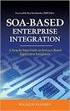 2 2 Contents... 4 Introduction to Pay with Amazon... 5 Before you start - Important Information... 5 Important Advanced Payment APIs prerequisites... 5 How does Pay with Amazon work?...6 Key concepts in
2 2 Contents... 4 Introduction to Pay with Amazon... 5 Before you start - Important Information... 5 Important Advanced Payment APIs prerequisites... 5 How does Pay with Amazon work?...6 Key concepts in
Klarna Magento module
 Klarna Magento module User guide Payment module version: 5.x.+ User guide 1.0 Revision: 1.1 Table of Contents User guide Welcome to Klarna How do you benefit? What is Klarna s offering? Prerequisites Before
Klarna Magento module User guide Payment module version: 5.x.+ User guide 1.0 Revision: 1.1 Table of Contents User guide Welcome to Klarna How do you benefit? What is Klarna s offering? Prerequisites Before
Morningtime Ogone Pro Manual (manual v1.0)... 1. Step 1 - Preparations... 1. Step 2 - unpack and copy files... 2
 MORNINGTIME OGONE PRO MANUAL (MANUAL V1.0) 1. Sign up for an Ogone account at http://www.ogone.com. 2. This module works for Magento Community 1.3-1.5 and Enterprise 1.7-1.10 CONTENTS Morningtime Ogone
MORNINGTIME OGONE PRO MANUAL (MANUAL V1.0) 1. Sign up for an Ogone account at http://www.ogone.com. 2. This module works for Magento Community 1.3-1.5 and Enterprise 1.7-1.10 CONTENTS Morningtime Ogone
Login and Pay with Amazon Automatic Payments Integration Guide
 Login and Pay with Amazon Automatic Payments Integration Guide 2 2 Contents... 4 Introduction...5 Important prerequisites...5 How does Login and Pay with Amazon work?... 5 Key concepts...6 Overview of
Login and Pay with Amazon Automatic Payments Integration Guide 2 2 Contents... 4 Introduction...5 Important prerequisites...5 How does Login and Pay with Amazon work?... 5 Key concepts...6 Overview of
Login and Pay with Amazon Integration Guide
 Login and Pay with Amazon Integration Guide 2 2 Contents...4 Introduction...5 Important prerequisites...5 How does Login and Pay with Amazon work?... 5 Key concepts...5 Overview of the buyer experience...
Login and Pay with Amazon Integration Guide 2 2 Contents...4 Introduction...5 Important prerequisites...5 How does Login and Pay with Amazon work?... 5 Key concepts...5 Overview of the buyer experience...
Magento module Documentation
 Table of contents 1 General... 4 1.1 Languages... 4 2 Installation... 4 2.1 Search module... 4 2.2 Installation in Magento... 6 2.3 Installation as a local package... 7 2.4 Uninstalling the module... 8
Table of contents 1 General... 4 1.1 Languages... 4 2 Installation... 4 2.1 Search module... 4 2.2 Installation in Magento... 6 2.3 Installation as a local package... 7 2.4 Uninstalling the module... 8
Servired Pro ING Direct Manual by Interactiv4 Version 2.3.1 2014/04/25
 Servired Pro ING Direct Manual by Interactiv4 Version 2.3.1 2014/04/25 1 1.- What is interactiv4? Interactiv4 is a developing company and Magento partner with a big number of successful ecommerce projects
Servired Pro ING Direct Manual by Interactiv4 Version 2.3.1 2014/04/25 1 1.- What is interactiv4? Interactiv4 is a developing company and Magento partner with a big number of successful ecommerce projects
Product Name: ANZ egate Connect Version: 2.1.9 Document Type: Help doc Author: Milople Inc.
 Product Name: ANZ egate Connect Version: 2.1.9 Document Type: Help doc Author: Milople Inc. https://www.milople.com/magento-extensions/anz-egate-connect.html Table of Content 1. Installation and Un-installation
Product Name: ANZ egate Connect Version: 2.1.9 Document Type: Help doc Author: Milople Inc. https://www.milople.com/magento-extensions/anz-egate-connect.html Table of Content 1. Installation and Un-installation
Shipbeat Magento Module. Installation and user guide
 Shipbeat Magento Module Installation and user guide This guide explains how the Shipbeat Magento Module is installed, used and uninstalled from your Magento Community Store. If you have questions or need
Shipbeat Magento Module Installation and user guide This guide explains how the Shipbeat Magento Module is installed, used and uninstalled from your Magento Community Store. If you have questions or need
JOINUS AG. PowerPay Checkout. Magento Module User Manual. Support: it-support@joinusag.ch
 PowerPay Checkout Magento Module User Manual Support: it-support@joinusag.ch This document explains installation procedure and configuration options for Joinus AG PowerPay checkout magento payment module.
PowerPay Checkout Magento Module User Manual Support: it-support@joinusag.ch This document explains installation procedure and configuration options for Joinus AG PowerPay checkout magento payment module.
Plugin Integration Guide
 Plugin Integration Guide Revision History Version Date Changed By Comments/Reason 1.0 16/09/14 NZB Created 1.01 01/10/ This document describes the implementation requirements for the mobicred Magento Plugin,
Plugin Integration Guide Revision History Version Date Changed By Comments/Reason 1.0 16/09/14 NZB Created 1.01 01/10/ This document describes the implementation requirements for the mobicred Magento Plugin,
Setup Amazon Payments for Woocommerce
 Setup Amazon Payments for Woocommerce This document explains the necessary steps to offer Amazon Payments on your website. You will need to create an Amazon Payments account and enter your Merchant ID
Setup Amazon Payments for Woocommerce This document explains the necessary steps to offer Amazon Payments on your website. You will need to create an Amazon Payments account and enter your Merchant ID
PayPal PRO Sandbox Testing
 PayPal PRO Sandbox Testing Updated June 2014 2014 GoPrint Systems, Inc., All rights reserved. PayPal Pro Configuration Guide 1 PayPal Pro Test Mode (Sandbox) Overview The PayPal test account, referred
PayPal PRO Sandbox Testing Updated June 2014 2014 GoPrint Systems, Inc., All rights reserved. PayPal Pro Configuration Guide 1 PayPal Pro Test Mode (Sandbox) Overview The PayPal test account, referred
Setting Up the Mercent Marketplace Price Optimizer Extension
 For Magento ecommerce Software Table of Contents Overview... 3 Installing the Mercent Marketplace Price Optimizer extension... 4 Linking Your Amazon Seller account with the Mercent Developer account...
For Magento ecommerce Software Table of Contents Overview... 3 Installing the Mercent Marketplace Price Optimizer extension... 4 Linking Your Amazon Seller account with the Mercent Developer account...
Site Store Pro. INSTALLATION GUIDE WPCartPro Wordpress Plugin Version
 Site Store Pro INSTALLATION GUIDE WPCartPro Wordpress Plugin Version WPCARTPRO INTRODUCTION 2 SYSTEM REQUIREMENTS 4 DOWNLOAD YOUR WPCARTPRO VERSION 5 EXTRACT THE FOLDERS FROM THE ZIP FILE TO A DIRECTORY
Site Store Pro INSTALLATION GUIDE WPCartPro Wordpress Plugin Version WPCARTPRO INTRODUCTION 2 SYSTEM REQUIREMENTS 4 DOWNLOAD YOUR WPCARTPRO VERSION 5 EXTRACT THE FOLDERS FROM THE ZIP FILE TO A DIRECTORY
www.store.belvg.com skype ID: store.belvg email: store@belvg.com US phone number: +1-424-253-0801
 1 Table of Contents Table of Contents: 1. Introduction to Google+ All in One... 3 2. How to Install... 4 3. How to Create Google+ App... 5 4. How to Configure... 8 5. How to Use... 13 2 Introduction to
1 Table of Contents Table of Contents: 1. Introduction to Google+ All in One... 3 2. How to Install... 4 3. How to Create Google+ App... 5 4. How to Configure... 8 5. How to Use... 13 2 Introduction to
[Jet-Magento Integration]
![[Jet-Magento Integration] [Jet-Magento Integration]](/thumbs/30/14673243.jpg) CedCommerce. All rights reserved. SUPPORT@CEDCOMMERCE.COM [Jet-Magento Integration] CedCommerce Jet-Magento Integration, an extension by CedCommerce, establishes synchronization of inventory, price, other
CedCommerce. All rights reserved. SUPPORT@CEDCOMMERCE.COM [Jet-Magento Integration] CedCommerce Jet-Magento Integration, an extension by CedCommerce, establishes synchronization of inventory, price, other
Magento Extension User Guide: Payment Pages. This document explains how to install the official Secure Trading extension on your Magento store.
 This document explains how to install the official Secure Trading extension on your Magento store. Module version: 3.5 Published: 6 August 2015 Table of Contents 1 Introduction... 3 1.1 Features... 3 1.2
This document explains how to install the official Secure Trading extension on your Magento store. Module version: 3.5 Published: 6 August 2015 Table of Contents 1 Introduction... 3 1.1 Features... 3 1.2
ADMINISTRATOR GUIDE VERSION
 ADMINISTRATOR GUIDE VERSION 4.0 2014 Copyright 2008 2014. All rights reserved. No part of this document may be reproduced or transmitted in any form or by any means electronic or mechanical, for any purpose
ADMINISTRATOR GUIDE VERSION 4.0 2014 Copyright 2008 2014. All rights reserved. No part of this document may be reproduced or transmitted in any form or by any means electronic or mechanical, for any purpose
Payment module integration for Magento 2. Version 2.0.0
 Version 2.0.0 Contents 1. RELEASE NOTES...3 2. MODULE FEATURES... 4 3. PREREQUISITES... 5 4. INSTALLATION OF THE PAYMENT MODULE... 6 4.1. Package description... 6 4.2. Installation of the module... 6 5.
Version 2.0.0 Contents 1. RELEASE NOTES...3 2. MODULE FEATURES... 4 3. PREREQUISITES... 5 4. INSTALLATION OF THE PAYMENT MODULE... 6 4.1. Package description... 6 4.2. Installation of the module... 6 5.
Prestashop Ship2MyId Module. Configuration Process
 Prestashop Ship2MyId Module Configuration Process Ship2MyID Module Version : v1.0.2 Compatibility : PrestaShop v1.5.5.0 - v1.6.0.14 1 P a g e Table of Contents 1. Module Download & Setup on Store... 4
Prestashop Ship2MyId Module Configuration Process Ship2MyID Module Version : v1.0.2 Compatibility : PrestaShop v1.5.5.0 - v1.6.0.14 1 P a g e Table of Contents 1. Module Download & Setup on Store... 4
Magento Integration Manual (Version 2.1.0-11/24/2014)
 Magento Integration Manual (Version 2.1.0-11/24/2014) Copyright Notice The software that this user documentation manual refers to, contains proprietary content of Megaventory Inc. and Magento (an ebay
Magento Integration Manual (Version 2.1.0-11/24/2014) Copyright Notice The software that this user documentation manual refers to, contains proprietary content of Megaventory Inc. and Magento (an ebay
SMSNotify Extension. User Documentation. Automated SMS sender and customer relationship tool. SMSNotify User Documentation 1
 SMSNotify Extension User Documentation Automated SMS sender and customer relationship tool SMSNotify User Documentation 1 Contents: 1. Extension overview and features... 3 2. Installation process... 4
SMSNotify Extension User Documentation Automated SMS sender and customer relationship tool SMSNotify User Documentation 1 Contents: 1. Extension overview and features... 3 2. Installation process... 4
Google Trusted Stores Setup in Magento
 Google Trusted Stores Setup in Magento Google Trusted Stores is a free badging program that can improve your conversion rate and average order size by reassuring potential customers you offer a great shopping
Google Trusted Stores Setup in Magento Google Trusted Stores is a free badging program that can improve your conversion rate and average order size by reassuring potential customers you offer a great shopping
Product Name: Recurring & Subscription Payments Version: 2.0.0 Document Type: Help doc Author: Milople Inc.
 Product Name: Recurring & Subscription Payments Version: 2.0.0 Document Type: Help doc Author: Milople Inc. https://www.milople.com/magento-extensions/recurring-and-subscription-payments.html Table of
Product Name: Recurring & Subscription Payments Version: 2.0.0 Document Type: Help doc Author: Milople Inc. https://www.milople.com/magento-extensions/recurring-and-subscription-payments.html Table of
Standard Checkout. Button Creation Wizard Implementation Guide. U.S. Version 2014-01-13
 Standard Checkout Button Creation Wizard Implementation Guide U.S. Version 2014-01-13 Introduction 2 TOC 3 Contents List of Tables... 5 List of Figures... 7 Overview of Checkout by Amazon...9 Who Should
Standard Checkout Button Creation Wizard Implementation Guide U.S. Version 2014-01-13 Introduction 2 TOC 3 Contents List of Tables... 5 List of Figures... 7 Overview of Checkout by Amazon...9 Who Should
www.store.belvg.com skype ID: store.belvg email: store@belvg.com US phone number: +1-424-253-0801
 www.store.belvg.com skype ID: store.belvg email: store@belvg.com US phone number: +1-424-253-0801 1 Table of Contents User Guide Table of Contents 1. Introduction to Facebook Connect and Like Free... 3
www.store.belvg.com skype ID: store.belvg email: store@belvg.com US phone number: +1-424-253-0801 1 Table of Contents User Guide Table of Contents 1. Introduction to Facebook Connect and Like Free... 3
CheckItOut Developer Manual
 CheckItOut Developer Manual version 1.0.0 CheckItOut Developer Manual Page 1/13 Table Of Contents Minimal System Requirements...3 Installation...4 Magento Connect Package...4 Zip Archive...7 Overview...9
CheckItOut Developer Manual version 1.0.0 CheckItOut Developer Manual Page 1/13 Table Of Contents Minimal System Requirements...3 Installation...4 Magento Connect Package...4 Zip Archive...7 Overview...9
Getting Started With Parallels Business Automation 4.4
 Parallels Getting Started With Parallels Business Automation 4.4 Reseller's Guide Revision 1.0.18 (c) 1999-2008 ISBN: N/A Parallels 660 SW 39th Street Suite 205 Renton, Washington 98057 USA Phone: +1 (425)
Parallels Getting Started With Parallels Business Automation 4.4 Reseller's Guide Revision 1.0.18 (c) 1999-2008 ISBN: N/A Parallels 660 SW 39th Street Suite 205 Renton, Washington 98057 USA Phone: +1 (425)
Magento extension for ricardo.ch
 Magento User Guide Plug-in für ricardo.ch Magento extension for ricardo.ch Version 1.2.0 Page 2 of 45 Table of content 1 INTRODUCTION 5 1.1 OVERVIEW 5 1.2 ABOUT RICARDO.CH GROUP 5 1.3 ABOUT DIGLIN 5 1.4
Magento User Guide Plug-in für ricardo.ch Magento extension for ricardo.ch Version 1.2.0 Page 2 of 45 Table of content 1 INTRODUCTION 5 1.1 OVERVIEW 5 1.2 ABOUT RICARDO.CH GROUP 5 1.3 ABOUT DIGLIN 5 1.4
OpenCart. SugarCRM CE (Community Edition Only) Integration. Guide
 OpenCart SugarCRM CE (Community Edition Only) Integration Guide By Lim Tee Chert 23 June 2012 (last updated on: 08 January 2015) http://www.cartbooks.com Purpose: This is A Release for OpenCart SugarCRM
OpenCart SugarCRM CE (Community Edition Only) Integration Guide By Lim Tee Chert 23 June 2012 (last updated on: 08 January 2015) http://www.cartbooks.com Purpose: This is A Release for OpenCart SugarCRM
E-Commerce Installation and Configuration Guide
 E-Commerce Installation and Configuration Guide Rev: 2011-05-19 Sitecore E-Commerce Fundamental Edition 1.1 E-Commerce Installation and Configuration Guide A developer's guide to installing and configuring
E-Commerce Installation and Configuration Guide Rev: 2011-05-19 Sitecore E-Commerce Fundamental Edition 1.1 E-Commerce Installation and Configuration Guide A developer's guide to installing and configuring
Best Practices Guide. A reference guide for merchants who want to set up their websites to use Amazon Payments
 A reference guide for merchants who want to set up their websites to use Amazon Payments Table of Contents Overview of the Best Practices Guide... 1 What s New in This Document...1 Before You Start...
A reference guide for merchants who want to set up their websites to use Amazon Payments Table of Contents Overview of the Best Practices Guide... 1 What s New in This Document...1 Before You Start...
Multivendor Extension User Guide
 Multivendor Extension User Guide About This Extension: The market place extension gives merchants the ability to sell products through multiple drop shippers, vendors, and suppliers. It allows vendors
Multivendor Extension User Guide About This Extension: The market place extension gives merchants the ability to sell products through multiple drop shippers, vendors, and suppliers. It allows vendors
E-Commerce Installation and Configuration Guide
 E-Commerce Installation and Configuration Guide Rev: 2012-02-17 Sitecore E-Commerce Services 1.2 E-Commerce Installation and Configuration Guide A developer's guide to installing and configuring Sitecore
E-Commerce Installation and Configuration Guide Rev: 2012-02-17 Sitecore E-Commerce Services 1.2 E-Commerce Installation and Configuration Guide A developer's guide to installing and configuring Sitecore
Amazon Payments Implementation Guide. Support for ZenCart
 Support for ZenCart This document explains the necessary steps to offer Amazon Payments on your website. You will need to create an Amazon Payments account and enter your Merchant ID and MWS access keys
Support for ZenCart This document explains the necessary steps to offer Amazon Payments on your website. You will need to create an Amazon Payments account and enter your Merchant ID and MWS access keys
Setup Guide for Magento and BlueSnap
 Setup Guide for Magento and BlueSnap This manual is meant to show you how to connect your Magento store with your newly created BlueSnap account. It will show step-by-step instructions. For any further
Setup Guide for Magento and BlueSnap This manual is meant to show you how to connect your Magento store with your newly created BlueSnap account. It will show step-by-step instructions. For any further
PaybyFinance Magento Plugin
 PaybyFinance Magento Plugin Installation Instructions and User Guide Hitachi Capital Contact Name Contact Number E-Mail Address Firstname.surname@hitachicapital.co.uk PaybyFinance Team
PaybyFinance Magento Plugin Installation Instructions and User Guide Hitachi Capital Contact Name Contact Number E-Mail Address Firstname.surname@hitachicapital.co.uk PaybyFinance Team
Installation Guide MAGENTO PAYMENT PLUGIN. release 1.0.1
 release 1.0.1 MAGENTO PAYMENT PLUGIN MAXIMUM CONSULT Tel: (+258) 21 903 112 (+258) 84 74 37 30 8 (+258) 82 61 45 471 Email: info@maximumconsult.com Maputo. Mozambique 1 Paguei.Online is the first Mozambican
release 1.0.1 MAGENTO PAYMENT PLUGIN MAXIMUM CONSULT Tel: (+258) 21 903 112 (+258) 84 74 37 30 8 (+258) 82 61 45 471 Email: info@maximumconsult.com Maputo. Mozambique 1 Paguei.Online is the first Mozambican
Best Practices Guide. A reference guide for merchants who want to set up their websites to use Amazon Payments
 A reference guide for merchants who want to set up their websites to use Amazon Payments Table of Contents Overview of the Best Practices Guide... 1 What s New in This Document...1 Before You Start...
A reference guide for merchants who want to set up their websites to use Amazon Payments Table of Contents Overview of the Best Practices Guide... 1 What s New in This Document...1 Before You Start...
Integrating LivePerson with Salesforce
 Integrating LivePerson with Salesforce V 9.2 March 2, 2010 Implementation Guide Description Who should use this guide? Duration This guide describes the process of integrating LivePerson and Salesforce
Integrating LivePerson with Salesforce V 9.2 March 2, 2010 Implementation Guide Description Who should use this guide? Duration This guide describes the process of integrating LivePerson and Salesforce
1: 2: 2.1. 2.2. 3: 3.1: 3.2: 4: 5: 5.1 5.2 & 5.3 5.4 5.5 5.6 5.7 5.8 CAPTCHA
 Step by step guide Step 1: Purchasing a RSMembership! membership Step 2: Download RSMembership! 2.1. Download the component 2.2. Download RSMembership! language files Step 3: Installing RSMembership! 3.1:
Step by step guide Step 1: Purchasing a RSMembership! membership Step 2: Download RSMembership! 2.1. Download the component 2.2. Download RSMembership! language files Step 3: Installing RSMembership! 3.1:
How To Build An Online Store On Ecwid
 Using Ecwid to Build an Online Store Ecwid provides all you need for a one-stop online shop, including a built-in 'drag and drop' shopping cart, the recording of customer registration details, destination
Using Ecwid to Build an Online Store Ecwid provides all you need for a one-stop online shop, including a built-in 'drag and drop' shopping cart, the recording of customer registration details, destination
ultimo theme Update Guide Copyright 2012-2013 Infortis All rights reserved
 ultimo theme Update Guide Copyright 2012-2013 Infortis All rights reserved 1 1. Update Before you start updating, please refer to 2. Important changes to check if there are any additional instructions
ultimo theme Update Guide Copyright 2012-2013 Infortis All rights reserved 1 1. Update Before you start updating, please refer to 2. Important changes to check if there are any additional instructions
PORTAL ADMINISTRATION
 1 Portal Administration User s Guide PORTAL ADMINISTRATION GUIDE Page 1 2 Portal Administration User s Guide Table of Contents Introduction...5 Core Portal Framework Concepts...5 Key Items...5 Layouts...5
1 Portal Administration User s Guide PORTAL ADMINISTRATION GUIDE Page 1 2 Portal Administration User s Guide Table of Contents Introduction...5 Core Portal Framework Concepts...5 Key Items...5 Layouts...5
Zapper for ecommerce. Magento Plugin Version 1.0.0. Checkout
 Zapper for ecommerce Magento Plugin Version 1.0.0 Branden Paine 4/14/2014 Table of Contents Introduction... 1 What is Zapper for ecommerce? Why Use It?... 1 What is Zapper?... 1 Zapper App Features...
Zapper for ecommerce Magento Plugin Version 1.0.0 Branden Paine 4/14/2014 Table of Contents Introduction... 1 What is Zapper for ecommerce? Why Use It?... 1 What is Zapper?... 1 Zapper App Features...
Portals and Hosted Files
 12 Portals and Hosted Files This chapter introduces Progress Rollbase Portals, portal pages, portal visitors setup and management, portal access control and login/authentication and recommended guidelines
12 Portals and Hosted Files This chapter introduces Progress Rollbase Portals, portal pages, portal visitors setup and management, portal access control and login/authentication and recommended guidelines
easy_review version BoostMyShop
 easy_review version BoostMyShop June 16, 2016 Contents easy_review 1 1. Overview 1 Automatic reminder 1 Super easy review write 1 2. Installation 1 1. Upload 1 3. Configuration 2 Version 2 General 3 Product
easy_review version BoostMyShop June 16, 2016 Contents easy_review 1 1. Overview 1 Automatic reminder 1 Super easy review write 1 2. Installation 1 1. Upload 1 3. Configuration 2 Version 2 General 3 Product
How To Set Up A Xerox Econcierge Powered By Xerx Account
 Xerox econcierge Account Setup Guide Xerox econcierge Account Setup Guide The free Xerox econcierge service provides the quickest, easiest way for your customers to order printer supplies for all their
Xerox econcierge Account Setup Guide Xerox econcierge Account Setup Guide The free Xerox econcierge service provides the quickest, easiest way for your customers to order printer supplies for all their
X-POS GUIDE. v3.4 INSTALLATION. 2015 SmartOSC and X-POS
 GUIDE INSTALLATION X-POS v3.4 2015 SmartOSC and X-POS 1. Prerequisites for Installing and Upgrading Server has Apache/PHP 5.2.x/MySQL installed. Magento Community version 1.7.x or above already installed
GUIDE INSTALLATION X-POS v3.4 2015 SmartOSC and X-POS 1. Prerequisites for Installing and Upgrading Server has Apache/PHP 5.2.x/MySQL installed. Magento Community version 1.7.x or above already installed
Bazaarvoice for Magento Extension Implementation Guide v6.3.4
 Bazaarvoice Bazaarvoice for Magento Extension Implementation Guide v6.3.4 Version 6.3.4 Bazaarvoice Inc. 03/25/2016 Introduction Bazaarvoice maintains a pre-built integration into the Magento platform.
Bazaarvoice Bazaarvoice for Magento Extension Implementation Guide v6.3.4 Version 6.3.4 Bazaarvoice Inc. 03/25/2016 Introduction Bazaarvoice maintains a pre-built integration into the Magento platform.
Installation, Configuration, and Usage
 Installation, Configuration, and Usage Copyright Free Lunch Labs www.freelunchlabs.com Installation BEFORE INSTALLING THIS EXTENSION CREATE OF BACKUP OF YOUR MAGENTO INSTALLATION AND ALL ASSOCISTED FILES
Installation, Configuration, and Usage Copyright Free Lunch Labs www.freelunchlabs.com Installation BEFORE INSTALLING THIS EXTENSION CREATE OF BACKUP OF YOUR MAGENTO INSTALLATION AND ALL ASSOCISTED FILES
Adyen Merchant Manual. Version 1.10 Adyen B.V.
 Adyen Merchant Manual Version 1.10 Adyen B.V. Introduction3 Table of Contents Introduction... 3 Audience...3 Changelog...3 1 Payment Life-cycle in the Adyen System... 4 What Happens to a Payment After
Adyen Merchant Manual Version 1.10 Adyen B.V. Introduction3 Table of Contents Introduction... 3 Audience...3 Changelog...3 1 Payment Life-cycle in the Adyen System... 4 What Happens to a Payment After
Qvidian Playbooks & Salesforce Setup Guide. Fall Release 2013
 Qvidian Playbooks & Salesforce Setup Guide Fall Release 2013 Last Updated: 11/12/2013 Introduction Welcome to Qvidian Sales Playbooks & Analytics! This guide is directed toward CRM Administrators, Playbook
Qvidian Playbooks & Salesforce Setup Guide Fall Release 2013 Last Updated: 11/12/2013 Introduction Welcome to Qvidian Sales Playbooks & Analytics! This guide is directed toward CRM Administrators, Playbook
OSF INTEGRATOR for INGRAM MICRO Integration Guide
 OSF INTEGRATOR for INGRAM MICRO Integration Guide Table of Contents 1 Installation... 3 1.1 Disabling Extension... 4 1.2 Uninstalling Extension... 4 2 Configuration... 5 3 Usage... 6 3.1 Automated product
OSF INTEGRATOR for INGRAM MICRO Integration Guide Table of Contents 1 Installation... 3 1.1 Disabling Extension... 4 1.2 Uninstalling Extension... 4 2 Configuration... 5 3 Usage... 6 3.1 Automated product
Customization & Enhancement Guide. Table of Contents. Index Page. Using This Document
 Customization & Enhancement Guide Table of Contents Using This Document This document provides information about using, installing and configuring FTP Attachments applications provided by Enzigma. It also
Customization & Enhancement Guide Table of Contents Using This Document This document provides information about using, installing and configuring FTP Attachments applications provided by Enzigma. It also
Realex Payments. Magento Community / Enterprise Plugin. Configuration Guide. Version: 1.1
 Realex Payments Magento Community / Enterprise Plugin Configuration Guide Version: 1.1 Document Information Document Name: Magento Community / Enterprise Plugin Configuration Guide Document Version: 1.1
Realex Payments Magento Community / Enterprise Plugin Configuration Guide Version: 1.1 Document Information Document Name: Magento Community / Enterprise Plugin Configuration Guide Document Version: 1.1
Trytond Magento Documentation
 Trytond Magento Documentation Release 3.4.11.0 Openlabs Technologies & Consulting (P) Limited June 23, 2015 Contents 1 Introduction 3 2 Installation 5 2.1 Installation of Magento Core API extension...............................
Trytond Magento Documentation Release 3.4.11.0 Openlabs Technologies & Consulting (P) Limited June 23, 2015 Contents 1 Introduction 3 2 Installation 5 2.1 Installation of Magento Core API extension...............................
DPD shipping module documentation. Magento module version 2.0.3
 DPD shipping module documentation Magento module version 2.0.3 Table of Contents Introduction...3 Document version history...3 Definitions...3 Short user manual...3 Added functionality...4 Use cases...4
DPD shipping module documentation Magento module version 2.0.3 Table of Contents Introduction...3 Document version history...3 Definitions...3 Short user manual...3 Added functionality...4 Use cases...4
How To Use Salesforce Identity Features
 Identity Implementation Guide Version 35.0, Winter 16 @salesforcedocs Last updated: October 27, 2015 Copyright 2000 2015 salesforce.com, inc. All rights reserved. Salesforce is a registered trademark of
Identity Implementation Guide Version 35.0, Winter 16 @salesforcedocs Last updated: October 27, 2015 Copyright 2000 2015 salesforce.com, inc. All rights reserved. Salesforce is a registered trademark of
USER GUIDE Slink for Magento
 USER GUIDE Slink for Magento Saaslink.net INTRODUCTION Slink for Magento is designed to integrate Magento data with an external accounting system. Slink for Magento only supports Saasu.com Accounting.
USER GUIDE Slink for Magento Saaslink.net INTRODUCTION Slink for Magento is designed to integrate Magento data with an external accounting system. Slink for Magento only supports Saasu.com Accounting.
shweclassifieds v 3.3 Php Classifieds Script (Joomla Extension) User Manual (Revision 2.0)
 shweclassifieds v 3.3 Php Classifieds Script (Joomla Extension) User Manual (Revision 2.0) Contents Installation Procedure... 4 What is in the zip file?... 4 Installing from Extension Manager... 6 Updating
shweclassifieds v 3.3 Php Classifieds Script (Joomla Extension) User Manual (Revision 2.0) Contents Installation Procedure... 4 What is in the zip file?... 4 Installing from Extension Manager... 6 Updating
Stripe Payments & Subscriptions
 Stripe Payments & Subscriptions Installation and Configuration Guide Table of Contents Stripe Payments... 2 Installation... 2 Configuration... 3 Testing Cards... 6 Saved Cards... 7 Issuing Refunds... 9
Stripe Payments & Subscriptions Installation and Configuration Guide Table of Contents Stripe Payments... 2 Installation... 2 Configuration... 3 Testing Cards... 6 Saved Cards... 7 Issuing Refunds... 9
ekomimeetsmage Manual for version 1.0.0, 1.1.0, 1.2.0, 1.3.0, 1.4.0
 ekomimeetsmage Manual for version 1.0.0, 1.1.0, 1.2.0, 1.3.0, 1.4.0 Version 0.6 Last edit: 16.05.2013 Overview 1 Introduction...3 1.1 Requirements...3 1.2 Function Overview...3 2 Installation...3 2.1 Important
ekomimeetsmage Manual for version 1.0.0, 1.1.0, 1.2.0, 1.3.0, 1.4.0 Version 0.6 Last edit: 16.05.2013 Overview 1 Introduction...3 1.1 Requirements...3 1.2 Function Overview...3 2 Installation...3 2.1 Important
Reseller Panel Step-by-Step Guide
 1. Legal notice setup. Alternative language setup. Enter legal notice as text. Enter legal notice as link 2. ResellerPanel design. Edit colors and layout. Edit themes and icons 3. Create a new customer.
1. Legal notice setup. Alternative language setup. Enter legal notice as text. Enter legal notice as link 2. ResellerPanel design. Edit colors and layout. Edit themes and icons 3. Create a new customer.
ConvincingMail.com Email Marketing Solution Manual. Contents
 1 ConvincingMail.com Email Marketing Solution Manual Contents Overview 3 Welcome to ConvincingMail World 3 System Requirements 3 Server Requirements 3 Client Requirements 3 Edition differences 3 Which
1 ConvincingMail.com Email Marketing Solution Manual Contents Overview 3 Welcome to ConvincingMail World 3 System Requirements 3 Server Requirements 3 Client Requirements 3 Edition differences 3 Which
AVATAX 15 USER GUIDE
 AVATAX 15 USER GUIDE Table of Contents About Avatax 15 extension Flow and integration with StoreFront Installation Connection Settings Validation & Normalization Tax Calculations GetTax details while Cart
AVATAX 15 USER GUIDE Table of Contents About Avatax 15 extension Flow and integration with StoreFront Installation Connection Settings Validation & Normalization Tax Calculations GetTax details while Cart
MAGENTO Migration Tools
 MAGENTO Migration Tools User Guide Copyright 2014 LitExtension.com. All Rights Reserved. Magento Migration Tools: User Guide Page 1 Content 1. Preparation... 3 2. Setup... 5 3. Plugins Setup... 7 4. Migration
MAGENTO Migration Tools User Guide Copyright 2014 LitExtension.com. All Rights Reserved. Magento Migration Tools: User Guide Page 1 Content 1. Preparation... 3 2. Setup... 5 3. Plugins Setup... 7 4. Migration
Sitemap. Component for Joomla! This manual documents version 3.15.x of the Joomla! extension. http://www.aimy-extensions.com/joomla/sitemap.
 Sitemap Component for Joomla! This manual documents version 3.15.x of the Joomla! extension. http://www.aimy-extensions.com/joomla/sitemap.html Contents 1 Introduction 3 2 Sitemap Features 3 3 Technical
Sitemap Component for Joomla! This manual documents version 3.15.x of the Joomla! extension. http://www.aimy-extensions.com/joomla/sitemap.html Contents 1 Introduction 3 2 Sitemap Features 3 3 Technical
Cart66 Lite Overview! 3. Managing Products! 3. Digital Products! 4. Digital Products Folder! 4. Product Variations! 4. Custom Fields! 5. Promotions!
 Cart66 Lite 1.0 Cart66 Lite Overview! 3 Managing Products! 3 Digital Products! 4 Digital Products Folder! 4 Product Variations! 4 Custom Fields! 5 Promotions! 6 Shipping! 6 Shipping Methods And Default
Cart66 Lite 1.0 Cart66 Lite Overview! 3 Managing Products! 3 Digital Products! 4 Digital Products Folder! 4 Product Variations! 4 Custom Fields! 5 Promotions! 6 Shipping! 6 Shipping Methods And Default
Cofred Automated Payments Interface (API) Guide
 Cofred Automated Payments Interface (API) Guide For use by Cofred Merchants. This guide describes how to connect to the Automated Payments Interface (API) www.cofred.com Version 1.0 Copyright 2015. Cofred.
Cofred Automated Payments Interface (API) Guide For use by Cofred Merchants. This guide describes how to connect to the Automated Payments Interface (API) www.cofred.com Version 1.0 Copyright 2015. Cofred.
Magento Community Edition. User Guide. Version 1.8
 Magento Community Edition User Guide Version 1.8 Copyright 2013 Magento, Inc. All rights reserved. 12-15-13 version 1.8.1 ii Table of Contents Table of Contents ABOUT THIS GUIDE 1 SUPPORT AND CONTACT INFORMATION
Magento Community Edition User Guide Version 1.8 Copyright 2013 Magento, Inc. All rights reserved. 12-15-13 version 1.8.1 ii Table of Contents Table of Contents ABOUT THIS GUIDE 1 SUPPORT AND CONTACT INFORMATION
SAHARA FASHION15 RESPONSIVE MAGENTO THEME
 SAHARA FASHION15 RESPONSIVE MAGENTO THEME This document is organized as follows: Chater I. Install ma_sahara_fashion15 template Chapter II. Features and elements of the template Chapter III. List of extensions
SAHARA FASHION15 RESPONSIVE MAGENTO THEME This document is organized as follows: Chater I. Install ma_sahara_fashion15 template Chapter II. Features and elements of the template Chapter III. List of extensions
Magento-Twinfield Module
 Magento-Twinfield Module V 1.2 (beta) Installation Manual V 1.2.1, November 23, 2011 Contact information Tauros Media Nederland B.V. E: twinfield@taurosmedia.com 1 1. Index 1) Index.2 2) Introduction..3
Magento-Twinfield Module V 1.2 (beta) Installation Manual V 1.2.1, November 23, 2011 Contact information Tauros Media Nederland B.V. E: twinfield@taurosmedia.com 1 1. Index 1) Index.2 2) Introduction..3
User Guide. From Getting Started... To Getting More From Your Store. Magento Community Revised, Expanded, and Updated for Magento Community v1.
 User Guide From Getting Started... To Getting More From Your Store Magento Community Revised, Expanded, and Updated for Magento Community v1.7 Important Notice Magento reserves the right to make corrections,
User Guide From Getting Started... To Getting More From Your Store Magento Community Revised, Expanded, and Updated for Magento Community v1.7 Important Notice Magento reserves the right to make corrections,
Copyright 2013 X.commerce, Inc. All rights reserved. 01-01-13
 Copyright 2013 X.commerce, Inc. All rights reserved. 01-01-13 1 Contents Overview... 3 Welcome to the Program!... 3 Two Magento Developer Certification Exam Choices... 3 About This Guide... 4 Group Discussion
Copyright 2013 X.commerce, Inc. All rights reserved. 01-01-13 1 Contents Overview... 3 Welcome to the Program!... 3 Two Magento Developer Certification Exam Choices... 3 About This Guide... 4 Group Discussion
Social Application Guide
 Social Application Guide Version 2.2.0 Mar 2015 This document is intent to use for our following Magento Extensions Or any other cases it might help. Copyright 2015 LitExtension.com. All Rights Reserved
Social Application Guide Version 2.2.0 Mar 2015 This document is intent to use for our following Magento Extensions Or any other cases it might help. Copyright 2015 LitExtension.com. All Rights Reserved
Kentico CMS 7.0 E-commerce Guide
 Kentico CMS 7.0 E-commerce Guide 2 Kentico CMS 7.0 E-commerce Guide Table of Contents Introduction 8... 8 About this guide... 8 E-commerce features Getting started 11... 11 Overview... 11 Installing the
Kentico CMS 7.0 E-commerce Guide 2 Kentico CMS 7.0 E-commerce Guide Table of Contents Introduction 8... 8 About this guide... 8 E-commerce features Getting started 11... 11 Overview... 11 Installing the
Stripe Payment Module Magento 2 USER MANUAL MAGEDELIGHT.COM SUPPORT E: SUPPORT@MAGEDELIGHT.COM P: +1-(248)-275-1202
 Stripe Payment Module Magento 2 USER MANUAL MAGEDELIGHT.COM SUPPORT E: SUPPORT@MAGEDELIGHT.COM P: +1-(248)-275-1202 License Key After successful installation of Stripe Payment extension by using the Magento
Stripe Payment Module Magento 2 USER MANUAL MAGEDELIGHT.COM SUPPORT E: SUPPORT@MAGEDELIGHT.COM P: +1-(248)-275-1202 License Key After successful installation of Stripe Payment extension by using the Magento
Shipbeat Magento Module. Installation and user guide
 Shipbeat Magento Module Installation and user guide Table of contents 1. Module installation 1.1 Regular installation 1.2 Multi-store installation 1.3 Installation for SUPEE-6788 and Magento CE 1.9.2.2
Shipbeat Magento Module Installation and user guide Table of contents 1. Module installation 1.1 Regular installation 1.2 Multi-store installation 1.3 Installation for SUPEE-6788 and Magento CE 1.9.2.2
CA Performance Center
 CA Performance Center Single Sign-On User Guide 2.4 This Documentation, which includes embedded help systems and electronically distributed materials, (hereinafter referred to as the Documentation ) is
CA Performance Center Single Sign-On User Guide 2.4 This Documentation, which includes embedded help systems and electronically distributed materials, (hereinafter referred to as the Documentation ) is
Magento Clang Integration Extension version 1.2.0
 Magento Clang Integration Extension version 1.2.0 Magento Clang Integration Extension User and Administration Guide March 10, 2014, E-Village BV Table of Contents 1 Introduction... 2 1.1 Versions of the
Magento Clang Integration Extension version 1.2.0 Magento Clang Integration Extension User and Administration Guide March 10, 2014, E-Village BV Table of Contents 1 Introduction... 2 1.1 Versions of the
Adyen Magento extension
 Adyen Magento extension User manual Date: Apr 22, 2014 Filename: Adyen Magento Extension V2.0.0.odt Version: 2.0.0 Reference: Adyen Magento Extension V2.0.0 Adyen Magento extension - manual Version control
Adyen Magento extension User manual Date: Apr 22, 2014 Filename: Adyen Magento Extension V2.0.0.odt Version: 2.0.0 Reference: Adyen Magento Extension V2.0.0 Adyen Magento extension - manual Version control
Online sales management software Quick store setup. v 1.1.3
 Online sales management software Quick store setup v 1.1.3 Table of Contents 1Shopizer urls...3 2Configure your store...3 Store and profile...4 Store Front Configuration...4 3Integration...6 4Configure
Online sales management software Quick store setup v 1.1.3 Table of Contents 1Shopizer urls...3 2Configure your store...3 Store and profile...4 Store Front Configuration...4 3Integration...6 4Configure
Manual. Version: 1.0.0
 Manual Version: 1.0.0 Table of Contents I. INTRODUCTION... 3 II. INSTALLATION... 5 a. System Requirements... 5 b. Installation... 5 c. Configure PayPal IPN... 5 d. Cron Setup... 6 e. Upload Email Logo...
Manual Version: 1.0.0 Table of Contents I. INTRODUCTION... 3 II. INSTALLATION... 5 a. System Requirements... 5 b. Installation... 5 c. Configure PayPal IPN... 5 d. Cron Setup... 6 e. Upload Email Logo...
SAHARA DIGITAL8 RESPONSIVE MAGENTO THEME
 SAHARA DIGITAL8 RESPONSIVE MAGENTO THEME This document is organized as follows: Chater I. Install ma_sahara_digital8 template Chapter II. Features and elements of the template Chapter III. List of extensions
SAHARA DIGITAL8 RESPONSIVE MAGENTO THEME This document is organized as follows: Chater I. Install ma_sahara_digital8 template Chapter II. Features and elements of the template Chapter III. List of extensions
Setup Guide for PrestaShop and BlueSnap
 Setup Guide for PrestaShop and BlueSnap This manual is meant to show you how to connect your PrestaShop store with your newly created BlueSnap account. It will show step-by-step instructions. For any further
Setup Guide for PrestaShop and BlueSnap This manual is meant to show you how to connect your PrestaShop store with your newly created BlueSnap account. It will show step-by-step instructions. For any further
XCloner Official User Manual
 XCloner Official User Manual Copyright 2010 XCloner.com www.xcloner.com All rights reserved. xcloner.com is not affiliated with or endorsed by Open Source Matters or the Joomla! Project. What is XCloner?
XCloner Official User Manual Copyright 2010 XCloner.com www.xcloner.com All rights reserved. xcloner.com is not affiliated with or endorsed by Open Source Matters or the Joomla! Project. What is XCloner?
Refer to the Integration Guides for the Connect solution and the Web Service API for integration instructions and issues.
 Contents 1 Introduction 4 2 Processing Transactions 5 2.1 Transaction Terminology 5 2.2 Using Your Web Browser as a Virtual Point of Sale Machine 6 2.2.1 Processing Sale transactions 6 2.2.2 Selecting
Contents 1 Introduction 4 2 Processing Transactions 5 2.1 Transaction Terminology 5 2.2 Using Your Web Browser as a Virtual Point of Sale Machine 6 2.2.1 Processing Sale transactions 6 2.2.2 Selecting
CA Spectrum and CA Service Desk
 CA Spectrum and CA Service Desk Integration Guide CA Spectrum 9.4 / CA Service Desk r12 and later This Documentation, which includes embedded help systems and electronically distributed materials, (hereinafter
CA Spectrum and CA Service Desk Integration Guide CA Spectrum 9.4 / CA Service Desk r12 and later This Documentation, which includes embedded help systems and electronically distributed materials, (hereinafter
For a full comparison of Magento Enterprise and Magento Community, visit http://www.magentocommerce.com/product/compare. Magento Feature List
 Magento is a feature-rich, professional Open Source ecommerce platform solution that offers merchants complete flexibility and control over the user experience, content, and functionality of their online
Magento is a feature-rich, professional Open Source ecommerce platform solution that offers merchants complete flexibility and control over the user experience, content, and functionality of their online
nopcommerce User Guide
 nopcommerce User Guide Open source ecommerce solution Version 1.90 Copyright Notice Information in this document, including URL and other Internet Web site references, is subject to change without notice.
nopcommerce User Guide Open source ecommerce solution Version 1.90 Copyright Notice Information in this document, including URL and other Internet Web site references, is subject to change without notice.
FileMaker Server 14. FileMaker Server Help
 FileMaker Server 14 FileMaker Server Help 2007 2015 FileMaker, Inc. All Rights Reserved. FileMaker, Inc. 5201 Patrick Henry Drive Santa Clara, California 95054 FileMaker and FileMaker Go are trademarks
FileMaker Server 14 FileMaker Server Help 2007 2015 FileMaker, Inc. All Rights Reserved. FileMaker, Inc. 5201 Patrick Henry Drive Santa Clara, California 95054 FileMaker and FileMaker Go are trademarks
Marketplace Plug-in User Guide
 Marketplace Plug-in User Guide A guide to using Marketplace plug-in interface Last Updated: September 30, 2014 Version 1.0 2013-2004 Cybage. All rights reserved. The information contained in this document
Marketplace Plug-in User Guide A guide to using Marketplace plug-in interface Last Updated: September 30, 2014 Version 1.0 2013-2004 Cybage. All rights reserved. The information contained in this document
Installation Instructions Nochex Payment Module for Magento
 Installation Instructions Nochex Payment Module for Magento A guide for the installation of the Nochex payment module for Magento. All the information you need to start accepting Nochex payments in Magento.
Installation Instructions Nochex Payment Module for Magento A guide for the installation of the Nochex payment module for Magento. All the information you need to start accepting Nochex payments in Magento.
Activating the Realtime Register module within WHMCS. Unzip the Realtime Register module and upload it to your root directory
 WHMCS set up guide This guide helps you setting up your WHMCS preferences to enable a strong and effective connection between WHMCS and Realtime Register. To install the WHMCS module you need to have administrator
WHMCS set up guide This guide helps you setting up your WHMCS preferences to enable a strong and effective connection between WHMCS and Realtime Register. To install the WHMCS module you need to have administrator
DutyCalculator - Installation and Configuration
 DutyCalculator - Installation and Configuration Date: 23 Oct 201, Version 0.4.10 Requirements Magento Community version 1. and higher or Enterprise version 1.9.1 and higher Installation Follow this link
DutyCalculator - Installation and Configuration Date: 23 Oct 201, Version 0.4.10 Requirements Magento Community version 1. and higher or Enterprise version 1.9.1 and higher Installation Follow this link
Criteo Tags & Feed Extension for Magento
 Criteo Tags & Feed Extension for Magento Documentation Author Web In Color Date: December 23, 2014 Version: 1.3.1 Compatibility: Magento 1.5.x 1.9.x Document Name: wic_criteo_en.pdf Contact: contact@webincolor.fr
Criteo Tags & Feed Extension for Magento Documentation Author Web In Color Date: December 23, 2014 Version: 1.3.1 Compatibility: Magento 1.5.x 1.9.x Document Name: wic_criteo_en.pdf Contact: contact@webincolor.fr
ProxiBlue Dynamic Category Products
 ProxiBlue Dynamic Category Products Thank you for purchasing our product. Support, and any queries, please log a support request via http://support.proxiblue.com.au If you are upgrading from a pre v3 version,
ProxiBlue Dynamic Category Products Thank you for purchasing our product. Support, and any queries, please log a support request via http://support.proxiblue.com.au If you are upgrading from a pre v3 version,
