Login with Amazon Getting Started Guide for Android. Version 2.0
|
|
|
- Aubrey Andrews
- 8 years ago
- Views:
Transcription
1 Getting Started Guide for Android Version 2.0
2 Login with Amazon: Getting Started Guide for Android Copyright 2016 Amazon.com, Inc., or its affiliates. All rights reserved. Amazon and the Amazon logo are trademarks of Amazon.com, Inc. or its affiliates. All other trademarks not owned by Amazon are the property of their respective owners. Login with Amazon Getting Started Guide for Android, Version 2.0 1
3 Contents Getting Started for Android... 3 Installing the Android Developer Tools... 4 Install the Login with Amazon SDK for Android... 4 Run the Sample App... 4 Add the Custom Debug Keystore in Eclipse... 5 Registering with Login with Amazon... 6 Register Your Login with Amazon Application... 6 Register Your Android App... 7 Add an Android App for Amazon Appstore... 8 Add an Android App Without Appstore... 9 Android App Signatures and API Keys Determine the Android App Signature Retrieve the Android API Key Creating a Login with Amazon Project Create a New Login with Amazon Project Install the Login with Amazon Library Enable Content Assist for the Login with Amazon Library in Eclipse Set Network Permissions for Your App Add Your API Key to Your Project Remove the Sample App Custom Debug Keystore Handle Configuration Changes for Your Activity Add an Authorization Activity to Your Project Add a Login with Amazon Button to Your App Handle the Login Button and Get Profile Data Check for User Login at Startup Clear Authorization State and Log Out a User Call AmazonAuthorizationManager Methods Synchronously Login with Amazon Getting Started Guide for Android, Version 2.0 2
4 Getting Started for Android In this guide we will show you how to add Login with Amazon to your Android app. After completing this guide you should have a working Login with Amazon button in your app to allow users to log in with their Amazon credentials. Login with Amazon Getting Started Guide for Android, Version 2.0 3
5 Installing the Android Developer Tools The Login with Amazon SDK for Android will help you add Login with Amazon to your Android application. We recommend you use the Login with Amazon SDK for Android from developer.amazon.com with Android Studio. You can however also use the Eclipse with ADT plugin. For steps on how to install Android Studio and on getting the Android SDK set up, see Get the Android SDK on developer.android.com. When the Android SDK is installed, find the SDK Manager application in your Android installation. To develop for Login with Amazon, you must use the SDK Manager to install the SDK Platform for Android 2.2 or higher (API version 8). See Adding SDK Packages on developer.android.com for more information on using SDK Manager. After installing the SDK, set up an Android Virtual Device (AVD) for running your apps. See Managing Virtual Devices on developer.android.com for instructions on setting up a virtual device. When your development environment is set up, you can Install the Login with Amazon SDK for Android or Run the Sample App, as described below. Install the Login with Amazon SDK for Android The Login with Amazon SDK for Android comes in two packages. The first contains the Android library and supporting documentation. The second contains a sample application that allows a user to log in and displays their profile data. If you have not already installed the Android SDK or the Android Development Tools, see the Installing the Android Developer Tools section above. 1. Download LoginWithAmazonSDKForAndroid.zip and extract the files to a directory on your hard drive. You should see a doc and a lib subdirectory. 2. Open doc/index.html to view the Login with Amazon Android API Reference. 3. See Install the Login with Amazon Library (p. 13) for instructions on how to add the library and documentation to an Android project. When the Login with Amazon SDK for Android is installed, you can Create a New Login with Amazon Project (p. 12) after Registering with Login with Amazon (p. 6). Run the Sample App To run the sample application, import the sample into an AndroidStudio workspace (if you are using Eclipse, you must also add a custom debug keystore to the workspace. See the Add the Custom Debug Keystore in Eclipse section below). The API Key that the sample application uses requires the workspace to use the keystore that ships with the sample. If the custom keystore is not installed, users will not be able to log in using the sample. The keystore will be picked up automatically if you are using AndroidStudio. 1. Download SampleLoginWithAmazonAppForAndroid-src.zip and extract the files to a directory on your hard drive. 2. Start AndroidStudio and select Open an existing Android Studio project. Login with Amazon Getting Started Guide for Android, Version 2.0 4
6 3. Browse to the SampleLoginWithAmazonApp directory obtained after extracting the downloaded zip file in Step From the Build menu, click Make Project, and wait for the project to finish building. 5. From the Run menu, click Run and then click the SampleLoginWithAmazonApp. 6. Select the emulator or connected Android device and click Run. Add the Custom Debug Keystore in Eclipse If you are using Eclipse, follow the instructions below to add the custom debug keystore: 1. In the Preferences dialog, select Android and Build. 2. Next to Custom Debug Keystore, click Browse. 3. Navigate to the sample app directory and select debug.3p.keystore, and then click OK. Login with Amazon Getting Started Guide for Android, Version 2.0 5
7 Registering with Login with Amazon Before you can use Login with Amazon on a website or in a mobile app, you must register an application with Login with Amazon. Your Login with Amazon application is the registration that contains basic information about your business, and information about each website or mobile app you create that supports Login with Amazon. This business information is displayed to users when they first log in to one of your apps and are asked to share information with you. Users will see the name of your application, your logo, and a link to your privacy policy. These steps demonstrate how to register a Login with Amazon application and add an Android app to that account. See the following topics: Register Your Login with Amazon Application Register Your Android App o Add an Android App for Amazon Appstore o Add an Android App Without Appstore Android App Signatures and API Keys o Determining an Android App Signature o Retrieving an Android API Key Register Your Login with Amazon Application 1. Go to 2. If you have signed up for Login with Amazon before, click App Console. Otherwise, click Sign Up. You will be redirected to Seller Central, which handles application registration for Login with Amazon. If this is your first time using Seller Central, you will be asked to set up a Seller Central account. 3. Click Register New Application. The Register Your Application form will appear: a. In the Register Your Application form, enter a Name and a Description for your application. Login with Amazon Getting Started Guide for Android, Version 2.0 6
8 The Name is the name displayed on the consent screen when users agree to share information with your application. This name applies to Android, ios, and website versions of your application. b. Enter a Privacy Notice URL for your application. The Privacy Notice URL is the location of your company s or application's privacy policy (for example, This link is displayed to users on the consent screen. c. If you want to add a Logo Image for your application, click Browse and locate the applicable image. This logo is displayed on the sign-in and consent screen to represent your business or website. The logo will be shrunk to 50 pixels in height if it is taller than 50 pixels; there is no limitation on the width of the logo. 4. Click Save. Your sample registration should look similar to this: After your basic application settings are saved, you can add settings for specific websites and mobile apps that will use this Login with Amazon account. Register Your Android App To register an Android App, you have the choice of registering an app through the Amazon Appstore (Add an Android App for Amazon Appstore, p. 8) or directly with Login with Amazon (Add an Android App Without Appstore, p. 9). When your app is registered, you will have access to an API key that will grant your app access to the Login with Amazon authorization service. Note: If you plan to use Amazon Device Messaging within your Android app, please contact lwasupport@amazon.com with: The address of the Amazon account you used to sign up for Login with Amazon. Login with Amazon Getting Started Guide for Android, Version 2.0 7
9 The address of the Amazon account you used to sign up for the Amazon Appstore (if different). The name on your Seller Central account. (On Seller Central, click Settings > Account Info > Seller Information, and use the Display Name). The name on your Amazon Appstore developer account. (On the Mobile App Distribution site, click Settings > Company Profile and use the Developer Name or Company Name). Add an Android App for Amazon Appstore The following steps will add an Amazon Appstore app to your Login with Amazon account: 1. From the Application screen, click Android Settings. If you already have an Android app registered, look for the Add API Key button in the Android Settings section. The Android Application Details form will appear: 2. Select Yes in answer to the question "Is this application distributed through the Amazon Appstore?" 3. Enter the Label of your Android App. This does not have to be the official name of your app. It simply identifies this particular Android app among the apps and websites registered to your Login with Amazon application. 4. Add your Amazon Appstore ID. 5. If you self-signed your app, add self-signing information. This will allow you to obtain an API key during development without using the Appstore directly: a. If your app is not being signed through the Amazon Appstore, select Yes in answer to the question "Is this application self-signed?" The Android Application Details form will expand: Login with Amazon Getting Started Guide for Android, Version 2.0 8
10 b. Enter your Package Name. This must match the package name of your Android project. To determine the package name of your Android Project, open the project in your choice of Android developer tool. Open AndroidManifest.XML in Package Explorer and select the Manifest tab. The first entry is the Package name. c. Enter the app Signature. This is an MD5 hash value used to verify your application. The signature must be in the form of 16 hexadecimal pairs separated by colons (for example: 01:02:03:04:05:06:07:08:09:0a:0b:0c:0d:0e:0f). See Android App Signatures and API Keys (p. 10) for steps you can use to extract the signature from your project. 6. Click Save. Add an Android App without Appstore If you wish to register your Android app without using the Amazon Appstore, you can use the following steps to register your Package Name and Signature with Login with Amazon: 1. From the Application screen, click Android Settings. If you already have an Android app registered, look for the Add API Key button in the Android Settings section. The Android Application Details form will appear: Login with Amazon Getting Started Guide for Android, Version 2.0 9
11 2. Select No in answer to the question "Is this application distributed through the Amazon Appstore?" 3. Enter the Label of your Android App. This does not have to be the official name of your app. It simply identifies this particular Android app among the apps and websites registered to your security profile. 4. Enter your Package Name. This must match the package name of your Android project. To determine the package name of your Android Project, open the project in your choice of Android developer tool. Open AndroidManifest.XML in Package Explorer and select the Manifest tab. The first entry is the Package name. 5. Enter the app Signature. This is an MD5 hash value used to verify your application. The signature must be in the form of 16 hexadecimal pairs separated by colons (for example: 01:02:03:04:05:06:07:08:09:0a:0b:0c:0d:0e:0f). See the Android App Signatures and API Keys section below for steps you can use to extract the signature from your project. 6. Click Save. Android App Signatures and API Keys The app signature is an MD5 hash value that is applied to every Android app when it is built. Amazon uses the app signature to construct your API Key. The API Key enables Amazon services to recognize your app. If you use the Amazon Appstore to sign your app, the API key is provided automatically. If you are not using the Amazon Appstore, you will need to manage your API key manually. App signatures are stored in a keystore. Generally for Android apps there is a debug keystore and a release keystore. The debug keystore is created by the Android Development Tools plugin for Eclipse and is used by default. You can find the location of the debug keystore in Eclipse by clicking Window, and then selecting Preferences > Android > Build. From that screen you can also add your own debug keystore. For Android Studio, from the Build menu, select Edit Build Types, then go to the Signing tab, and locate the debug keystore in the Store File field. A release keystore is normally created when you export your Android app to create a signed APK file. Through the export process, if you are creating a new release keystore you will select its location. By default it will be placed in the same location as your default debug keystore. Login with Amazon Getting Started Guide for Android, Version
12 If you have registered your app using the debug signature during development, you will have to add a new Android setting to your application when you are ready to release the app. The new app setting must use the signature from the release keystore. See Signing Your Applications on developer.android.com for more information. Determine the Android App Signature 1. If you have a signed APK file: a. Unzip the APK file and extract CERT.RSA. (You can rename the APK extension to ZIP if necessary). b. From the command line, run: keytool -printcert -file CERT.RSA Keytool is located in the bin directory of your Java installation. 2. If you have a keystore file: a. From the command line, run: keytool -list -v -alias <alias> -keystore <keystore.filename> Keytool is located in the bin directory of your Java installation. The alias is the name of the key used to sign the app. b. Enter the password for the key and press Enter. 3. Under Certificate Fingerprints, copy the MD5 value. Retrieve the Android API Key When you have registered an Android setting and provided an app signature, you can retrieve the API key from the registration page for your Login with Amazon application. You will need to place that API key into a file in your Android project. Until you do, the app will not be authorized to communicate with the Login with Amazon authorization service. 1. Go to 2. Click App Console. 3. In the Applications box at left, select your application. 4. Find your Android app under the Android Settings section. (If you have not yet registered an Android app, see Add an Android App for Amazon Appstore (p. 8).) 5. Click Generate API Key Value. A popup window will display your API key. To copy the key, click Select All to select the entire key. 6. See Add Your API Key to Your Project (p. 14) for instructions on adding the API key to your Android app. Login with Amazon Getting Started Guide for Android, Version
13 Creating a Login with Amazon Project In this section, you will learn how to create a new Android project for Login with Amazon, configure the project, and add code to the project to sign in a user with Login with Amazon. We will be describing the steps for Android Studio, but you can apply analogous steps to any IDE or Android development tool of your choice. See the following topics: Create a New Login with Amazon Project Install the Login with Amazon Library o Enable Content Assist for the Login with Amazon Library Set Network Permissions for Your App Add Your API Key to Your Project o Remove the Sample App Custom Debug Keystore Handle Configuration Changes for Your Activity Add an Authorization Activity to Your Project Add a Login with Amazon Button to Your App Handle the Login Button and Get Profile Data Check for User Login at Startup Clear Authorization State and Log Out a User Call AmazonAuthorizationManager Methods Synchronously Create a New Login with Amazon Project If you do not yet have an app project for using Login with Amazon, follow the instructions below to create one. If you have an existing app, skip to Install the Login with Amazon Library (p. 13). 1. Launch Android Development Tool. 2. From the File menu, select New and Project. 3. Enter an Application Name and Company Name for your app. 4. Enter the Application and Company Name corresponding to the package name that you chose when you registered your app with Login with Amazon. If you haven't registered your app yet, choose a Package Name and then follow the instructions in the Registering with Login with Amazon section (p. 6) after you create your project. If the package name of your app does not match the registered package name, your Login with Amazon calls will not succeed. 5. Select a Minimum Required SDK of API 8: Android 2.2 (Froyo) or higher, and click Next. 6. Select the type of activity you want to create and click Next. 7. Fill in the relevant details and click Finish. You will now have a new project in your workspace that you can use to call Login with Amazon. Login with Amazon Getting Started Guide for Android, Version
14 Install the Login with Amazon Library If you have not yet downloaded the Login with Amazon SDK for Android, see Install the Login with Amazon SDK for Android (p. 4). 1. With your project open in Android Developer Tools, in Project Explorer, right-click your Project. 2. If a folder called libs is not already present, create it. 3. Copy the login-with-amazon-sdk.jar file from the File System, and then paste it in the libs directory under your project/app. 4. Right-click login-with-amazon-sdk.jar, and check the Add As Library check box. Enable Content Assist for the Login with Amazon Library in Eclipse To enable the Eclipse content assist support in an Android project requires using a.properties file. For more information on content assist, see Content/Code Assist on help.eclipse.org. 1. In Windows Explorer, navigate to the docs folder for the Login with Amazon SDK for Android and copy the folder to the clipboard. 2. With your project open, go to Package Explorer and select the libs directory. Click Edit from the main menu and select Paste. You should now have a libs\docs directory. 3. Select the libs directory. Click File from the main menu and select New and File. 4. In the New File dialog, enter login-with-amazon-sdk.jar.properties and click Finish. 5. Eclipse should open login-with-amazon-sdk.jar.properties in the text editor. In the text editor, add the following line to the file: doc=docs 6. From the File menu, click Save. 7. You may need to restart Eclipse for the changes to take effect. Set Network Permissions for Your App In order for your app to use Login with Amazon, it must access the Internet and access network state information. Your app must assert these permissions in your Android manifest, if it doesn't already. NOTE: The procedure steps below are specific to adding the permissions in Eclipse. If you are using Android Studio or a different IDE, you can skip all of the numbered steps below. Instead, copy the lines of code displayed below the screenshot, and paste them into the AndroidManifest.xml file, outside of the application block. 1. In Package Explorer, double-click AndroidManifest.xml. 2. On the Permissions tab, click Add. 3. Select Uses Permission and click OK. 4. To the right of Permissions, find the Attributes for Uses Permission section. 5. In the Name box, enter android.permission.internet or select it from the drop-down. 6. On the Permissions tab, click Add again. 7. Select Uses Permission and click OK. Login with Amazon Getting Started Guide for Android, Version
15 8. In the Name box, enter android.permission.access_network_state or select it from the drop-down. 9. From the File menu, click Save. Your manifest permissions should now have the following values: In the AndroidManifest.xml tab, you should now see these entries under the manifest element: <uses-permission android:name="android.permission.internet"/> <uses-permission android:name="android.permission.access_network_state"/> Add Your API Key to Your Project When you register your Android application with Login with Amazon, you are assigned an API key. This is an identifier that the Amazon Authorization Manager will use to identify your application to the Login with Amazon authorization service. If you are using the Amazon Appstore to sign your app, the Appstore will provide the API key automatically. If you are not using the Amazon Appstore, the Amazon Authorization Manager loads this value at runtime from the api_key.txt file in the assets directory. 1. If you do not have your API Key yet, follow the instructions in Retrieve the Android API Key (p. 11). 2. With your ADT project open, from the File menu, click New and select Untitled Text File. You should now have an editor window for a text file named Untitled 1. Add your API key to the text file. 3. From the File menu, click Save As. 4. In the Save As dialog, select the assets directory of your project as the parent folder. For File name, enter api_key.txt. Remove the Sample App Custom Debug Keystore NOTE: This step is required only if you are using Eclipse; if you are using AndroidStudio, skip this section. If you installed the Login with Amazon for Android sample application into the same workspace you are using for your Android app, you may have a custom debug keystore set for the workspace. You need to clear the custom debug keystore in order to use your own API key. Login with Amazon Getting Started Guide for Android, Version
16 1. From the main menu, click Window and select Preferences. 2. In the Preferences dialog, select Android and Build. 3. Clear the Custom debug keystore value. 4. Click OK. Handle Configuration Changes for Your Activity If a user changes the screen orientation or changes the keyboard state of the device while they are logging in, it will prompt a restart of the current activity. This restart will dismiss the login screen unexpectedly. To prevent this, you should set the activity that uses the authorize method to handle those configuration changes manually. This will prevent a restart of the activity. 1. In Package Explorer, double-click AndroidManifest.xml. 2. In the Application section, locate the activity that will handle Login with Amazon (for example, MainActivity). 3. Add the following attribute to the activity you located in Step 2: android:configchanges="keyboard keyboardhidden orientation" Or for API 13 or greater: android:configchanges="keyboard keyboardhidden orientation screensize" 4. From the File menu, click Save. Now, when a keyboard or device orientation change happens, Android will call the onconfigurationchanged method for your activity. You do not need to implement this function unless there is an aspect of these configuration changes that you want to handle for your app. Add an Authorization Activity to Your Project When the user clicks the Login with Amazon button, the API will launch a web browser to present a login and consent page to the user. In order for this browser activity to work, you must add the AuthorizationActivity to your manifest. 1. In Package Explorer, double-click AndroidManifest.xml. 2. In the Application section, add the following code, replacing com.example.app with your package name for this app: Login with Amazon Getting Started Guide for Android, Version
17 <activity android:name= "com.amazon.identity.auth.device.authorization.authorizationactivity" android:allowtaskreparenting="true" android:launchmode="singletask"> <intent-filter> <action android:name="android.intent.action.view" /> <category android:name="android.intent.category.default" /> <category android:name="android.intent.category.browsable" /> <!-- android:host must use the full package name found in Manifest General Attributes --> <data android:host="com.example.app" android:scheme="amzn" /> </intent-filter> </activity> Add a Login with Amazon Button to Your App Login with Amazon provides several standard buttons that you can use to prompt users to log in from your app. This section gives steps for downloading an official Login with Amazon image and pairing it with an Android ImageButton. 1. Add a standard ImageButton to your app. For more information on Android buttons and the ImageButton class, see Buttons on developer.android.com. 2. Give your button an id. In the button XML declaration, set the android:id attribute For example: android:id="@+id/login_with_amazon" 3. Choose a button image. Consult our Login with Amazon Style Guidelines for a list of buttons that you can use in your app. Download a copy of the LWA_Android.zip file. Extract a copy of your preferred button for each screen density your app supports (xxhdpi, xhdpi, hdpi, mdpi, or tvdpi). For more information on supporting multiple screen densities in Android, see Alternative Layouts in the Supporting Multiple Screens topic on developer.android.com. 4. Copy the appropriate button image files to your project. For each screen density that you support (xhdpi, hdpi, mdpi, or ldpi), copy the downloaded button to the res/drawable directory for that screen density. 5. Declare the button image. In the button XML declaration, set the android:src attribute to the name of the button you have chosen. For example: android:src="@drawable/btnlwa_gold_loginwithamazon.png" Login with Amazon Getting Started Guide for Android, Version
18 6. Load your app, and verify that the button now has a Login with Amazon image. You should verify that the button displays properly for each screen density you support. Handle the Login Button and Get Profile Data This section explains how to call the authorize and getprofile APIs to log in a user and retrieve their profile data. This includes creating an onclick listener for your Login with Amazon button in the oncreate method of your app. 1. Add Login with Amazon to your Android project. See Install the Login with Amazon Library (p. 13). 2. Import the Login with Amazon API to your source file. To import the Login with Amazon API, add the following import statements to your source file: import com.amazon.identity.auth.device.autherror; import com.amazon.identity.auth.device.authorization.api. AmazonAuthorizationManager; import com.amazon.identity.auth.device.authorization.api. AuthorizationListener; import com.amazon.identity.auth.device.authorization.api.authzconstants; 3. Initialize AmazonAuthorizationManager. You will need to declare an AmazonAuthorizationManager variable and create a new instance of the class. Creating a new instance only requires your current application context and an empty bundle. The best place to initialize AmazonAuthorizationManager is in the oncreate method of your Activity. For example: private AmazonAuthorizationManager mauthmanager; protected void oncreate(bundle savedinstancestate) { super.oncreate(savedinstancestate); mauthmanager = new AmazonAuthorizationManager(this, Bundle.EMPTY); 4. Create an AuthorizeListener. AuthorizeListener implements the AuthorizationListener interface, and will process the result of the authorize call. It contains three methods: onsuccess, onerror, and oncancel. Each method receives either a Bundle or an AuthError object. Login with Amazon Getting Started Guide for Android, Version
19 private class AuthorizeListener implements AuthorizationListener{ */ /* Authorization was completed successfully. */ public void onsuccess(bundle response) { /* There was an error during the attempt to authorize the application. public void onerror(autherror ae) { /* Authorization was cancelled before it could be completed. */ public void oncancel(bundle cause) { 5. Call AmazonAuthorizationManager.authorize. In the onclick handler for your Login with Amazon button, call authorize to prompt the user to log in and authorize your application. This method is responsible for authorizing the customer in one of the following ways: 1. Switches to the system browser and lets the customer sign in and consent to the requested information. 2. Switches to web view in a secure context, to let the customer sign in and consent to the requested information. This secure context for #2 is currently made available as the Amazon Shopping app on Android devices. Amazon-created devices running Fire OS (for example Kindle Fire, Fire Phone, and Fire TV) always use this option even if there is no Amazon Shopping app on the device. Because of this, if the customer is already signed in to the Amazon Shopping app, this API will skip the signin page, leading to a Single Sign On experience for the customer. When your application is authorized, it is authorized for one or more data sets known as scopes. The first parameter is an array of scopes that encompass the user data that you are requesting from Login with Amazon. The first time a user logs in to your app, they will be presented with a list of the data you are requesting and asked for approval. Login with Amazon currently supports three scopes: profile, which contains the user's name, address, and Amazon account id; profile:user_id, which contains only the Amazon account id; and postal_code, which contains the user's zip/postal code. The best way to call authorize is asynchronously, so you do not have to block the UI thread or create a worker thread of your own. To call authorize asynchronously, pass an object that supports the AuthorizationListener interface as the last parameter: Login with Amazon Getting Started Guide for Android, Version
20 private AmazonAuthorizationManager mauthmanager; protected void oncreate(bundle savedinstancestate) { super.oncreate(savedinstancestate); mauthmanager = new AmazonAuthorizationManager(this, Bundle.EMPTY); // Find the button with the login_with_amazon ID // and set up a click handler mloginbutton = (Button) findviewbyid(r.id.login_with_amazon); mloginbutton.setonclicklistener(new OnClickListener() { public void onclick(view v) { mauthmanager.authorize( new String []{"profile","postal_code", Bundle.EMPTY, new AuthorizeListener()); ); 6. Create a ProfileListener. ProfileListener is our name for a class that implements the APIListener interface, and will process the result of the getprofile call. APIListener contains two methods: onsuccess and onerror (it does not support oncancel because there is no way to cancel a getprofile call). onsuccess receives a Bundle object with profile data, while onerror receives an AuthError object with information on the error. private class ProfileListener implements APIListener{ /* getprofile completed successfully. */ public void onsuccess(bundle response) { /* There was an error during the attempt to get the profile. */ public void onerror(autherror ae) { 7. Implement onsuccess for your AuthorizeListener. In onsuccess, call AmazonAuthorizationManager.getProfile to retrieve the customer profile. getprofile, like authorize, uses an asynchronous listener interface. For getprofile, that interface is APIListener, not AuthorizationListener. /* Authorization was completed successfully. */ public void onsuccess(bundle response) { mauthmanager.getprofile(new ProfileListener()); 8. Implement onsuccess for your ProfileListener. onsuccess has two main tasks: to retrieve the profile data from the response Bundle, and to pass the data to the UI. updateprofiledata is a hypothetical function your app could Login with Amazon Getting Started Guide for Android, Version
21 implement to display profile details. setloggedinstate, another hypothetical function, would indicate that a user is logged in and give them a means of logging out. To retrieve the profile data from the Bundle, we use names stored by the AuthzConstants class. The onsuccess bundle contains the profile data in a BUNDLE_KEY.PROFILE bundle. Within the profile bundle, the scope data is indexed under PROFILE_KEY.NAME, PROFILE_KEY. , PROFILE_KEY.USER_ID, and PROFILE_KEY.POSTAL_CODE. PROFILE_KEY.POSTAL_CODE is only included if you request the postal_code scope. public void onsuccess(bundle response) { // Retrieve the data we need from the Bundle Bundle profilebundle = response.getbundle( AuthzConstants.BUNDLE_KEY.PROFILE.val); String name = profilebundle.getstring( AuthzConstants.PROFILE_KEY.NAME.val); String = profilebundle.getstring( AuthzConstants.PROFILE_KEY. .val); String account = profilebundle.getstring( AuthzConstants.PROFILE_KEY.USER_ID.val); String zipcode = profilebundle.getstring( AuthzConstants.PROFILE_KEY.POSTAL_CODE.val); runonuithread(new Runnable() { public void run() { updateprofiledata(name, , account, zipcode); ); 9. Implement onerror for your ProfileListener. onerror includes an AuthError object containing details about the error. /* There was an error during the attempt to get the profile. */ public void onerror(autherror ae) { /* Retry or inform the user of the error */ 10. Implement onerror for your AuthorizeListener. /* There was an error during the attempt to authorize the application. */ public void onerror(autherror ae) { /* Inform the user of the error */ 11. Implement oncancel for your AuthorizeListener. Because the authorization process presents a login screen (and possibly a consent screen) to the user in a web browser (or a webview), the user will have an opportunity to cancel the login or navigate away from the web page. If they explicitly cancel the login process, oncancel is called. If oncancel is called, you will want to reset your UI. Login with Amazon Getting Started Guide for Android, Version
22 /* Authorization was cancelled before it could be completed. */ public void oncancel(bundle cause) { /* reset the UI to a ready-to-login state */ Note: If the user navigates away from the login screen in the browser or webview and switches back to your app, the SDK will not detect that the login was not completed. If you detect user activity in your app before login is completed, you can assume they have navigated away from the browser and react accordingly. Check for User Login at Startup If a user logs into your app, closes the app, and restarts the app later, the app is still authorized to retrieve data. The user is not logged out automatically. At startup, you can show the user as logged in if your app is still authorized. This section explains how to use gettoken to see if the app is still authorized. 1. Create a TokenListener. TokenListener implements the APIListener interface, and will process the result of the gettoken call. APIListener contains two methods: onsuccess and onerror (it does not support oncancel because there is no way to cancel a gettoken call). onsuccess receives a Bundle object with token data, while onerror receives an AuthError object with information on the error. private class TokenListener implements APIListener{ /* gettoken completed successfully. */ public void onsuccess(bundle response) { /* There was an error during the attempt to get the token. */ public void onerror(autherror ae) { 2. In the onstart method of your Activity, call gettoken to see if the application is still authorized. gettoken retrieves the raw access token that the AmazonAuthorizationManager uses to access a customer profile. If the token value is not null, then the app is still authorized and a call to getprofile should succeed. gettoken requires the same scopes you requested in your call to authorize. gettoken supports asynchronous calls in the same manner as getprofile, so you do not have to block the UI thread or create a worker thread of your own. To call gettoken asynchronously, pass an object that supports the APIListener interface as the final parameter. Login with Amazon Getting Started Guide for Android, Version
23 protected void onstart(){ super.onstart(); mauthmanager.gettoken(new String []{"profile, postal_code", new TokenListener()); 3. Implement onsuccess for your TokenListener. onsuccess has two tasks: to retrieve the token from the Bundle, and if the token is valid, to call getprofile. To retrieve the token data from the Bundle, we use names stored by the AuthzConstants class. The onsuccess bundle contains the token data in a BUNDLE_KEY.TOKEN value. If that value is not null, this example calls getprofile using the same listener you declared in the previous section (see steps 7 and 8). /* gettoken completed successfully. */ public void onsuccess(bundle response) { final String authztoken = response.getstring(authzconstants.bundle_key.token.val); if (!TextUtils.isEmpty(authzToken)) { // Retrieve the profile data mauthmanager.getprofile(new ProfileListener()); Clear Authorization State and Log Out a User The clearauthorizationstate method will clear the user's authorization data from the AmazonAuthorizationManager local data store. A user will have to log in again in order for the app to retrieve profile data. Use this method to log out a user, or to troubleshoot login problems in the app. 1. Implement a logout mechanism. When a user has successfully logged in, you should provide a logout mechanism so they can clear their profile data and previously authorized scopes. Your mechanism might be a hyperlink, or a menu item. For this example we will create an onclick method for a button. 2. In your logout handler, call clearauthorizationstate. clearauthorizationstate will remove a user's authorization data (access tokens, profile) from the local store. clearauthorizationstate takes no parameters except for an APIListener to return success or failure. 3. Declare an anonymous APIListener. Anonymous classes are a useful alternative to declaring a new class to implement APIListener. See Handle the Login Button and Get Profile Data (p. 17) for an example that declares listener classes. 4. Implement onsuccess inside the APIListener. Login with Amazon Getting Started Guide for Android, Version
24 When clearauthorizationstate succeeds you should update your UI to remove references to the user, and provide a login mechanism users can use to log in again. 5. Implement onerror inside the APIListener. If clearauthorizationstate returns an error, you can let the user try to log out again. protected void oncreate(bundle savedinstancestate) { super.oncreate(savedinstancestate); /* Previous oncreate declarations omitted */ // Find the button with the logout ID and set up a click handler mlogoutbutton = (Button) findviewbyid(r.id.logout); mlogoutbutton.setonclicklistener(new OnClickListener() { public void onclick(view v) { mauthmanager.clearauthorizationstate(new APIListener() { public void onsuccess(bundle results) { // Set logged out state in UI public void onerror(autherror autherror) { // Log the error ); ); Call AmazonAuthorizationManager Methods Synchronously Some AmazonAuthorizationManager methods return a Future object. This allows you to call the method synchronously instead of passing a listener as a parameter. If you do use a Future object, you should not use it on a UI thread. If you block a UI thread for more than five seconds you will get an ANR (Application Not Responding) prompt. In the Handle the Login Button and Get Profile Data example (p. 17), the onsuccess method for AuthorizeListener is called with a worker thread created by AmazonAuthorizationManager. This means it is safe to use that thread to call getprofile synchronously. To make a synchronous call, assign the return value from getprofile to a Future object, and call the get method on that object to wait until the method completes. Future.get returns a Bundle object that contains a FUTURE_TYPE value of SUCCESS, ERROR, or CANCEL. If the method was a success, the same bundle will contain PROFILE_KEY values for the profile data. For example: Login with Amazon Getting Started Guide for Android, Version
25 /* Authorization was completed successfully. */ public void onsuccess(bundle response) { Future<Bundle> future = mauthmanager.getprofile(null); Bundle result = future.get(); // Find out if the call succeeded, and retrieve the profile Object future_type = result.get(authzconstants.bundle_key.future.val); if (future_type == AuthzConstants.FUTURE_TYPE.SUCCESS) { String name = result.getstring( AuthzConstants.PROFILE_KEY.NAME.val); String = result.getstring( AuthzConstants.PROFILE_KEY. .val); String account = result.getstring( AuthzConstants.PROFILE_KEY.USER_ID.val); String zipcode = result.getstring( AuthzConstants.PROFILE_KEY.POSTAL_CODE.val); runonuithread(new Runnable() { public void run() { updateprofiledata(name, , account, zipcode); ); else if (future_type == AuthzConstants.FUTURE_TYPE.ERROR) { // Get error object AuthError autherror = AuthError.extractError(result); /* Use autherror to diagnose error */ else if (future_type == AuthzConstants.FUTURE_TYPE.CANCEL) { /* User cancelled during authorization */ Login with Amazon Getting Started Guide for Android, Version
Mocean Android SDK Developer Guide
 Mocean Android SDK Developer Guide For Android SDK Version 3.2 136 Baxter St, New York, NY 10013 Page 1 Table of Contents Table of Contents... 2 Overview... 3 Section 1 Setup... 3 What changed in 3.2:...
Mocean Android SDK Developer Guide For Android SDK Version 3.2 136 Baxter St, New York, NY 10013 Page 1 Table of Contents Table of Contents... 2 Overview... 3 Section 1 Setup... 3 What changed in 3.2:...
Login with Amazon. Getting Started Guide for Websites. Version 1.0
 Login with Amazon Getting Started Guide for Websites Version 1.0 Login with Amazon: Getting Started Guide for Websites Copyright 2016 Amazon Services, LLC or its affiliates. All rights reserved. Amazon
Login with Amazon Getting Started Guide for Websites Version 1.0 Login with Amazon: Getting Started Guide for Websites Copyright 2016 Amazon Services, LLC or its affiliates. All rights reserved. Amazon
Advertiser Campaign SDK Your How-to Guide
 Advertiser Campaign SDK Your How-to Guide Using Leadbolt Advertiser Campaign SDK with Android Apps Version: Adv2.03 Copyright 2012 Leadbolt All rights reserved Disclaimer This document is provided as-is.
Advertiser Campaign SDK Your How-to Guide Using Leadbolt Advertiser Campaign SDK with Android Apps Version: Adv2.03 Copyright 2012 Leadbolt All rights reserved Disclaimer This document is provided as-is.
Android Environment SDK
 Part 2-a Android Environment SDK Victor Matos Cleveland State University Notes are based on: Android Developers http://developer.android.com/index.html 1 Android Environment: Eclipse & ADT The Android
Part 2-a Android Environment SDK Victor Matos Cleveland State University Notes are based on: Android Developers http://developer.android.com/index.html 1 Android Environment: Eclipse & ADT The Android
Android Environment SDK
 Part 2-a Android Environment SDK Victor Matos Cleveland State University Notes are based on: Android Developers http://developer.android.com/index.html 1 2A. Android Environment: Eclipse & ADT The Android
Part 2-a Android Environment SDK Victor Matos Cleveland State University Notes are based on: Android Developers http://developer.android.com/index.html 1 2A. Android Environment: Eclipse & ADT The Android
Tutorial #1. Android Application Development Advanced Hello World App
 Tutorial #1 Android Application Development Advanced Hello World App 1. Create a new Android Project 1. Open Eclipse 2. Click the menu File -> New -> Other. 3. Expand the Android folder and select Android
Tutorial #1 Android Application Development Advanced Hello World App 1. Create a new Android Project 1. Open Eclipse 2. Click the menu File -> New -> Other. 3. Expand the Android folder and select Android
Tutorial: Android Object API Application Development. SAP Mobile Platform 2.3
 Tutorial: Android Object API Application Development SAP Mobile Platform 2.3 DOCUMENT ID: DC01939-01-0230-01 LAST REVISED: March 2013 Copyright 2013 by Sybase, Inc. All rights reserved. This publication
Tutorial: Android Object API Application Development SAP Mobile Platform 2.3 DOCUMENT ID: DC01939-01-0230-01 LAST REVISED: March 2013 Copyright 2013 by Sybase, Inc. All rights reserved. This publication
Tutorial: Android Object API Application Development. Sybase Unwired Platform 2.2 SP02
 Tutorial: Android Object API Application Development Sybase Unwired Platform 2.2 SP02 DOCUMENT ID: DC01734-01-0222-01 LAST REVISED: January 2013 Copyright 2013 by Sybase, Inc. All rights reserved. This
Tutorial: Android Object API Application Development Sybase Unwired Platform 2.2 SP02 DOCUMENT ID: DC01734-01-0222-01 LAST REVISED: January 2013 Copyright 2013 by Sybase, Inc. All rights reserved. This
Android Application Development: Hands- On. Dr. Jogesh K. Muppala muppala@cse.ust.hk
 Android Application Development: Hands- On Dr. Jogesh K. Muppala muppala@cse.ust.hk Wi-Fi Access Wi-Fi Access Account Name: aadc201312 2 The Android Wave! 3 Hello, Android! Configure the Android SDK SDK
Android Application Development: Hands- On Dr. Jogesh K. Muppala muppala@cse.ust.hk Wi-Fi Access Wi-Fi Access Account Name: aadc201312 2 The Android Wave! 3 Hello, Android! Configure the Android SDK SDK
Getting Started: Creating a Simple App
 Getting Started: Creating a Simple App What You will Learn: Setting up your development environment Creating a simple app Personalizing your app Running your app on an emulator The goal of this hour is
Getting Started: Creating a Simple App What You will Learn: Setting up your development environment Creating a simple app Personalizing your app Running your app on an emulator The goal of this hour is
Getting Started with Android Development
 Getting Started with Android Development By Steven Castellucci (v1.1, January 2015) You don't always need to be in the PRISM lab to work on your 4443 assignments. Working on your own computer is convenient
Getting Started with Android Development By Steven Castellucci (v1.1, January 2015) You don't always need to be in the PRISM lab to work on your 4443 assignments. Working on your own computer is convenient
TomTom PRO 82xx PRO.connect developer guide
 TomTom PRO 82xx PRO.connect developer guide Contents Introduction 3 Preconditions 4 Establishing a connection 5 Preparations on Windows... 5 Preparations on Linux... 5 Connecting your TomTom PRO 82xx device
TomTom PRO 82xx PRO.connect developer guide Contents Introduction 3 Preconditions 4 Establishing a connection 5 Preparations on Windows... 5 Preparations on Linux... 5 Connecting your TomTom PRO 82xx device
Tutorial: Android Object API Application Development. SAP Mobile Platform 2.3 SP02
 Tutorial: Android Object API Application Development SAP Mobile Platform 2.3 SP02 DOCUMENT ID: DC01939-01-0232-01 LAST REVISED: May 2013 Copyright 2013 by Sybase, Inc. All rights reserved. This publication
Tutorial: Android Object API Application Development SAP Mobile Platform 2.3 SP02 DOCUMENT ID: DC01939-01-0232-01 LAST REVISED: May 2013 Copyright 2013 by Sybase, Inc. All rights reserved. This publication
Download and Installation Instructions. Android SDK and Android Development Tools (ADT)
 Download and Installation Instructions for Android SDK and Android Development Tools (ADT) on Mac OS X Updated October, 2012 This document will describe how to download and install the Android SDK and
Download and Installation Instructions for Android SDK and Android Development Tools (ADT) on Mac OS X Updated October, 2012 This document will describe how to download and install the Android SDK and
Oracle FLEXCUBE Direct Banking Android Tab Client Installation Guide Release 12.0.3.0.0
 Oracle FLEXCUBE Direct Banking Android Tab Client Installation Guide Release 12.0.3.0.0 Part No. E52543-01 April 2014 Oracle Financial Services Software Limited Oracle Park Off Western Express Highway
Oracle FLEXCUBE Direct Banking Android Tab Client Installation Guide Release 12.0.3.0.0 Part No. E52543-01 April 2014 Oracle Financial Services Software Limited Oracle Park Off Western Express Highway
How to develop your own app
 How to develop your own app It s important that everything on the hardware side and also on the software side of our Android-to-serial converter should be as simple as possible. We have the advantage that
How to develop your own app It s important that everything on the hardware side and also on the software side of our Android-to-serial converter should be as simple as possible. We have the advantage that
Advantages. manage port forwarding, set breakpoints, and view thread and process information directly
 Part 2 a Android Environment SDK Victor Matos Cleveland State University Notes are based on: Android Developers http://developer.android.com/index.html 1 Android Environment: Eclipse & ADT The Android
Part 2 a Android Environment SDK Victor Matos Cleveland State University Notes are based on: Android Developers http://developer.android.com/index.html 1 Android Environment: Eclipse & ADT The Android
ADT Plugin for Eclipse
 ADT Plugin for Eclipse Android Development Tools (ADT) is a plugin for the Eclipse IDE that is designed to give you a powerful, integrated environment in which to build Android applications. ADT extends
ADT Plugin for Eclipse Android Development Tools (ADT) is a plugin for the Eclipse IDE that is designed to give you a powerful, integrated environment in which to build Android applications. ADT extends
Android Development Setup [Revision Date: 02/16/11]
![Android Development Setup [Revision Date: 02/16/11] Android Development Setup [Revision Date: 02/16/11]](/thumbs/27/12023871.jpg) Android Development Setup [Revision Date: 02/16/11] 0. Java : Go to the URL below to access the Java SE Download page: http://www.oracle.com/technetwork/java/javase/downloads/index.html Select Java Platform,
Android Development Setup [Revision Date: 02/16/11] 0. Java : Go to the URL below to access the Java SE Download page: http://www.oracle.com/technetwork/java/javase/downloads/index.html Select Java Platform,
Android Tutorial. Larry Walters OOSE Fall 2011
 Android Tutorial Larry Walters OOSE Fall 2011 References This tutorial is a brief overview of some major concepts Android is much richer and more complex Developer s Guide http://developer.android.com/guide/index.html
Android Tutorial Larry Walters OOSE Fall 2011 References This tutorial is a brief overview of some major concepts Android is much richer and more complex Developer s Guide http://developer.android.com/guide/index.html
UP L18 Enhanced MDM and Updated Email Protection Hands-On Lab
 UP L18 Enhanced MDM and Updated Email Protection Hands-On Lab Description The Symantec App Center platform continues to expand it s offering with new enhanced support for native agent based device management
UP L18 Enhanced MDM and Updated Email Protection Hands-On Lab Description The Symantec App Center platform continues to expand it s offering with new enhanced support for native agent based device management
Android Application Repackaging
 ISA 564, Laboratory 4 Android Exploitation Software Requirements: 1. Android Studio http://developer.android.com/sdk/index.html 2. Java JDK http://www.oracle.com/technetwork/java/javase/downloads/index.html
ISA 564, Laboratory 4 Android Exploitation Software Requirements: 1. Android Studio http://developer.android.com/sdk/index.html 2. Java JDK http://www.oracle.com/technetwork/java/javase/downloads/index.html
Developing In Eclipse, with ADT
 Developing In Eclipse, with ADT Android Developers file://v:\android-sdk-windows\docs\guide\developing\eclipse-adt.html Page 1 of 12 Developing In Eclipse, with ADT The Android Development Tools (ADT)
Developing In Eclipse, with ADT Android Developers file://v:\android-sdk-windows\docs\guide\developing\eclipse-adt.html Page 1 of 12 Developing In Eclipse, with ADT The Android Development Tools (ADT)
POOSL IDE Installation Manual
 Embedded Systems Innovation by TNO POOSL IDE Installation Manual Tool version 3.4.1 16-7-2015 1 POOSL IDE Installation Manual 1 Installation... 4 1.1 Minimal system requirements... 4 1.2 Installing Eclipse...
Embedded Systems Innovation by TNO POOSL IDE Installation Manual Tool version 3.4.1 16-7-2015 1 POOSL IDE Installation Manual 1 Installation... 4 1.1 Minimal system requirements... 4 1.2 Installing Eclipse...
How To Run A Hello World On Android 4.3.3 (Jdk) On A Microsoft Ds.Io (Windows) Or Android 2.7.3 Or Android 3.5.3 On A Pc Or Android 4 (
 Developing Android applications in Windows Below you will find information about the components needed for developing Android applications and other (optional) software needed to connect to the institution
Developing Android applications in Windows Below you will find information about the components needed for developing Android applications and other (optional) software needed to connect to the institution
Developing NFC Applications on the Android Platform. The Definitive Resource
 Developing NFC Applications on the Android Platform The Definitive Resource Part 1 By Kyle Lampert Introduction This guide will use examples from Mac OS X, but the steps are easily adaptable for modern
Developing NFC Applications on the Android Platform The Definitive Resource Part 1 By Kyle Lampert Introduction This guide will use examples from Mac OS X, but the steps are easily adaptable for modern
Tutorial: BlackBerry Object API Application Development. Sybase Unwired Platform 2.2 SP04
 Tutorial: BlackBerry Object API Application Development Sybase Unwired Platform 2.2 SP04 DOCUMENT ID: DC01214-01-0224-01 LAST REVISED: May 2013 Copyright 2013 by Sybase, Inc. All rights reserved. This
Tutorial: BlackBerry Object API Application Development Sybase Unwired Platform 2.2 SP04 DOCUMENT ID: DC01214-01-0224-01 LAST REVISED: May 2013 Copyright 2013 by Sybase, Inc. All rights reserved. This
Android Programming. Høgskolen i Telemark Telemark University College. Cuong Nguyen, 2013.06.18
 Høgskolen i Telemark Telemark University College Department of Electrical Engineering, Information Technology and Cybernetics Cuong Nguyen, 2013.06.18 Faculty of Technology, Postboks 203, Kjølnes ring
Høgskolen i Telemark Telemark University College Department of Electrical Engineering, Information Technology and Cybernetics Cuong Nguyen, 2013.06.18 Faculty of Technology, Postboks 203, Kjølnes ring
Installing the Android SDK
 Installing the Android SDK To get started with development, we first need to set up and configure our PCs for working with Java, and the Android SDK. We ll be installing and configuring four packages today
Installing the Android SDK To get started with development, we first need to set up and configure our PCs for working with Java, and the Android SDK. We ll be installing and configuring four packages today
EasyPush Push Notifications Extension for ios
 EasyPush Push Notifications Extension for ios Copyright 2012 Milkman Games, LLC. All rights reserved. http://www.milkmangames.com For support, contact info@milkmangames.com To View full AS3 documentation,
EasyPush Push Notifications Extension for ios Copyright 2012 Milkman Games, LLC. All rights reserved. http://www.milkmangames.com For support, contact info@milkmangames.com To View full AS3 documentation,
Hello World. by Elliot Khazon
 Hello World by Elliot Khazon Prerequisites JAVA SDK 1.5 or 1.6 Windows XP (32-bit) or Vista (32- or 64-bit) 1 + more Gig of memory 1.7 Ghz+ CPU Tools Eclipse IDE 3.4 or 3.5 SDK starter package Installation
Hello World by Elliot Khazon Prerequisites JAVA SDK 1.5 or 1.6 Windows XP (32-bit) or Vista (32- or 64-bit) 1 + more Gig of memory 1.7 Ghz+ CPU Tools Eclipse IDE 3.4 or 3.5 SDK starter package Installation
Android Development. Marc Mc Loughlin
 Android Development Marc Mc Loughlin Android Development Android Developer Website:h:p://developer.android.com/ Dev Guide Reference Resources Video / Blog SeCng up the SDK h:p://developer.android.com/sdk/
Android Development Marc Mc Loughlin Android Development Android Developer Website:h:p://developer.android.com/ Dev Guide Reference Resources Video / Blog SeCng up the SDK h:p://developer.android.com/sdk/
Introduction: The Xcode templates are not available in Cordova-2.0.0 or above, so we'll use the previous version, 1.9.0 for this recipe.
 Tutorial Learning Objectives: After completing this lab, you should be able to learn about: Learn how to use Xcode with PhoneGap and jquery mobile to develop iphone Cordova applications. Learn how to use
Tutorial Learning Objectives: After completing this lab, you should be able to learn about: Learn how to use Xcode with PhoneGap and jquery mobile to develop iphone Cordova applications. Learn how to use
Android Development. http://developer.android.com/develop/ 吳 俊 興 國 立 高 雄 大 學 資 訊 工 程 學 系
 Android Development http://developer.android.com/develop/ 吳 俊 興 國 立 高 雄 大 學 資 訊 工 程 學 系 Android 3D 1. Design 2. Develop Training API Guides Reference 3. Distribute 2 Development Training Get Started Building
Android Development http://developer.android.com/develop/ 吳 俊 興 國 立 高 雄 大 學 資 訊 工 程 學 系 Android 3D 1. Design 2. Develop Training API Guides Reference 3. Distribute 2 Development Training Get Started Building
Android Application Development
 Android Application Development Self Study Self Study Guide Content: Course Prerequisite Course Content Android SDK Lab Installation Guide Start Training Be Certified Exam sample Course Prerequisite The
Android Application Development Self Study Self Study Guide Content: Course Prerequisite Course Content Android SDK Lab Installation Guide Start Training Be Certified Exam sample Course Prerequisite The
Android Setup Phase 2
 Android Setup Phase 2 Instructor: Trish Cornez CS260 Fall 2012 Phase 2: Install the Android Components In this phase you will add the Android components to the existing Java setup. This phase must be completed
Android Setup Phase 2 Instructor: Trish Cornez CS260 Fall 2012 Phase 2: Install the Android Components In this phase you will add the Android components to the existing Java setup. This phase must be completed
PubMatic Android SDK. Developer Guide. For Android SDK Version 4.3.5
 PubMatic Android SDK Developer Guide For Android SDK Version 4.3.5 Nov 25, 2015 1 2015 PubMatic Inc. All rights reserved. Copyright herein is expressly protected at common law, statute, and under various
PubMatic Android SDK Developer Guide For Android SDK Version 4.3.5 Nov 25, 2015 1 2015 PubMatic Inc. All rights reserved. Copyright herein is expressly protected at common law, statute, and under various
Tutorial on Basic Android Setup
 Tutorial on Basic Android Setup EE368/CS232 Digital Image Processing, Spring 2015 Windows Version Introduction In this tutorial, we will learn how to set up the Android software development environment
Tutorial on Basic Android Setup EE368/CS232 Digital Image Processing, Spring 2015 Windows Version Introduction In this tutorial, we will learn how to set up the Android software development environment
IBM TRIRIGA Anywhere Version 10 Release 4. Installing a development environment
 IBM TRIRIGA Anywhere Version 10 Release 4 Installing a development environment Note Before using this information and the product it supports, read the information in Notices on page 9. This edition applies
IBM TRIRIGA Anywhere Version 10 Release 4 Installing a development environment Note Before using this information and the product it supports, read the information in Notices on page 9. This edition applies
With a single download, the ADT Bundle includes everything you need to begin developing apps:
 Get the Android SDK The Android SDK provides you the API libraries and developer tools necessary to build, test, and debug apps for Android. The ADT bundle includes the essential Android SDK components
Get the Android SDK The Android SDK provides you the API libraries and developer tools necessary to build, test, and debug apps for Android. The ADT bundle includes the essential Android SDK components
ANDROID APPS DEVELOPMENT FOR MOBILE AND TABLET DEVICE (LEVEL I)
 ANDROID APPS DEVELOPMENT FOR MOBILE AND TABLET DEVICE (LEVEL I) Who am I? Lo Chi Wing, Peter Lecture 1: Introduction to Android Development Email: Peter@Peter-Lo.com Facebook: http://www.facebook.com/peterlo111
ANDROID APPS DEVELOPMENT FOR MOBILE AND TABLET DEVICE (LEVEL I) Who am I? Lo Chi Wing, Peter Lecture 1: Introduction to Android Development Email: Peter@Peter-Lo.com Facebook: http://www.facebook.com/peterlo111
Using Microsoft Visual Studio 2010. API Reference
 2010 API Reference Published: 2014-02-19 SWD-20140219103929387 Contents 1... 4 Key features of the Visual Studio plug-in... 4 Get started...5 Request a vendor account... 5 Get code signing and debug token
2010 API Reference Published: 2014-02-19 SWD-20140219103929387 Contents 1... 4 Key features of the Visual Studio plug-in... 4 Get started...5 Request a vendor account... 5 Get code signing and debug token
IOIO for Android Beginners Guide Introduction
 IOIO for Android Beginners Guide Introduction This is the beginners guide for the IOIO for Android board and is intended for users that have never written an Android app. The goal of this tutorial is to
IOIO for Android Beginners Guide Introduction This is the beginners guide for the IOIO for Android board and is intended for users that have never written an Android app. The goal of this tutorial is to
Application Development Setup Guide
 epos-print SDK for Android Application Development Setup Guide M00048500 Rev. A Cautions No part of this document may be reproduced, stored in a retrieval system, or transmitted in any form or by any means,
epos-print SDK for Android Application Development Setup Guide M00048500 Rev. A Cautions No part of this document may be reproduced, stored in a retrieval system, or transmitted in any form or by any means,
Android Development Exercises Version - 2012.02. Hands On Exercises for. Android Development. v. 2012.02
 Hands On Exercises for Android Development v. 2012.02 WARNING: The order of the exercises does not always follow the same order of the explanations in the slides. When carrying out the exercises, carefully
Hands On Exercises for Android Development v. 2012.02 WARNING: The order of the exercises does not always follow the same order of the explanations in the slides. When carrying out the exercises, carefully
Islamic University of Gaza. Faculty of Engineering. Computer Engineering Department. Mobile Computing ECOM 5341. Eng. Wafaa Audah.
 Islamic University of Gaza Faculty of Engineering Computer Engineering Department Mobile Computing ECOM 5341 By Eng. Wafaa Audah June 2013 1 Setting Up the Development Environment and Emulator Part 1:
Islamic University of Gaza Faculty of Engineering Computer Engineering Department Mobile Computing ECOM 5341 By Eng. Wafaa Audah June 2013 1 Setting Up the Development Environment and Emulator Part 1:
Mobile Application Development
 Mobile Application Development (Android & ios) Tutorial Emirates Skills 2015 3/26/2015 1 What is Android? An open source Linux-based operating system intended for mobile computing platforms Includes a
Mobile Application Development (Android & ios) Tutorial Emirates Skills 2015 3/26/2015 1 What is Android? An open source Linux-based operating system intended for mobile computing platforms Includes a
unisys ClearPath eportal Developer 6.1 Unisys Multi-Device App Developer s Guide March 2015 8230 0898 001
 unisys ClearPath eportal Developer 6.1 Unisys Multi-Device App Developer s Guide March 2015 8230 0898 001 NO WARRANTIES OF ANY NATURE ARE EXTENDED BY THIS DOCUMENT. Any product or related information described
unisys ClearPath eportal Developer 6.1 Unisys Multi-Device App Developer s Guide March 2015 8230 0898 001 NO WARRANTIES OF ANY NATURE ARE EXTENDED BY THIS DOCUMENT. Any product or related information described
2. Click the download button for your operating system (Windows, Mac, or Linux).
 Table of Contents: Using Android Studio 1 Installing Android Studio 1 Installing IntelliJ IDEA Community Edition 3 Downloading My Book's Examples 4 Launching Android Studio and Importing an Android Project
Table of Contents: Using Android Studio 1 Installing Android Studio 1 Installing IntelliJ IDEA Community Edition 3 Downloading My Book's Examples 4 Launching Android Studio and Importing an Android Project
Tutorial: Mobile Business Object Development. SAP Mobile Platform 2.3 SP02
 Tutorial: Mobile Business Object Development SAP Mobile Platform 2.3 SP02 DOCUMENT ID: DC01927-01-0232-01 LAST REVISED: May 2013 Copyright 2013 by Sybase, Inc. All rights reserved. This publication pertains
Tutorial: Mobile Business Object Development SAP Mobile Platform 2.3 SP02 DOCUMENT ID: DC01927-01-0232-01 LAST REVISED: May 2013 Copyright 2013 by Sybase, Inc. All rights reserved. This publication pertains
BusinessObjects Enterprise XI Release 2
 BusinessObjects Enterprise XI Release 2 How to configure an Internet Information Services server as a front end to a WebLogic application server Overview Contents This document describes the process of
BusinessObjects Enterprise XI Release 2 How to configure an Internet Information Services server as a front end to a WebLogic application server Overview Contents This document describes the process of
How to Create an Android Application using Eclipse on Windows 7
 How to Create an Android Application using Eclipse on Windows 7 Kevin Gleason 11/11/11 This application note is design to teach the reader how to setup an Android Development Environment on a Windows 7
How to Create an Android Application using Eclipse on Windows 7 Kevin Gleason 11/11/11 This application note is design to teach the reader how to setup an Android Development Environment on a Windows 7
Now that we have the Android SDK, Eclipse and Phones all ready to go we can jump into actual Android development.
 Android Development 101 Now that we have the Android SDK, Eclipse and Phones all ready to go we can jump into actual Android development. Activity In Android, each application (and perhaps each screen
Android Development 101 Now that we have the Android SDK, Eclipse and Phones all ready to go we can jump into actual Android development. Activity In Android, each application (and perhaps each screen
Pay with Amazon Integration Guide
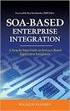 2 2 Contents... 4 Introduction to Pay with Amazon... 5 Before you start - Important Information... 5 Important Advanced Payment APIs prerequisites... 5 How does Pay with Amazon work?...6 Key concepts in
2 2 Contents... 4 Introduction to Pay with Amazon... 5 Before you start - Important Information... 5 Important Advanced Payment APIs prerequisites... 5 How does Pay with Amazon work?...6 Key concepts in
Introduction to Android. CSG250 Wireless Networks Fall, 2008
 Introduction to Android CSG250 Wireless Networks Fall, 2008 Outline Overview of Android Programming basics Tools & Tricks An example Q&A Android Overview Advanced operating system Complete software stack
Introduction to Android CSG250 Wireless Networks Fall, 2008 Outline Overview of Android Programming basics Tools & Tricks An example Q&A Android Overview Advanced operating system Complete software stack
Download and Installation Instructions. Android SDK and Android Development Tools (ADT) Microsoft Windows
 Download and Installation Instructions for Android SDK and Android Development Tools (ADT) on Microsoft Windows Updated May, 2012 This document will describe how to download and install the Android SDK
Download and Installation Instructions for Android SDK and Android Development Tools (ADT) on Microsoft Windows Updated May, 2012 This document will describe how to download and install the Android SDK
Tutorial: Mobile Business Object Development. Sybase Unwired Platform 2.2 SP02
 Tutorial: Mobile Business Object Development Sybase Unwired Platform 2.2 SP02 DOCUMENT ID: DC01208-01-0222-01 LAST REVISED: January 2013 Copyright 2013 by Sybase, Inc. All rights reserved. This publication
Tutorial: Mobile Business Object Development Sybase Unwired Platform 2.2 SP02 DOCUMENT ID: DC01208-01-0222-01 LAST REVISED: January 2013 Copyright 2013 by Sybase, Inc. All rights reserved. This publication
Tutorial: Mobile Business Object Development. SAP Mobile Platform 2.3
 Tutorial: Mobile Business Object Development SAP Mobile Platform 2.3 DOCUMENT ID: DC01927-01-0230-01 LAST REVISED: March 2013 Copyright 2013 by Sybase, Inc. All rights reserved. This publication pertains
Tutorial: Mobile Business Object Development SAP Mobile Platform 2.3 DOCUMENT ID: DC01927-01-0230-01 LAST REVISED: March 2013 Copyright 2013 by Sybase, Inc. All rights reserved. This publication pertains
ID TECH UniMag Android SDK User Manual
 ID TECH UniMag Android SDK User Manual 80110504-001-A 12/03/2010 Revision History Revision Description Date A Initial Release 12/03/2010 2 UniMag Android SDK User Manual Before using the ID TECH UniMag
ID TECH UniMag Android SDK User Manual 80110504-001-A 12/03/2010 Revision History Revision Description Date A Initial Release 12/03/2010 2 UniMag Android SDK User Manual Before using the ID TECH UniMag
Fahim Uddin http://fahim.cooperativecorner.com email@fahim.cooperativecorner.com. 1. Java SDK
 PREPARING YOUR MACHINES WITH NECESSARY TOOLS FOR ANDROID DEVELOPMENT SEPTEMBER, 2012 Fahim Uddin http://fahim.cooperativecorner.com email@fahim.cooperativecorner.com Android SDK makes use of the Java SE
PREPARING YOUR MACHINES WITH NECESSARY TOOLS FOR ANDROID DEVELOPMENT SEPTEMBER, 2012 Fahim Uddin http://fahim.cooperativecorner.com email@fahim.cooperativecorner.com Android SDK makes use of the Java SE
The "Eclipse Classic" version is recommended. Otherwise, a Java or RCP version of Eclipse is recommended.
 Installing the SDK This page describes how to install the Android SDK and set up your development environment for the first time. If you encounter any problems during installation, see the Troubleshooting
Installing the SDK This page describes how to install the Android SDK and set up your development environment for the first time. If you encounter any problems during installation, see the Troubleshooting
Arduino & Android. A How to on interfacing these two devices. Bryant Tram
 Arduino & Android A How to on interfacing these two devices Bryant Tram Contents 1 Overview... 2 2 Other Readings... 2 1. Android Debug Bridge -... 2 2. MicroBridge... 2 3. YouTube tutorial video series
Arduino & Android A How to on interfacing these two devices Bryant Tram Contents 1 Overview... 2 2 Other Readings... 2 1. Android Debug Bridge -... 2 2. MicroBridge... 2 3. YouTube tutorial video series
Adeptia Suite 6.2. Application Services Guide. Release Date October 16, 2014
 Adeptia Suite 6.2 Application Services Guide Release Date October 16, 2014 343 West Erie, Suite 440 Chicago, IL 60654, USA Phone: (312) 229-1727 x111 Fax: (312) 229-1736 Document Information DOCUMENT INFORMATION
Adeptia Suite 6.2 Application Services Guide Release Date October 16, 2014 343 West Erie, Suite 440 Chicago, IL 60654, USA Phone: (312) 229-1727 x111 Fax: (312) 229-1736 Document Information DOCUMENT INFORMATION
Setting Up Your Android Development Environment. For Mac OS X (10.6.8) v1.0. By GoNorthWest. 3 April 2012
 Setting Up Your Android Development Environment For Mac OS X (10.6.8) v1.0 By GoNorthWest 3 April 2012 Setting up the Android development environment can be a bit well challenging if you don t have all
Setting Up Your Android Development Environment For Mac OS X (10.6.8) v1.0 By GoNorthWest 3 April 2012 Setting up the Android development environment can be a bit well challenging if you don t have all
directory to "d:\myproject\android". Hereafter, I shall denote the android installed directory as
 1 of 6 2011-03-01 12:16 AM yet another insignificant programming notes... HOME Android SDK 2.2 How to Install and Get Started Introduction Android is a mobile operating system developed by Google, which
1 of 6 2011-03-01 12:16 AM yet another insignificant programming notes... HOME Android SDK 2.2 How to Install and Get Started Introduction Android is a mobile operating system developed by Google, which
Lab 0 (Setting up your Development Environment) Week 1
 ECE155: Engineering Design with Embedded Systems Winter 2013 Lab 0 (Setting up your Development Environment) Week 1 Prepared by Kirill Morozov version 1.2 1 Objectives In this lab, you ll familiarize yourself
ECE155: Engineering Design with Embedded Systems Winter 2013 Lab 0 (Setting up your Development Environment) Week 1 Prepared by Kirill Morozov version 1.2 1 Objectives In this lab, you ll familiarize yourself
Introduction to Android Development
 2013 Introduction to Android Development Keshav Bahadoor An basic guide to setting up and building native Android applications Science Technology Workshop & Exposition University of Nigeria, Nsukka Keshav
2013 Introduction to Android Development Keshav Bahadoor An basic guide to setting up and building native Android applications Science Technology Workshop & Exposition University of Nigeria, Nsukka Keshav
Getting started with Android and App Engine
 Getting started with Android and App Engine About us Tim Roes Software Developer (Mobile/Web Solutions) at inovex GmbH www.timroes.de www.timroes.de/+ About us Daniel Bälz Student/Android Developer at
Getting started with Android and App Engine About us Tim Roes Software Developer (Mobile/Web Solutions) at inovex GmbH www.timroes.de www.timroes.de/+ About us Daniel Bälz Student/Android Developer at
How To Use Titanium Studio
 Crossplatform Programming Lecture 3 Introduction to Titanium http://dsg.ce.unipr.it/ http://dsg.ce.unipr.it/?q=node/37 alessandro.grazioli81@gmail.com 2015 Parma Outline Introduction Installation and Configuration
Crossplatform Programming Lecture 3 Introduction to Titanium http://dsg.ce.unipr.it/ http://dsg.ce.unipr.it/?q=node/37 alessandro.grazioli81@gmail.com 2015 Parma Outline Introduction Installation and Configuration
Download and Installation Instructions. Android SDK and Android Development Tools (ADT) Microsoft Windows
 Download and Installation Instructions for Android SDK and Android Development Tools (ADT) on Microsoft Windows Updated September, 2013 This document will describe how to download and install the Android
Download and Installation Instructions for Android SDK and Android Development Tools (ADT) on Microsoft Windows Updated September, 2013 This document will describe how to download and install the Android
Practice Fusion API Client Installation Guide for Windows
 Practice Fusion API Client Installation Guide for Windows Quickly and easily connect your Results Information System with Practice Fusion s Electronic Health Record (EHR) System Table of Contents Introduction
Practice Fusion API Client Installation Guide for Windows Quickly and easily connect your Results Information System with Practice Fusion s Electronic Health Record (EHR) System Table of Contents Introduction
Overview of Web Services API
 1 CHAPTER The Cisco IP Interoperability and Collaboration System (IPICS) 4.5(x) application programming interface (API) provides a web services-based API that enables the management and control of various
1 CHAPTER The Cisco IP Interoperability and Collaboration System (IPICS) 4.5(x) application programming interface (API) provides a web services-based API that enables the management and control of various
Login with Amazon. Developer Guide for Websites
 Login with Amazon Developer Guide for Websites Copyright 2014 Amazon Services, LLC or its affiliates. All rights reserved. Amazon and the Amazon logo are trademarks of Amazon.com, Inc. or its affiliates.
Login with Amazon Developer Guide for Websites Copyright 2014 Amazon Services, LLC or its affiliates. All rights reserved. Amazon and the Amazon logo are trademarks of Amazon.com, Inc. or its affiliates.
SDK Quick Start Guide
 SDK Quick Start Guide Table of Contents Requirements...3 Project Setup...3 Using the Low Level API...9 SCCoreFacade...9 SCEventListenerFacade...10 Examples...10 Call functionality...10 Messaging functionality...10
SDK Quick Start Guide Table of Contents Requirements...3 Project Setup...3 Using the Low Level API...9 SCCoreFacade...9 SCEventListenerFacade...10 Examples...10 Call functionality...10 Messaging functionality...10
Introduction to Android Programming (CS5248 Fall 2015)
 Introduction to Android Programming (CS5248 Fall 2015) Aditya Kulkarni (email.aditya.kulkarni@gmail.com) August 26, 2015 *Based on slides from Paresh Mayami (Google Inc.) Contents Introduction Android
Introduction to Android Programming (CS5248 Fall 2015) Aditya Kulkarni (email.aditya.kulkarni@gmail.com) August 26, 2015 *Based on slides from Paresh Mayami (Google Inc.) Contents Introduction Android
Software Development Environment. Installation Guide
 Software Development Environment Installation Guide Software Installation Guide This step-by-step guide is meant to help teachers and students set up the necessary software development environment. By
Software Development Environment Installation Guide Software Installation Guide This step-by-step guide is meant to help teachers and students set up the necessary software development environment. By
How To Develop An Android App On An Android Device
 Lesson 2 Android Development Tools = Eclipse + ADT + SDK Victor Matos Cleveland State University Portions of this page are reproduced from work created and shared by Googleand used according to terms described
Lesson 2 Android Development Tools = Eclipse + ADT + SDK Victor Matos Cleveland State University Portions of this page are reproduced from work created and shared by Googleand used according to terms described
Programming with Android: SDK install and initial setup. Dipartimento di Informatica: Scienza e Ingegneria Università di Bologna
 Programming with Android: SDK install and initial setup Luca Bedogni Marco Di Felice Dipartimento di Informatica: Scienza e Ingegneria Università di Bologna SDK and initial setup: Outline Ø Today: How
Programming with Android: SDK install and initial setup Luca Bedogni Marco Di Felice Dipartimento di Informatica: Scienza e Ingegneria Università di Bologna SDK and initial setup: Outline Ø Today: How
Basic Android Setup. 2014 Windows Version
 Basic Android Setup 2014 Windows Version Introduction In this tutorial, we will learn how to set up the Android software development environment and how to implement image processing operations on an Android
Basic Android Setup 2014 Windows Version Introduction In this tutorial, we will learn how to set up the Android software development environment and how to implement image processing operations on an Android
Marcum LLP MFT Guide
 MFT Guide Contents 1. Logging In...3 2. Installing the Upload Wizard...4 3. Uploading Files Using the Upload Wizard...5 4. Downloading Files Using the Upload Wizard...8 5. Frequently Asked Questions...9
MFT Guide Contents 1. Logging In...3 2. Installing the Upload Wizard...4 3. Uploading Files Using the Upload Wizard...5 4. Downloading Files Using the Upload Wizard...8 5. Frequently Asked Questions...9
Installing Oracle 12c Enterprise on Windows 7 64-Bit
 JTHOMAS ENTERPRISES LLC Installing Oracle 12c Enterprise on Windows 7 64-Bit DOLOR SET AMET Overview This guide will step you through the process on installing a desktop-class Oracle Database Enterprises
JTHOMAS ENTERPRISES LLC Installing Oracle 12c Enterprise on Windows 7 64-Bit DOLOR SET AMET Overview This guide will step you through the process on installing a desktop-class Oracle Database Enterprises
Configuring Secure Socket Layer (SSL) for use with BPM 7.5.x
 Configuring Secure Socket Layer (SSL) for use with BPM 7.5.x Configuring Secure Socket Layer (SSL) communication for a standalone environment... 2 Import the Process Server WAS root SSL certificate into
Configuring Secure Socket Layer (SSL) for use with BPM 7.5.x Configuring Secure Socket Layer (SSL) communication for a standalone environment... 2 Import the Process Server WAS root SSL certificate into
5 reasons to choose Streamezzo SDK over Android SDK Page 2
 The purpose of this document is to give an overview of issues frequently encountered by developers when deploying an application on multiple Android phones and how these issues can be solved by Streamezzo
The purpose of this document is to give an overview of issues frequently encountered by developers when deploying an application on multiple Android phones and how these issues can be solved by Streamezzo
Running a Program on an AVD
 Running a Program on an AVD Now that you have a project that builds an application, and an AVD with a system image compatible with the application s build target and API level requirements, you can run
Running a Program on an AVD Now that you have a project that builds an application, and an AVD with a system image compatible with the application s build target and API level requirements, you can run
Installation and Configuration Guide
 Installation and Configuration Guide BlackBerry Resource Kit for BlackBerry Enterprise Service 10 Version 10.2 Published: 2015-11-12 SWD-20151112124827386 Contents Overview: BlackBerry Enterprise Service
Installation and Configuration Guide BlackBerry Resource Kit for BlackBerry Enterprise Service 10 Version 10.2 Published: 2015-11-12 SWD-20151112124827386 Contents Overview: BlackBerry Enterprise Service
App Development for Smart Devices. Lec #2: Android Tools, Building Applications, and Activities
 App Development for Smart Devices CS 495/595 - Fall 2011 Lec #2: Android Tools, Building Applications, and Activities Tamer Nadeem Dept. of Computer Science Objective Understand Android Tools Setup Android
App Development for Smart Devices CS 495/595 - Fall 2011 Lec #2: Android Tools, Building Applications, and Activities Tamer Nadeem Dept. of Computer Science Objective Understand Android Tools Setup Android
CA Nimsoft Service Desk
 CA Nimsoft Service Desk Single Sign-On Configuration Guide 6.2.6 This Documentation, which includes embedded help systems and electronically distributed materials, (hereinafter referred to as the Documentation
CA Nimsoft Service Desk Single Sign-On Configuration Guide 6.2.6 This Documentation, which includes embedded help systems and electronically distributed materials, (hereinafter referred to as the Documentation
Amazon WorkMail. User Guide Version 1.0
 Amazon WorkMail User Guide Amazon WorkMail: User Guide Copyright 2016 Amazon Web Services, Inc. and/or its affiliates. All rights reserved. Amazon's trademarks and trade dress may not be used in connection
Amazon WorkMail User Guide Amazon WorkMail: User Guide Copyright 2016 Amazon Web Services, Inc. and/or its affiliates. All rights reserved. Amazon's trademarks and trade dress may not be used in connection
Android app development course
 Android app development course Unit 8- + Beyond the SDK. Google Play Store. Monetization 1 Google Play Google offers Play Store as a distribution platform for our applications. Present on all Android-powered
Android app development course Unit 8- + Beyond the SDK. Google Play Store. Monetization 1 Google Play Google offers Play Store as a distribution platform for our applications. Present on all Android-powered
SDK Code Examples Version 2.4.2
 Version 2.4.2 This edition of SDK Code Examples refers to version 2.4.2 of. This document created or updated on February 27, 2014. Please send your comments and suggestions to: Black Duck Software, Incorporated
Version 2.4.2 This edition of SDK Code Examples refers to version 2.4.2 of. This document created or updated on February 27, 2014. Please send your comments and suggestions to: Black Duck Software, Incorporated
Abila Grant Management. Document Management
 Abila Grant Management This is a publication of Abila, Inc. Version 2014 2014 Abila, Inc. and its affiliated entities. All rights reserved. Abila, the Abila logos, and the Abila product and service names
Abila Grant Management This is a publication of Abila, Inc. Version 2014 2014 Abila, Inc. and its affiliated entities. All rights reserved. Abila, the Abila logos, and the Abila product and service names
PTC Integrity Eclipse and IBM Rational Development Platform Guide
 PTC Integrity Eclipse and IBM Rational Development Platform Guide The PTC Integrity integration with Eclipse Platform and the IBM Rational Software Development Platform series allows you to access Integrity
PTC Integrity Eclipse and IBM Rational Development Platform Guide The PTC Integrity integration with Eclipse Platform and the IBM Rational Software Development Platform series allows you to access Integrity
BlackBerry Enterprise Service 10. Version: 10.2. Configuration Guide
 BlackBerry Enterprise Service 10 Version: 10.2 Configuration Guide Published: 2015-02-27 SWD-20150227164548686 Contents 1 Introduction...7 About this guide...8 What is BlackBerry Enterprise Service 10?...9
BlackBerry Enterprise Service 10 Version: 10.2 Configuration Guide Published: 2015-02-27 SWD-20150227164548686 Contents 1 Introduction...7 About this guide...8 What is BlackBerry Enterprise Service 10?...9
Salesforce Mobile Push Notifications Implementation Guide
 Salesforce.com: Summer 14 Salesforce Mobile Push Notifications Implementation Guide Last updated: May 6, 2014 Copyright 2000 2014 salesforce.com, inc. All rights reserved. Salesforce.com is a registered
Salesforce.com: Summer 14 Salesforce Mobile Push Notifications Implementation Guide Last updated: May 6, 2014 Copyright 2000 2014 salesforce.com, inc. All rights reserved. Salesforce.com is a registered
Developer Guide: Android Object API Applications. SAP Mobile Platform 2.3 SP02
 Developer Guide: Android Object API Applications SAP Mobile Platform 2.3 SP02 DOCUMENT ID: DC01908-01-0232-01 LAST REVISED: April 2013 Copyright 2013 by Sybase, Inc. All rights reserved. This publication
Developer Guide: Android Object API Applications SAP Mobile Platform 2.3 SP02 DOCUMENT ID: DC01908-01-0232-01 LAST REVISED: April 2013 Copyright 2013 by Sybase, Inc. All rights reserved. This publication
Enabling Kerberos SSO in IBM Cognos Express on Windows Server 2008
 Enabling Kerberos SSO in IBM Cognos Express on Windows Server 2008 Nature of Document: Guideline Product(s): IBM Cognos Express Area of Interest: Infrastructure 2 Copyright and Trademarks Licensed Materials
Enabling Kerberos SSO in IBM Cognos Express on Windows Server 2008 Nature of Document: Guideline Product(s): IBM Cognos Express Area of Interest: Infrastructure 2 Copyright and Trademarks Licensed Materials
Schools Remote Access Server
 Schools Remote Access Server This system is for school use only. Not for personal or private file use. Please observe all of the school district IT rules. 6076 State Farm Rd., Guilderland, NY 12084 Phone:
Schools Remote Access Server This system is for school use only. Not for personal or private file use. Please observe all of the school district IT rules. 6076 State Farm Rd., Guilderland, NY 12084 Phone:
ADFS Integration Guidelines
 ADFS Integration Guidelines Version 1.6 updated March 13 th 2014 Table of contents About This Guide 3 Requirements 3 Part 1 Configure Marcombox in the ADFS Environment 4 Part 2 Add Relying Party in ADFS
ADFS Integration Guidelines Version 1.6 updated March 13 th 2014 Table of contents About This Guide 3 Requirements 3 Part 1 Configure Marcombox in the ADFS Environment 4 Part 2 Add Relying Party in ADFS
PC Agent Quick Start. Open the Agent. Autonomy Connected Backup. Version 8.8. Revision 0
 T E C H N I C A L N O T E Autonomy Connected Backup Version 8.8 PC Agent Quick Start Revision 0 Use this document as a quick reference for common Connected Backup PC Agent tasks. If the Agent is not on
T E C H N I C A L N O T E Autonomy Connected Backup Version 8.8 PC Agent Quick Start Revision 0 Use this document as a quick reference for common Connected Backup PC Agent tasks. If the Agent is not on
HP Enterprise Integration module for SAP applications
 HP Enterprise Integration module for SAP applications Software Version: 2.50 User Guide Document Release Date: May 2009 Software Release Date: May 2009 Legal Notices Warranty The only warranties for HP
HP Enterprise Integration module for SAP applications Software Version: 2.50 User Guide Document Release Date: May 2009 Software Release Date: May 2009 Legal Notices Warranty The only warranties for HP
