INSTALLATION AND SETUP GUIDE FOR CAMERAS USED WITH BASLER S PYLON API
|
|
|
- Mary Bell
- 8 years ago
- Views:
Transcription
1 DRAFT Basler Cameras INSTALLATION AND SETUP GUIDE FOR CAMERAS USED WITH BASLER S PYLON API Document Number: AW Version: 07 Language: 000 (English) Release Date: 10 October 2012 Software Version: 3.2
2 For customers in the U.S.A. This equipment has been tested and found to comply with the limits for a Class A digital device, pursuant to Part 15 of the FCC Rules. These limits are designed to provide reasonable protection against harmful interference when the equipment is operated in a commercial environment. This equipment generates, uses, and can radiate radio frequency energy and, if not installed and used in accordance with the instruction manual, may cause harmful interference to radio communications. Operation of this equipment in a residential area is likely to cause harmful interference in which case the user will be required to correct the interference at his own expense. You are cautioned that any changes or modifications not expressly approved in this manual could void your authority to operate this equipment. The shielded interface cable recommended in this manual must be used with this equipment in order to comply with the limits for a computing device pursuant to Subpart J of Part 15 of FCC Rules. For customers in Canada This apparatus complies with the Class A limits for radio noise emissions set out in Radio Interference Regulations. Pour utilisateurs au Canada Cet appareil est conforme aux normes Classe A pour bruits radioélectriques, spécifiées dans le Règlement sur le brouillage radioélectrique. Life Support Applications These products are not designed for use in life support appliances, devices, or systems where malfunction of these products can reasonably be expected to result in personal injury. Basler customers using or selling these products for use in such applications do so at their own risk and agree to fully indemnify Basler for any damages resulting from such improper use or sale. Warranty Note Do not open the housing of the camera. The warranty becomes void if the housing is opened. All material in this publication is subject to change without notice and is copyright Basler AG.
3 Contacting Basler Support Worldwide Europe: Basler AG An der Strusbek Ahrensburg Germany Tel.: Fax.: Americas: Basler, Inc. 855 Springdale Drive, Suite 203 Exton, PA U.S.A. Tel.: Fax.: Asia: Basler Asia Pte. Ltd. 8 Boon Lay Way # Tradehub 21 Singapore Tel.: Fax.: bc.support.asia@baslerweb.com
4
5 AW Table of Contents Table of Contents 1 Introduction Software Licensing Information LWIP TCP/IP pylon API Precautions Avoiding EMI and ESD Problems What You Must Know Before You Begin Installing System Requirements Installation Packages pylon Software Features and General Recommendations for Selection Recommended Combinations of Software Features Installation Procedures Depend On Starting Conditions Removal of Old pylon Software Installing a GigE Vision Camera General Considerations Installation Procedure What Happens When Installing a Basler GigE Vision Network Driver Basler pylon Software Installation Adjusting the Installation Configuring a Network Adapter Used with the Filter Driver Disabling the Windows Firewall Disabling the Windows XP Firewall Disabling the Windows Vista Firewall Disabling the Windows 7 Firewall Hardware Installation Network Recommendations If You Are Using Multiple Network Adapters in a Single PC Recommended Network Adapters Recommended Network Architectures Camera and Network Adapter IP Configuration Network Adapter IP Behavior Changing a Network Adapter s IP Configuration Setting an Adapter to Use a Fixed IP Address Setting an Adapter to Use DHCP/ Alternate Configuration = APIPA Checking a Network Adapter s IP Address Camera IP Behavior Changing a Camera s IP Configuration Installation and Setup Guide for Cameras Used with Basler s pylon API i
6 Table of Contents AW Modifying the Installation Changing the Driver Association for a Compatible GigE Network Adapter Unbinding the Basler Filter Driver from a Network Adapter Modifying Your Software Installation Installing an IEEE 1394 Camera General Considerations Installation Procedure Software and Hardware Installation Installing the Basler pylon Software Associating an IEEE 1394 Driver with Your Camera Modifying Your Software Installation Installing a Camera Link Camera General Considerations Frame Grabber Preparations Location of the Serial Port File Frame Grabber "Camera Files" Hardware Installation Basler pylon Software Installation Configuring the Camera Link Serial Port Modifying Your Software Installation Acquiring Images Acquiring Your First Images Adjusting Image Quality Next Steps Feedback Index Revision History ii Installation and Setup Guide for Cameras Used with Basler s pylon API
7 AW Introduction 1 Introduction This document provides the information you will need to install and operate Basler GigE Vision, IEEE 1394, and Camera Link cameras. The installation procedure relates to both hardware and Basler pylon software. Unless otherwise noted, the material in this manual applies to all Basler cameras using Basler pylon software, regardless of camera model or type of interface. We strongly recommend that you read and follow the precautions given in this document and all further precautions given in the camera user manuals. Refer to the camera user manuals for additional important information such as: mechanical specifications, including mounting points mechanical stress test results environmental requirements. If you are using a GigE Vision camera, refer to the camera s User Manual for information on improving your camera s performance in a network and on using multiple cameras. Installation and Setup Guide for Cameras Used with Basler s pylon API 1
8 Introduction AW Software Licensing Information LWIP TCP/IP The software in the camera includes the LWIP TCP/IP implementation. The copyright information for this implementation is as follows: Copyright (c) 2001, 2002 Swedish Institute of Computer Science. All rights reserved. Redistribution and use in source and binary forms, with or without modification, are permitted provided that the following conditions are met: 1. Redistributions of source code must retain the above copyright notice, this list of conditions and the following disclaimer. 2. Redistributions in binary form must reproduce the above copyright notice, this list of conditions and the following disclaimer in the documentation and/or other materials provided with the distribution. 3. The name of the author may not be used to endorse or promote products derived from this software without specific prior written permission. THIS SOFTWARE IS PROVIDED BY THE AUTHOR ``AS IS'' AND ANY EXPRESS OR IMPLIED WARRANTIES, INCLUDING, BUT NOT LIMITED TO, THE IMPLIED WARRANTIES OF MERCHANTABILITY AND FITNESS FOR A PARTICULAR PURPOSE ARE DISCLAIMED. IN NO EVENT SHALL THE AUTHOR BE LIABLE FOR ANY DIRECT, INDIRECT, INCIDENTAL, SPECIAL, EXEMPLARY, OR CONSEQUENTIAL DAMAGES (INCLUDING, BUT NOT LIMITED TO, PROCUREMENT OF SUBSTITUTE GOODS OR SERVICES; LOSS OF USE, DATA, OR PROFITS; OR BUSINESS INTERRUPTION) HOWEVER CAUSED AND ON ANY THEORY OF LIABILITY, WHETHER IN CONTRACT, STRICT LIABILITY, OR TORT (INCLUDING NEGLIGENCE OR OTHERWISE) ARISING IN ANY WAY OUT OF THE USE OF THIS SOFTWARE, EVEN IF ADVISED OF THE POSSIBILITY OF SUCH DAMAGE. 2 Installation and Setup Guide for Cameras Used with Basler s pylon API
9 AW Introduction pylon API The pylon API is based on the GenApi module of the GenICam reference implementation distributed under a modified BSD license and is copyright (c) 2005, Basler Vision Technologies. All rights reserved. Redistribution and use in source and binary forms, without modification, are permitted provided that the following conditions are met: Redistributions of the source code must retain the above copyright notice, this list of conditions, and the following disclaimer. Redistributions in binary form must reproduce the above copyright notice, this list of conditions, and the following disclaimer in the documentation and/or other materials provided with the distribution. Neither the name of the GenICam standard group nor the names of its contributors may be used to endorse or promote products derived from this software without specific prior written permission. THIS SOFTWARE IS PROVIDED BY THE COPYRIGHT HOLDERS AND CONTRIBUTORS "AS IS" AND ANY EXPRESS OR IMPLIED WARRANTIES, INCLUDING, BUT NOT LIMITED TO, IMPLIED WARRANTIES OF MERCHANTABILITY AND FITNESS FOR A PARTICULAR PURPOSE ARE DISCLAIMED. IN NO EVENT SHALL THE COPYRIGHT OWNER OR CONTRIBUTORS BE HELD LIABLE FOR ANY DIRECT, INDIRECT, INCIDENTAL, SPECIAL, EXEMPLARY, OR CONSEQUENTIAL DAMAGES (INCLUDING, BUT NOT LIMITED TO, PROCUREMENT OF SUBSTITUTE GOODS OR SERVICES; LOSS OF USE, DATA, OR PROFITS; OR BUSINESS INTERRUPTION) HOWEVER CAUSED AND BASED ON ANY THEORY OF LIABILITY, WHETHER IN CONTRACT, STRICT LIABILITY, OR TORT (INCLUDING NEGLIGENCE OR OTHERWISE) ARISING IN ANY WAY OUT OF THE USE OF THIS SOFTWARE, EVEN IF ADVISED OF THE POSSIBILITY OF SUCH DAMAGE. Installation and Setup Guide for Cameras Used with Basler s pylon API 3
10 Introduction AW Installation and Setup Guide for Cameras Used with Basler s pylon API
11 AW Precautions 2 Precautions NOTICE Avoid dust on the sensor. 1. The camera is shipped with a cap or plastic seal on the lens mount. To avoid collecting dust on the camera s IR cut filter (color cameras) or sensor (mono cameras), make sure that you always put the cap or plastic seal in place when there is no lens mounted on the camera. NOTICE Lens thread length is limited. 1. The following color camera models are equipped with an IR cut filter mounted inside of the adapter: scout, pilot, aviator GigE, aviator CameraLink, and ace GigE cameras with a C- mount lens adapter, and ace GigE cameras with a CS-mount lens adapter. The location of this filter limits the length of the threads on any lens you use with the camera. If a lens with a very long thread length is used, the IR cut filter will be damaged or destroyed and the camera will no longer operate. For more specific information about the lens thread length, see the camera user manuals. NOTICE Voltage outside of the specified range can damage the GigE Vision scout and pilot camera. 1. If the voltage of the power applied to the camera is greater than +24 VDC damage to the camera can result. If the voltage is less than +12 VDC, the camera may operate erratically. NOTICE Applying incorrect power can damage the runner, aviator Camera Link, and aviator GigE camera. 1. The camera s nominal operating voltage is +12 VDC (± 10 %). If the voltage applied to the camera is greater than VDC, severe damage to the camera can result. If the voltage is less than VDC, the camera may operate erratically. 2. Make sure that the polarity of the power applied to the camera is correct. Applying power with the wrong polarity can result in severe damage to the camera. Installation and Setup Guide for Cameras Used with Basler s pylon API 5
12 Precautions AW NOTICE Voltage outside of the specified range can damage the ace GigE camera. 1. If you are supplying camera power via Power over Ethernet (PoE), the power must comply with the IEEE af specification. 2. If you are supplying camera power via the camera s 6-pin connector and the voltage of the power is greater than VDC, damage to the camera can result. If the voltage is less than VDC, the camera may operate erratically. NOTICE Incorrect power can damage the IEEE 1394 scout camera. 1. The polarity of the power on the camera s IEEE 1394b socket must be as shown in the pin assignment table of your camera User s Manual. Do not reverse the power polarity. Reversing the polarity will damage the camera. 2. If the voltage applied to the camera is greater than +36 VDC, damage to the camera can result. If the voltage is less than +8 VDC, the camera may operate erratically. NOTICE An incorrect plug can damage the scout, pilot, and aviator GigE camera s 12-pin connector. 1. The plug on the cable that you attach to the camera s 12-pin connector must have 12 pins. Use of a smaller plug, such as one with 10 pins or 8 pins, can damage the pins in the camera s 12-pin connector. NOTICE Incorrect plugs can damage the runner and aviator CameraLink camera s connectors. 1. The plug on the cable that you attach to the camera s 12-pin connector must have 12 female pins. Using a plug designed for a smaller or a larger number of pins can damage the connector. 2. The plug on the cable that you attach to the camera s 6-pin connector must have 6 female pins. Using a plug designed for a smaller or a larger number of pins can damage the connector. 6 Installation and Setup Guide for Cameras Used with Basler s pylon API
13 AW Precautions NOTICE An incorrect plug can damage the ace GigE camera s 6-pin connector. 1. The plug on the cable that you attach to the camera s 6-pin connector must have 6 female pins. Using a plug designed for a smaller or a larger number of pins can damage the connector. NOTICE Making or breaking connections incorrectly can damage the aviator CameraLink camera. 1. Be sure that all power to your camera and to your host PC is switched off before you make or break connections to the camera. Making or breaking connections when power is on can result in damage to the camera or to the frame grabber. 2. If you can t switch off the power, be sure that: a. The input power plug is the last connector that you plug into the camera when making connections. b. The input power plug is the first connector that you unplug from the camera when breaking connections. Warranty Precautions To ensure that your warranty remains in force: Do not remove the camera s serial number label If the label is removed and the serial number can t be read from the camera s registers, the warranty is void. Do not open the camera housing Do not open the housing. Touching internal components may damage them. Keep foreign matter outside of the camera Be careful not to allow liquid, flammable, or metallic material inside of the camera housing. If operated with any foreign matter inside, the camera may fail or cause a fire. Avoid Electromagnetic fields Do not operate the camera in the vicinity of strong electromagnetic fields. Avoid electrostatic charging. Transport Properly Transport the camera in its original packaging only. Do not discard the packaging. Installation and Setup Guide for Cameras Used with Basler s pylon API 7
14 Precautions AW Clean Properly Avoid cleaning the surface of the camera s sensor if possible. If you must clean it, use a soft, lint free cloth dampened with a small quantity of high quality window cleaner. Because electrostatic discharge can damage the sensor, you must use a cloth that will not generate static during cleaning (cotton is a good choice). To clean the surface of the camera housing, use a soft, dry cloth. To remove severe stains, use a soft cloth dampened with a small quantity of neutral detergent, then wipe dry. Do not use solvents or thinners to clean the housing; they can damage the surface finish. Read the manual Read the manual carefully before using the camera! 8 Installation and Setup Guide for Cameras Used with Basler s pylon API
15 AW Precautions 2.1 Avoiding EMI and ESD Problems The cameras are frequently installed in industrial environments. These environments often include devices that generate electromagnetic interference (EMI) and they are prone to electrostatic discharge (ESD). Excessive EMI and ESD can cause problems with your camera such as false triggering or can cause the camera to suddenly stop capturing images. EMI and ESD can also have a negative impact on the quality of the image data transmitted by the camera. To avoid problems with EMI and ESD, you should follow these general guidelines: Always use high quality shielded cables. The use of high quality cables is one of the best defenses against EMI and ESD. Try to use camera cables that are the correct length and try to run the camera cables and power cables parallel to each other. Avoid coiling camera cables. If the cables are too long, use a meandering path rather than coiling the cables. Avoid placing camera cables parallel to wires carrying high-current, switching voltages such as wires supplying stepper motors or electrical devices that employ switching technology. Placing camera cables near to these types of devices may cause problems with the camera. Attempt to connect all grounds to a single point, e.g., use a single power outlet for the entire system and connect all grounds to the single outlet. This will help to avoid large ground loops. (Large ground loops can be a primary cause of EMI problems.) Use a line filter on the main power supply. Install the camera and camera cables as far as possible from devices generating sparks. If necessary, use additional shielding. Decrease the risk of electrostatic discharge by taking the following measures: Use conductive materials at the point of installation (e.g., floor, workplace). Use suitable clothing (cotton) and shoes. Control the humidity in your environment. Low humidity can cause ESD problems. The Basler application note called Avoiding EMI and ESD in Basler Camera Installations provides much more detail about avoiding EMI and ESD. This application note can be obtained from the Downloads section of our website: Installation and Setup Guide for Cameras Used with Basler s pylon API 9
16 Precautions AW Installation and Setup Guide for Cameras Used with Basler s pylon API
17 AW What You Must Know Before You Begin Installing 3 What You Must Know Before You Begin Installing This document provides the information you will need to install and operate a GigE Vision, an IEEE 1394, and a Camera Link camera. The installation procedures include both software and hardware installation. The installation procedures assume that you want to get your camera operational and begin capturing images as quickly and as simply as possible. Accordingly, the procedures describe a desktop installation for one camera and assume that you will be using the "pylon Viewer" software from Basler to capture your first images. The Installation of Basler pylon 3.x software will involve removing all previous Basler pylon software. If you want to preserve old Basler pylon software, do not install Basler pylon 3.x software. The installation procedure assumes that you are installing version 3.x of the pylon software. If you have an older version of the software, obtain version 3.x before you begin the installation. If you have a newer version of the software, see the installation guide of the newer version. The software installation procedure assumes that there is no camera connected to the computer. If there is a camera connected, you should disconnect it now. You will connect your camera to the computer later in the installation routine. Installation and Setup Guide for Cameras Used with Basler s pylon API 11
18 What You Must Know Before You Begin Installing AW System Requirements The Basler pylon software requires that one of the following operating systems is installed on your computer: 32 bit operating systems: Windows XP SP3 Windows Vista Windows 7 64 bit operating systems: Windows XP x64 SP2 Windows Vista x64 Windows Installation Packages For the Basler pylon Driver Package there are different installers available, depending on the operating system: For 32 bit operating systems: Basler pylon SDK x86 x.x.x.xxx.exe For 64 bit operating systems: Basler pylon SDK x64 x.x.x.xxx.exe You must install the 32 bit version of the Basler pylon software if you are using a 32 bit Windows operating system and you must install the 64 bit version of the Basler pylon software if you are using a 64 bit Windows operating system. Otherwise, the Basler pylon software will not run. If you install the 64 bit version all corresponding features of the 32 bit version will also be installed. 12 Installation and Setup Guide for Cameras Used with Basler s pylon API
19 AW What You Must Know Before You Begin Installing 3.3 pylon Software Features and General Recommendations for Selection The Basler pylon Driver Package includes these software features: The Basler pylon Runtime Environment: pylon GigE Vision network drivers: The Basler pylon GigE Vision filter driver - a basic GigE Vision network driver that will work with all network adapters (i.e., both "non-compatible" and "compatible" network adapters). The advantage of the filter driver is its extensive compatibility. The Basler pylon GigE Vision performance driver - a hardware specific GigE Vision network driver. The performance driver will only work with "compatible" network adapters, i.e., adapters that use specific Intel chipsets. The advantage of the performance driver is that it significantly lowers the CPU load needed to service the network traffic between the PC and the camera(s). It also has a more robust packet resend mechanism. We strongly recommend using the Basler pylon GigE Vision performance driver for "compatible" network adapters instead of the Basler pylon GigE Vision filter driver. For more information about "non-compatible" and "compatible" network adapters and Intel chipsets, see the "Recommended Network Adapters" section. The Basler pylon IP Configuration Tool - a tool for the camera s IP and user ID configuration. pylon IEEE 1394 drivers: The Basler pylon IEEE 1394 Bus Driver - a driver for the IEEE 1394 bus. The Basler pylon IEEE 1394 Camera Driver - a camera driver for IEEE 1394 cameras. The Basler pylon Camera Link Driver - a camera driver for Camera Link cameras. Note: Only Basler Camera Link cameras are supported that are specifically designed for use with Basler pylon software (e.g. the aviator Camera Link camera). The Basler pylon Camera Link Configuration Tool - a tool for selecting the ports for communication between the camera and the PC (frame grabber). Additional runtimes: The Basler pylon C Runtime - a runtime for applications written in C. The Basler pylon VB6 Runtime - a runtime for applications written in Visual Basic 6. The Basler pylon.net Runtime - a runtime for applications written in a.net language. This feature requires the.net Framework 2.0 Redistributable Package suitable for the operating system to be installed. If you have not already done so, install the suitable.net Framework Redistributable Package. You can download the.net Framework 2.0 Redistributable Package for a 32 bit operating system from: downloads/details.aspx?displaylang=en&familyid=0856eacb b0d-8eddaab15c5e04f5 The Extend PATH Environment Variable feature - to avoid potential conflict with other GenICam 2.3 software. This feature should only be deselected if other GenICam 2.3 software is installed as well. Installation and Setup Guide for Cameras Used with Basler s pylon API 13
20 What You Must Know Before You Begin Installing AW The Basler pylon Viewer - an application that can be used to easily parameterize the camera and acquire images. The Basler pylon DirectShow driver - a driver for use with applications that display images using the Windows DirectShow API. The Basler pylon TWAIN Driver - a TWAIN driver for Basler cameras. The Basler pylon SDK & Samples pylon SDK for C++ - an SDK for developing in C++, using VS 2003 or higher. pylon SDK for C - an SDK for developing in C. pylon SDK for VB6 - an SDK for developing in Visual Basic 6. pylon SDK for.net - an SDK for developing in a.net language. This feature requires the.net Framework 2.0 Redistributable Package suitable for the operating system to be installed. If you have not already done so, install the suitable.net Framework Redistributable Package. You can download the.net Framework 2.0 Redistributable Package for a 32 bit operating system from: details.aspx?displaylang=en&familyid=0856eacb b0d-8edd-aab15c5e04f5 The SDKs include API header files and libraries that you will need to create your own application programs, a set of sample programs that illustrates how to use the camera API to parameterize the camera and acquire images, and a Programmer s Guide and API Reference. We recommend to install only the necessary software features and to exclude those from installation that are not needed by deselecting them. The deselected software features will nonetheless be saved on your PC. If you want to install them later, you can easily install them from your PC. 14 Installation and Setup Guide for Cameras Used with Basler s pylon API
21 AW What You Must Know Before You Begin Installing Recommended Combinations of Software Features The following table indicates which software features you should select for installation, depending on the type of camera interface, programming language used for developing, and API. Software Feature GigE IEEE 1394 Camera Link C++ C VB6.NET DirectShow TWAIN pylon Runtime Environment A A A A A A A A A pylon GigE Vision Drivers GEV Filter Driver GEV Performance Driver pylon IP Configuration Tool X X X X pylon IEEE 1394 Drivers pylon IEEE 1394 Bus Driver pylon IEEE 1394 Camera Driver X X X pylon Camera Link Driver pylon CL Configuration Tool X X pylon Additional Runtimes pylon C Runtime O 1 O 1 O 1 pylon VB6 Runtime O 1 O 1 O 1 pylon.net Runtime O 1 O 1 O 1 Extend PATH Environment Variable X 2 X 2 X 2 X 2 X 2 X 2 X 2 X 2 X 2 pylon Viewer X X X pylon DirectShow Driver X pylon TWAIN Driver X SDKs pylon SDK for C++ X pylon SDK for C X pylon SDK for VB6 X pylon SDK for.net X A: always installed X: select the feature for installation Installation and Setup Guide for Cameras Used with Basler s pylon API 15
22 What You Must Know Before You Begin Installing AW O: optionally select the feature for installation 1 Only needed for a "runtime only" installation for C, VB6 or.net applications. If you install the SDK for C, VB6 or.net, the corresponding runtime will automatically be installed. 2 Deselect only when also using other GenICam 2.3 software. 16 Installation and Setup Guide for Cameras Used with Basler s pylon API
23 AW What You Must Know Before You Begin Installing 3.4 Installation Procedures Depend On Starting Conditions If you have version 2.3 or below of the pylon software on your computer, go through the installation procedure in this manner: First, go to the "Removal of Old pylon Software" section and uninstall all old pylon software. Next, if you want to install a Basler GigE camera go to the "Installing a GigE Vision Camera" section. if you want to install a Basler IEEE 1394 camera go to the "Installing an IEEE 1394 Camera" section. if you want to install a Basler Camera Link camera go to the "Installing a Camera Link Camera" section. Next, go to the "Acquiring Images" section. Next, go to the "Next Steps" section. If you have installed a Basler GigE camera refer to the camera User s Manual for information about improving your camera s performance in a network and about using multiple cameras. If there is no pylon software on your computer, go through the installation procedure in this manner: First, if you want to install a Basler GigE camera go to the "Installing a GigE Vision Camera" section. if you want to install a Basler IEEE 1394 camera go to the "Installing an IEEE 1394 Camera" section. if you want to install a Basler Camera Link camera go to the "Installing a Camera Link Camera" section. Next, go to the "Acquiring Images" section. Next, go to the "Next Steps" section. If you have installed a Basler GigE camera refer to the camera User s Manual for information about improving your camera s performance in a network and about using multiple cameras. Installation and Setup Guide for Cameras Used with Basler s pylon API 17
24 What You Must Know Before You Begin Installing AW Installation and Setup Guide for Cameras Used with Basler s pylon API
25 AW Removal of Old pylon Software 4 Removal of Old pylon Software If you have older Basler pylon software on your system, you must uninstall it completely before installing Basler pylon 3.x software. NOTICE Uninstalling pylon software while the camera is connected to the IEEE 1394 bus may cause a bluescreen. 1. Make sure to unplug the plug of the IEEE 1394 cable from the camera before you start uninstalling pylon software. If you can not unplug the plug switch off camera power. If you want to preserve an older version of Basler pylon software on your system, do not install pylon 3.x software. You will otherwise delete the installation of older Basler pylon software on your system. To uninstall an older version of Basler pylon software in Windows XP: 1. Uninstall the older version of Basler pylon software completely by using the Windows uninstallation routine: a. Click Start and click Control Panel. The Control Panel window opens. b. Click Add or Remove Programs. The Add or Remove Programs window opens. c. In the list of the currently installed programs, select all pylon software features and click the Remove button. d. Close the Add or Remove Programs window and the Control Panel window. 2. Reboot your computer. The older Basler pylon software is uninstalled. Installation and Setup Guide for Cameras Used with Basler s pylon API 19
26 Removal of Old pylon Software AW To uninstall an older version of Basler pylon software in Windows Vista and Windows 7: 1. Uninstall the older version of Basler pylon software completely by using the Windows uninstallation routine: a. Click Start and click Control Panel. The Control Panel window opens. b. Click Programs. c. Click Programs and Features. A list of the currently installed programs is displayed. d. Select all pylon software features and click the Uninstall button. e. Close the list and the Control Panel window. 2. Reboot your computer. The older Basler pylon software is uninstalled. To install the latest version of Basler pylon software with a GigE Vision camera, go to Section 5.2. To install the latest version of Basler pylon software with an IEEE 1394 camera, go to Section 6.2. To install the latest version of Basler pylon software with a Camera Link camera, go to Section Installation and Setup Guide for Cameras Used with Basler s pylon API
27 AW Installing a GigE Vision Camera 5 Installing a GigE Vision Camera 5.1 General Considerations The installation procedures assume that you will be making a peer-to-peer connection between your camera and a desktop computer. Make sure that the following items are available before starting the installation: A Basler GigE camera. As applicable, a power supply or a GigE power injector: Make sure that the power supply meets all of the requirements listed in the Physical Interface section of the camera User s Manual. If you want to use Power over Ethernet (PoE) as an alternative for the ace camera use a GigE power injector. As applicable, a C-mount or an F-mount lens for the camera. If you already know what lens you will be using in your actual application, use this lens during the camera installation and setup. If not, we suggest that you use a zoom lens for your initial installation and setup. Contact Basler technical support if you need assistance in determining the best lens for your application. The support contact numbers appear in the title pages of this manual. A desktop computer with a GigE network adapter installed. We recommend that you use an Intel PRO 1000 series adapter. These adapters have been tested with Basler cameras and work well. This installation procedure assumes that your computer is equipped with a PRO 1000 series adapter. The desktop computer must be equipped with an appropriate operating system (see the "System Requirements" section). A standard Ethernet patch cable. We recommend the use of a category 6 or category 7 cable that has S/STP shielding (two cables if you are using a power injector). Basler pylon Software: You can download the Basler pylon Driver Package at: You should perform the software installation procedure first and the hardware installation procedure second. Installation and Setup Guide for Cameras Used with Basler s pylon API 21
28 Installing a GigE Vision Camera AW Installation Procedure Go through the software installation procedure in this manner: First, read the "What Happens When Installing A Basler GigE Vision Network Driver" section. Next, go to the "Basler pylon Software Installation" section and install the software. Next, go to the "Adjusting the Installation" section, to configure any Fast Ethernet or noncompatible network adapter used for the camera and to adjust the installation if necessary. The adjustments may, for example, involve reestablishing an original network driver - network adapter association, unbinding a Basler network driver from a network adapter, or installing an individual software feature that is not included in your current Basler pylon installation. If you will be connecting cameras to more than one network adapter in a single PC, read the "Using Multiple Adapters in One PC" section What Happens When Installing a Basler GigE Vision Network Driver During installation of the Basler pylon Driver Package, Basler network drivers are bound to all network adapters installed in your computer. This applies not only to all network adapters used to connect to cameras, but also to all other network adapters installed in your PC. Often, your PC will have two network adapters installed, with one used to connect to cameras and the other used to connect to a local area network. PC Network Adapter Network Adapter This will be a compatible GigE adapter, a non-compatible GigE adapter, or a Fast Ethernet adapter GigE Network Switch LAN GigE Camera GigE Camera Fig. 1: Network Adapter for the Camera(s) 22 Installation and Setup Guide for Cameras Used with Basler s pylon API
29 AW Installing a GigE Vision Camera Two drivers are available for use with your GigE cameras: The Basler filter driver - is a basic GigE Vision network driver that is compatible with all network adapters. The advantage of the filter driver is its extensive compatibility. The Basler performance driver - is a hardware specific GigE Vision network driver. The performance driver is only compatible with network adapters that use specific Intel chipsets ("compatible chipsets"). The advantage of the performance driver is that it significantly lowers the CPU load needed to service the network traffic between the PC and the camera(s). It also has a more robust packet resend mechanism. If you are using a compatible GigE network adapter, the installation of the Basler pylon Driver Package will remove the driver that is currently installed for the adapter and will install the Basler performance driver. In addition, the Basler filter driver will be bound to the network adapter as a service which, however, will not be enabled. If you are using a non-compatible GigE or a Fast Ethernet network adapter, the installation of the Basler pylon Driver Package will bind the Basler filter driver to the network adapter as a service and will enable the service. For information about reestablishing a previous association with the original driver for a compatible network adapter, see the "Changing the Driver Association for a Compatible GigE Network Adapter" section on page 68. For information about unbinding the filter driver, see the "Unbinding the Basler Filter Driver from a Network Adapter" section on page 69. For more information about compatible chipsets, see Section on page 44. Installation and Setup Guide for Cameras Used with Basler s pylon API 23
30 Installing a GigE Vision Camera AW Basler pylon Software Installation During installation of the Basler pylon GigE Vision performance driver, all current associations in your PC between network drivers and compatible GigE network adapters will be changed, with the performance driver replacing the current drivers. If you want to reestablish the original network adapter-driver association for a compatible GigE network adapter, see the "Changing the Driver Association for a Compatible GigE Network Adapter" section. After installation of the Basler filter driver, we recommend unbinding the Basler filter driver from a network adapter that is not used with a camera, and from a network adapter that is used with the performance driver. For details, see the "Unbinding the Basler Filter Driver from a Network Adapter" section. For the installation, choose the appropriate name of the installer from Table 1, depending on the operating system of your PC. You can obtain the Basler pylon Driver Package as a download from the Basler website: 32 bit Operating System 64 bit Operating System Basler pylon Driver Package Basler pylon SDK x86 x.x.x.xxx.exe Basler pylon SDK x64 x.x.x.xxx.exe Table 1: Installer Names 1. If you have old Basler pylon software installed on your system, make sure to uninstall the software. For more information about uninstalling Basler pylon software, see the "Removal of Old pylon Software" section. 2. Make sure your GigE camera is disconnected from your computer. 3. Close all open applications. 4. Download the installer from the Basler website ( to a local directory on your computer (for possible installer names, see Table 1). 5. Launch the downloaded executable. The program will prepare to install and then a Welcome window will open. 6. Click the Next button. A License Agreement window will open. 24 Installation and Setup Guide for Cameras Used with Basler s pylon API
31 AW Installing a GigE Vision Camera 7. Accept the agreement and click the Next button. A Customer Information window will open. 8. Enter the appropriate information and click the Next button. 9. In the Destination window determine the directory where you want to install the software to and click the Next button. A Custom Setup window will open. The following figure shows the Custom Setup window for the 32 bit version of the Basler pylon software as an example. a. Deselect the features of the pylon software that you do not want to install. b. Only select those features of the pylon software you want to install. The example shown below assumes that you will only use GigE cameras, and that your applications and software development only use C++. See the "pylon Software Features and General Recommendations for Selection" section for information about the software features and recommendations about combining software features for installation. Installation and Setup Guide for Cameras Used with Basler s pylon API 25
32 Installing a GigE Vision Camera AW The deselected software features will not be installed. They will, however, be saved on your PC.Therefore, if you want to install them later, you can easily install them from your PC. For more information, see the "Installing a Software Feature" section. 10. Click the Next button. 11. A Ready to Install the Program window will open. Before proceeding, close all applications needing a network connection. Otherwise, the network connections for your applications will temporarily be lost. 12. Click the Install button. When the installation process is complete, a Completed window will open. 13. Click the Finish button. 14. An Installer Information window may open informing about the need to restart the computer. If you want to restart the computer now, click the Yes button. If you want to restart the computer later, click the No button. If the Installer Information window does not open, there is no need to restart the computer. Note that the installation program has added shortcuts on the desktop for the pylon Viewer and the pylon IP Configuration Tool. 15. To see the installed software features: Click Start > All Programs > Basler > pylon 3.x. The Basler pylon software installation is complete. If you installed the Basler filter driver (i.e. if you did not deselect the Basler filter driver): Make sure to configure the network adapter to be used with the Basler filter driver as described in the "Configuring a Network Adapter Used with the Filter Driver" section. If you are using several adapters, you must configure each network adapter to be used with the Basler filter driver individually. We recommend unbinding a Basler filter driver from a network adapter that is not used with a camera, or from a network adapter that is used with the Performance driver. For details, see the "Unbinding the Basler Filter Driver from a Network Adapter" section. 26 Installation and Setup Guide for Cameras Used with Basler s pylon API
33 AW Installing a GigE Vision Camera 5.3 Adjusting the Installation This section provides information on adjustments that must be made after the installation of the Basler pylon Driver Package and on additional adjustments that may be needed. Necessary adjustments: Disabling the Windows firewall Configuring the Fast Ethernet or non-compatible GigE network adapters that you may use with your cameras Realizing a better performance by Setting the Jumbo Frames parameters Setting the Interrupt Moderation Rate Setting the speed and duplex mode parameter Adjusting network performance Possibly necessary additional adjustments: Changing the driver association for a compatible GigE network adapter (see page 68) Unbinding the Basler filter driver from a network adapter (see page 69) Installing an individual Basler pylon software feature that is not currently installed (see page 70) Configuring a Network Adapter Used with the Filter Driver The following procedures assume that the Basler filter driver was installed on your PC during Installation of the Basler pylon Driver Package, or as an individual software feature. After the installation, the settings of each network adapter used with the filter driver must be checked and adjusted, if necessary. The configuration will usually address non-compatible and Fast Ethernet network adapters which can only be used with the filter driver. Compatible network adapters must also be configured if used with the filter driver. We, however, strongly recommend using the performance driver for compatible network adapters. These need not be configured if used with the performance driver. Modifying the Network Connections 1. Open the Network Connections window and find the connection for your network adapter that is used with cameras. (Make sure that the window is set to display details (right click within the window, select View, and select Details). If you have multiple Fast Ethernet or non-compatible GigE adapters that are used with your cameras, select any one of them. Installation and Setup Guide for Cameras Used with Basler s pylon API 27
34 Installing a GigE Vision Camera AW Right click on the name of the connection and select Properties from the context menu as shown below. 3. A... Properties window will open as shown below. 4. Look at the list of items in the center of the... Properties window. a. Make sure that the Pylon GigE Vision Streaming Filter and the Internet Protocol (TCP/IP) items are checked as shown below. b. Make sure that all of the other items in the list are unchecked. (Note that you may need to scroll the list up or down to see all of the items.) 28 Installation and Setup Guide for Cameras Used with Basler s pylon API
35 AW Installing a GigE Vision Camera c. Click the Close or the OK button in the... Properties window (either a Close or an OK button will be present depending on what changes you made). In this way you make sure that the changes become valid. Modifying the Network Adapter 1. In the Network Connections window, right click on the name of the connection for your network adapter, and select Properties from the context menu. 2. Click the Configure... button. A controller properties window will open. 3. Click on the Advanced tab. Select the following parameters in the Property group and set their values in the Value group: Note: Depending on the network adapter model, the parameter names of your network adapter may differ from the ones shown below. Also, the ways of setting the parameters may differ, and some parameters may not be available. Contact Basler technical support if you need assistance. a. Select the Jumbo Frames (or Jumbo Packets) parameter and set its size to the maximum value. b. If no Jumbo Frames parameter is present, select the parameter which relates to frame size and set its size to the maximum value, which typically is 1.5 kb. c. Select the parameter which relates to the number of receive descriptors (e.g. Receive Descriptors) and set it to its maximum value. d. Select the parameter which relates to the number of CPU interrupts (e.g. Interrupt Moderation Rate) and set it to a low value (e.g.1000). For your network adapter, the way of setting the number of CPU interrupts may differ. You may, e.g., have to use a parameter to set a low number for the interrupt moderation and then use a different parameter to enable the interrupt moderation. e. Select the parameter which relates to speed and duplex mode (e.g. Speed and Duplex Mode) and set it to auto (e.g. Auto Negotiation). 4. If you have only one Fast Ethernet or non-compatible network adapter in the PC, the configuration for the filter driver is complete and you can close the Network Connections window and exit this procedure. Installation and Setup Guide for Cameras Used with Basler s pylon API 29
36 Installing a GigE Vision Camera AW If you have more than one Fast Ethernet or non-compatible network adapter in the PC, return to step 1, select one of the other adapters, and perform steps 2 through 4 for each adapter. Refer to the "Network Related Camera Parameters and Managing Bandwidth" section of your camera User s Manual for further adjustments of the network performance by setting additional network parameters for the network switch and the camera. If you use a firewall on your computer, disable the firewall for the network adapter to which your camera is connected. For more information about disabling the firewall for network adapter(s), see Section on page Installation and Setup Guide for Cameras Used with Basler s pylon API
37 AW Installing a GigE Vision Camera Disabling the Windows Firewall The Basler pylon software requires the Windows firewall to be disabled for all interfaces where cameras are connected, with the exception indicated below. If you use Basler GigE cameras with Windows 7 you do not necessarily need to disable the firewall. If you leave the firewall enabled, the camera can be fully used with the exception of the event reporting feature. You must only disable the firewall if you want to preserve the possibility of receiving events from the camera. We recommend to disable the firewall for the connections with the cameras. Microsoft provides several ways for configuring the Windows firewall: the netsh command line utility netsh firewall (Windows XP; not recommended for Windows Vista) netsh advfirewall (Windows Vista only) the traditional control panel (Windows XP, Windows Vista, and Windows 7). This is a relatively simple firewall configuration tool only allowing overall disabling of the firewall. the configuration via advanced security settings (Windows Vista and Windows 7): These settings are more for a technically-inclined user. The user interface provides very granular firewall configuration options allowing disabling of the firewall for selected connections. For Windows Vista, the management interface can be found under Start > Control Panel > Classic View > Administrative Tools > Windows Firewall with Advanced Security (or press the Windows + R keys > enter WF.msc). For Windows 7, press the Windows + R keys > enter WF.msc. In the following, some of the listed procedures are described. Installation and Setup Guide for Cameras Used with Basler s pylon API 31
How To Install A Basler Aviator Gige Camera
 Basler aviator QUICK INSTALLATION GUIDE FOR GigE CAMERAS Document Number: AW000977 Version: 02 Language: 000 (English) Release Date: 15 June 2011 Preliminary The information in this document is preliminary
Basler aviator QUICK INSTALLATION GUIDE FOR GigE CAMERAS Document Number: AW000977 Version: 02 Language: 000 (English) Release Date: 15 June 2011 Preliminary The information in this document is preliminary
Basler ace. QUICK INSTALLATION GUIDE FOR GigE CAMERAS
 Basler ace QUICK INSTALLATION GUIDE FOR GigE CAMERAS Document Number: AW000897 Version: 05 Language: 000 (English) Release Date: 11 February 2015 For customers in the USA This equipment has been tested
Basler ace QUICK INSTALLATION GUIDE FOR GigE CAMERAS Document Number: AW000897 Version: 05 Language: 000 (English) Release Date: 11 February 2015 For customers in the USA This equipment has been tested
Basler scout. USER S MANUAL FOR GigE VISION CAMERAS
 Basler scout USER S MANUAL FOR GigE VISION CAMERAS Document Number: AW000119 Version: 05 Language: 000 (English) Release Date: 08 June 2007 For customers in the U.S.A. This equipment has been tested and
Basler scout USER S MANUAL FOR GigE VISION CAMERAS Document Number: AW000119 Version: 05 Language: 000 (English) Release Date: 08 June 2007 For customers in the U.S.A. This equipment has been tested and
BASLER ACE QUICK INSTALLATION GUIDE
 BASLER ACE QUICK INSTALLATION GUIDE Rev. 01 Quick installation Guide V1 1 Introduction The installation procedures in this guide assume that you want to get your camera operational and begin capturing
BASLER ACE QUICK INSTALLATION GUIDE Rev. 01 Quick installation Guide V1 1 Introduction The installation procedures in this guide assume that you want to get your camera operational and begin capturing
Basler ace. USER S MANUAL FOR GigE CAMERAS
 Basler ace USER S MANUAL FOR GigE CAMERAS Document Number: AW000893 Version: 16 Language: 000 (English) Release Date: 8 August 2012 For customers in the U.S.A. This equipment has been tested and found
Basler ace USER S MANUAL FOR GigE CAMERAS Document Number: AW000893 Version: 16 Language: 000 (English) Release Date: 8 August 2012 For customers in the U.S.A. This equipment has been tested and found
Basler scout AREA SCAN CAMERAS
 Basler scout AREA SCAN CAMERAS VGA to 2 megapixels and up to 120 fps Selected high quality CCD and CMOS sensors Gigabit Ethernet and FireWire-b interfaces Perfect fit for a variety of applications - extremely
Basler scout AREA SCAN CAMERAS VGA to 2 megapixels and up to 120 fps Selected high quality CCD and CMOS sensors Gigabit Ethernet and FireWire-b interfaces Perfect fit for a variety of applications - extremely
APPLICATION NOTE. Getting Started with pylon and OpenCV
 APPLICATION NOTE Getting Started with pylon and OpenCV Applicable to all Basler USB3 Vision, GigE Vision, and IEEE 1394 cameras Document Number: AW001368 Version: 01 Language: 000 (English) Release Date:
APPLICATION NOTE Getting Started with pylon and OpenCV Applicable to all Basler USB3 Vision, GigE Vision, and IEEE 1394 cameras Document Number: AW001368 Version: 01 Language: 000 (English) Release Date:
Overview. Proven Image Quality and Easy to Use Without a Frame Grabber. Your benefits include:
 Basler runner Line Scan Cameras High-quality line scan technology meets a cost-effective GigE interface Real color support in a compact housing size Shading correction compensates for difficult lighting
Basler runner Line Scan Cameras High-quality line scan technology meets a cost-effective GigE interface Real color support in a compact housing size Shading correction compensates for difficult lighting
Basler pilot AREA SCAN CAMERAS
 Basler pilot AREA SCAN CAMERAS VGA to 5 megapixels and up to 210 fps Selected high quality CCD sensors Powerful Gigabit Ethernet interface Superb image quality at all Resolutions and frame rates OVERVIEW
Basler pilot AREA SCAN CAMERAS VGA to 5 megapixels and up to 210 fps Selected high quality CCD sensors Powerful Gigabit Ethernet interface Superb image quality at all Resolutions and frame rates OVERVIEW
Basler beat AREA SCAN CAMERAS. High-resolution 12 MP cameras with global shutter
 Basler beat AREA SCAN CAMERAS High-resolution 12 MP cameras with global shutter Outstanding price / performance ratio High speed through Camera Link interface Flexible and easy integration Overview Convincing
Basler beat AREA SCAN CAMERAS High-resolution 12 MP cameras with global shutter Outstanding price / performance ratio High speed through Camera Link interface Flexible and easy integration Overview Convincing
Basler Cameras. Product line overview
 Basler Cameras Product line overview Software Get your free version: www.baslerweb.com/pylon Basler pylon Camera Software Suite The pylon Camera Software Suite operates with all Basler line scan and area
Basler Cameras Product line overview Software Get your free version: www.baslerweb.com/pylon Basler pylon Camera Software Suite The pylon Camera Software Suite operates with all Basler line scan and area
Interfacing Basler GigE Cameras With Cognex VisionPro 7.2
 www.baslerweb.com Interfacing Basler GigE Cameras With Cognex VisionPro 7.2 This Application Note explains how to interface a Basler camera with GigE interface with the Cognex VisionPro 7.2 software package
www.baslerweb.com Interfacing Basler GigE Cameras With Cognex VisionPro 7.2 This Application Note explains how to interface a Basler camera with GigE interface with the Cognex VisionPro 7.2 software package
Basler. Area Scan Cameras
 Basler Area Scan Cameras VGA to 5 megapixels and up to 210 fps Selected high quality Sony and Kodak CCD sensors Powerful Gigabit Ethernet interface Superb image quality at all resolutions and frame rates
Basler Area Scan Cameras VGA to 5 megapixels and up to 210 fps Selected high quality Sony and Kodak CCD sensors Powerful Gigabit Ethernet interface Superb image quality at all resolutions and frame rates
Basler dart AREA SCAN CAMERAS. Board level cameras with bare board, S- and CS-mount options
 Basler dart AREA SCAN CAMERAS Board level cameras with bare board, S- and CS-mount options Designed to meet smallest space as well as lowest weight and power requirements Plug and play with future-proof
Basler dart AREA SCAN CAMERAS Board level cameras with bare board, S- and CS-mount options Designed to meet smallest space as well as lowest weight and power requirements Plug and play with future-proof
The Elements of GigE Vision
 What Is? The standard was defined by a committee of the Automated Imaging Association (AIA). The committee included Basler AG and companies from all major product segments in the vision industry. The goal
What Is? The standard was defined by a committee of the Automated Imaging Association (AIA). The committee included Basler AG and companies from all major product segments in the vision industry. The goal
ebus Player Quick Start Guide
 ebus Player Quick Start Guide This guide provides you with the information you need to efficiently set up and start using the ebus Player software application to control your GigE Vision or USB3 Vision
ebus Player Quick Start Guide This guide provides you with the information you need to efficiently set up and start using the ebus Player software application to control your GigE Vision or USB3 Vision
Basler racer. Line Scan Cameras. Next generation CMOS sensors with 2k to 12k resolution and up to 80 khz line rate
 Basler racer Line Scan Cameras Next generation CMOS sensors with 2k to 12k resolution and up to 80 khz line rate Flexible and easy integration, supported by a very compact design Low power consumption
Basler racer Line Scan Cameras Next generation CMOS sensors with 2k to 12k resolution and up to 80 khz line rate Flexible and easy integration, supported by a very compact design Low power consumption
Gateway Port Replicator User Guide
 Gateway Port Replicator User Guide Using the Port Replicator Identifying features Connecting and disconnecting the port replicator 1 Using the Port Replicator Top Power button Component Icon Description
Gateway Port Replicator User Guide Using the Port Replicator Identifying features Connecting and disconnecting the port replicator 1 Using the Port Replicator Top Power button Component Icon Description
User Manual Gigabit Ethernet Vision Quick Start Guide
 User Manual Gigabit Ethernet Vision Quick Start Guide MAN051 11/2011 V10 All information provided in this manual is believed to be accurate and reliable No responsibility is assumed by Photonfocus AG
User Manual Gigabit Ethernet Vision Quick Start Guide MAN051 11/2011 V10 All information provided in this manual is believed to be accurate and reliable No responsibility is assumed by Photonfocus AG
Basler Cameras PRODUCT LINE OVERVIEW
 Basler Cameras PRODUCT LINE OVERVIEW Basler ace (H V pixels) aca640-90um/uc ICX424 659 494 90 m/c 8/12 USB 3.0 7.4 7.4 4.88 3.66 1/3" aca640-120um/uc ICX618 659 494 120 m/c 8/12 USB 3.0 5.6 5.6 3.69 2.77
Basler Cameras PRODUCT LINE OVERVIEW Basler ace (H V pixels) aca640-90um/uc ICX424 659 494 90 m/c 8/12 USB 3.0 7.4 7.4 4.88 3.66 1/3" aca640-120um/uc ICX618 659 494 120 m/c 8/12 USB 3.0 5.6 5.6 3.69 2.77
In-Site Motion Webcam
 In-Site Motion Webcam User s Manual Model IC825C FCC STATEMENT IC825C This device complies with part 15 of FCC Rules. Operation is subject to the following two conditions: (1) this device may not cause
In-Site Motion Webcam User s Manual Model IC825C FCC STATEMENT IC825C This device complies with part 15 of FCC Rules. Operation is subject to the following two conditions: (1) this device may not cause
Installation Guide for Basler pylon 2.3.x for Linux
 Installation Guide for Basler pylon 2.3.x for Linux Version 2.3.x Document ID Number: AW00100401000 Revision Date: May 27, 2011 Subject to Change Without Notice Basler Vision Technologies Installation
Installation Guide for Basler pylon 2.3.x for Linux Version 2.3.x Document ID Number: AW00100401000 Revision Date: May 27, 2011 Subject to Change Without Notice Basler Vision Technologies Installation
INTERNAL USE ONLY (Set it to white if you do not need it)
 APPLICATION NOTE How to Build Basler pylon C++ Applications with Free Microsoft Visual Studio Document Number: AW000644 Version: 03 Language: 000 (English) Release Date: 23 July 2015 INTERNAL USE ONLY
APPLICATION NOTE How to Build Basler pylon C++ Applications with Free Microsoft Visual Studio Document Number: AW000644 Version: 03 Language: 000 (English) Release Date: 23 July 2015 INTERNAL USE ONLY
Ethernet Radio Configuration Guide
 Ethernet Radio Configuration Guide for Gateway, Endpoint, and Repeater Radio Units April 20, 2015 Customer Service 1-866-294-5847 Baseline Inc. www.baselinesystems.com Phone 208-323-1634 FAX 208-323-1834
Ethernet Radio Configuration Guide for Gateway, Endpoint, and Repeater Radio Units April 20, 2015 Customer Service 1-866-294-5847 Baseline Inc. www.baselinesystems.com Phone 208-323-1634 FAX 208-323-1834
Basler. Line Scan Cameras
 Basler Line Scan Cameras High-quality line scan technology meets a cost-effective GigE interface Real color support in a compact housing size Shading correction compensates for difficult lighting conditions
Basler Line Scan Cameras High-quality line scan technology meets a cost-effective GigE interface Real color support in a compact housing size Shading correction compensates for difficult lighting conditions
DME-N Network Driver Installation Guide for M7CL/LS9/DSP5D
 DME-N Network Driver Installation Guide for M7CL/LS9/DSP5D ATTENTION SOFTWARE LICENSE AGREEMENT PLEASE READ THIS SOFTWARE LICENSE AGREEMENT ( AGREEMENT ) CAREFULLY BEFORE USING THIS SOFTWARE. YOU ARE ONLY
DME-N Network Driver Installation Guide for M7CL/LS9/DSP5D ATTENTION SOFTWARE LICENSE AGREEMENT PLEASE READ THIS SOFTWARE LICENSE AGREEMENT ( AGREEMENT ) CAREFULLY BEFORE USING THIS SOFTWARE. YOU ARE ONLY
Quick Start Guide GigE Vision Single-Head Controller
 INDUSTRIAL GROUP Quick Start Guide GigE Vision Single-Head Controller Overview This Quick Start Guide provides instructions for basic setup of a MEGAPLUS camera and MEGAPLUS Central Control Software. For
INDUSTRIAL GROUP Quick Start Guide GigE Vision Single-Head Controller Overview This Quick Start Guide provides instructions for basic setup of a MEGAPLUS camera and MEGAPLUS Central Control Software. For
Dell Statistica 13.0. Statistica Enterprise Installation Instructions
 Dell Statistica 13.0 2015 Dell Inc. ALL RIGHTS RESERVED. This guide contains proprietary information protected by copyright. The software described in this guide is furnished under a software license or
Dell Statistica 13.0 2015 Dell Inc. ALL RIGHTS RESERVED. This guide contains proprietary information protected by copyright. The software described in this guide is furnished under a software license or
4 Port PCI Express Gigabit Ethernet PoE PSE Network Card
 4 Port PCI Express Gigabit Ethernet PoE PSE Network Card ST4000PEXPSE *actual product may vary from photos DE: Bedienungsanleitung - de.startech.com FR: Guide de l'utilisateur - fr.startech.com ES: Guía
4 Port PCI Express Gigabit Ethernet PoE PSE Network Card ST4000PEXPSE *actual product may vary from photos DE: Bedienungsanleitung - de.startech.com FR: Guide de l'utilisateur - fr.startech.com ES: Guía
USB2VGA. Instruction Manual. USB to VGA Adapter. USB 2.0 to VGA External Multi Monitor Video Adapter
 USB to VGA Adapter USB2VGA Instruction Manual USB 2.0 to VGA External Multi Monitor Video Adapter FCC Compliance Statement This equipment has been tested and found to comply with the limits for a Class
USB to VGA Adapter USB2VGA Instruction Manual USB 2.0 to VGA External Multi Monitor Video Adapter FCC Compliance Statement This equipment has been tested and found to comply with the limits for a Class
DME-N Network Driver Installation Guide for LS9
 DME-N Network Driver Installation Guide for LS9 ATTENTION SOFTWARE LICENSE AGREEMENT PLEASE READ THIS SOFTWARE LICENSE AGREEMENT ( AGREEMENT ) CAREFULLY BEFORE USING THIS SOFTWARE. YOU ARE ONLY PERMITTED
DME-N Network Driver Installation Guide for LS9 ATTENTION SOFTWARE LICENSE AGREEMENT PLEASE READ THIS SOFTWARE LICENSE AGREEMENT ( AGREEMENT ) CAREFULLY BEFORE USING THIS SOFTWARE. YOU ARE ONLY PERMITTED
Wireless Internet Keyboard and Laser Mouse
 Wireless Internet Keyboard and Laser Mouse User s Manual Model KB1045LSR FCC STATEMENT KB1045LSR This device complies with part 15 of FCC Rules. Operation is subject to the following two conditions: (1)
Wireless Internet Keyboard and Laser Mouse User s Manual Model KB1045LSR FCC STATEMENT KB1045LSR This device complies with part 15 of FCC Rules. Operation is subject to the following two conditions: (1)
[The BSD License] Copyright (c) 2004-2011 Jaroslaw Kowalski jaak@jkowalski.net
![[The BSD License] Copyright (c) 2004-2011 Jaroslaw Kowalski jaak@jkowalski.net [The BSD License] Copyright (c) 2004-2011 Jaroslaw Kowalski jaak@jkowalski.net](/thumbs/20/970627.jpg) Software used by portions of this application require the following license statement: [The BSD License] Copyright (c) 2004-2011 Jaroslaw Kowalski jaak@jkowalski.net All rights reserved. Redistribution
Software used by portions of this application require the following license statement: [The BSD License] Copyright (c) 2004-2011 Jaroslaw Kowalski jaak@jkowalski.net All rights reserved. Redistribution
USB 2.0 Peripheral Switch USER MANUAL US221A / US421A
 USB 2.0 Peripheral Switch USER MANUAL US221A / US421A FCC Information This equipment has been tested and found to comply with the limits for a Class B digital device, pursuant to Part 15 of the FCC Rules.
USB 2.0 Peripheral Switch USER MANUAL US221A / US421A FCC Information This equipment has been tested and found to comply with the limits for a Class B digital device, pursuant to Part 15 of the FCC Rules.
LabelWriter. Print Server. User Guide
 LabelWriter Print Server User Guide Copyright 2010 Sanford, L.P. All rights reserved. 08/10 No part of this document or the software may be reproduced or transmitted in any form or by any means or translated
LabelWriter Print Server User Guide Copyright 2010 Sanford, L.P. All rights reserved. 08/10 No part of this document or the software may be reproduced or transmitted in any form or by any means or translated
IEEE 802.11b WLAN PC Card
 IEEE 802.11b WLAN PC Card User s Guide Version: 1.3 August 2001 Please install the Utility/Driver first before inserting the PCMCIA Card. FCC Class B Radio Frequency Interference Statement The manufacturer
IEEE 802.11b WLAN PC Card User s Guide Version: 1.3 August 2001 Please install the Utility/Driver first before inserting the PCMCIA Card. FCC Class B Radio Frequency Interference Statement The manufacturer
pco.interface GigE & USB Installation Guide
 pco.interface GigE & USB Installation Guide In this manual you find installation instructions for the GigE Vision and USB2.0 interface on Microsoft Windows platforms. Target Audience: This camera is designed
pco.interface GigE & USB Installation Guide In this manual you find installation instructions for the GigE Vision and USB2.0 interface on Microsoft Windows platforms. Target Audience: This camera is designed
Business Audio System: Music & Messaging MP3 Player. by Grace Digital Audio. User Guide. Model No. GDI-USBM10
 Business Audio System: Music & Messaging MP3 Player by Grace Digital Audio User Guide Model No. GDI-USBM10 User Guide Contents Introduction 2 Safety & General Use Information 2 Features 3 Set Up & Operation
Business Audio System: Music & Messaging MP3 Player by Grace Digital Audio User Guide Model No. GDI-USBM10 User Guide Contents Introduction 2 Safety & General Use Information 2 Features 3 Set Up & Operation
If anything is damaged or missing, contact your dealer.
 User Manual UN-201 Read this guide thoroughly and follow the installation and operation procedures carefully in order to prevent any damage to the units and/or any devices that connect to them. This package
User Manual UN-201 Read this guide thoroughly and follow the installation and operation procedures carefully in order to prevent any damage to the units and/or any devices that connect to them. This package
HDMI or Component Standalone Capture Device 1080p
 HDMI or Component Standalone Capture Device 1080p USB2HDCAPS *actual product may vary from photos DE: Bedienungsanleitung - de.startech.com FR: Guide de l'utilisateur - fr.startech.com ES: Guía del usuario
HDMI or Component Standalone Capture Device 1080p USB2HDCAPS *actual product may vary from photos DE: Bedienungsanleitung - de.startech.com FR: Guide de l'utilisateur - fr.startech.com ES: Guía del usuario
USB 2.0 VGA ADAPTER USER MANUAL
 USB 2.0 VGA ADAPTER USER MANUAL CONTENTS INTRODUCTION... 3 FEATURES... 3 SYSTEM REQUIREMENTS... 3 PACKAGE CONTENTS... 3 SUPPORTED COMMON DISPLAY RESOLUTION... 4 TECHNICAL SPECIFICATIONS... 4 INSTALLATION
USB 2.0 VGA ADAPTER USER MANUAL CONTENTS INTRODUCTION... 3 FEATURES... 3 SYSTEM REQUIREMENTS... 3 PACKAGE CONTENTS... 3 SUPPORTED COMMON DISPLAY RESOLUTION... 4 TECHNICAL SPECIFICATIONS... 4 INSTALLATION
Quick 1.3MP WebCam with Night Vision
 Quick 1.3MP WebCam with Night Vision Model #: WC1100BLU, WC1200RED WC1300BLK, WC1400YLW User s Manual PID # 031362/3/4/5-109281 Rev. 100524 All brand name and trademarks are the property of their respective
Quick 1.3MP WebCam with Night Vision Model #: WC1100BLU, WC1200RED WC1300BLK, WC1400YLW User s Manual PID # 031362/3/4/5-109281 Rev. 100524 All brand name and trademarks are the property of their respective
DMX USB PRO. User Manual. www.enttec.com
 DMX USB PRO User Manual www.enttec.com Firmware V1.43 February 2007 Package Contents Your DMX USB PRO package should contain these items: DMX USB PRO (Part No. 70304) Driver for Windows software on the
DMX USB PRO User Manual www.enttec.com Firmware V1.43 February 2007 Package Contents Your DMX USB PRO package should contain these items: DMX USB PRO (Part No. 70304) Driver for Windows software on the
Wireless Optical Mouse
 Wireless Optical Mouse User s Manual Model PD950P FCC STATEMENT PD950P This device complies with part 15 of FCC Rules. Operation is subject to the following two conditions: (1) this device may not cause
Wireless Optical Mouse User s Manual Model PD950P FCC STATEMENT PD950P This device complies with part 15 of FCC Rules. Operation is subject to the following two conditions: (1) this device may not cause
Kokii BatteryDAQ. BMS Software Manual. Battery Analyzer Battery DAS
 Kokii BatteryDAQ BMS Battery Analyzer Battery DAS Updated: October 2008 Caution: High Voltage Exists on Battery Power and Sampling Connectors! Please refer to device installation and operation manual for
Kokii BatteryDAQ BMS Battery Analyzer Battery DAS Updated: October 2008 Caution: High Voltage Exists on Battery Power and Sampling Connectors! Please refer to device installation and operation manual for
MADRIX NEO Quick Start Guide & User Manual
 MADRIX NEO Quick Start Guide & User Manual 4 th Edition, Last Update: March 2011 Thank You for Purchasing MADRIX NEO Please read this manual carefully and thoroughly before using the MADRIX NEO. Make sure
MADRIX NEO Quick Start Guide & User Manual 4 th Edition, Last Update: March 2011 Thank You for Purchasing MADRIX NEO Please read this manual carefully and thoroughly before using the MADRIX NEO. Make sure
IMATION SECURE SCAN. ck Start Guide. Imation Secure Scan
 IMATION SECURE SCAN Quick ck Start Guide Imation Corp 2012 Imation Secure Scan page 1 of 6 1 Unpacking your Imation Secure Scan The following items are contained inside the case: 1 2 Imation Secure Scan
IMATION SECURE SCAN Quick ck Start Guide Imation Corp 2012 Imation Secure Scan page 1 of 6 1 Unpacking your Imation Secure Scan The following items are contained inside the case: 1 2 Imation Secure Scan
SOFTWARE INSTALLATION AND USB CONNECTION GUIDE
 SOFTWARE INSTALLATION AND USB CONNECTION GUIDE ENGLISH LYT1086-001A COPYRIGHT 2003 VICTOR COMPANY OF JAPAN, LTD. M3D3/D1 DSC Printed in Japan 1202-HO-ID-VP JVC SOFTWARE LICENSE AGREEMENT IMPORTANT TO CUSTOMERS:
SOFTWARE INSTALLATION AND USB CONNECTION GUIDE ENGLISH LYT1086-001A COPYRIGHT 2003 VICTOR COMPANY OF JAPAN, LTD. M3D3/D1 DSC Printed in Japan 1202-HO-ID-VP JVC SOFTWARE LICENSE AGREEMENT IMPORTANT TO CUSTOMERS:
Pulse Redundancy. User Guide
 Pulse Redundancy User Guide August 2014 Copyright The information in this document is subject to change without prior notice and does not represent a commitment on the part of AFCON Control and Automation
Pulse Redundancy User Guide August 2014 Copyright The information in this document is subject to change without prior notice and does not represent a commitment on the part of AFCON Control and Automation
COGNEX. Cognex Vision Software. GigE Vision Cameras. User s Guide
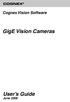 COGNEX Cognex Vision Software GigE Vision Cameras User s Guide June 2008 Cognex Software and GigE Vision Cameras Cognex VisionPro and CVL software provide support for acquiring, processing, and displaying
COGNEX Cognex Vision Software GigE Vision Cameras User s Guide June 2008 Cognex Software and GigE Vision Cameras Cognex VisionPro and CVL software provide support for acquiring, processing, and displaying
Conference Phone UserÕs Manual. Part No. 54-2070-01R1 Printed in Korea. 2002 Bogen Communications, Inc.
 Part No. 54-2070-01R1 Printed in Korea. 2002 Bogen Communications, Inc. UserÕs Manual Notice Every effort was made to ensure that the information in this guide was complete and accurate at the time of
Part No. 54-2070-01R1 Printed in Korea. 2002 Bogen Communications, Inc. UserÕs Manual Notice Every effort was made to ensure that the information in this guide was complete and accurate at the time of
FB-500A User s Manual
 Megapixel Day & Night Fixed Box Network Camera FB-500A User s Manual Quality Service Group Product name: Network Camera (FB-500A Series) Release Date: 2011/7 Manual Revision: V1.0 Web site: Email: www.brickcom.com
Megapixel Day & Night Fixed Box Network Camera FB-500A User s Manual Quality Service Group Product name: Network Camera (FB-500A Series) Release Date: 2011/7 Manual Revision: V1.0 Web site: Email: www.brickcom.com
Configuring Your Computer and Network Adapters for Best Performance
 Configuring Your Computer and Network Adapters for Best Performance ebus Universal Pro and User Mode Data Receiver ebus SDK Application Note This application note covers the basic configuration of a network
Configuring Your Computer and Network Adapters for Best Performance ebus Universal Pro and User Mode Data Receiver ebus SDK Application Note This application note covers the basic configuration of a network
Installation Guide. Wyse VX0L and VX0LE Thin Clients 1-GB RAM Upgrade Option Kit. Issue: 022808 PN: 883884-07L Rev. A
 Installation Guide Wyse VX0L and VX0LE Thin Clients 1-GB RAM Upgrade Option Kit Issue: 022808 PN: 883884-07L Rev. A ii Copyright Notice 2008, Wyse Technology Inc. All rights reserved. This manual and the
Installation Guide Wyse VX0L and VX0LE Thin Clients 1-GB RAM Upgrade Option Kit Issue: 022808 PN: 883884-07L Rev. A ii Copyright Notice 2008, Wyse Technology Inc. All rights reserved. This manual and the
GEVPlayer. Quick Start Guide
 GEVPlayer Quick Start Guide High-performance imaging data and video over Ethernet. Version 2.0 These products are not intended for use in life support appliances, devices, or systems where malfunction
GEVPlayer Quick Start Guide High-performance imaging data and video over Ethernet. Version 2.0 These products are not intended for use in life support appliances, devices, or systems where malfunction
Keysight N4877A Clock Data Recovery and Demultiplexer 1:2
 Keysight N4877A Clock Data Recovery and Demultiplexer 1:2 Getting Started Getting Started with the Keysight N4877A Clock Data Recovery and Demultiplexer 1:2 You only need a few minutes to get started
Keysight N4877A Clock Data Recovery and Demultiplexer 1:2 Getting Started Getting Started with the Keysight N4877A Clock Data Recovery and Demultiplexer 1:2 You only need a few minutes to get started
Cognex Vision Software
 COGNEX Cognex Vision Software GigE Vision Cameras User s Guide December 2011 Cognex Software and GigE Vision Cameras Cognex VisionPro and CVL software provide support for acquiring, processing, and displaying
COGNEX Cognex Vision Software GigE Vision Cameras User s Guide December 2011 Cognex Software and GigE Vision Cameras Cognex VisionPro and CVL software provide support for acquiring, processing, and displaying
FortiAuthenticator Agent for Microsoft IIS/OWA. Install Guide
 FortiAuthenticator Agent for Microsoft IIS/OWA Install Guide FortiAuthenticator Agent for Microsoft IIS/OWA Install Guide February 5, 2015 Revision 1 Copyright 2015 Fortinet, Inc. All rights reserved.
FortiAuthenticator Agent for Microsoft IIS/OWA Install Guide FortiAuthenticator Agent for Microsoft IIS/OWA Install Guide February 5, 2015 Revision 1 Copyright 2015 Fortinet, Inc. All rights reserved.
Installation Guide Wireless 4-Port USB Sharing Station. GUWIP204 Part No. M1172-a
 Installation Guide Wireless 4-Port USB Sharing Station 1 GUWIP204 Part No. M1172-a 2011 IOGEAR. All Rights Reserved. PKG-M1172-a IOGEAR, the IOGEAR logo, MiniView, VSE are trademarks or registered trademarks
Installation Guide Wireless 4-Port USB Sharing Station 1 GUWIP204 Part No. M1172-a 2011 IOGEAR. All Rights Reserved. PKG-M1172-a IOGEAR, the IOGEAR logo, MiniView, VSE are trademarks or registered trademarks
iosafe Solo External Hard Drive
 Users Manual & Limited Warranty iosafe Solo External Hard Drive USB 2.0 Fireproof Waterproof FloSafe Cooling Technology Data Recovery Service 910-10841-00 REV 7.1 2 COPYRIGHTS Copyright iosafe, Inc. 2009.
Users Manual & Limited Warranty iosafe Solo External Hard Drive USB 2.0 Fireproof Waterproof FloSafe Cooling Technology Data Recovery Service 910-10841-00 REV 7.1 2 COPYRIGHTS Copyright iosafe, Inc. 2009.
CAM-HFR-A HIGH FRAME RATE CAMERA
 CAM-HFR-A HIGH FRAME RATE CAMERA Tightly synchronize high frame rate video up to 100 FPS with physiological data recorded with a BIOPAC MP150 Research System. Included Components High Frame Rate Camera
CAM-HFR-A HIGH FRAME RATE CAMERA Tightly synchronize high frame rate video up to 100 FPS with physiological data recorded with a BIOPAC MP150 Research System. Included Components High Frame Rate Camera
VM-4 USB Desktop Audio Device Installation Guide
 VM-4 USB Desktop Audio Device Installation Guide THE POSSIBILITIES ARE ENDLESS. 9 Austin Drive, Marlborough, CT 06447 (860) 295-8100 www.essentialtel.com sales@essentialtel.com Table of Contents Introduction...3
VM-4 USB Desktop Audio Device Installation Guide THE POSSIBILITIES ARE ENDLESS. 9 Austin Drive, Marlborough, CT 06447 (860) 295-8100 www.essentialtel.com sales@essentialtel.com Table of Contents Introduction...3
TRANSLATOR INSTALLATION AND OPERATIONS MANUAL KEYBOARD AND MOUSE CONVERTER. 10707 Stancliff Road Phone: (281) 933-7673
 TRANSLATOR KEYBOARD AND MOUSE CONVERTER INSTALLATION AND OPERATIONS MANUAL 10707 Stancliff Road Phone: (281) 933-7673 Houston, Texas 77099 WWW.ROSE.COM . LIMITED WARRATY Rose Electronics warrants the Translator
TRANSLATOR KEYBOARD AND MOUSE CONVERTER INSTALLATION AND OPERATIONS MANUAL 10707 Stancliff Road Phone: (281) 933-7673 Houston, Texas 77099 WWW.ROSE.COM . LIMITED WARRATY Rose Electronics warrants the Translator
VM-8 USB Desktop Audio Device Installation Guide
 VM-8 USB Desktop Audio Device Installation Guide THE POSSIBILITIES ARE ENDLESS. 9 Austin Drive, Marlborough, CT 06447 (860) 295-8100 www.essentialtel.com sales@essentialtel.com Table of Contents Introduction...3
VM-8 USB Desktop Audio Device Installation Guide THE POSSIBILITIES ARE ENDLESS. 9 Austin Drive, Marlborough, CT 06447 (860) 295-8100 www.essentialtel.com sales@essentialtel.com Table of Contents Introduction...3
Title Page. Installation Guide. PowerChute plus Version 5.0.1. for Windows 95
 Title Page PowerChute plus Version 5.0.1 for Windows 95 Notice Page : PowerChute plus for Windows 95 version 5.0.1 PowerChute plus License Statement This software is protected by both United States copyright
Title Page PowerChute plus Version 5.0.1 for Windows 95 Notice Page : PowerChute plus for Windows 95 version 5.0.1 PowerChute plus License Statement This software is protected by both United States copyright
User s Manual Model KB990W
 Wireless Internet Keyboard & Optical Mouse User s Manual Model KB990W FCC Statement This device complies with part 15 of FCC Rules. Operation is subject to the following two conditions: (1) this device
Wireless Internet Keyboard & Optical Mouse User s Manual Model KB990W FCC Statement This device complies with part 15 of FCC Rules. Operation is subject to the following two conditions: (1) this device
General system requirements
 2 General system requirements Minimal requirements Processor: Intel Core 2 Duo or equivalent Memory (RAM): HDD: NIC: 1 GB At least 100 MB available hard disk space. 1000 Mb/s, Jumbo frame 9kb. OS: Windows
2 General system requirements Minimal requirements Processor: Intel Core 2 Duo or equivalent Memory (RAM): HDD: NIC: 1 GB At least 100 MB available hard disk space. 1000 Mb/s, Jumbo frame 9kb. OS: Windows
Installation Guide Supplement
 Installation Guide Supplement for use with Microsoft ISA Server and Forefront TMG Websense Web Security Websense Web Filter v7.5 1996 2010, Websense Inc. All rights reserved. 10240 Sorrento Valley Rd.,
Installation Guide Supplement for use with Microsoft ISA Server and Forefront TMG Websense Web Security Websense Web Filter v7.5 1996 2010, Websense Inc. All rights reserved. 10240 Sorrento Valley Rd.,
RSM Web Gateway RSM Web Client INSTALLATION AND ADMINISTRATION GUIDE
 RSM Web Gateway RSM Web Client INSTALLATION AND ADMINISTRATION GUIDE Installation and Administration Guide RSM Web Client and RSM Web Gateway 17 August, 2004 Page 1 Copyright Notice 2004 Sony Corporation.
RSM Web Gateway RSM Web Client INSTALLATION AND ADMINISTRATION GUIDE Installation and Administration Guide RSM Web Client and RSM Web Gateway 17 August, 2004 Page 1 Copyright Notice 2004 Sony Corporation.
TL-PS310U Single USB 2.0 Port MFP and Storage Server
 TL-PS310U Single USB 2.0 Port MFP and Storage Server Rev: 2.0.0 1910010313 Contents Chapter 1 Introduction... 1 1.1 Product Overview...1 1.2 Network Management...1 1.3 Components and Features...1 1.4 Hardware
TL-PS310U Single USB 2.0 Port MFP and Storage Server Rev: 2.0.0 1910010313 Contents Chapter 1 Introduction... 1 1.1 Product Overview...1 1.2 Network Management...1 1.3 Components and Features...1 1.4 Hardware
USB 3.0 Mini Docking Station Adapter with Gigabit Ethernet and VGA
 USB 3.0 Mini Docking Station Adapter with Gigabit Ethernet and VGA USB31GEVG *actual product may vary from photos DE: Bedienungsanleitung - de.startech.com FR: Guide de l'utilisateur - fr.startech.com
USB 3.0 Mini Docking Station Adapter with Gigabit Ethernet and VGA USB31GEVG *actual product may vary from photos DE: Bedienungsanleitung - de.startech.com FR: Guide de l'utilisateur - fr.startech.com
Scope of operation and highlight of the microenable GigE Vision frame grabber family
 SILICONSOFTWARE GmbH Getting Started - GigE Vision Frame Grabber documentation Introduction GigE Vision frame grabber products Getting Started microenable IV AQ4-GE microenable IV AQ4-GPoE microenable
SILICONSOFTWARE GmbH Getting Started - GigE Vision Frame Grabber documentation Introduction GigE Vision frame grabber products Getting Started microenable IV AQ4-GE microenable IV AQ4-GPoE microenable
USB 3.0 to M.2 NGFF SSD Enclosure with UASP
 USB 3.0 to M.2 NGFF SSD Enclosure with UASP SM2NGFFMBU33 *actual product may vary from photos DE: Bedienungsanleitung - de.startech.com FR: Guide de l'utilisateur - fr.startech.com ES: Guía del usuario
USB 3.0 to M.2 NGFF SSD Enclosure with UASP SM2NGFFMBU33 *actual product may vary from photos DE: Bedienungsanleitung - de.startech.com FR: Guide de l'utilisateur - fr.startech.com ES: Guía del usuario
MicroTech II McQuay Maverick II Rooftop Unit Controller BACnet Communication Module (MS/TP)
 Installation and Maintenance Manual IM 852 Group: Controls Part Number: IM 852 Date: June 2007 Supercedes: New MicroTech II McQuay Maverick II Rooftop Unit Controller BACnet Communication Module (MS/TP)
Installation and Maintenance Manual IM 852 Group: Controls Part Number: IM 852 Date: June 2007 Supercedes: New MicroTech II McQuay Maverick II Rooftop Unit Controller BACnet Communication Module (MS/TP)
Laser Wireless Rechargeable Mouse. User s Manual
 Laser Wireless Rechargeable Mouse Model #: LM8000WR User s Manual Rev. 060801 User s Record: To provide quality customer service and technical support, it is suggested that you keep the following information
Laser Wireless Rechargeable Mouse Model #: LM8000WR User s Manual Rev. 060801 User s Record: To provide quality customer service and technical support, it is suggested that you keep the following information
COM Port Stress Test
 COM Port Stress Test COM Port Stress Test All rights reserved. No parts of this work may be reproduced in any form or by any means - graphic, electronic, or mechanical, including photocopying, recording,
COM Port Stress Test COM Port Stress Test All rights reserved. No parts of this work may be reproduced in any form or by any means - graphic, electronic, or mechanical, including photocopying, recording,
DSL Self-install Kit Instructions. SpeedStream 5360
 DSL Self-install Kit Instructions SpeedStream 5360 Cover and installation notes Page 1 1. Verify your system requirements Page 2 2. Verify the contents of your DSL Self-Install kit Page 2 3. Install filters
DSL Self-install Kit Instructions SpeedStream 5360 Cover and installation notes Page 1 1. Verify your system requirements Page 2 2. Verify the contents of your DSL Self-Install kit Page 2 3. Install filters
AccuTerm 7 Cloud Edition Connection Designer Help. Copyright 2010-2014 Zumasys, Inc.
 AccuTerm 7 Cloud Edition Connection Designer Help Contents 3 Table of Contents Foreword 0 Part I AccuTerm 7 Cloud Edition 4 1 Description... 4 2 Usage... Guidelines 5 3 Connection... Designer 6 4 Internet...
AccuTerm 7 Cloud Edition Connection Designer Help Contents 3 Table of Contents Foreword 0 Part I AccuTerm 7 Cloud Edition 4 1 Description... 4 2 Usage... Guidelines 5 3 Connection... Designer 6 4 Internet...
Duplex ID Card & License Scanner. User Guide
 Duplex ID Card & License Scanner User Guide CE Conformity and FCC Statement This equipment has been tested and found to comply with the limits of the European Council Directive on the approximation of
Duplex ID Card & License Scanner User Guide CE Conformity and FCC Statement This equipment has been tested and found to comply with the limits of the European Council Directive on the approximation of
Crow Limited Warranty. Print Version 017
 Crow Limited Warranty (Crow) warrants this product to be free from defects in materials and workmanship under normal use and service for a period of one year from the last day of the week and year whose
Crow Limited Warranty (Crow) warrants this product to be free from defects in materials and workmanship under normal use and service for a period of one year from the last day of the week and year whose
Diamond II v2.3 Service Pack 4 Installation Manual
 Diamond II v2.3 Service Pack 4 Installation Manual P/N 460987001B ISS 26APR11 Copyright Disclaimer Trademarks and patents Intended use Software license agreement FCC compliance Certification and compliance
Diamond II v2.3 Service Pack 4 Installation Manual P/N 460987001B ISS 26APR11 Copyright Disclaimer Trademarks and patents Intended use Software license agreement FCC compliance Certification and compliance
ZCL for SONYGigECAM Introduction Manual
 ZCL for SONYGigECAM Introduction Manual Copyright 2012 Sony Corporation Contents ZCL for SONYGigECAM Install Manual Introduction... - 2 - Operation Environment... - 2 - Installation... - 3 - Installation...
ZCL for SONYGigECAM Introduction Manual Copyright 2012 Sony Corporation Contents ZCL for SONYGigECAM Install Manual Introduction... - 2 - Operation Environment... - 2 - Installation... - 3 - Installation...
TCP/IP MODULE CA-ETHR-A INSTALLATION MANUAL
 TCP/IP MODULE CA-ETHR-A INSTALLATION MANUAL w w w. c d v g r o u p. c o m CA-ETHR-A: TCP/IP Module Installation Manual Page Table of Contents Introduction...5 Hardware Components... 6 Technical Specifications...
TCP/IP MODULE CA-ETHR-A INSTALLATION MANUAL w w w. c d v g r o u p. c o m CA-ETHR-A: TCP/IP Module Installation Manual Page Table of Contents Introduction...5 Hardware Components... 6 Technical Specifications...
Topaz Installation Sheet
 Topaz Installation Sheet P/N 460924001E ISS 08FEB12 Content Introduction... 3 Recommended minimum requirements... 3 Setup for Internet Explorer:... 4 Topaz installation... 10 Technical support... 14 Copyright
Topaz Installation Sheet P/N 460924001E ISS 08FEB12 Content Introduction... 3 Recommended minimum requirements... 3 Setup for Internet Explorer:... 4 Topaz installation... 10 Technical support... 14 Copyright
PCI/PXI ETHERNET ADAPTERS
 INSTALLATION GUIDE PCI/PXI ETHERNET ADAPTERS Installing Your PCI Board National Instruments offers several Ethernet adapters based on the Intel 82559-compatible Ethernet controller. This document explains
INSTALLATION GUIDE PCI/PXI ETHERNET ADAPTERS Installing Your PCI Board National Instruments offers several Ethernet adapters based on the Intel 82559-compatible Ethernet controller. This document explains
WBSn Family. FW Upgrade
 WBSn Family FW Upgrade WBSn-2400 and WBSn-2450 Software Version: 1.3.2 Doc version: v1 Jan 2013 WBSn Family FW Upgrade Procedure Copyright 2013 Alvarion All rights reserved. FCC Statement Federal Communication
WBSn Family FW Upgrade WBSn-2400 and WBSn-2450 Software Version: 1.3.2 Doc version: v1 Jan 2013 WBSn Family FW Upgrade Procedure Copyright 2013 Alvarion All rights reserved. FCC Statement Federal Communication
Fuse MQ Enterprise Broker Administration Tutorials
 Fuse MQ Enterprise Broker Administration Tutorials Version 7.0 April 2012 Integration Everywhere Broker Administration Tutorials Version 7.0 Updated: 14 Sep 2012 Copyright 2011 FuseSource Corp. All rights
Fuse MQ Enterprise Broker Administration Tutorials Version 7.0 April 2012 Integration Everywhere Broker Administration Tutorials Version 7.0 Updated: 14 Sep 2012 Copyright 2011 FuseSource Corp. All rights
FortiFone QuickStart Guide for FON-670i and FON-675i
 FortiFone QuickStart Guide for FON-670i and FON-675i FortiFone QuickStart Guide for FON-670i and FON-675i Revision 2 September 25, 2015 Copyright 2015 Fortinet, Inc. All rights reserved. Fortinet, FortiGate,
FortiFone QuickStart Guide for FON-670i and FON-675i FortiFone QuickStart Guide for FON-670i and FON-675i Revision 2 September 25, 2015 Copyright 2015 Fortinet, Inc. All rights reserved. Fortinet, FortiGate,
Meridian 1 Meridian 1 Attendant PC LAN Interface Installation Guide
 Meridian 1 Meridian 1 Attendant PC LAN Interface Installation Guide Document Number: P0874391 Document Release: Standard 1.00 Date: November 1997 Year Publish FCC TM 1997 All rights reserved Printed in
Meridian 1 Meridian 1 Attendant PC LAN Interface Installation Guide Document Number: P0874391 Document Release: Standard 1.00 Date: November 1997 Year Publish FCC TM 1997 All rights reserved Printed in
user manual IH-W350DB IH-W351DW MyLife webcam pro 5.0 megapixel max resolution
 IH-W350DB IH-W351DW MyLife webcam pro 5.0 megapixel max resolution Congratulations on the purchase of your new MyLife webcam pro. This product comes with a limited lifetime warranty. Before using your
IH-W350DB IH-W351DW MyLife webcam pro 5.0 megapixel max resolution Congratulations on the purchase of your new MyLife webcam pro. This product comes with a limited lifetime warranty. Before using your
QUICK GUIDE FOR. Installing Nokia Connectivity Cable Drivers
 QUICK GUIDE FOR Installing Nokia Connectivity Cable Drivers Contents 1. Introduction...1 2. Must haves...1 3. Installing Nokia Connectivity Cable Drivers...1 3.1 Before installation...1 3.2 Installing
QUICK GUIDE FOR Installing Nokia Connectivity Cable Drivers Contents 1. Introduction...1 2. Must haves...1 3. Installing Nokia Connectivity Cable Drivers...1 3.1 Before installation...1 3.2 Installing
USB 3.0 to HDMI Adapter with 3-Port USB 3.0 Hub USB 3.0 to VGA Adapter with 3-Port USB 3.0 Hub
 USB 3.0 to HDMI Adapter with 3-Port USB 3.0 Hub USB 3.0 to VGA Adapter with 3-Port USB 3.0 Hub USB32HDEH3 / USB32VGAEH3 *actual product may vary from photos DE: Bedienungsanleitung - de.startech.com FR:
USB 3.0 to HDMI Adapter with 3-Port USB 3.0 Hub USB 3.0 to VGA Adapter with 3-Port USB 3.0 Hub USB32HDEH3 / USB32VGAEH3 *actual product may vary from photos DE: Bedienungsanleitung - de.startech.com FR:
DSL Self-install Kit Instructions. SpeedStream 4100
 DSL Self-install Kit Instructions SpeedStream 4100 Cover and installation notes Page 1 1. Verify your system requirements Page 2 2. Verify the contents of your DSL Self-Install kit Page 2 3. Install filters
DSL Self-install Kit Instructions SpeedStream 4100 Cover and installation notes Page 1 1. Verify your system requirements Page 2 2. Verify the contents of your DSL Self-Install kit Page 2 3. Install filters
Disclaimers. Important Notice
 Disclaimers Disclaimers Important Notice Copyright SolarEdge Inc. All rights reserved. No part of this document may be reproduced, stored in a retrieval system, or transmitted, in any form or by any means,
Disclaimers Disclaimers Important Notice Copyright SolarEdge Inc. All rights reserved. No part of this document may be reproduced, stored in a retrieval system, or transmitted, in any form or by any means,
DSL Self-install Kit Instructions
 DSL Self-install Kit Instructions Cover and installation notes Page 1 1. Verify your system requirements Page 2 2. Verify the contents of your DSL Self-Install kit Page 2 3. Install filters on your telephone
DSL Self-install Kit Instructions Cover and installation notes Page 1 1. Verify your system requirements Page 2 2. Verify the contents of your DSL Self-Install kit Page 2 3. Install filters on your telephone
RedTitan Print2PC Parallel Port Converter. Quick Installation Guide - US English. Product contents. Introduction. PC System Requirements
 RedTitan Print2PC Parallel Port Converter Quick Installation Guide - US English RedTitan Technology Limited 2006, 2007, 2008, 2009, 2016 Revision 4 - March 2016 Product contents Certificate of conformance.
RedTitan Print2PC Parallel Port Converter Quick Installation Guide - US English RedTitan Technology Limited 2006, 2007, 2008, 2009, 2016 Revision 4 - March 2016 Product contents Certificate of conformance.
If anything is damaged or missing, contact your dealer.
 User Manual CS-62 Read this guide thoroughly and follow the installation and operation procedures carefully in order to prevent any damage to the units and/or any devices that connect to them. This package
User Manual CS-62 Read this guide thoroughly and follow the installation and operation procedures carefully in order to prevent any damage to the units and/or any devices that connect to them. This package
1789 Norwood Avenue Itasca, Illinois 60143-1095 630-893-1600 Customer Service: 1-800-945-4545 http://www.fellowes.com
 1789 Norwood Avenue Itasca, Illinois 60143-1095 630-893-1600 Customer Service: 1-800-945-4545 http://www.fellowes.com Australia Tullamarine, Vic. Benelux Vianen, NL Canada Markham, Ont. France Rennes,
1789 Norwood Avenue Itasca, Illinois 60143-1095 630-893-1600 Customer Service: 1-800-945-4545 http://www.fellowes.com Australia Tullamarine, Vic. Benelux Vianen, NL Canada Markham, Ont. France Rennes,
How To Use A Fortivoice Phone On A Cell Phone On An Ipad Or Ipad (For A Sim Sim) On A Simplon (For An Ipod) On An Iphone Or Ipod (For Ipad)
 FortiFone QuickStart Guide for FON-260i FortiFone QuickStart Guide for FON-260i Revision 3 27-400-195511-20130729 Copyright 2013 Fortinet, Inc. All rights reserved. Fortinet, FortiGate, and FortiGuard,
FortiFone QuickStart Guide for FON-260i FortiFone QuickStart Guide for FON-260i Revision 3 27-400-195511-20130729 Copyright 2013 Fortinet, Inc. All rights reserved. Fortinet, FortiGate, and FortiGuard,
