Basler ace. QUICK INSTALLATION GUIDE FOR GigE CAMERAS
|
|
|
- Esmond Ellis
- 8 years ago
- Views:
Transcription
1 Basler ace QUICK INSTALLATION GUIDE FOR GigE CAMERAS Document Number: AW Version: 05 Language: 000 (English) Release Date: 11 February 2015
2 For customers in the USA This equipment has been tested and found to comply with the limits for a Class A digital device, pursuant to Part 15 of the FCC Rules. These limits are designed to provide reasonable protection against harmful interference when the equipment is operated in a commercial environment. This equipment generates, uses, and can radiate radio frequency energy and, if not installed and used in accordance with the instruction manual, may cause harmful interference to radio communications. Operation of this equipment in a residential area is likely to cause harmful interference in which case the user will be required to correct the interference at his own expense. You are cautioned that any changes or modifications not expressly approved in this manual could void your authority to operate this equipment. The shielded interface cable recommended in this manual must be used with this equipment in order to comply with the limits for a computing device pursuant to Subpart B of Part 15 of FCC Rules. Export compliance The pylon Camera Software Suite is not listed on the U.S. Commerce Control List (CCL) and does not require a license to be exported or re-exported. It does not have a specific export control classification number (ECCN) and is therefore designated as EAR99. For customers in Canada This apparatus complies with the Class A limits for radio noise emissions set out in Radio Interference Regulations. Pour utilisateurs au Canada Cet appareil est conforme aux normes Classe A pour bruits radioélectriques, spécifiées dans le Règlement sur le brouillage radioélectrique. Life support applications These products are not designed for use in life support appliances, devices, or systems where malfunction of these products can reasonably be expected to result in personal injury. Basler customers using or selling these products for use in such applications do so at their own risk and agree to fully indemnify Basler for any damages resulting from such improper use or sale. Warranty note Do not open the housing of the camera. The warranty becomes void if the housing is opened. All material in this publication is subject to change without notice and is copyright Basler AG.
3 Contacting Basler Support Worldwide Europe Basler AG An der Strusbek Ahrensburg Germany Tel Fax The Americas Basler, Inc. 855 Springdale Drive, Suite 203 Exton, PA USA Tel Fax Asia Basler Asia Pte. Ltd. 35 Marsiling Industrial Road 3 #05-06 Singapore Tel Fax support.asia@baslerweb.com
4 Quick Installation Guide for ace GigE Cameras AW Introduction The installation procedures in this guide assume that you want to get your camera operational and begin capturing images as quickly and as simply as possible. This procedure makes the following assumptions: That you will be using a PC equipped with one of the following operating systems: Windows 7 32 bit Windows 8 32 bit Windows bit Windows 7 64 bit Windows 8 64 bit Windows bit That you will be connecting the ace GigE camera directly to a GigE network card in the PC. That the network card will be set to use automatic IP configuration. That the network adapter is configured for DHCP (Dynamic Host Configuration Protocol) or Auto IP (Link Local Address = LLA, also known as Automatic Private IP Addressing = APIPA). For more information about configuring your network adapter, see the Installation and Setup Guide for Cameras Used with Basler pylon for Windows (AW000611). That you will be using a GigE power injector or a 12 VDC camera power supply obtained from Basler (or the equivalent) to power the camera. That you will be installing the latest version of the Basler pylon Camera Software Suite on your computer and that the pylon software is being installed for the first time. If you have older Basler pylon software installed on your computer, you must uninstall it completely before installing the latest pylon version. For information about uninstalling pylon software, see the Installation and Setup Guide for Cameras Used with pylon for Windows (AW000611). You can download the Basler pylon software from the Downloads section of the Basler website: Be sure to download the pylon version that is appropriate for your operating system. That you will be using the Basler pylon Viewer to set the parameters on your camera and to view captured images. 1 Basler ace GigE
5 AW Quick Installation Guide for GigE Cameras 1.1 General Preparations Make sure that the following items are available before starting installation: A Basler ace GigE camera. As applicable, a power supply or a GigE power injector: Make sure that the power supply meets all of the requirements listed in the Physical Interface section of the Basler ace GigE User s Manual (AW000893). As applicable, a C-mount or an CS-mount lens for the camera. If you already know what lens you will be using in your actual application, use this lens during the camera installation and setup. If not, we suggest that you use a zoom lens for your initial installation and setup. Contact Basler technical support if you need assistance in determining the best lens for your application. The support contact numbers appear in the title pages of this manual. A computer with a GigE network adapter installed. For a list of recommended network adapters, see the Installation and Setup Guide for Cameras Used with Basler pylon for Windows (AW000611). A standard Ethernet patch cable (two cables if you are using a power injector). We recommend the use of category 6 or category 7 cables with S/STP shielding. You should perform the software installation procedure first and the hardware installation procedure second. For more information about ace GigE camera models, see the Basler ace GigE User s Manual (AW000893). Basler ace GigE 2
6 Quick Installation Guide for ace GigE Cameras AW Installation Procedures 2.1 Installing the Basler pylon Camera Software Suite To install the Basler pylon Camera Software Suite: 1. If you have old Basler pylon software installed on your system, make sure to uninstall the software. For more information about uninstalling Basler pylon software, see the Installation and Setup Guide for Cameras Used with Basler pylon for Windows (AW000611). 2. Make sure your ace GigE camera is disconnected from your computer. 3. Download the appropriate installer from the Basler website ( to a local directory on your computer: If you are using a 32-bit Windows operating system, download the installer Basler pylon x86 x.x.x.xxxx.exe. If you are using a 64-bit Windows operating system, download the installer Basler pylon x64 x.x.x.xxxx.exe. 4. Close all open applications. 5. Launch the downloaded installer. 6. In the Setup Wizard, on the Welcome page, click Next. 7. On the License Agreement page, accept the agreement and click the Next button. 8. On the Customer Information page, enter the appropriate information and click the Next button. 9. On the Destination Folder page, determine the directory where you want to install the software to and click the Next button. 10. On the Custom Setup page, a list of program features is displayed. a. Deselect the features of the pylon software that you do not want to install. b. Only select those features of the pylon software you want to install. The example shown below assumes that you install the 64-bit version of the Basler pylon software, that you will only use GigE cameras, and that your applications and software development only use C++. 3 Basler ace GigE
7 AW Quick Installation Guide for GigE Cameras The deselected software features will not be installed. However, if you want you can easily install them later. 11. Click the Next button. Before proceeding, close all applications needing a network connection. Otherwise, the network connections for your applications will temporarily be lost. 12. On the Ready to Install the Program page, click the Install button. 13. On the Setup Wizard Completed page, click the Finish button. The installation program has added shortcuts on the desktop for the pylon Viewer and the pylon IP Configurator. 14. Check the installed software features: Windows 7: Click Start > All Programs > Basler > pylon 4 Camera Software Suite. Windows 8 or 8.1: Right-click on the bottom-left corner of the screen, then click Search to open the Apps view. You can find the installed software features in the Basler group. The Basler pylon software installation is complete. For more information about installing the Basler pylon Camera Software Suite and about configuring your network adapters, see the Installation and Setup Guide for Cameras Used with Basler pylon for Windows (AW000611). Basler ace GigE 4
8 Quick Installation Guide for ace GigE Cameras AW Disabling the Windows Firewall The Basler pylon software requires the Windows firewall to be disabled for all interfaces where cameras are connected, with the exception indicated below. You do not necessarily need to disable the Windows firewall. If you leave the firewall enabled, the camera can be fully used with the exception of the event reporting feature. You must only disable the firewall if you want to preserve the possibility of receiving events from the camera. However, you will have to respond to cumbersome messages when not disabling the firewall: Whenever a program addresses a camera for the first time, a Windows Security Alert will open asking you to allow incoming requests. In these cases, click Cancel to block each message. We recommend to disable the firewall for the connections with the cameras Disabling the Windows Firewall via the Traditional Control Panel 1. Open the Windows Firewall window: Windows 7: Click Start > Control Panel > System and Security > Windows Firewall. Windows 8 or 8.1: Right-click on the bottom-left corner of the screen, then click Control Panel > System and Security > Windows Firewall. 2. In the left pane, click Turn Windows Firewall on or off. 3. In the Customize Settings window, click on Turn off Windows Firewall (not recommended) for the network location section where you want to disable firewall protection. You will typically disable firewall protection for the Public network location when a camera is directly connected to the network interface. However, if you use a dedicated network card, we recommend also disabling firewall protection for all other network locations. 5 Basler ace GigE
9 AW Quick Installation Guide for GigE Cameras Disabling the Windows Firewall via Advanced Security Settings 1. Open the Windows Firewall with Advanced Security window: a. Press the Windows key + R key to open the Run window. b. In the Open field, enter WF.msc. c. Click OK. The Windows Firewall with Advanced Security window opens. 2. In the central pane, at the bottom of the Overview group: Click Windows Firewall Properties to open the Windows Firewall with Advanced Security on Local Computer Properties... window. 3. Select the tab for the profile where you want to disable firewall protection. Basler ace GigE 6
10 Quick Installation Guide for ace GigE Cameras AW You will typically disable firewall protection for the Public Profile when a camera is directly connected to the network interface. However, if you use a dedicated network card we recommend also disabling firewall protection for all other profiles. 4. Select the Public Profile tab. 5. In the State group, click Customize. The Protected Network Connections for the Public Profile window opens listing connections where a firewall is enabled. 6. Uncheck the connections where cameras are attached to disable their firewall protections. In the figure below, the firewall is disabled for Local Area Connection 2 as an example. 7. Click OK. 8. If you use a dedicated network card, also select the other tabs of in the Windows Firewall with Advanced Security on Local Computer Properties... window and carry out steps 6 and 7 for each tab. 9. Click OK in the Windows Firewall with Advanced Security on Local Computer Properties... window. 10. Click OK in the Windows Firewall with Advanced Security window. The firewall is disabled where necessary Disabling the Windows Firewall via the netsh Command Line Utility 1. Open the command shell window: Windows 7: Click Start > All Programs > Accessories, right click Command Prompt and click Run as administrator in the context menu. This will run the command shell as an administrator shell. Windows 8 or 8.1: Right-click on the bottom-left corner of the screen, then click Command Prompt (Admin). This will run the command shell as an administrator shell. 2. Enter netsh advfirewall set allprofiles state off 3. Press the Enter key. The firewall is disabled for all profiles. It is not possible to use netsh for disabling the firewall for selected connections only. 7 Basler ace GigE
11 AW Quick Installation Guide for GigE Cameras 2.3 Installing the Hardware Precautions Electric Shock Hazard DANGER Non-approved power supplies may cause electric shock. Serious injury or death may occur. You must use power supplies which meet the Safety Extra Low Voltage (SELV) and Limited Power Source (LPS) requirements. This applies to power supplies for I/O line power and power supplies for camera power. If you use a powered hub or powered switch as part of the connection used for data transfer, the powered hub must meet the SELV and LPS requirements. Fire Hazard WARNING Non-approved power supplies may cause fire and burns. You must use power supplies which meet the Safety Extra Low Voltage (SELV) and Limited Power Source (LPS) requirements. This applies to power supplies for I/O line power and power supplies for camera power. If you use a powered hub or powered switch as part of the connection used for data transfer, the powered hub must meet the SELV and LPS requirements. Basler ace GigE 8
12 Quick Installation Guide for ace GigE Cameras AW Avoid dust on the sensor. NOTICE The camera is shipped with a plastic cap on the lens mount. To avoid collecting dust on the camera s IR cut filter (color cameras) or sensor (mono and mono NIR cameras), make sure that you always put the plastic cap in place when there is no lens mounted on the camera. To avoid collecting dust on the camera s IR cut filter (color cameras) or sensor (mono cameras), make sure to observe the following: Always put the plastic cap in place when there is no lens mounted on the camera. Make sure that the camera is pointing down every time you remove or replace the plastic cap, a lens or a lens adapter. Never apply compressed air to the camera. This can easily contaminate optical components, particularly the sensor. NOTICE On all cameras, the lens thread length is limited. All cameras (mono, color, and mono NIR) are equipped with a plastic filter holder located in the lens mount. The location of the filter holder limits the length of the threads on any lens you use with the camera. If a lens with a very long thread length is used, the filter holder or the lens mount will be damaged or destroyed and the camera will no longer operate properly. NOTICE Voltage outside of the specified range can cause damage. If you are supplying camera power via Power over Ethernet (PoE), the power must comply with the IEEE 802.3af specification. If you are supplying camera power via the camera s 6-pin connector and the voltage of the power is greater than VDC, damage to the camera can result. If the voltage is less than VDC, the camera may operate erratically. The ace GigE cameras must only be connected to other limited power sources (LPS) / Safety Extra Low Voltage (SELV) circuits that do not represent any energy hazards. NOTICE An incorrect plug can damage the 6-pin connector. The plug on the cable that you attach to the camera s 6-pin connector must have 6 female pins. Using a plug designed for a smaller or a larger number of pins can damage the connector. 9 Basler ace GigE
13 AW Quick Installation Guide for GigE Cameras Installation To install the camera hardware: 1. Remove the plastic cap from the lens mount on the camera and mount a lens on the camera. 2. Mount the camera in your test setup. 3. Depending on the power supply you use, do the following: If you are using a 12 VDC power supply obtained from Basler, go on to step 3. If you are using a PoE power injector, go on to step If you are using a 12 VDC camera power supply: a. Connect one end of a network cable to the network connector on the camera, and connect the other end of the cable to the network connector on the GigE network adapter in your PC. b. Connect one end of the AC cord for the power supply to the power supply s body and the other end to an AC wall outlet. c. Connect the 6-pin connector on the output of the power supply to the 6-pin connector on the camera. Your camera will power up and will acquire an IP address from the PC (see the note below). 5. If you are using a GigE PoE power injector: a. Connect one end of a network cable to the network connector on the power injector labeled "Data In", and connect the other end of the cable to the network connector on the GigE network adapter in your PC. b. Connect one end of the AC cord for the power injector to the injector s body and the other end to an AC wall outlet. c. Connect one end of a network cable to the network connector on the power injector labeled "PoE Out", and connect the other end of the cable to the network connector on the camera. Your camera will power up and will acquire an IP address from the PC (see the note below). The camera will take about 60 to 90 seconds to acquire an IP address. This happens because in this quick install situation, we have a direct connection between the camera and the PC and we are relying on the auto IP addressing functionality of this type of network connection. For using the camera in your application, you would probably install the camera on a network with a DHCP server or use fixed IP addressing. This would make the IP address acquisition process much faster. For more information about IP addressing, see the Installation and Setup Guide for Cameras Used with Basler pylon for Windows (AW000611). Basler ace GigE 10
14 Quick Installation Guide for ace GigE Cameras AW Acquiring Your First Images and Changing Camera Settings The easiest way to acquire your first images and to change the camera s settings is to use the pylon Viewer software that was installed earlier with the pylon Camera Software Suite. In this section we will show you how to acquire images how to set the camera so that it automatically adjusts gain and exposure how to adjust some basic settings that you will want to work with right away. To acquire your first images: 1. Put an object within the camera s field of view and make sure that the object is well illuminated. 2. Fully open the lens aperture on your camera by choosing the minimum f-number. 3. Start the pylon Viewer by clicking the pylon Viewer icon on your desktop. The pylon Viewer will open as shown below and you should see an entry in the Devices tree for your ace GigE camera. Menu bar Tool bar Devices pane Image display area Feature properties pane Features pane Feature documentation pane If the camera is not shown in the Devices pane, the camera was probably not discovered due to an incorrect IP address. You can use the pylon IP Configurator that is delivered with the pylon software to set a correct address. 11 Basler ace GigE
15 AW Quick Installation Guide for GigE Cameras For more information about changing the camera s IP configuration and about using the pylon IP Configurator, see the Installation and Setup Guide for Cameras Used with Basler pylon for Windows (AW000611). 4. Click on your camera s name in the Devices pane to select the camera. A camera Features pane will open in the viewer as shown below. You will use the selections in the Features pane to adjust all of the camera s parameter settings. Also notice the User Level setting below the Features pane. Choose the Beginner, Expert, or Guru level to display the basic, intermediate, or advanced camera parameters respectively. If you don t have previous experience with Basler digital cameras, we suggest that you start as a beginner. Camera Features Pane User Level Selector 5. Turn on the automatic gain and exposure controls: a. In the Features Pane, click the + icon next to the camera name. The tree will expand and will display a list of parameter groups. b. Click the + icon next to the Analog Controls parameter group. The parameter group will open. c. Use the drop down list next to the Gain Auto parameter to set the parameter value to Continuous as shown below. d. Scroll down and click the + icon next to the Acquisition Controls group name. The parameter group will open. e. Use the drop down list next to the Exposure Auto parameter to set the parameter value to Continuous. The resulting frame rate will be low if the imaged object is insufficiently lit. 6. In the menu bar, click Camera, Continous Shot to place the camera into continuous image capture mode. Basler ace GigE 12
16 Quick Installation Guide for ace GigE Cameras AW The images captured by the camera will be displayed in the image display area as shown below. 7. If the frame rate is unstable, if the image displays artifacts, or if you do not see an image at all, the bandwidth used by the camera may be too high. To decrease the bandwidth used by the camera carry out some adjustments as indicated below. For more detailed information, see the Installation and Setup Guide for Cameras Used with Basler pylon for Windows (AW000611) and the Basler ace GigE User s Manual (AW000893). a. Make sure the network adapter is properly configured: If you use an Intel PRO network adapter, make sure the following parameters are set as follows: Jumbo Frames (or Jumbo Packets): maximum Receive Descriptors: maximum Interrupt Moderation Rate: Extreme, Speed and Duplex Mode: Auto Detect. If you use a different network adapter, make sure the Jumbo Frames (or Jumbo Packets) parameter is set to its maximum value. If no Jumbo Frames parameter is present, select the parameter which relates to frame size and set it to its maximum value, which is typically 1.5 kb. Also see whether parameters are available that allow setting the number of receive descriptors and the number of CPU interrupts. The related parameter names may differ from the ones used for the Intel adapters. Also, the way of setting the parameters may be different. You may, e.g., have to use one parameter to set a low number for the interrupt moderation and use a different parameter to enable the interrupt moderation. b. Set the camera s network related parameters using the pylon Viewer: Make sure the User Level is set to Expert or higher. 13 Basler ace GigE
17 AW Quick Installation Guide for GigE Cameras In the Image Format Controls group: Select an 8 bit pixel data format (i.e. Mono 8 or Bayer GB 8) for efficient bandwidth use. In the Transport Layer group: Set the Packet Size parameter to the maximum value previously set for the network adapter and increase the value of the Inter-packet Delay parameter until the frame rate is stable. Note: When further increasing the Inter-packet Delay parameter the camera s frame rate will decrease. In the Acquisition Controls group: Decrease the value of the Acquisition Framerate parameter. 8. Close the lens aperture on your camera until the lens is focused and until you get a good image. If you vary the light intensity on the object, the camera will automatically adjust the image quality. This happens because the auto gain and exposure controls are on continuously. 9. Now that you have started capturing images you should familiarize yourself with how three important parameters - gain, black level, and exposure time - influence the quality of the captured images. But before you do this, you must disable the automatic controls that you enabled earlier: a. Go back to the Acquisition Controls group and set the Exposure Auto parameter to Off. b. Go back to the Analog Controls group and set the Gain Auto parameter to Off. You can now adjust the parameters manually, and the camera s automatic controls will not try to change your adjustments. 10. Notice how changing parameter values for certain parameters in the Analog Controls group affects the images: a. Use the slider next to the Exposure Time (Raw) parameter to increase and decrease the parameter value. This parameter determines the exposure time for each captured image. Notice how the changes affect the brightness in the images. b. Use the slider next to the Gain (Raw) parameter to increase and decrease the parameter value. This parameter determines how much amplification is applied to the pixel values captured by the camera s sensor. Notice how the changes affect the contrast in the images. c. Use the slider next to the Black Level (Raw) parameter to increase and decrease the parameter value. This parameter adds or subtracts an offset to the pixel values captured by the camera s sensor. Notice how the changes affect the brightness of the images. 11. Now that you have started to learn your way around the pylon Viewer, you can look through the Basler ace GigE User s Manual (AW000893) and use the viewer to adjust the other parameters associated with the camera features. Basler ace GigE 14
18 Revision History Revision History Doc. ID Number Date Changes AW Feb 2010 This release is a preliminary version of the document. AW Mar 2010 Updated the document to indicate that ace cameras should be used with pylon version 2.2. AW Feb 2011 Changed the name of the document to indicate that this guide applies to GigE models of the camera. AW Jun 2011 Updated software install procedure screen shots. AW Feb 2015 Minor corrections and modifications throughout the manual. Added document identification number in the headers. Updated addresses for technical support. Updated Basler contact address for Asia. Added export compliance information. Updated pylon 4-related language conventions. Removed Microsoft Windows XP and Vista as supported operating systems. Added Microsoft Windows 8 and 8.1 as supported operating systems. Added references to the Installation and Setup Guide for Cameras Used with Basler pylon for Windows. Added information on automatic IP configuration in Section 1 on page 1. Updated instructions and screen shots related to the software installation in Section 2.1 on page 3. Updated instructions and screen shots related to disabling the Windows firewall in Section 2.2 on page 5. Added a notice on avoiding dust on the sensor in Section on page 8. Added a notice on using correct plugs in Section on page 8. Updated the notice on voltage requirements in Section on page 8. Updated instructions and screen shots related to the pylon software in Section 2.4 on page 11. Basler ace GigE 14
How To Install A Basler Aviator Gige Camera
 Basler aviator QUICK INSTALLATION GUIDE FOR GigE CAMERAS Document Number: AW000977 Version: 02 Language: 000 (English) Release Date: 15 June 2011 Preliminary The information in this document is preliminary
Basler aviator QUICK INSTALLATION GUIDE FOR GigE CAMERAS Document Number: AW000977 Version: 02 Language: 000 (English) Release Date: 15 June 2011 Preliminary The information in this document is preliminary
BASLER ACE QUICK INSTALLATION GUIDE
 BASLER ACE QUICK INSTALLATION GUIDE Rev. 01 Quick installation Guide V1 1 Introduction The installation procedures in this guide assume that you want to get your camera operational and begin capturing
BASLER ACE QUICK INSTALLATION GUIDE Rev. 01 Quick installation Guide V1 1 Introduction The installation procedures in this guide assume that you want to get your camera operational and begin capturing
INSTALLATION AND SETUP GUIDE FOR CAMERAS USED WITH BASLER S PYLON API
 DRAFT Basler Cameras INSTALLATION AND SETUP GUIDE FOR CAMERAS USED WITH BASLER S PYLON API Document Number: AW000611 Version: 07 Language: 000 (English) Release Date: 10 October 2012 Software Version:
DRAFT Basler Cameras INSTALLATION AND SETUP GUIDE FOR CAMERAS USED WITH BASLER S PYLON API Document Number: AW000611 Version: 07 Language: 000 (English) Release Date: 10 October 2012 Software Version:
APPLICATION NOTE. Getting Started with pylon and OpenCV
 APPLICATION NOTE Getting Started with pylon and OpenCV Applicable to all Basler USB3 Vision, GigE Vision, and IEEE 1394 cameras Document Number: AW001368 Version: 01 Language: 000 (English) Release Date:
APPLICATION NOTE Getting Started with pylon and OpenCV Applicable to all Basler USB3 Vision, GigE Vision, and IEEE 1394 cameras Document Number: AW001368 Version: 01 Language: 000 (English) Release Date:
Basler scout. USER S MANUAL FOR GigE VISION CAMERAS
 Basler scout USER S MANUAL FOR GigE VISION CAMERAS Document Number: AW000119 Version: 05 Language: 000 (English) Release Date: 08 June 2007 For customers in the U.S.A. This equipment has been tested and
Basler scout USER S MANUAL FOR GigE VISION CAMERAS Document Number: AW000119 Version: 05 Language: 000 (English) Release Date: 08 June 2007 For customers in the U.S.A. This equipment has been tested and
INTERNAL USE ONLY (Set it to white if you do not need it)
 APPLICATION NOTE How to Use the Basler pylon USB 3.0 AIK Adapter with Cognex VisionPro Document Number: AW001320 Version: 03 Language: 000 (English) Release Date: 15 June 2015 INTERNAL USE ONLY (Set it
APPLICATION NOTE How to Use the Basler pylon USB 3.0 AIK Adapter with Cognex VisionPro Document Number: AW001320 Version: 03 Language: 000 (English) Release Date: 15 June 2015 INTERNAL USE ONLY (Set it
Basler ace. USER S MANUAL FOR GigE CAMERAS
 Basler ace USER S MANUAL FOR GigE CAMERAS Document Number: AW000893 Version: 16 Language: 000 (English) Release Date: 8 August 2012 For customers in the U.S.A. This equipment has been tested and found
Basler ace USER S MANUAL FOR GigE CAMERAS Document Number: AW000893 Version: 16 Language: 000 (English) Release Date: 8 August 2012 For customers in the U.S.A. This equipment has been tested and found
Interfacing Basler GigE Cameras With Cognex VisionPro 7.2
 www.baslerweb.com Interfacing Basler GigE Cameras With Cognex VisionPro 7.2 This Application Note explains how to interface a Basler camera with GigE interface with the Cognex VisionPro 7.2 software package
www.baslerweb.com Interfacing Basler GigE Cameras With Cognex VisionPro 7.2 This Application Note explains how to interface a Basler camera with GigE interface with the Cognex VisionPro 7.2 software package
FB-500A User s Manual
 Megapixel Day & Night Fixed Box Network Camera FB-500A User s Manual Quality Service Group Product name: Network Camera (FB-500A Series) Release Date: 2011/7 Manual Revision: V1.0 Web site: Email: www.brickcom.com
Megapixel Day & Night Fixed Box Network Camera FB-500A User s Manual Quality Service Group Product name: Network Camera (FB-500A Series) Release Date: 2011/7 Manual Revision: V1.0 Web site: Email: www.brickcom.com
INTERNAL USE ONLY (Set it to white if you do not need it)
 APPLICATION NOTE How to Build Basler pylon C++ Applications with Free Microsoft Visual Studio Document Number: AW000644 Version: 03 Language: 000 (English) Release Date: 23 July 2015 INTERNAL USE ONLY
APPLICATION NOTE How to Build Basler pylon C++ Applications with Free Microsoft Visual Studio Document Number: AW000644 Version: 03 Language: 000 (English) Release Date: 23 July 2015 INTERNAL USE ONLY
User Manual Gigabit Ethernet Vision Quick Start Guide
 User Manual Gigabit Ethernet Vision Quick Start Guide MAN051 11/2011 V10 All information provided in this manual is believed to be accurate and reliable No responsibility is assumed by Photonfocus AG
User Manual Gigabit Ethernet Vision Quick Start Guide MAN051 11/2011 V10 All information provided in this manual is believed to be accurate and reliable No responsibility is assumed by Photonfocus AG
In-Site Motion Webcam
 In-Site Motion Webcam User s Manual Model IC825C FCC STATEMENT IC825C This device complies with part 15 of FCC Rules. Operation is subject to the following two conditions: (1) this device may not cause
In-Site Motion Webcam User s Manual Model IC825C FCC STATEMENT IC825C This device complies with part 15 of FCC Rules. Operation is subject to the following two conditions: (1) this device may not cause
ebus Player Quick Start Guide
 ebus Player Quick Start Guide This guide provides you with the information you need to efficiently set up and start using the ebus Player software application to control your GigE Vision or USB3 Vision
ebus Player Quick Start Guide This guide provides you with the information you need to efficiently set up and start using the ebus Player software application to control your GigE Vision or USB3 Vision
user manual IH-W350DB IH-W351DW MyLife webcam pro 5.0 megapixel max resolution
 IH-W350DB IH-W351DW MyLife webcam pro 5.0 megapixel max resolution Congratulations on the purchase of your new MyLife webcam pro. This product comes with a limited lifetime warranty. Before using your
IH-W350DB IH-W351DW MyLife webcam pro 5.0 megapixel max resolution Congratulations on the purchase of your new MyLife webcam pro. This product comes with a limited lifetime warranty. Before using your
Ethernet Radio Configuration Guide
 Ethernet Radio Configuration Guide for Gateway, Endpoint, and Repeater Radio Units April 20, 2015 Customer Service 1-866-294-5847 Baseline Inc. www.baselinesystems.com Phone 208-323-1634 FAX 208-323-1834
Ethernet Radio Configuration Guide for Gateway, Endpoint, and Repeater Radio Units April 20, 2015 Customer Service 1-866-294-5847 Baseline Inc. www.baselinesystems.com Phone 208-323-1634 FAX 208-323-1834
Gateway Port Replicator User Guide
 Gateway Port Replicator User Guide Using the Port Replicator Identifying features Connecting and disconnecting the port replicator 1 Using the Port Replicator Top Power button Component Icon Description
Gateway Port Replicator User Guide Using the Port Replicator Identifying features Connecting and disconnecting the port replicator 1 Using the Port Replicator Top Power button Component Icon Description
IEEE 802.11b WLAN PC Card
 IEEE 802.11b WLAN PC Card User s Guide Version: 1.3 August 2001 Please install the Utility/Driver first before inserting the PCMCIA Card. FCC Class B Radio Frequency Interference Statement The manufacturer
IEEE 802.11b WLAN PC Card User s Guide Version: 1.3 August 2001 Please install the Utility/Driver first before inserting the PCMCIA Card. FCC Class B Radio Frequency Interference Statement The manufacturer
Box Camera Series Hardware Manual
 Encoder Firmware V4.06.09 User s Manual Box Camera Series Hardware Manual D21 (D21F / D21V) D22 (D22F / D22V) E21 (E21F / E21V) E22 (E22F / E22V) E23, E24, E25 2013/08/27 Table of Contents Precautions...
Encoder Firmware V4.06.09 User s Manual Box Camera Series Hardware Manual D21 (D21F / D21V) D22 (D22F / D22V) E21 (E21F / E21V) E22 (E22F / E22V) E23, E24, E25 2013/08/27 Table of Contents Precautions...
HDMI or Component Standalone Capture Device 1080p
 HDMI or Component Standalone Capture Device 1080p USB2HDCAPS *actual product may vary from photos DE: Bedienungsanleitung - de.startech.com FR: Guide de l'utilisateur - fr.startech.com ES: Guía del usuario
HDMI or Component Standalone Capture Device 1080p USB2HDCAPS *actual product may vary from photos DE: Bedienungsanleitung - de.startech.com FR: Guide de l'utilisateur - fr.startech.com ES: Guía del usuario
CAM-HFR-A HIGH FRAME RATE CAMERA
 CAM-HFR-A HIGH FRAME RATE CAMERA Tightly synchronize high frame rate video up to 100 FPS with physiological data recorded with a BIOPAC MP150 Research System. Included Components High Frame Rate Camera
CAM-HFR-A HIGH FRAME RATE CAMERA Tightly synchronize high frame rate video up to 100 FPS with physiological data recorded with a BIOPAC MP150 Research System. Included Components High Frame Rate Camera
Installation Guide for Basler pylon 2.3.x for Linux
 Installation Guide for Basler pylon 2.3.x for Linux Version 2.3.x Document ID Number: AW00100401000 Revision Date: May 27, 2011 Subject to Change Without Notice Basler Vision Technologies Installation
Installation Guide for Basler pylon 2.3.x for Linux Version 2.3.x Document ID Number: AW00100401000 Revision Date: May 27, 2011 Subject to Change Without Notice Basler Vision Technologies Installation
aseries A13B Mini Bullet Camera User Manual
 aseries A13B Mini Bullet Camera User Manual Thank you for purchasing our product. If there are any questions, or requests, please do not hesitate to contact the dealer. This manual applies to the MicroView
aseries A13B Mini Bullet Camera User Manual Thank you for purchasing our product. If there are any questions, or requests, please do not hesitate to contact the dealer. This manual applies to the MicroView
LabelWriter. Print Server. User Guide
 LabelWriter Print Server User Guide Copyright 2010 Sanford, L.P. All rights reserved. 08/10 No part of this document or the software may be reproduced or transmitted in any form or by any means or translated
LabelWriter Print Server User Guide Copyright 2010 Sanford, L.P. All rights reserved. 08/10 No part of this document or the software may be reproduced or transmitted in any form or by any means or translated
USB Mini Print Server PS121. Installation Guide
 USB Mini Print Server PS121 Installation Guide Introduction Thank you for purchasing a NETGEAR PS121 USB Mini Print Server. With this print server you can share your printer with all the computers in your
USB Mini Print Server PS121 Installation Guide Introduction Thank you for purchasing a NETGEAR PS121 USB Mini Print Server. With this print server you can share your printer with all the computers in your
EasyMP Multi PC Projection Operation Guide
 EasyMP Multi PC Projection Operation Guide Contents Introduction to EasyMP Multi PC Projection... 7 EasyMP Multi PC Projection Features... 7 Connection to Various Devices... 7 Four-Panel Display... 8
EasyMP Multi PC Projection Operation Guide Contents Introduction to EasyMP Multi PC Projection... 7 EasyMP Multi PC Projection Features... 7 Connection to Various Devices... 7 Four-Panel Display... 8
Chapter 1 Downloading Images to Your Computer (Windows)
 Software User Guide For the safe use of your camera, be sure to read the Safety Precautions thoroughly before use. Types of software installed on your computer varies depending on the method of installation
Software User Guide For the safe use of your camera, be sure to read the Safety Precautions thoroughly before use. Types of software installed on your computer varies depending on the method of installation
FortiFone QuickStart Guide for FON-670i and FON-675i
 FortiFone QuickStart Guide for FON-670i and FON-675i FortiFone QuickStart Guide for FON-670i and FON-675i Revision 2 September 25, 2015 Copyright 2015 Fortinet, Inc. All rights reserved. Fortinet, FortiGate,
FortiFone QuickStart Guide for FON-670i and FON-675i FortiFone QuickStart Guide for FON-670i and FON-675i Revision 2 September 25, 2015 Copyright 2015 Fortinet, Inc. All rights reserved. Fortinet, FortiGate,
SoftRAID 5 QUICK START GUIDE. for OWC ThunderBay
 SoftRAID 5 QUICK START GUIDE for OWC ThunderBay TABLE OF CONTENTS INTRODUCTION...1 1.1 MINIMUM SYSTEM REQUIREMENTS 1.2 FEATURES 1.3 ABOUT THIS MANUAL SYSTEM SETUP...2 2.1 GETTING STARTED 2.2 INITIALIZING,
SoftRAID 5 QUICK START GUIDE for OWC ThunderBay TABLE OF CONTENTS INTRODUCTION...1 1.1 MINIMUM SYSTEM REQUIREMENTS 1.2 FEATURES 1.3 ABOUT THIS MANUAL SYSTEM SETUP...2 2.1 GETTING STARTED 2.2 INITIALIZING,
WIRELESS ACCESS POINT
 WIRELESS ACCESS POINT AN-100-AP-I-N AN-300-AP-I-N FCC Warning Changes or modifications not expressly approved by the party responsible for compliance could void the user s authority to operate the equipment.
WIRELESS ACCESS POINT AN-100-AP-I-N AN-300-AP-I-N FCC Warning Changes or modifications not expressly approved by the party responsible for compliance could void the user s authority to operate the equipment.
Basler pilot AREA SCAN CAMERAS
 Basler pilot AREA SCAN CAMERAS VGA to 5 megapixels and up to 210 fps Selected high quality CCD sensors Powerful Gigabit Ethernet interface Superb image quality at all Resolutions and frame rates OVERVIEW
Basler pilot AREA SCAN CAMERAS VGA to 5 megapixels and up to 210 fps Selected high quality CCD sensors Powerful Gigabit Ethernet interface Superb image quality at all Resolutions and frame rates OVERVIEW
Basler scout AREA SCAN CAMERAS
 Basler scout AREA SCAN CAMERAS VGA to 2 megapixels and up to 120 fps Selected high quality CCD and CMOS sensors Gigabit Ethernet and FireWire-b interfaces Perfect fit for a variety of applications - extremely
Basler scout AREA SCAN CAMERAS VGA to 2 megapixels and up to 120 fps Selected high quality CCD and CMOS sensors Gigabit Ethernet and FireWire-b interfaces Perfect fit for a variety of applications - extremely
reflecta Super 8 Scanner
 reflecta Super 8 Scanner User Manual 1 FEDERAL COMMUNICATIONS COMMISSION (FCC) STATEMENT This Equipment has been tested and found to comply with the limits for a class B digital device, pursuant to Part
reflecta Super 8 Scanner User Manual 1 FEDERAL COMMUNICATIONS COMMISSION (FCC) STATEMENT This Equipment has been tested and found to comply with the limits for a class B digital device, pursuant to Part
Magaya Software Installation Guide
 Magaya Software Installation Guide MAGAYA SOFTWARE INSTALLATION GUIDE INTRODUCTION Introduction This installation guide explains the system requirements for installing any Magaya software, the steps to
Magaya Software Installation Guide MAGAYA SOFTWARE INSTALLATION GUIDE INTRODUCTION Introduction This installation guide explains the system requirements for installing any Magaya software, the steps to
EPSON Network Image Express Card User s Guide
 Network Scan Server English EPSON Network Image Express Card User s Guide All rights reserved. No part of this publication may be reproduced, stored in a retrieval system, or transmitted in any form or
Network Scan Server English EPSON Network Image Express Card User s Guide All rights reserved. No part of this publication may be reproduced, stored in a retrieval system, or transmitted in any form or
mysensors mysensors Wireless Sensors and Ethernet Gateway Quick Start Guide Information to Users Inside the Box mysensors Ethernet Gateway Quick Start
 mysensors Information to Users mysensors Wireless Sensors and Ethernet Gateway Quick Start Guide This equipment has been tested and found to comply with the limits for a Class B digital devices, pursuant
mysensors Information to Users mysensors Wireless Sensors and Ethernet Gateway Quick Start Guide This equipment has been tested and found to comply with the limits for a Class B digital devices, pursuant
Outdoor-Ready Box. Hardware Manual KCM-5211E, KCM-5311E KCM-5511, KCM-5611. Ver. 2014/10/15
 Outdoor-Ready Box Hardware Manual KCM-5211E, KCM-5311E KCM-5511, KCM-5611 Ver. 2014/10/15 Table of Contents Precautions 3 Safety Instructions... 4 Introduction 6 Package Contents... 6 Physical Description...
Outdoor-Ready Box Hardware Manual KCM-5211E, KCM-5311E KCM-5511, KCM-5611 Ver. 2014/10/15 Table of Contents Precautions 3 Safety Instructions... 4 Introduction 6 Package Contents... 6 Physical Description...
Wireless Optical Mouse
 Wireless Optical Mouse User s Manual Model PD950P FCC STATEMENT PD950P This device complies with part 15 of FCC Rules. Operation is subject to the following two conditions: (1) this device may not cause
Wireless Optical Mouse User s Manual Model PD950P FCC STATEMENT PD950P This device complies with part 15 of FCC Rules. Operation is subject to the following two conditions: (1) this device may not cause
Gigabit Ethernet Switch 10/100/1000 Mbps GS605 / GS608. Installation Guide
 Gigabit Ethernet Switch 10/100/1000 Mbps GS605 / GS608 Installation Guide Introduction The NETGEAR 5/8-Port Gigabit Ethernet Switch Model GS605 / GS608 provides you with a high-speed, reliable, easy-to-use
Gigabit Ethernet Switch 10/100/1000 Mbps GS605 / GS608 Installation Guide Introduction The NETGEAR 5/8-Port Gigabit Ethernet Switch Model GS605 / GS608 provides you with a high-speed, reliable, easy-to-use
Wireless Internet Keyboard and Laser Mouse
 Wireless Internet Keyboard and Laser Mouse User s Manual Model KB1045LSR FCC STATEMENT KB1045LSR This device complies with part 15 of FCC Rules. Operation is subject to the following two conditions: (1)
Wireless Internet Keyboard and Laser Mouse User s Manual Model KB1045LSR FCC STATEMENT KB1045LSR This device complies with part 15 of FCC Rules. Operation is subject to the following two conditions: (1)
SOFTWARE INSTALLATION AND USB/i.LINK CONNECTION GUIDE
 SOFTWARE INSTALLATION AND USB/i.LINK CONNECTION GUIDE ENGLISH LYT1155-001A COPYRIGHT 2003 VICTOR COMPANY OF JAPAN, LTD. M3D8 Printed in Japan 0403-FO-ID-VP This document explains the basic information
SOFTWARE INSTALLATION AND USB/i.LINK CONNECTION GUIDE ENGLISH LYT1155-001A COPYRIGHT 2003 VICTOR COMPANY OF JAPAN, LTD. M3D8 Printed in Japan 0403-FO-ID-VP This document explains the basic information
HLWLAN 802.11b/g/n Transceiver Kit
 092524 RevB HLWLAN 802.11b/g/n Transceiver Kit Wireless Communications for OmniLogic Owner s Manual Contents Introduction...1 Installation...2 Configuration...6 Operation...8 Troubleshooting...9 HLWLAN
092524 RevB HLWLAN 802.11b/g/n Transceiver Kit Wireless Communications for OmniLogic Owner s Manual Contents Introduction...1 Installation...2 Configuration...6 Operation...8 Troubleshooting...9 HLWLAN
Business Audio System: Music & Messaging MP3 Player. by Grace Digital Audio. User Guide. Model No. GDI-USBM10
 Business Audio System: Music & Messaging MP3 Player by Grace Digital Audio User Guide Model No. GDI-USBM10 User Guide Contents Introduction 2 Safety & General Use Information 2 Features 3 Set Up & Operation
Business Audio System: Music & Messaging MP3 Player by Grace Digital Audio User Guide Model No. GDI-USBM10 User Guide Contents Introduction 2 Safety & General Use Information 2 Features 3 Set Up & Operation
TL-PS310U Single USB 2.0 Port MFP and Storage Server
 TL-PS310U Single USB 2.0 Port MFP and Storage Server Rev: 2.0.0 1910010313 Contents Chapter 1 Introduction... 1 1.1 Product Overview...1 1.2 Network Management...1 1.3 Components and Features...1 1.4 Hardware
TL-PS310U Single USB 2.0 Port MFP and Storage Server Rev: 2.0.0 1910010313 Contents Chapter 1 Introduction... 1 1.1 Product Overview...1 1.2 Network Management...1 1.3 Components and Features...1 1.4 Hardware
USB2VGA. Instruction Manual. USB to VGA Adapter. USB 2.0 to VGA External Multi Monitor Video Adapter
 USB to VGA Adapter USB2VGA Instruction Manual USB 2.0 to VGA External Multi Monitor Video Adapter FCC Compliance Statement This equipment has been tested and found to comply with the limits for a Class
USB to VGA Adapter USB2VGA Instruction Manual USB 2.0 to VGA External Multi Monitor Video Adapter FCC Compliance Statement This equipment has been tested and found to comply with the limits for a Class
Installation Guide. Wyse VX0L and VX0LE Thin Clients 1-GB RAM Upgrade Option Kit. Issue: 022808 PN: 883884-07L Rev. A
 Installation Guide Wyse VX0L and VX0LE Thin Clients 1-GB RAM Upgrade Option Kit Issue: 022808 PN: 883884-07L Rev. A ii Copyright Notice 2008, Wyse Technology Inc. All rights reserved. This manual and the
Installation Guide Wyse VX0L and VX0LE Thin Clients 1-GB RAM Upgrade Option Kit Issue: 022808 PN: 883884-07L Rev. A ii Copyright Notice 2008, Wyse Technology Inc. All rights reserved. This manual and the
Xerox Multifunction Devices. Verify Device Settings via the Configuration Report
 Xerox Multifunction Devices Customer Tips March 15, 2007 This document applies to these Xerox products: X WC 4150 X WCP 32/40 X WCP 35/45/55 X WCP 65/75/90 X WCP 165/175 X WCP 232/238 X WCP 245/255 X WCP
Xerox Multifunction Devices Customer Tips March 15, 2007 This document applies to these Xerox products: X WC 4150 X WCP 32/40 X WCP 35/45/55 X WCP 65/75/90 X WCP 165/175 X WCP 232/238 X WCP 245/255 X WCP
Configuring Your Computer and Network Adapters for Best Performance
 Configuring Your Computer and Network Adapters for Best Performance ebus Universal Pro and User Mode Data Receiver ebus SDK Application Note This application note covers the basic configuration of a network
Configuring Your Computer and Network Adapters for Best Performance ebus Universal Pro and User Mode Data Receiver ebus SDK Application Note This application note covers the basic configuration of a network
COGNEX. Cognex Vision Software. GigE Vision Cameras. User s Guide
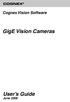 COGNEX Cognex Vision Software GigE Vision Cameras User s Guide June 2008 Cognex Software and GigE Vision Cameras Cognex VisionPro and CVL software provide support for acquiring, processing, and displaying
COGNEX Cognex Vision Software GigE Vision Cameras User s Guide June 2008 Cognex Software and GigE Vision Cameras Cognex VisionPro and CVL software provide support for acquiring, processing, and displaying
Personal Call Manager User Guide. BCM Business Communications Manager
 Personal Call Manager User Guide BCM Business Communications Manager Document Status: Standard Document Version: 04.01 Document Number: NN40010-104 Date: August 2008 Copyright Nortel Networks 2005 2008
Personal Call Manager User Guide BCM Business Communications Manager Document Status: Standard Document Version: 04.01 Document Number: NN40010-104 Date: August 2008 Copyright Nortel Networks 2005 2008
Table of Contents. Chapter1. Introduction...1. 1.1 Before Installation... 1 1.2 System Requirements... 1
 Table of Contents Chapter1. Introduction...1 1.1 Before Installation... 1 1.2 System Requirements... 1 Chapter2. IVS-110 1-Channel Internet Video Server...2 2.1 Package Content... 2 2.2 Physical Installation...
Table of Contents Chapter1. Introduction...1 1.1 Before Installation... 1 1.2 System Requirements... 1 Chapter2. IVS-110 1-Channel Internet Video Server...2 2.1 Package Content... 2 2.2 Physical Installation...
C24-CAMANL Video Server/Encoder
 C24-CAMANL Video Server/Encoder User s Guide Table of Contents CHAPTER 1 INTRODUCTION... 1 Overview... 1 Physical Details - Video Server... 2 Package Contents... 3 CHAPTER 2 BASIC SETUP... 4 System Requirements...
C24-CAMANL Video Server/Encoder User s Guide Table of Contents CHAPTER 1 INTRODUCTION... 1 Overview... 1 Physical Details - Video Server... 2 Package Contents... 3 CHAPTER 2 BASIC SETUP... 4 System Requirements...
Contents. Section A Networking Basics... 1. 1 Learning the Basics... 3. Section B Wired Ethernet Networking... 17
 Contents Section A Networking Basics...................................... 1 1 Learning the Basics............................................. 3 Selecting a network connection........................................
Contents Section A Networking Basics...................................... 1 1 Learning the Basics............................................. 3 Selecting a network connection........................................
Allworx OfficeSafe Operations Guide Release 6.0
 Allworx OfficeSafe Operations Guide Release 6.0 No part of this publication may be reproduced, stored in a retrieval system, or transmitted, in any form or by any means, electronic, mechanical, photocopy,
Allworx OfficeSafe Operations Guide Release 6.0 No part of this publication may be reproduced, stored in a retrieval system, or transmitted, in any form or by any means, electronic, mechanical, photocopy,
ES-CAM2AU IP Camera. www.etiger.com
 ES-CAM2AU IP Camera www.etiger.com EN Box content Connect your smartphone to the camera - ES-CAM2AU x1 - Mounting bracket x1 - AC Adaptor x1 - User Manual x1 and apps Before using the ES-CAM2AU, download
ES-CAM2AU IP Camera www.etiger.com EN Box content Connect your smartphone to the camera - ES-CAM2AU x1 - Mounting bracket x1 - AC Adaptor x1 - User Manual x1 and apps Before using the ES-CAM2AU, download
Technical Support. Support Information
 Technical Support Please refer to the Support Information card that shipped with your product. By registering your product at www.netgear.com/register, we can provide you with faster expert technical support
Technical Support Please refer to the Support Information card that shipped with your product. By registering your product at www.netgear.com/register, we can provide you with faster expert technical support
OPERATION MANUAL. MV-410RGB Layout Editor. Version 2.1- higher
 OPERATION MANUAL MV-410RGB Layout Editor Version 2.1- higher Table of Contents 1. Setup... 1 1-1. Overview... 1 1-2. System Requirements... 1 1-3. Operation Flow... 1 1-4. Installing MV-410RGB Layout
OPERATION MANUAL MV-410RGB Layout Editor Version 2.1- higher Table of Contents 1. Setup... 1 1-1. Overview... 1 1-2. System Requirements... 1 1-3. Operation Flow... 1 1-4. Installing MV-410RGB Layout
USB to VGA Adapter USB2VGAE2. Instruction Manual. USB 2.0 to VGA Multi Monitor External Video Adapter
 USB to VGA Adapter USB2VGAE2 Instruction Manual USB 2.0 to VGA Multi Monitor External Video Adapter *Please ensure that the driver installation is complete prior to the physical installation of the USB
USB to VGA Adapter USB2VGAE2 Instruction Manual USB 2.0 to VGA Multi Monitor External Video Adapter *Please ensure that the driver installation is complete prior to the physical installation of the USB
EPSON USB/Parallel Adapter User s Guide
 EPSON USB/Parallel Adapter User s Guide EPSON Stylus COLOR 440 EPSON Stylus COLOR 800 EPSON Stylus COLOR 600 EPSON Stylus COLOR 850 EPSON Stylus COLOR 640 EPSON Stylus COLOR 1520 EPSON Stylus Photo EX
EPSON USB/Parallel Adapter User s Guide EPSON Stylus COLOR 440 EPSON Stylus COLOR 800 EPSON Stylus COLOR 600 EPSON Stylus COLOR 850 EPSON Stylus COLOR 640 EPSON Stylus COLOR 1520 EPSON Stylus Photo EX
GEVPlayer. Quick Start Guide
 GEVPlayer Quick Start Guide High-performance imaging data and video over Ethernet. Version 2.0 These products are not intended for use in life support appliances, devices, or systems where malfunction
GEVPlayer Quick Start Guide High-performance imaging data and video over Ethernet. Version 2.0 These products are not intended for use in life support appliances, devices, or systems where malfunction
KILLER XENO PRO. Installation Guide 128-P2-KN01. EVGA Corp. Brea, CA 92821. www.evga.com. 2900 Saturn Street, Suite B
 Gaming Imaging 3D Video Entertainment Photos Graphics KILLER XENO PRO TM EVGA Corp. 128-P2-KN01 2900 Saturn Street, Suite B Brea, CA 92821 www.evga.com Installation Guide Table of contents Installation
Gaming Imaging 3D Video Entertainment Photos Graphics KILLER XENO PRO TM EVGA Corp. 128-P2-KN01 2900 Saturn Street, Suite B Brea, CA 92821 www.evga.com Installation Guide Table of contents Installation
16-port Gigabit Switch 10/100/1000 Mbps GS116. Installation Guide
 16-port Gigabit Switch 10/100/1000 Mbps GS116 Installation Guide Introduction The NETGEAR 16-port Gigabit Switch Model GS116 provides you with a low-cost, reliable, high-performance switch to connect up
16-port Gigabit Switch 10/100/1000 Mbps GS116 Installation Guide Introduction The NETGEAR 16-port Gigabit Switch Model GS116 provides you with a low-cost, reliable, high-performance switch to connect up
INTERNAL USE ONLY (Set it to white if you do not need it)
 APPLICATION NOTE How to Build Basler pylon C++ Applications with Free Microsoft Visual Studio Document Number: AW000644 Version: 05 Language: 000 (English) Release Date: 8 April 2016 INTERNAL USE ONLY
APPLICATION NOTE How to Build Basler pylon C++ Applications with Free Microsoft Visual Studio Document Number: AW000644 Version: 05 Language: 000 (English) Release Date: 8 April 2016 INTERNAL USE ONLY
Disclaimers. Important Notice
 Disclaimers Disclaimers Important Notice Copyright SolarEdge Inc. All rights reserved. No part of this document may be reproduced, stored in a retrieval system, or transmitted, in any form or by any means,
Disclaimers Disclaimers Important Notice Copyright SolarEdge Inc. All rights reserved. No part of this document may be reproduced, stored in a retrieval system, or transmitted, in any form or by any means,
pco.interface GigE & USB Installation Guide
 pco.interface GigE & USB Installation Guide In this manual you find installation instructions for the GigE Vision and USB2.0 interface on Microsoft Windows platforms. Target Audience: This camera is designed
pco.interface GigE & USB Installation Guide In this manual you find installation instructions for the GigE Vision and USB2.0 interface on Microsoft Windows platforms. Target Audience: This camera is designed
ACS CLIENT SOFTWARE USER MANUAL
 ACS CLIENT SOFTWARE USER MANUAL 1 ACS USER GUIDE 1.1 System Requirement Recommended System Requirement OS CPU VGA RAM HDD WindowXP, Vista Pentium 4, 2Ghz 1024*768, 64MB 24bit color graphic card 1GB 20MB
ACS CLIENT SOFTWARE USER MANUAL 1 ACS USER GUIDE 1.1 System Requirement Recommended System Requirement OS CPU VGA RAM HDD WindowXP, Vista Pentium 4, 2Ghz 1024*768, 64MB 24bit color graphic card 1GB 20MB
Basler beat AREA SCAN CAMERAS. High-resolution 12 MP cameras with global shutter
 Basler beat AREA SCAN CAMERAS High-resolution 12 MP cameras with global shutter Outstanding price / performance ratio High speed through Camera Link interface Flexible and easy integration Overview Convincing
Basler beat AREA SCAN CAMERAS High-resolution 12 MP cameras with global shutter Outstanding price / performance ratio High speed through Camera Link interface Flexible and easy integration Overview Convincing
Intel Unite Solution. Standalone User Guide
 Intel Unite Solution Standalone User Guide Legal Disclaimers & Copyrights All information provided here is subject to change without notice. Contact your Intel representative to obtain the latest Intel
Intel Unite Solution Standalone User Guide Legal Disclaimers & Copyrights All information provided here is subject to change without notice. Contact your Intel representative to obtain the latest Intel
Diamond II v2.3 Service Pack 4 Installation Manual
 Diamond II v2.3 Service Pack 4 Installation Manual P/N 460987001B ISS 26APR11 Copyright Disclaimer Trademarks and patents Intended use Software license agreement FCC compliance Certification and compliance
Diamond II v2.3 Service Pack 4 Installation Manual P/N 460987001B ISS 26APR11 Copyright Disclaimer Trademarks and patents Intended use Software license agreement FCC compliance Certification and compliance
IMATION SECURE SCAN. ck Start Guide. Imation Secure Scan
 IMATION SECURE SCAN Quick ck Start Guide Imation Corp 2012 Imation Secure Scan page 1 of 6 1 Unpacking your Imation Secure Scan The following items are contained inside the case: 1 2 Imation Secure Scan
IMATION SECURE SCAN Quick ck Start Guide Imation Corp 2012 Imation Secure Scan page 1 of 6 1 Unpacking your Imation Secure Scan The following items are contained inside the case: 1 2 Imation Secure Scan
DUKANE Intelligent Assembly Solutions
 PC Configuration Requirements: Configuration Requirements for ipc Operation The hardware and operating system of the PC must comply with a list of minimum requirements for proper operation with the ipc
PC Configuration Requirements: Configuration Requirements for ipc Operation The hardware and operating system of the PC must comply with a list of minimum requirements for proper operation with the ipc
V.I.P. Kit. Video Insight Pilot Kit. (Video Insight Pilot Kit).
 V.I.P. Kit (Video Insight Pilot Kit). Video Insight Pilot Kit Please follow these instructions and everything should go very smoothly. Before you begin, you will need to establish (or obtain from your
V.I.P. Kit (Video Insight Pilot Kit). Video Insight Pilot Kit Please follow these instructions and everything should go very smoothly. Before you begin, you will need to establish (or obtain from your
1.3 MEGAPIXEL WIRELESS NETWORK CAMERA SERIES
 1.3 MEGAPIXEL WIRELESS NETWORK CAMERA SERIES ADVANCED NETWORK SETUP Please read instructions thoroughly before operation and retain it for future reference. n812_813_network_v1.3 IMPORTANT SAFEGUARD All
1.3 MEGAPIXEL WIRELESS NETWORK CAMERA SERIES ADVANCED NETWORK SETUP Please read instructions thoroughly before operation and retain it for future reference. n812_813_network_v1.3 IMPORTANT SAFEGUARD All
user manual MyLife webcam 1.3 megapixel max resolution
 IH-W301DW IH-W303DN IH-W302DP IH-W304DR MyLife webcam 1.3 megapixel max resolution Congratulations on the purchase of your new MyLife webcam. This product comes with a limited lifetime warranty. Before
IH-W301DW IH-W303DN IH-W302DP IH-W304DR MyLife webcam 1.3 megapixel max resolution Congratulations on the purchase of your new MyLife webcam. This product comes with a limited lifetime warranty. Before
2 Setting Up the Hardware for a Wired Ethernet Network... 13. 3 Setting Up the Software for an Ethernet Network... 21
 Contents 1 Networking Basics............................................... 1 Selecting a network connection........................................ 2 Wired Ethernet network...........................................
Contents 1 Networking Basics............................................... 1 Selecting a network connection........................................ 2 Wired Ethernet network...........................................
Additional Requirements for ARES-G2 / RSA-G2. One Ethernet 10 Base T/100 Base TX network card required for communication with the instrument.
 TA Instruments TRIOS Software Installation Instructions Installation Requirements Your TRIOS Instrument Control software includes all the components necessary to install or update the TRIOS software, as
TA Instruments TRIOS Software Installation Instructions Installation Requirements Your TRIOS Instrument Control software includes all the components necessary to install or update the TRIOS software, as
TE100-P21/TEW-P21G Windows 7 Installation Instruction
 Hardware Installation TE100-P21/TEW-P21G Windows 7 Installation Instruction 1. Go to http://www.trendnet.com/downloads/ to download the Windows 7 Utility. Save the file to your desktop. 2. Right click
Hardware Installation TE100-P21/TEW-P21G Windows 7 Installation Instruction 1. Go to http://www.trendnet.com/downloads/ to download the Windows 7 Utility. Save the file to your desktop. 2. Right click
Features Reference. About Unified Communication System. Before Using This Machine. Starting a Meeting. What You Can Do During the Meeting
 Features Reference About Unified Communication System Before Using This Machine Starting a Meeting What You Can Do During the Meeting Leaving a Meeting Managing Address Book Changing Network Configuration
Features Reference About Unified Communication System Before Using This Machine Starting a Meeting What You Can Do During the Meeting Leaving a Meeting Managing Address Book Changing Network Configuration
Meridian 1 Meridian 1 Attendant PC LAN Interface Installation Guide
 Meridian 1 Meridian 1 Attendant PC LAN Interface Installation Guide Document Number: P0874391 Document Release: Standard 1.00 Date: November 1997 Year Publish FCC TM 1997 All rights reserved Printed in
Meridian 1 Meridian 1 Attendant PC LAN Interface Installation Guide Document Number: P0874391 Document Release: Standard 1.00 Date: November 1997 Year Publish FCC TM 1997 All rights reserved Printed in
EPSON USB/Parallel Adapter User s Guide
 EPSON USB/Parallel Adapter User s Guide EPSON Stylus COLOR 440 EPSON Stylus COLOR 1520 EPSON Stylus COLOR 600 EPSON Stylus COLOR 3000 EPSON Stylus COLOR 640 EPSON Stylus Photo 700 EPSON Stylus COLOR 660
EPSON USB/Parallel Adapter User s Guide EPSON Stylus COLOR 440 EPSON Stylus COLOR 1520 EPSON Stylus COLOR 600 EPSON Stylus COLOR 3000 EPSON Stylus COLOR 640 EPSON Stylus Photo 700 EPSON Stylus COLOR 660
iosafe Solo External Hard Drive
 Users Manual & Limited Warranty iosafe Solo External Hard Drive USB 2.0 Fireproof Waterproof FloSafe Cooling Technology Data Recovery Service 910-10841-00 REV 7.1 2 COPYRIGHTS Copyright iosafe, Inc. 2009.
Users Manual & Limited Warranty iosafe Solo External Hard Drive USB 2.0 Fireproof Waterproof FloSafe Cooling Technology Data Recovery Service 910-10841-00 REV 7.1 2 COPYRIGHTS Copyright iosafe, Inc. 2009.
Contents. Hardware Configuration... 27 Uninstalling Shortcuts Black...29
 Contents Getting Started...1 Check your Computer meets the Minimum Requirements... 1 Ensure your Computer is Running in Normal Sized Fonts... 7 Ensure your Regional Settings are Correct... 9 Reboot your
Contents Getting Started...1 Check your Computer meets the Minimum Requirements... 1 Ensure your Computer is Running in Normal Sized Fonts... 7 Ensure your Regional Settings are Correct... 9 Reboot your
Networking. General networking. Networking overview. Common home network configurations. Wired network example. Wireless network examples
 Networking General networking Networking overview A network is a collection of devices such as computers, printers, Ethernet hubs, wireless access points, and routers connected together for communication
Networking General networking Networking overview A network is a collection of devices such as computers, printers, Ethernet hubs, wireless access points, and routers connected together for communication
Cisco 831 Router and Cisco SOHO 91 Router Cabling and Setup Quick Start Guide
 English CHAPTER 1 Cisco 831 Router and Cisco SOHO 91 Router Cabling and Setup Quick Start Guide Cisco One-Year Limited Hardware Warranty Terms Easy Installation: Try These Steps First! (CRWS Users) Overview
English CHAPTER 1 Cisco 831 Router and Cisco SOHO 91 Router Cabling and Setup Quick Start Guide Cisco One-Year Limited Hardware Warranty Terms Easy Installation: Try These Steps First! (CRWS Users) Overview
DSL Self-install Kit Instructions. SpeedStream 5360
 DSL Self-install Kit Instructions SpeedStream 5360 Cover and installation notes Page 1 1. Verify your system requirements Page 2 2. Verify the contents of your DSL Self-Install kit Page 2 3. Install filters
DSL Self-install Kit Instructions SpeedStream 5360 Cover and installation notes Page 1 1. Verify your system requirements Page 2 2. Verify the contents of your DSL Self-Install kit Page 2 3. Install filters
Basler. Area Scan Cameras
 Basler Area Scan Cameras VGA to 5 megapixels and up to 210 fps Selected high quality Sony and Kodak CCD sensors Powerful Gigabit Ethernet interface Superb image quality at all resolutions and frame rates
Basler Area Scan Cameras VGA to 5 megapixels and up to 210 fps Selected high quality Sony and Kodak CCD sensors Powerful Gigabit Ethernet interface Superb image quality at all resolutions and frame rates
About the HotWire 7900 10-Slot Standalone Shelf
 TM HotWire Model 7900 10-Slot Standalone Shelf Installation Instructions Document Number 7900-A2-GN10-10 About the HotWire 7900 10-Slot Standalone Shelf The HotWire 7900 10-Slot Standalone Shelf is designed
TM HotWire Model 7900 10-Slot Standalone Shelf Installation Instructions Document Number 7900-A2-GN10-10 About the HotWire 7900 10-Slot Standalone Shelf The HotWire 7900 10-Slot Standalone Shelf is designed
Bank. Wireless Portable Hard Drive. User s Manual
 Bank Wireless Portable Hard Drive User s Manual REGULATORY AND SAFETY INFORMATION FCC Compliance and Advisory Statement This device complies with Part 15 of the FCC rules. Operation is subject to the following
Bank Wireless Portable Hard Drive User s Manual REGULATORY AND SAFETY INFORMATION FCC Compliance and Advisory Statement This device complies with Part 15 of the FCC rules. Operation is subject to the following
4-CH Video Server SED-2310Q. Ver. 061031. User s Manual
 4-CH Video Server SED-2310Q Ver. 061031 User s Manual 0 0 PRECAUTIONS 1. Read these instructions All the safety and operating instructions should be read before the product is operated. 2. Heed all warnings
4-CH Video Server SED-2310Q Ver. 061031 User s Manual 0 0 PRECAUTIONS 1. Read these instructions All the safety and operating instructions should be read before the product is operated. 2. Heed all warnings
Basler racer. Line Scan Cameras. Next generation CMOS sensors with 2k to 12k resolution and up to 80 khz line rate
 Basler racer Line Scan Cameras Next generation CMOS sensors with 2k to 12k resolution and up to 80 khz line rate Flexible and easy integration, supported by a very compact design Low power consumption
Basler racer Line Scan Cameras Next generation CMOS sensors with 2k to 12k resolution and up to 80 khz line rate Flexible and easy integration, supported by a very compact design Low power consumption
TG-3468 Gigabit PCI Express Network Adapter
 TG-3468 Rev:2.0.0 1910010580 COPYRIGHT & TRADEMARKS Specifications are subject to change without notice. is a registered trademark of TP-LINK TECHNOLOGIES CO., LTD. Other brands and product names are trademarks
TG-3468 Rev:2.0.0 1910010580 COPYRIGHT & TRADEMARKS Specifications are subject to change without notice. is a registered trademark of TP-LINK TECHNOLOGIES CO., LTD. Other brands and product names are trademarks
Media Backup Storage Device. Operation Manual
 Media Backup Storage Device CGA-02540 - Black CGA-02541 - White Operation Manual 20061201 Page 1 of 23 CONGRATULATIONS on your purchase of a Polaroid media backup storage device. Please read carefully
Media Backup Storage Device CGA-02540 - Black CGA-02541 - White Operation Manual 20061201 Page 1 of 23 CONGRATULATIONS on your purchase of a Polaroid media backup storage device. Please read carefully
Basler dart AREA SCAN CAMERAS. Board level cameras with bare board, S- and CS-mount options
 Basler dart AREA SCAN CAMERAS Board level cameras with bare board, S- and CS-mount options Designed to meet smallest space as well as lowest weight and power requirements Plug and play with future-proof
Basler dart AREA SCAN CAMERAS Board level cameras with bare board, S- and CS-mount options Designed to meet smallest space as well as lowest weight and power requirements Plug and play with future-proof
e-dpp 4.0.2 May 2013 Quick Installation Guide Microsoft Windows 2003 Server, XP, Vista, 7 Access Database
 e-dpp 4.0.2 May 2013 Microsoft Windows 2003 Server, XP, Vista, 7 Access Database ELTECHS Engineering and Consulting Co., Ltd., Japan www.eltechs.co.jp Tel No. +81 (47) 490-1010 Fax No. +81 (47) 490-1011
e-dpp 4.0.2 May 2013 Microsoft Windows 2003 Server, XP, Vista, 7 Access Database ELTECHS Engineering and Consulting Co., Ltd., Japan www.eltechs.co.jp Tel No. +81 (47) 490-1010 Fax No. +81 (47) 490-1011
LPT1 Printer Connector. External Power Supply Connector Power Indicator
 AXIS 1650 Set-up Instructions Page 3 Unpack box Verify that you have all the items listed below: LPT1 Printer Connector Network Indicator Ethernet Connector External Power Supply Connector Power Indicator
AXIS 1650 Set-up Instructions Page 3 Unpack box Verify that you have all the items listed below: LPT1 Printer Connector Network Indicator Ethernet Connector External Power Supply Connector Power Indicator
Overview. Proven Image Quality and Easy to Use Without a Frame Grabber. Your benefits include:
 Basler runner Line Scan Cameras High-quality line scan technology meets a cost-effective GigE interface Real color support in a compact housing size Shading correction compensates for difficult lighting
Basler runner Line Scan Cameras High-quality line scan technology meets a cost-effective GigE interface Real color support in a compact housing size Shading correction compensates for difficult lighting
S-SupremaConfigurationGuide-DOC 7/23/2014. Suprema Biometrics Configuration Guide ACS OnSite Aparato
 S-SupremaConfigurationGuide-DOC 7/23/2014 Suprema Biometrics Configuration Guide ACS OnSite Aparato Page 2 Suprema Configuration Guide ACS OnSite Aparato Table of Contents 1. SUPREMA BIOSTAR CONFIGURATION...
S-SupremaConfigurationGuide-DOC 7/23/2014 Suprema Biometrics Configuration Guide ACS OnSite Aparato Page 2 Suprema Configuration Guide ACS OnSite Aparato Table of Contents 1. SUPREMA BIOSTAR CONFIGURATION...
USB Fieldbus Interface
 AW7060MNL, Rev 2 May 2014 USB Fieldbus Interface May 2014 Copyright Emerson Process Management, 2014. All rights reserved. Printed in the USA. Trademarks The Emerson logo is a trademark and service mark
AW7060MNL, Rev 2 May 2014 USB Fieldbus Interface May 2014 Copyright Emerson Process Management, 2014. All rights reserved. Printed in the USA. Trademarks The Emerson logo is a trademark and service mark
Quick 1.3MP WebCam with Night Vision
 Quick 1.3MP WebCam with Night Vision Model #: WC1100BLU, WC1200RED WC1300BLK, WC1400YLW User s Manual PID # 031362/3/4/5-109281 Rev. 100524 All brand name and trademarks are the property of their respective
Quick 1.3MP WebCam with Night Vision Model #: WC1100BLU, WC1200RED WC1300BLK, WC1400YLW User s Manual PID # 031362/3/4/5-109281 Rev. 100524 All brand name and trademarks are the property of their respective
Multi-Profile CMOS Infrared Network Camera
 Multi-Profile CMOS Infrared Network Camera Quick Start Guide About multi-profile Multi-profile stands for simultaneously video stream. The Network Camera and Video Server can generate MPEG4 and MJPEG streaming
Multi-Profile CMOS Infrared Network Camera Quick Start Guide About multi-profile Multi-profile stands for simultaneously video stream. The Network Camera and Video Server can generate MPEG4 and MJPEG streaming
User Guide USB 2.0 LAPTOP DOCKING STATION WITH VIDEO N2953
 USB 2.0 LAPTOP DOCKING STATION WITH VIDEO 410-1864-001B / ACP51US 1 YEAR LIMITED WARRANTY: We pride ourselves on the quality of our products. For complete warranty details and a list of our worldwide offices,
USB 2.0 LAPTOP DOCKING STATION WITH VIDEO 410-1864-001B / ACP51US 1 YEAR LIMITED WARRANTY: We pride ourselves on the quality of our products. For complete warranty details and a list of our worldwide offices,
