Configuring Your Computer and Network Adapters for Best Performance
|
|
|
- Amice Copeland
- 8 years ago
- Views:
Transcription
1 Configuring Your Computer and Network Adapters for Best Performance ebus Universal Pro and User Mode Data Receiver ebus SDK Application Note This application note covers the basic configuration of a network adapter (NIC) to ensure the best possible performance of the ebus Universal Pro driver and the ebus SDK s user mode data receiver. It also covers other factors, like firewall and antivirus software, which could affect system performance. Finally, it describes the proper IP configuration for multiple NICs in one PC. The ebus Universal Pro driver can be installed on any brand of NIC and hooks itself on top of the manufacturer s driver. This publication provides configuration guidelines to assist in achieving maximum system performance. However, we recommend that you experiment with the parameters outlined in this publication to select the configuration that provides you with the best system performance. To simplify this publication, only Intel NICs are covered. Most of these features can be found in other manufacturers products, and the configuration changes outlined in this publication are minor. This publication explains how to configure the NIC using either the Windows 7 operating system or Red Hat Linux. The following topics are covered in this application note: Selecting a NIC on page 2 Selecting the Appropriate Version of the Manufacturer s Driver on page 2 Configuring Jumbo Packets, Receive Buffers, and the Interrupt Moderation Rate on page 2 Configuring Socket Buffer Size (Linux Operating System Only) on page 6 Minimizing the Impact of Windows Firewall and Other Filter Drivers on page 7 Configuring Multiple NICs in a Single Computer on page 7 Configuring Power Management (Windows Operating System Only) on page 10 Configuring Your Computer s Video and Graphic Card on page 12
2 Selecting a NIC In general, we recommend the PRO 1000 line of Intel NICs. These NICs are affordable, receive data well, and are easy to find. In cases where it is difficult to find an Intel NIC that suits your needs (for example, for some laptops) or where you already have a non-intel NIC, we also support all other brands of NICs, with some limitations. In high data rate applications, for example the total instantaneous bandwidth is larger than100mb/s (possibly from multiple cameras), we recommended that you to use a PCIe NIC. Selecting the Appropriate Version of the Manufacturer s Driver The latest version of a driver is most often the best version, since it has the latest bug fixes from the manufacturer. The driver that is distributed with the operating system is often not the most recent and a later version can be obtained from the manufacturer. We generally suggest using the latest version of the driver provided by the manufacturer. Configuring Jumbo Packets, Receive Buffers, and the Interrupt Moderation Rate You can configure the NIC to ensure the best possible performance. The following table lists the NIC settings that you can adjust to maximize performance. Table 1: Configuring Jumbo Packets, Receive Buffers, and Interrupt Moderation Rate Setting When to change Details Recommendations Jumbo packets (jumbo frames) High data rate Allows for a larger Ethernet frame size, which corresponds to a larger data payload per Ethernet frame, and allows each block to be transferred using fewer packets. As a result, this setting decreases the amount of interrupts that the PC has to service and results in lower overall CPU usage. When a system reaches 9K Ethernet frame size, the gain in CPU savings becomes negligible. If the image size will be smaller than the size of the jumbo frame, the use of jumbo frames should be avoided. If devices across the network support jumbo frames, then jumbo frames should be enabled and configured to support the desired frame size. Before you enable jumbo frames, ensure that all of your NICs, switches, and devices/cameras support jumbo frames (most new devices do). Receive buffers (receive descriptors) High data rate or high frame rate Sets the number of receive buffers used by the adapter when copying data to memory. If the system runs out of receive descriptors, the NIC will drop packets (older packets will be overwritten). We recommend that you increase the receive descriptors to the maximum possible value. While an increased number of receive buffers allows you to store more packets and improves stability (that is, fewer older packets are overwritten), more memory is required. Note: The number of receive descriptors does not affect your system s CPU usage. EX Version 1.0 Configuring Your Computer and Network Adapters for Best Performance 2
3 Setting When to change Details Recommendations Interrupt moderation rate (interrupt throttling) High data rate and High frame rate in 10 GigE system When a packet arrives, the adapter generates an interrupt that allows the driver to handle the packet. At greater link speeds, more interrupts are created and CPU usage increases, resulting in poor system performance. When you enable interrupt moderation, the interrupt rate is lower, resulting in better system performance. To improve system performance, you can configure the interrupt moderation rate. This setting defines the number of interrupts per second. For applications where low latency is critical, this setting should be approximately 8000 interrupts per second. Note that this setting increases the CPU usage. If some latency as a trade-off for lower CPU usage is acceptable, then set the number of interrupts per second at approximately If you do not know what to set, you have two options: Use the default value set by the manufacturer s drivers. Some NICs support adaptive throttling mode. This mode allows for good overall performance based on the NIC load. Experimentation with your system will provide you with the appropriate value for this parameter. To configure jumbo packets, receive buffers, and interrupt moderation rate (Windows operating system) 1. On the Windows Start menu, click Control Panel. 2. Navigate to the Device Manager section of the Control Panel. In Windows 7, you can locate this section by clicking Hardware and Sound. Alternately, you can open the Device Manager section of the Control Panel by typing the following command at the Windows command line prompt: > rundll32.exe devmgr.dll DeviceManager_Execute 3. Expand the Network adapters list, right click the NIC that you want to configure, and then click Properties. EX Version 1.0 Configuring Your Computer and Network Adapters for Best Performance 3
4 4. Click the Advanced tab in the Adapter Properties dialog box. 5. In most cases, you do not need to change the network adaptor s default settings. However, you can adjust the following settings depending on your data rate and frame rate. For a description of each setting, tips on when to adjust it, and recommended settings, see Table 1 on page 2. Jumbo Packets (also known as Jumbo Frames) Receive Buffers (also known as Receiver Descriptors) Interrupt Moderation Rate (also known as Interrupt Throttling). The default setting (Adaptive) adjusts the interrupt rates dynamically, depending on traffic type and network usage. Choosing a different setting can improve network and system performance. At higher data rates, a High interrupt moderation setting may improve system performance. At lower data rates, a Low interrupt moderation setting is preferred, since delayed interrupts cause additional latency. Because the procedures for configuring these options vary from one manufacturer to another (including the way the value is interpreted), we recommend that you refer to the documentation accompanying the NIC for instructions. 6. Click OK. EX Version 1.0 Configuring Your Computer and Network Adapters for Best Performance 4
5 To enable jumbo packets (Linux operating system) You can change the frame size using the following commands: ifconfig eth[index] mtu [SIZE] ifconfig eth[index] up where, [INDEX] = 0,1,2,,n (depending on the number of NICs present) For example, ifconfig eth0 down ifconfig eth0 mtu 8164 ifconfig eth0 up - Or - [SIZE] = desired frame size The configuration can be done at boot time by modifying the etc/sysconfig/network-scripts/ifcfgeth[index] file with the line: MTU = [SIZE] To configure receive descriptors (Linux operating system) The Intel PCI driver is named e1000 and the PCIe version is named e1000e. For the PCI version of the driver, for example (e1000): You can customize the Intel driver using the RxDescriptors parameter on the modprobe command line. This can be done by loading the driver with: modprobe e1000 RxDescriptors = 512 If you have more than one NIC that you are configuring, the parameter for each adapter must be commadelimited: modprobe e1000 RxDescriptors = 512, 512, 512 Alternately, the configuration can be performed at boot time by modifying the /etc/modprobe.conf file with the line: options e1000 RxDescriptors = 512 For the PCI Express version of the driver, for example ( e1000e ): The tool ethtool provided by many Linux distributions can be used to configure the number of receive descriptors (buffers), as per the following command: ethtool -G ethx rx 512 where, ethx represents your NIC (for example, eth0) EX Version 1.0 Configuring Your Computer and Network Adapters for Best Performance 5
6 To configure interrupt coalescing (Linux operating system) You can customize the Intel driver using the InterruptThrottleRate parameter on the modprobe command line. This can be done by loading the driver with: modprobe e1000 InterruptThrottleRate = 8000 If you have more than one NIC that you are configuring, the parameter for each adapter must be commadelimited: modprobe e1000 InterruptThrottleRate = 8000, 8000, 4000 The configuration can be performed at boot up by modifying the /etc/modprobe.conf file with the line: options e1000 InterruptThrottleRate = 8000 Configuring Socket Buffer Size (Linux Operating System Only) When you configure the socket buffer size, you are increasing the number of UDP datagrams that the operating system can buffer before delivering them to the network stack. You must configure the socket buffer size to ensure that it is large enough to allow the application to survive normal CPU scheduling latency without dropping packets. For high bandwidth applications (for example, streams of 800 Mbps or higher), the default value is too small and should be increased. If the value is too small, the side effect is lost packets, which could have negative side effects on your system. This should be avoided at all times. If the value is too large, the application may use excessive amounts of memory. It may also increase the latency in the system after the connection is lost. Pick this number with caution. In-house testing shows good results when this value is set to 10,485,760. This is a good starting value if you need to configure the socket buffer size. Manual configuration of the socket buffer size is not available in the Windows operating system. It is only used on the Linux operating system. To configure the socket buffer size (Linux operating system) You can change the socket buffer size with the following command: sysctl -w net.core.rmem_max= sysctl -w net.core.wmem_max= The configuration can be performed at boot up by modifying the /etc/sysctl.conf file with the lines: net.core.rmem_max= net.core.wmem_max= EX Version 1.0 Configuring Your Computer and Network Adapters for Best Performance 6
7 Minimizing the Impact of Windows Firewall and Other Filter Drivers Firewalls, anti-virus software, third-party filter drivers, Wireshark, and Windows networking traffic monitoring software can affect the performance of your system because they monitor the incoming packets at different network stack layers. For powerful systems or a low bandwidth stream, the impact of these filters may be negligible. For other systems, the impact can be significant and needs to be handled appropriately. To minimize the impact of Windows Firewall and other filter drivers, ensure you: Turn off the Windows firewall. Disable the anti-virus scan. Disable third-party filter drivers (on the NIC s properties page). Do not open the Networking tab in Windows Task Manager. Do not run the Windows Performance Monitor (perfmon.exe). Do not run Wireshark. Only use Wireshark when it is needed for debugging purposes. Configuring Multiple NICs in a Single Computer When there are multiple NICs installed in the same computer, we recommend that you configure each NIC with an IP address on a unique subnet. The following scenario shows a computer with three NICs: NIC #1 IP address: Subnet mask: For example, an office network. NIC #2: IP address: Subnet mask: For example, connected to one GigE Vision device. NIC #3: IP address: Subnet mask: For example, connected to another GigE Vision device. With the configuration above, NIC #1 is on an office network with a DHCP server, which provides an IP address on the x subnet. NIC #2 and NIC #3 use a static IP address. EX Version 1.0 Configuring Your Computer and Network Adapters for Best Performance 7
8 To configure a static IP address for a NIC 1. In the Windows Control Panel, click Network and Internet. 2. Click Network and Sharing Center. 3. In the left-hand panel, click Change adapter settings. 4. Right-click the NIC and then click Properties. EX Version 1.0 Configuring Your Computer and Network Adapters for Best Performance 8
9 5. Click Internet Protocol Version 4 (TCP/IPv4) and then click Properties. 6. Select Use the following IP address and give the NIC an IP address. We recommend you leave the Default gateway box empty. 7. Close the open dialog boxes to apply the changes. If NIC #2 and #3 both use Obtain an IP address automatically (the default Windows setting) and there is no DHCP server on either network, both NICs automatically get an LLA IP address of x.y and a subnet mask of In this situation, the IP addresses are on the same subnet, which is an incorrect configuration. If there is an unused NIC in your computer and it is not connected to a network, then you do not need to configure its IP address. EX Version 1.0 Configuring Your Computer and Network Adapters for Best Performance 9
10 Configuring Power Management (Windows Operating System Only) For image streaming applications that run for an extended period of time, we recommend that you change the Windows power plan settings to ensure the computer and NIC never go to sleep. If you do not change the power plan settings, the computer or NIC may go to sleep when there is no activity from the keyboard or mouse for certain amount of time and the image stream may be interrupted. To configure the power plan settings 1. In the Windows Control Panel, click Hardware and Sound and then click Power Options. 2. Beside the selected power plan, click Change plan settings. 3. In the Put the computer to sleep list, click Never. EX Version 1.0 Configuring Your Computer and Network Adapters for Best Performance 10
11 4. You do not need to change the Turn off the display option. You can leave it at its current setting. To configure the power settings for the NIC 1. In the Windows Control Panel, click Network and Internet. 2. Click Network and Sharing Center. EX Version 1.0 Configuring Your Computer and Network Adapters for Best Performance 11
12 3. In the left-hand panel, click Change adapter settings. 4. Right-click the NIC and then click Properties. 5. Click Configure. 6. Configure the power management settings for the NIC to ensure the computer does not turn off the device to save power. 7. Click OK. 8. Repeat steps 4-7 for each NIC on your computer. Configuring Your Computer s Video and Graphic Card It is important that you update the version of the video card adapter driver. This component is often used during the viewing process and may directly impact the overall system performance through CPU usage and the sharing of buses. EX Version 1.0 Configuring Your Computer and Network Adapters for Best Performance 12
13 Copyright Information Copyright 2012 Pleora Technologies Inc. These products are not intended for use in life support appliances, devices, or systems where malfunction of these products can reasonably be expected to result in personal injury. Pleora Technologies Inc. (Pleora) customers using or selling these products for use in such applications do so at their own risk and agree to indemnify Pleora for any damages resulting from such improper use or sale. Trademarks PureGEV, ebus, iport, vdisplay, and all product logos are trademarks of Pleora Technologies. Third party copyrights and trademarks are the property of their respective owners. Notice of Rights All information provided in this manual is believed to be accurate and reliable. No responsibility is assumed by Pleora for its use. Pleora reserves the right to make changes to this information without notice. Redistribution of this manual in whole or in part, by any means, is prohibited without obtaining prior permission from Pleora. Document Number EX Version 1.0 EX Version 1.0 Configuring Your Computer and Network Adapters for Best Performance 13
GEVPlayer. Quick Start Guide
 GEVPlayer Quick Start Guide High-performance imaging data and video over Ethernet. Version 2.0 These products are not intended for use in life support appliances, devices, or systems where malfunction
GEVPlayer Quick Start Guide High-performance imaging data and video over Ethernet. Version 2.0 These products are not intended for use in life support appliances, devices, or systems where malfunction
ebus Player Quick Start Guide
 ebus Player Quick Start Guide This guide provides you with the information you need to efficiently set up and start using the ebus Player software application to control your GigE Vision or USB3 Vision
ebus Player Quick Start Guide This guide provides you with the information you need to efficiently set up and start using the ebus Player software application to control your GigE Vision or USB3 Vision
Interfacing Basler GigE Cameras With Cognex VisionPro 7.2
 www.baslerweb.com Interfacing Basler GigE Cameras With Cognex VisionPro 7.2 This Application Note explains how to interface a Basler camera with GigE interface with the Cognex VisionPro 7.2 software package
www.baslerweb.com Interfacing Basler GigE Cameras With Cognex VisionPro 7.2 This Application Note explains how to interface a Basler camera with GigE interface with the Cognex VisionPro 7.2 software package
Cognex Vision Software
 COGNEX Cognex Vision Software GigE Vision Cameras User s Guide December 2011 Cognex Software and GigE Vision Cameras Cognex VisionPro and CVL software provide support for acquiring, processing, and displaying
COGNEX Cognex Vision Software GigE Vision Cameras User s Guide December 2011 Cognex Software and GigE Vision Cameras Cognex VisionPro and CVL software provide support for acquiring, processing, and displaying
General system requirements
 2 General system requirements Minimal requirements Processor: Intel Core 2 Duo or equivalent Memory (RAM): HDD: NIC: 1 GB At least 100 MB available hard disk space. 1000 Mb/s, Jumbo frame 9kb. OS: Windows
2 General system requirements Minimal requirements Processor: Intel Core 2 Duo or equivalent Memory (RAM): HDD: NIC: 1 GB At least 100 MB available hard disk space. 1000 Mb/s, Jumbo frame 9kb. OS: Windows
User Manual Gigabit Ethernet Vision Quick Start Guide
 User Manual Gigabit Ethernet Vision Quick Start Guide MAN051 11/2011 V10 All information provided in this manual is believed to be accurate and reliable No responsibility is assumed by Photonfocus AG
User Manual Gigabit Ethernet Vision Quick Start Guide MAN051 11/2011 V10 All information provided in this manual is believed to be accurate and reliable No responsibility is assumed by Photonfocus AG
Network Imaging Package for Sapera LT
 Network Imaging Package for Sapera LT User s Manual Version 1.70 GigE Vision www.dalsa.com/mv 2010 DALSA All information provided in this manual is believed to be accurate and reliable. No responsibility
Network Imaging Package for Sapera LT User s Manual Version 1.70 GigE Vision www.dalsa.com/mv 2010 DALSA All information provided in this manual is believed to be accurate and reliable. No responsibility
The copyright of this manual is held by PHOTRON LIMITED. Product specifications and manual contents can change without advanced notification.
 GigabitEthernet Interface The copyright of this manual is held by PHOTRON LIMITED. Product specifications and manual contents can change without advanced notification. This manual was created taking every
GigabitEthernet Interface The copyright of this manual is held by PHOTRON LIMITED. Product specifications and manual contents can change without advanced notification. This manual was created taking every
pco.interface GigE & USB Installation Guide
 pco.interface GigE & USB Installation Guide In this manual you find installation instructions for the GigE Vision and USB2.0 interface on Microsoft Windows platforms. Target Audience: This camera is designed
pco.interface GigE & USB Installation Guide In this manual you find installation instructions for the GigE Vision and USB2.0 interface on Microsoft Windows platforms. Target Audience: This camera is designed
CYAN SECURE WEB APPLIANCE. User interface manual
 CYAN SECURE WEB APPLIANCE User interface manual Jun. 13, 2008 Applies to: CYAN Secure Web 1.4 and above Contents 1 Log in...3 2 Status...3 2.1 Status / System...3 2.2 Status / Network...4 Status / Network
CYAN SECURE WEB APPLIANCE User interface manual Jun. 13, 2008 Applies to: CYAN Secure Web 1.4 and above Contents 1 Log in...3 2 Status...3 2.1 Status / System...3 2.2 Status / Network...4 Status / Network
COGNEX. Cognex Vision Software. GigE Vision Cameras. User s Guide
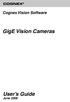 COGNEX Cognex Vision Software GigE Vision Cameras User s Guide June 2008 Cognex Software and GigE Vision Cameras Cognex VisionPro and CVL software provide support for acquiring, processing, and displaying
COGNEX Cognex Vision Software GigE Vision Cameras User s Guide June 2008 Cognex Software and GigE Vision Cameras Cognex VisionPro and CVL software provide support for acquiring, processing, and displaying
VLAN for DekTec Network Adapters
 Application Note DT-AN-IP-2 VLAN for DekTec Network Adapters 1. Introduction VLAN (Virtual LAN) is a technology to segment a single physical network into multiple independent virtual networks. The VLANs
Application Note DT-AN-IP-2 VLAN for DekTec Network Adapters 1. Introduction VLAN (Virtual LAN) is a technology to segment a single physical network into multiple independent virtual networks. The VLANs
Installation Guide for Basler pylon 2.3.x for Linux
 Installation Guide for Basler pylon 2.3.x for Linux Version 2.3.x Document ID Number: AW00100401000 Revision Date: May 27, 2011 Subject to Change Without Notice Basler Vision Technologies Installation
Installation Guide for Basler pylon 2.3.x for Linux Version 2.3.x Document ID Number: AW00100401000 Revision Date: May 27, 2011 Subject to Change Without Notice Basler Vision Technologies Installation
How To Install A Basler Aviator Gige Camera
 Basler aviator QUICK INSTALLATION GUIDE FOR GigE CAMERAS Document Number: AW000977 Version: 02 Language: 000 (English) Release Date: 15 June 2011 Preliminary The information in this document is preliminary
Basler aviator QUICK INSTALLATION GUIDE FOR GigE CAMERAS Document Number: AW000977 Version: 02 Language: 000 (English) Release Date: 15 June 2011 Preliminary The information in this document is preliminary
EDGE FX Network configuration
 Page 1 of 16 TITLE: Category: EDGE FX Network configuration GERBER EDGE Document Number: 4280 Supplied by: Gerber Service Last Modified: April 14, 2011 Summary: In order to connect an EDGE FX to your PC
Page 1 of 16 TITLE: Category: EDGE FX Network configuration GERBER EDGE Document Number: 4280 Supplied by: Gerber Service Last Modified: April 14, 2011 Summary: In order to connect an EDGE FX to your PC
LOAD BALANCING 2X APPLICATIONSERVER XG SECURE CLIENT GATEWAYS THROUGH MICROSOFT NETWORK LOAD BALANCING
 SECURE CLIENT GATEWAYS THROUGH MICROSOFT NETWORK LOAD BALANCING Contents Introduction... 3 Network Diagram... 3 Installing NLB... 3-4 Configuring NLB... 4-8 Configuring 2X Secure Client Gateway... 9 About
SECURE CLIENT GATEWAYS THROUGH MICROSOFT NETWORK LOAD BALANCING Contents Introduction... 3 Network Diagram... 3 Installing NLB... 3-4 Configuring NLB... 4-8 Configuring 2X Secure Client Gateway... 9 About
Monitor Wall 4.0. Installation and Operating Manual
 Monitor Wall 4.0 en Installation and Operating Manual Monitor Wall 4.0 Table of Contents en 3 Table of Contents 1 Introduction 4 1.1 About this Manual 4 1.2 Conventions in this Manual 4 1.3 Minimum Installation
Monitor Wall 4.0 en Installation and Operating Manual Monitor Wall 4.0 Table of Contents en 3 Table of Contents 1 Introduction 4 1.1 About this Manual 4 1.2 Conventions in this Manual 4 1.3 Minimum Installation
Dell SupportAssist Version 2.0 for Dell OpenManage Essentials Quick Start Guide
 Dell SupportAssist Version 2.0 for Dell OpenManage Essentials Quick Start Guide Notes, Cautions, and Warnings NOTE: A NOTE indicates important information that helps you make better use of your computer.
Dell SupportAssist Version 2.0 for Dell OpenManage Essentials Quick Start Guide Notes, Cautions, and Warnings NOTE: A NOTE indicates important information that helps you make better use of your computer.
PCoIP Infrastructure Deployment Guide. TER0903005 Issue 1
 PCoIP Infrastructure Deployment Guide TER0903005 Issue 1 2 Teradici Corporation #101-4621 Canada Way, Burnaby, BC V5G 4X8 Canada p +1 604 451 5800 f +1 604 451 5818 www.teradici.com The information contained
PCoIP Infrastructure Deployment Guide TER0903005 Issue 1 2 Teradici Corporation #101-4621 Canada Way, Burnaby, BC V5G 4X8 Canada p +1 604 451 5800 f +1 604 451 5818 www.teradici.com The information contained
The Elements of GigE Vision
 What Is? The standard was defined by a committee of the Automated Imaging Association (AIA). The committee included Basler AG and companies from all major product segments in the vision industry. The goal
What Is? The standard was defined by a committee of the Automated Imaging Association (AIA). The committee included Basler AG and companies from all major product segments in the vision industry. The goal
ebus SDK 3.0 General Availability (GA) Release Notes Introduction What s New in Release 3.0?
 ebus SDK 3.0 General Availability (GA) Release Notes Introduction ebus SDK Release 3.0 is the latest software development kit (SDK) from Pleora Technologies. These release notes pertain to the General
ebus SDK 3.0 General Availability (GA) Release Notes Introduction ebus SDK Release 3.0 is the latest software development kit (SDK) from Pleora Technologies. These release notes pertain to the General
CET442L Lab #2. IP Configuration and Network Traffic Analysis Lab
 CET442L Lab #2 IP Configuration and Network Traffic Analysis Lab Goals: In this lab you will plan and implement the IP configuration for the Windows server computers on your group s network. You will use
CET442L Lab #2 IP Configuration and Network Traffic Analysis Lab Goals: In this lab you will plan and implement the IP configuration for the Windows server computers on your group s network. You will use
L-Series LAN Provisioning Best Practices for Local Area Network Deployment. Introduction. L-Series Network Provisioning
 L-Series LAN Provisioning Best Practices for Local Area Network Deployment Introduction Scope NComputing s L-series access devices connect to a host computer through an Ethernet interface and IP protocol.
L-Series LAN Provisioning Best Practices for Local Area Network Deployment Introduction Scope NComputing s L-series access devices connect to a host computer through an Ethernet interface and IP protocol.
Configure SPLM 2012 on Windows 7 Laptop
 Configure SPLM 2012 on Windows 7 Laptop 7/12/2012 SmartPlant License Manager (SPLM) requires a static IP Address on the license machine. To fulfill this requirement on laptops a virtual network adapter
Configure SPLM 2012 on Windows 7 Laptop 7/12/2012 SmartPlant License Manager (SPLM) requires a static IP Address on the license machine. To fulfill this requirement on laptops a virtual network adapter
4-441-095-12 (1) Network Camera
 4-441-095-12 (1) Network Camera SNC easy IP setup Guide Software Version 1.0 Before operating the unit, please read this manual thoroughly and retain it for future reference. 2012 Sony Corporation Table
4-441-095-12 (1) Network Camera SNC easy IP setup Guide Software Version 1.0 Before operating the unit, please read this manual thoroughly and retain it for future reference. 2012 Sony Corporation Table
Using Cisco UC320W with Windows Small Business Server
 Using Cisco UC320W with Windows Small Business Server This application note explains how to deploy the Cisco UC320W in a Windows Small Business Server environment. Contents This document includes the following
Using Cisco UC320W with Windows Small Business Server This application note explains how to deploy the Cisco UC320W in a Windows Small Business Server environment. Contents This document includes the following
Remote PC Guide Series - Volume 1
 Introduction and Planning for Remote PC Implementation with NETLAB+ Document Version: 2016-02-01 What is a remote PC and how does it work with NETLAB+? This educational guide will introduce the concepts
Introduction and Planning for Remote PC Implementation with NETLAB+ Document Version: 2016-02-01 What is a remote PC and how does it work with NETLAB+? This educational guide will introduce the concepts
Network Agent Quick Start
 Network Agent Quick Start Topic 50500 Network Agent Quick Start Updated 17-Sep-2013 Applies To: Web Filter, Web Security, Web Security Gateway, and Web Security Gateway Anywhere, v7.7 and 7.8 Websense
Network Agent Quick Start Topic 50500 Network Agent Quick Start Updated 17-Sep-2013 Applies To: Web Filter, Web Security, Web Security Gateway, and Web Security Gateway Anywhere, v7.7 and 7.8 Websense
General Pipeline System Setup Information
 Product Sheet General Pipeline Information Because of Pipeline s unique network attached architecture it is important to understand each component of a Pipeline system in order to create a system that
Product Sheet General Pipeline Information Because of Pipeline s unique network attached architecture it is important to understand each component of a Pipeline system in order to create a system that
Quick Start Guide GigE Vision Single-Head Controller
 INDUSTRIAL GROUP Quick Start Guide GigE Vision Single-Head Controller Overview This Quick Start Guide provides instructions for basic setup of a MEGAPLUS camera and MEGAPLUS Central Control Software. For
INDUSTRIAL GROUP Quick Start Guide GigE Vision Single-Head Controller Overview This Quick Start Guide provides instructions for basic setup of a MEGAPLUS camera and MEGAPLUS Central Control Software. For
Deploying Windows Streaming Media Servers NLB Cluster and metasan
 Deploying Windows Streaming Media Servers NLB Cluster and metasan Introduction...................................................... 2 Objectives.......................................................
Deploying Windows Streaming Media Servers NLB Cluster and metasan Introduction...................................................... 2 Objectives.......................................................
IntraVUE Plug Scanner/Recorder Installation and Start-Up
 IntraVUE Plug Scanner/Recorder Installation and Start-Up The IntraVUE Plug is a complete IntraVUE Hardware/Software solution that can plug directly into any network to continually scan and record details
IntraVUE Plug Scanner/Recorder Installation and Start-Up The IntraVUE Plug is a complete IntraVUE Hardware/Software solution that can plug directly into any network to continually scan and record details
Building a Penetration Testing Virtual Computer Laboratory
 Building a Penetration Testing Virtual Computer Laboratory User Guide 1 A. Table of Contents Collaborative Virtual Computer Laboratory A. Table of Contents... 2 B. Introduction... 3 C. Configure Host Network
Building a Penetration Testing Virtual Computer Laboratory User Guide 1 A. Table of Contents Collaborative Virtual Computer Laboratory A. Table of Contents... 2 B. Introduction... 3 C. Configure Host Network
LAB THREE STATIC ROUTING
 LAB THREE STATIC ROUTING In this lab you will work with four different network topologies. The topology for Parts 1-4 is shown in Figure 3.1. These parts address router configuration on Linux PCs and a
LAB THREE STATIC ROUTING In this lab you will work with four different network topologies. The topology for Parts 1-4 is shown in Figure 3.1. These parts address router configuration on Linux PCs and a
Chapter 2 Preparing Your Network
 Chapter 2 Preparing Your Network This document describes how to prepare your network to connect to the Internet through a router and how to verify the readiness of your broadband Internet service from
Chapter 2 Preparing Your Network This document describes how to prepare your network to connect to the Internet through a router and how to verify the readiness of your broadband Internet service from
ADC Automation v11 & v12 Networking v1.11
 ADC Automation v11 & v12 Networking v1.11 17-March-2015 Revision: Release Publication Information 2015 Imagine Communications Proprietary and Confidential. Imagine Communications considers this document
ADC Automation v11 & v12 Networking v1.11 17-March-2015 Revision: Release Publication Information 2015 Imagine Communications Proprietary and Confidential. Imagine Communications considers this document
ReadyNAS Setup Manual
 ReadyNAS Setup Manual NETGEAR, Inc. 4500 Great America Parkway Santa Clara, CA 95054 USA October 2007 208-10163-01 v1.0 2007 by NETGEAR, Inc. All rights reserved. Trademarks NETGEAR, the NETGEAR logo,
ReadyNAS Setup Manual NETGEAR, Inc. 4500 Great America Parkway Santa Clara, CA 95054 USA October 2007 208-10163-01 v1.0 2007 by NETGEAR, Inc. All rights reserved. Trademarks NETGEAR, the NETGEAR logo,
Trend Micro Incorporated reserves the right to make changes to this document and to the products described herein without notice.
 Trend Micro Incorporated reserves the right to make changes to this document and to the products described herein without notice. Before installing and using the software, please review the readme files,
Trend Micro Incorporated reserves the right to make changes to this document and to the products described herein without notice. Before installing and using the software, please review the readme files,
SATO Network Interface Card Configuration Instructions
 SATO Network Interface Card Configuration Instructions Table of Contents 1. Reset of wired/wireless interface card... 3 2. Installing the All-In-One Utility (recommended)... 4 3. Configuring wired/wireless
SATO Network Interface Card Configuration Instructions Table of Contents 1. Reset of wired/wireless interface card... 3 2. Installing the All-In-One Utility (recommended)... 4 3. Configuring wired/wireless
Barak & Caldera Network Setup
 Barak & Caldera Network Setup Application Note 10100112 Rev. A February 2008 Prepared by the Application Department 10100112A Matan Digital Printers Ltd. Page 1 of 17 Safety Procedures Before reading this
Barak & Caldera Network Setup Application Note 10100112 Rev. A February 2008 Prepared by the Application Department 10100112A Matan Digital Printers Ltd. Page 1 of 17 Safety Procedures Before reading this
The installation of pylon for Linux is described in the INSTALL text document.
 pylon 4 Camera Software Suite for Linux for Use with Basler Gigabit Ethernet(GigE) and Basler USB 3.0 Cameras (U3V) ==== System Requirements ==== GigE ---- A GigE network adapter that supports jumbo frames
pylon 4 Camera Software Suite for Linux for Use with Basler Gigabit Ethernet(GigE) and Basler USB 3.0 Cameras (U3V) ==== System Requirements ==== GigE ---- A GigE network adapter that supports jumbo frames
Intel Data Direct I/O Technology (Intel DDIO): A Primer >
 Intel Data Direct I/O Technology (Intel DDIO): A Primer > Technical Brief February 2012 Revision 1.0 Legal Statements INFORMATION IN THIS DOCUMENT IS PROVIDED IN CONNECTION WITH INTEL PRODUCTS. NO LICENSE,
Intel Data Direct I/O Technology (Intel DDIO): A Primer > Technical Brief February 2012 Revision 1.0 Legal Statements INFORMATION IN THIS DOCUMENT IS PROVIDED IN CONNECTION WITH INTEL PRODUCTS. NO LICENSE,
GigE Vision cameras and network performance
 GigE Vision cameras and network performance by Jan Becvar - Leutron Vision http://www.leutron.com 1 Table of content Abstract...2 Basic terms...2 From trigger to the processed image...4 Usual system configurations...4
GigE Vision cameras and network performance by Jan Becvar - Leutron Vision http://www.leutron.com 1 Table of content Abstract...2 Basic terms...2 From trigger to the processed image...4 Usual system configurations...4
Testing and Restoring the Nasuni Filer in a Disaster Recovery Scenario
 Testing and Restoring the Nasuni Filer in a Disaster Recovery Scenario Version 7.0 July 2015 2015 Nasuni Corporation All Rights Reserved Document Information Testing Disaster Recovery Version 7.0 July
Testing and Restoring the Nasuni Filer in a Disaster Recovery Scenario Version 7.0 July 2015 2015 Nasuni Corporation All Rights Reserved Document Information Testing Disaster Recovery Version 7.0 July
Introduction to Network Security Lab 1 - Wireshark
 Introduction to Network Security Lab 1 - Wireshark Bridges To Computing 1 Introduction: In our last lecture we discussed the Internet the World Wide Web and the Protocols that are used to facilitate communication
Introduction to Network Security Lab 1 - Wireshark Bridges To Computing 1 Introduction: In our last lecture we discussed the Internet the World Wide Web and the Protocols that are used to facilitate communication
VMWARE WHITE PAPER 1
 1 VMWARE WHITE PAPER Introduction This paper outlines the considerations that affect network throughput. The paper examines the applications deployed on top of a virtual infrastructure and discusses the
1 VMWARE WHITE PAPER Introduction This paper outlines the considerations that affect network throughput. The paper examines the applications deployed on top of a virtual infrastructure and discusses the
Manual Wireless Extender Setup Instructions. Before you start, there are two things you will need. 1. Laptop computer 2. Router s security key
 1 Manual Wireless Extender Setup Instructions Before you start, there are two things you will need. 1. Laptop computer 2. Router s security key Setting up LAN Static IP on PC We need to set up a Static
1 Manual Wireless Extender Setup Instructions Before you start, there are two things you will need. 1. Laptop computer 2. Router s security key Setting up LAN Static IP on PC We need to set up a Static
ZCL for SONYGigECAM Introduction Manual
 ZCL for SONYGigECAM Introduction Manual Copyright 2012 Sony Corporation Contents ZCL for SONYGigECAM Install Manual Introduction... - 2 - Operation Environment... - 2 - Installation... - 3 - Installation...
ZCL for SONYGigECAM Introduction Manual Copyright 2012 Sony Corporation Contents ZCL for SONYGigECAM Install Manual Introduction... - 2 - Operation Environment... - 2 - Installation... - 3 - Installation...
HDHomeRun Troubleshooting Guide (20090415)
 HDHomeRun Troubleshooting Guide (20090415) HDHomeRun Software release 20090415 contains enhancements and improvements used in this guide. Please download and install the latest HDHomeRun software: http://www.silicondust.com/downloads
HDHomeRun Troubleshooting Guide (20090415) HDHomeRun Software release 20090415 contains enhancements and improvements used in this guide. Please download and install the latest HDHomeRun software: http://www.silicondust.com/downloads
READYNAS INSTANT STORAGE. Quick Installation Guide
 READYNAS INSTANT STORAGE Quick Installation Guide Table of Contents Step 1 Connect to FrontView Setup Wizard 3 Installing RAIDar on Windows 3 Installing RAIDar on Mac OS X 3 Installing RAIDar on Linux
READYNAS INSTANT STORAGE Quick Installation Guide Table of Contents Step 1 Connect to FrontView Setup Wizard 3 Installing RAIDar on Windows 3 Installing RAIDar on Mac OS X 3 Installing RAIDar on Linux
Network Scanner Tool R3.1. User s Guide Version 3.0.04
 Network Scanner Tool R3.1 User s Guide Version 3.0.04 Copyright 2000-2004 by Sharp Corporation. All rights reserved. Reproduction, adaptation or translation without prior written permission is prohibited,
Network Scanner Tool R3.1 User s Guide Version 3.0.04 Copyright 2000-2004 by Sharp Corporation. All rights reserved. Reproduction, adaptation or translation without prior written permission is prohibited,
Firewall VPN Router. Quick Installation Guide M73-APO09-380
 Firewall VPN Router Quick Installation Guide M73-APO09-380 Firewall VPN Router Overview The Firewall VPN Router provides three 10/100Mbit Ethernet network interface ports which are the Internal/LAN, External/WAN,
Firewall VPN Router Quick Installation Guide M73-APO09-380 Firewall VPN Router Overview The Firewall VPN Router provides three 10/100Mbit Ethernet network interface ports which are the Internal/LAN, External/WAN,
Multi-Homing Dual WAN Firewall Router
 Multi-Homing Dual WAN Firewall Router Quick Installation Guide M73-APO09-400 Multi-Homing Dual WAN Firewall Router Overview The Multi-Homing Dual WAN Firewall Router provides three 10/100Mbit Ethernet
Multi-Homing Dual WAN Firewall Router Quick Installation Guide M73-APO09-400 Multi-Homing Dual WAN Firewall Router Overview The Multi-Homing Dual WAN Firewall Router provides three 10/100Mbit Ethernet
Deploying Microsoft RemoteFX on a Single Remote Desktop Virtualization Host Server Step-by-Step Guide
 Deploying Microsoft RemoteFX on a Single Remote Desktop Virtualization Host Server Step-by-Step Guide Microsoft Corporation Published: October 2010 Abstract This step-by-step guide walks you through the
Deploying Microsoft RemoteFX on a Single Remote Desktop Virtualization Host Server Step-by-Step Guide Microsoft Corporation Published: October 2010 Abstract This step-by-step guide walks you through the
Testing and Restoring the Nasuni Filer in a Disaster Recovery Scenario
 Testing and Restoring the Nasuni Filer in a Disaster Recovery Scenario Version 7.2 November 2015 Last modified: November 3, 2015 2015 Nasuni Corporation All Rights Reserved Document Information Testing
Testing and Restoring the Nasuni Filer in a Disaster Recovery Scenario Version 7.2 November 2015 Last modified: November 3, 2015 2015 Nasuni Corporation All Rights Reserved Document Information Testing
Intel Active Management Technology with System Defense Feature Quick Start Guide
 Intel Active Management Technology with System Defense Feature Quick Start Guide Introduction...3 Basic Functions... 3 System Requirements... 3 Configuring the Client System...4 Intel Management Engine
Intel Active Management Technology with System Defense Feature Quick Start Guide Introduction...3 Basic Functions... 3 System Requirements... 3 Configuring the Client System...4 Intel Management Engine
VRM Monitor. Online Help
 VRM Monitor en Online Help VRM Monitor Table of Contents en 3 Table of Contents 1 Introduction 3 2 System overview 3 3 Getting started 4 3.1 Starting VRM Monitor 4 3.2 Starting Configuration Manager 4
VRM Monitor en Online Help VRM Monitor Table of Contents en 3 Table of Contents 1 Introduction 3 2 System overview 3 3 Getting started 4 3.1 Starting VRM Monitor 4 3.2 Starting Configuration Manager 4
10.3.1.8 Lab - Configure a Windows 7 Firewall
 5.0 10.3.1.8 Lab - Configure a Windows 7 Firewall Print and complete this lab. In this lab, you will explore the Windows 7 Firewall and configure some advanced settings. Recommended Equipment Step 1 Two
5.0 10.3.1.8 Lab - Configure a Windows 7 Firewall Print and complete this lab. In this lab, you will explore the Windows 7 Firewall and configure some advanced settings. Recommended Equipment Step 1 Two
Networking. General networking. Networking overview. Common home network configurations. Wired network example. Wireless network examples
 Networking General networking Networking overview A network is a collection of devices such as computers, printers, Ethernet hubs, wireless access points, and routers connected together for communication
Networking General networking Networking overview A network is a collection of devices such as computers, printers, Ethernet hubs, wireless access points, and routers connected together for communication
Configuring Windows 7 64 bit for AutoVISION
 This document will describe how to configure a 64 bit version of Windows 7 Professional, Ultimate or Enterprise to utilize the Windows XP Mode (Virtual PC) capabilities to allow AutoVISION to be used in
This document will describe how to configure a 64 bit version of Windows 7 Professional, Ultimate or Enterprise to utilize the Windows XP Mode (Virtual PC) capabilities to allow AutoVISION to be used in
Comodo MyDLP Software Version 2.0. Installation Guide Guide Version 2.0.010215. Comodo Security Solutions 1255 Broad Street Clifton, NJ 07013
 Comodo MyDLP Software Version 2.0 Installation Guide Guide Version 2.0.010215 Comodo Security Solutions 1255 Broad Street Clifton, NJ 07013 Table of Contents 1.About MyDLP... 3 1.1.MyDLP Features... 3
Comodo MyDLP Software Version 2.0 Installation Guide Guide Version 2.0.010215 Comodo Security Solutions 1255 Broad Street Clifton, NJ 07013 Table of Contents 1.About MyDLP... 3 1.1.MyDLP Features... 3
PARALLELS SERVER BARE METAL 5.0 README
 PARALLELS SERVER BARE METAL 5.0 README 1999-2011 Parallels Holdings, Ltd. and its affiliates. All rights reserved. This document provides the first-priority information on the Parallels Server Bare Metal
PARALLELS SERVER BARE METAL 5.0 README 1999-2011 Parallels Holdings, Ltd. and its affiliates. All rights reserved. This document provides the first-priority information on the Parallels Server Bare Metal
Basic ViPNet VPN Deployment Schemes. Supplement to ViPNet Documentation
 Basic ViPNet VPN Deployment Schemes Supplement to ViPNet Documentation 1991 2015 Infotecs Americas. All rights reserved. Version: 00121-04 90 01 ENU This document is included in the software distribution
Basic ViPNet VPN Deployment Schemes Supplement to ViPNet Documentation 1991 2015 Infotecs Americas. All rights reserved. Version: 00121-04 90 01 ENU This document is included in the software distribution
Debugging Network Communications. 1 Check the Network Cabling
 Debugging Network Communications Situation: you have a computer and your NetBurner device on a network, but you cannot communicate between the two. This application note provides a set of debugging steps
Debugging Network Communications Situation: you have a computer and your NetBurner device on a network, but you cannot communicate between the two. This application note provides a set of debugging steps
LogMeIn Network Console Version 8 Getting Started Guide
 LogMeIn Network Console Version 8 Getting Started Guide April 2007 1. About the Network Console... 2 2. User Interface...2 3. Quick Start... 2 4. Network & Subnet Scans...3 5. Quick Connect...3 6. Operations...
LogMeIn Network Console Version 8 Getting Started Guide April 2007 1. About the Network Console... 2 2. User Interface...2 3. Quick Start... 2 4. Network & Subnet Scans...3 5. Quick Connect...3 6. Operations...
HP Device Manager 4.6
 Technical white paper HP Device Manager 4.6 Installation and Update Guide Table of contents Overview... 3 HPDM Server preparation... 3 FTP server configuration... 3 Windows Firewall settings... 3 Firewall
Technical white paper HP Device Manager 4.6 Installation and Update Guide Table of contents Overview... 3 HPDM Server preparation... 3 FTP server configuration... 3 Windows Firewall settings... 3 Firewall
Prestige 660R-6x Read Me First
 Prestige 660R-6x Read Me First Prestige Rear Panel Connections DSL PORT CONNECTION Connect the DSL port on the Prestige to the wall jack using the included DSL cable (telephone wire). Connect the micro
Prestige 660R-6x Read Me First Prestige Rear Panel Connections DSL PORT CONNECTION Connect the DSL port on the Prestige to the wall jack using the included DSL cable (telephone wire). Connect the micro
In this lab you will explore the Windows XP Firewall and configure some advanced settings.
 16.3.2 Lab: Configure Windows XP Firewall Print and complete this lab. In this lab you will explore the Windows XP Firewall and configure some advanced settings. Recommended Equipment Two computers directly
16.3.2 Lab: Configure Windows XP Firewall Print and complete this lab. In this lab you will explore the Windows XP Firewall and configure some advanced settings. Recommended Equipment Two computers directly
Intel Unite Solution. Standalone User Guide
 Intel Unite Solution Standalone User Guide Legal Disclaimers & Copyrights All information provided here is subject to change without notice. Contact your Intel representative to obtain the latest Intel
Intel Unite Solution Standalone User Guide Legal Disclaimers & Copyrights All information provided here is subject to change without notice. Contact your Intel representative to obtain the latest Intel
Multifunctional Broadband Router User Guide. Copyright Statement
 Copyright Statement is the registered trademark of Shenzhen Tenda Technology Co., Ltd. Other trademark or trade name mentioned herein are the trademark or registered trademark of above company. Copyright
Copyright Statement is the registered trademark of Shenzhen Tenda Technology Co., Ltd. Other trademark or trade name mentioned herein are the trademark or registered trademark of above company. Copyright
Intel Ethernet and Configuring Single Root I/O Virtualization (SR-IOV) on Microsoft* Windows* Server 2012 Hyper-V. Technical Brief v1.
 Intel Ethernet and Configuring Single Root I/O Virtualization (SR-IOV) on Microsoft* Windows* Server 2012 Hyper-V Technical Brief v1.0 September 2012 2 Intel Ethernet and Configuring SR-IOV on Windows*
Intel Ethernet and Configuring Single Root I/O Virtualization (SR-IOV) on Microsoft* Windows* Server 2012 Hyper-V Technical Brief v1.0 September 2012 2 Intel Ethernet and Configuring SR-IOV on Windows*
vsphere Networking vsphere 6.0 ESXi 6.0 vcenter Server 6.0 EN-001391-01
 vsphere 6.0 ESXi 6.0 vcenter Server 6.0 This document supports the version of each product listed and supports all subsequent versions until the document is replaced by a new edition. To check for more
vsphere 6.0 ESXi 6.0 vcenter Server 6.0 This document supports the version of each product listed and supports all subsequent versions until the document is replaced by a new edition. To check for more
Setup for Windows XP Connect to your Windows XP machine with: FileBrowser, NetPortal & ServerControl
 Connect to your Windows XP machine with: FileBrowser, NetPortal & ServerControl Copyright Stratospherix 2010 Apple, the Apple logo, ipod, ipod touch, and itunes are trademarks of Apple Inc., registered
Connect to your Windows XP machine with: FileBrowser, NetPortal & ServerControl Copyright Stratospherix 2010 Apple, the Apple logo, ipod, ipod touch, and itunes are trademarks of Apple Inc., registered
Internet for Everyone In-Room Instructions January 2011 Version 1.3
 Internet for Everyone In-Room Instructions January 2011 Version 1.3 Everywhere Internet 2006 Page 1 of 17 Connecting your computer to the Everywhere Internet network in your room 1. You need a network
Internet for Everyone In-Room Instructions January 2011 Version 1.3 Everywhere Internet 2006 Page 1 of 17 Connecting your computer to the Everywhere Internet network in your room 1. You need a network
Configuring the WT-4 for Upload to a Computer (Infrastructure Mode)
 Introduction En Configuring the WT-4 for Upload to a Computer (Infrastructure Mode) This document provides basic instructions on configuring the WT-4 wireless transmitter and a computer for transmission
Introduction En Configuring the WT-4 for Upload to a Computer (Infrastructure Mode) This document provides basic instructions on configuring the WT-4 wireless transmitter and a computer for transmission
1 PC to WX64 direction connection with crossover cable or hub/switch
 1 PC to WX64 direction connection with crossover cable or hub/switch If a network is not available, or if it is desired to keep the WX64 and PC(s) completely separated from other computers, a simple network
1 PC to WX64 direction connection with crossover cable or hub/switch If a network is not available, or if it is desired to keep the WX64 and PC(s) completely separated from other computers, a simple network
Internet and Intranet Calling with Polycom PVX 8.0.1
 Internet and Intranet Calling with Polycom PVX 8.0.1 An Application Note Polycom PVX is an advanced conferencing software application that delivers Polycom's premium quality audio, video, and content sharing
Internet and Intranet Calling with Polycom PVX 8.0.1 An Application Note Polycom PVX is an advanced conferencing software application that delivers Polycom's premium quality audio, video, and content sharing
Quick Start for Network Agent. 5-Step Quick Start. What is Network Agent?
 What is Network Agent? The Websense Network Agent software component uses sniffer technology to monitor all of the internet traffic on the network machines that you assign to it. Network Agent filters
What is Network Agent? The Websense Network Agent software component uses sniffer technology to monitor all of the internet traffic on the network machines that you assign to it. Network Agent filters
Linux NIC and iscsi Performance over 40GbE
 Linux NIC and iscsi Performance over 4GbE Chelsio T8-CR vs. Intel Fortville XL71 Executive Summary This paper presents NIC and iscsi performance results comparing Chelsio s T8-CR and Intel s latest XL71
Linux NIC and iscsi Performance over 4GbE Chelsio T8-CR vs. Intel Fortville XL71 Executive Summary This paper presents NIC and iscsi performance results comparing Chelsio s T8-CR and Intel s latest XL71
Sophos UTM Software Appliance
 Sophos UTM Software Appliance Quick Start Guide Product version: 9.300 Document date: Monday, December 01, 2014 Sophos UTM Minimum Hardware Requirements Intel compatible CPU 1.5 GHz+ 1 GB RAM (2 GB recommended)
Sophos UTM Software Appliance Quick Start Guide Product version: 9.300 Document date: Monday, December 01, 2014 Sophos UTM Minimum Hardware Requirements Intel compatible CPU 1.5 GHz+ 1 GB RAM (2 GB recommended)
29 ThinManager Troubleshooting Guide
 29 ThinManager Troubleshooting Guide This is a list of common configuration errors and a guide for fixing them. Note: When any problem arises, check Downloads at www.thinmanager.com for the latest firmware
29 ThinManager Troubleshooting Guide This is a list of common configuration errors and a guide for fixing them. Note: When any problem arises, check Downloads at www.thinmanager.com for the latest firmware
Chapter 15: Advanced Networks
 Chapter 15: Advanced Networks IT Essentials: PC Hardware and Software v4.0 1 Determine a Network Topology A site survey is a physical inspection of the building that will help determine a basic logical
Chapter 15: Advanced Networks IT Essentials: PC Hardware and Software v4.0 1 Determine a Network Topology A site survey is a physical inspection of the building that will help determine a basic logical
10.3.1.10 Lab - Configure a Windows XP Firewall
 5.0 10.3.1.10 Lab - Configure a Windows XP Firewall Print and complete this lab. In this lab, you will explore the Windows XP Firewall and configure some advanced settings. Recommended Equipment Step 1
5.0 10.3.1.10 Lab - Configure a Windows XP Firewall Print and complete this lab. In this lab, you will explore the Windows XP Firewall and configure some advanced settings. Recommended Equipment Step 1
Wireless G Broadband quick install
 Wireless G Broadband Router quick install guide Model 503693 INT-503693-QIG-0608-02 Thank you for purchasing the INTELLINET NETWORK SOLUTIONS Wireless G Broadband Router, Model 503693. This quick install
Wireless G Broadband Router quick install guide Model 503693 INT-503693-QIG-0608-02 Thank you for purchasing the INTELLINET NETWORK SOLUTIONS Wireless G Broadband Router, Model 503693. This quick install
OpenCPN Garmin Radar Plugin
 OpenCPN Garmin Radar Plugin Hardware Interface The Garmin Radar PlugIn for OpenCPN requires a specific hardware interface in order to allow the OpenCPN application to access the Ethernet data captured
OpenCPN Garmin Radar Plugin Hardware Interface The Garmin Radar PlugIn for OpenCPN requires a specific hardware interface in order to allow the OpenCPN application to access the Ethernet data captured
Lab 6: Wireless Networks
 Lab 6: Wireless Networks EE299 Winter 2008 Due: In lab, the week of March 10-14. Objectives This lab will show a correlation among different network performance statistics with multimedia experiences,
Lab 6: Wireless Networks EE299 Winter 2008 Due: In lab, the week of March 10-14. Objectives This lab will show a correlation among different network performance statistics with multimedia experiences,
HOWTO: How to configure IPSEC gateway (office) to gateway
 HOWTO: How to configure IPSEC gateway (office) to gateway How-to guides for configuring VPNs with GateDefender Integra Panda Security wants to ensure you get the most out of GateDefender Integra. For this
HOWTO: How to configure IPSEC gateway (office) to gateway How-to guides for configuring VPNs with GateDefender Integra Panda Security wants to ensure you get the most out of GateDefender Integra. For this
Guest PC. for Mac OS X. User Guide. Version 1.6. Copyright 1996-2005 Lismore Software Systems, Ltd. All rights reserved.
 Guest PC for Mac OS X Version 1.6 User Guide Copyright 1996-2005 Lismore Software Systems, Ltd. All rights reserved. Table of Contents About Guest PC... 1 About your Virtual Computer... 1 Creating a Virtual
Guest PC for Mac OS X Version 1.6 User Guide Copyright 1996-2005 Lismore Software Systems, Ltd. All rights reserved. Table of Contents About Guest PC... 1 About your Virtual Computer... 1 Creating a Virtual
VIA COLLAGE Deployment Guide
 VIA COLLAGE Deployment Guide www.true-collaboration.com Infinite Ways to Collaborate CONTENTS Introduction... 3 User Experience... 3 Pre-Deployment Planning... 3 Connectivity... 3 Network Addressing...
VIA COLLAGE Deployment Guide www.true-collaboration.com Infinite Ways to Collaborate CONTENTS Introduction... 3 User Experience... 3 Pre-Deployment Planning... 3 Connectivity... 3 Network Addressing...
MaxSea TimeZero NN3D Radar Connection Checklist
 MaxSea TimeZero NN3D Radar Connection Checklist This TechNote only applies to MaxSea TimeZero Explorer. Description Follow this TechNote if you have any of these symptoms: - The Radar Tab (Radar WorkSpace)
MaxSea TimeZero NN3D Radar Connection Checklist This TechNote only applies to MaxSea TimeZero Explorer. Description Follow this TechNote if you have any of these symptoms: - The Radar Tab (Radar WorkSpace)
NVIDIA GRID 2.0 ENTERPRISE SOFTWARE
 NVIDIA GRID 2.0 ENTERPRISE SOFTWARE QSG-07847-001_v01 October 2015 Quick Start Guide Requirements REQUIREMENTS This Quick Start Guide is intended for those who are technically comfortable with minimal
NVIDIA GRID 2.0 ENTERPRISE SOFTWARE QSG-07847-001_v01 October 2015 Quick Start Guide Requirements REQUIREMENTS This Quick Start Guide is intended for those who are technically comfortable with minimal
PC/POLL SYSTEMS Version 7 Polling SPS2000 Cash Register TCP/IP Communications
 PC/POLL SYSTEMS Version 7 Polling SPS2000 Cash Register TCP/IP Communications PC/POLL SYSTEMS supports native TCP/IP polling for the SPS2000 cash register. It is recommended users have the register updated
PC/POLL SYSTEMS Version 7 Polling SPS2000 Cash Register TCP/IP Communications PC/POLL SYSTEMS supports native TCP/IP polling for the SPS2000 cash register. It is recommended users have the register updated
Self Help Guide IMPORTANT! F5D7330 - Setting Up An Ad Hoc Connection. Please read the following carefully;
 IMPORTANT! This Guide refers to the following Products: F5D7330 - Setting Up An Ad Hoc Connection Please read the following carefully; Synopsis: This guide is designed to assist in you in forming an ad
IMPORTANT! This Guide refers to the following Products: F5D7330 - Setting Up An Ad Hoc Connection Please read the following carefully; Synopsis: This guide is designed to assist in you in forming an ad
Emulex OneConnect NIC Teaming and Multiple VLAN Driver and Application Release Notes
 Emulex OneConnect NIC Teaming and Multiple VLAN Driver and Application Release Notes Version (Kit): 2.5.25-2 Date: August 2011 Purpose and Contact Information These release notes describe the new features,
Emulex OneConnect NIC Teaming and Multiple VLAN Driver and Application Release Notes Version (Kit): 2.5.25-2 Date: August 2011 Purpose and Contact Information These release notes describe the new features,
Procedure: You can find the problem sheet on Drive D: of the lab PCs. Part 1: Router & Switch
 University of Jordan Faculty of Engineering & Technology Computer Engineering Department Computer Networks Laboratory 907528 Lab. 2 Network Devices & Packet Tracer Objectives 1. To become familiar with
University of Jordan Faculty of Engineering & Technology Computer Engineering Department Computer Networks Laboratory 907528 Lab. 2 Network Devices & Packet Tracer Objectives 1. To become familiar with
CS 326e F2002 Lab 1. Basic Network Setup & Ethereal Time: 2 hrs
 CS 326e F2002 Lab 1. Basic Network Setup & Ethereal Time: 2 hrs Tasks: 1 (10 min) Verify that TCP/IP is installed on each of the computers 2 (10 min) Connect the computers together via a switch 3 (10 min)
CS 326e F2002 Lab 1. Basic Network Setup & Ethereal Time: 2 hrs Tasks: 1 (10 min) Verify that TCP/IP is installed on each of the computers 2 (10 min) Connect the computers together via a switch 3 (10 min)
Performance Evaluation of VMXNET3 Virtual Network Device VMware vsphere 4 build 164009
 Performance Study Performance Evaluation of VMXNET3 Virtual Network Device VMware vsphere 4 build 164009 Introduction With more and more mission critical networking intensive workloads being virtualized
Performance Study Performance Evaluation of VMXNET3 Virtual Network Device VMware vsphere 4 build 164009 Introduction With more and more mission critical networking intensive workloads being virtualized
6.0. Getting Started Guide
 6.0 Getting Started Guide Netmon Getting Started Guide 2 Contents Contents... 2 Appliance Installation... 3 IP Address Assignment (Optional)... 3 Logging In For the First Time... 5 Initial Setup... 6 License
6.0 Getting Started Guide Netmon Getting Started Guide 2 Contents Contents... 2 Appliance Installation... 3 IP Address Assignment (Optional)... 3 Logging In For the First Time... 5 Initial Setup... 6 License
Barracuda Link Balancer Administrator s Guide
 Barracuda Link Balancer Administrator s Guide Version 1.0 Barracuda Networks Inc. 3175 S. Winchester Blvd. Campbell, CA 95008 http://www.barracuda.com Copyright Notice Copyright 2008, Barracuda Networks
Barracuda Link Balancer Administrator s Guide Version 1.0 Barracuda Networks Inc. 3175 S. Winchester Blvd. Campbell, CA 95008 http://www.barracuda.com Copyright Notice Copyright 2008, Barracuda Networks
Using TViX Network. NFS mode : You must install the TViX NetShare utility in to your PC, but you can play the TP or DVD jukebox without stutter.
 Using TViX Network There are two network mode. One is SAMBA mode another is NFS mode. SAMBA mode : You can play the file via network without special program, but the speed is lower than NFS mode. ( Currently,
Using TViX Network There are two network mode. One is SAMBA mode another is NFS mode. SAMBA mode : You can play the file via network without special program, but the speed is lower than NFS mode. ( Currently,
