Installation and Quick Start. Automatic Transfer Switch
|
|
|
- Rolf Reynolds
- 8 years ago
- Views:
Transcription
1 Installation and Quick Start Automatic Transfer Switch
2 This manual is available in English on the enclosed CD. Dieses Handbuch ist in Deutsch auf der beiliegenden CD-ROM verfügbar. Este manual está disponible en español en el CD-ROM adjunto. Ce manuel est disponible en français sur le CD-ROM ci-inclus. Questo manuale è disponibile in italiano nel CD-ROM allegato. 本 マニュアルの 日 本 語 版 は 同 梱 の CD-ROM からご 覧 になれます Instrukcja Obsługi w jezyku polskim jest dostepna na CD. O manual em Português está disponível no CD-ROM em anexo. Данное руководство на русском языке имеется на прилагаемом компакт-диске. Bu kullanim kilavuzunun Türkçe'sä, äläxäkte gönderälen CD äçeräsände mevcuttur. 您 可 以 从 包 含 的 CD 上 获 得 本 手 册 的 中 文 版 本
3 Contents Preliminary Information Additional documentation Please recycle Receiving inspection Product inventory Overview Front panel Installation Attach mounting brackets Disassemble the adjustable brackets Attach rear segments to the rack Attach front segments to the switch Mount the Automatic Transfer Switch in the enclosure Quick Configuration Overview TCP/IP configuration methods Device IP Configuration Wizard BOOTP & DHCP configuration How to Access the Automatic Transfer Switch Interfaces Overview Web interface Telnet/SSH SNMP FTP/SCP Local access to the control console Remote access to the control console Configuring the ATS Configuring sensitivity Configuring voltage transfer range Recovering From A Lost Password i
4 Two-Year Factory Warranty Terms of warranty Non-transferable warranty Exclusions Warranty claims USA FCC Canada ICES Japan VCCI ii
5 Preliminary Information Additional documentation This Installation and Quick Start Manual and the online User s Guide are available on the supplied CD or on the American Power Conversion (APC ) Web site The online User s Guide contains additional information about the following topics related to the Automatic Transfer Switch: Please recycle Management interfaces User accounts Customizing setup Security The shipping materials are recyclable. Please save them for later use, or dispose of them appropriately. Receiving inspection Inspect the package and contents for shipping damage, and make sure that all parts were sent. Report any shipping damage immediately to the shipping agent, and report missing contents, damage, or other problems immediately to APC or your APC reseller. Product inventory mph0080a Automatic Transfer Switch Rack-mount brackets Front and rear rail segments Communication cable 1
6 Overview Front panel Reset Link - RX/TX Status 10/100 Smart Slot Network Management Card A Preference B A Input B Output Configuration Automatic Transfer Switch mph0026a No. Item Description/Function Reset switch Restarts the Network Management Card. Ethernet port Connects the Automatic Transfer Switch to your network, using a network cable. Link RX/TX LED Indicates whether there is activity on the network. Status LED Indicates whether power is applied to the Network Management Card. Preference button Sets the preferred source to supply power to the load equipment. In normal operation, if both sources are available, the Automatic Transfer Switch will use the preferred source. Press the Preference button to change the preferred source. Preference A and B LEDs Indicates which of the two sources, if any, is selected as the preferred source. If both LEDs are off, neither source is preferred. If a source is asynchronous, the source s LED will flash once per second. Source A and B LEDs Provides information about the input voltage from each source. If the RMS input voltage and the measured frequency are within the selected tolerance range, the corresponding indicator will light. In a normal operating condition (full source redundancy), both LEDs are illuminated. Connector LEDs Indicates which source is being used for the output (only one arrow will be lit at any time). The combination of Source LEDs, Connector LEDs, and Output LED provide a graphical view of the power flow through the Automatic Transfer Switch. Output LED Shows that voltage is available at the output for the Automatic Transfer Switch. Configuration port The local connection for accessing all the setup, status, maintenance, and diagnostic information for the Automatic Transfer Switch. 2
7 Installation Attach mounting brackets Attach the left and right mounting brackets to the unit, using two flat-head, Phillips screws (provided) for each bracket. Note: Place the brackets flush with the front of the rack to leave room for routing cables. Disassemble the adjustable brackets The adjustable brackets are necessary only if you are using a four-post enclosure or rack. If you are using a two-post rack, the Automatic Transfer Switch is supported by the mounting brackets alone. 1. Disassemble each adjustable bracket by removing the slide screw and nut. mph0014a mph0096a 2. Set the screws, nuts, and adjustable bracket segments aside. 3
8 Attach rear segments to the rack 1. Insert cage nuts (provided with your enclosure) on the rear vertical mounting rails at your chosen location. 2. Align the rear segments of the adjustable bracket with the cage nuts you inserted in step Insert and tighten mounting screws (provided). Attach front segments to the switch 1. Align the front segments of the adjustable bracket with the four corresponding holes on the sides of the switch. 2. Attach both front segments to the switch using two Phillips pan-head screws (provided) for each bracket segment. mph0095a mph0013b 4
9 Mount the Automatic Transfer Switch in the enclosure Heavy: Two people should perform this procedure. 1. Position the Automatic Transfer Switch in front of the mounted rear adjustable bracket segments. 2. Align the front and rear adjustable bracket segments, and slide the front segments onto the rear segments. 3. Align the mounting brackets on the switch with the enclosures front vertical mounting rails and insert cage nuts (provided) in the appropriate holes on the front vertical mounting rails. 4. Insert and tighten the mounting screws (provided). 5. Insert slide screws and nuts (removed previously) into each adjustable bracket, and tighten them to secure the positions of the adjustable brackets. mph0012b 5
10 Quick Configuration Warning: Disregard the procedures in this section if you have APC InfraStruXure Manager as part of your system. See the InfraStruXure Manager s documentation for more information. Overview You must configure the following TCP/IP settings before the Automatic Transfer Switch can operate on a network: IP address of the Automatic Transfer Switch Subnet mask Default gateway Note: If a default gateway is unavailable, use the IP address of a computer that is located on the same subnet as the Automatic Transfer Switch and that is usually running. The Automatic Transfer Switch uses the default gateway to test the network when traffic is very light. See Watchdog Features in the Introduction of the Automatic Transfer Switch User s Guide for more information about the watchdog role of the default gateway. TCP/IP configuration methods Use one of the following methods to define the TCP/IP settings needed by the Automatic Transfer Switch: Device IP Configuration Wizard (See Device IP Configuration Wizard on page 7.) BOOTP or DHCP server (See BOOTP & DHCP configuration on page 7.) Local computer (See Local access to the control console on page 12.) Networked computer (See Remote access to the control console on page 13.) 6
11 Device IP Configuration Wizard You can use the Device IP Configuration Wizard on a Windows NT 4.0, Windows 2000, Windows 2003, or Windows XP computer to discover unconfigured Automatic Transfer Switches and configure their basic TCP/IP settings. To configure one or more Automatic Transfer Switches by exporting configuration settings from a configured Automatic Transfer Switch, see How to Export Configuration Settings in the User s Guide on the Utility CD. 1. Insert the APC Automatic Transfer Switch Utility CD into a computer on your network. 2. Select the Device IP Configuration Wizard from the main menu. 3. Wait for the Wizard to discover the first unconfigured Automatic Transfer Switch, then follow the on-screen instructions. Note: If you leave the Start a Web browser when finished option enabled, you can use apc for both the User Name and Password to access the Automatic Transfer Switch through your browser. BOOTP & DHCP configuration The Boot Mode Setting, a TCP/IP option in the Automatic Transfer Switches Network menu, identifies how the TCP/IP settings will be defined. The possible settings are Manual, DHCP only, BOOTP only, and DHCP & BOOTP (the default setting). Note: The DHCP & BOOTP setting assumes that a properly configured DHCP or BOOTP server is available to provide TCP/IP settings to Automatic Transfer Switches. If these servers are unavailable, see: Device IP Configuration Wizard on this page. Local access to the control console on page 12. Remote access to the control console on page 13. With Boot Mode set to DHCP & BOOTP, the Automatic Transfer Switch attempts to discover a properly configured server. It first searches for a BOOTP server, then a DHCP server, and repeats this pattern until it discovers a BOOTP or DHCP server. For more information, see BOOTP on page 8 or DHCP on page 8. 7
12 BOOTP. You can use an RFC951-compliant BOOTP server to configure the TCP/IP settings for the Automatic Transfer Switch. Note: The DHCP & BOOTP setting assumes that a properly configured DHCP or BOOTP server is available to provide TCP/IP settings to Automatic Transfer Switches. 1. Enter the Automatic Transfer Switches MAC and IP addresses, the subnet mask and default gateway settings, and an optional Bootup file name in the BOOTPTAB file of the BOOTP server. For the MAC address, look on the bottom of the Automatic Transfer Switch or on the Quality Assurance slip included in the package. 2. When the Automatic Transfer Switch reboots, the BOOTP server provides it with the TCP/IP settings. If you specified a bootup file name, the Automatic Transfer Switch attempts to transfer that file from the BOOTP server using TFTP or FTP. The Automatic Transfer Switch assumes all settings specified in the bootup file. To create the bootup file, see your BOOTP server documentation. If you did not specify a bootup file name, the Automatic Transfer Switch can be configured remotely by using Telnet or by using the Web interface: User Name and Password are both apc, by default. DHCP. You can use a RFC2131/RFC2132-compliant DHCP server to configure the TCP/IP settings for the Automatic Transfer Switch. This section briefly summarizes the Automatic Transfer Switch communication with a DHCP server. For more detail about how a DHCP server is used to configure the network settings for an Automatic Transfer Switch, see DHCP Configuration in the Automatic Transfer Switch User s Guide. 1. An Automatic Transfer Switch sends out a DHCP request that uses the following to identify itself: A Vendor Class Identifier (APC by default) A Client Identifier (by default, the Automatic Transfer Switches MAC address value) A User Class Identifier (by default, the identification of the Automatic Transfer Switches application firmware) 8
13 2. A properly configured DHCP server responds with a DHCP offer that includes all of the settings that the Automatic Transfer Switch needs for network communication. The DHCP offer also includes the Vendor Specific Information option (DHCP option 43). By default, the Automatic Transfer Switch will ignore DHCP offers that do not encapsulate the APC cookie in the Vendor Specific Information option using the following hexidecimal format: Option 43 = where the first byte (01) is the code the second byte (04) is the length the remaining bytes ( ) are the APC cookies See your DHCP server documentation to add code to the Vendor Specific Information option. To disable the APC cookie requirement, see Remote access to the control console on page 13. To change the control console DHCP Cookie Is setting, use the Advanced option in the TCP/IP menu. See Remote access to the control console on page 13. 9
14 How to Access the Automatic Transfer Switch Interfaces Overview After the Automatic Transfer Switch is running on your network, you can use the interfaces summarized here to access the unit. For more information on the interfaces, see the User s Guide. Web interface As your browser, you can use Microsoft Internet Explorer 5.0 (and higher) or Netscape 6.x to access the Network Management Card through its Web interface. Other commonly available browsers also may work but have not been fully tested by APC. To use the Web browser to configure the Automatic Transfer Switch options or to view the event log, you can use either of the following: The HTTP protocol (enabled by default), which provides authentication by user name and password but no encryption. The more secure HTTPS protocol, which provides extra security through Secure Sockets Layer (SSL) and encrypts user names, passwords, and data being transmitted. It also provides authentication of Network Management Cards by means of digital certificates. To access the Web interface and configure the security of your device on the network: 1. Address the Network Management Card by its IP address or DNS name (if configured). 2. Enter the user name and password (by default, apc and apc for an Administrator, or device and apc for a Device Manager). 3. Select and configure the type of security you want. (This option is available only for Administrators.) See the chapter entitled Security in the User s Guide for information on choosing and setting up your network security. Use the Web/SSL option of the Network menu to enable or disable the HTTP or HTTPS protocols. 10
15 Telnet/SSH You can access the control console through Telnet or Secure SHell (SSH), depending on which is enabled. (An Administrator can enable these access methods through the Telnet/SSH option of the Network menu.) By default, Telnet is enabled. Enabling SSH automatically disables Telnet. Telnet for basic access. Telnet provides the basic security of authentication by user name and password, but not the high-security benefits of encryption. To use Telnet to access an Automatic Transfer Switches control console from any computer on the same subnet: 1. At a command prompt, use the following command line, and press ENTER: telnet address As address, use the Network Management Card IP address or DNS name (if configured). 2. Enter the user name and password (by default, apc and apc for an Administrator, or device and apc for a Device Manager). SSH for high-security access. If you use the high security of SSL for the Web interface, use Secure SHell (SSH) for access to the control console. SSH encrypts user names, passwords, and transmitted data. The interface, user accounts, and user access rights are the same whether you access the control console through SSH or Telnet, but to use SSH, you must first configure SSH and have an SSH client program installed on your computer. See the User s Guide for more information on configuring and using SSH. SNMP After you add the PowerNet MIB to a standard SNMP MIB browser, you can use that browser for SNMP access to the Automatic Transfer Switch. The default read community name is public; the default read/ write community name is private. Note: If you enable SSL and SSH for their high-security authentication and encryption, disable SNMP. Allowing SNMP access to the Automatic Transfer Switch compromises the high security you implement by choosing SSL and SSH. To disable SNMP, you must be an Administrator; use the SNMP option of the Network menu. 11
16 FTP/SCP You can use FTP (enabled by default) or Secure CoPy (SCP) to transfer new firmware to the Automatic Transfer Switch, or to access a copy of the Automatic Transfer Switches event logs. SCP provides the higher security of encrypted data transmission and is enabled automatically when you enable SSH. Note: If you enable SSL and SSH for their high-security authentication and encryption, disable FTP. Allowing file transfer to the Automatic Transfer Switch through FTP compromises the high security you implement by choosing SSL and SSH. To disable FTP, you must be an Administrator; use the FTP Server option of the Network menu. To access the Automatic Transfer Switch through FTP or SCP, the default user name and password are apc and apc for an Administrator, or device and apc for a Device Manager. In the command line, use the IP address of the unit. See the User s Guide to use FTP or SCP to transfer firmware files to the Network Management Card or to retrieve log files from the Network Management Card. Local access to the control console 1. Select a serial port at the local computer and disable any service that uses that port. 2. Connect APC serial cable B to the Automatic Transfer Switch serial port and to the serial port on the local computer. Run a terminal program (such as Windows HyperTerminal ) and configure the selected port for bps, 8 data bits, no parity, 1 stop bit, and no flow control, and save the changes. 3. Press ENTER and log on as the Automatic Transfer Switch administrator. Select option 11, Web config, from the main menu and then disconnect the terminal program. 4. Reconfigure the selected port for 2400 bps, 8 data bits, no parity, 1 stop bit, and no flow control, and reconnect HyperTerminal. 5. Press ENTER to display the User Name prompt. Note: The Automatic Transfer Switch AP7701 and AP7722 is not configurable through a terminal program. Use other options available for configuring the unit: See BOOTP & DHCP configuration on page 7 for configuration using BOOTP and DHCP. ARP can be used if an APC SmartSlot enabled UPS is available. Install the Network Management Card to the UPS and configure the IP settings. Install the configured Network Management Card in the Automatic Transfer Switch. If an APC Expansion or Triple Chassis is available install the Network Management Card and connect the chassis to a local computer or server. Configure the card using a terminal program. Install the configured Network Management Card in the Automatic Transfer Switch. 12
17 Remote access to the control console From any computer on the same subnet as the Automatic Transfer Switch, you can use ARP and Ping to assign an IP address to a Automatic Transfer Switch, and then use Telnet to access that Automatic Transfer Switches control console and configure the needed TCP/IP settings. Note: After the Automatic Transfer Switch has its IP address configured, you can use Telnet, without first using ARP and Ping, to access that Automatic Transfer Switch. Use ARP to define an IP address for the Automatic Transfer Switch, and use the Automatic Transfer Switches MAC address in the ARP command. For example, to define an IP address of for a Automatic Transfer Switch that has a MAC address of 00 c0 b7 63 9f 67, use one of the following commands: Windows command format: arp -s c0-b7-63-9f-67 LINUX command format: arp -s :c0:b7:63:9f:67 13
18 Configuring the ATS Configuring sensitivity The sensitivity setting controls how tolerant the ATS is of fluctuations in power before it switches to the secondary power source. Configure the sensitivity range for your ATS using the Switch Configuration menu. When sensitivity is set to low, the ATS will wait 5 ms before switching to the alternate power source when there is a disturbance in the power supply. When sensitivity is set to high, the ATS will wait 3 ms before transferring power. The default setting is high. Configuring voltage transfer range The voltage transfer range determines the acceptable RMS voltages for the ATS. When voltage moves outside the specified range, the ATS switches to the secondary power source. Configure the voltage transfer range using the Switch Configuration menu. The ATS can be set to narrow, medium, or wide voltage ranges depending on the power conditions of your system. Note: The default setting of the voltage range is Medium. APC Part Number Nominal Voltage Narrow Medium Wide (L N) AP V 20 ( V) 23 ( V) 27 ( V) AP V 30 ( V) 35 ( V) 40 ( V) AP V 20 ( V) 23 ( V) 27 ( V) 14
19 Recovering From A Lost Password Note: Use the following instructions to reset the Network Management Card password. 1. Select a serial port at the local computer and disable any service that uses that port. 2. Connect APC serial cable B to the Automatic Transfer Switch serial port and to the serial port on the local computer. Run a terminal program (such as Windows HyperTerminal) and configure the selected port for bps, 8 data bits, no parity, 1 stop bit, and no flow control, and save the changes. 3. Press ENTER and log on as the Automatic Transfer Switch administrator. Select option 11, Web config from the main menu and then disconnect the terminal program. 4. Reconfigure the selected port for 2400 bps, 8 data bits, no parity, 1 stop bit, and no flow control, and reconnect HyperTerminal. 5. Press ENTER to display the User Name prompt. 6. Press the RESET button on the Network Management Card, which causes the Network Management Card to restart, a process that typically takes approximately 15 seconds. 7. Press ENTER as many times as necessary to re-display the User Name prompt, then use apc for the user name and password. (If you take longer than 30 seconds to log on after the User Name prompt is redisplayed, you must start the login procedure again at step 5.) 8. From the Control Console menu, select System, then User Manager. 9. Select Administrator, and change the User Name and Password settings, both of which were originally defined as apc. 10.Press CTRL-C and log off. You must perform the entire procedure (log on, change the user name and password, and log off) within two minutes so that you are not logged off for inactivity. If you are logged off automatically, the new settings will not take effect and you must repeat the entire procedure from the beginning. 11.Press and hold down the Preference button on the Automatic Transfer Switch, which causes the Automatic Transfer Switch to reset, typically in 10 to 15 seconds. 12.Reconfigure the selected port for bps, 8 data bits, no parity, 1 stop bit, and no flow control, and reconnect HyperTerminal. 15
20 Two-Year Factory Warranty This warranty applies only to the products you purchase for your use in accordance with this manual. Terms of warranty APC warrants its products to be free from defects in materials and workmanship for a period of two years from the date of purchase. APC will repair or replace defective products covered by this warranty. This warranty does not apply to equipment that has been damaged by accident, negligence or misapplication or has been altered or modified in any way. Repair or replacement of a defective product or part thereof does not extend the original warranty period. Any parts furnished under this warranty may be new or factory-remanufactured. Non-transferable warranty This warranty extends only to the original purchaser who must have properly registered the product. The product may be registered at the APC Web site, Exclusions APC shall not be liable under the warranty if its testing and examination disclose that the alleged defect in the product does not exist or was caused by end user s or any third person s misuse, negligence, improper installation or testing. Further, APC shall not be liable under the warranty for unauthorized attempts to repair or modify wrong or inadequate electrical voltage or connection, inappropriate on-site operation conditions, corrosive atmosphere, repair, installation, exposure to the elements, Acts of God, fire, theft, or installation contrary to APC recommendations or specifications or in any event if the APC serial number has been altered, defaced, or removed, or any other cause beyond the range of the intended use. THERE ARE NO WARRANTIES, EXPRESS OR IMPLIED, BY OPERATION OF LAW OR OTHERWISE, OF PRODUCTS SOLD, SERVICED OR FURNISHED UNDER THIS AGREEMENT OR IN CONNECTION HEREWITH. APC DISCLAIMS ALL IMPLIED WARRANTIES OF MERCHANTABILITY, SATISFACTION AND FITNESS FOR A PARTICULAR PURPOSE. APC EXPRESS WARRANTIES WILL NOT BE ENLARGED, DIMINISHED, OR AFFECTED BY AND NO OBLIGATION OR LIABILITY WILL ARISE OUT OF, APC RENDERING OF TECHNICAL OR OTHER ADVICE OR SERVICE IN CONNECTION WITH THE PRODUCTS. THE FOREGOING WARRANTIES AND REMEDIES ARE EXCLUSIVE AND IN LIEU OF ALL OTHER WARRANTIES AND REMEDIES. THE WARRANTIES SET FORTH ABOVE CONSTITUTE APC S SOLE LIABILITY AND PURCHASER S EXCLUSIVE REMEDY FOR ANY BREACH OF SUCH WARRANTIES. APC WARRANTIES EXTEND ONLY TO PURCHASER AND ARE NOT EXTENDED TO ANY THIRD PARTIES. IN NO EVENT SHALL APC, ITS OFFICERS, DIRECTORS, AFFILIATES OR EMPLOYEES BE LIABLE FOR ANY FORM OF INDIRECT, SPECIAL, CONSEQUENTIAL OR PUNITIVE DAMAGES, ARISING OUT OF THE USE, SERVICE OR INSTALLATION, OF THE PRODUCTS, WHETHER SUCH DAMAGES ARISE IN CONTRACT OR TORT, IRRESPECTIVE OF FAULT, NEGLIGENCE OR STRICT LIABILITY OR WHETHER APC HAS BEEN ADVISED IN ADVANCE OF THE POSSIBILITY OF SUCH DAMAGES. SPECIFICALLY, APC IS NOT LIABLE FOR ANY COSTS, SUCH AS LOST PROFITS OR REVENUE, LOSS OF EQUIPMENT, LOSS OF USE OF EQUIPMENT, LOSS OF SOFTWARE, LOSS OF DATA, COSTS OF SUBSTITUENTS, CLAIMS BY THIRD PARTIES, OR OTHERWISE. 16
21 NO SALESMAN, EMPLOYEE OR AGENT OF APC IS AUTHORIZED TO ADD TO OR VARY THE TERMS OF THIS WARRANTY. WARRANTY TERMS MAY BE MODIFIED, IF AT ALL, ONLY IN WRITING SIGNED BY AN APC OFFICER AND LEGAL DEPARTMENT. Warranty claims Customers with warranty claims issues may access the APC customer support network through the Support page of the APC Web site, Select your country from the country selection pull-down menu at the top of the Web page. Select the Support tab to obtain contact information for customer support in your region. 17
22
23 Radio Frequency Interference Warning: Changes or modifications to this unit not expressly approved by the party responsible for compliance could void the user s authority to operate this equipment. USA FCC This equipment has been tested and found to comply with the limits for a Class A digital device, pursuant to part 15 of the FCC Rules. These limits are designed to provide reasonable protection against harmful interference when the equipment is operated in a commercial environment. This equipment generates, uses, and can radiate radio frequency energy and, if not installed and used in accordance with this user manual, may cause harmful interference to radio communications. Operation of this equipment in a residential area is likely to cause harmful interference. The user will bear sole responsibility for correcting such interference. Canada ICES This Class A digital apparatus complies with Canadian ICES-003. Cet appareil numérique de la classe A est conforme à la norme NMB-003 du Canada. Japan VCCI This is a Class A product based on the standard of the Voluntary Control Council for Interference by Information Technology Equipment (VCCI). If this equipment is used in a domestic environment, radio disturbance may occur, in which case, the user may be required to take corrective actions. この 装 置 は 情 報 処 理 装 置 等 電 波 障 害 自 主 規 制 協 議 会 (VCCI)の 基 準 に 基 づくクラス A 情 報 技 術 装 置 です この 装 置 を 家 庭 環 境 で 使 用 すると 電 波 妨 害 を 引 き 起 こすことがあります この 場 合 には 使 用 者 が 適 切 な 対 策 を 講 ずるように 要 求 されることがあります
24 APC Worldwide Customer Support Customer support for this or any other APC product is available at no charge in any of the following ways: Visit the APC Web site to access documents in the APC Knowledge Base and to submit customer support requests. (Corporate Headquarters) Connect to localized APC Web sites for specific countries, each of which provides customer support information. Global support searching APC Knowledge Base and using e-support. Contact the APC Customer Support Center by telephone or . Local, country-specific centers: go to for contact information. For information on how to obtain local customer support, contact the APC representative or other distributors from whom you purchased your APC product. Entire contents copyright 2008 American Power Conversion Corporation. All rights reserved. Reproduction in whole or in part without permission is prohibited. APC, the APC logo, PowerNet, and InfraStruXure are trademarks of American Power Conversion Corporation. All other trademarks, product names, and corporate names are the property of their respective owners and are used for informational purposes only F-001 * F-001* 11/2008
Installation. Basic Rack Power Distribution Unit AP9559
 Installation Basic Rack Power Distribution Unit AP9559 This manual is available in English on the enclosed CD. Dieses Handbuch ist in Deutsch auf der beiliegenden CD-ROM verfügbar. Este manual está disponible
Installation Basic Rack Power Distribution Unit AP9559 This manual is available in English on the enclosed CD. Dieses Handbuch ist in Deutsch auf der beiliegenden CD-ROM verfügbar. Este manual está disponible
Network Management Card. Installation and Quick Start Manual
 Network Management Card Installation and Quick Start Manual Radio frequency interference Changes or modifications to this unit not expressly approved by the party responsible for compliance could void
Network Management Card Installation and Quick Start Manual Radio frequency interference Changes or modifications to this unit not expressly approved by the party responsible for compliance could void
Network Management Card
 Network Management Card AP9617 AP9618 AP9619 Installation and Quick-Start Manual This manual is available in English on the enclosed CD. Dieses Handbuch ist in Deutsch auf der beiliegenden CD-ROM verfügbar.
Network Management Card AP9617 AP9618 AP9619 Installation and Quick-Start Manual This manual is available in English on the enclosed CD. Dieses Handbuch ist in Deutsch auf der beiliegenden CD-ROM verfügbar.
Installation. Switched Rack Power Distribution Unit
 Installation Switched Rack Power Distribution Unit This manual is available in English on the enclosed CD. Dieses Handbuch ist in Deutsch auf der beiliegenden CD-ROM verfügbar. Este manual está disponible
Installation Switched Rack Power Distribution Unit This manual is available in English on the enclosed CD. Dieses Handbuch ist in Deutsch auf der beiliegenden CD-ROM verfügbar. Este manual está disponible
Network Management Card
 Network Management Card AP9617 AP9618 AP9619 Installation and Quick-Start Manual How to Avoid Equipment Damage Disconnect UPS power You do not need to turn off a Symmetra or a Silcon model UPS to install
Network Management Card AP9617 AP9618 AP9619 Installation and Quick-Start Manual How to Avoid Equipment Damage Disconnect UPS power You do not need to turn off a Symmetra or a Silcon model UPS to install
Installation. Metered Rack Power Distribution Unit
 Installation Metered Rack Power Distribution Unit This manual is available in English on the enclosed CD. Dieses Handbuch ist in Deutsch auf der beiliegenden CD-ROM verfügbar. Este manual está disponible
Installation Metered Rack Power Distribution Unit This manual is available in English on the enclosed CD. Dieses Handbuch ist in Deutsch auf der beiliegenden CD-ROM verfügbar. Este manual está disponible
Switched Rack Power Distribution Unit
 Switched Rack Power Distribution Unit AP7922 Installation and Quick Start This manual is available in English on the enclosed CD. Dieses Handbuch ist in Deutsch auf der beiliegenden CD-ROM verfügbar. Este
Switched Rack Power Distribution Unit AP7922 Installation and Quick Start This manual is available in English on the enclosed CD. Dieses Handbuch ist in Deutsch auf der beiliegenden CD-ROM verfügbar. Este
Installation and Quick-Start
 Installation and Quick-Start Network Management Card AP9617 AP9618 AP9619 This manual is available in English on the enclosed CD. Dieses Handbuch ist in Deutsch auf der beiliegenden CD-ROM verfügbar. Este
Installation and Quick-Start Network Management Card AP9617 AP9618 AP9619 This manual is available in English on the enclosed CD. Dieses Handbuch ist in Deutsch auf der beiliegenden CD-ROM verfügbar. Este
Installation Manual. UPS Network Management Card 2 AP9630, AP9631
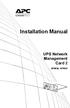 Installation Manual UPS Network Management Card 2 AP9630, AP9631 This manual is available in English on the APC Web site (www.apc.com). Dieses Handbuch ist in Deutsch auf der APC Webseite (www.apc.com)
Installation Manual UPS Network Management Card 2 AP9630, AP9631 This manual is available in English on the APC Web site (www.apc.com). Dieses Handbuch ist in Deutsch auf der APC Webseite (www.apc.com)
Installation Manual. Network Management Card AP9630 AP9631
 Installation Manual Network Management Card AP9630 AP9631 This manual is available in English on the APC Web site (www.apc.com). Dieses Handbuch ist in Deutsch auf der APC Webseite (www.apc.com) verfügbar.
Installation Manual Network Management Card AP9630 AP9631 This manual is available in English on the APC Web site (www.apc.com). Dieses Handbuch ist in Deutsch auf der APC Webseite (www.apc.com) verfügbar.
Installation Guide Smart-UPS X External Battery Pack SMX120BP
 Installation Guide Smart-UPS X External Battery Pack SMX120BP Inventory Inspect the contents upon receipt. Notify the carrier and dealer if there is damage. Two bezels Tie brackets used to secure multiple
Installation Guide Smart-UPS X External Battery Pack SMX120BP Inventory Inspect the contents upon receipt. Notify the carrier and dealer if there is damage. Two bezels Tie brackets used to secure multiple
Metered Rack Power Distribution Unit
 Metered Rack Power Distribution Unit AP7830 AP7840 Installation and Quick Start Contents Product Description and Inventory...................... 1 Additional documentation......................... 2 Inventory.....................................
Metered Rack Power Distribution Unit AP7830 AP7840 Installation and Quick Start Contents Product Description and Inventory...................... 1 Additional documentation......................... 2 Inventory.....................................
Smart-UPS RT External Battery Pack Stack/Rack-Mount 6U
 Smart-UPS RT External Battery Pack Stack/Rack-Mount 6U SURT192RMXLBP2 SURT192RMXLBP2J English 990-2485B 02/2009 Introduction About this UPS The American Power Conversion (APC ) SURT192RMXLBP2 external
Smart-UPS RT External Battery Pack Stack/Rack-Mount 6U SURT192RMXLBP2 SURT192RMXLBP2J English 990-2485B 02/2009 Introduction About this UPS The American Power Conversion (APC ) SURT192RMXLBP2 external
Unpacking, Installation, and Customization
 Unpacking, Installation, and Customization NetShelter Four-Post Rack AR203A AR204A This manual is available in English on the APC Web site (www.apc.com). Dieses Handbuch ist in Deutsch auf der APC Webseite
Unpacking, Installation, and Customization NetShelter Four-Post Rack AR203A AR204A This manual is available in English on the APC Web site (www.apc.com). Dieses Handbuch ist in Deutsch auf der APC Webseite
Installation and Quick Configuration Manual
 Installation and Quick Configuration Manual NetBotz Rack Monitor 200 NBRK0200 This manual is available in English on the enclosed CD. Dieses Handbuch ist in Deutsch auf der beiliegenden CD-ROM verfügbar.
Installation and Quick Configuration Manual NetBotz Rack Monitor 200 NBRK0200 This manual is available in English on the enclosed CD. Dieses Handbuch ist in Deutsch auf der beiliegenden CD-ROM verfügbar.
Unpacking, Installation, and Customization
 Unpacking, Installation, and Customization NetShelter WX Enclosure AR100 AR100HD Contents Unpacking... 1 How to Unpack the Enclosure............................... 1 Please Recycle..........................................
Unpacking, Installation, and Customization NetShelter WX Enclosure AR100 AR100HD Contents Unpacking... 1 How to Unpack the Enclosure............................... 1 Please Recycle..........................................
Installation. NetBotz Rack Access PX-HID AP9361
 Installation NetBotz Rack Access PX-HID AP9361 This manual is available in English on the APC Web site (www.apc.com). Dieses Handbuch ist in Deutsch auf der APC Webseite (www.apc.com) verfügbar. Este manual
Installation NetBotz Rack Access PX-HID AP9361 This manual is available in English on the APC Web site (www.apc.com). Dieses Handbuch ist in Deutsch auf der APC Webseite (www.apc.com) verfügbar. Este manual
Installation Manual. NetBotz Camera Pod 160 NBPD0160
 Installation Manual NetBotz Camera Pod 160 NBPD0160 This manual is available in English on the enclosed CD. Dieses Handbuch ist in Deutsch auf der beiliegenden CD-ROM verfügbar. Este manual está disponible
Installation Manual NetBotz Camera Pod 160 NBPD0160 This manual is available in English on the enclosed CD. Dieses Handbuch ist in Deutsch auf der beiliegenden CD-ROM verfügbar. Este manual está disponible
Triple Expansion Chassis
 Triple Expansion Chassis AP9604 Installation Manual Contents Introduction............................. 1 Installation.............................. 2 Power Considerations...................... 5 Operations..............................
Triple Expansion Chassis AP9604 Installation Manual Contents Introduction............................. 1 Installation.............................. 2 Power Considerations...................... 5 Operations..............................
Network Management Card Wizard--1. Introduction... 1 Using the Network Management Card Wizard... 5
 Contents Network Management Card Wizard--1 Introduction....................................... 1 Using the Network Management Card Wizard................ 5 File Transfers--10 Introduction......................................
Contents Network Management Card Wizard--1 Introduction....................................... 1 Using the Network Management Card Wizard................ 5 File Transfers--10 Introduction......................................
Installation Manual. NetBotz Room Sensor Pod 155 NBPD0155
 Installation Manual NetBotz Room Sensor Pod 155 NBPD0155 This manual is available in English on the enclosed CD. Dieses Handbuch ist in Deutsch auf der beiliegenden CD-ROM verfügbar. Este manual está disponible
Installation Manual NetBotz Room Sensor Pod 155 NBPD0155 This manual is available in English on the enclosed CD. Dieses Handbuch ist in Deutsch auf der beiliegenden CD-ROM verfügbar. Este manual está disponible
Installation and Quick Configuration
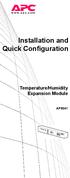 Installation and Quick Configuration Temperature/Humidity Expansion Module AP9341 This manual is available in English on the APC Web site (www.apc.com). Dieses Handbuch ist in Deutsch auf der APC Webseite
Installation and Quick Configuration Temperature/Humidity Expansion Module AP9341 This manual is available in English on the APC Web site (www.apc.com). Dieses Handbuch ist in Deutsch auf der APC Webseite
How to Log On... 15 Main Screen... 18 Control Console Menus... 21. How to Log On... 24 Summary Page... 27 Navigation Menu... 29
 Contents Introduction--1 Product Description.................................. 1 Access Procedures.................................... 3 How to Recover From a Lost Password..................... 6 Upgrading
Contents Introduction--1 Product Description.................................. 1 Access Procedures.................................... 3 How to Recover From a Lost Password..................... 6 Upgrading
Title Page Web/SNMP Management SmartSlot Card
 Title Page Web/SNMP Management SmartSlot Card AP9606 User s Guide Thank You! Thank you for selecting the APC Web/SNMP Management SmartSlot Card. It has been designed for many years of reliable, maintenance-free
Title Page Web/SNMP Management SmartSlot Card AP9606 User s Guide Thank You! Thank you for selecting the APC Web/SNMP Management SmartSlot Card. It has been designed for many years of reliable, maintenance-free
USER S GUIDE. network management card. Contents. Introduction--1. Control Console--13
 Contents Introduction--1 Product Description.................................. 1 Features 1 Initial set-up 2 Network management features 3 Internal Management Features........................... 4 Overview
Contents Introduction--1 Product Description.................................. 1 Features 1 Initial set-up 2 Network management features 3 Internal Management Features........................... 4 Overview
USER S GUIDE Switched Rack PDU
 Contents Introduction--1 Product Description....................................... 1 Access Procedures....................................... 3 Recover From a Lost Password..............................
Contents Introduction--1 Product Description....................................... 1 Access Procedures....................................... 3 Recover From a Lost Password..............................
User s Guide. UPS Network Management Card 2 AP9630, AP9631
 User s Guide UPS Network Management Card 2 AP9630, AP9631 This manual is available in English on the APC Web site (www.apc.com). Dieses Handbuch ist in Deutsch auf der APC Webseite (www.apc.com) verfügbar.
User s Guide UPS Network Management Card 2 AP9630, AP9631 This manual is available in English on the APC Web site (www.apc.com). Dieses Handbuch ist in Deutsch auf der APC Webseite (www.apc.com) verfügbar.
Unpacking, Installation, and Customization Manual
 Unpacking, Installation, and Customization Manual NetShelter SX Colocation Enclosure AR3200 This manual is available in English on the enclosed CD. Dieses Handbuch ist in Deutsch auf der beiliegenden CD-ROM
Unpacking, Installation, and Customization Manual NetShelter SX Colocation Enclosure AR3200 This manual is available in English on the enclosed CD. Dieses Handbuch ist in Deutsch auf der beiliegenden CD-ROM
User s Guide. UPS Network Management Card 2 AP9630, AP9631
 User s Guide UPS Network Management Card 2 AP9630, AP9631 This manual is available in English on the APC Web site (www.apc.com). Dieses Handbuch ist in Deutsch auf der APC Webseite (www.apc.com) verfügbar.
User s Guide UPS Network Management Card 2 AP9630, AP9631 This manual is available in English on the APC Web site (www.apc.com). Dieses Handbuch ist in Deutsch auf der APC Webseite (www.apc.com) verfügbar.
User s Guide. UPS Network Management Card 2 AP9630, AP9631
 User s Guide UPS Network Management Card 2 AP9630, AP9631 本 マニュアル< 各 国 の 言 語 に 対 応 する>はウェブサイト (www.apc.com) からダウン ロードできます This manual is available in English on the Web site (www.apc.com). Dieses Handbuch
User s Guide UPS Network Management Card 2 AP9630, AP9631 本 マニュアル< 各 国 の 言 語 に 対 応 する>はウェブサイト (www.apc.com) からダウン ロードできます This manual is available in English on the Web site (www.apc.com). Dieses Handbuch
Alarm Messages... 15 Clearing the Hardware Alarms... 16. How to Log On... 17 Summary Page... 21 Navigation Menu... 24
 Contents Introduction--1 Product Description.................................. 1 Access Procedures................................... 3 How to Recover from a Lost Password..................... 6 Upgrading
Contents Introduction--1 Product Description.................................. 1 Access Procedures................................... 3 How to Recover from a Lost Password..................... 6 Upgrading
Unpacking, Installation, and Customization Manual. NetShelter SX Enclosure
 Unpacking, Installation, and Customization Manual NetShelter SX Enclosure This manual is available in English on the enclosed CD. Dieses Handbuch ist in Deutsch auf der beiliegenden CD-ROM verfügbar. Este
Unpacking, Installation, and Customization Manual NetShelter SX Enclosure This manual is available in English on the enclosed CD. Dieses Handbuch ist in Deutsch auf der beiliegenden CD-ROM verfügbar. Este
Product Description... 1 Internal Management Features... 3 Front Panel... 5 Watchdog Features... 7
 Contents Introduction--1 Product Description.................................. 1 Internal Management Features........................... 3 Front Panel........................................ 5 Watchdog
Contents Introduction--1 Product Description.................................. 1 Internal Management Features........................... 3 Front Panel........................................ 5 Watchdog
Environmental Management System
 Contents Introduction--1 Product Description.................................. 1 Access Procedures................................... 3 How to Recover from a Lost Password..................... 6 Upgrading
Contents Introduction--1 Product Description.................................. 1 Access Procedures................................... 3 How to Recover from a Lost Password..................... 6 Upgrading
Command Line Interface
 Command Line Interface UPS Network Management Card 2 AP9630, AP9631 This manual is available in English on the APC Web site (www.apc.com). Dieses Handbuch ist in Deutsch auf der APC Webseite (www.apc.com)
Command Line Interface UPS Network Management Card 2 AP9630, AP9631 This manual is available in English on the APC Web site (www.apc.com). Dieses Handbuch ist in Deutsch auf der APC Webseite (www.apc.com)
USER S GUIDE. Contents. NetBotz Rack Monitor 200. Introduction--1. Control Console--8
 Contents Introduction--1 Product Description....................................... 1 Document Overview....................................... 1 Additional Documentation..................................
Contents Introduction--1 Product Description....................................... 1 Document Overview....................................... 1 Additional Documentation..................................
User s Guide. Metered Rack Power Distribution Unit
 User s Guide Metered Rack Power Distribution Unit Contents Introduction... 1 Product Features.......................................... 1 Access Priorities for Logging on.............................
User s Guide Metered Rack Power Distribution Unit Contents Introduction... 1 Product Features.......................................... 1 Access Priorities for Logging on.............................
User s Guide. Network Management Card AP9631-IBM
 User s Guide Network Management Card AP9631-IBM Contents Introduction... 1 Product Description....................................... 1 Features................................................ 1 Initial
User s Guide Network Management Card AP9631-IBM Contents Introduction... 1 Product Description....................................... 1 Features................................................ 1 Initial
EPSON Network Image Express Card User s Guide
 Network Scan Server English EPSON Network Image Express Card User s Guide All rights reserved. No part of this publication may be reproduced, stored in a retrieval system, or transmitted in any form or
Network Scan Server English EPSON Network Image Express Card User s Guide All rights reserved. No part of this publication may be reproduced, stored in a retrieval system, or transmitted in any form or
User Guide. Switched With Metering-by-Outlet Rack Power Distribution Unit AP8641, AP8653, AP8661
 User Guide Switched With Metering-by-Outlet Rack Power Distribution Unit AP8641, AP8653, AP8661 Contents Introduction... 1 Product Features......................................... 1 Access Priorities
User Guide Switched With Metering-by-Outlet Rack Power Distribution Unit AP8641, AP8653, AP8661 Contents Introduction... 1 Product Features......................................... 1 Access Priorities
USER S GUIDE. network management card. Contents. Introduction--1. Control Console--13
 Contents Introduction--1 Product Description.................................. 1 Functionality 1 Initial set-up 2 Network management features 3 Internal Management Features........................... 5
Contents Introduction--1 Product Description.................................. 1 Functionality 1 Initial set-up 2 Network management features 3 Internal Management Features........................... 5
Out-of-Band Management Card
 Out-of-Band Management Card AP9608 Installation Manual Related Documents For information on using the Out-of-Band Management Card after installation and startup, see the online User s Guide specific to
Out-of-Band Management Card AP9608 Installation Manual Related Documents For information on using the Out-of-Band Management Card after installation and startup, see the online User s Guide specific to
Operation Manual. Smart-UPS C. Uninterruptible Power Supply. Tower 1000/1500 VA. 120/230 Vac. su0813a
 Operation Manual Smart-UPS C Uninterruptible Power Supply Tower 1000/1500 VA 120/230 Vac su0813a Product Description The APC by Schneider Electric Smart-UPS is a high performance uninterruptible power
Operation Manual Smart-UPS C Uninterruptible Power Supply Tower 1000/1500 VA 120/230 Vac su0813a Product Description The APC by Schneider Electric Smart-UPS is a high performance uninterruptible power
Network-Enabled Devices, AOS v.5.x.x. Content and Purpose of This Guide...1 User Management...2 Types of user accounts2
 Contents Introduction--1 Content and Purpose of This Guide...........................1 User Management.........................................2 Types of user accounts2 Security--3 Security Features.........................................3
Contents Introduction--1 Content and Purpose of This Guide...........................1 User Management.........................................2 Types of user accounts2 Security--3 Security Features.........................................3
User s Guide. Network Management Card AP9635
 User s Guide Network Management Card AP9635 This manual is available in English on the enclosed CD. Dieses Handbuch ist in Deutsch auf der beiliegenden CD-ROM verfügbar. Este manual está disponible en
User s Guide Network Management Card AP9635 This manual is available in English on the enclosed CD. Dieses Handbuch ist in Deutsch auf der beiliegenden CD-ROM verfügbar. Este manual está disponible en
ATA User Manual. iinet ATA Telephone Adapter. Setting up for ADSL and VoIP. For model F1PG200ENau
 ATA User Manual Please insert your installation CD now and then follow the on screen instructions iinet ATA Telephone Adapter Setting up for ADSL and VoIP. For model F1PG200ENau F1PG200ENau Table of Contents
ATA User Manual Please insert your installation CD now and then follow the on screen instructions iinet ATA Telephone Adapter Setting up for ADSL and VoIP. For model F1PG200ENau F1PG200ENau Table of Contents
P73474-F5U006-UNV-AM-man.qxd 9/18/00 10:10 AM Page 1
 P73474-F5U006-UNV-AM-man.qxd 9/18/00 10:10 AM Page 1 En 4-Port USB PCI Card User Manual Guide d utilisation de la carte PCI USB à quatre ports Manual de usuario para la tarjeta PCI USB de 4 puertos Placa
P73474-F5U006-UNV-AM-man.qxd 9/18/00 10:10 AM Page 1 En 4-Port USB PCI Card User Manual Guide d utilisation de la carte PCI USB à quatre ports Manual de usuario para la tarjeta PCI USB de 4 puertos Placa
User s Guide. Managed Rack Power Distribution Unit
 User s Guide Managed Rack Power Distribution Unit Contents Introduction--1 Product Features......................................... 1 Getting Started........................................... 4 Establishing
User s Guide Managed Rack Power Distribution Unit Contents Introduction--1 Product Features......................................... 1 Getting Started........................................... 4 Establishing
LabelWriter. Print Server. User Guide
 LabelWriter Print Server User Guide Copyright 2010 Sanford, L.P. All rights reserved. 08/10 No part of this document or the software may be reproduced or transmitted in any form or by any means or translated
LabelWriter Print Server User Guide Copyright 2010 Sanford, L.P. All rights reserved. 08/10 No part of this document or the software may be reproduced or transmitted in any form or by any means or translated
Starting a Management Session
 Management Software AT-S63 Starting a Management Session AT-S63 Version 2.2.0 for the AT-9400 Layer 2+ Switches AT-S63 Version 3.0.0 for the AT-9400 Basic Layer 3 Switches 613-000817 Rev. A Copyright 2007
Management Software AT-S63 Starting a Management Session AT-S63 Version 2.2.0 for the AT-9400 Layer 2+ Switches AT-S63 Version 3.0.0 for the AT-9400 Basic Layer 3 Switches 613-000817 Rev. A Copyright 2007
User Manual. PePWave Surf / Surf AP Indoor Series: Surf 200, E200, AP 200, AP 400. PePWave Mesh Connector Indoor Series: MC 200, E200, 400
 User Manual PePWave Surf / Surf AP Indoor Series: Surf 200, E200, AP 200, AP 400 PePWave Mesh Connector Indoor Series: MC 200, E200, 400 PePWave Surf AP Series: Surf AP 200-X, E200-X, 400-X PePWave Surf
User Manual PePWave Surf / Surf AP Indoor Series: Surf 200, E200, AP 200, AP 400 PePWave Mesh Connector Indoor Series: MC 200, E200, 400 PePWave Surf AP Series: Surf AP 200-X, E200-X, 400-X PePWave Surf
mysensors mysensors Wireless Sensors and Ethernet Gateway Quick Start Guide Information to Users Inside the Box mysensors Ethernet Gateway Quick Start
 mysensors Information to Users mysensors Wireless Sensors and Ethernet Gateway Quick Start Guide This equipment has been tested and found to comply with the limits for a Class B digital devices, pursuant
mysensors Information to Users mysensors Wireless Sensors and Ethernet Gateway Quick Start Guide This equipment has been tested and found to comply with the limits for a Class B digital devices, pursuant
User Manual. Smart-UPS TM C. Uninterruptible Power Supply SRC250 SRC450. 110/120/230 Vac. Tower/Rack-Mount 1U
 User Manual Smart-UPS TM C Uninterruptible Power Supply SRC250 SRC450 110/120/230 Vac Tower/Rack-Mount 1U Smart-UPS TM C Uninterruptible Power Supply 250/450 VA 110/120/230 Vac Tower/Rack-Mount 1U English
User Manual Smart-UPS TM C Uninterruptible Power Supply SRC250 SRC450 110/120/230 Vac Tower/Rack-Mount 1U Smart-UPS TM C Uninterruptible Power Supply 250/450 VA 110/120/230 Vac Tower/Rack-Mount 1U English
CAUTION. CAUTION indicates a potentially hazardous situation which, if not avoided, can result in equipment damage and minor or moderate injury.
 Product Description The APC by Schneider Electric Smart-UPS is a high performance uninterruptible power supply (UPS). The UPS provides protection for electronic equipment from utility power blackouts,
Product Description The APC by Schneider Electric Smart-UPS is a high performance uninterruptible power supply (UPS). The UPS provides protection for electronic equipment from utility power blackouts,
Wireless Router Setup Manual
 Wireless Router Setup Manual NETGEAR, Inc. 4500 Great America Parkway Santa Clara, CA 95054 USA 208-10082-02 2006-04 2006 by NETGEAR, Inc. All rights reserved. Trademarks NETGEAR is a trademark of Netgear,
Wireless Router Setup Manual NETGEAR, Inc. 4500 Great America Parkway Santa Clara, CA 95054 USA 208-10082-02 2006-04 2006 by NETGEAR, Inc. All rights reserved. Trademarks NETGEAR is a trademark of Netgear,
Quick Start Guide. WAP371 Wireless AC/N Dual Radio Access Point with Single Point Setup Quick Start Guide. Cisco Small Business
 Quick Start Guide Cisco Small Business WAP371 Wireless AC/N Dual Radio Access Point with Single Point Setup Quick Start Guide Versión en Español para México en el CD Version en français sur CD Versione
Quick Start Guide Cisco Small Business WAP371 Wireless AC/N Dual Radio Access Point with Single Point Setup Quick Start Guide Versión en Español para México en el CD Version en français sur CD Versione
TL-PS310U Single USB 2.0 Port MFP and Storage Server
 TL-PS310U Single USB 2.0 Port MFP and Storage Server Rev: 2.0.0 1910010313 Contents Chapter 1 Introduction... 1 1.1 Product Overview...1 1.2 Network Management...1 1.3 Components and Features...1 1.4 Hardware
TL-PS310U Single USB 2.0 Port MFP and Storage Server Rev: 2.0.0 1910010313 Contents Chapter 1 Introduction... 1 1.1 Product Overview...1 1.2 Network Management...1 1.3 Components and Features...1 1.4 Hardware
Broadband Router ESG-103. User s Guide
 Broadband Router ESG-103 User s Guide FCC Warning This equipment has been tested and found to comply with the limits for Class A & Class B digital device, pursuant to Part 15 of the FCC rules. These limits
Broadband Router ESG-103 User s Guide FCC Warning This equipment has been tested and found to comply with the limits for Class A & Class B digital device, pursuant to Part 15 of the FCC rules. These limits
Installation. 24-Port 10/100 Ethernet Switch AP9224110
 Installation 24-Port 10/100 Ethernet Switch AP9224110 This manual is available online at www.apc.com in the following languages: Chinese French German Italian Brazilian Portuguese Spanish Contents Overview...
Installation 24-Port 10/100 Ethernet Switch AP9224110 This manual is available online at www.apc.com in the following languages: Chinese French German Italian Brazilian Portuguese Spanish Contents Overview...
Network Management Card. User Manual
 User Manual 1 Contents Contents 2 Chapter 1 Overview 3 1.1 NMC package contents 4 1.2 NMC CD Resources 4 1.3 Features 4 1.4 NMC Applications 5 Chapter 2 NMC parameters setting via serial COM port 6 2.1
User Manual 1 Contents Contents 2 Chapter 1 Overview 3 1.1 NMC package contents 4 1.2 NMC CD Resources 4 1.3 Features 4 1.4 NMC Applications 5 Chapter 2 NMC parameters setting via serial COM port 6 2.1
User Guide. Metered Rack Power Distribution Unit
 User Guide Metered Rack Power Distribution Unit Contents Introduction... 1 Product Features......................................... 1 Access Priorities for Logging on............................ 1 Types
User Guide Metered Rack Power Distribution Unit Contents Introduction... 1 Product Features......................................... 1 Access Priorities for Logging on............................ 1 Types
CABLE MODEM QUICK START
 CABLE MODEM QUICK START This Quick Start describes how to connect your Zoom cable modem to a cable modem service. This lets your cable modem provide Internet access to a computer or other device connected
CABLE MODEM QUICK START This Quick Start describes how to connect your Zoom cable modem to a cable modem service. This lets your cable modem provide Internet access to a computer or other device connected
Wireless Optical Travel Mouse
 Wireless Optical Travel Mouse User s Manual PLEASE READ THESE INSTRUCTIONS CAREFULLY BEFORE INSTALLING THIS DEVICE. Table of Contents FCC Statement Page 3 Introduction.. Page 6 Package Contents.. Page
Wireless Optical Travel Mouse User s Manual PLEASE READ THESE INSTRUCTIONS CAREFULLY BEFORE INSTALLING THIS DEVICE. Table of Contents FCC Statement Page 3 Introduction.. Page 6 Package Contents.. Page
Overview 9 Network interface watchdog mechanism 9 Resetting the network timer 9
 Contents Introduction--1 Product Description....................................... 1 Features of the InRow SC 1 Initial setup 2 Internal Management Features............................... 3 Overview 3
Contents Introduction--1 Product Description....................................... 1 Features of the InRow SC 1 Initial setup 2 Internal Management Features............................... 3 Overview 3
Installation Guide Wireless 4-Port USB Sharing Station. GUWIP204 Part No. M1172-a
 Installation Guide Wireless 4-Port USB Sharing Station 1 GUWIP204 Part No. M1172-a 2011 IOGEAR. All Rights Reserved. PKG-M1172-a IOGEAR, the IOGEAR logo, MiniView, VSE are trademarks or registered trademarks
Installation Guide Wireless 4-Port USB Sharing Station 1 GUWIP204 Part No. M1172-a 2011 IOGEAR. All Rights Reserved. PKG-M1172-a IOGEAR, the IOGEAR logo, MiniView, VSE are trademarks or registered trademarks
HLWLAN 802.11b/g/n Transceiver Kit
 092524 RevB HLWLAN 802.11b/g/n Transceiver Kit Wireless Communications for OmniLogic Owner s Manual Contents Introduction...1 Installation...2 Configuration...6 Operation...8 Troubleshooting...9 HLWLAN
092524 RevB HLWLAN 802.11b/g/n Transceiver Kit Wireless Communications for OmniLogic Owner s Manual Contents Introduction...1 Installation...2 Configuration...6 Operation...8 Troubleshooting...9 HLWLAN
Command Line Interface User s Guide
 Management Software AT-S85 and AT-S97 Command Line Interface User s Guide AT-MCF2000 Media Converter Series Version 1.3.0 613-000789 Rev. A Copyright 2007 Allied Telesis, Inc. All rights reserved. No part
Management Software AT-S85 and AT-S97 Command Line Interface User s Guide AT-MCF2000 Media Converter Series Version 1.3.0 613-000789 Rev. A Copyright 2007 Allied Telesis, Inc. All rights reserved. No part
4 Port PCI Express Gigabit Ethernet PoE PSE Network Card
 4 Port PCI Express Gigabit Ethernet PoE PSE Network Card ST4000PEXPSE *actual product may vary from photos DE: Bedienungsanleitung - de.startech.com FR: Guide de l'utilisateur - fr.startech.com ES: Guía
4 Port PCI Express Gigabit Ethernet PoE PSE Network Card ST4000PEXPSE *actual product may vary from photos DE: Bedienungsanleitung - de.startech.com FR: Guide de l'utilisateur - fr.startech.com ES: Guía
User s Manual Network Management Card
 User s Manual Network Management Card RMCARD202 Intelligent Network Management Card allows a UPS system to be managed, monitored, and configured Version 1.0 E-K01-SNMP005-0 TABLE OF CONTENTS Introduction
User s Manual Network Management Card RMCARD202 Intelligent Network Management Card allows a UPS system to be managed, monitored, and configured Version 1.0 E-K01-SNMP005-0 TABLE OF CONTENTS Introduction
Foglight Experience Monitor and Foglight Experience Viewer
 Foglight Experience Monitor and Foglight Experience Viewer Quest Software, Inc. April 2008 Using the Dell Remote Access Controller Copyright Quest Software, Inc. 2008. All rights reserved. This guide contains
Foglight Experience Monitor and Foglight Experience Viewer Quest Software, Inc. April 2008 Using the Dell Remote Access Controller Copyright Quest Software, Inc. 2008. All rights reserved. This guide contains
Laser Wireless Rechargeable Mouse. User s Manual
 Laser Wireless Rechargeable Mouse Model #: LM8000WR User s Manual Rev. 060801 User s Record: To provide quality customer service and technical support, it is suggested that you keep the following information
Laser Wireless Rechargeable Mouse Model #: LM8000WR User s Manual Rev. 060801 User s Record: To provide quality customer service and technical support, it is suggested that you keep the following information
Management Software. Web Browser User s Guide AT-S106. For the AT-GS950/48 Gigabit Ethernet Smart Switch. Version 1.0.0. 613-001339 Rev.
 Management Software AT-S106 Web Browser User s Guide For the AT-GS950/48 Gigabit Ethernet Smart Switch Version 1.0.0 613-001339 Rev. A Copyright 2010 Allied Telesis, Inc. All rights reserved. No part of
Management Software AT-S106 Web Browser User s Guide For the AT-GS950/48 Gigabit Ethernet Smart Switch Version 1.0.0 613-001339 Rev. A Copyright 2010 Allied Telesis, Inc. All rights reserved. No part of
APC IP KVM QuickStart Guide
 APC IP KVM QuickStart Guide Use this guide to install and configure the American Power Conversion (APC ) IP Keyboard Video Mouse (KVM) Switch and related products. See the APC IP KVM Installation, Configuration,
APC IP KVM QuickStart Guide Use this guide to install and configure the American Power Conversion (APC ) IP Keyboard Video Mouse (KVM) Switch and related products. See the APC IP KVM Installation, Configuration,
How To Log On... 13 Main Screen... 16 Control Console Menus... 19
 Contents Introduction 1 Product Description.......................................... 1 Internal Management Features.................................. 4 How to Recover from a Lost Password...........................
Contents Introduction 1 Product Description.......................................... 1 Internal Management Features.................................. 4 How to Recover from a Lost Password...........................
Environmental Monitoring Unit
 Environmental Monitoring Unit AP9312TH AP9312THi User s Guide Contents Environmental Monitoring Unit Managing the Unit............................ 1 Introduction.................................. 1 Available
Environmental Monitoring Unit AP9312TH AP9312THi User s Guide Contents Environmental Monitoring Unit Managing the Unit............................ 1 Introduction.................................. 1 Available
Link Link sys E3000 sys RE1000
 User Guide High Performance Extender Wireless-N Router Linksys Linksys RE1000 E3000Wireless-N Table of Contents Contents Chapter 1: Product Overview 1 Front 1 Top 1 Bottom 1 Back 2 Chapter 2: Advanced
User Guide High Performance Extender Wireless-N Router Linksys Linksys RE1000 E3000Wireless-N Table of Contents Contents Chapter 1: Product Overview 1 Front 1 Top 1 Bottom 1 Back 2 Chapter 2: Advanced
Legal Disclaimers. For C-UL Listed applications, the unit shall be installed in accordance with Part 1 of the Canadian Electrical Code.
 ACS5000 Networking Admin Interface Guide 1/21/2015 Legal Disclaimers Federal Communications Commission (FCC) Compliancy This equipment has been tested and found to comply with the limits for a Class B
ACS5000 Networking Admin Interface Guide 1/21/2015 Legal Disclaimers Federal Communications Commission (FCC) Compliancy This equipment has been tested and found to comply with the limits for a Class B
Quick Start Guide. Cisco Small Business. 200E Series Advanced Smart Switches
 Quick Start Guide Cisco Small Business 200E Series Advanced Smart Switches Welcome Thank you for choosing the Cisco 200E series Advanced Smart Switch, a Cisco Small Business network communications device.
Quick Start Guide Cisco Small Business 200E Series Advanced Smart Switches Welcome Thank you for choosing the Cisco 200E series Advanced Smart Switch, a Cisco Small Business network communications device.
How to Set Up Your NSM4000 Appliance
 How to Set Up Your NSM4000 Appliance Juniper Networks NSM4000 is an appliance version of Network and Security Manager (NSM), a software application that centralizes control and management of your Juniper
How to Set Up Your NSM4000 Appliance Juniper Networks NSM4000 is an appliance version of Network and Security Manager (NSM), a software application that centralizes control and management of your Juniper
HDMI or Component Standalone Capture Device 1080p
 HDMI or Component Standalone Capture Device 1080p USB2HDCAPS *actual product may vary from photos DE: Bedienungsanleitung - de.startech.com FR: Guide de l'utilisateur - fr.startech.com ES: Guía del usuario
HDMI or Component Standalone Capture Device 1080p USB2HDCAPS *actual product may vary from photos DE: Bedienungsanleitung - de.startech.com FR: Guide de l'utilisateur - fr.startech.com ES: Guía del usuario
User Manual. Page 2 of 38
 DSL1215FUN(L) Page 2 of 38 Contents About the Device...4 Minimum System Requirements...5 Package Contents...5 Device Overview...6 Front Panel...6 Side Panel...6 Back Panel...7 Hardware Setup Diagram...8
DSL1215FUN(L) Page 2 of 38 Contents About the Device...4 Minimum System Requirements...5 Package Contents...5 Device Overview...6 Front Panel...6 Side Panel...6 Back Panel...7 Hardware Setup Diagram...8
Quick Installation Guide of WLAN Broadband Router
 To avoid users without access right through your WLAN Broadband Router, suggest that use security mechanism like WEP, WPA or set ID/password for web configuration login IP address 192.168.1.254. Preparation
To avoid users without access right through your WLAN Broadband Router, suggest that use security mechanism like WEP, WPA or set ID/password for web configuration login IP address 192.168.1.254. Preparation
C82362 /C82363 / C82364 EpsonNet 10 Base 2/T Int. Print Server EpsonNet 10/100 Base Tx Int. Print Server
 C82362 /C82363 / C82364 EpsonNet 10 Base 2/T Int. Print Server EpsonNet 10/100 Base Tx Int. Print Server All rights reserved. No part of this publication may be reproduced, stored in a retrieval system,
C82362 /C82363 / C82364 EpsonNet 10 Base 2/T Int. Print Server EpsonNet 10/100 Base Tx Int. Print Server All rights reserved. No part of this publication may be reproduced, stored in a retrieval system,
Crow Limited Warranty. Print Version 017
 Crow Limited Warranty (Crow) warrants this product to be free from defects in materials and workmanship under normal use and service for a period of one year from the last day of the week and year whose
Crow Limited Warranty (Crow) warrants this product to be free from defects in materials and workmanship under normal use and service for a period of one year from the last day of the week and year whose
WBSn Family. FW Upgrade
 WBSn Family FW Upgrade WBSn-2400 and WBSn-2450 Software Version: 1.3.2 Doc version: v1 Jan 2013 WBSn Family FW Upgrade Procedure Copyright 2013 Alvarion All rights reserved. FCC Statement Federal Communication
WBSn Family FW Upgrade WBSn-2400 and WBSn-2450 Software Version: 1.3.2 Doc version: v1 Jan 2013 WBSn Family FW Upgrade Procedure Copyright 2013 Alvarion All rights reserved. FCC Statement Federal Communication
FXM Communication Manual
 Operator s Manual 017-201-B1 9/06 EFFECTIVE: September, 2006 Alpha Technologies Power Alpha Technologies 1 Introduction to FXM Computer Communication There are several ways to connect a computer to the
Operator s Manual 017-201-B1 9/06 EFFECTIVE: September, 2006 Alpha Technologies Power Alpha Technologies 1 Introduction to FXM Computer Communication There are several ways to connect a computer to the
Messager USB Digital Messaging System
 Messager USB Digital Messaging System Installation & Users Guide Model # V-9988 Valcom 5614 Hollins Road Roanoke, VA 24019 Support: 1-800-VALCOM1 HQ: 1-540-563-2000 Fax: 1-540-362-9800 www.valcom.com is@valcom.com
Messager USB Digital Messaging System Installation & Users Guide Model # V-9988 Valcom 5614 Hollins Road Roanoke, VA 24019 Support: 1-800-VALCOM1 HQ: 1-540-563-2000 Fax: 1-540-362-9800 www.valcom.com is@valcom.com
AT-S84 Version 1.3.0 (1.0.0.90) Management Software for the AT-9000/24 Gigabit Ethernet Switch Software Release Notes
 AT-S84 Version 1.3.0 (1.0.0.90) Management Software for the AT-9000/24 Gigabit Ethernet Switch Software Release Notes Please read this document before you begin to use the management software. Supported
AT-S84 Version 1.3.0 (1.0.0.90) Management Software for the AT-9000/24 Gigabit Ethernet Switch Software Release Notes Please read this document before you begin to use the management software. Supported
BroadBand PowerShield. User Manual
 BroadBand PowerShield User Manual 990-0375G 12/2006 Chapter 1 General Information The PowerShield provides a power source for broadband telephony and other DC applications. Safety This Safety Guide contains
BroadBand PowerShield User Manual 990-0375G 12/2006 Chapter 1 General Information The PowerShield provides a power source for broadband telephony and other DC applications. Safety This Safety Guide contains
WIRELESS ACCESS POINT
 WIRELESS ACCESS POINT AN-100-AP-I-N AN-300-AP-I-N FCC Warning Changes or modifications not expressly approved by the party responsible for compliance could void the user s authority to operate the equipment.
WIRELESS ACCESS POINT AN-100-AP-I-N AN-300-AP-I-N FCC Warning Changes or modifications not expressly approved by the party responsible for compliance could void the user s authority to operate the equipment.
Disclaimers. Important Notice
 Disclaimers Disclaimers Important Notice Copyright SolarEdge Inc. All rights reserved. No part of this document may be reproduced, stored in a retrieval system, or transmitted, in any form or by any means,
Disclaimers Disclaimers Important Notice Copyright SolarEdge Inc. All rights reserved. No part of this document may be reproduced, stored in a retrieval system, or transmitted, in any form or by any means,
RSA Security Analytics. S4 Broker Setup Guide
 RSA Security Analytics S4 Broker Setup Guide Copyright 2010-2013 RSA, the Security Division of EMC. All rights reserved. Trademarks RSA, the RSA Logo and EMC are either registered trademarks or trademarks
RSA Security Analytics S4 Broker Setup Guide Copyright 2010-2013 RSA, the Security Division of EMC. All rights reserved. Trademarks RSA, the RSA Logo and EMC are either registered trademarks or trademarks
Quick Start Guide. Cisco Small Business. 300 Series Managed Switches
 Quick Start Guide Cisco Small Business 300 Series Managed Switches Welcome Thank you for choosing the Cisco 300 Series Managed Switch, a Cisco Small Business network communications device. This device
Quick Start Guide Cisco Small Business 300 Series Managed Switches Welcome Thank you for choosing the Cisco 300 Series Managed Switch, a Cisco Small Business network communications device. This device
OfficeConnect Internet Firewall 25 Internet Firewall DMZ. QuickStart Guide (3C16770, 3C16771)
 OfficeConnect Internet Firewall 25 Internet Firewall DMZ QuickStart Guide (3C16770, 3C16771) Checking Package Contents Getting Started Thank you for purchasing the OfficeConnect Internet Firewall. The
OfficeConnect Internet Firewall 25 Internet Firewall DMZ QuickStart Guide (3C16770, 3C16771) Checking Package Contents Getting Started Thank you for purchasing the OfficeConnect Internet Firewall. The
GWA502 package contains: 1 Wireless-G Broadband Router 1 Power Adapter 1 Ethernet Cable 1 Manual CD 1 Quick Start Guide 1 Warranty/Registration Card
 Wireless-G Broadband Router GWA502 Quick Start Guide Read this guide thoroughly and follow the installation and operation procedures carefully to prevent any damage to the unit and/or any of the devices
Wireless-G Broadband Router GWA502 Quick Start Guide Read this guide thoroughly and follow the installation and operation procedures carefully to prevent any damage to the unit and/or any of the devices
User Manual. English. APC Smart-UPS SC. 1000/1500 VA 110/120/230 Vac. 2U Tower/Rack-Mount Uninterruptible Power Supply
 User Manual English APC Smart-UPS SC 1000/1500 VA 110/120/230 Vac 2U Tower/Rack-Mount Uninterruptible Power Supply 990-1851C, 10/2005 Introduction The APC Uninterruptible Power Supply (UPS) is designed
User Manual English APC Smart-UPS SC 1000/1500 VA 110/120/230 Vac 2U Tower/Rack-Mount Uninterruptible Power Supply 990-1851C, 10/2005 Introduction The APC Uninterruptible Power Supply (UPS) is designed
Mobility System Software Quick Start Guide
 Mobility System Software Quick Start Guide Version 8.0 P/N 530-041387 Rev.05 Table of Contents About this Guide Using the Web Quick Start (WLC2, WLC8, WLC200,WLC800R, and WLC880R) Remotely Configuring
Mobility System Software Quick Start Guide Version 8.0 P/N 530-041387 Rev.05 Table of Contents About this Guide Using the Web Quick Start (WLC2, WLC8, WLC200,WLC800R, and WLC880R) Remotely Configuring
SNMP-NET UPS SNMP Card (Web-Based monitoring SNMP Card)
 UPS SNMP Card (Web-Based monitoring SNMP Card) User s Manual PN: 34000281 R1 Table of Contents Chapter 1 Introduction...3 Features...3 System Application...3 Chapter 2 Installation...4 SNMP-NET Chapter
UPS SNMP Card (Web-Based monitoring SNMP Card) User s Manual PN: 34000281 R1 Table of Contents Chapter 1 Introduction...3 Features...3 System Application...3 Chapter 2 Installation...4 SNMP-NET Chapter
Quick Installation Guide TK-209K TK-409K
 Quick Installation Guide TK-209K TK-409K Table of of Contents Contents English... 1. Before You Start... 2. How to Connect... 3. Operation... 1 1 2 4 Troubleshooting... 5 Version 09.07.2006 1. Before You
Quick Installation Guide TK-209K TK-409K Table of of Contents Contents English... 1. Before You Start... 2. How to Connect... 3. Operation... 1 1 2 4 Troubleshooting... 5 Version 09.07.2006 1. Before You
How To Install A Power Supply (Uplast) With A Battery Pack
 APC Smart-UPS RT SURTA48XLBP/SURTA48XLBPJ External Battery Pack User Manual Introduction/Before Installation About this Manual The APC Smart-UPS RT external battery pack (SURTA48XLBP or SURTA48XLBPJ) connects
APC Smart-UPS RT SURTA48XLBP/SURTA48XLBPJ External Battery Pack User Manual Introduction/Before Installation About this Manual The APC Smart-UPS RT external battery pack (SURTA48XLBP or SURTA48XLBPJ) connects
