User s Guide. Managed Rack Power Distribution Unit
|
|
|
- Zoe Young
- 8 years ago
- Views:
Transcription
1 User s Guide Managed Rack Power Distribution Unit
2 Contents Introduction--1 Product Features Getting Started Establishing Network Settings Recovering from a Lost Password Rack PDU Front Panel--11 Command Line Interface--15 About the Command Line Interface Logging on to the Command Line Interface About the Main Screen Using the Command Line Interface Command Syntax Command Response Codes Network Management Card Command Descriptions Device Command Descriptions Web Interface--84 Supported Web Browsers Logging On to the Web Interface Web Interface Features About the Home Tab Device Management--94 About the Device Manager Tab Viewing the load status and peak load Configuring Load Thresholds Configuring the Name and Location of the Rack PDU Setting the Coldstart Delay
3 Resetting Peak Load and kwh Configure and Control Outlet Groups Outlet Settings for Outlets and Outlet Groups Scheduling Outlet Actions Outlet Manager Menu Environment--117 Logs--121 Configuring Temperature and Humidity Sensors Configuring Dry Contact Inputs Using the Event and Data Logs Administration: Security--130 Local Users Remote Users Configuring the RADIUS Server Inactivity Timeout Administration: Notification--136 Event Actions Active, Automatic, Direct Notification Administration: Network Features--148 TCP/IP and Communication Settings Ping Response Port Speed DNS Web Console SNMP FTP Server ii
4 Administration: General Options--167 Identification Set the Date and Time Use an.ini File Event Log and Temperature Units Reset the Rack PDU Configure Links About the Rack PDU How to Export Configuration Settings--174 Retrieving and Exporting the.ini File The Upload Event and Error Messages File Transfers--180 How to Upgrade Firmware Firmware File Transfer Methods Verifying Upgrades and Updates Troubleshooting--186 Rack PDU Access Problems Appendix A: List of Supported Commands--188 Appendix B: Security Handbook--193 Content and Purpose of This Appendix Security Features Authentication Encryption Creating and Installing Digital Certificates Firewalls Using the Rack PDU Security Wizard Create a Root Certificate and Server Certificates Create a Server Certificate and Signing Request Create an SSH Host Key iii
5 Index--232 Command Line Interface Access and Security Telnet and Secure Shell (SSH) Web Interface Access and Security: HTTP and HTTPS (with SSL) Supported RADIUS Functions and Servers Configure the Rack PDU Configure the RADIUS Server iv
6 Introduction Product Features The Dell Managed Rack Power Distribution Unit (PDU) is a stand-alone, networkmanageable power distribution device. The Rack PDU provides real-time remote monitoring of connected loads. User-defined alarms warn of potential circuit overloads. The Rack PDU provides full control over outlets through remote commands and user interface settings. You can manage a Rack PDU through its Web interface, its command line interface (CLI), or Simple Network Management Protocol (SNMP): Access the Web interface using Hypertext Transfer Protocol or using secure HTTP (HTTPS) with Secure Sockets Layer (SSL). See Logging On to the Web Interface. Access the command line interface through a serial connection, Telnet, or Secure Shell (SSH). See About the Command Line Interface. Use an SNMP browser and the Dell Management Information Base (MIB) to manage your Rack PDU. Rack PDUs have these additional features: Peak load, and power and energy monitoring for all connected loads. Voltage, current, and power monitoring for phases. Power monitoring for each outlet. Configurable alarm thresholds that provide network and visual alarms to help avoid overloaded circuits. Four levels of user access accounts: Administrator, Device User, Read-Only User, and Outlet User. Independent outlet control. Configurable power delays. 1
7 Up to twenty-four independent outlet user accounts. Event and data logging. The event log is accessible by Telnet, Secure CoPy (SCP), File Transfer Protocol (FTP), serial connection, or Web browser (using HTTPS access with SSL, or using HTTP access). The data log is accessible by Web browser, SCP, or FTP. notifications for Rack PDU and system events. SNMP traps, Syslog messages, and notifications based on the severity level or category of the Rack PDU and system events. Security protocols for authentication and encryption. The Rack PDU does not provide power surge protection. To ensure that the device is protected from power failure or power surges, connect the Rack PDU to an uninterruptible power supply (UPS). Access priorities for logging on Only one user at a time can log on to the Rack PDU. The priority for access, beginning with the highest priority, is as follows: Local access to the command line interface from a computer with a direct serial connection to the Rack PDU Telnet or Secure Shell (SSH) access to the command line interface from a remote computer Web access See SNMP for information about how SNMP access to the Rack PDU is controlled. 2
8 Types of user accounts The Rack PDU has four levels of access (Administrator, Device User, Read-Only User, and Outlet User), which are protected by user name and password requirements. An Administrator can use all of the menus in the Web interface and all of the commands in the command line interface. The default user name and password are both admin. A Device User can access only the following: In the Web interface, the menus on the Device Manager tab, the Environment tab, and the event and data logs, accessible under the Events and Data headings on the left navigation menu of the Logs tab. The event and data logs display no button to clear the log. In the command line interface, the equivalent features and options. The default user name and password are both device. A Read-Only User has the following restricted access: Access through the Web interface only. Access to the same tabs and menus as a Device User, but without the capability to change configurations, control devices, delete data, or use file transfer options. Links to configuration options are visible but disabled. The event and data logs display no button to clear the log. The default user name and password are both readonly. To set User Name and Password values for the three account types above, see Setting user access. 3
9 An Outlet User has the following restricted access: Access through the Web interface and command line interface. Access to the same menus as a Device User, but with limited capability to change configurations, control devices, delete data, or use file transfer options. Links to configuration options are visible but are disabled. The Outlet User has access to the Outlet Control menu option that allows the user to control the outlets assigned by the Administrator. Outlet Users cannot clear the event or data logs. The user name and password are defined by the Administrator during the process of adding a new Outlet User. Getting Started To start using the Rack PDU: 1. Install the Rack PDU using the Rack Power Distribution Unit Installation Instructions that were shipped with your Rack PDU. 2. Apply power and connect to your network. Follow the directions in the Rack Power Distribution Unit Installation Instructions. 3. Establish network settings. (See Establishing Network Settings.) 4. Begin using the Rack PDU by way of one of the following: Web Interface Command Line Interface Rack PDU Front Panel 4
10 Establishing Network Settings You must configure the following TCP/IP settings before the Rack PDU can operate on a network: IP address of the Rack PDU Subnet mask Default gateway If a default gateway is unavailable, use the IP address of a computer that is located on the same subnet as the Rack PDU and that is usually running. The Rack PDU uses the default gateway to test the network when traffic is very light. Do not use the loopback address ( ) as the default gateway address for the Rack PDU. It disables the card and requires you to reset TCP/IP settings to their defaults using a local serial login. TCP/IP configuration methods Use one of the following methods to define the TCP/IP settings needed by the Rack PDU: BOOTP and DHCP configuration Command Line Interface 5
11 BOOTP and DHCP configuration The default TCP/IP configuration setting, DHCP, assumes that a properly configured DHCP server is available to provide TCP/IP settings to Rack PDUs. You can also configure the setting for BOOTP. A user configuration (INI) file can function as a BOOTP or DHCP boot file. For more information, see Use an.ini File. BOOTP. For the Rack PDU to use a BOOTP server to configure its TCP/IP settings, it must find a properly configured RFC951-compliant BOOTP server. In the BOOTPTAB file of the BOOTP server, enter the Rack PDU s MAC address, IP address, subnet mask, and default gateway, and, optionally, a bootup file name. Look for the MAC address on the bottom of the Rack PDU or on the Quality Assurance slip included in the package. When the Rack PDU reboots, the BOOTP server provides it with the TCP/IP settings. If you specified a bootup file name, the Rack PDU attempts to transfer that file from the BOOTP server using TFTP or FTP. The Rack PDU assumes all settings specified in the bootup file. If you did not specify a bootup file name, you can configure the other settings of the Rack PDU remotely through its Web Interface or Command Line Interface. To create a bootup file, see your BOOTP server documentation. 6
12 DHCP. You can use an RFC2131/RFC2132-compliant DHCP server to configure the TCP/IP settings for the Rack PDU. This section summarizes the Rack PDU s communication with a DHCP server. For more detail about how a DHCP server can configure the network settings for a Rack PDU, see DHCP response options. 1. The Rack PDU sends out a DHCP request that uses the following to identify itself: A Vendor Class Identifier A Client Identifier (by default, the MAC address of the Rack PDU) A User Class Identifier (by default, the identification of the application firmware installed on the Rack PDU) 2. A properly configured DHCP server responds with a DHCP offer that includes all the settings that the Rack PDU needs for network communication. The DHCP offer also includes the Vendor Specific Information option (DHCP option 43). The Rack PDU can be configured to ignore DHCP offers that do not encapsulate the vendor cookie in DHCP option 43 using the following hexadecimal format. (The Rack PDU does not require this cookie by default.) Option 43 = Where: The first byte (01) is the code. The second byte (04) is the length. The remaining bytes ( ) are the vendor cookie. See your DHCP server documentation to add code to the Vendor Specific Information option. 7
13 Note: By selecting the Require vendor specific cookie to accept DHCP Address check box in the Web interface, you can require the DHCP server to provide a vendor cookie, which supplies information to the Rack PDU Administration > Network>TCP/IP>ipv4 settings. Command Line Interface 1. Log on to the command line interface. See Logging on to the Command Line Interface. 2. Contact your network administrator to obtain the IP address, subnet mask, and default gateway for the Rack PDU. 3. Use these three commands to configure network settings. (Text in italics indicates a variable.) a. tcpip -i youripaddress b. tcpip -s yoursubnetmask c. tcpip -g yourdefaultgateway For each variable, type a numeric value that has the format xxx.xxx.xxx.xxx. For example, to set a system IP address of , type the following command and press ENTER: tcpip -i Type exit. The Rack PDU restarts to apply the changes. 8
14 Recovering from a Lost Password You can use a local computer (a computer that connects to the Rack PDU or other device through the serial port) to access the command line interface. 1. Select a serial port at the local computer, and disable any service that uses that port. 2. Connect the provided serial cable to the selected port on the computer and to the Serial port at the Rack PDU. 3. Run a terminal program (such as HyperTerminal ) and configure the selected port for 9600 bps, 8 data bits, no parity, 1 stop bit, and no flow control. 4. Press ENTER, repeatedly if necessary, to display the User Name prompt. If you are unable to display the User Name prompt, verify the following: The serial port is not in use by another application. The terminal settings are correct as specified in step 3. The correct cable is being used as specified in step Press the Reset button. The Status LED will flash alternately orange and green. Press the Reset button a second time immediately while the LED is flashing to reset the user name and password to their defaults temporarily. 6. Press ENTER, repeatedly if necessary, to display the User Name prompt again, then use, dell, for the user name and password. (If you take longer than 30 seconds to log on after the User Name prompt is redisplayed, you must repeat step 5 and log on again.) 7. At the command line interface, use the following commands to change the User Name and Password settings, both of which are now dell: user -an youradministratorname user -ap youradministratorpassword For example, to change the Administrator user name to Don Adams, type: user -an Don Adams 9
15 8. Type quit or exit to log off, reconnect any serial cable you disconnected, and restart any service you disabled. 10
16 Rack PDU Front Panel pdu0536a Item Function Dry contact inputs Connector for two dry contact devices. Phase LEDs Note: for single-phase Rack PDUs, only one LED is present. When no alarms are present, the LED display shows a phase current, and a green Phase LED indicates for which phase. The system automatically cycles through each phase, displaying the phase current for three seconds. If an alarm is present for one phase, the applicable Phase LED turns on and stays on while the alarm condition is present. The LED will illuminate orange for a Warning alarm or red for a Critical alarm. If an alarm is present for more than one phase, the system will automatically cycle through each phase with an alarm, illuminating the Phase LEDs for three seconds. LED display Shows the phase current for the currently illuminated Phase LED. 11
17 Item Function : Function button To manually display the current for each phase, repeatedly press the button. The current displays for 30 seconds or until you press the button again. (This functionality is not available for single-phase Rack PDUs.) To display the IP address, press and hold for five seconds until IP appears; then release. On the LED display, the address will appear two digits at a time and then the cycle will repeat. To invert the display, press and hold for ten seconds until the AA pattern appears. Continue holding the button until AA is oriented as desired then release the button. 10/100 base-t connector Port for connecting the Rack PDU to the network. 10/100 LED See 10/100 LED. Network status LED See Network Status LED. Outlet status LED Illuminates green when the outlet is energized. (Each outlet has an outlet LED.) Temp/humidity sensor port Port for connecting a Rack PDU Temperature Sensor (G853N) or a Rack PDU Temperature/ Humidity Sensor (H621N). RJ-45 serial port Port for connecting the Rack PDU to a terminal emulator program for local access to the command line interface. Use the supplied serial cable. ; Reset button To restart the interface of the Rack PDU without affecting the outlets, press and release the Reset button. 12
18 Network Status LED Condition Off Solid Green Flashing Green Solid Orange Description One of the following situations exists: The Rack PDU is not receiving input power. The Rack PDU is not operating properly. It may need to be repaired or replaced. The Rack PDU has valid TCP/IP settings. The Rack PDU does not have valid TCP/IP settings. A hardware failure has been detected in the Rack PDU. Flashing Orange Flashing Orange and Green (alternating) The Rack PDU is making BOOTP requests. If the LED is flashing slowly, the Rack PDU is making DHCP requests. If the LED is flashing rapidly, the Rack PDU is starting up. 1. If you do not use a BOOTP or DHCP server, see Establishing Network Settings to configure the TCP/IP settings of the Rack PDU. 2. To use a DHCP server, see TCP/IP and Communication Settings. 13
19 10/100 LED Condition Description Off One or more of the following situations exists: The Rack PDU is not receiving input power. The cable that connects the Rack PDU to the network is disconnected or defective. The device that connects the Rack PDU to the network is turned off. The Rack PDU itself is not operating properly. It may need to be repaired or replaced. Solid green Solid orange Flashing Green Flashing Orange The Rack PDU is connected to a network operating at 10 Megabits per second (Mbps). The Rack PDU is connected to a network operating at 100 Mbps. The Rack PDU is receiving or transmitting data packets at 10 Mbps. The Rack PDU is receiving or transmitting data packets at 100 Mbps. 14
20 Command Line Interface About the Command Line Interface You can use the command line interface to view the status of and manage the Rack PDU. In addition, the command line interface enables you to create scripts for automated operation. An Administrator has full access to the command line interface, a Device user and Outlet user have limited access, and a Read-Only user is completely restricted. (For additional details, see Types of user accounts.) You can configure all parameters of a Rack PDU (including those for which there are not specific CLI commands) by using the CLI to transfer an INI file to the Rack PDU. The CLI uses XMODEM to perform the transfer. However, you cannot read the current INI file through XMODEM. Logging on to the Command Line Interface To access the command line interface, you can use either a local (serial) connection or a remote (Telnet or SSH) connection with a computer on the same network as the Rack PDU. Remote access to the command line interface You can access the command line interface through Telnet or SSH. Telnet is enabled by default. Enabling SSH disables Telnet. To enable or disable these access methods, use the Web interface. On the Administration tab, select Network on the top menu bar, and then the access option under Console on the left navigation menu. 15
21 Telnet for basic access. Telnet provides the basic security of authentication by user name and password, but not the high-security benefits of encryption. To use Telnet to access the command line interface: 1. From a computer on the same network as the Rack PDU, at a command prompt, type telnet and the IP address for the Rack PDU (for example, telnet , when the Rack PDU uses the default Telnet port of 23), and press ENTER. If the Rack PDU uses a non-default port number (from 5000 to 32768), you must include a colon or a space, depending on your Telnet client, between the IP address (or DNS name) and the port number. (These are commands for general usage: some clients do not allow you to specify the port as an arguement and some may require extra commands.) 2. Enter the user name and password (by default, admin and admin for an Administrator, or device and device for a Device User). If you cannot remember your user name or password, see Recovering from a Lost Password. SSH for high-security access. If you use the high security of SSL for the Web interface, use SSH for access to the command line interface. SSH encrypts user names, passwords, and transmitted data. The interface, user accounts, and user access rights are the same whether you access the command line interface through SSH or Telnet, but to use SSH, you must first configure SSH and have an SSH client program installed on your computer. 16
22 Local access to the command line interface For local access, use a computer that connects to the Rack PDU through the serial port to access the command line interface: 1. Select a serial port at the computer and disable any service that uses that port. 2. Connect the supplied serial cable from the selected serial port on the computer to the serial port on the Rack PDU. 3. Run a terminal program (e.g., HyperTerminal) and configure the selected port for 9600 bps, 8 data bits, no parity, 1 stop bit, and no flow control. 4. Press ENTER, and at the prompts, enter your user name and password. 17
23 About the Main Screen Following is an example of the main screen, which is displayed when you log on to the command line interface of a Rack PDU: Dell Corporation Network Management Card AOS vx.x.x (c)copyright 2009 All Rights Reserved RPDUD PPPP vx.x.x Name : Test Lab Date : 10/30/2009 Contact : Don Adams Time : 5:58:30 Location : Building 3 User : Administrator Up Time : 0 Days, 21 Hours, 21 Minutes Stat : P+ N+ A+ cli> 18
24 Main screen information fields: Two fields identify the operating system (AOS) and application (APP) firmware versions. The application firmware name identifies the type of device that connects to the network. In the preceding example, the application firmware for the Rack PDU is displayed. Network Management Card AOS vx.x.x RPDUD vx.x.x Three fields identify the system name, contact person, and location of the Rack PDU. (In the control console, use the System menu to set these values.) Name: Test Lab Contact: Don Adams Location: Building 3 An Up Time field reports how long the Rack PDU has been running since it was last turned on or reset. Up Time: 0 Days, 21 Hours, 21 Minutes Two fields identify when you logged in, by date and time. Date: 10/30/2009 Time: 5:58:30 A User field identifies whether you logged in through the Administrator or Device user account. (The Read-Only User account cannot access the command line interface.) User : Administrator 19
25 A Stat field reports the Rack PDU status. Stat : P+ N+ A+ P+ The Dell operating system is functioning properly. IPv4 only IPv6 only IPv4 and IPv6* Description N+ N+ N4+ N6+ The network is functioning properly. N? N6? N4? N6? A BOOTP request cycle is in progress. N N6 N4- N6- The Rack PDU failed to connect to the network. N! N6! N4! N6! Another device is using the Rack PDU IP address. * The N4 and N6 values can be different from one another: you could, for example, have N4- N6+. A+ The application is functioning properly. A The application has a bad checksum. A? The application is initializing. A! The application is not compatible with the AOS. If P+ is not displayed, contact Dell support staff. 20
26 Using the Command Line Interface At the command line interface, use commands to configure the Rack PDU. To use a command, type the command and press ENTER. Commands and arguments are valid in lowercase, uppercase, or mixed case. Options are case-sensitive. While using the command line interface, you can also do the following: Type? and press ENTER to view a list of available commands, based on your account type. To obtain information about the purpose and syntax of a specified command, type the command, a space, and? or the word help. For example, to view RADIUS configuration options, type: radius? or radius help Press the UP arrow key to view the command that was entered most recently in the session. Use the UP and DOWN arrow keys to scroll through a list of up to ten previous commands. Type at least one letter of a command and press the TAB key to scroll through a list of valid commands that match the text you typed in the command line. Type exit or quit to close the connection to the command line interface. 21
27 Command Syntax Item Description - Options are preceded by a hyphen. < > Definitions of options are enclosed in angle brackets. For example: -dp <device password> [ ] If a command accepts multiple options or an option accepts mutually exclusive arguments, the values may be enclosed in brackets. A vertical line between items enclosed in brackets or angle brackets indicates that the items are mutually exclusive. You must use one of the items. Example of a command that supports multiple options: user [-an <admin name>] [-ap <admin password>] In this example, the user command accepts the option -an, which defines the Administrator user name, and the option -ap, which defines the Administrator password. To change the Administrator user name and password to XYZ: 1. Type the user command, one option, and the argument XYZ: user -ap XYZ 2. After the first command succeeds, type the user command, the second option, and the argument XYZ: user -an XYZ 22
28 Example of a command that accepts mutually exclusive arguments for an option: alarmcount -p [all warning critical] In this example, the option -p accepts only three arguments: all, warning, or critical. For example, to view the number of active critical alarms, type: alarmcount -p critical The command will fail if you type an argument that is not specified. Command Response Codes The command response codes enable scripted operations to detect error conditions reliably without having to match error message text: The CLI reports all command operations with the following format: E [0-9] [0-9] [0-9] : Error Message Code Message Code Message E000 Success E105 Command Prefill E001 Successfully Issued E106 Data not available E002 E100 E101 E102 E103 E104 Reboot required for change to take effect Command failed Command not found Parameter error Command line error User level denial E107 Serial communication with the Rack PDU has been lost 23
29 Network Management Card Command Descriptions? Access: Administrator, Device User, Outlet User Description: View a list of all the CLI commands available to your account type. To view help text for a specific command, type the command followed by a question mark. Example: To view a list of options that are accepted by the alarmcount command, type: about alarmcount? Access: Administrator, Device User, Outlet User Description: View hardware and firmware information. This information is useful in troubleshooting and enables you to determine if firmware upgrade is needed. 24
30 alarmcount Access: Administrator, Device User, Outlet User Description: Option Arguments Description -p all View the number of active alarms reported by the Rack PDU. Information about the alarms is provided in the event log. warning critical View the number of active warning alarms. View the number of active critical alarms. Example: To view all active warning alarms, type: alarmcount -p warning 25
31 boot Access: Administrator only Description: Define how the Rack PDU will obtain its network settings, including the IP address, subnet mask, and default gateway. Then configure the BOOTP or DHCP server settings. Option Argument Description -b <boot mode> dhcp bootp manual Define how the TCP/IP settings will be configured when the Rack PDU turns on, resets, or restarts. See TCP/IP and Communication Settings for information about each boot mode setting. -c enable disable dhcp and dhcpbootp boot modes only. Enable or disable the requirement that the DHCP server provide the vendor cookie. The default values for these three settings generally do not need to be changed: -v <vendor class>: DELL -i <client id>: The MAC address of the Rack PDU, which uniquely identifies it on the network -u <user class>: The name of the application firmware module Example: To use a DHCP server to obtain network settings: 1. Type boot -b dhcp 2. Enable the requirement that the DHCP server provide the vendor cookie: boot -c enable 26
32 cd Access: Administrator, Device User, Outlet User Description: Navigate to a folder in the directory structure of the Rack PDU. Example 1: To change to the ssh folder and confirm that an SSH security certificate was uploaded to the Rack PDU: 1. Type cd ssh and press ENTER. 2. Type dir and press ENTER to list the files stored in the SSH folder. Example 2: To return to the main directory folder, type: cd.. 27
33 console Access: Administrator only Description: Define whether users can access the command line interface using Telnet, which is enabled by default, or Secure Shell (SSH), which provides protection by transmitting user names, passwords, and data in encrypted form. You can change the Telnet or SSH port setting for additional security. Alternately, disable network access to the command line interface. Option Argument Description -S disable telnet ssh Configure access to the command line interface, or use the disable command to prevent access. Enabling SSH enables SCP and disables Telnet. -pt <telnet port n> Define the Telnet port used to communicate with the Rack PDU (23 by default). -ps <SSH port n> Define the SSH port used to communicate with the Rack PDU (22 by default). -b Configure the speed of the serial port connection (9600 bps by default). Example 1: To enable SSH access to the command line interface, type: console -S ssh Example 2: To change the Telnet port to 5000, type: console -pt
34 date Access: Administrator only Definition: Configure the date used by the Rack PDU. To configure an NTP server to define the date and time for the Rack PDU, see Set the Date and Time. Option Argument Description -d < datestring > Configure the current date. Use the date format specified by the date -f command. -t <00:00:00> Configure the current time, in hours, minutes, and seconds. Use the 24-hour clock format. -f mm/dd/yy dd.mm.yyyy mmm-dd-yy dd-mmm-yy yyyy-mm-dd -z <time zone offset> Example 1: To display the date using the format yyyy-mm-dd, type: date -f yyyy-mm-dd Example 2: To define the date as October 30, 2009, using the format configured in the preceding example, type: date -d Example 3: To define the time as 5:21:03 p.m., type: date -t 17:21:03 Select the numerical format in which to display all dates in this user interface. Each letter m (for month), d (for day), and y (for year) represents one digit. Single-digit days and months are displayed with a leading zero. Set the difference with GMT in order to specify your time zone. This enables you to synchronize with other people in different time zones. 29
35 delete Access: Administrator only Description: Delete a file in the file system. Argument Description <file name> Type the name of the file to delete. dir Access: Administrator, Device User, Outlet User Description: View the files and folders stored on the Rack PDU. 30
36 dns Access: Administrator only Definition: Configure the manual Domain Name System (DNS) settings. Parameter Argument Description -OM enable disable -p <primary DNS server> -s <secondary DNS server> Override the manual DNS. Set the primary DNS server. Set the secondary DNS server. -d <domain name> -n <domain name IPv6> Set the domain name. Set the domain name IPv6. -h <host name> Set the host name. 31
37 eventlog Access: Administrator, Device User, Outlet User Description: View the date and time you retrieved the event log, the status of the Rack PDU, and the status of sensors connected to the Rack PDU. View the most recent device events and the date and time they occurred. Use the following keys to navigate the event log: Key Description exit ESC ENTER Access: Administrator, Device User, Outlet User Description: Exit from the command line interface session. format SPACEBAR B D Close the event log and return to the command line interface. Update the log display. Use this command to view events that were recorded after you last retrieved and displayed the log. View the next page of the event log. View the preceding page of the event log. This command is not available at the main page of the event log. Delete the event log. Follow the prompts to confirm or deny the deletion. Deleted events cannot be retrieved. Access: Administrator only Description: Reformat the file system of the Rack PDU and erase all security certificates, encryption keys, configuration settings, and the event and data logs. To reset the Rack PDU to its default configuration, use the resettodef command. 32
38 FTP Access: Administrator only Description: Enable or disable access to the FTP server. Optionally, change the port setting to the number of any unused port from 5001 to for added security. Option Argument Definition help -p <port number> -S enable disable Example: To change the TCP/IP port to 5001, type: ftp -p 5001 Access: Administrator, Device User, Outlet User Description: View a list of all the CLI commands available to your account type. To view help text for a specific command, type the command followed by the help. Example 1: To view a list of commands available to a Device User, type: help Example 2: To view a list of options that are accepted by the alarmcount command, type: alarmcount help Define the TCP/IP port that the FTP server uses to communicate with the Rack PDU (21 by default). The FTP server uses both the specified port and the port one number lower than the specified port. Configure access to the FTP server. 33
39 netstat ntp Access: Administrator, Device User, Outlet User Description: View the status of the network and all active IPv4 and IPv6 addresses. Access: Administrator Definition: View and configure the network time protocol parameters. Option Argument Definition -OM enable disable -p <primary NTP server> -s <secondary NTP server> Example 1: To enable the override of manual setting, type: ntp -OM enable Example 2: To specify the primary NTP server, type: ntp -p Override the manual settings. Specify the primary server. Specify the secondary server. 34
40 ping Access: Administrator, Device User Description. Determine whether the device with the IP address or DNS name you specify is connected to the network. Four inquiries are sent to the address. Argument <IP address or DNS name> Description Type an IP address with the format xxx.xxx.xxx.xxx, or the DNS name configured by the DNS server. Example: To determine whether a device with an IP address of is connected to the network, type: ping portspeed Access: Administrator Description: Option Arguments Description -s auto 10H 10F 100H 100 F Example: To configure the TCP/IP port to communicate using 100 Mbps with half-duplex communication (communication in only one direction at a time), type: portspeed -s 100H Define the communication speed of the Ethernet port. The auto command enables the Ethernet devices to negotiate to transmit at the highest possible speed. See Port Speed for more information about the port speed settings. 35
41 prompt Access: Administrator, Device User Description: Configure the command line interface prompt to include or exclude the account type of the currently logged-in user. Any user can change this setting; all user accounts will be updated to use the new setting. Option Argument Description -s long The prompt includes the account type of the currently logged-in user. short The default setting. The prompt is four characters long: cli> quit Example: To include the account type of the currently logged-in user in the command prompt, type: prompt -s long Access: Administrator, Device User, Outlet User Description: Exit from the command line interface session (this works the same as the exit command). 36
42 radius Access: Administrator only Description: View the existing RADIUS settings, enable or disable RADIUS authentication, and configure basic authentication parameters for up to two RADIUS servers. For a summary of RADIUS server configuration and a list of supported RADIUS servers, see Configuring the RADIUS Server. Additional authentication parameters for RADIUS servers are available at the Web interface of the Rack PDU. See RADIUS for more information. For detailed information about configuring your RADIUS server, see Appendix B: Security Handbook. Option Argument Description -a local radiuslocal radius -p1 -p2 <server IP> Configure RADIUS authentication: local RADIUS is disabled. Local authentication is enabled. radiuslocal RADIUS, then Local Authentication. RADIUS and local authentication are enabled. Authentication is requested from the RADIUS server first. If the RADIUS server fails to respond, local authentication is used. radius RADIUS is enabled. Local authentication is disabled. The server name or IP address of the primary or secondary RADIUS server. NOTE: RADIUS servers use port 1812 by default to authenticate users. To use a different port, add a colon followed by the new port number to the end of the RADIUS server name or IP address. 37
43 Option Argument Description -s1 -s2 -t1 -t2 <server secret> <server timeout> The shared secret between the primary or secondary RADIUS server and the Rack PDU. The time in seconds that the Rack PDU waits for a response from the primary or secondary RADIUS server. Example 1: To view the existing RADIUS settings for the Rack PDU, type radius and press ENTER. Example 2: To enable RADIUS and local authentication, type: radius -a radiuslocal Example 3: To configure a 10-second timeout for a secondary RADIUS server, type: radius -t2 10 reboot Access: Administrator only Description: Restart the interface of the Rack PDU. 38
44 resettodef Access: Administrator only Description: Option Arguments Description -p all keepip Reset all configuration changes, including event actions, device settings, and, optionally, TCP/IP configuration settings. Example: To reset all of the configuration changes except the TCP/IP settings for the Rack PDU, type: resettodef -p keepip snmp, snmpv3 Access: Administrator only Description: Enable or disable SNMP 1 or SNMP 3. Option Arguments Description -S enable disable Example: To enable SNMP version 1, type: snmp -S enable Enable or display the respective version of SNMP, 1 or 3. 39
45 system Access: Administrator only Description: View and set the system name, the contact, the location and view up time as well as the date and time, the logged-on user, and the high-level system status P, N, A (see About the Main Screen for more information about system status). Option Argument Description -n <system name> -c <system contact> -l <system location> Example 1: To configure the device location as Test Lab, type: system -l Test Lab Example 2: To configure the system name as Don Adams, type: system -n Don Adams Define the device name, the name of the person responsible for the device, and the physical location of the device. NOTE: If you define a value with more than one word, you must enclose the value in quotation marks. 40
46 tcpip Access: Administrator only Description: View and manually configure these network settings for the Rack PDU: Option Argument Description -i <IP address> Type the IP address of the Rack PDU, using the format xxx.xxx.xxx.xxx -s <subnet mask> Type the subnet mask for the Rack PDU. -g <gateway> Type the IP address of the default gateway. Do not use the loopback address ( ) as the default gateway. -d <domain name> Type the DNS name configured by the DNS server. -h <host name> Type the host name that the Rack PDU will use. Example 1: To view the network settings of the Rack PDU, type tcpip and press ENTER. Example 2: To manually configure an IP address of for the Rack PDU, type: tcpip -i
47 tcpip6 Access: Administrator only Description: Enable IPv6 and view and manually configure these network settings for the Rack PDU: Option Argument Description -S enable disable Enable or disable IPv6. -man enable disable Enable manual addressing for the IPv6 address of the Rack PDU. -auto enable disable Enable the Rack PDU to automatically configure the IPv6 address. -i <IPv6 address> Set the IPv6 address of the Rack PDU. -g <IPv6 gateway> Set the IPv6 address of the default gateway. -d6 router stateful stateless never Example 1: To view the network settings of the Rack PDU, type tcpip6 and press ENTER. Example 2: To manually configure an IPv6 address of 2001:0:0:0:0:FFD3:0:57ab for the Rack PDU, type: tcpip -i 2001:0:0:0:0:FFD3:0:57ab Set the DHCPv6 mode, with parameters of router controlled, statefull (for address and other information, they maintain their status), stateless (for information other than address, the status is not maintained), never. 42
48 user Access: Administrator only Description: Configure the user name, password, and inactivity timeout for the Administrator, Device User, and Read-Only User account types. For information on the permissions granted to each account type, see Types of user accounts. Option Argument Description -an -dn -rn -ap -dp -rp Example 1: To change the Administrator user name to XYZ, type: user -an XYZ Example 2: To change the log off time to 10 minutes, type: user -t 10 <admin name> <device name> <read-only name> <admin password> <device password> <read-only password> Set the case-sensitive user name for each account type. The maximum length is 10 characters. Set the case-sensitive password for each account type. The maximum length is 32 characters. Blank passwords (passwords with no characters) are not allowed. -t <minutes> Configure the time (3 minutes by default) that the system waits before logging off an inactive user. 43
49 web Access: Administrator only Description: Enable access to the Web interface using HTTP or HTTPS. For additional security, you can change the port setting for HTTP and HTTPS to any unused port from 5000 to Users must then use a colon (:) in the address field of the browser to specify the port number. For example, for a port number of 5000 and an IP address of , type: Option Argument Definition -S disable http https Example: To prevent all access to the Web interface, type: web -S disable Configure access to the Web interface. When HTTPS is enabled, data is encrypted during transmission and authenticated by digital certificate. -ph <http port #> Define the TCP/IP port used by HTTP to communicate with the Rack PDU (80 by default). -ps <https port #> Define the TCP/IP port used by HTTPS to communicate with the Rack PDU (443 by default). 44
50 xferini Access: Administrator only Description: Use XMODEM to upload an INI file while you are accessing the command line interface through a serial connection. After the upload completes: If there are any system or network changes, the command line interface restarts and you must log in again. If you selected a baud rate for the file transfer that is not the same as the default baud rate for the Rack PDU, you must reset the baud rate to the default to reestablish communication with the Rack PDU. xferstatus Access: Administrator only Description: View the result of the last file transfer. See Verifying Upgrades and Updates for descriptions of the transfer result codes. 45
51 Device Command Descriptions devlowload Access: Administrator, Device User Description: Set or view the low-load threshold in Kilowatts for the device. Example 1: To view the low-load threshold, type: cli> devlowload E000: Success 0.5 kw Example 2: To set the low-load threshold to 1 kw, type: cli> devlowload 1.0 E000: Success devnearover Access: Administrator, Device User Description: Set or view the near-overload threshold in kilowatts for the device. Example 1: To view the near-overload threshold, type: cli> devnearover E000: Success 20.5 kw Example 2: To set the near-overload threshold to 21.3 kw, type: cli> devnearover 21.3 E000: Success 46
52 devoverload Access: Administrator, Device User Description: Set or view the overload threshold in kilowatts for the device. Example 1: To view the overload threshold, type: cli> devoverload E000: Success 25.0 kw Example 2: To set the overload threshold to 25.5 kw, type: cli> devoverload 25.5 E000: Success 47
53 devreading Access: Administrator, Device User Description: View the total power in kilowatts or total energy in kilowatt-hours for the device. Argument power energy Definition View the total power in kilowatts View the total energy in kilowatt-hours Example 1: To view the total power, type: cli> devreading power E000: Success 5.2 kw Example 2: To view the total energy, type: cli> devreading energy E000: Success kwh 48
54 devstartdly Access: Administrator, Device User Description: Set or view the amount of time (in seconds) to be added to each outlet s Power On Delay after power is applied to the Rack PDU. Allowed values are within the range of 1 to 300 seconds or never (never turn on). Example 1: To view the cold start delay, type: cli> devstartdly E000: Success 5 seconds Example 2: To set the cold start delay to six seconds, type: cli> devstartdly 6 E000: Success 49
55 humlow Access: Administrator, Device User Description: Set or view the low humidity threshold as a percent of the relative humidity. Example 1: To view the low humidity threshold, type: cli> humlow E000: Success 10 %RH Example 2: To set the low humidity threshold, type: cli> humlow 12 E000: Success 50
56 hummin Access: Administrator, Device User Description: Set or view the minimum humidity threshold as a percent of the relative humidity. Example 1: To view the minimum humidity threshold, type: cli> hummin E000: Success 6 %RH Example 2: To set the minimum humidity threshold, type: cli> hummin 8 E000: Success humreading Access: Administrator, Device User, Outlet User Description: View the humidity value from the sensor. Example: To view the humidity value, type: cli> humreading E000: Success 25 %RH 51
57 innormal Access: Administrator, Device User Description: View the normal state for each dry contact input. Example: To view the normal state for each dry contact input, type: cli> innormal E000: Success 1: Open 2: Open inreading Access: Administrator, Device User Description: View the current state of each dry contact input. Example: To view the state of the dry contact inputs, type: cli> inreading E000: Success 1: Open 2: Open 52
58 olassignusr Access: Administrator Description: Assign control of outlets to an outlet user that exists in the local database. Argument Description all <outlet name> <outlet#> <user> All device outlets. The name configured for a specific outlet. (See olname.) A single number or a range of numbers separated with a dash, or a comma-separated list of single outlet numbers and number ranges. A user that exists in the local database. (See useradd.) Example 1: To assign a user named Bobby to outlets 3, 5 through 7, and 10, type: cli> olassignusr 3,5-7,10 bobby E000: Success Example 2: To assign a user named Billy to all outlets, type: cli> olassignusr all billy E000: Success 53
59 olcancelcmd Access: Administrator, Device User, and Outlet User, but only for outlets to which the user is assigned. Description: Cancels all pending commands for an outlet or group of outlets. Argument Description all <outlet name> <outlet#> All device outlets. Example: To cancel all commands for outlet 3, type: cli> olcancelcmd 3 E000: Success The name configured for a specific outlet. (See olname.) A single number or a range of numbers separated with a dash, or a comma-separated list of single outlet numbers and number ranges. 54
60 oldlyoff Access: Administrator, Device User, and Outlet User, but only for outlets to which the user is assigned. Description: Turns off an outlet or group of outlets after the Power Off Delay (see oloff). Argument Description all <outlet name> <outlet#> All device outlets. Example 1: To turn off outlets 3, 5 through 7, and 10, type: cli> oldlyoff 3,5-7,10 E000: Success Example 2: To turn off all outlets, type: cli> oldlyoff all E000: Success The name configured for a specific outlet. (See olname.) A single number or a range of numbers separated with a dash, or a comma-separated list of single outlet numbers and number ranges. 55
User s Guide. Metered Rack Power Distribution Unit
 User s Guide Metered Rack Power Distribution Unit Contents Introduction... 1 Product Features.......................................... 1 Access Priorities for Logging on.............................
User s Guide Metered Rack Power Distribution Unit Contents Introduction... 1 Product Features.......................................... 1 Access Priorities for Logging on.............................
User Guide. Switched With Metering-by-Outlet Rack Power Distribution Unit AP8641, AP8653, AP8661
 User Guide Switched With Metering-by-Outlet Rack Power Distribution Unit AP8641, AP8653, AP8661 Contents Introduction... 1 Product Features......................................... 1 Access Priorities
User Guide Switched With Metering-by-Outlet Rack Power Distribution Unit AP8641, AP8653, AP8661 Contents Introduction... 1 Product Features......................................... 1 Access Priorities
User Guide. Metered Rack Power Distribution Unit
 User Guide Metered Rack Power Distribution Unit Contents Introduction... 1 Product Features......................................... 1 Access Priorities for Logging on............................ 1 Types
User Guide Metered Rack Power Distribution Unit Contents Introduction... 1 Product Features......................................... 1 Access Priorities for Logging on............................ 1 Types
User s Guide. Network Management Card AP9631-IBM
 User s Guide Network Management Card AP9631-IBM Contents Introduction... 1 Product Description....................................... 1 Features................................................ 1 Initial
User s Guide Network Management Card AP9631-IBM Contents Introduction... 1 Product Description....................................... 1 Features................................................ 1 Initial
USER S GUIDE Switched Rack PDU
 Contents Introduction--1 Product Description....................................... 1 Access Procedures....................................... 3 Recover From a Lost Password..............................
Contents Introduction--1 Product Description....................................... 1 Access Procedures....................................... 3 Recover From a Lost Password..............................
How to Log On... 15 Main Screen... 18 Control Console Menus... 21. How to Log On... 24 Summary Page... 27 Navigation Menu... 29
 Contents Introduction--1 Product Description.................................. 1 Access Procedures.................................... 3 How to Recover From a Lost Password..................... 6 Upgrading
Contents Introduction--1 Product Description.................................. 1 Access Procedures.................................... 3 How to Recover From a Lost Password..................... 6 Upgrading
User s Guide. Network Management Card AP9635
 User s Guide Network Management Card AP9635 This manual is available in English on the enclosed CD. Dieses Handbuch ist in Deutsch auf der beiliegenden CD-ROM verfügbar. Este manual está disponible en
User s Guide Network Management Card AP9635 This manual is available in English on the enclosed CD. Dieses Handbuch ist in Deutsch auf der beiliegenden CD-ROM verfügbar. Este manual está disponible en
Alarm Messages... 15 Clearing the Hardware Alarms... 16. How to Log On... 17 Summary Page... 21 Navigation Menu... 24
 Contents Introduction--1 Product Description.................................. 1 Access Procedures................................... 3 How to Recover from a Lost Password..................... 6 Upgrading
Contents Introduction--1 Product Description.................................. 1 Access Procedures................................... 3 How to Recover from a Lost Password..................... 6 Upgrading
User s Guide. UPS Network Management Card 2 AP9630, AP9631
 User s Guide UPS Network Management Card 2 AP9630, AP9631 This manual is available in English on the APC Web site (www.apc.com). Dieses Handbuch ist in Deutsch auf der APC Webseite (www.apc.com) verfügbar.
User s Guide UPS Network Management Card 2 AP9630, AP9631 This manual is available in English on the APC Web site (www.apc.com). Dieses Handbuch ist in Deutsch auf der APC Webseite (www.apc.com) verfügbar.
Environmental Management System
 Contents Introduction--1 Product Description.................................. 1 Access Procedures................................... 3 How to Recover from a Lost Password..................... 6 Upgrading
Contents Introduction--1 Product Description.................................. 1 Access Procedures................................... 3 How to Recover from a Lost Password..................... 6 Upgrading
Product Description... 1 Internal Management Features... 3 Front Panel... 5 Watchdog Features... 7
 Contents Introduction--1 Product Description.................................. 1 Internal Management Features........................... 3 Front Panel........................................ 5 Watchdog
Contents Introduction--1 Product Description.................................. 1 Internal Management Features........................... 3 Front Panel........................................ 5 Watchdog
USER S GUIDE. network management card. Contents. Introduction--1. Control Console--13
 Contents Introduction--1 Product Description.................................. 1 Features 1 Initial set-up 2 Network management features 3 Internal Management Features........................... 4 Overview
Contents Introduction--1 Product Description.................................. 1 Features 1 Initial set-up 2 Network management features 3 Internal Management Features........................... 4 Overview
USER S GUIDE. Contents. NetBotz Rack Monitor 200. Introduction--1. Control Console--8
 Contents Introduction--1 Product Description....................................... 1 Document Overview....................................... 1 Additional Documentation..................................
Contents Introduction--1 Product Description....................................... 1 Document Overview....................................... 1 Additional Documentation..................................
Title Page Web/SNMP Management SmartSlot Card
 Title Page Web/SNMP Management SmartSlot Card AP9606 User s Guide Thank You! Thank you for selecting the APC Web/SNMP Management SmartSlot Card. It has been designed for many years of reliable, maintenance-free
Title Page Web/SNMP Management SmartSlot Card AP9606 User s Guide Thank You! Thank you for selecting the APC Web/SNMP Management SmartSlot Card. It has been designed for many years of reliable, maintenance-free
User s Guide. UPS Network Management Card 2 AP9630, AP9631
 User s Guide UPS Network Management Card 2 AP9630, AP9631 本 マニュアル< 各 国 の 言 語 に 対 応 する>はウェブサイト (www.apc.com) からダウン ロードできます This manual is available in English on the Web site (www.apc.com). Dieses Handbuch
User s Guide UPS Network Management Card 2 AP9630, AP9631 本 マニュアル< 各 国 の 言 語 に 対 応 する>はウェブサイト (www.apc.com) からダウン ロードできます This manual is available in English on the Web site (www.apc.com). Dieses Handbuch
Command Line Interface
 Command Line Interface UPS Network Management Card 2 AP9630, AP9631 This manual is available in English on the APC Web site (www.apc.com). Dieses Handbuch ist in Deutsch auf der APC Webseite (www.apc.com)
Command Line Interface UPS Network Management Card 2 AP9630, AP9631 This manual is available in English on the APC Web site (www.apc.com). Dieses Handbuch ist in Deutsch auf der APC Webseite (www.apc.com)
Network Management Card
 Network Management Card AP9617 AP9618 AP9619 Installation and Quick-Start Manual How to Avoid Equipment Damage Disconnect UPS power You do not need to turn off a Symmetra or a Silcon model UPS to install
Network Management Card AP9617 AP9618 AP9619 Installation and Quick-Start Manual How to Avoid Equipment Damage Disconnect UPS power You do not need to turn off a Symmetra or a Silcon model UPS to install
Environmental Monitoring Unit
 Environmental Monitoring Unit AP9312TH AP9312THi User s Guide Contents Environmental Monitoring Unit Managing the Unit............................ 1 Introduction.................................. 1 Available
Environmental Monitoring Unit AP9312TH AP9312THi User s Guide Contents Environmental Monitoring Unit Managing the Unit............................ 1 Introduction.................................. 1 Available
MasterSwitch Power Distribution Unit
 MasterSwitch Power Distribution Unit AP9211 AP9212 AP9217 AP9218 User s Guide Contents MasterSwitch Power Distribution Unit Introduction................................. 1 Product Description.............................
MasterSwitch Power Distribution Unit AP9211 AP9212 AP9217 AP9218 User s Guide Contents MasterSwitch Power Distribution Unit Introduction................................. 1 Product Description.............................
Network-Enabled Devices, AOS v.5.x.x. Content and Purpose of This Guide...1 User Management...2 Types of user accounts2
 Contents Introduction--1 Content and Purpose of This Guide...........................1 User Management.........................................2 Types of user accounts2 Security--3 Security Features.........................................3
Contents Introduction--1 Content and Purpose of This Guide...........................1 User Management.........................................2 Types of user accounts2 Security--3 Security Features.........................................3
How To Log On... 13 Main Screen... 16 Control Console Menus... 19
 Contents Introduction 1 Product Description.......................................... 1 Internal Management Features.................................. 4 How to Recover from a Lost Password...........................
Contents Introduction 1 Product Description.......................................... 1 Internal Management Features.................................. 4 How to Recover from a Lost Password...........................
Overview 9 Network interface watchdog mechanism 9 Resetting the network timer 9
 Contents Introduction--1 Product Description....................................... 1 Features of the InRow SC 1 Initial setup 2 Internal Management Features............................... 3 Overview 3
Contents Introduction--1 Product Description....................................... 1 Features of the InRow SC 1 Initial setup 2 Internal Management Features............................... 3 Overview 3
User s Guide. Command Line Interface. for Switched Rack PDUs
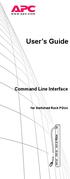 User s Guide Command Line Interface for Switched Rack PDUs Contents Product Capabilities...1 Features........................... 1 Scripting..........................1 PDU features not supported by the
User s Guide Command Line Interface for Switched Rack PDUs Contents Product Capabilities...1 Features........................... 1 Scripting..........................1 PDU features not supported by the
Network Management Card Wizard--1. Introduction... 1 Using the Network Management Card Wizard... 5
 Contents Network Management Card Wizard--1 Introduction....................................... 1 Using the Network Management Card Wizard................ 5 File Transfers--10 Introduction......................................
Contents Network Management Card Wizard--1 Introduction....................................... 1 Using the Network Management Card Wizard................ 5 File Transfers--10 Introduction......................................
Network Management Card. User Manual
 User Manual 1 Contents Contents 2 Chapter 1 Overview 3 1.1 NMC package contents 4 1.2 NMC CD Resources 4 1.3 Features 4 1.4 NMC Applications 5 Chapter 2 NMC parameters setting via serial COM port 6 2.1
User Manual 1 Contents Contents 2 Chapter 1 Overview 3 1.1 NMC package contents 4 1.2 NMC CD Resources 4 1.3 Features 4 1.4 NMC Applications 5 Chapter 2 NMC parameters setting via serial COM port 6 2.1
USER S GUIDE. network management card. Contents. Introduction--1. Control Console--13
 Contents Introduction--1 Product Description.................................. 1 Functionality 1 Initial set-up 2 Network management features 3 Internal Management Features........................... 5
Contents Introduction--1 Product Description.................................. 1 Functionality 1 Initial set-up 2 Network management features 3 Internal Management Features........................... 5
Metered Rack Power Distribution Unit
 Metered Rack Power Distribution Unit AP7830 AP7840 Installation and Quick Start Contents Product Description and Inventory...................... 1 Additional documentation......................... 2 Inventory.....................................
Metered Rack Power Distribution Unit AP7830 AP7840 Installation and Quick Start Contents Product Description and Inventory...................... 1 Additional documentation......................... 2 Inventory.....................................
User s Manual UPS SERIES. Network Interface Card UPS-IPCARD. I-00453 Rev B
 User s Manual UPS SERIES Network Interface Card UPS-IPCARD I-00453 Rev B TABLE OF CONTENTS INTRODUCTION............................................................. 3-4 INSTALLATION GUIDE.......................................................
User s Manual UPS SERIES Network Interface Card UPS-IPCARD I-00453 Rev B TABLE OF CONTENTS INTRODUCTION............................................................. 3-4 INSTALLATION GUIDE.......................................................
Initial Access and Basic IPv4 Internet Configuration
 Initial Access and Basic IPv4 Internet Configuration This quick start guide provides initial and basic Internet (WAN) configuration information for the ProSafe Wireless-N 8-Port Gigabit VPN Firewall FVS318N
Initial Access and Basic IPv4 Internet Configuration This quick start guide provides initial and basic Internet (WAN) configuration information for the ProSafe Wireless-N 8-Port Gigabit VPN Firewall FVS318N
ZyWALL 5. Internet Security Appliance. Quick Start Guide Version 3.62 (XD.0) May 2004
 ZyWALL 5 Internet Security Appliance Quick Start Guide Version 3.62 (XD.0) May 2004 Introducing the ZyWALL The ZyWALL 5 is the ideal secure gateway for all data passing between the Internet and the LAN.
ZyWALL 5 Internet Security Appliance Quick Start Guide Version 3.62 (XD.0) May 2004 Introducing the ZyWALL The ZyWALL 5 is the ideal secure gateway for all data passing between the Internet and the LAN.
Network Management Card. Installation and Quick Start Manual
 Network Management Card Installation and Quick Start Manual Radio frequency interference Changes or modifications to this unit not expressly approved by the party responsible for compliance could void
Network Management Card Installation and Quick Start Manual Radio frequency interference Changes or modifications to this unit not expressly approved by the party responsible for compliance could void
Management Software. Web Browser User s Guide AT-S106. For the AT-GS950/48 Gigabit Ethernet Smart Switch. Version 1.0.0. 613-001339 Rev.
 Management Software AT-S106 Web Browser User s Guide For the AT-GS950/48 Gigabit Ethernet Smart Switch Version 1.0.0 613-001339 Rev. A Copyright 2010 Allied Telesis, Inc. All rights reserved. No part of
Management Software AT-S106 Web Browser User s Guide For the AT-GS950/48 Gigabit Ethernet Smart Switch Version 1.0.0 613-001339 Rev. A Copyright 2010 Allied Telesis, Inc. All rights reserved. No part of
Command Line Interface User s Guide
 Management Software AT-S85 and AT-S97 Command Line Interface User s Guide AT-MCF2000 Media Converter Series Version 1.3.0 613-000789 Rev. A Copyright 2007 Allied Telesis, Inc. All rights reserved. No part
Management Software AT-S85 and AT-S97 Command Line Interface User s Guide AT-MCF2000 Media Converter Series Version 1.3.0 613-000789 Rev. A Copyright 2007 Allied Telesis, Inc. All rights reserved. No part
NetProbe Lite. Web Based 8 Channel Sensor Collector. User Manual. Version 1.2
 NetProbe Lite Web Based 8 Channel Sensor Collector User Manual Version 1.2 Copyright Information Copyright 2004-2005, Mega System Technologies, Inc. All rights reserved. Reproduction without permission
NetProbe Lite Web Based 8 Channel Sensor Collector User Manual Version 1.2 Copyright Information Copyright 2004-2005, Mega System Technologies, Inc. All rights reserved. Reproduction without permission
PE6108/PE6208/PE8108/PE8208
 Energy Intelligence Solutions PE6108/PE6208/PE8108/PE8208 eco PDU Distribution Unit ATEN has developed a new generation of green energy power distribution units (PDUs) to effectively increase the efficiency
Energy Intelligence Solutions PE6108/PE6208/PE8108/PE8208 eco PDU Distribution Unit ATEN has developed a new generation of green energy power distribution units (PDUs) to effectively increase the efficiency
ACP ThinManager Tech Notes Troubleshooting Guide
 ACP ThinManager Tech Notes Troubleshooting Guide Use the F1 button on any page of a ThinManager wizard to launch Help for that page. Visit www.thinmanager.com/technotes/ to download the manual, manual
ACP ThinManager Tech Notes Troubleshooting Guide Use the F1 button on any page of a ThinManager wizard to launch Help for that page. Visit www.thinmanager.com/technotes/ to download the manual, manual
3.5 EXTERNAL NETWORK HDD. User s Manual
 3.5 EXTERNAL NETWORK HDD User s Manual Table of Content Before You Use Key Features H/W Installation Illustration of Product LED Definition NETWORK HDD Assembly Setup the Network HDD Home Disk Utility
3.5 EXTERNAL NETWORK HDD User s Manual Table of Content Before You Use Key Features H/W Installation Illustration of Product LED Definition NETWORK HDD Assembly Setup the Network HDD Home Disk Utility
Vantage RADIUS 50. Quick Start Guide Version 1.0 3/2005
 Vantage RADIUS 50 Quick Start Guide Version 1.0 3/2005 1 Introducing Vantage RADIUS 50 The Vantage RADIUS (Remote Authentication Dial-In User Service) 50 (referred to in this guide as Vantage RADIUS)
Vantage RADIUS 50 Quick Start Guide Version 1.0 3/2005 1 Introducing Vantage RADIUS 50 The Vantage RADIUS (Remote Authentication Dial-In User Service) 50 (referred to in this guide as Vantage RADIUS)
IP Power Stone 4000 User Manual
 IP Power Stone 4000 User Manual Two Outlet Remote AC Power Controller Multi Link, Inc. 122 Dewey Drive Nicholasville, KY 40356 USA Sales and Tech Support 800.535.4651 FAX 859.885.6619 techsupport@multi
IP Power Stone 4000 User Manual Two Outlet Remote AC Power Controller Multi Link, Inc. 122 Dewey Drive Nicholasville, KY 40356 USA Sales and Tech Support 800.535.4651 FAX 859.885.6619 techsupport@multi
USER S GUIDE. Contents. Automatic Transfer Switch. Introduction 1. Control Console 13
 Contents Introduction 1 Product Description.......................................... 1 Features of the Rack 1 Initial setup 2 Access Procedures........................................... 3 Overview 3
Contents Introduction 1 Product Description.......................................... 1 Features of the Rack 1 Initial setup 2 Access Procedures........................................... 3 Overview 3
Broadband Router ESG-103. User s Guide
 Broadband Router ESG-103 User s Guide FCC Warning This equipment has been tested and found to comply with the limits for Class A & Class B digital device, pursuant to Part 15 of the FCC rules. These limits
Broadband Router ESG-103 User s Guide FCC Warning This equipment has been tested and found to comply with the limits for Class A & Class B digital device, pursuant to Part 15 of the FCC rules. These limits
Prestige 202H Plus. Quick Start Guide. ISDN Internet Access Router. Version 3.40 12/2004
 Prestige 202H Plus ISDN Internet Access Router Quick Start Guide Version 3.40 12/2004 Table of Contents 1 Introducing the Prestige...3 2 Hardware Installation...4 2.1 Rear Panel...4 2.2 The Front Panel
Prestige 202H Plus ISDN Internet Access Router Quick Start Guide Version 3.40 12/2004 Table of Contents 1 Introducing the Prestige...3 2 Hardware Installation...4 2.1 Rear Panel...4 2.2 The Front Panel
File Transfers. Contents
 A File Transfers Contents Overview..................................................... A-2................................... A-2 General Switch Software Download Rules..................... A-3 Using
A File Transfers Contents Overview..................................................... A-2................................... A-2 General Switch Software Download Rules..................... A-3 Using
Unified Access Point Administrator's Guide
 Unified Access Point Administrator's Guide Product Model: DWL-3600AP DWL-6600AP DWL-8600AP Unified Wired & Wireless Access System Release 2.0 November 2011 Copyright 2011. All rights reserved. November
Unified Access Point Administrator's Guide Product Model: DWL-3600AP DWL-6600AP DWL-8600AP Unified Wired & Wireless Access System Release 2.0 November 2011 Copyright 2011. All rights reserved. November
TDP43ME NetPS. Network Printer Server. Control Center. for Ethernet Module
 Panduit Corp. 2010 TDP43ME NetPS PA26306A01 Rev. 01 11-2010 Network Printer Server Control Center for Ethernet Module NOTE: In the interest of higher quality and value, Panduit products are continually
Panduit Corp. 2010 TDP43ME NetPS PA26306A01 Rev. 01 11-2010 Network Printer Server Control Center for Ethernet Module NOTE: In the interest of higher quality and value, Panduit products are continually
Management Software. User s Guide AT-S84. For the AT-9000/24 Layer 2 Gigabit Ethernet Switch. Version 1.1. 613-000368 Rev. B
 Management Software AT-S84 User s Guide For the AT-9000/24 Layer 2 Gigabit Ethernet Switch Version 1.1 613-000368 Rev. B Copyright 2006 Allied Telesyn, Inc. All rights reserved. No part of this publication
Management Software AT-S84 User s Guide For the AT-9000/24 Layer 2 Gigabit Ethernet Switch Version 1.1 613-000368 Rev. B Copyright 2006 Allied Telesyn, Inc. All rights reserved. No part of this publication
User s Manual Network Management Card
 User s Manual Network Management Card RMCARD202 Intelligent Network Management Card allows a UPS system to be managed, monitored, and configured Version 1.0 E-K01-SNMP005-0 TABLE OF CONTENTS Introduction
User s Manual Network Management Card RMCARD202 Intelligent Network Management Card allows a UPS system to be managed, monitored, and configured Version 1.0 E-K01-SNMP005-0 TABLE OF CONTENTS Introduction
Dominion PX. General Questions. What is Dominion PX (PX)?
 Dominion PX Question General Questions What is Dominion PX (PX)? Is Raritan new to the rack power distribution unit market? Can the PX be used as a stand-alone device? Does PX work with Raritan s CommandCenter
Dominion PX Question General Questions What is Dominion PX (PX)? Is Raritan new to the rack power distribution unit market? Can the PX be used as a stand-alone device? Does PX work with Raritan s CommandCenter
LifeSize Networker Installation Guide
 LifeSize Networker Installation Guide November 2008 Copyright Notice 2006-2008 LifeSize Communications Inc, and its licensors. All rights reserved. LifeSize Communications has made every effort to ensure
LifeSize Networker Installation Guide November 2008 Copyright Notice 2006-2008 LifeSize Communications Inc, and its licensors. All rights reserved. LifeSize Communications has made every effort to ensure
3.1 RS-232/422/485 Pinout:PORT1-4(RJ-45) RJ-45 RS-232 RS-422 RS-485 PIN1 TXD PIN2 RXD PIN3 GND PIN4 PIN5 T+ 485+ PIN6 T- 485- PIN7 R+ PIN8 R-
 MODEL ATC-2004 TCP/IP TO RS-232/422/485 CONVERTER User s Manual 1.1 Introduction The ATC-2004 is a 4 Port RS232/RS485 to TCP/IP converter integrated with a robust system and network management features
MODEL ATC-2004 TCP/IP TO RS-232/422/485 CONVERTER User s Manual 1.1 Introduction The ATC-2004 is a 4 Port RS232/RS485 to TCP/IP converter integrated with a robust system and network management features
Chapter 6 Using Network Monitoring Tools
 Chapter 6 Using Network Monitoring Tools This chapter describes how to use the maintenance features of your RangeMax Wireless-N Gigabit Router WNR3500. You can access these features by selecting the items
Chapter 6 Using Network Monitoring Tools This chapter describes how to use the maintenance features of your RangeMax Wireless-N Gigabit Router WNR3500. You can access these features by selecting the items
Securely manage data center and network equipment from anywhere in the world.
 LES1516A LES1532A LES1548A Secure Server with Cisco Pinout Securely manage data center and network equipment from anywhere in the world. To download the user manual, this quick start guide, and software
LES1516A LES1532A LES1548A Secure Server with Cisco Pinout Securely manage data center and network equipment from anywhere in the world. To download the user manual, this quick start guide, and software
your Gateway Windows network installationguide 802.11b wireless series Router model WBR-100 Configuring Installing
 your Gateway Windows network installationguide 802.11b wireless series Router model WBR-100 Installing Configuring Contents 1 Introduction...................................................... 1 Features...........................................................
your Gateway Windows network installationguide 802.11b wireless series Router model WBR-100 Installing Configuring Contents 1 Introduction...................................................... 1 Features...........................................................
SNMP Web card. User s Manual. Management Software for Uninterruptible Power Supply Systems
 SNMP Web card User s Manual Management Software for Uninterruptible Power Supply Systems Table of Contents 1. Overview... 3 1.1 Introduction... 3 1.2 Features... 3 1.3 Overlook... 3 1.4 Installation and
SNMP Web card User s Manual Management Software for Uninterruptible Power Supply Systems Table of Contents 1. Overview... 3 1.1 Introduction... 3 1.2 Features... 3 1.3 Overlook... 3 1.4 Installation and
Quick Start Guide. Cisco Small Business. 200E Series Advanced Smart Switches
 Quick Start Guide Cisco Small Business 200E Series Advanced Smart Switches Welcome Thank you for choosing the Cisco 200E series Advanced Smart Switch, a Cisco Small Business network communications device.
Quick Start Guide Cisco Small Business 200E Series Advanced Smart Switches Welcome Thank you for choosing the Cisco 200E series Advanced Smart Switch, a Cisco Small Business network communications device.
Chapter 6 Using Network Monitoring Tools
 Chapter 6 Using Network Monitoring Tools This chapter describes how to use the maintenance features of your Wireless-G Router Model WGR614v9. You can access these features by selecting the items under
Chapter 6 Using Network Monitoring Tools This chapter describes how to use the maintenance features of your Wireless-G Router Model WGR614v9. You can access these features by selecting the items under
Wireless Router Setup Manual
 Wireless Router Setup Manual NETGEAR, Inc. 4500 Great America Parkway Santa Clara, CA 95054 USA 208-10082-02 2006-04 2006 by NETGEAR, Inc. All rights reserved. Trademarks NETGEAR is a trademark of Netgear,
Wireless Router Setup Manual NETGEAR, Inc. 4500 Great America Parkway Santa Clara, CA 95054 USA 208-10082-02 2006-04 2006 by NETGEAR, Inc. All rights reserved. Trademarks NETGEAR is a trademark of Netgear,
,QVLJKW3RZHU 6103,3Y IRU
 Save This Manual This manual contains important instructions and warnings that you should follow during the installation, operation, storage and maintenance of this product. Failure to heed these instructions
Save This Manual This manual contains important instructions and warnings that you should follow during the installation, operation, storage and maintenance of this product. Failure to heed these instructions
LifeSize Video Communications Systems Administrator Guide
 LifeSize Video Communications Systems Administrator Guide November 2009 Copyright Notice 2005-2009 LifeSize Communications Inc, and its licensors. All rights reserved. LifeSize Communications has made
LifeSize Video Communications Systems Administrator Guide November 2009 Copyright Notice 2005-2009 LifeSize Communications Inc, and its licensors. All rights reserved. LifeSize Communications has made
Web Browser Interface User s Guide
 Management Software AT-S62 Web Browser Interface User s Guide AT-8516F/SC, AT-8524M, AT-8524POE, AT-8550GB and AT-8550SP LAYER 2+ FAST ETHERNET SWITCHES VERSION 1.3.0 PN 613-000127 Rev A Copyright 2005
Management Software AT-S62 Web Browser Interface User s Guide AT-8516F/SC, AT-8524M, AT-8524POE, AT-8550GB and AT-8550SP LAYER 2+ FAST ETHERNET SWITCHES VERSION 1.3.0 PN 613-000127 Rev A Copyright 2005
User s Guide. SNMPWEBCARD Firmware Version 12.06.0062 through 12.06.0065 Revision A
 WARRANTY REGISTRATION: register online today for a chance to win a FREE Tripp Lite product www.tripplite.com/warranty User s Guide SNMPWEBCARD Firmware Version 12.06.0062 through 12.06.0065 Revision A
WARRANTY REGISTRATION: register online today for a chance to win a FREE Tripp Lite product www.tripplite.com/warranty User s Guide SNMPWEBCARD Firmware Version 12.06.0062 through 12.06.0065 Revision A
Prestige 324. Prestige 324. Intelligent Broadband Sharing Gateway. Version 3.60 January 2003 Quick Start Guide
 Prestige 324 Intelligent Broadband Sharing Gateway Version 3.60 January 2003 Quick Start Guide 1 Introducing the Prestige The Prestige is a broadband sharing gateway with a built-in four-port 10/100 Mbps
Prestige 324 Intelligent Broadband Sharing Gateway Version 3.60 January 2003 Quick Start Guide 1 Introducing the Prestige The Prestige is a broadband sharing gateway with a built-in four-port 10/100 Mbps
Prestige 324 Quick Start Guide. Prestige 324. Intelligent Broadband Sharing Gateway. Version V3.61(JF.0) May 2004 Quick Start Guide
 Prestige 324 Intelligent Broadband Sharing Gateway Version V3.61(JF.0) May 2004 Quick Start Guide 1 1 Introducing the Prestige The Prestige is a broadband sharing gateway with a built-in four-port 10/100
Prestige 324 Intelligent Broadband Sharing Gateway Version V3.61(JF.0) May 2004 Quick Start Guide 1 1 Introducing the Prestige The Prestige is a broadband sharing gateway with a built-in four-port 10/100
Command Line Interface User s Guide
 Management Software AT-S85 and AT-S97 Command Line Interface User s Guide AT-MCF2000 Media Converter Series Version 2.0.0 613-000789 Rev. C Copyright 2008 Allied Telesis, Inc. All rights reserved. No part
Management Software AT-S85 and AT-S97 Command Line Interface User s Guide AT-MCF2000 Media Converter Series Version 2.0.0 613-000789 Rev. C Copyright 2008 Allied Telesis, Inc. All rights reserved. No part
How To Check If Your Router Is Working Properly
 Chapter 6 Using Network Monitoring Tools This chapter describes how to use the maintenance features of your RangeMax Dual Band Wireless-N Router WNDR3300. You can access these features by selecting the
Chapter 6 Using Network Monitoring Tools This chapter describes how to use the maintenance features of your RangeMax Dual Band Wireless-N Router WNDR3300. You can access these features by selecting the
Dominion KX II-101-V2
 Dominion KX II-101-V2 Quick Setup Guide Thank you for your purchase of the Dominion KX II-101-V2, the economical, full-featured, single-port digital KVM-over-IP device. For details on using the KX II-101-V2,
Dominion KX II-101-V2 Quick Setup Guide Thank you for your purchase of the Dominion KX II-101-V2, the economical, full-featured, single-port digital KVM-over-IP device. For details on using the KX II-101-V2,
Unified Access Point Administrator s Guide
 Page 1 Table of Contents Section 1 - About This Document...9 Document Organization... 9 Additional Documentation... 9 Document Conventions... 9 Online Help, Supported Browsers, and Limitations... 10 Section
Page 1 Table of Contents Section 1 - About This Document...9 Document Organization... 9 Additional Documentation... 9 Document Conventions... 9 Online Help, Supported Browsers, and Limitations... 10 Section
QUICK START GUIDE. Cisco S170 Web Security Appliance. Web Security Appliance
 1 0 0 0 1 1 QUICK START GUIDE Web Security Appliance Web Security Appliance Cisco S170 303417 Cisco S170 Web Security Appliance 1 Welcome 2 Before You Begin 3 Document Network Settings 4 Plan the Installation
1 0 0 0 1 1 QUICK START GUIDE Web Security Appliance Web Security Appliance Cisco S170 303417 Cisco S170 Web Security Appliance 1 Welcome 2 Before You Begin 3 Document Network Settings 4 Plan the Installation
GS752TP, GS728TP, and GS728TPP Gigabit Smart Switches
 GS752TP, GS728TP, and GS728TPP Gigabit Smart Switches Software Administration Manual December 2013 202-11137-04 350 East Plumeria Drive San Jose, CA 95134 USA Support Thank you for selecting NETGEAR products.
GS752TP, GS728TP, and GS728TPP Gigabit Smart Switches Software Administration Manual December 2013 202-11137-04 350 East Plumeria Drive San Jose, CA 95134 USA Support Thank you for selecting NETGEAR products.
Starting a Management Session
 Management Software AT-S63 Starting a Management Session AT-S63 Version 2.2.0 for the AT-9400 Layer 2+ Switches AT-S63 Version 3.0.0 for the AT-9400 Basic Layer 3 Switches 613-000817 Rev. A Copyright 2007
Management Software AT-S63 Starting a Management Session AT-S63 Version 2.2.0 for the AT-9400 Layer 2+ Switches AT-S63 Version 3.0.0 for the AT-9400 Basic Layer 3 Switches 613-000817 Rev. A Copyright 2007
Network Management Card
 Network Management Card AP9617 AP9618 AP9619 Installation and Quick-Start Manual This manual is available in English on the enclosed CD. Dieses Handbuch ist in Deutsch auf der beiliegenden CD-ROM verfügbar.
Network Management Card AP9617 AP9618 AP9619 Installation and Quick-Start Manual This manual is available in English on the enclosed CD. Dieses Handbuch ist in Deutsch auf der beiliegenden CD-ROM verfügbar.
QUICK START GUIDE. Cisco C170 Email Security Appliance
 1 0 0 1 QUICK START GUIDE Email Security Appliance Cisco C170 303357 Cisco C170 Email Security Appliance 1 Welcome 2 Before You Begin 3 Document Network Settings 4 Plan the Installation 5 Install the Appliance
1 0 0 1 QUICK START GUIDE Email Security Appliance Cisco C170 303357 Cisco C170 Email Security Appliance 1 Welcome 2 Before You Begin 3 Document Network Settings 4 Plan the Installation 5 Install the Appliance
Installation. Metered Rack Power Distribution Unit
 Installation Metered Rack Power Distribution Unit This manual is available in English on the enclosed CD. Dieses Handbuch ist in Deutsch auf der beiliegenden CD-ROM verfügbar. Este manual está disponible
Installation Metered Rack Power Distribution Unit This manual is available in English on the enclosed CD. Dieses Handbuch ist in Deutsch auf der beiliegenden CD-ROM verfügbar. Este manual está disponible
Steps for Basic Configuration
 1. This guide describes how to use the Unified Threat Management appliance (UTM) Basic Setup Wizard to configure the UTM for connection to your network. It also describes how to register the UTM with NETGEAR.
1. This guide describes how to use the Unified Threat Management appliance (UTM) Basic Setup Wizard to configure the UTM for connection to your network. It also describes how to register the UTM with NETGEAR.
Ethernet Interface Manual Thermal / Label Printer. Rev. 1.01 Metapace T-1. Metapace T-2 Metapace L-1 Metapace L-2
 Ethernet Interface Manual Thermal / Label Printer Rev. 1.01 Metapace T-1 Metapace T-2 Metapace L-1 Metapace L-2 Table of contents 1. Interface setting Guiding...3 2. Manual Information...4 3. Interface
Ethernet Interface Manual Thermal / Label Printer Rev. 1.01 Metapace T-1 Metapace T-2 Metapace L-1 Metapace L-2 Table of contents 1. Interface setting Guiding...3 2. Manual Information...4 3. Interface
Networking Guide Redwood Manager 3.0 August 2013
 Networking Guide Redwood Manager 3.0 August 2013 Table of Contents 1 Introduction... 3 1.1 IP Addresses... 3 1.1.1 Static vs. DHCP... 3 1.2 Required Ports... 4 2 Adding the Redwood Engine to the Network...
Networking Guide Redwood Manager 3.0 August 2013 Table of Contents 1 Introduction... 3 1.1 IP Addresses... 3 1.1.1 Static vs. DHCP... 3 1.2 Required Ports... 4 2 Adding the Redwood Engine to the Network...
PN5212/PN5320/PN7212/PN7320
 PN522/PN5/PN722/PN7 Over the NET Distribution Units ALTUSEN Over the NET products are Distribution Units that offer outlet level control combined with remote access to give IT administrators the ability
PN522/PN5/PN722/PN7 Over the NET Distribution Units ALTUSEN Over the NET products are Distribution Units that offer outlet level control combined with remote access to give IT administrators the ability
Dell Network Management Card. User's Guide. w w w. d e l l. c o m s u p p o r t. d e l l. c o m
 Dell Network Management Card User's Guide w w w. d e l l. c o m s u p p o r t. d e l l. c o m Notes and Warnings NOTE: A NOTE indicates important information that helps you make better use of your software.
Dell Network Management Card User's Guide w w w. d e l l. c o m s u p p o r t. d e l l. c o m Notes and Warnings NOTE: A NOTE indicates important information that helps you make better use of your software.
Prestige 310. Cable/xDSL Modem Sharing Router. User's Guide Supplement
 Prestige 310 Cable/xDSL Modem Sharing Router User's Guide Supplement Domain Name Support Enhanced WAN Setup Remote Node Support PPPoE Support Enhanced Unix Syslog Setup Firmware and Configuration Files
Prestige 310 Cable/xDSL Modem Sharing Router User's Guide Supplement Domain Name Support Enhanced WAN Setup Remote Node Support PPPoE Support Enhanced Unix Syslog Setup Firmware and Configuration Files
Firewall VPN Router. Quick Installation Guide M73-APO09-380
 Firewall VPN Router Quick Installation Guide M73-APO09-380 Firewall VPN Router Overview The Firewall VPN Router provides three 10/100Mbit Ethernet network interface ports which are the Internal/LAN, External/WAN,
Firewall VPN Router Quick Installation Guide M73-APO09-380 Firewall VPN Router Overview The Firewall VPN Router provides three 10/100Mbit Ethernet network interface ports which are the Internal/LAN, External/WAN,
Setup Manual and Programming Reference. RGA Ethernet Adapter. Stanford Research Systems. Revision 1.05 (11/2010)
 Setup Manual and Programming Reference Stanford Research Systems Revision 1.05 (11/2010) Certification Stanford Research Systems certifies that this product met its published specifications at the time
Setup Manual and Programming Reference Stanford Research Systems Revision 1.05 (11/2010) Certification Stanford Research Systems certifies that this product met its published specifications at the time
NESS-APX. Training Manual
 NESS-APX IP Reporting Module Training Manual NESS-APX IP Monitoring Module Training Manual Rev1 N55 Product Part No. 106-201 Document Part No. 890-433 Innovative Electronic Solutions www.ness.com.au NSW
NESS-APX IP Reporting Module Training Manual NESS-APX IP Monitoring Module Training Manual Rev1 N55 Product Part No. 106-201 Document Part No. 890-433 Innovative Electronic Solutions www.ness.com.au NSW
User s Manual TCP/IP TO RS-232/422/485 CONVERTER. 1.1 Introduction. 1.2 Main features. Dynamic DNS
 MODEL ATC-2000 TCP/IP TO RS-232/422/485 CONVERTER User s Manual 1.1 Introduction The ATC-2000 is a RS232/RS485 to TCP/IP converter integrated with a robust system and network management features designed
MODEL ATC-2000 TCP/IP TO RS-232/422/485 CONVERTER User s Manual 1.1 Introduction The ATC-2000 is a RS232/RS485 to TCP/IP converter integrated with a robust system and network management features designed
T3 Mux M13 Multiplexer
 T3 Mux M13 Multiplexer User Manual [Type the abstract of the document here. The abstract is typically a short summary of the contents of the document. Type the abstract of the document here. The abstract
T3 Mux M13 Multiplexer User Manual [Type the abstract of the document here. The abstract is typically a short summary of the contents of the document. Type the abstract of the document here. The abstract
Chapter 2 Connecting the FVX538 to the Internet
 Chapter 2 Connecting the FVX538 to the Internet Typically, six steps are required to complete the basic connection of your firewall. Setting up VPN tunnels are covered in Chapter 5, Virtual Private Networking.
Chapter 2 Connecting the FVX538 to the Internet Typically, six steps are required to complete the basic connection of your firewall. Setting up VPN tunnels are covered in Chapter 5, Virtual Private Networking.
To manually install the Java Console, see the Release Notes in the Utility directory of this software distribution.
 RELEASE NOTES SNMPWEBCARD Version 12.06.0062 Release B1 27-JUN-2013 Copyright (c) 2013 By Tripp Lite All Rights Reserved Java, Windows, OSX, Linux, and Unix are registered or service or trademarks of Oracle,
RELEASE NOTES SNMPWEBCARD Version 12.06.0062 Release B1 27-JUN-2013 Copyright (c) 2013 By Tripp Lite All Rights Reserved Java, Windows, OSX, Linux, and Unix are registered or service or trademarks of Oracle,
Installation. Switched Rack Power Distribution Unit
 Installation Switched Rack Power Distribution Unit This manual is available in English on the enclosed CD. Dieses Handbuch ist in Deutsch auf der beiliegenden CD-ROM verfügbar. Este manual está disponible
Installation Switched Rack Power Distribution Unit This manual is available in English on the enclosed CD. Dieses Handbuch ist in Deutsch auf der beiliegenden CD-ROM verfügbar. Este manual está disponible
SSL-VPN 200 Getting Started Guide
 Secure Remote Access Solutions APPLIANCES SonicWALL SSL-VPN Series SSL-VPN 200 Getting Started Guide SonicWALL SSL-VPN 200 Appliance Getting Started Guide Thank you for your purchase of the SonicWALL SSL-VPN
Secure Remote Access Solutions APPLIANCES SonicWALL SSL-VPN Series SSL-VPN 200 Getting Started Guide SonicWALL SSL-VPN 200 Appliance Getting Started Guide Thank you for your purchase of the SonicWALL SSL-VPN
SOHO 6 Wireless Installation Procedure Windows 95/98/ME with Internet Explorer 5.x & 6.0
 SOHO 6 Wireless Installation Procedure Windows 95/98/ME with Internet Explorer 5.x & 6.0 Before You Begin Before you install the SOHO 6 Wireless, you must have: A computer with a 10/100BaseT Ethernet card
SOHO 6 Wireless Installation Procedure Windows 95/98/ME with Internet Explorer 5.x & 6.0 Before You Begin Before you install the SOHO 6 Wireless, you must have: A computer with a 10/100BaseT Ethernet card
IP Phone Configuration and Troubleshooting Guide
 IP Phone Configuration and Troubleshooting Guide NetVanta 7000 Series and IP 700 Series Phones Overview The purpose of this guide: Explain the default configuration. Explain how to configure the NetVanta
IP Phone Configuration and Troubleshooting Guide NetVanta 7000 Series and IP 700 Series Phones Overview The purpose of this guide: Explain the default configuration. Explain how to configure the NetVanta
Acano solution. Acano Solution Installation Guide. Acano. January 2014 76-1002-03-B
 Acano solution Acano Solution Installation Guide Acano January 2014 76-1002-03-B Contents Contents 1 Introduction... 3 1.1 Before You Start... 3 1.1.1 Safety information... 3 1.1.2 You will need the following
Acano solution Acano Solution Installation Guide Acano January 2014 76-1002-03-B Contents Contents 1 Introduction... 3 1.1 Before You Start... 3 1.1.1 Safety information... 3 1.1.2 You will need the following
Barracuda Link Balancer Administrator s Guide
 Barracuda Link Balancer Administrator s Guide Version 1.0 Barracuda Networks Inc. 3175 S. Winchester Blvd. Campbell, CA 95008 http://www.barracuda.com Copyright Notice Copyright 2008, Barracuda Networks
Barracuda Link Balancer Administrator s Guide Version 1.0 Barracuda Networks Inc. 3175 S. Winchester Blvd. Campbell, CA 95008 http://www.barracuda.com Copyright Notice Copyright 2008, Barracuda Networks
DSL-2600U. User Manual V 1.0
 DSL-2600U User Manual V 1.0 CONTENTS 1. OVERVIEW...3 1.1 ABOUT ADSL...3 1.2 ABOUT ADSL2/2+...3 1.3 FEATURES...3 2 SPECIFICATION...4 2.1 INDICATOR AND INTERFACE...4 2.2 HARDWARE CONNECTION...4 2.3 LED STATUS
DSL-2600U User Manual V 1.0 CONTENTS 1. OVERVIEW...3 1.1 ABOUT ADSL...3 1.2 ABOUT ADSL2/2+...3 1.3 FEATURES...3 2 SPECIFICATION...4 2.1 INDICATOR AND INTERFACE...4 2.2 HARDWARE CONNECTION...4 2.3 LED STATUS
Firmware upgrade instructions for the Web/SNMP and Network
 Page 1 of 6 Answer ID 768 Firmware upgrade instructions for the Web/SNMP and Network Management Cards Question How do I upgrade the firmware on an APC Web/SNMP Management Card or Network Management Card?
Page 1 of 6 Answer ID 768 Firmware upgrade instructions for the Web/SNMP and Network Management Cards Question How do I upgrade the firmware on an APC Web/SNMP Management Card or Network Management Card?
Chapter 8 Router and Network Management
 Chapter 8 Router and Network Management This chapter describes how to use the network management features of your ProSafe Dual WAN Gigabit Firewall with SSL & IPsec VPN. These features can be found by
Chapter 8 Router and Network Management This chapter describes how to use the network management features of your ProSafe Dual WAN Gigabit Firewall with SSL & IPsec VPN. These features can be found by
MN-700 Base Station Configuration Guide
 MN-700 Base Station Configuration Guide Contents pen the Base Station Management Tool...3 Log ff the Base Station Management Tool...3 Navigate the Base Station Management Tool...4 Current Base Station
MN-700 Base Station Configuration Guide Contents pen the Base Station Management Tool...3 Log ff the Base Station Management Tool...3 Navigate the Base Station Management Tool...4 Current Base Station
Gigabyte Content Management System Console User s Guide. Version: 0.1
 Gigabyte Content Management System Console User s Guide Version: 0.1 Table of Contents Using Your Gigabyte Content Management System Console... 2 Gigabyte Content Management System Key Features and Functions...
Gigabyte Content Management System Console User s Guide Version: 0.1 Table of Contents Using Your Gigabyte Content Management System Console... 2 Gigabyte Content Management System Key Features and Functions...
PT Activity: Configure Cisco Routers for Syslog, NTP, and SSH Operations
 PT Activity: Configure Cisco Routers for Syslog, NTP, and SSH Operations Instructor Version Topology Diagram Addressing Table Device Interface IP Address Subnet Mask Default Gateway Switch Port R1 FA0/1
PT Activity: Configure Cisco Routers for Syslog, NTP, and SSH Operations Instructor Version Topology Diagram Addressing Table Device Interface IP Address Subnet Mask Default Gateway Switch Port R1 FA0/1
TL-R402M Cable/DSL Router
 Cable/DSL Router Rev: 3.0.2 1910010053 COPYRIGHT & TRADEMARKS Specifications are subject to change without notice. is a registered trademark of TP-LINK TECHNOLOGIES CO., LTD. Other brands and product names
Cable/DSL Router Rev: 3.0.2 1910010053 COPYRIGHT & TRADEMARKS Specifications are subject to change without notice. is a registered trademark of TP-LINK TECHNOLOGIES CO., LTD. Other brands and product names
