Metered Rack Power Distribution Unit
|
|
|
- Darren Dalton
- 8 years ago
- Views:
Transcription
1 Metered Rack Power Distribution Unit AP7830 AP7840 Installation and Quick Start
2
3 Contents Product Description and Inventory Additional documentation Inventory Receiving inspection Please recycle InfraStruXure-certified How to Install the PDU Installation guidelines Attach the cord retention trays Attach cords to the tray Mounting options Toolless mounting Bracket-mounting Operation Display interface Quick Configuration Overview TCP/IP configuration methods APC Management Card Wizard BOOTP & DHCP configuration Local access to the control console Remote access to the control console Control console How to Access a Configured PDU Overview Web interface Telnet SNMP FTP How to Recover From a Lost Password How to Download Firmware Updates Metered Rack Power Distribution Unit i
4 Specifications AP7830/AP Warranty and Service Limited warranty Warranty limitations Obtaining service Life-Support Policy General policy Examples of life-support devices ii Metered Rack Power Distribution Unit
5 Product Description and Inventory AP7830 and AP7840 are Rack Power Distribution Units (PDUs) that distribute power to devices in the rack. They have a sensor that measures the current being used by the PDU and their attached devices and they can be monitored through Web, Telnet, SNMP, or InfraStruXure Manager interfaces. Outlets The outlets connect the PDUs to equipment in your rack or enclosure. AP7830 has 24 NEMA 5-20 outlets. AP7840 has 24 outlets: 20 IEC 320 C13 4 IEC 320 C19 Display Interface The display interface on Metered PDUs shows the aggregate current being used by the PDU and its attached devices. An alarm occurs if the aggregate current is above the high threshold value or below the low threshold values that you configure. Plug Each PDU has a plug that connects to a variety of APC equipment. AP7830 has a NEMA L5-20 plug. AP7840 has a NEMA L6-20 plug. AP7830 AP7840 Metered Rack Power Distribution Unit 1
6 Product Description and Inventory Additional documentation The PDU User s Guide and the PDU Addendum are available on the supplied CD and on the APC Web site: The User s Guide (.\doc\eng\usrguide.pdf) contains additional information about the following topics related to the PDU: Management interfaces User accounts Customizing setup Security The Addendum (.\doc\eng\addendum.pdf) contains additional information about the following topics: The Management Card Wizard Configuration utilities File transfers Inventory The PDU is shipped with the following items: Quantity Item 1 Configuration cable ( ) 2 Mounting brackets (with 4 flat-head screws) 2 Cord retention tray (with 8 flat-head screws and 24 wire ties) 1 APC Basic and Metered Power Distribution Units Utility CD 1 Warranty registration card Receiving inspection Inspect the package and contents for shipping damage, and make sure that all parts were sent. Report any damage immediately to the shipping agent, and report missing contents, damage, or other problems immediately to APC or your APC reseller. Please recycle The shipping materials are recyclable. Please save them for later use, or dispose of them appropriately. InfraStruXure-certified This product is certified for use in InfraStruXure systems. The Configuration section, beginning on page 8, does not apply to PDUs that are part of InfraStruXure systems that are managed by an InfraStruXure Manager. 2 Metered Rack Power Distribution Unit
7 How to Install the PDU Installation guidelines Attach the cord retention trays If the PDU is installed in an enclosed communications rack, the recommended maximum ambient temperature is 45 C. Install the PDU so that the amount of air flow required for safe operation of the equipment is not compromised. Install the PDU so that there is not an uneven mechanical load. Follow the nameplate ratings when connecting equipment to the supply circuit. Consider the effect that overloading the circuits might have on over-circuit protection and supply wiring. Maintain reliable earthing of the PDU. Give particular consideration to supply-connections that do not directly connect to the branch circuit. Install the PDU so that the power plug is accessible to be disconnected for service. Attach the cord retention trays to the PDU, using four flat-head screws (provided) per tray. Attach cords to the tray Attach a cord to the tray by looping the cord and securing it to the tray, using a wire tie (provided). Note Each cord must be secured to the tray so that you can unplug it from the PDU without removing the wire tie. Metered Rack Power Distribution Unit 3
8 How to Install the PDU Mounting options Toolless mounting Install the PDU in one of two ways: using toolless mounting pegs (provided) or the mounting brackets (provided). To install the PDU using the toolless mounting method, install the PDU in the rear of the NetShelter VX Enclosure, in the cable channel directly behind the rear vertical mounting rails. To install the PDU using the mounting brackets, install it on a vertical mounting rail on your rack or enclosure. 1. Slide the mounting pegs into the holes located in the channel in the rear panel of the enclosure. 2. Snap the PDU into place by pushing it downward until it locks into position. Note You can mount two PDUs on one side of the enclosure by using the toolless mounting method. 4 Metered Rack Power Distribution Unit
9 How to Install the PDU Bracket-mounting To mount the Rack PDU vertically in a NetShelter or any standard EIA-310 rack or enclosure: 1. Attach the vertical-mounting brackets to the PDU. Metered Rack Power Distribution Unit 5
10 How to Install the PDU 2. Install the PDU on a vertical mounting rail in your rack or enclosure. 6 Metered Rack Power Distribution Unit
11 Operation Display interface - OK - Warning - Overload Amps Press and hold to invert display. Link - Rx/Tx 10/100 Status Amps Metered Rack PDU Reset Serial Port Line Indicator LED: Indicates normal (green), warning (yellow), and alarm (red) conditions. Control button: Press and hold for five seconds to view the orientation; hold for an additional five seconds to change the orientation. Ethernet port: Connects the PDU to your network, using a CAT5 network cable. Status LED: Indicates the status of the ethernet LAN connection and the state of the Metered PDU. Off The PDU has no power. Solid green The PDU has valid TCP/IP settings. Flashing green The PDU does not have valid TCP/IP settings. Solid orange A hardware failure has been detected in the PDU, contact Customer Support at a phone number on the back cover of this manual. Flashing orange The PDU is making BOOTP requests. Link LED: Indicates whether there is activity on the network. Serial port: Access internal menus by connecting this port (RJ-11 modular port) to a serial port on your computer, using the supplied serial cable ( ). Display of the current used by the PDU and attached devices: Shows the aggregate current for the PDU. Reset switch: Resets the PDU without affecting the outlet status. Metered Rack Power Distribution Unit 7
12 Quick Configuration Warning Disregard the procedures in this section if you have APC InfraStruXure Manager as part of your system. See the InfraStruXure Manager s documentation for more information. Overview You must configure the following TCP/IP settings before the PDU can operate on a network: IP address of the PDU Subnet mask Default gateway Note If a default gateway is unavailable, use the IP address of a computer that is located on the same subnet as the PDU and that is usually running. The PDU uses the default gateway to test the network when traffic is very light. See also See Watchdog Features in the Introduction of the User s Guide for more information about the watchdog role of the default gateway. TCP/IP configuration methods Use one of the following methods to define the TCP/IP settings: APC Management Card Wizard (See APC Management Card Wizard on page 9.) BOOTP or DHCP server (See BOOTP & DHCP configuration on page 9.) Local computer (See Local access to the control console on page 12.) Networked computer (See Remote access to the control console on page 12.) 8 Metered Rack Power Distribution Unit
13 Quick Configuration APC Management Card Wizard You can use the APC Management Card Wizard at a Windows 98, Windows NT 4.0, Windows 2000, or Windows XP computer to configure a PDU. 1. Insert the APC Basic and Metered Power Distribution Units Utility CD into a computer on your network. 2. Launch the Wizard, when prompted, or, if prompted to restart the computer, access the Wizard from the Start menu after the computer has restarted. 3. Wait for the Wizard to discover the unconfigured PDU, then follow the on-screen instructions. Note If you leave the Start a Web browser when finished option enabled, you can use apc for both the user name and password to access the PDU through your browser. BOOTP & DHCP configuration The Boot Mode setting, a TCP/IP option in the PDU s Network menu, identifies how TCP/IP settings will be defined. The possible settings are Manual, DHCP only, BOOTP only, and DHCP & BOOTP (the default setting). Note The DHCP & BOOTP setting assumes that a properly configured DHCP or BOOTP server is available to provide TCP/IP settings to the APC PDU. If these servers are unavailable, see APC Management Card Wizard on this page, Local access to the control console on page 12, or Remote access to the control console on page 12 to configure the TCP/IP settings. With Boot Mode set to DHCP & BOOTP, the PDU attempts to discover a properly configured server. It first searches for a BOOTP server, and then a DHCP server. It repeats this pattern until it discovers a BOOTP or DHCP server. For more information, see BOOTP on page 10 or DHCP on page 11. Metered Rack Power Distribution Unit 9
14 Quick Configuration BOOTP. You can use an RFC951-compliant BOOTP server to configure the TCP/IP settings for the PDU. If the BOOTP server is properly configured, the PDU s default setting (DHCP & BOOTP) for BOOT Mode causes it to discover the BOOTP server. If a BOOTP server is unavailable, see APC Management Card Wizard on page 9, Local access to the control console on page 12, or Remote access to the control console on page 12 to configure TCP/IP settings. 1. Enter the PDU s MAC and IP addresses, the subnet mask and default gateway settings, and an optional bootup file name in the BOOTPTAB file of the BOOTP server. Note For the MAC address, look on the bottom of the PDU or on the Quality Assurance slip included in the package. 2. When the PDU reboots, the BOOTP server provides it with the TCP/IP settings. If you specified a bootup file name, the PDU attempts to transfer that file from the BOOTP server using TFTP or FTP. The PDU assumes all settings specified in the bootup file. If you did not specify a bootup file name, the PDU can be configured remotely by using Telnet or by using the Web interface: user name and password are both apc, by default. See Remote access to the control console on page 12 for configuration instruction. See also You must use the APC Management Card Wizard to create the bootup file. To create a bootup file, see the BOOTP section in the Addendum. 10 Metered Rack Power Distribution Unit
15 Quick Configuration DHCP. You can use a RFC2131/RFC2132-compliant DHCP server to configure the TCP/IP settings for the PDU. See also This section briefly summarizes the PDU communication with a DHCP server. For more detail about how a DHCP server is used to configure the network settings for the PDU, see DHCP Configuration in the User s Guide. 1. The PDU sends a DHCP request that uses the following to identify itself: Vendor Class Identifier (APC by default) Client Identifier (by default, the PDU s MAC address value) User Class Identifier (by default, the identification of the PDU s application firmware) 2. A properly configured DHCP server responds with a DHCP offer that includes all of the settings that the PDU needs for network communication. The DHCP offer also includes the Vendor Specific Information option (DHCP option 43). By default, the PDU ignores DHCP offers that do not encapsulate the APC cookie in the Vendor Specific Information option using the following hexidecimal format: Option 43 = where The first byte (01) is the code The second byte (04) is the length The remaining bytes ( ) are the APC cookie See also See your DHCP server documentation to add code to the Vendor Specific Information option. You can use a local computer to disable the APC cookie requirement. For instructions on using a local computer, see Local access to the control console on page 12. To change the control console s DHCP Cookie Is setting, an Advanced option in the TCP/IP menu, use Telnet or another remote accessing method. To access the control console, see Remote access to the control console on page 12. Metered Rack Power Distribution Unit 11
16 Quick Configuration Local access to the control console You can use a local computer to connect to the PDU to access the control console. 1. Select a serial port at the local computer, and disable any service which uses that port. 2. Use the configuration cable ( ) to connect the selected port to the serial port on the front panel of the PDU. 3. Run a terminal program (such as HyperTerminal) and configure the selected port for 9600 bps, 8 data bits, no parity, 1 stop bit, and no flow control, and save the changes. 4. Press ENTER to display the User Name prompt. 5. Use apc for the user name and password. 6. See Control console on page 13 to finish the configuration. Remote access to the control console From any computer on the same subnet as the PDU, you can use ARP and Ping to assign an IP address to the PDU, and then use Telnet to access that PDU s control console and configure the needed TCP/IP settings. Note After the PDU has its IP address configured, you can use Telnet, without first using ARP and Ping, to access that PDU. 1. Use ARP to define an IP address for the PDU, and use the PDU s MAC address in the ARP command. For example, to define an IP address of for the PDU that has a MAC address of 00 c0 b7 63 9f 67, use one of the following commands: Windows command format: arp -s c0-b7-63-9f-67 LINUX command format: arp -s :c0:b7:63:9f:67 Note For the MAC address, look on the bottom of the PDU or on the Quality Assurance slip included in the package. 2. Use Ping with a size of 113 bytes to assign the IP address defined by the ARP command. For example: Windows command format: ping l 113 LINUX command format: ping s Metered Rack Power Distribution Unit
17 Quick Configuration 3. Use Telnet to access the PDU at its newly assigned IP address. For example: telnet Use apc for both user name and password. 5. See Control console on this page to finish the configuration. Control console After you log on at the control console, as described in Local access to the control console on page 12 or Remote access to the control console on page 12: 1. Choose Network from the Control Console menu. 2. Choose TCP/IP from the Network menu. 3. If you are not using a BOOTP or DHCP server to configure the TCP/IP settings, select the Boot Mode menu. Select Manual boot mode, and then press ESC to return to the TCP/IP menu. (Changes will take effect when you log out.) 4. Set the System IP, Subnet Mask, and Default Gateway address values. 5. Press CTRL-C to exit to the Control Console menu. 6. Log out (option 4 in the Control Console menu). Note If you disconnected a cable during the procedure described in Local access to the control console on page 12, reconnect that cable and restart the associated service. Metered Rack Power Distribution Unit 13
18 How to Access a Configured PDU Overview After the PDU is running on your network, you can use several different interfaces to access the PDU. Note To use the interfaces identified here, see the User s Guide and the Addendum. Web interface Use Microsoft Internet Explorer 5.0 (and higher) or Netscape (and higher) to configure PDU options or to view the Event log. 1. Address the PDU by its IP address or DNS name (if configured). 2. Enter the user name and password (by default, apc and apc for an Administrator, or device and apc for a Device Manager). Telnet You can use Telnet to access a PDU s control console from any computer on the same subnet. 1. At a command prompt, use the following command line, and press ENTER: telnet <address> As <address>, use the PDU s IP address or DNS name (if configured). 2. Enter the user name and password (by default, apc and apc for an Administrator, or device and apc for a Device Manager). SNMP After you add the PowerNet MIB to a standard SNMP MIB browser, you can use that browser for SNMP access to the PDU. The default read community name is public; the default read/write community name is private. FTP You can use FTP (enabled by default) to download new firmware to the PDU, or to access a copy of the PDU s event logs. 1. At a command prompt, use the following command line, and press ENTER: ftp <address> As <address>, use the PDU s IP address. 2. Enter the user name and password (by default, apc and apc for an Administrator, or device and apc for a Device Manager). 14 Metered Rack Power Distribution Unit
19 How to Recover From a Lost Password You can use a local computer that connects to the PDU through the serial port on the front of the unit. 1. Select a serial port at a local computer, and disable any service that uses the port. 2. Use the configuration cable ( ) to connect the selected port to the serial port on the front panel of the PDU. 3. Run a terminal program (such as HyperTerminal) and configure the selected port for 9600 bps, 8 data bits, no parity, 1 stop bit, and no flow control, and save the changes. 4. Press ENTER to display the User Name prompt. 5. Press the Reset button on the Switched Rack PDU, which causes the Switched Rack PDU to restart, a process that typically takes approximately 15 seconds. 6. Press ENTER as many times as necessary to redisplay the User Name prompt, then use apc for the user name and password. (If you take longer than 30 seconds to log on after the User Name prompt is redisplayed, you must start the login procedure again at step 4.) 7. From the Control Console menu, select System, then User Manager. 8. Select Administrator, and change the User Name and Password settings, both of which are now defined as apc. 9. Press CTRL-C and log off. Note Reconnect any cable that you disconnected in step 2 and restart any service that you disabled in step 1. Metered Rack Power Distribution Unit 15
20 How to Download Firmware Updates See also For a complete description on how to download a firmware upgrade for your PDU, see the Addendum on the provided APC Basic and Metered Power Distribution Units Utility CD. You can use a local computer that connects to the PDU through the serial port on the front of the unit. 1. Select a serial port at the local computer, and disable any service that uses that port. 2. Use the configuration cable ( ) to connect the selected port to the RJ-12 serial port on the front panel of the PDU. 3. Run a terminal program (such as HyperTerminal) and configure the selected port for 9600 bps, 8 data bits, no parity, 1 stop bit, and no flow control. Save the changes. 4. Press ENTER twice to display the User Name prompt. 5. Enter your user name and password (both apc, for administrators only) and press ENTER. 6. From the Control Console menu, select System, then Tools, then XMODEM. 7. The system will prompt you with Perform transfer with XMODEM -CRC? Type Yes and press ENTER. 8. The system will then prompt you to choose a transfer rate and to change your terminal settings to match the transfer rate. Press ENTER to set the PDU to accept the download. 9. In the terminal program, send the file using the XMODEM protocol. Upon completion of the transfer, the console will prompt you to restore the baud rate to normal. Caution Do not interrupt the download. The PDU will reboot when the download is complete. Note Upgrading the firmware will not interfere with the operation of the outlets. 16 Metered Rack Power Distribution Unit
21 Specifications AP7830/AP7840 Electrical AP7830 AP7840 Nominal input voltage 120 V 208 V Acceptable input voltage Input frequency Cord length ± 10% Nominal input voltage Hz 10 ft Input connectors NEMA L5-20 NEMA L6-20 Output connectors Maximum total current draw (24) NEMA 5-20 (20) IEC C20 C13, (4) IEC C20 C19 16 A Physical Size (H W D) Weight in ( cm) 9.5 lb (4.3 kg) Shipping weight 17 lb (7.7) Environmental Elevation (above MSL) Operating Storage Temperature Operating Storage Humidity Operating Storage 0 15,000 ft ( m) 0 50,000 ft ( m) 5 to 45 C (23 to 115 F) 25 to 65 C ( 13 to 149 F) 5 95% RH Non-condensing 5 95% RH Non-condensing Approvals EMC verification FCC Part 15 Class A, ICES-003 Class A Safety verification UL, cul Metered Rack Power Distribution Unit 17
22 Warranty and Service Limited warranty APC warrants the PDU to be free from defects in materials and workmanship for a period of two years from the date of purchase. Its obligation under this warranty is limited to repairing or replacing, at its own sole option, any such defective products. This warranty does not apply to equipment that has been damaged by accident, negligence, or misapplication or has been altered or modified in any way. This warranty applies only to the original purchaser. Warranty limitations Except as provided herein, APC makes no warranties, express or implied, including warranties of merchantability and fitness for a particular purpose. Some jurisdictions do not permit limitation or exclusion of implied warranties; therefore, the aforesaid limitation(s) or exclusion(s) may not apply to the purchaser. Except as provided above, in no event will APC be liable for direct, indirect, special, incidental, or consequential damages arising out of the use of this product, even if advised of the possibility of such damage. Specifically, APC is not liable for any costs, such as lost profits or revenue, loss of equipment, loss of use of equipment, loss of software, loss of data, costs of substitutes, claims by third parties, or otherwise. This warranty gives you specific legal rights and you may also have other rights, which vary according to jurisdiction. Obtaining service To obtain support for problems with your PDU: 0 1. Note the serial number and date of purchase. The serial number is located on the safety label on the back of the PDU. 2. Contact Customer Support at a phone number located on the back cover. A technician will try to help you solve the problem by phone. 3. If you must return the product, the technician will give you a return material authorization (RMA) number. If the warranty expired, you will be charged for repair or replacement. 4. Pack the unit carefully. The warranty does not cover damage sustained in transit. Enclose a letter with your name, address, RMA number and daytime phone number; a copy of the sales receipt; and a check as payment, if applicable. 5. Mark the RMA number clearly on the outside of the shipping carton. 6. Ship by insured, prepaid carrier to the address provided by the Customer Support technician. 18 Metered Rack Power Distribution Unit
23 Life-Support Policy General policy American Power Conversion (APC) does not recommend the use of any of its products in the following situations: In life-support applications where failure or malfunction of the APC product can be reasonably expected to cause failure of the life-support device or to affect significantly its safety or effectiveness. In direct patient care. APC will not knowingly sell its products for use in such applications unless it receives in writing assurances satisfactory to APC that (a) the risks of injury or damage have been minimized, (b) the customer assumes all such risks, and (c) the liability of American Power Conversion is adequately protected under the circumstances. Examples of life-support devices The term life-support device includes but is not limited to neonatal oxygen analyzers, nerve stimulators (whether used for anesthesia, pain relief, or other purposes), autotransfusion devices, blood pumps, defibrillators, arrhythmia detectors and alarms, pacemakers, hemodialysis systems, peritoneal dialysis systems, neonatal ventilator incubators, ventilators (for adults and infants), anesthesia ventilators, infusion pumps, and any other devices designated as critical by the U.S. FDA. Hospital-grade wiring devices and leakage current protection may be ordered as options on many APC UPS systems. APC does not claim that units with these modifications are certified or listed as hospital-grade by APC or any other organization. Therefore these units do not meet the requirements for use in direct patient care. Metered Rack Power Distribution Unit 19
24 Radio Frequency Interference Warning Changes or modifications to this unit not expressly approved by the party responsible for compliance could void the user s authority to operate this equipment. This equipment has been tested and found to comply with the limits for a Class A digital device, pursuant to part 15 of the FCC Rules. These limits are designed to provide reasonable protection against harmful interference when the equipment is operated in a commercial environment. This equipment generates, uses, and can radiate radio frequency energy and, if not installed and used in accordance with this user manual, may cause harmful interference to radio communications. Operation of this equipment in a residential area is likely to cause harmful interference. The user will bear sole responsibility for correcting such interference. This Class A digital apparatus complies with Canadian ICES-003. Cet appareil numérique de la classe A est conforme à la norme NMB-003 du Canada. a
25 APC Worldwide Customer Support Customer support for this or any other APC product is available at no charge in any of the following ways: Visit the APC Web site to find answers to frequently asked questions (FAQs), to access documents in the APC Knowledge Base, and to submit customer support requests. (Corporate Headquarters) Connect to localized APC Web sites for specific countries, each of which provides customer support information. Global support with FAQs, knowledge base, and e-support. Contact an APC Customer Support center by telephone or . Regional centers: Direct InfraStruXure Customer Support APC headquarters U.S., Canada Latin America Europe, Middle East, Africa fif(1)(877) (toll free) (1)(800) (toll free) (1)(401) (USA) (353)(91) (Ireland) Japan (0) Australia, New Zealand, South Pacífic (61) (2) (Australia) Local, country-specific centers: go to for contact information. Contact the APC representative or other distributor from whom you purchased your APC product for information on how to obtain local customer support. Entire contents copyright 2003 American Power Conversion. All rights reserved. Reproduction in whole or in part without permission is prohibited. APC, the APC logo, NetShelter, and InfraStruXure are trademarks of American Power Conversion Corporation and may be registered in some jurisdictions. All other trademarks, product names, and corporate names are the property of their respective owners and are used for informational purposes only. * * /2003
Triple Expansion Chassis
 Triple Expansion Chassis AP9604 Installation Manual Contents Introduction............................. 1 Installation.............................. 2 Power Considerations...................... 5 Operations..............................
Triple Expansion Chassis AP9604 Installation Manual Contents Introduction............................. 1 Installation.............................. 2 Power Considerations...................... 5 Operations..............................
Network Management Card. Installation and Quick Start Manual
 Network Management Card Installation and Quick Start Manual Radio frequency interference Changes or modifications to this unit not expressly approved by the party responsible for compliance could void
Network Management Card Installation and Quick Start Manual Radio frequency interference Changes or modifications to this unit not expressly approved by the party responsible for compliance could void
Network Management Card
 Network Management Card AP9617 AP9618 AP9619 Installation and Quick-Start Manual How to Avoid Equipment Damage Disconnect UPS power You do not need to turn off a Symmetra or a Silcon model UPS to install
Network Management Card AP9617 AP9618 AP9619 Installation and Quick-Start Manual How to Avoid Equipment Damage Disconnect UPS power You do not need to turn off a Symmetra or a Silcon model UPS to install
Out-of-Band Management Card
 Out-of-Band Management Card AP9608 Installation Manual Related Documents For information on using the Out-of-Band Management Card after installation and startup, see the online User s Guide specific to
Out-of-Band Management Card AP9608 Installation Manual Related Documents For information on using the Out-of-Band Management Card after installation and startup, see the online User s Guide specific to
Installation. Metered Rack Power Distribution Unit
 Installation Metered Rack Power Distribution Unit This manual is available in English on the enclosed CD. Dieses Handbuch ist in Deutsch auf der beiliegenden CD-ROM verfügbar. Este manual está disponible
Installation Metered Rack Power Distribution Unit This manual is available in English on the enclosed CD. Dieses Handbuch ist in Deutsch auf der beiliegenden CD-ROM verfügbar. Este manual está disponible
Network Management Card
 Network Management Card AP9617 AP9618 AP9619 Installation and Quick-Start Manual This manual is available in English on the enclosed CD. Dieses Handbuch ist in Deutsch auf der beiliegenden CD-ROM verfügbar.
Network Management Card AP9617 AP9618 AP9619 Installation and Quick-Start Manual This manual is available in English on the enclosed CD. Dieses Handbuch ist in Deutsch auf der beiliegenden CD-ROM verfügbar.
Switched Rack Power Distribution Unit
 Switched Rack Power Distribution Unit AP7922 Installation and Quick Start This manual is available in English on the enclosed CD. Dieses Handbuch ist in Deutsch auf der beiliegenden CD-ROM verfügbar. Este
Switched Rack Power Distribution Unit AP7922 Installation and Quick Start This manual is available in English on the enclosed CD. Dieses Handbuch ist in Deutsch auf der beiliegenden CD-ROM verfügbar. Este
Installation. Switched Rack Power Distribution Unit
 Installation Switched Rack Power Distribution Unit This manual is available in English on the enclosed CD. Dieses Handbuch ist in Deutsch auf der beiliegenden CD-ROM verfügbar. Este manual está disponible
Installation Switched Rack Power Distribution Unit This manual is available in English on the enclosed CD. Dieses Handbuch ist in Deutsch auf der beiliegenden CD-ROM verfügbar. Este manual está disponible
Network Management Card Wizard--1. Introduction... 1 Using the Network Management Card Wizard... 5
 Contents Network Management Card Wizard--1 Introduction....................................... 1 Using the Network Management Card Wizard................ 5 File Transfers--10 Introduction......................................
Contents Network Management Card Wizard--1 Introduction....................................... 1 Using the Network Management Card Wizard................ 5 File Transfers--10 Introduction......................................
BroadBand PowerShield. User Manual
 BroadBand PowerShield User Manual 990-0375G 12/2006 Chapter 1 General Information The PowerShield provides a power source for broadband telephony and other DC applications. Safety This Safety Guide contains
BroadBand PowerShield User Manual 990-0375G 12/2006 Chapter 1 General Information The PowerShield provides a power source for broadband telephony and other DC applications. Safety This Safety Guide contains
APC Step-Down Transformer. User s Manual
 APC Step-Down Transformer Models: AP9621, SURT005, SURT006, SUTF3, SYTF2, SYTF2J, SYTF3 and SYTF3J User s Manual English 990-7820D, July 2003 TABLE OF CONTENTS APC Contact Numbers and Support Visit the
APC Step-Down Transformer Models: AP9621, SURT005, SURT006, SUTF3, SYTF2, SYTF2J, SYTF3 and SYTF3J User s Manual English 990-7820D, July 2003 TABLE OF CONTENTS APC Contact Numbers and Support Visit the
How to Log On... 15 Main Screen... 18 Control Console Menus... 21. How to Log On... 24 Summary Page... 27 Navigation Menu... 29
 Contents Introduction--1 Product Description.................................. 1 Access Procedures.................................... 3 How to Recover From a Lost Password..................... 6 Upgrading
Contents Introduction--1 Product Description.................................. 1 Access Procedures.................................... 3 How to Recover From a Lost Password..................... 6 Upgrading
MasterSwitch. Power Distribution Unit. User s Guide AP9211 AP9212
 MasterSwitch Power Distribution Unit AP9211 AP9212 User s Guide Thank You! Thank you for selecting the APC MasterSwitch power distribution unit. It has been designed for many years of reliable, maintenance-free
MasterSwitch Power Distribution Unit AP9211 AP9212 User s Guide Thank You! Thank you for selecting the APC MasterSwitch power distribution unit. It has been designed for many years of reliable, maintenance-free
Installation and Quick Start. Automatic Transfer Switch
 Installation and Quick Start Automatic Transfer Switch This manual is available in English on the enclosed CD. Dieses Handbuch ist in Deutsch auf der beiliegenden CD-ROM verfügbar. Este manual está disponible
Installation and Quick Start Automatic Transfer Switch This manual is available in English on the enclosed CD. Dieses Handbuch ist in Deutsch auf der beiliegenden CD-ROM verfügbar. Este manual está disponible
Product Description... 1 Internal Management Features... 3 Front Panel... 5 Watchdog Features... 7
 Contents Introduction--1 Product Description.................................. 1 Internal Management Features........................... 3 Front Panel........................................ 5 Watchdog
Contents Introduction--1 Product Description.................................. 1 Internal Management Features........................... 3 Front Panel........................................ 5 Watchdog
USER S GUIDE Switched Rack PDU
 Contents Introduction--1 Product Description....................................... 1 Access Procedures....................................... 3 Recover From a Lost Password..............................
Contents Introduction--1 Product Description....................................... 1 Access Procedures....................................... 3 Recover From a Lost Password..............................
Installation. Basic Rack Power Distribution Unit AP9559
 Installation Basic Rack Power Distribution Unit AP9559 This manual is available in English on the enclosed CD. Dieses Handbuch ist in Deutsch auf der beiliegenden CD-ROM verfügbar. Este manual está disponible
Installation Basic Rack Power Distribution Unit AP9559 This manual is available in English on the enclosed CD. Dieses Handbuch ist in Deutsch auf der beiliegenden CD-ROM verfügbar. Este manual está disponible
Installation. Basic Rack Power Distribution Unit for Blade Servers
 Installation Basic Rack Power Distribution Unit for Blade Servers Contents Preliminary Information...................1 Features............................. 1 Receiving inspection................... 1
Installation Basic Rack Power Distribution Unit for Blade Servers Contents Preliminary Information...................1 Features............................. 1 Receiving inspection................... 1
Title Page Web/SNMP Management SmartSlot Card
 Title Page Web/SNMP Management SmartSlot Card AP9606 User s Guide Thank You! Thank you for selecting the APC Web/SNMP Management SmartSlot Card. It has been designed for many years of reliable, maintenance-free
Title Page Web/SNMP Management SmartSlot Card AP9606 User s Guide Thank You! Thank you for selecting the APC Web/SNMP Management SmartSlot Card. It has been designed for many years of reliable, maintenance-free
How To Install A Power Supply (Uplast) With A Battery Pack
 APC Smart-UPS RT SURTA48XLBP/SURTA48XLBPJ External Battery Pack User Manual Introduction/Before Installation About this Manual The APC Smart-UPS RT external battery pack (SURTA48XLBP or SURTA48XLBPJ) connects
APC Smart-UPS RT SURTA48XLBP/SURTA48XLBPJ External Battery Pack User Manual Introduction/Before Installation About this Manual The APC Smart-UPS RT external battery pack (SURTA48XLBP or SURTA48XLBPJ) connects
Wireless Router Setup Manual
 Wireless Router Setup Manual NETGEAR, Inc. 4500 Great America Parkway Santa Clara, CA 95054 USA 208-10082-02 2006-04 2006 by NETGEAR, Inc. All rights reserved. Trademarks NETGEAR is a trademark of Netgear,
Wireless Router Setup Manual NETGEAR, Inc. 4500 Great America Parkway Santa Clara, CA 95054 USA 208-10082-02 2006-04 2006 by NETGEAR, Inc. All rights reserved. Trademarks NETGEAR is a trademark of Netgear,
APC IP KVM QuickStart Guide
 APC IP KVM QuickStart Guide Use this guide to install and configure the American Power Conversion (APC ) IP Keyboard Video Mouse (KVM) Switch and related products. See the APC IP KVM Installation, Configuration,
APC IP KVM QuickStart Guide Use this guide to install and configure the American Power Conversion (APC ) IP Keyboard Video Mouse (KVM) Switch and related products. See the APC IP KVM Installation, Configuration,
User Manual. English. APC Smart-UPS SC. 1000/1500 VA 110/120/230 Vac. 2U Tower/Rack-Mount Uninterruptible Power Supply
 User Manual English APC Smart-UPS SC 1000/1500 VA 110/120/230 Vac 2U Tower/Rack-Mount Uninterruptible Power Supply 990-1851C, 10/2005 Introduction The APC Uninterruptible Power Supply (UPS) is designed
User Manual English APC Smart-UPS SC 1000/1500 VA 110/120/230 Vac 2U Tower/Rack-Mount Uninterruptible Power Supply 990-1851C, 10/2005 Introduction The APC Uninterruptible Power Supply (UPS) is designed
Quick Start Guide. Cisco Small Business. 300 Series Managed Switches
 Quick Start Guide Cisco Small Business 300 Series Managed Switches Welcome Thank you for choosing the Cisco 300 Series Managed Switch, a Cisco Small Business network communications device. This device
Quick Start Guide Cisco Small Business 300 Series Managed Switches Welcome Thank you for choosing the Cisco 300 Series Managed Switch, a Cisco Small Business network communications device. This device
ATA User Manual. iinet ATA Telephone Adapter. Setting up for ADSL and VoIP. For model F1PG200ENau
 ATA User Manual Please insert your installation CD now and then follow the on screen instructions iinet ATA Telephone Adapter Setting up for ADSL and VoIP. For model F1PG200ENau F1PG200ENau Table of Contents
ATA User Manual Please insert your installation CD now and then follow the on screen instructions iinet ATA Telephone Adapter Setting up for ADSL and VoIP. For model F1PG200ENau F1PG200ENau Table of Contents
Unpacking the Product. Rack Installation. Then, use the screws provided with the equipment rack to mount the firewall in the rack.
 About This Guide This guide contains step-by-step instructions for setting up the D-Link DFL-260E/860E Firewall. Please note that the model you have purchased may appear slightly different from those shown
About This Guide This guide contains step-by-step instructions for setting up the D-Link DFL-260E/860E Firewall. Please note that the model you have purchased may appear slightly different from those shown
Table of Contents. 1. Introduction...1. 2. PDU Package...2. 3. Function...3. 4. Installation...5. 5. Web Interface...7
 PDU User Manual Table of Contents 1. Introduction...1 2. PDU Package...2 3. Function...3 4. Installation...5 5. Web Interface...7 1. Introduction The PDU is an Internet ready device designed and is equipped
PDU User Manual Table of Contents 1. Introduction...1 2. PDU Package...2 3. Function...3 4. Installation...5 5. Web Interface...7 1. Introduction The PDU is an Internet ready device designed and is equipped
Alarm Messages... 15 Clearing the Hardware Alarms... 16. How to Log On... 17 Summary Page... 21 Navigation Menu... 24
 Contents Introduction--1 Product Description.................................. 1 Access Procedures................................... 3 How to Recover from a Lost Password..................... 6 Upgrading
Contents Introduction--1 Product Description.................................. 1 Access Procedures................................... 3 How to Recover from a Lost Password..................... 6 Upgrading
Broadband Router ESG-103. User s Guide
 Broadband Router ESG-103 User s Guide FCC Warning This equipment has been tested and found to comply with the limits for Class A & Class B digital device, pursuant to Part 15 of the FCC rules. These limits
Broadband Router ESG-103 User s Guide FCC Warning This equipment has been tested and found to comply with the limits for Class A & Class B digital device, pursuant to Part 15 of the FCC rules. These limits
Quick Start Guide. Cisco Small Business. 200E Series Advanced Smart Switches
 Quick Start Guide Cisco Small Business 200E Series Advanced Smart Switches Welcome Thank you for choosing the Cisco 200E series Advanced Smart Switch, a Cisco Small Business network communications device.
Quick Start Guide Cisco Small Business 200E Series Advanced Smart Switches Welcome Thank you for choosing the Cisco 200E series Advanced Smart Switch, a Cisco Small Business network communications device.
User Guide. Switched With Metering-by-Outlet Rack Power Distribution Unit AP8641, AP8653, AP8661
 User Guide Switched With Metering-by-Outlet Rack Power Distribution Unit AP8641, AP8653, AP8661 Contents Introduction... 1 Product Features......................................... 1 Access Priorities
User Guide Switched With Metering-by-Outlet Rack Power Distribution Unit AP8641, AP8653, AP8661 Contents Introduction... 1 Product Features......................................... 1 Access Priorities
HLWLAN 802.11b/g/n Transceiver Kit
 092524 RevB HLWLAN 802.11b/g/n Transceiver Kit Wireless Communications for OmniLogic Owner s Manual Contents Introduction...1 Installation...2 Configuration...6 Operation...8 Troubleshooting...9 HLWLAN
092524 RevB HLWLAN 802.11b/g/n Transceiver Kit Wireless Communications for OmniLogic Owner s Manual Contents Introduction...1 Installation...2 Configuration...6 Operation...8 Troubleshooting...9 HLWLAN
Installation and Quick-Start
 Installation and Quick-Start Network Management Card AP9617 AP9618 AP9619 This manual is available in English on the enclosed CD. Dieses Handbuch ist in Deutsch auf der beiliegenden CD-ROM verfügbar. Este
Installation and Quick-Start Network Management Card AP9617 AP9618 AP9619 This manual is available in English on the enclosed CD. Dieses Handbuch ist in Deutsch auf der beiliegenden CD-ROM verfügbar. Este
Environmental Management System
 Contents Introduction--1 Product Description.................................. 1 Access Procedures................................... 3 How to Recover from a Lost Password..................... 6 Upgrading
Contents Introduction--1 Product Description.................................. 1 Access Procedures................................... 3 How to Recover from a Lost Password..................... 6 Upgrading
LabelWriter. Print Server. User Guide
 LabelWriter Print Server User Guide Copyright 2010 Sanford, L.P. All rights reserved. 08/10 No part of this document or the software may be reproduced or transmitted in any form or by any means or translated
LabelWriter Print Server User Guide Copyright 2010 Sanford, L.P. All rights reserved. 08/10 No part of this document or the software may be reproduced or transmitted in any form or by any means or translated
User s Guide. Metered Rack Power Distribution Unit
 User s Guide Metered Rack Power Distribution Unit Contents Introduction... 1 Product Features.......................................... 1 Access Priorities for Logging on.............................
User s Guide Metered Rack Power Distribution Unit Contents Introduction... 1 Product Features.......................................... 1 Access Priorities for Logging on.............................
EPSON Network Image Express Card User s Guide
 Network Scan Server English EPSON Network Image Express Card User s Guide All rights reserved. No part of this publication may be reproduced, stored in a retrieval system, or transmitted in any form or
Network Scan Server English EPSON Network Image Express Card User s Guide All rights reserved. No part of this publication may be reproduced, stored in a retrieval system, or transmitted in any form or
Installation Guide Smart-UPS X External Battery Pack SMX120BP
 Installation Guide Smart-UPS X External Battery Pack SMX120BP Inventory Inspect the contents upon receipt. Notify the carrier and dealer if there is damage. Two bezels Tie brackets used to secure multiple
Installation Guide Smart-UPS X External Battery Pack SMX120BP Inventory Inspect the contents upon receipt. Notify the carrier and dealer if there is damage. Two bezels Tie brackets used to secure multiple
TL-PS310U Single USB 2.0 Port MFP and Storage Server
 TL-PS310U Single USB 2.0 Port MFP and Storage Server Rev: 2.0.0 1910010313 Contents Chapter 1 Introduction... 1 1.1 Product Overview...1 1.2 Network Management...1 1.3 Components and Features...1 1.4 Hardware
TL-PS310U Single USB 2.0 Port MFP and Storage Server Rev: 2.0.0 1910010313 Contents Chapter 1 Introduction... 1 1.1 Product Overview...1 1.2 Network Management...1 1.3 Components and Features...1 1.4 Hardware
Smart-UPS RT External Battery Pack Stack/Rack-Mount 6U
 Smart-UPS RT External Battery Pack Stack/Rack-Mount 6U SURT192RMXLBP2 SURT192RMXLBP2J English 990-2485B 02/2009 Introduction About this UPS The American Power Conversion (APC ) SURT192RMXLBP2 external
Smart-UPS RT External Battery Pack Stack/Rack-Mount 6U SURT192RMXLBP2 SURT192RMXLBP2J English 990-2485B 02/2009 Introduction About this UPS The American Power Conversion (APC ) SURT192RMXLBP2 external
Environmental Monitoring Unit
 Environmental Monitoring Unit AP9312TH AP9312THi User s Guide Contents Environmental Monitoring Unit Managing the Unit............................ 1 Introduction.................................. 1 Available
Environmental Monitoring Unit AP9312TH AP9312THi User s Guide Contents Environmental Monitoring Unit Managing the Unit............................ 1 Introduction.................................. 1 Available
USER S GUIDE. Contents. NetBotz Rack Monitor 200. Introduction--1. Control Console--8
 Contents Introduction--1 Product Description....................................... 1 Document Overview....................................... 1 Additional Documentation..................................
Contents Introduction--1 Product Description....................................... 1 Document Overview....................................... 1 Additional Documentation..................................
Installation. NetBotz Rack Access PX-HID AP9361
 Installation NetBotz Rack Access PX-HID AP9361 This manual is available in English on the APC Web site (www.apc.com). Dieses Handbuch ist in Deutsch auf der APC Webseite (www.apc.com) verfügbar. Este manual
Installation NetBotz Rack Access PX-HID AP9361 This manual is available in English on the APC Web site (www.apc.com). Dieses Handbuch ist in Deutsch auf der APC Webseite (www.apc.com) verfügbar. Este manual
mysensors mysensors Wireless Sensors and Ethernet Gateway Quick Start Guide Information to Users Inside the Box mysensors Ethernet Gateway Quick Start
 mysensors Information to Users mysensors Wireless Sensors and Ethernet Gateway Quick Start Guide This equipment has been tested and found to comply with the limits for a Class B digital devices, pursuant
mysensors Information to Users mysensors Wireless Sensors and Ethernet Gateway Quick Start Guide This equipment has been tested and found to comply with the limits for a Class B digital devices, pursuant
Router Setup Manual. NETGEAR, Inc. 4500 Great America Parkway Santa Clara, CA 95054 USA 208-10060-01 2006-03-17
 NETGEAR, Inc. 4500 Great America Parkway Santa Clara, CA 95054 USA 208-10060-01 2006-03-17 2006 by NETGEAR, Inc. All rights reserved. Trademarks NETGEAR is a trademark of Netgear, Inc. Microsoft, Windows,
NETGEAR, Inc. 4500 Great America Parkway Santa Clara, CA 95054 USA 208-10060-01 2006-03-17 2006 by NETGEAR, Inc. All rights reserved. Trademarks NETGEAR is a trademark of Netgear, Inc. Microsoft, Windows,
4 Port PCI Express Gigabit Ethernet PoE PSE Network Card
 4 Port PCI Express Gigabit Ethernet PoE PSE Network Card ST4000PEXPSE *actual product may vary from photos DE: Bedienungsanleitung - de.startech.com FR: Guide de l'utilisateur - fr.startech.com ES: Guía
4 Port PCI Express Gigabit Ethernet PoE PSE Network Card ST4000PEXPSE *actual product may vary from photos DE: Bedienungsanleitung - de.startech.com FR: Guide de l'utilisateur - fr.startech.com ES: Guía
CM500 High Speed Cable Modem User Manual
 User Manual February 2015 202-11472-04 350 East Plumeria Drive San Jose, CA 95134 USA Support Thank you for selecting NETGEAR products. After installing your device, locate the serial number on the label
User Manual February 2015 202-11472-04 350 East Plumeria Drive San Jose, CA 95134 USA Support Thank you for selecting NETGEAR products. After installing your device, locate the serial number on the label
User s Guide. Managed Rack Power Distribution Unit
 User s Guide Managed Rack Power Distribution Unit Contents Introduction--1 Product Features......................................... 1 Getting Started........................................... 4 Establishing
User s Guide Managed Rack Power Distribution Unit Contents Introduction--1 Product Features......................................... 1 Getting Started........................................... 4 Establishing
VoIP Zone Controller: 4-Port Audio Out Operations Guide
 The IP Endpoint Company VoIP Zone Controller: 4-Port Audio Out Operations Guide SiP Compliant 010881 Document Part #930109D for Firmware Version 1.0.6 CyberData Corporation 3 Justin Court Monterey, CA
The IP Endpoint Company VoIP Zone Controller: 4-Port Audio Out Operations Guide SiP Compliant 010881 Document Part #930109D for Firmware Version 1.0.6 CyberData Corporation 3 Justin Court Monterey, CA
Powerware Environmental Rack Monitor User s Guide
 Powerware Environmental Rack Monitor User s Guide FCC Part 15 Class B EMC Statements NOTE This equipment has been tested and found to comply with the limits for a Class B digital device, pursuant to part
Powerware Environmental Rack Monitor User s Guide FCC Part 15 Class B EMC Statements NOTE This equipment has been tested and found to comply with the limits for a Class B digital device, pursuant to part
Installation and Quick Configuration
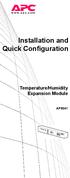 Installation and Quick Configuration Temperature/Humidity Expansion Module AP9341 This manual is available in English on the APC Web site (www.apc.com). Dieses Handbuch ist in Deutsch auf der APC Webseite
Installation and Quick Configuration Temperature/Humidity Expansion Module AP9341 This manual is available in English on the APC Web site (www.apc.com). Dieses Handbuch ist in Deutsch auf der APC Webseite
AXIS 291 1U Video Server Rack Installation Guide
 AXIS 291 1U Video Server Rack Installation Guide About This Document This document describes how to install Axis blade video servers in the AXIS 291 1U Video Server Rack. Updated versions of this document
AXIS 291 1U Video Server Rack Installation Guide About This Document This document describes how to install Axis blade video servers in the AXIS 291 1U Video Server Rack. Updated versions of this document
User Guide. Metered Rack Power Distribution Unit
 User Guide Metered Rack Power Distribution Unit Contents Introduction... 1 Product Features......................................... 1 Access Priorities for Logging on............................ 1 Types
User Guide Metered Rack Power Distribution Unit Contents Introduction... 1 Product Features......................................... 1 Access Priorities for Logging on............................ 1 Types
BPM Series. Metered Rack Mount PDUs. Quick Start Guide. Models Covered:
 WTI Part No.: 13963 Rev.: PM Series Metered Rack Mount PDUs Models Covered: PM-8HS20-1 PM-16VS30-1 PM-24VS30-1 PM-24VS30-D PM-8HS20-2 PM-16VS30-2 PM-24VS30-2 PM-24VS30-Y PM-16VS20-1 PM-24VS20-1 PM-24VS20-D
WTI Part No.: 13963 Rev.: PM Series Metered Rack Mount PDUs Models Covered: PM-8HS20-1 PM-16VS30-1 PM-24VS30-1 PM-24VS30-D PM-8HS20-2 PM-16VS30-2 PM-24VS30-2 PM-24VS30-Y PM-16VS20-1 PM-24VS20-1 PM-24VS20-D
LifeSize Networker Installation Guide
 LifeSize Networker Installation Guide November 2008 Copyright Notice 2006-2008 LifeSize Communications Inc, and its licensors. All rights reserved. LifeSize Communications has made every effort to ensure
LifeSize Networker Installation Guide November 2008 Copyright Notice 2006-2008 LifeSize Communications Inc, and its licensors. All rights reserved. LifeSize Communications has made every effort to ensure
USER S GUIDE. network management card. Contents. Introduction--1. Control Console--13
 Contents Introduction--1 Product Description.................................. 1 Features 1 Initial set-up 2 Network management features 3 Internal Management Features........................... 4 Overview
Contents Introduction--1 Product Description.................................. 1 Features 1 Initial set-up 2 Network management features 3 Internal Management Features........................... 4 Overview
TCP/IP MODULE CA-ETHR-A INSTALLATION MANUAL
 TCP/IP MODULE CA-ETHR-A INSTALLATION MANUAL w w w. c d v g r o u p. c o m CA-ETHR-A: TCP/IP Module Installation Manual Page Table of Contents Introduction...5 Hardware Components... 6 Technical Specifications...
TCP/IP MODULE CA-ETHR-A INSTALLATION MANUAL w w w. c d v g r o u p. c o m CA-ETHR-A: TCP/IP Module Installation Manual Page Table of Contents Introduction...5 Hardware Components... 6 Technical Specifications...
Ethernet Radio Configuration Guide
 Ethernet Radio Configuration Guide for Gateway, Endpoint, and Repeater Radio Units April 20, 2015 Customer Service 1-866-294-5847 Baseline Inc. www.baselinesystems.com Phone 208-323-1634 FAX 208-323-1834
Ethernet Radio Configuration Guide for Gateway, Endpoint, and Repeater Radio Units April 20, 2015 Customer Service 1-866-294-5847 Baseline Inc. www.baselinesystems.com Phone 208-323-1634 FAX 208-323-1834
Taurus Super-S3 LCM. Dual-Bay RAID Storage Enclosure for two 3.5-inch Serial ATA Hard Drives. User Manual March 31, 2014 v1.2 www.akitio.
 Dual-Bay RAID Storage Enclosure for two 3.5-inch Serial ATA Hard Drives User Manual March 31, 2014 v1.2 www.akitio.com EN Table of Contents Table of Contents 1 Introduction... 1 1.1 Technical Specifications...
Dual-Bay RAID Storage Enclosure for two 3.5-inch Serial ATA Hard Drives User Manual March 31, 2014 v1.2 www.akitio.com EN Table of Contents Table of Contents 1 Introduction... 1 1.1 Technical Specifications...
N300 WiFi Range Extender
 Model EX2700 User Manual July 2014 202-11395-01 350 East Plumeria Drive San Jose, CA 95134 USA Support Thank you for selecting NETGEAR products. After installing your device, locate the serial number on
Model EX2700 User Manual July 2014 202-11395-01 350 East Plumeria Drive San Jose, CA 95134 USA Support Thank you for selecting NETGEAR products. After installing your device, locate the serial number on
GWA502 package contains: 1 Wireless-G Broadband Router 1 Power Adapter 1 Ethernet Cable 1 Manual CD 1 Quick Start Guide 1 Warranty/Registration Card
 Wireless-G Broadband Router GWA502 Quick Start Guide Read this guide thoroughly and follow the installation and operation procedures carefully to prevent any damage to the unit and/or any of the devices
Wireless-G Broadband Router GWA502 Quick Start Guide Read this guide thoroughly and follow the installation and operation procedures carefully to prevent any damage to the unit and/or any of the devices
Installation Guide Wireless 4-Port USB Sharing Station. GUWIP204 Part No. M1172-a
 Installation Guide Wireless 4-Port USB Sharing Station 1 GUWIP204 Part No. M1172-a 2011 IOGEAR. All Rights Reserved. PKG-M1172-a IOGEAR, the IOGEAR logo, MiniView, VSE are trademarks or registered trademarks
Installation Guide Wireless 4-Port USB Sharing Station 1 GUWIP204 Part No. M1172-a 2011 IOGEAR. All Rights Reserved. PKG-M1172-a IOGEAR, the IOGEAR logo, MiniView, VSE are trademarks or registered trademarks
GWA501 package contains: 1 Wireless-G Broadband Gateway 1 Power Adapter 1 Ethernet Cable 1 Manual CD 1 Quick Start Guide 1 Warranty/Registration Card
 Wireless-G Broadband Gateway GWA501 Quick Start Guide Read this guide thoroughly and follow the installation and operation procedures carefully to prevent any damage to the unit and/or any of the devices
Wireless-G Broadband Gateway GWA501 Quick Start Guide Read this guide thoroughly and follow the installation and operation procedures carefully to prevent any damage to the unit and/or any of the devices
GV-Data Capture V3 Series User's Manual
 GV-Data Capture V3 Series User's Manual Before attempting to connect or operate this product, please read these instructions carefully and save this manual for future use. 2006 GeoVision, Inc. All rights
GV-Data Capture V3 Series User's Manual Before attempting to connect or operate this product, please read these instructions carefully and save this manual for future use. 2006 GeoVision, Inc. All rights
Energy Smart Electric Water Heater Controller
 Installation, Operation and Troubleshooting Instructions Energy Smart Electric Water Heater Controller Table of Contents Installation and Setup, 2 Operation, 5 Troubleshooting, 7 Regulatory Notices, 11
Installation, Operation and Troubleshooting Instructions Energy Smart Electric Water Heater Controller Table of Contents Installation and Setup, 2 Operation, 5 Troubleshooting, 7 Regulatory Notices, 11
Congratulations on your HomePortal purchase. To install your HomePortal and configure your home network, follow these steps.
 Notice to Users 2003 2Wire, Inc. All rights reserved. This manual in whole or in part, may not be reproduced, translated, or reduced to any machine-readable form without prior written approval. 2WIRE PROVIDES
Notice to Users 2003 2Wire, Inc. All rights reserved. This manual in whole or in part, may not be reproduced, translated, or reduced to any machine-readable form without prior written approval. 2WIRE PROVIDES
AT-S84 Version 1.3.0 (1.0.0.90) Management Software for the AT-9000/24 Gigabit Ethernet Switch Software Release Notes
 AT-S84 Version 1.3.0 (1.0.0.90) Management Software for the AT-9000/24 Gigabit Ethernet Switch Software Release Notes Please read this document before you begin to use the management software. Supported
AT-S84 Version 1.3.0 (1.0.0.90) Management Software for the AT-9000/24 Gigabit Ethernet Switch Software Release Notes Please read this document before you begin to use the management software. Supported
PE8216/PE8324. Energy Intelligence Solutions
 PE8216/PE8324 As part of its NRGence line, ATEN has developed a new generation of green energy power distribution units (eco PDUs) to effectively increase the efficiency of data center power usage. The
PE8216/PE8324 As part of its NRGence line, ATEN has developed a new generation of green energy power distribution units (eco PDUs) to effectively increase the efficiency of data center power usage. The
CM400 High Speed Cable Modem User Manual
 User Manual July 2015 202-11412-02 350 East Plumeria Drive San Jose, CA 95134 USA Support Thank you for selecting NETGEAR products. After installing your device, locate the serial number on the label of
User Manual July 2015 202-11412-02 350 East Plumeria Drive San Jose, CA 95134 USA Support Thank you for selecting NETGEAR products. After installing your device, locate the serial number on the label of
SIP Proxy Server. Administrator Installation and Configuration Guide. V2.31b. 09SIPXM.SY2.31b.EN3
 SIP Proxy Server Administrator Installation and Configuration Guide V2.31b 09SIPXM.SY2.31b.EN3 DSG, DSG logo, InterPBX, InterServer, Blaze Series, VG5000, VG7000, IP590, IP580, IP500, IP510, InterConsole,
SIP Proxy Server Administrator Installation and Configuration Guide V2.31b 09SIPXM.SY2.31b.EN3 DSG, DSG logo, InterPBX, InterServer, Blaze Series, VG5000, VG7000, IP590, IP580, IP500, IP510, InterConsole,
Starting a Management Session
 Management Software AT-S63 Starting a Management Session AT-S63 Version 2.2.0 for the AT-9400 Layer 2+ Switches AT-S63 Version 3.0.0 for the AT-9400 Basic Layer 3 Switches 613-000817 Rev. A Copyright 2007
Management Software AT-S63 Starting a Management Session AT-S63 Version 2.2.0 for the AT-9400 Layer 2+ Switches AT-S63 Version 3.0.0 for the AT-9400 Basic Layer 3 Switches 613-000817 Rev. A Copyright 2007
How To Use A Fortivoice Phone On A Cell Phone On An Ipad Or Ipad (For A Sim Sim) On A Simplon (For An Ipod) On An Iphone Or Ipod (For Ipad)
 FortiFone QuickStart Guide for FON-260i FortiFone QuickStart Guide for FON-260i Revision 3 27-400-195511-20130729 Copyright 2013 Fortinet, Inc. All rights reserved. Fortinet, FortiGate, and FortiGuard,
FortiFone QuickStart Guide for FON-260i FortiFone QuickStart Guide for FON-260i Revision 3 27-400-195511-20130729 Copyright 2013 Fortinet, Inc. All rights reserved. Fortinet, FortiGate, and FortiGuard,
USER S GUIDE. network management card. Contents. Introduction--1. Control Console--13
 Contents Introduction--1 Product Description.................................. 1 Functionality 1 Initial set-up 2 Network management features 3 Internal Management Features........................... 5
Contents Introduction--1 Product Description.................................. 1 Functionality 1 Initial set-up 2 Network management features 3 Internal Management Features........................... 5
Laser Wireless Rechargeable Mouse. User s Manual
 Laser Wireless Rechargeable Mouse Model #: LM8000WR User s Manual Rev. 060801 User s Record: To provide quality customer service and technical support, it is suggested that you keep the following information
Laser Wireless Rechargeable Mouse Model #: LM8000WR User s Manual Rev. 060801 User s Record: To provide quality customer service and technical support, it is suggested that you keep the following information
C82362 /C82363 / C82364 EpsonNet 10 Base 2/T Int. Print Server EpsonNet 10/100 Base Tx Int. Print Server
 C82362 /C82363 / C82364 EpsonNet 10 Base 2/T Int. Print Server EpsonNet 10/100 Base Tx Int. Print Server All rights reserved. No part of this publication may be reproduced, stored in a retrieval system,
C82362 /C82363 / C82364 EpsonNet 10 Base 2/T Int. Print Server EpsonNet 10/100 Base Tx Int. Print Server All rights reserved. No part of this publication may be reproduced, stored in a retrieval system,
PLANET is a registered trademark of PLANET Technology Corp. All other trademarks belong to their respective owners.
 Trademarks Copyright PLANET Technology Corp. 2004 Contents subject to revise without prior notice. PLANET is a registered trademark of PLANET Technology Corp. All other trademarks belong to their respective
Trademarks Copyright PLANET Technology Corp. 2004 Contents subject to revise without prior notice. PLANET is a registered trademark of PLANET Technology Corp. All other trademarks belong to their respective
Quick Start Guide. WAP371 Wireless AC/N Dual Radio Access Point with Single Point Setup Quick Start Guide. Cisco Small Business
 Quick Start Guide Cisco Small Business WAP371 Wireless AC/N Dual Radio Access Point with Single Point Setup Quick Start Guide Versión en Español para México en el CD Version en français sur CD Versione
Quick Start Guide Cisco Small Business WAP371 Wireless AC/N Dual Radio Access Point with Single Point Setup Quick Start Guide Versión en Español para México en el CD Version en français sur CD Versione
How To Set Up An Andsl Modem Router For Internet Access
 ADSL Modem Router Setup Manual NETGEAR, Inc. 4500 Great America Parkway Santa Clara, CA 95054 USA 208-10026-01 2006-2 2006 by NETGEAR, Inc. All rights reserved. Trademarks NETGEAR is a trademark of Netgear,
ADSL Modem Router Setup Manual NETGEAR, Inc. 4500 Great America Parkway Santa Clara, CA 95054 USA 208-10026-01 2006-2 2006 by NETGEAR, Inc. All rights reserved. Trademarks NETGEAR is a trademark of Netgear,
Installation and Operation Manual Back-UPS BX800CI-AS/BX1100CI-AS
 + Installation and Operation Manual Back-UPS BX800CI-AS/BX1100CI-AS Inventory Safety and General Information bu001c This unit is intended for indoor use only. Do not operate this unit in direct sunlight,
+ Installation and Operation Manual Back-UPS BX800CI-AS/BX1100CI-AS Inventory Safety and General Information bu001c This unit is intended for indoor use only. Do not operate this unit in direct sunlight,
Frontier DSL SelfConnect Guide
 Frontier DSL SelfConnect Guide Frontier DSL Self-Installation Guide Table of Contents Getting Started...2 Customer and Computer Requirements...2...3 STEP 1: Install Microfilters...3 STEP 2: Install Your
Frontier DSL SelfConnect Guide Frontier DSL Self-Installation Guide Table of Contents Getting Started...2 Customer and Computer Requirements...2...3 STEP 1: Install Microfilters...3 STEP 2: Install Your
User s Guide. Network Management Card AP9631-IBM
 User s Guide Network Management Card AP9631-IBM Contents Introduction... 1 Product Description....................................... 1 Features................................................ 1 Initial
User s Guide Network Management Card AP9631-IBM Contents Introduction... 1 Product Description....................................... 1 Features................................................ 1 Initial
Setup Manual and Programming Reference. RGA Ethernet Adapter. Stanford Research Systems. Revision 1.05 (11/2010)
 Setup Manual and Programming Reference Stanford Research Systems Revision 1.05 (11/2010) Certification Stanford Research Systems certifies that this product met its published specifications at the time
Setup Manual and Programming Reference Stanford Research Systems Revision 1.05 (11/2010) Certification Stanford Research Systems certifies that this product met its published specifications at the time
User Manual. English. APC Smart-UPS 500 VA 100 VAC 750 VA 100/120/230 VAC. Tower Uninterruptible Power Supply
 User Manual English APC Smart-UPS 500 VA 100 VAC 750 VA 100/120/230 VAC Tower Uninterruptible Power Supply 990-1587A 12/2005 Introduction The APC Uninterruptible Power Supply (UPS) is designed to prevent
User Manual English APC Smart-UPS 500 VA 100 VAC 750 VA 100/120/230 VAC Tower Uninterruptible Power Supply 990-1587A 12/2005 Introduction The APC Uninterruptible Power Supply (UPS) is designed to prevent
SSL-Manager (SNMP-SSL Management Software)
 SSL-Manager (SNMP-SSL Management Software) User s Manual Table of Contents Chapter 1 Introduction... 3 Chapter 2 Installation... 4 Chapter 3 SSL-Manager Menus... 8 Chapter 4 Setup... 11 Chapter 5 Operation...
SSL-Manager (SNMP-SSL Management Software) User s Manual Table of Contents Chapter 1 Introduction... 3 Chapter 2 Installation... 4 Chapter 3 SSL-Manager Menus... 8 Chapter 4 Setup... 11 Chapter 5 Operation...
HDMI or Component Standalone Capture Device 1080p
 HDMI or Component Standalone Capture Device 1080p USB2HDCAPS *actual product may vary from photos DE: Bedienungsanleitung - de.startech.com FR: Guide de l'utilisateur - fr.startech.com ES: Guía del usuario
HDMI or Component Standalone Capture Device 1080p USB2HDCAPS *actual product may vary from photos DE: Bedienungsanleitung - de.startech.com FR: Guide de l'utilisateur - fr.startech.com ES: Guía del usuario
T3 Mux M13 Multiplexer
 T3 Mux M13 Multiplexer User Manual [Type the abstract of the document here. The abstract is typically a short summary of the contents of the document. Type the abstract of the document here. The abstract
T3 Mux M13 Multiplexer User Manual [Type the abstract of the document here. The abstract is typically a short summary of the contents of the document. Type the abstract of the document here. The abstract
User s Manual Network Management Card
 User s Manual Network Management Card RMCARD202 Intelligent Network Management Card allows a UPS system to be managed, monitored, and configured Version 1.0 E-K01-SNMP005-0 TABLE OF CONTENTS Introduction
User s Manual Network Management Card RMCARD202 Intelligent Network Management Card allows a UPS system to be managed, monitored, and configured Version 1.0 E-K01-SNMP005-0 TABLE OF CONTENTS Introduction
DVG-2101SP VoIP Telephone Adapter
 This product can be set up using any current web browser, i.e., Internet Explorer 6 or Netscape Navigator 6.2.3. DVG-2101SP VoIP Telephone Adapter Before You Begin 1. If you purchased this VoIP Telephone
This product can be set up using any current web browser, i.e., Internet Explorer 6 or Netscape Navigator 6.2.3. DVG-2101SP VoIP Telephone Adapter Before You Begin 1. If you purchased this VoIP Telephone
Prestige 202H Plus. Quick Start Guide. ISDN Internet Access Router. Version 3.40 12/2004
 Prestige 202H Plus ISDN Internet Access Router Quick Start Guide Version 3.40 12/2004 Table of Contents 1 Introducing the Prestige...3 2 Hardware Installation...4 2.1 Rear Panel...4 2.2 The Front Panel
Prestige 202H Plus ISDN Internet Access Router Quick Start Guide Version 3.40 12/2004 Table of Contents 1 Introducing the Prestige...3 2 Hardware Installation...4 2.1 Rear Panel...4 2.2 The Front Panel
Quick Start Guide. RV 120W Wireless-N VPN Firewall. Cisco Small Business
 Quick Start Guide Cisco Small Business RV 120W Wireless-N VPN Firewall Package Contents Wireless-N VPN Firewall Ethernet Cable Power Adapter Quick Start Guide Documentation and Software on CD-ROM Welcome
Quick Start Guide Cisco Small Business RV 120W Wireless-N VPN Firewall Package Contents Wireless-N VPN Firewall Ethernet Cable Power Adapter Quick Start Guide Documentation and Software on CD-ROM Welcome
Before You Start 1 Overview 2 Supported Devices 4 Public (User LAN) and Private (APC LAN) Networks 5. Initial Configuration Requirements 6
 Contents Introduction 1 Before You Start 1 Overview 2 Supported Devices 4 Public (User LAN) and Private (APC LAN) Networks 5 Initial Configuration Requirements 6 Overview 6 Setup Wizard 7 Status, Alarm,
Contents Introduction 1 Before You Start 1 Overview 2 Supported Devices 4 Public (User LAN) and Private (APC LAN) Networks 5 Initial Configuration Requirements 6 Overview 6 Setup Wizard 7 Status, Alarm,
UPS Network Interface. Quick InstallationGuide
 UPS Network Interface Quick InstallationGuide Version 1.1 March 1999 COPYRIGHT Copyright 1999 RINGDALE UK Limited. All rights reserved. No part of this publication may be reproduced, transmitted, transcribed,
UPS Network Interface Quick InstallationGuide Version 1.1 March 1999 COPYRIGHT Copyright 1999 RINGDALE UK Limited. All rights reserved. No part of this publication may be reproduced, transmitted, transcribed,
WBSn Family. FW Upgrade
 WBSn Family FW Upgrade WBSn-2400 and WBSn-2450 Software Version: 1.3.2 Doc version: v1 Jan 2013 WBSn Family FW Upgrade Procedure Copyright 2013 Alvarion All rights reserved. FCC Statement Federal Communication
WBSn Family FW Upgrade WBSn-2400 and WBSn-2450 Software Version: 1.3.2 Doc version: v1 Jan 2013 WBSn Family FW Upgrade Procedure Copyright 2013 Alvarion All rights reserved. FCC Statement Federal Communication
Ethernet Interface Manual Thermal / Label Printer. Rev. 1.01 Metapace T-1. Metapace T-2 Metapace L-1 Metapace L-2
 Ethernet Interface Manual Thermal / Label Printer Rev. 1.01 Metapace T-1 Metapace T-2 Metapace L-1 Metapace L-2 Table of contents 1. Interface setting Guiding...3 2. Manual Information...4 3. Interface
Ethernet Interface Manual Thermal / Label Printer Rev. 1.01 Metapace T-1 Metapace T-2 Metapace L-1 Metapace L-2 Table of contents 1. Interface setting Guiding...3 2. Manual Information...4 3. Interface
PE6108/PE6208/PE8108/PE8208
 Energy Intelligence Solutions PE6108/PE6208/PE8108/PE8208 eco PDU Distribution Unit ATEN has developed a new generation of green energy power distribution units (PDUs) to effectively increase the efficiency
Energy Intelligence Solutions PE6108/PE6208/PE8108/PE8208 eco PDU Distribution Unit ATEN has developed a new generation of green energy power distribution units (PDUs) to effectively increase the efficiency
AXIS 205 Network Camera Goes anywhere your network goes
 I N S T A L L A T I O N G U I D E Goes anywhere your network goes Introduction 1 Introduction Focus guide (see page 6) Status indicator (surrounding the focus ring) Focus ring (see page 6) Serial number
I N S T A L L A T I O N G U I D E Goes anywhere your network goes Introduction 1 Introduction Focus guide (see page 6) Status indicator (surrounding the focus ring) Focus ring (see page 6) Serial number
NeoGate TA Series Quick Installation Guide
 NeoGate TA Series Quick Installation Guide Version: V1.1 Yeastar Technology Co., Ltd. Date: November 18, 2014 http://www.yeastar.com 1/15 Contents NeoGate TA Series Quick Installation Guide 1. Preparation
NeoGate TA Series Quick Installation Guide Version: V1.1 Yeastar Technology Co., Ltd. Date: November 18, 2014 http://www.yeastar.com 1/15 Contents NeoGate TA Series Quick Installation Guide 1. Preparation
TSM Series Serial Console Servers. RSM Series Remote Site Managers. RSM-xRy Series Remote Site Managers with Power Control.
 WTI Part No. 14023 Rev. O TSM Series Serial Console Servers RSM Series Remote Site Managers RSM-xRy Series Remote Site Managers with Power Control Products Covered: TSM Series RSM Series RSM-xRy Series
WTI Part No. 14023 Rev. O TSM Series Serial Console Servers RSM Series Remote Site Managers RSM-xRy Series Remote Site Managers with Power Control Products Covered: TSM Series RSM Series RSM-xRy Series
dedicated KVM switch and rackmount screen technology User Manual IP-S101 Combo KVM Extender Designed and manufactured by Austin Hughes
 dedicated KVM switch and rackmount screen technology User Manual IP-S101 Combo KVM Extender Designed and manufactured by Austin Hughes 751 Legal Information First English printing, October 2002 Information
dedicated KVM switch and rackmount screen technology User Manual IP-S101 Combo KVM Extender Designed and manufactured by Austin Hughes 751 Legal Information First English printing, October 2002 Information
Disclaimers. Important Notice
 Disclaimers Disclaimers Important Notice Copyright SolarEdge Inc. All rights reserved. No part of this document may be reproduced, stored in a retrieval system, or transmitted, in any form or by any means,
Disclaimers Disclaimers Important Notice Copyright SolarEdge Inc. All rights reserved. No part of this document may be reproduced, stored in a retrieval system, or transmitted, in any form or by any means,
