User Guide. Switched With Metering-by-Outlet Rack Power Distribution Unit AP8641, AP8653, AP8661
|
|
|
- Anna McDonald
- 8 years ago
- Views:
Transcription
1 User Guide Switched With Metering-by-Outlet Rack Power Distribution Unit AP8641, AP8653, AP8661
2 Contents Introduction... 1 Product Features Access Priorities for Logging on Types of User Accounts Watchdog Features Overview Network interface watchdog mechanism Resetting the network timer Getting Started Establishing Network Settings TCP/IP configuration methods INI file utility DHCP and BOOTP configuration Command Line Interface Recovering from a Lost Password Rack PDU Front Panel... 9 Display tree Network Status LED /100 LED Load indicator LED Command Line Interface About the Command Line Interface Logging on to the Command Line Interface Remote access to the command line interface Local access to the command line interface About the Main Screen Using the Command Line Interface Command Syntax i
3 Command Response Codes Network Management Card Command Descriptions about alarmcount appcli boot cd console date delete dir dns eventlog exit format FTP help netstat ntp ping portspeed prompt quit radius reboot resettodef snmp, snmpv system tcpip tcpip user web xferini xferstatus ii
4 Device Command Descriptions bk bknearover bkoverload bkreading bkrestrictn dev devnearover devoverload devreading devstartdly humlow hummin humreading olassignusr olcancelcmd oldlyoff oldlyon oldlyreboot olgroups ollowload olname olnearover oloff oloffdelay olon olondelay oloverload olrboottime olrboot olstatus olunasgnusr ph phnearover phoverload phreading phrestrictn prodinfo sensorname temphigh tempmax tempreading useradd userdelete userlist userpasswd whoami iii
5 Web Interface...52 Supported Web Browsers Logging On to the Web Interface Overview URL address formats Web Interface Features Tabs Device status icons Quick Links Other Web interface features About the Home Tab The Overview view The Alarm Status view Device Management...57 About the Device Manager Tab Viewing the Load Status and Peak Load Configuring Load Thresholds Configuring the Name and Location of the Rack PDU Setting the Coldstart Delay for the Rack PDU Resetting Peak Load and kwh Setting the Overload Outlet Restrictions Configure and Control Outlet Groups Outlet group terminology Purpose and benefits of outlet groups System requirements for outlet groups Rules for configuring outlet groups Enable outlet groups Create a local outlet group Create multiple global outlet groups Edit or delete an outlet group Typical outlet group configurations Verify your setup and configuration for global outlet groups iv
6 Outlet Settings for Outlets and Outlet Groups Initiate a control action Configure outlet settings and the outlet name Scheduling Outlet Actions Actions you can schedule Schedule an outlet event Edit, disable, enable, or delete a scheduled outlet event Outlet Manager Menu Configure an outlet user Environment Configuring Temperature and Humidity Sensors Logs Using the Event and Data Logs Event log Data log How to use FTP or SCP to retrieve log files Administration: Security Local Users Setting user access Remote Users Authentication RADIUS Configuring the RADIUS Server Summary of the configuration procedure Configuring a RADIUS server on UNIX with shadow passwords 81 Supported RADIUS servers Inactivity Timeout v
7 Administration: Network Features...83 TCP/IP and Communication Settings TCP/IP settings DHCP response options Ping Response Port Speed DNS Web Console SNMP SNMPv SNMPv FTP Server Administration: Notification...95 Event Actions Types of notification Configuring event actions Active, Automatic, Direct Notification notification SNMP traps SNMP Trap Test Remote Monitoring Service Syslog vi
8 Administration: General Options Identification Set the Date and Time Mode Daylight saving Format Use an.ini File Event Log and Temperature Units Color-code event log text Change the default temperature scale Reset the Rack PDU Configure Links About the Rack PDU Device IP Configuration Wizard Capabilities, Requirements, and Installation How to use the Wizard to configure TCP/IP settings System requirements Installation Use the Wizard Launch the Wizard Configure the basic TCP/IP settings remotely Configure or reconfigure the TCP/IP settings locally How to Export Configuration Settings Retrieving and Exporting the.ini File Summary of the procedure Contents of the.ini file Detailed procedures The Upload Event and Error Messages The event and its error messages Messages in config.ini Errors generated by overridden values Related Topics vii
9 File Transfers How to Upgrade Firmware Benefits of upgrading firmware Firmware module files (Rack PDU) Firmware File Transfer Methods Using the Firmware Upgrade Utility Use FTP or SCP to upgrade one Rack PDU Use XMODEM to upgrade one Rack PDU How to upgrade multiple Rack PDUs Using the Firmware Upgrade Utility for multiple upgrades Using a USB flash drive to upgrade one Rack PDU Verifying Upgrades and Updates Verify the success or failure of the transfer Last Transfer Result codes Verify the version numbers of installed firmware Troubleshooting Rack PDU Access Problems For problems that persist or are not described here, see the back cover of this manual Appendix A: List of Supported Commands Network Management Card Command Descriptions Device Command Descriptions Index viii
10 Introduction Product Features The American Power Conversion (APC ) Switched with metering-by-outlet Rack Power Distribution Unit (PDU) is a stand-alone, network-manageable power distribution device. The Rack PDU provides real-time remote monitoring of connected loads. User-defined alarms warn of potential circuit overloads. The Rack PDU provides full control over outlets through remote commands and user interface settings. You can manage a Rack PDU through its Web interface, its command line interface (CLI), InfraStruxure Central, or Simple Network Management Protocol (SNMP). (To use the PowerNet MIB with an SNMP browser, see the PowerNet SNMP Management Information Base (MIB) Reference Guide, available at Rack PDUs have these additional features: Peak load, and power and energy monitoring for all connected loads. Voltage, current, and power monitoring for phases. Current monitoring for outlet banks. Current, energy, and power monitoring for outlets. Configurable alarm thresholds that provide network and visual alarms to help avoid overloaded circuits. Four levels of user access accounts: Administrator, Device User, Read-Only User, and Outlet User Independent outlet control. Configurable power delays. Up to twenty-four independent outlet user accounts. Event and data logging. The event log is accessible by Telnet, Secure CoPy (SCP), File Transfer Protocol (FTP), serial connection, or Web browser (using HTTPS access with SSL, or using HTTP access). The data log is accessible by Web browser, SCP, or FTP. notifications for Rack PDU and system events. SNMP traps, Syslog messages, and notifications based on the severity level or category of the Rack PDU and system events. Security protocols for authentication and encryption. Note: The Rack PDU does not provide power surge protection. To ensure that the device is protected from power failure or power surges, connect the Rack PDU to an APC Uninterruptible Power Supply (UPS). 1
11 Access Priorities for Logging on Only one user at a time can log on to the Rack PDU. The priority for access, beginning with the highest priority, is as follows: Local access to the command line interface from a computer with a direct serial connection to the Rack PDU Telnet or Secure SHell (SSH) access to the command line interface from a remote computer Web access, either directly or through InfraStruxure Central Note: See SNMP on page 91 for information about how SNMP access to the Rack PDU is controlled. Types of User Accounts The Rack PDU has four levels of access (Administrator, Device User, Read-Only User, and Outlet User), which are protected by user name and password requirements. An Administrator can use all of the menus in the Web interface and all of the commands in the command line interface. The default user name and password are both apc. A Device User can access only the following: In the Web interface, the menus on the Device Manager tab, the Environment tab, and the event and data logs, accessible under the Events and Data headings on the left navigation menu of the Logs tab. The event and data logs display no button to clear the log. In the command line interface, the equivalent features and options. The default user name is device, and the default password is apc. A Read-Only User has the following restricted access: Access through the Web interface only. Access to the same tabs and menus as a Device User, but without the capability to change configurations, control devices, delete data, or use file transfer options. Links to configuration options are visible but disabled. The event and data logs display no button to clear the log. The default user name is readonly, and the default password is apc. To set User Name and Password values for the three account types above, see Setting user access on page 78. An Outlet User has the following restricted access: Access through the Web interface and command line interface. Access to the same menus as a Device User, but with limited capability to change configurations, control devices, delete data, or use file transfer options. Links to configuration options are visible but are disabled. The Outlet User has access to the Outlet Control menu option that allows the user to control the outlets assigned by the Administrator. Outlet Users cannot clear the event or data logs. The user name and password are defined by the Administrator during the process of adding a new Outlet User. 2
12 Watchdog Features Overview To detect internal problems and recover from unanticipated inputs, the Rack PDU uses internal, systemwide watchdog mechanisms. When it restarts to recover from an internal problem, a System: Warmstart event is recorded in the event log. Network interface watchdog mechanism The Rack PDU implements internal watchdog mechanisms to protect itself from becoming inaccessible over the network. For example, if the Rack PDU does not receive any network traffic for 9.5 minutes (either direct traffic, such as SNMP, or broadcast traffic, such as an Address Resolution Protocol [ARP] request), it assumes that there is a problem with its network interface and restarts. Resetting the network timer To ensure that the Rack PDU does not restart if the network is quiet for 9.5 minutes, the Rack PDU attempts to contact the default gateway every 4.5 minutes. If the gateway is present, it responds to the Rack PDU, and the response restarts the 9.5-minute timer. If your application does not require or have a gateway, specify the IP address of a computer that is running on the network and is on the subnet. The network traffic of that computer will restart the 9.5-minute time frequently enough to prevent the Rack PDU from restarting. 3
13 Getting Started To start using the Rack PDU: 1. Install the Rack PDU using the Rack Power Distribution Unit Installation Instructions that were shipped with your Rack PDU. 2. Apply power and connect to your network. Follow the directions in the Rack Power Distribution Unit Installation Instructions. 3. Establish network settings. (See Establishing Network Settings on page 4.) 4. Begin using the Rack PDU by way of one of the following: Web Interface on page 52 Command Line Interface on page 14 Rack PDU Front Panel on page 9 Establishing Network Settings Note: Disregard the procedures described in this section if you have APC InfraStruxure Central as part of your system. See the documentation for your InfraStruxure device for more information. You must configure the following TCP/IP settings before the Rack PDU can operate on a network: IP address of the Rack PDU Subnet mask Default gateway Note: If a default gateway is unavailable, use the IP address of a computer that is located on the same subnet as the Rack PDU and that is usually running. The Rack PDU uses the default gateway to test the network when traffic is very light. Caution: Do not use the loopback address ( ) as the default gateway address for the Rack PDU. It disables the card and requires you to reset TCP/IP settings to their defaults using a local serial login. See Watchdog Features on page 3 for more information about the watchdog role of the default gateway. TCP/IP configuration methods Use one of the following methods to define the TCP/IP settings needed by the Rack PDU: INI file utility Device IP Configuration Wizard on page 108 DHCP and BOOTP configuration on page 5 Command Line Interface on page 7 You can use the INI file export utility to export INI file settings from configured Rack PDUs to one or more unconfigured Rack PDUs. For more information, see Use an.ini File on page
14 DHCP and BOOTP configuration The default TCP/IP configuration setting, DHCP, assumes that a properly configured DHCP server is available to provide TCP/IP settings to Rack PDU. You can also configure the setting for BOOTP. A user configuration (INI) file can function as a BOOTP or DHCP boot file. For more information, see Use an.ini File on page 104. If neither of these servers is available, see Device IP Configuration Wizard on page 108 or Command Line Interface on page 7. BOOTP. For the Rack PDU to use a BOOTP server to configure its TCP/IP settings, it must find a properly configured RFC951-compliant BOOTP server. In the BOOTPTAB file of the BOOTP server, enter the Rack PDU s MAC address, IP address, subnet mask, and default gateway, and, optionally, a bootup file name. Look for the MAC address on the bottom of the Rack PDU or on the Quality Assurance slip included in the package. When the Rack PDU reboots, the BOOTP server provides it with the TCP/IP settings. If you specified a bootup file name, the Rack PDU attempts to transfer that file from the BOOTP server using TFTP or FTP. The Rack PDU assumes all settings specified in the bootup file. If you did not specify a bootup file name, you can configure the other settings of the Rack PDU remotely through its Web Interface on page 52 or Command Line Interface on page 7; the user name and password are both apc, by default. To create a bootup file, see your BOOTP server documentation. 5
15 DHCP. You can use an RFC2131/RFC2132-compliant DHCP server to configure the TCP/IP settings for the Rack PDU. This section summarizes the Rack PDU s communication with a DHCP server. For more detail about how a DHCP server can configure the network settings for a Rack PDU, see DHCP response options on page The Rack PDU sends out a DHCP request that uses the following to identify itself: A Vendor Class Identifier (APC by default) A Client Identifier (by default, the MAC address of the Rack PDU) A User Class Identifier (by default, the identification of the application firmware installed on the Rack PDU) 2. A properly configured DHCP server responds with a DHCP offer that includes all the settings that the Rack PDU needs for network communication. The DHCP offer also includes the Vendor Specific Information option (DHCP option 43). The Rack PDU can be configured to ignore DHCP offers that do not encapsulate the APC cookie in DHCP option 43 using the following hexadecimal format. (The Rack PDU does not require this cookie by default.) Option 43 = Where: The first byte (01) is the code. The second byte (04) is the length. The remaining bytes ( ) are the APC cookie. See your DHCP server documentation to add code to the Vendor Specific Information option. Note: By selecting the Require vendor specific cookie to accept DHCP Address check box in the Web interface, you can require the DHCP server to provide an APC cookie, which supplies information to the Rack PDU: Administration > Network>TCP/IP>ipv4 settings. 6
16 Command Line Interface 1. Log on to the command line interface. See Logging on to the Command Line Interface on page Contact your network administrator to obtain the IP address, subnet mask, and default gateway for the Rack PDU. 3. Use these three commands to configure network settings. (Text in italics indicates a variable.) a. tcpip -i youripaddress b. tcpip -s yoursubnetmask c. tcpip -g yourdefaultgateway For each variable, type a numeric value that has the format xxx.xxx.xxx.xxx. For example, to set a system IP address of , type the following command and press ENTER: tcpip -i Type exit. The Rack PDU restarts to apply the changes. 7
17 Recovering from a Lost Password You can use a local computer (a computer that connects to the Rack PDU or other device through the serial port) to access the command line interface. 1. Select a serial port at the local computer, and disable any service that uses that port. 2. Connect the serial cable (APC part number A) to the selected port on the computer and to the Serial port at the Rack PDU. 3. Run a terminal program (such as HyperTerminal ) and configure the selected port for 9600 bps, 8 data bits, no parity, 1 stop bit, and no flow control. 4. Press ENTER, repeatedly if necessary, to display the User Name prompt. If you are unable to display the User Name prompt, verify the following: The serial port is not in use by another application. The terminal settings are correct as specified in step 3. The correct cable is being used as specified in step Press the Reset button. The Status LED will flash alternately orange and green. Press the Reset button a second time immediately while the LED is flashing to reset the user name and password to their defaults temporarily. 6. Press ENTER, repeatedly if necessary, to display the User Name prompt again, then use the default, apc, for the user name and password. (If you take longer than 30 seconds to log on after the User Name prompt is re-displayed, you must repeat step 5 and log on again.) 7. At the command line interface, use the following commands to change the User Name and Password settings, both of which are now apc: user -an youradministratorname user -ap youradministratorpassword For example, to change the Administrator user name to Admin, type: user -an Admin 8. Type quit or exit to log off, reconnect any serial cable you disconnected, and restart any service you disabled. 8
18 Rack PDU Front Panel Temp/Humidity Out USB pdu0535a Rack PDU Input 229 V 19.1 A 4.37 kw SELECT MAIN Select Scroll Main Menu - OK - Warning - Overload Reset Network x In Serial Note: Your APC product is configured so the display backlight turns off after 10 minutes of inactivity. The backlight can be turned on by depressing any button below the display. Item Function 1 Display Shows information about the Rack PDU. In normal operation, input voltage, current, and power refreshes every five seconds. To reverse the text, press and hold simultaneously for five seconds the Main Menu (2), Scroll (3), and Select (4) buttons. See Display tree on page 11. SELECT MAIN Input 229 V 19.1 A 4.37 kw pdu0514a Input 229 V 19.1 A 4.37 kw MAIN SELECT pdu0511a 2 Main Menu button Press to view the Rack PDU electrical input, shown below. Input 229 V 19.1 A 4.37 kw SELECT MAIN pdu0511a 3 Scroll button Press once to display the menu. Press additional times to highlight the desired menu option. Outlet Current Temp/Humidity Software Info SKU/Serial # SELECT MAIN pdu0512a 4 Select button With a menu option highlighted, press the Select button to display Rack PDU information. Software Info is shown below. IPv4 Address SELECT MAIN pdu0513a 9
19 Temp/Humidity Out USB pdu0535b Rack PDU Input 229 V 19.1 A 4.37 kw SELECT MAIN Select Scroll Main Menu - OK - Warning - Overload Reset Network x In Serial Item Function 5 OK, Warning, Overload LED Indicates the status of the Rack PDU load. See Load indicator LED on page Temp/Humidity port Port for connecting an APC Temperature Sensor (AP9335T) or an APC Temperature/Humidity Sensor (AP9335TH). 7 In and Out ports (For future use) 8 USB port For use with a flash drive for firmware upgrades. 9 Outlet status LED Illuminates green when the outlet is energized. (Each outlet has an outlet LED.) : RJ-12 Serial Port Port for connecting the Rack PDU to a terminal emulator program for local access to the command line interface. Use the supplied serial cable (APC part number A). ; 10/100 Base-T Connector Connects the Rack PDU to the network. < Network status LED See Network Status LED on page 12. = 10/100 LED See 10/100 LED on page 12. > Reset button Resets the Rack PDU without affecting the outlet status. 10
20 Display tree Main Phase V 5.3 A 0.61 kw Phase 2 5 sec 117 V 5.2 A 5 sec 0.60 kw Phase V 5.2 A 0.60 kw MAIN SELECT MAIN SELECT MAIN SELECT 5 sec 5 sec Sensor Temp: 45.6ºC Hum: 37.8% 5 sec Bank Current 1: 3.0 A 2: 3.0 A 3: 3.0 A 5 sec Phase Current 1: 5.3 A 2: 5.2 A 3: 5.2 A MAIN SELECT MAIN SELECT MAIN SELECT (Appears only when a sensor is connected.) (Applies to select Rack PDUs only.) Outlet Current Temp/Humidity Software Info SKU/Serial # MAIN SELECT ALL Outlets L1 Outlets L2 Outlets L3 Outlets MAIN SELECT Sensor Temp: 45.6ºC Hum: 37.8% Phase x Outlet y 14.3 A 2.97 kw MAIN SELECT MAIN SELECT IPv4 Address xx.xxx.xxx.xxx MAIN SELECT AOS x.x.x APP x.x.x MAIN SELECT LCD Contrast 5 / 9 Press "Select" to adjust MAIN SELECT LCD Backlight On Press "Select" to switch MAIN SELECT pdu0531a Model AP8xxx Serial Number xxxxxxxxxx MAIN SELECT 11
21 Network Status LED Condition Off Solid Green Solid Orange Flashing Green Flashing Orange Alternately flashing green and orange Description One of the following situations exists: The Rack PDU is not receiving input power. The Rack PDU is not operating properly. It may need to be repaired or replaced. Contact APC Customer Support. The Rack PDU has valid TCP/IP settings. A hardware failure has been detected in the Rack PDU. Contact APC Customer Support. The Rack PDU does not have valid TCP/IP settings. The Rack PDU is making BOOTP requests. If the LED is flashing slowly, the Rack PDU is making DHCP 2 requests 1. If the LED is flashing rapidly, the Rack PDU is starting up. 1. If you do not use a BOOTP or DHCP server, see Establishing Network Settings on page 4 to configure the TCP/IP settings of the Rack PDU. 2. To use a DHCP server, see TCP/IP and Communication Settings on page /100 LED Condition Off Solid green Solid orange Flashing green Flashing orange Description One or more of the following situations exists: The Rack PDU is not receiving input power. The cable that connects the Rack PDU to the network is disconnected or defective The device that connects the Rack PDU to the network is turned off. The Rack PDU itself is not operating properly. It may need to be repaired or replaced. Contact APC Customer Support. The Rack PDU is connected to a network operating at 10 Megabits per second (Mbps). The Rack PDU is connected to a network operating at 100 Mbps. The Rack PDU is receiving or transmitting data packets at 10 Mbps. The Rack PDU is receiving or transmitting data packets at 100 Mbps. 12
22 Load indicator LED The load indicator LED identifies overload and warning conditions for the Rack PDU. Condition Solid Green Solid Yellow Flashing Red Description OK. No load alarms (warning or critical) are present. Warning. At least one load warning alarm is present, but no critical alarms are present. Overload. At least one load critical alarm is present. 13
23 Command Line Interface About the Command Line Interface You can use the command line interface to view the status of and configure and manage the Rack PDU. In addition, the command line interface enables you to create scripts for automated operation. An Administrator has full access to the command line interface, a Device user and Outlet User have limited access, and a Read-Only user is completely restricted. (For additional details, see Types of User Accounts on page 2.) You can configure all parameters of a Rack PDU (including those for which there are not specific CLI commands) by using the CLI to transfer an INI file to the Rack PDU. The CLI uses XMODEM to perform the transfer. However, you cannot read the current INI file through XMODEM. 14
24 Logging on to the Command Line Interface To access the command line interface, you can use either a local (serial) connection or a remote (Telnet or SSH) connection with a computer on the same network as the Rack PDU. Remote access to the command line interface You can access the command line interface through Telnet or SSH. Telnet is enabled by default. Enabling SSH disables Telnet. To enable or disable these access methods, use the Web interface. On the Administration tab, select Network on the top menu bar, and then the access option under Console on the left navigation menu. Telnet for basic access. Telnet provides the basic security of authentication by user name and password, but not the high-security benefits of encryption. To use Telnet to access the command line interface: 1. From a computer that has access to network on which the Rack PDU is installed, at a command prompt, type telnet and the IP address for the Rack PDU (for example, telnet , when the Rack PDU uses the default Telnet port of 23), and press ENTER. If the Rack PDU uses a non-default port number (from 5000 to 32768), you must include a colon or a space, depending on your Telnet client, between the IP address (or DNS name) and the port number. (These are commands for general usage: some clients don t allow you to specify the port as an argument and some types of Linux might want extra commands). 2. Enter the user name and password (by default, apc and apc for an Administrator, or device and apc for a Device User). If you cannot remember your user name or password, see Recovering from a Lost Password on page 8. SSH for high-security access. If you use the high security of SSL for the Web interface, use SSH for access to the command line interface. SSH encrypts user names, passwords, and transmitted data. The interface, user accounts, and user access rights are the same whether you access the command line interface through SSH or Telnet, but to use SSH, you must first configure SSH and have an SSH client program installed on your computer. Local access to the command line interface For local access, use a computer that connects to the Rack PDU through the serial port to access the command line interface: 1. Select a serial port at the computer and disable any service that uses that port. 2. Connect the serial cable (APC part number A) from the selected serial port on the computer to the Serial port on the Rack PDU. 3. Run a terminal program (e.g., HyperTerminal) and configure the selected port for 9600 bps, 8 data bits, no parity, 1 stop bit, and no flow control. 4. Press ENTER. At the prompts, enter your user name and password. 15
25 About the Main Screen Following is an example of the main screen, which is displayed when you log on to the command line interface of a Rack PDU. American Power Conversion Network Management Card AOS vx.x.x (c)copyright 2009 All Rights Reserved RPDU 2g PPPP vx.x.x Name : Test Lab Date : 10/30/2009 Contact : Don Adams Time : 5:58:30 Location : Building 3 User : Administrator Up Time : 0 Days, 21 Hours, 21 Minutes Stat : P+ N4+ N6+ A+ APC> Two fields identify the APC operating system (AOS) and application (APP) firmware versions. The application firmware name identifies the type of device that connects to the network. In the example above, the application firmware for the Rack PDU is displayed. Network Management Card AOS RPDU 2g vx.x.x vx.x.x Three fields identify the system name, contact person, and location of the Rack PDU. Name : Test Lab Contact : Don Adams Location : Building 3 An Up Time field reports how long the Rack PDU has been running since it was last turned on or reset. Up Time : 0 Days, 21 Hours, 21 Minutes Two fields identify when you logged in, by date and time. Date : 10/30/2009 Time : 5:58:30 The User field identifies whether you logged in through the Administrator or Device Manager account. (The Read Only User account cannot access the command line interface.) User : Administrator 16
26 A Stat field reports the Rack PDU status. Stat : P+ N+ A+ P+ The APC operating system (AOS) is functioning properly. IPv4 only IPv6 only IPv4 and IPv6* Description N+ N+ N4+ N6+ The network is functioning properly. N? N6? N4? N6? A BOOTP request cycle is in progress. N N6- N4- N6- The Rack PDU failed to connect to the network. N! N6! N4! N6! Another device is using the Rack PDU IP address. * The N4 and N6 values can be different from one another: you could, for example, have N4- N6+. A+ The application is functioning properly. A The application has a bad checksum. A? The application is initializing. A! The application is not compatible with the AOS. If P+ is not displayed, contact APC support staff. 17
27 Using the Command Line Interface At the command line interface, use commands to configure the Rack PDU. To use a command, type the command and press ENTER. Commands and arguments are valid in lowercase, uppercase, or mixed case. Options are case-sensitive. While using the command line interface, you can also do the following: Type? and press ENTER to view a list of available commands, based on your account type. To obtain information about the purpose and syntax of a specified command, type the command, a space, and? or the word help. For example, to view RADIUS configuration options, type: radius? or radius help Press the UP arrow key to view the command that was entered most recently in the session. Use the UP and DOWN arrow keys to scroll through a list of up to ten previous commands. Type at least one letter of a command and press the TAB key to scroll through a list of valid commands that match the text you typed in the command line. Type exit or quit to close the connection to the command line interface. 18
28 Command Syntax Item Description - Options are preceded by a hyphen. < > Definitions of options are enclosed in angle brackets. For example: -dp <device password> [ ] If a command accepts multiple options or an option accepts mutually exclusive arguments, the values may be enclosed in brackets. A vertical line between items enclosed in brackets or angle brackets indicates that the items are mutually exclusive. You must use one of the items. Example of a command that supports multiple options: user [-an <admin name>] [-ap <admin password>] In this example, the user command accepts the option -an, which defines the Administrator user name, and the option -ap, which defines the Administrator password. To change the Administrator user name and password to XYZ: 1. Type the user command, one option, and the argument XYZ: user -ap XYZ 2. After the first command succeeds, type the user command, the second option, and the argument XYZ: user -an XYZ Example of a command that accepts mutually exclusive arguments for an option: alarmcount -p [all warning critical] In this example, the option -p accepts only three arguments: all, warning, or critical. For example, to view the number of active critical alarms, type: alarmcount -p critical The command will fail if you type an argument that is not specified. 19
29 Command Response Codes The command response codes enable scripted operations to detect error conditions reliably without having to match error message text: The CLI reports all command operations with the following format: E [0-9] [0-9] [0-9] : Error message Code E000 E001 E002 E100 E101 E102 E103 E104 E105 E106 E107 Message Success Successfully Issued Reboot required for change to take effect Command failed Command not found Parameter Error Command Line Error User Level Denial Command Prefill Data Not Available Serial communication with the Rack PDU has been lost 20
30 Network Management Card Command Descriptions about Access: Administrator, Device User, Outlet User Description: View a list of all the CLI commands available to your account type. To view help text for a specific command, type the command followed by a question mark. Example: To view a list of options that are accepted by the alarmcount command, type: alarmcount? Access: Administrator, Device User, Outlet User Description: View hardware and firmware information. This information is useful in troubleshooting and enables you to determine if updated firmware is available at the APC Web site. alarmcount Access: Administrator, Device User, Outlet User Description: Option Arguments Description -p all View the number of active alarms reported by the Rack PDU. Information about the alarms is provided in the event log. warning critical View the number of active warning alarms. View the number of active critical alarms. appcli Example: To view all active warning alarms, type: alarmcount -p warning Access: Administrator, Device User, Outlet User Description: Access the AP79XX series Rack PDU Command Line Interface. See AP79XX product documentation for command details. 21
31 boot Access: Administrator only Description: Define how the Rack PDU will obtain its network settings, including the IP address, subnet mask, and default gateway. Then configure the BOOTP or DHCP server settings. Option Argument Description -b <boot mode> dhcp bootp manual Define how the TCP/IP settings will be configured when the Rack PDU turns on, resets, or restarts. See TCP/IP and Communication Settings on page 83 for information about each boot mode setting. -c enable disable dhcp and dhcpbootp boot modes only. Enable or disable the requirement that the DHCP server provide the APC cookie. The default values for these three settings generally do not need to be changed: -v <vendor class>: APC -i <client id>: The MAC address of the Rack PDU, which uniquely identifies it on the network -u <user class>: The name of the application firmware module Example: To use a DHCP server to obtain network settings: 1. Type boot -b dhcp 2. Enable the requirement that the DHCP server provide the APC cookie: boot -c enable cd Access: Administrator, Device User, Outlet User Description: Navigate to a folder in the directory structure of the Rack PDU. Example 1: To change to the ssh folder and confirm that an SSH security certificate was uploaded to the Rack PDU: 1. Type cd ssh and press ENTER. 2. Type dir and press ENTER to list the files stored in the SSH folder. Example 2: To return to the main directory folder, type: cd.. 22
32 console Access: Administrator only Description: Define whether users can access the command line interface using Telnet, which is enabled by default, or Secure SHell (SSH), which provides protection by transmitting user names, passwords, and data in encrypted form. You can change the Telnet or SSH port setting for additional security. Alternately, disable network access to the command line interface. Option Argument Description -S disable telnet ssh Configure access to the command line interface, or use the disable command to prevent access. Enabling SSH enables SCP and disables Telnet. -pt <telnet port n> Define the Telnet port used to communicate with the Rack PDU (23 by default). -ps <SSH port n> Define the SSH port used to communicate with the Rack PDU (22 by default). -b Configure the speed of the serial port connection (9600 bps by default). Example 1: To enable SSH access to the command line interface, type: console -S ssh Example 2: To change the Telnet port to 5000, type: console -pt
33 date Access: Administrator only Definition: Configure the date used by the Rack PDU. To configure an NTP server to define the date and time for the Rack PDU, see Set the Date and Time on page 103. Option Argument Description -d < datestring > Set the current date. Use the date format specified by the date -f command. -t <00:00:00> Configure the current time, in hours, minutes, and seconds. Use the 24-hour clock format. -f mm/dd/yy dd.mm.yyyy mmm-dd-yy dd-mmm-yy yyyy-mm-dd -z <time zone offset> Select the numerical format in which to display all dates in this user interface. Each letter m (for month), d (for day), and y (for year) represents one digit. Single-digit days and months are displayed with a leading zero. Set the difference with GMT in order to specify your time zone. This enables you to synchronize with other people in different time zones. Example 1: To display the date using the format yyyy-mm-dd, type: date -f yyyy-mm-dd Example 2: To define the date as October 30, 2009, using the format configured in the preceding example, type: date -d Example 3: To define the time as 5:21:03 p.m., type: date -t 17:21:03 24
34 delete Access: Administrator only Description: Delete a file in the file system. Argument <file name> Description Type the name of the file to delete. dir Access: Administrator, Device User, Outlet User Description: View the files and folders stored on the Rack PDU. dns Access: Administrator only Definition: Configure the manual Domain Name System (DNS) settings. Parameter Argument Description -OM enable disable Override the manual DNS. -p <primary DNS server> -s <secondary DNS server> Set the primary DNS server. Set the secondary DNS server. -d <domain name> Set the domain name. -n <domain name IPv6> Set the domain name IPv6. -h <host name> Set the host name. 25
35 eventlog Access: Administrator, Device User, Outlet User Description: View the date and time you retrieved the event log, the status of the Rack PDU, and the status of sensors connected to the Rack PDU. View the most recent device events and the date and time they occurred. Use the following keys to navigate the event log: Key ESC ENTER SPACEBAR B D Description Close the event log and return to the command line interface. Update the log display. Use this command to view events that were recorded after you last retrieved and displayed the log. View the next page of the event log. View the preceding page of the event log. This command is not available at the main page of the event log. Delete the event log. Follow the prompts to confirm or deny the deletion. Deleted events cannot be retrieved. exit format Access: Administrator, Device User, Outlet User Description: Exit from the command line interface session. Access: Administrator only Description: Reformat the file system of the Rack PDU and erase all security certificates, encryption keys, configuration settings, and the event and data logs. Be careful with this command. Note: To reset the Rack PDU to its default configuration, use the resettodef command. FTP Access: Administrator only Description: Enable or disable access to the FTP server. Optionally, change the port setting to the number of any unused port from 5001 to for added security. Option Argument Definition -p <port number> Define the TCP/IP port that the FTP server uses to communicate with the Rack PDU (21 by default). The FTP server uses both the specified port and the port one number lower than the specified port. -S enable disable Configure access to the FTP server. Example: To change the TCP/IP port to 5001, type: ftp -p
36 help netstat ntp Access: Administrator, Device User, Outlet User Description: View a list of all the CLI commands available to your account type. To view help text for a specific command, type the command followed by help. Example 1: To view a list of commands available to someone logged on as a Device User, type: help Example 2: To view a list of options that are accepted by the alarmcount command, type: alarmcount help Access: Administrator, Device User, Outlet User Description: View the status of the network and all active IPv4 and IPv6 addresses. Access: Administrator Description: View and configure the network time protocol parameters. Option Argument Definition -OM enable disable Override the manual settings. -p <primary NTP server> -s <secondary NTP server> Specify the primary server. Specify the secondary server. Example 1: To enable the override of manual setting, type: ntp -OM enable Example 2: To specify the primary NTP server, type: ntp -p ping Access: Administrator, Device User Description. Determine whether the device with the IP address or DNS name you specify is connected to the network. Four inquiries are sent to the address. Argument <IP address or DNS name> Description Type an IP address with the format xxx.xxx.xxx.xxx, or the DNS name configured by the DNS server. Example: To determine whether a device with an IP address of is connected to the network, type: ping
37 portspeed Access: Administrator Description: Option Arguments Description -s auto 10H 10F 100H 100 F Define the communication speed of the Ethernet port. The auto command enables the Ethernet devices to negotiate to transmit at the highest possible speed. See Port Speed on page 86 for more information about the port speed settings. prompt Example: To configure the TCP/IP port to communicate using 100 Mbps with half-duplex communication (communication in only one direction at a time), type: portspeed -s 100H Access: Administrator, Device User Description: Configure the command line interface prompt to include or exclude the account type of the currently logged-in user. Any user can change this setting; all user accounts will be updated to use the new setting. Option Argument Description -s long The prompt includes the account type of the currently logged-in user. short The default setting. The prompt is four characters long: APC> Example: To include the account type of the currently logged-in user in the command prompt, type: prompt -s long quit Access: Administrator, Device User, Outlet User Description: Exit from the command line interface session (this works the same as the exit command). 28
User s Guide. Metered Rack Power Distribution Unit
 User s Guide Metered Rack Power Distribution Unit Contents Introduction... 1 Product Features.......................................... 1 Access Priorities for Logging on.............................
User s Guide Metered Rack Power Distribution Unit Contents Introduction... 1 Product Features.......................................... 1 Access Priorities for Logging on.............................
User s Guide. Managed Rack Power Distribution Unit
 User s Guide Managed Rack Power Distribution Unit Contents Introduction--1 Product Features......................................... 1 Getting Started........................................... 4 Establishing
User s Guide Managed Rack Power Distribution Unit Contents Introduction--1 Product Features......................................... 1 Getting Started........................................... 4 Establishing
User Guide. Metered Rack Power Distribution Unit
 User Guide Metered Rack Power Distribution Unit Contents Introduction... 1 Product Features......................................... 1 Access Priorities for Logging on............................ 1 Types
User Guide Metered Rack Power Distribution Unit Contents Introduction... 1 Product Features......................................... 1 Access Priorities for Logging on............................ 1 Types
User s Guide. Network Management Card AP9631-IBM
 User s Guide Network Management Card AP9631-IBM Contents Introduction... 1 Product Description....................................... 1 Features................................................ 1 Initial
User s Guide Network Management Card AP9631-IBM Contents Introduction... 1 Product Description....................................... 1 Features................................................ 1 Initial
USER S GUIDE Switched Rack PDU
 Contents Introduction--1 Product Description....................................... 1 Access Procedures....................................... 3 Recover From a Lost Password..............................
Contents Introduction--1 Product Description....................................... 1 Access Procedures....................................... 3 Recover From a Lost Password..............................
How to Log On... 15 Main Screen... 18 Control Console Menus... 21. How to Log On... 24 Summary Page... 27 Navigation Menu... 29
 Contents Introduction--1 Product Description.................................. 1 Access Procedures.................................... 3 How to Recover From a Lost Password..................... 6 Upgrading
Contents Introduction--1 Product Description.................................. 1 Access Procedures.................................... 3 How to Recover From a Lost Password..................... 6 Upgrading
Alarm Messages... 15 Clearing the Hardware Alarms... 16. How to Log On... 17 Summary Page... 21 Navigation Menu... 24
 Contents Introduction--1 Product Description.................................. 1 Access Procedures................................... 3 How to Recover from a Lost Password..................... 6 Upgrading
Contents Introduction--1 Product Description.................................. 1 Access Procedures................................... 3 How to Recover from a Lost Password..................... 6 Upgrading
User s Guide. Network Management Card AP9635
 User s Guide Network Management Card AP9635 This manual is available in English on the enclosed CD. Dieses Handbuch ist in Deutsch auf der beiliegenden CD-ROM verfügbar. Este manual está disponible en
User s Guide Network Management Card AP9635 This manual is available in English on the enclosed CD. Dieses Handbuch ist in Deutsch auf der beiliegenden CD-ROM verfügbar. Este manual está disponible en
USER S GUIDE. Contents. NetBotz Rack Monitor 200. Introduction--1. Control Console--8
 Contents Introduction--1 Product Description....................................... 1 Document Overview....................................... 1 Additional Documentation..................................
Contents Introduction--1 Product Description....................................... 1 Document Overview....................................... 1 Additional Documentation..................................
Environmental Management System
 Contents Introduction--1 Product Description.................................. 1 Access Procedures................................... 3 How to Recover from a Lost Password..................... 6 Upgrading
Contents Introduction--1 Product Description.................................. 1 Access Procedures................................... 3 How to Recover from a Lost Password..................... 6 Upgrading
Product Description... 1 Internal Management Features... 3 Front Panel... 5 Watchdog Features... 7
 Contents Introduction--1 Product Description.................................. 1 Internal Management Features........................... 3 Front Panel........................................ 5 Watchdog
Contents Introduction--1 Product Description.................................. 1 Internal Management Features........................... 3 Front Panel........................................ 5 Watchdog
USER S GUIDE. network management card. Contents. Introduction--1. Control Console--13
 Contents Introduction--1 Product Description.................................. 1 Features 1 Initial set-up 2 Network management features 3 Internal Management Features........................... 4 Overview
Contents Introduction--1 Product Description.................................. 1 Features 1 Initial set-up 2 Network management features 3 Internal Management Features........................... 4 Overview
Title Page Web/SNMP Management SmartSlot Card
 Title Page Web/SNMP Management SmartSlot Card AP9606 User s Guide Thank You! Thank you for selecting the APC Web/SNMP Management SmartSlot Card. It has been designed for many years of reliable, maintenance-free
Title Page Web/SNMP Management SmartSlot Card AP9606 User s Guide Thank You! Thank you for selecting the APC Web/SNMP Management SmartSlot Card. It has been designed for many years of reliable, maintenance-free
User s Guide. UPS Network Management Card 2 AP9630, AP9631
 User s Guide UPS Network Management Card 2 AP9630, AP9631 This manual is available in English on the APC Web site (www.apc.com). Dieses Handbuch ist in Deutsch auf der APC Webseite (www.apc.com) verfügbar.
User s Guide UPS Network Management Card 2 AP9630, AP9631 This manual is available in English on the APC Web site (www.apc.com). Dieses Handbuch ist in Deutsch auf der APC Webseite (www.apc.com) verfügbar.
Network Management Card
 Network Management Card AP9617 AP9618 AP9619 Installation and Quick-Start Manual How to Avoid Equipment Damage Disconnect UPS power You do not need to turn off a Symmetra or a Silcon model UPS to install
Network Management Card AP9617 AP9618 AP9619 Installation and Quick-Start Manual How to Avoid Equipment Damage Disconnect UPS power You do not need to turn off a Symmetra or a Silcon model UPS to install
Overview 9 Network interface watchdog mechanism 9 Resetting the network timer 9
 Contents Introduction--1 Product Description....................................... 1 Features of the InRow SC 1 Initial setup 2 Internal Management Features............................... 3 Overview 3
Contents Introduction--1 Product Description....................................... 1 Features of the InRow SC 1 Initial setup 2 Internal Management Features............................... 3 Overview 3
USER S GUIDE. network management card. Contents. Introduction--1. Control Console--13
 Contents Introduction--1 Product Description.................................. 1 Functionality 1 Initial set-up 2 Network management features 3 Internal Management Features........................... 5
Contents Introduction--1 Product Description.................................. 1 Functionality 1 Initial set-up 2 Network management features 3 Internal Management Features........................... 5
How To Log On... 13 Main Screen... 16 Control Console Menus... 19
 Contents Introduction 1 Product Description.......................................... 1 Internal Management Features.................................. 4 How to Recover from a Lost Password...........................
Contents Introduction 1 Product Description.......................................... 1 Internal Management Features.................................. 4 How to Recover from a Lost Password...........................
User s Guide. UPS Network Management Card 2 AP9630, AP9631
 User s Guide UPS Network Management Card 2 AP9630, AP9631 本 マニュアル< 各 国 の 言 語 に 対 応 する>はウェブサイト (www.apc.com) からダウン ロードできます This manual is available in English on the Web site (www.apc.com). Dieses Handbuch
User s Guide UPS Network Management Card 2 AP9630, AP9631 本 マニュアル< 各 国 の 言 語 に 対 応 する>はウェブサイト (www.apc.com) からダウン ロードできます This manual is available in English on the Web site (www.apc.com). Dieses Handbuch
Environmental Monitoring Unit
 Environmental Monitoring Unit AP9312TH AP9312THi User s Guide Contents Environmental Monitoring Unit Managing the Unit............................ 1 Introduction.................................. 1 Available
Environmental Monitoring Unit AP9312TH AP9312THi User s Guide Contents Environmental Monitoring Unit Managing the Unit............................ 1 Introduction.................................. 1 Available
MasterSwitch Power Distribution Unit
 MasterSwitch Power Distribution Unit AP9211 AP9212 AP9217 AP9218 User s Guide Contents MasterSwitch Power Distribution Unit Introduction................................. 1 Product Description.............................
MasterSwitch Power Distribution Unit AP9211 AP9212 AP9217 AP9218 User s Guide Contents MasterSwitch Power Distribution Unit Introduction................................. 1 Product Description.............................
Network Management Card Wizard--1. Introduction... 1 Using the Network Management Card Wizard... 5
 Contents Network Management Card Wizard--1 Introduction....................................... 1 Using the Network Management Card Wizard................ 5 File Transfers--10 Introduction......................................
Contents Network Management Card Wizard--1 Introduction....................................... 1 Using the Network Management Card Wizard................ 5 File Transfers--10 Introduction......................................
Metered Rack Power Distribution Unit
 Metered Rack Power Distribution Unit AP7830 AP7840 Installation and Quick Start Contents Product Description and Inventory...................... 1 Additional documentation......................... 2 Inventory.....................................
Metered Rack Power Distribution Unit AP7830 AP7840 Installation and Quick Start Contents Product Description and Inventory...................... 1 Additional documentation......................... 2 Inventory.....................................
USER S GUIDE. Contents. Automatic Transfer Switch. Introduction 1. Control Console 13
 Contents Introduction 1 Product Description.......................................... 1 Features of the Rack 1 Initial setup 2 Access Procedures........................................... 3 Overview 3
Contents Introduction 1 Product Description.......................................... 1 Features of the Rack 1 Initial setup 2 Access Procedures........................................... 3 Overview 3
Network Management Card. Installation and Quick Start Manual
 Network Management Card Installation and Quick Start Manual Radio frequency interference Changes or modifications to this unit not expressly approved by the party responsible for compliance could void
Network Management Card Installation and Quick Start Manual Radio frequency interference Changes or modifications to this unit not expressly approved by the party responsible for compliance could void
Network-Enabled Devices, AOS v.5.x.x. Content and Purpose of This Guide...1 User Management...2 Types of user accounts2
 Contents Introduction--1 Content and Purpose of This Guide...........................1 User Management.........................................2 Types of user accounts2 Security--3 Security Features.........................................3
Contents Introduction--1 Content and Purpose of This Guide...........................1 User Management.........................................2 Types of user accounts2 Security--3 Security Features.........................................3
Command Line Interface
 Command Line Interface UPS Network Management Card 2 AP9630, AP9631 This manual is available in English on the APC Web site (www.apc.com). Dieses Handbuch ist in Deutsch auf der APC Webseite (www.apc.com)
Command Line Interface UPS Network Management Card 2 AP9630, AP9631 This manual is available in English on the APC Web site (www.apc.com). Dieses Handbuch ist in Deutsch auf der APC Webseite (www.apc.com)
User s Guide. Command Line Interface. for Switched Rack PDUs
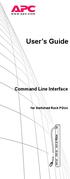 User s Guide Command Line Interface for Switched Rack PDUs Contents Product Capabilities...1 Features........................... 1 Scripting..........................1 PDU features not supported by the
User s Guide Command Line Interface for Switched Rack PDUs Contents Product Capabilities...1 Features........................... 1 Scripting..........................1 PDU features not supported by the
3.5 EXTERNAL NETWORK HDD. User s Manual
 3.5 EXTERNAL NETWORK HDD User s Manual Table of Content Before You Use Key Features H/W Installation Illustration of Product LED Definition NETWORK HDD Assembly Setup the Network HDD Home Disk Utility
3.5 EXTERNAL NETWORK HDD User s Manual Table of Content Before You Use Key Features H/W Installation Illustration of Product LED Definition NETWORK HDD Assembly Setup the Network HDD Home Disk Utility
Network Management Card. User Manual
 User Manual 1 Contents Contents 2 Chapter 1 Overview 3 1.1 NMC package contents 4 1.2 NMC CD Resources 4 1.3 Features 4 1.4 NMC Applications 5 Chapter 2 NMC parameters setting via serial COM port 6 2.1
User Manual 1 Contents Contents 2 Chapter 1 Overview 3 1.1 NMC package contents 4 1.2 NMC CD Resources 4 1.3 Features 4 1.4 NMC Applications 5 Chapter 2 NMC parameters setting via serial COM port 6 2.1
Network Management Card
 Network Management Card AP9617 AP9618 AP9619 Installation and Quick-Start Manual This manual is available in English on the enclosed CD. Dieses Handbuch ist in Deutsch auf der beiliegenden CD-ROM verfügbar.
Network Management Card AP9617 AP9618 AP9619 Installation and Quick-Start Manual This manual is available in English on the enclosed CD. Dieses Handbuch ist in Deutsch auf der beiliegenden CD-ROM verfügbar.
Release Notes Metered, Switched, Metered-by-Outlet, and Metered-by-Outlet with Switching Rack PDUs
 Release Notes Metered, Switched, Metered-by-Outlet, and Metered-by-Outlet with Switching Rack PDUs Released: February 2016 Applicable Rack PDUs: AP88XX Metered Rack PDU AP89XX Switched Rack PDU AP84XX
Release Notes Metered, Switched, Metered-by-Outlet, and Metered-by-Outlet with Switching Rack PDUs Released: February 2016 Applicable Rack PDUs: AP88XX Metered Rack PDU AP89XX Switched Rack PDU AP84XX
Installation. Metered Rack Power Distribution Unit
 Installation Metered Rack Power Distribution Unit This manual is available in English on the enclosed CD. Dieses Handbuch ist in Deutsch auf der beiliegenden CD-ROM verfügbar. Este manual está disponible
Installation Metered Rack Power Distribution Unit This manual is available in English on the enclosed CD. Dieses Handbuch ist in Deutsch auf der beiliegenden CD-ROM verfügbar. Este manual está disponible
User s Manual UPS SERIES. Network Interface Card UPS-IPCARD. I-00453 Rev B
 User s Manual UPS SERIES Network Interface Card UPS-IPCARD I-00453 Rev B TABLE OF CONTENTS INTRODUCTION............................................................. 3-4 INSTALLATION GUIDE.......................................................
User s Manual UPS SERIES Network Interface Card UPS-IPCARD I-00453 Rev B TABLE OF CONTENTS INTRODUCTION............................................................. 3-4 INSTALLATION GUIDE.......................................................
SNMP Web card. User s Manual. Management Software for Uninterruptible Power Supply Systems
 SNMP Web card User s Manual Management Software for Uninterruptible Power Supply Systems Table of Contents 1. Overview... 3 1.1 Introduction... 3 1.2 Features... 3 1.3 Overlook... 3 1.4 Installation and
SNMP Web card User s Manual Management Software for Uninterruptible Power Supply Systems Table of Contents 1. Overview... 3 1.1 Introduction... 3 1.2 Features... 3 1.3 Overlook... 3 1.4 Installation and
IP Power Stone 4000 User Manual
 IP Power Stone 4000 User Manual Two Outlet Remote AC Power Controller Multi Link, Inc. 122 Dewey Drive Nicholasville, KY 40356 USA Sales and Tech Support 800.535.4651 FAX 859.885.6619 techsupport@multi
IP Power Stone 4000 User Manual Two Outlet Remote AC Power Controller Multi Link, Inc. 122 Dewey Drive Nicholasville, KY 40356 USA Sales and Tech Support 800.535.4651 FAX 859.885.6619 techsupport@multi
Management Software. Web Browser User s Guide AT-S106. For the AT-GS950/48 Gigabit Ethernet Smart Switch. Version 1.0.0. 613-001339 Rev.
 Management Software AT-S106 Web Browser User s Guide For the AT-GS950/48 Gigabit Ethernet Smart Switch Version 1.0.0 613-001339 Rev. A Copyright 2010 Allied Telesis, Inc. All rights reserved. No part of
Management Software AT-S106 Web Browser User s Guide For the AT-GS950/48 Gigabit Ethernet Smart Switch Version 1.0.0 613-001339 Rev. A Copyright 2010 Allied Telesis, Inc. All rights reserved. No part of
Unified Access Point Administrator's Guide
 Unified Access Point Administrator's Guide Product Model: DWL-3600AP DWL-6600AP DWL-8600AP Unified Wired & Wireless Access System Release 2.0 November 2011 Copyright 2011. All rights reserved. November
Unified Access Point Administrator's Guide Product Model: DWL-3600AP DWL-6600AP DWL-8600AP Unified Wired & Wireless Access System Release 2.0 November 2011 Copyright 2011. All rights reserved. November
990-4584. APC by Schneider Electric www.apc.com Release Notes AP9537 Network Management Card. APC part number: 990-4584. Released: 26 October 2012
 APC by Schneider Electric www.apc.com Release Notes AP9537 Network Management Card 990-4584 APC part number: 990-4584 Released: 26 October 2012 Affected Revision Levels: apc_hw05_aos_519.bin apc_hw05_x84p_510.bin
APC by Schneider Electric www.apc.com Release Notes AP9537 Network Management Card 990-4584 APC part number: 990-4584 Released: 26 October 2012 Affected Revision Levels: apc_hw05_aos_519.bin apc_hw05_x84p_510.bin
LifeSize Networker Installation Guide
 LifeSize Networker Installation Guide November 2008 Copyright Notice 2006-2008 LifeSize Communications Inc, and its licensors. All rights reserved. LifeSize Communications has made every effort to ensure
LifeSize Networker Installation Guide November 2008 Copyright Notice 2006-2008 LifeSize Communications Inc, and its licensors. All rights reserved. LifeSize Communications has made every effort to ensure
ACP ThinManager Tech Notes Troubleshooting Guide
 ACP ThinManager Tech Notes Troubleshooting Guide Use the F1 button on any page of a ThinManager wizard to launch Help for that page. Visit www.thinmanager.com/technotes/ to download the manual, manual
ACP ThinManager Tech Notes Troubleshooting Guide Use the F1 button on any page of a ThinManager wizard to launch Help for that page. Visit www.thinmanager.com/technotes/ to download the manual, manual
Installation. Switched Rack Power Distribution Unit
 Installation Switched Rack Power Distribution Unit This manual is available in English on the enclosed CD. Dieses Handbuch ist in Deutsch auf der beiliegenden CD-ROM verfügbar. Este manual está disponible
Installation Switched Rack Power Distribution Unit This manual is available in English on the enclosed CD. Dieses Handbuch ist in Deutsch auf der beiliegenden CD-ROM verfügbar. Este manual está disponible
NetProbe Lite. Web Based 8 Channel Sensor Collector. User Manual. Version 1.2
 NetProbe Lite Web Based 8 Channel Sensor Collector User Manual Version 1.2 Copyright Information Copyright 2004-2005, Mega System Technologies, Inc. All rights reserved. Reproduction without permission
NetProbe Lite Web Based 8 Channel Sensor Collector User Manual Version 1.2 Copyright Information Copyright 2004-2005, Mega System Technologies, Inc. All rights reserved. Reproduction without permission
Command Line Interface User s Guide
 Management Software AT-S85 and AT-S97 Command Line Interface User s Guide AT-MCF2000 Media Converter Series Version 1.3.0 613-000789 Rev. A Copyright 2007 Allied Telesis, Inc. All rights reserved. No part
Management Software AT-S85 and AT-S97 Command Line Interface User s Guide AT-MCF2000 Media Converter Series Version 1.3.0 613-000789 Rev. A Copyright 2007 Allied Telesis, Inc. All rights reserved. No part
TDP43ME NetPS. Network Printer Server. Control Center. for Ethernet Module
 Panduit Corp. 2010 TDP43ME NetPS PA26306A01 Rev. 01 11-2010 Network Printer Server Control Center for Ethernet Module NOTE: In the interest of higher quality and value, Panduit products are continually
Panduit Corp. 2010 TDP43ME NetPS PA26306A01 Rev. 01 11-2010 Network Printer Server Control Center for Ethernet Module NOTE: In the interest of higher quality and value, Panduit products are continually
Management Software. User s Guide AT-S84. For the AT-9000/24 Layer 2 Gigabit Ethernet Switch. Version 1.1. 613-000368 Rev. B
 Management Software AT-S84 User s Guide For the AT-9000/24 Layer 2 Gigabit Ethernet Switch Version 1.1 613-000368 Rev. B Copyright 2006 Allied Telesyn, Inc. All rights reserved. No part of this publication
Management Software AT-S84 User s Guide For the AT-9000/24 Layer 2 Gigabit Ethernet Switch Version 1.1 613-000368 Rev. B Copyright 2006 Allied Telesyn, Inc. All rights reserved. No part of this publication
Dominion KX II-101-V2
 Dominion KX II-101-V2 Quick Setup Guide Thank you for your purchase of the Dominion KX II-101-V2, the economical, full-featured, single-port digital KVM-over-IP device. For details on using the KX II-101-V2,
Dominion KX II-101-V2 Quick Setup Guide Thank you for your purchase of the Dominion KX II-101-V2, the economical, full-featured, single-port digital KVM-over-IP device. For details on using the KX II-101-V2,
,QVLJKW3RZHU 6103,3Y IRU
 Save This Manual This manual contains important instructions and warnings that you should follow during the installation, operation, storage and maintenance of this product. Failure to heed these instructions
Save This Manual This manual contains important instructions and warnings that you should follow during the installation, operation, storage and maintenance of this product. Failure to heed these instructions
Quick Start Guide. Cisco Small Business. 200E Series Advanced Smart Switches
 Quick Start Guide Cisco Small Business 200E Series Advanced Smart Switches Welcome Thank you for choosing the Cisco 200E series Advanced Smart Switch, a Cisco Small Business network communications device.
Quick Start Guide Cisco Small Business 200E Series Advanced Smart Switches Welcome Thank you for choosing the Cisco 200E series Advanced Smart Switch, a Cisco Small Business network communications device.
User s Manual Network Management Card
 User s Manual Network Management Card RMCARD202 Intelligent Network Management Card allows a UPS system to be managed, monitored, and configured Version 1.0 E-K01-SNMP005-0 TABLE OF CONTENTS Introduction
User s Manual Network Management Card RMCARD202 Intelligent Network Management Card allows a UPS system to be managed, monitored, and configured Version 1.0 E-K01-SNMP005-0 TABLE OF CONTENTS Introduction
LifeSize Video Communications Systems Administrator Guide
 LifeSize Video Communications Systems Administrator Guide November 2009 Copyright Notice 2005-2009 LifeSize Communications Inc, and its licensors. All rights reserved. LifeSize Communications has made
LifeSize Video Communications Systems Administrator Guide November 2009 Copyright Notice 2005-2009 LifeSize Communications Inc, and its licensors. All rights reserved. LifeSize Communications has made
ZyWALL 5. Internet Security Appliance. Quick Start Guide Version 3.62 (XD.0) May 2004
 ZyWALL 5 Internet Security Appliance Quick Start Guide Version 3.62 (XD.0) May 2004 Introducing the ZyWALL The ZyWALL 5 is the ideal secure gateway for all data passing between the Internet and the LAN.
ZyWALL 5 Internet Security Appliance Quick Start Guide Version 3.62 (XD.0) May 2004 Introducing the ZyWALL The ZyWALL 5 is the ideal secure gateway for all data passing between the Internet and the LAN.
Setup Manual and Programming Reference. RGA Ethernet Adapter. Stanford Research Systems. Revision 1.05 (11/2010)
 Setup Manual and Programming Reference Stanford Research Systems Revision 1.05 (11/2010) Certification Stanford Research Systems certifies that this product met its published specifications at the time
Setup Manual and Programming Reference Stanford Research Systems Revision 1.05 (11/2010) Certification Stanford Research Systems certifies that this product met its published specifications at the time
File Transfers. Contents
 A File Transfers Contents Overview..................................................... A-2................................... A-2 General Switch Software Download Rules..................... A-3 Using
A File Transfers Contents Overview..................................................... A-2................................... A-2 General Switch Software Download Rules..................... A-3 Using
Dominion PX. General Questions. What is Dominion PX (PX)?
 Dominion PX Question General Questions What is Dominion PX (PX)? Is Raritan new to the rack power distribution unit market? Can the PX be used as a stand-alone device? Does PX work with Raritan s CommandCenter
Dominion PX Question General Questions What is Dominion PX (PX)? Is Raritan new to the rack power distribution unit market? Can the PX be used as a stand-alone device? Does PX work with Raritan s CommandCenter
Chapter 6 Using Network Monitoring Tools
 Chapter 6 Using Network Monitoring Tools This chapter describes how to use the maintenance features of your RangeMax Wireless-N Gigabit Router WNR3500. You can access these features by selecting the items
Chapter 6 Using Network Monitoring Tools This chapter describes how to use the maintenance features of your RangeMax Wireless-N Gigabit Router WNR3500. You can access these features by selecting the items
PN5212/PN5320/PN7212/PN7320
 PN522/PN5/PN722/PN7 Over the NET Distribution Units ALTUSEN Over the NET products are Distribution Units that offer outlet level control combined with remote access to give IT administrators the ability
PN522/PN5/PN722/PN7 Over the NET Distribution Units ALTUSEN Over the NET products are Distribution Units that offer outlet level control combined with remote access to give IT administrators the ability
Unified Access Point Administrator s Guide
 Page 1 Table of Contents Section 1 - About This Document...9 Document Organization... 9 Additional Documentation... 9 Document Conventions... 9 Online Help, Supported Browsers, and Limitations... 10 Section
Page 1 Table of Contents Section 1 - About This Document...9 Document Organization... 9 Additional Documentation... 9 Document Conventions... 9 Online Help, Supported Browsers, and Limitations... 10 Section
Web Browser Interface User s Guide
 Management Software AT-S62 Web Browser Interface User s Guide AT-8516F/SC, AT-8524M, AT-8524POE, AT-8550GB and AT-8550SP LAYER 2+ FAST ETHERNET SWITCHES VERSION 1.3.0 PN 613-000127 Rev A Copyright 2005
Management Software AT-S62 Web Browser Interface User s Guide AT-8516F/SC, AT-8524M, AT-8524POE, AT-8550GB and AT-8550SP LAYER 2+ FAST ETHERNET SWITCHES VERSION 1.3.0 PN 613-000127 Rev A Copyright 2005
Initial Access and Basic IPv4 Internet Configuration
 Initial Access and Basic IPv4 Internet Configuration This quick start guide provides initial and basic Internet (WAN) configuration information for the ProSafe Wireless-N 8-Port Gigabit VPN Firewall FVS318N
Initial Access and Basic IPv4 Internet Configuration This quick start guide provides initial and basic Internet (WAN) configuration information for the ProSafe Wireless-N 8-Port Gigabit VPN Firewall FVS318N
Prestige 314 Read Me First
 Prestige 314 Read Me First Console WAN 10M PORT Prestige Rear Panel Connections CONNECTION Use an RS-232 console cable. Use the cable that came with your broadband modem. LAN 10/100M Port Number COMPUTER
Prestige 314 Read Me First Console WAN 10M PORT Prestige Rear Panel Connections CONNECTION Use an RS-232 console cable. Use the cable that came with your broadband modem. LAN 10/100M Port Number COMPUTER
Chapter 6 Using Network Monitoring Tools
 Chapter 6 Using Network Monitoring Tools This chapter describes how to use the maintenance features of your Wireless-G Router Model WGR614v9. You can access these features by selecting the items under
Chapter 6 Using Network Monitoring Tools This chapter describes how to use the maintenance features of your Wireless-G Router Model WGR614v9. You can access these features by selecting the items under
Vantage RADIUS 50. Quick Start Guide Version 1.0 3/2005
 Vantage RADIUS 50 Quick Start Guide Version 1.0 3/2005 1 Introducing Vantage RADIUS 50 The Vantage RADIUS (Remote Authentication Dial-In User Service) 50 (referred to in this guide as Vantage RADIUS)
Vantage RADIUS 50 Quick Start Guide Version 1.0 3/2005 1 Introducing Vantage RADIUS 50 The Vantage RADIUS (Remote Authentication Dial-In User Service) 50 (referred to in this guide as Vantage RADIUS)
your Gateway Windows network installationguide 802.11b wireless series Router model WBR-100 Configuring Installing
 your Gateway Windows network installationguide 802.11b wireless series Router model WBR-100 Installing Configuring Contents 1 Introduction...................................................... 1 Features...........................................................
your Gateway Windows network installationguide 802.11b wireless series Router model WBR-100 Installing Configuring Contents 1 Introduction...................................................... 1 Features...........................................................
User s Guide. SNMPWEBCARD Firmware Version 12.06.0062 through 12.06.0065 Revision A
 WARRANTY REGISTRATION: register online today for a chance to win a FREE Tripp Lite product www.tripplite.com/warranty User s Guide SNMPWEBCARD Firmware Version 12.06.0062 through 12.06.0065 Revision A
WARRANTY REGISTRATION: register online today for a chance to win a FREE Tripp Lite product www.tripplite.com/warranty User s Guide SNMPWEBCARD Firmware Version 12.06.0062 through 12.06.0065 Revision A
PE6108/PE6208/PE8108/PE8208
 Energy Intelligence Solutions PE6108/PE6208/PE8108/PE8208 eco PDU Distribution Unit ATEN has developed a new generation of green energy power distribution units (PDUs) to effectively increase the efficiency
Energy Intelligence Solutions PE6108/PE6208/PE8108/PE8208 eco PDU Distribution Unit ATEN has developed a new generation of green energy power distribution units (PDUs) to effectively increase the efficiency
To manually install the Java Console, see the Release Notes in the Utility directory of this software distribution.
 RELEASE NOTES SNMPWEBCARD Version 12.06.0062 Release B1 27-JUN-2013 Copyright (c) 2013 By Tripp Lite All Rights Reserved Java, Windows, OSX, Linux, and Unix are registered or service or trademarks of Oracle,
RELEASE NOTES SNMPWEBCARD Version 12.06.0062 Release B1 27-JUN-2013 Copyright (c) 2013 By Tripp Lite All Rights Reserved Java, Windows, OSX, Linux, and Unix are registered or service or trademarks of Oracle,
Wireless Router Setup Manual
 Wireless Router Setup Manual NETGEAR, Inc. 4500 Great America Parkway Santa Clara, CA 95054 USA 208-10082-02 2006-04 2006 by NETGEAR, Inc. All rights reserved. Trademarks NETGEAR is a trademark of Netgear,
Wireless Router Setup Manual NETGEAR, Inc. 4500 Great America Parkway Santa Clara, CA 95054 USA 208-10082-02 2006-04 2006 by NETGEAR, Inc. All rights reserved. Trademarks NETGEAR is a trademark of Netgear,
GS752TP, GS728TP, and GS728TPP Gigabit Smart Switches
 GS752TP, GS728TP, and GS728TPP Gigabit Smart Switches Software Administration Manual December 2013 202-11137-04 350 East Plumeria Drive San Jose, CA 95134 USA Support Thank you for selecting NETGEAR products.
GS752TP, GS728TP, and GS728TPP Gigabit Smart Switches Software Administration Manual December 2013 202-11137-04 350 East Plumeria Drive San Jose, CA 95134 USA Support Thank you for selecting NETGEAR products.
Extreme Control Center, NAC, and Purview Virtual Appliance Installation Guide
 Extreme Control Center, NAC, and Purview Virtual Appliance Installation Guide 9034968 Published April 2016 Copyright 2016 All rights reserved. Legal Notice Extreme Networks, Inc. reserves the right to
Extreme Control Center, NAC, and Purview Virtual Appliance Installation Guide 9034968 Published April 2016 Copyright 2016 All rights reserved. Legal Notice Extreme Networks, Inc. reserves the right to
Before You Start 1 Overview 2 Supported Devices 4 Public (User LAN) and Private (APC LAN) Networks 5. Initial Configuration Requirements 6
 Contents Introduction 1 Before You Start 1 Overview 2 Supported Devices 4 Public (User LAN) and Private (APC LAN) Networks 5 Initial Configuration Requirements 6 Overview 6 Setup Wizard 7 Status, Alarm,
Contents Introduction 1 Before You Start 1 Overview 2 Supported Devices 4 Public (User LAN) and Private (APC LAN) Networks 5 Initial Configuration Requirements 6 Overview 6 Setup Wizard 7 Status, Alarm,
AP6511 First Time Configuration Procedure
 AP6511 First Time Configuration Procedure Recommended Minimum Configuration Steps From the factory, all of the 6511 AP s should be configured with a shadow IP that starts with 169.254.xxx.xxx with the
AP6511 First Time Configuration Procedure Recommended Minimum Configuration Steps From the factory, all of the 6511 AP s should be configured with a shadow IP that starts with 169.254.xxx.xxx with the
How To Check If Your Router Is Working Properly
 Chapter 6 Using Network Monitoring Tools This chapter describes how to use the maintenance features of your RangeMax Dual Band Wireless-N Router WNDR3300. You can access these features by selecting the
Chapter 6 Using Network Monitoring Tools This chapter describes how to use the maintenance features of your RangeMax Dual Band Wireless-N Router WNDR3300. You can access these features by selecting the
Installation and Quick-Start
 Installation and Quick-Start Network Management Card AP9617 AP9618 AP9619 This manual is available in English on the enclosed CD. Dieses Handbuch ist in Deutsch auf der beiliegenden CD-ROM verfügbar. Este
Installation and Quick-Start Network Management Card AP9617 AP9618 AP9619 This manual is available in English on the enclosed CD. Dieses Handbuch ist in Deutsch auf der beiliegenden CD-ROM verfügbar. Este
Prestige 202H Plus. Quick Start Guide. ISDN Internet Access Router. Version 3.40 12/2004
 Prestige 202H Plus ISDN Internet Access Router Quick Start Guide Version 3.40 12/2004 Table of Contents 1 Introducing the Prestige...3 2 Hardware Installation...4 2.1 Rear Panel...4 2.2 The Front Panel
Prestige 202H Plus ISDN Internet Access Router Quick Start Guide Version 3.40 12/2004 Table of Contents 1 Introducing the Prestige...3 2 Hardware Installation...4 2.1 Rear Panel...4 2.2 The Front Panel
Prestige 324. Prestige 324. Intelligent Broadband Sharing Gateway. Version 3.60 January 2003 Quick Start Guide
 Prestige 324 Intelligent Broadband Sharing Gateway Version 3.60 January 2003 Quick Start Guide 1 Introducing the Prestige The Prestige is a broadband sharing gateway with a built-in four-port 10/100 Mbps
Prestige 324 Intelligent Broadband Sharing Gateway Version 3.60 January 2003 Quick Start Guide 1 Introducing the Prestige The Prestige is a broadband sharing gateway with a built-in four-port 10/100 Mbps
Prestige 324 Quick Start Guide. Prestige 324. Intelligent Broadband Sharing Gateway. Version V3.61(JF.0) May 2004 Quick Start Guide
 Prestige 324 Intelligent Broadband Sharing Gateway Version V3.61(JF.0) May 2004 Quick Start Guide 1 1 Introducing the Prestige The Prestige is a broadband sharing gateway with a built-in four-port 10/100
Prestige 324 Intelligent Broadband Sharing Gateway Version V3.61(JF.0) May 2004 Quick Start Guide 1 1 Introducing the Prestige The Prestige is a broadband sharing gateway with a built-in four-port 10/100
Starting a Management Session
 Management Software AT-S63 Starting a Management Session AT-S63 Version 2.2.0 for the AT-9400 Layer 2+ Switches AT-S63 Version 3.0.0 for the AT-9400 Basic Layer 3 Switches 613-000817 Rev. A Copyright 2007
Management Software AT-S63 Starting a Management Session AT-S63 Version 2.2.0 for the AT-9400 Layer 2+ Switches AT-S63 Version 3.0.0 for the AT-9400 Basic Layer 3 Switches 613-000817 Rev. A Copyright 2007
AT-GS950/8. AT-GS950/8 Web Users Guide AT-S107 [1.00.043] Gigabit Ethernet Smart Switch. 613-001484 Rev A
![AT-GS950/8. AT-GS950/8 Web Users Guide AT-S107 [1.00.043] Gigabit Ethernet Smart Switch. 613-001484 Rev A AT-GS950/8. AT-GS950/8 Web Users Guide AT-S107 [1.00.043] Gigabit Ethernet Smart Switch. 613-001484 Rev A](/thumbs/25/5371342.jpg) AT-GS950/8 Gigabit Ethernet Smart Switch AT-GS950/8 Web Users Guide AT-S107 [1.00.043] 613-001484 Rev A Copyright 2011 Allied Telesis, Inc. All rights reserved. No part of this publication may be reproduced
AT-GS950/8 Gigabit Ethernet Smart Switch AT-GS950/8 Web Users Guide AT-S107 [1.00.043] 613-001484 Rev A Copyright 2011 Allied Telesis, Inc. All rights reserved. No part of this publication may be reproduced
Broadband Router ESG-103. User s Guide
 Broadband Router ESG-103 User s Guide FCC Warning This equipment has been tested and found to comply with the limits for Class A & Class B digital device, pursuant to Part 15 of the FCC rules. These limits
Broadband Router ESG-103 User s Guide FCC Warning This equipment has been tested and found to comply with the limits for Class A & Class B digital device, pursuant to Part 15 of the FCC rules. These limits
QUICK START GUIDE. Cisco C170 Email Security Appliance
 1 0 0 1 QUICK START GUIDE Email Security Appliance Cisco C170 303357 Cisco C170 Email Security Appliance 1 Welcome 2 Before You Begin 3 Document Network Settings 4 Plan the Installation 5 Install the Appliance
1 0 0 1 QUICK START GUIDE Email Security Appliance Cisco C170 303357 Cisco C170 Email Security Appliance 1 Welcome 2 Before You Begin 3 Document Network Settings 4 Plan the Installation 5 Install the Appliance
Steps for Basic Configuration
 1. This guide describes how to use the Unified Threat Management appliance (UTM) Basic Setup Wizard to configure the UTM for connection to your network. It also describes how to register the UTM with NETGEAR.
1. This guide describes how to use the Unified Threat Management appliance (UTM) Basic Setup Wizard to configure the UTM for connection to your network. It also describes how to register the UTM with NETGEAR.
Command Line Interface User s Guide
 Management Software AT-S85 and AT-S97 Command Line Interface User s Guide AT-MCF2000 Media Converter Series Version 2.0.0 613-000789 Rev. C Copyright 2008 Allied Telesis, Inc. All rights reserved. No part
Management Software AT-S85 and AT-S97 Command Line Interface User s Guide AT-MCF2000 Media Converter Series Version 2.0.0 613-000789 Rev. C Copyright 2008 Allied Telesis, Inc. All rights reserved. No part
Chapter 4 Management. Viewing the Activity Log
 Chapter 4 Management This chapter describes how to use the management features of your NETGEAR WG102 ProSafe 802.11g Wireless Access Point. To get to these features, connect to the WG102 as described in
Chapter 4 Management This chapter describes how to use the management features of your NETGEAR WG102 ProSafe 802.11g Wireless Access Point. To get to these features, connect to the WG102 as described in
Firmware upgrade instructions for the Web/SNMP and Network
 Page 1 of 6 Answer ID 768 Firmware upgrade instructions for the Web/SNMP and Network Management Cards Question How do I upgrade the firmware on an APC Web/SNMP Management Card or Network Management Card?
Page 1 of 6 Answer ID 768 Firmware upgrade instructions for the Web/SNMP and Network Management Cards Question How do I upgrade the firmware on an APC Web/SNMP Management Card or Network Management Card?
How To Use 1Bay 1Bay From Awn.Net On A Pc Or Mac Or Ipad (For Pc Or Ipa) With A Network Box (For Mac) With An Ipad Or Ipod (For Ipad) With The
 1-bay NAS User Guide INDEX Index... 1 Log in... 2 Basic - Quick Setup... 3 Wizard... 3 Add User... 6 Add Group... 7 Add Share... 9 Control Panel... 11 Control Panel - User and groups... 12 Group Management...
1-bay NAS User Guide INDEX Index... 1 Log in... 2 Basic - Quick Setup... 3 Wizard... 3 Add User... 6 Add Group... 7 Add Share... 9 Control Panel... 11 Control Panel - User and groups... 12 Group Management...
SNMP-SSL UPS SNMP Card (Web-Based monitoring SNMP Card) User s Manual
 UPS SNMP Card (Web-Based monitoring SNMP Card) User s Manual Table of Contents Electronic Emission Notice... 3 Safety Information... 3 Chapter 1 Introduction... 4 Features...4 Package Contents... 5 System
UPS SNMP Card (Web-Based monitoring SNMP Card) User s Manual Table of Contents Electronic Emission Notice... 3 Safety Information... 3 Chapter 1 Introduction... 4 Features...4 Package Contents... 5 System
Installation Manual. Network Management Card AP9630 AP9631
 Installation Manual Network Management Card AP9630 AP9631 This manual is available in English on the APC Web site (www.apc.com). Dieses Handbuch ist in Deutsch auf der APC Webseite (www.apc.com) verfügbar.
Installation Manual Network Management Card AP9630 AP9631 This manual is available in English on the APC Web site (www.apc.com). Dieses Handbuch ist in Deutsch auf der APC Webseite (www.apc.com) verfügbar.
1 Getting Started. Before you can connect to a network
 1 Getting Started This chapter contains the information you need to install either the Apple Remote Access Client or Apple Remote Access Personal Server version of Apple Remote Access 3.0. Use Apple Remote
1 Getting Started This chapter contains the information you need to install either the Apple Remote Access Client or Apple Remote Access Personal Server version of Apple Remote Access 3.0. Use Apple Remote
3.1 RS-232/422/485 Pinout:PORT1-4(RJ-45) RJ-45 RS-232 RS-422 RS-485 PIN1 TXD PIN2 RXD PIN3 GND PIN4 PIN5 T+ 485+ PIN6 T- 485- PIN7 R+ PIN8 R-
 MODEL ATC-2004 TCP/IP TO RS-232/422/485 CONVERTER User s Manual 1.1 Introduction The ATC-2004 is a 4 Port RS232/RS485 to TCP/IP converter integrated with a robust system and network management features
MODEL ATC-2004 TCP/IP TO RS-232/422/485 CONVERTER User s Manual 1.1 Introduction The ATC-2004 is a 4 Port RS232/RS485 to TCP/IP converter integrated with a robust system and network management features
System Area Manager. Remote Management
 System Area Manager Remote Management Remote Management System Area Manager provides remote management functions for its managed systems, including Wake on LAN, Shutdown, Restart, Remote Console and for
System Area Manager Remote Management Remote Management System Area Manager provides remote management functions for its managed systems, including Wake on LAN, Shutdown, Restart, Remote Console and for
SOHO 6 Wireless Installation Procedure Windows 95/98/ME with Internet Explorer 5.x & 6.0
 SOHO 6 Wireless Installation Procedure Windows 95/98/ME with Internet Explorer 5.x & 6.0 Before You Begin Before you install the SOHO 6 Wireless, you must have: A computer with a 10/100BaseT Ethernet card
SOHO 6 Wireless Installation Procedure Windows 95/98/ME with Internet Explorer 5.x & 6.0 Before You Begin Before you install the SOHO 6 Wireless, you must have: A computer with a 10/100BaseT Ethernet card
Quick Start Guide. Cisco Small Business. 300 Series Managed Switches
 Quick Start Guide Cisco Small Business 300 Series Managed Switches Welcome Thank you for choosing the Cisco 300 Series Managed Switch, a Cisco Small Business network communications device. This device
Quick Start Guide Cisco Small Business 300 Series Managed Switches Welcome Thank you for choosing the Cisco 300 Series Managed Switch, a Cisco Small Business network communications device. This device
Network Management Card
 Network Management Card Installation manual IP= MAC=00E0D8FF855E Reset 100 10 data Card Settings 1 2 RS232 Download ETHERNET RS232 66074 34003641EN/AG - Page 1 1 2 1 2 Quick start ASI or STS U-Talk ASI
Network Management Card Installation manual IP= MAC=00E0D8FF855E Reset 100 10 data Card Settings 1 2 RS232 Download ETHERNET RS232 66074 34003641EN/AG - Page 1 1 2 1 2 Quick start ASI or STS U-Talk ASI
Online Help StruxureWare Data Center Expert
 Online Help StruxureWare Data Center Expert Version 7.2.1 What's New in StruxureWare Data Center Expert 7.2.x Learn more about the new features available in the StruxureWare Data Center Expert 7.2.x release.
Online Help StruxureWare Data Center Expert Version 7.2.1 What's New in StruxureWare Data Center Expert 7.2.x Learn more about the new features available in the StruxureWare Data Center Expert 7.2.x release.
Ethernet Interface Manual Thermal / Label Printer. Rev. 1.01 Metapace T-1. Metapace T-2 Metapace L-1 Metapace L-2
 Ethernet Interface Manual Thermal / Label Printer Rev. 1.01 Metapace T-1 Metapace T-2 Metapace L-1 Metapace L-2 Table of contents 1. Interface setting Guiding...3 2. Manual Information...4 3. Interface
Ethernet Interface Manual Thermal / Label Printer Rev. 1.01 Metapace T-1 Metapace T-2 Metapace L-1 Metapace L-2 Table of contents 1. Interface setting Guiding...3 2. Manual Information...4 3. Interface
Updating MNS-BB CUSTOMER SUPPORT INFORMATION PK012906
 Updating MNS-BB PK012906 CUSTOMER SUPPORT INFORMATION Order toll-free in the U.S. 24 hours, 7 A.M. Monday to midnight Friday: 877-877-BBOX FREE technical support, 24 hours a day, 7 days a week: Call 724-746-5500
Updating MNS-BB PK012906 CUSTOMER SUPPORT INFORMATION Order toll-free in the U.S. 24 hours, 7 A.M. Monday to midnight Friday: 877-877-BBOX FREE technical support, 24 hours a day, 7 days a week: Call 724-746-5500
Ethernet. Customer Provided Equipment Configuring the Ethernet port.
 Installing the RDSP-3000A-NIST Master Clock. Ethernet Connect the RJ-45 connector to a TCP/IP network. Equipment The following equipment comes with the clock system: RDSP-3000A-NIST Master Clock Module.
Installing the RDSP-3000A-NIST Master Clock. Ethernet Connect the RJ-45 connector to a TCP/IP network. Equipment The following equipment comes with the clock system: RDSP-3000A-NIST Master Clock Module.
SSL-VPN 200 Getting Started Guide
 Secure Remote Access Solutions APPLIANCES SonicWALL SSL-VPN Series SSL-VPN 200 Getting Started Guide SonicWALL SSL-VPN 200 Appliance Getting Started Guide Thank you for your purchase of the SonicWALL SSL-VPN
Secure Remote Access Solutions APPLIANCES SonicWALL SSL-VPN Series SSL-VPN 200 Getting Started Guide SonicWALL SSL-VPN 200 Appliance Getting Started Guide Thank you for your purchase of the SonicWALL SSL-VPN
