Command Line Interface
|
|
|
- Rudolf Potter
- 8 years ago
- Views:
Transcription
1 Command Line Interface UPS Network Management Card 2 AP9630, AP9631
2 This manual is available in English on the APC Web site ( Dieses Handbuch ist in Deutsch auf der APC Webseite ( verfügbar. Este manual está disponible en español en la página web de APC ( Ce manuel est disponible en français sur le site internet d APC ( Questo manuale è disponibile in italiano sul sito web di APC ( Este manual está disponível em português no site da APC ( Данное руководство на русском языке доступно на сайте APC ( ) 本 マニュアルの 日 本 語 版 は APC ウェブサイト ( からダウン ロードできます APC 웹싸이트 ( 에 한국어 매뉴얼 있습니다. 在 APC 公 司 的 网 站 上 ( 有 本 手 册 的 中 文 版 This manual is available in English on the enclosed CD. Dieses Handbuch ist in Deutsch auf der beiliegenden CD-ROM verfügbar. Este manual está disponible en español en el CD-ROM adjunto. Ce manuel est disponible en français sur le CD-ROM ci-inclus. Questo manuale è disponibile in italiano nel CD-ROM allegato. Este manual está disponível em português no CD fornecido. Данное руководство на русском языке имеется на прилагаемом компакт-диске. 本 マニュアルの 日 本 語 版 は 同 梱 の CD-ROM からご 覧 になれます 동봉된 CD 안에 한국어 매뉴얼이 있습니다. 您 可 以 从 包 含 的 CD 上 获 得 本 手 册 的 中 文 版 本
3 Command Line Interface (CLI) How To Log On Overview To access the command line interface, you can use either a local, serial connection, or a remote connection (Telnet or SSH) with a computer on the same network as the Network Management Card (NMC). Use case-sensitive user name and password entries to log on (by default, apc and apc for a Super User, or device and apc for a Device User). A Read-Only User cannot access the command line interface. See the UPS Network Management Card 2 User s Guide (for AP9630, AP9631) for more information on these options. If you cannot remember your user name or password, see How to Recover from a Lost Password in the User s Guide. Remote access to the command line interface You can access the command line interface through Telnet or SSH. Telnet is enabled by default. Enabling SSH disables Telnet. To enable or disable these access methods, use the Web interface. On the Configuration menu, select Network - Console. Telnet for basic access. Telnet provides the basic security of authentication by user name and password, but not the high-security benefits of encryption. To use Telnet to access the command line interface: 1. From a computer that has access to network on which the NMC is installed, at a command prompt, type telnet and the IP address for the NMC (for example, telnet , when the NMC uses the default Telnet port of 23), and press ENTER. If the NMC uses a non-default port number (from 5000 to 32768), you must include a colon or a space, depending on your Telnet client, between the IP address (or DNS name) and the port number. (These are commands for general usage: some clients don t allow you to specify the port as an argument and some types of Linux might want extra commands). 2. Enter the user name and password (by default, apc and apc for a Super User, or device and apc for a Device User). SSH for high-security access. If you use the high security of SSL for the Web interface, use SSH for access to the command line interface. SSH encrypts user names, passwords, and transmitted data. The interface, user accounts, and user access rights are the same whether you access the command line interface through SSH or Telnet, but to use SSH, you must first configure SSH and have an SSH client program installed on your computer. UPS Network Management Card 2 User s Guide 1
4 Local access to the command line interface For local access, use a computer that connects to the Network Management Card through the serial port to access the command line interface: 1. Select a serial port at the computer and disable any service that uses the port. 2. Connect the provided serial cable (part number ) from the selected port on the computer to the configuration port at the NMC. 3. Run a terminal program (e.g., HyperTerminal), and configure the selected port for 9600 bps, 8 data bits, no parity, 1 stop bit, and no flow control. 4. Press ENTER. At the prompts, enter your user name and password. Main Screen Sample main screen Following is an example of the screen displayed when you log on to the command line interface at the Network Management Card (NMC). American Power Conversion Network Management Card AOS vx.x.x (c)copyright 2013 All Rights Reserved Symmetra APP vx.x.x Name : Test Lab Date : 10/30/2010 Contact : Don Adams Time : 5:58:30 Location : Building 3 User : Super User Up Time : 0 Days, 21 Hours, 21 Minutes Stat : P+ N+ A+ APC> Information and status fields Main screen information fields. Two fields identify the American Power Conversion operating system (AOS) and application (APP) firmware versions. The application firmware name identifies the device that connects to the network through this NMC. In the example above, the NMC uses the application firmware for a Symmetra UPS. Network Management Card AOS Symmetra APP vx.x.x vx.x.x Three fields identify the system name, contact person, and location of the NMC. Name : Test Lab Contact: Don Adams Location: Building 3 2 UPS Network Management Card 2 User s Guide
5 The Up Time field reports how long the NMC has been running since it was last turned on or reset. Up Time: 0 Days 21 Hours 21 Minutes Two fields report when you logged in, by date and time. Date : 10/30/2009 Time : 5:58:30 The User field reports whether you logged in through the Super User or Device Manager account. (The Read Only User account cannot access the command line interface.) When you log on as Device Manager (equivalent to Device User in the user interface), you can access the event log, configure some UPS settings, and view the number of active alarms. User : Super User Main screen status fields. The Stat field reports the NMC status. The middle status varies according to whether you are running IPv4, IPv6, or both, as indicated in the second table below. Stat : P+ N+ A+ P+ The operating system (AOS) is functioning properly. IPv4 only IPv6 only IPv4 and IPv6* Description N+ N6+ N4+ N6+ The network is functioning properly. N? N6? N4? N6? A BOOTP request cycle is in progress. N N6 N4- N6- The NMC did not connect to the network. N! N6! N4! N6! Another device is using the IP address of the NMC. * The N4 and N6 values can be different from one another: you could, for example, have N4 N6+. A+ The application is functioning properly. A The application has a bad checksum. A? The application is initializing. A! The application is not compatible with the AOS. If P+ is not displayed, see customer support at UPS Network Management Card 2 User s Guide 3
6 How to Use the Command Line Interface Overview The command line interface provides options to configure the network settings and manage the UPS and its Network Management Card (NMC). How to enter commands At the command line interface, use commands to configure the NMC. To use a command, type the command and press ENTER. Commands and arguments are valid in lowercase, uppercase, or mixed case. Options are case-sensitive. While using the command line interface, you can also do the following: Type? and press ENTER to view a list of available commands, based on your account type. To obtain information about the purpose and syntax of a specified command, type the command, a space, and? or the word help. For example, to view RADIUS configuration options, type: radius? or radius help Press the UP arrow key to view the command that was entered most recently in the session. Use the UP and DOWN arrow keys to scroll through a list of up to ten previous commands. Type at least one letter of a command and press the TAB key to scroll through a list of valid commands that match the text you typed in the command line. Type ups -st to view the status of the UPS. Type exit or quit to close the connection to the command line interface. Command syntax Item Description - Options are preceded by a hyphen. < > [ ] The definitions of options are enclosed in angle brackets. For example: -pw <user password> If a command accepts multiple options or an option accepts mutually exclusive arguments, the values may be enclosed in brackets. A vertical line between items enclosed in brackets or angle brackets indicates that the items are mutually exclusive. You must use one of the items. 4 UPS Network Management Card 2 User s Guide
7 Syntax examples A command that supports multiple options: user -n <user name> -pw <user password> Here, the user command accepts both the option -n, which specifies the user name, and the option -pw, which changes the password. For example, to change the Super User password to XYZ: user -n apc -pw XYZ A command that accepts mutually exclusive arguments for an option: alarmcount -p [all warning critical] In this example, the option -p accepts only three arguments: all, warning, or critical. For example, to view the number of active critical alarms, type: alarmcount -p critical The command will not work if you type an argument that is not specified. Command Response Codes The command response codes enable scripted operations to detect error conditions reliably without having to match error message text. The CLI reports all command operations with the following format: E [0 9][0 9][0 9]: Error message Code E000 E001 E002 E100 E101 E102 E103 E104 E105 E106 E107 Error message Success Successfully Issued Reboot required for change to take effect Command failed Command not found Parameter Error Command Line Error User Level Denial Command Prefill Data Not Available Serial communication with the UPS has been lost UPS Network Management Card 2 User s Guide 5
8 Command Descriptions The availability of the commands and options below can vary between UPS devices.?, Device User Description: View a list of all the CLI commands available to your account type. To view help text for a specific command, type the command followed by a question mark. Example: To view a list of options that are accepted by the alarmcount command, type: alarmcount? about, Device User Description: View hardware and firmware information. This information is useful in troubleshooting and enables you to determine if updated firmware is available at the website. alarmcount, Device User Description: Option Arguments Description -p all warning critical View the number of active alarms reported by the NMC. Information about the alarms is provided in the event log. View the number of active warning alarms. View the number of active critical alarms. Example: To view all active warning alarms, type: alarmcount -p warning boot Description: Define how the NMC will obtain its network settings, including the IP address, subnet mask, and default gateway. Then configure the BOOTP or DHCP server settings. -b <boot mode> dhcp bootp manual -c enable disable Define how the TCP/IP settings will be configured when the NMC turns on, resets, or restarts. dhcp boot modes only. Enable or disable the requirement that the DHCP server provide the APC cookie. 6 UPS Network Management Card 2 User s Guide
9 Example: To use a DHCP server to obtain network settings: 1. Type boot -b dhcp 2. Enable the requirement that the DHCP server provide the APC cookie: boot -c enable cd The default values for these three settings generally do not need to be changed: -v <vendor class>: APC -i <client id>: The MAC address of the NMC, which uniquely identifies it on the network -u <user class>: The name of the application firmware module, Device User Description: Navigate to a folder in the directory structure of the NMC. Example 1: To change to the ssh folder and confirm that an SSH security certificate was uploaded to the NMC: 1. Type cd ssh and press ENTER. 2. Type dir and press ENTER to list the files stored in the SSH folder. Example 2: To return to the main directory folder, type: cd.. cfgshutdn, Device User Description: Configure the shutdown parameters: this enables you to show and configure UPS Shutdown Delay, UPS Return Delay, UPS Low Battery Duration, UPS Sleep Time, and UPS Min Return Runtime. These options are not available with all UPS devices. -all -sd -lo -rd rrt sl Show all applicable shutdown parameters for this UPS. Set the shutdown delay in seconds. Set the low battery duration in minutes. Set the UPS return delay in seconds, that is, the delay time before the UPS turns on again. Set the minimum return runtime in seconds, that is, the battery runtime to support the load must reach this value before the UPS turns on again. Set the sleep time, in hours. The argument can have any number between 0.0 and UPS Network Management Card 2 User s Guide 7
10 -rsc Set the minimum battery charge, as a percentage of the total capacity. cfgpower, Device User Description: Configure the power parameters: this enables you to show and configure transfer points, sensitivity and output voltage. These options are not available with all UPS devices. Option Argument These values can vary with different devices. Description -all Show all applicable power parameters for this UPS. -l Set the low transfer point, in VAC. -h Set the high transfer point, in VAC. -ov Set the outlet voltage, in VAC. -s Normal Reduced Low Set the sensitivity, using one of the three arguments. -bu -bl Set the bypass upper voltage in VAC; when the voltage rises above this value, the device goes into bypass. Set the bypass lower voltage in VAC; when the voltage drops below this value, the device goes into bypass. console Description: Define whether users can access the command line interface using Telnet, which is enabled by default, or Secure SHell (SSH), which provides protection by transmitting user names, passwords, and data in encrypted form. You can change the Telnet or SSH port setting for additional security. Alternately, disable network access to the command line interface. -s enable disable Enable or disable SSH. Enabling SSH enables SCP and disables Telnet. -t enable disable Enable or disable Telnet. -pt -ps <telnet port number> <SSH port number> Specify the Telnet port number used to communicate with the NMC (23 by default). The other range is Specify the SSH port number used to communicate with the NMC (22 by default). The other range is UPS Network Management Card 2 User s Guide
11 -b Configure the serial baud rate (9600 by default). Example 1: To enable SSH access to the command line interface, type: console -s Example 2: To change the Telnet port to 5000, type: console -pt 5000 date Definition: Configure the date used by the NMC. To configure an NTP server to define the date and time for the NMC, see the User s Guide. -d < datestring > Set the current date. Use the date format specified by the date -f command. -t <00:00:00> -f -z Example 1: To display the date using the format yyyy-mm-dd, type: date -f yyyy-mm-dd Example 2: To define the date as October 30, 2009, using the format configured in the preceding example, type: date -d Example 3: To define the time as 5:21:03 p.m., type: date -t 17:21:03 delete mm/dd/yy dd.mm.yyyy mmm-dd-yy dd-mmm-yy yyyy-mm-dd <time zone offset> Configure the current time, in hours, minutes, and seconds. Use the 24-hour clock format. Select the numerical format in which to display all dates in this user interface. Each letter m (for month), d (for day), and y (for year) represents one digit. Single-digit days and months are displayed with a leading zero. Set the difference with GMT in order to specify your time zone. This enables you to synchronize with other people in different time zones. Description: Delete a file in the file system. (To delete the event log, see the User s Guide). Argument <file name> Description Type the name of the file to delete. UPS Network Management Card 2 User s Guide 9
12 Example: To delete a file: 1. Navigate to the folder that contains the file. For example, to navigate to the logs folder, type: cd logs 2. To view the files in the logs folder, type: dir 3. Type delete <file name>. detstatus, Device User Description: View the detailed status of the UPS. See also the -st option in ups on page 18. Option Arguments Description -all -rt -ss -soc -om -im -bat -tmp -dg Show all applicable status information for this UPS. Runtime remaining, in hours and minutes. UPS status summary: on line, on battery, etc. UPS battery charge, as a percentage of the total capacity. Output measurements: voltage, frequency, watts percentage, VA percentage, current. Input measurements: voltage and frequency. Battery voltage Internal temperature of the UPS Diagnostic test results: self-test result and date, calibration result and date. dir, Device User Description: View the files and folders stored on the NMC. dns Description: Configure and display the manual Domain Name System (DNS) settings. Parameter Argument Description -OM enable disable Override the manual DNS. -y enable disable Synchronizes the system and the hostname. This is the same as using system -s. -p <primary DNS server> Set the primary DNS server. -s <secondary DNS server> Set the secondary DNS server. -d <domain name> Set the domain name. 10 UPS Network Management Card 2 User s Guide
13 Parameter Argument Description -n <domain name IPv6> Set the domain name IPv6. -h <host name> Set the hostname. energywise, Device User Description: These options facilitate the use of a Cisco EnergyWise switch to monitor and control your UPS and its devices. This includes turning off the UPS and individual Switched Outlets (if your UPS has them). Parameter Argument Description -e enable disable Enable or disable EnergyWise. -p <Port> Specify a port. -d <Domain> Specify a domain. -m enable disable Enable or disable secure mode. -s <Shared Secret> Specify the shared secret. -v Specify the toolkit version. -n [outlet group #] <Name> -r [outlet group #] <Role> -k [outlet group #] <Keywords> -i [outlet group #] <1-100> For an outlet group, specify the name, the role, any keywords. Specify 0 for the outlet group number for a Parent. Indicate the importance for this outlet #. Specify 0 for the outlet # for a Parent. Example: To enable secure-mode EnergyWise, type: energywise -m enable eventlog, Device User Description: View the date and time you retrieved the event log, the status of the UPS, and the status of sensors connected to the NMC. View the most recent device events, and the date and time they occurred. Use the following keys to navigate the event log: Key ESC ENTER SPACEBAR B D Description Close the event log and return to the command line interface. Update the log display. Use this command to view events that were recorded after you last retrieved and displayed the log. View the next page of the event log. View the preceding page of the event log. This command is not available at the main page of the event log. Delete the event log. Follow the prompts to confirm or deny the deletion. Deleted events cannot be retrieved. UPS Network Management Card 2 User s Guide 11
14 exit, Device User Description: Exit from the command line interface session. format Description: Reformat the file system of the NMC and erase all security certificates, encryption keys, configuration settings, and the event and data logs. Be careful with this command. To reset the NMC to its default configuration, use the resettodef command. ftp Description: Enable or disable access to the FTP server. Optionally, change the port setting to the number of any unused port from 5001 to for added security. Option Argument Definition -p <port number> Define the TCP/IP port that the FTP server uses to communicate with the NMC (21 by default). The FTP server uses both the specified port and the port one number lower than the specified port. -S enable disable Configure access to the FTP server. Example: To change the TCP/IP port to 5001, type: ftp -p 5001 help, Device User Description: View a list of all the CLI commands available to your account type. To view help text for a specific command, type the command followed by help. Example 1: To view a list of commands available to someone logged on as a Device User, type: help Example 2: To view a list of options that are accepted by the alarmcount command, type: alarmcount help netstat, Device User Description: View the status of the network and all active IPv4 and IPv6 addresses. ntp, Device User Description: View and configure the network time protocol parameters. 12 UPS Network Management Card 2 User s Guide
15 Option Argument Definition -OM enable disable Override the manual settings. -p <primary NTP server> Specify the primary server. -s <secondary NTP server> Specify the secondary server. Example 1: To enable the override of manual setting, type: ntp -OM enable Example 2: To specify the primary NTP server, type: ntp -p ping, Device User Description. Determine whether the device with the IP address or DNS name you specify is connected to the network. Four inquiries are sent to the address. Argument <IP address or DNS name> Description Type an IP address with the format xxx.xxx.xxx.xxx, or the DNS name configured by the DNS server. Example: To determine whether a device with an IP address of is connected to the network, type: ping portspeed Description: Option Arguments Description -s auto 10H 10F 100H 100F Define the communication speed of the Ethernet port. The auto command enables the Ethernet devices to negotiate to transmit at the highest possible speed. Example: To configure the TCP/IP port to communicate using 100 Mbps with half-duplex communication (communication in only one direction at a time), type: portspeed -s 100H prompt, Device User UPS Network Management Card 2 User s Guide 13
16 Description: Configure the command line interface prompt to include or exclude the account type of the currently logged-in user. Any user can change this setting; all user accounts will be updated to use the new setting. -s long short The prompt includes the account type of the currently logged-in user. The default setting. The prompt is four characters long: APC> Example: To include the account type of the currently logged-in user in the command prompt, type: prompt -s long quit, Device User Description: Exit from the command line interface session (this works the same as the exit command). radius Description: View the existing RADIUS settings, enable or disable RADIUS authentication, and configure basic authentication parameters for up to two RADIUS servers. For a summary of RADIUS server configuration and a list of supported RADIUS servers, see the User s Guide. Additional authentication parameters for RADIUS servers are available at the user interface of the NMC. For detailed information about configuring your RADIUS server, see the Security Handbook, available on the Network Management Card Utility CD and at the website, -a -p1 -p2 -s1 -s2 -t1 -t2 local radiuslocal radius <server IP> <server secret> <server timeout> Configure RADIUS authentication: local RADIUS is disabled. Local authentication is enabled. radiuslocal RADIUS, then Local Authentication. RADIUS and local authentication are enabled. Authentication is requested from the RADIUS server first. If the RADIUS server does not respond, local authentication is used. radius RADIUS is enabled. Local authentication is disabled. The server name or IP address of the primary or secondary RADIUS server. Note: RADIUS servers use port 1812 by default to authenticate users. This can t be changed. The shared secret between the primary or secondary RADIUS server and the NMC. The time in seconds that the NMC waits for a response from the primary or secondary RADIUS server. Example 1: To view the existing RADIUS settings for the NMC, type radius and press ENTER. 14 UPS Network Management Card 2 User s Guide
17 Example 2: To enable RADIUS and local authentication, type: radius -a radiuslocal Example 3: To configure a 10-second timeout for a secondary RADIUS server, type: radius -t2 10 reboot Description: Restart the interface of the NMC. resettodef Description: Reset all parameters to their default. Option Arguments Description -p all keepip Reset all configuration changes, including event actions, device settings, and, optionally, TCP/IP configuration settings. Example: To reset all of the configuration changes except the TCP/IP settings for the NMC, type: resettodef -p keepip snmp Description: Enable or disable and configure SNMP 1. In the table below, n is the access control number: 1,2,3, or 4. Option Arguments Description -S enable disable Enable or disable SNMP 1. -c[n] Community Specify a community. -a[n] -n[n] read write writeplus disable IP or Domain Name Indicate the usage rights. Specify the IP address or the domain name. Example: To enable SNMP version 1, type: snmp -S enable snmpv3 Description: Enable or disable and configure SNMPv3. UPS Network Management Card 2 User s Guide 15
18 In the table below, n is the access control number: 1,2,3, or 4. Option Arguments Description -S enable disable Enable or disable SNMPv3. -u[n] <User Name> -a[n] <Authentication Phrase> Specify a user name, an authentication phrase and encryption phrase. -c[n] <Crypt Phrase> -ap[n] sha md5 none Indicate the type of authentication protocol. -pp[n] aes des none Indicate the privacy protocol. -ac[n] enable disable Enable or disable access. -au[n] <User Profile Name> Give access to a specified user profile. -n[n] Example: To give access level 2 to user JMurphy, type: snmpv3 -au2 JMurphy system Description: View and set the system name, the contact, the location and view up time as well as the date and time, the logged-on user, and the high-level system status P, N, A (see Main screen status fields ). Example 1: To set the device location as Test Lab, type: system -l Test Lab Example 2: To set the system name as Don Adams, type: system -n Don Adams tcpip <IP or hostname for NMS> Specify the IP or the hostname for the Network Management System. -n <system name> Define the device name, the name of the person responsible for the device, and the -c <system contact> physical location of the device. Note: If you define a value with more than one word, you must enclose the value in -l <system location> quotation marks. These values are also used by InfraStruxure Central and the NMC s SNMP agent. -m <system-message> Show a custom message on the logon page of the web UI or the CLI. -s enable disable Synchronize the system and the hostname. This is the same as using dns -y. Description: View and manually configure these network settings for the NMC: -S enable disable Enable or disable TCP/IP. 16 UPS Network Management Card 2 User s Guide
19 -i <IP address> Type the IP address of the NMC, using the format xxx.xxx.xxx.xxx -s <subnet mask> Type the subnet mask for the NMC. -g <gateway> Type the IP address of the default gateway. Do not use the loopback address ( ) as the default gateway. -d <domain name> Type the DNS name configured by the DNS server. -h <host name> Type the host name that the NMC will use. Example 1: To view the network settings of the NMC, type tcpip and press ENTER. Example 2: To manually configure an IP address of for the NMC, type: tcpip -i tcpip6 Description: Enable IPv6 and view and manually configure these network settings for the NMC (NMC): -S enable disable Enable or disable IPv6. -man enable disable Enable manual addressing for the IPv6 address of the NMC. -auto enable disable Enable the NMC to automatically configure the IPv6 address. -i <IPv6 address> Set the IPv6 address of the NMC. -g <IPv6 gateway> Set the IPv6 address of the default gateway. -d6 Example 1: To view the network settings of the NMC, type tcpip6 and press ENTER. Example 2: To manually configure an IPv6 address of 2001:0:0:0:0:FFD3:0:57ab for the NMC, type: tcpip -i 2001:0:0:0:0:FFD3:0:57ab uio router statefull stateless never, Device User Description: This command is available for an AP9631 Network Management Card 2 with a connected Dry Contact I/O Accessory (AP9810). -rc <UIO port #> -st open close <UIO port #> <UIO port #>, <UIO port #> <UIO port #> <UIO port #> Set the DHCPv6 mode, with parameters of router controlled, statefull (for address and other information, they maintain their status), stateless (for information other than address, the status is not maintained), never. Change the state of a connected output, and specify the UIO (universal input/ output) port number. View the status of the sensors connected to the Dry Contact I/O Accessory. To view the status of a specific sensor or several sensors, type their UIO port numbers. UPS Network Management Card 2 User s Guide 17
20 -disc <UIO port #> <UIO port #>, <UIO port #> <UIO port #> <UIO port #> Identify new input contact or output relay connections. Example 1: To open the output, type: uio -rc 2 open Example 2: To view the status of the devices connected to a Dry Contact I/O Accessory that is installed in universal input/ output port 2, type: uio -st 2 ups Some ups options are dependant on the UPS model. Not all configurations may support all options of the ups command., Device User Description: Control the UPS and view status information. See the User s Guide for information on how these options relate to that screen. Option Arguments Description -c off graceoff on reboot gracereboot sleep gracesleep Configure UPS actions. -r start stop Initiate or end a runtime calibration. A calibration recalculates remaining runtime and requires the following: Because a calibration temporarily depletes the UPS batteries, you can perform a calibration only if battery capacity is at 100%. The load must be at least 15% to guarantee that a calibration will be accepted. -s start Initiate a UPS self-test. -b enter exit Control the use of bypass mode. This command is model-specific and may not apply to your UPS. 18 UPS Network Management Card 2 User s Guide
21 Option Arguments Description -o# Off DelayOff On DelayOn Reboot DelayReboot Shutdown DelayShutdown Cancel Control any of three outlet groups at a Smart-UPS XLM. Specify the outlet group with #. When the state of the outlet group is on, the option accepts three arguments: Off Turn off the group immediately. DelayOff Turn off the group after the number of seconds configured as Power Off Delay. Reboot Turn off the group immediately, then turn it on after the number of seconds configured as Reboot Duration and Power On Delay. DelayReboot Turn the outlet group off after the number of seconds configured as Power Off Delay, then turn it on after the number of seconds configured as Reboot Duration and Power On Delay. Shutdown If the UPS is online, this reboots the outlet group. If the UPS is on battery, this shuts down the group and waits for AC utility power before turning on the group again. DelayShutdown Shut down the outlet group after the number of seconds configured as Power Off Delay. Cancel Cancel your previous commands, e.g. turning off. When the state of the outlet group is off, the option accepts two arguments: On Turn on the group immediately. DelayOn Turn on the group after the number of seconds configured as Power On Delay. The Power On Delay, Power Off Delay, and Reboot Duration must be configured at the user interface. View the status (on, off, or rebooting) of all the outlet groups. To view the status of a specific outlet group, specify its number. For example, type ups -os1 to view the status of outlet group 1. But: -os# a) When you use this option on a UPS with a Main Outlet Group: 1 identifies the Main Outlet Group, 2 identifies Switched Outlet Group 1, 3 identifies Switched Group 2, etc. b) On a UPS with NO main outlet group: 1 identifies Switched Outlet Group 1, etc. -st View the status of the UPS. -a start Test the UPS audible alarm. UPS Network Management Card 2 User s Guide 19
22 The ups command options for MGE Galaxy-specific UPS devices: These commands are only available on the MGE Galaxy 300 and MGE Galaxy 7000 UPS. Some options may only be available based on the individual UPS model. -input -bypass -output -batt -about -al <phase#> all voltage current frequency all <phase#> all voltage current frequency all <phase#> all voltage current load power percload pf frequency all c w Display the input measurements for the chosen phase of the UPS. Typing all displays the information for all phases of the UPS. Specify the input measurement for the ups command. Example: ups -input 2 frequency Displays the frequency for phase 2 of the UPS. Display the input measurements for the chosen phase of the bypass main. Typing all displays all phases of the bypass main. Specify the input measurement for the ups command. Example: ups -bypass 2 current Displays the current for phase 2 of the bypass main. Display the output measurements for the chosen phase of the UPS. Typing all displays the information for all phases of the UPS. Specify the output measurement for the ups command. Example: ups -output 2 percload Displays the percentage of load for phase 2 of the UPS. Display the battery status of the UPS Displays information about the UPS. Display all existing alarms. Specifying c or w limits the display to either Critical (c) or Warning (w) alarms. Example 1: To initiate a runtime calibration, type: ups -r start Example 2: To immediately turn off outlet group 2 at a Smart-UPS XLM, type: ups -o2 off upsfwupdate This command might not be available for all UPS devices. Access. Super User, Administrator, Device User. Description: Initiate an update of the UPS firmware. The firmware update file must have been previously sent using FTP to the NMC and stored in the /upsfw/ directory. -apply -status -lastresult Start the firmware update. Check the status of a firmware update that is already initiated. View the result of the last attempted firmware update. 20 UPS Network Management Card 2 User s Guide
23 -fileinfo View information about the firmware update file present on your NMC, including its name, whether it is compatible with the UPS, and its version. user Description: Configure the user name and password for each account type, and configure the inactivity timeout. (You can t edit a user name, you must delete and then create a new user). For information on the permissions granted to each account type (Super User, Administrator, Device User, Read-Only, Network-only), see the User s Guide. -n <user> -pw -pe <user password> <user permission> Specify these options for a user. -d <user description> -e enable disable Enable overall access. -te enable disable Enable touch screen access. -tp <touch screen access pin> Not yet available. -tr -st enable disable <session timout> Enable the touch screen remote authorization override. If you enable this override, the NMC will allow a local user to log on using the password for the NMC that is stored locally on the NMC. Specify how long a session lasts waits before logging off a user when the keyboard is idle. -sr enable disable Bypass RADIUS by using the serial console (CLI) connection, also known as Serial Remote Authentication Override -el enable disable Indicate the Event Log color coding. -lf tab csv Indicate the format for exporting a log file. -ts us metric Indicate the temperature scale, fahrenheit or celsius. -df <mm/dd/yyyy dd.mm.yyyy mmm-dd-yy dd-mmm-yy yyyy-mm-dd> Specify a date format. -lg <language code (e.g. enus)> Specify a user language. -del <user name> Delete a user. -l Display the current user list. Example 1: To change the log off time to 10 minutes for user JMurphy, type: user -n JMurphy -st 10 UPS Network Management Card 2 User s Guide 21
24 web Description: Enable access to the user interface using HTTP or HTTPS. For additional security, you can change the port setting for HTTP and HTTPS to any unused port from Users must then use a colon (:) in the address field of the browser to specify the port number. For example, for a port number of 5000 and an IP address of : Option Argument Definition -h enable disable Enable or disable access to the user interface for HTTP. -s enable disable -ph <http port #> -ps <https port #> Enable or disable access to the user interface for HTTPS. When HTTPS is enabled, data is encrypted during transmission and authenticated by digital certificate. Specify the TCP/IP port used by HTTP to communicate with the NMC (80 by default). The other available range is Specify the TCP/IP port used by HTTPS to communicate with the NMC (443 by default). The other available range is Example: To prevent all access to the user interface for HTTPS, type: web -s disable xferini. This command only works through serial CLI. Description: Use XMODEM to upload an.ini file while you are accessing the command line interface through a serial connection. After the upload completes: If there are any system or network changes, the command line interface restarts, and you must log on again. If you selected a baud rate for the file transfer that is not the same as the default baud rate for the NMC, you must reset the baud rate to the default to re-establish communication with the NMC. xferstatus Description: View the result of the last file transfer. See the User s Guide for descriptions of the transfer result codes UPS Network Management Card 2 User s Guide
User s Guide. UPS Network Management Card 2 AP9630, AP9631
 User s Guide UPS Network Management Card 2 AP9630, AP9631 本 マニュアル< 各 国 の 言 語 に 対 応 する>はウェブサイト (www.apc.com) からダウン ロードできます This manual is available in English on the Web site (www.apc.com). Dieses Handbuch
User s Guide UPS Network Management Card 2 AP9630, AP9631 本 マニュアル< 各 国 の 言 語 に 対 応 する>はウェブサイト (www.apc.com) からダウン ロードできます This manual is available in English on the Web site (www.apc.com). Dieses Handbuch
User s Guide. UPS Network Management Card 2 AP9630, AP9631
 User s Guide UPS Network Management Card 2 AP9630, AP9631 This manual is available in English on the APC Web site (www.apc.com). Dieses Handbuch ist in Deutsch auf der APC Webseite (www.apc.com) verfügbar.
User s Guide UPS Network Management Card 2 AP9630, AP9631 This manual is available in English on the APC Web site (www.apc.com). Dieses Handbuch ist in Deutsch auf der APC Webseite (www.apc.com) verfügbar.
User s Guide. Managed Rack Power Distribution Unit
 User s Guide Managed Rack Power Distribution Unit Contents Introduction--1 Product Features......................................... 1 Getting Started........................................... 4 Establishing
User s Guide Managed Rack Power Distribution Unit Contents Introduction--1 Product Features......................................... 1 Getting Started........................................... 4 Establishing
User s Guide. Network Management Card AP9631-IBM
 User s Guide Network Management Card AP9631-IBM Contents Introduction... 1 Product Description....................................... 1 Features................................................ 1 Initial
User s Guide Network Management Card AP9631-IBM Contents Introduction... 1 Product Description....................................... 1 Features................................................ 1 Initial
User s Guide. Metered Rack Power Distribution Unit
 User s Guide Metered Rack Power Distribution Unit Contents Introduction... 1 Product Features.......................................... 1 Access Priorities for Logging on.............................
User s Guide Metered Rack Power Distribution Unit Contents Introduction... 1 Product Features.......................................... 1 Access Priorities for Logging on.............................
User s Guide. Network Management Card AP9635
 User s Guide Network Management Card AP9635 This manual is available in English on the enclosed CD. Dieses Handbuch ist in Deutsch auf der beiliegenden CD-ROM verfügbar. Este manual está disponible en
User s Guide Network Management Card AP9635 This manual is available in English on the enclosed CD. Dieses Handbuch ist in Deutsch auf der beiliegenden CD-ROM verfügbar. Este manual está disponible en
User s Guide. UPS Network Management Card 2 AP9630, AP9631
 User s Guide UPS Network Management Card 2 AP9630, AP9631 This manual is available in English on the APC Web site (www.apc.com). Dieses Handbuch ist in Deutsch auf der APC Webseite (www.apc.com) verfügbar.
User s Guide UPS Network Management Card 2 AP9630, AP9631 This manual is available in English on the APC Web site (www.apc.com). Dieses Handbuch ist in Deutsch auf der APC Webseite (www.apc.com) verfügbar.
User Guide. Switched With Metering-by-Outlet Rack Power Distribution Unit AP8641, AP8653, AP8661
 User Guide Switched With Metering-by-Outlet Rack Power Distribution Unit AP8641, AP8653, AP8661 Contents Introduction... 1 Product Features......................................... 1 Access Priorities
User Guide Switched With Metering-by-Outlet Rack Power Distribution Unit AP8641, AP8653, AP8661 Contents Introduction... 1 Product Features......................................... 1 Access Priorities
User Guide. Metered Rack Power Distribution Unit
 User Guide Metered Rack Power Distribution Unit Contents Introduction... 1 Product Features......................................... 1 Access Priorities for Logging on............................ 1 Types
User Guide Metered Rack Power Distribution Unit Contents Introduction... 1 Product Features......................................... 1 Access Priorities for Logging on............................ 1 Types
Installation Manual. UPS Network Management Card 2 AP9630, AP9631
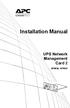 Installation Manual UPS Network Management Card 2 AP9630, AP9631 This manual is available in English on the APC Web site (www.apc.com). Dieses Handbuch ist in Deutsch auf der APC Webseite (www.apc.com)
Installation Manual UPS Network Management Card 2 AP9630, AP9631 This manual is available in English on the APC Web site (www.apc.com). Dieses Handbuch ist in Deutsch auf der APC Webseite (www.apc.com)
Installation. Metered Rack Power Distribution Unit
 Installation Metered Rack Power Distribution Unit This manual is available in English on the enclosed CD. Dieses Handbuch ist in Deutsch auf der beiliegenden CD-ROM verfügbar. Este manual está disponible
Installation Metered Rack Power Distribution Unit This manual is available in English on the enclosed CD. Dieses Handbuch ist in Deutsch auf der beiliegenden CD-ROM verfügbar. Este manual está disponible
Installation and Quick Start. Automatic Transfer Switch
 Installation and Quick Start Automatic Transfer Switch This manual is available in English on the enclosed CD. Dieses Handbuch ist in Deutsch auf der beiliegenden CD-ROM verfügbar. Este manual está disponible
Installation and Quick Start Automatic Transfer Switch This manual is available in English on the enclosed CD. Dieses Handbuch ist in Deutsch auf der beiliegenden CD-ROM verfügbar. Este manual está disponible
How To Log On... 13 Main Screen... 16 Control Console Menus... 19
 Contents Introduction 1 Product Description.......................................... 1 Internal Management Features.................................. 4 How to Recover from a Lost Password...........................
Contents Introduction 1 Product Description.......................................... 1 Internal Management Features.................................. 4 How to Recover from a Lost Password...........................
How to Log On... 15 Main Screen... 18 Control Console Menus... 21. How to Log On... 24 Summary Page... 27 Navigation Menu... 29
 Contents Introduction--1 Product Description.................................. 1 Access Procedures.................................... 3 How to Recover From a Lost Password..................... 6 Upgrading
Contents Introduction--1 Product Description.................................. 1 Access Procedures.................................... 3 How to Recover From a Lost Password..................... 6 Upgrading
USER S GUIDE Switched Rack PDU
 Contents Introduction--1 Product Description....................................... 1 Access Procedures....................................... 3 Recover From a Lost Password..............................
Contents Introduction--1 Product Description....................................... 1 Access Procedures....................................... 3 Recover From a Lost Password..............................
Installation. Switched Rack Power Distribution Unit
 Installation Switched Rack Power Distribution Unit This manual is available in English on the enclosed CD. Dieses Handbuch ist in Deutsch auf der beiliegenden CD-ROM verfügbar. Este manual está disponible
Installation Switched Rack Power Distribution Unit This manual is available in English on the enclosed CD. Dieses Handbuch ist in Deutsch auf der beiliegenden CD-ROM verfügbar. Este manual está disponible
Title Page Web/SNMP Management SmartSlot Card
 Title Page Web/SNMP Management SmartSlot Card AP9606 User s Guide Thank You! Thank you for selecting the APC Web/SNMP Management SmartSlot Card. It has been designed for many years of reliable, maintenance-free
Title Page Web/SNMP Management SmartSlot Card AP9606 User s Guide Thank You! Thank you for selecting the APC Web/SNMP Management SmartSlot Card. It has been designed for many years of reliable, maintenance-free
Installation Manual. Network Management Card AP9630 AP9631
 Installation Manual Network Management Card AP9630 AP9631 This manual is available in English on the APC Web site (www.apc.com). Dieses Handbuch ist in Deutsch auf der APC Webseite (www.apc.com) verfügbar.
Installation Manual Network Management Card AP9630 AP9631 This manual is available in English on the APC Web site (www.apc.com). Dieses Handbuch ist in Deutsch auf der APC Webseite (www.apc.com) verfügbar.
USER S GUIDE. network management card. Contents. Introduction--1. Control Console--13
 Contents Introduction--1 Product Description.................................. 1 Features 1 Initial set-up 2 Network management features 3 Internal Management Features........................... 4 Overview
Contents Introduction--1 Product Description.................................. 1 Features 1 Initial set-up 2 Network management features 3 Internal Management Features........................... 4 Overview
Network Management Card. User Manual
 User Manual 1 Contents Contents 2 Chapter 1 Overview 3 1.1 NMC package contents 4 1.2 NMC CD Resources 4 1.3 Features 4 1.4 NMC Applications 5 Chapter 2 NMC parameters setting via serial COM port 6 2.1
User Manual 1 Contents Contents 2 Chapter 1 Overview 3 1.1 NMC package contents 4 1.2 NMC CD Resources 4 1.3 Features 4 1.4 NMC Applications 5 Chapter 2 NMC parameters setting via serial COM port 6 2.1
Installation and Quick-Start
 Installation and Quick-Start Network Management Card AP9617 AP9618 AP9619 This manual is available in English on the enclosed CD. Dieses Handbuch ist in Deutsch auf der beiliegenden CD-ROM verfügbar. Este
Installation and Quick-Start Network Management Card AP9617 AP9618 AP9619 This manual is available in English on the enclosed CD. Dieses Handbuch ist in Deutsch auf der beiliegenden CD-ROM verfügbar. Este
Network-Enabled Devices, AOS v.5.x.x. Content and Purpose of This Guide...1 User Management...2 Types of user accounts2
 Contents Introduction--1 Content and Purpose of This Guide...........................1 User Management.........................................2 Types of user accounts2 Security--3 Security Features.........................................3
Contents Introduction--1 Content and Purpose of This Guide...........................1 User Management.........................................2 Types of user accounts2 Security--3 Security Features.........................................3
Alarm Messages... 15 Clearing the Hardware Alarms... 16. How to Log On... 17 Summary Page... 21 Navigation Menu... 24
 Contents Introduction--1 Product Description.................................. 1 Access Procedures................................... 3 How to Recover from a Lost Password..................... 6 Upgrading
Contents Introduction--1 Product Description.................................. 1 Access Procedures................................... 3 How to Recover from a Lost Password..................... 6 Upgrading
Network Management Card
 Network Management Card AP9617 AP9618 AP9619 Installation and Quick-Start Manual This manual is available in English on the enclosed CD. Dieses Handbuch ist in Deutsch auf der beiliegenden CD-ROM verfügbar.
Network Management Card AP9617 AP9618 AP9619 Installation and Quick-Start Manual This manual is available in English on the enclosed CD. Dieses Handbuch ist in Deutsch auf der beiliegenden CD-ROM verfügbar.
Product Description... 1 Internal Management Features... 3 Front Panel... 5 Watchdog Features... 7
 Contents Introduction--1 Product Description.................................. 1 Internal Management Features........................... 3 Front Panel........................................ 5 Watchdog
Contents Introduction--1 Product Description.................................. 1 Internal Management Features........................... 3 Front Panel........................................ 5 Watchdog
Environmental Management System
 Contents Introduction--1 Product Description.................................. 1 Access Procedures................................... 3 How to Recover from a Lost Password..................... 6 Upgrading
Contents Introduction--1 Product Description.................................. 1 Access Procedures................................... 3 How to Recover from a Lost Password..................... 6 Upgrading
USER S GUIDE. Contents. NetBotz Rack Monitor 200. Introduction--1. Control Console--8
 Contents Introduction--1 Product Description....................................... 1 Document Overview....................................... 1 Additional Documentation..................................
Contents Introduction--1 Product Description....................................... 1 Document Overview....................................... 1 Additional Documentation..................................
User s Manual Network Management Card
 User s Manual Network Management Card RMCARD202 Intelligent Network Management Card allows a UPS system to be managed, monitored, and configured Version 1.0 E-K01-SNMP005-0 TABLE OF CONTENTS Introduction
User s Manual Network Management Card RMCARD202 Intelligent Network Management Card allows a UPS system to be managed, monitored, and configured Version 1.0 E-K01-SNMP005-0 TABLE OF CONTENTS Introduction
Network Management Card Wizard--1. Introduction... 1 Using the Network Management Card Wizard... 5
 Contents Network Management Card Wizard--1 Introduction....................................... 1 Using the Network Management Card Wizard................ 5 File Transfers--10 Introduction......................................
Contents Network Management Card Wizard--1 Introduction....................................... 1 Using the Network Management Card Wizard................ 5 File Transfers--10 Introduction......................................
Network Management Card
 Network Management Card AP9617 AP9618 AP9619 Installation and Quick-Start Manual How to Avoid Equipment Damage Disconnect UPS power You do not need to turn off a Symmetra or a Silcon model UPS to install
Network Management Card AP9617 AP9618 AP9619 Installation and Quick-Start Manual How to Avoid Equipment Damage Disconnect UPS power You do not need to turn off a Symmetra or a Silcon model UPS to install
USER S GUIDE. network management card. Contents. Introduction--1. Control Console--13
 Contents Introduction--1 Product Description.................................. 1 Functionality 1 Initial set-up 2 Network management features 3 Internal Management Features........................... 5
Contents Introduction--1 Product Description.................................. 1 Functionality 1 Initial set-up 2 Network management features 3 Internal Management Features........................... 5
Overview 9 Network interface watchdog mechanism 9 Resetting the network timer 9
 Contents Introduction--1 Product Description....................................... 1 Features of the InRow SC 1 Initial setup 2 Internal Management Features............................... 3 Overview 3
Contents Introduction--1 Product Description....................................... 1 Features of the InRow SC 1 Initial setup 2 Internal Management Features............................... 3 Overview 3
User s Manual UPS SERIES. Network Interface Card UPS-IPCARD. I-00453 Rev B
 User s Manual UPS SERIES Network Interface Card UPS-IPCARD I-00453 Rev B TABLE OF CONTENTS INTRODUCTION............................................................. 3-4 INSTALLATION GUIDE.......................................................
User s Manual UPS SERIES Network Interface Card UPS-IPCARD I-00453 Rev B TABLE OF CONTENTS INTRODUCTION............................................................. 3-4 INSTALLATION GUIDE.......................................................
User s Guide. Command Line Interface. for Switched Rack PDUs
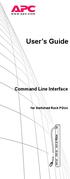 User s Guide Command Line Interface for Switched Rack PDUs Contents Product Capabilities...1 Features........................... 1 Scripting..........................1 PDU features not supported by the
User s Guide Command Line Interface for Switched Rack PDUs Contents Product Capabilities...1 Features........................... 1 Scripting..........................1 PDU features not supported by the
Installation and Quick Configuration Manual
 Installation and Quick Configuration Manual NetBotz Rack Monitor 200 NBRK0200 This manual is available in English on the enclosed CD. Dieses Handbuch ist in Deutsch auf der beiliegenden CD-ROM verfügbar.
Installation and Quick Configuration Manual NetBotz Rack Monitor 200 NBRK0200 This manual is available in English on the enclosed CD. Dieses Handbuch ist in Deutsch auf der beiliegenden CD-ROM verfügbar.
Environmental Monitoring Unit
 Environmental Monitoring Unit AP9312TH AP9312THi User s Guide Contents Environmental Monitoring Unit Managing the Unit............................ 1 Introduction.................................. 1 Available
Environmental Monitoring Unit AP9312TH AP9312THi User s Guide Contents Environmental Monitoring Unit Managing the Unit............................ 1 Introduction.................................. 1 Available
Switched Rack Power Distribution Unit
 Switched Rack Power Distribution Unit AP7922 Installation and Quick Start This manual is available in English on the enclosed CD. Dieses Handbuch ist in Deutsch auf der beiliegenden CD-ROM verfügbar. Este
Switched Rack Power Distribution Unit AP7922 Installation and Quick Start This manual is available in English on the enclosed CD. Dieses Handbuch ist in Deutsch auf der beiliegenden CD-ROM verfügbar. Este
MasterSwitch Power Distribution Unit
 MasterSwitch Power Distribution Unit AP9211 AP9212 AP9217 AP9218 User s Guide Contents MasterSwitch Power Distribution Unit Introduction................................. 1 Product Description.............................
MasterSwitch Power Distribution Unit AP9211 AP9212 AP9217 AP9218 User s Guide Contents MasterSwitch Power Distribution Unit Introduction................................. 1 Product Description.............................
Vantage RADIUS 50. Quick Start Guide Version 1.0 3/2005
 Vantage RADIUS 50 Quick Start Guide Version 1.0 3/2005 1 Introducing Vantage RADIUS 50 The Vantage RADIUS (Remote Authentication Dial-In User Service) 50 (referred to in this guide as Vantage RADIUS)
Vantage RADIUS 50 Quick Start Guide Version 1.0 3/2005 1 Introducing Vantage RADIUS 50 The Vantage RADIUS (Remote Authentication Dial-In User Service) 50 (referred to in this guide as Vantage RADIUS)
Remote Management Card
 Remote Management Card RMCARD202 / RMCARD203 RMCARD302 / RMCARD303 User s Manual Version 2.0 The Remote Management Card allows a UPS system and environmental sensor to be managed, monitored, and configured.
Remote Management Card RMCARD202 / RMCARD203 RMCARD302 / RMCARD303 User s Manual Version 2.0 The Remote Management Card allows a UPS system and environmental sensor to be managed, monitored, and configured.
990-4584. APC by Schneider Electric www.apc.com Release Notes AP9537 Network Management Card. APC part number: 990-4584. Released: 26 October 2012
 APC by Schneider Electric www.apc.com Release Notes AP9537 Network Management Card 990-4584 APC part number: 990-4584 Released: 26 October 2012 Affected Revision Levels: apc_hw05_aos_519.bin apc_hw05_x84p_510.bin
APC by Schneider Electric www.apc.com Release Notes AP9537 Network Management Card 990-4584 APC part number: 990-4584 Released: 26 October 2012 Affected Revision Levels: apc_hw05_aos_519.bin apc_hw05_x84p_510.bin
User s Manual. Remote Management Card
 User s Manual Remote Management Card RMCARD202/RMCARD203 RMCARD302/RMCARD303 Intelligent Remote Management Card allows a UPS system/environment sensor to be managed, monitored, and configured Version 1.6
User s Manual Remote Management Card RMCARD202/RMCARD203 RMCARD302/RMCARD303 Intelligent Remote Management Card allows a UPS system/environment sensor to be managed, monitored, and configured Version 1.6
Command Line Interface User s Guide
 Management Software AT-S85 and AT-S97 Command Line Interface User s Guide AT-MCF2000 Media Converter Series Version 1.3.0 613-000789 Rev. A Copyright 2007 Allied Telesis, Inc. All rights reserved. No part
Management Software AT-S85 and AT-S97 Command Line Interface User s Guide AT-MCF2000 Media Converter Series Version 1.3.0 613-000789 Rev. A Copyright 2007 Allied Telesis, Inc. All rights reserved. No part
NetProbe Lite. Web Based 8 Channel Sensor Collector. User Manual. Version 1.2
 NetProbe Lite Web Based 8 Channel Sensor Collector User Manual Version 1.2 Copyright Information Copyright 2004-2005, Mega System Technologies, Inc. All rights reserved. Reproduction without permission
NetProbe Lite Web Based 8 Channel Sensor Collector User Manual Version 1.2 Copyright Information Copyright 2004-2005, Mega System Technologies, Inc. All rights reserved. Reproduction without permission
User s Manual. Remote Management Card RMCARD202. Intelligent Remote Management Card allows a UPS system to be managed, monitored, and configured
 User s Manual Remote Management Card RMCARD202 Intelligent Remote Management Card allows a UPS system to be managed, monitored, and configured Version 1.2 TABLE OF CONTENTS Introduction 1 Installation
User s Manual Remote Management Card RMCARD202 Intelligent Remote Management Card allows a UPS system to be managed, monitored, and configured Version 1.2 TABLE OF CONTENTS Introduction 1 Installation
IMM2 Configurations User's Guide Version 1.0 (Jan 2013)
 Integrated Management Module II IMM2 Configurations User's Guide Version 1.0 (Jan 2013) Table of Contents Table of Contents... I 1 Introduction... 1 1.1 Definitions... 1 1.2 Related Documents... 1 2 Help
Integrated Management Module II IMM2 Configurations User's Guide Version 1.0 (Jan 2013) Table of Contents Table of Contents... I 1 Introduction... 1 1.1 Definitions... 1 1.2 Related Documents... 1 2 Help
Network Management Card. Installation and Quick Start Manual
 Network Management Card Installation and Quick Start Manual Radio frequency interference Changes or modifications to this unit not expressly approved by the party responsible for compliance could void
Network Management Card Installation and Quick Start Manual Radio frequency interference Changes or modifications to this unit not expressly approved by the party responsible for compliance could void
Ethernet. Customer Provided Equipment Configuring the Ethernet port.
 Installing the RDSP-3000A-NIST Master Clock. Ethernet Connect the RJ-45 connector to a TCP/IP network. Equipment The following equipment comes with the clock system: RDSP-3000A-NIST Master Clock Module.
Installing the RDSP-3000A-NIST Master Clock. Ethernet Connect the RJ-45 connector to a TCP/IP network. Equipment The following equipment comes with the clock system: RDSP-3000A-NIST Master Clock Module.
,QVLJKW3RZHU 6103,3Y IRU
 Save This Manual This manual contains important instructions and warnings that you should follow during the installation, operation, storage and maintenance of this product. Failure to heed these instructions
Save This Manual This manual contains important instructions and warnings that you should follow during the installation, operation, storage and maintenance of this product. Failure to heed these instructions
User s Guide. SNMPWEBCARD Firmware Version 12.06.0062 through 12.06.0065 Revision A
 WARRANTY REGISTRATION: register online today for a chance to win a FREE Tripp Lite product www.tripplite.com/warranty User s Guide SNMPWEBCARD Firmware Version 12.06.0062 through 12.06.0065 Revision A
WARRANTY REGISTRATION: register online today for a chance to win a FREE Tripp Lite product www.tripplite.com/warranty User s Guide SNMPWEBCARD Firmware Version 12.06.0062 through 12.06.0065 Revision A
SNMP Web card. User s Manual. Management Software for Uninterruptible Power Supply Systems
 SNMP Web card User s Manual Management Software for Uninterruptible Power Supply Systems Table of Contents 1. Overview... 3 1.1 Introduction... 3 1.2 Features... 3 1.3 Overlook... 3 1.4 Installation and
SNMP Web card User s Manual Management Software for Uninterruptible Power Supply Systems Table of Contents 1. Overview... 3 1.1 Introduction... 3 1.2 Features... 3 1.3 Overlook... 3 1.4 Installation and
IP Power Stone 4000 User Manual
 IP Power Stone 4000 User Manual Two Outlet Remote AC Power Controller Multi Link, Inc. 122 Dewey Drive Nicholasville, KY 40356 USA Sales and Tech Support 800.535.4651 FAX 859.885.6619 techsupport@multi
IP Power Stone 4000 User Manual Two Outlet Remote AC Power Controller Multi Link, Inc. 122 Dewey Drive Nicholasville, KY 40356 USA Sales and Tech Support 800.535.4651 FAX 859.885.6619 techsupport@multi
3.1 RS-232/422/485 Pinout:PORT1-4(RJ-45) RJ-45 RS-232 RS-422 RS-485 PIN1 TXD PIN2 RXD PIN3 GND PIN4 PIN5 T+ 485+ PIN6 T- 485- PIN7 R+ PIN8 R-
 MODEL ATC-2004 TCP/IP TO RS-232/422/485 CONVERTER User s Manual 1.1 Introduction The ATC-2004 is a 4 Port RS232/RS485 to TCP/IP converter integrated with a robust system and network management features
MODEL ATC-2004 TCP/IP TO RS-232/422/485 CONVERTER User s Manual 1.1 Introduction The ATC-2004 is a 4 Port RS232/RS485 to TCP/IP converter integrated with a robust system and network management features
Initial Access and Basic IPv4 Internet Configuration
 Initial Access and Basic IPv4 Internet Configuration This quick start guide provides initial and basic Internet (WAN) configuration information for the ProSafe Wireless-N 8-Port Gigabit VPN Firewall FVS318N
Initial Access and Basic IPv4 Internet Configuration This quick start guide provides initial and basic Internet (WAN) configuration information for the ProSafe Wireless-N 8-Port Gigabit VPN Firewall FVS318N
File Transfers. Contents
 A File Transfers Contents Overview..................................................... A-2................................... A-2 General Switch Software Download Rules..................... A-3 Using
A File Transfers Contents Overview..................................................... A-2................................... A-2 General Switch Software Download Rules..................... A-3 Using
Dominion KX II-101-V2
 Dominion KX II-101-V2 Quick Setup Guide Thank you for your purchase of the Dominion KX II-101-V2, the economical, full-featured, single-port digital KVM-over-IP device. For details on using the KX II-101-V2,
Dominion KX II-101-V2 Quick Setup Guide Thank you for your purchase of the Dominion KX II-101-V2, the economical, full-featured, single-port digital KVM-over-IP device. For details on using the KX II-101-V2,
ViewPower Pro. User s Manual. Management Software for Uninterruptible Power Supply Systems
 ViewPower Pro User s Manual Management Software for Uninterruptible Power Supply Systems Table of Contents 1. ViewPower Pro Overview...4 1.1. Introduction...4 1.2. Structure...4 1.3. Features...5 2. ViewPower
ViewPower Pro User s Manual Management Software for Uninterruptible Power Supply Systems Table of Contents 1. ViewPower Pro Overview...4 1.1. Introduction...4 1.2. Structure...4 1.3. Features...5 2. ViewPower
ViewPower Pro. User s Manual. Management Software for Uninterruptible Power Supply Systems
 ViewPower Pro User s Manual Management Software for Uninterruptible Power Supply Systems Table of Contents 1. ViewPower Pro Overview...3 1.1. Introduction...3 1.2. Structure...3 1.3. Features...4 2. ViewPower
ViewPower Pro User s Manual Management Software for Uninterruptible Power Supply Systems Table of Contents 1. ViewPower Pro Overview...3 1.1. Introduction...3 1.2. Structure...3 1.3. Features...4 2. ViewPower
Command Line Interface User s Guide
 Management Software AT-S85 and AT-S97 Command Line Interface User s Guide AT-MCF2000 Media Converter Series Version 2.0.0 613-000789 Rev. C Copyright 2008 Allied Telesis, Inc. All rights reserved. No part
Management Software AT-S85 and AT-S97 Command Line Interface User s Guide AT-MCF2000 Media Converter Series Version 2.0.0 613-000789 Rev. C Copyright 2008 Allied Telesis, Inc. All rights reserved. No part
ZyWALL 5. Internet Security Appliance. Quick Start Guide Version 3.62 (XD.0) May 2004
 ZyWALL 5 Internet Security Appliance Quick Start Guide Version 3.62 (XD.0) May 2004 Introducing the ZyWALL The ZyWALL 5 is the ideal secure gateway for all data passing between the Internet and the LAN.
ZyWALL 5 Internet Security Appliance Quick Start Guide Version 3.62 (XD.0) May 2004 Introducing the ZyWALL The ZyWALL 5 is the ideal secure gateway for all data passing between the Internet and the LAN.
Prestige 314 Read Me First
 Prestige 314 Read Me First Console WAN 10M PORT Prestige Rear Panel Connections CONNECTION Use an RS-232 console cable. Use the cable that came with your broadband modem. LAN 10/100M Port Number COMPUTER
Prestige 314 Read Me First Console WAN 10M PORT Prestige Rear Panel Connections CONNECTION Use an RS-232 console cable. Use the cable that came with your broadband modem. LAN 10/100M Port Number COMPUTER
User s Manual TCP/IP TO RS-232/422/485 CONVERTER. 1.1 Introduction. 1.2 Main features. Dynamic DNS
 MODEL ATC-2000 TCP/IP TO RS-232/422/485 CONVERTER User s Manual 1.1 Introduction The ATC-2000 is a RS232/RS485 to TCP/IP converter integrated with a robust system and network management features designed
MODEL ATC-2000 TCP/IP TO RS-232/422/485 CONVERTER User s Manual 1.1 Introduction The ATC-2000 is a RS232/RS485 to TCP/IP converter integrated with a robust system and network management features designed
Release Notes Metered, Switched, Metered-by-Outlet, and Metered-by-Outlet with Switching Rack PDUs
 Release Notes Metered, Switched, Metered-by-Outlet, and Metered-by-Outlet with Switching Rack PDUs Released: February 2016 Applicable Rack PDUs: AP88XX Metered Rack PDU AP89XX Switched Rack PDU AP84XX
Release Notes Metered, Switched, Metered-by-Outlet, and Metered-by-Outlet with Switching Rack PDUs Released: February 2016 Applicable Rack PDUs: AP88XX Metered Rack PDU AP89XX Switched Rack PDU AP84XX
SNMP-SSL UPS SNMP Card (Web-Based monitoring SNMP Card) User s Manual
 UPS SNMP Card (Web-Based monitoring SNMP Card) User s Manual Table of Contents Electronic Emission Notice... 3 Safety Information... 3 Chapter 1 Introduction... 4 Features...4 Package Contents... 5 System
UPS SNMP Card (Web-Based monitoring SNMP Card) User s Manual Table of Contents Electronic Emission Notice... 3 Safety Information... 3 Chapter 1 Introduction... 4 Features...4 Package Contents... 5 System
Environment Sensor - 66846
 NMC Transverse - 66074 Environment Sensor - 66846 Network 34003676EN/HA Page 1/81 Table of Contents 1 MGE NETWORK SOLUTION 5 1.1 INTRODUCTION 5 1.1.1 Connecting the UPS / STS to the Network 5 The Network
NMC Transverse - 66074 Environment Sensor - 66846 Network 34003676EN/HA Page 1/81 Table of Contents 1 MGE NETWORK SOLUTION 5 1.1 INTRODUCTION 5 1.1.1 Connecting the UPS / STS to the Network 5 The Network
Network Management Card
 Network Management Card Installation manual IP= MAC=00E0D8FF855E Reset 100 10 data Card Settings 1 2 RS232 Download ETHERNET RS232 66074 34003641EN/AG - Page 1 1 2 1 2 Quick start ASI or STS U-Talk ASI
Network Management Card Installation manual IP= MAC=00E0D8FF855E Reset 100 10 data Card Settings 1 2 RS232 Download ETHERNET RS232 66074 34003641EN/AG - Page 1 1 2 1 2 Quick start ASI or STS U-Talk ASI
Installation. NetBotz Rack Access PX-HID AP9361
 Installation NetBotz Rack Access PX-HID AP9361 This manual is available in English on the APC Web site (www.apc.com). Dieses Handbuch ist in Deutsch auf der APC Webseite (www.apc.com) verfügbar. Este manual
Installation NetBotz Rack Access PX-HID AP9361 This manual is available in English on the APC Web site (www.apc.com). Dieses Handbuch ist in Deutsch auf der APC Webseite (www.apc.com) verfügbar. Este manual
To manually install the Java Console, see the Release Notes in the Utility directory of this software distribution.
 RELEASE NOTES SNMPWEBCARD Version 12.06.0062 Release B1 27-JUN-2013 Copyright (c) 2013 By Tripp Lite All Rights Reserved Java, Windows, OSX, Linux, and Unix are registered or service or trademarks of Oracle,
RELEASE NOTES SNMPWEBCARD Version 12.06.0062 Release B1 27-JUN-2013 Copyright (c) 2013 By Tripp Lite All Rights Reserved Java, Windows, OSX, Linux, and Unix are registered or service or trademarks of Oracle,
3.1 Connecting to a Router and Basic Configuration
 3.1 Connecting to a Router and Basic Configuration Objective This lab will focus on the ability to connect a PC to a router in order to establish a console session and observe the user interface. A console
3.1 Connecting to a Router and Basic Configuration Objective This lab will focus on the ability to connect a PC to a router in order to establish a console session and observe the user interface. A console
Configuring the Switch with the CLI Setup Program
 APPENDIXC Configuring the Switch with the CLI Setup Program This appendix provides a command-line interface (CLI) setup procedure for a standalone switch. To set up the switch by using Express Setup, see
APPENDIXC Configuring the Switch with the CLI Setup Program This appendix provides a command-line interface (CLI) setup procedure for a standalone switch. To set up the switch by using Express Setup, see
Network Management Card Security Implementation
 [ APPLICATION NOTE #67 ] OFFER AT A GLANCE Offers Involved Network Management Card, APC Security Wizard Applications Configuration and monitoring of network managed devices Broad Customer Problem Secure
[ APPLICATION NOTE #67 ] OFFER AT A GLANCE Offers Involved Network Management Card, APC Security Wizard Applications Configuration and monitoring of network managed devices Broad Customer Problem Secure
Unified Access Point Administrator's Guide
 Unified Access Point Administrator's Guide Product Model: DWL-3600AP DWL-6600AP DWL-8600AP Unified Wired & Wireless Access System Release 2.0 November 2011 Copyright 2011. All rights reserved. November
Unified Access Point Administrator's Guide Product Model: DWL-3600AP DWL-6600AP DWL-8600AP Unified Wired & Wireless Access System Release 2.0 November 2011 Copyright 2011. All rights reserved. November
ViewPower. User s Manual. Management Software for Uninterruptible Power Supply Systems
 ViewPower User s Manual Management Software for Uninterruptible Power Supply Systems Table of Contents 1. ViewPower Overview... 2 1.1. Introduction...2 1.2. Structure...2 1.3. Applications...2 1.4. Features...2
ViewPower User s Manual Management Software for Uninterruptible Power Supply Systems Table of Contents 1. ViewPower Overview... 2 1.1. Introduction...2 1.2. Structure...2 1.3. Applications...2 1.4. Features...2
Prestige 324. Prestige 324. Intelligent Broadband Sharing Gateway. Version 3.60 January 2003 Quick Start Guide
 Prestige 324 Intelligent Broadband Sharing Gateway Version 3.60 January 2003 Quick Start Guide 1 Introducing the Prestige The Prestige is a broadband sharing gateway with a built-in four-port 10/100 Mbps
Prestige 324 Intelligent Broadband Sharing Gateway Version 3.60 January 2003 Quick Start Guide 1 Introducing the Prestige The Prestige is a broadband sharing gateway with a built-in four-port 10/100 Mbps
Note: This case study utilizes Packet Tracer. Please see the Chapter 5 Packet Tracer file located in Supplemental Materials.
 Note: This case study utilizes Packet Tracer. Please see the Chapter 5 Packet Tracer file located in Supplemental Materials. CHAPTER 5 OBJECTIVES Configure a router with an initial configuration. Use the
Note: This case study utilizes Packet Tracer. Please see the Chapter 5 Packet Tracer file located in Supplemental Materials. CHAPTER 5 OBJECTIVES Configure a router with an initial configuration. Use the
Manual. IP Sensor and Watchdog IPSW2210. I P S W 2 2 1 0 M a n u a l P a g e 1. Relay Output. Power input. 12VDC adapter LED Indicators. 2 Dry.
 IP Sensor and Watchdog IPSW2210 Manual Relay Output Power input 12VDC adapter LED Indicators 1 wire 2 Dry Output Green : Power Yellow: Link temperature & humidity contact inputs LED indicator sensor input
IP Sensor and Watchdog IPSW2210 Manual Relay Output Power input 12VDC adapter LED Indicators 1 wire 2 Dry Output Green : Power Yellow: Link temperature & humidity contact inputs LED indicator sensor input
Connecting the DG-102S VoIP Gateway to your network
 Contents of Package: DG-102S VoIP Station Gateway Power adapter CD-ROM, including User s Manual Quick Install Guide Requirements: RS-232 Console Cable Two RJ-45 CAT-5 Straight-Through Cables For more information
Contents of Package: DG-102S VoIP Station Gateway Power adapter CD-ROM, including User s Manual Quick Install Guide Requirements: RS-232 Console Cable Two RJ-45 CAT-5 Straight-Through Cables For more information
IP Phone Configuration and Troubleshooting Guide
 IP Phone Configuration and Troubleshooting Guide NetVanta 7000 Series and IP 700 Series Phones Overview The purpose of this guide: Explain the default configuration. Explain how to configure the NetVanta
IP Phone Configuration and Troubleshooting Guide NetVanta 7000 Series and IP 700 Series Phones Overview The purpose of this guide: Explain the default configuration. Explain how to configure the NetVanta
Management Software. User s Guide AT-S84. For the AT-9000/24 Layer 2 Gigabit Ethernet Switch. Version 1.1. 613-000368 Rev. B
 Management Software AT-S84 User s Guide For the AT-9000/24 Layer 2 Gigabit Ethernet Switch Version 1.1 613-000368 Rev. B Copyright 2006 Allied Telesyn, Inc. All rights reserved. No part of this publication
Management Software AT-S84 User s Guide For the AT-9000/24 Layer 2 Gigabit Ethernet Switch Version 1.1 613-000368 Rev. B Copyright 2006 Allied Telesyn, Inc. All rights reserved. No part of this publication
Prestige 650R-31/33 Read Me First
 Prestige 650R-31/33 Read Me First Prestige Rear Panel Connections PORT DSL CONSOLE LAN 10/100M POWER Connect to a telephone jack using a telephone wire. CONNECTION Connect to a serial port (COM port) on
Prestige 650R-31/33 Read Me First Prestige Rear Panel Connections PORT DSL CONSOLE LAN 10/100M POWER Connect to a telephone jack using a telephone wire. CONNECTION Connect to a serial port (COM port) on
Mobility System Software Quick Start Guide
 Mobility System Software Quick Start Guide Version 8.0 P/N 530-041387 Rev.05 Table of Contents About this Guide Using the Web Quick Start (WLC2, WLC8, WLC200,WLC800R, and WLC880R) Remotely Configuring
Mobility System Software Quick Start Guide Version 8.0 P/N 530-041387 Rev.05 Table of Contents About this Guide Using the Web Quick Start (WLC2, WLC8, WLC200,WLC800R, and WLC880R) Remotely Configuring
PT Activity: Configure Cisco Routers for Syslog, NTP, and SSH Operations
 PT Activity: Configure Cisco Routers for Syslog, NTP, and SSH Operations Instructor Version Topology Diagram Addressing Table Device Interface IP Address Subnet Mask Default Gateway Switch Port R1 FA0/1
PT Activity: Configure Cisco Routers for Syslog, NTP, and SSH Operations Instructor Version Topology Diagram Addressing Table Device Interface IP Address Subnet Mask Default Gateway Switch Port R1 FA0/1
Lab 2 - Basic Router Configuration
 CS326 Fall 2001 Room: PAI 5.48 Name: Lab 2 - Basic Router Configuration In this lab you will learn: the various configuration modes of Cisco 2621 routers how to set up IP addresses for such routers how
CS326 Fall 2001 Room: PAI 5.48 Name: Lab 2 - Basic Router Configuration In this lab you will learn: the various configuration modes of Cisco 2621 routers how to set up IP addresses for such routers how
Unified Access Point Administrator s Guide
 Page 1 Table of Contents Section 1 - About This Document...9 Document Organization... 9 Additional Documentation... 9 Document Conventions... 9 Online Help, Supported Browsers, and Limitations... 10 Section
Page 1 Table of Contents Section 1 - About This Document...9 Document Organization... 9 Additional Documentation... 9 Document Conventions... 9 Online Help, Supported Browsers, and Limitations... 10 Section
For the protocol access paths listed in the following table, the Sentry firmware actively listens on server ports to provide security for the CDU.
 CDU Security This provides a quick reference for access paths to Server Technology s Cabinet Distribution Unit (CDU) products, shows if the access path is secure, and if so, provides an overview of how
CDU Security This provides a quick reference for access paths to Server Technology s Cabinet Distribution Unit (CDU) products, shows if the access path is secure, and if so, provides an overview of how
ACP ThinManager Tech Notes Troubleshooting Guide
 ACP ThinManager Tech Notes Troubleshooting Guide Use the F1 button on any page of a ThinManager wizard to launch Help for that page. Visit www.thinmanager.com/technotes/ to download the manual, manual
ACP ThinManager Tech Notes Troubleshooting Guide Use the F1 button on any page of a ThinManager wizard to launch Help for that page. Visit www.thinmanager.com/technotes/ to download the manual, manual
Before You Start 1 Overview 2 Supported Devices 4 Public (User LAN) and Private (APC LAN) Networks 5. Initial Configuration Requirements 6
 Contents Introduction 1 Before You Start 1 Overview 2 Supported Devices 4 Public (User LAN) and Private (APC LAN) Networks 5 Initial Configuration Requirements 6 Overview 6 Setup Wizard 7 Status, Alarm,
Contents Introduction 1 Before You Start 1 Overview 2 Supported Devices 4 Public (User LAN) and Private (APC LAN) Networks 5 Initial Configuration Requirements 6 Overview 6 Setup Wizard 7 Status, Alarm,
SOA Software API Gateway Appliance 7.1.x Administration Guide
 SOA Software API Gateway Appliance 7.1.x Administration Guide Trademarks SOA Software and the SOA Software logo are either trademarks or registered trademarks of SOA Software, Inc. Other product names,
SOA Software API Gateway Appliance 7.1.x Administration Guide Trademarks SOA Software and the SOA Software logo are either trademarks or registered trademarks of SOA Software, Inc. Other product names,
- The PIX OS Command-Line Interface -
 1 PIX OS Versions - The PIX OS Command-Line Interface - The operating system for Cisco PIX/ASA firewalls is known as the PIX OS. Because the PIX product line was acquired and not originally developed by
1 PIX OS Versions - The PIX OS Command-Line Interface - The operating system for Cisco PIX/ASA firewalls is known as the PIX OS. Because the PIX product line was acquired and not originally developed by
video systems Getting started guide
 Cisco TelePresence Video Systems Contents Introduction User interfaces Configuration Appendices Contacts video systems Getting started guide Codec C Series Software version TC6.0 FEBRUARY 2013 MX Series
Cisco TelePresence Video Systems Contents Introduction User interfaces Configuration Appendices Contacts video systems Getting started guide Codec C Series Software version TC6.0 FEBRUARY 2013 MX Series
Prestige 324 Quick Start Guide. Prestige 324. Intelligent Broadband Sharing Gateway. Version V3.61(JF.0) May 2004 Quick Start Guide
 Prestige 324 Intelligent Broadband Sharing Gateway Version V3.61(JF.0) May 2004 Quick Start Guide 1 1 Introducing the Prestige The Prestige is a broadband sharing gateway with a built-in four-port 10/100
Prestige 324 Intelligent Broadband Sharing Gateway Version V3.61(JF.0) May 2004 Quick Start Guide 1 1 Introducing the Prestige The Prestige is a broadband sharing gateway with a built-in four-port 10/100
AP6511 First Time Configuration Procedure
 AP6511 First Time Configuration Procedure Recommended Minimum Configuration Steps From the factory, all of the 6511 AP s should be configured with a shadow IP that starts with 169.254.xxx.xxx with the
AP6511 First Time Configuration Procedure Recommended Minimum Configuration Steps From the factory, all of the 6511 AP s should be configured with a shadow IP that starts with 169.254.xxx.xxx with the
PowerChute Network Shutdown v4.1 Release Notes
 PowerChute Network Shutdown v4.1 Release Notes The release notes provide important information about PowerChute Network Shutdown (PowerChute), including known software issues and their solutions. For any
PowerChute Network Shutdown v4.1 Release Notes The release notes provide important information about PowerChute Network Shutdown (PowerChute), including known software issues and their solutions. For any
User s Manual PowerPanel Shutdown Service Graceful Shutdown and Notification service to ensure power protection of your computer
 User s Manual PowerPanel Shutdown Service Graceful Shutdown and Notification service to ensure power protection of your computer Revision 1.1 TABLE OF CONTENTS INTRODUCTION... 1 INSTALLATION GUIDE... 2
User s Manual PowerPanel Shutdown Service Graceful Shutdown and Notification service to ensure power protection of your computer Revision 1.1 TABLE OF CONTENTS INTRODUCTION... 1 INSTALLATION GUIDE... 2
Reboot the ExtraHop System and Test Hardware with the Rescue USB Flash Drive
 Reboot the ExtraHop System and Test Hardware with the Rescue USB Flash Drive This guide explains how to create and use a Rescue USB flash drive to reinstall and recover the ExtraHop system. When booting
Reboot the ExtraHop System and Test Hardware with the Rescue USB Flash Drive This guide explains how to create and use a Rescue USB flash drive to reinstall and recover the ExtraHop system. When booting
Prestige 310. Cable/xDSL Modem Sharing Router. User's Guide Supplement
 Prestige 310 Cable/xDSL Modem Sharing Router User's Guide Supplement Domain Name Support Enhanced WAN Setup Remote Node Support PPPoE Support Enhanced Unix Syslog Setup Firmware and Configuration Files
Prestige 310 Cable/xDSL Modem Sharing Router User's Guide Supplement Domain Name Support Enhanced WAN Setup Remote Node Support PPPoE Support Enhanced Unix Syslog Setup Firmware and Configuration Files
Chapter 6 Using Network Monitoring Tools
 Chapter 6 Using Network Monitoring Tools This chapter describes how to use the maintenance features of your RangeMax Wireless-N Gigabit Router WNR3500. You can access these features by selecting the items
Chapter 6 Using Network Monitoring Tools This chapter describes how to use the maintenance features of your RangeMax Wireless-N Gigabit Router WNR3500. You can access these features by selecting the items
NOC PS manual. Copyright Maxnet 2009 2015 All rights reserved. Page 1/45 NOC-PS Manuel EN version 1.3
 NOC PS manual Copyright Maxnet 2009 2015 All rights reserved Page 1/45 Table of contents Installation...3 System requirements...3 Network setup...5 Installation under Vmware Vsphere...8 Installation under
NOC PS manual Copyright Maxnet 2009 2015 All rights reserved Page 1/45 Table of contents Installation...3 System requirements...3 Network setup...5 Installation under Vmware Vsphere...8 Installation under
Lab 8.3.1.2 Configure Basic AP Security through IOS CLI
 Lab 8.3.1.2 Configure Basic AP Security through IOS CLI Estimated Time: 30 minutes Number of Team Members: Students will work in teams of two. Objective In this lab, the student will learn the following
Lab 8.3.1.2 Configure Basic AP Security through IOS CLI Estimated Time: 30 minutes Number of Team Members: Students will work in teams of two. Objective In this lab, the student will learn the following
