Network Management Card
|
|
|
- Toby Eustace Young
- 8 years ago
- Views:
Transcription
1 Network Management Card AP9617 AP9618 AP9619 Installation and Quick-Start Manual
2 This manual is available in English on the enclosed CD. Dieses Handbuch ist in Deutsch auf der beiliegenden CD-ROM verfügbar. Este manual está disponible en español en el CD-ROM adjunto. Ce manuel est disponible en français sur le CD-ROM ci-inclus. Questo manuale è disponibile in italiano nel CD-ROM allegato. O manual em Português está disponível no CD-ROM em anexo.
3 Contents How to Avoid Equipment Damage Disconnect UPS power 1 Disconnect chassis power 1 How to Recover from a Lost Password Preliminary Information New standard features 3 Existing features 3 AP9618 features 3 AP9619 features 3 AP9618U and AP9619U upgrade kits 4 Integrated Environmental Monitor feature (AP9618 and AP9619) 4 Internal analog modem feature (AP9618) 4 Related documents 4 Inventory 5 Receiving and inspection 5 Please Recycle 5 Installation in a UPS Overview 6 Step 1: Turn off all power (Smart-UPS or Matrix-UPS) 6 Step 2: Install the Network Management Card 7 Expansion/Triple Chassis Installation Overview 8 When to use the AC adapter (AP9505) 8 Step 1: Disconnect the chassis from all power 8 Step 2: Install the Network Management Card 9 Installation and Quick Start Manual
4 Contents Quick Configuration Overview 10 TCP/IP configuration methods 10 APC Management Card Wizard 11 BOOTP & DHCP configuration 11 Local access to the control console 14 Remote access to the control console 15 Control console 16 How to Access a Configured Network Management Card Overview 17 Web interface 17 Telnet 17 SNMP 17 FTP 18 APC Management Card Wizard 18 Analog modem (AP9618) 18 2 Installation and Quick Start Manual
5 How to Avoid Equipment Damage Disconnect UPS power You do not need to turn off a Symmetra or a Silcon model UPS to install the Management Card. Caution Damage to the UPS or APC Network Management Card (AP9617 or AP9618) can result if you do not remove all AC and DC power from a Smart-UPS or Matrix-UPS, Expansion Chassis, or a Triple Expansion Chassis before you install the Management Card. Smart-UPS 1. Turn off the equipment that connects to the UPS. 2. Disconnect the UPS from its AC input source. 3. Press the OFF button on the UPS for approximately five seconds to turn off the DC (battery) power. Matrix-UPS 1. Turn off the equipment that connects to the UPS. 2. Turn off the circuit breaker on the rear panel of the UPS. Disconnect chassis power Make sure that any Expansion Chassis or Triple Expansion Chassis is disconnected from all power: disconnect the chassis cable from the UPS and, if the AC-to-DC Adapter (AP9505) option is used, disconnect the adapter from the chassis. Installation and Quick-Start Manual 1
6 How to Recover from a Lost Password You can use a local computer, a computer that connects to the Management Card through the serial port at the Management Card s UPS or expansion chassis, to access the Control Console. 1. Select a serial port at the local computer and disable any service that uses that port. 2. Unless an APC smart-signaling cable ( or ) is already connected to the selected port, connect the smart-signaling cable that came with the Management Card to the selected port and to the serial port at the Management Card s UPS or chassis. 3. Run a terminal program (such as HyperTerminal) and configure the selected port for 2400 bps, 8 data bits, no parity, 1 stop bit, and no flow control, and save the changes. 4. Press ENTER to display the User Name prompt. 5. Press the reset button on the Management Card. 6. Press ENTER and use apc for the User Name and Password. (If you take longer than 30 seconds to log on, you will need to repeat steps 4 and 5.) 7. Select System in the Control Console menu and User Manager in the System menu. 8. Select Administrator and follow the on-screen instructions to change the User Name and Password settings, both of which are now defined as apc. 9. Press CTRL-C and log off. Note Reconnect any cable disconnected in step 2, and restart any service disabled in step 1. 2 Installation and Quick-Start Manual
7 Preliminary Information New standard features The AP9617, AP9618, and AP9619 Management Cards include the following new features: Generates system log (Syslog) messages Allows using a dynamic host configuration protocol (DHCP) server to provide the TCP/IP values a Network Management Card needs for network communication Existing features All Network Management Cards still include the following standard features: Detects 10/100 Mbps connection speeds Provides a data log accessible by FTP or a Web browser Provides UPS scheduling features Provides support for the APC PowerChute Network Shutdown utility Provides an event log which is accessible by Telnet, FTP, or a Web browser Generates notifications for UPS or system events Limits SNMP traps and notifications based on the severity level of the events Allows using the APC Management Card Wizard to configure multiple Management Cards simultaneously over the network Provides support for APC Silcon UPS models Provides UPS-specific application modules based on the Management Card s hardware platform, and the application module s AP9618 features The AP9618 Network Management Card EM/MDM includes the analog modem and Integrated Environmental Monitor features described on page 4. AP9619 features The AP9619 Network Management Card EM includes the Integrated Environmental Monitor features described on page 4; the AP9619 does not include the analog modem feature. Installation and Quick-Start Manual 3
8 Preliminary Information AP9618U and AP9619U upgrade kits You can use an AP9618U kit to convert an AP9617 Network Management Card EX or an AP9619 Network Management Card EM into an AP9618 Network Management Card EM/ MDM. You can use an AP9619U kit to convert an AP9617 Network Management Card EX into an AP9619 Network Management Card EM. Integrated Environmental Monitor feature (AP9618 and AP9619) The AP9618 and AP9619 Management Cards include an Integrated Environmental Monitor that provides the following features: A temperature/humidly probe Two input contacts Two-position output relay In addition to the Integrated Environmental Monitor, an AP9618 or AP9619 Management Card can still monitor and manage an external Environmental Monitoring Unit or Environmental Monitoring Card. Internal analog modem feature (AP9618) An AP9618 Network Management Card EM/MDM has an internal analog modem that provides for the following out-ofband communication: Dial-out notifications for APC s Remote Monitoring Service (RMS) Dial-in access to the Management Card s Console Interface Related documents The APC Network Management Card utility CD contains the following documentation: Network Management Card User s Guide (.\doc\usrguide.pdf) Management Card Addendum (.\doc\addendum.pdf) PowerNet Management Information Base (MIB) Reference Guide (.\doc\mibguide.pdf) CD-ROM contents file (.\content.txt) Network Management Card Release Notes (.\relnotes.txt) Installation instructions in text format (.\install.txt) Troubleshooting documents (.\trouble\*.*) 4 Network Management Card
9 Preliminary Information Inventory The Management Card package includes the following items: This Installation and Quick Start Guide Network Management Card APC Network Management Card utility CD Smart-signaling cable Installation of Multiple Management Cards sheet Declaration of Conformity Warranty registration form Network Management Card quality assurance test slip Note Save the assurance test slip. The slip contains the MAC address that you may need when performing the procedures outlined in Quick Configuration on page 10. Receiving and inspection Inspect the package and contents for shipping damage, and make sure that all parts were sent. Report any damage immediately to the shipping agent, and report missing contents, damage, or other problems immediately to APC or your APC reseller. Caution The Network Management Card is sensitive to static electricity. When handling the Management Card, touch only the end plate while using one or more of these electrostaticdischarge devices (ESDs): wrist straps, heel straps, toe straps, or conductive shoes. Please Recycle The shipping materials are recyclable. Please save them for later use, or dispose of them appropriately. APC management products, including the Network Management Card, contain removable, lithium coin-cell batteries. When discarding these batteries, you must follow local rules for recycling. Installation and Quick-Start Manual 5
10 Installation in a UPS Overview Step 1: Turn off all power (Smart-UPS or Matrix-UPS) You can install the Management Card in a card slot in a Smart-UPS, Matrix-UPS, or Symmetra. For a Silcon UPS, the Management Card installs in a Silcon Triple Expansion Chassis (AP9604S). You do not need to turn power off for a Symmetra UPS. Caution Damage to the UPS or Management Card can result if you do not remove all AC and DC power from a Smart-UPS or Matrix-UPS model UPS. Smart-UPS 1. Turn off the equipment that connects to the UPS. 2. Disconnect the UPS from its AC input source. 3. Press the OFF button on the UPS for approximately five seconds to turn off the DC (battery) power. Matrix-UPS 1. Turn off the equipment that connects to the UPS. 2. Turn off the circuit breaker on the rear panel of the UPS. 6 Installation and Quick-Start Manual
11 Installation in a UPS Step 2: Install the Network Management Card If you are installing the Management Card in a Symmetra UPS that uses more than one APC management product, see Installation of Multiple Management Cards, a copy of which came with the Management Card. You must install the APC management products in the correct order for them to operate properly. Caution The Network Management Card is sensitive to static electricity. When handling the Management Card, touch only the end plate while using one or more of these electrostaticdischarge devices (ESDs): wrist straps, heel straps, toe straps, or conductive shoes. 1. Use the same screws that hold the slot cover in place to secure the Management Card in the UPS card slot. 2. Connect a network interface cable to the 10/100Base-T network connector on the Management Card. 3. Reconnect the UPS to its input power source. 4. Turn on the UPS. 5. See Quick Configuration on page 10. Probe Modem Installation and Quick-Start Manual 7
12 Expansion/Triple Chassis Installation Overview Use an Expansion Chassis or a Triple Expansion Chassis if the UPS has no card slot available. Note Use only a Silcon Triple Expansion Chassis (AP9604S) with a Silcon UPS. The Management Card installs in the chassis and communicates with the UPS through the cable connection between the chassis and the UPS. When to use the AC adapter (AP9505) Use the optional AC adapter with a chassis under the following circumstances: To connect the chassis to an independent AC input so that the Management Card can continue to operate if the UPS is turned off or fails. To provide the APC management products mounted in a Triple Expansion Chassis with more current than the UPS can provide through the UPS-to-chassis cable. A Silcon UPS provides up to 500 ma. A Matrix-UPS, Smart-UPS, or Symmetra provides up to 200 ma. For information about the current requirements for APC management products, do the following: a. Go to APC s Support page ( b. Click the Knowledge Base link in the Search the Knowledge Base section. c. Use current draw as your search phrase. d. Select the Recommended connection order and power requirements for APC SmartSlot accessories document. Step 1: Disconnect the chassis from all power Make sure that the chassis is disconnected from any power source: Disconnect the chassis cable from the UPS and, if the UPS uses an AC adapter, disconnect that adapter from the chassis. 8 Installation and Quick-Start Manual
13 Expansion/Triple Chassis Installation Step 2: Install the Network Management Card If the UPS uses more than one APC management product, see Installation of Multiple Management Cards, a copy of which came with the Management Card. You must install the APC management products in the correct order for them to operate properly. Caution The Network Management Card is sensitive to static electricity. When handling the Management Card, touch only the end plate while using one or more of these electrostaticdischarge devices (ESDs): wrist straps, heel straps, toe straps, or conductive shoes. 1. If a cable is connected to the serial port at the UPS or chassis, stop the APC service that uses that serial connection and disconnect the cable. 2. If you are installing a chassis, connect the chassis to the UPS serial port. 3. Use the same screws that hold the expansion slot cover in place to secure the Management Card in the chassis slot. 4. Connect a network interface cable to the Management Card s 10/100Base-T network connector. 5. If you are using the AC Adapter (AP9505): a. Connect the adapter to the chassis. b. Connect the adapter to an independent AC input so that the Management Card can continue to operate if the UPS is turned off or fails. 6. If you disconnected a cable in step 1, reconnect that cable to the serial port at the chassis, and restart the associated APC service. 7. See Quick Configuration on page 10. Probe Modem 8 Installation and Quick-Start Manual 9
14 Quick Configuration Overview You must configure the following TCP/IP settings before the Management Card can operate on a network: The IP address of the Management Card The subnet mask The default gateway Note If a default gateway is unavailable, use the IP address of a computer located on the same subnet as the Management Card that is usually running. The Management Card uses the default gateway to test the network when traffic is very light. See Watchdog Features in the Introduction of the Network Management Card User s Guide (.\doc\usrguide.pdf) for more information about the watchdog role of the default gateway. TCP/IP configuration methods Use one of the following methods to define the TCP/IP settings needed by the Management Card: The APC Management Card Wizard (see APC Management Card Wizard on page 11) A DHCP or BOOTP server (see BOOTP & DHCP configuration on page 11) A local computer (see Local access to the control console on page 14) A networked computer (see Remote access to the control console on page 15) 10 Installation and Quick-Start Manual
15 Quick Configuration APC Management Card Wizard You can use the APC Management Card Wizard at a Windows 95, Windows 98, Windows NT 4.0, or Windows 2000 computer to configure a Management Card. To configure multiple Management Cards, or to configure a Management Card from a configuration file, see the Management Card Addendum (.\doc\addendum.pdf). 1. Follow the on-screen instructions to install the Wizard from the APC Network Management Card utility CD. 2. Launch the Wizard, when prompted, or, if prompted to restart the computer, access the Wizard from the Start menu after the computer has restarted. 3. Wait for the Wizard to discover the unconfigured Management Card, then follow the on-screen instructions. Note If you leave the Start a Web browser when finished option enabled, you can use apc for both the User Name and Password to access the Management Card through your browser. BOOTP & DHCP configuration The Boot Mode setting, a TCP/IP option in the Management Card s Network menu, identifies how the TCP/IP settings will be defined. The possible settings are Manual, DHCP only, BOOTP only, and DHCP&BOOTP (the default setting). Note The DHCP&BOOTP setting assumes that a properly configured DHCP or BOOTP server is available to provide TCP/IP settings to APC Network Management Cards. If these servers are unavailable, see APC Management Card Wizard on page 11, Local access to the control console on page 14, or Remote access to the control console on page 15 to configure the needed TCP/IP settings. With Boot Mode set to DHCP&BOOTP, the Management Card attempts to discover a properly configured server. It first searches for a BOOTP server, then a DHCP server, and repeats this pattern until it discovers a BOOTP or DHCP server. For more information about using a server to configure a Management Card s TCP/IP settings, see BOOTP on page 12 or DHCP on page 13. Installation and Quick-Start Manual 11
16 Quick Configuration BOOTP. You can use an RFC951-compliant BOOTP server to configure the TCP/IP settings the Management Card needs. 1. Enter the Management Card s MAC and IP addresses, the subnet mask, and default gateway settings, and an optional Bootup File Name in the BOOTPTAB file of the BOOTP server. See the Network Management Card Quality Assurance slip for the MAC address. 2. When the Management Card reboots, the BOOTP server provides it with the TCP/IP settings. If you specified a bootup file name, the Management Card will attempt to transfer that file from a TFTP or FTP server residing on the BOOTP server. The Management Card will assume all settings specified in the bootup file. If you did not specify a bootup file name, the Management Card can be configured remotely by using Telnet or by using the Web interface: User Name and Password are both apc, by default. You must use the APC Management Card Wizard or the APC initialization (*.ini) text-to-binary configuration (*.cfg) conversion utility, i2c300, to create the bootup file. To create a bootup file, see the BOOTP section in the Management Card Addendum (.\doc\addendum.pdf). 12 Network Management Card
17 Quick Configuration DHCP. You can use a RFC2131/RFC2132-compliant DHCP server to configure the TCP/IP settings the Management Card needs. This section briefly summarizes the Management Card communication with a DHCP server. For more detail about how a DHCP server is used to configure the network settings for a Management Card, see DHCP Configuration in the Network Management Card User s Guide (.\doc\usrguide.pdf). 1. A Management Card sends out a DHCP request that use the following to identify itself: A Vendor Class Identifier (APC by default) A Client Identifier (by default, the Management Card s MAC address value) A User Class Identifier (by default, the identification of the Management Card s application firmware) 2. A properly configured DHCP server responds with a DHCP offer that includes all of the settings that the Management Card needs for network communication. The DHCP offer also includes the Vendor Specific Information option (DHCP option 43). By default, the Management Card will ignore DHCP offers that do encapsulate the APC cookie in the Vendor Specific Information option using the following hexidecimal format: Option 43 = where the first byte (01) is the code the second byte (04) is the length the remaining bytes ( ) are the APC cookie Refer to your DHCP server documentation for information about adding code to the Vendor Specific Information option. To disable the APC cookie requirement, see Local access to the control console on page 14 or Remote access to the control console on page 15 to change the control console s DHCP Cookie Is setting, an Advanced option in the TCP/IP menu. Installation and Quick-Start Manual 13
18 Quick Configuration Local access to the control console You can use a local computer, a computer that connects to the Management Card through the serial port at the Management Card s UPS or expansion chassis, to access the Control Console. 1. Select a serial port at the local computer and disable any service that uses that port. 2. Unless an APC smart-signaling cable ( or ) is already connected to the selected port, connect the smart-signaling cable that came with the Management Card to the selected port and to the serial port at the Management Card s UPS or chassis. 3. Run a terminal program (such as HyperTerminal) and configure the selected port for 2400 bps, 8 data bits, no parity, 1 stop bit, and no flow control, and save the changes. 4. Press ENTER to display the User Name prompt. 5. Use apc for the User Name and Password. 6. See Control console on page 16 to finish the configuration. 14 Network Management Card
19 Quick Configuration Remote access to the control console From any computer on the same subnet as the Management Card, you can use ARP and Ping in a process known as gleaning, to assign an IP address to a Management Card, and then use Telnet to access that Management Card s control console and configure the needed TCP/IP settings. Note After a Management Card has its IP address configured, you can use Telnet, without first using ARP and Ping, to access that Management Card. 1. Use ARP to define an IP address for the Management Card, and use the Management Card s MAC address in the ARP command. For example, to define an IP address of for a Management Card that has a MAC address of 00 c0 b7 63 9f 67, use one of the following commands: Windows command format: arp -s c0-b7-63-9f-67 LINUX command format: arp -s :c0:b7:63:9f:67 The Network Management Card quality assurance test slip lists the MAC address. 2. Use Ping with a size of 113 bytes to assign the IP address defined by the ARP command. For the IP address defined in step 1, use one of the following Ping commands: Windows command format: ping l 113 LINUX command format: ping s Use Telnet to access the Management Card at its newly assigned IP address. For this example, use this command: telnet Use apc for both the User Name and Password. 5. See Control console on page 16 to finish the configuration. Installation and Quick-Start Manual 15
20 Quick Configuration Control console After you log on at the control console, as described in either Local access to the control console on page 14 or Remote access to the control console on page 15: 1. Choose Network from the Control Console menu. 2. Choose TCP/IP from the Network menu. 3. If necessary, change the Boot Mode setting to Manual. 4. Set the System IP, Subnet Mask and Default Gateway address values. 5. Press CTRL-C to exit to the Control Console menu. 6. Log out (option 4 in the Control Console menu) to have the changes take effect. Note If you disconnected a cable during the procedure described in Local access to the control console on page 14, reconnect that cable and restart the associated service. 16 Network Management Card
21 How to Access a Configured Network Management Card Overview Once the Management Card is running on your network, you can use several different interfaces to access the Management Card. Note For more information about how to use the interfaces identified here, see the Network Management Card User s Guide (.\doc\usrguide.pdf) and the Management Card Addendum (.\doc\addendum.pdf). Web interface You can use Internet Explorer 5.0 (and higher) or Netscape (and higher) browsers to configure Management Card options, or to view the Event log. 1. Address the Management Card by its IP address or DNS name (if configured). 2. Enter the User Name and Password (apc by default). Telnet You can use Telnet to access a Management Card s Control Console from any computer on the same subnet. 1. At a command prompt, type telnet <address> and press ENTER at a command prompt, where <address> is the Management Card s IP address or DNS name (if configured). 2. Enter the User Name and Password (apc by default). SNMP After you add the PowerNet MIB to a standard SNMP MIB browser, you can use that browser for SNMP access to a Management Card. The default read community name is public; the default read/write community name is private. Installation and Quick-Start Manual 17
22 How to Access a Configured Network Management Card FTP You can use FTP (enabled by default) to download new firmware to a Management Card, or to access a copy of a Management Card s event or data logs. 1. At a command prompt, type ftp address and press ENTER, where address is the Management Card s IP address. 2. Enter the User Name and Password (apc by default). APC Management Card Wizard You can use the APC Management Card Wizard to configure multiple Management Cards over the network. Analog modem (AP9618) The AP9618 Network Management Card EM/MDM has an internal analog modem you can use for dial-in access to its Management Card s control console. 18 Network Management Card
23 Radio Frequency Interference This equipment has been tested and found to comply with the limits for a Class A digital device, pursuant to part 15 of the FCC Rules. These limits are designed to provide reasonable protection against harmful interference when the equipment is operated in a commercial environment. This equipment generates, uses, and can radiate radio frequency energy and, if not installed and used in accordance with this user manual, may cause harmful interference to radio communications. Operation of this equipment in a residential area is likely to cause harmful interference. The user will bear sole responsibility for correcting such interference. This Class A digital apparatus complies with Canadian ICES-003. Cet appareil numérique de la classe A est conforme à la norme NMB-003 du Canada. a Warning Changes or modifications to this unit not expressly approved by the party responsible for compliance could void the user s authority to operate this equipment.
24 APC Worldwide Customer Support Customer support for this or any other APC product is available at no charge in any of the following ways: Visit the APC Web site to find answers to frequently asked questions (FAQs), to access documents in the APC Knowledge Base, and to submit customer support requests. (Corporate Headquarters) Connect to localized APC Web sites for specific countries, each of which provides customer support information. Global support with FAQs, knowledge base, and e-support. Contact an APC Customer Support center by telephone or . Regional centers: APC headquarters U.S., Canada Latin America Europe, Middle East, Africa (1)(800) (toll free) (1)(401) (USA) (353)(91) (Ireland) Japan (03) Guidance 3 Local, country-specific centers: go to for contact information. Contact the APC representative or other distributor from whom you purchased your APC product for information on how to obtain local customer support. Entire contents copyright 2002 American Power Conversion. All rights reserved. Reproduction in whole or in part without permission is prohibited. APC, the APC logo, Smart-UPS, Matrix-UPS, Symmetra, Silcon, PowerNet, and PowerChute are trademarks of American Power Conversion Corporation and may be registered in some jurisdictions. All other trademarks, product names, and corporate names are the property of their respective owners and are used for informational purposes only A 04/2002
Network Management Card
 Network Management Card AP9617 AP9618 AP9619 Installation and Quick-Start Manual How to Avoid Equipment Damage Disconnect UPS power You do not need to turn off a Symmetra or a Silcon model UPS to install
Network Management Card AP9617 AP9618 AP9619 Installation and Quick-Start Manual How to Avoid Equipment Damage Disconnect UPS power You do not need to turn off a Symmetra or a Silcon model UPS to install
Network Management Card. Installation and Quick Start Manual
 Network Management Card Installation and Quick Start Manual Radio frequency interference Changes or modifications to this unit not expressly approved by the party responsible for compliance could void
Network Management Card Installation and Quick Start Manual Radio frequency interference Changes or modifications to this unit not expressly approved by the party responsible for compliance could void
Installation and Quick-Start
 Installation and Quick-Start Network Management Card AP9617 AP9618 AP9619 This manual is available in English on the enclosed CD. Dieses Handbuch ist in Deutsch auf der beiliegenden CD-ROM verfügbar. Este
Installation and Quick-Start Network Management Card AP9617 AP9618 AP9619 This manual is available in English on the enclosed CD. Dieses Handbuch ist in Deutsch auf der beiliegenden CD-ROM verfügbar. Este
Title Page Web/SNMP Management SmartSlot Card
 Title Page Web/SNMP Management SmartSlot Card AP9606 User s Guide Thank You! Thank you for selecting the APC Web/SNMP Management SmartSlot Card. It has been designed for many years of reliable, maintenance-free
Title Page Web/SNMP Management SmartSlot Card AP9606 User s Guide Thank You! Thank you for selecting the APC Web/SNMP Management SmartSlot Card. It has been designed for many years of reliable, maintenance-free
Metered Rack Power Distribution Unit
 Metered Rack Power Distribution Unit AP7830 AP7840 Installation and Quick Start Contents Product Description and Inventory...................... 1 Additional documentation......................... 2 Inventory.....................................
Metered Rack Power Distribution Unit AP7830 AP7840 Installation and Quick Start Contents Product Description and Inventory...................... 1 Additional documentation......................... 2 Inventory.....................................
USER S GUIDE. network management card. Contents. Introduction--1. Control Console--13
 Contents Introduction--1 Product Description.................................. 1 Functionality 1 Initial set-up 2 Network management features 3 Internal Management Features........................... 5
Contents Introduction--1 Product Description.................................. 1 Functionality 1 Initial set-up 2 Network management features 3 Internal Management Features........................... 5
USER S GUIDE. network management card. Contents. Introduction--1. Control Console--13
 Contents Introduction--1 Product Description.................................. 1 Features 1 Initial set-up 2 Network management features 3 Internal Management Features........................... 4 Overview
Contents Introduction--1 Product Description.................................. 1 Features 1 Initial set-up 2 Network management features 3 Internal Management Features........................... 4 Overview
Installation Manual. UPS Network Management Card 2 AP9630, AP9631
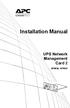 Installation Manual UPS Network Management Card 2 AP9630, AP9631 This manual is available in English on the APC Web site (www.apc.com). Dieses Handbuch ist in Deutsch auf der APC Webseite (www.apc.com)
Installation Manual UPS Network Management Card 2 AP9630, AP9631 This manual is available in English on the APC Web site (www.apc.com). Dieses Handbuch ist in Deutsch auf der APC Webseite (www.apc.com)
Installation and Quick Start. Automatic Transfer Switch
 Installation and Quick Start Automatic Transfer Switch This manual is available in English on the enclosed CD. Dieses Handbuch ist in Deutsch auf der beiliegenden CD-ROM verfügbar. Este manual está disponible
Installation and Quick Start Automatic Transfer Switch This manual is available in English on the enclosed CD. Dieses Handbuch ist in Deutsch auf der beiliegenden CD-ROM verfügbar. Este manual está disponible
Installation Manual. Network Management Card AP9630 AP9631
 Installation Manual Network Management Card AP9630 AP9631 This manual is available in English on the APC Web site (www.apc.com). Dieses Handbuch ist in Deutsch auf der APC Webseite (www.apc.com) verfügbar.
Installation Manual Network Management Card AP9630 AP9631 This manual is available in English on the APC Web site (www.apc.com). Dieses Handbuch ist in Deutsch auf der APC Webseite (www.apc.com) verfügbar.
Network Management Card Wizard--1. Introduction... 1 Using the Network Management Card Wizard... 5
 Contents Network Management Card Wizard--1 Introduction....................................... 1 Using the Network Management Card Wizard................ 5 File Transfers--10 Introduction......................................
Contents Network Management Card Wizard--1 Introduction....................................... 1 Using the Network Management Card Wizard................ 5 File Transfers--10 Introduction......................................
Out-of-Band Management Card
 Out-of-Band Management Card AP9608 Installation Manual Related Documents For information on using the Out-of-Band Management Card after installation and startup, see the online User s Guide specific to
Out-of-Band Management Card AP9608 Installation Manual Related Documents For information on using the Out-of-Band Management Card after installation and startup, see the online User s Guide specific to
Product Description... 1 Internal Management Features... 3 Front Panel... 5 Watchdog Features... 7
 Contents Introduction--1 Product Description.................................. 1 Internal Management Features........................... 3 Front Panel........................................ 5 Watchdog
Contents Introduction--1 Product Description.................................. 1 Internal Management Features........................... 3 Front Panel........................................ 5 Watchdog
Installation. Metered Rack Power Distribution Unit
 Installation Metered Rack Power Distribution Unit This manual is available in English on the enclosed CD. Dieses Handbuch ist in Deutsch auf der beiliegenden CD-ROM verfügbar. Este manual está disponible
Installation Metered Rack Power Distribution Unit This manual is available in English on the enclosed CD. Dieses Handbuch ist in Deutsch auf der beiliegenden CD-ROM verfügbar. Este manual está disponible
Triple Expansion Chassis
 Triple Expansion Chassis AP9604 Installation Manual Contents Introduction............................. 1 Installation.............................. 2 Power Considerations...................... 5 Operations..............................
Triple Expansion Chassis AP9604 Installation Manual Contents Introduction............................. 1 Installation.............................. 2 Power Considerations...................... 5 Operations..............................
Switched Rack Power Distribution Unit
 Switched Rack Power Distribution Unit AP7922 Installation and Quick Start This manual is available in English on the enclosed CD. Dieses Handbuch ist in Deutsch auf der beiliegenden CD-ROM verfügbar. Este
Switched Rack Power Distribution Unit AP7922 Installation and Quick Start This manual is available in English on the enclosed CD. Dieses Handbuch ist in Deutsch auf der beiliegenden CD-ROM verfügbar. Este
Installation. Switched Rack Power Distribution Unit
 Installation Switched Rack Power Distribution Unit This manual is available in English on the enclosed CD. Dieses Handbuch ist in Deutsch auf der beiliegenden CD-ROM verfügbar. Este manual está disponible
Installation Switched Rack Power Distribution Unit This manual is available in English on the enclosed CD. Dieses Handbuch ist in Deutsch auf der beiliegenden CD-ROM verfügbar. Este manual está disponible
How To Log On... 13 Main Screen... 16 Control Console Menus... 19
 Contents Introduction 1 Product Description.......................................... 1 Internal Management Features.................................. 4 How to Recover from a Lost Password...........................
Contents Introduction 1 Product Description.......................................... 1 Internal Management Features.................................. 4 How to Recover from a Lost Password...........................
How to Log On... 15 Main Screen... 18 Control Console Menus... 21. How to Log On... 24 Summary Page... 27 Navigation Menu... 29
 Contents Introduction--1 Product Description.................................. 1 Access Procedures.................................... 3 How to Recover From a Lost Password..................... 6 Upgrading
Contents Introduction--1 Product Description.................................. 1 Access Procedures.................................... 3 How to Recover From a Lost Password..................... 6 Upgrading
Alarm Messages... 15 Clearing the Hardware Alarms... 16. How to Log On... 17 Summary Page... 21 Navigation Menu... 24
 Contents Introduction--1 Product Description.................................. 1 Access Procedures................................... 3 How to Recover from a Lost Password..................... 6 Upgrading
Contents Introduction--1 Product Description.................................. 1 Access Procedures................................... 3 How to Recover from a Lost Password..................... 6 Upgrading
Environmental Management System
 Contents Introduction--1 Product Description.................................. 1 Access Procedures................................... 3 How to Recover from a Lost Password..................... 6 Upgrading
Contents Introduction--1 Product Description.................................. 1 Access Procedures................................... 3 How to Recover from a Lost Password..................... 6 Upgrading
User s Guide. Network Management Card AP9631-IBM
 User s Guide Network Management Card AP9631-IBM Contents Introduction... 1 Product Description....................................... 1 Features................................................ 1 Initial
User s Guide Network Management Card AP9631-IBM Contents Introduction... 1 Product Description....................................... 1 Features................................................ 1 Initial
Broadband Router ESG-103. User s Guide
 Broadband Router ESG-103 User s Guide FCC Warning This equipment has been tested and found to comply with the limits for Class A & Class B digital device, pursuant to Part 15 of the FCC rules. These limits
Broadband Router ESG-103 User s Guide FCC Warning This equipment has been tested and found to comply with the limits for Class A & Class B digital device, pursuant to Part 15 of the FCC rules. These limits
EPSON Network Image Express Card User s Guide
 Network Scan Server English EPSON Network Image Express Card User s Guide All rights reserved. No part of this publication may be reproduced, stored in a retrieval system, or transmitted in any form or
Network Scan Server English EPSON Network Image Express Card User s Guide All rights reserved. No part of this publication may be reproduced, stored in a retrieval system, or transmitted in any form or
PLANET is a registered trademark of PLANET Technology Corp. All other trademarks belong to their respective owners.
 Trademarks Copyright PLANET Technology Corp. 2004 Contents subject to revise without prior notice. PLANET is a registered trademark of PLANET Technology Corp. All other trademarks belong to their respective
Trademarks Copyright PLANET Technology Corp. 2004 Contents subject to revise without prior notice. PLANET is a registered trademark of PLANET Technology Corp. All other trademarks belong to their respective
User s Guide. Network Management Card AP9635
 User s Guide Network Management Card AP9635 This manual is available in English on the enclosed CD. Dieses Handbuch ist in Deutsch auf der beiliegenden CD-ROM verfügbar. Este manual está disponible en
User s Guide Network Management Card AP9635 This manual is available in English on the enclosed CD. Dieses Handbuch ist in Deutsch auf der beiliegenden CD-ROM verfügbar. Este manual está disponible en
USER S GUIDE Switched Rack PDU
 Contents Introduction--1 Product Description....................................... 1 Access Procedures....................................... 3 Recover From a Lost Password..............................
Contents Introduction--1 Product Description....................................... 1 Access Procedures....................................... 3 Recover From a Lost Password..............................
PowerChute Business Edition. Getting Started
 PowerChute Business Edition Getting Started Contents Getting Started Guide 1 PowerChute Business Edition Components 2 Installation Procedure 3 STEP 1: Install the PowerChute Business Edition Agent 3 STEP
PowerChute Business Edition Getting Started Contents Getting Started Guide 1 PowerChute Business Edition Components 2 Installation Procedure 3 STEP 1: Install the PowerChute Business Edition Agent 3 STEP
TL-PS310U Single USB 2.0 Port MFP and Storage Server
 TL-PS310U Single USB 2.0 Port MFP and Storage Server Rev: 2.0.0 1910010313 Contents Chapter 1 Introduction... 1 1.1 Product Overview...1 1.2 Network Management...1 1.3 Components and Features...1 1.4 Hardware
TL-PS310U Single USB 2.0 Port MFP and Storage Server Rev: 2.0.0 1910010313 Contents Chapter 1 Introduction... 1 1.1 Product Overview...1 1.2 Network Management...1 1.3 Components and Features...1 1.4 Hardware
HLWLAN 802.11b/g/n Transceiver Kit
 092524 RevB HLWLAN 802.11b/g/n Transceiver Kit Wireless Communications for OmniLogic Owner s Manual Contents Introduction...1 Installation...2 Configuration...6 Operation...8 Troubleshooting...9 HLWLAN
092524 RevB HLWLAN 802.11b/g/n Transceiver Kit Wireless Communications for OmniLogic Owner s Manual Contents Introduction...1 Installation...2 Configuration...6 Operation...8 Troubleshooting...9 HLWLAN
User Guide. Switched With Metering-by-Outlet Rack Power Distribution Unit AP8641, AP8653, AP8661
 User Guide Switched With Metering-by-Outlet Rack Power Distribution Unit AP8641, AP8653, AP8661 Contents Introduction... 1 Product Features......................................... 1 Access Priorities
User Guide Switched With Metering-by-Outlet Rack Power Distribution Unit AP8641, AP8653, AP8661 Contents Introduction... 1 Product Features......................................... 1 Access Priorities
User s Guide. Metered Rack Power Distribution Unit
 User s Guide Metered Rack Power Distribution Unit Contents Introduction... 1 Product Features.......................................... 1 Access Priorities for Logging on.............................
User s Guide Metered Rack Power Distribution Unit Contents Introduction... 1 Product Features.......................................... 1 Access Priorities for Logging on.............................
Installation. Basic Rack Power Distribution Unit AP9559
 Installation Basic Rack Power Distribution Unit AP9559 This manual is available in English on the enclosed CD. Dieses Handbuch ist in Deutsch auf der beiliegenden CD-ROM verfügbar. Este manual está disponible
Installation Basic Rack Power Distribution Unit AP9559 This manual is available in English on the enclosed CD. Dieses Handbuch ist in Deutsch auf der beiliegenden CD-ROM verfügbar. Este manual está disponible
Firmware upgrade instructions for the Web/SNMP and Network
 Page 1 of 6 Answer ID 768 Firmware upgrade instructions for the Web/SNMP and Network Management Cards Question How do I upgrade the firmware on an APC Web/SNMP Management Card or Network Management Card?
Page 1 of 6 Answer ID 768 Firmware upgrade instructions for the Web/SNMP and Network Management Cards Question How do I upgrade the firmware on an APC Web/SNMP Management Card or Network Management Card?
C82362 /C82363 / C82364 EpsonNet 10 Base 2/T Int. Print Server EpsonNet 10/100 Base Tx Int. Print Server
 C82362 /C82363 / C82364 EpsonNet 10 Base 2/T Int. Print Server EpsonNet 10/100 Base Tx Int. Print Server All rights reserved. No part of this publication may be reproduced, stored in a retrieval system,
C82362 /C82363 / C82364 EpsonNet 10 Base 2/T Int. Print Server EpsonNet 10/100 Base Tx Int. Print Server All rights reserved. No part of this publication may be reproduced, stored in a retrieval system,
USER S GUIDE. Contents. NetBotz Rack Monitor 200. Introduction--1. Control Console--8
 Contents Introduction--1 Product Description....................................... 1 Document Overview....................................... 1 Additional Documentation..................................
Contents Introduction--1 Product Description....................................... 1 Document Overview....................................... 1 Additional Documentation..................................
Network Management Card. User Manual
 User Manual 1 Contents Contents 2 Chapter 1 Overview 3 1.1 NMC package contents 4 1.2 NMC CD Resources 4 1.3 Features 4 1.4 NMC Applications 5 Chapter 2 NMC parameters setting via serial COM port 6 2.1
User Manual 1 Contents Contents 2 Chapter 1 Overview 3 1.1 NMC package contents 4 1.2 NMC CD Resources 4 1.3 Features 4 1.4 NMC Applications 5 Chapter 2 NMC parameters setting via serial COM port 6 2.1
User s Guide. UPS Network Management Card 2 AP9630, AP9631
 User s Guide UPS Network Management Card 2 AP9630, AP9631 This manual is available in English on the APC Web site (www.apc.com). Dieses Handbuch ist in Deutsch auf der APC Webseite (www.apc.com) verfügbar.
User s Guide UPS Network Management Card 2 AP9630, AP9631 This manual is available in English on the APC Web site (www.apc.com). Dieses Handbuch ist in Deutsch auf der APC Webseite (www.apc.com) verfügbar.
Wireless Router Setup Manual
 Wireless Router Setup Manual NETGEAR, Inc. 4500 Great America Parkway Santa Clara, CA 95054 USA 208-10082-02 2006-04 2006 by NETGEAR, Inc. All rights reserved. Trademarks NETGEAR is a trademark of Netgear,
Wireless Router Setup Manual NETGEAR, Inc. 4500 Great America Parkway Santa Clara, CA 95054 USA 208-10082-02 2006-04 2006 by NETGEAR, Inc. All rights reserved. Trademarks NETGEAR is a trademark of Netgear,
User s Manual Network Management Card
 User s Manual Network Management Card RMCARD202 Intelligent Network Management Card allows a UPS system to be managed, monitored, and configured Version 1.0 E-K01-SNMP005-0 TABLE OF CONTENTS Introduction
User s Manual Network Management Card RMCARD202 Intelligent Network Management Card allows a UPS system to be managed, monitored, and configured Version 1.0 E-K01-SNMP005-0 TABLE OF CONTENTS Introduction
Environmental Monitoring Unit
 Environmental Monitoring Unit AP9312TH AP9312THi User s Guide Contents Environmental Monitoring Unit Managing the Unit............................ 1 Introduction.................................. 1 Available
Environmental Monitoring Unit AP9312TH AP9312THi User s Guide Contents Environmental Monitoring Unit Managing the Unit............................ 1 Introduction.................................. 1 Available
Prestige 324. Prestige 324. Intelligent Broadband Sharing Gateway. Version 3.60 January 2003 Quick Start Guide
 Prestige 324 Intelligent Broadband Sharing Gateway Version 3.60 January 2003 Quick Start Guide 1 Introducing the Prestige The Prestige is a broadband sharing gateway with a built-in four-port 10/100 Mbps
Prestige 324 Intelligent Broadband Sharing Gateway Version 3.60 January 2003 Quick Start Guide 1 Introducing the Prestige The Prestige is a broadband sharing gateway with a built-in four-port 10/100 Mbps
TDP43ME NetPS. Network Printer Server. Control Center. for Ethernet Module
 Panduit Corp. 2010 TDP43ME NetPS PA26306A01 Rev. 01 11-2010 Network Printer Server Control Center for Ethernet Module NOTE: In the interest of higher quality and value, Panduit products are continually
Panduit Corp. 2010 TDP43ME NetPS PA26306A01 Rev. 01 11-2010 Network Printer Server Control Center for Ethernet Module NOTE: In the interest of higher quality and value, Panduit products are continually
To use PowerChute Web Device Manager, the Smart-UPS must connect to your network through one of the following types of servers or workstations:
 PowerChute Web Device Manager, Version 2.0.0: Entire contents copyright 2000, American Power Conversion. All rights reserved; reproduction in whole or in part without permission is prohibited. PowerChute
PowerChute Web Device Manager, Version 2.0.0: Entire contents copyright 2000, American Power Conversion. All rights reserved; reproduction in whole or in part without permission is prohibited. PowerChute
Energy Smart Electric Water Heater Controller
 Installation, Operation and Troubleshooting Instructions Energy Smart Electric Water Heater Controller Table of Contents Installation and Setup, 2 Operation, 5 Troubleshooting, 7 Regulatory Notices, 11
Installation, Operation and Troubleshooting Instructions Energy Smart Electric Water Heater Controller Table of Contents Installation and Setup, 2 Operation, 5 Troubleshooting, 7 Regulatory Notices, 11
Chapter 1 Configuring Basic Connectivity
 Chapter 1 Configuring Basic Connectivity This chapter describes the settings for your Internet connection and your wireless local area network (LAN) connection. When you perform the initial configuration
Chapter 1 Configuring Basic Connectivity This chapter describes the settings for your Internet connection and your wireless local area network (LAN) connection. When you perform the initial configuration
GWA502 package contains: 1 Wireless-G Broadband Router 1 Power Adapter 1 Ethernet Cable 1 Manual CD 1 Quick Start Guide 1 Warranty/Registration Card
 Wireless-G Broadband Router GWA502 Quick Start Guide Read this guide thoroughly and follow the installation and operation procedures carefully to prevent any damage to the unit and/or any of the devices
Wireless-G Broadband Router GWA502 Quick Start Guide Read this guide thoroughly and follow the installation and operation procedures carefully to prevent any damage to the unit and/or any of the devices
Network Management Card
 Network Management Card Installation manual IP= MAC=00E0D8FF855E Reset 100 10 data Card Settings 1 2 RS232 Download ETHERNET RS232 66074 34003641EN/AG - Page 1 1 2 1 2 Quick start ASI or STS U-Talk ASI
Network Management Card Installation manual IP= MAC=00E0D8FF855E Reset 100 10 data Card Settings 1 2 RS232 Download ETHERNET RS232 66074 34003641EN/AG - Page 1 1 2 1 2 Quick start ASI or STS U-Talk ASI
Prestige 324 Quick Start Guide. Prestige 324. Intelligent Broadband Sharing Gateway. Version V3.61(JF.0) May 2004 Quick Start Guide
 Prestige 324 Intelligent Broadband Sharing Gateway Version V3.61(JF.0) May 2004 Quick Start Guide 1 1 Introducing the Prestige The Prestige is a broadband sharing gateway with a built-in four-port 10/100
Prestige 324 Intelligent Broadband Sharing Gateway Version V3.61(JF.0) May 2004 Quick Start Guide 1 1 Introducing the Prestige The Prestige is a broadband sharing gateway with a built-in four-port 10/100
Ethernet Interface Manual Thermal / Label Printer. Rev. 1.01 Metapace T-1. Metapace T-2 Metapace L-1 Metapace L-2
 Ethernet Interface Manual Thermal / Label Printer Rev. 1.01 Metapace T-1 Metapace T-2 Metapace L-1 Metapace L-2 Table of contents 1. Interface setting Guiding...3 2. Manual Information...4 3. Interface
Ethernet Interface Manual Thermal / Label Printer Rev. 1.01 Metapace T-1 Metapace T-2 Metapace L-1 Metapace L-2 Table of contents 1. Interface setting Guiding...3 2. Manual Information...4 3. Interface
Read Me First for the HP ProCurve Routing Switch 9304M and Routing Switch 9308M
 Read Me First for the HP ProCurve Routing Switch 9304M and Routing Switch 9308M Contents: Software Updates Are Free! New Software Release 05.0.84 Module Installation Getting Started Your Free Ticket to
Read Me First for the HP ProCurve Routing Switch 9304M and Routing Switch 9308M Contents: Software Updates Are Free! New Software Release 05.0.84 Module Installation Getting Started Your Free Ticket to
DVG-2101SP VoIP Telephone Adapter
 This product can be set up using any current web browser, i.e., Internet Explorer 6 or Netscape Navigator 6.2.3. DVG-2101SP VoIP Telephone Adapter Before You Begin 1. If you purchased this VoIP Telephone
This product can be set up using any current web browser, i.e., Internet Explorer 6 or Netscape Navigator 6.2.3. DVG-2101SP VoIP Telephone Adapter Before You Begin 1. If you purchased this VoIP Telephone
GWA501 package contains: 1 Wireless-G Broadband Gateway 1 Power Adapter 1 Ethernet Cable 1 Manual CD 1 Quick Start Guide 1 Warranty/Registration Card
 Wireless-G Broadband Gateway GWA501 Quick Start Guide Read this guide thoroughly and follow the installation and operation procedures carefully to prevent any damage to the unit and/or any of the devices
Wireless-G Broadband Gateway GWA501 Quick Start Guide Read this guide thoroughly and follow the installation and operation procedures carefully to prevent any damage to the unit and/or any of the devices
Installation Manual. NetBotz Room Sensor Pod 155 NBPD0155
 Installation Manual NetBotz Room Sensor Pod 155 NBPD0155 This manual is available in English on the enclosed CD. Dieses Handbuch ist in Deutsch auf der beiliegenden CD-ROM verfügbar. Este manual está disponible
Installation Manual NetBotz Room Sensor Pod 155 NBPD0155 This manual is available in English on the enclosed CD. Dieses Handbuch ist in Deutsch auf der beiliegenden CD-ROM verfügbar. Este manual está disponible
Prestige 314 Read Me First
 Prestige 314 Read Me First Console WAN 10M PORT Prestige Rear Panel Connections CONNECTION Use an RS-232 console cable. Use the cable that came with your broadband modem. LAN 10/100M Port Number COMPUTER
Prestige 314 Read Me First Console WAN 10M PORT Prestige Rear Panel Connections CONNECTION Use an RS-232 console cable. Use the cable that came with your broadband modem. LAN 10/100M Port Number COMPUTER
PLANET is a registered trademark of PLANET Technology Corp. All other trademarks belong to their respective owners.
 Trademarks Copyright PLANET Technology Corp. 2004 Contents subject to revise without prior notice. PLANET is a registered trademark of PLANET Technology Corp. All other trademarks belong to their respective
Trademarks Copyright PLANET Technology Corp. 2004 Contents subject to revise without prior notice. PLANET is a registered trademark of PLANET Technology Corp. All other trademarks belong to their respective
User Manual. PePWave Surf / Surf AP Indoor Series: Surf 200, E200, AP 200, AP 400. PePWave Mesh Connector Indoor Series: MC 200, E200, 400
 User Manual PePWave Surf / Surf AP Indoor Series: Surf 200, E200, AP 200, AP 400 PePWave Mesh Connector Indoor Series: MC 200, E200, 400 PePWave Surf AP Series: Surf AP 200-X, E200-X, 400-X PePWave Surf
User Manual PePWave Surf / Surf AP Indoor Series: Surf 200, E200, AP 200, AP 400 PePWave Mesh Connector Indoor Series: MC 200, E200, 400 PePWave Surf AP Series: Surf AP 200-X, E200-X, 400-X PePWave Surf
User s Guide. UPS Network Management Card 2 AP9630, AP9631
 User s Guide UPS Network Management Card 2 AP9630, AP9631 This manual is available in English on the APC Web site (www.apc.com). Dieses Handbuch ist in Deutsch auf der APC Webseite (www.apc.com) verfügbar.
User s Guide UPS Network Management Card 2 AP9630, AP9631 This manual is available in English on the APC Web site (www.apc.com). Dieses Handbuch ist in Deutsch auf der APC Webseite (www.apc.com) verfügbar.
LabelWriter. Print Server. User Guide
 LabelWriter Print Server User Guide Copyright 2010 Sanford, L.P. All rights reserved. 08/10 No part of this document or the software may be reproduced or transmitted in any form or by any means or translated
LabelWriter Print Server User Guide Copyright 2010 Sanford, L.P. All rights reserved. 08/10 No part of this document or the software may be reproduced or transmitted in any form or by any means or translated
Connecting the DG-102S VoIP Gateway to your network
 Contents of Package: DG-102S VoIP Station Gateway Power adapter CD-ROM, including User s Manual Quick Install Guide Requirements: RS-232 Console Cable Two RJ-45 CAT-5 Straight-Through Cables For more information
Contents of Package: DG-102S VoIP Station Gateway Power adapter CD-ROM, including User s Manual Quick Install Guide Requirements: RS-232 Console Cable Two RJ-45 CAT-5 Straight-Through Cables For more information
Focal Point 2.1 Management Software & CPSMM100 Firmware Manual
 Focal Point 2.1 Management Software & CPSMM100 Firmware Manual Manual 33293 Rev B Focal Point Management Software Transition Networks Table of Contents Section I:...1 Introduction...1 About this manual...2
Focal Point 2.1 Management Software & CPSMM100 Firmware Manual Manual 33293 Rev B Focal Point Management Software Transition Networks Table of Contents Section I:...1 Introduction...1 About this manual...2
Chapter 1 Configuring Internet Connectivity
 Chapter 1 Configuring Internet Connectivity This chapter describes the settings for your Internet connection and your wireless local area network (LAN) connection. When you perform the initial configuration
Chapter 1 Configuring Internet Connectivity This chapter describes the settings for your Internet connection and your wireless local area network (LAN) connection. When you perform the initial configuration
C24-CAMANL Video Server/Encoder
 C24-CAMANL Video Server/Encoder User s Guide Table of Contents CHAPTER 1 INTRODUCTION... 1 Overview... 1 Physical Details - Video Server... 2 Package Contents... 3 CHAPTER 2 BASIC SETUP... 4 System Requirements...
C24-CAMANL Video Server/Encoder User s Guide Table of Contents CHAPTER 1 INTRODUCTION... 1 Overview... 1 Physical Details - Video Server... 2 Package Contents... 3 CHAPTER 2 BASIC SETUP... 4 System Requirements...
User guide. Miracast Wireless Display IM10
 User guide Miracast Wireless Display IM10 Contents Miracast Wireless Display User guide...3 Setting up the Miracast Wireless Display...4 Hardware overview...4 Turning on and connecting the Miracast Wireless
User guide Miracast Wireless Display IM10 Contents Miracast Wireless Display User guide...3 Setting up the Miracast Wireless Display...4 Hardware overview...4 Turning on and connecting the Miracast Wireless
How To Use A Fortivoice Phone On A Cell Phone On An Ipad Or Ipad (For A Sim Sim) On A Simplon (For An Ipod) On An Iphone Or Ipod (For Ipad)
 FortiFone QuickStart Guide for FON-260i FortiFone QuickStart Guide for FON-260i Revision 3 27-400-195511-20130729 Copyright 2013 Fortinet, Inc. All rights reserved. Fortinet, FortiGate, and FortiGuard,
FortiFone QuickStart Guide for FON-260i FortiFone QuickStart Guide for FON-260i Revision 3 27-400-195511-20130729 Copyright 2013 Fortinet, Inc. All rights reserved. Fortinet, FortiGate, and FortiGuard,
c. Securely insert the Ethernet cable from your cable or DSL modem into the Internet port (B) on the WGT634U. Broadband modem
 Start Here Follow these instructions to set up your router. Verify That Basic Requirements Are Met Assure that the following requirements are met: You have your broadband Internet service settings handy.
Start Here Follow these instructions to set up your router. Verify That Basic Requirements Are Met Assure that the following requirements are met: You have your broadband Internet service settings handy.
AG MacOS Standalone Array Client Administration Guide
 AG MacOS Standalone Array Client Administration Guide Copyright Statement Copyright Statement Copyright 2015 Array Networks, Inc., 1371 McCarthy Blvd, Milpitas, California 95035, USA. All rights reserved.
AG MacOS Standalone Array Client Administration Guide Copyright Statement Copyright Statement Copyright 2015 Array Networks, Inc., 1371 McCarthy Blvd, Milpitas, California 95035, USA. All rights reserved.
User s Guide. Managed Rack Power Distribution Unit
 User s Guide Managed Rack Power Distribution Unit Contents Introduction--1 Product Features......................................... 1 Getting Started........................................... 4 Establishing
User s Guide Managed Rack Power Distribution Unit Contents Introduction--1 Product Features......................................... 1 Getting Started........................................... 4 Establishing
Linksys WAP300N. User Guide
 User Guide Contents Contents Overview Package contents 1 Back view 1 Bottom view 2 How to expand your home network 3 What is a network? 3 How to expand your home network 3 Where to find more help 3 Operating
User Guide Contents Contents Overview Package contents 1 Back view 1 Bottom view 2 How to expand your home network 3 What is a network? 3 How to expand your home network 3 Where to find more help 3 Operating
Legal Disclaimers. For C-UL Listed applications, the unit shall be installed in accordance with Part 1 of the Canadian Electrical Code.
 ACS5000 Networking Admin Interface Guide 1/21/2015 Legal Disclaimers Federal Communications Commission (FCC) Compliancy This equipment has been tested and found to comply with the limits for a Class B
ACS5000 Networking Admin Interface Guide 1/21/2015 Legal Disclaimers Federal Communications Commission (FCC) Compliancy This equipment has been tested and found to comply with the limits for a Class B
ATA User Manual. iinet ATA Telephone Adapter. Setting up for ADSL and VoIP. For model F1PG200ENau
 ATA User Manual Please insert your installation CD now and then follow the on screen instructions iinet ATA Telephone Adapter Setting up for ADSL and VoIP. For model F1PG200ENau F1PG200ENau Table of Contents
ATA User Manual Please insert your installation CD now and then follow the on screen instructions iinet ATA Telephone Adapter Setting up for ADSL and VoIP. For model F1PG200ENau F1PG200ENau Table of Contents
User Manual Network Interface
 User Manual Network Interface Rev. 1.00 SRP-350plusll SRP-352plusll http://www.bixolon.com Table of Contents 1. Manual Information...3 2. Specifications...3 2-1 Hardware version...3 2-2 Configuration Tool...3
User Manual Network Interface Rev. 1.00 SRP-350plusll SRP-352plusll http://www.bixolon.com Table of Contents 1. Manual Information...3 2. Specifications...3 2-1 Hardware version...3 2-2 Configuration Tool...3
Quick Start Guide. Cisco Small Business. 200E Series Advanced Smart Switches
 Quick Start Guide Cisco Small Business 200E Series Advanced Smart Switches Welcome Thank you for choosing the Cisco 200E series Advanced Smart Switch, a Cisco Small Business network communications device.
Quick Start Guide Cisco Small Business 200E Series Advanced Smart Switches Welcome Thank you for choosing the Cisco 200E series Advanced Smart Switch, a Cisco Small Business network communications device.
Installation and Quick Configuration Manual
 Installation and Quick Configuration Manual NetBotz Rack Monitor 200 NBRK0200 This manual is available in English on the enclosed CD. Dieses Handbuch ist in Deutsch auf der beiliegenden CD-ROM verfügbar.
Installation and Quick Configuration Manual NetBotz Rack Monitor 200 NBRK0200 This manual is available in English on the enclosed CD. Dieses Handbuch ist in Deutsch auf der beiliegenden CD-ROM verfügbar.
RouteFinder SOHO. Quick Start Guide. SOHO Security Appliance. EDGE Models RF825-E, RF825-E-AP CDMA Models RF825-C-Nx, RF825-C-Nx-AP
 RouteFinder SOHO SOHO Security Appliance EDGE Models RF825-E, RF825-E-AP CDMA Models RF825-C-Nx, RF825-C-Nx-AP Quick Start Guide RouteFinder RF825 Series Quick Start Guide RouteFinder SOHO Security Appliance
RouteFinder SOHO SOHO Security Appliance EDGE Models RF825-E, RF825-E-AP CDMA Models RF825-C-Nx, RF825-C-Nx-AP Quick Start Guide RouteFinder RF825 Series Quick Start Guide RouteFinder SOHO Security Appliance
Powerware Environmental Rack Monitor User s Guide
 Powerware Environmental Rack Monitor User s Guide FCC Part 15 Class B EMC Statements NOTE This equipment has been tested and found to comply with the limits for a Class B digital device, pursuant to part
Powerware Environmental Rack Monitor User s Guide FCC Part 15 Class B EMC Statements NOTE This equipment has been tested and found to comply with the limits for a Class B digital device, pursuant to part
User Guide. Metered Rack Power Distribution Unit
 User Guide Metered Rack Power Distribution Unit Contents Introduction... 1 Product Features......................................... 1 Access Priorities for Logging on............................ 1 Types
User Guide Metered Rack Power Distribution Unit Contents Introduction... 1 Product Features......................................... 1 Access Priorities for Logging on............................ 1 Types
How To Install A Power Supply (Uplast) With A Battery Pack
 APC Smart-UPS RT SURTA48XLBP/SURTA48XLBPJ External Battery Pack User Manual Introduction/Before Installation About this Manual The APC Smart-UPS RT external battery pack (SURTA48XLBP or SURTA48XLBPJ) connects
APC Smart-UPS RT SURTA48XLBP/SURTA48XLBPJ External Battery Pack User Manual Introduction/Before Installation About this Manual The APC Smart-UPS RT external battery pack (SURTA48XLBP or SURTA48XLBPJ) connects
TL-PS310U Single USB 2.0 Port MFP and Storage Server
 Single USB 2.0 Port MFP and Storage Server REV3.0.0 1910010947 COPYRIGHT & TRADEMARKS Specifications are subject to change without notice. is a registered trademark of TP-LINK TECHNOLOGIES CO., LTD. Other
Single USB 2.0 Port MFP and Storage Server REV3.0.0 1910010947 COPYRIGHT & TRADEMARKS Specifications are subject to change without notice. is a registered trademark of TP-LINK TECHNOLOGIES CO., LTD. Other
Chapter 4 Management. Viewing the Activity Log
 Chapter 4 Management This chapter describes how to use the management features of your NETGEAR WG102 ProSafe 802.11g Wireless Access Point. To get to these features, connect to the WG102 as described in
Chapter 4 Management This chapter describes how to use the management features of your NETGEAR WG102 ProSafe 802.11g Wireless Access Point. To get to these features, connect to the WG102 as described in
Installation. NetBotz Rack Access PX-HID AP9361
 Installation NetBotz Rack Access PX-HID AP9361 This manual is available in English on the APC Web site (www.apc.com). Dieses Handbuch ist in Deutsch auf der APC Webseite (www.apc.com) verfügbar. Este manual
Installation NetBotz Rack Access PX-HID AP9361 This manual is available in English on the APC Web site (www.apc.com). Dieses Handbuch ist in Deutsch auf der APC Webseite (www.apc.com) verfügbar. Este manual
What is Bitdefender BOX?
 Quick Setup Guide What is Bitdefender BOX? Think about Bitdefender BOX like an antivirus for your network. It s a hardware device that sits next to your Wi-Fi router and protects all Internet connected
Quick Setup Guide What is Bitdefender BOX? Think about Bitdefender BOX like an antivirus for your network. It s a hardware device that sits next to your Wi-Fi router and protects all Internet connected
ReadMe File. Installing the Unified Messaging Application for
 ReadMe File MERLIN! Messaging System Release 4.0 and PARTNER! Messaging System Release 7.0 Installing the Unified Messaging Application 11-300139, Issue 2, May 2004 ReadMe File Installing the Unified Messaging
ReadMe File MERLIN! Messaging System Release 4.0 and PARTNER! Messaging System Release 7.0 Installing the Unified Messaging Application 11-300139, Issue 2, May 2004 ReadMe File Installing the Unified Messaging
IP SERIAL DEVICE SERVER
 IP SERIAL DEVICE SERVER ( 1 / 2 / 4 serial port ) Installation guide And User manual Version 1.0 1Introduction... 5 1.1Direct IP mode...5 1.2Virtual COM mode...5 1.3Paired mode...6 1.4Heart beat... 6
IP SERIAL DEVICE SERVER ( 1 / 2 / 4 serial port ) Installation guide And User manual Version 1.0 1Introduction... 5 1.1Direct IP mode...5 1.2Virtual COM mode...5 1.3Paired mode...6 1.4Heart beat... 6
3.5 EXTERNAL NETWORK HDD. User s Manual
 3.5 EXTERNAL NETWORK HDD User s Manual Table of Content Before You Use Key Features H/W Installation Illustration of Product LED Definition NETWORK HDD Assembly Setup the Network HDD Home Disk Utility
3.5 EXTERNAL NETWORK HDD User s Manual Table of Content Before You Use Key Features H/W Installation Illustration of Product LED Definition NETWORK HDD Assembly Setup the Network HDD Home Disk Utility
Quick Start Guide. Cisco Small Business. 300 Series Managed Switches
 Quick Start Guide Cisco Small Business 300 Series Managed Switches Welcome Thank you for choosing the Cisco 300 Series Managed Switch, a Cisco Small Business network communications device. This device
Quick Start Guide Cisco Small Business 300 Series Managed Switches Welcome Thank you for choosing the Cisco 300 Series Managed Switch, a Cisco Small Business network communications device. This device
Management Software. Web Browser User s Guide AT-S106. For the AT-GS950/48 Gigabit Ethernet Smart Switch. Version 1.0.0. 613-001339 Rev.
 Management Software AT-S106 Web Browser User s Guide For the AT-GS950/48 Gigabit Ethernet Smart Switch Version 1.0.0 613-001339 Rev. A Copyright 2010 Allied Telesis, Inc. All rights reserved. No part of
Management Software AT-S106 Web Browser User s Guide For the AT-GS950/48 Gigabit Ethernet Smart Switch Version 1.0.0 613-001339 Rev. A Copyright 2010 Allied Telesis, Inc. All rights reserved. No part of
OfficeConnect Internet Firewall 25 Internet Firewall DMZ. QuickStart Guide (3C16770, 3C16771)
 OfficeConnect Internet Firewall 25 Internet Firewall DMZ QuickStart Guide (3C16770, 3C16771) Checking Package Contents Getting Started Thank you for purchasing the OfficeConnect Internet Firewall. The
OfficeConnect Internet Firewall 25 Internet Firewall DMZ QuickStart Guide (3C16770, 3C16771) Checking Package Contents Getting Started Thank you for purchasing the OfficeConnect Internet Firewall. The
Addonics T E C H N O L O G I E S. NAS Adapter. Model: NASU2. 1.0 Key Features
 1.0 Key Features Addonics T E C H N O L O G I E S NAS Adapter Model: NASU2 User Manual Convert any USB 2.0 / 1.1 mass storage device into a Network Attached Storage device Great for adding Addonics Storage
1.0 Key Features Addonics T E C H N O L O G I E S NAS Adapter Model: NASU2 User Manual Convert any USB 2.0 / 1.1 mass storage device into a Network Attached Storage device Great for adding Addonics Storage
your Gateway Windows network installationguide 802.11b wireless series Router model WBR-100 Configuring Installing
 your Gateway Windows network installationguide 802.11b wireless series Router model WBR-100 Installing Configuring Contents 1 Introduction...................................................... 1 Features...........................................................
your Gateway Windows network installationguide 802.11b wireless series Router model WBR-100 Installing Configuring Contents 1 Introduction...................................................... 1 Features...........................................................
MasterSwitch Power Distribution Unit
 MasterSwitch Power Distribution Unit AP9211 AP9212 AP9217 AP9218 User s Guide Contents MasterSwitch Power Distribution Unit Introduction................................. 1 Product Description.............................
MasterSwitch Power Distribution Unit AP9211 AP9212 AP9217 AP9218 User s Guide Contents MasterSwitch Power Distribution Unit Introduction................................. 1 Product Description.............................
Quick Start Guide. WAP371 Wireless AC/N Dual Radio Access Point with Single Point Setup Quick Start Guide. Cisco Small Business
 Quick Start Guide Cisco Small Business WAP371 Wireless AC/N Dual Radio Access Point with Single Point Setup Quick Start Guide Versión en Español para México en el CD Version en français sur CD Versione
Quick Start Guide Cisco Small Business WAP371 Wireless AC/N Dual Radio Access Point with Single Point Setup Quick Start Guide Versión en Español para México en el CD Version en français sur CD Versione
Ethernet Radio Configuration Guide
 Ethernet Radio Configuration Guide for Gateway, Endpoint, and Repeater Radio Units April 20, 2015 Customer Service 1-866-294-5847 Baseline Inc. www.baselinesystems.com Phone 208-323-1634 FAX 208-323-1834
Ethernet Radio Configuration Guide for Gateway, Endpoint, and Repeater Radio Units April 20, 2015 Customer Service 1-866-294-5847 Baseline Inc. www.baselinesystems.com Phone 208-323-1634 FAX 208-323-1834
T3 Mux M13 Multiplexer
 T3 Mux M13 Multiplexer User Manual [Type the abstract of the document here. The abstract is typically a short summary of the contents of the document. Type the abstract of the document here. The abstract
T3 Mux M13 Multiplexer User Manual [Type the abstract of the document here. The abstract is typically a short summary of the contents of the document. Type the abstract of the document here. The abstract
N300 WiFi Range Extender
 Model EX2700 User Manual July 2014 202-11395-01 350 East Plumeria Drive San Jose, CA 95134 USA Support Thank you for selecting NETGEAR products. After installing your device, locate the serial number on
Model EX2700 User Manual July 2014 202-11395-01 350 East Plumeria Drive San Jose, CA 95134 USA Support Thank you for selecting NETGEAR products. After installing your device, locate the serial number on
Release Notes: PowerChute plus for Windows 95 and Windows 98
 : PowerChute plus for Windows 95 and Windows 98 These release notes supplement the User s Guide: PowerChute plus, Version 5.0.2, for Windows 95 and Windows 98 (pc98ug.pdf) and the Installation Guide: PowerChute
: PowerChute plus for Windows 95 and Windows 98 These release notes supplement the User s Guide: PowerChute plus, Version 5.0.2, for Windows 95 and Windows 98 (pc98ug.pdf) and the Installation Guide: PowerChute
USER MANUAL. PingBrother EPIW104 managed passive poe switch & IP watchdog
 USER MANUAL PingBrother EPIW104 managed passive poe switch & IP watchdog CONTENT Content... 2 Chapter 1... 3 1.1 Preface... 3 1.2 CE mark warning... 3 1.3 FCC warning... 4 Chapter 2... 5 2.1 Physical description...
USER MANUAL PingBrother EPIW104 managed passive poe switch & IP watchdog CONTENT Content... 2 Chapter 1... 3 1.1 Preface... 3 1.2 CE mark warning... 3 1.3 FCC warning... 4 Chapter 2... 5 2.1 Physical description...
In-Site Motion Webcam
 In-Site Motion Webcam User s Manual Model IC825C FCC STATEMENT IC825C This device complies with part 15 of FCC Rules. Operation is subject to the following two conditions: (1) this device may not cause
In-Site Motion Webcam User s Manual Model IC825C FCC STATEMENT IC825C This device complies with part 15 of FCC Rules. Operation is subject to the following two conditions: (1) this device may not cause
Open Networking Adapter 1101GT Quick Install Guide
 Open Networking Adapter 1101GT Quick Install Guide 2016 Avaya Inc. 1 NN48800-300 01-07 2016 Avaya Inc. All Rights Reserved. Notice While reasonable efforts have been made to ensure that the information
Open Networking Adapter 1101GT Quick Install Guide 2016 Avaya Inc. 1 NN48800-300 01-07 2016 Avaya Inc. All Rights Reserved. Notice While reasonable efforts have been made to ensure that the information
Command Line Interface User s Guide
 Management Software AT-S85 and AT-S97 Command Line Interface User s Guide AT-MCF2000 Media Converter Series Version 1.3.0 613-000789 Rev. A Copyright 2007 Allied Telesis, Inc. All rights reserved. No part
Management Software AT-S85 and AT-S97 Command Line Interface User s Guide AT-MCF2000 Media Converter Series Version 1.3.0 613-000789 Rev. A Copyright 2007 Allied Telesis, Inc. All rights reserved. No part
