NOTICE: respective owner. Note: Specification is subject to changes without. notice.
|
|
|
- Jasmin Hunter
- 8 years ago
- Views:
Transcription
1 NOTICE: This device complies with Part 15 of the FCC Rules. Operation shall be subject to the following two conditions: (1) This device may not cause harmful interface, and (2) This device must accept any interface received, including interface that may cause undesirable operation. This equipment has been tested and complied with the limits for a Class a digital device, pursuant to Part 15 of the FCC Rules. These limits are designed to provide a reasonable protection against harmful interface when the equipment is operated under a commercial environment. This equipment generates, uses, and can radiate radio frequency energy and, if not installed and used in accordance with the instruction manual, may cause harmful interface to radio communications. Operation of this equipment in a residential area is likely to cause harmful interface in which case the user will be required to correct the interface at his own expenses. Note: All brands and trademarks shall belong to their respective owner. Note: Specification is subject to changes without notice.
2 Using the ArgoxScan 8110/8120/8150/8250/8310/8312 The ArgoxScan can automatically scan barcode at a distance. Simply aim and pull the trigger. Code scanning is performed along the center of the light bar emitted from the reading window. This bar must cover the entire code. Successful scanning shall be obtained by tilting the scanner with respect to the barcode to avoid direct reflections that impair the reading performance, especially for 2D barcode. Recommended Steps When the required settings have been configured, all settings are stored in non- volatile memory of scanner after reading EXIT Label. Recommended steps are as follows. 1) Set right host interface for your scanner. (The scanner is in factory default shown as bold label) 2) Set interface to optimize protocol of scanner with your host in interface section. 3) Set system control of scanner, such as specific adjustments double confirm, power saving, indicator and scanning mode which you prefer usage in system control section. 4) Set code options of scanner for your usage in code option section. You must make sure to enable the symbology first, then Min./Max. code length, code ID checksum and truncate digits are also converted. 5) Set string format of the scanner, such as preamble, postamble Prefix, suffix, code ID and code name transmission for your application in string format section. Note: If still not work properly. Please contact your dealer for further information.
3 CONTENTS Chapter 1 Introduction Introduction... 1 Default Setting. 2 ArgoxScan8110/8120 specification.. 4 ArgoxScan8150/8250/8310/8312 specification.. 7 Programming the ArgoxScan.. 10 Chapter 2 Parameter Setting Interface. 12 Interface Selection.. 12 Keyboard wedge. 13 RS Wand Emulation.. 21 Pin Assignments. 24 System Control. 28 Scan. 28 Indication.. 34 Code Option. 36 UPCA UPCE 42 EAN EAN-8 50 Code Interleaved 2 of 5 58 Industrial 2 of 5 60 Matrix 2 of 5 Eur 62 Codabar 64 Code Code Code MSI/Plessey. 76 UK/Plessey.. 78
4 Telepen. 80 Standard 2 of 5 82 China Post 84 Italian pharmacode 86 Code 16K.. 88 PDF EAN UCC Composite.. 92 RSS RSS-Limited.. 96 RSS-Expanded Micro-PDF String Format 102 String Setting / Transmission (Prefix/Suffix) 102 String Setting / Transmission (Preamble/Postamble) 104 String Setting / Transmission (Insert Group Characters) String Setting / Transmission (Others). 110 Appendix 112 Test Chart. 112 ASCII Code Table 115 Parameter setting List. 116
5 0
6 Introduction Installation- Keyboard Wedge 1) First of all, you must switch off power for the terminal/computer. 2) Disconnect the keyboard cable from the back of the terminal/computer. 3) Connect the appropriate interface cable to the scanner and to the terminal/computer. 4) Turn the terminal/computer power on. RS-232 1) Disconnect power to the terminal/computer. 2) Connect the appropriate interface cable and external power supply (DC adapter) to the scanner. 3) Plug the serial connector into the serial port on the back of your computer/terminal. Tighten the two screws to secure the connector to the port. 4) Plug the power pack into power source. 5) Once the scanner has been fully connected, turn the terminal/computer power back on. USB (Simulate with keyboard wedge) 1) Connect the USB cable between scanner and PC. 2) Windows will automatically detect the USB device. Note: If any of the above operation is incorrect, turn off the power immediately and check any improper connections. Go through all above steps again. 1
7 Default setting For each barcode shown as below: Code Type Read 8110 / 8120 Checksum Verification Checksum Code Transmission ID UPC-A A UPC-E E EAN-13 F EAN-8 FF Code-39 Interleaved 2 of 5 i Industrial 2 of i Matrix 2 of 5 B Codabar % Code-128 # Code-93 & Code-11 One digit O Telepen S Standard 2 of i RSS R4 RSS-Limited - - RL RSS-Expanded - - RX China Post t Italian Pharmacode. p 2
8 Code Type Read Checksum Checksum Code Verification Transmission ID UPC-A A UPC-E E EAN-13 F EAN-8 FF Code-39 Interleaved 2 of 5 i Industrial 2 of i Matrix 2 of 5 B Codabar % Code-128 # Code-93 & Code-11 One digit O Telepen S Standard 2 of 5 i China Post t Italian Pharmacode. p Code-16K PDF EAN UCC Composite RC RSS-14 - R4 RSS-Limited - RL RSS-Expanded - RX Micro-PDF U 3
9 ArgoScan 8110 / 8120 Specification Model 8110 Model 8120 Operational Light Source 660 nm Visible Red LED Optical System 2048 pixel CCD (Charge-coupled device) Depth of Scan Field 0-80 mm (CODE 39, mm (code 39, PCS=90%, 20mils) PCS=90%, 20mils) Scanning Width 80 mm at contact 75mm at contact Scan Speed 50 scans/sec 100 scans/sec Resolution 4mils, Code39, PCS=90%, on contact 5mils, Code39, PCS=45%, on contact Print Contrast 30% or more Scanning Angle Pitch: 60 Skew: 75 Decode Capability Auto-discriminates all standard barcodes; Other symbologies can be ordered optionally Beeper Operation 7 tones or no beep Indicator Green led Blue led Mechanical Length 182 mm Width-handle 26 mm Width-head 90 mm Depth-handle 51 mm 49mm Depth-head 35 mm Weight 155 g 120 g 4
10 Cable K/B wedge Cable universal type Connector type Case material Cushion material Electrical Straight 2.0 m Straight 2.3 m RJ-45 phone jack connector ABS Rubber Input Voltage 5 VDC ± 0.25V Power - Operating 380 mw 850mW Power - Standby 240 mw 250 mw Current - Operating 76 5 VDC 170 ma@5 VDC Current - Standby 48 5 VDC 50 ma@5 VDC DC Transformers Agency listing Environmental Operating Temperature Storage Humidity Class 2; 450 ma FCC Class A,CE, BSMI 0 to 45 (32 to 113 ) -20 to 60 (-4 to 140 ) 5% to 90% relative humidity, non-condensing Light Level Up to Lux. Up to Lux. Shock 1.0m 1.2m Contaminants Ventilation Seals to resist airborne particulate contaminants None required 5
11 Programming Manual (Reading special barcode) DOS Programming command through RS-232, Windows method configuration program (8110) Program upgrade d built-in flash memory (8110) Programmable Code type selection, check digit characteristics selection Decoding option Decoding option Transmitted character delay, Header selection, trailer selection, message suffix, good read beep tone and volume, scanner trigger selection Keyboard emulation type (intermessage delay, keyboard type and keyboard language) Serial interface type (ACK/NAK, Xon/Xoff, RTS/CTS, good read LED control, start/stop bits) 6
12 ArgoScan 8150 / 8250 / 8310 / 8312 Specification Model 8150/8250 Model 8310/8312 Operational Light Source Optical System 660 nm Visible Red 630 nm Visible Red LED LED 2048 pixel CCD (Charge-coupled device) Depth of Scan Field mm (CODE 39, PCS=90%, 20mils) Up to 600mm (CODE 39, PSC=90%, 20mils) Scanning Width 120 mm 160mm Scan Speed 200 scans/sec 450 scans/sec Resolution 0.1mm(4mils); Code39,PCS=90%, on contact (8150); Code39,PCS=45%, on contact (8250) 0.1mm(4mils) Code39,PCS=90% Print Contrast 25% or more 25% or more Scanning Angle Front: 60 Rear: 60 Yaw: 75 Decode Capability Beeper Operation Auto-discriminates all standard barcodes; Other symbologies can be ordered optionally (2D symbologies for 8250 and 8312 only) 7 tones or no beep Indicator Green led Green & Red led Mechanical Length 182 mm 164 mm 7
13 Width-handle 26 mm 30 mm Width-head 74 mm 78 mm Depth-handle 51 mm 56 mm Depth-head 35 mm 35 mm Weight 150 g (cable not included) 176 g (cable not included) Cable K/B wedge Straight 2.0 m Coiled 2.5 m Cable universal type Straight 2.3 m Coiled 2.5 m Cable- USB Straight 2.0 m Coiled 2.5 m Connector type RJ-45 phone jack connector Case material ABS (over molded ABS plastic at contact pointed) Cushion material Rubber Double injection Electrical Input Voltage 5 VDC ± 0.25V Power - Operating 1275 mw 800 mw Power - Standby 600 mw 350 mw Current - Operating 255 ma (8150); VDC 180 ma 5 VDC Current - Standby 120 ma (8150); 70 5 VDC 100 ma 5 VDC DC Transformers Class 2; 450 ma Agency listing UL, FCC Class A, CE UL, FCC Class B, CE Environmental 8
14 Operating Temperature Storage Humidity 0 to 45 (32 to 113 ) -40 to 60 (-40 to 140 ) Light Level Up to (8150); Shock Contaminants Ventilation Programming Programming method Program upgrade Programmable characteristics 0 to 45 (32 to 113 ) -20 to 60 (-4 to 140 ) 5% to 90% relative humidity, (8250) Lux. non-condensing Up to Lux. 1.5m drop onto concrete Seals to resist airborne particulate contaminants (IP42) None required Manual (Reading special barcode) DOS command through RS-232, Windows configuration program d by built-in flash memory Code type selection, check digit selection Decoding option Decoding option Transmitted character delay, Header selection, trailer selection, message suffix, good read beep tone and volume, scanner trigger selection Keyboard emulation type (intermessage delay, keyboard type and keyboard language) Serial interface type (ACK/NAK, Xon/Xoff, RTS/CTS, good read LED control, start/stop bits) 9
15 Programming the ArgoScan 8110/8120/8150/8250/8310/8312 To program the 8110/8120/8150/8250/8310/8312, you must scan a series of programming barcode in the correct order. Fold out the back cover of this manual. You will see a table of alphanumeric barcodes, which are used to program the various options presented. To program each option, you must: 1. Scan the Program barcode on the parameter setting part. 2. Enter the option mode by scanning the Option Bar Code (also on the Parameter setting part). 3. To the right of the option barcode, the necessary alphanumeric inputs are listed. Scan these alphanumeric entries from the back fold out page. To confirm above steps, you must scan the Finish barcode on the back fold out page. 4. Once you have finished programming. Scan the Exit barcode, listed on the lower right hand corner of each parameter setting part. 10
16 Program Program Barcode Option Bar Code Option Alphanumeric Entry Keyboard Wedge 00 Interface RS-232 selection Wand emulation 02 USB 03 Keyboard/RS Auto detection Reserved 05 Exit Option Barcode Exit Barcode Back Fold Out Finish barcode 11
17 Interface Selection This decoder built-in scanner comes in one model and supports interfaces such as keyboard wedge, RS232 serial wedge, wand emulation, and the latest USB interface. In most of the cases, simply selecting an appropriate cable with a device code will work for a specific interface. Interface selection: You can change factory interface default for other type interface. By plugging different cables, setting right interface, then the scanner will be changed to another interface. However, you must make sure which cable you need. Keyboard/RS232/UBS Auto detection: By setting this function, it will automatically select the Keyboard wedge or RS-232 or UBS interface for user. Program Option Bar Code Option Alphanumeric Entry Interface selection Keyboard Wedge RS-232 Wand emulation USB Keyboard /RS232/USB Auto detection (8110/8150/8250) Note: -Default 12 Exit
18 Keyboard wedge As a keyboard interface, the scanner supports most of the popular PCs and IBM terminals. The installation of the wedge is a fairly simple process without any changes of software or hardware. Keyboard Type: Select keyboard type connector of your host computer. Scanner must be selected to the appropriate host interface cable converter. Program Option Bar Code Option Alphanumeric Keyboard type IBM AT, PS/2 Reserved Reserved Reserved Reserved Reserved Reserved Entry Exit 13
19 Keyboard wedge Keyboard Layout: The selecting of keyboard layout supports many country languages other than USA keyboard layout. First you need to confirm country language that you desire. In DOS, using command keyb to select the desirable keyboard layout or in WINDOWS entry Control then pops Keyboard to select country at language item. For details, please refer to your DOS or WINDOWS user s manual. Keyboard Speed: By selecting, you can change output speed of scanner to match with host computer. Generally, set 00 or in working high speed. If some output characters of barcode have been lost, you may need to set 05 or 06 to match your host keyboard speed. Function Key: Set, scanner can output code as pressing function-key in your application program while the barcode datas contain ASCII value between 16 to 1F16. Refer to ASCII table. Numeric Key: The Keypad has to be selected if your application program is only keypad numeric code acceptable. So, scanner will output code as press numeric keypad when it read numeric digit. (The keypad is in the right side of keyboard, and Num Lock control key is also on.) If Alt+Keypad is selected, the data characters will be transmitted as Alt + numbers. For example, when sending character A, the actual sending will be Alt +65. It is also useful when using non-english OS and keyboard layout. Program Option Bar Code Option Alphanumeric Entry 14
20 Keyboard layout Keyboard speed Function key Numeric key USA Belgium Danish France Germany Italian Portuguese Spanish Swedish Switzerland UK Latin American Japanese : high clock rate 8 : low clock rate Alphabetic key Numeric keypad (Num lock state only) Alt+Keypad * (8150/8250) 03 *(83XX/8120) Exit
21 Keyboard wedge Caps Lock: By selecting Caps lock ON or Caps lock OFF, scanner can get Caps Lock status. Power-on simulation: All of the PCs check the keyboard status during power-on selftest. It is recommended to function if you are working without keyboard installation. It simulates keyboard timing and pass keyboard present status to the PC during power-on. Inter-character delay: This delay is inserted after each data characters transmitted. If the transmission speed is too high, the system may not be able to receive all characters. Adjust it and try out suited delay to make system work properly. Block transmission delay: It is a delay timer between barcode data output. The feature is used to transfer continually with shorter barcode data or multi-field scanning. 16
22 Program Option Bar Code Option Alphanumeric Entry Caps lock Power-on simulation Caps lock ON Caps lock OFF msec Inter-character delay msec Block transmission delay Exit 17
23 RS-232 CTS: Clear To Send (Hardware Signal) RTS: Request To Send (Hardware Signal) Xon: Transmit On (ASCII Code 1116) Xoff: Transmit Off (ASCII Code13 16) Flow control: None-The communication only uses TxD and RxD signals without regard for any hardware or software handshaking protocol. RTS/CTS-If the scanner wants to send the barcode data to host computer, it will issue the RTS signal first, wait for the CTS signal from the host computer, and then perform the normal data communication. If there is no replied CTS signal from the host computer after the timeout (Response Delay) duration, the scanner will issue a 5 warning beeps. Xon/Xoff- When the host computer is unable to accept data, it sends a Xoff code to inform the scanner to suspend data transmission, and Xon to continue. ACK/NAK- When the ACK/NAK protocol is used, the scanner waits for an ACK (acknowledge) or (not acknowledge) from the host computer after data transmission, and will resend in response to a NAK. Inter-character delay: It is delay time between data character s data output. It is also same as Inter-char. delay of keyboard wedge. Block transmission delay: It is a delay time between barcode data output. It is also same as Block transmission delay of keyboard wedge. Response delay: This delay is used for serial communication of the scanner to waiting for handshaking acknowledgment from the host computer. 18
24 Program Option Bar Code Option Alphanumeric Flow control None RTS/CTS Xon/Xoff ACK/NAK Entry (msec) Inter-character delay (10 msec) Block transmission delay (100 msec) Response delay Exit 19
25 Program Option Bar Code Option Alphanumeric Entry Baud rate Parity Data bit Stop bit 300 BPS 600 BPS 1200 BPS 2400 BPS 4800 BPS 9600 BPS BPS BPS None Odd Even 8 bits 7 bits One bit Two bits Exit 20
26 Wand Emulation (for 8110/8150/8250) Bar/space polarity: High/low- Black will be transmitted as a high voltage level (+5) and space as low level (0V). Low/high- Black will be transmitted as a low voltage level (0V) and space as high level (+5). Initial polarity: You must make sure what is Initial polarity of your wand decode device in stand-by (idle). So, initial signal state as a High voltage level (+5) or Low voltage level (0V). Program Option Bar Code Option Alphanumeric Bar/space polarity Initial polarity High/low Low/high Low High Entry Exit 21
27 Wand Emulation (for 8110/8150/8250) Output speed: This setting is same as serial transmission baud rate, and it must be approbated your wand decode resolution. The unit of speed is a width of minimum narrow bar. Margin delay: It is a timer of zone like space zone of barcode label margin. The width of margin time will be added before and after in each barcode data automatically when it is transmitted. Transmit delay: It is a delay time between barcode data output. It is the same as Block transmission delay of keyboard wedge. 22
28 Program Option Bar Code Option Alphanumeric Entry Output speed 620 pps 1250 pps 2500 pps 5000 pps pps pps *pps: pixel per second Reserved Reserved (10 pixel) Margin delay (10 msec) Transmit delay 23 Exit
29 Pin Assignments AS Series 8-pin RJ-45 Connector Pin RS-232 Keyboard 1 VCC (+5V) VCC (+5V) 2 TXD NC 3 NC CLK / PC 4 NA DATA / PC 5 CTS DATA / KB 6 RXD NC 7 RTS CLK / KB 8 GND GND pin 10-pin AS Series 10-pin RJ-45 Connector Pin RS-232 Keyboard 1 I/F I/F 2 VCC (+5V) VCC (+5V) 3 TXD NC 4 NC CLK / PC 5 GND DATA / PC 6 CTS DATA / KB 7 RXD NC 8 RTS CLK / KB 9 GND GND 10 NC GND 24
30 Keyboard Wedge Combo Connector (To Host Side): Pin Mini-DIN 6P Male DIN 5P Female 1 DATA / PC DATA / KB 2 NC NC 3 GND GND 4 VCC (+5V) VCC (+5V) 5 CLK / PC CLK / KB 6 NC NC DIN 5P Female Connector Mini-DIN 6P Male Connector RS-232 DB-9F Connector (To Host Side): Pin Definition 1 NC 2 TXD 3 RXD 4 NC 5 GND 6 NC 7 CTS 8 RTS 9 VCC (+5V)
31 Keyboard Wedge PS/2 Connector (To Host Side): Pin Mini-DIN 6P Male Mini-DIN 6P Female 1 DATA / PC DATA / KB 2 NC NC 3 GND GND 4 VCC (+5V) VCC (+5V) 5 CLK / PC CLK / KB 6 NC NC Mini-DIN 6P Female Connector Mini-DIN 6P Male Connector
32 27
33 Scan Scanning mode: Good-read off-the trigger button must be pressed to activate scanning. The light source of scanner stops scanning when there is a successful reading or no code is decoded after the Stand-by duration elapsed. Momentary-The trigger button acts as a switch. Press button to activate scanning and release button to stop scanning. Alternate-The trigger button acts as a toggle switch. Press button to activate or stop scanning. Timeout off-the trigger button must be pressed to activate scanning, and scanner stops scanning when no code is decoded after the Stand-by duration elapsed. Continue-Scanner always keeps reading, and it does not matter when trigger button is pressed or duration is elapsed. Test only-for test of scan performance only. It is improper to be utilized to check the accuracy of transmitted data. Double read timeout: The scanner will require a several times successful decoding to confirm the data when enabled. The more confirming times required, the more inhibitive miss-reading code will be shown. The Multi field scan function won t be able to work if set Double confirm. Double confirm: If the barcode has been scanned twice, then only the first barcode will be accepted. Supplement Check Counter: It will be more reliable to read the barcode with extension (supplement) like UPCE/A or EAN-8/13, but slow down the decoding speed when this counter is set more. 28
34 Program Option Bar Code Option Alphanumeric Entry Scanning mode Good-read off Momentary Alternate Timeout off Continue Test only (second) Stand-by duration -99 (10 msec) Double read timeout (00: no double Double confirm confirm) (verifications) Supplement Check Counter 29 Exit
35 Scan Global min./max. code length: These are to define the min/ max readable code length of all symbologies. Code length less than min. code length or more than max. code length will not be read. In popular, you can set the same value for both min. and max. reading length to force the fixed length barcode decoded. The values of setting have no effect on certain symbologies with fixed length. You can specify the settings for individual barcode by the min/max code length setting of each barcode. Notes 1): Please set the min/max length if you have special demand for individual barcode. 2): Include the Check sum digits if you want to set Global min/max code length. Inverted image scan: Set d the scanner will scan both black/white barcode with white/black background. CTS trigger: This operation enabled an external device to control scanning. The CTS trigger is controlled by apply an external trigger signal to the CTS input. When active, this signal causes scanning to begin as the scanner s trigger was depressed. Power saving mode: When it is enabled, scanner will enter idle status if not used. The illumination of the red beam will be reduced to optimize power consumption but will recover when scan required. Normally, the power saving mode is activated with continuous mode. 30
36 Program Option Bar Code Option Alphanumeric Entry Global min. code length Global max. code length Inverted image scan CTS trigger *7AJ* Power saving mode (For 8310/8312) (00-64) (00-64) (AS-8120) (AS-8120, 64 ) 31 Exit
37 Scan Position indication (8110 excluded): If the function is enabled, scan beam will flash as a pointer to help you aim at the bar code prior to scanning. The code will not be scanned until you press the trigger. Stand mode selection: Normally activated with continuous mode. If it is set as LED off, the scanner red beam will turn off automatically in case not used, but will turn on again immediately when scanning bar codes. This is available for all ArgoxScan series scanners (AS-8000/AS-8120/AS-8150/ AS-8250/AS-8310/8312) PCS Enhancement: The reading performance under low PCS value will be improved when this function is enabled. It is recommended to set Double confirm (7AD) other than
38 Program Option Bar Code Option Alphanumeric Position indication *7AL* Stand mode selection 30 second 60 second 90 second 120 second 150 second 180 second Continue LED on LED off Entry *7AM* PCS Enhancement (For 8120) Exit 33
39 Indication Power on alert: After power-on the scanner it will generate an alert signal to indicate a successful self-test. Exit LED indication: After each successful reading, the LED above the scanner will light up to indicate a good barcode reading. Beeper indication: After each successful reading, the scanner will beep buzzer to indicate a good barcode reading, and its Beep loudness, Beep tone freq. and Beep tone duration are adjustable. Beep loudness/beep tone freq./beep tone duration: You can adjust Beep Loudness, Beep tone and Beep duration for a good reading upon favorite usage. 34
40 Program Option Bar Code Option Alphanumeric Entry 00 Power on alert 00 LED indication 00 Beeper indication Beep loudness (100Hz) Beep tone freq (10 msec) Beep tone duration Exit 35
41 UPCA Format Leading Data Digits Check Zero (11 Digits) Digit Read: or disable the read function. Check-sum transmission: By setting, checks sum will be transmitted. Truncate leading/ending: The leading or ending digits of barcode data characters can be truncated when these values are set to non-zero. It will beep instead of reading anything when the truncate value is more than the barcode data digits or the value of Truncate Leading is overlapped with that of the Ending. The maximum value of truncate digits is 15. Code ID setting: Code ID setting is a character used to represent the symbol upon a succeeding reading. A Code ID setting is prefixed to the data begin or end transmitted if the feature is selected. If you want application to transmit Code ID, you must set Code ID transmission to first. Refer to Code ID transmission. 36
42 Program Option Bar Code Option Alphanumeric Entry 00 Read 00 Check-sum transmission Truncate leading Truncate ending 00-ffH ASCII code 00-ffH < A > Code ID setting Exit 37
43 UPCA Insertion group number selection: The scanner offers max. two insertion groups for one symbology. By setting one or two digits to indicate which insertion group you want to insert. You may refer to Character insertion. The function is to insert specific characters as a group into transmitted data of selected symbologies. the group insertion by selecting the group number. Example: Group 2! set 02 or 20. Group 1 and 4! set 14 or 41. Notes 1): Group number set to 0 means that no group insertion required. 2): Details about the Insert Group settings please refer to page 98~1, and page 107 ASCII code table. Supplement digits: The Supplement digits barcode is the supplemental 2 or 5 characters for WPC code. Format Supplement Digits Leading Data Digits Check 2 or 5 or Zero (11 Digits) Digit UCC / EAN
44 Program Option Bar Code Option Alphanumeric Insert group number Entry selection Supplement digits (For 8110/8150/8250) Supplement digits (For 8120/8310/8312) None 2 digits 5 digits UCC/EAN 128 Auto detection None 2 digits 5 digits 2,5 digits UCC/EAN 128 2, UCC/EAN 128 5, UCC/EAN 128 All Exit 39
45 UPCA Truncation / Expansion: The leading 0 digits of UPCA data characters can be truncated when the function is enabled. 40
46 Program Option Bar Code Option Alphanumeric Entry 00 Truncation/ Expansion (For 8110) None Truncate leading 00 Truncation/ Expansion (For 8120/8150/8250/ 8310/8312) zero Expand to EAN13 02 The Exit 41
47 UPCE Read: Format Leading Zero Data Digits (6 Digits) Check Digits Check-sum transmission: By setting, checks sum will be transmitted. Truncate leading/ending: Refer to Truncate leading/ending of UPCA. Code ID setting: Refer to Code ID setting of UPCA. Program Option Bar Code Option Alphanumeric Entry 00 Read 00 Check-sum transmission Truncate leading 42
48 Truncate ending 00-ffH ASCII code 00-ffH < E > Code ID setting Exit 43
49 UPCE Insertion group number selection: Refer to page 36 Insertion group number selection of UPCA. Supplement digits: Format Supplement Digits Leading Data Digits Check 2 or 5 or Zero (6 Digits) Digit UCC/EAN 128 Expansion: The expansion function is used only for UPCE and EAN-8 code reading. It extends to 13-digits with 0 digits when the feature is enabled. Example: Barcode Output: UPCE-1: scanner to read UPCE with leading digit 1. Program Option Bar Code Option Alphanumeri Insert group number c Entry selection Supplement digits (For 8110/8150/8250) None 2 digits 5 digits UCC/EAN 128 Auto detection
50 Supplement digits (For 8120/8310/8312) Truncation/Expansion (For 8110) Truncation/Expansion (For 8120/8150/8250/ 8310/8312) Expansion *OAM* UPCE-1 None 2 digits 5 digits 2,5 digits UCC/EAN 128 2, UCC/EAN 128 5, UCC/EAN 128 All None Truncate leading zero Expand to EAN13 Expand to UPCA Exit
51 EAN-13 Read: Format Data Digits (12 Digits) Check Digits Check-sum transmission: By setting, checks sum will be transmitted. Truncate leading/ending: Refer to Truncate leading/ending of UPCA. Truncate leading zero: Refer to Truncation / Expansion of UPCA. Program The Option Bar Code Option Alphanumeric Entry 00 Read 00 Check-sum transmission Truncate leading 46
52 Truncate ending 00 Truncation leading zero Exit 47
53 EAN-13 Code ID setting: Refer to page 36 Insertion group number selection of UPCA. Insertion group number selection: Refer to Insertion group selection of UPCA. Supplement digits: Format Supplement Digits Data Digits Check 2 or 5 or (12 Digits) Digits UCC / EAN 128 ISBN/ISSN: The ISBN (International Standard Book Number) and ISSN (International Standard Serial Number) are two kinds of barcode for book and magazines. The ISBN is 10 digits with leading 978 and the ISSN is 8 digits with leading 977 of the EAN-13 symbology. Example: Barcode Output: Example: Barcode Output: Program Option Bar Code Option Alphanumeric Entry 00-ffH ASCII code 00-ffH < F > Code ID setting Insert group number selection 48
54 Supplement digits (For 8110/8150/8250) Supplement digits (For 8120/8310/8312) ISBN/ISSN conversion None 2 digits 5 digits UCC/EAN 128 Auto detection None 2 digits 5 digits 2,5 digits UCC/EAN 128 2, UCC/EAN 128 5, UCC/EAN 128 All Exit 49
55 EAN-8 Read: Format Data Digits (7 Digits) Check Digits Check-sum transmission: By setting, checks sum will be transmitted. Truncate leading/ending: Refer to Truncate leading/ending of UPCA. Code ID setting: Refer to Code ID setting of UPCA. Insertion group number selection: Refer to page 36 Insertion group number selection of UPCA. Program Option Bar Code Option Alphanumeric Entry 00 Read 00 Check-sum transmission Truncate leading 50
56 Truncate ending Two characters 00-ffH ASCII 00-ffH, 00-ffH < FF > Code ID setting code Insert group number selection Exit 51
57 EAN-8 Supplement digits: Format Supplement Digits Data Digits Check 2 or 5 or (7 Digits) Digits UCC/EAN 128 Truncation / Expansion: Refer to Truncate Leading zero of UPCE. Expansion: Refer to Expansion of UPCE. Program Option Bar Code Option Alphanumeric Supplement digits (For 8110/8150/8250) Supplement digits (For 8120/8310/8312) None 2 digits 5 digits UCC/EAN 128 Auto detection None 2 digits 5 digits 2,5 digits UCC/EAN 128 2, UCC/EAN 128 5, UCC/EAN 128 All Entry
58 Truncation / Expansion (For 8110) Truncation / Expansion (For 8120/8150/8250 /8310/8312) Expansion None Truncate leading zero Expand to EAN13 02 Exit 53
59 Code 39 Read: Format Start Data Digits Checksum End " ( Variable) (Optional) " Check-sum verification: The checksum of Code-39 is optional and made as the sum module 43 of the numerical value of the data digits. Check-sum transmission: By setting, checksum will be transmitted. Max./Min. code length: Each symbology has own Max./Min. Code Length. They can be set to qualify data entry. If their Max./Min. Code Length is zero, the Global Min./Max. Code Length is in effect. The length is defined as to the actual barcode data length to be sent. Label with length exceeds these limits will be rejected. Make sure that the Minimum length setting is no greater than the Maximum length setting, or otherwise all the labels of the symbology will not be readable. In particular, you can see the same value for both Minimum and Maximum reading length to force the fixed length barcode decoded. Truncate leading/ending: Refer to Truncate leading/ending of UPCA. Code ID setting: Refer to Code ID setting of UPCA. Program Option Bar Code Option Alphanumeric Entry 00 Read 54
60 Check-sum verification Check-sum transmission Max. code length Min. code length Truncate leading Truncate ending 00-ffH ASCII code 00-ffH < > Code ID setting 55 Exit
61 Code 39 Insertion group number selection: Refer to page 36 Insertion group number selection of UPCA. Format: The Full ASCII Code-39 is an enhanced set of Code-39 that is the data with total of 128 characters to represent Full ASCII code. It is combined one of the digits +, %, $ and/ with one of the alpha digits (A to Z). Append: This function allows several symbols to be concatenates and be treat as one single data entry. The scanner will not transmit the embedded appending code (space for Code-39). If and other symbols were read again with the appended code, then codes will be transmitted without Code ID, Preamble and Prefix. When a symbol was decoded without the appended code, the data will be transmitted without Code ID and Prefix, but the Postamble Suffix codes are appended. This function is used when the first number of code 39 is a space. Example: # Start/end transmission: The start and end characters of Code-39 are ". You can transmit all data digits including two ". Program Option Bar Code Option Alphanumeric Insert group number selection Entry
62 Format Append Start/end transmission Standard Full ASCII Exit 57
63 Interleaved 2 of 5 Read: Format Data Digits (Variable) Checksum (Optional) Check-sum verification: The checksum is made as the sum module 10 of the numerical values of all data digits. Check-sum transmission: By setting, checksum will be transmitted. Max./Min. code length: Refer to Max./Min. code length of Code-39. Truncate leading/ending: Refer to Truncate leading/ending of UPCA. Code ID setting: Refer to Code ID setting of UPCA. Insertion group number selection: Refer to page 36 Insertion group number selection of UPCA. Program Option Bar Code Option Alphanumeric Entry Read Check-sum verification 00 58
64 Check-sum transmission Max. code leading Min. code leading Truncate leading Truncate ending 00-ffH ASCII code 00-ffH < i > Code ID setting Insert group number selection 59 Exit
65 Industrial 2 of 5 Read: Format Data Digits (Variable) Checksum (Optional) Max./Min. code length: Refer to Max./Min. code length of Code-39. Truncate leading/ending: Refer to Truncate leading/ending of UPCA. Code ID setting: Refer to Code ID setting of UPCA. Insertion group number selection: Refer to page 36 Insertion group number selection of UPCA. Program Option Bar Code Option Alphanumeric Entry Read Max. code length Min. code length 60
66 Truncate leading Truncate ending 00-ffH ASCII code 00-ffH < i > Code ID setting Insert group number selection Exit 61
67 Matrix 2 of 5 Eur Read: Format Data Digits Checksum (Variable) (Optional) Checksum Verification: The checksum is made as the sum module 10 of the numerical values of all data digits. Checksum Transmission: By setting, checksum will be transmitted. Max./Min. code length: Refer to Max./Min. code length of Code-39. Truncate leading/ending: Refer to Truncate leading/ending of UPCA. Code ID setting: Refer to Code ID setting of UPCA. Insertion group number selection: Refer to page 36 Insertion group number selection of UPCA. Program Option Bar Code Option Alphanumeric Read Checksum Verification Entry 62
68 Checksum Transmission Max. code length Min. code length Truncate leading Truncate ending 00-ffH ASCII code 00-ffH < B > Code ID setting Insert group number selection 63 Exit
69 Codabar Read: Format Start Data Digits (Variable) Checksum (Optional) End Checksum Verification: The checksum is made as the sum module 16 of the numerical values of all data digits. Checksum Transmission: By setting, checksum will be transmitted. Max./Min. code length: Refer to Max./Min. code length of Code-39. Truncate leading/ending: Refer to Truncate leading/ending of UPCA. Code ID setting: Refer to Code ID setting of UPCA. Program Option Bar Code Option Alphanumeric Entry (8120/8150/8250 Read Checksum Verification /8310/8312) (8110) 64
70 Checksum Transmission Max. code length Min. code length Truncate leading Truncate ending 00-ffH ASCII code 00-ffH < % > Code ID setting Exit 65
71 Codabar Insertion group number selection: Refer to page 36 Insertion group number selection of UPCA. Start/End type: The Codabar has four pairs of Start/End pattern; you may select one pair to match your application. Start/End Transmission: Refer to Start/End Transmission of Code 39. Program Option Bar Code Option Alphanumeric Insert group number Entry selection Start/End type Start/End transmission ABCD/ABCD abcd/abcd ABCD/TN*E Abcd/tn*e Exit 66
72 Code-128 Read: Format Data Digits Checksum (Variable) (Optional) Checksum Verification: The checksum is made as the sum module 103 of all data digits. Checksum Transmission: By setting, checksum will be transmitted. Program Option Bar Code Option Alphanumeric Entry 00 Read 00 Checksum Verification Checksum Transmission Exit 67
73 Code-128 Max./Min. code length: Refer to Max./Min. code length of Code-39. Truncate leading/ending: Refer to Truncate leading/ending of UPCA. Code ID setting: Refer to Code ID setting of UPCA. Insertion group number selection: Refer to page 36 Insertion group number selection of UPCA. Format: The Code-128 can be translated to UCC/EAN-128 format if it starts with FNC1 character. The first FNC1 will be translated to ]C1,and next to be a field separator code as <GS>(1D16). ]C1 Data <GS> Data Checksum Program Option Bar Code Option Alphanumeric Max. code length Min. code length Entry 68
74 Truncate leading Truncate ending 00-ffH ASCII code 00-ffH < # > Code ID setting Insert group number selection Format Standard UCC/EAN-128 Exit 69
75 Code-128 Append: When the function is enabled, it won't show the data immediately if scanner read the barcode includes FNC2 code. It will show all data until it read the barcode, which doesn't have FNC2 code. UCC/ EAN 128 ID setting: To setting the code ID for UCC/EAN-128 output format. Field separator code: This feature is only used for UCC/EAN-128 format. This Field separator code means you can reassign second or after a FNC1 for your usage. The default of ASCII code is <GS>(1D16). Program Option Bar Code Option Alphanumeric Entry Append 00-ffH ASCII code 00-ffH < # > UCC/EAN-128 ID setting 00-ffH ASCII code 00-ffH 1DH Field separator code Exit 70
76 Code-93 Read: Format Data Digits Checksum1 Checksum2 (Variable) (Optional) (Optional) Checksum Verification: The checksum is made as the sum module 47 of the numerical values of all data digits. Checksum Transmission: By setting, checksum will be transmitted. Program Option Bar Code Option Alphanumeric Entry Read 00 Checksum Verification Checksum Transmission (two digits) Exit 71
77 Code-93 Max./Min. code length: Refer to Max./Min. code length of Code-39. Truncate leading/ending: Refer to Truncate leading/ending of UPCA. Code ID setting: Refer to Code ID setting of UPCA. Insertion group number selection: Refer to page 36 Insertion group number selection of UPCA. Program Option Bar Code Option Alphanumeric Max. code length Min. code length Truncate leading Truncate ending Entry 72
78 00-ffH ASCII code 00-ffH < & > Code ID setting Insert group number selection Exit 73
79 Code-11 Read: Format Data Digits Checksum1 Checksum2 (Variable) (Optional) (Optional) Checksum Verification: The checksum is presented as the sum module 11 of all data digits. Checksum Transmission: By setting, checksum1 and checksum2 will be transmitted upon your selected checksum verification method. Max./Min. code length: Refer to Max./Min. code length of Code-39. Truncate leading/ending: Refer to Truncate leading/ending of UPCA. Code ID setting: Refer to Code ID setting of UPCA. Insertion group number selection: Refer to page 36 Insertion group number selection of UPCA. Program Option Bar Code Option Alphanumeric Entry Read Checksum Verification One digit Two digits
80 Checksum Transmission Max. code length Min. code length Truncate leading Truncate ending 00-ffH ASCII code 00-ffH < O > Code ID setting Insert group number selection 75 Exit
81 MSI/plessey Read: Format Data Digits (Variable) Checksum1 (Optional) Checksum2 (Optional) Checksum Verification: The MSI/Plessey has one or two optional checksum digits. The checksum is presented 3 kinds of method Mod10, Mod10/10 and Mod 11/10. The checksum1 and checksum2 will be calculated as the sum module 10 or 11 of the data digits. Checksum Transmission: By setting, checksum1 and checksum2 will be transmitted upon your selected checksum verification method. Max./Min. code length: Refer to Max./Min. code length of Code-39. Truncate leading/ending: Refer to Truncate leading/ending of UPCA. Code ID setting: Refer to Code ID setting of UPCA. Insertion group number selection: Refer to page 36 Insertion group number selection of UPCA. Program Option Bar Code Option Alphanumeric Entry Read Mod 10 (8110) (8120/8150/8250 Checksum /8310/8312) Verification Mod 10/
82 Mod 11/ Checksum Transmission Max. code length Min. code length Truncate leading Truncate ending 00-ffH ASCII code 00-ffH > Code ID setting Insert group number selection 77 Exit
83 UK/plessey Read: Format Data Digits Checksum1+2 (Variable) (Optional) Checksum Verification: The UK/Plessey has one or two optional checksum digits. The checksum1 and checksum2 will be calculated as the sum module 10 or 11 of the data digits. Checksum Transmission: By setting, checksum will be transmitted. Max./Min. code length: Refer to Max./Min. code length of Code-39. Truncate leading/ending: Refer to Truncate leading/ending of UPCA. Code ID setting: Refer to Code ID setting of UPCA. Insertion group number selection: Refer to page 36 Insertion group number selection of UPCA. Program Option Bar Code Option Alphanumeric Entry Read 00 Checksum Verification 78
84 Checksum Transmission Max. code length Min. code length Truncate leading Truncate ending 00-ffH ASCII code 00-ffH > Code ID setting Insert group number selection 79 Exit
85 Telepen Read: IATA (International Air Transport Association). Checksum Verification: The checksum is presented as the sum module 10 or 11 of the data digits. Checksum Transmission: By setting, checksum will be transmitted. Max./Min. code length: Refer to Max./Min. code length of Code-39. Truncate leading/ending: Refer to Truncate leading/ending of UPCA. Code ID setting: Refer to Code ID setting of UPCA. Insertion group number selection: Refer to page 36 Insertion group number selection of UPCA. Program Option Bar Code Option Alphanumeric Read Checksum Verification Checksum Transmission 80 Entry
86 Max. code length Min. code length Truncate leading Truncate ending 00-ffH ASCII code 00-ffH < S > Code ID setting Insert group number selection $%& '() *,+-'.%& / $ :9<; ;=21435 >-> >@? Exit 81
87 Standard 2 of 5 Read: Format Data Digits (Variable) Checksum1 (Optional) Check-sum verification: The checksum is made as the sum module 10 of the numerical values of all data digits. Check-sum transmission: By setting, checksum will be transmitted. Max./Min. code length: Refer to Max./Min. code length of Code-39. Truncate leading/ending: Refer to Truncate leading/ending of UPCA. Code ID setting: Refer to Code ID setting of UPCA. Insertion group number selection: Refer to page 36 Insertion group number selection of UPCA. Program Option Bar Code Option Alphanumeric Read *JAB* Check-sum verification Entry 82
88 *JAC* Check-sum transmission Max. code length Min. code length Truncate leading Truncate ending 00-ffH ASCII code 00-ffH < i > Code ID setting Insert group number selection 83 Exit
89 China Post Read: Format Data Digits (Variable) Checksum1 (Optional) Max./Min. code length: Refer to Max./Min. code length of Code-39. Truncate leading/ending: Refer to Truncate leading/ending of UPCA. Code ID setting: Refer to Code ID setting of UPCA. Insertion group number selection: Refer to page 36 Insertion group number selection of UPCA. Program Option Bar Code Option Alphanumeric Entry Read Max. code length Min. code length 84
90 Truncate leading Truncate ending 00-ffH ASCII code 00-ffH < t > Code ID setting Insert group number selection Exit 85
91 Italian Pharmacode (Code 32) Read: Format Data Digits (Variable) Checksum1 (Optional) Max./Min. code length: Refer to Max./Min. code length of Code-39. Truncate leading/ending: Refer to Truncate leading/ending of UPCA. Code ID setting: Refer to Code ID setting of UPCA. Insertion group number selection: Refer to page 36 Insertion group number selection of UPCA. Leading A : If this function is enabled, each prefix of data shall be A. Program Option Bar Code Option Alphanumeric Entry Read Max. code length 86
92 Min. code length Truncate leading Truncate ending 00-ffH ASCII code -ffh < p > Code ID setting Insert group number selection Leading A Exit 87
93 Code-16K (for 8250/8312) Truncate leading/ending: Refer to Truncate leading/ending of UPCA. Code ID setting: Refer to Code ID setting of UPCA. Insertion group number selection: Refer to page 36 Insertion group number selection of UPCA. Program Option Bar Code Option Alphanumeric Entry Read Truncate leading Truncate ending 00-ffH ASCII code 00-ffH < > Code ID setting 88
94 Insert group number selection Exit 89
95 PDF-417 (for 8250/8312) Truncate leading/ending: Refer to Truncate leading/ending of UPCA. Code ID setting: Refer to Code ID setting of UPCA. Insertion group number selection: Refer to page 36 Insertion group number selection of UPCA. 90
96 Program Option Bar Code Option Alphanumeric Entry 00 Read Truncate leading Truncate ending 00-ffH ASCII code 00-ffH < > Code ID setting Insert group number selection *QAJ* Escape sequence transmit 91 Exit
97 EAN UCC Composite (for 8312) For the coupon extended code application. Coupon extended code is a supplementary barcode that is printed to the right of the UPC/EAN in UCC/EAN-128 symbology. Program Option Bar Code Option Alphanumeric Read *YAA* Entry *YAD* Max. code length *YAE* Min. code length *YAF* Truncate leading *YAG* Truncate ending 92
98 *YAH* Code ID setting 00-ffH ASCII code 00-ffH < RC > *YAI* Insert group number selection *YAK* UCC / EAN128 emulation 00 Exit 93
99 RSS-14 Read: Format Data Digits (Variable) Checksum1 (Optional) Truncate leading/ending: Refer to Truncate leading/ending of UPCA. Code ID setting: Refer to Code ID setting of UPCA. Insertion group number selection: Refer to page 36 Insertion group number selection of UPCA. UCC/EAN 128 emulation: Refer to Transmission, Code ID transmission must be set as AIM ID enable. Then ]C1 will be identified as prefix of barcode data transmission. Program Option Bar Code Option Alphanumeric Entry Read 94
100 Truncate leading Truncate ending 00-ffH ASCII code 00-ffH < R4 > Code ID setting Insert group number selection UCC/EAN128 emulation Exit 95
101 RSS-Limited Read: Format Data Digits (Variable) Checksum1 (Optional) Truncate leading/ending: Refer to Truncate leading/ending of UPCA. Code ID setting: Refer to Code ID setting of UPCA. Insertion group number selection: Refer to page 36 Insertion group number selection of UPCA. UCC/EAN 128 emulation: Refer to UCC/EAN 128 emulation of RSS-14. Program Option Bar Code Option Alphanumeric Entry Read Truncate leading Truncate ending 96
102 00-ffH ASCII code 00-ffH < RL > Code ID setting Insert group number selection UCC/EAN128 emulation Exit 97
103 RSS-Expanded Read: Format Data Digits (Variable) Checksum1 (Optional) Max./Min. code length: Refer to Max./Min. code length of Code-39. Truncate leading/ending: Refer to Truncate leading/ending of UPCA. Code ID setting: Refer to Code ID setting of UPCA. Insertion group number selection: Refer to page 36 Insertion group number selection of UPCA. UCC/EAN 128 emulation: Refer to UCC/EAN 128 emulation of RSS-14. Program Option Bar Code Option Alphanumeric Entry Read Max. code length 98
104 Min. code length Truncate leading Truncate ending 00-ffH ASCII code 00-ffH < RX > Code ID setting Insert group number selection UCC/EAN128 emulation Exit 99
105 Micro-PDF (for 8312) Truncate leading/ending: Refer to Truncate leading/ending of UPCA. Code ID setting: Refer to Code ID setting of UPCA. Insertion group number selection: Refer to page 36 Insertion group number selection of UPCA. Program Option Bar Code Option Alphanumeric Read *XAA* Entry *XAF* Truncate leading *XAG* Truncate ending *XAH* Code ID setting 00-ffH ASCII code 00-ffH < > 100
106 *XAI* Insert group number selection *XAJ* Escape sequence transmit None GLI protocol ECI protocol Exit 1
107 String setting / Transmission (Prefix / Suffix) Prefix / Suffix characters setting: Characters defined as prefix or suffix characters will be transmitted immediately with the scanned data for all symbologies. Up to 22 ASCII characters can be defined as Prefix or Suffix. Format of barcode data transmission: Prefix Name Preamble ID Code Barcode ID Postamble Length Data Suffix Insert groups. 102
Index...1. Introduction...3. Installation- Keyboard Wedge...3 RS-232...3 USB...3. Default Setting for each barcode shown as below:...
 Index Index...1 Introduction...3 Installation- Keyboard Wedge...3 RS-232...3 USB...3 Default Setting for each barcode shown as below:...4 Programming the MS320...5 Interface Selection...7 Keyboard wedge...8
Index Index...1 Introduction...3 Installation- Keyboard Wedge...3 RS-232...3 USB...3 Default Setting for each barcode shown as below:...4 Programming the MS320...5 Interface Selection...7 Keyboard wedge...8
NOTICE: respective owner. Note: Specification is subject to changes without. notice.
 0 NOTICE: This device complies with Part 15 of the FCC Rules. Operation shall be subject to the following two conditions: (1) This device may not cause harmful interface, and (2) This device must accept
0 NOTICE: This device complies with Part 15 of the FCC Rules. Operation shall be subject to the following two conditions: (1) This device may not cause harmful interface, and (2) This device must accept
QuickScan QS6500/QS6500BT
 QuickScan QS6500/QS6500BT Product Reference Guide PSC Inc 959 Terry Street Eugene, Oregon 97402 Telephone: (541) 683-5700 Fax: (541) 345-7140 An Unpublished Work - All rights reserved. No part of the contents
QuickScan QS6500/QS6500BT Product Reference Guide PSC Inc 959 Terry Street Eugene, Oregon 97402 Telephone: (541) 683-5700 Fax: (541) 345-7140 An Unpublished Work - All rights reserved. No part of the contents
Product Reference Guide. QuickScan TM QS6500/QS6500BT. General Purpose Handheld Linear Imager Bar Code Reader with Bluetooth Wireless Technology
 QuickScan TM QS6500/QS6500BT General Purpose Handheld Linear Imager Bar Code Reader with Bluetooth Wireless Technology Product Reference Guide Datalogic Scanning, Inc. 959 Terry Street Eugene, Oregon 97402
QuickScan TM QS6500/QS6500BT General Purpose Handheld Linear Imager Bar Code Reader with Bluetooth Wireless Technology Product Reference Guide Datalogic Scanning, Inc. 959 Terry Street Eugene, Oregon 97402
Bar Code CCD Scanner OPERATION MANUAL
 ISO 9002 Certified Lead with technology Win customers with service Bar Code CCD Scanner OPERATION MANUAL 69 Jarltech International Inc. 1998. All rights reserved. Under the copyright laws, this manual
ISO 9002 Certified Lead with technology Win customers with service Bar Code CCD Scanner OPERATION MANUAL 69 Jarltech International Inc. 1998. All rights reserved. Under the copyright laws, this manual
Laser Barcode Scanner
 Laser Barcode Scanner User s Manual FCC Compliance This equipment has been tested and found to comply with the limits for a Class A digital device, pursuant to Part 15 of the FCC Rules. These limits are
Laser Barcode Scanner User s Manual FCC Compliance This equipment has been tested and found to comply with the limits for a Class A digital device, pursuant to Part 15 of the FCC Rules. These limits are
MD6 Series 2D Barcode Scanner
 MD6 Series 2D Barcode Scanner User Manual Version: MD6_UM_EN_V1.1.9 2 Warning: Ensure that the optional DC adapter works at +5V, especially for the RS-232 interface cable. NOTICE: 1. All software, including
MD6 Series 2D Barcode Scanner User Manual Version: MD6_UM_EN_V1.1.9 2 Warning: Ensure that the optional DC adapter works at +5V, especially for the RS-232 interface cable. NOTICE: 1. All software, including
Barcode Magstripe. Decoder & Scanner. Programming Manual
 Barcode Magstripe Decoder & Scanner Programming Manual CONTENTS Getting Started... 2 Setup Procedures... 3 Setup Flow Chart...4 Group 0 : Interface Selection... 5 Group 1 : Device Selection for keyboard
Barcode Magstripe Decoder & Scanner Programming Manual CONTENTS Getting Started... 2 Setup Procedures... 3 Setup Flow Chart...4 Group 0 : Interface Selection... 5 Group 1 : Device Selection for keyboard
Product Reference Guide
 PowerScan 7000 SRI Product Reference Guide Datalogic Scanning, Inc. 959 Terry Street Eugene, Oregon 97402 Telephone: (541) 683-5700 Fax: (541) 345-7140 An Unpublished Work - All rights reserved. No part
PowerScan 7000 SRI Product Reference Guide Datalogic Scanning, Inc. 959 Terry Street Eugene, Oregon 97402 Telephone: (541) 683-5700 Fax: (541) 345-7140 An Unpublished Work - All rights reserved. No part
Laser Barcode Scanner User s Manual
 Laser Barcode Scanner User s Manual FCC Compliance This equipment has been tested and found to comply with the limits for a Class A digital device, pursuant to Part 15 of the FCC Rules. These limits are
Laser Barcode Scanner User s Manual FCC Compliance This equipment has been tested and found to comply with the limits for a Class A digital device, pursuant to Part 15 of the FCC Rules. These limits are
BCST-20 Barcode Scanner. Instruction Manual. www.inateck.com
 BCST-20 Barcode Scanner Instruction Manual www.inateck.com IMPORTANT NOTICE Safety Precaution * DO NOT disassemble the scanner, or place foreign matter into the scanner causing a short circuit or circuit
BCST-20 Barcode Scanner Instruction Manual www.inateck.com IMPORTANT NOTICE Safety Precaution * DO NOT disassemble the scanner, or place foreign matter into the scanner causing a short circuit or circuit
E-i. Section E. Code Formatting. E/D = Enable/Disable T/DNT = Transmit/Do Not Transmit EX/DNEX = Expand/Do Not Expand
 Section E Code Formatting E/D = Enable/Disable T/DNT = Transmit/Do Not Transmit EX/DNEX = Expand/Do Not Expand C/DNC = Convert/Do Not Convert E/DNE = Enable/Do Not Enable T/DNT UPC-A Check Digit (E - 1)
Section E Code Formatting E/D = Enable/Disable T/DNT = Transmit/Do Not Transmit EX/DNEX = Expand/Do Not Expand C/DNC = Convert/Do Not Convert E/DNE = Enable/Do Not Enable T/DNT UPC-A Check Digit (E - 1)
DUET / VS800 Scanner. DUET Scanner VS800 Scanner. Programming Kit
 DUET / VS800 Scanner DUET Scanner VS800 Scanner Programming Kit PSC Scanning, Inc. 959 Terry Street Eugene, Oregon 97402 Telephone: (541) 683-5700 Telefax: (541) 345-7140 PSC and the PSC logo are registered
DUET / VS800 Scanner DUET Scanner VS800 Scanner Programming Kit PSC Scanning, Inc. 959 Terry Street Eugene, Oregon 97402 Telephone: (541) 683-5700 Telefax: (541) 345-7140 PSC and the PSC logo are registered
Xi2000 Series Configuration Guide
 U.S. Default Settings Sequence Reset Scanner Xi2000 Series Configuration Guide Auto-Sense Mode ON UPC-A Convert to EAN-13 OFF UPC-E Lead Zero ON Save Changes POS-X, Inc. 2130 Grant St. Bellingham, WA 98225
U.S. Default Settings Sequence Reset Scanner Xi2000 Series Configuration Guide Auto-Sense Mode ON UPC-A Convert to EAN-13 OFF UPC-E Lead Zero ON Save Changes POS-X, Inc. 2130 Grant St. Bellingham, WA 98225
QuickScan i. QD2100 Barcode Imager. Product Reference Guide
 QuickScan i QD2100 Barcode Imager Product Reference Guide Configuring the Interface KEYBOARD FEATURES AT, PS/2 25-286, 30-286, 50, 50Z, 60, 70, 80, 90 & 95 w/standard Key Encoding Select KBD-AT Keyboard
QuickScan i QD2100 Barcode Imager Product Reference Guide Configuring the Interface KEYBOARD FEATURES AT, PS/2 25-286, 30-286, 50, 50Z, 60, 70, 80, 90 & 95 w/standard Key Encoding Select KBD-AT Keyboard
Allen-Bradley. Bar Code. 2-D Hand-Held. Programming Guide. Bar Code. Scanners. (Cat. No. 2755-HTG-4)
 Allen-Bradley 2-D Hand-Held Bar Code Scanners Bar Code Programming Guide (Cat. No. 2755-HTG-4) Important User Information The illustrations, charts, sample programs and layout examples shown in this guide
Allen-Bradley 2-D Hand-Held Bar Code Scanners Bar Code Programming Guide (Cat. No. 2755-HTG-4) Important User Information The illustrations, charts, sample programs and layout examples shown in this guide
BARCODE READER V 2.1 EN USER MANUAL
 BARCODE READER V 2.1 EN USER MANUAL INSTALLATION OF YOUR DEVICE PS-2 Connection RS-232 Connection (need 5Volts power supply) 1 INSTALLATION OF YOUR DEVICE USB Connection 2 USING THIS MANUAL TO SETUP YOUR
BARCODE READER V 2.1 EN USER MANUAL INSTALLATION OF YOUR DEVICE PS-2 Connection RS-232 Connection (need 5Volts power supply) 1 INSTALLATION OF YOUR DEVICE USB Connection 2 USING THIS MANUAL TO SETUP YOUR
USER'S GUIDE NUSCAN 2100 Series
 BARCODE SCANNER USER'S GUIDE NUSCAN 2100 Series Table of Contents 1. Limited Warranty...1 2. Introduction...2 3. Contents...3 4. Barcode Symbologies...3 5. Product Introduction...3 6. Installation...4
BARCODE SCANNER USER'S GUIDE NUSCAN 2100 Series Table of Contents 1. Limited Warranty...1 2. Introduction...2 3. Contents...3 4. Barcode Symbologies...3 5. Product Introduction...3 6. Installation...4
HAND-HELD DEVICES II. Software Configuration Manual
 HAND-HELD DEVICES II Software Configuration Manual HAND-HELD DEVICES II SOFTWARE CONFIGURATION MANUAL DATALOGIC S.p.A. Via Candini 2 40012 - Lippo di Calderara di Reno Bologna - Italy Hand-Held Devices
HAND-HELD DEVICES II Software Configuration Manual HAND-HELD DEVICES II SOFTWARE CONFIGURATION MANUAL DATALOGIC S.p.A. Via Candini 2 40012 - Lippo di Calderara di Reno Bologna - Italy Hand-Held Devices
Scanner Configuration
 Scanner Configuration SmartScan Manual DOC Version 2.21 This document is specifically designed for the user to print two pages per sheet of paper with optimal print quality. Copyright 2005~ 2008 CIPHERLAB
Scanner Configuration SmartScan Manual DOC Version 2.21 This document is specifically designed for the user to print two pages per sheet of paper with optimal print quality. Copyright 2005~ 2008 CIPHERLAB
Wireless Scanner. User s Manual - MS910 - Version 1.0
 Wireless Scanner - MS910 - User s Manual Version 1.0 Table of Contents Chapter 1 Overview... 1 Introducing the MS910... 1 Package Contents... 2 Chapter 2 Installation and Connection... 5 Connecting (Pairing)
Wireless Scanner - MS910 - User s Manual Version 1.0 Table of Contents Chapter 1 Overview... 1 Introducing the MS910... 1 Package Contents... 2 Chapter 2 Installation and Connection... 5 Connecting (Pairing)
MK-SERIE 1000/1500/2000 AllOfBarcode.de Michael Krug - 83278Traunstein BARCODE SCANNER
 MK-SERIE 1000/1500/2000 AllOfBarcode.de Michael Krug - 83278Traunstein BARCODE SCANNER Configuration Guide - 1 - Table of Contents Chapter 1 System Information 1.1 About this manual 3 1.2 How to set up
MK-SERIE 1000/1500/2000 AllOfBarcode.de Michael Krug - 83278Traunstein BARCODE SCANNER Configuration Guide - 1 - Table of Contents Chapter 1 System Information 1.1 About this manual 3 1.2 How to set up
HANDHELD LASER SCANNER
 HANDHELD LASER SCANNER PROGRAMMING GUIDE PSC Scanning, Inc. En Suisse: 959 Terry Street GOMARO s.a. Eugene, Oregon 97402-9120 1123 Aclens - Switzerland Telephone: (541) 683-5700 http://www.gomaro.ch/ Toll
HANDHELD LASER SCANNER PROGRAMMING GUIDE PSC Scanning, Inc. En Suisse: 959 Terry Street GOMARO s.a. Eugene, Oregon 97402-9120 1123 Aclens - Switzerland Telephone: (541) 683-5700 http://www.gomaro.ch/ Toll
METROLOGIC INSTRUMENTS, INC. MetroSelect Configuration Guide
 METROLOGIC INSTRUMENTS, INC. MetroSelect Configuration Guide Copyright 2005 by Metrologic Instruments, Inc. All rights reserved. No part of this work may be reproduced, transmitted, or stored in any form
METROLOGIC INSTRUMENTS, INC. MetroSelect Configuration Guide Copyright 2005 by Metrologic Instruments, Inc. All rights reserved. No part of this work may be reproduced, transmitted, or stored in any form
QuickScan QS2500 Handheld Bar Code Scanner. Product Reference Guide
 QuickScan QS2500 Handheld Bar Code Scanner Product Reference Guide PSC Inc 959 Terry Street Eugene, Oregon 97402 Telephone: (541) 683-5700 Fax: (541) 345-7140 An Unpublished Work - All rights reserved.
QuickScan QS2500 Handheld Bar Code Scanner Product Reference Guide PSC Inc 959 Terry Street Eugene, Oregon 97402 Telephone: (541) 683-5700 Fax: (541) 345-7140 An Unpublished Work - All rights reserved.
Quick Installation. A Series of Intelligent Bar Code Reader with NeuroFuzzy Decoding. Quick Installation
 Quick Installation A Series of Intelligent Bar Code Reader with NeuroFuzzy Decoding This chapter intends to get your new FuzzyScan scanner working with your existing system within minutes. General instructions
Quick Installation A Series of Intelligent Bar Code Reader with NeuroFuzzy Decoding This chapter intends to get your new FuzzyScan scanner working with your existing system within minutes. General instructions
Laser Scanner Programming Guide (SE923 laser engine)
 Laser Scanner Programming Guide (SE923 laser engine) CONTENT Technical note... 5 How to recognise the type of the laser barcode engine... 5 How to program the laser barcode reader into default value...
Laser Scanner Programming Guide (SE923 laser engine) CONTENT Technical note... 5 How to recognise the type of the laser barcode engine... 5 How to program the laser barcode reader into default value...
QuickScan Mobile. Reference Manual
 QuickScan Mobile Reference Manual Datalogic Scanning, Inc. 959 Terry Street Eugene, Oregon 97402 USA Telephone: (541) 683-5700 Fax: (541) 345-7140 An Unpublished Work - All rights reserved. No part of
QuickScan Mobile Reference Manual Datalogic Scanning, Inc. 959 Terry Street Eugene, Oregon 97402 USA Telephone: (541) 683-5700 Fax: (541) 345-7140 An Unpublished Work - All rights reserved. No part of
Part No. : MUL-53221-07 PROGRAMMING GUIDE
 Part No. : MUL-53221-07 PROGRAMMING GUIDE PROGRAMMING GUIDE for BARCODE SCANNERS The guide can be used as keyboard emulation, RS- 232C serial interface, and USB 1.1 interface and wand emulation. IMPORTANT
Part No. : MUL-53221-07 PROGRAMMING GUIDE PROGRAMMING GUIDE for BARCODE SCANNERS The guide can be used as keyboard emulation, RS- 232C serial interface, and USB 1.1 interface and wand emulation. IMPORTANT
MS100 Bar Code Pen Reader
 MS100 Bar Code Pen Reader AdventureJan General Advisory Improper handling, storage, environmental influences and /or product modification can lead to problems during use. This is particularly true if repairs
MS100 Bar Code Pen Reader AdventureJan General Advisory Improper handling, storage, environmental influences and /or product modification can lead to problems during use. This is particularly true if repairs
Wireless Laser Barcode Scanner ils 6300BU. User s Manual
 Wireless Laser Barcode Scanner ils 6300BU User s Manual FCC Compliance This equipment has been tested and found to comply with the limits for a Class A digital device, pursuant to Part 15 of the FCC Rules.
Wireless Laser Barcode Scanner ils 6300BU User s Manual FCC Compliance This equipment has been tested and found to comply with the limits for a Class A digital device, pursuant to Part 15 of the FCC Rules.
TMCT-10 Barcode Scanner User Manual. 102, 5661-99 St. Edmonton, AB T6E 3N8 Ph. 780.988.0215 Fax 780.988.0465
 TMCT-10 Barcode Scanner User Manual 102, 5661-99 St. Edmonton, AB T6E 3N8 Ph. 780.988.0215 Fax 780.988.0465 IMPORTANT NOTICE Safety Precaution * DO NOT disassemble the scanner, or place foreign matter
TMCT-10 Barcode Scanner User Manual 102, 5661-99 St. Edmonton, AB T6E 3N8 Ph. 780.988.0215 Fax 780.988.0465 IMPORTANT NOTICE Safety Precaution * DO NOT disassemble the scanner, or place foreign matter
Enter/Exit programming
 P/N: MUL-53247-02 Enter/Exit programming (This barcode is also found at back cover page.) Framed values are default values. All Rights Reserved This guide is designed for advanced settings of Hand Free
P/N: MUL-53247-02 Enter/Exit programming (This barcode is also found at back cover page.) Framed values are default values. All Rights Reserved This guide is designed for advanced settings of Hand Free
Enter/Exit Programming Mode
 Enter/Exit Programming Mode (This barcode can also be found at back cover page.) Framed values are default values. IMPORTANT NOTICE No warranty of any kind is made in regard to this material, including,
Enter/Exit Programming Mode (This barcode can also be found at back cover page.) Framed values are default values. IMPORTANT NOTICE No warranty of any kind is made in regard to this material, including,
Barcode Scanner User Manual V6.6.2
 Barcode Scanner User Manual V6.6.2 CONTENTS.......................................................................................... 1 1 2 2 3 4 13 14 15 17 17 19 19 20 22 23 23 28 29 33 42 60 65 85 87
Barcode Scanner User Manual V6.6.2 CONTENTS.......................................................................................... 1 1 2 2 3 4 13 14 15 17 17 19 19 20 22 23 23 28 29 33 42 60 65 85 87
2 Advanced Scanner Configuration Guide
 2 Advanced Scanner Configuration Guide Table of contents Introduction...4 Operational Parameters...4 Set Default Parameter...7 Default Parameters...7 Beeper Volume...7 Beeper Tone...8 Beeper Frequency
2 Advanced Scanner Configuration Guide Table of contents Introduction...4 Operational Parameters...4 Set Default Parameter...7 Default Parameters...7 Beeper Volume...7 Beeper Tone...8 Beeper Frequency
MS9500 SERIES VOYAGER PRODUCT GUIDE. Single Line, Hand-Held, 1D, High-Density 1D, PDF-417 2D and Wireless Laser Bar Code Scanners
 MS9500 SERIES VOYAGER PRODUCT GUIDE Single Line, Hand-Held, 1D, High-Density 1D, PDF-417 2D and Wireless Laser Bar Code Scanners Contents About Voyager Scanners Voyager Selection Chart MS9520 Voyager MS9540
MS9500 SERIES VOYAGER PRODUCT GUIDE Single Line, Hand-Held, 1D, High-Density 1D, PDF-417 2D and Wireless Laser Bar Code Scanners Contents About Voyager Scanners Voyager Selection Chart MS9520 Voyager MS9540
TaoTronics Laser Barcode Scanner User s Manual
 TaoTronics Laser Barcode Scanner User s Manual SETUP from PC keyboard For KBW or KBW/RS232 interface 1 Features * Simple installation,keyboard Wedge Serial, Wand Emulation tc * Superior keyboard wedge
TaoTronics Laser Barcode Scanner User s Manual SETUP from PC keyboard For KBW or KBW/RS232 interface 1 Features * Simple installation,keyboard Wedge Serial, Wand Emulation tc * Superior keyboard wedge
Barcode Scanning Made Easy. Programming Guide
 Barcode Scanning Made Easy Programming Guide CCD Scanner Programming Guide Please Read Note: The Wasp WCS3900 Series Scanners are ready to scan the most popular barcodes out of the box. This manual should
Barcode Scanning Made Easy Programming Guide CCD Scanner Programming Guide Please Read Note: The Wasp WCS3900 Series Scanners are ready to scan the most popular barcodes out of the box. This manual should
All brand, product and service, and trademark names are the property of their registered owners.
 Copyright 2010 EQUATOR LIMITED All rights reserved. All intellectual property rights are the property of their owners. EQUATOR LIMITED is authorized the right to use the software; it is provided under
Copyright 2010 EQUATOR LIMITED All rights reserved. All intellectual property rights are the property of their owners. EQUATOR LIMITED is authorized the right to use the software; it is provided under
CT20 Barcode Scanner User Manual
 CT20 Barcode Scanner User Manual IMPORTANT NOTICE Safety Precaution * DO NOT disassemble the scanner, or place foreign matter into the scanner cause a short circuit or circuit damage. * DO NOT expose the
CT20 Barcode Scanner User Manual IMPORTANT NOTICE Safety Precaution * DO NOT disassemble the scanner, or place foreign matter into the scanner cause a short circuit or circuit damage. * DO NOT expose the
SocketScan Software Advanced Programming Guide
 SocketScan Software Advanced Programming Guide A guide to help you program symbology and parameter settings for the following Socket barcode scanning products: Secure Digital Scan Card Series 3 CompactFlash
SocketScan Software Advanced Programming Guide A guide to help you program symbology and parameter settings for the following Socket barcode scanning products: Secure Digital Scan Card Series 3 CompactFlash
METROLOGIC INSTRUMENTS INC. MetroSelect Single-Line Configuration Guide
 METROLOGIC INSTRUMENTS INC. MetroSelect Single-Line Configuration Guide Copyright 2005 by Metrologic Instruments, Inc. All rights reserved. No part of this work may be reproduced, transmitted, or stored
METROLOGIC INSTRUMENTS INC. MetroSelect Single-Line Configuration Guide Copyright 2005 by Metrologic Instruments, Inc. All rights reserved. No part of this work may be reproduced, transmitted, or stored
Programming Reference Guide HP USB Barcode Scanner
 Programming Reference Guide HP USB Barcode Scanner Document Part Number: 430944-002 August 2006 Print this document before setting up the HP USB Barcode Scanner. The document provides the programming bar
Programming Reference Guide HP USB Barcode Scanner Document Part Number: 430944-002 August 2006 Print this document before setting up the HP USB Barcode Scanner. The document provides the programming bar
because we care MS910 Wireless Barcode Scanner Quick Guide Full user s manual is available on the enclosed CD. Version 1.2 400947G
 because we care MS910 Wireless Barcode Scanner Quick Guide Full user s manual is available on the enclosed CD. Version 1.2 400947G because we care OUT OF THE BOX INTRODUCTION 2. Trigger 3. LED Indicator
because we care MS910 Wireless Barcode Scanner Quick Guide Full user s manual is available on the enclosed CD. Version 1.2 400947G because we care OUT OF THE BOX INTRODUCTION 2. Trigger 3. LED Indicator
VersaScan II. Barcode Scanner Quick Start Manual. ID TECH 10721 Walker Street Cypress, CA 90630 (714) 761-6368 www.idtechproducts.
 VersaScan II TM Barcode Scanner Quick Start Manual ID TECH 10721 Walker Street Cypress, CA 90630 (714) 761-6368 www.idtechproducts.com 80105501-001 rev.a FCC WARNING STATEMENT This equipment has been tested
VersaScan II TM Barcode Scanner Quick Start Manual ID TECH 10721 Walker Street Cypress, CA 90630 (714) 761-6368 www.idtechproducts.com 80105501-001 rev.a FCC WARNING STATEMENT This equipment has been tested
Wi-Fi Barcode Scanner
 Wireless Wi-Fi Barcode Scanner A world-class Wi-Fi barcode scanner for enterprise WLAN connectivity Thanks to the convergence of the cutting-edge FuzzyScan 2.0 Imaging Technology and IEEE 802.11 wireless
Wireless Wi-Fi Barcode Scanner A world-class Wi-Fi barcode scanner for enterprise WLAN connectivity Thanks to the convergence of the cutting-edge FuzzyScan 2.0 Imaging Technology and IEEE 802.11 wireless
BARCODE IMAGER. Programming Manual International Edition, Rev. A1
 BARCODE IMAGER International Edition, Rev. A Revision History Rev. No. Released Date Description Rev.. Beta Aug., 8 First Release Rev.. Beta Aug., 8 Page 9 Vibrator Default value is changed from Disable
BARCODE IMAGER International Edition, Rev. A Revision History Rev. No. Released Date Description Rev.. Beta Aug., 8 First Release Rev.. Beta Aug., 8 Page 9 Vibrator Default value is changed from Disable
CD-3860 Bar Code Scanner User s Manual
 CD-3860 Bar Code Scanner User s Manual Important Notice Rev. Original No warranty of any kind is made in regard to this material, including, but not limited to, implied warranties of merchantability or
CD-3860 Bar Code Scanner User s Manual Important Notice Rev. Original No warranty of any kind is made in regard to this material, including, but not limited to, implied warranties of merchantability or
Barcode Scanning Made Easy. WWS500 Programming Guide
 Barcode Scanning Made Easy WWS500 Programming Guide Table of Contents Chapter 1. Introduction...........................2 Chapter 2. Barcode Symbologies...................3 Chapter 3. Quick Start............................4
Barcode Scanning Made Easy WWS500 Programming Guide Table of Contents Chapter 1. Introduction...........................2 Chapter 2. Barcode Symbologies...................3 Chapter 3. Quick Start............................4
QuickScan TM L QD 2300 Bar Code Scanner
 QuickScan TM L QD 2300 Bar Code Scanner Product Reference Guide Datalogic ADC, Inc. 959 Terry Street Eugene, OR 97402 USA Telephone: (541) 683-5700 Fax: (541) 345-7140 2007-2014 Datalogic ADC, Inc. An
QuickScan TM L QD 2300 Bar Code Scanner Product Reference Guide Datalogic ADC, Inc. 959 Terry Street Eugene, OR 97402 USA Telephone: (541) 683-5700 Fax: (541) 345-7140 2007-2014 Datalogic ADC, Inc. An
Configure Your FuzzyScan
 Configure Your FuzzyScan A Series of Intelligent Bar Code Reader with NeuroFuzzy Decoding Before you trying to configure the FuzzyScan, you must refer to the Quick Installation chapter of reading devices
Configure Your FuzzyScan A Series of Intelligent Bar Code Reader with NeuroFuzzy Decoding Before you trying to configure the FuzzyScan, you must refer to the Quick Installation chapter of reading devices
PowerScan 7000 2D Imager
 PowerScan 7000 2D Imager Product Reference Guide Datalogic Scanning, Inc. 959 Terry Street Eugene, Oregon 97402 Telephone: (541) 683-5700 Fax: (541) 345-7140 An Unpublished Work - All rights reserved.
PowerScan 7000 2D Imager Product Reference Guide Datalogic Scanning, Inc. 959 Terry Street Eugene, Oregon 97402 Telephone: (541) 683-5700 Fax: (541) 345-7140 An Unpublished Work - All rights reserved.
Symbol LS9203. Product Reference Guide
 Symbol LS9203 Product Reference Guide Symbol LS9203 Product Reference Guide 72E-71538-03 Revision A February 2007 Motorola, Inc. 2007. All rights reserved. No part of this publication may be reproduced
Symbol LS9203 Product Reference Guide Symbol LS9203 Product Reference Guide 72E-71538-03 Revision A February 2007 Motorola, Inc. 2007. All rights reserved. No part of this publication may be reproduced
Magellan TM 3200VSi. On-Counter Vertical Presentation Scanner. Product Reference Guide
 Magellan TM 3200VSi On-Counter Vertical Presentation Scanner Product Reference Guide Datalogic Scanning, Inc. 959 Terry Street Eugene, Oregon 97402 USA Telephone: (541) 683-5700 Fax: (541) 345-7140 An
Magellan TM 3200VSi On-Counter Vertical Presentation Scanner Product Reference Guide Datalogic Scanning, Inc. 959 Terry Street Eugene, Oregon 97402 USA Telephone: (541) 683-5700 Fax: (541) 345-7140 An
Register your product and get support at www.philips.com/dictation DPM8500. Barcode scanner configuration guide
 Register your product and get support at www.philips.com/dictation DPM8500 Barcode scanner configuration guide Table of contents 1 Introduction 5 Operational Parameters 5 Parameter defaults 5 2 Set default
Register your product and get support at www.philips.com/dictation DPM8500 Barcode scanner configuration guide Table of contents 1 Introduction 5 Operational Parameters 5 Parameter defaults 5 2 Set default
MetroSelect. Single-Line Scanner. Configuration Guide
 MetroSelect Single-Line Scanner Configuration Guide Disclaimer Honeywell International Inc. ( HII ) reserves the right to make changes in specifications and other information contained in this document
MetroSelect Single-Line Scanner Configuration Guide Disclaimer Honeywell International Inc. ( HII ) reserves the right to make changes in specifications and other information contained in this document
S302D. Programming Guide. 2D Imaging Barcode Scanner. Advanced Handheld High-Speed Laser Scanner
 S302D 2D Imaging Barcode Scanner Programming Guide 1 Advanced Handheld High-Speed Laser Scanner Revision History Changes to the original manual are listed below: Version Date Description of Version 1.0
S302D 2D Imaging Barcode Scanner Programming Guide 1 Advanced Handheld High-Speed Laser Scanner Revision History Changes to the original manual are listed below: Version Date Description of Version 1.0
Metrologic MS1690 2D Scanner Installation Guide
 Metrologic MS1690 2D Scanner Installation Guide Revision 1.0 Revision History 1.0 04/17/2007 Initial Release The latest version of this document can be found in the following places: Internally for Cerner
Metrologic MS1690 2D Scanner Installation Guide Revision 1.0 Revision History 1.0 04/17/2007 Initial Release The latest version of this document can be found in the following places: Internally for Cerner
HT580 User Reference Guide. Version 1.0
 Version 1.0 NOTICE 1. Li-Ion Battery Pack The HT580 Portable Terminal and the Li-Ion Battery Pack are packaged separately. You will have to install the Battery Pack when you receive your terminal. Please
Version 1.0 NOTICE 1. Li-Ion Battery Pack The HT580 Portable Terminal and the Li-Ion Battery Pack are packaged separately. You will have to install the Battery Pack when you receive your terminal. Please
1166 / 1266 Barcode Scanner
 1166 / 1266 Barcode Scanner Setup barcodes included. Version 3.03 Copyright 2005~2014 CIPHERLAB CO., LTD. All rights reserved The software contains proprietary information of CIPHERLAB CO., LTD.; it is
1166 / 1266 Barcode Scanner Setup barcodes included. Version 3.03 Copyright 2005~2014 CIPHERLAB CO., LTD. All rights reserved The software contains proprietary information of CIPHERLAB CO., LTD.; it is
Industrial Bar Code Scanners
 DS6400 Industrial Bar Code Scanners Configuration SW Tool ACR4 technology PackTrack APPLICATIONS Automated warehousing Medium conveyor sorting Reading on forklift trucks Picking systems Automated shop
DS6400 Industrial Bar Code Scanners Configuration SW Tool ACR4 technology PackTrack APPLICATIONS Automated warehousing Medium conveyor sorting Reading on forklift trucks Picking systems Automated shop
Magellan TM 800i. On-Counter Presentation Omnidirectional Bar Code Reader. Product Reference Guide
 Magellan TM 800i On-Counter Presentation Omnidirectional Bar Code Reader Product Reference Guide Datalogic Scanning, Inc. 959 Terry Street Eugene, Oregon 97402 USA Telephone: (541) 683-5700 Fax: (541)
Magellan TM 800i On-Counter Presentation Omnidirectional Bar Code Reader Product Reference Guide Datalogic Scanning, Inc. 959 Terry Street Eugene, Oregon 97402 USA Telephone: (541) 683-5700 Fax: (541)
MK-5200 2D Imager Barcode Scanner Configuration Guide
 MK-5200 2D Imager Barcode Scanner Configuration Guide V 1.2 Programming the Engine Code Programming On/Off Read the barcode to activate Code Programming function. One or more Code Programming barcodes
MK-5200 2D Imager Barcode Scanner Configuration Guide V 1.2 Programming the Engine Code Programming On/Off Read the barcode to activate Code Programming function. One or more Code Programming barcodes
DL910 SERIES. Instruction Manual
 DL910 SERIES Instruction Manual DL910 SERIES INSTRUCTION MANUAL ALL RIGHTS RESERVED Datalogic reserves the right to make modifications and improvements without prior notification. Datalogic shall not
DL910 SERIES Instruction Manual DL910 SERIES INSTRUCTION MANUAL ALL RIGHTS RESERVED Datalogic reserves the right to make modifications and improvements without prior notification. Datalogic shall not
Users Manual. QuickBarII Single-Chip Bar Code Decoder
 Users Manual QuickBarII Single-Chip Bar Code Decoder REV E Dec. 22, 2009 LIMITED WARRANTY ID TECH warrants to the original purchaser for a period of 12 months from the date of invoice that this product
Users Manual QuickBarII Single-Chip Bar Code Decoder REV E Dec. 22, 2009 LIMITED WARRANTY ID TECH warrants to the original purchaser for a period of 12 months from the date of invoice that this product
Bluetooth to Serial Adapter
 Bluetooth to Serial Adapter Third Edition, Oct 2007 Version 3.0 771-BTS1009C3-001 Contents 1.0 Features....P.2 2.0 Package Content....P.2 3.0 Hard Drives Requirement.P.2 4.0 Specifications.P.3 5.0 Pin
Bluetooth to Serial Adapter Third Edition, Oct 2007 Version 3.0 771-BTS1009C3-001 Contents 1.0 Features....P.2 2.0 Package Content....P.2 3.0 Hard Drives Requirement.P.2 4.0 Specifications.P.3 5.0 Pin
Revision History. Advanced Handheld CCD/Laser Scanner
 Revision History Changes to the original manual are listed below: Version Date Description of Version 1.0 September 9, 2010 Initial release 1.1 February 18, 2011 Added Blink mode selections. i Important
Revision History Changes to the original manual are listed below: Version Date Description of Version 1.0 September 9, 2010 Initial release 1.1 February 18, 2011 Added Blink mode selections. i Important
1.1 Notice... 3 1.2 Introduction... 4 1.3 Codes Read... 4 1.4 Installation... 4 1.5 Pin Assignment... 6. Configuration - General
 BAR CODE Contents Chapter 1 Description 1.1 Notice... 3 1.2 Introduction... 4 1.3 Codes Read... 4 1.4 Installation... 4 1.5 Pin Assignment... 6 Chapter 2 Configuration - General 2.1 Flow Chart... 8 2.2
BAR CODE Contents Chapter 1 Description 1.1 Notice... 3 1.2 Introduction... 4 1.3 Codes Read... 4 1.4 Installation... 4 1.5 Pin Assignment... 6 Chapter 2 Configuration - General 2.1 Flow Chart... 8 2.2
Industrial Bar Code Scanners
 DS4800 Industrial Bar Code Scanners Enhanced Connectivity Ease of use Configuration SW Tool ACR4 technology Smart focus adjustment APPLICATIONS Automated warehousing Reading on pallets Picking systems
DS4800 Industrial Bar Code Scanners Enhanced Connectivity Ease of use Configuration SW Tool ACR4 technology Smart focus adjustment APPLICATIONS Automated warehousing Reading on pallets Picking systems
NLS-FR20 Series Fixed Mount Barcode Scanner. User Guide
 NLS-FR20 Series Fixed Mount Barcode Scanner User Guide Disclaimer 2015 Fujian Newland Auto-ID Tech. Co., Ltd. All rights reserved. Please read through the manual carefully before using the product and
NLS-FR20 Series Fixed Mount Barcode Scanner User Guide Disclaimer 2015 Fujian Newland Auto-ID Tech. Co., Ltd. All rights reserved. Please read through the manual carefully before using the product and
Symbol LS1203. Product Reference Guide
 Symbol LS1203 Product Reference Guide LS1203 Product Reference Guide 72E-73953-04 Revision A November 2012 ii Symbol LS1203 Product Reference Guide Motorola Solutions, Inc. All rights reserved. No part
Symbol LS1203 Product Reference Guide LS1203 Product Reference Guide 72E-73953-04 Revision A November 2012 ii Symbol LS1203 Product Reference Guide Motorola Solutions, Inc. All rights reserved. No part
 Bar Code Reader Models 1000/1002 USER'S MANUAL 2190 Regal Parkway Euless, TX 76040 (817) 571-9015 (800) 648-4452 FAX (817) 685-6232 FCC NOTICE WARNING: This equipment generates, uses and can radiate radio
Bar Code Reader Models 1000/1002 USER'S MANUAL 2190 Regal Parkway Euless, TX 76040 (817) 571-9015 (800) 648-4452 FAX (817) 685-6232 FCC NOTICE WARNING: This equipment generates, uses and can radiate radio
Touch TD1100 Family General Purpose Corded Handheld Contact Imager Bar Code Reader
 Touch TD1100 Family General Purpose Corded Handheld Contact Imager Bar Code Reader Product Reference Guide Datalogic ADC, Inc. 959 Terry Street Eugene, Oregon 97402 USA Telephone: (541) 683-5700 Fax: (541)
Touch TD1100 Family General Purpose Corded Handheld Contact Imager Bar Code Reader Product Reference Guide Datalogic ADC, Inc. 959 Terry Street Eugene, Oregon 97402 USA Telephone: (541) 683-5700 Fax: (541)
MetroSelect Programming Guide. MLPN 2407/December 1998
 MetroSelect Programming Guide MLPN 2407/December 1998 Locations: USA Corporate Headquarters Europe Metrologic Instruments, Inc. Metrologic Instruments GmbH 90 Coles Road Dornierstrasse 2 Blackwood, NJ
MetroSelect Programming Guide MLPN 2407/December 1998 Locations: USA Corporate Headquarters Europe Metrologic Instruments, Inc. Metrologic Instruments GmbH 90 Coles Road Dornierstrasse 2 Blackwood, NJ
1560/1562 Barcode Scanner
 1560/1562 Barcode Scanner Setup barcodes included. Version 1.13 Copyright 2009~2014 CIPHERLAB CO., LTD. All rights reserved The software contains proprietary information of CIPHERLAB CO., LTD.; it is provided
1560/1562 Barcode Scanner Setup barcodes included. Version 1.13 Copyright 2009~2014 CIPHERLAB CO., LTD. All rights reserved The software contains proprietary information of CIPHERLAB CO., LTD.; it is provided
Operating Manual BCSi-1 *
 Operating Manual BCSi-1 * Barcode scanner Doc.Nr.:60000340 MANUAL BCSI-1 REV 1.8 EN.DOC 19.12.08 A.J. - 1 - List of Contents List of Contents...2 Introduction...3 BCSi-1 * models available...4 Technical
Operating Manual BCSi-1 * Barcode scanner Doc.Nr.:60000340 MANUAL BCSI-1 REV 1.8 EN.DOC 19.12.08 A.J. - 1 - List of Contents List of Contents...2 Introduction...3 BCSi-1 * models available...4 Technical
BI-300. Barcode configuration and commands Manual
 BI-300 Barcode configuration and commands Manual 1. Introduction This instruction manual is designed to set-up bar code scanner particularly to optimize the function of BI-300 bar code scanner. Terminal
BI-300 Barcode configuration and commands Manual 1. Introduction This instruction manual is designed to set-up bar code scanner particularly to optimize the function of BI-300 bar code scanner. Terminal
Barcode reader setup manual
 Barcode reader setup manual Setup procedures are as follows: 1 Scan Begin setting 2 Scan your required function and its corresponding barcode 3 Scan End setting 4 All the setting parameters will be saved
Barcode reader setup manual Setup procedures are as follows: 1 Scan Begin setting 2 Scan your required function and its corresponding barcode 3 Scan End setting 4 All the setting parameters will be saved
Voyager 9520/40 Voyager GS9590 Eclipse 5145
 Voyager 9520/40 Voyager GS9590 Eclipse 5145 Quick Start Guide Aller à www.honeywellaidc.com pour le français. Vai a www.honeywellaidc.com per l'italiano. Gehe zu www.honeywellaidc.com für Deutsch. Ir a
Voyager 9520/40 Voyager GS9590 Eclipse 5145 Quick Start Guide Aller à www.honeywellaidc.com pour le français. Vai a www.honeywellaidc.com per l'italiano. Gehe zu www.honeywellaidc.com für Deutsch. Ir a
ISO 9002 Certified Lead with technology Win customers with service. Magnetic Stripe Reader SERIES 1260 OPERATION MANUAL
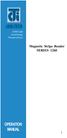 ISO 9002 Certified Lead with technology Win customers with service Magnetic Stripe Reader SERIES 1260 OPERATION MANUAL 1 2 Jarltech International Inc. 1998. All rights reserved. Under the copyright laws,
ISO 9002 Certified Lead with technology Win customers with service Magnetic Stripe Reader SERIES 1260 OPERATION MANUAL 1 2 Jarltech International Inc. 1998. All rights reserved. Under the copyright laws,
How to Program a Windows 360 Keyboard?
 WOMBAT TM POS Programmable Keyboards User s Manual KSI-1290A KSI-1292 KSI-1293 KSI-1294 KSI-1296 1 WOMBAT POS Series Keyboards The WOMBAT series of keyboards have a series of common characteristics. The
WOMBAT TM POS Programmable Keyboards User s Manual KSI-1290A KSI-1292 KSI-1293 KSI-1294 KSI-1296 1 WOMBAT POS Series Keyboards The WOMBAT series of keyboards have a series of common characteristics. The
MATRIX 210. Host Mode Programming
 MATRIX 210 Host Mode Programming Datalogic Automation Srl Via Lavino, 265 40050 - Monte S. Pietro Bologna - Italy Matrix 210 Host Mode Programming Ed.: 04/2011 This manual refers to software release 6.10
MATRIX 210 Host Mode Programming Datalogic Automation Srl Via Lavino, 265 40050 - Monte S. Pietro Bologna - Italy Matrix 210 Host Mode Programming Ed.: 04/2011 This manual refers to software release 6.10
FuzzyScan OEM Scan Engine. Integration Guide Rev. A4
 FuzzyScan OEM Scan Engine SE380 Series Integration Guide Rev. A4 Copyright Cino Group Copyright PC Worth Int l Co., Ltd Cino makes no warranty of any kind with regard to this publication, including, but
FuzzyScan OEM Scan Engine SE380 Series Integration Guide Rev. A4 Copyright Cino Group Copyright PC Worth Int l Co., Ltd Cino makes no warranty of any kind with regard to this publication, including, but
MIRROR VT/5250 Terminal Emulation
 MIRROR VT/5250 Terminal Emulation 9300 / 9400 / 9500CE / 9600 Series Mobile Computers DOC Version 1.12 Copyright 2007~ 2009 CIPHERLAB CO., LTD. All rights reserved The software contains proprietary information
MIRROR VT/5250 Terminal Emulation 9300 / 9400 / 9500CE / 9600 Series Mobile Computers DOC Version 1.12 Copyright 2007~ 2009 CIPHERLAB CO., LTD. All rights reserved The software contains proprietary information
AC-115 Compact Networked Single Door Controller. Installation and User Manual
 AC-115 Compact Networked Single Controller Installation and User Manual December 2007 Table of Contents Table of Contents 1. Introduction...5 1.1 Key Features... 6 1.2 Technical Specifications... 7 2.
AC-115 Compact Networked Single Controller Installation and User Manual December 2007 Table of Contents Table of Contents 1. Introduction...5 1.1 Key Features... 6 1.2 Technical Specifications... 7 2.
QUICK START GUIDE. Wasp WLS 9500. www.waspbarcode.com
 QUICK START GUIDE Wasp WLS 9500 www.waspbarcode.com LED Scan Window Beeper Trigger CORD ATTACHMENT Model Number and Serial Number appear here. Cable interface Interface cable modular connector Interface
QUICK START GUIDE Wasp WLS 9500 www.waspbarcode.com LED Scan Window Beeper Trigger CORD ATTACHMENT Model Number and Serial Number appear here. Cable interface Interface cable modular connector Interface
QuickScan TM Lite QW2100
 QuickScan TM Lite QW2100 General Purpose Corded Handheld Linear Imager Bar Code Reader Product Reference Guide Datalogic ADC, Inc. 959 Terry Street Eugene, OR 97402 USA Telephone: (541) 683-5700 Fax: (541)
QuickScan TM Lite QW2100 General Purpose Corded Handheld Linear Imager Bar Code Reader Product Reference Guide Datalogic ADC, Inc. 959 Terry Street Eugene, OR 97402 USA Telephone: (541) 683-5700 Fax: (541)
MCB3101 (Class I) WiRobot Serial Bluetooth Wireless Module User Manual
 MCB3101 (Class I) WiRobot Serial Bluetooth Wireless Module User Manual Version: 1.0.1 Dec. 2005 Table of Contents I. Introduction 2 II. Operations 2 II.1. Theory of Operation 2 II.2. Configuration (PC-PC
MCB3101 (Class I) WiRobot Serial Bluetooth Wireless Module User Manual Version: 1.0.1 Dec. 2005 Table of Contents I. Introduction 2 II. Operations 2 II.1. Theory of Operation 2 II.2. Configuration (PC-PC
ScanMaster for Scanner Configuration
 ScanMaster for Scanner Configuration For 1 Series Barcode Scanners: 1070, 1500, 1502 (1D, tethered) 1560, 1562, 1660, 1661 (1D, cordless) 1504, 1704 (2D, tethered) 1564, 1664 (2D, cordless) Version 1.30
ScanMaster for Scanner Configuration For 1 Series Barcode Scanners: 1070, 1500, 1502 (1D, tethered) 1560, 1562, 1660, 1661 (1D, cordless) 1504, 1704 (2D, tethered) 1564, 1664 (2D, cordless) Version 1.30
KSH-3000-MI. Swipe Card Reader. ( Magnetic / IC Card two in One Reader ) Revision Reason Date V2.0 03-16-2006
 KSH-3000-MI Swipe Card Reader ( Magnetic / IC Card two in One Reader ) Version: V2.7 Revision Reason Date V2.0 03-16-2006 V2.1 1. Update mechanical drawing 04-09-2006 V2.2 1. Update KSH-3000-061 drawing
KSH-3000-MI Swipe Card Reader ( Magnetic / IC Card two in One Reader ) Version: V2.7 Revision Reason Date V2.0 03-16-2006 V2.1 1. Update mechanical drawing 04-09-2006 V2.2 1. Update KSH-3000-061 drawing
LS6300 Lecteur de code-barres laser
 WWW.SYMCOD.COM Manuel LS6300 Lecteur de code-barres laser Version: 30/04/2013 Introduction Le lecteur laser Symcod LS6300 est une solution très abordable pour la gestion de vos opérations. Toujours à la
WWW.SYMCOD.COM Manuel LS6300 Lecteur de code-barres laser Version: 30/04/2013 Introduction Le lecteur laser Symcod LS6300 est une solution très abordable pour la gestion de vos opérations. Toujours à la
QuickScan TM Lite QW2100
 QuickScan TM Lite QW2100 General Purpose Corded Handheld Linear Imager Bar Code Reader Product Reference Guide Datalogic Scanning, Inc. 959 Terry Street Eugene, Oregon 97402 USA Telephone: (541) 683-5700
QuickScan TM Lite QW2100 General Purpose Corded Handheld Linear Imager Bar Code Reader Product Reference Guide Datalogic Scanning, Inc. 959 Terry Street Eugene, Oregon 97402 USA Telephone: (541) 683-5700
Symbol LS4208. Product Reference Guide
 Symbol LS4208 Product Reference Guide Symbol LS4208 Product Reference Guide 72E-69413-07 Revision A November 2012 ii Symbol LS4208 Product Reference Guide 2009-2012 Motorola Solutions, Inc. All rights
Symbol LS4208 Product Reference Guide Symbol LS4208 Product Reference Guide 72E-69413-07 Revision A November 2012 ii Symbol LS4208 Product Reference Guide 2009-2012 Motorola Solutions, Inc. All rights
APPENDIX E COMMAND BARCODES
 APPENDIX E COMMAND BARCODES Scan command barcode(s) to quickly configure the Socket Bluetooth Cordless Hand Scanner v3 (1D laser versions). By default, the CHS is in HID mode as a Keyboard device. IMPORTANT!
APPENDIX E COMMAND BARCODES Scan command barcode(s) to quickly configure the Socket Bluetooth Cordless Hand Scanner v3 (1D laser versions). By default, the CHS is in HID mode as a Keyboard device. IMPORTANT!
Keep it Simple Timing
 Keep it Simple Timing Support... 1 Introduction... 2 Turn On and Go... 3 Start Clock for Orienteering... 3 Pre Start Clock for Orienteering... 3 Real Time / Finish Clock... 3 Timer Clock... 4 Configuring
Keep it Simple Timing Support... 1 Introduction... 2 Turn On and Go... 3 Start Clock for Orienteering... 3 Pre Start Clock for Orienteering... 3 Real Time / Finish Clock... 3 Timer Clock... 4 Configuring
Industrial Bar Code Scanners
 DS2100N & DS2400N Industrial Bar Code Scanners Enhanced Connectivity Ease of use Configuration SW Tool ACR-Lite APPLICATIONS Small conveyor sorting Picking systems Items and parts tracking Process control
DS2100N & DS2400N Industrial Bar Code Scanners Enhanced Connectivity Ease of use Configuration SW Tool ACR-Lite APPLICATIONS Small conveyor sorting Picking systems Items and parts tracking Process control
Table of Contents Appendix
 Table of Contents Configure Your FuzzyScan...- Bar Code Programming Menu...- Programming Procedures...- Host Interface Selection...- Symbology Reading Control...- Keyboard Interface Control...- Serial
Table of Contents Configure Your FuzzyScan...- Bar Code Programming Menu...- Programming Procedures...- Host Interface Selection...- Symbology Reading Control...- Keyboard Interface Control...- Serial
LEN s.r.l. Via S. Andrea di Rovereto 33 c.s. 16043 CHIAVARI (GE) Tel. +39 0185 318444 - Fax +39 0185 472835 mailto: len@len.it url: http//www.len.
 MA511 General Index 1 INTRODUCTION... 3 1.1 HARDWARE FEATURES:... 4 2 INTERFACE... 5 2.1 KEYBOARD... 6 2.2 POWER ON... 7 2.3 POWER OFF... 7 2.4 DETECTOR CONNECTION... 7 2.5 DETECTOR SUBSTITUTION...7 3
MA511 General Index 1 INTRODUCTION... 3 1.1 HARDWARE FEATURES:... 4 2 INTERFACE... 5 2.1 KEYBOARD... 6 2.2 POWER ON... 7 2.3 POWER OFF... 7 2.4 DETECTOR CONNECTION... 7 2.5 DETECTOR SUBSTITUTION...7 3
FACTORY AUTOMATION LASER BARCODE SCANNERS FOR INDUSTRIAL AUTOMATION
 FACTORY AUTOMATION LASER BARCODE SCANNERS FOR INDUSTRIAL AUTOMATION Fixed Mount Laser Barcode Scanners Reading Angle Tilt Angle Pitch Angle Rotational Angle As the width of the barcode increases, Results
FACTORY AUTOMATION LASER BARCODE SCANNERS FOR INDUSTRIAL AUTOMATION Fixed Mount Laser Barcode Scanners Reading Angle Tilt Angle Pitch Angle Rotational Angle As the width of the barcode increases, Results
