Bar Code CCD Scanner OPERATION MANUAL
|
|
|
- Kristian Sparks
- 8 years ago
- Views:
Transcription
1 ISO 9002 Certified Lead with technology Win customers with service Bar Code CCD Scanner OPERATION MANUAL 69
2 Jarltech International Inc All rights reserved. Under the copyright laws, this manual may not be copied, in whole or in part, without the written consent of Jarltech. Every effort has been made to ensure that the information in this manual is accurate. Jarltech is not responsible for printing or clerical errors. 66 Jarltech International Inc. 3F, No. 1, Lane 538, Chung Cheng Road, Hsin Tien, Taipei, Taiwan, R.O.C.
3 This equipment has been tested and found to comply with the limits for Class A digital device. Pursuant to Part 15 of the FCC Rules. These limits are designed to provide reasonable protection against harmful interference in a residential installation. This equipment generates, uses, and if not installed and used in accordance with the instructions may cause harmful interference will not occur in a particular installation. If this equipment does cause harmful interference to radio or television reception, which can be determined by turning the equipment off and on. The user is encouraged to try correct interference by one or more of the following measures: - Reorient or relocate the receiving antenna. - Increase the separation between the equipment and receiver. - Connect the equipment into an outlet on a circuit different from that to which the receiver is connected. - Consult the dealer or an experienced radio/tv technician for help. This booklet is available from the U.S. government Printing Office, Washington, DC 20402, Stock NO CAUTION: Any changes of modifications not expressly approved by the grantee of this device could void the user s authority to operate the equipment. Operation is subject to the following two conditions: (1) This device may not cause harmful interference. (2) This device must accept any interference received including interference that may cause undesired operation. 67
4 Contents 1. Before You Install Installing Keyboard Wedge Scanner Installing RS232 Interface Scanner Quick Install Programming Custom Programming Specifications: A CCD Scanner 2050 CCD Scanner 2008C CCD Scanner Appendix I: ASCII Code Table
5 2
6 Before You Install 1 This manual describes functions and usage of the scanner, including both keyboard wedge and RS232 interface options. The scanner designed to accommodate many application environments and user requirements. It may be programmed by scanning special bar code labels included in this manual, and may be reconfigured at any time to meet future needs and changing application requirements. A built-in memory backup circuit enables the scanner to retain programmed data during any power outage. Step 1: Turn off your computer By shutting off your computer, you will prevent any accidental damage to the scanner and computer. 3
7 Before You Install Step 2: Review packing list Please ensure that your scanner shipment is complete. Model 2025AK CCD Scanner (keyboard wedge interface) includes: 1 pce 2025A CCD scanner with keyboard wedge cable 1 pce Operation Manual Model 2025AR CCD Scanner (RS232 interface) includes: 1 pce 2025A CCD scanner with RS232 cable 1 pce Operation Manual Model 2050K CCD Scanner (keyboard wedge interface) includes: 1 pce 2050 CCD scanner with keyboard wedge cable 1 pce Operation Manual Model 2050R CCD Scanner (RS232 interface) includes: 1 pce 2050 CCD scanner with RS232 cable 1 pce Operation Manual Model 2008CK CCD Scanner (keyboard wedge interface) includes: 1 pce 2008C CCD scanner with keyboard wedge cable 1 pce Operation Manual Model 2008CR CCD Scanner (RS232 interface) includes: 1 pce 2008C CCD scanner with RS232 cable 1 pce Operation Manual 4
8 Step 3: Determine installation mode Before You Install If you purchased scanner with a keyboard wedge interface, turn to Chapter 2 for installation instructions. If you purchased scanner with an RS232 interface, turn to Chapter 3. 5
9 6
10 2 Installing Keyboard Wedge Scanner This chapter describes the procedure for installing the scanner using a keyboard wedge interface. Step 1: Turn off your computer If you have not already done so, turn off your computer to avoid any accidental damage to the scanner and your computer. Step 2: Connect to your computer Connect the keyboard to the female end of the T-connector of the cable provided. Plug the male end of the T-connector into the keyboard port of your computer. Review the installation diagram on the following page. 7
11 Installing Scanner Step 3: Turn on your computer Start up your computer. It should boot up normally. If a keyboard error appears, there may be an incompatibility between the computer and the scanner keyboard type. The scanner will activate with a beep indicating a successful installation You may now test your scanner by scanning any bar code. The bar code number will appear on the screen of your computer. Step 4: Turn to Chapter 5 You are now ready to program the scanner to meet the specific requirements of your application environment. 8
12 3 Installing RS232 Interface Scanner This chapter describes the procedure for installing the scanner using an RS232 interface. Step 1: Turn off your computer If you have not already done so, turn off your computer to avoid any accidental damage to the scanner and computer. Step 2: Decide on power access All the RS232 connection requires feeding with external power supply. See specific power requirement in chapter 6 before power access. This may be provided through an internal connection in your terminal or through an external connection to an 110V/220V adapter. If you are using the power provided through your terminal, please see Step 3, If you are using an external connection, go to Step 4 Step 3: Connect to your terminal Connect the 9-pin femal connector (DB9F without DC jack) to the male equivalent (DB9M) port in your terminal 9
13 Installing Scanner Step 4: Connect to your computer Connect the 9-pin female connector (DB9F with DC jack) to the male equivalent (DB9M) port on your computer. Provide power to the DC jack on the DB9F connector by using an external adapter (see Chapter 6). Review the installation diagram on the following page. Step 5: Turn on your computer Your computer should boot up normally. The scanner should activate with a beep indicating a successful installation. 10
14 Installing Scanner Step 6: Test your Scanner Your scanner may now be tested using software designed to read bar code data from the RS232 port. The following sample program written in BASIC is sufficient for this purpose: 10 open COM1:9600,N,8,1,cd,ds,cs as #1 20 input #1, A$ 30 print A$ 40 go to 20 With this program running, the number of any bar code you scan will appear on your screen. Press [CTRL + C] to exit from this software program. Step 7: Turn to Chapter 4 You are now ready to program the scanner to meet the specific requirements of your application environment. 11
15 12
16 4 Quick Install Programming This chapter describes a fast procedure for programming the scanner. The Quick Install option has been pre-set for a common combination of features. Step 1: Decide on your requirements Review the following list of pre-set default values for the scanner General Keyboard Wedge RS232 Code 39 Buzzer setting: 2KHz/120mSec Sound Duration: Medium (50ms) Inter-message delay: None Inter-character delay: None Header/trailer: None Data redundant: Disable Message/Block mode: Message Keyboard type: IBM AT Keyboard language: U.S. English Message suffix: Enter Function key active: OFF Capital lock: OFF Handshake protocol: None Message suffix: CR/LF Baud rate: 9600 Parity: None Data bit: 8 Stop bit: 1 Standard character set No start/stop character transmission Check digit disabled 13
17 Quick Install Programming Codabar UPC and EAN Code 128 Interleaved 2 of 5 China post code Code 93 Standard character set Start/stop characters (A,B,C,D) transmitted. The varies in length from 6~32 digits All UPC and EAN formats enabled Addendum disabled UPC-A and UPC-E leading characters transmitted UPC-A and UPC-E check digits transmitted EAN-8 and EAN-13 check digits transmitted No forced conversion of UPC-E to UPC-A No forced conversion of ISBN to ISSN FNC 2 concatenation disabled Check digit calculated but not transmitted The varies in lengt from 6~32 digits Check digit disabled The varies in length from 10~16 digits Check digit calculated and transmitted Enabled Bar Code Identifier Transmission disabled If enabled, pre-set bar code identifiers are as follows: UPC-E: E UPC-A: A EAN-13: F EAN-8: FF Interleaved 2 of 5: I China post: H Codabar: N Code 39: M Code 128: K Code 93: L 14
18 Step 2: Program your scanner Quick Install Programming If all or most of your system requirements match the default settings listed above, scan the three bar codes on the following page in order. NOTE: The reading of this code installs the default values for ALL parameters. Program (enter into programming mode) Reset (program all features to default values) End (save settings and end programming mode) If your requirements exactly match all of the default settings, you have finished the programming phase and may now enjoy the use of your bar code scanning equipment. 15
19 Quick Install Programming Step 3: Custom Programming If your system requirements do not exactly match the default values, turn to Chapter 5 and follow the procedure for custom programming the special features which you require. Likewise, if only a few parameters need to be changed for a new application, there is no need to totally reconfigure all of the parameters. Program only the special features you require; those which are left alone will keep their original value. 16
20 5 Custom Programming This chapter includes the many features which are available for custom programming the scanner to match the specific requirements of your application environment. You may individually select and program the special features that you desire in the following way: Locate the special feature Scan Program (at the bottom left of each page) Scan your specific choice Scan End (at the bottom right of each page) The default value for each parameter is indicated by asterisks and bold typeface (e.g., * Default *). Quick Reference Directory General Parameters Page Buzzer setting Sound duration Trigger Switch Mode Inter-message delay Inter-character delay Header/trailer Data redundant Messagr/Block mode (continued on following page) 17
21 General Parameters Quick Reference Directory Keyboard Wedge Parameters RS232 Parameters Bar Code Symbologies Keyboard type Keyboard language Message suffix Funtion key active ON/OFF Capital lock Handshaking protocol ACK/NAK Handshaking Response Time Baud rate Parity Data bit Stop bit Message suffix Code Interleaved 2 of China post code UPC and EAN Codabar Code Code Bar Code Identifiers
22 General Parameters Buzzer Setting General Parameters There are five different buzzer settings available. Changing the setting will alter the audio indication of a successful scan msec msec * msec * msec Disable Sound Duration Setting Long (120ms) *Medium (50ms)* Short (20ms) Very short (5ms) Program End 19
23 General Parameters Trigger Switch Mode The Trigger Switch Mode provides four different trigger setting available. NORMAL MODE: The scanner will turn off after a successful reading, you must press the trigger switch again for next reading. AUTO SCAN MODE: This is for hand free operation, If you program this mode, the scanner light up always, but this mode does not allow the same bar code to be read twice. REPEAT MODE: This mode is similar to the Auto Scan Mode, but allows to double reading the same bar code ALTERNATE MODE: When scanner is programmed in this mode, the scanner will light up when pressing the scanner trigger switch once, and turn off for next pressing. *Normal Mode* Auto Mode Repeat Mode Alternate Mode 20 Program End
24 Inter-Message Delay General Parameters Inter-message delay refers to the time elapsed between when data is read and when it is sent to the host computer. Adjusting the intermessage and inter-character delay may improve data transmission when operating in conjunction with a fast computer or incompatible DOS version. * None * 100 msec 500 msec 1 sec Inter-Character Delay The inter-character delay may be programmed to match various computer response times. * None * 10 msec 20 msec 50 msec Program End 21
25 General Parameters Header and Trailer Any desired header or trailer may be programmed into the scanner. The header/trailer will be automatically attached to the start/end of the code transmitted. The maximum length is ten digits. The pre-set default value is for no header nor trailer. If you wish to program these parameters, you must first enable reading of the Full ASCII character set under the Code 39 configuration. The programming procedure is then as follows: To enable header or trailer Scan Program Scan Header or Trailer Scan the desired characters in the ASCII table (Appendix I) Scan Set Scan End To disable header or trailer Scan Program Scan Header or Trailer Scan Set Scan End Header Trailer Set 22 Program End
26 General Parameters Data Redundant This function enabled is to double check correction of the reading data during bad printed barcode or some uncertainness. Enable *Disable* Program End 23
27 General Parameters Message/Block Mode In message mode, data will be sent out from CCD directly after each one successful scanning. On the other word, in block mode, data will be stored in the CCD until a specific character, Send Command, read. Then all the data will be sent out in block. The maximum storage is 255 characters. To set sent command as following is necessary in block mode. To enable block function: Scan Program Scan Enable Scan Block Scan Store Scan the desired characters in the ASCII table (Appendix I) as Sent Command Scan Set Scan End To disable block function: Scan Program Scan Message Scan End *Message* Block Send Command in Block Mode Communication Enable *Disable* Store Set 24 Program End
28 KEYBOARD WEDGE PARAMETERS Keyboard Wedge Parameters In the keyboard wedge mode of operation, the scanner must be configured to match your keyboard emulation and language. A message suffix feature appends any message from the scanner with the programmed character. Keyboard Type Emulation * IBM AT * PS/2 Model IBM 5550 IBM 5295 IBM XT IBM 3477/3472 (for Asia Area only) Program End 25
29 Keyboard Wedge Parameters IBM 5530-SC IBM 5530-ZC NEC 9801 IBM 3196 MOS SYS PS2/30/56 IBM 3477 Terminal APPLE MAC II (Ë) NEC 5200 (Ë) NOTE: The configuration of the iteams with asterisk (Ë is optional) 26
30 Keyboard Wedge Parameters Keyboard Language German French Spanish Italian Swedish * U.S. English * U.K. English Swiss Message Suffix (Keyboard Wedge Mode) None * Enter * Horizontal Tab Execute Program End 27
31 Keyboard Wedge Parameters Function Key Active ON/OFF (for IBM at use) If you wish to program these parameters, you must first enable reading of the Full ASCII character set under the Code 39 configuration. The programming procedure is then as follows: Scan Program Scan ON Scan End Scan Program Scan Header or Trailer Scan the desired characters (F1~F12) in the ASCII table (Appendix I) Scan Set Scan End ON *OFF* Header Trailer Set Capital Lock ON/OFF ON *OFF* 28 Program End
32 RS232 Parameters RS232 PARAMETERS When using the RS232 mode of operation, the RS232 parameters including handshaking, baud rate, data bit, stop bit, parity and message suffix must be configured to match the requirements of your system. Handshaking Protocol * None * RTS/CTS XON/XOFF ACK/NAK ACK/NAK Handshaking Response Time 300 msec 500 msec 1 sec 2 sec 3 sec 5 sec Program End 29
33 RS232 Parameters Baud Rate * 9600 * Parity Even Odd * None * Space Data Bit 7 * 8 * 30 Program End
34 Bar Code Symbologies Stop Bit * 1 * 2 Message Suffix (RS232 Mode) None CR LF * CR/LF * STX/ETX EOT Horizontal Tab Program End 31
35 Bar Code Symbologies BAR CODE SYMBOLOGIES Each bar code symbology has its own specifications. Your scanner is able to read numerous symbologies. A variety of programming features allow you to configure the scanner to your specific requirements. Code 39 Symbology Code 39 is the most popular bar code symbology for ID, inventory, and tracking purposes. The code is alphanumeric and may vary in length from 3 to 32 digits. * Enable Code 39 * Disable Code 39 Code 39 Character Set The Full ASCII Code 39 permits the transmission of the 128 characters contained within the ASCII Table (see Appendix I) * Standard * Character Set Full ASCII Character Set Program End 32
36 Bar Code Symbologies Code 39 Check Digit The check digit function provides additional security. The calculation and transmission of the check digit are optional. * Disabled * Calculated and Transmitted Calculated but not Transmitted Code 39 Start/Stop Character This feature enables the transmission of start and stop characters with the bar code data message. * Disable * Enable Program End 33
37 Bar Code Symbologies Code 39 Length The default length of code 39 is variable. The variable setting allows the code length to vary from 3 to 32 digits. To change the length, you must first enable reading of the Full ASCII character set under the Code 39 configuration. Example: Setting length 4 to 12 digits. The programming procedure is then as follows: Scan Program Scan Max Scan the 1 2 from the ASCII Table Scan Set Scan Min Scan the the 0 4 from the ASCII Table Scan Set Scan End The ASCII Code Table is found in Appendix I. MIN MAX Set 34 Program End
38 Bar Code Symbologies Interleaved 2 of 5 Symbology Interleaved 2 of 5 is a numeric bar code which has been widely used in the shipping and warehouse industries. The code can be very compact in that both bars and spaces encode information. * Enable * Interleaved 2 of 5 Disable Interleaved 2 of 5 Interleaved 2 of 5 Check Digit The check digit function is recommended when using a variable code length. The calculation and transmission of the check digit are optional. * Disable * Calculated and Transmitted Calculated but not Transmitted Program End 35
39 Bar Code Symbologies Interleaved 2 of 5 Code Length The default length of Interleaved 2 of 5 is variable. While Interleaved 2 of 5 is easily decoded, it is also subject to errors if parameters such as length are not well adjusted. The variable setting allows the code length to vary from 6 to 32 digits (even number only) and if chosen, the use of the check digit is recommended. To change the length, you must first enable reading of the Full ASCII character set under the Code 39 configuration. The programming procedure is then as follows: Scan Program Scan Max Scan the desired length from the ASCII Table Scan Set Scan Min Scan the desired length from the ASCII Table Scan Set Scan End The ASCII Code Table is found in Appendix I. Min Max Set 36 Program End
40 Bar Code Symbologies China Post Code Symbology Enable Chinese Post *Disable* Chinese Post China Post Check Digit Disable *Calculated and Transmitted* Calculated but not Transmitted Program End 37
41 Bar Code Symbologies China Post Code Length The default length of china post code is variable. The variable setting allows the code length to vary from 10 to 16 digits. To change the length, you must first enable reading of the Full ASCII character set under the Code 39 configuration. The programming procedure is then as follows: Scan Program Scan Max Scan the desired length from the ASCII Table Scan Set Scan Min Scan the desired length from the ASCII Table Scan Set Scan End The ASCII Code Table is found in Appendix I. MIN MAX Set 38 Program End
42 UPC and EAN Symbologies Bar Code Symbologies UPC and EAN bar code symbologies are used mainly in retail applications.. Both are fixed length numeric bar codes which use a check digit. * Enable * UPC and EAN Disable UPC and EAN UPC and EAN Formats * All * EAN-8 or EAN-13 UPC-A and UPC-E UPC-A and EAN-13 UPC-E UPC-A EAN-8 EAN-13 Program End 39
43 Bar Code Symbologies EAN Addendum * Disable * 5 Characters 2 Characters 2 or 5 Characters UPC/EAN Transformations UPC-A to EAN-13 * Not Allowed * UPC-A to EAN-13 Allowed UPC-E to UPC-A * Not Allowed * UPC-E to UPC-A Allowed ISBN/ISSN Conversion * Not Allowed * ISBN/ISSN Conversion Allowed 40 Program End
44 Bar Code Symbologies UPC and EAN Check Digits EAN-13 Check Digit * Transmitted * EAN-13 Check Digit Not Transmitted EAN-8 Check Digit * Transmitted * EAN-8 Check Digit Not Transmitted UPC-A Check Digit * Transmitted * UPC-A Check Digit Not Transmitted UPC-E Check Digit * Transmitted * UPC-E Check Digit Not Transmitted Program End 41
45 Bar Code Symbologies UPC Leading Characters The leading characters can be used to recognize the type of UPC code received by the host computer. UPC-A Leading Character * Transmitted * UPC-A Leading Character Not Transmitted UPC-E Leading Character * Transmitted * UPC-E Leading Character Not Transmitted 42 Program End
46 Bar Code Symbologies Codabar Symbology Codabar is a numeric bar code used in libraries and medical settings. * Enable * Codabar Disable Codabar Codabar Format * Standard * Concatenated ABC Library (CLSI) Codabar Start/Stop Character Transmission * A, B, C, D * Transmission Disabled DC1-DC4 a/t, b/n, c/*, d/e Program End 43
47 Bar Code Symbologies Codabar Length The default length of codabar is variable. The variable setting allows the code length to vary from 6 to 32 digits. To change the length, you must first enable reading of the Full ASCII character set under the Code 39 configuration. The programming procedure is then as follows: Scan Program Scan Max Scan the desired length from the ASCII Table Scan Set Scan Min Scan the desired length from the ASCII Table Scan Set Scan End The ASCII Code Table is found in Appendix I. MIN MAX Set 44 Program End
48 Bar Code Symbologies Code 128 Symbology Code 128 has the capability of encoding all characters of the ASCII table with a high density of characters per inch. Owing to the high density, it is important the bar code printing be of high quality. * Enable * Code 128 Disable Code 128 Code 128 FNC 2 Concatenation * Disable * Enable Code 128 Check Digit * Disable * Calculated and Transmitted Calculated but not Transmitted Program End 45
49 Bar Code Symbologies Code 128 Length The default length of code 128 is variable. The variable setting allows the code length to vary from 3 to 32 digits. To change the length, you must first enable reading of the Full ASCII character set under the Code 39 configuration. The programming procedure is then as follows: Scan Program Scan Max Scan the desired length from the ASCII Table Scan Set Scan Min Scan the desired length from the ASCII Table Scan Set Scan End The ASCII Code Table is found in Appendix I. MIN MAX Set 46 Program End
50 Bar Code Symbologies Code 93 Symbology Code 93 is a compact alphanumeric symbology often used on small electronic components. * Enable * Code 93 Disable Code 93 Bar Code Identifier The Bar Code Identifier program allows each bar code symbology to have an identifier code. This identifier code is added to the beginning of any data transmitted by the scanner. The default value under the Quick Install option disables bar code identification. However a series of letters has been pre-assigned to the bar code symbologies (itemized in Chapter 4) in case you choose to use this feature. Simply scan Program, then scan Enable and then scan End. Enable Code Identifiers * Disable * Code Identifiers Program End 47
51 Bar Code Symbologies Code 93 Length The default length of code 93 is variable. The variable setting allows the code length to vary from 3 to 32 digits. To change the length, you must first enable reading of the Full ASCII character set under the Code 39 configuration. The programming procedure is then as follows: Scan Program Scan Max Scan the desired length from the ASCII Table Scan Set Scan Min Scan the desired length from the ASCII Table Scan Set Scan End The ASCII Code Table is found in Appendix I. MIN MAX Set 48 Program End
52 Bar Code Symbologies Custom Bar Code Identifier The option of changing from the preset letter assignment is also available. To do this, you must first enable reading of the Full ASCII character set under the Code 39 configuration. The programming procedure is then as follows: Scan Program Scan Enable Scan the bar code symbology you wish identify Scan the desired characters in the ASCII Table (maximum 2 digits) Scan Set Scan End The symbology codes are listed on the following page. The ASCII Code Table is found in Appendix I. Program End 49
53 Bar Code Symbologies Custom Bar Code Identifier Enable Code Identifiers Set UPC-E UPC-A EAN-13 EAN-8 Code 93 Code 39 Code 128 Codabar China post code ITF 2 of 5 50 Program End
54 6 Specifications: 2025A CCD Scanner OPTICAL Status Indicator System Interface Decoding Capability Parameters Programmable Through Scanning Light Source: Red LED (660mm) Photo Sensor: CCD Scanning Speed: 100 scans /second Reading distance: 25mm Resolution: 0.1mm Readable label size:60mm Audible beep indicating successful reading of bar code data Model 2025AK: keyboard wedge interface for IBM PC AT/XT, IBM PS/ 2, NEC 9801,IBM 5550, IBM 5295, IBM 347x, IBM 3196 Model 2025AR: RS232C interface with 9-pin connectors Automatically recognizes: UPC and EAN UPC and EAN Addendum Code 39 and Full ASCII Code 39 Interleaved 2 of 5 China post Codabar Code 128 Code 93 Quick Install option for fast programming of common parameter group Buzzer setting Keyboard type and language Bar code symbology setting Scanning speed Message suffix Header and trailer 51
55 Specifications: 2025A CCD Scanner (programmable parameters continued) Power Requirement Physical Environmental Inter-message delay Inter-character delay Serial interface handshaking protocol Bar code identifier Model 2025AK: +5V DC directly from keyboard interface Model 2025AR9D: internal +5V DC, or external adapter from 110V/ 220V, 50/60Hz AC to +5V DC with polarity as follows: Model 2025AR9R: internal +12V DC, or external adapter from 110V/ 220V, 50/60Hz AC to +12V DC with polarity as follows: Weight : 150g (cable not included) Operating temperature: 0 o C to 40 o C Storage temperature: -20 o C to 60 o C Humidity: 20% to 85% (noncondensing) MODEL: 2025AR9D Connector Pin Assignments for connect to terminal 9-pin DB Female (DB9F) Connect For RS232C Interface Without DC Jack On The Cable #2: RX #3: TX #5: Ground #7: RTS #8: CTS #9: +5V DC Power MODEL: 2025AR9R Connector Pin Assignments for connect to computer 9-pin DB Female (DB9F) Connect For RS232C Interface With DC Jack On The Cable #2: TX #3: RX #5: Ground #7: CTS #8: RTS #9: +12V DC Power 52
56 6 Specifications: 2050 CCD Scanner OPTICAL Status Indicator System Interface Decoding Capability Parameters Programmable Through Scanning Light Source: Red LED (660mm) Photo Sensor: CCD Scanning Speed: 200 scans /second Reading distance: 50mm Resolution: 0.1mm Readable label size:60mm Audible beep indicating successful reading of bar code data Model 2050K: keyboard wedge interface for IBM PC AT/XT, IBM PS/ 2, NEC 9801,IBM 5550, IBM 5295, IBM 347x, IBM 3196 Model 2050R: RS232C interface with 9-pin connectors Automatically recognizes: UPC and EAN UPC and EAN Addendum Code 39 and Full ASCII Code 39 Interleaved 2 of 5 China post Codabar Code 128 Code 93 Quick Install option for fast programming of common parameter group Buzzer setting Keyboard type and language Bar code symbology setting Scanning speed Message suffix Header and trailer 53
57 Specifications: 2050 CCD Scanner (programmable parameters continued) Power Requirement Physical Environmental Inter-message delay Inter-character delay Serial interface handshaking protocol Bar code identifier Model 2050K: +5V DC directly from keyboard interface Model 2050R9D: internal +5V DC, or external adapter from 110V/ 220V, 50/60Hz AC to +5V DC with polarity as follows: Model 2050R9R: internal +12V DC, or external adapter from 110V/ 220V, 50/60Hz AC to +12V DC with polarity as follows: Weight : 150g (cable not included) Operating temperature: 0 o C to 40 o C Storage temperature: -20 o C to 60 o C Humidity: 20% to 85% (noncondensing) MODEL: 2050R9D Connector Pin Assignments for connect to terminal 9-pin DB Female (DB9F) Connect For RS232C Interface Without DC Jack On The Cable #2: RX #3: TX #5: Ground #7: RTS #8: CTS #9: +5V DC Power MODEL: 2050R9R Connector Pin Assignments for connect to computer 9-pin DB Female (DB9F) Connect For RS232C Interface With DC Jack On The Cable #2: TX #3: RX #5: Ground #7: CTS #8: RTS #9: +12V DC Power 54
58 6 Specifications: 2008C CCD Scanner OPTICAL Status Indicator System Interface Decoding Capability Light Source: Red LED (660mm) Photo Sensor: CCD Scanning Speed: 100 scans /second Reading distance: 20mm Resolution: 0.125mm Readable label size: 80mm PCS value: 0.45 above Audible beep indicating successful reading of bar code data Model: 2008CK: keyboard wedge interface for IBM PC AT/XT, IBM PS/2, NEC 9801,IBM 5550, IBM 5295, IBM 347x, IBM 3196 Model: 2008CR: RS232C interface with DB9 female connector Automatically recognizes: UPC and EAN UPC and EAN Addendum Code 39 and Full ASCII Code 39 Interleaved 2 of 5 China post Codabar Code 128 Code 93 55
59 Specifications: 2008C CCD Scanner Parameters Programmable Through Scanning Power Requirement Quick Install option for fast programming of common parameter group Buzzer setting Inter-message delay Inter-character delay Serial interface handshaking protocol Bar code identifier Model 2008CK: +5V DC directly from keyboard interface Model 2008CR9D: internal +5V DC, or external adapter from 110V/ 220V, 50/60Hz AC to +5V DC with polarity as follows: Model 2008CR9R: internal +12V DC, or external adapter from 110V/ 220V, 50/60Hz AC to +12V DC with polarity as follows: Physical Environmental Weight : 165g (cable not included) Operating temperature: 0 o C to 40 o C Storage temperature: -20 o C to 60 o C Humidity: 20% to 85% (noncondensing) MODEL: 2008CR9D Connector Pin Assignments for connect to terminal 9-pin DB Female (DB9F) Connect For RS232C Interface Without DC Jack On The Cable #2: RX #3: TX #5: Ground #7: RTS #8: CTS #9: +5V DC Power 56 MODEL: 2008CR9R Connector Pin Assignments for connect to computer 9-pin DB Female (DB9F) Connect For RS232C Interface With DC Jack On The Cable #2: TX #3: RX #5: Ground #7: CTS #8: RTS #9: +12V DC Power
60 A Appendix I ASCII Code Table NUL HT SOH LF STX VT ETX FF EOT CR ENQ SO ACK SI BEL DLE BS DC1 57
61 ASCII Code Table DC2 ESC DC3 FS DC4 GS NAK RS SYN US ETB SP CAN! EM SUB # 58
62 ASCII Code Table $. % - & / 0 ( 1 ) 2 * 3 + 4, 5 59
63 ASCII Code Table 6? 8 A 9 B : C ; D < E = F 60 > G
64 ASCII Code Table H Q I R J S K T L U M V N W O X P Y 61
65 ASCII Code Table Z c [ d \ e ] f ^ g _ h ` i a j 62 b k
66 ASCII Code Table l u m v n w o x p y q z r { s t } 63
67 ASCII Code Table ~ F6 DEL F7 F1 F8 F2 F9 F3 F10 F4 F11 F5 F12 64
68 65
69 Copyright 1998 Jarltech International Inc. Print in Taiwan 68 ISSUED:APR.98' - V 5
Part No. : MUL-53221-07 PROGRAMMING GUIDE
 Part No. : MUL-53221-07 PROGRAMMING GUIDE PROGRAMMING GUIDE for BARCODE SCANNERS The guide can be used as keyboard emulation, RS- 232C serial interface, and USB 1.1 interface and wand emulation. IMPORTANT
Part No. : MUL-53221-07 PROGRAMMING GUIDE PROGRAMMING GUIDE for BARCODE SCANNERS The guide can be used as keyboard emulation, RS- 232C serial interface, and USB 1.1 interface and wand emulation. IMPORTANT
BARCODE READER V 2.1 EN USER MANUAL
 BARCODE READER V 2.1 EN USER MANUAL INSTALLATION OF YOUR DEVICE PS-2 Connection RS-232 Connection (need 5Volts power supply) 1 INSTALLATION OF YOUR DEVICE USB Connection 2 USING THIS MANUAL TO SETUP YOUR
BARCODE READER V 2.1 EN USER MANUAL INSTALLATION OF YOUR DEVICE PS-2 Connection RS-232 Connection (need 5Volts power supply) 1 INSTALLATION OF YOUR DEVICE USB Connection 2 USING THIS MANUAL TO SETUP YOUR
Xi2000 Series Configuration Guide
 U.S. Default Settings Sequence Reset Scanner Xi2000 Series Configuration Guide Auto-Sense Mode ON UPC-A Convert to EAN-13 OFF UPC-E Lead Zero ON Save Changes POS-X, Inc. 2130 Grant St. Bellingham, WA 98225
U.S. Default Settings Sequence Reset Scanner Xi2000 Series Configuration Guide Auto-Sense Mode ON UPC-A Convert to EAN-13 OFF UPC-E Lead Zero ON Save Changes POS-X, Inc. 2130 Grant St. Bellingham, WA 98225
Barcode Magstripe. Decoder & Scanner. Programming Manual
 Barcode Magstripe Decoder & Scanner Programming Manual CONTENTS Getting Started... 2 Setup Procedures... 3 Setup Flow Chart...4 Group 0 : Interface Selection... 5 Group 1 : Device Selection for keyboard
Barcode Magstripe Decoder & Scanner Programming Manual CONTENTS Getting Started... 2 Setup Procedures... 3 Setup Flow Chart...4 Group 0 : Interface Selection... 5 Group 1 : Device Selection for keyboard
Index...1. Introduction...3. Installation- Keyboard Wedge...3 RS-232...3 USB...3. Default Setting for each barcode shown as below:...
 Index Index...1 Introduction...3 Installation- Keyboard Wedge...3 RS-232...3 USB...3 Default Setting for each barcode shown as below:...4 Programming the MS320...5 Interface Selection...7 Keyboard wedge...8
Index Index...1 Introduction...3 Installation- Keyboard Wedge...3 RS-232...3 USB...3 Default Setting for each barcode shown as below:...4 Programming the MS320...5 Interface Selection...7 Keyboard wedge...8
Enter/Exit programming
 P/N: MUL-53247-02 Enter/Exit programming (This barcode is also found at back cover page.) Framed values are default values. All Rights Reserved This guide is designed for advanced settings of Hand Free
P/N: MUL-53247-02 Enter/Exit programming (This barcode is also found at back cover page.) Framed values are default values. All Rights Reserved This guide is designed for advanced settings of Hand Free
ISO 9002 Certified Lead with technology Win customers with service. Magnetic Stripe Reader SERIES 1260 OPERATION MANUAL
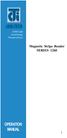 ISO 9002 Certified Lead with technology Win customers with service Magnetic Stripe Reader SERIES 1260 OPERATION MANUAL 1 2 Jarltech International Inc. 1998. All rights reserved. Under the copyright laws,
ISO 9002 Certified Lead with technology Win customers with service Magnetic Stripe Reader SERIES 1260 OPERATION MANUAL 1 2 Jarltech International Inc. 1998. All rights reserved. Under the copyright laws,
Laser Barcode Scanner
 Laser Barcode Scanner User s Manual FCC Compliance This equipment has been tested and found to comply with the limits for a Class A digital device, pursuant to Part 15 of the FCC Rules. These limits are
Laser Barcode Scanner User s Manual FCC Compliance This equipment has been tested and found to comply with the limits for a Class A digital device, pursuant to Part 15 of the FCC Rules. These limits are
Laser Barcode Scanner User s Manual
 Laser Barcode Scanner User s Manual FCC Compliance This equipment has been tested and found to comply with the limits for a Class A digital device, pursuant to Part 15 of the FCC Rules. These limits are
Laser Barcode Scanner User s Manual FCC Compliance This equipment has been tested and found to comply with the limits for a Class A digital device, pursuant to Part 15 of the FCC Rules. These limits are
NOTICE: respective owner. Note: Specification is subject to changes without. notice.
 0 NOTICE: This device complies with Part 15 of the FCC Rules. Operation shall be subject to the following two conditions: (1) This device may not cause harmful interface, and (2) This device must accept
0 NOTICE: This device complies with Part 15 of the FCC Rules. Operation shall be subject to the following two conditions: (1) This device may not cause harmful interface, and (2) This device must accept
MK-SERIE 1000/1500/2000 AllOfBarcode.de Michael Krug - 83278Traunstein BARCODE SCANNER
 MK-SERIE 1000/1500/2000 AllOfBarcode.de Michael Krug - 83278Traunstein BARCODE SCANNER Configuration Guide - 1 - Table of Contents Chapter 1 System Information 1.1 About this manual 3 1.2 How to set up
MK-SERIE 1000/1500/2000 AllOfBarcode.de Michael Krug - 83278Traunstein BARCODE SCANNER Configuration Guide - 1 - Table of Contents Chapter 1 System Information 1.1 About this manual 3 1.2 How to set up
Enter/Exit Programming Mode
 Enter/Exit Programming Mode (This barcode can also be found at back cover page.) Framed values are default values. IMPORTANT NOTICE No warranty of any kind is made in regard to this material, including,
Enter/Exit Programming Mode (This barcode can also be found at back cover page.) Framed values are default values. IMPORTANT NOTICE No warranty of any kind is made in regard to this material, including,
E-i. Section E. Code Formatting. E/D = Enable/Disable T/DNT = Transmit/Do Not Transmit EX/DNEX = Expand/Do Not Expand
 Section E Code Formatting E/D = Enable/Disable T/DNT = Transmit/Do Not Transmit EX/DNEX = Expand/Do Not Expand C/DNC = Convert/Do Not Convert E/DNE = Enable/Do Not Enable T/DNT UPC-A Check Digit (E - 1)
Section E Code Formatting E/D = Enable/Disable T/DNT = Transmit/Do Not Transmit EX/DNEX = Expand/Do Not Expand C/DNC = Convert/Do Not Convert E/DNE = Enable/Do Not Enable T/DNT UPC-A Check Digit (E - 1)
HANDHELD LASER SCANNER
 HANDHELD LASER SCANNER PROGRAMMING GUIDE PSC Scanning, Inc. En Suisse: 959 Terry Street GOMARO s.a. Eugene, Oregon 97402-9120 1123 Aclens - Switzerland Telephone: (541) 683-5700 http://www.gomaro.ch/ Toll
HANDHELD LASER SCANNER PROGRAMMING GUIDE PSC Scanning, Inc. En Suisse: 959 Terry Street GOMARO s.a. Eugene, Oregon 97402-9120 1123 Aclens - Switzerland Telephone: (541) 683-5700 http://www.gomaro.ch/ Toll
Barcode Scanning Made Easy. Programming Guide
 Barcode Scanning Made Easy Programming Guide CCD Scanner Programming Guide Please Read Note: The Wasp WCS3900 Series Scanners are ready to scan the most popular barcodes out of the box. This manual should
Barcode Scanning Made Easy Programming Guide CCD Scanner Programming Guide Please Read Note: The Wasp WCS3900 Series Scanners are ready to scan the most popular barcodes out of the box. This manual should
Scanner Configuration
 Scanner Configuration SmartScan Manual DOC Version 2.21 This document is specifically designed for the user to print two pages per sheet of paper with optimal print quality. Copyright 2005~ 2008 CIPHERLAB
Scanner Configuration SmartScan Manual DOC Version 2.21 This document is specifically designed for the user to print two pages per sheet of paper with optimal print quality. Copyright 2005~ 2008 CIPHERLAB
Voyager 9520/40 Voyager GS9590 Eclipse 5145
 Voyager 9520/40 Voyager GS9590 Eclipse 5145 Quick Start Guide Aller à www.honeywellaidc.com pour le français. Vai a www.honeywellaidc.com per l'italiano. Gehe zu www.honeywellaidc.com für Deutsch. Ir a
Voyager 9520/40 Voyager GS9590 Eclipse 5145 Quick Start Guide Aller à www.honeywellaidc.com pour le français. Vai a www.honeywellaidc.com per l'italiano. Gehe zu www.honeywellaidc.com für Deutsch. Ir a
CD-3860 Bar Code Scanner User s Manual
 CD-3860 Bar Code Scanner User s Manual Important Notice Rev. Original No warranty of any kind is made in regard to this material, including, but not limited to, implied warranties of merchantability or
CD-3860 Bar Code Scanner User s Manual Important Notice Rev. Original No warranty of any kind is made in regard to this material, including, but not limited to, implied warranties of merchantability or
Barcode Scanning Made Easy. WWS500 Programming Guide
 Barcode Scanning Made Easy WWS500 Programming Guide Table of Contents Chapter 1. Introduction...........................2 Chapter 2. Barcode Symbologies...................3 Chapter 3. Quick Start............................4
Barcode Scanning Made Easy WWS500 Programming Guide Table of Contents Chapter 1. Introduction...........................2 Chapter 2. Barcode Symbologies...................3 Chapter 3. Quick Start............................4
BI-300. Barcode configuration and commands Manual
 BI-300 Barcode configuration and commands Manual 1. Introduction This instruction manual is designed to set-up bar code scanner particularly to optimize the function of BI-300 bar code scanner. Terminal
BI-300 Barcode configuration and commands Manual 1. Introduction This instruction manual is designed to set-up bar code scanner particularly to optimize the function of BI-300 bar code scanner. Terminal
Customer Pole Display SERIES 8035
 Customer Pole Display SERIES 8035 Operation Manual Version 1.0 This equipment has been tested and found to comply with the limits for Class A digital device. Pursuant to Part 15 of the FCC Rules. These
Customer Pole Display SERIES 8035 Operation Manual Version 1.0 This equipment has been tested and found to comply with the limits for Class A digital device. Pursuant to Part 15 of the FCC Rules. These
Allen-Bradley. Bar Code. 2-D Hand-Held. Programming Guide. Bar Code. Scanners. (Cat. No. 2755-HTG-4)
 Allen-Bradley 2-D Hand-Held Bar Code Scanners Bar Code Programming Guide (Cat. No. 2755-HTG-4) Important User Information The illustrations, charts, sample programs and layout examples shown in this guide
Allen-Bradley 2-D Hand-Held Bar Code Scanners Bar Code Programming Guide (Cat. No. 2755-HTG-4) Important User Information The illustrations, charts, sample programs and layout examples shown in this guide
Customer VFD pole display JP-8034 USB OPERATION MANUAL
 ISO 9001 Certified Lead with technology Win customers with service Customer VFD pole display JP-8034 USB OPERATION MANUAL Jarltech International Inc. 2007. All rights reserved. Under the copyright laws,
ISO 9001 Certified Lead with technology Win customers with service Customer VFD pole display JP-8034 USB OPERATION MANUAL Jarltech International Inc. 2007. All rights reserved. Under the copyright laws,
QuickScan i. QD2100 Barcode Imager. Product Reference Guide
 QuickScan i QD2100 Barcode Imager Product Reference Guide Configuring the Interface KEYBOARD FEATURES AT, PS/2 25-286, 30-286, 50, 50Z, 60, 70, 80, 90 & 95 w/standard Key Encoding Select KBD-AT Keyboard
QuickScan i QD2100 Barcode Imager Product Reference Guide Configuring the Interface KEYBOARD FEATURES AT, PS/2 25-286, 30-286, 50, 50Z, 60, 70, 80, 90 & 95 w/standard Key Encoding Select KBD-AT Keyboard
USER'S GUIDE NUSCAN 2100 Series
 BARCODE SCANNER USER'S GUIDE NUSCAN 2100 Series Table of Contents 1. Limited Warranty...1 2. Introduction...2 3. Contents...3 4. Barcode Symbologies...3 5. Product Introduction...3 6. Installation...4
BARCODE SCANNER USER'S GUIDE NUSCAN 2100 Series Table of Contents 1. Limited Warranty...1 2. Introduction...2 3. Contents...3 4. Barcode Symbologies...3 5. Product Introduction...3 6. Installation...4
 Bar Code Reader Models 1000/1002 USER'S MANUAL 2190 Regal Parkway Euless, TX 76040 (817) 571-9015 (800) 648-4452 FAX (817) 685-6232 FCC NOTICE WARNING: This equipment generates, uses and can radiate radio
Bar Code Reader Models 1000/1002 USER'S MANUAL 2190 Regal Parkway Euless, TX 76040 (817) 571-9015 (800) 648-4452 FAX (817) 685-6232 FCC NOTICE WARNING: This equipment generates, uses and can radiate radio
HAND-HELD DEVICES II. Software Configuration Manual
 HAND-HELD DEVICES II Software Configuration Manual HAND-HELD DEVICES II SOFTWARE CONFIGURATION MANUAL DATALOGIC S.p.A. Via Candini 2 40012 - Lippo di Calderara di Reno Bologna - Italy Hand-Held Devices
HAND-HELD DEVICES II Software Configuration Manual HAND-HELD DEVICES II SOFTWARE CONFIGURATION MANUAL DATALOGIC S.p.A. Via Candini 2 40012 - Lippo di Calderara di Reno Bologna - Italy Hand-Held Devices
Barcode reader setup manual
 Barcode reader setup manual Setup procedures are as follows: 1 Scan Begin setting 2 Scan your required function and its corresponding barcode 3 Scan End setting 4 All the setting parameters will be saved
Barcode reader setup manual Setup procedures are as follows: 1 Scan Begin setting 2 Scan your required function and its corresponding barcode 3 Scan End setting 4 All the setting parameters will be saved
DL910 SERIES. Instruction Manual
 DL910 SERIES Instruction Manual DL910 SERIES INSTRUCTION MANUAL ALL RIGHTS RESERVED Datalogic reserves the right to make modifications and improvements without prior notification. Datalogic shall not
DL910 SERIES Instruction Manual DL910 SERIES INSTRUCTION MANUAL ALL RIGHTS RESERVED Datalogic reserves the right to make modifications and improvements without prior notification. Datalogic shall not
S302D. Programming Guide. 2D Imaging Barcode Scanner. Advanced Handheld High-Speed Laser Scanner
 S302D 2D Imaging Barcode Scanner Programming Guide 1 Advanced Handheld High-Speed Laser Scanner Revision History Changes to the original manual are listed below: Version Date Description of Version 1.0
S302D 2D Imaging Barcode Scanner Programming Guide 1 Advanced Handheld High-Speed Laser Scanner Revision History Changes to the original manual are listed below: Version Date Description of Version 1.0
METROLOGIC INSTRUMENTS INC. MetroSelect Single-Line Configuration Guide
 METROLOGIC INSTRUMENTS INC. MetroSelect Single-Line Configuration Guide Copyright 2005 by Metrologic Instruments, Inc. All rights reserved. No part of this work may be reproduced, transmitted, or stored
METROLOGIC INSTRUMENTS INC. MetroSelect Single-Line Configuration Guide Copyright 2005 by Metrologic Instruments, Inc. All rights reserved. No part of this work may be reproduced, transmitted, or stored
METROLOGIC INSTRUMENTS, INC. MetroSelect Configuration Guide
 METROLOGIC INSTRUMENTS, INC. MetroSelect Configuration Guide Copyright 2005 by Metrologic Instruments, Inc. All rights reserved. No part of this work may be reproduced, transmitted, or stored in any form
METROLOGIC INSTRUMENTS, INC. MetroSelect Configuration Guide Copyright 2005 by Metrologic Instruments, Inc. All rights reserved. No part of this work may be reproduced, transmitted, or stored in any form
Create!form Barcodes. User Guide
 Create!form Barcodes User Guide Barcodes User Guide Version 6.3 Copyright Bottomline Technologies, Inc. 2008. All Rights Reserved Printed in the United States of America Information in this document is
Create!form Barcodes User Guide Barcodes User Guide Version 6.3 Copyright Bottomline Technologies, Inc. 2008. All Rights Reserved Printed in the United States of America Information in this document is
Revision History. Advanced Handheld CCD/Laser Scanner
 Revision History Changes to the original manual are listed below: Version Date Description of Version 1.0 September 9, 2010 Initial release 1.1 February 18, 2011 Added Blink mode selections. i Important
Revision History Changes to the original manual are listed below: Version Date Description of Version 1.0 September 9, 2010 Initial release 1.1 February 18, 2011 Added Blink mode selections. i Important
Customer Pole Display SERIES 8035 Operation Manuanl. Version 1.1
 Customer Pole Display SERIES 8035 Operation Manuanl Version 1.1 This equipment has been tested and found to comply with the limits for Class A digital device. Pursuant to Part 15 of the FCC Rules. These
Customer Pole Display SERIES 8035 Operation Manuanl Version 1.1 This equipment has been tested and found to comply with the limits for Class A digital device. Pursuant to Part 15 of the FCC Rules. These
Wireless Laser Barcode Scanner ils 6300BU. User s Manual
 Wireless Laser Barcode Scanner ils 6300BU User s Manual FCC Compliance This equipment has been tested and found to comply with the limits for a Class A digital device, pursuant to Part 15 of the FCC Rules.
Wireless Laser Barcode Scanner ils 6300BU User s Manual FCC Compliance This equipment has been tested and found to comply with the limits for a Class A digital device, pursuant to Part 15 of the FCC Rules.
MetroSelect Programming Guide. MLPN 2407/December 1998
 MetroSelect Programming Guide MLPN 2407/December 1998 Locations: USA Corporate Headquarters Europe Metrologic Instruments, Inc. Metrologic Instruments GmbH 90 Coles Road Dornierstrasse 2 Blackwood, NJ
MetroSelect Programming Guide MLPN 2407/December 1998 Locations: USA Corporate Headquarters Europe Metrologic Instruments, Inc. Metrologic Instruments GmbH 90 Coles Road Dornierstrasse 2 Blackwood, NJ
QUICK START GUIDE. Wasp WLS 9500. www.waspbarcode.com
 QUICK START GUIDE Wasp WLS 9500 www.waspbarcode.com LED Scan Window Beeper Trigger CORD ATTACHMENT Model Number and Serial Number appear here. Cable interface Interface cable modular connector Interface
QUICK START GUIDE Wasp WLS 9500 www.waspbarcode.com LED Scan Window Beeper Trigger CORD ATTACHMENT Model Number and Serial Number appear here. Cable interface Interface cable modular connector Interface
DUET / VS800 Scanner. DUET Scanner VS800 Scanner. Programming Kit
 DUET / VS800 Scanner DUET Scanner VS800 Scanner Programming Kit PSC Scanning, Inc. 959 Terry Street Eugene, Oregon 97402 Telephone: (541) 683-5700 Telefax: (541) 345-7140 PSC and the PSC logo are registered
DUET / VS800 Scanner DUET Scanner VS800 Scanner Programming Kit PSC Scanning, Inc. 959 Terry Street Eugene, Oregon 97402 Telephone: (541) 683-5700 Telefax: (541) 345-7140 PSC and the PSC logo are registered
NOTICE: respective owner. Note: Specification is subject to changes without. notice.
 NOTICE: This device complies with Part 15 of the FCC Rules. Operation shall be subject to the following two conditions: (1) This device may not cause harmful interface, and (2) This device must accept
NOTICE: This device complies with Part 15 of the FCC Rules. Operation shall be subject to the following two conditions: (1) This device may not cause harmful interface, and (2) This device must accept
Product Reference Guide
 PowerScan 7000 SRI Product Reference Guide Datalogic Scanning, Inc. 959 Terry Street Eugene, Oregon 97402 Telephone: (541) 683-5700 Fax: (541) 345-7140 An Unpublished Work - All rights reserved. No part
PowerScan 7000 SRI Product Reference Guide Datalogic Scanning, Inc. 959 Terry Street Eugene, Oregon 97402 Telephone: (541) 683-5700 Fax: (541) 345-7140 An Unpublished Work - All rights reserved. No part
MetroSelect. Single-Line Scanner. Configuration Guide
 MetroSelect Single-Line Scanner Configuration Guide Disclaimer Honeywell International Inc. ( HII ) reserves the right to make changes in specifications and other information contained in this document
MetroSelect Single-Line Scanner Configuration Guide Disclaimer Honeywell International Inc. ( HII ) reserves the right to make changes in specifications and other information contained in this document
BARCODE IMAGER. Programming Manual International Edition, Rev. A1
 BARCODE IMAGER International Edition, Rev. A Revision History Rev. No. Released Date Description Rev.. Beta Aug., 8 First Release Rev.. Beta Aug., 8 Page 9 Vibrator Default value is changed from Disable
BARCODE IMAGER International Edition, Rev. A Revision History Rev. No. Released Date Description Rev.. Beta Aug., 8 First Release Rev.. Beta Aug., 8 Page 9 Vibrator Default value is changed from Disable
MD6 Series 2D Barcode Scanner
 MD6 Series 2D Barcode Scanner User Manual Version: MD6_UM_EN_V1.1.9 2 Warning: Ensure that the optional DC adapter works at +5V, especially for the RS-232 interface cable. NOTICE: 1. All software, including
MD6 Series 2D Barcode Scanner User Manual Version: MD6_UM_EN_V1.1.9 2 Warning: Ensure that the optional DC adapter works at +5V, especially for the RS-232 interface cable. NOTICE: 1. All software, including
Laser Scanner Programming Guide (SE923 laser engine)
 Laser Scanner Programming Guide (SE923 laser engine) CONTENT Technical note... 5 How to recognise the type of the laser barcode engine... 5 How to program the laser barcode reader into default value...
Laser Scanner Programming Guide (SE923 laser engine) CONTENT Technical note... 5 How to recognise the type of the laser barcode engine... 5 How to program the laser barcode reader into default value...
TaoTronics Laser Barcode Scanner User s Manual
 TaoTronics Laser Barcode Scanner User s Manual SETUP from PC keyboard For KBW or KBW/RS232 interface 1 Features * Simple installation,keyboard Wedge Serial, Wand Emulation tc * Superior keyboard wedge
TaoTronics Laser Barcode Scanner User s Manual SETUP from PC keyboard For KBW or KBW/RS232 interface 1 Features * Simple installation,keyboard Wedge Serial, Wand Emulation tc * Superior keyboard wedge
MS100 Bar Code Pen Reader
 MS100 Bar Code Pen Reader AdventureJan General Advisory Improper handling, storage, environmental influences and /or product modification can lead to problems during use. This is particularly true if repairs
MS100 Bar Code Pen Reader AdventureJan General Advisory Improper handling, storage, environmental influences and /or product modification can lead to problems during use. This is particularly true if repairs
QuickScan Mobile. Reference Manual
 QuickScan Mobile Reference Manual Datalogic Scanning, Inc. 959 Terry Street Eugene, Oregon 97402 USA Telephone: (541) 683-5700 Fax: (541) 345-7140 An Unpublished Work - All rights reserved. No part of
QuickScan Mobile Reference Manual Datalogic Scanning, Inc. 959 Terry Street Eugene, Oregon 97402 USA Telephone: (541) 683-5700 Fax: (541) 345-7140 An Unpublished Work - All rights reserved. No part of
1.1 Notice... 3 1.2 Introduction... 4 1.3 Codes Read... 4 1.4 Installation... 4 1.5 Pin Assignment... 6. Configuration - General
 BAR CODE Contents Chapter 1 Description 1.1 Notice... 3 1.2 Introduction... 4 1.3 Codes Read... 4 1.4 Installation... 4 1.5 Pin Assignment... 6 Chapter 2 Configuration - General 2.1 Flow Chart... 8 2.2
BAR CODE Contents Chapter 1 Description 1.1 Notice... 3 1.2 Introduction... 4 1.3 Codes Read... 4 1.4 Installation... 4 1.5 Pin Assignment... 6 Chapter 2 Configuration - General 2.1 Flow Chart... 8 2.2
CHAPTER 8 BAR CODE CONTROL
 CHAPTER 8 BAR CODE CONTROL CHAPTER 8 BAR CODE CONTROL - 1 CONTENTS 1. INTRODUCTION...3 2. PRINT BAR CODES OR EXPANDED CHARACTERS... 4 3. DEFINITION OF PARAMETERS... 5 3.1. Bar Code Mode... 5 3.2. Bar Code
CHAPTER 8 BAR CODE CONTROL CHAPTER 8 BAR CODE CONTROL - 1 CONTENTS 1. INTRODUCTION...3 2. PRINT BAR CODES OR EXPANDED CHARACTERS... 4 3. DEFINITION OF PARAMETERS... 5 3.1. Bar Code Mode... 5 3.2. Bar Code
BCST-20 Barcode Scanner. Instruction Manual. www.inateck.com
 BCST-20 Barcode Scanner Instruction Manual www.inateck.com IMPORTANT NOTICE Safety Precaution * DO NOT disassemble the scanner, or place foreign matter into the scanner causing a short circuit or circuit
BCST-20 Barcode Scanner Instruction Manual www.inateck.com IMPORTANT NOTICE Safety Precaution * DO NOT disassemble the scanner, or place foreign matter into the scanner causing a short circuit or circuit
CT20 Barcode Scanner User Manual
 CT20 Barcode Scanner User Manual IMPORTANT NOTICE Safety Precaution * DO NOT disassemble the scanner, or place foreign matter into the scanner cause a short circuit or circuit damage. * DO NOT expose the
CT20 Barcode Scanner User Manual IMPORTANT NOTICE Safety Precaution * DO NOT disassemble the scanner, or place foreign matter into the scanner cause a short circuit or circuit damage. * DO NOT expose the
Product Reference Guide. QuickScan TM QS6500/QS6500BT. General Purpose Handheld Linear Imager Bar Code Reader with Bluetooth Wireless Technology
 QuickScan TM QS6500/QS6500BT General Purpose Handheld Linear Imager Bar Code Reader with Bluetooth Wireless Technology Product Reference Guide Datalogic Scanning, Inc. 959 Terry Street Eugene, Oregon 97402
QuickScan TM QS6500/QS6500BT General Purpose Handheld Linear Imager Bar Code Reader with Bluetooth Wireless Technology Product Reference Guide Datalogic Scanning, Inc. 959 Terry Street Eugene, Oregon 97402
QuickScan QS6500/QS6500BT
 QuickScan QS6500/QS6500BT Product Reference Guide PSC Inc 959 Terry Street Eugene, Oregon 97402 Telephone: (541) 683-5700 Fax: (541) 345-7140 An Unpublished Work - All rights reserved. No part of the contents
QuickScan QS6500/QS6500BT Product Reference Guide PSC Inc 959 Terry Street Eugene, Oregon 97402 Telephone: (541) 683-5700 Fax: (541) 345-7140 An Unpublished Work - All rights reserved. No part of the contents
MK-5200 2D Imager Barcode Scanner Configuration Guide
 MK-5200 2D Imager Barcode Scanner Configuration Guide V 1.2 Programming the Engine Code Programming On/Off Read the barcode to activate Code Programming function. One or more Code Programming barcodes
MK-5200 2D Imager Barcode Scanner Configuration Guide V 1.2 Programming the Engine Code Programming On/Off Read the barcode to activate Code Programming function. One or more Code Programming barcodes
METROLOGIC INSTRUMENTS, INC. IS4225 ScanGlove USB Addendum for the MetroSelect Single-Line Configuration Guide
 METROLOGIC INSTRUMENTS, INC. IS4225 ScanGlove USB Addendum for the MetroSelect Single-Line Configuration Guide Copyright 2005 by Metrologic Instruments, Inc. All rights reserved. No part of this work may
METROLOGIC INSTRUMENTS, INC. IS4225 ScanGlove USB Addendum for the MetroSelect Single-Line Configuration Guide Copyright 2005 by Metrologic Instruments, Inc. All rights reserved. No part of this work may
Quick Installation. A Series of Intelligent Bar Code Reader with NeuroFuzzy Decoding. Quick Installation
 Quick Installation A Series of Intelligent Bar Code Reader with NeuroFuzzy Decoding This chapter intends to get your new FuzzyScan scanner working with your existing system within minutes. General instructions
Quick Installation A Series of Intelligent Bar Code Reader with NeuroFuzzy Decoding This chapter intends to get your new FuzzyScan scanner working with your existing system within minutes. General instructions
All brand, product and service, and trademark names are the property of their registered owners.
 Copyright 2010 EQUATOR LIMITED All rights reserved. All intellectual property rights are the property of their owners. EQUATOR LIMITED is authorized the right to use the software; it is provided under
Copyright 2010 EQUATOR LIMITED All rights reserved. All intellectual property rights are the property of their owners. EQUATOR LIMITED is authorized the right to use the software; it is provided under
Command Emulator STAR Line Mode Command Specifications
 Line Thermal Printer Command Emulator STAR Line Mode Command Specifications Revision 0.01 Star Micronics Co., Ltd. Special Products Division Table of Contents 1. Command Emulator 2 1-1) Command List 2
Line Thermal Printer Command Emulator STAR Line Mode Command Specifications Revision 0.01 Star Micronics Co., Ltd. Special Products Division Table of Contents 1. Command Emulator 2 1-1) Command List 2
Metrologic MS1690 2D Scanner Installation Guide
 Metrologic MS1690 2D Scanner Installation Guide Revision 1.0 Revision History 1.0 04/17/2007 Initial Release The latest version of this document can be found in the following places: Internally for Cerner
Metrologic MS1690 2D Scanner Installation Guide Revision 1.0 Revision History 1.0 04/17/2007 Initial Release The latest version of this document can be found in the following places: Internally for Cerner
Advanced Handheld High-Speed Laser Scanner
 1 Revision History Changes to the original manual are listed below: Version Date of Version 1.0 Jun. 25, 2010 Initial release 1.1 Sep. 07, 2010 Add configuration barcode value. Add settings of Code 11,
1 Revision History Changes to the original manual are listed below: Version Date of Version 1.0 Jun. 25, 2010 Initial release 1.1 Sep. 07, 2010 Add configuration barcode value. Add settings of Code 11,
QuickScan TM L QD 2300 Bar Code Scanner
 QuickScan TM L QD 2300 Bar Code Scanner Product Reference Guide Datalogic ADC, Inc. 959 Terry Street Eugene, OR 97402 USA Telephone: (541) 683-5700 Fax: (541) 345-7140 2007-2014 Datalogic ADC, Inc. An
QuickScan TM L QD 2300 Bar Code Scanner Product Reference Guide Datalogic ADC, Inc. 959 Terry Street Eugene, OR 97402 USA Telephone: (541) 683-5700 Fax: (541) 345-7140 2007-2014 Datalogic ADC, Inc. An
If anything is damaged or missing, contact your dealer.
 User Manual CS-62 Read this guide thoroughly and follow the installation and operation procedures carefully in order to prevent any damage to the units and/or any devices that connect to them. This package
User Manual CS-62 Read this guide thoroughly and follow the installation and operation procedures carefully in order to prevent any damage to the units and/or any devices that connect to them. This package
DT105X / PB105 Series
 DT105 / Series Cash Drawer Trigger & Printer Beeper User's Manual TM951031-05 Contents Information... 1 Technical And Operational Description... 3 Connections Load Test Specifications......... 5 7 8 Communication
DT105 / Series Cash Drawer Trigger & Printer Beeper User's Manual TM951031-05 Contents Information... 1 Technical And Operational Description... 3 Connections Load Test Specifications......... 5 7 8 Communication
TMCT-10 Barcode Scanner User Manual. 102, 5661-99 St. Edmonton, AB T6E 3N8 Ph. 780.988.0215 Fax 780.988.0465
 TMCT-10 Barcode Scanner User Manual 102, 5661-99 St. Edmonton, AB T6E 3N8 Ph. 780.988.0215 Fax 780.988.0465 IMPORTANT NOTICE Safety Precaution * DO NOT disassemble the scanner, or place foreign matter
TMCT-10 Barcode Scanner User Manual 102, 5661-99 St. Edmonton, AB T6E 3N8 Ph. 780.988.0215 Fax 780.988.0465 IMPORTANT NOTICE Safety Precaution * DO NOT disassemble the scanner, or place foreign matter
Scanner Configuration Manager Manual. for PC type computers
 Scanner Configuration Manager Manual for PC type computers TABLE OF CONTENTS 1. SCANNER CONFIGURATION MANAGER......... 1 Start it Up...................... 1 First Look...................... 3 Settings......................
Scanner Configuration Manager Manual for PC type computers TABLE OF CONTENTS 1. SCANNER CONFIGURATION MANAGER......... 1 Start it Up...................... 1 First Look...................... 3 Settings......................
Table of Contents Appendix
 Table of Contents Configure Your FuzzyScan...- Bar Code Programming Menu...- Programming Procedures...- Host Interface Selection...- Symbology Reading Control...- Keyboard Interface Control...- Serial
Table of Contents Configure Your FuzzyScan...- Bar Code Programming Menu...- Programming Procedures...- Host Interface Selection...- Symbology Reading Control...- Keyboard Interface Control...- Serial
BAR CODE 39 ELFRING FONTS INC.
 ELFRING FONTS INC. BAR CODE 39 This package includes 18 versions of a bar code 39 font in scalable TrueType and PostScript formats, a Windows utility, Bar39.exe, that helps you make bar codes, and Visual
ELFRING FONTS INC. BAR CODE 39 This package includes 18 versions of a bar code 39 font in scalable TrueType and PostScript formats, a Windows utility, Bar39.exe, that helps you make bar codes, and Visual
Wireless Scanner. User s Manual - MS910 - Version 1.0
 Wireless Scanner - MS910 - User s Manual Version 1.0 Table of Contents Chapter 1 Overview... 1 Introducing the MS910... 1 Package Contents... 2 Chapter 2 Installation and Connection... 5 Connecting (Pairing)
Wireless Scanner - MS910 - User s Manual Version 1.0 Table of Contents Chapter 1 Overview... 1 Introducing the MS910... 1 Package Contents... 2 Chapter 2 Installation and Connection... 5 Connecting (Pairing)
because we care MS910 Wireless Barcode Scanner Quick Guide Full user s manual is available on the enclosed CD. Version 1.2 400947G
 because we care MS910 Wireless Barcode Scanner Quick Guide Full user s manual is available on the enclosed CD. Version 1.2 400947G because we care OUT OF THE BOX INTRODUCTION 2. Trigger 3. LED Indicator
because we care MS910 Wireless Barcode Scanner Quick Guide Full user s manual is available on the enclosed CD. Version 1.2 400947G because we care OUT OF THE BOX INTRODUCTION 2. Trigger 3. LED Indicator
HT580 User Reference Guide. Version 1.0
 Version 1.0 NOTICE 1. Li-Ion Battery Pack The HT580 Portable Terminal and the Li-Ion Battery Pack are packaged separately. You will have to install the Battery Pack when you receive your terminal. Please
Version 1.0 NOTICE 1. Li-Ion Battery Pack The HT580 Portable Terminal and the Li-Ion Battery Pack are packaged separately. You will have to install the Battery Pack when you receive your terminal. Please
MINIMAG. Magnetic Stripe Reader Keyboard Wedge. User s Manual
 MINIMAG Magnetic Stripe Reader Keyboard Wedge User s Manual TM Agency Approved Specifications for subpart B of part 15 of FCC rule for a Class A computing device. Limited Warranty ID TECH warrants to the
MINIMAG Magnetic Stripe Reader Keyboard Wedge User s Manual TM Agency Approved Specifications for subpart B of part 15 of FCC rule for a Class A computing device. Limited Warranty ID TECH warrants to the
Programming Reference Guide HP USB Barcode Scanner
 Programming Reference Guide HP USB Barcode Scanner Document Part Number: 430944-002 August 2006 Print this document before setting up the HP USB Barcode Scanner. The document provides the programming bar
Programming Reference Guide HP USB Barcode Scanner Document Part Number: 430944-002 August 2006 Print this document before setting up the HP USB Barcode Scanner. The document provides the programming bar
Configure Your FuzzyScan
 Configure Your FuzzyScan A Series of Intelligent Bar Code Reader with NeuroFuzzy Decoding Before you trying to configure the FuzzyScan, you must refer to the Quick Installation chapter of reading devices
Configure Your FuzzyScan A Series of Intelligent Bar Code Reader with NeuroFuzzy Decoding Before you trying to configure the FuzzyScan, you must refer to the Quick Installation chapter of reading devices
Touch TD1100 Family General Purpose Corded Handheld Contact Imager Bar Code Reader
 Touch TD1100 Family General Purpose Corded Handheld Contact Imager Bar Code Reader Product Reference Guide Datalogic ADC, Inc. 959 Terry Street Eugene, Oregon 97402 USA Telephone: (541) 683-5700 Fax: (541)
Touch TD1100 Family General Purpose Corded Handheld Contact Imager Bar Code Reader Product Reference Guide Datalogic ADC, Inc. 959 Terry Street Eugene, Oregon 97402 USA Telephone: (541) 683-5700 Fax: (541)
CCD Programming Guide
 CCD Programming Guide Please Read Note: The Wasp CCD Scanner is ready to scan the most popular bar codes out of the box. This manual should only be used to make changes in the configuration of the scanner
CCD Programming Guide Please Read Note: The Wasp CCD Scanner is ready to scan the most popular bar codes out of the box. This manual should only be used to make changes in the configuration of the scanner
USB KVM Switch USER MANUAL CS62US / CS64US
 USB KVM Switch USER MANUAL CS62US / CS64US EMC Information FEDERAL COMMUNICATIONS COMMISSION INTERFERENCE STATEMENT: This equipment has been tested and found to comply with the limits for a Class B digital
USB KVM Switch USER MANUAL CS62US / CS64US EMC Information FEDERAL COMMUNICATIONS COMMISSION INTERFERENCE STATEMENT: This equipment has been tested and found to comply with the limits for a Class B digital
Industrial Bar Code Scanners
 DS6400 Industrial Bar Code Scanners Configuration SW Tool ACR4 technology PackTrack APPLICATIONS Automated warehousing Medium conveyor sorting Reading on forklift trucks Picking systems Automated shop
DS6400 Industrial Bar Code Scanners Configuration SW Tool ACR4 technology PackTrack APPLICATIONS Automated warehousing Medium conveyor sorting Reading on forklift trucks Picking systems Automated shop
USER MANUAL VS92A / VS94A / VS98A
 Video Splitter USER MANUAL VS92A / VS94A / VS98A FCC Information This equipment has been tested and found to comply with the limits for a Class B digital device, pursuant to Part 15 of the FCC Rules. These
Video Splitter USER MANUAL VS92A / VS94A / VS98A FCC Information This equipment has been tested and found to comply with the limits for a Class B digital device, pursuant to Part 15 of the FCC Rules. These
Programming Menu V3.9
 BAR CODE Programming Menu V3.9 Notice The manufacturer shall not be liable for technical or editorial errors or omissions contained herein; nor for incidental or consequential damages in connection with
BAR CODE Programming Menu V3.9 Notice The manufacturer shall not be liable for technical or editorial errors or omissions contained herein; nor for incidental or consequential damages in connection with
Barcode Scanner User Manual V6.6.2
 Barcode Scanner User Manual V6.6.2 CONTENTS.......................................................................................... 1 1 2 2 3 4 13 14 15 17 17 19 19 20 22 23 23 28 29 33 42 60 65 85 87
Barcode Scanner User Manual V6.6.2 CONTENTS.......................................................................................... 1 1 2 2 3 4 13 14 15 17 17 19 19 20 22 23 23 28 29 33 42 60 65 85 87
Z-1170BT V2 ( Version 1.01) User s Manual
 Pocket Sized Data Collector Z-1170BT V2 ( Version 1.01) User s Manual ZEBEX INDUSTRIES INC. WWW.ZEBEX.COM ZEBEX INDUSTRIES INC. Revision History Changes to the original manual are listed below: Version
Pocket Sized Data Collector Z-1170BT V2 ( Version 1.01) User s Manual ZEBEX INDUSTRIES INC. WWW.ZEBEX.COM ZEBEX INDUSTRIES INC. Revision History Changes to the original manual are listed below: Version
Register your product and get support at www.philips.com/dictation DPM8500. Barcode scanner configuration guide
 Register your product and get support at www.philips.com/dictation DPM8500 Barcode scanner configuration guide Table of contents 1 Introduction 5 Operational Parameters 5 Parameter defaults 5 2 Set default
Register your product and get support at www.philips.com/dictation DPM8500 Barcode scanner configuration guide Table of contents 1 Introduction 5 Operational Parameters 5 Parameter defaults 5 2 Set default
LS 4004 ISBT 128/ABC Codabar Product Reference Guide
 LS 4004 ISBT 128/ABC Codabar Product Reference Guide Click on red text at any location in the manual to jump to the specified chapter, topic, or reference. About This Manual Introduction to LS 4004 ISBT
LS 4004 ISBT 128/ABC Codabar Product Reference Guide Click on red text at any location in the manual to jump to the specified chapter, topic, or reference. About This Manual Introduction to LS 4004 ISBT
1166 / 1266 Barcode Scanner
 1166 / 1266 Barcode Scanner Setup barcodes included. Version 3.03 Copyright 2005~2014 CIPHERLAB CO., LTD. All rights reserved The software contains proprietary information of CIPHERLAB CO., LTD.; it is
1166 / 1266 Barcode Scanner Setup barcodes included. Version 3.03 Copyright 2005~2014 CIPHERLAB CO., LTD. All rights reserved The software contains proprietary information of CIPHERLAB CO., LTD.; it is
Dual Ports Serial PC Card User Manual
 Dual Ports Serial PC Card User Manual FCC COMPLIANCE STATEMENTS This equipment has been tested and found to comply with the limits for a Class B digital device, pursuant to Part 15 of the FCC Rules. These
Dual Ports Serial PC Card User Manual FCC COMPLIANCE STATEMENTS This equipment has been tested and found to comply with the limits for a Class B digital device, pursuant to Part 15 of the FCC Rules. These
SocketScan Software Advanced Programming Guide
 SocketScan Software Advanced Programming Guide A guide to help you program symbology and parameter settings for the following Socket barcode scanning products: Secure Digital Scan Card Series 3 CompactFlash
SocketScan Software Advanced Programming Guide A guide to help you program symbology and parameter settings for the following Socket barcode scanning products: Secure Digital Scan Card Series 3 CompactFlash
QuickScan TM Lite QW2100
 QuickScan TM Lite QW2100 General Purpose Corded Handheld Linear Imager Bar Code Reader Product Reference Guide Datalogic ADC, Inc. 959 Terry Street Eugene, OR 97402 USA Telephone: (541) 683-5700 Fax: (541)
QuickScan TM Lite QW2100 General Purpose Corded Handheld Linear Imager Bar Code Reader Product Reference Guide Datalogic ADC, Inc. 959 Terry Street Eugene, OR 97402 USA Telephone: (541) 683-5700 Fax: (541)
GV-Keyboard. User's Manual V2.0
 GV-Keyboard User's Manual V2.0 Before attempting to connect or operate this product, please read these instructions carefully and save this manual for future use. 2007 GeoVision, Inc. All rights reserved.
GV-Keyboard User's Manual V2.0 Before attempting to connect or operate this product, please read these instructions carefully and save this manual for future use. 2007 GeoVision, Inc. All rights reserved.
Bluetooth to Serial Adapter
 Bluetooth to Serial Adapter Third Edition, Oct 2007 Version 3.0 771-BTS1009C3-001 Contents 1.0 Features....P.2 2.0 Package Content....P.2 3.0 Hard Drives Requirement.P.2 4.0 Specifications.P.3 5.0 Pin
Bluetooth to Serial Adapter Third Edition, Oct 2007 Version 3.0 771-BTS1009C3-001 Contents 1.0 Features....P.2 2.0 Package Content....P.2 3.0 Hard Drives Requirement.P.2 4.0 Specifications.P.3 5.0 Pin
PowerScan 7000 2D Imager
 PowerScan 7000 2D Imager Product Reference Guide Datalogic Scanning, Inc. 959 Terry Street Eugene, Oregon 97402 Telephone: (541) 683-5700 Fax: (541) 345-7140 An Unpublished Work - All rights reserved.
PowerScan 7000 2D Imager Product Reference Guide Datalogic Scanning, Inc. 959 Terry Street Eugene, Oregon 97402 Telephone: (541) 683-5700 Fax: (541) 345-7140 An Unpublished Work - All rights reserved.
ASCII Code. Numerous codes were invented, including Émile Baudot's code (known as Baudot
 ASCII Code Data coding Morse code was the first code used for long-distance communication. Samuel F.B. Morse invented it in 1844. This code is made up of dots and dashes (a sort of binary code). It was
ASCII Code Data coding Morse code was the first code used for long-distance communication. Samuel F.B. Morse invented it in 1844. This code is made up of dots and dashes (a sort of binary code). It was
Wireless Travel Mouse with 5-Buttons User Manual
 Wireless Travel Mouse with 5-Buttons User Manual Product Features 1. Radio frequency 27MHz wireless transmission 2. Use of 256 ID codes to prevent interference between several wireless mice being used
Wireless Travel Mouse with 5-Buttons User Manual Product Features 1. Radio frequency 27MHz wireless transmission 2. Use of 256 ID codes to prevent interference between several wireless mice being used
XR-500 [Receipt Printer User s Manual ]
![XR-500 [Receipt Printer User s Manual ] XR-500 [Receipt Printer User s Manual ]](/thumbs/40/21302789.jpg) XR-500 [Receipt Printer User s Manual ] All specifications are subjected to change without notice TABLE OF CONTENTS 1. Parts Identifications 2 2. Setting up the printer 3 2.1 Unpacking 3 2.2 Connecting
XR-500 [Receipt Printer User s Manual ] All specifications are subjected to change without notice TABLE OF CONTENTS 1. Parts Identifications 2 2. Setting up the printer 3 2.1 Unpacking 3 2.2 Connecting
HS-251xW-TS Series Laser Barcode Scanner User s Manual
 HS-251xW-TS Series Laser Barcode Scanner User s Manual FCC Notes: This equipment generates, uses, and can radiate radio frequency energy and, if not installed and used in accordance with the instructions
HS-251xW-TS Series Laser Barcode Scanner User s Manual FCC Notes: This equipment generates, uses, and can radiate radio frequency energy and, if not installed and used in accordance with the instructions
If anything is damaged or missing, contact your dealer.
 User Manual CS-62U Read this guide thoroughly and follow the installation and operation procedures carefully in order to prevent any damage to the units and/or any devices that connect to them. This package
User Manual CS-62U Read this guide thoroughly and follow the installation and operation procedures carefully in order to prevent any damage to the units and/or any devices that connect to them. This package
QuickScan TM Lite QW2100
 QuickScan TM Lite QW2100 General Purpose Corded Handheld Linear Imager Bar Code Reader Product Reference Guide Datalogic Scanning, Inc. 959 Terry Street Eugene, Oregon 97402 USA Telephone: (541) 683-5700
QuickScan TM Lite QW2100 General Purpose Corded Handheld Linear Imager Bar Code Reader Product Reference Guide Datalogic Scanning, Inc. 959 Terry Street Eugene, Oregon 97402 USA Telephone: (541) 683-5700
Memory is implemented as an array of electronic switches
 Memory Structure Memory is implemented as an array of electronic switches Each switch can be in one of two states 0 or 1, on or off, true or false, purple or gold, sitting or standing BInary digits (bits)
Memory Structure Memory is implemented as an array of electronic switches Each switch can be in one of two states 0 or 1, on or off, true or false, purple or gold, sitting or standing BInary digits (bits)
User Manual IC-485AI 2002-09-27
 User Manual IC-485AI Note: This equipment has been tested and found to comply ith the limits for a Class A digital device pursuant to Part 15 of the FCC Rules. These limits are designed to provide reasonable
User Manual IC-485AI Note: This equipment has been tested and found to comply ith the limits for a Class A digital device pursuant to Part 15 of the FCC Rules. These limits are designed to provide reasonable
MetroSelect Single Line Configuration Guide. MS9500 Voyager Series i
 MetroSelect Single Line Configuration Guide MS9500 Voyager Series i LOCATIONS Corporate Headquarters Metrologic Instruments, Inc. Customer Service: 1-800-ID-METRO 90 Coles Road Tel: 856-228-8100 Blackwood,
MetroSelect Single Line Configuration Guide MS9500 Voyager Series i LOCATIONS Corporate Headquarters Metrologic Instruments, Inc. Customer Service: 1-800-ID-METRO 90 Coles Road Tel: 856-228-8100 Blackwood,
