Quick Installation. A Series of Intelligent Bar Code Reader with NeuroFuzzy Decoding. Quick Installation
|
|
|
- Kory Park
- 8 years ago
- Views:
Transcription
1 Quick Installation A Series of Intelligent Bar Code Reader with NeuroFuzzy Decoding This chapter intends to get your new FuzzyScan scanner working with your existing system within minutes. General instructions of hardware installation are provided to make successful connections between the FuzzyScan scanner and your host machine. If you want to configure the detailed parameters FuzzyScan provided, please refer to Chapter 3 Configure Your FuzzyScan for details. If you are familiar with hardware installation of FuzzyScan, you may go to Chapter 3 for parameter configurations to tailor detailed features and functions to your applications. Otherwise, you are encouraged to go through this chapter before using or setting your FuzzyScan. If you have any questions, please contact your local vendor for assistance. Copyright 1999 PC Worth Int l Co., Ltd. Copyright 1999 Cino Group 2-1
2 Universal Interface Briefing The FuzzyScan Gold, Jade and Diamond series scanners (hereinafter Universal Interface Models) have provided the Universal Interface capability. User can easily configure FuzzyScan to the desired interface and change the Interface Cable Converter to link with your host machine. Before you connect the FuzzyScan to your host machine, please identify the communication interface you will use, and also obtain the suitable Interface Cable Converter. Then plug the RJ45 Phone Plug of FuzzyScan s main cable into the connector of selected interface cable converter. Please make sure the connection is tight enough for not be pulled out. FuzzyScan Main Cable Interface Cable Converter All FuzzyScan Universal Interface Models have been preset to IBM PC/AT, PS/2 Keyboard Wedge interface. If you want to change the host interface, please refer to Host Interface Selection described in Chapter 3 to find your desired one. The following paragraphs just provide the installation of most popular host interfaces for your reference. Keyboard Wedge Interface Keyboard wedge solution is the most popular and convenient way to use bar code reading device. This solution allows data transmission from the scanner to the host through the existing keyboard port as traditional keyboard input. To set or recover all related parameters of keyboard wedge to factory default value, you may scan the following bar code system command for convenience. PC/AT, PS/2 Keyboard Wedge Quick Set Command For the keyboard wedge solution, FuzzyScan must work with the existing keyboard concurrently. If you want to link the FuzzyScan to computer keyboard port without PC/AT or PS/2 keyboard, please select Keyboard Replacement Interface. This interface selection will ask FuzzyScan to perform the power-on handshaking and routine reply between computer and keyboard. Please note that the Keyboard Wedge Models of FuzzyScan Lite series didn t provide this feature. If you need this feature, please contact your vendor to obtain the Universal Interface Models. 2-2
3 FuzzyScan Universal Interface Models Turn off your computer system and unplug the keyboard. Plug the RJ45 phone plug of FuzzyScan s main cable into the PC/AT or PS/2 cable converter. Plug the male connector of the cable converter into the keyboard port of your computer. Plug the male connector of keyboard into the female connector of the cable converter. FuzzyScan Lite Series Keyboard Wedge Model The PC/AT, PS/2 Keyboard Wedge model can be identified by the fixed L-type connector attached on the main cable. A bundled Slave Cable (5P DIN female connector to 6P Mini DIN male connector) is specially designed to use with main unit to implement both PC/AT and PS/2 keyboard wedge solutions. Same Procedures as in previous section have to be observed to avoid possible damage to your scanner or related equipment. Turn on your computer system and, after the system is through power-on routine, you are ready to scan any bar code with FuzzyScan. Read a bar code label with FuzzyScan and you will see the bar code information on screen. To PS/2 Keyboard To Computer Keyboard Port Slave Cable FuzzyScan Main Cable To Computer Keyboard Port PS/2 Keyboard Wedge Connection PS/2 Keyboard Wedge Connection PC/AT Keyboard Wedge Connection To Computer Keyboard Plug the 5P DIN female connector of slave cable into the 5P DIN male connector of main cable of FuzzyScan. Then connect the rest connectors to the computer keyboard port and PS/2 keyboard. PC/AT Keyboard Wedge Connection Plug the 6P Mini DIN male connector of slave cable into 6P Mini DIN female connector of main cable of FuzzyScan. Then connect the rest connectors to the computer keyboard port and PC/AT keyboard. 2-3
4 RS-232 Serial Interface RS-232 Serial interface is among one of the most popular applications of bar code scanners. Before connecting your FuzzyScan to the RS-232 communication port of host machine, please follow the procedures illustrated below to avoid potential damages caused to the scanner or your host machine. To set or recover all related parameters of RS-232 serial interface, you may scan the following bar code system command for convenience. FuzzyScan Main Cable RS-232 Serial Interface Quick Set Command RS-232 Serial Interface Connection To RS-232 Port FuzzyScan Universal Interface models Verify which RS-232 port (COM1 or COM2) is available on your computer system. Verify if there is Power Supply Pin available on the RS-232 port connector of your host machine. If there is power supply pin assigned, please verify if the power voltage and pin number match with those on the RS-232 connector of FuzzyScan (please refer to next page for details). Setup your system into receiving data via proper RS-232 port (as intended for the FuzzyScan scanner connection). Plug the RJ45 phone plug of the FuzzyScan s main cable into the RS-232 cable converter. Plug the 9-pin or 25-pin D-sub connector of cable converter into the desired serial port on your system. Attach the power outlet plug of the optional AC power adapter to the side power jack of the D-sub connector if your host machine does not supply power to the RS-232 port. You will hear the power-on beep twice to signal you that the FuzzyScan is ready for bar code reading. Scan the RS-232 Serial Interface Quick Set Command to configure the FuzzyScan to perform RS-232 serial interface operation. 2-4
5 The factory default setting of FuzzyScan RS-232 serial interface is preset to most popular configurations as below: Data Frame: 8 Data Bit, None Parity, 1 Stop Bit (8, None, 1). Baud Rate: 9600 BPS. Protocol: None. Please note that the RS-232 related setting of your host system must be the same as FuzzyScan s setting. Otherwise, the data communication between FuzzyScan and your host system will be incorrect. If you are in the Windows environment, you may use the Hyper Terminal to test FuzzyScan for convenience. FuzzyScan Lite Series - RS-232 Serial Model The RS-232 Serial model can be easily identified by the fixed 9-pin D-sub female connector attached on the main cable. Same Procedures as in previous section have to be observed to avoid possible damages to your scanner or related equipment. If you want to acquire an AC power adapter locally, please make sure the outlet of AC power adapter is Minimum 300mA in Regulated 5VDC, and polarity has to be the same as following: PIN-1: VCC (5V) PIN-2: TD PIN-3: RD PIN-4: NC PIN-5: GND PIN-6: NC PIN-7: CTS PIN-8: RTS PIN-9: VCC (5V) ( - ) ( + ) 9 Pin D-sub RS-232 Female Connector PIN-2: RD PIN-3: TD PIN-4: CTS PIN-5: RTS PIN-6: NC PIN-7: GND PIN-16: VCC (5V) PIN-25: VCC (5V) ( - ) ( + ) 25 Pin D-sub RS-232 Female Connector 2-5
6 USB Keyboard Interface The USB interface is one of the common standard peripheral interfaces for today s computer system working under Windows 98 and Windows 2000 or above. All FuzzyScan Universal Interface Models have already implemented USB Keyboard interface for host linking. To set or recover all USB keyboard interface related parameters, you may scan the following bar code system command for convenience. FuzzyScan Main Cable USB Keyboard Interface Quick Set Command USB Keyboard Interface Connection To Computer USB Port FuzzyScan Universal Interface Models Make sure your computer has USB port and Operating System is Windows 98, Windows NT 5.0, and Windows 2000 or above. Plug the RJ45 phone plug of FuzzyScan s main cable into USB keyboard cable converter. Plug the 4-pin USB Type A connector into the desired USB port of your computer. You will hear the power-on beep twice to signal you the power-on routine of the FuzzyScan is completed. Whenever the FuzzyScan USB interface scanner is connected to any computer system for the first time, a string of USB Manufacturer ID Message will be prompted to register the FuzzyScan into the operating system. Please scan the USB Keyboard Interface Quick Set Command to configure the FuzzyScan into USB keyboard interface mode. The FuzzyScan is ready to work for you now. FuzzyScan Lite Series USB Keyboard Model The USB Keyboard model can be easily identified by the fixed 4-pin USB male connector attached on the main cable. Same Procedures as in previous section have to be observed to avoid possible damages to your scanner or related equipment. 2-6
7 OmniKey & VersaNet Interface OmniKey Premium series is an advanced I/O Oriented POS Keyboard integrated with several useful peripherals. It will accept all external and internal peripheral inputs, then transmit those inputs through selected host communication interface (e.g. keyboard or RS-232 interfaces). The integrated peripherals are listed below for your reference: Embedded ISO or JIS magnetic stripe reader Embedded smart card reader Embedded 84-key programmable keyboard Water-dust-proof rubber membrane architecture Minimum 10-million stroke life cycle User re-configurable keyboard layout Single, double, quad and blind keycaps Multi-page macro key (60-byte per key) capability Intensive software security function Bar code scanner port FuzzyScan only Cascaded keyboard port for external PS/2 keyboard Auxiliary RS-232 port for external RS-232 devices Direct PC/AT, PS/2 or USB keyboard host interface Peer-to-peer RS-232 host interface option Embedded Magnetic Stripe Reader & Smart Card Reader Multi-page Marco Key Capability Built-in FuzzyScan, AUX. RS-232 and Cascaded Keyboard Ports Embedded Configurable Keyboard OmniKey Premium Series POS Keyboard FuzzyScan Port (Port D) Rear View of Cino OmniKey Premium 2-7
8 VersaNet series is a powerful On-line Transaction Terminal implemented with open Computer Architecture. With rich peripherals and outstanding I/O functionality inside, user may use VersaNet as a DOS thin client for every computer network system with cost saving. To review the following functionality, you will find VersaNet is the Total-one-stop solution for on-line data collection, shop floor control, pointof-sale and kiosk applications: Embedded ISO or JIS magnetic stripe reader Embedded smart card reader Embedded user configurable & programmable keyboard Embedded graphic LCD with analog touch panel Bar code scanner port FuzzyScan only Two RS-232 ports for external RS-232 devices 10-base T Ethernet port for LAN solution RS-485 port for low cost network 8MB main memory, up to 32MB memory 2MB on-board flash memory as disk emulation Disk-on-chip option for further expansion Embedded ROM DOS for cost saving Embedded Magnetic Stripe Reader & Smart Card Reader Embedded Graphic LCD with Analog Touch Panel Built-in FuzzyScan & RS-232 Ports & Ethernet/RS-485/RS-232 Host Interfaces Embedded 4 x 6 Keypad with Re-configurable capability VersaNet Series Transaction Terminal FuzzyScan Port Rear View of Cino VersaNet 2-8
9 To set FuzzyScan to perform OmniKey and VersaNet communication interfaces, you may scan the following bar code system command for convenience. OmniKey/VersaNet Interface Quick Set Command FuzzyScan Universal Interface Models All models of OmniKey and VersaNet series products have the built-in unique FuzzyScan Port for the FuzzyScan Universal Interface Models. Through the FuzzyScan port, all users of OmniKey and VersaNet can get the Plug & Scan bar code input solution without compatibility concerns. To connect your FuzzyScan to OmniKey or VersaNet, please follow the procedures as below. Make sure your FuzzyScan is Universal Interface Model. It s not necessary for you to obtain extra cable converter, because the FuzzyScan has direct interface connector to the OmniKey and VersaNet. Please also note that the interface of OmniKey and VersaNet is not available for FuzzyScan Lite series. Plug the RJ45 phone plug of FuzzyScan s main cable into the FuzzyScan port on the back of OmniKey or VersaNet. With the OmniKey or VersaNet remain powered, you will hear the power-on beep twice from the FuzzyScan to signal you a successful power-on routine is completed. Scan the OmniKey/VersaNet Interface Quick Set Command to configure the FuzzyScan into OmniKey/VersaNet interface mode. The FuzzyScan is ready to work for you. Please note that the OmniKey will accept all output of FuzzyScan, then transmit the scanner output through the selected host communication interface (e.g. keyboard interface or RS-232 serial interface). The VersaNet will treat all scanner output as traditional keyboard input. It s very helpful for user not to write special driver program or modify the existing application software. 2-9
10 2-10
KSH-3000-MI. Swipe Card Reader. ( Magnetic / IC Card two in One Reader ) Revision Reason Date V2.0 03-16-2006
 KSH-3000-MI Swipe Card Reader ( Magnetic / IC Card two in One Reader ) Version: V2.7 Revision Reason Date V2.0 03-16-2006 V2.1 1. Update mechanical drawing 04-09-2006 V2.2 1. Update KSH-3000-061 drawing
KSH-3000-MI Swipe Card Reader ( Magnetic / IC Card two in One Reader ) Version: V2.7 Revision Reason Date V2.0 03-16-2006 V2.1 1. Update mechanical drawing 04-09-2006 V2.2 1. Update KSH-3000-061 drawing
Installing Your POS Hardware
 Installing Your POS Hardware! Installing Your Barcode Scanner Remove the scanner from the packing materials. Attach the Y-cable to the scanner. Orient the connector on one end of the Y-cable so it has
Installing Your POS Hardware! Installing Your Barcode Scanner Remove the scanner from the packing materials. Attach the Y-cable to the scanner. Orient the connector on one end of the Y-cable so it has
Synergy Controller Application Note 4 March 2012, Revision F Tidal Engineering Corporation 2012. Synergy Controller Bar Code Reader Applications
 Synergy Controller Bar Code Reader Applications Synergy Controller with Hand Held Products Bar Code Scanner OCR-A Labeled Part Introduction The value of the ubiquitous Bar Code Scanner for speeding data
Synergy Controller Bar Code Reader Applications Synergy Controller with Hand Held Products Bar Code Scanner OCR-A Labeled Part Introduction The value of the ubiquitous Bar Code Scanner for speeding data
2100 POS System. 2100 User Guide
 2100 POS System 2100 User Guide Thank you for selecting UTC RETAIL s innovative Model 2100 Point of Sale solution! This guide is designed to acquaint you with the features and functionality of the 2100
2100 POS System 2100 User Guide Thank you for selecting UTC RETAIL s innovative Model 2100 Point of Sale solution! This guide is designed to acquaint you with the features and functionality of the 2100
Bluetooth Version FUZZYSCAN FAMILY. Quick Start Guide WIRELESS SCANNER
 Bluetooth Version FUZZYSCAN FAMILY Quick Start Guide WIRELESS SCANNER Getting Familiar with Your FuzzyScan Thank you for choosing Cino FuzzyScan Bluetooth Cordless Image Scanner. Powered by the combination
Bluetooth Version FUZZYSCAN FAMILY Quick Start Guide WIRELESS SCANNER Getting Familiar with Your FuzzyScan Thank you for choosing Cino FuzzyScan Bluetooth Cordless Image Scanner. Powered by the combination
2-Port RS232/422/485 Combo Serial to USB2.0 Adapter (w/ Metal Case and Screw Lock Mechanism) Installation Guide
 2-Port RS232/422/485 Combo Serial to USB2.0 Adapter (w/ Metal Case and Screw Lock Mechanism) Installation Guide 1. Introduction Thank you for purchasing this 2-Port RS232/422/485 Combo Serial to USB Adapter.
2-Port RS232/422/485 Combo Serial to USB2.0 Adapter (w/ Metal Case and Screw Lock Mechanism) Installation Guide 1. Introduction Thank you for purchasing this 2-Port RS232/422/485 Combo Serial to USB Adapter.
LAN / WAN Connection Of Instruments with Serial Interface By Using a Terminal Server
 Products: EFA with EFA Scan, DVRM and DVMD with Realtime Monitor or Stream Explorer DVMD-B1 LAN / WAN Connection Of Instruments with Serial Interface By Using a Terminal Server Remote control of test and
Products: EFA with EFA Scan, DVRM and DVMD with Realtime Monitor or Stream Explorer DVMD-B1 LAN / WAN Connection Of Instruments with Serial Interface By Using a Terminal Server Remote control of test and
1 Serial RS232 to Ethernet Adapter Installation Guide
 Installation Guide 10/100 Mbps LED (amber color ) Link/Activity LED (green color ) 1. Introduction Thank you for purchasing this 1-port RS232 to Ethernet Adapter (hereinafter referred to as Adapter ).
Installation Guide 10/100 Mbps LED (amber color ) Link/Activity LED (green color ) 1. Introduction Thank you for purchasing this 1-port RS232 to Ethernet Adapter (hereinafter referred to as Adapter ).
Metrologic MS1690 2D Scanner Installation Guide
 Metrologic MS1690 2D Scanner Installation Guide Revision 1.0 Revision History 1.0 04/17/2007 Initial Release The latest version of this document can be found in the following places: Internally for Cerner
Metrologic MS1690 2D Scanner Installation Guide Revision 1.0 Revision History 1.0 04/17/2007 Initial Release The latest version of this document can be found in the following places: Internally for Cerner
ISO 9002 Certified Lead with technology Win customers with service. Magnetic Stripe Reader SERIES 1260 OPERATION MANUAL
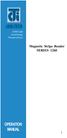 ISO 9002 Certified Lead with technology Win customers with service Magnetic Stripe Reader SERIES 1260 OPERATION MANUAL 1 2 Jarltech International Inc. 1998. All rights reserved. Under the copyright laws,
ISO 9002 Certified Lead with technology Win customers with service Magnetic Stripe Reader SERIES 1260 OPERATION MANUAL 1 2 Jarltech International Inc. 1998. All rights reserved. Under the copyright laws,
ALL-USB-RS422/485. User Manual. USB to Serial Converter RS422/485. ALLNET GmbH Computersysteme 2015 - Alle Rechte vorbehalten
 ALL-USB-RS422/485 USB to Serial Converter RS422/485 User Manual ALL-USB-RS422/485 USB to RS-422/485 Plugin Adapter This mini ALL-USB-RS422/485 is a surge and static protected USB to RS-422/485 Plugin Adapter.
ALL-USB-RS422/485 USB to Serial Converter RS422/485 User Manual ALL-USB-RS422/485 USB to RS-422/485 Plugin Adapter This mini ALL-USB-RS422/485 is a surge and static protected USB to RS-422/485 Plugin Adapter.
Laser Barcode Scanner
 Laser Barcode Scanner User s Manual FCC Compliance This equipment has been tested and found to comply with the limits for a Class A digital device, pursuant to Part 15 of the FCC Rules. These limits are
Laser Barcode Scanner User s Manual FCC Compliance This equipment has been tested and found to comply with the limits for a Class A digital device, pursuant to Part 15 of the FCC Rules. These limits are
16-Port RS232 to USB2.0 High Speed Multi Serial Adapter (w/ Metal Case) Installation Guide
 16-Port RS232 to USB2.0 High Speed Multi Serial Adapter (w/ Metal Case) Installation Guide 1. Introduction Thank you for purchasing this 16-Port RS232 to USB2.0 High Speed Multi Serial Adapter. It is an
16-Port RS232 to USB2.0 High Speed Multi Serial Adapter (w/ Metal Case) Installation Guide 1. Introduction Thank you for purchasing this 16-Port RS232 to USB2.0 High Speed Multi Serial Adapter. It is an
METROLOGIC INSTRUMENTS, INC. IS4225 ScanGlove USB Addendum for the MetroSelect Single-Line Configuration Guide
 METROLOGIC INSTRUMENTS, INC. IS4225 ScanGlove USB Addendum for the MetroSelect Single-Line Configuration Guide Copyright 2005 by Metrologic Instruments, Inc. All rights reserved. No part of this work may
METROLOGIC INSTRUMENTS, INC. IS4225 ScanGlove USB Addendum for the MetroSelect Single-Line Configuration Guide Copyright 2005 by Metrologic Instruments, Inc. All rights reserved. No part of this work may
MCB3101 (Class I) WiRobot Serial Bluetooth Wireless Module User Manual
 MCB3101 (Class I) WiRobot Serial Bluetooth Wireless Module User Manual Version: 1.0.1 Dec. 2005 Table of Contents I. Introduction 2 II. Operations 2 II.1. Theory of Operation 2 II.2. Configuration (PC-PC
MCB3101 (Class I) WiRobot Serial Bluetooth Wireless Module User Manual Version: 1.0.1 Dec. 2005 Table of Contents I. Introduction 2 II. Operations 2 II.1. Theory of Operation 2 II.2. Configuration (PC-PC
Introduction. Setting Up the Scanner. Performing Verification Sequence
 MDE-4389A Setting Up Datalogic DLL2020 Bar Code Scanner Used on Profit Point Terminal September 2005 Introduction If you have a Polaris bar code scanner, refer to C35424 Setting Up Your Polaris Bar Code
MDE-4389A Setting Up Datalogic DLL2020 Bar Code Scanner Used on Profit Point Terminal September 2005 Introduction If you have a Polaris bar code scanner, refer to C35424 Setting Up Your Polaris Bar Code
WinPFT File Transfer Utility (Catalog No. 2711-ND7)
 Technical Data WinPFT File Transfer Utility (Catalog No. 2711-ND7) Overview WINPFT is a stand-alone Windows utility which lets you transfer applications developed for standard PanelView terminals or Dataliner
Technical Data WinPFT File Transfer Utility (Catalog No. 2711-ND7) Overview WINPFT is a stand-alone Windows utility which lets you transfer applications developed for standard PanelView terminals or Dataliner
Laser Barcode Scanner User s Manual
 Laser Barcode Scanner User s Manual FCC Compliance This equipment has been tested and found to comply with the limits for a Class A digital device, pursuant to Part 15 of the FCC Rules. These limits are
Laser Barcode Scanner User s Manual FCC Compliance This equipment has been tested and found to comply with the limits for a Class A digital device, pursuant to Part 15 of the FCC Rules. These limits are
SDN INSTRUCTIONS 07/10, Ver 1.2. Somfy Digital Network (SDN) Installation and Programming
 Somfy Digital Network (SDN) Installation and Programming SSoomffyy SSyysst teemss IInncc.. 1 Table of Contents 1 General Information and Features... 3 1.1 ILT2 Motor... 3 1.2 SDN Switches... 4 1.3 ILT2
Somfy Digital Network (SDN) Installation and Programming SSoomffyy SSyysst teemss IInncc.. 1 Table of Contents 1 General Information and Features... 3 1.1 ILT2 Motor... 3 1.2 SDN Switches... 4 1.3 ILT2
The Clavinova-Computer Connection
 Information on using a computer with the Clavinova The Clavinova-Computer Connection What can I do using a computer with the Clavinova? What do I need to do that? How do I connect them? We will answer
Information on using a computer with the Clavinova The Clavinova-Computer Connection What can I do using a computer with the Clavinova? What do I need to do that? How do I connect them? We will answer
Barcode Magstripe. Decoder & Scanner. Programming Manual
 Barcode Magstripe Decoder & Scanner Programming Manual CONTENTS Getting Started... 2 Setup Procedures... 3 Setup Flow Chart...4 Group 0 : Interface Selection... 5 Group 1 : Device Selection for keyboard
Barcode Magstripe Decoder & Scanner Programming Manual CONTENTS Getting Started... 2 Setup Procedures... 3 Setup Flow Chart...4 Group 0 : Interface Selection... 5 Group 1 : Device Selection for keyboard
Industrial Bar Code Scanners
 DX8200A Industrial Bar Code Scanners Configuration SW Tool ACR4 technology PackTrack ASTRA technology APPLICATIONS Postal/Courier parcel sorting and tracking Automated warehousing identification systems
DX8200A Industrial Bar Code Scanners Configuration SW Tool ACR4 technology PackTrack ASTRA technology APPLICATIONS Postal/Courier parcel sorting and tracking Automated warehousing identification systems
PM1122 INT DIGITAL INTERFACE REMOTE
 PM1122 INT DIGITAL INTERFACE REMOTE PM1122 INT front panel description: 1. Clear wireless remotes knob: push this button for more than 2 seconds to clear the list of all assigned wireless remote settings
PM1122 INT DIGITAL INTERFACE REMOTE PM1122 INT front panel description: 1. Clear wireless remotes knob: push this button for more than 2 seconds to clear the list of all assigned wireless remote settings
Alcatel-Lucent OmniPCX Enterprise Communication Server TA-MMK (MMK V2)
 Alcatel-Lucent OmniPCX Enterprise Communication Server TA-MMK (MMK V2) Legal notice: Alcatel, Lucent, Alcatel-Lucent and the Alcatel-Lucent logo are trademarks of Alcatel-Lucent. All other trademarks are
Alcatel-Lucent OmniPCX Enterprise Communication Server TA-MMK (MMK V2) Legal notice: Alcatel, Lucent, Alcatel-Lucent and the Alcatel-Lucent logo are trademarks of Alcatel-Lucent. All other trademarks are
Industrial Bar Code Scanners
 DS6400 Industrial Bar Code Scanners Configuration SW Tool ACR4 technology PackTrack APPLICATIONS Automated warehousing Medium conveyor sorting Reading on forklift trucks Picking systems Automated shop
DS6400 Industrial Bar Code Scanners Configuration SW Tool ACR4 technology PackTrack APPLICATIONS Automated warehousing Medium conveyor sorting Reading on forklift trucks Picking systems Automated shop
Bluetooth to Serial Adapter
 Bluetooth to Serial Adapter Third Edition, Oct 2007 Version 3.0 771-BTS1009C3-001 Contents 1.0 Features....P.2 2.0 Package Content....P.2 3.0 Hard Drives Requirement.P.2 4.0 Specifications.P.3 5.0 Pin
Bluetooth to Serial Adapter Third Edition, Oct 2007 Version 3.0 771-BTS1009C3-001 Contents 1.0 Features....P.2 2.0 Package Content....P.2 3.0 Hard Drives Requirement.P.2 4.0 Specifications.P.3 5.0 Pin
Modbus Communications for PanelView Terminals
 User Guide Modbus Communications for PanelView Terminals Introduction This document describes how to connect and configure communications for the Modbus versions of the PanelView terminals. This document
User Guide Modbus Communications for PanelView Terminals Introduction This document describes how to connect and configure communications for the Modbus versions of the PanelView terminals. This document
Data Bulletin. Communications Wiring for POWERLINK G3 Systems Class 1210 ABOUT THIS BULLETIN APPLICATION INTRODUCTION.
 Data Bulletin 1210DB0002R3/05 03/2005 LaVergne, TN, USA Communications Wiring for POWERLINK G3 Systems Class 1210 Retain for future use. ABOUT THIS BULLETIN This data bulletin describes the proper wiring
Data Bulletin 1210DB0002R3/05 03/2005 LaVergne, TN, USA Communications Wiring for POWERLINK G3 Systems Class 1210 Retain for future use. ABOUT THIS BULLETIN This data bulletin describes the proper wiring
USER MANUAL GUIMGR Graphical User Interface Manager for FRM301/FRM401 Media Racks
 USER MANUAL GUIMGR Graphical User Interface Manager for FRM301/FRM401 Media Racks CTC Union Technologies Co., Ltd. Far Eastern Vienna Technology Center (Neihu Technology Park) 8F, No. 60 Zhouzi St. Neihu,
USER MANUAL GUIMGR Graphical User Interface Manager for FRM301/FRM401 Media Racks CTC Union Technologies Co., Ltd. Far Eastern Vienna Technology Center (Neihu Technology Park) 8F, No. 60 Zhouzi St. Neihu,
To perform Ethernet setup and communication verification, first perform RS232 setup and communication verification:
 PURPOSE Verify that communication is established for the following products programming option (488.2 compliant, SCPI only): DCS - M9C & DCS M130, DLM M9E & DLM-M9G & DLM M130, DHP - M9D, P series, SG,
PURPOSE Verify that communication is established for the following products programming option (488.2 compliant, SCPI only): DCS - M9C & DCS M130, DLM M9E & DLM-M9G & DLM M130, DHP - M9D, P series, SG,
Programming and Using the Courier V.Everything Modem for Remote Operation of DDF6000
 Programming and Using the Courier V.Everything Modem for Remote Operation of DDF6000 1.0 Introduction A Technical Application Note from Doppler System July 5, 1999 Version 3.x of the DDF6000, running version
Programming and Using the Courier V.Everything Modem for Remote Operation of DDF6000 1.0 Introduction A Technical Application Note from Doppler System July 5, 1999 Version 3.x of the DDF6000, running version
KP-200 Plus. Stand-alone Keyboard Display Unit USER S MANUAL
 KP-200 Plus Stand-alone Keyboard Display Unit USER S MANUAL Contents 1. OUTLINE OF THE KP-200 PLUS... 3 2. KP-200 PLUS FEATURES... 3 3. SPECIFICATIONS... 4 4. INSTALLATION... 4 5. OPERATION... 4 6. FUNCTION
KP-200 Plus Stand-alone Keyboard Display Unit USER S MANUAL Contents 1. OUTLINE OF THE KP-200 PLUS... 3 2. KP-200 PLUS FEATURES... 3 3. SPECIFICATIONS... 4 4. INSTALLATION... 4 5. OPERATION... 4 6. FUNCTION
SecureLinx Spider Duo Quick Start Guide
 SecureLinx Spider Duo Quick Start Guide SecureLinx Spider Duo Quick Start Guide SecureLinx Spider Duo QUICK START GUIDE CONTENTS Overview... 2 What s In The Box... 3 Installation and Network Settings...
SecureLinx Spider Duo Quick Start Guide SecureLinx Spider Duo Quick Start Guide SecureLinx Spider Duo QUICK START GUIDE CONTENTS Overview... 2 What s In The Box... 3 Installation and Network Settings...
CENTRONICS interface and Parallel Printer Port LPT
 Course on BASCOM 8051 - (37) Theoretic/Practical course on BASCOM 8051 Programming. Author: DAMINO Salvatore. CENTRONICS interface and Parallel Printer Port LPT The Parallel Port, well known as LPT from
Course on BASCOM 8051 - (37) Theoretic/Practical course on BASCOM 8051 Programming. Author: DAMINO Salvatore. CENTRONICS interface and Parallel Printer Port LPT The Parallel Port, well known as LPT from
Using HyperTerminal with Agilent General Purpose Instruments
 Using HyperTerminal with Agilent General Purpose Instruments Windows HyperTerminal can be used to program most General Purpose Instruments (not the 531xx series counters) using the RS-232 Serial Bus. Instrument
Using HyperTerminal with Agilent General Purpose Instruments Windows HyperTerminal can be used to program most General Purpose Instruments (not the 531xx series counters) using the RS-232 Serial Bus. Instrument
User manual Compact Web PLC WP240 series IEC-line
 User manual Compact Web PLC WP240 series IEC-line update: 09-01-2014 IEC-line by OVERDIGIT overdigit.com 1. General description The WP240 device is a PLC, programmable in IEC61131-3 language using CoDeSys
User manual Compact Web PLC WP240 series IEC-line update: 09-01-2014 IEC-line by OVERDIGIT overdigit.com 1. General description The WP240 device is a PLC, programmable in IEC61131-3 language using CoDeSys
Single channel data transceiver module WIZ2-434
 Single channel data transceiver module WIZ2-434 Available models: WIZ2-434-RS: data input by RS232 (±12V) logic, 9-15V supply WIZ2-434-RSB: same as above, but in a plastic shell. The WIZ2-434-x modules
Single channel data transceiver module WIZ2-434 Available models: WIZ2-434-RS: data input by RS232 (±12V) logic, 9-15V supply WIZ2-434-RSB: same as above, but in a plastic shell. The WIZ2-434-x modules
Introduction: Implementation of the MVI56-MCM module for modbus communications:
 Introduction: Implementation of the MVI56-MCM module for modbus communications: Initial configuration of the module should be done using the sample ladder file for the mvi56mcm module. This can be obtained
Introduction: Implementation of the MVI56-MCM module for modbus communications: Initial configuration of the module should be done using the sample ladder file for the mvi56mcm module. This can be obtained
1-Port R422/485 Serial PCIe Card
 1-Port R422/485 Serial PCIe Card Installation Guide 1. Introduction Thank you for purchasing this 1-Port RS422/485 Serial PCI Express (PCIe) Card. It is a universal add in card that connects to a PC or
1-Port R422/485 Serial PCIe Card Installation Guide 1. Introduction Thank you for purchasing this 1-Port RS422/485 Serial PCI Express (PCIe) Card. It is a universal add in card that connects to a PC or
General FAQ s E-Pos Systems.
 General FAQ s E-Pos Systems. Q1. To install ELO touch screen, why does E-Touch Pro (B55 M/B) work fine in Windows but fail in DOS? Q2. Why can't the Touch screen driver work on Win XP? Q3. I installed
General FAQ s E-Pos Systems. Q1. To install ELO touch screen, why does E-Touch Pro (B55 M/B) work fine in Windows but fail in DOS? Q2. Why can't the Touch screen driver work on Win XP? Q3. I installed
Technical Manual. For use with Caller ID signaling types: Belcore 202, British Telecom, & ETSI
 Technical Manual For use with Caller ID signaling types: Belcore 202, British Telecom, & ETSI Caller ID.com WHOZZ CALLING? POS 2 Caller ID Monitoring Unit Technical Manual For use with Caller ID signaling
Technical Manual For use with Caller ID signaling types: Belcore 202, British Telecom, & ETSI Caller ID.com WHOZZ CALLING? POS 2 Caller ID Monitoring Unit Technical Manual For use with Caller ID signaling
Fanuc 0 M/T Model C Serial (RS232) Connection Guide
 Memex Automation Inc., Burlington, Ontario Canada L7N 1 http://www.memex.ca Fanuc 0 M/T Model C Serial (RS232) Connection Guide The Fanuc 0-C control has two RS-232 interfaces. Interface number 1 (M5)
Memex Automation Inc., Burlington, Ontario Canada L7N 1 http://www.memex.ca Fanuc 0 M/T Model C Serial (RS232) Connection Guide The Fanuc 0-C control has two RS-232 interfaces. Interface number 1 (M5)
LTM-1338B. Plus Communications Manual
 LTM-1338B Plus Communications Manual 2000. Best Power, Necedah, Wisconsin All rights reserved. Best Power The System Setup option from the Main Menu on the front panel is passwordprotected. The default
LTM-1338B Plus Communications Manual 2000. Best Power, Necedah, Wisconsin All rights reserved. Best Power The System Setup option from the Main Menu on the front panel is passwordprotected. The default
enervista UR Setup Software Quick Connect Instructions:
 enervista UR Setup Software Quick Connect Instructions: The user can connect to the UR relay via front serial port or rear Ethernet port using the Quick Connect feature of enervista UR Setup software.
enervista UR Setup Software Quick Connect Instructions: The user can connect to the UR relay via front serial port or rear Ethernet port using the Quick Connect feature of enervista UR Setup software.
Programming Flash Microcontrollers through the Controller Area Network (CAN) Interface
 Programming Flash Microcontrollers through the Controller Area Network (CAN) Interface Application te Programming Flash Microcontrollers through the Controller Area Network (CAN) Interface Abstract This
Programming Flash Microcontrollers through the Controller Area Network (CAN) Interface Application te Programming Flash Microcontrollers through the Controller Area Network (CAN) Interface Abstract This
AC-115 Compact Networked Single Door Controller. Installation and User Manual
 AC-115 Compact Networked Single Controller Installation and User Manual December 2007 Table of Contents Table of Contents 1. Introduction...5 1.1 Key Features... 6 1.2 Technical Specifications... 7 2.
AC-115 Compact Networked Single Controller Installation and User Manual December 2007 Table of Contents Table of Contents 1. Introduction...5 1.1 Key Features... 6 1.2 Technical Specifications... 7 2.
Allen-Bradley. Bar Code. 2-D Hand-Held. Programming Guide. Bar Code. Scanners. (Cat. No. 2755-HTG-4)
 Allen-Bradley 2-D Hand-Held Bar Code Scanners Bar Code Programming Guide (Cat. No. 2755-HTG-4) Important User Information The illustrations, charts, sample programs and layout examples shown in this guide
Allen-Bradley 2-D Hand-Held Bar Code Scanners Bar Code Programming Guide (Cat. No. 2755-HTG-4) Important User Information The illustrations, charts, sample programs and layout examples shown in this guide
User Manual Web Operating Panel AP User Manual. General Settings, Updating and Troubleshooting
 User Manual Web Operating Panel AP User Manual General Settings, Updating and Troubleshooting Copyright The documentation and the software included with this product are copyrighted 2010 by Advantech Co.,
User Manual Web Operating Panel AP User Manual General Settings, Updating and Troubleshooting Copyright The documentation and the software included with this product are copyrighted 2010 by Advantech Co.,
CONNECTING PHONES, FAXS & DEVICES TO TALKSWITCH
 TALKSWITCH QUICK GUIDE CONNECTING PHONES, FAXS & DEVICES TO TALKSWITCH CONNECTING PHONES, FAXES & DEVICES TO TALKSWITCH CT.TS005.504.EN - 03 TalkSwitch Back Panel TalkSwitch 48-CA/ 48-CVA shown here. Model
TALKSWITCH QUICK GUIDE CONNECTING PHONES, FAXS & DEVICES TO TALKSWITCH CONNECTING PHONES, FAXES & DEVICES TO TALKSWITCH CT.TS005.504.EN - 03 TalkSwitch Back Panel TalkSwitch 48-CA/ 48-CVA shown here. Model
One Port Serial Server Users Manual Model ESP901, ESP901E
 One Port Serial Server Users Manual Model ESP901, ESP901E Documentation Number: ESP901-2303 International Headquarters B&B Electronics Mfg. Co. Inc. 707 Dayton Road -- P.O. Box 1040 -- Ottawa, IL 61350
One Port Serial Server Users Manual Model ESP901, ESP901E Documentation Number: ESP901-2303 International Headquarters B&B Electronics Mfg. Co. Inc. 707 Dayton Road -- P.O. Box 1040 -- Ottawa, IL 61350
MODBUS TCP to RTU/ASCII Gateway. User s Manual
 MODBUS TCP to RTU/ASCII Gateway User s Manual 1 INTRODUCTION... 1 1.1 FEATURES... 2 1.2 PRODUCT SPECIFICATIONS... 3 1.3 DEFAULT SETTINGS... 4 2 MAKING THE HARDWARE CONNECTIONS... 5 2.1 POWER CONNECTION...
MODBUS TCP to RTU/ASCII Gateway User s Manual 1 INTRODUCTION... 1 1.1 FEATURES... 2 1.2 PRODUCT SPECIFICATIONS... 3 1.3 DEFAULT SETTINGS... 4 2 MAKING THE HARDWARE CONNECTIONS... 5 2.1 POWER CONNECTION...
APPLICATION. Using the PB-100 to Make Calls and Announcements From a Database. Using the PB-100 for All-Call Dialing
 APPLICATION Note TELECOM SOLUTIONS FOR THE 21ST CENTURY Using the PB-100 for All-Call Dialing March 22, 2002 Features Compatible with Windows 95, 98, ME, NT 4.0, 2000 Male sub-d 9 pin cable provided 20
APPLICATION Note TELECOM SOLUTIONS FOR THE 21ST CENTURY Using the PB-100 for All-Call Dialing March 22, 2002 Features Compatible with Windows 95, 98, ME, NT 4.0, 2000 Male sub-d 9 pin cable provided 20
RS-232 Baud Rate Converter CE Model 232BRC Documentation Number 232BRC-3903 (pn5104-r003)
 S-232 Baud ate Converter CE Model 232BC Documentation Number 232BC-3903 (pn5104-r003) International Headquarters B&B Electronics Mfg. Co. Inc. 707 Dayton oad -- P.O. Box 1040 -- Ottawa, IL 61350 USA Phone
S-232 Baud ate Converter CE Model 232BC Documentation Number 232BC-3903 (pn5104-r003) International Headquarters B&B Electronics Mfg. Co. Inc. 707 Dayton oad -- P.O. Box 1040 -- Ottawa, IL 61350 USA Phone
Alcalde # 1822 Col. Miraflores C.P. 44270 Guadalajara, Jal. Mexico MX 01 (33) 3854-5975 y 3823-4349 USA 001 (619)- 884-94-93 (San Diego, CA.
 Tu Sitio de Automatización! Description Modbus is very wide known protocol in the industrial manufacturing and environment monitoring fields. It is suit master-slave or query-response distributed I/O applications.
Tu Sitio de Automatización! Description Modbus is very wide known protocol in the industrial manufacturing and environment monitoring fields. It is suit master-slave or query-response distributed I/O applications.
3 ½ Floppy to USB Flash Reader
 3 ½ Floppy to USB Flash Reader Manual Copyright 2010 PLRElectronics PLRElectronics 2010 PLRElectronics PO BOX 11977 Fort Worth, Texas All rights reserved. No part of this manual may be reproduced, transmitted,
3 ½ Floppy to USB Flash Reader Manual Copyright 2010 PLRElectronics PLRElectronics 2010 PLRElectronics PO BOX 11977 Fort Worth, Texas All rights reserved. No part of this manual may be reproduced, transmitted,
Bluetooth UART/RS232 Module
 Introduction BLUEMORE600 is a professional, slim, wireless module ready for integration in brand new or existing electronic products. Based on CSR chipset BC03MM it s fully compatible for Serial Port profiles.
Introduction BLUEMORE600 is a professional, slim, wireless module ready for integration in brand new or existing electronic products. Based on CSR chipset BC03MM it s fully compatible for Serial Port profiles.
ELAN DIGITAL SYSTEMS LTD. SL232 PC- CARD USER S GUIDE
 ELAN DIGITAL SYSTEMS LTD. LITTLE PARK FARM ROAD, SEGENSWORTH WEST, FAREHAM, HANTS. PO15 5SJ. TEL: (44) (0)1489 579799 FAX: (44) (0)1489 577516 e-mail: support@pccard.co.uk website: http://www.pccard.co.uk
ELAN DIGITAL SYSTEMS LTD. LITTLE PARK FARM ROAD, SEGENSWORTH WEST, FAREHAM, HANTS. PO15 5SJ. TEL: (44) (0)1489 579799 FAX: (44) (0)1489 577516 e-mail: support@pccard.co.uk website: http://www.pccard.co.uk
Signature Center Getting Started Guide
 Signature Center Getting Started Guide 1113710 PRODUCED IN IRELAND Copyright 2010 McKesson Corporation and/or one of its subsidiaries. All Rights Reserved. This documentation is an unpublished work of
Signature Center Getting Started Guide 1113710 PRODUCED IN IRELAND Copyright 2010 McKesson Corporation and/or one of its subsidiaries. All Rights Reserved. This documentation is an unpublished work of
MS830 / MS833 Barcode Reader v1.0 9-December-2014
 MS830 / MS833 Barcode Reader v1.0 9-December-2014 Publication Information 2014 Imagine Communications Corp. Proprietary and Confidential. Imagine Communications considers this document and its contents
MS830 / MS833 Barcode Reader v1.0 9-December-2014 Publication Information 2014 Imagine Communications Corp. Proprietary and Confidential. Imagine Communications considers this document and its contents
BIODEX ADDENDUM BIODEX EMG/ANALOG SIGNAL ACCESS CONFIGURATION UTILITY SOFTWARE FOR SYSTEM 3 REVISION 2 AND SYSTEM 4 DYNAMOMETERS
 ADDENDUM BIODEX EMG/ANALOG SIGNAL ACCESS CONFIGURATION UTILITY SOFTWARE FOR SYSTEM 3 REVISION 2 AND SYSTEM 4 DYNAMOMETERS 830-000 835-000 840-000 850-000 BIODEX Biodex Medical Systems, Inc. 20 Ramsey Road,
ADDENDUM BIODEX EMG/ANALOG SIGNAL ACCESS CONFIGURATION UTILITY SOFTWARE FOR SYSTEM 3 REVISION 2 AND SYSTEM 4 DYNAMOMETERS 830-000 835-000 840-000 850-000 BIODEX Biodex Medical Systems, Inc. 20 Ramsey Road,
TCP/IP MODULE CA-ETHR-A INSTALLATION MANUAL
 TCP/IP MODULE CA-ETHR-A INSTALLATION MANUAL w w w. c d v g r o u p. c o m CA-ETHR-A: TCP/IP Module Installation Manual Page Table of Contents Introduction...5 Hardware Components... 6 Technical Specifications...
TCP/IP MODULE CA-ETHR-A INSTALLATION MANUAL w w w. c d v g r o u p. c o m CA-ETHR-A: TCP/IP Module Installation Manual Page Table of Contents Introduction...5 Hardware Components... 6 Technical Specifications...
CAT5 KVM Extender User Manual
 User Manual V2.1 2007.7.3 C o n t e n t s 1. Introduction... 3 1.1 Product Line... 4 1.2 Main Features... 5 1.3 Package contents... 6 1.4 Cables Diagrams... 6 1.4.1 3-in-1 DB15 Cable...6 1.4.2 3-in-1 CAT5
User Manual V2.1 2007.7.3 C o n t e n t s 1. Introduction... 3 1.1 Product Line... 4 1.2 Main Features... 5 1.3 Package contents... 6 1.4 Cables Diagrams... 6 1.4.1 3-in-1 DB15 Cable...6 1.4.2 3-in-1 CAT5
How To Connect A Port Replicator With An Ethernet To A Usb Port From A Usb Device
 USB Mobile Port Replicator with Ethernet NOTEBOOK COMPUTER MOBILE PORT REPLICATOR User s Guide INTRODUCTION Congratulations on your purchase of the Targus USB Mobile Port Replicator with Ethernet! It is
USB Mobile Port Replicator with Ethernet NOTEBOOK COMPUTER MOBILE PORT REPLICATOR User s Guide INTRODUCTION Congratulations on your purchase of the Targus USB Mobile Port Replicator with Ethernet! It is
Ultra Thin Client TC-401 TC-402. Users s Guide
 Ultra Thin Client TC-401 TC-402 Users s Guide CONTENT 1. OVERVIEW... 3 1.1 HARDWARE SPECIFICATION... 3 1.2 SOFTWARE OVERVIEW... 4 1.3 HARDWARE OVERVIEW...5 1.4 NETWORK CONNECTION... 7 2. INSTALLING THE
Ultra Thin Client TC-401 TC-402 Users s Guide CONTENT 1. OVERVIEW... 3 1.1 HARDWARE SPECIFICATION... 3 1.2 SOFTWARE OVERVIEW... 4 1.3 HARDWARE OVERVIEW...5 1.4 NETWORK CONNECTION... 7 2. INSTALLING THE
1.1 Connection. 1.1.1 Direct COM port connection. 1. Half duplex RS232 spy cable without handshaking
 POS function Marchen POS-DVR surveillance system is a professional surveillance integrated with POS system. By bringing video and POS transaction data together, the POS-DVR surveillance system provides
POS function Marchen POS-DVR surveillance system is a professional surveillance integrated with POS system. By bringing video and POS transaction data together, the POS-DVR surveillance system provides
Cable Connection Procedures for Cisco 1900 Series Routers
 CHAPTER 5 Cable Connection Procedures for Cisco 1900 Series Routers This document describes how to connect your Cisco 1941 integrated services router to a power source and to networks and external devices.
CHAPTER 5 Cable Connection Procedures for Cisco 1900 Series Routers This document describes how to connect your Cisco 1941 integrated services router to a power source and to networks and external devices.
Dial-Up / Leased-Line Modem. User Manual. AGM Electronics, Inc Dial-Up / Leased-Line Modem, Series ( ) 5019-1 Manual Rev A + - DLM CTS RTS DTR DSR
 AGM Electronics, Inc Dial-Up / Leased-Line Modem, Series ( ) 5019-1 Manual Rev A User Manual + - CD CTS RTS DTR. DSR RI RX TX PHONE LINE DLM Dial-Up / Leased-Line Modem Dial-Up / Leased-Line Modem CONTENTS
AGM Electronics, Inc Dial-Up / Leased-Line Modem, Series ( ) 5019-1 Manual Rev A User Manual + - CD CTS RTS DTR. DSR RI RX TX PHONE LINE DLM Dial-Up / Leased-Line Modem Dial-Up / Leased-Line Modem CONTENTS
Application/Connection Examples
 This Quick Start Guide is designed to familiarize the user with the connection and configuration of the DTS-305 DIN rail mounted single / 3 phase power & energy meter with RS-485 or TCP communications.
This Quick Start Guide is designed to familiarize the user with the connection and configuration of the DTS-305 DIN rail mounted single / 3 phase power & energy meter with RS-485 or TCP communications.
PHONE MANAGER INDEX. page
 PHONE MANAGER INDEX page 1 HARDWARE... 4 1.1 Requirements... 4 1.2 Indicators... 4 1.3 Hardware Configuration... 5 1.4 Hardware Installation... 5 2 SOFTWARE... 7 2.1 Software Installation... 7 2.2 Use
PHONE MANAGER INDEX page 1 HARDWARE... 4 1.1 Requirements... 4 1.2 Indicators... 4 1.3 Hardware Configuration... 5 1.4 Hardware Installation... 5 2 SOFTWARE... 7 2.1 Software Installation... 7 2.2 Use
3NNet KVM CP-104S /OSD / 19 KVM CP-108S / OSD / 19 KVM CP-116S / OSD / 19
 3NNet USERS MANUAL KVM CP-104S /OSD / 19 KVM CP-108S / OSD / 19 KVM CP-116S / OSD / 19 RACK MOUNTABLE 4 / 8 / 16 PORT PS2 KVM SWITCH Rev 1.1 TABLE OF CONTENTS INTRODUCTION.. 3 FEATURES... 3 PACKAGE CONTENTS........
3NNet USERS MANUAL KVM CP-104S /OSD / 19 KVM CP-108S / OSD / 19 KVM CP-116S / OSD / 19 RACK MOUNTABLE 4 / 8 / 16 PORT PS2 KVM SWITCH Rev 1.1 TABLE OF CONTENTS INTRODUCTION.. 3 FEATURES... 3 PACKAGE CONTENTS........
HP Point of Sale (POS) Peripherals Configuration Guide ap5000 VFD Windows (non-opos)
 HP Point of Sale (POS) Peripherals Configuration Guide ap5000 VFD Windows (non-opos) Document Version 3.23 November 2010 1 Copyright 2007-2010 Hewlett-Packard Development Company, L.P. The information
HP Point of Sale (POS) Peripherals Configuration Guide ap5000 VFD Windows (non-opos) Document Version 3.23 November 2010 1 Copyright 2007-2010 Hewlett-Packard Development Company, L.P. The information
Why you need to monitor serial communication?
 Why you need to monitor serial communication Background RS232/RS422 provides 2 data lines for each data channel. One is for transmitting data and the other for receiving. Because of these two separate
Why you need to monitor serial communication Background RS232/RS422 provides 2 data lines for each data channel. One is for transmitting data and the other for receiving. Because of these two separate
Operating Instructions
 Operating Instructions (For Setting Up) Digital Imaging Systems Installation Overview Model No. DP-8060 / 8045 / 8035 Table of Contents Setting Your Machine Installation Overview General Installation Overview...
Operating Instructions (For Setting Up) Digital Imaging Systems Installation Overview Model No. DP-8060 / 8045 / 8035 Table of Contents Setting Your Machine Installation Overview General Installation Overview...
Troubleshooting Tips Lifestyle SA-2 & SA-3 Amplifier. Troubleshooting Tips
 Troubleshooting Tips Lifestyle SA-2 & SA-3 Amplifier Refer to the Lifestyle SA-2 & SA-3 Amplifier service manuals, part number 271720 for schematics, PCB layouts and parts lists. Preventative Repair Measures
Troubleshooting Tips Lifestyle SA-2 & SA-3 Amplifier Refer to the Lifestyle SA-2 & SA-3 Amplifier service manuals, part number 271720 for schematics, PCB layouts and parts lists. Preventative Repair Measures
Easy! Smooth! GP/ST-3500 Series->GP4000 Series Replacement Guidebook
 Easy! Smooth! GP/ST-3500 Series->GP4000 Series Replacement Guidebook 1/46 The 6th Edition April 2013 Copyright 2013.4 Digital Electronics Corporation. All Rights Reserved. Preface This guidebook introduces
Easy! Smooth! GP/ST-3500 Series->GP4000 Series Replacement Guidebook 1/46 The 6th Edition April 2013 Copyright 2013.4 Digital Electronics Corporation. All Rights Reserved. Preface This guidebook introduces
MINIMUM TOOL REQUIREMENT FOR EPROM UPGRADE
 Installing and Updating SE422 Access Control Units Firmware! Read all procedures before attempting the field replacement of the EPROM firmware in any equipment. Components are static sensitive and care
Installing and Updating SE422 Access Control Units Firmware! Read all procedures before attempting the field replacement of the EPROM firmware in any equipment. Components are static sensitive and care
EDI Distributor Control Interface Wiring and Setup Instructions
 Universal I/O EDI Distributor Control Interface Wiring and Setup Instructions EDI UNIVERSAL I/O INTERFACE MODULE The only interface needed for EDI-V5 controls Network compatible with all older EDI controls
Universal I/O EDI Distributor Control Interface Wiring and Setup Instructions EDI UNIVERSAL I/O INTERFACE MODULE The only interface needed for EDI-V5 controls Network compatible with all older EDI controls
GateKeeper: Barcode Scanner Setup. Rev. 20130410
 GateKeeper: Barcode Scanner Setup Table of Contents I. Introduction...3 A. Why Use a Serial Interface Barcode Scanner?...3 B. Adding a Serial Port to your computer...3 C. GateKeeper and Member Check-In...3
GateKeeper: Barcode Scanner Setup Table of Contents I. Introduction...3 A. Why Use a Serial Interface Barcode Scanner?...3 B. Adding a Serial Port to your computer...3 C. GateKeeper and Member Check-In...3
Toshiba Serial Driver Help. 2012 Kepware Technologies
 2012 Kepware Technologies 2 Table of Contents Table of Contents 2 3 Overview 3 Device Setup 4 Modem Setup 4 Cable Diagram - EX100/200 PLCs 4 Cable Diagram - T1 PLCs 5 Cable Diagram - T2/T3 PLCs 5 Cable
2012 Kepware Technologies 2 Table of Contents Table of Contents 2 3 Overview 3 Device Setup 4 Modem Setup 4 Cable Diagram - EX100/200 PLCs 4 Cable Diagram - T1 PLCs 5 Cable Diagram - T2/T3 PLCs 5 Cable
Troubleshooting and Diagnostics
 Troubleshooting and Diagnostics The troubleshooting and diagnostics guide provides instructions to assist in tracking down the source of many basic controller installation problems. If there is a problem
Troubleshooting and Diagnostics The troubleshooting and diagnostics guide provides instructions to assist in tracking down the source of many basic controller installation problems. If there is a problem
3.5 EXTERNAL NETWORK HDD. User s Manual
 3.5 EXTERNAL NETWORK HDD User s Manual Table of Content Before You Use Key Features H/W Installation Illustration of Product LED Definition NETWORK HDD Assembly Setup the Network HDD Home Disk Utility
3.5 EXTERNAL NETWORK HDD User s Manual Table of Content Before You Use Key Features H/W Installation Illustration of Product LED Definition NETWORK HDD Assembly Setup the Network HDD Home Disk Utility
WinCON8000-R2/R8. Hardware User s Manual
 WinCON8000-R2/R8 Compact Embedded Controller Hardware User s Manual REV 1.1 2004/10/22 1 Warranty All products manufactured by ICP DAS are warranted against defective materials for a period of one year
WinCON8000-R2/R8 Compact Embedded Controller Hardware User s Manual REV 1.1 2004/10/22 1 Warranty All products manufactured by ICP DAS are warranted against defective materials for a period of one year
Unique Micro Design Advanced Thinking Products. Model S151 UMD Transfer Utility for the Nippondenso BHT Series User Manual
 S151 User Manual Advanced Thinking Products Unique Micro Design Advanced Thinking Products Model S151 UMD Transfer Utility for the Nippondenso BHT Series User Manual Document Reference : DOC-S151-UM UMD
S151 User Manual Advanced Thinking Products Unique Micro Design Advanced Thinking Products Model S151 UMD Transfer Utility for the Nippondenso BHT Series User Manual Document Reference : DOC-S151-UM UMD
1. Make sure that no client accounts are open. 2. Click on Setup, then click Modem. The Modem Setup window will appear.
 SECURITY SYSTEM MANAGEMENT SOFTWARE FOR WINDOWS WINLOAD MODEM SETUP The modem setup is a very important step in the connection process. If the modem setup is not properly completed communication between
SECURITY SYSTEM MANAGEMENT SOFTWARE FOR WINDOWS WINLOAD MODEM SETUP The modem setup is a very important step in the connection process. If the modem setup is not properly completed communication between
Keep it Simple Timing
 Keep it Simple Timing Support... 1 Introduction... 2 Turn On and Go... 3 Start Clock for Orienteering... 3 Pre Start Clock for Orienteering... 3 Real Time / Finish Clock... 3 Timer Clock... 4 Configuring
Keep it Simple Timing Support... 1 Introduction... 2 Turn On and Go... 3 Start Clock for Orienteering... 3 Pre Start Clock for Orienteering... 3 Real Time / Finish Clock... 3 Timer Clock... 4 Configuring
Mobile POS Tablet Barcode Scanner
 OPERATION GUIDE Mobile POS Tablet Barcode Scanner Installation The Barcode Scanner is preinstalled as an option for WebDT 312/ 362. Button Management To assign Scanner Trigger button, follow the procedures
OPERATION GUIDE Mobile POS Tablet Barcode Scanner Installation The Barcode Scanner is preinstalled as an option for WebDT 312/ 362. Button Management To assign Scanner Trigger button, follow the procedures
M68EVB908QL4 Development Board for Motorola MC68HC908QL4
 M68EVB908QL4 Development Board for Motorola MC68HC908QL4! Axiom Manufacturing 2813 Industrial Lane Garland, TX 75041 Email: Sales@axman.com Web: http://www.axman.com! CONTENTS CAUTIONARY NOTES...3 TERMINOLOGY...3
M68EVB908QL4 Development Board for Motorola MC68HC908QL4! Axiom Manufacturing 2813 Industrial Lane Garland, TX 75041 Email: Sales@axman.com Web: http://www.axman.com! CONTENTS CAUTIONARY NOTES...3 TERMINOLOGY...3
RS-232/422/485, Power over Ethernet
 IP-COM-M IP-COMi-M IP-COM-M PoE IP-COMi-M PoE RS-232 RS-232/422/485 RS-232, Power over Ethernet RS-232/422/485, Power over Ethernet Edition: September 2012 The computer programs provided with the hardware
IP-COM-M IP-COMi-M IP-COM-M PoE IP-COMi-M PoE RS-232 RS-232/422/485 RS-232, Power over Ethernet RS-232/422/485, Power over Ethernet Edition: September 2012 The computer programs provided with the hardware
User Manual. Interface Adapter IA1 / Computer Interface EFOY 600 / EFOY 900 / EFOY 1200 / EFOY 1600
 User Manual Interface Adapter IA1 / Computer Interface EFOY 600 / EFOY 900 / EFOY 1200 / EFOY 1600 2 1. Introduction 1. Introduction 1.1 Introduction Thank you for choosing an EFOY product. Please read
User Manual Interface Adapter IA1 / Computer Interface EFOY 600 / EFOY 900 / EFOY 1200 / EFOY 1600 2 1. Introduction 1. Introduction 1.1 Introduction Thank you for choosing an EFOY product. Please read
PenMount Touch Screen Controller Board Installation Guide
 PenMount Touch Screen Controller Board Installation Guide Salt International Corp. i Preface Disclaimer The information in this document is subject to change without notice. The manufacturer makes no representations
PenMount Touch Screen Controller Board Installation Guide Salt International Corp. i Preface Disclaimer The information in this document is subject to change without notice. The manufacturer makes no representations
If anything is damaged or missing, contact your dealer.
 User Manual CS-62 Read this guide thoroughly and follow the installation and operation procedures carefully in order to prevent any damage to the units and/or any devices that connect to them. This package
User Manual CS-62 Read this guide thoroughly and follow the installation and operation procedures carefully in order to prevent any damage to the units and/or any devices that connect to them. This package
QUICK START GUIDE Bluetooth Cordless Hand Scanner (CHS)
 QUICK START GUIDE Bluetooth Cordless Hand Scanner (CHS) 1D Imager Models CHS 7Ci, 7Di, 7DiRx LED Trigger button Power button (also for ios Keyboard Pop-up) Model shown: CHS 7Di This document pertains to
QUICK START GUIDE Bluetooth Cordless Hand Scanner (CHS) 1D Imager Models CHS 7Ci, 7Di, 7DiRx LED Trigger button Power button (also for ios Keyboard Pop-up) Model shown: CHS 7Di This document pertains to
Bluetooth HC-06 with serial port module Easy guide
 1 Bluetooth HC-06 with serial port module Easy guide This manual consists of 3 parts: PART 1. Overview of Bluetooth HC-06 module with serial port. PART 2. Installing Bluetooth HC-06 module with Bolt 18F2550
1 Bluetooth HC-06 with serial port module Easy guide This manual consists of 3 parts: PART 1. Overview of Bluetooth HC-06 module with serial port. PART 2. Installing Bluetooth HC-06 module with Bolt 18F2550
USB PC Adapter V4 Configuration
 Programming PC adapter V4 USB PC Adapter V4 Configuration PC adapter with USB cable Flat Ribbon Cable Power Supply Unit Device Driver General The USB PC adapter V4 is used for communication between a PC
Programming PC adapter V4 USB PC Adapter V4 Configuration PC adapter with USB cable Flat Ribbon Cable Power Supply Unit Device Driver General The USB PC adapter V4 is used for communication between a PC
ISHIDA BC-3000. Scale to Scale Communications
 ISHIDA BC-3000 Scale to Scale Communications Setup Procedure & Operating Instructions March 2006 PN 94561 Revision History Date Page Description March 2006 Initial publication August 2006 2 Added RS-232
ISHIDA BC-3000 Scale to Scale Communications Setup Procedure & Operating Instructions March 2006 PN 94561 Revision History Date Page Description March 2006 Initial publication August 2006 2 Added RS-232
applicomio Profibus-DP
 BradCommunications Profibus-DP network interface cards allow deterministic I/O data acquisition for PC-based control applications. Features New! Support of Windows 32-bit and 64-bit (WoW64) Support of
BradCommunications Profibus-DP network interface cards allow deterministic I/O data acquisition for PC-based control applications. Features New! Support of Windows 32-bit and 64-bit (WoW64) Support of
User Manual Revision 1.400 English Converter / Adapter Ethernet to RS232 / RS485 (Order Code: HD67038-2 HD67038-2-M HD67038-25 HD67038-25-M)
 Document code: MN67038-2_ENG Revision 1.400 Page 1 of 25 User Manual Revision 1.400 English Converter / Adapter Ethernet to RS232 / RS485 (Order Code: HD67038-2 HD67038-2-M HD67038-25 HD67038-25-M) for
Document code: MN67038-2_ENG Revision 1.400 Page 1 of 25 User Manual Revision 1.400 English Converter / Adapter Ethernet to RS232 / RS485 (Order Code: HD67038-2 HD67038-2-M HD67038-25 HD67038-25-M) for
MAX T1/E1. Quick Start Guide. VoIP Gateway. Version 1.0
 MAX T1/E1 TM VoIP Gateway Quick Start Guide Version 1.0 Contents INTRODUCTION 1 Hardware Needed Software Needed 1 1 NET2PHONE MAX SET UP Hardware Set Up Software Set Up Set Up Internet Protocol (IP) Address
MAX T1/E1 TM VoIP Gateway Quick Start Guide Version 1.0 Contents INTRODUCTION 1 Hardware Needed Software Needed 1 1 NET2PHONE MAX SET UP Hardware Set Up Software Set Up Set Up Internet Protocol (IP) Address
DCS Data and communication server
 8 58 PLD.TOWER PLD.RACK VISONIK DCS Data and communication server PLD.TOWER PLD.RACK Data and communication servers (DCS) are used as management stations in building automation and control (BAC). With
8 58 PLD.TOWER PLD.RACK VISONIK DCS Data and communication server PLD.TOWER PLD.RACK Data and communication servers (DCS) are used as management stations in building automation and control (BAC). With
RS232C < - > RS485 CONVERTER S MANUAL. Model: LD15U. Phone: 91-79-4002 4896 / 97 / 98 (M) 0-98253-50221 www.interfaceproducts.info
 RS232C < - > RS485 CONVERTER S MANUAL Model: LD15U INTRODUCTION Milestone s model LD-15U is a RS232 to RS 485 converter is designed for highspeed data transmission between computer system and or peripherals
RS232C < - > RS485 CONVERTER S MANUAL Model: LD15U INTRODUCTION Milestone s model LD-15U is a RS232 to RS 485 converter is designed for highspeed data transmission between computer system and or peripherals
