User Guide. For Network Attached Storage. Ver (For ADM 1.0)
|
|
|
- Damon Hampton
- 8 years ago
- Views:
Transcription
1 User Guide For Network Attached Storage Ver (For ADM 1.0)
2 Table of Contents ASUSTOR NAS User Guide 1. Introduction Pre-Installed Apps Settings General Network Regional Options Hardware Notification ADM Defender ADM Update Network Recycle Bin Energy Saver Ease of Access Factory Default Registration Services Windows Mac OS X NFS FTP Server WebDAV Web Server MySQL Server Terminal Rsync Server Storage Manager Page 2 of 51
3 Volume Disk iscsi Access Control Local Users Local Groups Domain Users Domain Groups Shared Folders App Privileges Backup & Restore Remote Sync FTP Backup Cloud Backup External Backup One Touch Backup System Settings App Central External Devices Disk Printer Wi-Fi UPS System Information About This NAS Network Log Page 3 of 51
4 Online Users Dr. ASUSTOR Activity Monitor File Explorer From App Central Download Center Surveillance Center UPnP AV Media Server itunes Server Appendix Permission Mapping Table EULA GNU General Public License Page 4 of 51
5 1. Introduction Thank you for choosing ASUSTOR network attached storage (NAS). From cross-platform file sharing to multimedia server applications to App Central, ASUSTOR NAS provides you with a rich assortment of features, allowing you to explore the unlimited potential of NAS. Your NAS comes preloaded with ASUSTOR Data Master (ADM), an operating system developed by ASUSTOR. ADM provides you with an intuitive and user friendly interface. This user manual will introduce you to all the preloaded applications (Apps) on your NAS. Online Resources Type Forum (English) Downloads Technical Support URL Terms of Use All ASUSTOR products have undergone stringent and comprehensive testing. Under normal user operation and within the warranty period, ASUSTOR will assume responsibility for any hardware failures. Before using this product, please read the End-User License Agreement (EULA) located at the end of this user manual. Page 5 of 51
6 2. Pre-Installed Apps Pre-installed Apps include the configuration of function and service settings for hard disks and hardware. You can configure everything from system related settings to user access rights Settings General Here you can manage the system HTTP port and auto logout settings. Auto logout will logout users if they remain idle past the specified period of time. System HTTP Port: This is used to specify the port you wish to use to connect to ADM s web based user interface. You can access your NAS by opening a web browser and entering your IP address followed by a colon and the specified port number. For example: Timeout timer: For security concerns, users that remain idle past the specified period of time after logging on will be automatically logged off Network Note: This function may differ depending on the NAS model in use. Here you can configure the server name, LAN and Wi-Fi settings. Other settings include IP address, DNS server and default gateway. Server Name: An online name for your NAS. Default Gateway: The default gateway that you wish to use. DNS Server: Here you can set the DNS server that you wish to use. Should you choose to obtain your IP address via DHCP the system will automatically obtain the available DNS servers for you. If you choose to manually enter an IP address then you will have to manually enter a DNS server as well. Reminder: Using an invalid DNS server will affect some network related functions. (i.e., Download Center). If you are uncertain about how to proceed, please choose to obtain your IP address automatically. See More NAS 105 Networking: A Beginner s Guide NAS 307 Networking: Link Aggregation Page 6 of 51
7 Regional Options Here you can adjust the settings for date and time, display format, time zone and daylight saving time Hardware Note: This function may differ depending on the NAS model in use. Here you can configure settings for the LED indicators, buzzer, hard disk hibernation, power usage, fan speed and LCD display panel. System: Here you can choose to disable any of the LED indicators to save power. By selecting night mode, only the system power LED indicator will be enabled. It will flash an orange light every 10 seconds. You can also configure settings for the buzzer and reset button here. Disk: Your hard disks will enter hibernation mode when left idle for the period of time specified here. Power: Here you can manage power usage settings such as Wake-On-LAN (WOL) and power scheduling. Fan Control: Here you can set the rotation speed for the fan. If you are not sure about which speed to select, you can simply select Auto. This will automatically adjust the fan speed in accordance with the temperature of the system. LCD Panel: You can have the LCD panel display a customized scrolling message or the local temperature. Reminder: If you choose to display the local temperature, the system will use your current IP address to determine the temperature at your present location. The results of this may vary, depending on your exact location. Reset Button If for some reason you cannot connect to your NAS, this button can be used to return a portion of the settings to their default values. The system administrator account (admin) password will be reset back to admin. The system HTTP and HTTPS ports will be reset back to 8000 and 8001 respectively. Page 7 of 51
8 The system will revert to automatically obtaining an IP address. You can then use ASUSTOR Control Center to search for your NAS. ADM Defender will be reset and will allow all connections Notification You can configure this setting to send you notification immediately in the event that the system encounters any problems. Send: Here you can set the accounts that will be used for sending or SMS notifications. Multiple accounts can be set up but only one may be used as the primary account. Receive: Here you can set up the accounts that will be used to receive and SMS notifications. You can also set the type of system notifications that will be received by these accounts ADM Defender ADM Defender can protect your NAS from malicious Internet attacks, ensuring the security of your system. Firewall: Here you can block specific IP addresses or only allow specific IP addresses to access your NAS. Network Defender: After enabling this function, the client IP address will be blocked if there are too many unsuccessful login attempts within the specified time period. For example, in the graphic below, after a user has attempted 5 unsuccessful logins within a 10 minute time period, he/she will be blocked forever. About Network Defender Network Defender can protect you from malicious attacks and prevent hackers from trying to access your NAS. Supported protocols are as follows: ADM system login (HTTP & HTTPS) Windows File Service (CIFS/SAMBA) Apple Filing Protocol (AFP) Page 8 of 51
9 File Transfer Protocol (FTP) Secure Shell (SSH) ADM Update Here you can obtain the latest version of ADM to ensure system stability and to upgrade software features. Live Update: After enabling Live Update, the system will notify you of any available updates when you log in to ADM. Manual Update: You can go to ASUSTOR s official website ( to download the latest version of ADM Network Recycle Bin When you enable Network Recycle Bin, the system will create a Recycle Bin X for each logical volume. For example, Volume 1 will have a corresponding Recycle Bin 1 created for it and Volume 2 a Recycle Bin 2. Any deleted files will then be moved to the Recycle Bin, letting you recover any accidentally deleted files. About Network Recycle Bin After enabling Network Recycle Bin, all files deleted via the following protocols will be moved to the Recycle Bin. Windows File Service (CIFS/SAMBA) Apple Filing Protocol (AFP) File Transfer Protocol (FTP) File Explorer Once a Recycle Bin has been created, it cannot be removed. Page 9 of 51
10 Energy Saver ASUSTOR NAS User Guide Energy Saver can help you to reduce power consumption when your NAS is inactive or being lightly used Ease of Access Here you can configure all the necessary settings for remote access. Cloud Connect: Here you can obtain a Cloud ID for your NAS. By entering the Cloud ID into ASUSTOR client applications, you can access your NAS without having to enter the host/ip information. EZ-Router: Here you can set up your network router automatically for direct NAS access from any device with Internet access. Reminder: Your router must support UPnP/NAT-PMP. Please note that not all routers support automatic configuration. Please see the hardware compatibility list found on the ASUSTOR website for more information. DDNS: Here you can create or configure your DDNS account. DDNS allows you to use a persistent host name (i.e., nas.asustor.com) to connect to your NAS. You won t have to worry about remembering your NAS s IP address. This feature is often used in dynamic IP environments Factory Default Here you can restore the system back to its factory default settings. After this, the system will return to its pre-initialized state. For security reasons, you will be asked to enter the administrator password before performing this operation. You can then initialize the system again through Control Center or by logging into ADM. Warning: After the system is restored to its factory default settings, all previous settings and files will be permanently deleted. You will not be able to recover these settings and files. Please ensure that you have backed up the data on your NAS before you begin this operation Registration Here you can sign up for a personal account (ASUSTOR ID) and register your product. Once the product has been registered, your ASUSTOR ID will be automatically enabled. Page 10 of 51
11 Reminder: A valid ASUSTOR ID is required for downloading any apps from the App Central or applying Cloud ID service. Page 11 of 51
12 2.2. Services ASUSTOR NAS User Guide Here you can configure network related services such as FTP server, Web server and MySQL server Windows After enabling Windows File Service, you can access your NAS via any Windows operating system (i.e., Windows 7). Windows File Service is also known as CIFS or SAMBA. If you are using Windows Active Directory (hereafter referred to as AD ), you can add your NAS to your AD domain. Workgroup: This is the workgroup on your local area network that your NAS belongs to. Local Master Browser: After enabling this option, your NAS will, from your local area network, collect the names of all other computers in its workgroup. Reminder: Enabling this feature may prevent your hard disk(s) from going into hibernation. About Windows Active Directory After successfully adding your NAS to your AD domain, you can then configure access rights using the Domain Users, Domain Groups and Shared Folders settings found in the Access Control system app (see section 2.4 Access Control). AD users can then use their own AD accounts to log in and access the NAS. See More NAS 106 Using NAS with Microsoft Windows NAS 206 Using NAS with Windows Active Directory Mac OS X After enabling Mac OS X file service, you can access your NAS via any Mac OS X operating system (i.e., Mac OS X v10.7). This file transfer protocol is called AFP (Apple Filing Protocol). You can also use Time Machine to back up data to your NAS. Apple Filing Protocol (AFP): This is the protocol used when transferring files between Mac OS X and local area networks. Go to the Finder and click Go in the Finder menu, then select Connect to Server. This will bring up the Connect to Server dialog box. Here you can enter the IP address that you want to connect to. For example: afp:// Page 12 of 51
13 Bonjour Service Name: Your NAS will be identified by this name in the Finder. Time Machine Support: Here you can enable Time Machine support and select the shared folder that you wish to back up to. If multiple Mac users wish to access this feature simultaneously, please see NAS 159 Time Machine: Best Practice for guidance. About Bonjour Bonjour, also known as zero-configuration networking, has been widely used in Apple related products. It will scan your vicinity for other Apple devices and then let you directly connect to them without having to know their actual IP addresses. After enabling this service, you will be able to see your NAS in the left hand panel of the Finder under Shared. Simply click on your NAS to connect to it. See More NAS 108 Using NAS with Apple Mac OS X NAS 159 Time Machine: Best Practice NFS After enabling NFS, you will be able to access your NAS via UNIX or Linux operating systems. About NFS After enabling NFS service, you can configure access rights using the Shared Folders setting found in the Access Control system app (see section 2.4 Access Control). This option will be hidden if NFS service has not been enabled FTP Server After enabling the FTP server setting, you will be able to access your NAS via any FTP client program (i.e., FileZilla). FTP server access rights are the same as those for the system (ADM). Should you wish to change or configure these access rights, you may do so using the shared folders setting found in the Access Control system app (see section 2.4 Access Control). Page 13 of 51
14 Unicode support: Please enable this option if your FTP client program supports Unicode. Enable anonymous: Enabling this option will allow FTP client programs to access your NAS anonymously, without the need for a username or password. For security reasons, this is not recommended. Enable SSL/TLS: Enable encryption for FTP connections. Maximum number of all FTP connections: The maximum number of simultaneous FTP connections allowed. Maximum number of connections per IP: The maximum number of connections allowed per IP or system. Max upload rate: The maximum upload speed per connection. 0 represents no limitation. Max download rate: The maximum download speed per connection. 0 represents no limitation. Passive FTP: To minimize the security concerns of connecting from a server to a client, a type of connection mode called Passive Mode (PASV) was developed. When a client program starts to connect, it will notify the server to activate Passive Mode. About Passive FTP Passive mode FTP can be used to overcome the problem of active mode FTP being blocked by firewalls. Passive FTP makes the FTP client establish all connections to the FTP server, as opposed to the web host supplying the return port. Firewalls typically allow passive FTP connections without requiring additional configuration information WebDAV After enabling WebDAV you can access your NAS via HTTP or HTTPS protocol by using a Web browser or other client programs. See More NAS 208 WebDAV: A Secure File Sharing Alternative to FTP Web Server Page 14 of 51
15 ADM comes built-in with an independent web server (apache) that you can use to host your own website. After enabling this feature, the system will create a shared folder called Web that will serve as the web server s root directory. PHP register_globals: This feature is not enabled, by default. Enable this if a website program specifically requests you to. Otherwise, it is recommended that you leave this feature disabled for system security reasons. Virtual Host: You can use this feature to simultaneously host several websites on your NAS. See More NAS 321 Hosting Multiple Websites with a Virtual Host MySQL Server ADM comes pre-installed with MySQL, which you can use for website databases. Reminder: You can manage your MySQL server with phpmyadmin which can be downloaded and installed from App Central. Reset Password: If you happen to forget your MySQL login password, you can reset the password for the root account (The default password is admin ). This is also the default administrator account. Reinitialize Database: Here you can reinitialize your entire MySQL database. Upon reinitialization, all of your MySQL databases will be erased. About MySQL For the MySQL administrator account, the default username is root and the default password is admin. For security reasons, please remember to change the password for this account Terminal You can enable SSH service if you wish to manage your NAS over Secure Shell (SSH). If you wish to transfer data to your NAS through SFTP (Secure FTP) you can enable that here as well. Page 15 of 51
16 Note: For security reasons, SSH only allows the admin account or the root account to log in. The passwords for both these accounts are identical Rsync Server After enabling Rsync server, your NAS will become a backup server and will allow remote backup from another ASUSTOR NAS or any other Rsync-compatible servers. Enable Rsync server: If you wish to permit encrypted backup for clients, please enable support for encrypted transmission via SSH. If you enable this feature the system will then automatically enable SSH service (2.2.8 Terminal). Manage Rysnc User: If you wish to create restrictions on the Rsync connections that can back up to your NAS, please click on Manage Users to create different Rsync user accounts. Reminder: Rsync accounts are different and independent from system accounts. Add New Backup Modules: Click on Add to create a new backup module. Each backup module will then correspond to a physical path within the system. When an Rsync client connects to your NAS, it will be able to select a backup module. Data will then be backed up to the module s corresponding physical path. See More NAS 259 Using Remote Sync (Rsync) to Protect Your Data NAS 351 Remote Sync (Rsync): Best Practice Page 16 of 51
17 2.3. Storage Manager Volume Note: This function may differ depending on the NAS model in use. Storage space on your NAS consists of logical volumes which are made up of a single disk or multiple disks combined together. Here you can set up new storage space for your NAS and, according to your data protection needs, select the most suitable RAID level. In order to maintain data integrity, you may only use internal disks when creating storage space for your NAS. ADM does not support the use of external disks for storage space. Reminder: The RAID levels that you may employ will depend on your NAS product model and the number of disks that you are using. When setting up new storage space, ADM offers the following two options: Quick Setup: You need only specify the requirements for the storage space (i.e., you wish to have a higher level of data protection). Based on this and the number of disks you have, ADM will automatically create a storage volume and select an appropriate RAID level for it. Advanced Setup: Based on the current number of disks, you can manually select a RAID level or set up a spare disk. Reminder: In order to optimize disk space utilization, it is recommended that you use disks of the same size when creating storage space. About RAID In order to provide optimal storage space utilization and data protection, ADM supports multiple RAID levels allowing you to select the appropriate level for your needs. The following RAID levels are all supported by ADM: Single: Only uses a single disk in the creation of storage space. This configuration does not offer any type of data protection. JBOD: Uses a combination of two or more disks to create storage space. The total storage capacity is the capacities of all the disks added together. The advantage of this configuration is that it allows you to use different sized disks together and provides a large amount of storage space. The downside is that it does not offer any sort of data protection and has an access efficiency lower than RAID 0. RAID 0: Uses a combination of two or more disks to create storage space. The total storage capacity is the capacities of all the disks added together. The advantage of this configuration is that it allows you to use different sized disks together and provides a large amount of storage space. The downside is that it does not offer any sort of data protection. RAID 1: In RAID 1 your data is written identically on two disks, thereby Page 17 of 51
18 producing a mirrored set. Exactly the same data is stored on the two disks at all times. RAID 1 protects your data from loss should one of your disks fail. RAID 1 s advantage is that it offers protection for your data by providing data redundancy. The downside of this configuration is that when combining two disks of differing sizes, the total storage space will be equal to the size of the smaller disk. Therefore, you will be unable to use a portion of the larger disk. Total available storage space = (size of smaller disk) * (1) RAID 5: Combines three or more disks to create a storage space that is able to support one failed disk. Should one of your disks fail, your data will still be protected from loss. In the event of disk failure, simply replace the failed disk with a new one. The new disk will automatically be accommodated into the RAID 5 configuration. The advantage of using RAID 5 is that is that it provides data protection through data redundancy. The downside to using RAID 5 is that when combining disks of differing sizes, the total storage space will be calculated based on the size of the smallest disk. Total available storage space = (size of smallest disk) * (total number of disks 1) RAID 6: Combines four of more disks to create a storage space that is able to support two failed disks. Should two of your disks fail, your data will still be protected from loss. In the event of disk failure, simply replace the failed disks with new ones. The new disks will automatically be accommodated into the RAID 6 configuration. The advantage of using RAID 6 is that it is able to provide superior data protection through data redundancy. The downside to using RAID 6 is that when combining disks of differing sizes, the total storage space will be calculated based on the size of the smallest disk. Total available storage space = (size of smallest disk) * (total number of disks 2) RAID 10 (1+0): Combines four or more disk to create a storage space that is able to support multiple failed disks (as long as the failed disks do not belong to the same mirrored set ). RAID 10 provides the data protection of RAID 1 along with the access efficiency of RAID 0. With respect to data protection, RAID 10 uses the RAID 1 method of having the exact same data written identically on two disks, producing mirrored sets. These mirrored sets are then combined together in a RAID 0 configuration. RAID 10 requires an even number of four or more disks. When combining disks of differing sizes, the total storage space will be calculated based on the size of the smallest disk. Total available storage space = (size of smallest disk) * (total number of disks / 2) See More NAS 251 Introduction to RAID Page 18 of 51
19 NAS 352 Online RAID Level Migration and Capacity Expansion Disk Here you can check on the status of all your disks. You can also inspect their S.M.A.R.T. information and conduct tests on your disks. S.M.A.R.T. Info: S.M.A.R.T. is an acronym for Self-Monitoring Analysis and Report Technology. It is a type of self-monitoring mechanism for disks that detects and reports on various indicators of reliability, with the hope of anticipating failures. Disk Doctor: Here you can check your disks for bad sectors or conduct S.M.A.R.T. tests iscsi iscsi is a type of network storage technology that offers high expandability and low implementation costs. Through existing network infrastructure and iscsi you can use your NAS to expand existing storage space or have it act as a backup destination. iscsi consists of two ends, a target and an initiator. The initiator is used to search for iscsi hosts and to set up targets. IQN: IQN (iscsi Qualified Name) is the unique name for each iscsi target. This name should not be the same as any of the other target IQNs on other hosts. CHAP Authentication: CHAP authentication can be used to verify a user s identity. If you choose to use CHAP authentication, a CHAP password must first be entered from the initiator for verification before it can connect to the target. Mutual CHAP Authentication: Mutual CHAP authentication requires both the target and the initiator to have usernames and passwords. When establishing a connection, the target and the initiator will have to authenticate each other using their respective credentials. LUN Pool: Here you can check on the status of all iscsi LUNs and assign corresponding iscsi targets. See More NAS 308 Introduction to iscsi Page 19 of 51
20 2.4. Access Control Local Users Here you can manage (add, edit or remove) the local users in the system and assign their access rights to shared folders. Reminder: If you only have a few users on the system, you can set up the access rights for each of them one by one. Within ADM, a single user s access rights with regards to shared folders will depend on the user s existing access rights and on the access rights of the group that the user belongs to. Both sets of access rights will be checked against each other in order to determine priority (please see Appendix 4.1). For convenience, the system provides a preview mode which allows you to first preview any changes that you make to access rights. About Local Users After initialization, the system will automatically create user accounts for admin and guest. admin is the default administrator account and possesses a majority of the access rights. If you wish, you can change the access rights and password for this account. guest is the default guest account which is only suitable for use with CIFS/SAMBA and AFP. This account does not possess login and authentication rights, so you cannot change its password. See More Appendix 4.1 Permission Mapping Table Local Groups Here you can manage (add, edit or remove) the local groups in the system and assign access rights for shared folders. Reminder: If you have a relatively large number of users on the system, you can conveniently assign access rights by user group instead of assigning access rights for each user one by one. Within ADM, a single user s access rights with regards to shared folders will depend on the user s existing access rights and on the access rights of the group that the user belongs to. Both sets of access rights will be checked against each other in order to determine priority (please see Appendix 5.1). For convenience, the system provides a preview mode which allows you to first preview any changes that you make to access rights. Page 20 of 51
21 About Local Groups After initialization, the system will automatically create two user groups, administrators and users. administrators is the default administrator group. If a user is added to this group, they will possess a majority of the administrator access rights. The admin account belongs to the administrators group by default and cannot be removed from it. See More Appendix 4.1 Permission Mapping Table Domain Users Here you can view all AD user accounts and manage their access rights to shared folders once your NAS has been successfully added to an AD domain. Reminder: ASUSTOR NAS can support more than 200,000 AD users and groups. When joining an AD domain for the first time, depending on the number of users and groups, it may take a while for all of them to become visible. See More Appendix 4.1 Permission Mapping Table Domain Groups Here you can view all AD user groups and manage their access rights to shared folders once your NAS has been successfully added to an AD domain. Reminder: ASUSTOR NAS can support more than 200,000 AD users and groups. When joining an AD domain for the first time, depending on the number of users and groups, it may take a while for all of them to become visible. See More Appendix 4.1 Permission Mapping Table Page 21 of 51
22 Shared Folders Here you can manage your shared folders and set up their access rights in relation to users and user groups. Shared folders allow your NAS to become a file server. They are fundamental in sharing files with the outside world. Consequently, correctly setting up their access rights is very important in the management of your data. Invisible in Network or My Network Places : This setting only applies if you are using Microsoft Windows. When you enable this setting, your NAS will cease to automatically appear in Network or in My Network Places. Please note that enabling this setting will not affect the connection to your NAS in any way. Encrypt this shared folder: Here you can choose whether or not you want to encrypt your shared folder and whether or not you want to auto-mount it at system startup. Should you choose to encrypt your folder, after the system restarts, you will have to manually enter the password for the folder in order to access it. Encrypted folders are normally used for the storage of critical or confidential data. Should you lose your NAS you still needn t worry about your data leaking out and falling into the wrong hands. Reminder: You can choose to enable or disable encryption for folders even after they have been created. Encryption is available for use with all shared folders and is not just limited to system default folders. The access speed for encrypted folders will normally be slower than for unencrypted folders. Warning: When choosing to use encrypted shared folders, please make it a point to remember your password. Should you forget your password, the data in the shared folder will become unrecoverable. NFS Privileges: Here you can set NFS privileges for individual folders after first enabling NFS service. About Shared Folders After initialization, the system will automatically create a shared folder public. By default, all users can access the files in this folder. Additionally, the system will automatically create a personal folder for each user (using the user s account name) that by default, can only be accessed by the mentioned user. See More Appendix 4.1 Permission Mapping Table App Privileges Page 22 of 51
User Guide. For Network Attached Storage. Ver.2.1.0.0211. (For ADM 2.1)
 User Guide For Network Attached Storage Ver.2.1.0.0211 (For ADM 2.1) Table of Contents ASUSTOR NAS User Guide 1. Introduction... 5 2. Pre-Installed Apps... 6 2.1. Settings... 6 2.1.1. General... 6 2.1.2.
User Guide For Network Attached Storage Ver.2.1.0.0211 (For ADM 2.1) Table of Contents ASUSTOR NAS User Guide 1. Introduction... 5 2. Pre-Installed Apps... 6 2.1. Settings... 6 2.1.1. General... 6 2.1.2.
User Guide. For Network Attached Storage. Ver.2.1.1.0319. (For ADM 2.1)
 User Guide For Network Attached Storage Ver.2.1.1.0319 (For ADM 2.1) Table of Contents ASUSTOR NAS User Guide 1. Introduction... 6 2. Getting Started with ASUSTOR Data Master... 7 2.1. Logging in to ASUSTOR
User Guide For Network Attached Storage Ver.2.1.1.0319 (For ADM 2.1) Table of Contents ASUSTOR NAS User Guide 1. Introduction... 6 2. Getting Started with ASUSTOR Data Master... 7 2.1. Logging in to ASUSTOR
How To Use 1Bay 1Bay From Awn.Net On A Pc Or Mac Or Ipad (For Pc Or Ipa) With A Network Box (For Mac) With An Ipad Or Ipod (For Ipad) With The
 1-bay NAS User Guide INDEX Index... 1 Log in... 2 Basic - Quick Setup... 3 Wizard... 3 Add User... 6 Add Group... 7 Add Share... 9 Control Panel... 11 Control Panel - User and groups... 12 Group Management...
1-bay NAS User Guide INDEX Index... 1 Log in... 2 Basic - Quick Setup... 3 Wizard... 3 Add User... 6 Add Group... 7 Add Share... 9 Control Panel... 11 Control Panel - User and groups... 12 Group Management...
Dual Bay Home Media Store. User Manual
 Dual Bay Home Media Store User Manual CH3HNAS2 V1.0 CONTENTS Chapter 1: Home Page... 3 Setup Wizard... 3 Settings... 3 User Management... 3 Download Station... 3 Online User Manual... 3 Support... 3 Chapter
Dual Bay Home Media Store User Manual CH3HNAS2 V1.0 CONTENTS Chapter 1: Home Page... 3 Setup Wizard... 3 Settings... 3 User Management... 3 Download Station... 3 Online User Manual... 3 Support... 3 Chapter
NSA325 v2. Support Notes. Version 1.00 Aug, 2013
 NSA325 v2 Support Notes Version 1.00 Aug, 2013 1 Contents Chapter 1 Applications...4 1. NAS Starter Utility...4 1.1 NAS Starter Utility Installation...4 1.2 NSA325 v2 Initialization...5 1.3 Network setting...7
NSA325 v2 Support Notes Version 1.00 Aug, 2013 1 Contents Chapter 1 Applications...4 1. NAS Starter Utility...4 1.1 NAS Starter Utility Installation...4 1.2 NSA325 v2 Initialization...5 1.3 Network setting...7
Datasheet Fujitsu CELVIN NAS Server Q600
 Datasheet Fujitsu CELVIN NAS Server Q600 Storage Single drive NAS device The FUJITSU CELVIN NAS Server Line is an all-in-one, high performance NAS Server Line, designed principally for storage-hungry SOHO
Datasheet Fujitsu CELVIN NAS Server Q600 Storage Single drive NAS device The FUJITSU CELVIN NAS Server Line is an all-in-one, high performance NAS Server Line, designed principally for storage-hungry SOHO
Software User Manual. Omnitech Innovation, Inc.
 Software User Manual Omnitech Innovation, Inc. MCS5 2 or 4 Bay MCS4 1 or 2 Bay My Cloud Storage Private Cloud Server Index: 1. Method of Search IP address... 2 2. Disk Setup Utility... 4 3. Explanation
Software User Manual Omnitech Innovation, Inc. MCS5 2 or 4 Bay MCS4 1 or 2 Bay My Cloud Storage Private Cloud Server Index: 1. Method of Search IP address... 2 2. Disk Setup Utility... 4 3. Explanation
Seagate NAS OS 4 Reviewers Guide: NAS / NAS Pro / Business Storage Rackmounts
 Seagate NAS OS 4 Reviewers Guide: NAS / NAS Pro / Business Storage Rackmounts Seagate NAS OS 4 Reviewers Guide 2 Purpose of this guide Experience the most common use cases for the product, learn about
Seagate NAS OS 4 Reviewers Guide: NAS / NAS Pro / Business Storage Rackmounts Seagate NAS OS 4 Reviewers Guide 2 Purpose of this guide Experience the most common use cases for the product, learn about
Datasheet Fujitsu CELVIN NAS Server Q700
 Datasheet Fujitsu CELVIN NAS Server Q700 Accessories 2-Drive RAID Protection The FUJITSU CELVIN NAS Server Line is an all-in-one, high performance NAS server line, designed principally for storage-hungry
Datasheet Fujitsu CELVIN NAS Server Q700 Accessories 2-Drive RAID Protection The FUJITSU CELVIN NAS Server Line is an all-in-one, high performance NAS server line, designed principally for storage-hungry
How To Set Up An Ipa Ez On A Pc Or Mac Or Macbook Or Ipa Or Ipamorade
 Iomega EZ Media and Backup Center User Guide Table of Contents Setting up Your Device... 1 Setup Overview... 1 Set up My Iomega StorCenter If It's Not Discovered... 2 Discovering with Iomega Storage Manager...
Iomega EZ Media and Backup Center User Guide Table of Contents Setting up Your Device... 1 Setup Overview... 1 Set up My Iomega StorCenter If It's Not Discovered... 2 Discovering with Iomega Storage Manager...
Iomega ix2-dl Users Guide D31593401
 Iomega ix2-dl Users Guide D31593401 Table of Contents Setting up Your Device... 1 Setup Overview... 1 Set up My Iomega StorCenter If It's Not Discovered... 2 Discovering with Iomega Storage Manager...
Iomega ix2-dl Users Guide D31593401 Table of Contents Setting up Your Device... 1 Setup Overview... 1 Set up My Iomega StorCenter If It's Not Discovered... 2 Discovering with Iomega Storage Manager...
NAS 259 Protecting Your Data with Remote Sync (Rsync)
 NAS 259 Protecting Your Data with Remote Sync (Rsync) Create and execute an Rsync backup job A S U S T O R C O L L E G E COURSE OBJECTIVES Upon completion of this course you should be able to: 1. Having
NAS 259 Protecting Your Data with Remote Sync (Rsync) Create and execute an Rsync backup job A S U S T O R C O L L E G E COURSE OBJECTIVES Upon completion of this course you should be able to: 1. Having
TRENDnet User s Guide. Cover Page
 Cover Page Contents Product Overview... 2 Package Contents... 2 Features... 2 Product Hardware Features... 3 Application Diagram... 5 Installing Hard Drive(s)... 5 Install NAS Setup Utility... 6 Configuring
Cover Page Contents Product Overview... 2 Package Contents... 2 Features... 2 Product Hardware Features... 3 Application Diagram... 5 Installing Hard Drive(s)... 5 Install NAS Setup Utility... 6 Configuring
Gigabit Ethernet Hard Drive. User Guide
 Gigabit Ethernet Hard Drive User Guide Contents Introduction...2 Controls, Connectors and Indicators...2 Front Panel Area...2 Rear Panel Area...3 About the Hard Disk...4 Locating NAS Drive on Your Desk...5
Gigabit Ethernet Hard Drive User Guide Contents Introduction...2 Controls, Connectors and Indicators...2 Front Panel Area...2 Rear Panel Area...3 About the Hard Disk...4 Locating NAS Drive on Your Desk...5
Network Storage System with 2 Bays
 USER GUIDE Network Storage System with 2 Bays Model: NAS200 About This Guide About This Guide Icon Descriptions While reading through the User Guide you may see various icons that call attention to specific
USER GUIDE Network Storage System with 2 Bays Model: NAS200 About This Guide About This Guide Icon Descriptions While reading through the User Guide you may see various icons that call attention to specific
2-Bay NAS Media Server Enclosure (1 x 1 TB) TN-200T1 (v1.0r)
 2-Bay NAS Media Server Enclosure (1 x 1 TB) TRENDnet s 2-Bay NAS Media Server Enclosure (1 x 1 TB), model, is the entertainment and storage hub of a digital network. DLNA certified Smart TVs, media players,
2-Bay NAS Media Server Enclosure (1 x 1 TB) TRENDnet s 2-Bay NAS Media Server Enclosure (1 x 1 TB), model, is the entertainment and storage hub of a digital network. DLNA certified Smart TVs, media players,
Thecus OS6 Step-by-Step Initialization Guide & OS6 Features Overview
 Thecus OS6 Step-by-Step Initialization Guide & OS6 Features Overview OS6 Step-by-Step Configuration... 3 I. OS6 Initialization... 3 1. Network... 3 2. Disks... 3 3. Power... 3 4. Initializing OS6 NAS...
Thecus OS6 Step-by-Step Initialization Guide & OS6 Features Overview OS6 Step-by-Step Configuration... 3 I. OS6 Initialization... 3 1. Network... 3 2. Disks... 3 3. Power... 3 4. Initializing OS6 NAS...
NSA310 Support Note Version 1.00 July, 2011
 NSA310 Support Note Version 1.00 July, 2011 [ 鍵 入 文 字 ] 1 Content Chapter 1 Applications... 3 1. NAS Starter Utility... 3 2. Auto Upload Service... 11 2.1 Auto-upload pictures to Flickr... 11 3. Package
NSA310 Support Note Version 1.00 July, 2011 [ 鍵 入 文 字 ] 1 Content Chapter 1 Applications... 3 1. NAS Starter Utility... 3 2. Auto Upload Service... 11 2.1 Auto-upload pictures to Flickr... 11 3. Package
EZblue BusinessServer The All - In - One Server For Your Home And Business
 EZblue BusinessServer The All - In - One Server For Your Home And Business Quick Start Guide Version 3.8 1 2 3 EZblue Server Overview EZblue Server Installation EZblue Server Configuration 4 EZblue Magellan
EZblue BusinessServer The All - In - One Server For Your Home And Business Quick Start Guide Version 3.8 1 2 3 EZblue Server Overview EZblue Server Installation EZblue Server Configuration 4 EZblue Magellan
NAS 107 Introduction to Control Center
 NAS 107 Introduction to Control Center Perform basic management on your NAS using Control Center A S U S T O R C O L L E G E COURSE OBJECTIVES Upon completion of this course you should be able to: 1. Use
NAS 107 Introduction to Control Center Perform basic management on your NAS using Control Center A S U S T O R C O L L E G E COURSE OBJECTIVES Upon completion of this course you should be able to: 1. Use
EZblue BusinessServer The All - In - One Server For Your Home And Business
 EZblue BusinessServer The All - In - One Server For Your Home And Business Quick Start Guide Version 3.11 1 2 3 EZblue Server Overview EZblue Server Installation EZblue Server Configuration 4 EZblue Magellan
EZblue BusinessServer The All - In - One Server For Your Home And Business Quick Start Guide Version 3.11 1 2 3 EZblue Server Overview EZblue Server Installation EZblue Server Configuration 4 EZblue Magellan
Dual HD Giganet NAS Enclosure User s Manual
 Before you begin Dual HD Giganet NAS Enclosure User s Manual 1. If you purchased the Dual HD Giganet NAS enclosure (indicated as The NAS hereafter) to share your file or media with other computers, you
Before you begin Dual HD Giganet NAS Enclosure User s Manual 1. If you purchased the Dual HD Giganet NAS enclosure (indicated as The NAS hereafter) to share your file or media with other computers, you
Network Storage Server. User s Manual
 Network Storage Server User s Manual Introduction... 3 Features... 3 Minimum Requirements... 3 Package Contents... 3 Understand your Storage Server... 5 Back Panel... 5 Front Panel... 6 Getting started...
Network Storage Server User s Manual Introduction... 3 Features... 3 Minimum Requirements... 3 Package Contents... 3 Understand your Storage Server... 5 Back Panel... 5 Front Panel... 6 Getting started...
MZK-NAS01SG User s Manual. Version. 1.0
 MZK-NAS01SG User s Manual Version. 1.0 Foreword Explanation of the Signals In order to let you set up and use this product correctly, please pay attention when reading or browsing the manual as you see
MZK-NAS01SG User s Manual Version. 1.0 Foreword Explanation of the Signals In order to let you set up and use this product correctly, please pay attention when reading or browsing the manual as you see
Data Sheet Fujitsu CELVIN NAS Server Q700 Storage
 Data Sheet Fujitsu CELVIN NAS Server Q700 Storage 2-Drive RAID Protection The CELVIN NAS Server Q700 satisfies the business need for centralized data management needs. Both partners and users can set up
Data Sheet Fujitsu CELVIN NAS Server Q700 Storage 2-Drive RAID Protection The CELVIN NAS Server Q700 satisfies the business need for centralized data management needs. Both partners and users can set up
Network USB Storage Link
 Network USB Storage Link NUS1000 Users Manual V. 2.2 Table of Contents 1. Introduction... 2 2. Hardware & Installation... 3 3. Web Configuration... 6 4. Detailed Functions... 9 4.1. Status... 9 4.2. Setup...
Network USB Storage Link NUS1000 Users Manual V. 2.2 Table of Contents 1. Introduction... 2 2. Hardware & Installation... 3 3. Web Configuration... 6 4. Detailed Functions... 9 4.1. Status... 9 4.2. Setup...
WD My Cloud EX4 Personal Cloud Storage Release Notes for Firmware 1.03.39
 WD My Cloud EX4 Personal Cloud Storage Release Notes for Firmware 1.03.39 These release notes provide information on the WD My Cloud EX4 personal cloud storage. Information on the firmware is provided
WD My Cloud EX4 Personal Cloud Storage Release Notes for Firmware 1.03.39 These release notes provide information on the WD My Cloud EX4 personal cloud storage. Information on the firmware is provided
User s Manual. Copyright 2010 Vantec Thermal Technologies. All Rights Reserved.
 Copyright 2010 Vantec Thermal Technologies. All Rights Reserved. User s Manual Package Contents: 1 NextStar FX Gigabit NAS Adapter x1 2 AC Adapter x1 3 Installation Guide x1 4 Rubber Feet x4 5 User s CD
Copyright 2010 Vantec Thermal Technologies. All Rights Reserved. User s Manual Package Contents: 1 NextStar FX Gigabit NAS Adapter x1 2 AC Adapter x1 3 Installation Guide x1 4 Rubber Feet x4 5 User s CD
NAS 224 Remote Access Manual Configuration
 NAS 224 Remote Access Manual Configuration Connect to your ASUSTOR NAS through the Internet A S U S T O R C O L L E G E COURSE OBJECTIVES Upon completion of this course you should be able to: 1. Configure
NAS 224 Remote Access Manual Configuration Connect to your ASUSTOR NAS through the Internet A S U S T O R C O L L E G E COURSE OBJECTIVES Upon completion of this course you should be able to: 1. Configure
ReadyNAS Duo Setup Manual
 ReadyNAS Duo Setup Manual NETGEAR, Inc. 4500 Great America Parkway Santa Clara, CA 95054 USA February 2008 208-10215-01 v1.0 2008 by NETGEAR, Inc. All rights reserved. Trademarks NETGEAR, the NETGEAR logo,
ReadyNAS Duo Setup Manual NETGEAR, Inc. 4500 Great America Parkway Santa Clara, CA 95054 USA February 2008 208-10215-01 v1.0 2008 by NETGEAR, Inc. All rights reserved. Trademarks NETGEAR, the NETGEAR logo,
Iomega StorCenter px12-400r User Guide D31621400
 Iomega StorCenter px12-400r User Guide D31621400 Table of Contents Setting up Your Device... 1 Setup Overview... 1 Set up My Iomega StorCenter If It's Not Discovered... 2 Discovering with Iomega Storage
Iomega StorCenter px12-400r User Guide D31621400 Table of Contents Setting up Your Device... 1 Setup Overview... 1 Set up My Iomega StorCenter If It's Not Discovered... 2 Discovering with Iomega Storage
Amcrest 960H DVR Quick Start Guide
 Amcrest 960H DVR Quick Start Guide Welcome Thank you for purchasing our Amcrest 960H DVR! This quick start guide will help you become familiar with our DVR in a very short time. Before installation and
Amcrest 960H DVR Quick Start Guide Welcome Thank you for purchasing our Amcrest 960H DVR! This quick start guide will help you become familiar with our DVR in a very short time. Before installation and
NAS 242 Using AiMaster on Your Mobile Devices
 NAS 242 Using AiMaster on Your Mobile Devices Learn to use AiMaster on your mobile devices A S U S T O R C O L L E G E COURSE OBJECTIVES Upon completion of this course you should be able to: 1. Use AiMaster
NAS 242 Using AiMaster on Your Mobile Devices Learn to use AiMaster on your mobile devices A S U S T O R C O L L E G E COURSE OBJECTIVES Upon completion of this course you should be able to: 1. Use AiMaster
USER MANUAL. ShareCenter Pulse DNS-320 VERSION 2.0
 USER MANUAL ShareCenter Pulse DNS-320 VERSION 2.0 Table of Contents Product Overview... 1 Introduction... 1 Package Contents... 2 System Requirements... 2 Features... 3 Hardware Overview... 4 Front Panel...
USER MANUAL ShareCenter Pulse DNS-320 VERSION 2.0 Table of Contents Product Overview... 1 Introduction... 1 Package Contents... 2 System Requirements... 2 Features... 3 Hardware Overview... 4 Front Panel...
Servers, Clients. Displaying max. 60 cameras at the same time Recording max. 80 cameras Server-side VCA Desktop or rackmount form factor
 Servers, Clients Displaying max. 60 cameras at the same time Recording max. 80 cameras Desktop or rackmount form factor IVR-40/40-DSKT Intellio standard server PC 60 60 Recording 60 cameras Video gateway
Servers, Clients Displaying max. 60 cameras at the same time Recording max. 80 cameras Desktop or rackmount form factor IVR-40/40-DSKT Intellio standard server PC 60 60 Recording 60 cameras Video gateway
N4800Eco Product Specification
 Product Specification v1.0 Product Specification Model Information: Model Processor Intel Atom D2701 Features 4-bay IP storage 1. Hardware Platform Item Details Processor Intel Atom D2701 + ICH10R System
Product Specification v1.0 Product Specification Model Information: Model Processor Intel Atom D2701 Features 4-bay IP storage 1. Hardware Platform Item Details Processor Intel Atom D2701 + ICH10R System
Storage Sync for Hyper-V. Installation Guide for Microsoft Hyper-V
 Installation Guide for Microsoft Hyper-V Egnyte Inc. 1890 N. Shoreline Blvd. Mountain View, CA 94043, USA Phone: 877-7EGNYTE (877-734-6983) www.egnyte.com 2013 by Egnyte Inc. All rights reserved. Revised
Installation Guide for Microsoft Hyper-V Egnyte Inc. 1890 N. Shoreline Blvd. Mountain View, CA 94043, USA Phone: 877-7EGNYTE (877-734-6983) www.egnyte.com 2013 by Egnyte Inc. All rights reserved. Revised
READYNAS INSTANT STORAGE. Quick Installation Guide
 READYNAS INSTANT STORAGE Quick Installation Guide Table of Contents Step 1 Connect to FrontView Setup Wizard 3 Installing RAIDar on Windows 3 Installing RAIDar on Mac OS X 3 Installing RAIDar on Linux
READYNAS INSTANT STORAGE Quick Installation Guide Table of Contents Step 1 Connect to FrontView Setup Wizard 3 Installing RAIDar on Windows 3 Installing RAIDar on Mac OS X 3 Installing RAIDar on Linux
USER GUIDE ixpand Flash Drive
 USER GUIDE ixpand Flash Drive 951 SanDisk Drive, Milpitas, CA 95035 2013 SanDisk Corporation. All rights reserved Introduction Getting Started Connecting to iphone/ipad Charging Understanding the LED indicator
USER GUIDE ixpand Flash Drive 951 SanDisk Drive, Milpitas, CA 95035 2013 SanDisk Corporation. All rights reserved Introduction Getting Started Connecting to iphone/ipad Charging Understanding the LED indicator
ReadyNAS RAIDiator 4.1
 ReadyNAS RAIDiator 4.1 Software Manual Models: Duo NV+ 1100 350 East Plumeria Drive San Jose, CA 95134 USA November 2011 202-10926-01 2011 NETGEAR, Inc. All rights reserved No part of this publication
ReadyNAS RAIDiator 4.1 Software Manual Models: Duo NV+ 1100 350 East Plumeria Drive San Jose, CA 95134 USA November 2011 202-10926-01 2011 NETGEAR, Inc. All rights reserved No part of this publication
Introduction... 3 Features... 3 Minimum Requirements... 3 Package Contents... 3 Understand your storage server... 4 Back Panel... 4 Front Panel...
 Introduction... 3 Features... 3 Minimum Requirements... 3 Package Contents... 3 Understand your storage server... 4 Back Panel... 4 Front Panel... 5 Getting started... 7 Chapter 1... 14 Status... 14 Chapter
Introduction... 3 Features... 3 Minimum Requirements... 3 Package Contents... 3 Understand your storage server... 4 Back Panel... 4 Front Panel... 5 Getting started... 7 Chapter 1... 14 Status... 14 Chapter
NETGEAR ReadyNAS Duo/NV+ v2 Reviewer s Guide
 NETGEAR ReadyNAS Duo/NV+ v2 Reviewer s Guide T a b l e o f C o n t e n t s Contents...2 NETGEAR Contact Info...3 Product Category...3 Overview...3 What s New...3 ReadyDROP...3 Beyond Time Machine...5 Mobile
NETGEAR ReadyNAS Duo/NV+ v2 Reviewer s Guide T a b l e o f C o n t e n t s Contents...2 NETGEAR Contact Info...3 Product Category...3 Overview...3 What s New...3 ReadyDROP...3 Beyond Time Machine...5 Mobile
NVMS-1200. User Manual
 NVMS-1200 User Manual Contents 1 Software Introduction... 1 1.1 Summary... 1 1.2 Install and Uninstall... 1 1.2.1 Install the Software... 1 2 Login Software... 3 2.1 Login... 3 2.2 Control Panel Instruction...
NVMS-1200 User Manual Contents 1 Software Introduction... 1 1.1 Summary... 1 1.2 Install and Uninstall... 1 1.2.1 Install the Software... 1 2 Login Software... 3 2.1 Login... 3 2.2 Control Panel Instruction...
Qsync Install Qsync utility Login the NAS The address is 192.168.1.210:8080 bfsteelinc.info:8080
 Qsync Qsync is a cloud based file synchronization service empowered by QNAP Turbo NAS. Simply add files to your local Qsync folder, and they will be available on your Turbo NAS and all its connected devices.
Qsync Qsync is a cloud based file synchronization service empowered by QNAP Turbo NAS. Simply add files to your local Qsync folder, and they will be available on your Turbo NAS and all its connected devices.
ReadyNAS Setup Manual
 ReadyNAS Setup Manual NETGEAR, Inc. 4500 Great America Parkway Santa Clara, CA 95054 USA October 2007 208-10163-01 v1.0 2007 by NETGEAR, Inc. All rights reserved. Trademarks NETGEAR, the NETGEAR logo,
ReadyNAS Setup Manual NETGEAR, Inc. 4500 Great America Parkway Santa Clara, CA 95054 USA October 2007 208-10163-01 v1.0 2007 by NETGEAR, Inc. All rights reserved. Trademarks NETGEAR, the NETGEAR logo,
Table of Contents. Table of Contents
 Table of Contents Table of Contents Introduction...1 Product Overview...2 Package Contents...2 System Requirements... 2 Features... 3 Hardware Overview...4 Front Panel... 4 Rear Panel (Connections)...
Table of Contents Table of Contents Introduction...1 Product Overview...2 Package Contents...2 System Requirements... 2 Features... 3 Hardware Overview...4 Front Panel... 4 Rear Panel (Connections)...
TENVIS Technology Co., Ltd. User Manual. For H.264 Cameras. Version 2.0.0
 TENVIS Technology Co., Ltd User Manual For H.264 Cameras Version 2.0.0 Catalogue Basic Operation... 3 Hardware Installation... 3 Search Camera... 3 Get live video... 5 Camera Settings... 8 System... 8
TENVIS Technology Co., Ltd User Manual For H.264 Cameras Version 2.0.0 Catalogue Basic Operation... 3 Hardware Installation... 3 Search Camera... 3 Get live video... 5 Camera Settings... 8 System... 8
Canvio Home FAQ. is designed to be very easy to install and use to back up, share, and remotely access the files from your computers.
 What is a Canvio Home device? Canvio Home is a Network-Attached Storage device that is designed to be very easy to install and use to back up, share, and remotely access the files from your computers.
What is a Canvio Home device? Canvio Home is a Network-Attached Storage device that is designed to be very easy to install and use to back up, share, and remotely access the files from your computers.
Gladinet Cloud Backup V3.0 User Guide
 Gladinet Cloud Backup V3.0 User Guide Foreword The Gladinet User Guide gives step-by-step instructions for end users. Revision History Gladinet User Guide Date Description Version 8/20/2010 Draft Gladinet
Gladinet Cloud Backup V3.0 User Guide Foreword The Gladinet User Guide gives step-by-step instructions for end users. Revision History Gladinet User Guide Date Description Version 8/20/2010 Draft Gladinet
HP MediaSmart Server Software Upgrade from v.1 to v.3
 HP MediaSmart Server Software Upgrade from v.1 to v.3 Table of Contents Upgrade Your Server Software to HP MediaSmart Server v.3 2 Before You Begin 3 What's New... 3 Features That Will Change... 4 Prepare
HP MediaSmart Server Software Upgrade from v.1 to v.3 Table of Contents Upgrade Your Server Software to HP MediaSmart Server v.3 2 Before You Begin 3 What's New... 3 Features That Will Change... 4 Prepare
Table of Contents. OpenDrive Drive 2. Installation 4 Standard Installation Unattended Installation
 User Guide for OpenDrive Application v1.6.0.4 for MS Windows Platform 20150430 April 2015 Table of Contents Installation 4 Standard Installation Unattended Installation Installation (cont.) 5 Unattended
User Guide for OpenDrive Application v1.6.0.4 for MS Windows Platform 20150430 April 2015 Table of Contents Installation 4 Standard Installation Unattended Installation Installation (cont.) 5 Unattended
Table of Contents. Table of Contents
 Table of Contents Product Overview... 1 Introduction... 1 Package Contents... 2 System Requirements... 2 Features... 3 Hardware Overview... 4 Front Panel... 4 Rear Panel (Connections)... 5 Getting Started...
Table of Contents Product Overview... 1 Introduction... 1 Package Contents... 2 System Requirements... 2 Features... 3 Hardware Overview... 4 Front Panel... 4 Rear Panel (Connections)... 5 Getting Started...
Archives About ARCHOS TV+
 About ARCHOS TV+ General Questions I have installed a firmware/plug-in/game file on my Archos TV+ but it is not recognized by the device. You may have not correctly copied your file on the device. If it
About ARCHOS TV+ General Questions I have installed a firmware/plug-in/game file on my Archos TV+ but it is not recognized by the device. You may have not correctly copied your file on the device. If it
BlackBerry Desktop Software User Guide
 BlackBerry Desktop Software User Guide Version: 2.4 SWD-1905381-0426093716-001 Contents Basics... 3 About the BlackBerry Desktop Software... 3 Set up your smartphone with the BlackBerry Desktop Software...
BlackBerry Desktop Software User Guide Version: 2.4 SWD-1905381-0426093716-001 Contents Basics... 3 About the BlackBerry Desktop Software... 3 Set up your smartphone with the BlackBerry Desktop Software...
Iomega Home Media Network Hard Drive
 Page 1 of 75 Iomega Home Media Network Hard Drive Iomega, the stylized "i" logo, and all Iomega brand blocks are either registered trademarks or trademarks of Iomega Corporation in the United States and/or
Page 1 of 75 Iomega Home Media Network Hard Drive Iomega, the stylized "i" logo, and all Iomega brand blocks are either registered trademarks or trademarks of Iomega Corporation in the United States and/or
Installation and Setup: Setup Wizard Account Information
 Installation and Setup: Setup Wizard Account Information Once the My Secure Backup software has been installed on the end-user machine, the first step in the installation wizard is to configure their account
Installation and Setup: Setup Wizard Account Information Once the My Secure Backup software has been installed on the end-user machine, the first step in the installation wizard is to configure their account
Open Source and License Source Information
 BlackArmor NAS 220 BlackArmor NAS 220 User Guide 2010 Seagate Technology LLC. All rights reserved. Seagate, Seagate Technology, the Wave logo, and FreeAgent are trademarks or registered trademarks of Seagate
BlackArmor NAS 220 BlackArmor NAS 220 User Guide 2010 Seagate Technology LLC. All rights reserved. Seagate, Seagate Technology, the Wave logo, and FreeAgent are trademarks or registered trademarks of Seagate
Recording. http://www.qnap.com/nvr/compatibilityx01.html. Smart recording (depending on the camera models)
 VS-2108L Hardware Spec. CPU Marvell 1.6GHz DRAM 512MB DDRIII RAM Flash Memory 512MB Hard Disk Drive 2 x 3.5" SATA I/II hard disk drive (HDD) NOTE: 1. The system is shipped without hard disk drives. 2.
VS-2108L Hardware Spec. CPU Marvell 1.6GHz DRAM 512MB DDRIII RAM Flash Memory 512MB Hard Disk Drive 2 x 3.5" SATA I/II hard disk drive (HDD) NOTE: 1. The system is shipped without hard disk drives. 2.
BlackArmor NAS 110 User Guide
 BlackArmor NAS 110 User Guide BlackArmor NAS 110 User Guide 2010 Seagate Technology LLC. All rights reserved. Seagate, Seagate Technology, the Wave logo, and FreeAgent are trademarks or registered trademarks
BlackArmor NAS 110 User Guide BlackArmor NAS 110 User Guide 2010 Seagate Technology LLC. All rights reserved. Seagate, Seagate Technology, the Wave logo, and FreeAgent are trademarks or registered trademarks
This section will focus on basic operation of the interface including pan/tilt, video, audio, etc.
 Catalogue Basic Operation... 2 For Internet Explorer... 2 For Other Non-IE Web Browsers... 5 Camera Settings... 6 System... 6 About... 6 PT Setting... 7 Backup and Restore Setup... 8 NTP Setting... 8 System
Catalogue Basic Operation... 2 For Internet Explorer... 2 For Other Non-IE Web Browsers... 5 Camera Settings... 6 System... 6 About... 6 PT Setting... 7 Backup and Restore Setup... 8 NTP Setting... 8 System
Cisco NSS 300 Series Smart Storage Cisco Small Business
 Cisco NSS 300 Series Smart Storage Cisco Small Business Protect Business Data and Increase Your Peace of Mind with a High-Performance, Versatile Storage Solution As in other small businesses, your company's
Cisco NSS 300 Series Smart Storage Cisco Small Business Protect Business Data and Increase Your Peace of Mind with a High-Performance, Versatile Storage Solution As in other small businesses, your company's
NSA-220 Plus Support Notes
 NSA-220 Plus Support Notes Revision 1.00 Sept, 2008 1 INDEX Key applications... 4 1. Auto upload service... 4 1.1 Network topology... 4 1.2 Auto-upload pictures to Flickr... 5 1.3 Auto-upload video files
NSA-220 Plus Support Notes Revision 1.00 Sept, 2008 1 INDEX Key applications... 4 1. Auto upload service... 4 1.1 Network topology... 4 1.2 Auto-upload pictures to Flickr... 5 1.3 Auto-upload video files
Addonics T E C H N O L O G I E S. NAS Adapter. Model: NASU2. 1.0 Key Features
 1.0 Key Features Addonics T E C H N O L O G I E S NAS Adapter Model: NASU2 User Manual Convert any USB 2.0 / 1.1 mass storage device into a Network Attached Storage device Great for adding Addonics Storage
1.0 Key Features Addonics T E C H N O L O G I E S NAS Adapter Model: NASU2 User Manual Convert any USB 2.0 / 1.1 mass storage device into a Network Attached Storage device Great for adding Addonics Storage
Seagate Business Storage 1-Bay, 2-Bay, and 4-Bay NAS User Guide
 Seagate Business Storage 1-Bay, 2-Bay, and 4-Bay NAS User Guide Seagate Business Storage NAS User Guide 2013 Seagate Technology LLC. All rights reserved. Seagate, Seagate Technology, the Wave logo, and
Seagate Business Storage 1-Bay, 2-Bay, and 4-Bay NAS User Guide Seagate Business Storage NAS User Guide 2013 Seagate Technology LLC. All rights reserved. Seagate, Seagate Technology, the Wave logo, and
HiDrive Intelligent online storage for private and business users.
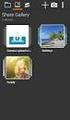 HiDrive Intelligent online storage for private and business users. Learn about our many product features! Contents 4 Everything, always and everywhere My file is your file Easy backup 5 Public folder Share
HiDrive Intelligent online storage for private and business users. Learn about our many product features! Contents 4 Everything, always and everywhere My file is your file Easy backup 5 Public folder Share
Wireless Pan&Tilt Network Camera. User Manual CIPCAMPTIWL V2.0
 Wireless Pan&Tilt Network Camera User Manual CIPCAMPTIWL V2.0 1 Installation Environment Keep away from the places for high-temperature, heat source and direct sunlight; Keep away from water and when get
Wireless Pan&Tilt Network Camera User Manual CIPCAMPTIWL V2.0 1 Installation Environment Keep away from the places for high-temperature, heat source and direct sunlight; Keep away from water and when get
How To Set Up A Backupassist For An Raspberry Netbook With A Data Host On A Nsync Server On A Usb 2 (Qnap) On A Netbook (Qnet) On An Usb 2 On A Cdnap (
 WHITEPAPER BackupAssist Version 5.1 www.backupassist.com Cortex I.T. Labs 2001-2008 2 Contents Introduction... 3 Hardware Setup Instructions... 3 QNAP TS-409... 3 Netgear ReadyNas NV+... 5 Drobo rev1...
WHITEPAPER BackupAssist Version 5.1 www.backupassist.com Cortex I.T. Labs 2001-2008 2 Contents Introduction... 3 Hardware Setup Instructions... 3 QNAP TS-409... 3 Netgear ReadyNas NV+... 5 Drobo rev1...
Seagate Business Storage 8-bay Rackmount NAS Reviewer s Guide
 Seagate Business Storage 8-bay Rackmount NAS Reviewer s Guide Seagate Business Storage 8-bay Rackmount NAS Reviewer s Guide/page 2 Purpose of this guide Experience the most common use cases for the product,
Seagate Business Storage 8-bay Rackmount NAS Reviewer s Guide Seagate Business Storage 8-bay Rackmount NAS Reviewer s Guide/page 2 Purpose of this guide Experience the most common use cases for the product,
Chapter 6 Using Network Monitoring Tools
 Chapter 6 Using Network Monitoring Tools This chapter describes how to use the maintenance features of your Wireless-G Router Model WGR614v9. You can access these features by selecting the items under
Chapter 6 Using Network Monitoring Tools This chapter describes how to use the maintenance features of your Wireless-G Router Model WGR614v9. You can access these features by selecting the items under
ReadyNAS RAIDiator 4.1
 ReadyNAS RAIDiator 4.1 Software Manual Models: Duo NV+ 1100 350 East Plumeria Drive San Jose, CA 95134 USA December 2011 202-10926-02 2011 NETGEAR, Inc. All rights reserved No part of this publication
ReadyNAS RAIDiator 4.1 Software Manual Models: Duo NV+ 1100 350 East Plumeria Drive San Jose, CA 95134 USA December 2011 202-10926-02 2011 NETGEAR, Inc. All rights reserved No part of this publication
INSTRUCTION MANUAL Neo Coolcam IP Camera
 INSTRUCTION MANUAL Neo Coolcam IP Camera Revised: June 28, 2013 Thank you for purchasing from SafetyBasement.com! We appreciate your business. We made this simple manual to help you enjoy your new product
INSTRUCTION MANUAL Neo Coolcam IP Camera Revised: June 28, 2013 Thank you for purchasing from SafetyBasement.com! We appreciate your business. We made this simple manual to help you enjoy your new product
CHAPTER 2: USING THE CAMERA WITH THE APP
 TABLE OF CONTENTS OVERVIEW... 1 Front of your camera... 1 Back of your camera... 2 ACCESSORIES... 3 CHAPTER 1: Navigating the Mobile Application... 4 Device List: How to Use this Page... 4 My Messages:
TABLE OF CONTENTS OVERVIEW... 1 Front of your camera... 1 Back of your camera... 2 ACCESSORIES... 3 CHAPTER 1: Navigating the Mobile Application... 4 Device List: How to Use this Page... 4 My Messages:
Document Created by Nick Schuster
 Document Created by Nick Schuster Table of Contents...2 Product Overview...4 Package Contents...4 System Requirements...4 Introduction...5 Features...6 Hardware Overview...7 Front View...7 Rear Panel (Connections)...8
Document Created by Nick Schuster Table of Contents...2 Product Overview...4 Package Contents...4 System Requirements...4 Introduction...5 Features...6 Hardware Overview...7 Front View...7 Rear Panel (Connections)...8
px4-300r Network Storage Array
 px4-300r Network Storage Array with LifeLine 4.0 User Guide 2013 LenovoEMC, Ltd. All rights reserved. Lenovo and the Lenovo logo are registered trademarks of Lenovo in the United States, other countries,
px4-300r Network Storage Array with LifeLine 4.0 User Guide 2013 LenovoEMC, Ltd. All rights reserved. Lenovo and the Lenovo logo are registered trademarks of Lenovo in the United States, other countries,
BlackArmor NAS 440/420 User Guide
 BlackArmor NAS 440/420 User Guide BlackArmor NAS 440/420 User Guide 2010 Seagate Technology LLC. All rights reserved. Seagate, Seagate Technology, the Wave logo, and FreeAgent are trademarks or registered
BlackArmor NAS 440/420 User Guide BlackArmor NAS 440/420 User Guide 2010 Seagate Technology LLC. All rights reserved. Seagate, Seagate Technology, the Wave logo, and FreeAgent are trademarks or registered
HP MediaSmart Server Software Upgrade from v.2 to v.3
 HP MediaSmart Server Software Upgrade from v.2 to v.3 Table of Contents Table of Contents Upgrade Your Server Software to HP MediaSmart Server v.3 2 Before You Begin 3 What's New 3 Features That Will
HP MediaSmart Server Software Upgrade from v.2 to v.3 Table of Contents Table of Contents Upgrade Your Server Software to HP MediaSmart Server v.3 2 Before You Begin 3 What's New 3 Features That Will
http://www.trendmicro.com/download
 Trend Micro Incorporated reserves the right to make changes to this document and to the products described herein without notice. Before installing and using the software, please review the readme files,
Trend Micro Incorporated reserves the right to make changes to this document and to the products described herein without notice. Before installing and using the software, please review the readme files,
Simple, Secure User Guide for OpenDrive Drive Application v1.2.0.4 for OS-X Platform 20150501 May 2015
 Simple, Secure User Guide for OpenDrive Drive Application v1.2.0.4 for OS-X Platform 20150501 May 2015 Table of Contents Logging into the Drive Application 4 Log In Sign Up Access the Drive Application
Simple, Secure User Guide for OpenDrive Drive Application v1.2.0.4 for OS-X Platform 20150501 May 2015 Table of Contents Logging into the Drive Application 4 Log In Sign Up Access the Drive Application
EM6230 e-camview HD outdoor IP camera
 EM6230 e-camview HD outdoor IP camera 2 ENGLISH EM6230 e-camview HD outdoor IP camera Table of contents 1.0 Introduction... 3 1.1 Packing contents... 3 1.2 Requirements to access the camera.... 3 1.3 Major
EM6230 e-camview HD outdoor IP camera 2 ENGLISH EM6230 e-camview HD outdoor IP camera Table of contents 1.0 Introduction... 3 1.1 Packing contents... 3 1.2 Requirements to access the camera.... 3 1.3 Major
1. Scope of Service. 1.1 About Boxcryptor Classic
 Manual for Mac OS X Content 1. Scope of Service... 3 1.1 About Boxcryptor Classic... 3 1.2 About this manual... 4 2. Installation... 5 2.1 Installing Boxcryptor Classic... 5 2.2 Licensing Boxcryptor Classic
Manual for Mac OS X Content 1. Scope of Service... 3 1.1 About Boxcryptor Classic... 3 1.2 About this manual... 4 2. Installation... 5 2.1 Installing Boxcryptor Classic... 5 2.2 Licensing Boxcryptor Classic
mydlink One-bay Standalone NVR
 Product Highlights Concurrent Viewing Record and view real-time video from up to nine cameras in the office or remotely over the Internet Easy Setup and Configuration mydlink technology enables easy setup
Product Highlights Concurrent Viewing Record and view real-time video from up to nine cameras in the office or remotely over the Internet Easy Setup and Configuration mydlink technology enables easy setup
LinkStation 200. User Manual. www.buffalotech.com 35020312-01 2014-01
 LinkStation 200 User Manual www.buffalotech.com 35020312-01 2014-01 Contents Chapter 1 Installation...7 Diagrams...7 Turning the LinkStation On and Off...8 Chapter 2 Configuration...9 Opening Settings
LinkStation 200 User Manual www.buffalotech.com 35020312-01 2014-01 Contents Chapter 1 Installation...7 Diagrams...7 Turning the LinkStation On and Off...8 Chapter 2 Configuration...9 Opening Settings
Quick Installation Guide
 Quick Installation Guide (For Windows & Mac OS) Outdoor Wireless IP Camera Package Contents V1.1 IP Camera Power Adapter Resource CD Ethernet Cable Mounting Bracket(except FI8919) Wi-Fi Antenna Quick Installation
Quick Installation Guide (For Windows & Mac OS) Outdoor Wireless IP Camera Package Contents V1.1 IP Camera Power Adapter Resource CD Ethernet Cable Mounting Bracket(except FI8919) Wi-Fi Antenna Quick Installation
FileCloud Security FAQ
 is currently used by many large organizations including banks, health care organizations, educational institutions and government agencies. Thousands of organizations rely on File- Cloud for their file
is currently used by many large organizations including banks, health care organizations, educational institutions and government agencies. Thousands of organizations rely on File- Cloud for their file
Hydra LAN - User Guide
 Hydra LAN - Macpower & Tytech Technology Co., Ltd. Date: June 12, 2008 - v1.1 Firmware: v2.6.3-20080528 PCB: MP-LNU23JSL-3516-V1.0 Model: HY-LNU2SS The diagrams and images contained in this manual may
Hydra LAN - Macpower & Tytech Technology Co., Ltd. Date: June 12, 2008 - v1.1 Firmware: v2.6.3-20080528 PCB: MP-LNU23JSL-3516-V1.0 Model: HY-LNU2SS The diagrams and images contained in this manual may
ReadyNAS Surveillance
 ReadyNAS Surveillance Add-on Manual Firmware: RAIDiator 4.2.17 or later 350 East Plumeria Drive San Jose, CA 95134 USA May 2012 202-11009-01 2012 NETGEAR, Inc. All rights reserved No part of this publication
ReadyNAS Surveillance Add-on Manual Firmware: RAIDiator 4.2.17 or later 350 East Plumeria Drive San Jose, CA 95134 USA May 2012 202-11009-01 2012 NETGEAR, Inc. All rights reserved No part of this publication
ImagineWorldClient Client Management Software. User s Manual. (Revision-2)
 ImagineWorldClient Client Management Software User s Manual (Revision-2) (888) 379-2666 US Toll Free (905) 336-9665 Phone (905) 336-9662 Fax www.videotransmitters.com 1 Contents 1. CMS SOFTWARE FEATURES...4
ImagineWorldClient Client Management Software User s Manual (Revision-2) (888) 379-2666 US Toll Free (905) 336-9665 Phone (905) 336-9662 Fax www.videotransmitters.com 1 Contents 1. CMS SOFTWARE FEATURES...4
Honor T1 8.0 FAQ. Issue 01. Date 06/30
 Honor T1 8.0 FAQ Issue 01 Date 06/30 1 System and update... 1-1 1.1 Why does my Honor T1 8.0 constantly crash?... 1-1 1.2 Will data be erased if I update my Honor T1 8.0?... 1-1 1.3 Why can't I power
Honor T1 8.0 FAQ Issue 01 Date 06/30 1 System and update... 1-1 1.1 Why does my Honor T1 8.0 constantly crash?... 1-1 1.2 Will data be erased if I update my Honor T1 8.0?... 1-1 1.3 Why can't I power
User s Manual. Copyright 2010 Vantec Thermal Technologies. All Rights Reserved.
 Copyright 2010 Vantec Thermal Technologies. All Rights Reserved. User s Manual Package Contents: 1 NexStar FX Gigabit NAS Enclosure x1 2 AC Adapter x1 3 Installation Guide x1 4 Rubber Feet x4 5 User s
Copyright 2010 Vantec Thermal Technologies. All Rights Reserved. User s Manual Package Contents: 1 NexStar FX Gigabit NAS Enclosure x1 2 AC Adapter x1 3 Installation Guide x1 4 Rubber Feet x4 5 User s
IP Camera (L series) User manual 2013-05 V1.1
 Dear users, the configuration for this camera is professional, so please read the user manual carefully before using the camera. IP Camera (L series) User manual 2013-05 V1.1 Statement If the user manual
Dear users, the configuration for this camera is professional, so please read the user manual carefully before using the camera. IP Camera (L series) User manual 2013-05 V1.1 Statement If the user manual
Bay. Reliable, Secure, and User Friendly Personal Cloud Storage. NAS520 2-Bay Personal Cloud Storage. Benefits
 2 Bay Reliable, Secure, and User Friendly Personal Cloud Storage 1.2 GHz dual-core processor with link aggregation for excellent performance It is essential in the modern connected world to access your
2 Bay Reliable, Secure, and User Friendly Personal Cloud Storage 1.2 GHz dual-core processor with link aggregation for excellent performance It is essential in the modern connected world to access your
User s Manual Ver. 2.3
 Office NAS 3.5 IDE/SATA Network Attached Storage Model # ANAS350 User s Manual Ver. 2.3 Table of Contents 1. Introduction... 3 1.1 Package Contents... 3 1.2 Features... 3 1.3 NAS Diagram... 4 2. Hard Drive
Office NAS 3.5 IDE/SATA Network Attached Storage Model # ANAS350 User s Manual Ver. 2.3 Table of Contents 1. Introduction... 3 1.1 Package Contents... 3 1.2 Features... 3 1.3 NAS Diagram... 4 2. Hard Drive
A quick user guide for your LX Apollo DVR
 A quick user guide for your LX Apollo DVR The LX Apollo series of DVR s is designed specially for the security and surveillance field and is an outstanding digital surveillance product. It has an embedded
A quick user guide for your LX Apollo DVR The LX Apollo series of DVR s is designed specially for the security and surveillance field and is an outstanding digital surveillance product. It has an embedded
External Storage 200 Series. User s Manual
 External Storage 200 Series User s Manual Version 1.2 00P3DS200ZSEA2 Table of Contents User s Manual 1. Overview...3 2. Key Features...3 3. Rear Connectors...4 4. Setup the External Storage 200...4 5.
External Storage 200 Series User s Manual Version 1.2 00P3DS200ZSEA2 Table of Contents User s Manual 1. Overview...3 2. Key Features...3 3. Rear Connectors...4 4. Setup the External Storage 200...4 5.
Cloud Storage. User s Guide. Quick Start Guide. NAS Series. Version 5.04 Edition 1. Default Login Details. nas520. Password 1234
 Cloud Storage NAS Series Version 5.04 Edition 1 Quick Start Guide User s Guide Default Login Details Web Address nas540 nas520 User Name www.zyxel.com admin Password 1234 Copyright 2015 ZyXEL Communications
Cloud Storage NAS Series Version 5.04 Edition 1 Quick Start Guide User s Guide Default Login Details Web Address nas540 nas520 User Name www.zyxel.com admin Password 1234 Copyright 2015 ZyXEL Communications
Quick Start Guide. Cerberus FTP is distributed in Canada through C&C Software. Visit us today at www.ccsoftware.ca!
 Quick Start Guide Cerberus FTP is distributed in Canada through C&C Software. Visit us today at www.ccsoftware.ca! How to Setup a File Server with Cerberus FTP Server FTP and SSH SFTP are application protocols
Quick Start Guide Cerberus FTP is distributed in Canada through C&C Software. Visit us today at www.ccsoftware.ca! How to Setup a File Server with Cerberus FTP Server FTP and SSH SFTP are application protocols
ix4-300d Network Storage
 ix4-300d Network Storage with LifeLine 4.0 User Guide 2013 LenovoEMC, Ltd. All rights reserved. Lenovo and the Lenovo logo are registered trademarks of Lenovo in the United States, other countries, or
ix4-300d Network Storage with LifeLine 4.0 User Guide 2013 LenovoEMC, Ltd. All rights reserved. Lenovo and the Lenovo logo are registered trademarks of Lenovo in the United States, other countries, or
Quick Start. Nighthawk X8 AC5300 Tri-Band WiFi Router Model R8500. Package Contents. NETGEAR, Inc. 350 East Plumeria Drive San Jose, CA 95134 USA
 Support Thank you for purchasing this NETGEAR product. You can visit www.netgear.com/support to register your product, get help, access the latest downloads and user manuals, and join our community. We
Support Thank you for purchasing this NETGEAR product. You can visit www.netgear.com/support to register your product, get help, access the latest downloads and user manuals, and join our community. We
WHICH INTERFACE: USB OR ETHERNET?... 3 CONNECTING NAS DRIVE USING USB...
 Revision 1.2 INTRODUCTION... 1 CONTROLS, CONNECTORS AND INDICATORS... 1 Front Panel Area... 1 Rear Panel Area... 2 ABOUT THE HARD DISK... 2 LOCATING NAS DRIVE ON YOUR DESK... 3 WHICH INTERFACE: USB OR
Revision 1.2 INTRODUCTION... 1 CONTROLS, CONNECTORS AND INDICATORS... 1 Front Panel Area... 1 Rear Panel Area... 2 ABOUT THE HARD DISK... 2 LOCATING NAS DRIVE ON YOUR DESK... 3 WHICH INTERFACE: USB OR
Turbo NAS User Manual (Version: 3.1.2)
 Turbo NAS User Manual (Version: 3.1.2) Thank you for choosing QNAP products! This user manual provides detailed instructions of using the Turbo NAS. Please read carefully and start to enjoy the powerful
Turbo NAS User Manual (Version: 3.1.2) Thank you for choosing QNAP products! This user manual provides detailed instructions of using the Turbo NAS. Please read carefully and start to enjoy the powerful
