Worklife 365 Worklife 365 SOHO support guide Version 1.0. Worklife 365. Worklife 365 SOHO support guide. Version 1.0
|
|
|
- MargaretMargaret Lamb
- 7 years ago
- Views:
Transcription
1 Worklife 365 Worklife 365 SOHO support guide Version 1.0 Worklife 365 Worklife 365 SOHO support guide Version 1.0
2 1 - Worklife Worklife 365 SOHO support guide - Version 1.0 Contents 1 How to import a PST files... 3 How to import a PST files into Outlook Importing PST to Outlook Installing and configuring Outlook for Mac 2011 with WorkLife Installing Outlook for Mac Configuring Outlook for Mac & WorkLife IM client installation guide... 5 Function... 5 Configuration Adding new and existing users to WorkLife365 IM... 7 Function... 7 Configuration new user... 7 Configuration existing WorkLife365 IM basic user How to configure Outlook 2007 manually using RPC over HTTP How to bulk upload users to the WorkLife365 control panel Mailboxes Distribution Lists Contacts Important information How to grant permission to a mailbox & view it in OWA & Outlook Granting Delegate Access How to open additional mailboxes in OWA How to open additional mailboxes in Outlook How to create and import public folders How to create and import public folders How to create a new service user in the WorkLife365 control panel How to connect an Apple iphone to a WorkLife365 account Features Steps How to view another user s mailbox or mail folder in Entourage Recovering deleted items Recovering Deleted Items in Outlook Recovering Deleted Items in OWA How to export to a PST file from Outlook How to view and update Mailbox size limits Total disk space allocated to your organisation Amend user s mailbox size Troubleshooting issues with increasing mailbox limits Importing public folders Recovering Deleted Items from Outlook 2007 and Outlook Web Access Recovering deleted items from Outlook Recovering deleted items from Outlook Web Access End users - Grant permissions to view and send as a mailbox Grant permissions to send as your mailbox Granting delegate access to your mailbox with Outlook Granting Delegate access to your mailbox... 34
3 Worklife Worklife 365 SOHO support guide - Version 1.0-2
4 3 - Worklife Setup - Version 1.0 Setup 1 How to import a PST files How to import a PST files into Outlook 2007 Log into Outlook 2007 with the correct user profile. Click on File > Import and Export. Select Import from another program or file and click Next. Select Personal Folder File (.pst) from the list and click Next. Click Browse and navigate to the location of the pst file you wish to import, then click Next. To import the entire pst file, select the Archive Folders folder from the list and ensure that Include subfolders is ticked. If you want to replicate the folder structure of the pst file in the mailbox you are importing into, select Import items into the same folder in: and ensure that the current mailbox is shown in the field. Click on Finish to import the items. Importing PST to Outlook 2010 Log into Outlook 2010 with the correct user profile. Click on File > Open > Import.
5 Worklife Setup - Version Select Import from another program or file and click Next. Select Outlook Data File (.PST) from the list and click Next. Click Browse and navigate to the location of the.pst file you wish to import. Click Next. To import the entire PST file, select Outlook Data File folder from the list and ensure that Include subfolders is ticked. If you want to replicate the folder structure of the PST file in the mailbox you are importing into, select Import items into the same folder in: and ensure that the current mailbox is shown in the field. Click on Finish to import the items. 2 Installing and configuring Outlook for Mac 2011 with WorkLife365 Installing Outlook for Mac 2011 This guide presumes you have downloaded the latest version of Outlook for Mac Outlook_for_Mac_2011_English.ISO can be downloaded from the Software section of the Documentation Downloads page in the control panel Run Outlook_for_Mac_2011_English.ISO. The installer will then mount. Double-click the Office Installer icon. Click Continue. The Software License Agreement will be displayed. Click Continue. You will be asked to agree to the Software License. Click Agree. The installation type will be displayed (i.e. standard). Click Install. You will be prompted for your name and password. Enter the username and password for your local computer account and press OK. Note: you may have to close certain applications for the installation to complete.
6 5 - Worklife Setup - Version 1.0 Once the installation process has completed, click close. Configuring Outlook for Mac & WorkLife365 Once you have successfully installed Outlook for Mac 2011 you can configure your WorkLife365 account. Launch Outlook for Mac 2011 clicking on the icon in the App Dock. From with Outlook navigate to the tool bar and select: Tools > Accounts. When prompted in the Accounts pane select Exchange Account. You will then require your WorkLife365 user information on hand to setup your account. Note: Your user name can be found by logging into the WorkLife365 control panel and clicking on Exchange. Now click on Mailboxes and then the name of the user. The Windows domain\username will be displayed here. The following format should be used when entering your Exchange account information. address: example@example.com Method: User name and password User name: SSP\username Password: Once all the account details have been entered, tick the Configure automatically. Click Add Account. Outlook for Mac 2011 will then attempt to connect to the specified mailbox. You will then be prompted to verify that you wish to access the information directly from the server. Tick Always use my response for this server and then click Allow. If Outlook for Mac 2011 is unable to connect using the settings provided you will be prompted for further information. This is because you do not have an Auto discover record setup in DNS for your domain. In the Server field enter: oa. .star.co.uk. Click on Add Account. When the connection is successful, the icon next to the account name in the left hand column will turn green to indicate the connection to the WorkLife365 Exchange Platform has been made. You can then close the Accounts pane and return to the main Outlook window. If this icon remains orange, then the connection cannot be made or the details entered were not correct. Check your network connection and make sure that the details entered are correct. Function 3 IM client installation guide By installing Microsoft Office Communicator and Microsoft Office LiveMeeting you will be installing the underlying applications that will deliver: Instant Messaging Screen Sharing Presence File Transfer
7 Worklife Setup - Version Audio and Video Calls Web Conferencing Configuration This configuration guide presumes you have downloaded the latest version of Microsoft Office Communicator 2007 R2 Vnn.exe installer from the Star downloads area (or similar). The installer contains all the required software to install Microsoft Office Communicator 2007 R2 client and Microsoft LiveMeeting. Before beginning the deployment of Microsoft Office Communicator you should ensure or be aware of the following to ensure a smooth installation process. You are running 32-bit or 64-bit version of Outlook 2007 or Outlook You are fully up to date by using Microsoft updates. You have your default user profiles for WorkLife365 (Hosted Exchange/Star Business ) associated with Office Communicator (see separate guide for help with this). You will be asked a few questions when running the installer, make sure you answer these correctly to successfully install Microsoft Office communicator 2007 R2 client and Microsoft LiveMeeting. To start the installation process make sure Outlook is closed and up to date. Download Microsoft Office Communicator 2007 R2 Vnn.exe from the Software section of the Documentation Downloads page. The script file can be found in Microsoft Office Communicator 2007\OCS Client\Automated Client Install folder. Run Install Office Communicator.wsf. Acknowledge the silent install message by clicking OK. You will then be prompted with a number of questions: Do you want to install Microsoft Communicator Client? Do you want to install Microsoft LiveMeeting? Do you want to install Microsoft LiveMeeting for Outlook? Click Yes to install. If you select No, the installation will be cancelled. You will then be prompted with "Is your version of Outlook 32bit?" Select Yes if your version of Outlook is 32-bit. If you are unsure if you have 32-bit or 64-bit select Yes. Insert the WorkLife365 IM account user name (e.g.name@domain.com) A window confirming what will be installed will appear. Click OK to continue. Clicking Cancel will cancel the whole installation process. Installation of the requested applications will start. NOTE: This is a silent install. You will only be advised of the status of installation when the installation process has completed. Acknowledge installation of the requested applications have installed correctly and click OK. The Microsoft Office Communicator client will now open preconfigured with the username automatically populated. Enter your password, tick Save my password if required and click Sign in. NOTE: When you first sign into Office Communicator you may find a few errors reported. As long as you have set Outlook up correctly, Office Communicator will connect to your mailbox and use the free/busy information. This may take a few minutes to complete. Your user list will appear (if this is the first time you have used Office Communicator you will need to add users please see the WorkLife365 IM Quick Start Guide).Microsoft Office Communicator will now start communicating with Outlook and your WorkLife365 hosted mailbox.
8 7 - Worklife Setup - Version 1.0 Open Outlook. A confirmation window will appear stating LiveMeeting for Outlook has been installed. Click OK, exit and reopen Outlook. You have now completed the installation and setup of Microsoft Office Communicator 2007 R2 client, integration with your WorkLife365 (Star Business /Hosted Exchange) mailbox and Microsoft LiveMeeting. If any part of the installation has failed you can rerun the install script or manually run each MSI (installer). The installers are located in the directory Files which is located in the same directory as Install Office Communicator.wsf script. The following list details the installers: Communicator.msi - Office Communicator 2007 R2 client LMAddinPack_x64.msi - LiveMeeting for Outlook (64-bit only) LMAddinPack_x86.msi - LiveMeeting for Outlook (32-bit or 64-bit) LMConsole.msi - Microsoft LiveMeeting Conferencing Function 4 Adding new and existing users to WorkLife365 IM Adding a new user to the WorkLife365 IM and WorkLife365 Conference services will give users access to: Screen/desktop sharing Audio & Video conference (3 or more party) calls Web conferencing via Live Meeting Configuration new user To enable a new user follow the below configuration guide. Login to and click Office Communications in the top navigation bar. This will display a list of all current users who have the Office Communicator 2007 service.
9 Worklife Setup - Version To add the WorkLife365 IM and WorkLife365 Conference services to both new and existing accounts, click Add New Mailbox, then select either new or existing user. If you re adding services to an existing user, skip to step 4. To add a new user, fill in the details show below. Enter the SIP sign in name for that user. This will default to their address, and it is recommended that you don t change this to prevent confusion. Select the appropriate profile for the user from the drop down. Click Next. You will automatically navigate to the summary page. On the summary page, check the details are correct then click Finish. Configuration existing WorkLife365 IM basic user If a user already benefits from WorkLife365 IM basic. Navigate to Office Communications in the top navigation bar. This will display a list of all current users who have the Office Communicator 2007 service. Click the user you wish to upgrade. Click Edit and change the user profile to WorkLife365 IM. Then click Submit. The user should have access to the new features within an hour.
10 9 - Worklife Setup - Version How to configure Outlook 2007 manually using RPC over HTTP From Start > Control Panel, select Mail and click Show Profiles. Click Prompt for a profile to be used and click Add. Name your profile and click OK. Outlook accounts screen will appear. Tick the Manually configure server settings box. Click Next. Select Microsoft Exchange. Click Next. Enter exvs01.ssp.local in the Microsoft Exchange Server field. Tick Use Cached Exchange Mode. Enter your address in the User Name field. Click More Settings.
11 Worklife Setup - Version After a few seconds you may get an error dialog, this is normal. Click OK. If the following dialog appears click OK. On the following window select the Connection tab. Tick Connect to my Exchange mailbox using HTTP. Click Exchange Proxy Settings button. On Exchange Proxy Settings window enter oa. .star.co.uk next to Select On fast networks and On slow networks. Under Proxy authentication settings change drop down menu from NTLM Authentication to Basic Authentication. Click OK. On the next window click OK.
12 11 - Worklife Setup - Version 1.0 On Accounts window click Check Name. You will be asked to enter your user name and password. Enter your address as the User Name. Click OK. You should see the following (Microsoft Exchange Server and User Name will be underlined). Click Next. Your account has now been set up. Click Finish. 6 How to bulk upload users to the WorkLife365 control panel Mailboxes Login to the WorkLife365 control panel, ( with your admin credentials. Click on the Mailboxes link in the Exchange section. Click Import Mailboxes.
13 Worklife Setup - Version You will see the below screen. Here you can download a sample CSV from this section of the control panel. There is also a link to the format document which explains each field in the CSV file in more detail. Fill out the required fields for each of your users and then save the file in the.csv format. Once you have saved the.csv file to your local machine, click the Browse button in the WorkLife365 control panel to navigate to the file. Click Next. A validation screen will appear. If errors occur, they can be corrected in the control panel. Click Finish to complete the import. Depending on the number of items you are importing, it may take several minutes for the creation process to complete. Distribution Lists Distribution lists can also be imported in bulk. 1. Login to the WorkLife365 control panel, with your admin credentials. 2. Click on the Exchange tab then Distribution Lists tab 3. Click the Import Distribution Lists button 4. Follow the instructions to download the sample CSV file, fill this in and save it in the.csv format 5. You are able to specify the members of each distribution list in the csv file, so it is advisable to create your mailboxes first before the distribution lists. 6. Click Browse to locate your saved file, and then click Next. A validation screen will appear. If errors occur, they can be corrected in the control panel. Click Finish to complete the import. Depending on the number of items you are importing, it may take several minutes for the creation process to complete.
14 13 - Worklife Setup - Version 1.0 Contacts External contacts can also be imported in bulk. 1. Login to the WorkLife365 control panel, with your admin credentials. 2. Click on Exchange tab then Contacts tab 3. Click the Import Contacts button 4. Follow the instructions to download the sample CSV file, fill this in and save it in the.csv format 5. Click Browse to locate your saved file, and then click Next. A validation screen will appear. If errors occur, they can be corrected in the control panel. Click Finish to complete the import. Depending on the number of items you are importing, it may take several minutes for the creation process to complete. Important information Note that you cannot use the CSV import function to update the details of existing users or other Exchange objects (distribution lists or contacts) in the control panel. Therefore, if you have a large number of objects to import, it is best to include as much information as you can in the original CSV files. If information needs to be added or updated after the objects have been created in the control panel, then this will have to be done manually for each object. 7 How to grant permission to a mailbox & view it in OWA & Outlook 2007 Granting Delegate Access 1. Log in to the control panel ( with admin credentials. 2. Click on Exchange then Mailboxes. 3. Find the mailbox that you wish to grant access to in the list, and click on the name of the mailbox. 4. Click on the Permissions tab. 5. Click on the Grant permissions button. 6. Select the appropriate user or users from the list by ticking the box next to their name. All users selected will be granted Full Access to the mailbox. Once you ve made the selections, click on the Submit button in the bottom right hand corner of the screen. 7. You will then be shown a list of the users you selected.
15 Worklife Setup - Version To remove permissions for a user from a mailbox, select the tick box next to the user name on the above screen, then click on the Revoke Permissions button on the right hand side. How to open additional mailboxes in OWA 1. To access Outlook Web Access go to 2. Select the appropriate choice from This is a public or shared computer or This is a private computer then enter your address and password for your Exchange account and click Log on. 3. Once logged in, click on your username in the top right hand corner of the window, which will open a small window where you can enter the name of additional mailboxes: 4. Enter the name of the mailbox, which in this case is demo. This will then open the mailbox in an additional browser window. From here you can view all the mails in the mailbox. 5. If you see the below message, then you have not been granted the correct permissions in the control panel to allow you to view this mailbox. Check your permissions and then try again. How to open additional mailboxes in Outlook 2007 Open your Outlook 2007 client. Right-click on the top folder item, which should be in the form of Mailbox username and select Properties for Mailbox username. On the window that appears, click the Advanced button in the bottom right corner. Another window will open. Click on the Advanced tab.
16 15 - Worklife Setup - Version 1.0 Click on the Add button and in the box that appears, type the address of the mailbox you wish to add. Click on OK. You will then see the mailbox in the list. If necessary you can add another mailbox. When finished, click on OK and then OK again to return to your main Outlook screen. You will then see the mailbox at the bottom of your list of mail folders. This will add the additional mailboxes to your profile, so they will always appear when you open Outlook. To remove additional mailboxes, follow the above procedure, however at step 4, click on the name of the mailbox you wish to remove in the list and click the Remove button. 8 How to create and import public folders How to create and import public folders Log into the control panel with admin credentials. Click on the Exchange tab, then click More Services > Public Folders. This will show a list of all your public folders created in or imported into the WorkLife365 control panel To create a public folder, click the Add New Public Folder button.
17 Worklife Setup - Version Select the appropriate parent folder. If you haven t setup any public folders previously, the only choice will be. Select an appropriate name for the folder, the maximum size, and the default role that all users will be given to it. It is recommended that you leave the default permission as Reviewer - specific permissions can be amended later. The All Exchange Users group is automatically given the default rights to this initial folder. You can also choose whether or not the folder will be mail-enabled, i.e. whether you can content directly to it. Note: Mail-enabling a folder does not use up one of your mailbox allocations; however the size limit will be deducted from your overall Exchange disk space limit. When you are happy, click Finish to apply the settings. The public folder creation task will run. Click on Refresh to check the status. Once you have created at least one public folder, you are able to click on its name in the list, which will take you to a screen where you can amend its settings (see below), such as adding permissions, adding aliases, changing size limits and adding it to a distribution list. Some of these settings are only visible when the public folder is mail-enabled. Note: If you want to grant Send As rights to a mail enabled public folder for a specific user, the public folder must have the Show in address book option ticked. Note: Permissions can ONLY be controlled through the control panel. Permissions to a WorkLife365 public folder cannot be granted or changed from Outlook or OWA.
18 17 - Worklife Setup - Version 1.0 You will then be able to view the public folder in Outlook by clicking the Folders option in the bottom left of the Outlook screen. Outlook 2007: Outlook 2010: The public folder structure will then be visible at the bottom of your list of folders. The root folder will have a name with the format, P00100xxxx How to create a new service user in the WorkLife365 control panel 1. Log in to the WorkLife365 control panel( with your WorkLife365 admin credentials. Once logged in, you will see the home page as shown below.
19 Worklife Setup - Version Click on the Users tab. 3. Click Add New Service User 4. Enter the user details. Tick the boxes in the Services section to add these to the user account, e.g. to create a mailbox tick the Exchange box. If you have Sharepoint, OCS or Dynamics CRM in your subscription, you can tick the relevant boxes to grant the new user access to these as required. Click Next. 5. Depending on which services you ticked you will be taken through the setup screens for each in turn. There is more detailed documentation available for each WorkLife365 service. The most common setup screens are shown below. Click Next on each to progress
20 19 - Worklife Setup - Version A summary screen will appear. Confirm all details are correct and then click Finish. 7. The status of the account creation will follow. Review the details and continue. 8. Account creation has now completed. 9 How to connect an Apple iphone to a WorkLife365 account Note: Please note that if you are running v4.0 of the iphone operating system on your iphone, you should upgrade to a later version - v4.0.1 or v This is because of a known issue with v4.0 of the software which causes synchronisation issues with Exchange. See the below link for more information:
21 Worklife Setup - Version Features ActiveSync is included with the latest versions (v2.0 and later) of the iphone software. This means you can now do even more with your Hosted Exchange mailbox using your iphone. Features include: Push Push contacts Push calendar Global Address List (GAL) support Device configuration Remote wipe Microsoft Exchange features that are NOT supported on the iphone include: Folder management Task synchronization Creating meeting invitations Flagging messages for follow-up Setting an "out of office" auto reply message Opening links in to documents stored on SharePoint servers For those who have an original iphone, an update is available for download that will add ActiveSync to your phone by upgrading the software and firmware to version 2.0. Note: It is assumed that your iphone is running software version 2.0 prior to your going forward with these steps. If your iphone is not running version 2.0 of the software, you will need to update the device via itunes prior to proceeding. Steps The first step is to ensure that ActiveSync access is switched on for the specific user who wishes to use their iphone to access their . To do this, log in to the control panel with administrator privileges and click on Exchange > Mailboxes. Click on the name of the user that you want to setup, and on the General tab in the Mailbox Access section, ensure that Active Sync is ticked. The rest of the steps are taken on the iphone itself. Click the Mail icon on the home screen to start configuration.
22 21 - Worklife Setup - Version 1.0 Click Microsoft Exchange. The mail settings screen will appear. Fill in the details as below: The user s address Domain: Leave this blank Username: The user s address Password: The user s account password Description: Hosted Exchange If the Autodiscover service is not configured then the iphone will prompt for the server address which is oa. .star.co.uk. You will then be prompted for which mailbox features you want to synchronise with the iphone. Note that if you do choose to sync Contacts and Calendars, all existing contact and calendar information on the iphone will be overwritten.
23 Worklife Troubleshooting - Version Tap Done and the iphone will finalize the configuration and return you to the Mail, Contacts, Calendars menu while your iphone communicates with the server. Note that by default, only 3 days' worth of is synchronized. To synchronize more, go into Settings, then Mail, Contacts, Calendars, select your Exchange account, and tap on Mail days to sync. Troubleshooting 10 How to view another user s mailbox or mail folder in Entourage 2008 Once a user has been given Full Mailbox Access to the mailbox in question, they will need to make the following changes in Entourage: 1. Click on Tools > Accounts, and then click the Exchange tab on the right. 2. Select your Exchange account then select Edit or double-click its name. 3. Click the Delegate tab, then click the Advanced button at the bottom of the page in the Users I am a delegate for section.
24 23 - Worklife Troubleshooting - Version This will show the below screen. Fill in the information as indicated below: 5. Name: Enter the display name of the delegate mailbox. Address: Enter the user's address Server Address: Enter the same server address you use to connect to your account in Entourage. It can be found on the Account Settings tab under Exchange server address. You will need to substitute your address with the address of the user you are a delegate for. The format should be oa. .star.co.uk/exchange/delegate address. You will need to tick the box labelled Requires a secure connection (uses SSL). 6. When you select OK on both menus you will be taken back to your main screen. You should have a new item under your mailbox with the name of the delegate mailbox and you should be able to access their mailbox. View another user s folder If you have been granted access to another user s folder, e.g. their inbox or calendar, then you can open this via Entourage as follows. 1. Within Entourage, click on the File menu and select Open Other User s Folder.
25 Worklife Troubleshooting - Version You will see the below screen. Click the icon to the right of the User field to view your address book. 3. On the Select User window, click the Advanced button in the bottom left hand corner. 4. In the Advanced Settings window, enter the user details in the format shown below. Click OK. 5. The folder that you have permissions to view will then show in your list of folders on the left side of Entourage. 11 Recovering deleted items Recovering Deleted Items in Outlook 2010 When you delete an item from your mailbox, it is automatically transferred to the Deleted Items folder. From here you can then choose to empty this folder. Alternatively, you can bypass the above step by selecting the item you want to delete, holding down the Shift key and then pressing Delete.
26 25 - Worklife Troubleshooting - Version 1.0 In both cases, you can recover items for a period up to 45 days from when they were deleted. After this time the items will not be recoverable. To recover the items, see the following steps: 1. To recover items, including the Deleted Items folder, select the folder from which the item was deleted, i.e. if you Shift + Delete an item from the Inbox folder, select the Inbox folder to recover it. 2. Click on Folder on the Ribbon bar and select Recover Deleted Items: 3. The Recover Deleted Items window opens. At the top it shows which folder you are attempting to recover items from (in the below example, it is the Deleted Items folder). You can either Select All items can select multiple specific ones. You can then choose either the Purge Selected Items icon, or you which will permanently delete the selected items, or the Recover Selected Items icon. 4. If you select Purge Selected Items you will see the below warning, confirming the permanent delete. 5. If you select the Recover Selected Items icon, this will restore the items to the folder that they were deleted from originally, 6. i.e. in the below example the item selected will be restored to the Deleted Items folder. The Recover Deleted Items tool is available on any folder or subfolder in your mailbox. It is not available on any shared mailboxes that appear in your Outlook client. Recovering Deleted Items in OWA The ability to recover deleted items from OWA is also available, however only items that were emptied from the Deleted Items folder can be recovered. As with the full Outlook 2010 client, only items deleted within the last 45 days are recoverable. 1. Log in to OWA and select Options from the menu in the top right hand corner 2. In the left hand pane, click on Deleted Items. 3. In the Recover Deleted Items section, you will see those items that can be recovered, and you have the option to either Recover to Deleted Items Folder or Permanently Delete the items you select.
27 Worklife Troubleshooting - Version Selecting Recover to Deleted Items Folder will move the selected items to the Deleted Items folder within your mailbox. 12 How to export to a PST file from Outlook 1. From within Microsoft Outlook 2007 select Import and Export from the File menu. 2. This will open the Import and Export Wizard screen. Select Export to a file and click on the Next button. 3. Select Personal Folder File (.pst) and click on the Next button. 4. You will then see the below screen where you can select the folders to export from. To export your entire mailbox, select Mailbox - username at the top of the folder list, and make sure that the Include subfolders box is ticked. If the account you are exporting from is not a Microsoft Exchange account then the top level folder may be called Personal Folders. 5. On the Export Personal Folders screen click the Browse button to select the location and filename of the pst file which will be created. If you have selected to export to an existing pst file, choose the relevant option from the 3 regarding handling duplicate items. Click Finish when done. 6. You will then be prompted to enter a display name for the pst file, and whether you want to set a password to protect it. Click on OK to start the export process. Depending on the size of your mailbox, this process may take some time. 13 How to view and update Mailbox size limits Total disk space allocated to your organisation The following steps show how you can view the amount of disk space that has been allocated to your organisation. 1. Log into the WorkLife365 control panel with admin credentials. 2. Click the Exchange tab and then the Storage Usage Report tab. This will show you the below summary page of your organisation s resource allocation and usage. At the top you can see the total space assigned
28 27 - Worklife Troubleshooting - Version 1.0 to your organisation for mailboxes and public folders. Click the Update Usage Info button to ensure the latest information is displayed. Amend user s mailbox size 1. Click the Mailboxes link in the Exchange section on the home page of the control panel. This will show you an overview of all current mailboxes in your organisation and their size, as well as showing the maximum mailbox size that has been set. 2. Click the Display name of the mailbox you wish to modify. Click the Limits tab. 3. Click the Edit button at the bottom of the page. 4. You can change the size at which the user will get a warning, and also the size at which they will no longer be able to send mails (they will however, still be able to receive them). There is a short description below each field explaining its usage.
29 Worklife Troubleshooting - Version You can also change the maximum mailbox size for each user. As mailbox space is assigned across your entire organisation, if you have reached the limit of your storage space, the administrator could decrease one user s mailbox size in order to free up space that could then be allocated to another mailbox. The control panel will display the amount of mail storage space still available to you, below the Size limit field. The maximum mailbox size allowed by the control panel is also displayed here. Troubleshooting issues with increasing mailbox limits If you try to increase a particular mailbox size limit and get a warning message in the control panel, it may be that you have run out of allocated disk space. To check this, log in to the control panel, click on the Exchange tab and then click the Storage Usage Report tab. The Allocated line shows how much of your Exchange disk space has been allocated to existing mailboxes and public folders, regardless of the actual usage. The allocation of storage space is not dynamic, i.e. once you set a limit on a mailbox, that amount of disk space is fixed for that mailbox and cannot be used by another, even if the actual used size of the mailbox is well below the limit set. Therefore if the Allocated amount is near to, or at 100%, you won t be able to increase a mailbox size limit, even though the actual usage value (as shown in the Used line) may appear to show you have plenty of space. The amount of space available to allocate to mailboxes and public folders is shown in the Not Allocated line. To resolve this, you will need to decrease the mailbox allocation for a mailbox (or several) in order to be able to allocate more space to another mailbox. Alternatively, you can contact your Claranet SOHO sales representative to order more WorkLife365 Exchange disk space. In some cases the Storage Usage Report page indicates that you have enough free space (as shown in the Not Allocated line) but you see the following error message when trying to allocate the required amount to a mailbox: This indicates that the mailbox store on the Exchange server that the specific mailbox resides on is full. In this case, please log a support request.
30 29 - Worklife Troubleshooting - Version 1.0 Importing public folders Once you have created at least one public folder you are given the option to Import Existing Folders in the Public Folders section of the control panel. This allows you to import public folders that have been manually created within Outlook or OWA. This method can also be used to import public folders that were created and migrated from another platform. Note: Only users with the Publishing Author permission level or higher are able to create public folders within Outlook or OWA. 1. Clicking on the Import Existing Folders button will display a warning message. Note: In addition to changing all Owner permissions to Publishing Editor, all other existing permissions will be replaced with the permissions of the parent folder, therefore you may have to manually add permissions to each folder once the import has completed. Once imported, folder permissions can ONLY be administered through the control panel. Click on OK to proceed. 2. After clicking OK, the below message is displayed at the top of the screen. 3. Click on the Refresh link in the top right hand corner to view the imported folders. You may need to click this link a few times before the displayed list is up to date. Folders are displayed with different levels of indentation to represent the folder hierarchy. 4. To delete public folders, tick the box next to the folder that you wish to delete and click the Delete button to the right of the screen. You must have Owner rights to the folder in order to delete it from the control panel. Note: You cannot delete a folder if it has sub-folders. You must delete the sub-folder first before you are able to delete the parent folder. The control panel displays the following message at the top of the screen. Click the Refresh link to display the updated list. If a user is the owner of a public folder that has previously been imported into the control panel, that user will be able to delete the folder from their Outlook or OWA client, but this change won t be replicated in the control panel, i.e. the folder will still show in the control panel. The folder will have to be deleted from the control panel using the above method.
31 Worklife Troubleshooting - Version We therefore recommend that Publishing Editor is the highest permission level that you grant to users, as this will enable them to perform all required tasks. See the below screen shot of the message displayed on the control panel when you click the Import Existing Folders button. 14 Recovering Deleted Items from Outlook 2007 and Outlook Web Access Within Outlook 2007 and OWA, there is a built-in function to allow the recovery of deleted items in the event that they were deleted accidentally. This document will describe how to recover these items, first when using the Outlook 2007 client, and then when using OWA. Recovering deleted items from Outlook 2007 When you delete an item from your mailbox, it is automatically transferred to the Deleted Items folder. From here you can then choose to empty this folder. Alternatively, you can bypass the above step by selecting the item you want to delete, holding down the Shift key and then pressing Delete. In both cases, you can recover items for a period up to 45 days from when they were deleted. After this time the items will not be recoverable. To recover the items, see the following steps: To recover items, including the Deleted Items folder, select the folder from which the item was deleted, i.e. if you Shift + Delete an item from the Inbox folder, select the Inbox folder to recover it. Click on Tools on the menu bar and select Recover Deleted Items: The Recover Deleted Items window opens. At the top it shows which folder you are attempting to recover items from (in the below example, it is the Deleted Items folder). You can either Select All items, or you can select multiple specific ones. You can then choose either the Purge Selected Items icon which will permanently delete the selected items, or the Recover Selected Items icon. If you select Purge Selected Items you will see the below warning, confirming the permanent delete: If you select the Recover Selected Items icon, this will restore the items to the folder that they were deleted from originally, i.e. in the below example the item selected will be restored to the Deleted Items folder. The Recover Deleted Items tool is available on any folder or sub-folder in your mailbox. It is not available on any shared mailboxes that appear in your Outlook client. Recovering deleted items from Outlook Web Access 2007 The ability to recover deleted items from OWA is also available, however only items that were emptied from the Deleted Items folder can be recovered. As with the full Outlook 2007 client, only items deleted within the last 45 days are recoverable. Log in to OWA and select Options from the menu in the top right hand corner. In the left hand pane, click on Deleted Items. In the Recover Deleted Items section, you will see those items that can be recovered, and you have the option to either Recover to Deleted Items Folder or Permanently Delete the items you select. Selecting Recover to Deleted Items Folder will move the selected items to the Deleted Items folder within your mailbox.
32 31 - Worklife Troubleshooting - Version End users - Grant permissions to view and send as a mailbox The following sections explain how a user can grant access to their mailbox for other users. Grant permissions to view your mailbox 1. Log into the WorkLife365 control panel, with your user credentials. 2. Click the Exchange Mailbox tab, and then click on the Permissions section. Click the Grant permissions button. 3. Select the user(s) or Distribution List(s) you wish to grant access to your mailbox by ticking the box next to the name. Click Submit. 4. The list will then display the users and Distribution Lists which have been granted mailbox access. 5. To remove permissions, tick the box next to the name and click the Revoke permissions button. Grant permissions to send as your mailbox 1. Log into the WorkLife365 control panel, with your user credentials. 2. Click the Exchange Mailbox tab, and then click on the user you want to change permissions for. Click on the Permissions section, then click on the Send permissions tab. 3. Click the Grant permissions button. 4. For the user(s) or Distribution List(s) you wish to grant send permissions to this mailbox, select Send-As or Send On Behalf from the Send Permission drop down menu to the right of their name. Click Submit.
33 Worklife Troubleshooting - Version Granting delegate access to your mailbox with Outlook Open your account via Outlook. You will not be able to grant delegate access via Outlook Web Access 2. Click on Tools > Options. 3. This will show the below window. Click on the Delegates tab. 4. Click on the Add button next to the Delegates pane (as shown below). 5. This will display your organisation s global address list. Select the user or users to whom you wish to grant permission to your mailbox from the list, then click on the Add button at the bottom of the window. Alternatively you can double-click on a name in the list to add them. Once you have selected all the users you wish to grant delegate access to, click on the OK button. You will then be presented with the following window, where you can select from the dropdown menus the level of access to each area of your mailbox. Select the appropriate permission level for the delegate and click on OK. You can also check the boxes to the settings to the delegate, and if you want the delegate to view items marked as private in your calendar.
34 33 - Worklife Troubleshooting - Version Once you have set the permission levels for all the users that you selected, you will then see a summary listing as shown below. You can select additional features related to meeting messages at the bottom of this window, or you can add other delegates. To change the permission level or remove a delegate from the list, click the user name and then click the appropriate button on the right hand side. Click on OK to apply the changes. 7. The delegate can then view the relevant folder in their Outlook client by clicking on File > Open > Other Users Folder. 8. Type in the users name, select the folder to which you have been granted permission, and then click OK.
35 Worklife Troubleshooting - Version To view the folder in Outlook Web Access, open your browser and enter the following URL, substituting the text in italics with the appropriate details: You will be prompted to provide your details for your account, and the specified folder will then open in the browser window. Granting Delegate access to your mailbox Open your account via Outlook. You will not be able to grant delegate access via Outlook Web Access Click on File > Info > Account Settings > Delegate Access. Click on the Add button next to the Delegates pane (as shown below). This will display your organisation s global address list. Select the user or users to whom you wish to grant access to your mailbox, then click the Add button at the bottom of the window. Alternatively you can double-click on a name in the list to add them. Once you have selected all the users you wish to grant delegate access to, click the OK button. You will then be presented with the following window, where you can select from the drop-down menus the level of access to each area of your mailbox. Select the appropriate permission level for the delegate and click on OK. You can also check the boxes to the settings to the delegate, and if you want the delegate to view items marked as private in your calendar.
36 35 - Worklife Troubleshooting - Version 1.0 Once you have set the permission levels for all the users that you selected, you will then see a summary listing as shown below. You can select additional features related to meeting messages at the bottom of this window, or you can add other delegates. To change the permission level or remove a delegate from the list, click the username and then click the appropriate button on the right hand side. Click on OK to apply the changes. The delegate can then view the relevant folder in their Outlook client by clicking File>Open>Other Users Folder. Type in the user s name, select the folder to which you have been granted permission, then click OK. To view the folder in Outlook Web Access, open your browser and enter the following URL, substituting the text in italics with the appropriate details: md=contents&f=otherusersfolder You will be prompted to provide your details for your account, and the specified folder will then open in the browser window.
User Guide. Time Warner Cable Business Class Cloud Solutions Control Panel. Hosted Microsoft Exchange 2007 Hosted Microsoft SharePoint 2007
 Chapter Title Time Warner Cable Business Class Cloud Solutions Control Panel User Guide Hosted Microsoft Exchange 2007 Hosted Microsoft SharePoint 2007 Version 1.1 Table of Contents Table of Contents...
Chapter Title Time Warner Cable Business Class Cloud Solutions Control Panel User Guide Hosted Microsoft Exchange 2007 Hosted Microsoft SharePoint 2007 Version 1.1 Table of Contents Table of Contents...
Configuring your email client to connect to your Exchange mailbox
 Configuring your email client to connect to your Exchange mailbox Contents Use Outlook Web Access (OWA) to access your Exchange mailbox... 2 Use Outlook 2003 to connect to your Exchange mailbox... 3 Add
Configuring your email client to connect to your Exchange mailbox Contents Use Outlook Web Access (OWA) to access your Exchange mailbox... 2 Use Outlook 2003 to connect to your Exchange mailbox... 3 Add
Zimbra Connector for Microsoft Outlook User Guide. Network Edition 7.0
 Zimbra Connector for Microsoft Outlook User Guide Network Edition 7.0 February 2011 Legal Notices Copyright 2005-2011 VMware, Inc. All rights reserved. This product is protected by U.S. and international
Zimbra Connector for Microsoft Outlook User Guide Network Edition 7.0 February 2011 Legal Notices Copyright 2005-2011 VMware, Inc. All rights reserved. This product is protected by U.S. and international
Hosted Microsoft Exchange Client Setup & Guide Book
 Hosted Microsoft Exchange Client Setup & Guide Book Section 1 Microsoft Outlook Web Access (OWA) access directions Section 2 Windows 10 Mail App setup & configuration Section 3 Windows Mobile Phone ActiveSync
Hosted Microsoft Exchange Client Setup & Guide Book Section 1 Microsoft Outlook Web Access (OWA) access directions Section 2 Windows 10 Mail App setup & configuration Section 3 Windows Mobile Phone ActiveSync
Apple Mail... 36 Outlook Web Access (OWA)... 38 Logging In... 38 Changing Passwords... 39 Mobile Devices... 40 Blackberry...
 Contents Email Accounts... 3 Adding accounts... 3 Account Modifications... 6 Adding Aliases... 7 Primary E-mail Addresses... 10 Mailbox Quotas... 12 Removing accounts... 13 Mail Forwarding and Distribution
Contents Email Accounts... 3 Adding accounts... 3 Account Modifications... 6 Adding Aliases... 7 Primary E-mail Addresses... 10 Mailbox Quotas... 12 Removing accounts... 13 Mail Forwarding and Distribution
Zimbra Connector for Microsoft Outlook User Guide 7.1
 Zimbra Connector for Microsoft Outlook User Guide 7.1 March 2011 Legal Notices Copyright 2005-2011 VMware, Inc. All rights reserved. This product is protected by U.S. and international copyright and intellectual
Zimbra Connector for Microsoft Outlook User Guide 7.1 March 2011 Legal Notices Copyright 2005-2011 VMware, Inc. All rights reserved. This product is protected by U.S. and international copyright and intellectual
Hosted Microsoft Exchange Client Setup & Guide Book
 Hosted Microsoft Exchange Client Setup & Guide Book Section 1 Microsoft Outlook Web Access (OWA) access directions Section 2 Windows Mobile Phone ActiveSync setup & configuration Section 3 - Apple iphone
Hosted Microsoft Exchange Client Setup & Guide Book Section 1 Microsoft Outlook Web Access (OWA) access directions Section 2 Windows Mobile Phone ActiveSync setup & configuration Section 3 - Apple iphone
UNIFIED COMMUNICATIONS POST-MIGRATION INSTRUCTIONS
 UNIFIED COMMUNICATIONS POST-MIGRATION INSTRUCTIONS (PURPOSE): The purpose of this document is to prepare the email user for post email migration activities to ensure a successful email migration with no
UNIFIED COMMUNICATIONS POST-MIGRATION INSTRUCTIONS (PURPOSE): The purpose of this document is to prepare the email user for post email migration activities to ensure a successful email migration with no
Outlook Profile Setup Guide Exchange 2010 Quick Start and Detailed Instructions
 HOSTING Administrator Control Panel / Quick Reference Guide Page 1 of 9 Outlook Profile Setup Guide Exchange 2010 Quick Start and Detailed Instructions Exchange 2010 Outlook Profile Setup Page 2 of 9 Exchange
HOSTING Administrator Control Panel / Quick Reference Guide Page 1 of 9 Outlook Profile Setup Guide Exchange 2010 Quick Start and Detailed Instructions Exchange 2010 Outlook Profile Setup Page 2 of 9 Exchange
Hosted Exchange 2010
 Hosted Exchange 2010 Introduction The purpose of this Startup Guide is to familiarize you with ExchangeDefender's Exchange and SharePoint Hosting. ExchangeDefender provides enterprise grade Exchange 2010
Hosted Exchange 2010 Introduction The purpose of this Startup Guide is to familiarize you with ExchangeDefender's Exchange and SharePoint Hosting. ExchangeDefender provides enterprise grade Exchange 2010
Exchange 2010. Outlook Profile/POP/IMAP/SMTP Setup Guide
 Exchange 2010 Outlook Profile/POP/IMAP/SMTP Setup Guide Document Revision Date: Nov. 13, 2013 Exchange 2010 Outlook Profile/POP/IMAP/SMTP Setup Guide i Contents Introduction... 1 Exchange 2010 Outlook
Exchange 2010 Outlook Profile/POP/IMAP/SMTP Setup Guide Document Revision Date: Nov. 13, 2013 Exchange 2010 Outlook Profile/POP/IMAP/SMTP Setup Guide i Contents Introduction... 1 Exchange 2010 Outlook
Business mail 1 MS OUTLOOK CONFIGURATION... 2
 Business mail Instructions for configuration of Outlook, 2007, 2010, 2013 and mobile devices CONTENT 1 MS OUTLOOK CONFIGURATION... 2 1.1 Outlook 2007, 2010 and 2013 adding new exchange account, automatic
Business mail Instructions for configuration of Outlook, 2007, 2010, 2013 and mobile devices CONTENT 1 MS OUTLOOK CONFIGURATION... 2 1.1 Outlook 2007, 2010 and 2013 adding new exchange account, automatic
Business mail 1 MS OUTLOOK RECONFIGURATION DUE TO SYSTEM MIGRATION... 2
 Business mail Instructions for configuration of Outlook, 2007, 2010, 2013 and mobile devices CONTENT 1 MS OUTLOOK RECONFIGURATION DUE TO SYSTEM MIGRATION... 2 1.1 Deleting existing Exchange e-mail accounts...
Business mail Instructions for configuration of Outlook, 2007, 2010, 2013 and mobile devices CONTENT 1 MS OUTLOOK RECONFIGURATION DUE TO SYSTEM MIGRATION... 2 1.1 Deleting existing Exchange e-mail accounts...
Office of Information Technology Connecting to Microsoft Exchange User Guide
 OVERVIEW The Office of Information Technology is migrating its messaging infrastructure from Microsoft Exchange 2003 to Microsoft Exchange 2010. Moving to the latest technology will provide many enhancements
OVERVIEW The Office of Information Technology is migrating its messaging infrastructure from Microsoft Exchange 2003 to Microsoft Exchange 2010. Moving to the latest technology will provide many enhancements
Zimbra Connector for Outlook User Guide. Release 6.0
 Zimbra Connector for Outlook User Guide Release 6.0 Network Edition August 2010 Legal Notices Copyright 2005-2010 Zimbra, Inc. All rights reserved. Zimbra and the Zimbra logo are trademarks of Zimbra.
Zimbra Connector for Outlook User Guide Release 6.0 Network Edition August 2010 Legal Notices Copyright 2005-2010 Zimbra, Inc. All rights reserved. Zimbra and the Zimbra logo are trademarks of Zimbra.
MailEnable Connector for Microsoft Outlook
 MailEnable Connector for Microsoft Outlook Version 2.23 This guide describes the installation and functionality of the MailEnable Connector for Microsoft Outlook. Features The MailEnable Connector for
MailEnable Connector for Microsoft Outlook Version 2.23 This guide describes the installation and functionality of the MailEnable Connector for Microsoft Outlook. Features The MailEnable Connector for
To install ZCO. Once you have the above information and the ZCO.msi installation file, use the following instructions to install ZCO.
 How to Install and Use Zimbra Connector for Outlook The Zimbra Connector for Outlook (ZCO) provides real time two-way synchronization of email messages, folders including the Chats folder, tags, contacts,
How to Install and Use Zimbra Connector for Outlook The Zimbra Connector for Outlook (ZCO) provides real time two-way synchronization of email messages, folders including the Chats folder, tags, contacts,
Zimbra Connector for Outlook User Guide. Release 6.0
 Zimbra Connector for Outlook User Guide Release 6.0 Network Edition August 2009 Legal Notices Copyright 2009. Yahoo! Inc. All rights reserved. Zimbra is a trademark of Yahoo!. No part of this document
Zimbra Connector for Outlook User Guide Release 6.0 Network Edition August 2009 Legal Notices Copyright 2009. Yahoo! Inc. All rights reserved. Zimbra is a trademark of Yahoo!. No part of this document
Zimbra Connector for Microsoft Outlook User Guide ZCO 7.2
 Zimbra Connector for Microsoft Outlook User Guide ZCO 7.2 April 2012 Legal Notices Copyright 2005-2012 VMware, Inc. All rights reserved. This product is protected by U.S. and international copyright and
Zimbra Connector for Microsoft Outlook User Guide ZCO 7.2 April 2012 Legal Notices Copyright 2005-2012 VMware, Inc. All rights reserved. This product is protected by U.S. and international copyright and
BTC STUDENT EMAIL GUIDE
 BTC STUDENT EMAIL GUIDE All students have a BTC email account. If you are unable to access your account, please contact your instructor. Student Email Each student has an email account. Your email address
BTC STUDENT EMAIL GUIDE All students have a BTC email account. If you are unable to access your account, please contact your instructor. Student Email Each student has an email account. Your email address
OUTLOOK ANYWHERE CONNECTION GUIDE FOR USERS OF OUTLOOK 2010
 OUTLOOK ANYWHERE CONNECTION GUIDE FOR USERS OF OUTLOOK 2010 CONTENTS What is Outlook Anywhere? Before you begin How do I configure Outlook Anywhere with Outlook 2010? How do I use Outlook Anywhere? I already
OUTLOOK ANYWHERE CONNECTION GUIDE FOR USERS OF OUTLOOK 2010 CONTENTS What is Outlook Anywhere? Before you begin How do I configure Outlook Anywhere with Outlook 2010? How do I use Outlook Anywhere? I already
Exchange 2003 Mailboxes
 Exchange 2003 Mailboxes Microsoft will stop supporting Exchange 2003 mailboxes in 2014 as it comes to the end of it s life. To maintain our levels of support and performance of all our customers, we will
Exchange 2003 Mailboxes Microsoft will stop supporting Exchange 2003 mailboxes in 2014 as it comes to the end of it s life. To maintain our levels of support and performance of all our customers, we will
Professional Mailbox Email Software Setup Guide
 Professional Mailbox Email Software Setup Guide Table of contents Download and Install Microsoft Outlook 2010 or 2011... 2 Enabling access from email software... 4 Setting up Outlook 2010... 6 Before you
Professional Mailbox Email Software Setup Guide Table of contents Download and Install Microsoft Outlook 2010 or 2011... 2 Enabling access from email software... 4 Setting up Outlook 2010... 6 Before you
Getting Started with Microsoft Outlook with Exchange Online Software from Time Warner Cable Business Class
 Getting Started with Microsoft Outlook with Exchange Online Software from Time Warner Cable Business Class A Guide for Administrators Table of Contents Requirements... 3 1. Activate & Setup Online Software
Getting Started with Microsoft Outlook with Exchange Online Software from Time Warner Cable Business Class A Guide for Administrators Table of Contents Requirements... 3 1. Activate & Setup Online Software
PREMIUM MAIL ADMINISTRATOR GUIDE
 PREMIUM MAIL ADMINISTRATOR GUIDE WHO THIS USER GUIDE IS FOR This document is for the: Administrator of the BigPond Premium Mail service. Users who have purchased the Solo Manager or a Solo Manager Plus
PREMIUM MAIL ADMINISTRATOR GUIDE WHO THIS USER GUIDE IS FOR This document is for the: Administrator of the BigPond Premium Mail service. Users who have purchased the Solo Manager or a Solo Manager Plus
Zimbra Connector for Microsoft Outlook User Guide ZCO 8.0
 Zimbra Connector for Microsoft Outlook User Guide ZCO 8.0 August 2012 Legal Notices Copyright 2005-2012 VMware, Inc. All rights reserved. This product is protected by U.S. and international copyright and
Zimbra Connector for Microsoft Outlook User Guide ZCO 8.0 August 2012 Legal Notices Copyright 2005-2012 VMware, Inc. All rights reserved. This product is protected by U.S. and international copyright and
NYSeMail Office 365 Administration Guide for Agencies
 NYSeMail Office 365 Administration Guide for Agencies Office 365 Overview... 34 What is included... 34 Software Requirements... 34 Message Limits... 34 Provisioning... 34 Archive and Retention Policy...
NYSeMail Office 365 Administration Guide for Agencies Office 365 Overview... 34 What is included... 34 Software Requirements... 34 Message Limits... 34 Provisioning... 34 Archive and Retention Policy...
OUTLOOK WEB APP (OWA): MAIL
 Office 365 Navigation Pane: Navigating in Office 365 Click the App Launcher and then choose the application (i.e. Outlook, Calendar, People, etc.). To modify your personal account settings, click the Logon
Office 365 Navigation Pane: Navigating in Office 365 Click the App Launcher and then choose the application (i.e. Outlook, Calendar, People, etc.). To modify your personal account settings, click the Logon
Amazon WorkMail. User Guide Version 1.0
 Amazon WorkMail User Guide Amazon WorkMail: User Guide Copyright 2016 Amazon Web Services, Inc. and/or its affiliates. All rights reserved. Amazon's trademarks and trade dress may not be used in connection
Amazon WorkMail User Guide Amazon WorkMail: User Guide Copyright 2016 Amazon Web Services, Inc. and/or its affiliates. All rights reserved. Amazon's trademarks and trade dress may not be used in connection
Exchange 2013 mailbox setup guide
 Fasthosts Customer Support Exchange 2013 mailbox setup guide This article covers the setup of Exchange 2013 mailboxes in Microsoft Outlook 2013, 2010 and Outlook 2011 for Mac. Contents Exchange 2013 Mailbox
Fasthosts Customer Support Exchange 2013 mailbox setup guide This article covers the setup of Exchange 2013 mailboxes in Microsoft Outlook 2013, 2010 and Outlook 2011 for Mac. Contents Exchange 2013 Mailbox
Web Manual: Email October 2015
 Table of Contents Getting Started... 3 How to change your password... 3 How to Access Division Email... 4 Outlook Web App (Webmail)... 4 iphone... 4 Android... 4 Blackberry... 4 Outlook Anywhere (MS Outlook)
Table of Contents Getting Started... 3 How to change your password... 3 How to Access Division Email... 4 Outlook Web App (Webmail)... 4 iphone... 4 Android... 4 Blackberry... 4 Outlook Anywhere (MS Outlook)
Customer admin guide. UC Management Centre
 Customer admin guide UC Management Centre June 2013 Contents 1. Introduction 1.1 Logging into the UC Management Centre 1.2 Language Options 1.3 Navigating Around the UC Management Centre 4 4 5 5 2. Customers
Customer admin guide UC Management Centre June 2013 Contents 1. Introduction 1.1 Logging into the UC Management Centre 1.2 Language Options 1.3 Navigating Around the UC Management Centre 4 4 5 5 2. Customers
Migration guide. Business Email
 Migration guide Business Email June 2013 Contents Introduction 3 Administrator Migration What You Need to Get Started 1. Importing PST Files 2. Exporting PST Files 3 3 4 5 End User Migration Using Outlook
Migration guide Business Email June 2013 Contents Introduction 3 Administrator Migration What You Need to Get Started 1. Importing PST Files 2. Exporting PST Files 3 3 4 5 End User Migration Using Outlook
Before you begin make sure you have met the following pre-requisites:
 Introduction The purpose of this Startup Guide is to familiarize you with ExchangeDefender's hosted Exchange and SharePoint Hosting. We provide enterprise grade Exchange 2007 and SharePoint hosting services
Introduction The purpose of this Startup Guide is to familiarize you with ExchangeDefender's hosted Exchange and SharePoint Hosting. We provide enterprise grade Exchange 2007 and SharePoint hosting services
www.nexuswebsites.co.uk Professional Mailbox Email Software Setup Guide
 Professional Mailbox Email Software Setup Guide Table of contents Before you start... 2 Setting up Outlook 2010... 2 Using Autodiscover to configure Outlook 2010... 2 The Autodiscover wizard has not worked...
Professional Mailbox Email Software Setup Guide Table of contents Before you start... 2 Setting up Outlook 2010... 2 Using Autodiscover to configure Outlook 2010... 2 The Autodiscover wizard has not worked...
Exchange 2010. Outlook Profile/POP/IMAP/SMTP Setup Guide
 Exchange 2010 Outlook Profile/POP/IMAP/SMTP Setup Guide September, 2013 Exchange 2010 Outlook Profile/POP/IMAP/SMTP Setup Guide i Contents Exchange 2010 Outlook Profile Configuration... 1 Outlook Profile
Exchange 2010 Outlook Profile/POP/IMAP/SMTP Setup Guide September, 2013 Exchange 2010 Outlook Profile/POP/IMAP/SMTP Setup Guide i Contents Exchange 2010 Outlook Profile Configuration... 1 Outlook Profile
Email client configuration guide. Business Email
 Email client configuration guide Business Email August 2013 Contents 1. Mac Email Clients 1.1 Downloading Microsoft Outlook (Professional Plan Users) 1.2 Configuring Microsoft Outlook (Full Exchange Server
Email client configuration guide Business Email August 2013 Contents 1. Mac Email Clients 1.1 Downloading Microsoft Outlook (Professional Plan Users) 1.2 Configuring Microsoft Outlook (Full Exchange Server
Colligo Email Manager 6.2. Offline Mode - User Guide
 6.2 Offline Mode - User Guide Contents Colligo Email Manager 1 Benefits 1 Key Features 1 Platforms Supported 1 Installing and Activating Colligo Email Manager 3 Checking for Updates 4 Updating Your License
6.2 Offline Mode - User Guide Contents Colligo Email Manager 1 Benefits 1 Key Features 1 Platforms Supported 1 Installing and Activating Colligo Email Manager 3 Checking for Updates 4 Updating Your License
Live@edu User Guide. Please visit the Helpdesk website for more information: http://www.smu.edu.sg/iits/helpdesk_support/index.asp
 IITS Main Office SINGAPORE MANAGEMENT UNIVERSITY Administration Building, Level 11 81, Victoria Street Singapore 188065 Phone: 65-6828 1930 Email: iits@smu.edu.sg Please visit the Helpdesk website for
IITS Main Office SINGAPORE MANAGEMENT UNIVERSITY Administration Building, Level 11 81, Victoria Street Singapore 188065 Phone: 65-6828 1930 Email: iits@smu.edu.sg Please visit the Helpdesk website for
Remote E-mail Access with Outlook 2003 Using RPC over HTTPS
 Remote E-mail Access with Outlook 2003 Using RPC over HTTPS Information Services now offers full remote access to your Exchange e-mail, calendar, contacts, etc. via the Outlook client without having to
Remote E-mail Access with Outlook 2003 Using RPC over HTTPS Information Services now offers full remote access to your Exchange e-mail, calendar, contacts, etc. via the Outlook client without having to
Configuration Task 3: (Optional) As part of configuration, you can deploy rules. For more information, see "Deploy Inbox Rules" below.
 Configure the E-mail Router After the E-mail Router has been installed, you can configure several aspects of it. Some of these configuration tasks are mandatory. Others are optional in that you use them
Configure the E-mail Router After the E-mail Router has been installed, you can configure several aspects of it. Some of these configuration tasks are mandatory. Others are optional in that you use them
GREEN HOUSE DATA. E-Mail Services Guide. Built right. Just for you. greenhousedata.com. Green House Data 340 Progress Circle Cheyenne, WY 82007
 GREEN HOUSE DATA Built right. Just for you. E-Mail Services Guide greenhousedata.com 1 Green House Data 340 Progress Circle Cheyenne, WY 82007 Table of Contents Getting Started on Business Class Email
GREEN HOUSE DATA Built right. Just for you. E-Mail Services Guide greenhousedata.com 1 Green House Data 340 Progress Circle Cheyenne, WY 82007 Table of Contents Getting Started on Business Class Email
DESKTOP CLIENT CONFIGURATION GUIDE BUSINESS EMAIL
 DESKTOP CLIENT CONFIGURATION GUIDE BUSINESS EMAIL Version 2.0 Updated: March 2011 Contents 1. Mac Email Clients... 3 1.1 Configuring Microsoft Outlook 2011... 3 1.2 Configuring Entourage 2008... 4 1.3.
DESKTOP CLIENT CONFIGURATION GUIDE BUSINESS EMAIL Version 2.0 Updated: March 2011 Contents 1. Mac Email Clients... 3 1.1 Configuring Microsoft Outlook 2011... 3 1.2 Configuring Entourage 2008... 4 1.3.
Outlook 2010 and 2013
 Outlook 2010 and 2013 Email Setup Account Types 2 Exchange account 3 POP account 5 Adding additional email accounts 7 Maintenance Setting up an Email signature 8 Checking Email Storage 10 Archiving Emails
Outlook 2010 and 2013 Email Setup Account Types 2 Exchange account 3 POP account 5 Adding additional email accounts 7 Maintenance Setting up an Email signature 8 Checking Email Storage 10 Archiving Emails
Migrating From Bobcat Mail To Google Apps (Using Microsoft Outlook and Google Apps Sync)
 Migrating From Bobcat Mail To Google Apps (Using Microsoft Outlook and Google Apps Sync) This document is intended for those users moving from WVWC s Bobcat Mail system to the new Google Apps mail system
Migrating From Bobcat Mail To Google Apps (Using Microsoft Outlook and Google Apps Sync) This document is intended for those users moving from WVWC s Bobcat Mail system to the new Google Apps mail system
Table of contents 1. IMPORTANT INFORMATION BEFORE YOU START... 2 2. GETTING STARTED EXCHANGE CONTROL PANEL... 2
 Table of contents 1. IMPORTANT INFORMATION BEFORE YOU START... 2 WORKSTATION REQUIRED CONFIGURATIONS... 2 RESOURCES AVAILABLE TO HELP YOU CONFIGURE YOUR ACCOUNT... 2 2. GETTING STARTED EXCHANGE CONTROL
Table of contents 1. IMPORTANT INFORMATION BEFORE YOU START... 2 WORKSTATION REQUIRED CONFIGURATIONS... 2 RESOURCES AVAILABLE TO HELP YOU CONFIGURE YOUR ACCOUNT... 2 2. GETTING STARTED EXCHANGE CONTROL
1 Outlook Web Access. 1.1 Outlook Web Access (OWA) Foundation IT Written approximately Dec 2010
 Foundation IT Written approximately Dec 2010 1 Outlook Web Access With the new version of Exchange 2010 Outlook Anywhere has been enabled and configured with a secure socket layer (SSL) certificate from
Foundation IT Written approximately Dec 2010 1 Outlook Web Access With the new version of Exchange 2010 Outlook Anywhere has been enabled and configured with a secure socket layer (SSL) certificate from
ONE Mail Direct for Desktop Software
 ONE Mail Direct for Desktop Software Version: 1 Document ID: 3931 Document Owner: ONE Mail Product Team Copyright Notice Copyright 2015, ehealth Ontario All rights reserved No part of this document may
ONE Mail Direct for Desktop Software Version: 1 Document ID: 3931 Document Owner: ONE Mail Product Team Copyright Notice Copyright 2015, ehealth Ontario All rights reserved No part of this document may
OpenProtocols Connector for Microsoft Outlook Version 2.00 ARPDev Pty. Ltd. Overview. Features. Requirements
 OpenProtocols Connector for Microsoft Outlook Version 2.00 ARPDev Pty. Ltd Overview This guide describes the installation and functionality of the OpenProtocols for Microsoft Outlook. The OpenProtocols
OpenProtocols Connector for Microsoft Outlook Version 2.00 ARPDev Pty. Ltd Overview This guide describes the installation and functionality of the OpenProtocols for Microsoft Outlook. The OpenProtocols
SOS SO S O n O lin n e lin e Bac Ba kup cku ck p u USER MANUAL
 SOS Online Backup USER MANUAL HOW TO INSTALL THE SOFTWARE 1. Download the software from the website: http://www.sosonlinebackup.com/download_the_software.htm 2. Click Run to install when promoted, or alternatively,
SOS Online Backup USER MANUAL HOW TO INSTALL THE SOFTWARE 1. Download the software from the website: http://www.sosonlinebackup.com/download_the_software.htm 2. Click Run to install when promoted, or alternatively,
Pentagon Message Exchange Setup Guide: All Devices
 Pentagon Message Exchange Setup Guide: All Devices This guide has been sent to you to help you set up Pentagon Message Exchange on your equipment. In this guide, you will find the details required for
Pentagon Message Exchange Setup Guide: All Devices This guide has been sent to you to help you set up Pentagon Message Exchange on your equipment. In this guide, you will find the details required for
How to install and use the File Sharing Outlook Plugin
 How to install and use the File Sharing Outlook Plugin Thank you for purchasing Green House Data File Sharing. This guide will show you how to install and configure the Outlook Plugin on your desktop.
How to install and use the File Sharing Outlook Plugin Thank you for purchasing Green House Data File Sharing. This guide will show you how to install and configure the Outlook Plugin on your desktop.
Colligo Email Manager 6.0. Offline Mode - User Guide
 6.0 Offline Mode - User Guide Contents Colligo Email Manager 1 Key Features 1 Benefits 1 Installing and Activating Colligo Email Manager 2 Checking for Updates 3 Updating Your License Key 3 Managing SharePoint
6.0 Offline Mode - User Guide Contents Colligo Email Manager 1 Key Features 1 Benefits 1 Installing and Activating Colligo Email Manager 2 Checking for Updates 3 Updating Your License Key 3 Managing SharePoint
COOK COUNTY OFFICE 365 MIGRATION USER GUIDE
 COOK COUNTY OFFICE 365 MIGRATION USER GUIDE Dear Cook County Office 365 User: Your mailbox is schedule to be migrated to Microsoft s Office 365 platform. Page 1 TABLE OF CONTENTS 01. PRE-MIGRATION RECOMMENDATIONS
COOK COUNTY OFFICE 365 MIGRATION USER GUIDE Dear Cook County Office 365 User: Your mailbox is schedule to be migrated to Microsoft s Office 365 platform. Page 1 TABLE OF CONTENTS 01. PRE-MIGRATION RECOMMENDATIONS
GETTING STARTED: Hosted Exchange Manual Setup
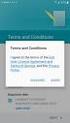 Getting Started with MailStreet Hosted Exchange / Introduction & Resource Links Page 1 of 7 GETTING STARTED: Hosted Exchange Manual Setup Welcome to MailStreet! This PDF contains instruction for connecting
Getting Started with MailStreet Hosted Exchange / Introduction & Resource Links Page 1 of 7 GETTING STARTED: Hosted Exchange Manual Setup Welcome to MailStreet! This PDF contains instruction for connecting
PORTLANDDIOCESE.ORG Email - How to Connect Table of Contents
 1 PORTLANDDIOCESE.ORG Email - How to Connect Table of Contents Email Access via a Web Browser... 2 Email Client Setup... 3 Outlook 2013 for Windows... 3 Outlook for Mac 2011... 4 Mac OS X 10.6+... 4 iphone
1 PORTLANDDIOCESE.ORG Email - How to Connect Table of Contents Email Access via a Web Browser... 2 Email Client Setup... 3 Outlook 2013 for Windows... 3 Outlook for Mac 2011... 4 Mac OS X 10.6+... 4 iphone
Web Manual: Email September 2014
 Table of Contents Getting Started... 3 How to change your password... 3 How to Access Division Email... 4 Outlook Web App (Webmail)... 4 iphone... 4 Android... 4 Blackberry... 4 Outlook Anywhere (MS Outlook)
Table of Contents Getting Started... 3 How to change your password... 3 How to Access Division Email... 4 Outlook Web App (Webmail)... 4 iphone... 4 Android... 4 Blackberry... 4 Outlook Anywhere (MS Outlook)
Outlook E-Mail. Step 1: Open and Configure Outlook
 Outlook E-Mail Step 1: Open and Configure Outlook 1. Click the Microsoft Button in the lower left task bar 2. Select All Programs 3. Select Microsoft Office 4. Select Microsoft Outlook 5. Follow the Start
Outlook E-Mail Step 1: Open and Configure Outlook 1. Click the Microsoft Button in the lower left task bar 2. Select All Programs 3. Select Microsoft Office 4. Select Microsoft Outlook 5. Follow the Start
Apple Mail Exchange Configuration. Microsoft Exchange 2007 and Mac OS X 10.6 Snow Leopard. MailStreet Live Support: 866-461-0851
 Apple Mail Exchange Configuration Microsoft Exchange 2007 and Mac OS X 10.6 Snow Leopard MailStreet Live Support: 866-461-0851 Apple Mail is a licensed product of Apple, Inc. MailStreet makes no claims,
Apple Mail Exchange Configuration Microsoft Exchange 2007 and Mac OS X 10.6 Snow Leopard MailStreet Live Support: 866-461-0851 Apple Mail is a licensed product of Apple, Inc. MailStreet makes no claims,
How to Setup and Manage LAUSD E-mail in Outlook
 LAUSD ITD Service Desk How to Setup and Manage LAUSD E-mail in Outlook (08/11/08) LAUSD ITD Service Desk 333 S. Beaudry Ave. Phone 213.241.5200 Fax 213.241.5224 Table of Contents Acceptable Use Policy...2
LAUSD ITD Service Desk How to Setup and Manage LAUSD E-mail in Outlook (08/11/08) LAUSD ITD Service Desk 333 S. Beaudry Ave. Phone 213.241.5200 Fax 213.241.5224 Table of Contents Acceptable Use Policy...2
FuseMail- Exchange ControlPanel Admin Guide Feb.27-14 V1.0. Exchange ControlPanel Administration Guide
 Exchange ControlPanel Administration Guide Table of Contents Top Level Portal Administration... 4 Signing In to Control Panel... 4 Restoring Account Password... 5 Change Account Details... 7 Viewing Account
Exchange ControlPanel Administration Guide Table of Contents Top Level Portal Administration... 4 Signing In to Control Panel... 4 Restoring Account Password... 5 Change Account Details... 7 Viewing Account
Colligo Email Manager 6.0. Connected Mode - User Guide
 6.0 Connected Mode - User Guide Contents Colligo Email Manager 1 Benefits 1 Key Features 1 Platforms Supported 1 Installing and Activating Colligo Email Manager 2 Checking for Updates 3 Updating Your License
6.0 Connected Mode - User Guide Contents Colligo Email Manager 1 Benefits 1 Key Features 1 Platforms Supported 1 Installing and Activating Colligo Email Manager 2 Checking for Updates 3 Updating Your License
Configure Outlook 2013 to connect to Hosted Exchange
 Configure Outlook 2013 to connect to Hosted Exchange Anglia IT Solutions Hosted Exchange supports: Windows XP, 7 and 8 Microsoft Office 2007 / 2010 / 2013 These instructions describe how to setup Outlook
Configure Outlook 2013 to connect to Hosted Exchange Anglia IT Solutions Hosted Exchange supports: Windows XP, 7 and 8 Microsoft Office 2007 / 2010 / 2013 These instructions describe how to setup Outlook
TELSTRA BUSINESS MAIL QUICK REFERENCE GUIDE
 1.1 Introduction 01 1.2 The Checklist 02 1.3 Business Mail Requirements 03 1.4 Downloading & Installing Outlook 2003 04 BEFORE YOU START 1.1 INTRODUCTION 1.1.1 Who this Guide is For 1.1.2 What s in this
1.1 Introduction 01 1.2 The Checklist 02 1.3 Business Mail Requirements 03 1.4 Downloading & Installing Outlook 2003 04 BEFORE YOU START 1.1 INTRODUCTION 1.1.1 Who this Guide is For 1.1.2 What s in this
WatchDox Administrator's Guide. Application Version 3.7.5
 Application Version 3.7.5 Confidentiality This document contains confidential material that is proprietary WatchDox. The information and ideas herein may not be disclosed to any unauthorized individuals
Application Version 3.7.5 Confidentiality This document contains confidential material that is proprietary WatchDox. The information and ideas herein may not be disclosed to any unauthorized individuals
User guide. Business Email
 User guide Business Email June 2013 Contents Introduction 3 Logging on to the UC Management Centre User Interface 3 Exchange User Summary 4 Downloading Outlook 5 Outlook Configuration 6 Configuring Outlook
User guide Business Email June 2013 Contents Introduction 3 Logging on to the UC Management Centre User Interface 3 Exchange User Summary 4 Downloading Outlook 5 Outlook Configuration 6 Configuring Outlook
Admin Guide Exchange 2010 & Related Services Apptix Hosting Control Panel (CP)
 Admin Guide Exchange 2010 & Related Services Apptix Hosting Control Panel (CP) Exchange 2010 Admin Guide / Table of Contents Page 2 of 103 Table of Contents HOW TO USE THIS EXCHANGE HOSTING CP ADMIN GUIDE...
Admin Guide Exchange 2010 & Related Services Apptix Hosting Control Panel (CP) Exchange 2010 Admin Guide / Table of Contents Page 2 of 103 Table of Contents HOW TO USE THIS EXCHANGE HOSTING CP ADMIN GUIDE...
How to Set Up Outlook 2007 and Outlook 2010 for Hosted Microsoft Exchange if the Program is Already Installed
 How to Set Up Outlook 2007 and Outlook 2010 for Hosted Microsoft Exchange if the Program is Already Installed 1. If you received your copy of Outlook from Cbeyond (via a CD or by downloading it from CbeyondOnline)
How to Set Up Outlook 2007 and Outlook 2010 for Hosted Microsoft Exchange if the Program is Already Installed 1. If you received your copy of Outlook from Cbeyond (via a CD or by downloading it from CbeyondOnline)
Information Systems. Connecting Smartphones to NTU s Email System
 Information Systems Connecting Smartphones to NTU s Email System Connecting Smartphones to NTU s Email System Contents Things to be aware of before you start 3 Connecting a Windows Mobile 6 (6.0-6.5) Phone
Information Systems Connecting Smartphones to NTU s Email System Connecting Smartphones to NTU s Email System Contents Things to be aware of before you start 3 Connecting a Windows Mobile 6 (6.0-6.5) Phone
Hosted Exchange & Portal. Admin Guide
 Hosted Exchange & Portal Admin Guide September, 2013 Exchange Admin Guide i Contents Introduction & How to Use This Cloud Control Panel Admin Guide... 3 Get Started with Exchange... 3 Documentation Overview...
Hosted Exchange & Portal Admin Guide September, 2013 Exchange Admin Guide i Contents Introduction & How to Use This Cloud Control Panel Admin Guide... 3 Get Started with Exchange... 3 Documentation Overview...
RoomWizard Synchronization Software Manual Installation Instructions
 2 RoomWizard Synchronization Software Manual Installation Instructions Table of Contents Exchange Server Configuration... 4 RoomWizard Synchronization Software Installation and Configuration... 5 System
2 RoomWizard Synchronization Software Manual Installation Instructions Table of Contents Exchange Server Configuration... 4 RoomWizard Synchronization Software Installation and Configuration... 5 System
Connecting to Delta College Exchange services off-campus
 Connecting to Delta College Exchange services off-campus The following instructions are provided to document the client configuration used to connect to Microsoft Exchange services at Delta College from
Connecting to Delta College Exchange services off-campus The following instructions are provided to document the client configuration used to connect to Microsoft Exchange services at Delta College from
Grapevine Mail User Guide
 Grapevine Mail User Guide Table of Contents Accessing Grapevine Mail...2 How to access the Mail portal... 2 How to login... 2 Grapevine Mail user guide... 5 Copying your contacts to the new Grapevine Mail
Grapevine Mail User Guide Table of Contents Accessing Grapevine Mail...2 How to access the Mail portal... 2 How to login... 2 Grapevine Mail user guide... 5 Copying your contacts to the new Grapevine Mail
MelbourneOnline Hosted Exchange Setup
 MelbourneOnline Hosted Exchange Setup Your email on our Hosted Exchange servers can be accessed by multiple devices including PC, Mac, iphone, IPad, Android, Windows Phone and of course webmail. It s all
MelbourneOnline Hosted Exchange Setup Your email on our Hosted Exchange servers can be accessed by multiple devices including PC, Mac, iphone, IPad, Android, Windows Phone and of course webmail. It s all
Simplicity Itself. User Guide
 Simplicity Itself User Guide TekEx 2013 Contents WELCOME... 3 TEKEX OVERVIEW... 3 DOWNLOAD OUTLOOK... 4 CONFIGURE OUTLOOK... 5 CONFIGURE MAC EMAIL CLIENT... 10 SMARTPHONE SETUP... 12 IPHONE SETUP... 12
Simplicity Itself User Guide TekEx 2013 Contents WELCOME... 3 TEKEX OVERVIEW... 3 DOWNLOAD OUTLOOK... 4 CONFIGURE OUTLOOK... 5 CONFIGURE MAC EMAIL CLIENT... 10 SMARTPHONE SETUP... 12 IPHONE SETUP... 12
Prepared by Mythtech Limited OFFICE 365 EMAIL MIGRATION MANUAL GUIDELINE
 Prepared by Mythtech Limited OFFICE 365 EMAIL MIGRATION MANUAL GUIDELINE Table of Contents Change Password... 1 Send New Email... 2 Forward E-mail... 3 Reply E-mail... 4 Archive old emails... 5 Office
Prepared by Mythtech Limited OFFICE 365 EMAIL MIGRATION MANUAL GUIDELINE Table of Contents Change Password... 1 Send New Email... 2 Forward E-mail... 3 Reply E-mail... 4 Archive old emails... 5 Office
Microsoft Outlook Setup With Exchange Server. Outlook 2007 2010 2013
 Microsoft Outlook Setup With Exchange Server Outlook 2007 2010 2013 Revised 12/1/2014 CONTENTS SUMMARY... 3 I. OUTLOOK SETUP... 4 II. PERSONAL FOLDERS SETUP... 7 III. RULES SETUP... 9 Rule #1: Move Inbox
Microsoft Outlook Setup With Exchange Server Outlook 2007 2010 2013 Revised 12/1/2014 CONTENTS SUMMARY... 3 I. OUTLOOK SETUP... 4 II. PERSONAL FOLDERS SETUP... 7 III. RULES SETUP... 9 Rule #1: Move Inbox
Windows XP Exchange Client Installation Instructions
 WINDOWS XP with Outlook 2003 or Outlook 2007 1. Click the Start button and select Control Panel: 2. If your control panel looks like this: Click Switch to Classic View. 3. Double click Mail. 4. Click show
WINDOWS XP with Outlook 2003 or Outlook 2007 1. Click the Start button and select Control Panel: 2. If your control panel looks like this: Click Switch to Classic View. 3. Double click Mail. 4. Click show
Thank you for using Synapse Hosted Exchange service. Please find the instructions for setting up your email clients are below:
 101/22 Rd Thank you for using Synapse Hosted Exchange service. Please find the instructions for setting up your email clients are below: 1. Outlook 2013 and Outlook 2010 for Windows 2. Outlook 2011 for
101/22 Rd Thank you for using Synapse Hosted Exchange service. Please find the instructions for setting up your email clients are below: 1. Outlook 2013 and Outlook 2010 for Windows 2. Outlook 2011 for
CHARTER BUSINESS custom hosting faqs 2010 INTERNET. Q. How do I access my email? Q. How do I change or reset a password for an email account?
 Contents Page Q. How do I access my email? Q. How do I change or reset a password for an email account? Q. How do I forward or redirect my messages to a different email address? Q. How do I set up an auto-reply
Contents Page Q. How do I access my email? Q. How do I change or reset a password for an email account? Q. How do I forward or redirect my messages to a different email address? Q. How do I set up an auto-reply
Working with Mail (Hosted Exchange)
 TM Control Panel User Guide Working with Mail (Hosted Exchange) 1 Working with Mail (Hosted Exchange) TM offers Microsoft Exchange hosting as a powerful messaging solution allowing you to create and manage
TM Control Panel User Guide Working with Mail (Hosted Exchange) 1 Working with Mail (Hosted Exchange) TM offers Microsoft Exchange hosting as a powerful messaging solution allowing you to create and manage
Exchange 2013 & Related Services. Admin Guide
 Exchange 2013 & Related Services Admin Guide Document Revision Date: Oct. 8, 2014 Exchange 2013 Admin Guide i Contents Introduction... 3 Get Started with Exchange... 3 Other Menu Options & Subscriptions...
Exchange 2013 & Related Services Admin Guide Document Revision Date: Oct. 8, 2014 Exchange 2013 Admin Guide i Contents Introduction... 3 Get Started with Exchange... 3 Other Menu Options & Subscriptions...
OneDrive for Business User Guide
 OneDrive for Business User Guide Contents About OneDrive for Business and Office 365... 2 Storing University Information in the Cloud... 2 Signing in... 2 The Office 365 Interface... 3 The OneDrive for
OneDrive for Business User Guide Contents About OneDrive for Business and Office 365... 2 Storing University Information in the Cloud... 2 Signing in... 2 The Office 365 Interface... 3 The OneDrive for
Use Office 365 on your iphone
 Use Office 365 on your iphone Quick Start Guide Check email Set up your iphone to receive your O365 email. Check your calendar wherever you are Always know where you have to be by syncing your calendar
Use Office 365 on your iphone Quick Start Guide Check email Set up your iphone to receive your O365 email. Check your calendar wherever you are Always know where you have to be by syncing your calendar
PREMIUM MAIL USER GUIDE
 PREMIUM MAIL USER GUIDE WHO THIS USER GUIDE IS FOR This document is for users of BigPond Premium Mail. It describes the features of BigPond Premium Mail from a user s perspective. It contains: A general
PREMIUM MAIL USER GUIDE WHO THIS USER GUIDE IS FOR This document is for users of BigPond Premium Mail. It describes the features of BigPond Premium Mail from a user s perspective. It contains: A general
STAFF MAIL. User Guide. Please see the next page for an important note
 STAFF MAIL User Guide Please see the next page for an important note Important note: This user guide was written to support the use of the original Staffmail system. A newly rewritten version is in preparation
STAFF MAIL User Guide Please see the next page for an important note Important note: This user guide was written to support the use of the original Staffmail system. A newly rewritten version is in preparation
Evoko Room Manager. System Administrator s Guide and Manual
 Evoko Room Manager System Administrator s Guide and Manual 1 1. Contents 1. Contents... 2 2. Read this first! Introduction to this Guide... 6 3. User Guide... 6 4. System Architecture Overview... 8 ----
Evoko Room Manager System Administrator s Guide and Manual 1 1. Contents 1. Contents... 2 2. Read this first! Introduction to this Guide... 6 3. User Guide... 6 4. System Architecture Overview... 8 ----
Microsoft Entourage 2008 / Microsoft Exchange Server 2010. Installation and Configuration Instructions
 Microsoft Entourage 2008 / Microsoft Exchange Server 2010 Installation and Configuration Instructions Table of Contents How to connect Microsoft Entourage 2008 EWS to the Exchange Server... 3 Important
Microsoft Entourage 2008 / Microsoft Exchange Server 2010 Installation and Configuration Instructions Table of Contents How to connect Microsoft Entourage 2008 EWS to the Exchange Server... 3 Important
educ Office 365 email: Remove & create new Outlook profile
 Published: 29/01/2015 If you have previously used Outlook the with the SCC/SWO service then once you have been moved into Office 365 your Outlook will need to contact the SCC/SWO servers one last time
Published: 29/01/2015 If you have previously used Outlook the with the SCC/SWO service then once you have been moved into Office 365 your Outlook will need to contact the SCC/SWO servers one last time
How to configure your Desktop Computer and Mobile Devices post migrating to Microsoft Office 365
 How to configure your Desktop Computer and Mobile Devices post migrating to Microsoft Office 365 1 Contents Purpose... 3 Office 365 Mail Connections... 3 Finding IMAP server... 3 Desktop computers... 4
How to configure your Desktop Computer and Mobile Devices post migrating to Microsoft Office 365 1 Contents Purpose... 3 Office 365 Mail Connections... 3 Finding IMAP server... 3 Desktop computers... 4
Information Systems Services. Getting Started with Enterprise Vault Email Archiving A guide for Outlook/Exchange users March 2008
 Information Systems Services Getting Started with Enterprise Vault Email Archiving March 2008 Contents 1. Introduction... 3 2. Supported operating systems, email clients and browsers... 3 3. Getting started
Information Systems Services Getting Started with Enterprise Vault Email Archiving March 2008 Contents 1. Introduction... 3 2. Supported operating systems, email clients and browsers... 3 3. Getting started
What is OneDrive for Business at University of Greenwich? Accessing OneDrive from Office 365
 This guide explains how to access and use the OneDrive for Business cloud based storage system and Microsoft Office Online suite of products via a web browser. What is OneDrive for Business at University
This guide explains how to access and use the OneDrive for Business cloud based storage system and Microsoft Office Online suite of products via a web browser. What is OneDrive for Business at University
How To Set Up An Apple Mail Account On A Mac Computer Or Macbook With A Password Protected Email (For A Mac) For A Long Time (For An Older Computer) For Free (For New Mac) (For Older Mac)
 Apple Mail Email Setup Account Types 2 Exchange account 3 POP account 4 Maintenance Setting up an Email signature 6 Checking Email Storage 7 Archiving Emails 8 Troubleshooting Checking your Account Settings
Apple Mail Email Setup Account Types 2 Exchange account 3 POP account 4 Maintenance Setting up an Email signature 6 Checking Email Storage 7 Archiving Emails 8 Troubleshooting Checking your Account Settings
PORTLANDDIOCESE.ORG Email - How to Connect Table of Contents
 1 PORTLANDDIOCESE.ORG Email - How to Connect Table of Contents Email Access via a Web Browser... 2 Email Client Setup... 3 Outlook 2007, 2010 & 2013 for Windows... 3 Outlook for Mac 2011... 5 Mac OS X
1 PORTLANDDIOCESE.ORG Email - How to Connect Table of Contents Email Access via a Web Browser... 2 Email Client Setup... 3 Outlook 2007, 2010 & 2013 for Windows... 3 Outlook for Mac 2011... 5 Mac OS X
Quick Start Guide v4.0 Client Outlook Connection
 Quick Start Guide v4.0 Client Outlook Connection Contents Chapter 1 Outlook Anywhere - Outlook Anywhere 3 - Setting up Outlook Anywhere for PC 4 - Setting up Outlook for Mac 9 CLIENT OUTLOOK CONNECTION
Quick Start Guide v4.0 Client Outlook Connection Contents Chapter 1 Outlook Anywhere - Outlook Anywhere 3 - Setting up Outlook Anywhere for PC 4 - Setting up Outlook for Mac 9 CLIENT OUTLOOK CONNECTION
Help. F-Secure Online Backup
 Help F-Secure Online Backup F-Secure Online Backup Help... 3 Introduction... 3 What is F-Secure Online Backup?... 3 How does the program work?... 3 Using the service for the first time... 3 Activating
Help F-Secure Online Backup F-Secure Online Backup Help... 3 Introduction... 3 What is F-Secure Online Backup?... 3 How does the program work?... 3 Using the service for the first time... 3 Activating
CONFIGURING UH EXCHANGE WITH THE IPAD
 CONFIGURING UH EXCHANGE WITH THE IPAD GETTING STARTED Configuring your ipad to be used with your UH Exchange account is very easy and straight forward. To start, press the Home button on your ipad, which
CONFIGURING UH EXCHANGE WITH THE IPAD GETTING STARTED Configuring your ipad to be used with your UH Exchange account is very easy and straight forward. To start, press the Home button on your ipad, which
IceWarp to IceWarp Server Migration
 IceWarp to IceWarp Server Migration Registered Trademarks iphone, ipad, Mac, OS X are trademarks of Apple Inc., registered in the U.S. and other countries. Microsoft, Windows, Outlook and Windows Phone
IceWarp to IceWarp Server Migration Registered Trademarks iphone, ipad, Mac, OS X are trademarks of Apple Inc., registered in the U.S. and other countries. Microsoft, Windows, Outlook and Windows Phone
SCOoffice Mail Connector For Microsoft Outlook. Installation Guide Outlook 2002
 SCOoffice Mail Connector For Microsoft Outlook Installation Guide Outlook 2002 Rev 1.2 14 Jan 2003 SCOoffice Mail Connector for Microsoft Outlook Installation Guide - Outlook XP Introduction This document
SCOoffice Mail Connector For Microsoft Outlook Installation Guide Outlook 2002 Rev 1.2 14 Jan 2003 SCOoffice Mail Connector for Microsoft Outlook Installation Guide - Outlook XP Introduction This document
Cloud. Hosted Exchange Administration Manual
 Cloud Hosted Exchange Administration Manual Table of Contents Table of Contents... 1 Table of Figures... 4 1 Preface... 6 2 Telesystem Hosted Exchange Administrative Portal... 7 3 Hosted Exchange Service...
Cloud Hosted Exchange Administration Manual Table of Contents Table of Contents... 1 Table of Figures... 4 1 Preface... 6 2 Telesystem Hosted Exchange Administrative Portal... 7 3 Hosted Exchange Service...
