Customer Guide
|
|
|
- Adela Spencer
- 7 years ago
- Views:
Transcription
1 Vermont Telephone Company, Inc. Customer Guide One of your VTel neighbors. Real People, Real Value prices are the best in Vermont. If you can find a better price, tell us and we ll beat it!
2 Priority Ringing with Call Waiting Selective Call Acceptance Selective Call Rejection
3 Know Who The Call is For Number Ring Pattern Call Waiting Tone Main Number Teen Line 1 Teen Line 2 Teen Line 3 1 Long 1 Long 2 Long 2 Short 2 Short, 1 Long 3 Short 1 Short, 1 Long, 1 Short 1 Short, 1 Long, 1 Short Remember Your Voice Mail Pin Numbers PIN Main Mailbox Family Extension 1 Family Extension 2 Family Extension 3 Speed Code Number Speed Dial List Name Remember, if you are building a Speed Dial 30 list your speed code will be a 2 digit number from 20 through 49. Contact Us 354 River Street Springfield, VT Any Questions Call A VTel Customer Service Representative Visit our website
4 Table of Contents Important Definitions Home Management Conference Calling Call Waiting Follow Me Follow Me If I Know You Follow Me Anywhere Teen Line Priority Ringing with Call Waiting Repeat Dial Return Call Anonymous Call Rejection Selective Call Acceptance Selective Call Rejection Speed Calling Speed Calling In Home Services Call Hold Home Intercom No Receiver Off Hook Home Security Caller ID Name & Number Call Trace Number Blocking Home Messaging Voice Mail Overview Voice Mail Family Mailbox Fax Mailbox
5 Important Definitions Switchhook, pound, and star are mentioned many times in this user guide. The switchhook is the button the handset pushes down when you hang up the telephone. Some telephones have a line or flash key you can press instead. Star Pound Conference Calling Talk with two people in different places-at the same time When youʼre talking with someone, you can add a third person to the call. Itʼs easy to coordinate family schedules or hold a phone conference with friends. To add a third person to the call: 1. Press and quickly release the switchhook to place the first person on hold. 2. Listen for the dial tone. 3. Dial the third personʼs phone number, 4. When the third person answers, press and quickly release the switchhook. You can now talk with both people at the same time. To cancel the three-way connection: 1. If the third person does not answer, or you wish to disconnect them, just press and quickly release the switchhook. Youʼll be reconnected to the person holding. 2. If either of the people you called hang up, you will continue talking with the remaining person. To end the call completely: 1. Simply hang up. Note: Conference Calling can not be used with No Receiver Off Hook Service. 2
6 Call Waiting Tells you when another caller is trying to reach you You can use your telephone without missing other calls. A special tone alerts you to a waiting call. To answer a waiting call: 1. When youʼre on the phone, a special tone tells you a second call is waiting. 2. Simply press and quickly release the switchhook on your telephone. Your first caller is automatically placed on hold, while youʼre connected with the second caller. If you choose not to answer the incoming call: 1. Youʼll hear a special tone to remind you of the waiting call. To alternate between callers: 1. Simply press and quickly release the switchhook, while you talk with one caller, the other will automatically be placed on hold. Each conversation remains private. To end either call: 1. Hang up. 2. Your phone will ring. 3. When you answer, youʼll be connected with the remaining caller. To turn off Call Waiting before making a call: 2. Press *70. (On a rotary phone, dial 1170). 3. Listen for the confirmation tone. 4. Dial the telephone number you wish to call. Now, your call will not be interrupted by the Call Waiting tone. Other callers will hear a busy signal. 5. After you hang up, Call Waiting automatically turns on again. To turn off Call Waiting during a call: 1. Press and release the switchhook. 2. Press *70. (On a rotary phone, dial 1170). 3. Listen for the confirmation tone. Youʼll automatically be reconnected to your call. 4. After you hang up, Call Waiting automatically turns on again. Note: You must have Conference Calling to turn off Call Waiting during a call. 3
7 Follow Me Let your calls follow you to another number You can program your calls to ring at another number. Each time a call is forwarded, your phone will make one short ring. You will not be able to answer the call while your Follow Me service is activated. However, you can still use your phone to make outgoing calls. To turn on the service: 2. Press *72. (On a rotary phone, dial 1172). 3. Listen for the dial tone. 4. Dial the number where you want your calls forwarded. Dial the number exactly as if you are calling directly. For a local number, dial the 7-digit phone number. For a long distance number, dial 1 plus the area code. Or dial one of your Speed Dial numbers instead. 5. When the phone is answered, your Follow Me Service is in effect. If the line is busy, or thereʼs no answer: 6. Hang up. 7. Within two minutes, repeat steps 1-4 above. Youʼll hear a confirmation tone, to let you know your Follow Me Service is now working. To turn off the service: 1. Lift the handset and listen for dial tone. 2. Press *73. (On a rotary phone, dial 1173). 3. Listen for the confirmation tone, then hang up. Your Follow Me Service is now off, and calls will ring normally on your phone. To change the forward to number: 1. Turn off Follow Me Service. 2. Repeat steps 1-5 above to turn on Follow Me Service, entering the new forward to number. Note: You are responsible for all local and long distance charges associated with Follow Me (Call Forward) Service. If you have forwarded your number to a VTel voice mail subscriber and your calls do not get answered at the forward to number, your callers will be directed to your voice mail. prices are the best in Vermont. If you can find a better price, tell us and we ll beat it! 4
8 Follow Me If I Know You Decide which callers can follow you to another number Program your phone to forward only those calls from a special list of numbers. When your service is turned on, calls from numbers in your forward list will be rerouted to your forward to number. All others will ring at your phone as usual. To turn on the service: 2. Press *63. (On a rotary phone, dial 1163). 3. Listen for an announcement telling you whether the feature is currently stored in your forward list. To add the last caller to your forward list: 1. Press #01#. (On a rotary phone, dial 1201). To enter your forward-to number: 1. The first time you turn on the service, youʼll be asked to enter the number youʼd like your special calls forwarded to. From then on, the system will simply remind you of the current forward to number. 2. If the current number is correct, dial Follow the voice instructions and dial 3 to turn the feature ON (if it is currently off) or turn the feature OFF (if it is currently on). 4. If you wish to change the current forward to number, dial 0 and then follow voice instructions. To hear the phone numbers on your list: 1. Dial 1 2. After the list is read, voice instructions will follow. To add a number to your list: 1. Press #. (On a rotary phone, dial 12). 2. Follow the voice instructions youʼll hear. You can store up to 31 phone numbers on your forward list. To remove a number from your list: 1. Press *. (On a rotary phone, dial 11). 2. Follow the voice instructions to remove any or all of those numbers from your forward list. To hear instructions again: 1. Dial 0. 5
9 Follow Me Anywhere From any location-turn on, turn off, or change your forwarding number You can use a touch tone telephone at another location to change your Follow Me service on your home phone. Set up your Personal Identification Number (PIN): 1. From home press * At the prompt press *54. Your 7 digit telephone number is your temporary PIN. 3.The tutorial will guide you through setting up your PIN. (PIN) To activate or de-activate Follow Me Anywhere service remotely: 1.From a touch tone phone dial the Follow Me Anywhere access number (802) At the prompt enter your home phone number and PIN. 3. To activate Follow Me service press *72. At the prompt enter the forward to number. A special tone indicates that your calls will be forwarded to the number you entered. 4. To de-activate press *73. Teen Line Know who the call is for-as soon as it rings Up to three different phone numbers can be assigned to your home telephone line. Use one number for the adults...and another for the children. You can answer the phone differently for different callers. All services work on each additional phone number as they do on the main number. To use: 1. When someone dials your main number, youʼll hear normal ringing (1 long ring). 2. When someone dials any of the other telephone numbers, youʼll hear a special ring that identifies that number (see inside front cover for ringing patterns). 3. Wait until the ring pattern is complete before answering. Youʼll know whether the call is for you and how you should greet the caller. If you also have Call Waiting: 1. If someone dials youʼre main number while your on the phone, youʼll hear a normal Call Waiting tone. 2. If someone dials the secondary numbers, youʼll hear a special Call Waiting tone that identifies that particular number (see inside front cover for Call Waiting patterns). Note: Only one conversation can be held at a time. Although you have more than one telephone number, you still have just one line. 6
10 Priority Ringing with Call Waiting You ll know when someone special is calling When you make a list of special callers, your phone uses a special ring (1 short-1 long-1 short) to announce calls from any of those numbers. If you also have Call Waiting, youʼll hear a Call Waiting tone. How to use: 2. Press *61. (On a rotary dial phone, dial 1161.) 3. Listen for an announcement telling you whether the feature is currently on or off. The recorded voice will then tell you how many (if any) numbers are currently stored on your list. 4. Follow the voice instructions and dial 3 to turn the feature ON (if it is currently off), or turn the feature OFF (if it is currently on). To add the last caller to your list: 1. Press #01#. (On a rotary phone, dial 1201). To hear the phone numbers on the list: 1. Dial After the list is read, voice instructions will follow. To add a number to your list: 1. Press #. (On the rotary phone, dial 12). 2. Follow the voice instructions youʼll hear. You can store up to 31 phone numbers on your list. To remove a number from your list: 1. Press*. (On a rotary phone, dial 11). 2. Follow the voice instructions to remove any or all of those numbers. To hear instructions again: 1. Dial 0 Notes: You may press 1, 0, #, or * at any time rather than waiting for the voice instructions. The list you create here is separate from any other lists you may be using for Selective Call Forward, Selective Call Acceptance, and similar services. prices are the best in Vermont. If you can find a better price, tell us and we ll beat it! 7
11 Repeat Dial Get through to busy numbers as soon as they re free You can save time dialing busy numbers over and over. Your phone rings you as soon as the line is free, and automatically connects you. How to use: 1. When you hear a busy signal, press and release the switchhook. Listen for the special tone. 2. If youʼve already hung up, lift the handset and listen for the normal dial tone. 3. Press *66. (On a rotary dial phone, dial 1166). 4. If the line is still busy hang up. Your phone will check the number for up to 30 minutes. 5. A special callback ring (2 short-1 long) alerts you if the line becomes free. 6. Lift the handset to automatically complete the call. To cancel your Automatic Recall request: 1. Depress the switchhook and release. Listen for a special dial tone. 2. If youʼve already hung up, lift the handset and listen for a normal dial tone. 3. Dial *86. (On a rotary phone dial 1186). 4. Listen for the confirmation tone or announcement. Hang up. Notes: To re-start the 30-minute clock, repeat steps 1-4 under How to use. Does not work on 800 numbers, 900 numbers, outside the specified service area, or lines where Call Forward and some other call services have been activated. prices are the best in Vermont. If you can find a better price, tell us and we ll beat it! 8
12 Return Call Easily dial your last caller even if you didn t answer If you couldnʼt get to the phone in time, you can still find out who called. Return the call by dialing a simple code. How to use: 1. Lift the handset and listen for a normal dial tone. 2. If you are already on the phone and ignored a Call Waiting tone, press and quickly release the switchhook. 3. Press *69. (On a rotary dial phone, dial 1169). A recorded voice will give you the phone number of the call you missed and ask if you want to use the Return Call feature. Just follow the voice instructions. If the line is busy: 4. Hang up. Your phone will keep trying the line for up to 30 minutes. 5. A special callback ring (2 short-1 long) alerts you if the line becomes free. 6. Lift the handset to automatically place the call. To cancel your Automatic Recall request: 1. Dial *89. (On a rotary phone dial 1189). 2. Listen for the confirmation tone or announcement. Hang up. Note: Does not work on 800 numbers, 900 numbers, outside the specified service area, or lines where Call Forward and some other call services have been activated. Anonymous Call Rejection Refuse calls from those who have blocked their numbers When youʼve turned this service on any callers who have blocked their number will hear an announcement that you do not accept anonymous calls, and they should remove Blocking and call back (see notes below). All other calls will ring through as usual. To turn on the service: 2. Press *77. (On a rotary dial phone, dial 1177). 3. Listen for a confirmation tone or announcement. Hang up. To turn off the service: 1. Press *87. (On a rotary dial phone, dial 1187). 2. Listen for a confirmation tone or announcement. Hang up. Notes: The caller can block their number by pressing *67 (or dialing 1167 on rotary phone) before placing the call. If the caller has Per Line Blocking they can press *82 to deactivate this service on a call-by-call basis. 9
13 Selective Call Acceptance Decide which calls you ll take You can program your phone to accept only those calls from a special list of people. When the service is turned on, your phone will only accept calls from those on your Selective Call Acceptance list. All others will hear an announcement that youʼre not accepting calls at this time. To turn on the service: 2. Press *68. (On a rotary dial phone, dial 1168). 3. Listen for an announcement telling you whether the feature is currently on or off. The recorded voice will then tell you how many numbers are currently stored in your acceptance list. 4. Follow the voice instructions and dial 3 to turn the feature ON (if it is currently off), or turn the feature OFF (if it is currently on). To add the last caller to your acceptance list: 1. Press #01#. (On a rotary phone, dial 1201). To hear the phone numbers on the list: 1. Dial After the list is read, voice instructions will follow. To add a number to your list: 1. Press #. (on the rotary phone, dial 12). 2. Follow the voice instructions. You can store up to 31 phone numbers on your list. To remove a number from your list: 1. Press*. (On a rotary phone, dial 11). 2. Follow the voice instructions to remove any or all of those numbers. To hear instructions again: 1. Dial 0 Notes: You may press 1, 0, #, or * at any time rather than waiting for the voice instructions. The list you create here is separate from any other lists you may be using for Priority Ringing/Call Waiting, Selective Call Rejection, and similar services. 10
14 Selective Call Rejection Don t let unwanted calls disturb you You can program your phone to reject calls from any number you place on the rejection list. When your service is turned on, any callers in this list will hear an announcement that youʼre not accepting calls at this time. All other calls will ring through as usual. How to use: 2. Press *60. (On a rotary dial phone, dial 1160). 3. Listen for an announcement telling you whether the feature is currently on or off. The recorded voice will then tell you how many numbers are currently stored in your rejection list. 4. Follow the voice instructions and dial 3 to turn the feature ON (if it is currently off), or turn the feature OFF (if it is currently on). To add the last caller to your rejection list: 1. Press #01#. (On a rotary phone, dial 1201). To hear the phone numbers on the list: 1. Dial After the list is read, voice instructions will follow. To add a number to your list: 1. Press #. (on the rotary phone, dial 12). 2. Follow the voice instruction youʼll hear. You can store up to 31 phone numbers on your list. To remove a number from your list: 1. Press*. (On a rotary phone, dial 11). 2. Follow the voice instructions to remove any or all of those numbers. To hear instructions again: 1. Dial 0 Notes: You may press 1, 0, #, or * at any time rather than waiting for the voice instructions. The list you create here is separate from any other lists you may be using for Priority Ringing/Call Waiting, Selective Call Acceptance, and similar services. 11
15 Speed Calling 8 Quickly dial 8 of your most frequently called numbers You can enter up to 8 telephone numbers, local or long distance into your Speed Calling list. Then, you can reach those people by dialing just one digit. To program your Speed Calling list: 2. Press *74. (On a rotary dial phone, dial 1174). 3. Listen for the dial tone. 4. Dial a one-digit speed code. (Choose any number, 2 through 9). 5. Dial the telephone number you wish to assign to that speed code. (For long distance calls, be sure to include 1 plus the area code.) 6. Press the # key. (On a rotary phone, wait four seconds after dialing.) 7. Listen for the confirmation tone. To call someone on your Speed Call list: 2. Dial the one-digit speed code, then press the # key. (On a rotary phone, wait four seconds after dialing.) To change your Speed Calling list: 2. Press *74. (On a rotary dial phone, dial 1174). 3. Listen for the dial tone. 4. Dial a one-digit speed code you wish to change. 5. Listen for the cancellation tone, then the dial tone. Follow steps 4-7 above to program your Speed Calling list. prices are the best in Vermont. 12
16 Speed Calling 30 Quickly dial 30 of your most frequently called numbers You can enter up to 30 telephone numbers, local or long distance into your Speed Calling list. Then, you can reach those people by dialing just two digits. To program your Speed Calling list: 2. Press *75. (On a rotary dial phone, dial 1175). 3. Listen for the dial tone. 4. Dial a two-digit speed code. (Choose any number, 20 through 49). 5. Dial the telephone number you wish to assign to that speed code. (For long distance calls, be sure to include 1 plus the area code.) 6. Press the # key. (On a rotary phone, wait four seconds after dialing). 7. Listen for the confirmation tone. To call someone on your Speed Call list: 2. Dial the two-digit speed code, then press the # key. (On a rotary phone, wait four seconds after dialing.) To change your Speed Calling list: 2. Press *75. (On a rotary dial phone, dial 1175.) 3. Listen for the dial tone. 4. Dial a two-digit speed code you wish to change. 5. Listen for the cancellation tone, then the dial tone. Follow steps 4-7 above to program your Speed Calling list. If you ever find a better price, tell us and we ll beat it! 13
17 Call Hold Place a call on hold and pick up another phone When you make an outgoing call or receive a call, you can place that call on hold. You can pick up the call on another phone in another part of the house. How to use: 1. When you are on the phone, depress the switchhook and then press * After confirmation tone, hang up. 3. To resume the call, pick up the receiver from any other phone in the house (you may have to depress the switchhook before resuming the call). Home Intercom Turn your phone into a home communications system Use your phone to talk with someone in another part of the house, garage or workshop, wherever thereʼs an extension. How to use: 2. Dial your own phone number. Youʼll hear a confirmation tone or recorded message indicating you have dialed your own number. 3. Hang up. 4. Listen for the phone to ring. The phone will stop ringing when someone picks up an extension. 5. Lift the handset and youʼll be connected to an extension phone in your home. Note: While Home Intercom is in use callers will receive a busy signal and Call Waiting will not function. No Receiver Off Hook Take your telephone receiver off hook and you will not hear the annoying off hook signal tones. How to use: 1. Simply place your receiver off hook. Note: Will not work simultaneously with Conference Calling. If you would like to add the feature No Receiver Off Hook and Cancel Conference Calling at no additional charge please call
18 Caller ID Name & Number See who s calling before you answer the phone When you receive a call, the name and number of the person calling you is shown on your Caller ID display screen. How to Use: 1. When you receive a call, wait until your telephone completes the first ringing signal. 2. The telephone number calling you and the name associated with that number in the telephone company records will automatically appear on your display screen. 3. If you choose to answer the call, the name and number will remain on the screen until you, or the caller, hangs up. Note: Caller Name and Number requires a display telephone or an add-on display unit. If the letter P or Private appears on your screen, the caller may have blocked the display of their number by pressing *67 before placing the call. If the caller has Per Line Blocking they can press *82 to deactivate this service on a call-by-call basis. You can choose whether or not to answer the blocked calls. If unknown name, unknown number, out of area, or O appears, the caller is in an area that does not support Calling Number services. prices are the best in Vermont. If you can find a better price, tell us and we ll beat it! 15
19 Call Trace Identify harassing callers through the phone company When you receive a harassing call, you can dial a simple code to trace the source of that call. How to Use: 1. When you get a nuisance call, press and quickly release the switchhook. Listen for the special dial tone. 2. If youʼve already hung up, just lift the handset again and listen for a normal dial tone. 3. Press *57. (On a rotary dial phone, dial 1157). 4. Listen for a confirmation announcement that the last call has been traced. 5. Hang up. 6. The number you traced will be recorded at the phone company. Please note the time and date of the call. The date and time of the call are necessary if you decide to follow up on the matter with local authorities. Notes: Customer Originated Trace must be used immediately after you hang up on the call you want traced. If you get another call, or hear a Call Waiting tone first, you will trace the wrong call. Number Blocking Block your number from being displayed to others By dialing a code before you place a call, you can prevent your phone number from appearing on the Caller ID display of the person receiving your call. How to Use: 2. Press *67. (On a rotary dial phone, dial 1167). 3.. Dial the number youʼre calling as usual. 4. The person youʼve called will not be able to see your number displayed on their telephone display screen. Instead, a P or Private will be displayed. Notes: You must dial *67 before each call you place. Otherwise, your number will be released to the person receiving your call. If you have Per-Line Blocking your number will always appear as Private. To override Per-Line Blocking allowing your number to be displayed on an individual call, dial *82 before placing the call. You must contact the Business Office at to order Per Line Blocking. There is no additional charge for this service. 16
20 Voice Mail Your Home Receptionist Voice Mail: So much more than an answering machine... Voice Mail service can help you organize your life. Whether youʼre unavailable, or on the phone, your calls are automatically answered. Freedom Flexibility You can listen to, erase, or save your messages by using any touch tone phone, anytime, from anywhere. Plus, your Voice Mail box can outcall to your local pager letting you know you have a new message. Set an address to receive Voice Mail recordings via . Convenience Efficiency Going on vacation? Record an extended absence greeting. This greeting supersedes your personal greeting without deleting it. When you remove your extended absence greeting your previous personal greeting will become active again automatically. Add Voice Mail Extension boxes for individual family members. This service saves you time. Only listen to messages intended for you! In a hurry and simply want to leave a message without speaking to the called party? Send them a voice note! Voice Mail Your Home Receptionist 17
21 Voice Mail Like an answering machine, only better... Getting Started: 2. Press 22. If you have a private number, you will be prompted for your mailbox number, which * is your seven digit telephone number. Next enter your temporary Personal Identification Number (PIN) password. Your temporary PIN password is your seven digit telephone number. 3. The Voice Mail tutorial will then guide you through setting your PIN password and greeting. PIN password: Accessing your Voice Mail: A special stutter dial-tone on your phone lets you know that a new message has arrived. To retrieve messages from your home: 1. Press 22 and enter your Personal Identification Number (PIN) password when prompted. * 2. Press 1 to listen to your messages To retrieve messages away from your home: 1. Dial your home telephone number 2. Press during the greeting 3. Enter your * mailbox number (your seven digit telephone number) 4. Enter your PIN password: 5. Press 1 to listen to your messages. After youʼve listened to a message: Press 7 to delete the current message. Press 9 to save the current message. Other options: Press 3 then 3 to play back the envelope (date/time, caller id) of the current message) Press 4 to play the previous message. Press 5 to repeat the current message. Press 6 to skip to the next message. Press 8 to forward the message to another mailbox on the system Customizing your mailbox: After you enter your PIN password, To change your greeting, press 0 then 1 To change your recorded name, press 0 then 3 To change your PIN, press 0 then 5 18
22 Voice Mail Like an answering machine, only better... Additional mailbox customizations: Visit our Voice Mail website at Enter your seven digit telephone number and PIN password to access your mailbox. Available customizations: Mailbox Password: Change your numeric mailbox password. Set an address to receive voice mail recordings via . Pager: Set an SMS address to receive voice mail notifications. Delete Voice Mail: Delete voice mail from server after sending notifications. This will effectively disable stutter dial-tone or message-waiting notifications on your line. Say CID: Enable or disable Caller ID information during playback. Temp Greeting Warning: Enable or disable a warning when a temporary (extended absence) greeting exists for your mailbox. Envelope: Enable or disable date/time information during message playback. Announce Message Duration: Enable or disable playback of message length when checking voice mail. Max Message Length: Set the maximum length of a voice mail recording. Minimum is 10 seconds. Maximum is 300 seconds. Notes: If at any time you forget your PIN password, VTel can reset your PIN password. You will not lose any of your messages as a result of resetting the PIN password. Call Forward No Answer and Call Forward Busy are programmed to your Voice Mail box by VTel. If you want to change or discontinue either of these services, please call the VTel Service Center at The basic Voice Mail service is included in the Home Package. If you would like to subscribe to Fax Mail or Family Mailbox at no additional charge, call prices are the best in Vermont. If you can find a better price, tell us and we ll beat it! 19
23 Family Mailbox Enjoy the convenience of a seperate mailbox extension for each family member A Family Mailbox allows a customer to have a mailbox that has up to nine extension mailboxes. Each mailbox extension has a unique mailbox and password. To log into an extension mailbox, enter the mailbox number appended by the mailbox extension number (1-9), followed by the password. For example: (First mailbox extension for phone number ) Each extension mailbox is created with an initial eight digit password matching the mailbox number in the format described above. You will be prompted to change the password and record your name on your first login. Setting up your Family Mailboxes: Mailbox creation and deletion is handled by the VTel Service Center. Call if you would like to add up to nine extension mailboxes at no additional charge. Accessing your Voice Mail: A special stutter dial-tone on your phone lets you know that a new message has arrived in one of your mailboxes. To retrieve your messages from your Family Mailbox while at home: 1. Press 22. When prompted, enter your 8 digit mailbox (phone number plus 1-digit extension), * followed by the password. 2. Press 1 to listen to your messages. To retrieve your messages from your Family Mailbox while away from home: 1. Dial your home telephone number. 2. Press while your personal greeting is being played. 3. When* prompted, enter the 8 digit mailbox number (phone number plus 1-digit extension), followed by the password for your Family Mailbox. 4. Press 1 to listen to your messages. Note: If, at any time you forget your PIN password, VTel can reset your PIN password. You will not lose any of your messages as a result of resetting the PIN password. 20
24 prices are the best in Vermont. If you can find a better price, tell us and we ll beat it! 354 River Street Springfield, VT
Voice Mail Guide. One of your VTel neighbors. Real People, Real Value
 Vermont Telephone Company, Inc. Voice Mail Guide One of your VTel neighbors. Real People, Real Value prices are the best in Vermont. If you can find a better price, tell us and we ll beat it! Your Home
Vermont Telephone Company, Inc. Voice Mail Guide One of your VTel neighbors. Real People, Real Value prices are the best in Vermont. If you can find a better price, tell us and we ll beat it! Your Home
Note: You will not be notified when or how many calls have been rejected.
 Anonymous Call Rejection When you ve turned this service on, any callers who have blocked their number from your Caller ID display will hear an announcement that you do not accept anonymous calls. All
Anonymous Call Rejection When you ve turned this service on, any callers who have blocked their number from your Caller ID display will hear an announcement that you do not accept anonymous calls. All
Cox Digital Telephone Quick Guide
 Cox Digital Telephone Quick Guide Managing Your Calls Voice Mail Phone Tools Quick Reference Guides 2010 CoxCom, Inc. dba Cox Communications Arizona. All rights reserved. Welcome People love choices. Digital
Cox Digital Telephone Quick Guide Managing Your Calls Voice Mail Phone Tools Quick Reference Guides 2010 CoxCom, Inc. dba Cox Communications Arizona. All rights reserved. Welcome People love choices. Digital
Reject calls from callers who block their Caller ID information so their calls don't even ring on your line.
 Anonymous Call Rejection Reject calls from callers who block their Caller ID information so their calls don't even ring on your line. TO ACTIVATE ANONYMOUS CALL REJECTION 1. 2. Press *77 (on a rotary phone,
Anonymous Call Rejection Reject calls from callers who block their Caller ID information so their calls don't even ring on your line. TO ACTIVATE ANONYMOUS CALL REJECTION 1. 2. Press *77 (on a rotary phone,
Custom Calling Features
 Anonymous Call Rejection Anonymous Call Rejection rejects calls from callers who block their Caller ID information, so the calls don t even ring through on your line. To Activate Call Rejection: Pick up
Anonymous Call Rejection Anonymous Call Rejection rejects calls from callers who block their Caller ID information, so the calls don t even ring through on your line. To Activate Call Rejection: Pick up
Anonymous Call Rejection Refuse calls from those who have blocked their numbers.
 How to Use Your Digital Voice Features Effective 01/12/15 To learn how to use your voice features, locate your service by selecting from the Quick Links that follow, or, you can find the same instructions
How to Use Your Digital Voice Features Effective 01/12/15 To learn how to use your voice features, locate your service by selecting from the Quick Links that follow, or, you can find the same instructions
Calling Features User Guide
 Calling Features User Guide www.etczone.com 866-ETC-4YOU 1 SUNMAN BATESVILLE GREENSBURG BROOKVILLE LIBERTY (812) 623-2122 (812) 932-1000 (812) 222-1000 (765) 547-1000 (765) 223-1000 Today s fast-paced
Calling Features User Guide www.etczone.com 866-ETC-4YOU 1 SUNMAN BATESVILLE GREENSBURG BROOKVILLE LIBERTY (812) 623-2122 (812) 932-1000 (812) 222-1000 (765) 547-1000 (765) 223-1000 Today s fast-paced
RESIDENTIAL PHONE FEATURES
 RESIDENTIAL PHONE FEATURES User Guide Athens-Dec 9/10 Caller ID The Telephone display screen will show you the caller s name and telephone number, usually after the first complete ring. The service also
RESIDENTIAL PHONE FEATURES User Guide Athens-Dec 9/10 Caller ID The Telephone display screen will show you the caller s name and telephone number, usually after the first complete ring. The service also
Custom Calling Features and how they work
 Custom Calling Features and how they work Call Forwarding (Basic) This feature means your phone can transfer incoming calls to another number of your choice. Call Forwarding is great for the business person
Custom Calling Features and how they work Call Forwarding (Basic) This feature means your phone can transfer incoming calls to another number of your choice. Call Forwarding is great for the business person
Calling FEATURES. User s Guide. Call *123 or 336-463-5022 or visit yadtel.com
 Calling FEATURES User s Guide Call * or 6-6-50 or visit yadtel.com Table of Contents QUICK REFERENCE GUIDE... KEEP IN TOUCH Call Waiting.... 5 Cancel Call Waiting.... 5 Three-Way Calling.... 6 Usage Sensitive
Calling FEATURES User s Guide Call * or 6-6-50 or visit yadtel.com Table of Contents QUICK REFERENCE GUIDE... KEEP IN TOUCH Call Waiting.... 5 Cancel Call Waiting.... 5 Three-Way Calling.... 6 Usage Sensitive
Calling Features User Guide
 CONNECTING OUR COMMUNITY WITH THE LATEST COMMUNICATIONS TECHNOLOGY West Central Calling Features User Guide 2 TABLE OF CONTENTS CALL FORWARDING SERVICES 4 4 4 4 Call Forwarding Call Forward Busy Call Forward
CONNECTING OUR COMMUNITY WITH THE LATEST COMMUNICATIONS TECHNOLOGY West Central Calling Features User Guide 2 TABLE OF CONTENTS CALL FORWARDING SERVICES 4 4 4 4 Call Forwarding Call Forward Busy Call Forward
CALLING FEATURE USER GUIDE
 CALLING FEATURE USER GUIDE 1801 N Main St, in the Palace Mall ** Mitchell, SD 57301 Phone: (605) 990-1000 Fax: (605) 990-1010 Homepage: www.mitchelltelecom.com Calling Feature User Guide Mitchell Telecom
CALLING FEATURE USER GUIDE 1801 N Main St, in the Palace Mall ** Mitchell, SD 57301 Phone: (605) 990-1000 Fax: (605) 990-1010 Homepage: www.mitchelltelecom.com Calling Feature User Guide Mitchell Telecom
Custom Calling Features
 Quick Reference HOW TO USE: PRESS: Speed Calling 8 *74 Speed Calling 30 *75 Call Return *69 Repeat Dialing *66 Call Trace *57 Call Forwarding *72 Preferred Call Forwarding *63 Call Forwarding Remove Activation
Quick Reference HOW TO USE: PRESS: Speed Calling 8 *74 Speed Calling 30 *75 Call Return *69 Repeat Dialing *66 Call Trace *57 Call Forwarding *72 Preferred Call Forwarding *63 Call Forwarding Remove Activation
A Quick Reference to Telephone Features and Services
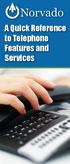 A Quick Reference to Telephone Features and Services Table of Contents I. Individual Features A. Call Waiting B. Cancel Call Waiting C. Three-Way Calling D. Speed Calling E. Call Return F. Repeat Dialing
A Quick Reference to Telephone Features and Services Table of Contents I. Individual Features A. Call Waiting B. Cancel Call Waiting C. Three-Way Calling D. Speed Calling E. Call Return F. Repeat Dialing
Bringing value back to voice. Your Guide to Broadband for Business
 BROADBAND FOR BUSINESS Bringing value back to voice. Your Guide to Broadband for Business TELEPHONE Service 1 Business Phone Services from LUS Fiber connect you to affordability and opportunity. You re
BROADBAND FOR BUSINESS Bringing value back to voice. Your Guide to Broadband for Business TELEPHONE Service 1 Business Phone Services from LUS Fiber connect you to affordability and opportunity. You re
Calling Feature Guide
 Calling Feature Guide Automatic Call Back *66 Mid Century Automatic Call Back will continually dial a busy number automatically for up to 30 minutes. When the line becomes free your phone will ring alerting
Calling Feature Guide Automatic Call Back *66 Mid Century Automatic Call Back will continually dial a busy number automatically for up to 30 minutes. When the line becomes free your phone will ring alerting
Call Forwarding Forward your calls to a number of your choosing. All calls forwarded to a long distance number will be charged to your bill.
 The services listed in this guide are for Integrated Voice Services and may not be available or work the same on other technologies. Some features are web-enabled and others work only through the phone.
The services listed in this guide are for Integrated Voice Services and may not be available or work the same on other technologies. Some features are web-enabled and others work only through the phone.
Digital Voice Services User Guide
 Digital Voice Services User Guide * Feature Access Codes *72 Call Forwarding Always Activation *73 Call Forwarding Always Deactivation *90 Call Forwarding Busy Activation *91 Call Forwarding Busy Deactivation
Digital Voice Services User Guide * Feature Access Codes *72 Call Forwarding Always Activation *73 Call Forwarding Always Deactivation *90 Call Forwarding Busy Activation *91 Call Forwarding Busy Deactivation
Calling Features. Connected. Instructional Manual. Your pathway to the world
 Calling Features Instructional Manual Connected Your pathway to the world 328 W Main St New Auburn, WI 54757 Phone (715)237-2605 Web: www.citizens-tel.net Call Waiting Allows you to never have to miss
Calling Features Instructional Manual Connected Your pathway to the world 328 W Main St New Auburn, WI 54757 Phone (715)237-2605 Web: www.citizens-tel.net Call Waiting Allows you to never have to miss
Cox Digital Telephone Enjoy making more calls with a crystal-clear connection. Chat with friends and family on a service that has all of your
 Cox Digital Telephone Enjoy making more calls with a crystal-clear connection. Chat with friends and family on a service that has all of your favorite features, including ones to simplify your life. 53
Cox Digital Telephone Enjoy making more calls with a crystal-clear connection. Chat with friends and family on a service that has all of your favorite features, including ones to simplify your life. 53
YOUR HOME PHONE. Horry Telephone Cooperative, Inc.
 YOUR HOME PHONE Horry Telephone Cooperative, Inc. CONTENTS Calling Features Anonymous Call Rejection page 4 Automatic Busy Redial page 4 Automatic Call Return page 5 Call Forwarding page 6 Call Forwarding
YOUR HOME PHONE Horry Telephone Cooperative, Inc. CONTENTS Calling Features Anonymous Call Rejection page 4 Automatic Busy Redial page 4 Automatic Call Return page 5 Call Forwarding page 6 Call Forwarding
For customers in AL, FL, GA, KS, SC, TN. wowforbusiness.com. Business Services PHONE FEATURES. User Guide BPGS.U.1506.R
 wowforbusiness.com Business Services PHONE FEATURES User Guide BPGS.U.1506.R Anonymous Call Rejection 1. It s easy to activate and start blocking anonymous calls. Simply lift the receiver and press *77.
wowforbusiness.com Business Services PHONE FEATURES User Guide BPGS.U.1506.R Anonymous Call Rejection 1. It s easy to activate and start blocking anonymous calls. Simply lift the receiver and press *77.
For customers in AL, FL, GA, SC, TN. wowforbusiness.com. Business Services PHONE FEATURES. User Guide BPG.U.1303.O
 wowforbusiness.com Business Services PHONE FEATURES User Guide BPG.U.0.O ANONYMOUS CALL REJECTION. It s easy to activate and start blocking anonymous calls. Simply lift the receiver and press *.. When
wowforbusiness.com Business Services PHONE FEATURES User Guide BPG.U.0.O ANONYMOUS CALL REJECTION. It s easy to activate and start blocking anonymous calls. Simply lift the receiver and press *.. When
For customers in IN, IL, OH, MI. wowforbusiness.com. Business Services PHONE FEATURES. User Guide BPGM.U.1506.R
 wowforbusiness.com Business Services PHONE FEATURES User Guide BPGM.U.1506.R Anonymous Call Rejection 1. It s easy to activate and start blocking anonymous calls. Simply lift the receiver and press *77.
wowforbusiness.com Business Services PHONE FEATURES User Guide BPGM.U.1506.R Anonymous Call Rejection 1. It s easy to activate and start blocking anonymous calls. Simply lift the receiver and press *77.
Calling Features User Guide
 Calling Features User Guide Enjoy Great Pay-Per-Use Features No matter what TDS phone service you have, you can also enjoy these great pay-per-use features: *66 Repeat Dialing Tired of receiving a busy
Calling Features User Guide Enjoy Great Pay-Per-Use Features No matter what TDS phone service you have, you can also enjoy these great pay-per-use features: *66 Repeat Dialing Tired of receiving a busy
Business Telephone User Guide
 Business Telephone User Guide 1 Proud to provide Conway s Electric, Water, Cable, Internet and Telephone services. Welcome to Conway Corporation Business Telephone Service We take pride in providing superior
Business Telephone User Guide 1 Proud to provide Conway s Electric, Water, Cable, Internet and Telephone services. Welcome to Conway Corporation Business Telephone Service We take pride in providing superior
Custom Calling Features 3 DEF 5. Custom Calling Features User s Manual
 Custom Calling Features 1 2 4 GHI 7 PQRS ABC 3 DEF 5 JKL 8 TUV * 0 6 MNO 9 WXYZ # Custom Calling Features User s Manual Table of Contents This user guide provides instruction for the following Custom-Advanced
Custom Calling Features 1 2 4 GHI 7 PQRS ABC 3 DEF 5 JKL 8 TUV * 0 6 MNO 9 WXYZ # Custom Calling Features User s Manual Table of Contents This user guide provides instruction for the following Custom-Advanced
Desktop Reference Guide
 Desktop Reference Guide 1 Copyright 2005 2009 IPitomy Communications, LLC www.ipitomy.com IP550 Telephone Using Your Telephone Your new telephone is a state of the art IP Telephone instrument. It is manufactured
Desktop Reference Guide 1 Copyright 2005 2009 IPitomy Communications, LLC www.ipitomy.com IP550 Telephone Using Your Telephone Your new telephone is a state of the art IP Telephone instrument. It is manufactured
Call Waiting. Cancel Call Waiting
 PhoneFeatures 1 Call Waiting Cancel Call Waiting 2 Three-Way Calling Personal Ringing 3 Speed Calling Call Transfer 4 Call Hold Call Forwarding 5 Call Forwarding Don t Answer Call Forwarding Busy Line
PhoneFeatures 1 Call Waiting Cancel Call Waiting 2 Three-Way Calling Personal Ringing 3 Speed Calling Call Transfer 4 Call Hold Call Forwarding 5 Call Forwarding Don t Answer Call Forwarding Busy Line
Digital Voice Services Residential User Guide
 Digital Voice Services Residential User Guide 2 P a g e * Feature Access Codes *11 Broadworks Anywhere (pulling call to alternate phone) *62 Access Voicemail *72 Call Forwarding Always Activation *73 Call
Digital Voice Services Residential User Guide 2 P a g e * Feature Access Codes *11 Broadworks Anywhere (pulling call to alternate phone) *62 Access Voicemail *72 Call Forwarding Always Activation *73 Call
ADVANCED AND CUSTOM CALLING FEATURES
 ADVANCED AND CUSTOM CALLING FEATURES Call Waiting Call Waiting Alert: This feature alerts you of new incoming calls when you are already on a call. You will hear a short beep when the second call is received,
ADVANCED AND CUSTOM CALLING FEATURES Call Waiting Call Waiting Alert: This feature alerts you of new incoming calls when you are already on a call. You will hear a short beep when the second call is received,
It s What We Do. Telephone Get Going Guide
 It s What We Do. Telephone Get Going Guide Welcome and Introduction Welcome to Astound telephone services brought to you by Astound Broadband! This Get Going Guide will familiarize you with our telephone
It s What We Do. Telephone Get Going Guide Welcome and Introduction Welcome to Astound telephone services brought to you by Astound Broadband! This Get Going Guide will familiarize you with our telephone
Resale Features Guide (Verizon West Footprint)
 Resale Features Guide (Verizon West Footprint) Here are a few tips to assist you in using this guide The touch call/touch-tone pad is the numbered push button pad you use to dial. With some calling services,
Resale Features Guide (Verizon West Footprint) Here are a few tips to assist you in using this guide The touch call/touch-tone pad is the numbered push button pad you use to dial. With some calling services,
Digital Telephone User Guide
 Digital Telephone User Guide 1 Proud to provide Conway s Electric, Water, Cable, Internet and Telephone services. Welcome to Conway Corporation Digital Telephone Service We take pride in providing superior
Digital Telephone User Guide 1 Proud to provide Conway s Electric, Water, Cable, Internet and Telephone services. Welcome to Conway Corporation Digital Telephone Service We take pride in providing superior
Guide to Your Telephone Service
 Guide to Your Telephone Service OPTIONS AND FEATURES AVAILABLE WITH EPLUS BROADBAND TELEPHONE SERVICE 422-7500 Table of Contents Included in this guide is a comprehensive list of features and services
Guide to Your Telephone Service OPTIONS AND FEATURES AVAILABLE WITH EPLUS BROADBAND TELEPHONE SERVICE 422-7500 Table of Contents Included in this guide is a comprehensive list of features and services
Clear Choice Communications. Digital Voice Services User Guide
 Clear Choice Communications Digital Voice Services User Guide 2 P a g e * Feature Access Codes *62 Access Voicemail *72 Call Forwarding Always Activation *73 Call Forwarding Always Deactivation *90 Call
Clear Choice Communications Digital Voice Services User Guide 2 P a g e * Feature Access Codes *62 Access Voicemail *72 Call Forwarding Always Activation *73 Call Forwarding Always Deactivation *90 Call
Person Calling dials Main line number First additional number Second additional number
 Call Waiting While you re on a call, Call Waiting alerts you that you have another incoming call. s If two calls are on a line at one time, anyone calling will receive a busy signal. The Call Waiting beep
Call Waiting While you re on a call, Call Waiting alerts you that you have another incoming call. s If two calls are on a line at one time, anyone calling will receive a busy signal. The Call Waiting beep
Digital Voice Services User Guide
 Digital Voice Services User Guide 2 P a g e * Feature Access Codes *11 Broadworks Anywhere (pulling call to alternate phone) *62 Access Voicemail *72 Call Forwarding Always Activation *73 Call Forwarding
Digital Voice Services User Guide 2 P a g e * Feature Access Codes *11 Broadworks Anywhere (pulling call to alternate phone) *62 Access Voicemail *72 Call Forwarding Always Activation *73 Call Forwarding
Calling Features User Guide 1
 Calling Features User Guide 1 The services listed in this guide are for traditional telephone service and may not be available or work the same on other technologies. Call 611 from your Lumos Networks
Calling Features User Guide 1 The services listed in this guide are for traditional telephone service and may not be available or work the same on other technologies. Call 611 from your Lumos Networks
Call Answer Service. User Guide. outside front cover
 Call Answer Service User Guide outside front cover 204 225-9999 toll-free Call Answer access number from anywhere in Manitoba 1 866 GET-MSGS toll-free Call Answer access number from anywhere in Canada
Call Answer Service User Guide outside front cover 204 225-9999 toll-free Call Answer access number from anywhere in Manitoba 1 866 GET-MSGS toll-free Call Answer access number from anywhere in Canada
How Call Forwarding Works
 Learn to use the call forwarding features of you Cox Digital Telephone service. Note: Changing settings for Call Forwarding Busy, Call Forwarding No Answer, and Call Forwarding, is not recommended for
Learn to use the call forwarding features of you Cox Digital Telephone service. Note: Changing settings for Call Forwarding Busy, Call Forwarding No Answer, and Call Forwarding, is not recommended for
CALL MANAGEMENT SERVICES. User Guide. 1 888 télébec telebec.com
 CALL MANAGEMENT SERVICES User Guide 888 télébec telebec.com QUICK REFERENCE Télébec Call Management Services - Important Codes Service Activation Cancellation Call Blocking 6 7 Call Forwarding 7 2 7 3
CALL MANAGEMENT SERVICES User Guide 888 télébec telebec.com QUICK REFERENCE Télébec Call Management Services - Important Codes Service Activation Cancellation Call Blocking 6 7 Call Forwarding 7 2 7 3
All Rights Reserved. Release 5.6, March 2009
 All Rights Reserved The use, disclosure, modification, transfer or transmittal of this work for any purpose, in any form, or by any means, without the written permission from IDT/Net2Phone is strictly
All Rights Reserved The use, disclosure, modification, transfer or transmittal of this work for any purpose, in any form, or by any means, without the written permission from IDT/Net2Phone is strictly
VIP (Traditional) Home Phone Calling Features
 VIP (Traditional) Home Phone Calling Features This document details each calling feature and its usage. Please note that this document applies only to our VIP Home Phone service for Kitchener-Waterloo,
VIP (Traditional) Home Phone Calling Features This document details each calling feature and its usage. Please note that this document applies only to our VIP Home Phone service for Kitchener-Waterloo,
Calling Feature Instructions
 Rainier Connect Calling Feature Instructions Anonymous Call Rejection (*77) Call Forward Busy (*90) Call Forward No Answer (*92) Also known as Block the Blocker and Privacy Block it blocks private or anonymous
Rainier Connect Calling Feature Instructions Anonymous Call Rejection (*77) Call Forward Busy (*90) Call Forward No Answer (*92) Also known as Block the Blocker and Privacy Block it blocks private or anonymous
Bristol: (276) 821-6200 Abingdon: (276) 698-3210 Toll Free: 877-835-1272 www.bvu-optinet.com
 Bristol: (276) 821-6200 Abingdon: (276) 698-3210 Toll Free: 877-835-1272 www.bvu-optinet.com TABLE OF CONTENTS Contact Information...1 Safety Line...1 Favorite Five...2 Caller ID...2 Call Forwarding...2
Bristol: (276) 821-6200 Abingdon: (276) 698-3210 Toll Free: 877-835-1272 www.bvu-optinet.com TABLE OF CONTENTS Contact Information...1 Safety Line...1 Favorite Five...2 Caller ID...2 Call Forwarding...2
Resale Features Guide (Verizon East Footprint)
 Resale Features Guide (Verizon East Footprint) Here are a few tips to assist you in using this guide The touch call/touch-tone pad is the numbered push button pad you use to dial. With some calling services,
Resale Features Guide (Verizon East Footprint) Here are a few tips to assist you in using this guide The touch call/touch-tone pad is the numbered push button pad you use to dial. With some calling services,
Business Call Answering
 Business Call Answering A Verizon Business Messaging Service USER GUIDE 05-040 www.verizon.com/smallbiz NY-CNS Thank You for Selecting a Verizon Business Messaging Service. Questions? Please call -800-HELP-986
Business Call Answering A Verizon Business Messaging Service USER GUIDE 05-040 www.verizon.com/smallbiz NY-CNS Thank You for Selecting a Verizon Business Messaging Service. Questions? Please call -800-HELP-986
Business Phone Service. Calling Features & Instruction Guide
 Business Phone Service Calling Features & Instruction Guide HUNTING Hunting is a system that routes phone calls through your phone lines until an idle line is found. CALLER ID PER CALL BLOCKING (67) Pressing
Business Phone Service Calling Features & Instruction Guide HUNTING Hunting is a system that routes phone calls through your phone lines until an idle line is found. CALLER ID PER CALL BLOCKING (67) Pressing
COMCAST DIGITAL VOICE USER GUIDE
 COMCAST DIGITAL VOICE USER GUIDE WELCOME TO COMCAST DIGITAL VOICE Go ahead. Pick up your phone. Call your neighbor. Your best friend across the country. Or your cousin in Europe. Now that you have Comcast
COMCAST DIGITAL VOICE USER GUIDE WELCOME TO COMCAST DIGITAL VOICE Go ahead. Pick up your phone. Call your neighbor. Your best friend across the country. Or your cousin in Europe. Now that you have Comcast
Guide to Your Telephone Service
 Guide to Your Telephone Service OPTIONS AND FEATURES AVAILABLE WITH EPLUS BROADBAND TELEPHONE SERVICE 422-7500 Table of Contents Included in this guide is a comprehensive list of features and services
Guide to Your Telephone Service OPTIONS AND FEATURES AVAILABLE WITH EPLUS BROADBAND TELEPHONE SERVICE 422-7500 Table of Contents Included in this guide is a comprehensive list of features and services
Home Phone Service Guide calling features and services tips and instructions
 Home Phone Service Guide calling features and services tips and instructions Primus Home Phone Service Inside your guide to Primus Home Phone Service Services included with Primus Home Phone Service: 911,
Home Phone Service Guide calling features and services tips and instructions Primus Home Phone Service Inside your guide to Primus Home Phone Service Services included with Primus Home Phone Service: 911,
CALLING FEATURE USER GUIDE
 Quick Start CALLING FEATURE USER GUIDE FEATURE ACTIVATE CANCEL Call Waiting hookswitch (or flash) 3- Way Calling hookswitch (or flash) *69 Call Return (Automatic Recall) *69 *89 Cancel Call Waiting *70
Quick Start CALLING FEATURE USER GUIDE FEATURE ACTIVATE CANCEL Call Waiting hookswitch (or flash) 3- Way Calling hookswitch (or flash) *69 Call Return (Automatic Recall) *69 *89 Cancel Call Waiting *70
Anonymous Call Rejection
 Contents Anonymous Call Rejection 4 Call Block 5 Call Forward 6-7 Call Return 8 Call Waiting 9 Caller ID 10-11 Do Not Disturb 12 Find Me 13 Selective Call Forwarding 14 Speed Dial 15 Three-Way Calling
Contents Anonymous Call Rejection 4 Call Block 5 Call Forward 6-7 Call Return 8 Call Waiting 9 Caller ID 10-11 Do Not Disturb 12 Find Me 13 Selective Call Forwarding 14 Speed Dial 15 Three-Way Calling
VERIZON VOICE MAIL USER GUIDE DC/DE/MD/NJ/PA/VA REGION BUSINESS
 VERIZON VOICE MAIL USER GUIDE DC/DE/MD/NJ/PA/VA REGION BUSINESS ABOUT YOUR VERIZON BUSINESS VOICE MAIL SERVICE Business Voice Mail service can be a benefit to your business and to callers who need to leave
VERIZON VOICE MAIL USER GUIDE DC/DE/MD/NJ/PA/VA REGION BUSINESS ABOUT YOUR VERIZON BUSINESS VOICE MAIL SERVICE Business Voice Mail service can be a benefit to your business and to callers who need to leave
Using Verizon Calling Features User Guide
 VZ-CFG-E-07-14 Instructions on Using Verizon Calling Features User Guide Table of Contents Before you begin...2 *69...2-3 Additional Lines... 4 Anonymous Call Rejection/Anonymous Call Block... 4 Busy Redial...4-5
VZ-CFG-E-07-14 Instructions on Using Verizon Calling Features User Guide Table of Contents Before you begin...2 *69...2-3 Additional Lines... 4 Anonymous Call Rejection/Anonymous Call Block... 4 Busy Redial...4-5
D I G I T A L P H O N E S E R V I C E F E A T U R E S G U I D E DIGITAL P H O N E S E R V I C E. ACN 2007 useng_featuresguide_prdpv_w_092507
 D I G I T A L P H O N E S E R V I C E F E A T U R E S G U I D E DIGITAL P H O N E S E R V I C E ACN 2007 useng_featuresguide_prdpv_w_092507 TABLE OF CONTENTS Making Phone Calls... 2 Accessing Your Account
D I G I T A L P H O N E S E R V I C E F E A T U R E S G U I D E DIGITAL P H O N E S E R V I C E ACN 2007 useng_featuresguide_prdpv_w_092507 TABLE OF CONTENTS Making Phone Calls... 2 Accessing Your Account
How To Use Your Calling Features. A Simple Guide META. 011910sip
 How To Use Your Calling Features A Simple Guide 011910sip META Unconditional Call Forwarding (Call Forwarding) How to activate Unconditional Call Forwarding: 1. 72 followed by the number to which your
How To Use Your Calling Features A Simple Guide 011910sip META Unconditional Call Forwarding (Call Forwarding) How to activate Unconditional Call Forwarding: 1. 72 followed by the number to which your
Anonymous Call Rejection
 Anonymous Call Rejection Don t waste time taking calls you don t want. Anonymous Call Rejection (ACR) allows you to block incoming calls from people who use *67 to block their phone number as well as calls
Anonymous Call Rejection Don t waste time taking calls you don t want. Anonymous Call Rejection (ACR) allows you to block incoming calls from people who use *67 to block their phone number as well as calls
VZE-RS-E-5/13. user guide. Instructions on Using Verizon Calling Features
 VZE-RS-E-5/13 user guide Instructions on Using Verizon Calling Features Table of Contents *69...2-3 Anonymous Call Rejection...4 Additional Lines...4 Busy Redial...4-5 Call Block...5 Call Forwarding...6
VZE-RS-E-5/13 user guide Instructions on Using Verizon Calling Features Table of Contents *69...2-3 Anonymous Call Rejection...4 Additional Lines...4 Busy Redial...4-5 Call Block...5 Call Forwarding...6
All Rights Reserved. Release 5.5, October 2008
 All Rights Reserved The use, disclosure, modification, transfer or transmittal of this work for any purpose, in any form, or by any means, without the written permission from IDT/Net2Phone is strictly
All Rights Reserved The use, disclosure, modification, transfer or transmittal of this work for any purpose, in any form, or by any means, without the written permission from IDT/Net2Phone is strictly
PLAN B. Call Forwarding Allows you to redirect all calls to another telephone number.
 989-453-4321 * 1-800-292-0614 * E-mail: pgntelco@avci.net SERVING: PIGEON, TWINING, ALBA, AND LAKES OF THE NORTH PLAN B Automatic Recall This feature allows a subscriber to place a call to the source of
989-453-4321 * 1-800-292-0614 * E-mail: pgntelco@avci.net SERVING: PIGEON, TWINING, ALBA, AND LAKES OF THE NORTH PLAN B Automatic Recall This feature allows a subscriber to place a call to the source of
Phone User Guide. Dear FiberNET Phone Customer,
 Phone User Guide Dear FiberNET Phone Customer, Thank you for choosing MUS FiberNET as your broadband services provider. As a FiberNET Telephone service user, you receive your local phone service from Windstream
Phone User Guide Dear FiberNET Phone Customer, Thank you for choosing MUS FiberNET as your broadband services provider. As a FiberNET Telephone service user, you receive your local phone service from Windstream
We thank you for being our customer, we take pride in providing superior and reliable Commercial Voice services to our customers.
 Welcome to USA Communications Commercial Voice. We thank you for being our customer, we take pride in providing superior and reliable Commercial Voice services to our customers. This document should answer
Welcome to USA Communications Commercial Voice. We thank you for being our customer, we take pride in providing superior and reliable Commercial Voice services to our customers. This document should answer
www.metrocast.com/business
 www.metrocast.com/business All Rights Reserved The use, disclosure, modification, transfer or transmittal of this work for any purpose, in any form, or by any means, without the written permission from
www.metrocast.com/business All Rights Reserved The use, disclosure, modification, transfer or transmittal of this work for any purpose, in any form, or by any means, without the written permission from
Q (With a rotary dial phone, skip this step R70. Custom Calling Features. Call Waiting. Call Forwarding. Cancel Call Waiting. Long Distance Alert
 www.gctel.com Custom Calling Features There may be a charge for these services. Listen for two beeps. Call Forwarding is now discontinued. Call Forwarding This feature means your phone can transfer incoming
www.gctel.com Custom Calling Features There may be a charge for these services. Listen for two beeps. Call Forwarding is now discontinued. Call Forwarding This feature means your phone can transfer incoming
RESIDENTIAL DIGITAL VOICE USER GUIDE
 WELCOME Welcome to USA Communications Digital Voice. We thank you for being our customer; we take pride in providing superior and reliable Residential Digital Voice services to our customers. This document
WELCOME Welcome to USA Communications Digital Voice. We thank you for being our customer; we take pride in providing superior and reliable Residential Digital Voice services to our customers. This document
WiLine Networks. Phone Feature Guide
 WiLine Networks Phone Feature Guide Copyright Disclaimer Trademarks and patents Copyright 2009, WiLine Networks All rights reserved. This document may not be copied or otherwise reproduced, in whole or
WiLine Networks Phone Feature Guide Copyright Disclaimer Trademarks and patents Copyright 2009, WiLine Networks All rights reserved. This document may not be copied or otherwise reproduced, in whole or
CENTREX service. user reference guide. Clearly different.
 CENTREX service user reference guide Clearly different. TABLE OF CONTENTS This user s guide provides instructions for using Centrex features. A check in the circle next to a feature means that your Centrex
CENTREX service user reference guide Clearly different. TABLE OF CONTENTS This user s guide provides instructions for using Centrex features. A check in the circle next to a feature means that your Centrex
To activate Anonymous Call Rejection: 1. Lift the receiver and listen for dial tone. 2. Dial *77. 3. Listen for confirmation tone, hang up.
 Anonymous Call Rejection Anonymous Call Rejection allows a customer to deny any calls from ringing the line if the calling party has blocked the identification number. The calling party receives a message
Anonymous Call Rejection Anonymous Call Rejection allows a customer to deny any calls from ringing the line if the calling party has blocked the identification number. The calling party receives a message
PHONE USER 1 GUIDE. Morristown (MUS) Local Customer Calling FROM: Morristown (Area Code 423): 307, 317, 318, 522, 581, 585, 586, 587
 PHONE USER 1 GUIDE Local Calling Area Windstream has defined the following local calling area. All calls to these areas are included in your local monthly charge. Calls outside of this area will be billed
PHONE USER 1 GUIDE Local Calling Area Windstream has defined the following local calling area. All calls to these areas are included in your local monthly charge. Calls outside of this area will be billed
Table of Contents. Troubleshooting Guide... 24 Call Answer Quick Reference Chart... 28 Contacting Us... 29
 Table of Contents Introduction................................ Welcome to MTS Call Answer.................... Call Answer Features at a Glance................ 4 Basic Features.................................
Table of Contents Introduction................................ Welcome to MTS Call Answer.................... Call Answer Features at a Glance................ 4 Basic Features.................................
FEATURE & INFORMATION GUIDE
 FEATURE & INFORMATION GUIDE LOCAL PHONE Windstream is a registered service mark of Windstream Corporation. 2007 WindstreamCorporation WS F&I ENG 07/07 001519 English_F&I_Guide.indd 1-2 7/23/07 4:31:53
FEATURE & INFORMATION GUIDE LOCAL PHONE Windstream is a registered service mark of Windstream Corporation. 2007 WindstreamCorporation WS F&I ENG 07/07 001519 English_F&I_Guide.indd 1-2 7/23/07 4:31:53
User Guide Verizon CentraNet CustoPAK
 User Guide Verizon CentraNet CustoPAK Telephone Number Verizon Telephone Number Switch Type: GTD-5 5ESS DMS 100 DMS 10 2008 Verizon. All Rights Reserved. 3056-0708 Thank You for Selecting Verizon CentraNet
User Guide Verizon CentraNet CustoPAK Telephone Number Verizon Telephone Number Switch Type: GTD-5 5ESS DMS 100 DMS 10 2008 Verizon. All Rights Reserved. 3056-0708 Thank You for Selecting Verizon CentraNet
ACN CALLING PLAN FEATURES ALABAMA GEORGIA FLORIDA KENTUCKY LOUISIANA NORTH CAROLINA SOUTH CAROLINA TENNESSEE
 ACN CALLING PLAN FEATURES ALABAMA GEORGIA FLORIDA KENTUCKY LOUISIANA NORTH CAROLINA SOUTH CAROLINA TENNESSEE USING YOUR NEW FEATURES ACN customers can select from a variety of calling features each designed
ACN CALLING PLAN FEATURES ALABAMA GEORGIA FLORIDA KENTUCKY LOUISIANA NORTH CAROLINA SOUTH CAROLINA TENNESSEE USING YOUR NEW FEATURES ACN customers can select from a variety of calling features each designed
IPitomy User Guide Business Phones Conferencing Voice Mail
 IPitomy User Guide Business Phones Conferencing Voice Mail Using Your Telephone Your new telephone is a state of the art IP Telephone instrument. It is manufactured by Aastra, the manufacturers of Northern
IPitomy User Guide Business Phones Conferencing Voice Mail Using Your Telephone Your new telephone is a state of the art IP Telephone instrument. It is manufactured by Aastra, the manufacturers of Northern
User Manual. Everything you need to know about your new digital telephone service!
 User Manual Everything you need to know about your new digital telephone service! Introduction Dear Cox Customer: Welcome to a better choice in local and long distance phone service and a better value!
User Manual Everything you need to know about your new digital telephone service! Introduction Dear Cox Customer: Welcome to a better choice in local and long distance phone service and a better value!
CALL PRIVACY CONTINUED
 TOUCH TONE FEATURES Call Privacy Call Answer Call Answer Message Manager Call Display Call Waiting Visual Call Waiting Call Return Three-Way Calling Ident-A-Call Call Forwarding Call Blocking Call Screen
TOUCH TONE FEATURES Call Privacy Call Answer Call Answer Message Manager Call Display Call Waiting Visual Call Waiting Call Return Three-Way Calling Ident-A-Call Call Forwarding Call Blocking Call Screen
Feature Reference. Features: Call Forwarding Call Waiting Conference Calling Outbound Caller ID Block Last Call Return VoiceMail
 Feature Reference This document will provide you with information on and how to use the following features of your phone service with Standard Broadband. Features: Call Forwarding Call Waiting Conference
Feature Reference This document will provide you with information on and how to use the following features of your phone service with Standard Broadband. Features: Call Forwarding Call Waiting Conference
Contents. Note: Feature commands and/or functionality may vary dependent on the telephone equipment you choose to use with this product.
 Contents Address Book 4 Anonymous Call Rejection 5 Call Block 5 Call Forward 6-7 Call Hold 7 Call Log 8 Call Return 8 Call Waiting 9 Caller ID 10 Outbound Caller ID Block 10 Outbound Caller ID Deactivation
Contents Address Book 4 Anonymous Call Rejection 5 Call Block 5 Call Forward 6-7 Call Hold 7 Call Log 8 Call Return 8 Call Waiting 9 Caller ID 10 Outbound Caller ID Block 10 Outbound Caller ID Deactivation
PHONE SERVICE QUICK GUIDE PHONE SERVICE QUICK GUIDE
 PHONE SERVICE 1 Your new United Phone service is powered by the area s only fiber network, so you ll enjoy crystal-clear call quality and a variety of advanced features. We ve created this handy guide
PHONE SERVICE 1 Your new United Phone service is powered by the area s only fiber network, so you ll enjoy crystal-clear call quality and a variety of advanced features. We ve created this handy guide
Centrex CustoPAK USER GUIDE. Telephone Number. Verizon Telephone Number. Switch Type: 1A 5E DMS 100 EWSD DMS 10
 Centrex CustoPAK USER GUIDE Telephone Number Verizon Telephone Number Switch Type: 1A 5E DMS 100 EWSD DMS 10 Table of Contents Introduction to This Guide... 3 Overview of Your CustoPAK System... 5 Terms
Centrex CustoPAK USER GUIDE Telephone Number Verizon Telephone Number Switch Type: 1A 5E DMS 100 EWSD DMS 10 Table of Contents Introduction to This Guide... 3 Overview of Your CustoPAK System... 5 Terms
Telephone Users Guide
 Telephone Users Guide T A B L E O F C O N T E N T S 1 WELCOME TO ARMSTRONG TELEPHONE 2 Our Commitment to You Identifying Our Employees Dialing 911 - Your Safety Is Important 3 HOW TO MAKE CALLS Domestic
Telephone Users Guide T A B L E O F C O N T E N T S 1 WELCOME TO ARMSTRONG TELEPHONE 2 Our Commitment to You Identifying Our Employees Dialing 911 - Your Safety Is Important 3 HOW TO MAKE CALLS Domestic
BellSouth Complete Choice for Business plan
 BellSouth Complete Choice for Business plan BellSouth Complete Choice for Business plan Customized to your exact business needs Here s the all-in-one local calling plan where you can customize your local
BellSouth Complete Choice for Business plan BellSouth Complete Choice for Business plan Customized to your exact business needs Here s the all-in-one local calling plan where you can customize your local
This is a guide to the Vodafone Red Network. This is how to get started
 This is a guide to the Vodafone Red Network This is how to get started Welcome to the Red Network. This uses the latest technology to help us provide your business with faster response times and an even
This is a guide to the Vodafone Red Network This is how to get started Welcome to the Red Network. This uses the latest technology to help us provide your business with faster response times and an even
Calling Features WABASH MUTUAL TELEPHONE COMPANY 419-942-1111
 Calling Features WABASH MUTUAL TELEPHONE COMPANY 419-942-1111 900 NUMBER BLOCKING FREE Blocks 900 or Premium calls from being made from your phone. ANONYMOUS CALL REJECTION $1.00 This service automatically
Calling Features WABASH MUTUAL TELEPHONE COMPANY 419-942-1111 900 NUMBER BLOCKING FREE Blocks 900 or Premium calls from being made from your phone. ANONYMOUS CALL REJECTION $1.00 This service automatically
User Guide Verizon Centrex CustoPAK
 User Guide Verizon Centrex CustoPAK Telephone Number Verizon Telephone Number Switch Type: 1A 0 EWSD 2008 Verizon. All Rights Reserved. 3001-0708 Table of Contents Introduction to This Guide... 3 Overview
User Guide Verizon Centrex CustoPAK Telephone Number Verizon Telephone Number Switch Type: 1A 0 EWSD 2008 Verizon. All Rights Reserved. 3001-0708 Table of Contents Introduction to This Guide... 3 Overview
HPUG_1014. Shaw Home Phone. User Guide
 HPUG_1014 Shaw Home Phone. User Guide Hello. Welcome to the wonderful world of Shaw Home Phone. This tiny book tells you every detail you need to know to use all of your new phone features like a superstar.
HPUG_1014 Shaw Home Phone. User Guide Hello. Welcome to the wonderful world of Shaw Home Phone. This tiny book tells you every detail you need to know to use all of your new phone features like a superstar.
Office Voice User Guide. User Guide
 Office Voice User Guide User Guide Contents Anonymous Call Rejection 3 Call Block 3 Call Forward 4 Call Return 5 Call Waiting 5 Caller ID 6 Do Not Disturb 7 Find Me 7 Last Number Redial 8 Selective Call
Office Voice User Guide User Guide Contents Anonymous Call Rejection 3 Call Block 3 Call Forward 4 Call Return 5 Call Waiting 5 Caller ID 6 Do Not Disturb 7 Find Me 7 Last Number Redial 8 Selective Call
Welcome to Meridian Mail Voice Messaging
 Welcome to Meridian Mail Voice Messaging Meridian Mail Voice Messaging from Nortel Networks is an advanced business messaging system that offers convenience and efficiency for managing your incoming and
Welcome to Meridian Mail Voice Messaging Meridian Mail Voice Messaging from Nortel Networks is an advanced business messaging system that offers convenience and efficiency for managing your incoming and
Contents. WOW! Phone Reference Guide
 WOW! Phone Reference Guide Intro to WOW! Phone P-1 WOW! Phone Features P-1 Call Waiting P-1 Call Forwarding P-1 3-Way Calling P-1 Call Return P-1 Anonymous Call Rejection P-2 Caller ID P-2 Caller ID Block
WOW! Phone Reference Guide Intro to WOW! Phone P-1 WOW! Phone Features P-1 Call Waiting P-1 Call Forwarding P-1 3-Way Calling P-1 Call Return P-1 Anonymous Call Rejection P-2 Caller ID P-2 Caller ID Block
TRANS-VIDEO PHONE SERVICE
 TRANS-VIDEO PHONE SERVICE FEATURE GUIDE telephone number username password Manage your account online at: www.trans-video.net/voice.html CONTENTS Address Book Anonymous Call Rejection Call Block Call Logs
TRANS-VIDEO PHONE SERVICE FEATURE GUIDE telephone number username password Manage your account online at: www.trans-video.net/voice.html CONTENTS Address Book Anonymous Call Rejection Call Block Call Logs
Time Warner Cable Business Class Phone User Guide
 Features of Business Class Phone Caller ID When you receive a call, the name and telephone number of the person calling you is shown on your Caller ID display screen. To use Caller ID: 1. When you receive
Features of Business Class Phone Caller ID When you receive a call, the name and telephone number of the person calling you is shown on your Caller ID display screen. To use Caller ID: 1. When you receive
User Guide Version 1.0. TELUS Centrex Voice Mail Service
 User Guide Version 1.0 TELUS Centrex Voice Mail Service TELUS Centrex voice mail service Getting started 3 Accessing and managing your messages 5 Quick steps for customizing your mailbox 8 Other types
User Guide Version 1.0 TELUS Centrex Voice Mail Service TELUS Centrex voice mail service Getting started 3 Accessing and managing your messages 5 Quick steps for customizing your mailbox 8 Other types
Address Book. Store all of your contacts in your online Address Book.
 Contents Address Book 4 Anonymous Call Rejection 5 Call Block 5 Call Forward 6-7 Call Logs 7 Call Return 7 Call Waiting 8 Caller ID 9 Do Not Disturb 10 Find Me 11 Outbound Caller ID Block 9 Selective Call
Contents Address Book 4 Anonymous Call Rejection 5 Call Block 5 Call Forward 6-7 Call Logs 7 Call Return 7 Call Waiting 8 Caller ID 9 Do Not Disturb 10 Find Me 11 Outbound Caller ID Block 9 Selective Call
# $ %&' ( $" )% %! $" )$) %! &%& $'('!
 !!" # $ %&' ( $" )% %! $" )$) %! &%& $'('! Contents Anonymous Call Rejection 3 Call Block 3 Call Forward 4 Call Return 5 Call Waiting 5 Caller ID 6 Do Not Disturb 7 Find Me 7 Last Number Redial 8 Selective
!!" # $ %&' ( $" )% %! $" )$) %! &%& $'('! Contents Anonymous Call Rejection 3 Call Block 3 Call Forward 4 Call Return 5 Call Waiting 5 Caller ID 6 Do Not Disturb 7 Find Me 7 Last Number Redial 8 Selective
AVAYA Voicemail Messaging System
 The AVAYA Messaging System is similar to your previous voicemail system with a few added features. The phone will automatically route all incoming calls to your voicemail after the third ring or you may
The AVAYA Messaging System is similar to your previous voicemail system with a few added features. The phone will automatically route all incoming calls to your voicemail after the third ring or you may
How To Set Up Your Voice Mail On A Cell Phone
 How to Setup Your Voice Mail Enter your Voice mail access code (see below) from your home phone. Enter password (default is 0000) and press #. The voice mail prompts you to select your language preference.
How to Setup Your Voice Mail Enter your Voice mail access code (see below) from your home phone. Enter password (default is 0000) and press #. The voice mail prompts you to select your language preference.
WHAT ELSE CAN YOUR HOME PHONE DO?
 visit a Telstra store 13 2200 telstra.com/home-phone WHAT ELSE CAN YOUR HOME PHONE DO? Everything you need to know about the features that make your home phone more helpful, flexible and useful C020 FEB16
visit a Telstra store 13 2200 telstra.com/home-phone WHAT ELSE CAN YOUR HOME PHONE DO? Everything you need to know about the features that make your home phone more helpful, flexible and useful C020 FEB16
Analog Business Phone User Guide
 Analog Business Phone User Guide Emergency To dial 911 for emergency service, you must dial the Outside Access Digit first (usually 9) + 911. Customer Service / Technical Support (919) 459-2300, option
Analog Business Phone User Guide Emergency To dial 911 for emergency service, you must dial the Outside Access Digit first (usually 9) + 911. Customer Service / Technical Support (919) 459-2300, option
