Focus on Grammar INTERACTIVE!
|
|
|
- Blanche Charles
- 7 years ago
- Views:
Transcription
1 Welcome to Focus on Grammar INTERACTIVE! LEARN ENGLISH ANYWHERE, ANYTIME! Pearson Longman ELT
2 Contents ABOUT FOCUS ON GRAMMAR INTERACTIVE... 3 SYSTEM REQUIREMENTS... 4 ABOUT YOUR ACCESS CODE... 4 Registration Online... 5 Logging into Focus on Grammar Interactive... 5 USING THE COURSE BUILDER... 6 CREATING A COURSE... 6 NAVIGATION TOOLS AND FEATURES HOME PAGE STUDY PLAN Student View Edit Study Plan Editing Course Settings GRADING SUBMISSIONS GRADEBOOK LEARNING MORE ABOUT FOCUS ON GRAMMAR INTERACTIVE TECHNICAL SUPPORT FOR FOCUS ON GRAMMAR INTERACTIVE GLOSSARY FREQUENTLY ASKED QUESTIONS Trademark Notices Microsoft and Windows are either trademarks or registered trademarks of Microsoft Corporation in the U.S. and other countries. Adobe is a registered trademark of Adobe Systems Incorporated. Macintosh is a trademark of Apple Computer, Inc., registered in the U.S. and other countries. All other trademarks are the property of their respective owners. Copyright Copyright 2008 Pearson Education, Inc. Publishing as Pearson Longman ELT. All rights reserved. No part of the contents of this book may be reproduced or transmitted in any form or by any means without the written permission of the publisher. 2
3 ABOUT FOCUS ON GRAMMAR INTERACTIVE The all-new Focus on Grammar Interactive online mirrors the syllabus of the best-selling textbook series, Focus on Grammar, now available in a newly revised third edition. Clear, contextualized, and interactive, this five-level online program provides a communicative review of English grammar that covers all language skills through a comprehensive, motivating, and fun practice of the grammar points and skills introduced in the Focus on Grammar Student Books. Students can use the program on their own (self-study) or they might use it as part of a class with a teacher (instructor-led). If you are part of a class with a teacher, you will notice that he or she will set assignments and be able to watch your progress with the program s easy-to-use tools. Program features Access anywhere, anytime Easy to use Ongoing student assessment Automated feedback Grammar in context Abundant contextualized exercises including grammar, reading, listening, dictation, and speaking activities provide students with extensive and meaningful lab practice. Target structures are presented in full reading and listening passages to help students discover the grammar. Dictation exercises provide students with controlled listening and writing practice. Speaking exercises give students the opportunity for further oral practice of the vocabulary, grammatical structures, and themes introduced in the unit. Additional exercises for remedial practice are provided for each grammar point so that students can work on improving weaker areas. Engaging games provide fun opportunities to review key structures. Additional support is provided by a wide range of easy-to-access resources, including grammar charts, grammar notes, glossaries, and appendices. Study plans Progress reports E-portfolios 3
4 SYSTEM REQUIREMENTS To use Focus on Grammar Interactive, your computer must meet the System Requirements listed below. For PC-Compatible Computers: Operating System: Windows 2000, or XP Web Browser: Internet Explorer 6.0 or higher OR Firefox 2.0 or higher Plug-ins: Adobe Reader 7 or higher, Adobe Flash Player 8 or higher, and Java or higher For Macintosh Computers: Operating System: OS X or higher Web Browser: Safari 2.0 or higher OR Firefox 2.0 or higher Plug-ins: Adobe Reader 7 or higher, Adobe Flash Player 8 or higher, and Java or higher For All Computers: Hardware: Headphone or speakers, built-in or external; Microphone, built-in or external Internet Connection: DSL, Cable/Broadband, T1, or other high-speed connection Memory: 256 MB RAM or higher Monitor Resolution: 1024 x 768 or higher Note: If you are using Focus on Grammar Interactive in your school s computer lab, then the lab manager should ensure that all computers meet the System Requirements. ABOUT YOUR ACCESS CODE Focus on Grammar Interactive provides online access to instructor-only content. You register with an instructor access code that identifies you as an educator. You may use the code only one time. Your access code appears inside your Instructor Access Kit and looks like this: NANTW-FORRM-PAPER-BLASE-PENCH-WARMD Note: If the access code has already been used, you can contact your local sales representative and request a Focus on Grammar Interactive Instructor Access Kit, which contains a valid access code. You can also visit us online at Click on the Buy button and then follow the on-screen instructions. 4
5 Registration Online To access your Focus on Grammar Interactive course, you must complete an easy, onetime registration and enrollment process. (Before you begin, be sure your computer meets the System Requirements for this program.) 1. Go to 2. Click on Register. 3. Follow the instructions for entering your access code. You will create a Login Name and Password during this process. 4. After registration, you will see a Confirmation page with your Login Name and Password. Print this page. You will need your Login Name and Password to log in and begin working. (You will also receive your Login Name and Password in a confirmation .) You are now ready to log in to your Focus on Grammar Interactive course anytime, anywhere. Logging into Focus on Grammar Interactive You can log in to Focus on Grammar Interactive anytime after you register. Use the Login Name and Password you created during registration. Go to and click on the Log-in button. Enter the Login Name and Password you created during registration. Begin exploring your Focus on Grammar Interactive course. Login screen 5
6 USING THE COURSE BUILDER If you wish to monitor your students progress in Focus on Grammar Interactive, you must create a course. The Course Builder allows you to accomplish this task. There are two ways you can get to the Course Builder: If this is your first time logging into Focus on Grammar Interactive, click on the Create a Course button. See the Creating a Course section on the next page for more information. If you have already created a course and would like to create another course, click on the My Courses link at the top of the page. CREATING A COURSE To create a course in Focus on Grammar Interactive, 1. Click on the button. 2. Choose your course type: a. Use the default course for your level (Recommended) b. Copy or link to a course from your course list c. Copy or link to a course from the public course list Note: If this is your first time using Focus on Grammar Interactive and you have not been told otherwise, you will want to choose the first option: Use the default course for your level (Recommended). Click on the button next to this option and then click on Continue. If you choose not to create a course, your students will still be able to use Focus on Grammar Interactive on their own. However, you will not be able to see their grades. If you would like more information on course types, click on the link next to Need More Information on Course Types? Click here. Choose Your Course Type 6
7 About Course Types There are two types of courses in Focus on Grammar Interactive. A Master Course is a course that has been created from the Focus on Grammar Interactive default course. The creator of the master course can customize the study plan by hiding or reordering content and setting course properties. A Master Course can be copied. Once a course is copied, the copy becomes a new master course. Such a course maintains all of the customizations of the course that was copied. A Linked Course is a course that links to a master course. A linked course maintains all of the course settings and customizations of the master course, but the instructor who uses a linked course cannot customize it. A linked course is useful for instructors teaching multiple course sections, as they can create a master course to control all of their course customizations in one place. They can then create linked courses created from the master course for their other classes. Linked courses are also useful for a school's Program Coordinator. He or she can create a master course and allow other instructors to link to it in order to maintain consistency among all classes. 3. To select a product, click the radio button at the left and then click on Continue at the bottom of the page. Note: Focus on Grammar Interactive has four levels to meet the needs of your students. Choose Your Product 4. Name your course: Enter the details of your course, including the name of the course and the name or number of the section. Set the start and end dates of the course, and choose your time zone. Click on Continue at the bottom of the page. Note: When students log in for the first time, they can search for your course by your last name, the course name, or the school name, so be sure to name your course appropriately. Many instructors 7
8 will use their own name in the course, like: English 100 Holmes. They also use the time the class meets as the section name, like MW 10 a.m. Students access to your course will be dictated by the Course Start and End Dates. It can be a good idea to extend the End Date by a few weeks to give students additional time in a course. The course will become unavailable to students at 12:01 a.m. on the Course End Date. Click on Continue at the bottom of the page. Name Your Course 5. Set student access properties: Set the properties for your new course here. You can decide if you want to make the course available to students immediately (most instructors do) and if you want to require a course password (most instructors don t). Click on Continue at the bottom of the page. Note: Some instructors will choose not to make the course available to students so they can customize it completely before students are able to log in. This is a good idea if you plan to do a lot of customization on your course. Once the course is ready, instructors should visit Course Settings and make their course available to students. Requiring a Course Password provides an extra level of security. Some instructors use this to make sure only their students register for their Focus on Grammar Interactive course. 8
9 Set Student Access Properties 6. Course Copy Properties: On this page, you can decide if other instructors will have access to your course. Often instructors will want to allow other instructors to copy their course when they create their own. This usually occurs between instructors at the same school, but since Focus on Grammar Interactive is on the Internet, any instructor using Focus on Grammar Interactive can copy a course. Making Course Public will allow other instructors using Focus on Grammar Interactive to copy your course. If you choose No then you do not need to answer the remaining questions, and only you will be able to copy the course in the future. Course Copy Availability determines if other professors can copy the course or only link to it. Require Password to Copy adds an extra level of security. Only instructors who have the password can copy the course. Click on Continue at the bottom of the page. 9
10 Set Student Access Properties 7. Course Verification Page: After you set the Course Properties, you will be given a chance to edit them. If you are satisfied with the information presented on this page, click on Continue at the bottom of the page. Note: If you are building a linked course, you will not be able to edit the Course Copy properties and the Study Plan properties, since these features will be controlled by the original course. Editing the properties in the original will change the properties in the linked course. 8. Congratulations Page: At the top of the page is your Course ID. This will be a combination of your last name, six numbers and a letter. Give this Course ID to your students so they can easily enroll in your course. From this page, you can enter your course, customize the Study Plan, or create another course. 10
11 Confirmation page NAVIGATION TOOLS AND FEATURES You can navigate through Focus on Grammar Interactive by using either home page links or the tabs at the top of the screen: HOME PAGE STUDY PLAN SUBMISSIONS GRADEBOOK HOME PAGE The Home Page shows links to the important features of your course. Key links on this page include: My Course on the top left provides links to the Course Settings, the Class Roster, and the Alerts report. Course Settings Click on the View button to edit the course settings. Class Roster Click on the displayed number for Students Enrolled. This link only shows up if one or more students are enrolled. Alerts The alerts report tells you if a student scores too low on an activity. You decide the score students should achieve in your settings. Click on the displayed number to see your alerts. 11
12 My Gradebook displays your class's average scores in study plan activities. Click on the View button to see the Gradebook Options. Submissions displays ungraded writing submissions. Click on the View button to see your students submissions. Other Resources, accessed through the links on the bottom right of the page, include the Longman Dictionary, Glossary, and Grammar Reference, and Teacher s Guide. My Courses on the top right of the page allows you to switch among your courses and also to create a new course. STUDY PLAN Teacher Home Page Click on the Study Plan tab to open the Study Plan Option page. Key links on this page: Student View Edit Study Plan Course Settings Student View Click on Student View to preview your course any time. Edit Study Plan Click on Edit Study Plan to reorder or hide content, or to add a note to your students. To customize the Study Plan, Click on the Study Plan tab to open the Study Plan Options page. Click on Edit Study Plan to re-order content, hide content, or add an instructor note. Click on the drop down menu under Set Order to change the order of the groups. Click on the name of a part group to view the units within that part. 12
13 Study Plan Options Note: Many instructors will choose to hide Part Tests or the End of Level Test. Simply click on Hide next to the test, then click Show when you want your students to take the test. Any changes made in Focus on Grammar Interactive will be immediately available to the students. Customizing Study Plan 13
14 Editing Course Settings View or change your course settings. Any changes will be immediately available to the students. From the Instructor Home Page, click on the word Settings in the top right corner or View in the My Course box on the top left. Click on the edit link at the top of each section to access and change your course settings. Some properties may not be editable if your course is a linked course. Edit Course Settings 14
15 GRADING SUBMISSIONS Focus on Grammar Interactive allows instructors to grade student essays, make edits within essays, or add comments to the end of essays. Step 1: Click on the Submissions tab on the top right of the page, or the View button on the Submissions box in the lower left of the page. The box on the lower left tells you how many ungraded submissions there are for your course. The Submissions page shows you all of the submissions for your Course. This list can be sorted by student name, by graded or by ungraded, by draft, or by topic. Use the drop down menus to sort the list. This list can also be sorted by clicking on Name, Date and Time, Draft, and Topic. Students Submission Step 2: Click on the student s name to open a submission. Make comments by clicking in the body of the text or at the end of the submission. Your comments will appear in blue and bold. You can then insert a Score, and decide if you will allow a second draft. Grading Submission 15
16 Step 3: Click on the Save and Submit button to send the grade and comments to the student. Save or Save and Return Later allow you to save your comments without sending them or the grade to the student, so that you can return to the student s writing submissions at a later time. GRADEBOOK Perhaps the most powerful Focus on Grammar Interactive feature for instructors is the Gradebook. The Gradebook allows you to monitor performance both of individual students and of your entire class. Access your course s Gradebook by clicking on the Gradebook tab on the top right corner of the Home Page, or by clicking on View in the Gradebook box. Unit Practice Details: This report shows your students' scores on all of the practice activities in this course. Unit Practice Result Part Test Results: This report shows your students' scores on each of the part tests in this course. Part Test Result Writing Progress: This report shows your students' scores on all of the writing activities in this course. 16
17 Writing Result Section Details: This report shows a student's performance on each section. You can also see the student's time on task, the date the student worked on the section, and a graph of the student's progress. Student Detail Results 17
18 LEARNING MORE ABOUT FOCUS ON GRAMMAR INTERACTIVE For the latest information and directions on using Focus on Grammar Interactive, visit and click on the About link. There you will find the latest Flash animations and Adobe PDF files to help you take advantage of all of the features of Focus on Grammar Interactive. TECHNICAL SUPPORT FOR FOCUS ON GRAMMAR INTERACTIVE Pearson Longman ELT Technical Support is committed to providing you the best technical support possible. For technical support, please or visit us online at Note: To receive s with helpful information from us, please add to your program s address book or your spam filtering software s approved sender list. GLOSSARY Key terms used in Focus on Grammar Interactive: Course The group of students and an instructor using Focus on Grammar Interactive. All students in a course begin with the same Study Plan. Gradebook The collection of all assessed work completed by the student(s) in Focus on Grammar Interactive. Home Page The main page that opens for both students and instructors when they log into the course. The home page contains course information and links to the Study Plan, Gradebook, Submissions, and other resources. Topics The sequence of units that makes up a part of the Study Plan. Study Plan The complete list of units that are covered in Focus on Grammar Interactive based on the instructor- selected Pearson writing text. Also available is a list of the units that a student has completed and the student s to-do-list. Submission A completed and submitted Writing Exercise. Go to Student View allows the teacher to get a sense of what the students see as well as a full preview of a course. 18
19 FREQUENTLY ASKED QUESTIONS 1. My access code is not working. What should I do? Access codes are six "words" long and will look something like this: LSWMWL-ATOLL-UMBELL-SIDED-TOPAZ-VEXES You do NOT need to enter the dashes as you redeem your access code. Each access code can only be redeemed once when you register for Focus on Grammar Interactive. The access code is only needed to register. It is not needed to log in. You will set up a Login Name and Password when you register to be used when you want to log in to the Focus on Grammar Interactive. Check to make sure your access code has not been redeemed already. If you are sure your access code has not been redeemed and you are still having problems, please us at EPSupport@pearsoned.com. 2. I forgot my Login Name or Password. How can I get this information sent to me? If you registered correctly, your Login Name or Password should have been e- mailed to you. Check your for a message from product.support@pearsoned.com. If you know your address and/or your Login Name, you can request that your username and password be sent to you. To do this, simply click on Forgot Your Login Name / Password link on the log in page. If you continue to have problems, please contact us at EPSupport@pearsoned.com. 3. The Course ID my instructor gave me is not working. What should I do? Most instructors will ask you to join a course. This allows them to view your work. To join, you will need a Course ID, which your instructor will give to you. The Course ID looks something like this: holmesl931023w. Check with your instructor to make sure you have the correct Course ID and if he or she has made the course available to students. The Course ID is case sensitive so be sure to enter each character exactly as it appears. Be sure to enter the number zero 0 or the letter "O" correctly. These are often confused. In general, a zero 0 will be surrounded by other numbers and the letter O will be surrounded by other letters. Try doing a search for your instructor by his or her last name. Enter your instructor's last name in the search box and click on "search." Be sure to spell your instructor's name correctly. If none of the above steps have solved your problem, it is possible you have registered under the wrong product within Focus on Grammar Interactive, and therefore do not have access to your instructor's course. Confirm with your instructor which Focus on Grammar Interactive product you should be using. There are four course levels for Focus on Grammar Interactive. If you continue to have problems, please contact us at EPSupport@pearsoned.com. 19
20 4. The whole page does not fit on my screen. Some of the material is cut off. What should I do? Longman online products are designed to work effectively with screen resolution set at 1027 by 768. Change your computer's display settings to resolve the problem. To do this, click on Start Control Panel double click on Display Settings. Change screen resolution to 1027 by 768 pixels. Make sure your web browser window is "maximized" and takes up your entire computer screen. There are many ways to do this, but often there will be minimize, maximize, and close icons on the top right of your browser window. Click on the maximize icon. 5. Why didn't I get a confirmation after I registered? If you did not receive a confirmation after you registered, first be sure that you check your Junk/Spam folders to make sure the was not filtered. Second, please go to the Account Summary page at: and login to ensure that you entered your address correctly when you registered. If you continue to have problems, please EPSupport@pearsoned.com. 20
Get Started MyLab and Mastering for Blackboard Learn Students
 Get Started MyLab and Mastering for Blackboard Learn Students March 21, 2013 Copyright Notice Copyright 2013 by Pearson Education. All rights reserved. No part of the contents of this book may be reproduced
Get Started MyLab and Mastering for Blackboard Learn Students March 21, 2013 Copyright Notice Copyright 2013 by Pearson Education. All rights reserved. No part of the contents of this book may be reproduced
Using the SimNet Course Manager
 Using the SimNet Course Manager Using the SimNet Course Manager Contents Overview...3 Requirements...3 Navigation...3 Action Menus...3 Sorting Lists...4 Expanding and Collapsing Sections...4 Instructor
Using the SimNet Course Manager Using the SimNet Course Manager Contents Overview...3 Requirements...3 Navigation...3 Action Menus...3 Sorting Lists...4 Expanding and Collapsing Sections...4 Instructor
Student Getting Started Guide
 with with Student Getting Started Guide TABLE OF CONTENTS Table of Contents FIRST STEPS TO ENSURE SUCCESS... 3 Ensure System Requirements are met on Your Computer... 3 Find Out Which Operating System Is
with with Student Getting Started Guide TABLE OF CONTENTS Table of Contents FIRST STEPS TO ENSURE SUCCESS... 3 Ensure System Requirements are met on Your Computer... 3 Find Out Which Operating System Is
MathXL Getting Started Guide for Instructors
 MathXL Getting Started Guide for Instructors Copyright Notice Copyright 2013 by Pearson Education. All rights reserved. No part of the contents of this book may be reproduced or transmitted in any form
MathXL Getting Started Guide for Instructors Copyright Notice Copyright 2013 by Pearson Education. All rights reserved. No part of the contents of this book may be reproduced or transmitted in any form
MathXL Getting Started Guide for Students
 MathXL Getting Started Guide for Students Copyright Notice Copyright 2013 by Pearson Education. All rights reserved. No part of the contents of this book may be reproduced or transmitted in any form or
MathXL Getting Started Guide for Students Copyright Notice Copyright 2013 by Pearson Education. All rights reserved. No part of the contents of this book may be reproduced or transmitted in any form or
Student User Guide for PsychPortal Fundamentals of Abnormal Psychology, Sixth Edition
 Student User Guide for PsychPortal Fundamentals of Abnormal Psychology, Sixth Edition Comer Getting Started with PsychPortal for Comer Fundamentals of Abnormal Psychology, 6e Table of Contents Overview...
Student User Guide for PsychPortal Fundamentals of Abnormal Psychology, Sixth Edition Comer Getting Started with PsychPortal for Comer Fundamentals of Abnormal Psychology, 6e Table of Contents Overview...
MyMathLab/MyStatLab Student User Guide
 MyMathLab/MyStatLab Student User Guide Copyright Notice Copyright 2012 by Pearson Education. All rights reserved. No part of the contents of this book may be reproduced or transmitted in any form or by
MyMathLab/MyStatLab Student User Guide Copyright Notice Copyright 2012 by Pearson Education. All rights reserved. No part of the contents of this book may be reproduced or transmitted in any form or by
Student User Guide for BioPortal Biochemistry, Seventh Edition
 Student User Guide for BioPortal Biochemistry, Seventh Edition Berg, Tymoczko, & Stryer Getting Started with BioPortal for Berg, Tymoczko, & Stryer Biochemistry, 7e Table of Contents Overview... 1 Getting
Student User Guide for BioPortal Biochemistry, Seventh Edition Berg, Tymoczko, & Stryer Getting Started with BioPortal for Berg, Tymoczko, & Stryer Biochemistry, 7e Table of Contents Overview... 1 Getting
Getting Started with
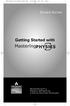 MP.Booklet_Student_mech.qxd 10/27/05 8:24 AM Page 1 STUDENT EDITION Getting Started with MASTERINGPHYSICS TM IS POWERED BY MYCYBERTUTOR BY EFFECTIVE EDUCATIONAL TECHNOLOGIES MP.Booklet_Student_mech.qxd
MP.Booklet_Student_mech.qxd 10/27/05 8:24 AM Page 1 STUDENT EDITION Getting Started with MASTERINGPHYSICS TM IS POWERED BY MYCYBERTUTOR BY EFFECTIVE EDUCATIONAL TECHNOLOGIES MP.Booklet_Student_mech.qxd
STUDENT EDITION. Getting Started with. MasteringChemistry IS POWERED BY MASTERINGTECHNOLOGY
 STUDENT EDITION Getting Started with MasteringChemistry IS POWERED BY MASTERINGTECHNOLOGY Copyright 2008 Pearson Education, Inc. or its affiliate(s). All rights reserved. No part of the contents of this
STUDENT EDITION Getting Started with MasteringChemistry IS POWERED BY MASTERINGTECHNOLOGY Copyright 2008 Pearson Education, Inc. or its affiliate(s). All rights reserved. No part of the contents of this
MyMathLab & CourseCompass
 FOR STUDENTS Getting Started with MyMathLab & CourseCompass Go online to register and log in at: http://students.pearsoned.com Trademark Notices CourseCompass is a trademark of Pearson Education, Inc.
FOR STUDENTS Getting Started with MyMathLab & CourseCompass Go online to register and log in at: http://students.pearsoned.com Trademark Notices CourseCompass is a trademark of Pearson Education, Inc.
Reading Management Software. Software Manual. Motivate Your Students to Read More and Better Books!
 Reading Management Software Software Manual Motivate Your Students to Read More and Better Books! Renaissance Learning P. O. Box 8036 Wisconsin Rapids, WI 54495-8036 Phone: (866) 846-7323* Fax: (715) 424-4242
Reading Management Software Software Manual Motivate Your Students to Read More and Better Books! Renaissance Learning P. O. Box 8036 Wisconsin Rapids, WI 54495-8036 Phone: (866) 846-7323* Fax: (715) 424-4242
Quick Start Guide to Logging in to Online Banking
 Quick Start Guide to Logging in to Online Banking Log In to Internet Banking: Note: The first time you log in you are required to use your Customer ID. Your Customer ID is the primary account holder s
Quick Start Guide to Logging in to Online Banking Log In to Internet Banking: Note: The first time you log in you are required to use your Customer ID. Your Customer ID is the primary account holder s
STUDENT EDITION. Getting Started with MASTERINGPHYSICS IS POWERED BY MASTERINGTECHNOLOGY
 STUDENT EDITION Getting Started with MASTERINGPHYSICS IS POWERED BY MASTERINGTECHNOLOGY Copyright 2008 Pearson Education, Inc. or its affiliate(s). All rights reserved. No part of the contents of this
STUDENT EDITION Getting Started with MASTERINGPHYSICS IS POWERED BY MASTERINGTECHNOLOGY Copyright 2008 Pearson Education, Inc. or its affiliate(s). All rights reserved. No part of the contents of this
Labour Market Programs Support System. LaMPSS Computer Compatibility Guide
 Labour Market Programs Support System LaMPSS Computer Compatibility Guide Prepared by: LaMPSS Operations Support June 2012 Version: 1.1 2011 Nova Scotia Department of Labour and Advanced Education This
Labour Market Programs Support System LaMPSS Computer Compatibility Guide Prepared by: LaMPSS Operations Support June 2012 Version: 1.1 2011 Nova Scotia Department of Labour and Advanced Education This
FAQs Frequently Asked Questions
 FAQs Frequently Asked Questions BURLINGTON ENGLISH Table of Contents Page installation Q1 What are the minimum system requirements for installing BurlingtonEnglish? 4 Q2 What are the installation instructions
FAQs Frequently Asked Questions BURLINGTON ENGLISH Table of Contents Page installation Q1 What are the minimum system requirements for installing BurlingtonEnglish? 4 Q2 What are the installation instructions
Turnitin Blackboard 9.0 Integration Instructor User Manual
 Turnitin Blackboard 9.0 Integration Instructor User Manual Version: 2.1.3 Updated December 16, 2011 Copyright 1998 2011 iparadigms, LLC. All rights reserved. Turnitin Blackboard Learn Integration Manual:
Turnitin Blackboard 9.0 Integration Instructor User Manual Version: 2.1.3 Updated December 16, 2011 Copyright 1998 2011 iparadigms, LLC. All rights reserved. Turnitin Blackboard Learn Integration Manual:
Information for students about FCE practice tests from
 oxford english testing.com Information for students about FCE practice tests from www.oxford english testing.com oxford english testing.com What is oxfordenglishtesting.com? It is a website that gives
oxford english testing.com Information for students about FCE practice tests from www.oxford english testing.com oxford english testing.com What is oxfordenglishtesting.com? It is a website that gives
Florida Interim Assessment Item Bank and Test Platform (IBTP) Pilot 2 Toolkit
 Florida Interim Assessment Item Bank and Test Platform (IBTP) Pilot 2 Toolkit Table of Contents Florida Interim Assessment Item Bank and Test Platform (IBTP) Overview... 3 Tested Subjects and Grade Levels...
Florida Interim Assessment Item Bank and Test Platform (IBTP) Pilot 2 Toolkit Table of Contents Florida Interim Assessment Item Bank and Test Platform (IBTP) Overview... 3 Tested Subjects and Grade Levels...
SAM Brief Student User Guide
 SAM Assessment, Training and Projects for Microsoft Office December 2015 SAM Brief Student User Guide Contents Introduction 1 How to Use SAM 2 Logging in the First Time as a Pre-registered Student 2 Profile
SAM Assessment, Training and Projects for Microsoft Office December 2015 SAM Brief Student User Guide Contents Introduction 1 How to Use SAM 2 Logging in the First Time as a Pre-registered Student 2 Profile
Maple T.A. Beginner's Guide for Instructors
 Maple T.A. Beginner's Guide for Instructors Copyright Maplesoft, a division of Waterloo Maple Inc. 2013 Maple T.A. Beginner's Guide for Instructors Contents Preface... v 1 Maple T.A. Quick Start for Instructors...
Maple T.A. Beginner's Guide for Instructors Copyright Maplesoft, a division of Waterloo Maple Inc. 2013 Maple T.A. Beginner's Guide for Instructors Contents Preface... v 1 Maple T.A. Quick Start for Instructors...
FINRA DR Portal. User Guide for Arbitration and Mediation Case Participants
 FINRA DR Portal for Arbitration and Mediation Case Participants December 2015 Disclaimer These materials are for training and instructional purposes only. No part of this publication may be reproduced,
FINRA DR Portal for Arbitration and Mediation Case Participants December 2015 Disclaimer These materials are for training and instructional purposes only. No part of this publication may be reproduced,
GDP11 Student User s Guide. V. 1.7 December 2011
 GDP11 Student User s Guide V. 1.7 December 2011 Contents Getting Started with GDP11... 4 Program Structure... 4 Lessons... 4 Lessons Menu... 4 Navigation Bar... 5 Student Portfolio... 5 GDP Technical Requirements...
GDP11 Student User s Guide V. 1.7 December 2011 Contents Getting Started with GDP11... 4 Program Structure... 4 Lessons... 4 Lessons Menu... 4 Navigation Bar... 5 Student Portfolio... 5 GDP Technical Requirements...
Candidate FAQs & User Guide for the ALSG Learning Site www.alsg.org/vle
 Candidate FAQs & User Guide for the ALSG Learning Site www.alsg.org/vle ALSG 2014: Candidate FAQs: Last updated 14/01/2015 Page 1 of 14 FAQ s 1. Introduction 2. What are the minimum hardware specifications?
Candidate FAQs & User Guide for the ALSG Learning Site www.alsg.org/vle ALSG 2014: Candidate FAQs: Last updated 14/01/2015 Page 1 of 14 FAQ s 1. Introduction 2. What are the minimum hardware specifications?
Helpful Links 8 Helpful Documents 8 Writing History 9 Pending Peer Reviews 9 Navigation Tabs 10 Changing Courses 10
 V7.30.15 2014 GETTING STARTED Table of Contents Welcome to WPP Online 3 WPP Online Welcome Page 3 Logging in to WPP Online 4 Changing your Password 5 Accessing your Courses 7 Selecting a Course 7 The Course
V7.30.15 2014 GETTING STARTED Table of Contents Welcome to WPP Online 3 WPP Online Welcome Page 3 Logging in to WPP Online 4 Changing your Password 5 Accessing your Courses 7 Selecting a Course 7 The Course
Version NOVO NORDISK INC. Online Supplier Registration System. Supplier User Guide
 Version 1 NOVO NORDISK INC. Online Supplier Registration System Supplier User Guide C O P Y R I G H T 2 0 0 7-2 0 1 0 B Y C V M S O L U T I O N S, I N C. A L L R I G H T S R E S E R V E D. T H E M A T
Version 1 NOVO NORDISK INC. Online Supplier Registration System Supplier User Guide C O P Y R I G H T 2 0 0 7-2 0 1 0 B Y C V M S O L U T I O N S, I N C. A L L R I G H T S R E S E R V E D. T H E M A T
Wiley PLUS Student User Guide
 Wiley PLUS Student User Guide Table Of Contents egrade Plus... 1 egrade Plus Help... 1 Getting Additional Help and Technical Support... 1 System Requirements... 2 Getting Started... 5 Logging in and Registering
Wiley PLUS Student User Guide Table Of Contents egrade Plus... 1 egrade Plus Help... 1 Getting Additional Help and Technical Support... 1 System Requirements... 2 Getting Started... 5 Logging in and Registering
Dartmouth College Technical Support Document for Kronos PC version
 Dartmouth College Technical Support Document for Kronos PC version Contents How to Save the Kronos URL as a Favorite or Bookmark... 2 Internet Explorer... 2 Firefox... 4 Possible Problems When Logging
Dartmouth College Technical Support Document for Kronos PC version Contents How to Save the Kronos URL as a Favorite or Bookmark... 2 Internet Explorer... 2 Firefox... 4 Possible Problems When Logging
Getting Started Guide
 TRUST COMPANY, N.A. TRUST COMPANY NA TABLE OF CONTENTS Introduction...3 Key Features...3 Recommended Settings...3 Accessing your Account...4 New Client Log In...4 Subsequent Log In...8 Subsequent Log In
TRUST COMPANY, N.A. TRUST COMPANY NA TABLE OF CONTENTS Introduction...3 Key Features...3 Recommended Settings...3 Accessing your Account...4 New Client Log In...4 Subsequent Log In...8 Subsequent Log In
oxfordenglishtesting.com
 oxfordenglishtesting.com Product details for online FCE practice tests from www.oxford english testing.com What is the FCE exam? FCE is an upper-intermediate level Cambridge ESOL exam. It corresponds to
oxfordenglishtesting.com Product details for online FCE practice tests from www.oxford english testing.com What is the FCE exam? FCE is an upper-intermediate level Cambridge ESOL exam. It corresponds to
Scholastic Reading Inventory Installation Guide
 Scholastic Reading Inventory Installation Guide For use with Scholastic Reading Inventory version 2.0.1 or later and SAM version 2.0.2 or later Copyright 2011 by Scholastic Inc. All rights reserved. Published
Scholastic Reading Inventory Installation Guide For use with Scholastic Reading Inventory version 2.0.1 or later and SAM version 2.0.2 or later Copyright 2011 by Scholastic Inc. All rights reserved. Published
Student ANGEL FAQs. General Issues: System Requirements:
 Student ANGEL FAQs General Issues: What is ANGEL? How do I log in? What is my username and password? How do I activate my account? I forgot my C number/password, what do I do? I registered after the first
Student ANGEL FAQs General Issues: What is ANGEL? How do I log in? What is my username and password? How do I activate my account? I forgot my C number/password, what do I do? I registered after the first
Accelerated Math Software Manual
 Renaissance Learning PO Box 8036 Wisconsin Rapids, WI 54495-8036 Telephone: (800) 338-4204 (715) 424-3636 Outside the US: 1.715.424.3636 Fax: (715) 424-4242 Email (general questions): answers@renaissance.com
Renaissance Learning PO Box 8036 Wisconsin Rapids, WI 54495-8036 Telephone: (800) 338-4204 (715) 424-3636 Outside the US: 1.715.424.3636 Fax: (715) 424-4242 Email (general questions): answers@renaissance.com
PowerSchool Distance Learning System Guide
 PowerSchool Distance Learning System Guide 6/20/2007 Version 1.2 Copyright 2007 Pearson Education, Inc or its affiliates. All rights reserved. New User Registration The People Development Network portal
PowerSchool Distance Learning System Guide 6/20/2007 Version 1.2 Copyright 2007 Pearson Education, Inc or its affiliates. All rights reserved. New User Registration The People Development Network portal
Galileo 360 o Learning User Guide
 Galileo 360 o Learning User Guide Acknowledgement: This User Guide was developed by Galileo Benelux, Customer Support Service. For questions or comments, please send a message to services.be@galileo.com
Galileo 360 o Learning User Guide Acknowledgement: This User Guide was developed by Galileo Benelux, Customer Support Service. For questions or comments, please send a message to services.be@galileo.com
Angel Learning Management System Introductory Tutorial for Students
 Angel Learning Management System Introductory Tutorial for Students Welcome! Angel is the Learning Management System that you ll be using to access your classes. You ll use it to view lessons, submit assignments,
Angel Learning Management System Introductory Tutorial for Students Welcome! Angel is the Learning Management System that you ll be using to access your classes. You ll use it to view lessons, submit assignments,
Baylor Secure Messaging. For Non-Baylor Users
 Baylor Secure Messaging For Non-Baylor Users TABLE OF CONTENTS SECTION ONE: GETTING STARTED...4 Receiving a Secure Message for the First Time...4 Password Configuration...5 Logging into Baylor Secure Messaging...7
Baylor Secure Messaging For Non-Baylor Users TABLE OF CONTENTS SECTION ONE: GETTING STARTED...4 Receiving a Secure Message for the First Time...4 Password Configuration...5 Logging into Baylor Secure Messaging...7
Infinite Campus: Using the Teacher Messenger Functions. Step 1: Log in to Infinite Campus and select the Messenger folder from the menu on the left.
 Infinite Campus: Using the Teacher Messenger Functions Log in to Infinite Campus and select the Messenger folder from the menu on the left. Choosing the Message Type Failing Grades: Allows you to send
Infinite Campus: Using the Teacher Messenger Functions Log in to Infinite Campus and select the Messenger folder from the menu on the left. Choosing the Message Type Failing Grades: Allows you to send
How To Set Up A Xerox Econcierge Powered By Xerx Account
 Xerox econcierge Account Setup Guide Xerox econcierge Account Setup Guide The free Xerox econcierge service provides the quickest, easiest way for your customers to order printer supplies for all their
Xerox econcierge Account Setup Guide Xerox econcierge Account Setup Guide The free Xerox econcierge service provides the quickest, easiest way for your customers to order printer supplies for all their
Test Generator. Creating Tests
 Test Generator Creating Tests Table of Contents# Cognero Overview... 1 Cognero Basic Terminology... 2 Logging On to Cognero... 3 Test Generator Organization... 4 Question Sets Versus Tests... 4 Editing
Test Generator Creating Tests Table of Contents# Cognero Overview... 1 Cognero Basic Terminology... 2 Logging On to Cognero... 3 Test Generator Organization... 4 Question Sets Versus Tests... 4 Editing
Getting Started in the Cambridge LMS - Students
 Getting Started in the Cambridge LMS - Students Getting Started with the Cambridge LMS v2.0 Cambridge University Press 2012 1. Before you Start Before you start using the LMS you need to check whether
Getting Started in the Cambridge LMS - Students Getting Started with the Cambridge LMS v2.0 Cambridge University Press 2012 1. Before you Start Before you start using the LMS you need to check whether
How To Edit An Absence Record On A School Website
 ProgressBook GradeBook Attendance User Guide ProgressBook GradeBook Attendance User Guide (This document is current for ProgressBook v12.3 or later.) 2012 Software Answers, Inc. All Rights Reserved. All
ProgressBook GradeBook Attendance User Guide ProgressBook GradeBook Attendance User Guide (This document is current for ProgressBook v12.3 or later.) 2012 Software Answers, Inc. All Rights Reserved. All
GETTING STARTED WITH D2L
 GETTING STARTED WITH D2L Quick Start Guide v.9.2.1 ecampus This guide provides tips for users new to using the D2L Learning Environment. It discusses how to navigate the main areas and how to change your
GETTING STARTED WITH D2L Quick Start Guide v.9.2.1 ecampus This guide provides tips for users new to using the D2L Learning Environment. It discusses how to navigate the main areas and how to change your
How To Register For Bethel Bible Institute Online Coursework
 Bethel Bible Institute Online System Student Registration Instructions Modified 9/22/09 Support Email sfarina@bethelchristian-mi.org Open your Internet web browser of choice (Internet Explorer, Safari,
Bethel Bible Institute Online System Student Registration Instructions Modified 9/22/09 Support Email sfarina@bethelchristian-mi.org Open your Internet web browser of choice (Internet Explorer, Safari,
Student QUICK START GUIDE. System Requirements. Browser Settings. Configure the following settings in your Web browser:
 Student QUICK START GUIDE System Requirements SAGrader is tested and supported for the following Web browsers: Browser Settings Configure the following settings in your Web browser: Firefox latest update
Student QUICK START GUIDE System Requirements SAGrader is tested and supported for the following Web browsers: Browser Settings Configure the following settings in your Web browser: Firefox latest update
1. Registering for MyMathLab (MML) 3. 2. Logging in 5. 3. Acessing MyMathLab on Campus 5. 4. Accessing MyMathLab from home 6. 5.
 CONTENTS 1. Registering for MyMathLab (MML) 3 2. Logging in 5 3. Acessing MyMathLab on Campus 5 4. Accessing MyMathLab from home 6 5. Using MyMathLab 7 Taking a test/quiz 8 Doing Homework 10 6. Solutions
CONTENTS 1. Registering for MyMathLab (MML) 3 2. Logging in 5 3. Acessing MyMathLab on Campus 5 4. Accessing MyMathLab from home 6 5. Using MyMathLab 7 Taking a test/quiz 8 Doing Homework 10 6. Solutions
BEST / Act 230 Funding
 BEST / Act 230 Funding GRANTIUM APPLICATION INSTRUCTIONS FOR FY 16 (2015 2016 Academic Year) Table of Contents Logging into Grantium and Changing Your Password... 3 Forgot Your Password?... 4 How to Get
BEST / Act 230 Funding GRANTIUM APPLICATION INSTRUCTIONS FOR FY 16 (2015 2016 Academic Year) Table of Contents Logging into Grantium and Changing Your Password... 3 Forgot Your Password?... 4 How to Get
Student Quick Start Guide
 Student Quick Start Guide Welcome to Top Hat! This guide will help you register a student account and understand how to use Top Hat for your class. Creating an Account 1. If you don t already have a previous
Student Quick Start Guide Welcome to Top Hat! This guide will help you register a student account and understand how to use Top Hat for your class. Creating an Account 1. If you don t already have a previous
SYSTEM REQUIREMENTS... 5 FREE RESOURCES... 6 GETTING STARTED...
 Table of Contents ABOUT... 4 Authorized Use... 4 Questions and Contact Information... 4 SYSTEM REQUIREMENTS... 5 FREE RESOURCES... 6 GETTING STARTED... 7 Account Creation Overview and Types of Accounts...
Table of Contents ABOUT... 4 Authorized Use... 4 Questions and Contact Information... 4 SYSTEM REQUIREMENTS... 5 FREE RESOURCES... 6 GETTING STARTED... 7 Account Creation Overview and Types of Accounts...
Standard Client Configuration Requirements
 Test Developer s Studio (TDS) Standard Client Configuration Requirements Information Technologies (IT) Content Applications Development Group (CADG) Version 1.0 February 20, 2008 Copyright 2008 by NCS
Test Developer s Studio (TDS) Standard Client Configuration Requirements Information Technologies (IT) Content Applications Development Group (CADG) Version 1.0 February 20, 2008 Copyright 2008 by NCS
BLACKBOARD BASICS for ONLINE CLASSES & Classes with Online Components
 BLACKBOARD BASICS for ONLINE CLASSES & Classes with Online Components Full up-to-date information can be found online beginning at: http://www.saddleback.edu/de/ Video instructions for Blackboard are online
BLACKBOARD BASICS for ONLINE CLASSES & Classes with Online Components Full up-to-date information can be found online beginning at: http://www.saddleback.edu/de/ Video instructions for Blackboard are online
Online Testing Engine
 Online Testing Engine Table of Contents Considerations...2 Minimum System Rquirements...3 School Test Leaders... 4 Teachers Administering Tests...5 Online Testing Functionality...7 Online Data Entry for
Online Testing Engine Table of Contents Considerations...2 Minimum System Rquirements...3 School Test Leaders... 4 Teachers Administering Tests...5 Online Testing Functionality...7 Online Data Entry for
User Guide Version 5.1
 User Guide Version 5.1 Copyright 2010 Pearson Education, Inc. or its affiliate(s). All rights reserved. No part of this publication may be reproduced or transmitted in any form or by any means, electronic
User Guide Version 5.1 Copyright 2010 Pearson Education, Inc. or its affiliate(s). All rights reserved. No part of this publication may be reproduced or transmitted in any form or by any means, electronic
FACULTY GETTING STARTED WITH i>clicker2
 FACULTY GETTING STARTED WITH i>clicker2 Software The i>clicker software is completely packaged in a single folder and includes the i>clicker, i>grader, and searchable help files. The i>clicker software
FACULTY GETTING STARTED WITH i>clicker2 Software The i>clicker software is completely packaged in a single folder and includes the i>clicker, i>grader, and searchable help files. The i>clicker software
PEARSON Parent/Teacher Guide to Online Electronic Practice Assessment Tests (epats) FAQs, Instructions, and Hardware & Software Requirements
 PEARSON Parent/Teacher Guide to Online Electronic Practice Assessment Tests (epats) FAQs, Instructions, and Hardware & Software Requirements Copyright 2014 4/11/2014 Table of Contents Introduction... 1
PEARSON Parent/Teacher Guide to Online Electronic Practice Assessment Tests (epats) FAQs, Instructions, and Hardware & Software Requirements Copyright 2014 4/11/2014 Table of Contents Introduction... 1
QUICK START FOR COURSES: USING BASIC COURSE SITE FEATURES
 collab.virginia.edu UVACOLLAB QUICK START FOR COURSES: USING BASIC COURSE SITE FEATURES UVaCollab Quick Start Series collab-support@virginia.edu Revised 5/20/2015 Quick Start for Courses Overview... 4
collab.virginia.edu UVACOLLAB QUICK START FOR COURSES: USING BASIC COURSE SITE FEATURES UVaCollab Quick Start Series collab-support@virginia.edu Revised 5/20/2015 Quick Start for Courses Overview... 4
A Guide to using egas Lead Applicant
 A Guide to using egas Lead Applicant egas Browsers and Browser Settings Logging In Passwords Navigation Principles Your Contact Details Tasks Overview Completing Tasks egas The Health and Care Research
A Guide to using egas Lead Applicant egas Browsers and Browser Settings Logging In Passwords Navigation Principles Your Contact Details Tasks Overview Completing Tasks egas The Health and Care Research
Client Portal User Guide
 NetClient CS Client Portal User Guide Simple, Secure and Always-On Document Sharing ACCOUNTING AUDIT TAX TECHNOLOGY CONSULTING BUSINESS ADVISORY SERVICES Contents Introduction... 1 System requirements
NetClient CS Client Portal User Guide Simple, Secure and Always-On Document Sharing ACCOUNTING AUDIT TAX TECHNOLOGY CONSULTING BUSINESS ADVISORY SERVICES Contents Introduction... 1 System requirements
Getting Started with Microsoft Office Live Meeting. Published October 2007
 Getting Started with Microsoft Office Live Meeting Published October 2007 Information in this document, including URL and other Internet Web site references, is subject to change without notice. Unless
Getting Started with Microsoft Office Live Meeting Published October 2007 Information in this document, including URL and other Internet Web site references, is subject to change without notice. Unless
Getting Started with Microsoft Office Live Meeting. Published October 2007 Last Update: August 2009
 Getting Started with Microsoft Office Live Meeting Published October 2007 Last Update: August 2009 Information in this document, including URL and other Internet Web site references, is subject to change
Getting Started with Microsoft Office Live Meeting Published October 2007 Last Update: August 2009 Information in this document, including URL and other Internet Web site references, is subject to change
IN THE PORTAL GET ACCESS TO THE FOLLOWING
 IN THE PORTAL GET ACCESS TO THE FOLLOWING Class Schedule Attendance Class Assignments w/ Grades Report Card Email Teacher Table of Contents Page New User Registration for the Student or Parent Portal 2
IN THE PORTAL GET ACCESS TO THE FOLLOWING Class Schedule Attendance Class Assignments w/ Grades Report Card Email Teacher Table of Contents Page New User Registration for the Student or Parent Portal 2
STEPfwd Quick Start Guide
 CERT/Software Engineering Institute June 2016 http://www.sei.cmu.edu Table of Contents Welcome to STEPfwd! 3 Becoming a Registered User of STEPfwd 4 Learning the Home Page Layout 5 Understanding My View
CERT/Software Engineering Institute June 2016 http://www.sei.cmu.edu Table of Contents Welcome to STEPfwd! 3 Becoming a Registered User of STEPfwd 4 Learning the Home Page Layout 5 Understanding My View
i>clicker v7 Gradebook Integration: Blackboard Learn Instructor Guide
 i>clicker v7 Gradebook Integration: Blackboard Learn July 2015 Table of Contents Overview... 3 Step 1: Prepare a Configured Version of i>clicker... 4 Step 2: Configure your i>clicker Software... 5 Step
i>clicker v7 Gradebook Integration: Blackboard Learn July 2015 Table of Contents Overview... 3 Step 1: Prepare a Configured Version of i>clicker... 4 Step 2: Configure your i>clicker Software... 5 Step
American Red Cross Learning Center. We welcome you to the NEW
 1 American Red Cross Learning Center We welcome you to the NEW American Red Cross Learning Center 2 THANK YOU! Congratulations on your commitment to building a healthier, safer community by teaching Red
1 American Red Cross Learning Center We welcome you to the NEW American Red Cross Learning Center 2 THANK YOU! Congratulations on your commitment to building a healthier, safer community by teaching Red
Version PACIFIC GAS AND ELECTRIC COMPANY. Online Supplier Registration System. Supplier User Guide
 Version 1 PACIFIC GAS AND ELECTRIC COMPANY Online Supplier Registration System Supplier User Guide C O P Y R I G H T 2 0 0 7-2 0 1 0 B Y C V M S O L U T I O N S, I N C. A L L R I G H T S R E S E R V E
Version 1 PACIFIC GAS AND ELECTRIC COMPANY Online Supplier Registration System Supplier User Guide C O P Y R I G H T 2 0 0 7-2 0 1 0 B Y C V M S O L U T I O N S, I N C. A L L R I G H T S R E S E R V E
ONLINE COURSES: GETTING STARTED GUIDE
 ONLINE COURSES: GETTING STARTED GUIDE Setting Expectations The differences between traditional classroom learning and distance or online learning are well documented. They have been described in the literature
ONLINE COURSES: GETTING STARTED GUIDE Setting Expectations The differences between traditional classroom learning and distance or online learning are well documented. They have been described in the literature
User Tutorial on Changing Frame Size, Window Size, and Screen Resolution for The Original Version of The Cancer-Rates.Info/NJ Application
 User Tutorial on Changing Frame Size, Window Size, and Screen Resolution for The Original Version of The Cancer-Rates.Info/NJ Application Introduction The original version of Cancer-Rates.Info/NJ, like
User Tutorial on Changing Frame Size, Window Size, and Screen Resolution for The Original Version of The Cancer-Rates.Info/NJ Application Introduction The original version of Cancer-Rates.Info/NJ, like
Student Instructions for Registration and Login
 Student Instructions for Registration and Login Before you go online to register be sure you have: - A valid e-mail address - The MyMathLab Course ID from your instructor - A student access code, which
Student Instructions for Registration and Login Before you go online to register be sure you have: - A valid e-mail address - The MyMathLab Course ID from your instructor - A student access code, which
Getting Started With the APTA Learning Center. for PT CPI Course Participants. A Basic Overview
 Getting Started With the APTA Learning Center for PT CPI Course Participants A Basic Overview Prepared by: APTA Professional Development Department Date: March 2009 2009 The American Physical Therapy Association
Getting Started With the APTA Learning Center for PT CPI Course Participants A Basic Overview Prepared by: APTA Professional Development Department Date: March 2009 2009 The American Physical Therapy Association
Online International Business Certificate Programs
 Online International Business Certificate Programs User s Guide for Students Copyright 2007, Bisk Education, Inc., and Thunderbird School of Global Management. All rights reserved. i Table of Contents
Online International Business Certificate Programs User s Guide for Students Copyright 2007, Bisk Education, Inc., and Thunderbird School of Global Management. All rights reserved. i Table of Contents
Florida National University Online Courses Platform
 Florida National University Online Courses Platform Created by the Online Learning Dept. September, 2013 * Blackboard System Requirements Accessing Blackboard Logging Into Blackboard Global Navigation
Florida National University Online Courses Platform Created by the Online Learning Dept. September, 2013 * Blackboard System Requirements Accessing Blackboard Logging Into Blackboard Global Navigation
Learning Management System (LMS) Quick Tips. Contents LMS REFERENCE GUIDE
 Learning Management System (LMS) Quick Tips Contents Process Overview... 2 Sign into the LMS... 3 Troubleshooting... 5 Required Software... 5 Mobile devices are not supported... 5 Using the Check System
Learning Management System (LMS) Quick Tips Contents Process Overview... 2 Sign into the LMS... 3 Troubleshooting... 5 Required Software... 5 Mobile devices are not supported... 5 Using the Check System
Best Practices with MyMathLab/ Faculty Instruction Manual
 Best Practices with MyMathLab/ Faculty Instruction Manual Help when you need it: MyMath Lab Professor Support 1-888-695-6577 Mon-Thu, 9am to 10pm Fri, 9am to 5pm Sun, 5pm to 10pm all times EST. Your Tech
Best Practices with MyMathLab/ Faculty Instruction Manual Help when you need it: MyMath Lab Professor Support 1-888-695-6577 Mon-Thu, 9am to 10pm Fri, 9am to 5pm Sun, 5pm to 10pm all times EST. Your Tech
Economics: New Ways of Thinking. Student Resources. User Guide
 Economics: New Ways of Thinking Student Resources User Guide Call: 800-328-1452 Fax: 800-328-4564 Email: educate@emcp.com Website: www.emcschool.com End User License Agreement EMC Publishing, Inc. ( EMC
Economics: New Ways of Thinking Student Resources User Guide Call: 800-328-1452 Fax: 800-328-4564 Email: educate@emcp.com Website: www.emcschool.com End User License Agreement EMC Publishing, Inc. ( EMC
Cypress Connexion HELP Guide www.cypressconnexion.com
 Welcome to Cypress Connexion your one-stop-shop for accessing and managing your Cypress Communications account online, at your convenience. The following guide will provide you with helpful information
Welcome to Cypress Connexion your one-stop-shop for accessing and managing your Cypress Communications account online, at your convenience. The following guide will provide you with helpful information
Frequently Asked Questions for the USA TODAY e-newspaper
 Frequently Asked Questions for the USA TODAY e-newspaper Navigating the USA TODAY e-newspaper A look at the toolbar Toolbar Functions, Buttons, and Descriptions The tab marked Contents will take the e-reader
Frequently Asked Questions for the USA TODAY e-newspaper Navigating the USA TODAY e-newspaper A look at the toolbar Toolbar Functions, Buttons, and Descriptions The tab marked Contents will take the e-reader
DDN CUSTOMER SUPPORT COMMUNITY QUICK START GUIDE
 DDN CUSTOMER SUPPORT COMMUNITY QUICK START GUIDE March 10, 2015 v2 Contents Getting an Account Logging In Creating a New Case Updating an Existing Case Using the Knowledgebase Welcome to the DDN Customer
DDN CUSTOMER SUPPORT COMMUNITY QUICK START GUIDE March 10, 2015 v2 Contents Getting an Account Logging In Creating a New Case Updating an Existing Case Using the Knowledgebase Welcome to the DDN Customer
Introduction to the SAM Student Guide 3. How to Use SAM 4. Logging in the First Time as a Pre-registered Student 4 Profile Information 6
 Contents Introduction to the SAM Student Guide 3 How to Use SAM 4 Logging in the First Time as a Pre-registered Student 4 Profile Information 6 Logging into SAM as a New User 8 Forgot Password 12 Grace
Contents Introduction to the SAM Student Guide 3 How to Use SAM 4 Logging in the First Time as a Pre-registered Student 4 Profile Information 6 Logging into SAM as a New User 8 Forgot Password 12 Grace
Frequently Asked Questions About the Pearson eportfolio System
 Frequently Asked Questions About the Pearson eportfolio System This document provides answers to FAQs about: Getting started System setup Templates Video recordings Submitting portfolio work About faculty
Frequently Asked Questions About the Pearson eportfolio System This document provides answers to FAQs about: Getting started System setup Templates Video recordings Submitting portfolio work About faculty
Scholastic Reading Inventory Software Manual
 Scholastic Reading Inventory Software Manual For use with Scholastic Reading Inventory version 2.2 or later and Scholastic Achievement Manager version 2.2 or later Copyright 2013 by Scholastic Inc. All
Scholastic Reading Inventory Software Manual For use with Scholastic Reading Inventory version 2.2 or later and Scholastic Achievement Manager version 2.2 or later Copyright 2013 by Scholastic Inc. All
Frequently Asked Questions The next section includes FAQs to help you to access and use your student email account.
 Factsheet 22 Student Email September 2011 This factsheet can be made available in alternative formats. Please make your request at the Library Help Desk, telephone 01642 342100 or email libraryhelp@tees.ac.uk
Factsheet 22 Student Email September 2011 This factsheet can be made available in alternative formats. Please make your request at the Library Help Desk, telephone 01642 342100 or email libraryhelp@tees.ac.uk
ANGEL 7.4 MASTER Course Import Guide for MBA Online Instructors
 ANGEL 7.4 MASTER Course Import Guide for MBA Online Instructors The Center for Instructional Technology & elearning Ohio Dominican University elearning.ohiodominican.edu angel_administrator@ohiodominican.edu
ANGEL 7.4 MASTER Course Import Guide for MBA Online Instructors The Center for Instructional Technology & elearning Ohio Dominican University elearning.ohiodominican.edu angel_administrator@ohiodominican.edu
Green Climate Fund Online Accreditation System: User s Guide
 Green Climate Fund Online Accreditation System: User s Guide Page b Table of Contents I. Introduction 1 II. Contacting the Fund s administrator 1 III. Setting your account 1 IV. Accessing and logging into
Green Climate Fund Online Accreditation System: User s Guide Page b Table of Contents I. Introduction 1 II. Contacting the Fund s administrator 1 III. Setting your account 1 IV. Accessing and logging into
Elementary Statistics Online ( MATH 2210 WE4 ) Summer 2015
 Elementary Statistics Online ( MATH 2210 WE4 ) Summer 2015 Instructor: Dr. Dharma S. Thiruvaiyaru Please call me Dr. Dharma. Office: Office Hours: Allgood Hall, Room E351 Monday to Thursday from 2:30 p.m.
Elementary Statistics Online ( MATH 2210 WE4 ) Summer 2015 Instructor: Dr. Dharma S. Thiruvaiyaru Please call me Dr. Dharma. Office: Office Hours: Allgood Hall, Room E351 Monday to Thursday from 2:30 p.m.
SAIT TDC ORIENTATION PACKAGE
 SAIT TDC ORIENTATION PACKAGE System Requirements ----------------------------------------------------------------------------------------------------------- 2 Getting Started --------------------------------------------------------------------------------------------------------------------
SAIT TDC ORIENTATION PACKAGE System Requirements ----------------------------------------------------------------------------------------------------------- 2 Getting Started --------------------------------------------------------------------------------------------------------------------
QUICK START GUIDE. Draft twice the documents in half the time starting now.
 QUICK START GUIDE Draft twice the documents in half the time starting now. WELCOME TO PRODOC Thank you for choosing ProDoc, your forms solution to save time and money, reduce errors, and better serve your
QUICK START GUIDE Draft twice the documents in half the time starting now. WELCOME TO PRODOC Thank you for choosing ProDoc, your forms solution to save time and money, reduce errors, and better serve your
Saudi Electronic University EF Online English Guidelines
 Saudi Electronic University EF Online English Guidelines Index 1. How to login 2. Forgot your password 3. Running the technical check 4. Change language 5. Conversation classes 6. How to book an English
Saudi Electronic University EF Online English Guidelines Index 1. How to login 2. Forgot your password 3. Running the technical check 4. Change language 5. Conversation classes 6. How to book an English
Send and receive encrypted e-mails
 Manual Send and receive encrypted e-mails Bank J. Safra Sarasin Ltd Document Owner Security Classification Document Type Bank J. Safra Sarasin Ltd internal and external use Manual Document change history
Manual Send and receive encrypted e-mails Bank J. Safra Sarasin Ltd Document Owner Security Classification Document Type Bank J. Safra Sarasin Ltd internal and external use Manual Document change history
SARS Anywhere Student Appointment and Scheduling System
 SARS Anywhere Student Appointment and Scheduling System Contents Accessing SARS Anywhere... 2 Password... 2 Supported Browsers and Devices... 3 Dashboard... 3 Quick Links... 4 User Preferences... 5 Master
SARS Anywhere Student Appointment and Scheduling System Contents Accessing SARS Anywhere... 2 Password... 2 Supported Browsers and Devices... 3 Dashboard... 3 Quick Links... 4 User Preferences... 5 Master
Remedy ITSM Service Request Management Quick Start Guide
 Remedy ITSM Service Request Management Quick Start Guide Table of Contents 1.0 Getting Started With Remedy s Service Request Management. 3 2.0 Submitting a Service Request.7 3.0 Updating a Service Request
Remedy ITSM Service Request Management Quick Start Guide Table of Contents 1.0 Getting Started With Remedy s Service Request Management. 3 2.0 Submitting a Service Request.7 3.0 Updating a Service Request
Welcome to HomeTown Bank s Secure E-mail! User Guide
 Welcome to HomeTown Bank s Secure E-mail! User Guide To access the secure email message center, click the Secure Email link on the www.htbmn.com main web page. Select whether you are a new user of the
Welcome to HomeTown Bank s Secure E-mail! User Guide To access the secure email message center, click the Secure Email link on the www.htbmn.com main web page. Select whether you are a new user of the
Web Site Customer Service
 Web Site Customer Service Copyright 2005-2006, 2010 NCS Pearson, Inc., a Pearson Education business. All rights reserved. Pearson, the Pearson VUE logo, and VUE are trademarks, in the U.S. and/or other
Web Site Customer Service Copyright 2005-2006, 2010 NCS Pearson, Inc., a Pearson Education business. All rights reserved. Pearson, the Pearson VUE logo, and VUE are trademarks, in the U.S. and/or other
An Introduction to K12 s Online School (OLS)
 An Introduction to K12 s Online School (OLS) 1 Introducing the Online School (OLS)... 6 Logging In... 6 OLS Home page... 8 My Account Menu... 9 To Edit Basic Account Information for Yourself... 9 Tip:
An Introduction to K12 s Online School (OLS) 1 Introducing the Online School (OLS)... 6 Logging In... 6 OLS Home page... 8 My Account Menu... 9 To Edit Basic Account Information for Yourself... 9 Tip:
ACCOUNT SERVICES HELP
 ACCOUNT SERVICES HELP 1. How do I create an on line account? Before you can view your on line account information you first need to register a username profile. You do this by clicking on the Register
ACCOUNT SERVICES HELP 1. How do I create an on line account? Before you can view your on line account information you first need to register a username profile. You do this by clicking on the Register
Welcome to echalk My echalk Community: For Students
 Welcome to echalk : For Students Introduction echalk is an online learning environment that connects students, teachers, parents and administrators within your school and district. echalk provides your
Welcome to echalk : For Students Introduction echalk is an online learning environment that connects students, teachers, parents and administrators within your school and district. echalk provides your
LEARNING MANAGEMENT SYSTEM USER GUIDE: TURNITIN ASSIGNMENTS
 LEARNING MANAGEMENT SYSTEM USER GUIDE: TURNITIN ASSIGNMENTS Turnitin is an assignment submission tool that allows: similarity checking of student submissions against a wide range of web based materials
LEARNING MANAGEMENT SYSTEM USER GUIDE: TURNITIN ASSIGNMENTS Turnitin is an assignment submission tool that allows: similarity checking of student submissions against a wide range of web based materials
eschoolplus Users Guide Teacher Access Center 2.1
 eschoolplus Users Guide Teacher Access Center 2.1. i Table of Contents Introduction to Teacher Access Center... 1 Logging in to Teacher Access Center (TAC)...1 Your My Home Page... 2 My Classes...3 News...4
eschoolplus Users Guide Teacher Access Center 2.1. i Table of Contents Introduction to Teacher Access Center... 1 Logging in to Teacher Access Center (TAC)...1 Your My Home Page... 2 My Classes...3 News...4
Longman English Interactive
 Longman English Interactive Level 2 Orientation (English version) Quick Start 2 Microphone for Speaking Activities 2 Translation Setting 3 Goals and Course Organization 4 What is Longman English Interactive?
Longman English Interactive Level 2 Orientation (English version) Quick Start 2 Microphone for Speaking Activities 2 Translation Setting 3 Goals and Course Organization 4 What is Longman English Interactive?
Table of Contents. zipform 6 User Guide
 Table of Contents Welcome 4 Creating and Using Transactions.. 4 How to Create a Transaction...... 4 Creating a Transaction Using a Template....... 5 Adding and Removing Forms from a Transaction.......
Table of Contents Welcome 4 Creating and Using Transactions.. 4 How to Create a Transaction...... 4 Creating a Transaction Using a Template....... 5 Adding and Removing Forms from a Transaction.......
For further support information, refer to the Help Resources appendix. To comment on the documentation, send an email to support@tk20.com.
 Technical Support and Product Information tk20.com Tk20 Corporate Headquarters 10801 MoPac Expressway, Suite 740, Austin, Texas 78759 USA Tel: 512-401-2000 For further support information, refer to the
Technical Support and Product Information tk20.com Tk20 Corporate Headquarters 10801 MoPac Expressway, Suite 740, Austin, Texas 78759 USA Tel: 512-401-2000 For further support information, refer to the
