Frequently Asked Questions Alarm.com Customer Site & App
|
|
|
- Basil Elliott
- 7 years ago
- Views:
Transcription
1 Alarm.com Customer Site & App Customer Site: Top Questions How do I log into the Alarm.com website? Open a browser > Alarm.com/login > Log in using the login name and password provided to you by your dealer. If you have logged in previously, use the login name and password that you created. Why isn t my app login working? o Confirm that you are using the correct login name. o Confirm that your password is correct. o The password is case-sensitive, so ensure you are using the correct casing for each letter in your password. o If you have logged into the customer website from a computer, confirm the login credentials you are using for the app are the same as what you are using to log into Alarm.com via the computer. The credentials you use to log into the app and website should be exactly the same. NOTE: Before doing either of the below steps, make sure you have access to the address connected to your customer account so that you can retrieve the login name or new temporary password. o If you are unsure of your login name, you can confirm it by clicking the Login Help? link below the Sign In button. You can then enter your address under the section titled Forgot your login name? and press submit. o If you are unsure of your password, you can change it by clicking the Login Help? link below the Sign In button. You can then enter your login name under the section titled Forgot your password? and press submit. o If you are still experiencing issues or are unsure what address is on file, please reach out to your authorized security dealer for further assistance. How do I set up additional logins for my account? Log into your master account > Profile > Manage Logins > Add a Login in bottom-right corner of screen > Create a login name for the user and enter that users address and select the language they d like the text on the customer site to appear > Submit. At this point you have
2 the ability to edit and customize the permissions of this user, defining the access this user will to each product/feature. Can I add temporary users? Yes, you can add users that only have access to access points (Security system, Locks, etc) for a predetermined date and time range. Log into account > Security > Users > Actions > Add Temporary User. Enter: Users Name: The name of the person this access will be associated with Contact Addresses: Phone numbers or addresses that you would like this user to be able to receive notifications at. You can also leave this blank if you do not want them to receive notifications. Access Period: This determines the dates and times that this user will have access to the Access Points Access Control: Click the items that you would like for this user to have access to during The Access Period you specified previously. Can I add users with panel access during only specific dates/times? Yes, you can add users that only have access to access points (Security system, Locks, etc) for a predetermined date and time range. Log into account > Security > Users > Actions > Add User. Enter: Users Name: The name of the person this access will be associated with Contact Addresses: Phone numbers or addresses that you would like this user to be able to receive notifications at. Access Control: Click the items that you would like for this user to have access to during The Access Period you specified previously. Access Code: Code the user will enter in order to access the Access Points you selected. This should be a unique code that cannot easily be guessed. Schedule: Check Limit access times and choose the times that you would like this user to have access to the Access Points you selected. What are notifications and how can I set them up? Alarm.com notifications allow anyone you would like to receive text, or push messages based on specific system events. Log into account > Notifications > + New Notification. Select from the pre-created Notifications. Customize a notification by choosing which system activity should create a notification, the time frame that you would like the notification to be active, who you would like to be notified in the event that the system event happens and how you would like them to be notified. How can I set up video recording schedules? You can record clips based on sensor activity or when the camera detects motion. In order to create a recording schedule Log into account > Video > Recording Schedules > + Add Schedule > Select what you would like to trigger video clip recordings.
3 What is VMD? Is it the same as motion detection? Video Motion Detection is the camera s ability to trigger recordings based on detected motion. The camera identifies motion by measuring how the video s pixels change from one moment to the next. There is not a PIR motion detector built into our cameras, but when VMD is set up correctly, it can be an effective way to capture activity and generate notifications. Where do I go to set up video motion detection? In order to set up VMD, log into your customer account > Video > Video Device Settings > Select the Video Device from the drop down menu (upper left corner) > Video Motion Detection. How do I draw VMD Windows? When editing Video Motion Detection windows, identify your main areas of concern and draw narrow windows near those areas. For example, if there is a jewelry box on the desk, make sure to draw a VMD box either around or along the path leading up to that area. When Drawing VMD Windows: What to avoid in VMD windows. Some movement or pixel changes will cause false triggers. It is best to avoid these as much as possible: Trees, foliage or any type of fabric that the wind or an air vent may blow should be avoided since these can case the camera to falsely trigger. Avoid any windows that are not a security concern. It s possible that the sun rising and setting could cause false triggers. Any areas with numerous shadows, such as a window that people (not of concern) walk past or with shading from trees. Remember to think about how the lighting may change throughout the day; an area that was not shaded may become shaded later in the day. Always be sure to use all 3 VMD windows in the place of one larger window. Smaller boxes are less prone to false-triggered recordings. What if you want the entire camera view to trigger recordings? Rather than creating one large box that will not be precise, try creating lines or "barriers". The goal is to catch a person of interest as they cross through the window. See the example below for a good example of how to cover a whole room with VMD while avoiding the windows which could cause potential false triggers.
4 You will notice that these VMD windows: Avoided the windows due to sunlight changes. Created barriers that must be crossed when entering the area. Created another box that must be crossed when going through the room. Used all 3 windows. Kept all the windows as small/skinny as possible. How do I set up away from home thermostat override for Geo-Services? Away from home thermostat override allows you to save energy by automatically adjusting the target temp of your thermostat based on when you arrive or leave a premises. In order to set this up log into your customer account > empower > Rules > Away from Home Thermostat Override ON > Select the settings you would like: Away Settings Determines what the thermostat should do when your security system Is Armed Away or you are exiting your home geo-fence. When System is Armed Away Select if your arming status should determine your away from home temperature. When All Geo-Devices exit this Geo-Fence Select if your geo-location should determine your away from home temperature. Select your home geo-fence s name. Set Target Temp this is the temperature you d like your thermostat to change to when you leave your home. Home Settings Determines what the thermostat should do when your security system Is Disarmed or you are entering your home geo-fence. When System is Disarmed Select if your arming status should determine your away from home temperature. When any Geo-Devices enter this Geo-Fence Select if your geo-location should determine when to resume your thermostat s schedule. Select your home geo-fence s name. Set Thermostat > Resume Schedule *Note: If you have a thermostat override rule set up for both geo-services and panel status, the thermostat will follow whichever action happens first.
5 What are my remote arming options? Below are the remote arming options that you may see and their definitions. Not all arming options are available on every panel. Disarm: Your system is not armed. It is in a state where anyone can enter or exit your home as they please. Arm Away: An arming state that secures all perimeter and interior contacts. This is meant to be used when no one is home or is supposed to enter your home unless they have a user code that is able to disarm your security system. Arm Stay: An arming state that bypasses interior motion detectors. It is meant to be used when you would like the perimeter of your home secured, but you would like to roam freely throughout the secured home. Only the perimeter detection (e.g. door/window contacts) and certain types of interior protection (e.g. glass break detectors) would be armed this mode is selected. Night Arm: An arming state that groups your contact sensors into zones in your home, allowing for some areas inside your home to be armed away while other areas are armed stay, allowing you to roam freely throughout particular zones inside your home. Silent Arming: By default, when you arm your system, the panel makes exit delay beeps. Silent Arming allows you to arm the system without any noise. Your Silent Arming setting applies to all future commands from this login through any user interfaces (including mobile site and mobile apps) for this system. Remote Bypass: When arming your security system, if a sensor is open (e.g. a window is left open), but you are aware of it and OK leaving that portion of your home possibly unsecured you may have the system arm, but ignore the open sensor, ensuring your system does not go into an instant alarm. No Entry Delay: A built-in delay on any entry/exit zone of a security system. This delay gives you time to enter/exit your home or business after disarming/arming your security system to avoid setting off the alarm. Entry/exit delays can be anywhere from 15 seconds to 120 seconds in duration. How do I rename sensor names on the website? Log into your customer account > Security > Sensors. Edit the sensor names and press Save. How do I Clear a Duress Alarm? When a Duress Alarm is triggered, it will show that a duress alarm has been activated on the home page of the customer site until cleared. You can clear the duress alarm by clicking the clear duress button which shows up on the customer site in the arm/disarm portion of the screen. If you do not clear it using this button, the message will automatically clear within a few days. At this time, you can only clear a duress alarm on the Alarm.com website, not the mobile app. How can I view recorded video clips of the cameras? Log into your account > Video > Saved Clips > put your cursor over the clip you d like to view and a play button will appear. Click the play button in order to play and view the clip. You may also choose the option to select one or more clips. When you do this, you are able to play multiple clips in a row similar to if they were one longer clip.
6 How do clear the "Issues" Banner? When there is any type of issue with your system it will show up in a banner at the top of your home screen when you log into your account. In order to temporarily make this disappear, you can press the - button in the upper-right corner of the Issues banner. However the banner will re-appear every time you go back to the home screen until you ve fixed the issue(s). In order to ensure the Issues banner disappears completely, you will need to fix all issues that appear in this box. Many of the issues are clickable and will give you steps to help you resolve the issue without calling your security dealer. If you would like further details about why the issue is showing up, please call your security dealer. How do I know if the command (arm/disarm, lock/unlock) was sent successfully? When you send an arm/disarm or lock/unlock command the icon will automatically change its state to reflect the command being successfully acknowledged. If it has been over 30sec.-1min. try refreshing the arming/lock status by refreshing the page to see if the state of the icon has changed. If it does not change, wait an additional 1 min. and then try sending the command again. Mobile: Top Questions How do I download the app? Below are the steps for downloading the Alarm.com app on mobile devices. Please ensure that you are downloading the gray/silver icon with the Alarm.com logo on it and not an orange app. Android App ios App 1. Go to the Play Store. 2. Select the magnifying glass. 3. Enter 'Alarm.com' in the search bar and select search. 4. Download the app. It is a gray/silver icon with the Alarm.com logo on it. 1. Go to the App Store. 2. Select the search option. 3. Enter the 'Alarm.com' in the search bar and select search. 4. Download the app. It is a gray/silver icon with the Alarm.com logo on it Windows Phone App 1. Go to Marketplace. 2. Select the magnifying glass. 3. Enter 'Alarm.com' in the search by and select search. 4. Download the app. It is a gray/silver icon with the Alarm.com logo on it
7 BlackBerry App Primary Method 1. Open the web browser on your BlackBerry device. 2. Enter in the URL bar. 3. Follow the instructions to download the app. Secondary Method 1. Type in the phone's web browser. 2. Select 'Download'. 3. Select 'Yes' for the application permissions section. 4. Customer will receive the message, "The application was successfully installed. Press OK or Run." How do I log into the app? Once you have downloaded the app enter the app by pressing the app icon on your phone. Enter the same login and password credentials in the app as you use for the customer website. Why isn t my customer site login working? There are a few reasons that your customer site login is not working correctly. - Confirm your login name and password. The password is case sensitive, so please ensure all lower-case and capital letters are correct. - If your password was reset, is it possible it was reset multiple times? Each time your password is reset, the old password is disabled and the most recent password becomes valid. Ensure that you are using the password from the most recent password reset that you received. Also check that the Reset ID in the matches what is shown on the Login Help page. - The master user of the account deleted your account access. How do I change my /login? Log into your account > Profile > Login Info. From here you can choose a new login name or change your address. Why isn t my website login working? o Confirm that you are using the correct login name. o Confirm that your password is correct. o The password is case-sensitive, so ensure you are using the correct casing for each letter in your password. o If you have logged into the customer website from a computer, confirm the login credentials you are using for the app are the same as what you are using to log into Alarm.com via the computer. The credentials you use to log into the app and website should be exactly the same.
8 NOTE: Before doing either of the below steps, make sure you have access to the address connected to your customer account so that you can retrieve the login name or new temporary password. o If you have attempted to log in unsuccessfully over 5 times you may be locked out. In order to quickly fix this, please press the Login Help? link (below the login area) and enter your address or login name to confirm your username or reset your password. o If you are unsure of your login name, you can confirm it by clicking the Login Help? link below the Sign In button. You can then enter your address under the section titled Forgot your login name? and press submit. o If you are unsure of your password, you can change it by clicking the Login Help? link below the Sign In button. You can then enter your login name under the section titled Forgot your password? and press submit. o If you are still experiencing issues or are unsure what address is on file, please reach out to your authorized security dealer for further assistance. What is Geo Services and how can I set it up? This feature lets you create location-based alerts and rules based on the location of one or more phones, or Geo-Devices. 1. If you would like to activate the Geo-Services functionality on your mobile device, you will need to first activate it through the mobile app. Log into your app and go to the Settings Menu > Geo-Services > Turn on the Geo-Services option by toggling the switch to the on position. 2. Once you have enabled Geo-Services on your mobile device, please log into the customer website > Mobile > Geo-Services > + Add a Fence. When adding a fence you will create a virtual fence that can send location-based alerts and rules based on the location You may disable Geo-Services for your mobile device at any time via the website or the mobile app. Can I give someone login access to the app/site with custom permissions? In order to create a new login for the Alarm.com site or the app, please log into your master account via internet browser > Profile > Manage Logins > Add a Login in bottom-right corner of screen > Create a login name for the user and enter that users address and select the language they d like the text on the customer site to appear > Submit. At this point you have the ability to edit and customize the permissions of this user, defining the access this user will to each product/feature. Why is the app displaying a different status of my sensor than online? There are a few reasons that your sensor s status is different on the app than online. Below are a few reasons that could cause the status to be different on the app and the website.
9 - You phone may have poor internet connection due to its cellular connection at the moment. You can connect your phone to a local WiFi signal or wait until you can get your phone to an area with a stronger cellular signal. - The app is out of sync and needs to be refreshed manually. Usually the app will automatically update with sensor status changes, but refreshing the page will ensure that it is pulling the correct status. In order to refresh the page you can wipe down on the home page and let go. A refresh circle will appear to confirm that page is updating. Why did my phone get logged out from my account? There are a few reasons that you may have been logged out of your account. - You have not chosen the keep me logged in option which needs to be checked when you are entering your login credentials. - You updated your app to the most recent version. When you update the Alarm.com app you may have to re-enter your credentials in order to log back in the first time after it s been updated. - The master user of the account deleted your login name. - One of the users chose to Disable Automatic Login to this Account. This is a feature that allows a user to log out all users from the mobile app the next time they attempt to view the app. Is there an app for the Kindle? Yes, the Android app is compatible with the Kindle Fire. Go to Amazon App store > Search Alarm.com > Download the gray/silver icon with the Alarm.com logo. Alternatively if you have installed the Google Play Store app on your Kindle Fire you can also download the most current version of the Alarm.com app through there. Can I access more than one account with one login? How do you switch between accounts? Yes, through a feature called Multi-system access you can link multiple accounts together and switch between them in the Alarm.com app. In order to switch between accounts you must first link the customer accounts to your master account through the Alarm.com customer website. To do this, log into the Alarm.com customer account in a browser > Multi-System Access > Add System > add the credentials to the account you d like to link with this account > Submit. Follow the same process for each of the accounts you d like to link through Multi-System Access. Once additional accounts have been linked to your master account through the customer website, please log into your Alarm.com app. In the upper-left corner of the app, select the menu icon (3 small parallel lines) which will open up the left side features/settings pane. Select your system s name at the top of the screen and a drop-down list of the other accounts linked will appear. Choose the account you would like to switch to and you will immediately see the new accounts
10 Is there a BlackBerry 10 app? We do not currently have a BlackBerry 10 app, however our mobile website (m.alarm.com) allows up to 10 users at a time to enjoy the Alarm.com features in a mobile-friendly format on their phone. The mobile site, m.alarm.com, is very similar to our mobile apps in terms of design and functionality and provides an excellent Alarm.com interactive experience. Is the Windows Phone app compatible with the Surface or other Windows tablets? Alarm.com has a Windows Phone app that is compatible Window s Phone 7 Operating System (WP7 OS) and higher. Currently the Windows Phone app is not compatible with Windows tablets at this time. If you would like to use Alarm.com on a Windows tablet we recommend using our mobile site, m.alarm.com. This site allows up to 10 users at a time to enjoy the Alarm.com features in a mobile-friendly format on their phone. The mobile site, m.alarm.com, is very similar to our mobile apps in terms of design and functionality and provides an excellent Alarm.com interactive experience. Is Geo-Services available on the Windows phone app? Alarm.com has investigated the location services technology on Windows phones, and at this time, it does not support our requirements for offering Geo-Services. We hope to be able to offer this feature in the future. Is Garage Door Control (LiftMaster) available on the Windows phone app? At this time, LiftMaster Garage Door Control is not available on the Alarm.com Windows phone app. We are looking into adding it in a future update. Why does the old design of the Android/iPhone app download instead of the new design? Android: Your phone s operating system s version is between versions 2.1 and Until your operating system has been updated to higher than you will only be able to download the older app design. iphone: Your phone s operating system s version is below version 7.0. Until your operating system has been updated to version 7.0 or higher, you will only be able to download the older app design.
Welcome to Bell Aliant NextGen Home Security
 Quick Start Guide Welcome to Bell Aliant NextGen Home Security Congratulations! Your home is now protected by the most advanced security technology available. This guide is intended to familiarize you
Quick Start Guide Welcome to Bell Aliant NextGen Home Security Congratulations! Your home is now protected by the most advanced security technology available. This guide is intended to familiarize you
YOUR INTERACTIVE SECURITY
 YOUR INTERACTIVE SECURITY MyFrontpoint.com: Setup & Features SECURITY THE WAY YOU WANT IT After your activation call, you ll receive your MyFrontpoint.com login and password via email. Log on at www.myfrontpoint.com.
YOUR INTERACTIVE SECURITY MyFrontpoint.com: Setup & Features SECURITY THE WAY YOU WANT IT After your activation call, you ll receive your MyFrontpoint.com login and password via email. Log on at www.myfrontpoint.com.
Welcome to a whole new level of interactive home security
 Welcome to a whole new level of interactive home security User Manual TouchScreen Key Fob Keychain Remote Web Access Mobile Access ReadyHome User Manual Introducing a whole new level of security for the
Welcome to a whole new level of interactive home security User Manual TouchScreen Key Fob Keychain Remote Web Access Mobile Access ReadyHome User Manual Introducing a whole new level of security for the
Home Security and Control
 Bright House Networks Home Security and Control Product Description Table of Contents Introduction... 3 Understanding Basic Security Terms and Functionality... 4 Security Zones... 4 Arming Modes... 4 Arm
Bright House Networks Home Security and Control Product Description Table of Contents Introduction... 3 Understanding Basic Security Terms and Functionality... 4 Security Zones... 4 Arming Modes... 4 Arm
Bright House Networks Home Security and Control. Peace of mind included. QUICK START GUIDE
 Bright House Networks Home Security and Control Peace of mind included. QUICK START GUIDE Your System Components BASIC HOME SECURITY EQUIPMENT INCLUDED IN YOUR WIRELESS PACKAGE Touchscreen Wireless Motion
Bright House Networks Home Security and Control Peace of mind included. QUICK START GUIDE Your System Components BASIC HOME SECURITY EQUIPMENT INCLUDED IN YOUR WIRELESS PACKAGE Touchscreen Wireless Motion
Table of Contents. Use. Troubleshooting. Setup. Welcome. 11 How to arm/disarm system/camera(s) 19 Sync Module setup issues. 3 Installing the Blink app
 User Guide Table of Contents Welcome Setup Use Troubleshooting 2 What s in the box 2 What you need 3 Installing the Blink app 4 Setting up the Sync Module 5 Connecting the Sync Module to Your Wi-Fi 7 Adding
User Guide Table of Contents Welcome Setup Use Troubleshooting 2 What s in the box 2 What you need 3 Installing the Blink app 4 Setting up the Sync Module 5 Connecting the Sync Module to Your Wi-Fi 7 Adding
Midco SmartHOME. Professionally Monitored Service: User Guide. Touchscreen Key Fob Keychain Remote Web Access Device Access for ios and Android
 Midco SmartHOME Home Automation Home Security Energy Management Professionally Monitored Service: User Guide Touchscreen Key Fob Keychain Remote Web Access Device Access for ios and Android TM User Guide
Midco SmartHOME Home Automation Home Security Energy Management Professionally Monitored Service: User Guide Touchscreen Key Fob Keychain Remote Web Access Device Access for ios and Android TM User Guide
Welcome to a whole new level of interactive home security.
 Welcome to a whole new level of interactive home security. User Manual Touchscreen Key Fob Keychain Remote Web Access iphone /ipod touch / ipad / Android TM Device Access USER MANUAL Introducing a whole
Welcome to a whole new level of interactive home security. User Manual Touchscreen Key Fob Keychain Remote Web Access iphone /ipod touch / ipad / Android TM Device Access USER MANUAL Introducing a whole
Smart Home Monitoring Powered by Honeywell Total TM Connect Remote Services Basic User Guide
 Smart Home Monitoring Powered by Honeywell Total TM Connect Remote Services Basic User Guide With Honeywell Total Connect Remote Services, you can stay connected and in control of your home or business
Smart Home Monitoring Powered by Honeywell Total TM Connect Remote Services Basic User Guide With Honeywell Total Connect Remote Services, you can stay connected and in control of your home or business
Frequently Asked Questions for logging in to Online Banking
 Frequently Asked Questions for logging in to Online Banking Why don t I recognize any of the phone numbers on the Secure Code page? I can t remember my password; can I reset it myself? I know I have the
Frequently Asked Questions for logging in to Online Banking Why don t I recognize any of the phone numbers on the Secure Code page? I can t remember my password; can I reset it myself? I know I have the
XFINITY HOME SECURITY
 XFINITY HOME SECURITY User CT1440_HomeS2 BR_WIP.indd 1 WELCOME TO XFINITY HOME SECURITY Whether you re home or away at work or on the go XFINITY Home Security makes it easy for you to stay connected to
XFINITY HOME SECURITY User CT1440_HomeS2 BR_WIP.indd 1 WELCOME TO XFINITY HOME SECURITY Whether you re home or away at work or on the go XFINITY Home Security makes it easy for you to stay connected to
Rogers Smart Home Monitoring QUICK START GUIDE ROG_6093_QST_GDE_EN.indd 1 9/22/12 8:29 AM
 Rogers Smart Home Monitoring QUICK START GUIDE STAY CONNECTED TO YOUR HOME AND YOUR FAMILY. This Quick Start Guide is designed to help you get the most out of your new system right away and help ensure
Rogers Smart Home Monitoring QUICK START GUIDE STAY CONNECTED TO YOUR HOME AND YOUR FAMILY. This Quick Start Guide is designed to help you get the most out of your new system right away and help ensure
GUIDE GETTING STARTED IMPORTANT SUPPORT RESOURCES
 IMPORTANT SUPPORT RESOURCES Subscriber Portal Go to https://portal.coxhomelife.com to log in to your account and manage your system features online. Online Support Go to www.cox.com/homelifesupport to
IMPORTANT SUPPORT RESOURCES Subscriber Portal Go to https://portal.coxhomelife.com to log in to your account and manage your system features online. Online Support Go to www.cox.com/homelifesupport to
SIMPLIFIED HOME SECURITY AND CONTROL
 SIMPLIFIED HOME SECURITY AND CONTROL HOME CONTROLLER USER GUIDE HOME CONTROLLER Medicom indroduces a whole new level of security for the things that matter most in your life. Whether you re home or away,
SIMPLIFIED HOME SECURITY AND CONTROL HOME CONTROLLER USER GUIDE HOME CONTROLLER Medicom indroduces a whole new level of security for the things that matter most in your life. Whether you re home or away,
Bright House Networks Home Security and Automation Mobile Application. Quick Start Guide
 Bright House Networks Home Security and Automation Mobile Application Quick Start Guide Home Security and Automation Mobile App User Guide Table of Contents Installing the Mobile Application... 4 Configuring
Bright House Networks Home Security and Automation Mobile Application Quick Start Guide Home Security and Automation Mobile App User Guide Table of Contents Installing the Mobile Application... 4 Configuring
IOS EYE4 APP User Manual
 IOS EYE4 APP User Manual Eye4 App can be downloaded from Google Play (Android) and App Store (IOS). Besides, it can be downloaded from http://www.eye4.so/download/ The below user manual is based on Eye4
IOS EYE4 APP User Manual Eye4 App can be downloaded from Google Play (Android) and App Store (IOS). Besides, it can be downloaded from http://www.eye4.so/download/ The below user manual is based on Eye4
Bright House Networks Home Security and Control Mobile Application
 Bright House Networks Home Security and Control Mobile Application Quick Start Guide LIC# EF20001092 Home Security and Control Mobile App User Guide Table of Contents Installing the Mobile Application...
Bright House Networks Home Security and Control Mobile Application Quick Start Guide LIC# EF20001092 Home Security and Control Mobile App User Guide Table of Contents Installing the Mobile Application...
XFINITY HOME SECURITY
 XFINITY HOME SECURITY User Manual WELCOME TO XFINITY HOME SECURITY Whether you re home or away at work or on the go XFINITY Home Security makes it easy for you to stay connected to your home and family.
XFINITY HOME SECURITY User Manual WELCOME TO XFINITY HOME SECURITY Whether you re home or away at work or on the go XFINITY Home Security makes it easy for you to stay connected to your home and family.
User's Guide. [Home Network] app. Model No.
![User's Guide. [Home Network] app. Model No. User's Guide. [Home Network] app. Model No.](/thumbs/26/8329814.jpg) User's Guide [Home Network] app Model No. Table of Contents Table of Contents 1 Welcome to the Panasonic Home Network System!...5 1.1 What is the Panasonic Home Network System?...5 1.2 What can I use it
User's Guide [Home Network] app Model No. Table of Contents Table of Contents 1 Welcome to the Panasonic Home Network System!...5 1.1 What is the Panasonic Home Network System?...5 1.2 What can I use it
Document Number: 13004.25-4.5.2-6/15/2012
 Mobile Android App User Guide Copyright 2012 icontrol Networks, Inc. All rights reserved. No reproduction in whole or in part without prior written approval. icontrol Networks, icontrol, and icontrol logo
Mobile Android App User Guide Copyright 2012 icontrol Networks, Inc. All rights reserved. No reproduction in whole or in part without prior written approval. icontrol Networks, icontrol, and icontrol logo
Additional Instruction
 Additional Instruction Note: a. Please connect the camera with 2.4G WIFI router or Ethernet cable, can t support 5G router. b. For first time wifi connection, please put your mobile close to camera within
Additional Instruction Note: a. Please connect the camera with 2.4G WIFI router or Ethernet cable, can t support 5G router. b. For first time wifi connection, please put your mobile close to camera within
BlackVue Cloud App Overview...3. Getting Started...6. Basic Menu Screens...15. BlackVue Cloud...24. BlackVue Wi-Fi...40. Internal Memory...
 Table of Contents BlackVue Cloud App Overview...3 Key Functions When Cloud is Connected...4 Key Functions When Wi-Fi Connection is Made...4 Key Features of Internal Memory...4 Supported Devices...5 Getting
Table of Contents BlackVue Cloud App Overview...3 Key Functions When Cloud is Connected...4 Key Functions When Wi-Fi Connection is Made...4 Key Features of Internal Memory...4 Supported Devices...5 Getting
DroboAccess User Manual
 DroboAccess User Manual Release 8.2 The DroboAccess developers June 02, 2016 CONTENTS 1 DroboAccess 8.2 User Manual Introduction 1 2 Configuration of DroboAccess 8.2 3 2.1 Users, passwords and share management................................
DroboAccess User Manual Release 8.2 The DroboAccess developers June 02, 2016 CONTENTS 1 DroboAccess 8.2 User Manual Introduction 1 2 Configuration of DroboAccess 8.2 3 2.1 Users, passwords and share management................................
tattletale User Guide Consumer unit version 2.48 1 P a g e
 tattletale User Guide Consumer unit version 2.48 1 P a g e Contents Basic 1... 4 Base Unit Features... 4 Initial Setup... 4 Arming... 5 Disarming... 5 Quiet Button... 5 Settings... 5 Settings 2... 6 Quick
tattletale User Guide Consumer unit version 2.48 1 P a g e Contents Basic 1... 4 Base Unit Features... 4 Initial Setup... 4 Arming... 5 Disarming... 5 Quiet Button... 5 Settings... 5 Settings 2... 6 Quick
Frequently Asked Questions: Cisco Jabber 9.x for Android
 Frequently Asked Questions Frequently Asked Questions: Cisco Jabber 9.x for Android Frequently Asked Questions (FAQs) 2 Setup 2 Basics 4 Connectivity 8 Calls 9 Contacts and Directory Search 14 Voicemail
Frequently Asked Questions Frequently Asked Questions: Cisco Jabber 9.x for Android Frequently Asked Questions (FAQs) 2 Setup 2 Basics 4 Connectivity 8 Calls 9 Contacts and Directory Search 14 Voicemail
Mobile Iron User Guide
 2015 Mobile Iron User Guide Information technology Sparrow Health System 9/1/2015 Contents...0 Introduction...2 Changes to your Mobile Device...2 Self Service Portal...3 Registering your new device...4
2015 Mobile Iron User Guide Information technology Sparrow Health System 9/1/2015 Contents...0 Introduction...2 Changes to your Mobile Device...2 Self Service Portal...3 Registering your new device...4
All IUH Facilites Staff Physicians (does not include residents/fellows)
 Topic: Facility: Audience: Overview: Clinical IS Update Diagnotes: Frequently Asked Questions All IUH Facilites Staff Physicians (does not include residents/fellows) For anyone who is not a staff physician
Topic: Facility: Audience: Overview: Clinical IS Update Diagnotes: Frequently Asked Questions All IUH Facilites Staff Physicians (does not include residents/fellows) For anyone who is not a staff physician
Mobile Android App User Guide
 Mobile Android App User Guide Mobile Android App User Guide Copyright 2012 icontrol Networks, Inc. All rights reserved. No reproduction in whole or in part without prior written approval. icontrol Networks,
Mobile Android App User Guide Mobile Android App User Guide Copyright 2012 icontrol Networks, Inc. All rights reserved. No reproduction in whole or in part without prior written approval. icontrol Networks,
Protect and connect. Home and away.
 Protect and connect. Home and away. User Guide Welcome to enhanced security for your home. Whether you re at home or away, at your desk or on the go, the Cox Home Security SM system makes it simple to
Protect and connect. Home and away. User Guide Welcome to enhanced security for your home. Whether you re at home or away, at your desk or on the go, the Cox Home Security SM system makes it simple to
ADT Pulse Interactive Solutions. Mobile App for Android and ios User Guide
 ADT Pulse Interactive Solutions Mobile App for Android and ios User Guide Preface Preface About This Guide This document provides information about the services and functions available with the ADT Pulse
ADT Pulse Interactive Solutions Mobile App for Android and ios User Guide Preface Preface About This Guide This document provides information about the services and functions available with the ADT Pulse
SECURITY SYSTEM MANUAL
 SECURITY SYSTEM MANUAL CONTACT NUMBERS: Phase 3 Security 403-783-2199 Technical Difficulties, Account Updates, & Any Other Inquiries: Consolidated Monitoring 1-800-232-7290 False Alarms & Holiday Procedures
SECURITY SYSTEM MANUAL CONTACT NUMBERS: Phase 3 Security 403-783-2199 Technical Difficulties, Account Updates, & Any Other Inquiries: Consolidated Monitoring 1-800-232-7290 False Alarms & Holiday Procedures
VueZone Mobile for iphone/itouch. User Guide Version 2.1.5
 VueZone Mobile for iphone/itouch User Guide Version 2.1.5 Contents The VueZone personal video network and your smartphone are a powerful combination. With VueZone Mobile apps, you can take remote video
VueZone Mobile for iphone/itouch User Guide Version 2.1.5 Contents The VueZone personal video network and your smartphone are a powerful combination. With VueZone Mobile apps, you can take remote video
Security System Owner s Manual
 Security System Owner s Manual Interactive Technologies Inc. 2266 North 2nd Street North St. Paul, MN 55109 FCC Notices FCC Part 15 Information to the User Changes or modifications not expressly approved
Security System Owner s Manual Interactive Technologies Inc. 2266 North 2nd Street North St. Paul, MN 55109 FCC Notices FCC Part 15 Information to the User Changes or modifications not expressly approved
GRS Advantage Website User Reference Guide
 GRS Advantage Website User Reference Guide This document describes how to use the GRS Advantage Website. Table of Contents GRS Advantage Website... 2 Accessing the Website... 2 Requesting Access to the
GRS Advantage Website User Reference Guide This document describes how to use the GRS Advantage Website. Table of Contents GRS Advantage Website... 2 Accessing the Website... 2 Requesting Access to the
IDS. Users Guide to Keypad Functions S E C U R I T Y MANUAL NO. 700-171-01B ISSUED AUG 2002 VERSION 1.18
 INHEP DIGITAL IDS S E C U R I T Y Users Guide to Keypad Functions MANUAL NO. 700-171-01B ISSUED AUG 2002 VERSION 1.18 Summary of Operation A rm/ disarm [#] + [USER CODE] Quick Quick Quick Away Arm Stay
INHEP DIGITAL IDS S E C U R I T Y Users Guide to Keypad Functions MANUAL NO. 700-171-01B ISSUED AUG 2002 VERSION 1.18 Summary of Operation A rm/ disarm [#] + [USER CODE] Quick Quick Quick Away Arm Stay
Zipit Chat. Functional Specification / User Manual
 Zipit Chat Functional Specification / User Manual 1 Table of Contents 1. Zipit Chat Overview... 4 How to download... 4 Supported version... 4 2. Functionalities... 4 Get Started... 4 Login... 7 Payment
Zipit Chat Functional Specification / User Manual 1 Table of Contents 1. Zipit Chat Overview... 4 How to download... 4 Supported version... 4 2. Functionalities... 4 Get Started... 4 Login... 7 Payment
Apps for Android. Apps for iphone & ipad INS584-3
 Apps for iphone & ipad INS584-3 Apps for Android Android is a trademark of Google Inc. iphone is a trademark of Apple Inc., registered in the U.S. and other countries. ipad is a trademark of Apple Inc.,
Apps for iphone & ipad INS584-3 Apps for Android Android is a trademark of Google Inc. iphone is a trademark of Apple Inc., registered in the U.S. and other countries. ipad is a trademark of Apple Inc.,
Quick Start Guide. Version R9. English
 Mobile Device Management Quick Start Guide Version R9 English February 25, 2015 Agreement The purchase and use of all Software and Services is subject to the Agreement as defined in Kaseya s Click-Accept
Mobile Device Management Quick Start Guide Version R9 English February 25, 2015 Agreement The purchase and use of all Software and Services is subject to the Agreement as defined in Kaseya s Click-Accept
Users Guide to Keypad Functions
 Users Guide to Keypad Functions MANUAL NO. 700-175-01J ISSUED JAN 2002 VERSION 1.41 Summary of Operation A rm/ disarm [#] + [USER CODE] Quick Quick Quick Panic Fire Medical Away Arm Stay Arm Stay Arm &
Users Guide to Keypad Functions MANUAL NO. 700-175-01J ISSUED JAN 2002 VERSION 1.41 Summary of Operation A rm/ disarm [#] + [USER CODE] Quick Quick Quick Panic Fire Medical Away Arm Stay Arm Stay Arm &
8x8 Virtual Office Mobile User Guide for ios
 8x8 User Guide for ios Works with iphone, ipad and ipod Touch Version 4.0, October 2012 The Champion For Business Communications Table of Contents Introduction...3 Features...3 Technical Requirements...4
8x8 User Guide for ios Works with iphone, ipad and ipod Touch Version 4.0, October 2012 The Champion For Business Communications Table of Contents Introduction...3 Features...3 Technical Requirements...4
SYSTEM COMPONENTS. Gateway. Sensors. Repeater. 1-701-475-2361 1-888-475-2361 www.bekspyder.com. Figure 1
 Welcome to BEK SpyderProtect! This quick start guide is designed to give you a basic overview of the system, and help you get the most out of your home automation, monitoring, and alerts experience. For
Welcome to BEK SpyderProtect! This quick start guide is designed to give you a basic overview of the system, and help you get the most out of your home automation, monitoring, and alerts experience. For
WELCOME TO XFINITY HOME
 secure User Manual WELCOME TO XFINITY HOME You can t always be at home, but you never have to be far from it. Get peace of mind with XFINITY Home, the total home security and control solution that simplifies
secure User Manual WELCOME TO XFINITY HOME You can t always be at home, but you never have to be far from it. Get peace of mind with XFINITY Home, the total home security and control solution that simplifies
The SwannCloud Mobile App
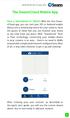 QSCLOUD150113E Swann 2014 The SwannCloud Mobile App Have a Smartphone or Tablet? With the free SwannCloud app, you can turn your ios or Android mobile device into a monitoring centre for your camera. Have
QSCLOUD150113E Swann 2014 The SwannCloud Mobile App Have a Smartphone or Tablet? With the free SwannCloud app, you can turn your ios or Android mobile device into a monitoring centre for your camera. Have
Home Security Touchscreen HSS101
 Home Security Touchscreen HSS101 User Manual 350 East Plumeria Drive San Jose, CA 95134 USA April 2011 202-10834-01 v1.0 2011 NETGEAR, Inc. All rights reserved No part of this publication may be reproduced,
Home Security Touchscreen HSS101 User Manual 350 East Plumeria Drive San Jose, CA 95134 USA April 2011 202-10834-01 v1.0 2011 NETGEAR, Inc. All rights reserved No part of this publication may be reproduced,
How to Use Motion Detection in ACTi Cameras
 ACTi Knowledge Base Category: Installation & Configuration Note Sub-category: Application Model: All Firmware: N/A Software: N/A Author: Ando.Meritee Published: 2010/11/19 Reviewed: 2011/03/02 How to Use
ACTi Knowledge Base Category: Installation & Configuration Note Sub-category: Application Model: All Firmware: N/A Software: N/A Author: Ando.Meritee Published: 2010/11/19 Reviewed: 2011/03/02 How to Use
GlobalGuard Alarm System
 GlobalGuard Alarm System Software Operating Manual 1 CONTENTS SYSTEM REQUIREMENTS AND 3 FUNCTION OVERVIEW IMPORTANT NOTE WHEN RUNNING SOFTWARE 4 GlobalGuard PC Setup Software Operating Instructions 5 1.
GlobalGuard Alarm System Software Operating Manual 1 CONTENTS SYSTEM REQUIREMENTS AND 3 FUNCTION OVERVIEW IMPORTANT NOTE WHEN RUNNING SOFTWARE 4 GlobalGuard PC Setup Software Operating Instructions 5 1.
SECURITY & MONITORING QUICK GUIDE
 SECURITY & MONITORING QUICK GUIDE Now that you have your security system installed, use it regularly. Regular usage will increase your comfort with operating the system and reduce the likelihood of false
SECURITY & MONITORING QUICK GUIDE Now that you have your security system installed, use it regularly. Regular usage will increase your comfort with operating the system and reduce the likelihood of false
Android App Quick Start Guide
 Android App Quick Start Guide We have made this app available FREE to all members of entities that have a current subscription to IamResponding.com. If you are not a member of an entity with a current
Android App Quick Start Guide We have made this app available FREE to all members of entities that have a current subscription to IamResponding.com. If you are not a member of an entity with a current
Training Manual. Version 6
 Training Manual TABLE OF CONTENTS A. E-MAIL... 4 A.1 INBOX... 8 A.1.1 Create New Message... 8 A.1.1.1 Add Attachments to an E-mail Message... 11 A.1.1.2 Insert Picture into an E-mail Message... 12 A.1.1.3
Training Manual TABLE OF CONTENTS A. E-MAIL... 4 A.1 INBOX... 8 A.1.1 Create New Message... 8 A.1.1.1 Add Attachments to an E-mail Message... 11 A.1.1.2 Insert Picture into an E-mail Message... 12 A.1.1.3
LIBRARY MEMBER USER GUIDE
 LIBRARY MEMBER USER GUIDE CONTENTS PAGE Part 1) How to create a new account... 2 Part 2) How to checkout a magazine issue... 4 Part 3) How to download Zinio Reader 4... 10 a) For your PC... 10 b) For your
LIBRARY MEMBER USER GUIDE CONTENTS PAGE Part 1) How to create a new account... 2 Part 2) How to checkout a magazine issue... 4 Part 3) How to download Zinio Reader 4... 10 a) For your PC... 10 b) For your
Field Manager Mobile Worker User Guide for RIM BlackBerry 1
 Vodafone Field Manager Mobile Worker User Guide for RIM BlackBerry APPLICATION REQUIREMENTS Supported devices listed here o http://support.vodafonefieldmanager.com Application requires 600 KB of application
Vodafone Field Manager Mobile Worker User Guide for RIM BlackBerry APPLICATION REQUIREMENTS Supported devices listed here o http://support.vodafonefieldmanager.com Application requires 600 KB of application
AT&T Voicemail Viewer User Guide
 AT&T Voicemail Viewer User Guide Table of Contents iphone... 4 Requirements... 4 Installation... 4 Message Notification and Message Count... 6 Application... 8 Login... 8 Functionality Summary...10 Settings...
AT&T Voicemail Viewer User Guide Table of Contents iphone... 4 Requirements... 4 Installation... 4 Message Notification and Message Count... 6 Application... 8 Login... 8 Functionality Summary...10 Settings...
Avaya one-x Mobile User Guide for iphone
 Avaya one-x Mobile User Guide for iphone Release 5.2 January 2010 0.3 2009 Avaya Inc. All Rights Reserved. Notice While reasonable efforts were made to ensure that the information in this document was
Avaya one-x Mobile User Guide for iphone Release 5.2 January 2010 0.3 2009 Avaya Inc. All Rights Reserved. Notice While reasonable efforts were made to ensure that the information in this document was
AT&T Business Messaging Account Management
 AT&T Business Messaging Account Management Admin User Guide December 2015 1 Copyright 2015 AT&T Intellectual Property. All rights reserved. AT&T, the AT&T logo and all other AT&T marks contained herein
AT&T Business Messaging Account Management Admin User Guide December 2015 1 Copyright 2015 AT&T Intellectual Property. All rights reserved. AT&T, the AT&T logo and all other AT&T marks contained herein
Conferencing Moderator Guide
 Conferencing Moderator Guide Patent Information The accompanying product is protected by one or more U.S. and foreign patents and/or pending patent applications held by Vail Systems, Inc. 2009 UniVoIP,
Conferencing Moderator Guide Patent Information The accompanying product is protected by one or more U.S. and foreign patents and/or pending patent applications held by Vail Systems, Inc. 2009 UniVoIP,
Frequently Asked Questions
 Frequently Asked Questions Share Drive Frequently Asked Questions Table of Contents How do I change my password?... How do I reset my password if I forgot it?... How do I share files/folders with Groups
Frequently Asked Questions Share Drive Frequently Asked Questions Table of Contents How do I change my password?... How do I reset my password if I forgot it?... How do I share files/folders with Groups
E21 Mobile Users Guide
 E21 Mobile Users Guide E21 Mobile is the Mobile CRM companion to TGI s Enterprise 21 ERP software. Designed with the mobile sales force in mind, E21 Mobile provides real-time access to numerous functions
E21 Mobile Users Guide E21 Mobile is the Mobile CRM companion to TGI s Enterprise 21 ERP software. Designed with the mobile sales force in mind, E21 Mobile provides real-time access to numerous functions
LEVEL 3 SM XPRESSMEET SOLUTIONS
 LEVEL 3 SM XPRESSMEET SOLUTIONS USER GUIDE VERSION 2015 TABLE OF CONTENTS Level 3 XpressMeet Calendar...3 Level 3 SM XpressMeet Outlook Add-In...3 Overview...3 Features...3 Download and Installation Instructions...
LEVEL 3 SM XPRESSMEET SOLUTIONS USER GUIDE VERSION 2015 TABLE OF CONTENTS Level 3 XpressMeet Calendar...3 Level 3 SM XpressMeet Outlook Add-In...3 Overview...3 Features...3 Download and Installation Instructions...
Using the T&D Thermo App with TR-7wf Data Loggers
 Using the T&D Thermo App with TR-7wf Data Loggers T&D Thermo The T&D Thermo App from T&D Corporation can be used to accomplish a variety of functions with the TR-7wf Series of Wi-Fi enabled wireless Data
Using the T&D Thermo App with TR-7wf Data Loggers T&D Thermo The T&D Thermo App from T&D Corporation can be used to accomplish a variety of functions with the TR-7wf Series of Wi-Fi enabled wireless Data
CareSentinel Set Up Guide for Android Devices
 CareSentinel Set Up Guide for Android Devices Compatible Devices: Only devices running Android 4.3 or newer support Bluetooth Smart. Any smart phone or tablet running an Android operating system older
CareSentinel Set Up Guide for Android Devices Compatible Devices: Only devices running Android 4.3 or newer support Bluetooth Smart. Any smart phone or tablet running an Android operating system older
AlarmSecur com. Advanced Settings. 2014 Version 2.0
 AlarmSecur com Advanced Settings 2014 Version 2.0 Content Online Settings Enter online settings Status > System Status > Network Status > Service Status > Network Settings > Ethernet Settings > WIFI settings
AlarmSecur com Advanced Settings 2014 Version 2.0 Content Online Settings Enter online settings Status > System Status > Network Status > Service Status > Network Settings > Ethernet Settings > WIFI settings
Mass Announcement Service Operation
 Mass Announcement Service Operation The Mass Announcement Service enables you to automate calling a typically large number of contacts, and playing them a pre-recorded announcement. For example, a weather
Mass Announcement Service Operation The Mass Announcement Service enables you to automate calling a typically large number of contacts, and playing them a pre-recorded announcement. For example, a weather
2010 Outlook Web App Client Overview
 2010 Outlook Web App Client Overview The upgrade to Microsoft Exchange 2010 includes an updated web-based e-mail client, OWA. OWA stands for Outlook Web App and gives you access to your district e-mail
2010 Outlook Web App Client Overview The upgrade to Microsoft Exchange 2010 includes an updated web-based e-mail client, OWA. OWA stands for Outlook Web App and gives you access to your district e-mail
ONLINE ACCOUNTABILITY FOR EVERY DEVICE. Quick Reference Guide V1.0
 ONLINE ACCOUNTABILITY FOR EVERY DEVICE Quick Reference Guide V1.0 TABLE OF CONTENTS ACCOUNT SET UP Creating an X3watch account DOWNLOADING AND INSTALLING X3WATCH System Requirements How to install on a
ONLINE ACCOUNTABILITY FOR EVERY DEVICE Quick Reference Guide V1.0 TABLE OF CONTENTS ACCOUNT SET UP Creating an X3watch account DOWNLOADING AND INSTALLING X3WATCH System Requirements How to install on a
Using the Jive for ios App
 Using the Jive for ios App TOC 2 Contents App Overview...3 System Requirements... 4 Release Notes...5 Which Version Am I Using?... 6 Connecting to Your Community... 11 Getting Started...12 Using Your Inbox...13
Using the Jive for ios App TOC 2 Contents App Overview...3 System Requirements... 4 Release Notes...5 Which Version Am I Using?... 6 Connecting to Your Community... 11 Getting Started...12 Using Your Inbox...13
MONITOR ISM / AFx Multi-Tenant Security System User Guide V1.3
 MONITOR ISM / AFx Multi-Tenant Security System User Guide V.3 Multi-Tenant Security System User Guide Welcome New Users! There are two types of suite security keypads. Follow the instructions in the proceeding
MONITOR ISM / AFx Multi-Tenant Security System User Guide V.3 Multi-Tenant Security System User Guide Welcome New Users! There are two types of suite security keypads. Follow the instructions in the proceeding
Kaseya 2. User Guide. Version 7.0. English
 Kaseya 2 Mobile Device Management User Guide Version 7.0 English September 3, 2014 Agreement The purchase and use of all Software and Services is subject to the Agreement as defined in Kaseya s Click-Accept
Kaseya 2 Mobile Device Management User Guide Version 7.0 English September 3, 2014 Agreement The purchase and use of all Software and Services is subject to the Agreement as defined in Kaseya s Click-Accept
About. IP Centrex App for ios Tablet. User Guide
 About IP Centrex App for ios Tablet User Guide December, 2015 1 2015 by Cox Communications. All rights reserved. No part of this document may be reproduced or transmitted in any form or by any means, electronic,
About IP Centrex App for ios Tablet User Guide December, 2015 1 2015 by Cox Communications. All rights reserved. No part of this document may be reproduced or transmitted in any form or by any means, electronic,
SmartWatch Eco/Eco Compact
 SmartWatch Eco/Eco Compact Digital Video Recorders SmartWatch Eco SmartWatch Eco Compact Mobile Application Installation & Operation Manual Table of Contents Introduction...3 Installation and Operation
SmartWatch Eco/Eco Compact Digital Video Recorders SmartWatch Eco SmartWatch Eco Compact Mobile Application Installation & Operation Manual Table of Contents Introduction...3 Installation and Operation
Sensi TM. Wi-Fi Programmable Thermostat SCHEDULING GUIDE. Version: March 2016 2016 Emerson Electric Co. All rights reserved.
 Sensi TM Wi-Fi Programmable Thermostat SCHEDULING GUIDE Version: March 2016 2016 Emerson Electric Co. All rights reserved. Contents SCHEDULING GUIDE Accessing Schedules 3 Creating, Editing and Deleting
Sensi TM Wi-Fi Programmable Thermostat SCHEDULING GUIDE Version: March 2016 2016 Emerson Electric Co. All rights reserved. Contents SCHEDULING GUIDE Accessing Schedules 3 Creating, Editing and Deleting
Campus Mobile App User Guide
 Requirements Campus Mobile App User Guide The following items are required to view information on the Campus Mobile App: An active Campus Portal account. A supported ios (ipad, iphone, ipod Touch) or Android
Requirements Campus Mobile App User Guide The following items are required to view information on the Campus Mobile App: An active Campus Portal account. A supported ios (ipad, iphone, ipod Touch) or Android
Serenity s Web & Mobile Remote Access Concept
 Serenity s Web & Mobile Remote Access Concept Communication Concept INSTALLATION Panel first connection Panel first connection The Serenity is supplied with unique serial number and Mac Address (factory
Serenity s Web & Mobile Remote Access Concept Communication Concept INSTALLATION Panel first connection Panel first connection The Serenity is supplied with unique serial number and Mac Address (factory
Avaya one-x Mobile User Guide for iphone
 Avaya one-x Mobile User Guide for iphone 18-602788 Issue 1 February 2008 2008 Avaya Inc. All Rights Reserved. Notice While reasonable efforts were made to ensure that the information in this document was
Avaya one-x Mobile User Guide for iphone 18-602788 Issue 1 February 2008 2008 Avaya Inc. All Rights Reserved. Notice While reasonable efforts were made to ensure that the information in this document was
8x8 Virtual Office Mobile User Guide for Android
 8x8 User Guide for Android May 2012 The Champion For Business Communications Table of Contents Introduction... 3 Verify Your Android Version...4 Getting Started.... 5 Installation......................................
8x8 User Guide for Android May 2012 The Champion For Business Communications Table of Contents Introduction... 3 Verify Your Android Version...4 Getting Started.... 5 Installation......................................
Getting Started. Getting Started with Time Warner Cable Business Class. Voice Manager. A Guide for Administrators and Users
 Getting Started Getting Started with Time Warner Cable Business Class Voice Manager A Guide for Administrators and Users Table of Contents Table of Contents... 2 How to Use This Guide... 3 Administrators...
Getting Started Getting Started with Time Warner Cable Business Class Voice Manager A Guide for Administrators and Users Table of Contents Table of Contents... 2 How to Use This Guide... 3 Administrators...
Representative Console for Android Phone. Version 2.1
 Representative Console for Android Phone Version 2.1 Thank you for using Bomgar. At Bomgar, customer service is a top priority. Help us provide you with excellent service. If you have any feedback, including
Representative Console for Android Phone Version 2.1 Thank you for using Bomgar. At Bomgar, customer service is a top priority. Help us provide you with excellent service. If you have any feedback, including
Introduction... 2. Download and Install Mobile Application... 2. About Logging In... 4. Springboard... 4. Navigation... 6. List Pages...
 Contents Introduction... 2 Download and Install Mobile Application... 2 About Logging In... 4 Springboard... 4 Navigation... 6 List Pages... 6 Example: Edit Contact... 7 View Pages... 12 Example: Companies...
Contents Introduction... 2 Download and Install Mobile Application... 2 About Logging In... 4 Springboard... 4 Navigation... 6 List Pages... 6 Example: Edit Contact... 7 View Pages... 12 Example: Companies...
User Manual. NETGEAR, Inc. 350 East Plumeria Drive San Jose, CA 95134, USA. December 2014 202-11380-01
 User Manual December 2014 202-11380-01 NETGEAR, Inc. 350 East Plumeria Drive San Jose, CA 95134, USA Support For product updates and web support, visit http://support.arlo.com. Trademarks NETGEAR, Inc.
User Manual December 2014 202-11380-01 NETGEAR, Inc. 350 East Plumeria Drive San Jose, CA 95134, USA Support For product updates and web support, visit http://support.arlo.com. Trademarks NETGEAR, Inc.
My home. Mobile phone application. Instructions for use and installation. For DELTA DORE GSM transmitters and transmitter control units.
 My home Mobile phone application For DELTA DORE GSM transmitters and transmitter control units Instructions for use and installation My home Alarm Heating Bedroom Dining room Kitchen Garage Absence Messages
My home Mobile phone application For DELTA DORE GSM transmitters and transmitter control units Instructions for use and installation My home Alarm Heating Bedroom Dining room Kitchen Garage Absence Messages
Update date: 2015-08-31
 Intelligent network camera APP and PC software User manual Update date: 2015-08-31 This manual applies to Product firmware version:13.0.0.53 Android COT Pro version:v8.3 IOS COT Pro version:v8.2 CMS Client
Intelligent network camera APP and PC software User manual Update date: 2015-08-31 This manual applies to Product firmware version:13.0.0.53 Android COT Pro version:v8.3 IOS COT Pro version:v8.2 CMS Client
DESTINY OWNER S MANUAL
 DESTINY OWNER S MANUAL DESTINY You have made a wise decision to protect your family and property with the DESTINY Security System. The DESTINY has been designed to provide you with a maximum level of security
DESTINY OWNER S MANUAL DESTINY You have made a wise decision to protect your family and property with the DESTINY Security System. The DESTINY has been designed to provide you with a maximum level of security
GSM Alarm System User Manual
 GSM Alarm System User Manual For a better understanding of this product, please read this user manual thoroughly before using it. Quick Guider After getting this alarm system, you need to do the following
GSM Alarm System User Manual For a better understanding of this product, please read this user manual thoroughly before using it. Quick Guider After getting this alarm system, you need to do the following
800-02577-TC 3/10 Rev. A
 800-02577-TC 3/10 Rev. A Total Connect Online Help Guide TRADEMARKS Honeywell is a registered trademark of Honeywell International Inc. Windows and Windows Vista are trademarks, or registered trademarks
800-02577-TC 3/10 Rev. A Total Connect Online Help Guide TRADEMARKS Honeywell is a registered trademark of Honeywell International Inc. Windows and Windows Vista are trademarks, or registered trademarks
Again, thank you for becoming a LifeShield customer. We will continue to do everything we can to make sure you, your home and your family are safe.
 User Manual Welcome to LifeShield Thank you for choosing LifeShield as your home security system. We take the safety of your home and family very seriously, and we are committed to giving you a fantastic
User Manual Welcome to LifeShield Thank you for choosing LifeShield as your home security system. We take the safety of your home and family very seriously, and we are committed to giving you a fantastic
Client Manager User Guide. Version 1.2 Last update: 30 April 2015
 Version 1.2 Last update: 30 April 2015 TABLE OF CONTENTS 1. Connecting to Client Manager 2 1.1. Logging into the system 2 2. Client Level Features 3 2.1. Group Availability 3 2.2. Client Selection 4 2.3.
Version 1.2 Last update: 30 April 2015 TABLE OF CONTENTS 1. Connecting to Client Manager 2 1.1. Logging into the system 2 2. Client Level Features 3 2.1. Group Availability 3 2.2. Client Selection 4 2.3.
Kaseya 2. User Guide. Version 1.0
 Kaseya 2 Mobile Device Management User Guide Version 1.0 March 12, 2012 About Kaseya Kaseya is a global provider of IT automation software for IT Solution Providers and Public and Private Sector IT organizations.
Kaseya 2 Mobile Device Management User Guide Version 1.0 March 12, 2012 About Kaseya Kaseya is a global provider of IT automation software for IT Solution Providers and Public and Private Sector IT organizations.
Getting Started on the PC and MAC
 Getting Started on the PC and MAC Click on the topic you want to view. Download the Desktop App Download the ios or Android App Desktop App Home Screen Home Screen Drop Down Menu Home Screen: Upcoming
Getting Started on the PC and MAC Click on the topic you want to view. Download the Desktop App Download the ios or Android App Desktop App Home Screen Home Screen Drop Down Menu Home Screen: Upcoming
AT&T U-verse App for iphone FAQ s
 About AT&T U-verse What is AT&T U-verse for iphone? The AT&T U-verse for iphone is a service that provides all U-verse subscribers with the ability to view their U-verse TV Guide, manage their home DVR,
About AT&T U-verse What is AT&T U-verse for iphone? The AT&T U-verse for iphone is a service that provides all U-verse subscribers with the ability to view their U-verse TV Guide, manage their home DVR,
8x8 Virtual Office Mobile User Guide for ios
 8x8 User Guide for ios Works with iphone, ipad and ipod Touch Version 3.0, August 2012 The Champion For Business Communications Table of Contents Introduction...3 Features...3 Technical Requirements...4
8x8 User Guide for ios Works with iphone, ipad and ipod Touch Version 3.0, August 2012 The Champion For Business Communications Table of Contents Introduction...3 Features...3 Technical Requirements...4
Using your LED Plus keypad
 Using your LED Plus keypad System 238 System 2316 System 238i System 2316i Part Number 5-051-372-00 Rev B Thank you for purchasing this C&K alarm system Your system is one of the most powerful and advanced
Using your LED Plus keypad System 238 System 2316 System 238i System 2316i Part Number 5-051-372-00 Rev B Thank you for purchasing this C&K alarm system Your system is one of the most powerful and advanced
Destiny 4100. Destiny 4100. Owners Manual
 Destiny 4100 Destiny 4100 Owners Manual TABLE OF CONTENTS INTRODUCTION Control Panel...3 Detection Devices...3 Telephone Keypads...3 GLOSSARY... 4-5 LOCAL PHONE ACCESS Using Your Telephones As Keypads...6
Destiny 4100 Destiny 4100 Owners Manual TABLE OF CONTENTS INTRODUCTION Control Panel...3 Detection Devices...3 Telephone Keypads...3 GLOSSARY... 4-5 LOCAL PHONE ACCESS Using Your Telephones As Keypads...6
----------------------------------------------------------------------------------------------------------------------
 ZMODO Zsight Android User Manual ---------------------------------------------------------------------------------------------------------------------- Contents 1 Software Installation... 3 1.1 Product
ZMODO Zsight Android User Manual ---------------------------------------------------------------------------------------------------------------------- Contents 1 Software Installation... 3 1.1 Product
Use the 12 digit serial numbers on your Ethernet Tag Manager to create a login. Keep the serial number in a safe place.
 Web/Android App User Manual For Android devices, install our Android app from Google Play by searching "WirelessTag", follow this direct link, or download the APK file directly. For web access on PC/Mac,
Web/Android App User Manual For Android devices, install our Android app from Google Play by searching "WirelessTag", follow this direct link, or download the APK file directly. For web access on PC/Mac,
Quick Setup Guide LifeShield Cellular Primary
 Quick Setup Guide LifeShield Cellular Primary 1 1 Important Information login.lifeshield.com How To Contact Us support@lifeshield.com 877-464-7437 lifeshield.com/support-center login.lifeshield.com 2 Get
Quick Setup Guide LifeShield Cellular Primary 1 1 Important Information login.lifeshield.com How To Contact Us support@lifeshield.com 877-464-7437 lifeshield.com/support-center login.lifeshield.com 2 Get
Live Maps. for System Center Operations Manager 2007 R2 v6.2.1. Installation Guide
 Live Maps for System Center Operations Manager 2007 R2 v6.2.1 Installation Guide CONTENTS Contents... 2 Introduction... 4 About This Guide... 4 Supported Products... 4 Understanding Live Maps... 4 Live
Live Maps for System Center Operations Manager 2007 R2 v6.2.1 Installation Guide CONTENTS Contents... 2 Introduction... 4 About This Guide... 4 Supported Products... 4 Understanding Live Maps... 4 Live
User Guide. Vehicle Diagnostics by Delphi
 User Guide Vehicle Diagnostics by Delphi Table Of Contents Welcome...9 Is My Vehicle Compatible?...9 Equipment Overview...10 Package Contents...10 System Requirements...11 Installation Requirements...11
User Guide Vehicle Diagnostics by Delphi Table Of Contents Welcome...9 Is My Vehicle Compatible?...9 Equipment Overview...10 Package Contents...10 System Requirements...11 Installation Requirements...11
Sophos Mobile Control User guide for Android
 Sophos Mobile Control User guide for Android Product version: 2.5 Document date: July 2012 Contents 1 About Sophos Mobile Control... 3 2 Login to the Self Service Portal... 4 3 Set up Sophos Mobile Control
Sophos Mobile Control User guide for Android Product version: 2.5 Document date: July 2012 Contents 1 About Sophos Mobile Control... 3 2 Login to the Self Service Portal... 4 3 Set up Sophos Mobile Control
ASUS WebStorage Client-based for Windows [Advanced] User Manual
![ASUS WebStorage Client-based for Windows [Advanced] User Manual ASUS WebStorage Client-based for Windows [Advanced] User Manual](/thumbs/40/21159954.jpg) ASUS WebStorage Client-based for Windows [Advanced] User Manual 1 Welcome to ASUS WebStorage, your personal cloud space Our function panel will help you better understand ASUS WebStorage services. The
ASUS WebStorage Client-based for Windows [Advanced] User Manual 1 Welcome to ASUS WebStorage, your personal cloud space Our function panel will help you better understand ASUS WebStorage services. The
Home Monitoring and Control service provided by Verizon Online LLC
 Home Monitoring and Control service provided by Verizon Online LLC A separate subscription to Verizon FiOS TV is required for use with FiOS TV service. About This Manual This manual is designed for online
Home Monitoring and Control service provided by Verizon Online LLC A separate subscription to Verizon FiOS TV is required for use with FiOS TV service. About This Manual This manual is designed for online
Cisco Video Surveillance Operations Manager Mobile App User Guide
 Cisco Video Surveillance Operations Manager Mobile App User Guide Release 7.2 Revised: September 8, 2013 Cisco Video Surveillance Operations Manager Mobile App allows you to view live video from a mobile
Cisco Video Surveillance Operations Manager Mobile App User Guide Release 7.2 Revised: September 8, 2013 Cisco Video Surveillance Operations Manager Mobile App allows you to view live video from a mobile
