Security System Owner s Manual
|
|
|
- Owen Powell
- 7 years ago
- Views:
Transcription
1 Security System Owner s Manual Interactive Technologies Inc North 2nd Street North St. Paul, MN 55109
2 FCC Notices FCC Part 15 Information to the User Changes or modifications not expressly approved by Interactive Technologies, Inc. can void the user s authority to operate the equipment. FCC Part 15 Class B This equipment has been tested and found to comply with the limits for a Class B digital device, pursuant to part 15 of the FCC Rules. These limits are designed to provide reasonable protection against harmful interference in a residential installation. This equipment generates, uses and can radiate radio frequency energy and, if not installed and used in accordance with the instructions, may cause harmful interference to radio communications. However, there is no guarantee that interference will not occur in a particular installation. If this equipment does cause harmful interference to radio or television reception, which can be determined by turning the equipment off and on, the user is encouraged to try to correct the interference by one or more of the following measures: Reorient or relocate the receiving antenna. Increase the separation between the equipment and receiver. Connect the affected equipment and the Panel receiver to separate outlets, on different branch circuits. Consult the dealer or an experienced radio/tv technician for help. Commander and ITI are registered trademarks of Interactive Technologies, Inc. Magic Key is a trademark of Interactive Technologies, Inc. Energizer is a registered trademark of Eveready, Inc. Ultralife is a registered trademark of Ultralife Batteries, Inc. X-10 is a registered trademark of X-10 (USA) Inc. For reprints order: ITI Rev. D Cover ITI Text: ITI Rev. B Copyright ITI 1998
3 TABLE OF CONTENTS SECTION 1 INTRODUCTION How the System Works Typical System Components Panel Wireless Sensors Wireless Touchpads Sirens SECTION 2 HOW THE SYSTEM COMMUNICATES TO YOU Panel Indicator Lights Alarm Sounds System Status Beeps Voice Messages SECTION 3 BASIC SYSTEM OPERATIONS Using Access Codes Primary Access Code Temporary Access Code Secondary Access Codes Entering and Exiting Premises Entering the Premises Exiting the Premises Arming and Disarming Your System Turning System Off Turning System On (STAY and AWAY) Activating Emergency Alarms Police, Fire, and Auxiliary/Medical Alarms Silent Duress Alarm iii
4 SECTION 4 ADVANCED SYSTEM OPERATIONS Arming with No Alarm Delay (NO DELAY) Bypassing Normally Armed Sensors (BYPASS) Using the Chime Feature (CHIME) Controlling Lights (LIGHTS) Panel Light Control User Light Control Using and Programming the Magic Key Magic Key Voice Messages Using the Keychain Touchpad Checking the System Status (STATUS) Checking for Alarms Adjusting Panel Speaker Volume SECTION 5 MAINTAINING YOUR SYSTEM Required System Tests Replacing Panel Backup Batteries Replacing Smoke Sensor Batteries Replacing Other Sensor Batteries SECTION 6 TROUBLESHOOTING YOUR SYSTEM SECTION 7 PLANNING FOR EMERGENCIES Floor Plan APPENDIX A ALARM SYSTEM NOTICE 53 GLOSSARY 55 INDEX 57 iv
5 SECTION 1 INTRODUCTION Congratulations on your selection of the Commander 2000 security system! This system is designed to provide you with years of dependable service. This manual includes step-by-step instructions for the proper use of your security system. Read this manual before you begin using your system. How the System Works The Commander 2000 security system is a wireless, supervised system. Wireless means that most sensors use radio waves instead of wires to communicate with the Control Panel (panel). With a supervised system, the wireless sensors communicate with the panel on a regular basis. There are three features that are unique to supervised security systems: Automatic Sensor Communication Testing The system receives a signal from each sensor every 64 minutes. This signal tracks sensor communication. User Friendly Arming The system tracks the status of each sensor and sounds protest beeps if sensors are open or have a trouble condition when you attempt to arm. If you ignore these protest beeps, the panel automatically bypasses the protesting sensor(s) and arms the system to the desired level. Sensor Battery Monitoring The system notifies you of sensors with low batteries. These three features help ensure that your Commander 2000 system handles alarm conditions in the appropriate manner. Typical System Components Figure 1 shows a typical system configuration, highlighting the devices that communicate with the panel and the devices that the panel controls in response to system conditions. A description of typical system components begins on page 8. 5
6 ) ; ) 9 ) ;, - ) ; ) * ; 2 ) ), , ) -, 4 9 1, ) 4 6 $ $ & $ "! " * ; + 0 ) ), ) 4 6 $ $ $! " # $ % & ' 5 6 * ; , ) 4 6 $ $! ' "! 0 E ), 0 -, ), ) 4 6 $ $ & % "! ) 4 6 $ $ $ & "! ) 4 6 $ % $ "! / ) 6 -, * ; 7 &!!! / " ' *, 5. Figure 1. Typical System Components 6
7 , 6 + ), ) ) 4, ), ) 4 6 $ " &! ) 4, ), ; 5 6 ) ; ) 9 ) ; ,- ) ; 5 6 ) 6 7 5* ; 2 ) ), * - ) 7 : 1 1 ) 4 ; - : ) 4 6! " $ ) ) 4 6 $ $ % $ "! & $ $ % $ "! % ) , ), ), ) , ; ) / 4 ) 5 2 ) : #!! # % ' ) + - / = K A : ) 2, ) 4 6! " ) 5 6 ) 6 1 &!!! /!! *, 5. 7
8 Panel The panel is your security system s most vital component (see Figure 2). It performs four main functions: Lets you operate the system and set system options. Provides you with feedback from the system through indicator lights, voice messages, and status and alarm beeps. Receives signals from wireless sensors and wireless touchpads throughout the premises. Responds to alarm and trouble conditions by reporting with voice and alarm sounds; controlling output devices, including sirens and X-10 Lamp Modules; and if necessary, contacting your monitoring service over the phone line. 1, 1 + ) / / - + ; * ), ; 5 6 ) ; ) 9 ) ;,- ) ; * ) 6 7 5* ; 2 ) ), ) 7 : 1 1 ) 4 ; * ) ) 6 1 * &!!! / $ ), 5. Figure 2. Panel Lights, Buttons, and Speaker Wireless Sensors Wireless sensors are your security system s detection devices. They perform two functions: Notifies the panel if a change in the normal state of a sensor occurs. For example, if the system is armed and you open a protected door, the sensor reports to the panel and an intrusion siren sounds. 8
9 Checks in with the panel approximately every hour to indicate proper operation. If a sensor fails to report to the panel within a specified time (programmed by your security consultant), a communication failure is reported to the monitoring service and the system sounds trouble beeps (see Section 6, "Troubleshooting Your System"). Wireless Touchpads Wireless touchpads let you operate the system inside or outside the premises. A wireless touchpad s range will vary, depending on the conditions of the premises and the location of the panel relative to the wireless touchpad. The Energy Saver option, shown on button 5 of the Handheld and Wall-Mount Wireless Touchpads, is not available with the Commander Sirens Sirens create two types of sounds, which alert you to the following: Alarm conditions System status 9
10 10
11 SECTION 2 HOW THE SYSTEM COMMUNICATES TO YOU This section describes how your security system uses indicator lights, alarm sounds, status beeps, and voice messages to communicate system information to you. Panel Indicator Lights The indicator lights on the panel provide system status information. Table 1 describes what each light means. Table 1. Panel Indicator Lights Indicator Light ON OFF Blinking POWER READY STAY AWAY AC power is on, and backup batteries are good. System is ready to arm. System is armed to level 2. System is armed to level 3. AC power is OFF, and backup batteries are okay. Perimeter or interior sensors are open, not ready to arm. AC power is on, and backup batteries are bad. Perimeter sensors are ready to arm, but interior sensors are open and system can only arm to level 2. System is armed to level 2, with sensors bypassed. System is armed to level 3, with sensors bypassed. NO DELAY Delay is off. Delay is on. TROUBLE System operating normally. System is not operating properly. Press STATUS for a voice message of the problem. All lights scrolling indicates either a phone test or sensor test is on, or an armed sensor is activated. Press STATUS for a description of the condition. All lights on steady indicates that the panel has lost its memory. Contact your security consultant immediately. All lights blinking indicates that the system is in program mode. Contact your security consultant immediately. 11
12 Alarm Sounds Exterior and interior sirens make three alarm sounds on the premises (see Table 2). Fire alarms take precedence over auxiliary/medical alarms, which in turn take precedence over police alarms. Table 2. Siren Alarm Sounds Siren Type Fire Alarm Police Alarm Auxiliary/Medical Alarm* * Interior sirens only Description of Siren Sounds Steady tone Slow ON-OFF-ON-OFF Fast ON-OFF-ON-OFF 12
13 System Status Beeps The panel speaker and interior sirens provide system feedback by sounding status beeps. Table 3 describes the status beeps you may hear from your panel. Table 3. Understanding Status Beeps Type Pattern Indicates Arming Level Entry Delay Chime Protest Trouble 1 beep System disarmed to level 1. 2 beeps 3 beeps 2-beep continuous sequence * 3-beep continuous sequence * 2-beep (1 long, 1 short) 2-beep continuous sequence (1 long, 1 short) 6-beep sequence, once every minute System armed to level 2, or armed to level 2 and exit delay has expired. System armed to level 3, or armed to level 3 and exit delay has expired. System armed to level 2 and entry delay is in progress. System armed to level 3 and entry delay is in progress. System disarmed to level 1 with chime feature on while an exterior sensor opened. 1. System disarmed after an alarm from a wireless touchpad, including Keychain Touchpad. 2. Attempt to arm to level 2 while the READY light is OFF, indicating an exterior sensor is open. 3. Attempt to arm to level 3 while the READY light is OFF (indicating an exterior sensor is open), or blinking (indicating an interior sensor is open). 1. System has AC power failure. 2. System has low sensor battery. 3. System has failure to communicate. 4. System has sensor failure. 5. System has low battery. 6. System s memory is clear. Press STATUS for a voice message of the problem (see Section 6, "Troubleshooting Your System"), or contact your security consultant. * Entry delay beeps sound at a more rapid pace if an alarm has occurred. Exit the premises immediately and call for emergency help from a neighbor s phone. 13
14 Voice Messages The panel speaker announces voice messages of system and sensor information. These messages are described as they are encountered throughout this manual. 14
15 SECTION 3 BASIC SYSTEM OPERATIONS This section describes how to perform the basic system operations, including: using access codes, entering and exiting the premises, turning the system on and off, and activating emergency alarms. Using Access Codes An access code is a four-digit number that lets you operate the system and prevents unauthorized use of the system. An access code is required for most system commands (unless you are using the Magic Key ). WARNING: Select access codes you and other system users will remember. If you forget your primary access code, contact your security consultant. Primary Access Code The primary access code allows you to perform all system commands. The system allows you to have one primary access code. The default primary access code is You should change your primary access code from the default to a number that you can remember. To change your primary access code: 1. Enter primary ACCESS CODE + STATUS + 8. The panel beeps once. 2. Enter the new primary ACCESS CODE. After five seconds, the panel announces, [new primary access code] OK, indicating that the primary access code was changed. Because the first two digits of your duress code are the same as the first two digits of the primary access code, when you change the primary access code, the duress code also changes (see "Silent Duress Alarm" on page 25). If your temporary access code is disabled, then changing your primary access code will automatically make your old primary access code the new temporary access code. If you want the temporary access code to remain disabled, you must disable it again using your new primary 15
16 access code each time you change your primary access code. Temporary Access Code The temporary access code allows you to perform all system commands except changing access codes and bypassing sensors directly. The system allows you to have one temporary access code. You might give the temporary access code to a babysitter or other service personnel. To add or change the temporary access code: 1. Enter primary ACCESS CODE + STATUS + 7. The panel beeps once. 2. Enter the temporary ACCESS CODE. After five seconds, the panel announces, [temporary access code] OK, indicating that the temporary access code was changed. To disable the temporary access code: 1. Enter primary ACCESS CODE + STATUS + 7. The panel beeps once. 2. Enter the primary ACCESS CODE. After five seconds, the panel announces, [primary access code] OK, indicating that the temporary access code was deleted. If your temporary access code is disabled, then changing your primary access code will automatically make your old primary access code the new temporary access code. If you want the temporary access code to remain disabled, you must disable it again using your new primary access code each time you change your primary access code. Secondary Access Codes Secondary access codes allow you to perform all system commands, except changing access codes and bypassing sensors directly. You can have up to four secondary access codes. The secondary access codes can be used in the same way as the temporary access code, except the secondary access codes can only be set and changed by your security consultant. 16
17 Entering and Exiting Premises While the system is armed, delay times let you enter or exit through designated delay doors without causing an alarm. A delay door is any door that is assigned a delay time. If you activate any sensor before you open the delay door, an instant alarm sounds. When entering the armed premises, you must disarm the system within the entry delay time. After arming the system, you must exit the premises before the exit delay time expires. There are two types of delays: standard and extended. Your security consultant will set up and explain your system s delays. Contact your security consultant to have your delay times changed. Entering the Premises To prevent an alarm when entering the armed premises, you must: Enter the extended delay door and disarm the system within the extended delay time. or Enter the standard delay door and disarm the system within the standard entry delay time. or Enter the extended delay door, then enter the standard delay door and disarm the system within the standard entry delay time or within the time remaining for the extended delay, whichever is less. Example: The extended delay is set to 4 minutes, and the standard entry delay is set to 32 seconds. If you enter the extended delay door and then open the standard delay door after 3 minutes and 50 seconds, you have 10 seconds to disarm the system. If you enter the extended delay door and open the standard delay door after 2 minutes, the extended delay is canceled and you have 32 seconds to disarm the system. Exiting the Premises To prevent an alarm when exiting the armed premises, you must: Exit the standard delay door within the standard exit delay time. or Exit the extended delay door within the standard exit delay and the remaining extended delay. Example: The standard exit delay is set to 32 seconds, and the extended delay is set to 4 minutes. If you arm your system and exit the standard delay door in 22 seconds, then you must exit the extended delay door within 4 minutes and 10 seconds. 17
18 Arming and Disarming Your System This section describes levels of security and how to arm and disarm the system. 1 Turning System Off Use level 1 (OFF) to turn the system off when entering the premises with the system armed to level 2 or 3 and when canceling an accidental alarm. Level 1 disarms your perimeter and interior sensors. The 24-hour sensors (such as smoke, heat, freeze, emergency buttons, and fire pull stations) always remain armed. CAUTION: Do not enter the premises if you hear sirens. Call for emergency help from a neighbor s phone. To disarm the system from the panel or a Handheld Touchpad: 1. Enter the premises through a delay door when the system is armed to level 2 or 3. The panel and interior sirens sound entry delay beeps for the entire delay or until you disarm the panel. You must disarm the system before the delay time expires, or an alarm occurs. CAUTION: Exit the premises immediately if the entry delay beeps sound at a more rapid pace. This indicates an alarm has occurred. Call for emergency help from a neighbor s phone. 2. Enter ACCESS CODE + 1. The AWAY or STAY light turns off, and the panel and interior sirens sound an arming level beep, and the panel announces, Alarm system is OFF, if you disarmed from the panel. CAUTION: If you disarm the system before entering the premises, do not enter the premises if you hear protest beeps. This indicates an alarm has occurred. Call for emergency help from a neighbor s phone. For more information on this feature, contact your security consultant. 3. Press STATUS to learn if there are any system problems. 18
19 To disarm the system from a Keychain Touchpad: 1. Enter the premises through a delay door when the system is armed to level 2 or 3. The panel and interior sirens sound entry delay beeps for the entire delay or until you disarm the panel. You must disarm the system before the delay time expires or an alarm occurs. CAUTION: Exit the premises immediately if the two- or threebeep sequence sounds at a more rapid pace. This indicates an alarm has occurred. Call for emergency help from a neighbor s phone. 2. Press the Disarm button on the Keychain Touchpad. The AWAY or STAY light turns off, and the panel and interior sirens sound one short beep. Pressing the Disarm button will not disarm the system if an alarm was generated by simultaneously pressing the arm and disarm buttons. CAUTION: If you disarm the system before entering the premises, do not enter the premises if you hear a two-beep continuous sequence (1 long, 1 short). This indicates an alarm has occurred. Call for emergency help from a neighbor s phone. For more information on this feature, contact your security consultant. 3. Press the STATUS button to learn if there are any system problems. To disarm the system using a Magic Key: 1. Enter the premises through a delay door when the system is armed to level 2 or 3. The panel and interior sirens sound entry delay beeps for the entire delay or until you disarm the panel. You must disarm the system before the delay time expires or an alarm occurs. CAUTION: Exit the premises immediately if the entry delay beeps sound at a more rapid pace. This indicates an alarm has occurred. Call for emergency help from a neighbor s phone. 2. Insert the Magic Key into the panel key slot (see Figure 3). 19
20 Hold the Key steady in the slot until the panel and interior sirens sound an arming level beep and the panel announces, Alarm system is OFF. If any alarms occurred, the panel announces the sensors that were activated. ) / ; ), ; 5 6 ) ; ) 9 ) ; ,- ) ; 5 6 ) 6 7 5* ; 2 ) ), * - ) 7 : &!!! / ' # ), 5 " Figure 3. Inserting the Magic Key into the Slot 3. Press the STATUS button to find out if there are any system problems. To turn off an accidental alarm: 1. With the panel in alarm, enter ACCESS CODE + 1. The panel announces, Sensor [sensor #] [alarm type] alarm memory. Alarm system is OFF. Example: Sensor 16 intrusion alarm memory. Alarm system is OFF. Alarm type may be intrusion, fire, or help. If the panel is disarmed before a call is made to the monitoring service (from 8 to 20 seconds), the panel announces, Sensor [sensor #] [alarm type] alarm memory. Alarm system is OFF. Alarm bypassed. Turning System On (STAY and AWAY) ) ; 3 Arming the system means you are turning on intrusion detection. Depending on the level you arm to, an alarm occurs if a perimeter or interior sensor is activated. Use level 2 (STAY) when you want to stay in the premises with perimeter sensors armed. Using level 2, you can also leave the premises through any delay door during the delay time. Level 2 arms all perimeter sensors, including door/window, shock, and glass break sensors, as well as all sensors that are active in level 1 (24-hour sensors). Use level 3 (AWAY) when you are leaving the premises and want all sensors armed. Level 3 arms all interior sensors, such as motion sensors, as well as all sensors that are active in levels 1 and 2. 20
21 To arm the system from the panel or a Handheld Touchpad: 1. Close all perimeter doors and windows. 2. Check to see that the panel s READY light is on or blinking. or If the READY light is not on or blinking, press the STATUS button to learn if there are any system problems. The system s voice message should provide you with the number of any sensors that are open. After double-checking those sensors, if the READY light is still not on or blinking, refer to "Bypassing Normally Armed Sensors (BYPASS)" on page 28. You also should contact your security consultant to resolve the problem. 3. From the panel or a touchpad, enter ACCESS CODE + 2 or ACCESS CODE + 3 to arm to level 2 or 3, respectively. or Enter COMMAND + 2 or COMMAND + 3, if your system is set up for this capability. Depending on which level you arm to, the panel s STAY or AWAY light turns on, the panel and interior sirens sound arming level beeps at the beginning of the exit delay, and the panel announces, Alarm system is ON [level 2 or 3]. 4. Exit the premises within the delay time, if you are leaving. When the delay time expires, the panel and interior sirens sound arming level beeps again. If you are still in the premises and want to leave, disarm and rearm the system, or you may cause an accidental alarm. To arm the system from a Keychain Touchpad: 1. Close all perimeter doors and windows. 2. Check to see that the panel s READY light is on or blinking. or If the READY light is not on or blinking, press the STATUS button at the panel or a touchpad to learn if there are any system problems. The system s voice message should provide you with the number of any sensors that are open. After double-checking those sensors, if the READY light is still not on or blinking, refer to Bypassing Normally Armed Sensors (BYPASS) on page 28. You also should contact your security consultant to resolve the problem. 3. Press the Arm button until the light blinks. The panel s STAY or AWAY light turns on, and the panel and interior sirens sound two or three beeps at the beginning of the exit delay. 21
22 Depending on programming, a Keychain Touchpad may arm your system to the next higher arming level or directly to level 3 NO DELAY. 4. Exit the premises within the delay time, if you are leaving. When the delay time expires, the panel and interior sirens sound two or three more beeps. If you are still on the premises and want to leave, disarm and rearm the system to prevent an accidental alarm. To arm the system using a Magic Key: 1. Close all perimeter doors and windows. 2. Check to see that the panel s READY light is on or blinking. If the READY light is still not on or blinking, check all perimeter doors and windows again to make sure they are closed. If the READY light is still not on or blinking, see Bypassing Normally Armed Sensors (BYPASS) on page Insert the Magic Key into the panel key slot (see Figure 3). The Magic Key rearms the system to its previous arming level (level 2 or 3). See "Using and Programming the Magic Key" on page 31 for more information. 4. Hold the Magic Key steady in the slot until the panel and interior sirens sound arming level beeps, and the panel announces, Alarm system is ON [level 2 or 3]. 5. Exit the premises within the delay time, if you are leaving. When the delay time expires, the panel and interior sirens sound arming level beeps again. If you are still in the premises and want to leave, disarm and rearm the system to prevent an accidental alarm. Activating Emergency Alarms The emergency buttons on the panel or touchpads allow you to activate the appropriate emergency alarm. Table 4 is a comparison of the alarms that indicates how you can use the panel and touchpads to activate each alarm and how you can expect your security system to respond to them. 22
23 Table 4. A comparison of the alarm types Where you can activate the alarm What the alarm activates Alarm type From the panel From a Handheld Touchpad From a Keychain Touchpad Interior sirens Exterior sirens Monitoring service action POLICE Yes Yes * Yes Yes Police alarm FIRE Yes No * Yes Yes Fire alarm AUXILIARY/ MEDICAL SILENT DURESS Yes Yes * Yes No Yes No * No No * Must be programmed by your security consultant Pre-specified instructions Police alarm POLICE Police, Fire, and Auxiliary/Medical Alarms Use the POLICE, FIRE, or AUXILIARY alarm buttons in an emergency. A police alarm activates interior and exterior sirens and sends a police alarm to your monitoring service. The monitoring service should contact the police. FIRE A fire alarm activates interior and exterior sirens and sends a fire alarm to your monitoring service. The monitoring service should contact the fire department. AUXILIARY An auxiliary/medical alarm activates interior sirens and sends an auxiliary/medical alarm to your monitoring service. The AUXILIARY button can be used to request either auxiliary or medical service, if the monitoring service knows in advance what service to contact in case of an alarm. 23
24 The emergency buttons are active in all security levels. The system recognizes the emergency buttons as sensors (see Table 5). Table 5. Emergency Button Sensor Numbers Emergency Button Sensor Number POLICE 81 FIRE 80 AUXILIARY 82 To activate a police, fire, or auxiliary/medical alarm from the panel: Press and hold both emergency buttons at the same time, for at least 3 seconds. or Press both emergency buttons twice within 3 seconds. or Press COMMAND, then immediately press both emergency buttons at the same time. The interior and exterior sirens and the panel sound the appropriate alarm. Exterior sirens do not sound for auxiliary/medical alarms. To activate a police or auxiliary/medical alarm from a Handheld Touchpad: Press and hold the appropriate emergency button for at least 3 seconds. The interior and exterior sirens and the panel sound the appropriate alarm. Exterior sirens do not sound for auxiliary/medical alarms. The Handheld Touchpad only has a POLICE emergency button. To activate an alarm from a Keychain Touchpad: Simultaneously press the Arm and Disarm buttons until the light blinks to activate an alarm type set by your security consultant. The interior and exterior sirens and the panel sound the appropriate alarm. Exterior sirens do not sound for auxiliary/medical alarms. To cancel a police, fire, or auxiliary/medical alarm: Enter ACCESS CODE + 1 from the panel or a touchpad. Sirens are silenced, and the panel announces, Sensor [sensor #] [alarm type] Alarm memory, Alarm system is OFF. See Table 5 for the appropriate sensor number. 24
25 Silent Duress Alarm If you are in a life-threatening situation (for example, if you enter the premises and find an intruder inside), you can enter the duress code instead of an access code while arming or disarming the system. The duress code causes the panel to send a silent duress alarm to the monitoring service. This notifies the monitoring service of a potentially life-threatening situation, but no alarms sound at the premises. If you do not have a monitoring service for your system, you cannot use the silent duress alarm feature. The first two digits of your duress code are the same as the first two digits of your primary access code. The last two digits can only be changed by your security consultant or monitoring service. To activate a silent duress alarm: Enter DURESS CODE + [1, 2, OR 3]. The panel and interior sirens sound the appropriate number of arming level beeps for the level you selected, and the panel announces, Alarm system is [OFF or ON level #]. The system immediately reports the duress alarm to the monitoring service. Silent duress alarms cannot be canceled. 25
26 26
27 SECTION 4 ADVANCED SYSTEM OPERATIONS This section describes how to perform the more advanced system operations, including: arming with no alarm delay, bypassing normally armed sensors, using the chime feature, controlling lights, and using and programming the Magic Key. 4, - ) ; Arming with No Alarm Delay (NO DELAY) The No Delay feature is used when you want an alarm to sound immediately when a sensor is activated, if the system is armed to level 2 or 3 and if the sensor is normally delayed in that level. No Delay makes all normally delayed sensors instant for that arming period. You might choose to use No Delay in a home when all family members are in for the night and you are ready to arm the system to level 2. If an intruder opens a delay door, an instant alarm occurs. You can also use No Delay if you are outside the premises, have a touchpad, and are leaving. To arm the system with no alarm delay time: 1. Close all perimeter doors and windows. 2. Check to see that the READY light is on or blinking at the panel. 3. Enter ACCESS CODE + [2 OR 3] + 4. or Press COMMAND + [2 OR 3] + 4, if your system is set up for this capability. The red STAY or AWAY light on the panel turns on, the panel and interior sirens sound arming level beeps, and the panel announces, Alarm system is ON [level two or three]. The NO DELAY light on the panel turns on, and the panel announces, No delay. Disarm the system before opening a perimeter door or window, or an accidental alarm may occur. To arm the system with no alarm delay from a Keychain Touchpad: 1. Close all perimeter doors and windows. 2. Check to see that the READY light is on or blinking at the Panel. 27
28 3. Press the Arm button, then press the Star button and hold until the light blinks. The Panel s STAY or AWAY light turns on, and the Panel and interior sirens sound arming level beeps. The NO DELAY light turns on, and the Panel and interior sirens sound arming level beeps again. Disarm the system before opening a perimeter door or window, or an accidental alarm may occur. Depending on programming, a Keychain Touchpad may arm your system to the next higher arming level, or directly to level 3 NO DELAY. BYPASS Bypassing Normally Armed Sensors (BYPASS) Use the Bypass feature to ignore selected sensors, so they can remain open or so they can be opened and closed without sending an alarm. Bypassing a window sensor allows you to leave the window open while the system is armed. Bypass also allows you to ignore a sensor that is not working properly and is causing unwanted alarms. You can bypass all sensors for any security level in which they are active, except smoke, heat, and fire pull sensors. Bypassed sensors remain bypassed until you change security levels. You can bypass sensors indirectly or directly. Indirect bypassing lets you bypass open sensors when the system will not arm. Direct Bypass lets you bypass sensors when the system is armed and operating normally. To bypass sensors indirectly: 1. Arm the system. If the panel announces, Sensor [sensor #] open and sounds protest beeps, continue to step 2. If the panel arms successfully, you do not have to bypass any sensors. 2. Press BYPASS. The panel announces, Alarm system is ON [level #]. Sensor [sensor #] bypassed. The indirect bypass procedure shall not be used in UL listed installations. The indirect bypass procedure does not work when you arm the panel by pressing the COMMAND button rather than entering your access code. To bypass sensors indirectly from a Keychain Touchpad: 1. Press the Arm button. If the panel announces, Sensor [sensor #] open and sounds a two-beep continuous sequence (1 long, 1 short), continue to step 2. If the panel arms successfully, you do not have to bypass any sensors. 28
29 2. Press the Arm button again. Depending on which level you arm to, the panel s STAY or AWAY light turns on, the panel and interior sirens sound two or three beeps, and the panel announces, Sensor [sensor #] bypassed. The indirect bypass procedure cannot be used in UL listed installations. To bypass sensors directly: 1. Enter primary ACCESS CODE + [2 OR 3] to arm the system to the desired level. 2. Enter primary ACCESS CODE + BYPASS + [SENSOR #]. Sensor numbers range from 01 to 18. The panel announces, Sensor [sensor #] bypassed. 3. Repeat step 2 to bypass another sensor. You cannot bypass fire sensors, which include smoke, heat, and fire pull sensors. But you can bypass 24-hour police and auxiliary/ medical sensors, including sensors in level 1 (see Table 5 for sensor numbers). To remove all sensor bypasses: Change the security level. To remove a single sensor bypass: 1. Enter primary ACCESS CODE + BYPASS + [SENSOR #]. The panel announces, Sensor [sensor #] ON. If the panel announces, Invalid, try again, check that the sensor is closed, then repeat step Repeat step 1 to remove another sensor bypass. Using the Chime Feature (CHIME) 7 The Chime feature causes the system to sound chime beeps whenever a monitored perimeter door or window is opened. Chime only works in level 1, when the system is disarmed. To turn Chime on or off: 1. Enter ACCESS CODE + 1 from the panel or a touchpad to disarm the system. 2. Enter ACCESS CODE + 7. or Enter COMMAND + 7. The panel announces, ON or OFF. 29
30 0 Controlling Lights (LIGHTS) X-10 Lamp Modules allow your system to turn lights on and off. X-10 Lamp Modules can control any incandescent lights that plug into an outlet. Panel Light Control The Panel instructs the X-10 Lamp Module to control lights as follows: During a fire alarm, lights turn on and remain on until the security level changes or after 12 hours with no system status change. During an intrusion alarm, lights blink until the siren time-out ends, then they remain on steady for up to 12 hours with no system status change. During entry and exit delay time, lights turn on and remain on for 5 minutes. If the system is disarmed during any of the above scenarios, lights controlled by X-10 Lamp Modules turn on steady and remain on for an additional 5 minutes. User Light Control Lights controlled by an X-10 Lamp Module can be turned on or off with the system in any security level. To turn controlled lights on or off from the Panel or a Handheld Touchpad: Enter ACCESS CODE + 0, with the Panel in any security level. or Enter COMMAND + 0 from the Panel or a touchpad. The Panel announces, On or Off. To turn controlled lights on or off from a Keychain Touchpad: Press and hold the Light button until the light blinks. The Panel announces, On or Off. Controlled lights turn on or off, depending on the current setting. 30
31 Using and Programming the Magic Key The Magic Key feature allows you to quickly change the arming level of your system from the panel without entering an access code and arming level. If you insert the Key into the panel s key slot while the system is armed to level 2 or 3, the panel disarms to level 1. If you insert the Key later, the panel rearms to level 2 or 3, respectively. Before you can use the Magic Key, you must first program the Key with a primary or temporary access code. When you program a Magic Key with an access code, you can use the Key to disarm the system, and then rearm it to the previous arming level (level 2 or 3). A Key programmed for primary access works as long as your primary access code is not changed. A Key programmed for temporary access only works for a limited number of days (00-99). You can reprogram a temporary access Key at any time to increase or decrease the number of days, or change it to a primary access Key. ) / ; ), ; 5 6 ) ; ) 9 ) ; ,- ) ; 5 6 ) 6 7 5* ; 2 ) ), * - ) 7 : Figure 4. Inserting the Magic Key into the Slot To program the Magic Key for primary access: 1. Enter primary ACCESS CODE + STATUS new primary ACCESS CODE. The panel announces, [new primary access code] OK. &!!! / ' # ), 5 " You can enter your current primary access code in place of a new primary access code if you do not want to change your code. 2. Insert the Key into the slot within 30 seconds of changing your primary access code (see Figure 4). 3. Hold the Key in the slot until the panel announces, Memory OK. 31
32 You must reprogram the Magic Key whenever you change your primary access code. To program Magic Key for temporary access: 1. Enter primary ACCESS CODE + STATUS new temporary ACCESS CODE. The panel announces, [new temporary access code] OK. You can enter your current temporary access code in place of a new temporary access code if you do not want to change your code. 2. Enter the number of days (00-99) you want the Key to work. If you enter 00, the Key will work until midnight of the day the Key is programmed. For numbers greater than 00, the Key will work until midnight of the assigned day. 3. Insert the Key into the slot within 30 seconds of changing your temporary access code (see Figure 4). 4. Hold the Key in the slot until the panel announces, Memory OK. You must reprogram the Magic Key if you change the temporary access code. Magic Key Voice Messages Table 6 describes voice messages you may hear when programming or using a Magic Key. Table 6. Magic Key Voice Messages Message Memory OK Invalid, try again. Failure, good-bye. Definition Programming successfully completed. Key not recognized. Repeat procedure. Key s programming prevents its use at this time. Reprogram Key or revalidate the temporary access code. Using the Keychain Touchpad This section summarizes all the functions of the Keychain Touchpad. You can perform the following functions using the Keychain Touchpad: Arm the system Arm the system with no alarm delay time Disarm the system 32
33 Activate an alarm Turn system-controlled lights on and off. (See also "Controlling Lights (LIGHTS)" on page 30.) Bypass sensors indirectly. (See also Bypassing Normally Armed Sensors (BYPASS) on page 28.) To arm the system from a Keychain Touchpad: 1. Close all perimeter doors and windows. 2. Check to see that the panel s READY light is on or blinking. or If the READY light is not on or blinking, press the STATUS button at the panel or a touchpad to learn if there are any system problems. The system s voice message should provide you with the number of any sensors that are open. After double-checking those sensors, if the READY light is still not on or blinking, refer to "Bypassing Normally Armed Sensors (BYPASS)" on page 28. You also should contact your security consultant to resolve the problem. 3. Press the Arm button until the light blinks. The panel s STAY or AWAY light turns on, and the panel and interior sirens sound two or three beeps at the beginning of the exit delay. Depending on programming, a Keychain Touchpad may arm your system to the next higher arming level or directly to level 3 NO DELAY. 4. Exit the premises within the delay time, if you are leaving. When the delay time expires, the panel and interior sirens sound two or three more beeps. If you are still on the premises and want to leave, disarm and rearm the system to prevent an accidental alarm. To arm the system with no alarm delay from a Keychain Touchpad: 1. Close all perimeter doors and windows. 2. Check to see that the READY light is on or blinking at the Panel. 3. Press the Arm button, then press the Star button and hold until the light blinks. The Panel s STAY or AWAY light turns on, and the Panel and interior sirens sound arming level beeps. The NO DELAY light turns on, and the Panel and interior sirens sound arming level beeps again. Disarm the system before opening a perimeter door or window, or an accidental alarm may occur. Depending on programming, a Keychain Touchpad may arm your system to the next higher arming level, or directly to level 3 NO DELAY. 33
34 To disarm the system from a Keychain Touchpad: 1. Enter the premises through a delay door when the system is armed to level 2 or 3. The panel and interior sirens sound a two- or three-beep sequence, with a one-second pause between sequences. The beeping lasts for the entire delay or until you disarm the panel. You must disarm the system before the delay time expires or an alarm will occur. CAUTION: Exit the premises immediately if the two- or three-beep sequence sounds at a more rapid pace. This indicates an alarm has occurred. Call for emergency help from a neighbor s phone. 2. Press the Disarm button on the Keychain Touchpad. The AWAY or STAY light turns off, and the panel and interior sirens sound one short beep. Pressing the Disarm button will not disarm the system if an alarm was generated by simultaneously pressing the Arm and Disarm buttons. CAUTION: If you disarm the system before entering the premises, do not enter the premises if you hear a two-beep continuous sequence (1 long, 1 short). This indicates an alarm has occurred. Call for emergency help from a neighbor s phone. For more information on this feature, contact your security consultant. 3. Press the STATUS button to learn if there are any system problems. To bypass sensors indirectly from a Keychain Touchpad: 1. Press the Arm button. If the panel announces, Sensor [sensor #] open and sounds a two-beep continuous sequence (1 long, 1 short), continue to step 2. If the panel arms successfully, you do not have to bypass any sensors. 2. Press the Arm button again. Depending on which level you arm to, the panel s STAY or AWAY light turns on, the panel and interior sirens sound two or three beeps, and the panel announces, Sensor [sensor #] bypassed. The indirect bypass procedure cannot be used in UL listed installations. To activate an alarm from a Keychain Touchpad: Simultaneously press the Arm and Disarm buttons until the light blinks to activate an alarm type set by your security consultant. The interior and exterior sirens and the panel sound the appropriate alarm. Exterior sirens do not sound for auxiliary/medical alarms. 34
35 To turn controlled lights on or off from a Keychain Touchpad: Press the Light button and hold until the light blinks. The Panel announces, On or Off. Controlled lights turn on or off, depending on the current setting. STATUS Checking the System Status (STATUS) Whenever you disarm the system or experience system problems, check the system s status. The panel may notify you of the following conditions: Sensors that are open or have covers off Sensors with low batteries Sensors that are bypassed Condition of AC power Condition of backup batteries Sensor alarms that occurred during the arming period Sensors experiencing communication failure To check system status: Press STATUS. The panel and interior sirens sound the appropriate number of arming level beeps for the current security level, and the panel announces the status of the system. If a sensor is open, the system announces the open sensor number instead of announcing the complete system status. The status of the system battery and AC power are announced only if there is a failure. 35
36 Table 7 shows a few system status messages that may be announced. Table 7. Status Voice Messages and Their Meanings Voice Message Alarm system is OFF, system battery is OK, AC power is OK. Alarm system is OFF, sensor [sensor #] open. Alarm system is OFF, sensor [sensor #] low battery. Alarm system is ON level 3, sensor [sensor #] bypassed. Alarm system is OFF, sensor [sensor #] trouble. Invalid, try again. Alarm system is OFF, sensor [sensor #] failure. Meaning All sensors are closed, no system problems exist, and system is in level 1. A perimeter sensor is open. Close or bypass sensor to arm system. A sensor has a low battery. Contact your security consultant for sensor battery replacement. All sensors are armed except for the announced sensor. Sensor cover is off. Put sensor cover on, then activate the sensor. For example, on a motion sensor, walk through its range of coverage. An incorrect or incomplete command was entered at the panel or from a touchpad. A sensor isn t working. Contact your security consultant. Checking for Alarms The panel saves a record of any alarms that occurred while the system was armed. Use the following procedures to review any alarm messages stored in memory and clear the alarm memory when you no longer need the alarm messages. To hear alarms in panel memory: Enter COMMAND + STATUS. The panel announces, Sensor [sensor #] [alarm type] Alarm Memory. If no alarms occurred during the arming period, the panel announces, Alarm Memory is OK. To clear alarm memory: 1. Enter any ACCESS CODE + 9. The panel and interior sirens sound one long beep and the panel announces, Sensor test is ON. 2. Enter any ACCESS CODE + 1 to exit out of sensor test. The panel announces, Alarm system is OFF. The alarm memory is now empty. 36
37 Adjusting Panel Speaker Volume The panel has eight volume levels to choose from. Alarm sounds and alarm messages are always at full volume. To adjust panel speaker volume: Press COMMAND and hold until the desired volume is heard. The panel announces, Hello... hello... hello... with a steadily decreasing volume, then returns to full volume and starts decreasing volume again. 37
38 38
39 SECTION 5 MAINTAINING YOUR SYSTEM Follow these maintenance procedures to help keep your system reliable and trouble-free. Required System Tests It is important that you check the system status and perform phone and sensor tests weekly. These procedures ensure that your system is fully operational. To check system status: With all sensors in their normally secure position, press STATUS. The panel and interior sirens sound arming level beeps, corresponding to the current arming level. The panel announces system status, as shown in Table 8. If a sensor is open, the system announces only the open sensor number. The status of the backup battery and AC power are announced only if there is a problem. Table 8. Voice Status Messages To perform a phone test: Main Message Status Level Alarm System is System Battery AC Power OFF ON Level 2 ON Level 3 is OK. Failure is OK. Failure See "Replacing Panel Backup Batteries" on page 41. Check if the AC power transformer is plugged in. Check the circuit breaker or fuse controlling the outlet. If you still don t have AC power, contact your security consultant. Performing a phone test is only necessary if your security system is monitored by a monitoring service. 39
40 Enter ACCESS CODE + 8. The panel and interior sirens sound one long beep, and the panel announces, Phone test is ON. The system returns to level 1 when the phone test is complete. The panel announces, Phone test is OK, Alarm system is OFF. If the panel announces, Phone test failure, Alarm system is OFF, make sure the panel is plugged into the phone jack. If a problem still exists, contact your security consultant immediately. To perform a sensor test: 1. Enter ACCESS CODE + 9. The panel and interior sirens sound one long beep, and the panel announces, Sensor test is ON. You have 15 minutes to complete the sensor test. 2. Activate each sensor, as described in Table 9. The panel and interior sirens sound several beeps, and the panel announces, Sensor [sensor #] OK. 3. Press STATUS when you think all sensors have been tested. The panel announces, All sensors test OK. If all sensors have not been tested, the panel announces a list of all untested sensors. Test all untested sensors. 4. If you need more time to complete the sensor test, enter ACCESS CODE + 9. This gives you 15 minutes to complete the sensor test, and you don t have to retest any sensors. 5. Enter ACCESS CODE + 1 to exit the sensor test at any time. or The panel goes to level 1 after 15 minutes in sensor test, if you do not exit first. The panel announces, Alarm system is OFF. Performing a sensor test also clears the panel s alarm history (see Checking for Alarms on page 36). 40
Changes or modifications not expressly approved by Interactive Technologies, Inc. can void the user s authority to operate the equipment.
 0 FCC Notices FCC Part 15 Information to the User Changes or modifications not expressly approved by Interactive Technologies, Inc. can void the user s authority to operate the equipment. FCC Part 15 Class
0 FCC Notices FCC Part 15 Information to the User Changes or modifications not expressly approved by Interactive Technologies, Inc. can void the user s authority to operate the equipment. FCC Part 15 Class
Changes or modifications not expressly approved by Interlogix, Inc. can void the user s authority to operate the equipment.
 9-4 5 ) 7 ) 8 A HI E = @ = JA H 6 D A 2 A =? A A A F A H 1 FCC Notices FCC Part 15 Information to the User Changes or modifications not expressly approved by Interlogix, Inc. can void the user s authority
9-4 5 ) 7 ) 8 A HI E = @ = JA H 6 D A 2 A =? A A A F A H 1 FCC Notices FCC Part 15 Information to the User Changes or modifications not expressly approved by Interlogix, Inc. can void the user s authority
Using your LED Plus keypad
 Using your LED Plus keypad System 238 System 2316 System 238i System 2316i Part Number 5-051-372-00 Rev B Thank you for purchasing this C&K alarm system Your system is one of the most powerful and advanced
Using your LED Plus keypad System 238 System 2316 System 238i System 2316i Part Number 5-051-372-00 Rev B Thank you for purchasing this C&K alarm system Your system is one of the most powerful and advanced
466-1936 Rev E October 2004 ZZZ*(6HFXULW\FRP. Part No: 60-883-95R. CareGard. User Guide
 ) *(6HFXULW\ 466-1936 Rev E October 2004 ZZZ*(6HFXULW\FRP Part No: 60-883-95R CareGard User Guide FCC Notices FCC Part 15 Information to the User Changes or modifications not expressly approved by GE Security
) *(6HFXULW\ 466-1936 Rev E October 2004 ZZZ*(6HFXULW\FRP Part No: 60-883-95R CareGard User Guide FCC Notices FCC Part 15 Information to the User Changes or modifications not expressly approved by GE Security
Service. FCC Notices. Certification Number: B4Z-USA-46042-AL-T
 9-4 5 ) 7 ) 8 A HI E! = @ = JA H 6 D A 2 A =? A A A F A H 1 FCC Notices FCC Part 15 Information to the User Changes or modifications not expressly approved by Interlogix, Inc. can void the user s authority
9-4 5 ) 7 ) 8 A HI E! = @ = JA H 6 D A 2 A =? A A A F A H 1 FCC Notices FCC Part 15 Information to the User Changes or modifications not expressly approved by Interlogix, Inc. can void the user s authority
Allegro Control Panel User Manual
 GE Security Allegro Control Panel User Manual P/N 466-1822 REV F ISS 09OCT09 Copyright Disclaimer Trademarks and patents Intended use FCC compliance Contact information 2009 GE Security, Inc. This document
GE Security Allegro Control Panel User Manual P/N 466-1822 REV F ISS 09OCT09 Copyright Disclaimer Trademarks and patents Intended use FCC compliance Contact information 2009 GE Security, Inc. This document
INSTRUCTION MANUAL PC5OO WITH PC5OORK KEYPAD
 INSTRUCTION MANUAL PC5OO WITH PC5OORK KEYPAD TABLE OF CONTENTS SYSTEM INFORMATION 2 INTRODUCTION 3 Test Your System Regularly...3 Important Notice...3 Glossary...3 BASIC OPERATION 4 Arming Your System...4
INSTRUCTION MANUAL PC5OO WITH PC5OORK KEYPAD TABLE OF CONTENTS SYSTEM INFORMATION 2 INTRODUCTION 3 Test Your System Regularly...3 Important Notice...3 Glossary...3 BASIC OPERATION 4 Arming Your System...4
Simon XTi Quick Operation Guide
 Simon XTi Quick Operation Guide This is the Quick Operation Guide for the Simon XTi system (models 600-1054-95R-12 & 600-1054-95R-12-CN). The Simon XTi provides a graphical user interface for programming
Simon XTi Quick Operation Guide This is the Quick Operation Guide for the Simon XTi system (models 600-1054-95R-12 & 600-1054-95R-12-CN). The Simon XTi provides a graphical user interface for programming
Document No. 466-1763 Rev. D
 i 1 6-4 ) 6 1 ) + + 4, 7 IA HI/ K E@ A 6 Document No. 466-1763 Rev. D ii Commands at a Glance Disarm the system. Cancel an accidental alarm. Arm to Level 2 HOME. Arm to Level 3 AWAY. Send a police alarm.
i 1 6-4 ) 6 1 ) + + 4, 7 IA HI/ K E@ A 6 Document No. 466-1763 Rev. D ii Commands at a Glance Disarm the system. Cancel an accidental alarm. Arm to Level 2 HOME. Arm to Level 3 AWAY. Send a police alarm.
GE Concord 4 Quick User Guide
 GE Concord 4 Quick User Guide GE Concord 4 Quick User Guide Page 1 Before Calling Is the keypad beeping? Press *. This will silence the beeping and let you know where the trouble is. Is there a flashing
GE Concord 4 Quick User Guide GE Concord 4 Quick User Guide Page 1 Before Calling Is the keypad beeping? Press *. This will silence the beeping and let you know where the trouble is. Is there a flashing
SECURITY AND HOME AUTOMATION OWNER S MANUAL. 466-1040-01-ITI Rev. F (Text)
 SECURITY AND HOME AUTOMATION OWNER S MANUAL 466-1040-01-ITI Rev. F (Text) Contents Welcome.......................... viii Section 1: Working with Your New Security System..................... 1 What You
SECURITY AND HOME AUTOMATION OWNER S MANUAL 466-1040-01-ITI Rev. F (Text) Contents Welcome.......................... viii Section 1: Working with Your New Security System..................... 1 What You
Using Your. Security System With Icon Keypad S5020, S5021, S5022
 Using Your Security System With Icon Keypad S5020, S5021, S5022 Contents 1 Overview Your Security System... 1 How Your Security System Works... 2 Your System's Programming... 3 Getting Used to Your System...
Using Your Security System With Icon Keypad S5020, S5021, S5022 Contents 1 Overview Your Security System... 1 How Your Security System Works... 2 Your System's Programming... 3 Getting Used to Your System...
Concord 4 User Manual
 Concord 4 User Manual P/N 466-2183 REV NOV12 Copyright Disclaimer 2012 UTC Fire & Security Americas Corporation, Inc. Interlogix is part of UTC Climate Controls & Security, a unit of United Technologies
Concord 4 User Manual P/N 466-2183 REV NOV12 Copyright Disclaimer 2012 UTC Fire & Security Americas Corporation, Inc. Interlogix is part of UTC Climate Controls & Security, a unit of United Technologies
SECURITY SYSTEM NOTES
 SECURITY SYSTEM NOTES Installing/Service Company For Service Call Central Station Duress Code FUNCTION CODES Function Code Controls Function EMERGENCY ACTIVATION KEYS (check if enabled) Fire Auxiliary
SECURITY SYSTEM NOTES Installing/Service Company For Service Call Central Station Duress Code FUNCTION CODES Function Code Controls Function EMERGENCY ACTIVATION KEYS (check if enabled) Fire Auxiliary
IDS X-Series User Manual 700-398-01D Issued July 2012
 1 2 Contents 1. Introduction to the IDS X-Series Panels... 7 2. Before Operating Your Alarm System... 7 3. Understanding the Keypad LEDs... 8 3.1 Viewing Data on an LED Keypad... 12 3.1.1 LED Status Indicators...
1 2 Contents 1. Introduction to the IDS X-Series Panels... 7 2. Before Operating Your Alarm System... 7 3. Understanding the Keypad LEDs... 8 3.1 Viewing Data on an LED Keypad... 12 3.1.1 LED Status Indicators...
NetworX NX-6V2. LED Keypad User Manual
 NetworX NX-6V2 LED Keypad User Manual POWER Light is on when AC power is present; flashes to indicate a low battery condition. ARMED Light is on when armed; off when disarmed; flashes to indicate a previous
NetworX NX-6V2 LED Keypad User Manual POWER Light is on when AC power is present; flashes to indicate a low battery condition. ARMED Light is on when armed; off when disarmed; flashes to indicate a previous
SPECIAL CODES AUXILIARY CODES SYSTEM NOTES
 Installing/Service Company Monitoring Center SPECIAL CODES Master Code Duress Code AUXILIARY CODES "Quick Arm" " Chime" 08 02 09 03 10 04 11 05 12 06 13 07 14 SYSTEM NOTES Exit Delay Time Entry Delay Time
Installing/Service Company Monitoring Center SPECIAL CODES Master Code Duress Code AUXILIARY CODES "Quick Arm" " Chime" 08 02 09 03 10 04 11 05 12 06 13 07 14 SYSTEM NOTES Exit Delay Time Entry Delay Time
SECURITY SYSTEM NOTES
 SECURITY SYSTEM NOTES Installing/Service Company For Service Call Central Station Duress Code FUNCTION CODES Function Code Controls Function This system is is not partitioned. EMERGENCY ACTIVATION KEYS
SECURITY SYSTEM NOTES Installing/Service Company For Service Call Central Station Duress Code FUNCTION CODES Function Code Controls Function This system is is not partitioned. EMERGENCY ACTIVATION KEYS
Security System. User Guide for the LED Command Center
 Security System User Guide for the LED Command Center MY SECURITY COMPANY IS: CALL BEFORE TEST: THIS SECURITY SYSTEM IS CONNECTED TO TELEPHONE NUMBER: THE SECURITY CONTROL PANEL IS CONNECTED TO THE PHONE
Security System User Guide for the LED Command Center MY SECURITY COMPANY IS: CALL BEFORE TEST: THIS SECURITY SYSTEM IS CONNECTED TO TELEPHONE NUMBER: THE SECURITY CONTROL PANEL IS CONNECTED TO THE PHONE
Destiny 4100. Destiny 4100. Owners Manual
 Destiny 4100 Destiny 4100 Owners Manual TABLE OF CONTENTS INTRODUCTION Control Panel...3 Detection Devices...3 Telephone Keypads...3 GLOSSARY... 4-5 LOCAL PHONE ACCESS Using Your Telephones As Keypads...6
Destiny 4100 Destiny 4100 Owners Manual TABLE OF CONTENTS INTRODUCTION Control Panel...3 Detection Devices...3 Telephone Keypads...3 GLOSSARY... 4-5 LOCAL PHONE ACCESS Using Your Telephones As Keypads...6
Wireless Alarm System. Alarm Siren. User s Manual. Choice ALERT. Control all Sensors & accessories from one location
 45136 Wireless Alarm System Alarm Siren User s Manual Low Batt On Armed ON/OFF LEARN Choice ALERT Control all Sensors & accessories from one location Table of Contents Important Safeguards 4 Introduction
45136 Wireless Alarm System Alarm Siren User s Manual Low Batt On Armed ON/OFF LEARN Choice ALERT Control all Sensors & accessories from one location Table of Contents Important Safeguards 4 Introduction
466-1822 Rev C February 2003. GE Interlogix. www.ge-interlogix.com. Part No: 60-874-95R. Allegro. User Guide
 g 466-1822 Rev C February 2003 GE Interlogix www.ge-interlogix.com Part No: 60-874-95R Allegro User Guide FCC Notices FCC Part 15 Information to the User Changes or modifications not expressly approved
g 466-1822 Rev C February 2003 GE Interlogix www.ge-interlogix.com Part No: 60-874-95R Allegro User Guide FCC Notices FCC Part 15 Information to the User Changes or modifications not expressly approved
SECURITY SYSTEM NOTES. Security System Configuration
 Installing / Service Company: For Service Call: SECURITY SYSTEM NOTES Security System Configuration Master Code: Auxiliary Code(s) 2 3 4 5 6 "Quick Arm" Digit: Exit Delay Time Auxiliary Exit Delay Time
Installing / Service Company: For Service Call: SECURITY SYSTEM NOTES Security System Configuration Master Code: Auxiliary Code(s) 2 3 4 5 6 "Quick Arm" Digit: Exit Delay Time Auxiliary Exit Delay Time
Simon Security System. User Guide. 466-1871-01-EUR Rev A August 2004. Part No: 60-911 ZZZJHVHFXULW\FRP. Motion. Doors & Windows
 ) *(6HFXULW\ 466-1871-01-EUR Rev A August 2004 ZZZJHVHFXULW\FRP Part No: 60-911 Doors & Windows Motion Sensors System Status HOME SECURITY Arm Disarm 1/2 3/4 5/6 7/8 9/0 CODE Chime Doors Motion Time Sensor
) *(6HFXULW\ 466-1871-01-EUR Rev A August 2004 ZZZJHVHFXULW\FRP Part No: 60-911 Doors & Windows Motion Sensors System Status HOME SECURITY Arm Disarm 1/2 3/4 5/6 7/8 9/0 CODE Chime Doors Motion Time Sensor
HILLS Series LED Code Pad User Manual
 HILLS Series LED Code Pad User Manual Not all features may be available on your system Check with your installer to find out which features are programmed Page 2 TABLE OF CONTENTS Code Pad Diagrams...2
HILLS Series LED Code Pad User Manual Not all features may be available on your system Check with your installer to find out which features are programmed Page 2 TABLE OF CONTENTS Code Pad Diagrams...2
www.ealarm.com.my P/N 5-051-371-00 Rev D
 System 236 System 236i P/N 5-051-371-00 Rev D Thank you for purchasing this C&K alarm system Your system is one of the most powerful and advanced alarm systems on the market today, designed to provide
System 236 System 236i P/N 5-051-371-00 Rev D Thank you for purchasing this C&K alarm system Your system is one of the most powerful and advanced alarm systems on the market today, designed to provide
Using Your. Security System. With LED Keypad S5030, S5031, S5032
 Using Your Security System With LED Keypad S5030, S5031, S5032 Contents 1 Overview Your Security System... 1 How Your Security System Works... 2 Your System's Programming... 3 Getting Used to Your System...
Using Your Security System With LED Keypad S5030, S5031, S5032 Contents 1 Overview Your Security System... 1 How Your Security System Works... 2 Your System's Programming... 3 Getting Used to Your System...
Simon XT User Manual. 600-1054-95R-11 and 600-1054-95R-11-CN P/N 466-2266-02 REV B ISS 13JAN11
 Simon XT User Manual 600-1054-95R-11 and 600-1054-95R-11-CN P/N 466-2266-02 REV B ISS 13JAN11 Copyright Trademarks and patents Manufacturer FCC compliance Contact information 2011 UTC Fire & Security.
Simon XT User Manual 600-1054-95R-11 and 600-1054-95R-11-CN P/N 466-2266-02 REV B ISS 13JAN11 Copyright Trademarks and patents Manufacturer FCC compliance Contact information 2011 UTC Fire & Security.
SECURITY SYSTEM NOTES SPECIAL CODES. Security System Configuration
 Installing / Service Company: SECURITY SYSTEM NOTES For Service Call: Master Code SPECIAL CODES Duress Code Security System Configuration Auxiliary Code(s) Quick Arm" Digit: 2 9 3 10 4 11 5 12 6 13 7 14
Installing / Service Company: SECURITY SYSTEM NOTES For Service Call: Master Code SPECIAL CODES Duress Code Security System Configuration Auxiliary Code(s) Quick Arm" Digit: 2 9 3 10 4 11 5 12 6 13 7 14
Customer Care (800) 948-7133. Index. Arming Your System...page 1. Chime Feature...page 4. Access Codes...page 4. Setting the Time and Date...
 Index Arming Your System...page 1 Chime Feature...page 4 Access Codes...page 4 Setting the Time and Date...page 5 Adjusting the Keypad Display/Volume...page 6 Panic Alarms...page 7 Testing Your System...page
Index Arming Your System...page 1 Chime Feature...page 4 Access Codes...page 4 Setting the Time and Date...page 5 Adjusting the Keypad Display/Volume...page 6 Panic Alarms...page 7 Testing Your System...page
NetworX Series. NX- 4/8 Code Pad. User Manual (Australian Version)
 NetworX Series NX- 4/8 Code Pad User Manual (Australian Version) Table Of Contents Code Pad Diagram... Inside Front Glossary of Terms...2 Understanding the Code Pad lights...3 Code Pad Tones...4 Fully
NetworX Series NX- 4/8 Code Pad User Manual (Australian Version) Table Of Contents Code Pad Diagram... Inside Front Glossary of Terms...2 Understanding the Code Pad lights...3 Code Pad Tones...4 Fully
466-2183 Rev A March 2005. Security. www.gesecurity.com. Part Numbers: 600-1021-95R 600-1022-95R 600-1040. Concord 4 Series Security Systems
 g GE Security 466-2183 Rev A March 2005 www.gesecurity.com Part Numbers: 600-1021-95R 600-1022-95R 600-1040 Concord 4 Series Security Systems user guide Notices FCC Part 15 Information to the User Changes
g GE Security 466-2183 Rev A March 2005 www.gesecurity.com Part Numbers: 600-1021-95R 600-1022-95R 600-1040 Concord 4 Series Security Systems user guide Notices FCC Part 15 Information to the User Changes
Security System. User's Guide. Keypad
 Security System EN User's Guide Keypad Security System User's Guide This system includes a telephone line seizure feature. The system can be programmed to communicate with a central monitoring station
Security System EN User's Guide Keypad Security System User's Guide This system includes a telephone line seizure feature. The system can be programmed to communicate with a central monitoring station
Understanding the Code Pad lights...4. Code Pad tones...5. Fully arming the system On MODE...6. Fully arming the system - Quick Arm MODE...
 TABLE OF CONTENTS...Glossary of terms...2...code Pad Diagram...3 Understanding the Code Pad lights...4 Code Pad tones...5 Fully arming the system On MODE...6 Fully arming the system - Quick Arm MODE...6
TABLE OF CONTENTS...Glossary of terms...2...code Pad Diagram...3 Understanding the Code Pad lights...4 Code Pad tones...5 Fully arming the system On MODE...6 Fully arming the system - Quick Arm MODE...6
GC2 Panel User Guide
 GC2 Panel User Guide ENGLISH (International) WIRELESS SECURITY SYSTEM WARNING: OWNER S I NSTRUCTION NOTICE Not to be removed by anyone except occupant THIS PAGE INTENTIONALLY LEFT BLANK CONTENTS System
GC2 Panel User Guide ENGLISH (International) WIRELESS SECURITY SYSTEM WARNING: OWNER S I NSTRUCTION NOTICE Not to be removed by anyone except occupant THIS PAGE INTENTIONALLY LEFT BLANK CONTENTS System
SECURITY SYSTEM MANUAL
 SECURITY SYSTEM MANUAL CONTACT NUMBERS: Phase 3 Security 403-783-2199 Technical Difficulties, Account Updates, & Any Other Inquiries: Consolidated Monitoring 1-800-232-7290 False Alarms & Holiday Procedures
SECURITY SYSTEM MANUAL CONTACT NUMBERS: Phase 3 Security 403-783-2199 Technical Difficulties, Account Updates, & Any Other Inquiries: Consolidated Monitoring 1-800-232-7290 False Alarms & Holiday Procedures
FIRST ALERT INSTRUCTION MANUAL FOR FA 270 KEYPADS SECURITY SYSTEM
 FIRST ALERT INSTRUCTION MANUAL FOR FA 270 KEYPADS SECURITY SYSTEM Page 0 Table of Contents Introduction 1 System Basics.. 1 Burglary Protection.. 1 Fire Protection.. 1 Security Codes. 1 Zones and Partitions
FIRST ALERT INSTRUCTION MANUAL FOR FA 270 KEYPADS SECURITY SYSTEM Page 0 Table of Contents Introduction 1 System Basics.. 1 Burglary Protection.. 1 Fire Protection.. 1 Security Codes. 1 Zones and Partitions
Using Your GEM-P400 Security System
 Using Your GEM-P400 Security System ARMED GEMINI STATUS 1 2 3 4 &20387(5,=(' 6(&85,7< 6
Using Your GEM-P400 Security System ARMED GEMINI STATUS 1 2 3 4 &20387(5,=(' 6(&85,7< 6
Simon XT V2 User Manual
 GE Security Simon XT V2 User Manual P/N 466-2266-01 REV A ISS 24FEB10 Copyright Disclaimer Trademarks and patents 2010 GE Security, Inc. This document may not be copied in whole or in part or otherwise
GE Security Simon XT V2 User Manual P/N 466-2266-01 REV A ISS 24FEB10 Copyright Disclaimer Trademarks and patents 2010 GE Security, Inc. This document may not be copied in whole or in part or otherwise
GE Simon XT Quick User Guide
 GE Simon XT Quick User Guide GE Simon XT Quick User Guide Page 1 Before Calling Is the keypad beeping? Press STATUS. This will silence the beeping and let you know where the trouble is. Is there a flashing
GE Simon XT Quick User Guide GE Simon XT Quick User Guide Page 1 Before Calling Is the keypad beeping? Press STATUS. This will silence the beeping and let you know where the trouble is. Is there a flashing
User s Guide. Security Systems D220
 User s Guide Security Systems D220 Table of Contents About This User s Guide... 3 Introduction... 3 Security System Basics... 4 Controlled Points... 5 24-Hour Points... 6 Keypad Keys... 6 Keypad Lights...
User s Guide Security Systems D220 Table of Contents About This User s Guide... 3 Introduction... 3 Security System Basics... 4 Controlled Points... 5 24-Hour Points... 6 Keypad Keys... 6 Keypad Lights...
HILLS Series LED Code Pad User Manual
 HILLS Series LED Code Pad User Manual Not all features may be available on your system Check with your installer to find out which features are programmed Page 2 TABLE OF CONTENTS Code Pad Diagrams...2
HILLS Series LED Code Pad User Manual Not all features may be available on your system Check with your installer to find out which features are programmed Page 2 TABLE OF CONTENTS Code Pad Diagrams...2
616, 626, 636 & 646 Keypads
 616, 626, 636 & 646 Keypads User s Manual TABLE OF CONTENTS 1.0 BASIC OPERATION...2 2.0 ACCESS CODES...4 3.0 ARMING & DISARMING...6 4.0 PANIC ZONES...13 5.0 KEY ACCESS PROGRAMMING.14 6.0 ADDITIONAL FEATURES...15
616, 626, 636 & 646 Keypads User s Manual TABLE OF CONTENTS 1.0 BASIC OPERATION...2 2.0 ACCESS CODES...4 3.0 ARMING & DISARMING...6 4.0 PANIC ZONES...13 5.0 KEY ACCESS PROGRAMMING.14 6.0 ADDITIONAL FEATURES...15
Security System User's Guide
 Security System User's Guide Security System Glossary As security system technology has evolved, a special jargon has developed. Some terms widely used within the industry are these: Arm and Disarm Your
Security System User's Guide Security System Glossary As security system technology has evolved, a special jargon has developed. Some terms widely used within the industry are these: Arm and Disarm Your
FTP-1000 Touchpad/Display. Installation Manual. Stay. Away. Disarm. Quick Exit
 FTP-1000 Touchpad/Display Installation Manual A B 1 2 3 4 5 6 7 8 9 0 * # Stay Away Disarm Quick Exit C D Copyright Disclaimer Trademarks and patents Intended use FCC compliance Copyright 2005, GE Security
FTP-1000 Touchpad/Display Installation Manual A B 1 2 3 4 5 6 7 8 9 0 * # Stay Away Disarm Quick Exit C D Copyright Disclaimer Trademarks and patents Intended use FCC compliance Copyright 2005, GE Security
Wireless Alarm System. Silent Alert. User s Manual. Choice ALERT. Control all Sensors & accessories from one location
 45137 Wireless Alarm System Silent Alert User s Manual Choice ALERT Control all Sensors & accessories from one location Table of Contents Important Safeguards 4 Introduction 4 Adding a Silent Alert to
45137 Wireless Alarm System Silent Alert User s Manual Choice ALERT Control all Sensors & accessories from one location Table of Contents Important Safeguards 4 Introduction 4 Adding a Silent Alert to
Users Guide to Keypad Functions
 Users Guide to Keypad Functions MANUAL NO. 700-175-01J ISSUED JAN 2002 VERSION 1.41 Summary of Operation A rm/ disarm [#] + [USER CODE] Quick Quick Quick Panic Fire Medical Away Arm Stay Arm Stay Arm &
Users Guide to Keypad Functions MANUAL NO. 700-175-01J ISSUED JAN 2002 VERSION 1.41 Summary of Operation A rm/ disarm [#] + [USER CODE] Quick Quick Quick Panic Fire Medical Away Arm Stay Arm Stay Arm &
National Security Systems Inc (800)457-1999. Security System User's Guide
 National Security Systems Inc (800)457-1999 Security System User's Guide Security System Glossary As security system technology has evolved, a special jargon has developed. Some terms widely used within
National Security Systems Inc (800)457-1999 Security System User's Guide Security System Glossary As security system technology has evolved, a special jargon has developed. Some terms widely used within
SECURITY SYSTEM NOTES SPECIAL CODES ENTRY / EXIT DELAY TIMES ARM / DISARM CODES
 SECURITY SYSTEM NOTES Installing/Service Company For Service Call SPECIAL CODES "Chime" Digit 1 "Partial Arm" Digit 2 "Quick Arm" Digit 3 ENTRY / EXIT DELAY TIMES Exit Delay Time Entry Delay Time Secondary
SECURITY SYSTEM NOTES Installing/Service Company For Service Call SPECIAL CODES "Chime" Digit 1 "Partial Arm" Digit 2 "Quick Arm" Digit 3 ENTRY / EXIT DELAY TIMES Exit Delay Time Entry Delay Time Secondary
NOTE: The home screen always displays the day and month, time, & P1 (Partition 1)
 GE Concord 4 System NOTE: The home screen always displays the day and month, time, & P1 (Partition 1) STAY AWAY DISARM The Asterisk key on your user interface pad is the most commonly used key. This is
GE Concord 4 System NOTE: The home screen always displays the day and month, time, & P1 (Partition 1) STAY AWAY DISARM The Asterisk key on your user interface pad is the most commonly used key. This is
SECURITY SYSTEM NOTES SPECIAL CODES AUXILIARY ARM / DISARM CODES ENTRY / EXIT DELAY TIMES ZONE DESCRIPTIONS
 SECURITY SYSTEM NOTES Installing/Service Company For Service Call SPECIAL CODES Master Code Duress Code "Quick Arm" Digit "Chime" Digit "Entry-Guard" Digit AUXILIARY ARM / DISARM CODES 02 12 22 03 13 23
SECURITY SYSTEM NOTES Installing/Service Company For Service Call SPECIAL CODES Master Code Duress Code "Quick Arm" Digit "Chime" Digit "Entry-Guard" Digit AUXILIARY ARM / DISARM CODES 02 12 22 03 13 23
Wireless Alarm System. Window/Door Sensor. User s Manual. Choice ALERT. Control all Sensors & accessories from one location
 45131 Wireless Alarm System Window/Door Sensor User s Manual Choice ALERT Control all Sensors & accessories from one location Table of Contents Important Safeguards 4 Introduction 5 Installation 6 Assigning
45131 Wireless Alarm System Window/Door Sensor User s Manual Choice ALERT Control all Sensors & accessories from one location Table of Contents Important Safeguards 4 Introduction 5 Installation 6 Assigning
User's Manual 5120XM N8031 6/96
 Fire and Burglary System User's Manual 5120XM N8031 6/96 SYSTEM OVERVIEW...3 General...3 Zones...3 Fire & Emergency Protection...3 Burglary Protection...4 Alarms...4 Memory of Alarm...4 ABOUT THE KEYPADS...5
Fire and Burglary System User's Manual 5120XM N8031 6/96 SYSTEM OVERVIEW...3 General...3 Zones...3 Fire & Emergency Protection...3 Burglary Protection...4 Alarms...4 Memory of Alarm...4 ABOUT THE KEYPADS...5
SCORPION. micron security products
 SCORPION 4120 6020 & 8020 USER INSTRUCTIONS Thank you for purchasing a Quality Micron Security Alarm Controller. Micron product is manufactured to exacting quality standards. We understand the importance
SCORPION 4120 6020 & 8020 USER INSTRUCTIONS Thank you for purchasing a Quality Micron Security Alarm Controller. Micron product is manufactured to exacting quality standards. We understand the importance
SECURITY SYSTEM NOTES. EMERGENCY ACTIVATION KEYS (check if enabled) PROGRAMMED FUNCTIONS
 SECURITY SYSTEM NOTES Installing/Service Company For Service Call Installation Date / / Central Station Duress Code EMERGENCY ACTIVATION KEYS (check if enabled) Fire Auxiliary Emergency Police PROGRAMMED
SECURITY SYSTEM NOTES Installing/Service Company For Service Call Installation Date / / Central Station Duress Code EMERGENCY ACTIVATION KEYS (check if enabled) Fire Auxiliary Emergency Police PROGRAMMED
THE PROTECTOR ELITE OWNER S MANUAL
 Important note to owner! Please keep this manual out of sight in a safe and secure location for your reference only... THE PROTECTOR ELITE OWNER S MANUAL Frequently Asked Questions 1) What are Arming Beeps?
Important note to owner! Please keep this manual out of sight in a safe and secure location for your reference only... THE PROTECTOR ELITE OWNER S MANUAL Frequently Asked Questions 1) What are Arming Beeps?
MONITOR ISM / AFx Multi-Tenant Security System User Guide V1.3
 MONITOR ISM / AFx Multi-Tenant Security System User Guide V.3 Multi-Tenant Security System User Guide Welcome New Users! There are two types of suite security keypads. Follow the instructions in the proceeding
MONITOR ISM / AFx Multi-Tenant Security System User Guide V.3 Multi-Tenant Security System User Guide Welcome New Users! There are two types of suite security keypads. Follow the instructions in the proceeding
IDS. Users Guide to Keypad Functions S E C U R I T Y MANUAL NO. 700-171-01B ISSUED AUG 2002 VERSION 1.18
 INHEP DIGITAL IDS S E C U R I T Y Users Guide to Keypad Functions MANUAL NO. 700-171-01B ISSUED AUG 2002 VERSION 1.18 Summary of Operation A rm/ disarm [#] + [USER CODE] Quick Quick Quick Away Arm Stay
INHEP DIGITAL IDS S E C U R I T Y Users Guide to Keypad Functions MANUAL NO. 700-171-01B ISSUED AUG 2002 VERSION 1.18 Summary of Operation A rm/ disarm [#] + [USER CODE] Quick Quick Quick Away Arm Stay
Simon XTi User Manual
 Simon XTi User Manual Simon XTi P/N 466-2452 REV A 15MAR12 Copyright Trademarks and patents Manufacturer FCC compliance Contact information Customer support 2012 UTC Fire & Security. All rights reserved.
Simon XTi User Manual Simon XTi P/N 466-2452 REV A 15MAR12 Copyright Trademarks and patents Manufacturer FCC compliance Contact information Customer support 2012 UTC Fire & Security. All rights reserved.
PC Tab Security System INSTRUCTION MANUAL
 PC Tab Security System INSTRUCTION MANUAL This manual is intended as a Quick Start manual covering the basic functions that have been enabled on the alarm panel. The alarm panel is capable of extensive
PC Tab Security System INSTRUCTION MANUAL This manual is intended as a Quick Start manual covering the basic functions that have been enabled on the alarm panel. The alarm panel is capable of extensive
DESTINY OWNER S MANUAL
 DESTINY OWNER S MANUAL DESTINY You have made a wise decision to protect your family and property with the DESTINY Security System. The DESTINY has been designed to provide you with a maximum level of security
DESTINY OWNER S MANUAL DESTINY You have made a wise decision to protect your family and property with the DESTINY Security System. The DESTINY has been designed to provide you with a maximum level of security
D1260/D1260B. Keypad. National Security Systems Inc (800)457-1999. Owner's Manual
 D1260/D1260B EN Owner's Manual Keypad National Security Systems Inc (800)457-1999 D1260/D1260B Owner's Manual This system includes a telephone line seizure feature. The system may be programmed to communicate
D1260/D1260B EN Owner's Manual Keypad National Security Systems Inc (800)457-1999 D1260/D1260B Owner's Manual This system includes a telephone line seizure feature. The system may be programmed to communicate
Wireless Alarm System. Panic Button. User s Manual. Choice ALERT. Control all sensors, accessories and remote transmitters from one location
 Wireless Alarm System Panic Button User s Manual Choice ALERT Control all sensors, accessories and remote transmitters from one location Table of Contents Important Safeguards 4 Introduction 5 Activating
Wireless Alarm System Panic Button User s Manual Choice ALERT Control all sensors, accessories and remote transmitters from one location Table of Contents Important Safeguards 4 Introduction 5 Activating
XT30/XT50. User s Guide
 XT30/XT50 User s Guide Silencing an Alarm When the alarm bell or siren is sounding, enter your user code or present your card to a keypad or reader during the Status List display. All/Perimeter or Home/Sleep/Away
XT30/XT50 User s Guide Silencing an Alarm When the alarm bell or siren is sounding, enter your user code or present your card to a keypad or reader during the Status List display. All/Perimeter or Home/Sleep/Away
Wireless Alarm System. Wireless Keypad. User s Manual. Choice ALERT. Control all sensors, accessories and remote transmitters from one location
 Wireless Alarm System Wireless Keypad User s Manual 1 2 3 4 Choice ALERT Control all sensors, accessories and remote transmitters from one location Table of Contents Important Safeguards 4 Introduction
Wireless Alarm System Wireless Keypad User s Manual 1 2 3 4 Choice ALERT Control all sensors, accessories and remote transmitters from one location Table of Contents Important Safeguards 4 Introduction
Commander 2000 Control Panel
 Commander 2000 Control Panel Interactive Technologies, Inc. File: Panels Overview Applications Features The Commander 2000 is an affordable wireless security system that is easy to install and easy to
Commander 2000 Control Panel Interactive Technologies, Inc. File: Panels Overview Applications Features The Commander 2000 is an affordable wireless security system that is easy to install and easy to
SECURITY SYSTEM NOTES AREA LISTINGS SPECIAL CODES ENTRY / EXIT DELAY TIMES ARM / DISARM CODES ZONE DESCRIPTIONS
 SECURITY SYSTEM NOTES Installing/Service Company For Service Call Area 1 Area 2 Area 3 AREA LISTINGS SPECIAL CODES "Quick Arm" Digit "Partial Arm" Digit "Chime" Digit ENTRY / EXIT DELAY TIMES Exit Delay
SECURITY SYSTEM NOTES Installing/Service Company For Service Call Area 1 Area 2 Area 3 AREA LISTINGS SPECIAL CODES "Quick Arm" Digit "Partial Arm" Digit "Chime" Digit ENTRY / EXIT DELAY TIMES Exit Delay
Security System 8000. Owner s Manual
 Security System 8000 Owner s Manual Contents Introduction... Safety Procedures... Safety Planning... Fire Protection... System Operation... Sensors... Wireless System Keypad (Wireless Remote Transmitter)...
Security System 8000 Owner s Manual Contents Introduction... Safety Procedures... Safety Planning... Fire Protection... System Operation... Sensors... Wireless System Keypad (Wireless Remote Transmitter)...
Table of Contents Function Keys of Your RF Remote Control Quick Setup Guide Advanced Features Setup Troubleshooting
 Congratulations on your purchase of the AT&T U-verse TV Point Anywhere RF Remote Control. This product has been designed to provide many unique and convenient features to enhance your AT&T U-verse experience.
Congratulations on your purchase of the AT&T U-verse TV Point Anywhere RF Remote Control. This product has been designed to provide many unique and convenient features to enhance your AT&T U-verse experience.
INSTRUCTION MANUAL SOFTWARE VERSION 1.0R
 INSTRUCTION MANUAL SOFTWARE VERSION 1.0R FCC COMPLIANCE STATEMENT CAUTION: Changes or modifications not expressly approved by Digital Security Controls Ltd. could void your authority to use this equipment.
INSTRUCTION MANUAL SOFTWARE VERSION 1.0R FCC COMPLIANCE STATEMENT CAUTION: Changes or modifications not expressly approved by Digital Security Controls Ltd. could void your authority to use this equipment.
Mobile Emergency Response User Guide
 Mobile Emergency Response User Guide Table of Contents Introduction... 3 What s in the Box... 4 Mobile Emergency Response Features... 5 Connecting Your ADT Mobile Emergency Response System... 6 Using the
Mobile Emergency Response User Guide Table of Contents Introduction... 3 What s in the Box... 4 Mobile Emergency Response Features... 5 Connecting Your ADT Mobile Emergency Response System... 6 Using the
Solution-16 Operators Manual ISSUE 1.60
 Solution-16 Operators Manual ISSUE 1.60 !"#$%&"'()*+ Operators Manual Copyright 2002 by, SYDNEY, AUSTRALIA Document Part Number MA880O DOCUMENT ISSUE 1.60 Printed 22 March 2002 This documentation is provided
Solution-16 Operators Manual ISSUE 1.60 !"#$%&"'()*+ Operators Manual Copyright 2002 by, SYDNEY, AUSTRALIA Document Part Number MA880O DOCUMENT ISSUE 1.60 Printed 22 March 2002 This documentation is provided
How To Set Off An Alarm On A Car With A Car Alarm On It
 AUTO SECURITY SYSTEM USER S OPERATION GUIDE FCC ID NOTICE This device complies with Part 15 of the FCC rules. Operation is subject to the following conditions: 1. This device may not cause harmful interference,
AUTO SECURITY SYSTEM USER S OPERATION GUIDE FCC ID NOTICE This device complies with Part 15 of the FCC rules. Operation is subject to the following conditions: 1. This device may not cause harmful interference,
Simon XTi Installation Guide
 Simon XTi Installation Guide Content Contact information... 1 Description... 1 Installation... 1 Connecting hardwired devices... 2 Wiring phone lines... 3 Wiring the power transformer... 4 Resetting memory
Simon XTi Installation Guide Content Contact information... 1 Description... 1 Installation... 1 Connecting hardwired devices... 2 Wiring phone lines... 3 Wiring the power transformer... 4 Resetting memory
User's Manual. Safewatch Pro 2000. N7527 5V3 Rev. B 1/01 Model SAVS20ADT-1 or SAVS20ADTG UL File No. S1632
 Security System User's Manual Safewatch Pro 2000 N7527 5V3 Rev. B 1/01 Model SAVS20ADT-1 or SAVS20ADTG UL File No. S1632 IMPORTANT! PROPER INTRUSION PROTECTION For proper intrusion coverage, sensors should
Security System User's Manual Safewatch Pro 2000 N7527 5V3 Rev. B 1/01 Model SAVS20ADT-1 or SAVS20ADTG UL File No. S1632 IMPORTANT! PROPER INTRUSION PROTECTION For proper intrusion coverage, sensors should
5HDG\*XDUG5 6HFXULW\6\VWHP 8VHU*XLGH K5481-1 8/00 OFF AWAY STAY AUX
 5HDG\*XDUG5 6HFXULW\6\VWHP OFF AWAY STAY AUX 8VHU*XLGH K5481-1 8/00 7$%/(2)&217(176 SYSTEM OVERVIEW...3 Features...3 General Operation...4 Quick View of System Functions...6 About the Master Keypad...7
5HDG\*XDUG5 6HFXULW\6\VWHP OFF AWAY STAY AUX 8VHU*XLGH K5481-1 8/00 7$%/(2)&217(176 SYSTEM OVERVIEW...3 Features...3 General Operation...4 Quick View of System Functions...6 About the Master Keypad...7
PC4020 v3.3 Instruction Manual
 PC4020 v3.3 Instruction Manual WARNING: This manual contains information on limitations regarding product use and function and information on the limitations as to liability of the manufacturer. The entire
PC4020 v3.3 Instruction Manual WARNING: This manual contains information on limitations regarding product use and function and information on the limitations as to liability of the manufacturer. The entire
Technical Manuals Online! - http://www.tech-man.com
 A DVENT 4 + - 4 + 1 ) 5 ; 5 6 - K I A H I C K E @ A Information at Your Fingertips Commands at a Glance To Press/Enter This... ACCESSE CODE 1, 2. 1, 2, 8 1, 3!" 1, 3, 9 #$ %& ' ( & & & ' )* +$$, & & &
A DVENT 4 + - 4 + 1 ) 5 ; 5 6 - K I A H I C K E @ A Information at Your Fingertips Commands at a Glance To Press/Enter This... ACCESSE CODE 1, 2. 1, 2, 8 1, 3!" 1, 3, 9 #$ %& ' ( & & & ' )* +$$, & & &
Silencing an Alarm All/Perimeter or Home/Sleep/Away System What to do when a trouble tone is sounding
 XR20 User s Guide Silencing an Alarm When the alarm bell or siren is sounding, enter your user code or present your card to a keypad or reader during the Status List display. All/Perimeter or Home/Sleep/Away
XR20 User s Guide Silencing an Alarm When the alarm bell or siren is sounding, enter your user code or present your card to a keypad or reader during the Status List display. All/Perimeter or Home/Sleep/Away
User Guide. RX-406 LED Keypad For CAPTAIN-I Ver.5.5 & up
 RX-406 LED Keypad For CAPTAIN-I Ver.5.5 & up User Guide PIMA Electronic Systems Ltd. 5 Hatzoref Street, Holon 58856, Israel +972-3-6506444 +972-3-5500442 support@pima-alarms.com http://www.pima-alarms.com
RX-406 LED Keypad For CAPTAIN-I Ver.5.5 & up User Guide PIMA Electronic Systems Ltd. 5 Hatzoref Street, Holon 58856, Israel +972-3-6506444 +972-3-5500442 support@pima-alarms.com http://www.pima-alarms.com
INSTRUCTION MANUAL DSC 1550
 INSTRUCTION MANUAL DSC 1550 A WORD ABOUT YOUR SYSTEM The PC1550 Security System has been designed to give you the greatest possible flexibility and convenience. Read this manual carefully and become familiar
INSTRUCTION MANUAL DSC 1550 A WORD ABOUT YOUR SYSTEM The PC1550 Security System has been designed to give you the greatest possible flexibility and convenience. Read this manual carefully and become familiar
How to Use Your Moose Security System
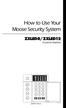 How to Use Your Moose Security System ZXLED8/ZXLED12 Control Station READY TROUBLE 1 2 3 4 5 6 7 8 FIRE 9 10 11 12 OFF CANCEL D AWAY STAY VIEW INFO ALM MEM EVENT LOG 1 2 3 BYPASS DELAY ARM CHIME 4 5 6
How to Use Your Moose Security System ZXLED8/ZXLED12 Control Station READY TROUBLE 1 2 3 4 5 6 7 8 FIRE 9 10 11 12 OFF CANCEL D AWAY STAY VIEW INFO ALM MEM EVENT LOG 1 2 3 BYPASS DELAY ARM CHIME 4 5 6
Solution 862 Operators Manual. Issue 1.00
 Solution 862 Operators Manual Issue 1.00 Solution 862 Operators Manual Copyright 1998 by Electronics Design and Manufacturing Pty Limited, SYDNEY, AUSTRALIA Document Part Number MA406O Document Issue
Solution 862 Operators Manual Issue 1.00 Solution 862 Operators Manual Copyright 1998 by Electronics Design and Manufacturing Pty Limited, SYDNEY, AUSTRALIA Document Part Number MA406O Document Issue
SEC-ALARM200 WIRELESS ALARM SYSTEM
 SEC-ALARM200 WIRELESS ALARM SYSTEM - 1 - Safety precautions: CAUTION To reduce risk of electric shock, RISK OF ELECTRIC SHOCK this product should ONLY be DO NOT OPEN opened by an authorized technician
SEC-ALARM200 WIRELESS ALARM SYSTEM - 1 - Safety precautions: CAUTION To reduce risk of electric shock, RISK OF ELECTRIC SHOCK this product should ONLY be DO NOT OPEN opened by an authorized technician
Operating Guide. Alert 8D Version 8 Zone Controller Arrowhead Alarm Products Ltd
 8 Alert 8D Version 8 Zone Controller Arrowhead Alarm Products Ltd Operating Guide 20 1 Proudly Designed and Manufactured in New Zealand Installer Notes: Please contact your alarm installer if you require
8 Alert 8D Version 8 Zone Controller Arrowhead Alarm Products Ltd Operating Guide 20 1 Proudly Designed and Manufactured in New Zealand Installer Notes: Please contact your alarm installer if you require
Ademco Vista-20P/First Alert FA-168C Basic Commands
 Zones 64 total Ademco Vista-20P/First Alert FA-168C Basic Commands Wireless Yes, Zones 09 to 48 + 16 Keyfob Zones (Zones 49 to 64) Batteries Downloadable Partitions 2 12 volt Rechargable inside main Panel,
Zones 64 total Ademco Vista-20P/First Alert FA-168C Basic Commands Wireless Yes, Zones 09 to 48 + 16 Keyfob Zones (Zones 49 to 64) Batteries Downloadable Partitions 2 12 volt Rechargable inside main Panel,
User s Guide. Security Systems
 User s Guide Security Systems National Security Systems Inc (800)457-1999 2 Table of Contents About This Users Guide... 4 Introduction... 4 Security System Basics... 5 Controlled Points... 6 24-Hour Points...
User s Guide Security Systems National Security Systems Inc (800)457-1999 2 Table of Contents About This Users Guide... 4 Introduction... 4 Security System Basics... 5 Controlled Points... 6 24-Hour Points...
User s Guide. Security Systems
 User s Guide Security Systems 2 Table of Contents About This Users Guide... 4 Introduction... 4 Security System Basics... 5 Controlled Points... 6 24-Hour Points... 7 Keypad Keys... 7 Keypad Tones... 8
User s Guide Security Systems 2 Table of Contents About This Users Guide... 4 Introduction... 4 Security System Basics... 5 Controlled Points... 6 24-Hour Points... 7 Keypad Keys... 7 Keypad Tones... 8
e-ask electronic Access Security Keyless-entry
 e-ask electronic Access Security Keyless-entry e-fob Keyless-entry entry System Full-Function Function Installation Manual FCC ID: TV2EFOB1 (UM20 ~ 22793-02) Table of Contents Introduction... 1 e-fob Operation
e-ask electronic Access Security Keyless-entry e-fob Keyless-entry entry System Full-Function Function Installation Manual FCC ID: TV2EFOB1 (UM20 ~ 22793-02) Table of Contents Introduction... 1 e-fob Operation
Lynx Plus Series Security System
 Lynx Plus Series Security System User Guide ARMED READY ESCAPE ADD OFF AWAY RECORD LIGHTS ON 1 2 3 VOLUME TEST PLAY 4 5 6 BYPASS 7 8 9 STAY DELETE AUX SELECT LIGHTS OFF 0 CODE CHIME STATUS NO DELAY FUNCTION
Lynx Plus Series Security System User Guide ARMED READY ESCAPE ADD OFF AWAY RECORD LIGHTS ON 1 2 3 VOLUME TEST PLAY 4 5 6 BYPASS 7 8 9 STAY DELETE AUX SELECT LIGHTS OFF 0 CODE CHIME STATUS NO DELAY FUNCTION
25 Code GTO Digital Keypad
 2 Code GTO Digital Keypad Instructions for Wired and Wireless Installations (FM1-G only) Thank you for purchasing the GTO Digital Keypad. Be sure to read the directions carefully and completely. Before
2 Code GTO Digital Keypad Instructions for Wired and Wireless Installations (FM1-G only) Thank you for purchasing the GTO Digital Keypad. Be sure to read the directions carefully and completely. Before
3 6HFXULW\6\VWHP 8VHU*XLGH K4333 9/99 AWAY BYPASS STAY ALARM FIRE ARMED OFF AWAY STAY READY MAX TEST BYPASS INSTANT CODE CHIME
 ARMED READY OFF AWAY STAY MAX TEST BYPASS INSTANT CODE CHIME READY ARMED READY NIGHT NO AC PHONE TEST NOT READY CHIME BAT CHECK INSTANT CANCELED OFF AWAY STAY MAX TEST BYPASS INSTANT CODE CHIME READY 3
ARMED READY OFF AWAY STAY MAX TEST BYPASS INSTANT CODE CHIME READY ARMED READY NIGHT NO AC PHONE TEST NOT READY CHIME BAT CHECK INSTANT CANCELED OFF AWAY STAY MAX TEST BYPASS INSTANT CODE CHIME READY 3
Simon Security System Installation Instructions
 Simon Security System Installation Instructions Document No. 466-1574 Rev F Dated February 2003 Table of Contents Simon Basic : 2 Programming Overview 26 Special Installation Requirements 3 Programming
Simon Security System Installation Instructions Document No. 466-1574 Rev F Dated February 2003 Table of Contents Simon Basic : 2 Programming Overview 26 Special Installation Requirements 3 Programming
tattletale User Guide Consumer unit version 2.48 1 P a g e
 tattletale User Guide Consumer unit version 2.48 1 P a g e Contents Basic 1... 4 Base Unit Features... 4 Initial Setup... 4 Arming... 5 Disarming... 5 Quiet Button... 5 Settings... 5 Settings 2... 6 Quick
tattletale User Guide Consumer unit version 2.48 1 P a g e Contents Basic 1... 4 Base Unit Features... 4 Initial Setup... 4 Arming... 5 Disarming... 5 Quiet Button... 5 Settings... 5 Settings 2... 6 Quick
Model 70A00-1. GSM Cellular Communications Center
 Home Automation, Inc. Model 70A00-1 GSM Cellular Communications Center Operation Manual Document Number 70I00-1 Rev A August, 2009 Contents Description... 1 Use with security systems...1 Everyday use...2
Home Automation, Inc. Model 70A00-1 GSM Cellular Communications Center Operation Manual Document Number 70I00-1 Rev A August, 2009 Contents Description... 1 Use with security systems...1 Everyday use...2
User s Information Guide R1A
 HSC505-R Home Security Controller - User Manual Release R1a Pi HSC505 and Pi HSC505R Home Security Controller User s Information Guide R1A Page 1 QD Dynamics (Pty) Ltd reserves the right to make changes
HSC505-R Home Security Controller - User Manual Release R1a Pi HSC505 and Pi HSC505R Home Security Controller User s Information Guide R1A Page 1 QD Dynamics (Pty) Ltd reserves the right to make changes
FA701 Series. User s Guide. K6249-2V2 5/09 Rev. A
 FA701 Series TouchCenter Keypads User s Guide K6249-2V2 5/09 Rev. A Table of Contents ABOUT THE TOUCHCENTER... 5 Introduction... 5 2 The TouchCenter Interface... 5 Navigating through the TouchCenter...
FA701 Series TouchCenter Keypads User s Guide K6249-2V2 5/09 Rev. A Table of Contents ABOUT THE TOUCHCENTER... 5 Introduction... 5 2 The TouchCenter Interface... 5 Navigating through the TouchCenter...
MODEL 4734 SECURITY SYSTEM OWNER'S MANUAL TABLE OF CONTENTS
 MODEL 4734 SECURITY SYSTEM OWNER'S MANUAL TABLE OF CONTENTS 1 SYSTEM OVERVIEW Page 1 1.1 Introduction 1 1.2 System components 1 1.3 Features 3 1.4 Types of alarms 5 1.5 Other audible signals 6 1.6 Access
MODEL 4734 SECURITY SYSTEM OWNER'S MANUAL TABLE OF CONTENTS 1 SYSTEM OVERVIEW Page 1 1.1 Introduction 1 1.2 System components 1 1.3 Features 3 1.4 Types of alarms 5 1.5 Other audible signals 6 1.6 Access
TABLE OF CONTENTS HOW TO AVOID FALSE ALARMS... 2
 TABLE OF CONTENTS HOW TO AVOID FALSE ALARMS... 2 THE BRINK S HOME SECURITY SYSTEM Equipment in the Standard Systems... 3 Optional Equipment... 4 Optional Features... 5 Description of the Keypad... 6 OPERATING
TABLE OF CONTENTS HOW TO AVOID FALSE ALARMS... 2 THE BRINK S HOME SECURITY SYSTEM Equipment in the Standard Systems... 3 Optional Equipment... 4 Optional Features... 5 Description of the Keypad... 6 OPERATING
VISTA-128FBP VISTA-250FBP Commercial Fire and Burglary Partitioned Security Systems with Scheduling
 VISTA-128FBP VISTA-250FBP Commercial Fire and Burglary Partitioned Security Systems with Scheduling User Guide K0377V2 7/09 Rev. C 2 TABLE OF CONTENTS SYSTEM OVERVIEW... 5 General... 5 A Partitioned System...
VISTA-128FBP VISTA-250FBP Commercial Fire and Burglary Partitioned Security Systems with Scheduling User Guide K0377V2 7/09 Rev. C 2 TABLE OF CONTENTS SYSTEM OVERVIEW... 5 General... 5 A Partitioned System...
