Setup Guide for PCBest Networks SIP
|
|
|
- Annis Grant
- 8 years ago
- Views:
Transcription
1 Setup Guide for PCBest Networks SIP PBX v2 1/42
2 Table of Content Setup Guide for PCBest Networks SIP PBX v Pre Installation Check List:... 3 SQL Server 2000, 2005, 2008 Free Version...3 Carrier Information (For Each Carrier Used)...3 Define Dialing Requirement...4 Define Extension List Groups...4 Define Agent Groups and Codes...5 Agent group definition...5 Agent definition...5 System Setup... 5 Download and install MS SQL Server Express...5 Download and install SIP PBX v2...5 Run SIP PBX v2...6 Set SIP Accounts...7 Set Extensions...11 Set ACD Hunt Groups...15 Set Call Parking...20 Set Ring Groups...22 Set Dial Plans...25 Set Database Connection...29 Set IVR menu...30 Set Conference Room...32 Set Monitor Group...34 Set Pickup Groups...35 Set PBX Network...37 Advanced Features Set Plugins...38 Set Outbound Tasks...39 Setup Web Pages /42
3 Pre-Installation Check List: SQL Server 2000, 2005, 2008 Free Version (Not Mandatory) The PCBest Networks SIP PBX allows you to interface and store information for reporting in MS SQL server. This will help to aid in reporting and real time monitoring of the agents. This software is free and downloadable from Microsoft. Carrier Information (For Each Carrier Used) Description Information Comments Observation User Name For ANI Display Delivery Will not affect call route, however could affect rates charged Authorization Cust_smith Account Authorization to identify account If not correct you will not receive inbound calls Password abc If not correct you will not receive inbound calls SIP Proxy Normally the same as Domain Must be matched by carrier to route outbound calls SIP Domain Normally the same as proxy Must be matched by carrier to route outbound calls Display Name Joe Smith Persons name Does not affect routing SIP Port 5060 Default for Non Encrypted SIP Default, however must be verified by the carrier 3/42
4 Define Dialing Requirement Dial Patterns are for both inbound and outbound dialing. There are many options to be selected so plan carefully to make is a smooth transmission. You can use the * as a wild card in the patterns. Dial patterns are defined based on the order they are entered into the systems, so plan carefully. Description Pattern Group Allowed Comments Extension Dialing No Pattern Needed Make sure extensions do not overlap with dialing pattern. Dialing patterns can override extension dialing patterns Outbound Dialing Domestic 91* All Local National Dialing Do not forget to strip the 9 off when defining the route Outbound Dialing International 9011* Management For international dialing you may want to limit restriction to management personal Inbound ACD 1 Atlanta IT Set time of day 08:00 to 17:00 Mon Fri Inbound ACD 2 Los Angles CC Set time of day 06:00 to 19:00 Mon Fri Inbound ACD 3 India CC Set time of day 19:01 to 23:59 Mon Fri Inbound Voic NA Set time of day 00:00 to 06:00 Inbound Voic NA All Day Sat & Sunday Define Extension List Groups There are three types of extension and the number plan can be from 2 to 20 digits long. Strong numbering plans will keep you from reprogramming your system when you exceed your short term needs. Extension Types: Normal, Supervisor and Virtual Description Extension List Group Comments Corporate Admin Normal Extension For Normal Extension Atlanta IT Support ACD Group 1 For ACD Queue for IT Los Angles Call Center ACD Group 2 For ACD Queue for Call Center India Call Center After Hours ACD Group 3 Until Midnight Special Numbers Remote Call forwarding and Virtual Extensions 4/42
5 Define Agent Groups and Codes ACD is designed to work by either assigning extensions to a queue or ACD Agent codes. Which one do you use? You will use extension when you have a small number of agents that are always assigned to the same extension. If you have a larger number of agents or the extensions are used by more than one person you should assign agents codes to keep proper track of the user calls. Agent group definition Description Group Group Code Comments Atlanta IT Support ACD Group For ACD Queue for IT Los Angles Call Center ACD Group For ACD Queue for Call Center India Call Center After Hours ACD Group Until Midnight Agent definition Description Agent Code Group Code Comments Supervisor Extension 1200 ACD Group 1 To Monitor Agents Supervisor Agent ACD Group 1 For ACD Queue for IT Agent ACD Group 1 For ACD Queue for IT 1020 Extension 1300 ACD Group 1 To Monitor Agents Supervisor Agent ACD Group 2 Los Angles Call Center Agent ACD Group 2 Los Angles Call Center 1030 Extension 1400 ACD Group 1 To Monitor Agents Supervisor Agent ACD Group 2 Los Angles Call Center Agent ACD Group 2 Los Angles Call Center System Setup Download and install MS SQL Server Express If you are going to use MS SQL Server please download from Microsoft and follow installation instructions. Download and install SIP PBX v2 5/42
6 Please download the PCBest Networks SIP PBX here. Then unzip the file by winzip, and run the "setup.exe" file. NOTE: Your machine must have.net Framework 2.0 installed. If you don't have.net Framework 2.0 on the machine, the setup program will ask you to download it and install. Run SIP PBX v2 Find the shortcut in Start/All Programs, or on the desktop. The application will start. 6/42
7 Set SIP Accounts This section will show you how to setup and explain the use of each filed. The SIP account information is used to register with other SIP systems, to identify the IP information necessary to call routing to the PBX and information necessary for outbound calling. Procedures (See Diagram Flow Below) 1. From the menu select Options > SIP Accounts 2. Press the Add Button 3. Fill in all information (SIP Message sip: PCBest400 a. Display Name Will show on any device or program receiving the call that is capable. In the example above it would be PCBest400 part of the message. b. User Name Can be an extension number, a name or an ANI. When sending the calls to a public network you many want to use a valid originating phone number. This is what will show on a person s phone. Non 10 digits numbers will not be displayed through the public network. In the example above it would be then 400 part of the message. c. Domain Name The server that you register with to receive inbound calls. d. Proxy Name The server that will process outbound calls. In the example above it would be the pcbest.net part of the message. e. Authorization This is the username given by the SIP provider for calling permissions. f. Password This is the password given by the SIP provider for validation. g. Expire Duration This is a timer to say How long between registration events with the SIP provider before registering again. This is done in seconds. h. Register with sip server Check yes or no not all SIP servers require registration for placing or receiving calls. Note: You do this for each SIP provider (PBX or Carrier) 7/42
8 Assume we set up 3 SIP accounts. Click Menu (Options/SIP Accounts) SIP Accounts List Dialog: Click "Add" button: We set up PCBest4000 SIP account for inbound call. 8/42
9 Setup another CallWithUS SIP account for outbound calls. Setup the third CallCentric SIP account for outbound calls. 9/42
10 You will see all the SIP accounts in the list. Click OK button to close the dialog. You need to restart the PBX service to make the SIP accounts effective. 10/42
11 Set Extensions We set up 3 extensions here too. Click Menu (Options/Extensions) Extensions List Dialog: Click "Add" button to set up extension /42
12 Setup another extension /42
13 Then setup a virtual extension 103 which uses outbound rule to dial outside phone number. When the call is directed to this phone line, PBX will use outbound dialplan to reach the number. We will define a 9* outbound rule in dialplan. 13/42
14 You will see all the extensions in the list. 14/42
15 Set ACD Hunt Groups We set up 2 ACD groups here. Click Menu (Options/Hunt Groups(ACD)) ACD List Dialog: 15/42
16 Click "Set Agent" button to set up agents. ACD agents are the working people who can use any extensions to answer the ACD calls. Before agents start to work, they must sign in on an extension. The Agent List Dialog: 16/42
17 Add an agent Then add two more 2002, and See the list Go back to the ACD List, then we add an ACD group "ACD1". It will deliver calls to extensions 101 and /42
18 Then we add another ACD group "ACD2". It will deliver calls based on agents code 2001,2002,and /42
19 ACD list: 19/42
20 Set Call Parking We set up 1 Call Parking Slot. Click Menu (Options/Parking Slots) Parking slots List Dialog: 20/42
21 Click "Add" button to set up Call Park 1. *61 means when agents need to park the call, they press *61. When agents want to pick up the call in Call Park 1, they dial into PBX by *61. Call Park 1 is in the list. 21/42
22 Set Ring Groups We set up 1 ring group. Click Menu (Options/Ring Groups) Ring Groups List Dialog: 22/42
23 Click "Add" button to set up "Ring Group 1". 23/42
24 Add ring group destination: 24/42
25 "Ring Group 1" is in the list Set Dial Plans Now it is the time to setup dial plans, which is the most important part define your call routes. Click Menu (Options/Dial Plans) Dial Plans List Dialog: 25/42
26 Click "Add" button to add one inbound plan "PCBest4000", and direct any calls to 4000 to ACD1. 26/42
27 Define an outbound dialplan using CallWithUs's SIP account. We assume any calls to 9* will be regarded as outbound calls, and will be using CallWithUS SIP account to dial out. Same we define another outbound rule 8* to use CallCentric's account: 27/42
28 Dialplan List: 28/42
29 Set Database Connection First, you must get the MS SQL database ready, either on the local machine, or on the network. Then create a empty Database for PBX. We assume that the DB name is gtsippbxv2. In the menu server/database connection, you can set PBX to work a MS SQL database. Then in order to write all the CDR information into DB, please set CDR options like the following picture: 29/42
30 Set IVR menu In the menu, options/ivr menus, you can set as many as IVR menu you want. You can connect IVR menus with each other, so clients can get to one and another by choosing a digit. You can forward your incoming calls to IVR menu, or set your outbound tasks to run specific menu. 30/42
31 31/42
32 Set Conference Room The same, you can setup as many as conference room you want. For each conference room, there is one unique name. You may need to ask a password for people entering conference room, and in this case, the conference room can be connected into an IVR menu. 32/42
33 33/42
34 Set Monitor Group The monitor groups are used for supervisors to monitor extensions or agents live calls. Supervisors even can barge-in to the call, just like attending into a 3-way conference. 34/42
35 Set Pickup Groups Pickup group is useful for picking up calls that are forwarded into extensions whose agents are not available. 35/42
36 36/42
37 Set PBX Network 37/42
38 Advanced Features Set Plugins Plugins are external dlls that exist in "plugin" sub folder, and are loaded when PBX starts. There are three C# plugin samples in pbx plugin sub folder, for three types of PBX plugins, "IVRMenu", "Init" and "Routine". 38/42
39 Set Outbound Tasks PBX can automatically make outbound calls by pulling jobs from Database. Auto Dialer Tasks are outbound jobs from database. You can use it to make outbound calls, then do special routes for connected calls. Typical auto dialer tasks can be: Auto Survey Calls: You can specify an auto dialer task which presents an IVR menu for the connected calls. Once the customer chose an option, then forward the call to another menu, and so on. The customer choices will be record into database like this: IVRMenu1,1;IVRMenu2,2;... Call me back: Your customer can give a phone number to call back on your website. The phone number will be stored into pbx's auto dialer call jobs table. The pbx will call the number, and once the call is connected, then forward the call to an extension(or agent). CRM, Message Broadcasting, and other applications: Broadcast your messages to a large of phone numbers to increase your sale. auto_dialer_jobs is the table that pbx will keep checking for outbound jobs. Here is the explanation about the fields: ID: unique job id. Bigint type. Type: the id to distinguish the outbound tasks. For example, you may have two types of outbound tasks. One is for reminding customers about the new products, and another is for a survey. You can run different dialplan or IVR menu for individual task. It is smallint type. Caller: Caller number to set Callee: Callee number to call out CallTime: Scheduled time for dialing out All call jobs that are done will be saved into another table, auto_dialer_done. ID: unique job id. Copy from auto_dialer_jobs ID field. Type: same as the type field in auto_dialer_jobs. Caller: Caller number to set Callee: Callee number to call out Result: Scheduled time for dialing out CallInit, CallBegin, and Callend: the time of call. DTMFs: DTMF string the customer chose. 39/42
40 40/42
41 Setup Web Pages There are ASP.NET source code for web interface monitoring. Please do so to install your web code to the IIS server. 1. Install.NET framework 3.5 on the IIS server machine. 2. In the pbx installation folder, there is sub-folder, webroot. Please open the web.config. Change the following green part for your database connection. <connectionstrings> <add name="gtsippbxv2connectionstring" connectionstring="data source=.\sqlexpress;initial Catalog=gtsippbxv2;Trusted_Connection=Yes" providername="system.data.sqlclient"/> </connectionstrings> If you are not sure what your connection string is, please feel free to contact PCBest Networks, or look at these links: Copy all the files in webroot into your IIS s web document folder. Assume it is accessable by Also please right configure the IIS to run asp.net code. Or if you have Visual Studio 2005, you can open the project by apptest.sln. Then use 2005 to publish the web: 41/42
42 4. You can login by extension s number and password. 5. Once you login, you can see all the status of PBX about extensions, channels, agents, and other. Also you can search CDR calls. 42/42
OfficeServ 7100 IP-PBX. SIP Trunking using the Optimum Business Sip Trunk Adaptor and the Samsung
 SIP Trunking using the Optimum Business Sip Trunk Adaptor and the Samsung OfficeServ 7100 IP-PBX 1 Table of Contents 1. Overview 3 2. Prerequisites 3 3. OfficeServ 7100 PBX Configuration 3 3.1 Network
SIP Trunking using the Optimum Business Sip Trunk Adaptor and the Samsung OfficeServ 7100 IP-PBX 1 Table of Contents 1. Overview 3 2. Prerequisites 3 3. OfficeServ 7100 PBX Configuration 3 3.1 Network
SIP Trunking using the Optimum Business SIP Trunk Adaptor and the FortiVoice IP-PBX
 SIP Trunking using the Optimum Business SIP Trunk Adaptor and the FortiVoice IP-PBX 1 Table of Contents 1. Overview 3 2. Prerequisites 3 3. FortiVoice Configuration 3 3.1 Global Settings 4 3.2 SIP Registration
SIP Trunking using the Optimum Business SIP Trunk Adaptor and the FortiVoice IP-PBX 1 Table of Contents 1. Overview 3 2. Prerequisites 3 3. FortiVoice Configuration 3 3.1 Global Settings 4 3.2 SIP Registration
SIP Trunking using the Optimum Business SIP Trunk adaptor and the AltiGen Max1000 IP PBX version 6.7
 SIP Trunking using the Optimum Business SIP Trunk adaptor and the AltiGen Max1000 IP PBX version 6.7 Goal The purpose of this configuration guide is to describe the steps needed to configure the AltiGen
SIP Trunking using the Optimum Business SIP Trunk adaptor and the AltiGen Max1000 IP PBX version 6.7 Goal The purpose of this configuration guide is to describe the steps needed to configure the AltiGen
Optimum Business SIP Trunk Set-up Guide
 Optimum Business SIP Trunk Set-up Guide For use with IP PBX only. SIPSetup 07.13 FOR USE WITH IP PBX ONLY Important: If your PBX is configured to use a PRI connection, do not use this guide. If you need
Optimum Business SIP Trunk Set-up Guide For use with IP PBX only. SIPSetup 07.13 FOR USE WITH IP PBX ONLY Important: If your PBX is configured to use a PRI connection, do not use this guide. If you need
Fonality. Optimum Business Trunking and the Fonality Trixbox Pro IP PBX Standard Edition V4.1.2- p13 Configuration Guide
 Fonality Optimum Business Trunking and the Fonality Trixbox Pro IP PBX Standard Edition V4.1.2- p13 Configuration Guide Fonality Table of Contents 1. Overview 2. SIP Trunk Adaptor Set-up Instructions 3.
Fonality Optimum Business Trunking and the Fonality Trixbox Pro IP PBX Standard Edition V4.1.2- p13 Configuration Guide Fonality Table of Contents 1. Overview 2. SIP Trunk Adaptor Set-up Instructions 3.
IP PBX. SD Card Slot. FXO Ports. PBX WAN port. FXO Ports LED, RED means online
 1 IP PBX SD Card Slot FXO Ports PBX LAN port PBX WAN port FXO Ports LED, RED means online 2 Connect the IP PBX to Your LAN Internet PSTN Router Ethernet Switch FXO Ports 3 Access the PBX s WEB GUI The
1 IP PBX SD Card Slot FXO Ports PBX LAN port PBX WAN port FXO Ports LED, RED means online 2 Connect the IP PBX to Your LAN Internet PSTN Router Ethernet Switch FXO Ports 3 Access the PBX s WEB GUI The
Configuration guide for Switchvox and Cbeyond.
 Configuration guide for Switchvox and Cbeyond. This document will guide a Switchvox administrator through configuring the system to utilize Cbeyond s BeyondVoice with SIPconnect service. After you have
Configuration guide for Switchvox and Cbeyond. This document will guide a Switchvox administrator through configuring the system to utilize Cbeyond s BeyondVoice with SIPconnect service. After you have
3CX PBX v12.5. SIP Trunking using the Optimum Business Sip Trunk Adaptor and the 3CX PBX v12.5
 SIP Trunking using the Optimum Business Sip Trunk Adaptor and the 3CX PBX v12.5 Table of Contents 1. Overview 3 2. Prerequisites 3 3. PBX Configuration 3 4. Creating Extensions 4 5. VoIP Provider Setup
SIP Trunking using the Optimum Business Sip Trunk Adaptor and the 3CX PBX v12.5 Table of Contents 1. Overview 3 2. Prerequisites 3 3. PBX Configuration 3 4. Creating Extensions 4 5. VoIP Provider Setup
SIP Trunking using Optimum Business SIP Trunk Adaptor and the Allworx 6x IP PBX 7.1.6.1
 ALLWORX SIP Trunking using Optimum Business SIP Trunk Adaptor and the Allworx 6x IP PBX 7.1.6.1 Goal The purpose of this configuration guide is to describe the steps needed to configure the Allworx 6x
ALLWORX SIP Trunking using Optimum Business SIP Trunk Adaptor and the Allworx 6x IP PBX 7.1.6.1 Goal The purpose of this configuration guide is to describe the steps needed to configure the Allworx 6x
QUANTIFY INSTALLATION GUIDE
 QUANTIFY INSTALLATION GUIDE Thank you for putting your trust in Avontus! This guide reviews the process of installing Quantify software. For Quantify system requirement information, please refer to the
QUANTIFY INSTALLATION GUIDE Thank you for putting your trust in Avontus! This guide reviews the process of installing Quantify software. For Quantify system requirement information, please refer to the
Grandstream Networks, Inc.
 Grandstream Networks, Inc. UCM6100 Basic Configuration Guide Grandstream Networks, Inc. www.grandstream.com TABLE OF CONTENTS OVERIEW... 4 SETUP GUIDE SCENARIO... 4 QUICK INSTALLATION... 5 Connecting the
Grandstream Networks, Inc. UCM6100 Basic Configuration Guide Grandstream Networks, Inc. www.grandstream.com TABLE OF CONTENTS OVERIEW... 4 SETUP GUIDE SCENARIO... 4 QUICK INSTALLATION... 5 Connecting the
SIP Trunk Configuration Guide. using
 SIP Trunk Configuration Guide using www.cbeyond.net 1-877-441-9783 The information contained in this document is specific to setting up SIP connections between Vertical SBX IP 320 and Cbeyond. If you require
SIP Trunk Configuration Guide using www.cbeyond.net 1-877-441-9783 The information contained in this document is specific to setting up SIP connections between Vertical SBX IP 320 and Cbeyond. If you require
VoIPon www.voipon.co.uk sales@voipon.co.uk Tel: +44 (0)1245 808195 Fax: +44 (0)1245 808299
 VoiceGear/3CX Integration Guide Ver.0.1 Page 2 1. OVERVIEW... 3 1.1 SETTING UP 3CX PBX...4 1.2 SETTING UP VOICEGEAR GATEWAY...5 2. VOICEGEAR-3CX SIP INTEGRATION... 6 2.1 3CX CONFIGURATION...7 2.2 VOICEGEAR
VoiceGear/3CX Integration Guide Ver.0.1 Page 2 1. OVERVIEW... 3 1.1 SETTING UP 3CX PBX...4 1.2 SETTING UP VOICEGEAR GATEWAY...5 2. VOICEGEAR-3CX SIP INTEGRATION... 6 2.1 3CX CONFIGURATION...7 2.2 VOICEGEAR
ProSystem fx Document
 ProSystem fx Document Server Upgrade from Version 3.7 to Version 3.8 1 This Document will guide you through the upgrade of Document Version 3.7 to Version 3.8. Do not attempt to upgrade from any other
ProSystem fx Document Server Upgrade from Version 3.7 to Version 3.8 1 This Document will guide you through the upgrade of Document Version 3.7 to Version 3.8. Do not attempt to upgrade from any other
Corporate Telephony Toolbar User Guide
 Corporate Telephony Toolbar User Guide 1 Table of Contents 1 Introduction...6 1.1 About Corporate Telephony Toolbar... 6 1.2 About This Guide... 6 1.3 Accessing The Toolbar... 6 1.4 First Time Login...
Corporate Telephony Toolbar User Guide 1 Table of Contents 1 Introduction...6 1.1 About Corporate Telephony Toolbar... 6 1.2 About This Guide... 6 1.3 Accessing The Toolbar... 6 1.4 First Time Login...
Allo PRI Gateway and Elastix Server
 Allo PRI Gateway and Elastix Server Setup Guide http://www.elastix.org 1.0 Setup Diagram Figure 1-1 is a setup diagram for a single Allo PRI Gateway configuration. We re going to configure a SIP Trunk
Allo PRI Gateway and Elastix Server Setup Guide http://www.elastix.org 1.0 Setup Diagram Figure 1-1 is a setup diagram for a single Allo PRI Gateway configuration. We re going to configure a SIP Trunk
A Guide to Connecting to FreePBX
 A Guide to Connecting to FreePBX FreePBX is a basic web Graphical User Interface that manages Asterisk PBX. It includes many features available in other PBX systems such as voice mail, conference calling,
A Guide to Connecting to FreePBX FreePBX is a basic web Graphical User Interface that manages Asterisk PBX. It includes many features available in other PBX systems such as voice mail, conference calling,
Application Note. IP8000 Conference Phone Configuration Guide. Table of Contents. Overview. Requirements. ST-10010 October 25, 2007
 Application Note ST-10010 October 25, 2007 IP8000 Conference Phone Configuration Guide This application note provides the details on adding the IP8000 conference phone to the ShoreTel IP phone system.
Application Note ST-10010 October 25, 2007 IP8000 Conference Phone Configuration Guide This application note provides the details on adding the IP8000 conference phone to the ShoreTel IP phone system.
Grandstream Networks, Inc. UCM6510 Basic Configuration Guide
 Grandstream Networks, Inc. UCM6510 Basic Configuration Guide Index Table of Contents OVERVIEW... 4 SETUP ENVIRONMENT... 5 QUICK INSTALLATION... 6 CONNECT UCM6510... 6 ACCESS UCM6510 WEB INTERFACE... 6
Grandstream Networks, Inc. UCM6510 Basic Configuration Guide Index Table of Contents OVERVIEW... 4 SETUP ENVIRONMENT... 5 QUICK INSTALLATION... 6 CONNECT UCM6510... 6 ACCESS UCM6510 WEB INTERFACE... 6
Application Notes for G-Tek SIP Telephone MT-102H version 1510X.27.1.02i with Avaya Software Communication System Release 3.0 Issue 1.0.
 Avaya Solution & Interoperability Test Lab Application Notes for G-Tek SIP Telephone MT-102H version 1510X.27.1.02i with Avaya Software Communication System Release 3.0 Issue 1.0 Abstract These Application
Avaya Solution & Interoperability Test Lab Application Notes for G-Tek SIP Telephone MT-102H version 1510X.27.1.02i with Avaya Software Communication System Release 3.0 Issue 1.0 Abstract These Application
THINKTEL COMMUNICATIONS 3CX PHONE SYSTEM V.11. 3CX Phone System THINKTEL SIP TRUNK from scratch
 THINKTEL COMMUNICATIONS 3CX PHONE SYSTEM V.11 3CX Phone System THINKTEL SIP TRUNK from scratch TA B L E O F C O N T E N T S 1.1 INTRODUCTION... 3 2.1 REQUIREMENTS... 4 2.2 3CX PHONE SYSTEME INSTALLATION...
THINKTEL COMMUNICATIONS 3CX PHONE SYSTEM V.11 3CX Phone System THINKTEL SIP TRUNK from scratch TA B L E O F C O N T E N T S 1.1 INTRODUCTION... 3 2.1 REQUIREMENTS... 4 2.2 3CX PHONE SYSTEME INSTALLATION...
This document is an application note for connecting the GS8 modular gateway with Zed-3 SE family IP PBX.
 Zed-3 501 Valley Way Milpitas CA 95035 USA GS8 Modular Gateway Connecting to the SE Family IP PBX Voice: +1-408-587-9333 Fax: +1-408-586-9038 www.zed-3.com Application note, 96-90000-00, July 2008 This
Zed-3 501 Valley Way Milpitas CA 95035 USA GS8 Modular Gateway Connecting to the SE Family IP PBX Voice: +1-408-587-9333 Fax: +1-408-586-9038 www.zed-3.com Application note, 96-90000-00, July 2008 This
Enghouse Interactive. Vision 80/20 Avaya IP Office. Installation manual - Avaya IP Office. Version 3.0
 Enghouse Interactive Installation manual - Avaya IP Office Vision 80/20 Avaya IP Office Version 3.0 All material is copyright protected and belongs to Visionutveckling. The material may not be sold, distributed
Enghouse Interactive Installation manual - Avaya IP Office Vision 80/20 Avaya IP Office Version 3.0 All material is copyright protected and belongs to Visionutveckling. The material may not be sold, distributed
Configurator Administrators Guide
 Configurator Administrators Guide Table of Contents 1 Introduction and Definitions...1 2 Users...5 2.1 Users...5 2.1.1 Viewing Users...5 2.1.2 Adding a User...5 2.1.3 Editing a User...7 2.1.4 Add User
Configurator Administrators Guide Table of Contents 1 Introduction and Definitions...1 2 Users...5 2.1 Users...5 2.1.1 Viewing Users...5 2.1.2 Adding a User...5 2.1.3 Editing a User...7 2.1.4 Add User
PCBest Networks VOIP Recorder
 PCBest Networks VOIP Recorder V1.196 Software Requirement for PCBest VOIP Recorder Please install WinPCap first. VOIP Recorder uses WinPCap to sniff network traffic. Download link: It is free. http://www.winpcap.org/install/default.htm
PCBest Networks VOIP Recorder V1.196 Software Requirement for PCBest VOIP Recorder Please install WinPCap first. VOIP Recorder uses WinPCap to sniff network traffic. Download link: It is free. http://www.winpcap.org/install/default.htm
Internet Telephony PBX System
 Internet Telephony PBX System IPX-600 Copyright PLANET Technology Corporation. All rights reserved. This installation guide introduces several practical configuration examples of IP PBX deployment. The
Internet Telephony PBX System IPX-600 Copyright PLANET Technology Corporation. All rights reserved. This installation guide introduces several practical configuration examples of IP PBX deployment. The
SIP Trunking using Optimum Business Sip Trunk Adaptor and the Zultys MX250 IP PBX
 SIP Trunking using Optimum Business Sip Trunk Adaptor and the Zultys MX250 IP PBX Table of Contents Goal 3 Prerequisites 3 Zultys MX250 Configuration 4 Network Settings 4 Phone Registration and Assignment
SIP Trunking using Optimum Business Sip Trunk Adaptor and the Zultys MX250 IP PBX Table of Contents Goal 3 Prerequisites 3 Zultys MX250 Configuration 4 Network Settings 4 Phone Registration and Assignment
MAX Auto Dialer Copyright 2011 Main Telecom, Inc.
 Table of Contents 1. Introduction to MAX Auto Dialer... 2 1.1 Overview: 2 1.2 Feature: 2 1.3 Benefits 2 2. System Requirements and Installation:... 2 2.1 System Requirements: 2 2.1.1. Hardware Requirements:...
Table of Contents 1. Introduction to MAX Auto Dialer... 2 1.1 Overview: 2 1.2 Feature: 2 1.3 Benefits 2 2. System Requirements and Installation:... 2 2.1 System Requirements: 2 2.1.1. Hardware Requirements:...
Quick Start Guide CREATING A NEW SITE
 IVY is our complete control panel for managing you or your customers SIP trunks and hosted PBX settings. This guide will help you get up and running with IVY as quickly as possible. First thing we need
IVY is our complete control panel for managing you or your customers SIP trunks and hosted PBX settings. This guide will help you get up and running with IVY as quickly as possible. First thing we need
SIP Trunking using Optimum Business SIP Trunk Adaptor and ShoreTel IP PBX Phone System
 SHORETEL SIP Trunking using Optimum Business SIP Trunk Adaptor and ShoreTel IP PBX Phone System Goal The purpose of this configuration guide is to describe the steps needed to configure the ShoreTel IP
SHORETEL SIP Trunking using Optimum Business SIP Trunk Adaptor and ShoreTel IP PBX Phone System Goal The purpose of this configuration guide is to describe the steps needed to configure the ShoreTel IP
Quick Start Guide v1.0
 Quick Start Guide v1.0 Table of contents : 01. Quick Start Guide...03 O2. Configuring your VoIPOffice appliance...14 03. Adding a VoIPtalk trunk...21 04. Configuring UADs for use with VoIPOffice...25 05.
Quick Start Guide v1.0 Table of contents : 01. Quick Start Guide...03 O2. Configuring your VoIPOffice appliance...14 03. Adding a VoIPtalk trunk...21 04. Configuring UADs for use with VoIPOffice...25 05.
MDS Amiba Cloud PBX. Getting Started
 Getting Started Specifications are subject to change without notice. This documentation refers to: Software version 14.119 or higher for the MDS Amiba Cloud PBX system Software version 20.044 or higher
Getting Started Specifications are subject to change without notice. This documentation refers to: Software version 14.119 or higher for the MDS Amiba Cloud PBX system Software version 20.044 or higher
Using CounterPath X-Lite with Virtual PBX - PC
 Using CounterPath X-Lite with Virtual PBX - PC Installing X-Lite - Exit any software applications that use sound such as CD and media players. - Run the setup executable file. - Follow the prompts offered
Using CounterPath X-Lite with Virtual PBX - PC Installing X-Lite - Exit any software applications that use sound such as CD and media players. - Run the setup executable file. - Follow the prompts offered
IIS, FTP Server and Windows
 IIS, FTP Server and Windows The Objective: To setup, configure and test FTP server. Requirement: Any version of the Windows 2000 Server. FTP Windows s component. Internet Information Services, IIS. Steps:
IIS, FTP Server and Windows The Objective: To setup, configure and test FTP server. Requirement: Any version of the Windows 2000 Server. FTP Windows s component. Internet Information Services, IIS. Steps:
Setup Reference guide
 Setup Reference guide for KX-NS1000 to E1 PRI/R2 Gateway interconnection Panasonic PBX (KX-NS1000 series), Media5 Digital Gateway 3631(Mediatrix 3000 series) Revision 0.2(PSNJ) October.14, 2012 Attention:
Setup Reference guide for KX-NS1000 to E1 PRI/R2 Gateway interconnection Panasonic PBX (KX-NS1000 series), Media5 Digital Gateway 3631(Mediatrix 3000 series) Revision 0.2(PSNJ) October.14, 2012 Attention:
GoDaddy (CentriqHosting): Data driven Web Application Deployment
 GoDaddy (CentriqHosting): Data driven Web Application Deployment Process Summary There a several steps to deploying an ASP.NET website that includes databases (for membership and/or for site content and
GoDaddy (CentriqHosting): Data driven Web Application Deployment Process Summary There a several steps to deploying an ASP.NET website that includes databases (for membership and/or for site content and
ShoreTel Enterprise Contact Center Using Agent Toolbar
 ShoreTel Enterprise Contact Center Using Agent Toolbar USER GUIDES RELEASE 7 Document and Software Copyrights Copyright 1998 2011 ShoreTel, Inc. All rights reserved. Printed in the United States of America.
ShoreTel Enterprise Contact Center Using Agent Toolbar USER GUIDES RELEASE 7 Document and Software Copyrights Copyright 1998 2011 ShoreTel, Inc. All rights reserved. Printed in the United States of America.
How To Set Up Virtual Fax On Zcoo (U20/50/60/100) On A Pc Or Macbook Or Ipod (U21/50) On An Ipod Or Ipo (U19/50 Or 60
 ZYCOO new generation IP Phone system---coovox Series (U20/50/60/100) support virtual fax. Virtual fax is an important feature to help enterprise reduce the cost and promote the efficient communication.
ZYCOO new generation IP Phone system---coovox Series (U20/50/60/100) support virtual fax. Virtual fax is an important feature to help enterprise reduce the cost and promote the efficient communication.
Orchestra Call Centre Agent Software Version 3
 Orchestra Call Centre Agent Software Version 3 User Guide v1.0 (Installation & Configuration) Converged Solutions Pte Ltd 1 Table of Contents Installation and Setup for Orchestra AgentIV... 3 Answering
Orchestra Call Centre Agent Software Version 3 User Guide v1.0 (Installation & Configuration) Converged Solutions Pte Ltd 1 Table of Contents Installation and Setup for Orchestra AgentIV... 3 Answering
System Admin Module User Guide. Schmooze Com Inc.
 Schmooze Com Inc. Chapters Overview Using the Module DDNS DNS Email Setup FTP Server Intrusion Detection License Network Settings Notification Settings Port Management Power Options Storage Time Zone Updates
Schmooze Com Inc. Chapters Overview Using the Module DDNS DNS Email Setup FTP Server Intrusion Detection License Network Settings Notification Settings Port Management Power Options Storage Time Zone Updates
Enswitch Administrator Guide
 Enswitch Administrator Guide July 2012 Enswitch Administrator Guide 1 Contents 1 Introduction... 5 1.1 The Purpose of this Document...5 1.2 Features...5 1.3 Workflows...5 2 User Enrollment... 6 3 User
Enswitch Administrator Guide July 2012 Enswitch Administrator Guide 1 Contents 1 Introduction... 5 1.1 The Purpose of this Document...5 1.2 Features...5 1.3 Workflows...5 2 User Enrollment... 6 3 User
MyNetFone Virtual Fax. Virtual Fax Installation
 Table of Contents MyNetFone Virtual Fax MyNetFone Virtual Fax Installation... 1 Changing the SIP endpoint details for the fax driver... 11 Uninstalling Virtual Fax... 13 Virtual Fax Installation Follow
Table of Contents MyNetFone Virtual Fax MyNetFone Virtual Fax Installation... 1 Changing the SIP endpoint details for the fax driver... 11 Uninstalling Virtual Fax... 13 Virtual Fax Installation Follow
Table of Contents GETTING STARTED... 3. Enter Password Dialog...3 Using Online Help...3 System Configuration Menu...4
 Table of Contents DV2000 Configuration - Service Release 3.0 GETTING STARTED... 3 Enter Password Dialog...3 Using Online Help...3 System Configuration Menu...4 SYSTEM CONFIGURATION OVERVIEW... 5 Using
Table of Contents DV2000 Configuration - Service Release 3.0 GETTING STARTED... 3 Enter Password Dialog...3 Using Online Help...3 System Configuration Menu...4 SYSTEM CONFIGURATION OVERVIEW... 5 Using
Technical Configuration Notes
 MITEL SIP CoE Technical Configuration Notes Configure MCD for use with OpenIP SIP Trunking service SIP CoE 11-4940-00186 NOTICE The information contained in this document is believed to be accurate in
MITEL SIP CoE Technical Configuration Notes Configure MCD for use with OpenIP SIP Trunking service SIP CoE 11-4940-00186 NOTICE The information contained in this document is believed to be accurate in
End-User UC PORTAL USER GUIDE
 End-User UC PORTAL USER GUIDE INTRODUCTION Introduction Guide Explanation This guide is to be used as an aid to understand the portal in order to utilize all the functionality that VoIP has to offer. This
End-User UC PORTAL USER GUIDE INTRODUCTION Introduction Guide Explanation This guide is to be used as an aid to understand the portal in order to utilize all the functionality that VoIP has to offer. This
Configuration Notes 283
 Mediatrix 4400 Digital Gateway VoIP Trunking with a Legacy PBX June 21, 2011 Proprietary 2011 Media5 Corporation Table of Contents Table of Contents... 2 Introduction... 3 Mediatrix 4400 Digital Gateway
Mediatrix 4400 Digital Gateway VoIP Trunking with a Legacy PBX June 21, 2011 Proprietary 2011 Media5 Corporation Table of Contents Table of Contents... 2 Introduction... 3 Mediatrix 4400 Digital Gateway
Talkswitch. SIP Trunking using the Optimum Business SIP Trunk Adaptor and the Talkswitch 848 VS IP PBX Version 7.11.006
 SIP Trunking using the Optimum Business SIP Trunk Adaptor and the Talkswitch 848 VS IP PBX Version 7.11.006 Goal The purpose of this document is to describe the steps needed to configure the Talkswitch
SIP Trunking using the Optimum Business SIP Trunk Adaptor and the Talkswitch 848 VS IP PBX Version 7.11.006 Goal The purpose of this document is to describe the steps needed to configure the Talkswitch
RiOffice Users Manual
 RiOffice Users Manual Rio Networks 9/23/2009 Contents Available Services... 4 Core PBX Features... 4 Voicemail Features... 4 Call Center Features... 4 Call Features... 4 Using Your Phone... 5 Phone Layout...
RiOffice Users Manual Rio Networks 9/23/2009 Contents Available Services... 4 Core PBX Features... 4 Voicemail Features... 4 Call Center Features... 4 Call Features... 4 Using Your Phone... 5 Phone Layout...
Soft Solutions, Inc. 4-Sight FAX 7.5. Getting Started. Soft Solutions, Inc. http://www.4sightfax.com/
 4-Sight FAX 7.5 Getting Started Soft Solutions, Inc. http://www.4sightfax.com/ Introduction Thank you for your interest in 4-Sight FAX version 7.5. This guide documents the general configuration for using
4-Sight FAX 7.5 Getting Started Soft Solutions, Inc. http://www.4sightfax.com/ Introduction Thank you for your interest in 4-Sight FAX version 7.5. This guide documents the general configuration for using
3COM VCX PBX Server VoIP Intercom Setup Guide
 3COM VCX PBX Server VoIP Intercom Setup Guide CyberData Corporation 2555 Garden Road Monterey, CA 93940 T:831-373-2601 F: 831-373-4193 www.cyberdata.net 2 1.0 Setup Diagram Figure 1 is a setup diagram
3COM VCX PBX Server VoIP Intercom Setup Guide CyberData Corporation 2555 Garden Road Monterey, CA 93940 T:831-373-2601 F: 831-373-4193 www.cyberdata.net 2 1.0 Setup Diagram Figure 1 is a setup diagram
Synchronization with Microsoft Team Foundation Server 2010
 Synchronization with Microsoft Team Foundation Server 2010 How To Setup March 19, 2011 v. 2 INTRODUCTION 3 PREREQUISITES 3 INSTALLATION 3 DEPLOYMENT SCENARIOS 4 SINGLE SERVER SCENARIO 4 DISTRIBUTED SCENARIO
Synchronization with Microsoft Team Foundation Server 2010 How To Setup March 19, 2011 v. 2 INTRODUCTION 3 PREREQUISITES 3 INSTALLATION 3 DEPLOYMENT SCENARIOS 4 SINGLE SERVER SCENARIO 4 DISTRIBUTED SCENARIO
Voice Call Addon for Ozeki NG SMS Gateway
 Voice Call Addon for Ozeki NG SMS Gateway Document version v.1.0.0.0 Copyright 2000-2011 Ozeki Informatics Ltd. All rights reserved 1 Table of Contents Voice Call Addon for Ozeki NG SMS Gateway Introduction
Voice Call Addon for Ozeki NG SMS Gateway Document version v.1.0.0.0 Copyright 2000-2011 Ozeki Informatics Ltd. All rights reserved 1 Table of Contents Voice Call Addon for Ozeki NG SMS Gateway Introduction
Hosted VoIP Phone System. Desktop Toolbar User Guide
 Hosted VoIP Phone System Desktop Toolbar User Guide Contents 1 Introduction... 3 1.1 System Requirements... 3 2 Installing the Telesystem Hosted VoIP Toolbar... 4 3 Accessing the Hosted VoIP Toolbar...
Hosted VoIP Phone System Desktop Toolbar User Guide Contents 1 Introduction... 3 1.1 System Requirements... 3 2 Installing the Telesystem Hosted VoIP Toolbar... 4 3 Accessing the Hosted VoIP Toolbar...
How To Create An Easybelle History Database On A Microsoft Powerbook 2.5.2 (Windows)
 Introduction EASYLABEL 6 has several new features for saving the history of label formats. This history can include information about when label formats were edited and printed. In order to save this history,
Introduction EASYLABEL 6 has several new features for saving the history of label formats. This history can include information about when label formats were edited and printed. In order to save this history,
8x8 Click2Pop User Guide
 USER GUIDE 8x8 User Guide Getting Started with April 2014 Contents Introduction... 3 What s new.... 3 8x8.... 3 Here is how works...4 8x8 Click2Connect.... 4 Requirements.... 4 Installation on Microsoft
USER GUIDE 8x8 User Guide Getting Started with April 2014 Contents Introduction... 3 What s new.... 3 8x8.... 3 Here is how works...4 8x8 Click2Connect.... 4 Requirements.... 4 Installation on Microsoft
Quick Installation Guide
 Quick Installation Guide MegaPBX Version 2.1 Quick Installation Guide v2.1 www.allo.com 2 Table of Contents Initial Setup of MegaPBX... 4 Notification LEDs (On the Front Panel of the Gateway)... 5 Create
Quick Installation Guide MegaPBX Version 2.1 Quick Installation Guide v2.1 www.allo.com 2 Table of Contents Initial Setup of MegaPBX... 4 Notification LEDs (On the Front Panel of the Gateway)... 5 Create
STATISTICA VERSION 9 STATISTICA ENTERPRISE INSTALLATION INSTRUCTIONS FOR USE WITH TERMINAL SERVER
 Notes: STATISTICA VERSION 9 STATISTICA ENTERPRISE INSTALLATION INSTRUCTIONS FOR USE WITH TERMINAL SERVER 1. These instructions focus on installation on Windows Terminal Server (WTS), but are applicable
Notes: STATISTICA VERSION 9 STATISTICA ENTERPRISE INSTALLATION INSTRUCTIONS FOR USE WITH TERMINAL SERVER 1. These instructions focus on installation on Windows Terminal Server (WTS), but are applicable
SIP Trunking with Elastix. Configuration Guide for Matrix SETU VTEP
 SIP Trunking with Elastix Configuration Guide for Matrix SETU VTEP Contents Setup Diagram 3 SIP Trunk Configuration in Elastix for SETU VTEP 4 Outgoing Call configuration in Elastix 7 Incoming call configuration
SIP Trunking with Elastix Configuration Guide for Matrix SETU VTEP Contents Setup Diagram 3 SIP Trunk Configuration in Elastix for SETU VTEP 4 Outgoing Call configuration in Elastix 7 Incoming call configuration
Configuration Guide for connecting the Eircom Advantage 4800/1500/1200 PBXs to the Eircom SIP Voice platform.
 Configuration Guide for connecting the Eircom Advantage 4800/1500/1200 PBXs to the Eircom SIP Voice platform. 1 Contents Introduction.... 3 Installing the Applications Module... 4 Ordering a Licence for
Configuration Guide for connecting the Eircom Advantage 4800/1500/1200 PBXs to the Eircom SIP Voice platform. 1 Contents Introduction.... 3 Installing the Applications Module... 4 Ordering a Licence for
Using Remote Web Workplace Version 1.01
 Using Remote Web Workplace Version 1.01 Remote web workplace allows you to access your Windows XP desktop through Small Business Server 2003 from a web browser. 1. Connect to the Internet in your remote
Using Remote Web Workplace Version 1.01 Remote web workplace allows you to access your Windows XP desktop through Small Business Server 2003 from a web browser. 1. Connect to the Internet in your remote
Digium IP-PBX. SIP Trunking using the Optimum Business SIP Trunk Adaptor and the Digium IP-PBX
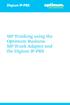 SIP Trunking using the Optimum Business SIP Trunk Adaptor and the Digium IP-PBX Table of Contents 1. Overview 3 2. Prerequisites 3 3. Digium PBX Configuration 3 3.1 SIP Trunking 4 3.2 Extensions/DID 7
SIP Trunking using the Optimum Business SIP Trunk Adaptor and the Digium IP-PBX Table of Contents 1. Overview 3 2. Prerequisites 3 3. Digium PBX Configuration 3 3.1 SIP Trunking 4 3.2 Extensions/DID 7
Using Avaya Aura Messaging
 Using Avaya Aura Messaging Release 6.3.2 Issue 1 December 2014 Contents Chapter 1: Getting Started... 4 Messaging overview... 4 Prerequisites... 4 Accessing your mailbox from any phone... 4 Accessing the
Using Avaya Aura Messaging Release 6.3.2 Issue 1 December 2014 Contents Chapter 1: Getting Started... 4 Messaging overview... 4 Prerequisites... 4 Accessing your mailbox from any phone... 4 Accessing the
University of Wisconsin System Shared Financial System (SFS) PeopleTools 8.53 Client Setup Guide
 University of Wisconsin System Shared Financial System (SFS) PeopleTools 8.53 Client Setup Guide Summary This document will guide you through the process of installing and configuring the PeopleTools 8.53
University of Wisconsin System Shared Financial System (SFS) PeopleTools 8.53 Client Setup Guide Summary This document will guide you through the process of installing and configuring the PeopleTools 8.53
Opera Wireless Mobilty
 Opera Wireless Mobilty How to set-up a Nokia E51 handset as a SIP WiFi extension off the Opera 4IP/20IP system This will allow your mobile phone to act as an extension when you are in the office. Your
Opera Wireless Mobilty How to set-up a Nokia E51 handset as a SIP WiFi extension off the Opera 4IP/20IP system This will allow your mobile phone to act as an extension when you are in the office. Your
FLX VoIP Registering with Avaya IP Office 500
 FLX VoIP Registering with Avaya IP Office 500 Date: April 5 th, 2012 This technical note gives a detailed description on how to register a Revolabs FLX conference phone with Avaya IP Office 500 PBX. On
FLX VoIP Registering with Avaya IP Office 500 Date: April 5 th, 2012 This technical note gives a detailed description on how to register a Revolabs FLX conference phone with Avaya IP Office 500 PBX. On
Elastix Server VoIP Intercom Setup Guide
 The IP Endpoint Company Elastix Server VoIP Intercom Setup Guide CyberData Corporation 2555 Garden Road Monterey, CA 93940 T:831-373-2601 F: 831-373-4193 www.cyberdata.net 2 1.0 Setup Diagram Figure 1
The IP Endpoint Company Elastix Server VoIP Intercom Setup Guide CyberData Corporation 2555 Garden Road Monterey, CA 93940 T:831-373-2601 F: 831-373-4193 www.cyberdata.net 2 1.0 Setup Diagram Figure 1
How To Use A Voicenet Premium Hosted Pbx On A Cell Phone (For A Simplon) On A Simpson Or Ipa Or Ipbx (For An Ipb) On An Ipa (For Simpson)
 voicenet premium hosted pbx administrator s guide Welcome This document is for the Voicenet Premium Hosted PBX Service. This guide will help you to get the best out of your system and get it setup and
voicenet premium hosted pbx administrator s guide Welcome This document is for the Voicenet Premium Hosted PBX Service. This guide will help you to get the best out of your system and get it setup and
O Reilly Media, Inc. 3/2/2007
 A Setup Instructions This appendix provides detailed setup instructions for labs and sample code referenced throughout this book. Each lab will specifically indicate which sections of this appendix must
A Setup Instructions This appendix provides detailed setup instructions for labs and sample code referenced throughout this book. Each lab will specifically indicate which sections of this appendix must
Hosted VoIP Phone System. Admin Portal User Guide for. Call Center Administration
 Hosted VoIP Phone System Admin Portal User Guide for Call Center Administration Contents 1 About this Guide... 4 2 Accessing the Hosted VoIP Phone System Administration Portal... 5 3 Hosted VoIP Phone
Hosted VoIP Phone System Admin Portal User Guide for Call Center Administration Contents 1 About this Guide... 4 2 Accessing the Hosted VoIP Phone System Administration Portal... 5 3 Hosted VoIP Phone
NSi Mobile Installation Guide. Version 6.2
 NSi Mobile Installation Guide Version 6.2 Revision History Version Date 1.0 October 2, 2012 2.0 September 18, 2013 2 CONTENTS TABLE OF CONTENTS PREFACE... 5 Purpose of this Document... 5 Version Compatibility...
NSi Mobile Installation Guide Version 6.2 Revision History Version Date 1.0 October 2, 2012 2.0 September 18, 2013 2 CONTENTS TABLE OF CONTENTS PREFACE... 5 Purpose of this Document... 5 Version Compatibility...
VoIP Recorder V2 Setup Guide
 VoIP Recorder V2 Setup Guide V2.10b Software Requirement for VoIP Recorder V2 (VR2) Please install WinPCap first. VR2 uses WinPCap to sniff network traffic. Download link: It is free. http://www.winpcap.org/install/default.htm
VoIP Recorder V2 Setup Guide V2.10b Software Requirement for VoIP Recorder V2 (VR2) Please install WinPCap first. VR2 uses WinPCap to sniff network traffic. Download link: It is free. http://www.winpcap.org/install/default.htm
Configuring the CounterPath X-Lite SIP Softphone
 NetVanta Unified Communications Technical Note Configuring the CounterPath X-Lite SIP Softphone Introduction CounterPath X-Lite is a free Session Initiation Protocol (SIP)-based softphone that is interoperable
NetVanta Unified Communications Technical Note Configuring the CounterPath X-Lite SIP Softphone Introduction CounterPath X-Lite is a free Session Initiation Protocol (SIP)-based softphone that is interoperable
Dramatically simplifying voice and data networking HOW-TO GUIDE. Setup VoIP & IP-PBX. edgebox version 4.6.5 Document revision 1.1
 Dramatically simplifying voice and data networking HOW-TO GUIDE Setup VoIP & IP-PBX edgebox version 4.6.5 Document revision 1.1 Table of Contents Chapter 1 Chapter 2 Chapter 3 Chapter 4 Chapter 5 Chapter
Dramatically simplifying voice and data networking HOW-TO GUIDE Setup VoIP & IP-PBX edgebox version 4.6.5 Document revision 1.1 Table of Contents Chapter 1 Chapter 2 Chapter 3 Chapter 4 Chapter 5 Chapter
Installation Instruction STATISTICA Enterprise Small Business
 Installation Instruction STATISTICA Enterprise Small Business Notes: ❶ The installation of STATISTICA Enterprise Small Business entails two parts: a) a server installation, and b) workstation installations
Installation Instruction STATISTICA Enterprise Small Business Notes: ❶ The installation of STATISTICA Enterprise Small Business entails two parts: a) a server installation, and b) workstation installations
CompleteSBC: Getting Started Guide
 CompleteSBC: Getting Started Guide Default CompleteSBC Configuration CompleteSBC (SBC) is pre-configured to perform the following actions: registration caching limiting the number of concurrent calls via
CompleteSBC: Getting Started Guide Default CompleteSBC Configuration CompleteSBC (SBC) is pre-configured to perform the following actions: registration caching limiting the number of concurrent calls via
Mizu Callcenter Platform Tutorial
 Mizu Callcenter Platform Tutorial About This is a quick introduction for understanding the Mizu Callcenter platform. The Mizu Callcenter is based on the MizuManage with the addition of the following functionalities
Mizu Callcenter Platform Tutorial About This is a quick introduction for understanding the Mizu Callcenter platform. The Mizu Callcenter is based on the MizuManage with the addition of the following functionalities
Digium Switchvox AA65 PBX Configuration
 Digium Switchvox SIP Trunking using Optimum Business SIP Trunk Adaptor and the Digium Switchvox AA65 IP-PBX v23695 Goal The purpose of this configuration guide is to describe the steps needed to configure
Digium Switchvox SIP Trunking using Optimum Business SIP Trunk Adaptor and the Digium Switchvox AA65 IP-PBX v23695 Goal The purpose of this configuration guide is to describe the steps needed to configure
PrettyMay Call Center for Skype
 PrettyMay Call Center for Skype User Guide Released 4i Copyright 2005-2010 PrettyMay Team. All Rights Reserved www.prettymay.net 1 Contents Preface... 4 How to use this guide... 5 Finding Out What s New...
PrettyMay Call Center for Skype User Guide Released 4i Copyright 2005-2010 PrettyMay Team. All Rights Reserved www.prettymay.net 1 Contents Preface... 4 How to use this guide... 5 Finding Out What s New...
nexvortex SIP Trunking Implementation & Planning Guide V1.5
 nexvortex SIP Trunking Implementation & Planning Guide V1.5 510 S PRING S TREET H ERNDON VA 20170 +1 855.639.8888 Introduction Welcome to nexvortex! This document is intended for nexvortex Customers and
nexvortex SIP Trunking Implementation & Planning Guide V1.5 510 S PRING S TREET H ERNDON VA 20170 +1 855.639.8888 Introduction Welcome to nexvortex! This document is intended for nexvortex Customers and
3CX Guide sip.orbtalk.co.uk
 3CX Guide sip.orbtalk.co.uk Table of Contents 1. Outbound Dialling 2. Inbound Routing 3. Outbound CLI 4. Additional Network Configuration 1. Outbound dialling: The Customer will have been provided with
3CX Guide sip.orbtalk.co.uk Table of Contents 1. Outbound Dialling 2. Inbound Routing 3. Outbound CLI 4. Additional Network Configuration 1. Outbound dialling: The Customer will have been provided with
From Sales to Support All-in-one Stand Alone Solution Covering Customer Service, Call Tracking, HelpDesk, Knowledgebase and Built in Contacts Database
 From Sales to Support All-in-one Stand Alone Solution Covering Customer Service, Call Tracking, HelpDesk, Knowledgebase and Built in Contacts Database and more.. Thank you for your interest in Resource
From Sales to Support All-in-one Stand Alone Solution Covering Customer Service, Call Tracking, HelpDesk, Knowledgebase and Built in Contacts Database and more.. Thank you for your interest in Resource
PC Best Networks SIP PBX Reference PC Best Networks SIP PBX Reference Setup and Development Guide (For V2 and V3)
 PC Best Networks SIP PBX Reference Setup and Development Guide (For V2 and V3) Copyright 2007-2011 PC Best Networks Inc. support@pcbest.net 1 Index: 1 Introduction... 3 2 Installing PBX... 6 3 PBX Quick
PC Best Networks SIP PBX Reference Setup and Development Guide (For V2 and V3) Copyright 2007-2011 PC Best Networks Inc. support@pcbest.net 1 Index: 1 Introduction... 3 2 Installing PBX... 6 3 PBX Quick
F-SECURE MESSAGING SECURITY GATEWAY
 F-SECURE MESSAGING SECURITY GATEWAY DEFAULT SETUP GUIDE This guide describes how to set up and configure the F-Secure Messaging Security Gateway appliance in a basic e-mail server environment. AN EXAMPLE
F-SECURE MESSAGING SECURITY GATEWAY DEFAULT SETUP GUIDE This guide describes how to set up and configure the F-Secure Messaging Security Gateway appliance in a basic e-mail server environment. AN EXAMPLE
Dinstar GSM VoIP Gateway Interoperability Guide. DWG and 3CX System
 Dinstar GSM VoIP Gateway Interoperability Guide DWG and 3CX System Shenzhen Dinstar Technologies Co., Ltd. Address: Floor 6, Guoxing Building, Changxing Road, Nanshan District, Shenzhen, China 518052 Telephone:
Dinstar GSM VoIP Gateway Interoperability Guide DWG and 3CX System Shenzhen Dinstar Technologies Co., Ltd. Address: Floor 6, Guoxing Building, Changxing Road, Nanshan District, Shenzhen, China 518052 Telephone:
Sipstream Hosted PBX Supervisor Guide. Sipstream Hosted PBX Supervisor Guide
 Sipstream Hosted PBX Supervisor Guide 2 Table of Contents Getting Started... 4 Basic Concepts... 4 Pre-requisites... 5 The Supervisor Homepage... 8 Extension Management... 12 Add a New Extension and Associated
Sipstream Hosted PBX Supervisor Guide 2 Table of Contents Getting Started... 4 Basic Concepts... 4 Pre-requisites... 5 The Supervisor Homepage... 8 Extension Management... 12 Add a New Extension and Associated
RMCS Installation Guide
 RESTRICTED RIGHTS Use, duplication, or disclosure by the Government is subject to restrictions as set forth in subparagraph (C)(1)(ii) of the Rights in Technical Data and Computer Software clause at DFARS
RESTRICTED RIGHTS Use, duplication, or disclosure by the Government is subject to restrictions as set forth in subparagraph (C)(1)(ii) of the Rights in Technical Data and Computer Software clause at DFARS
Configuration Manual
 Configuration Manual Page 1 of 20 Table of Contents Chronicall Setup...3 Standard Installation...3 Non-standard Installation (Recording Library on Separate machine)...8 Configuring Call Recording through
Configuration Manual Page 1 of 20 Table of Contents Chronicall Setup...3 Standard Installation...3 Non-standard Installation (Recording Library on Separate machine)...8 Configuring Call Recording through
STATISTICA VERSION 12 STATISTICA ENTERPRISE SMALL BUSINESS INSTALLATION INSTRUCTIONS
 STATISTICA VERSION 12 STATISTICA ENTERPRISE SMALL BUSINESS INSTALLATION INSTRUCTIONS Notes 1. The installation of STATISTICA Enterprise Small Business entails two parts: a) a server installation, and b)
STATISTICA VERSION 12 STATISTICA ENTERPRISE SMALL BUSINESS INSTALLATION INSTRUCTIONS Notes 1. The installation of STATISTICA Enterprise Small Business entails two parts: a) a server installation, and b)
Configuration guide on common features of OM20 with NeeHau APP
 Configuration guide on common features of OM20 with NeeHau APP Part 1: OM20 OM20 is a full-featured IP-Telephony system with 20 extensions, providing features such as auto-attendant, mobile extension,
Configuration guide on common features of OM20 with NeeHau APP Part 1: OM20 OM20 is a full-featured IP-Telephony system with 20 extensions, providing features such as auto-attendant, mobile extension,
Configuring the Dolby Conference Phone with Cisco Unified Communications Manager
 Configuring the Dolby Conference Phone with Cisco Unified Communications Manager Version 1.2 December 10, 2015 This product is protected by one or more patents in the United States and elsewhere. For more
Configuring the Dolby Conference Phone with Cisco Unified Communications Manager Version 1.2 December 10, 2015 This product is protected by one or more patents in the United States and elsewhere. For more
SETTING FOR AVAYA IPO AND DATATAL FLEXI. Datatal AB
 SETTING FOR AVAYA IPO AND DATATAL FLEXI Datatal AB 1 Table of content 1. License... 2 2. Security settings... 2 3. SIP trunk... 3 Shortcode... 7 Incomming Call route... 7 User No answer and busy... 7 Twinned
SETTING FOR AVAYA IPO AND DATATAL FLEXI Datatal AB 1 Table of content 1. License... 2 2. Security settings... 2 3. SIP trunk... 3 Shortcode... 7 Incomming Call route... 7 User No answer and busy... 7 Twinned
Linko Software Express Edition Typical Installation Guide
 Linko Software Express Edition Typical Installation Guide Install Database Service Components and Database...1 Install Workstation Components...4 Install DB Administration Tool...6 Office 2003 Security
Linko Software Express Edition Typical Installation Guide Install Database Service Components and Database...1 Install Workstation Components...4 Install DB Administration Tool...6 Office 2003 Security
VoIP Intercom and Elastix Server
 VoIP Intercom and Elastix Server Setup Guide http://www.elastix.org 1.0 Setup Diagram Figure 1-1 is a setup diagram for a single VoIP Intercom configuration. In this configuration, the VoIP Intercom acts
VoIP Intercom and Elastix Server Setup Guide http://www.elastix.org 1.0 Setup Diagram Figure 1-1 is a setup diagram for a single VoIP Intercom configuration. In this configuration, the VoIP Intercom acts
Password Reset Server Installation Guide Windows 8 / 8.1 Windows Server 2012 / R2
 Password Reset Server Installation Guide Windows 8 / 8.1 Windows Server 2012 / R2 Last revised: November 12, 2014 Table of Contents Table of Contents... 2 I. Introduction... 4 A. ASP.NET Website... 4 B.
Password Reset Server Installation Guide Windows 8 / 8.1 Windows Server 2012 / R2 Last revised: November 12, 2014 Table of Contents Table of Contents... 2 I. Introduction... 4 A. ASP.NET Website... 4 B.
PBXware End User Guide. 2003-2008 Bicom Systems
 PBXware End User Guide Part I Introduction 3 1 Introduction PBXware End User Guide PBXware system is a scalable telephony solution featuring a range of traditional telephony and emerging VoIP technologies.
PBXware End User Guide Part I Introduction 3 1 Introduction PBXware End User Guide PBXware system is a scalable telephony solution featuring a range of traditional telephony and emerging VoIP technologies.
RBackup Server Installation and Setup Instructions and Worksheet. Read and comply with Installation Prerequisites (In this document)
 RBackup Server Installation and Setup Instructions and Worksheet Fill out the Installation Worksheet. (In this document) Read and comply with Installation Prerequisites (In this document) Review the Partner
RBackup Server Installation and Setup Instructions and Worksheet Fill out the Installation Worksheet. (In this document) Read and comply with Installation Prerequisites (In this document) Review the Partner
Fibernetics Digital PBX Training Manual
 Fibernetics Digital PBX Training Manual Logging into the PBX Configuration Facility To login, perform the following steps: 1 In the address field of your web browser, enter the uniform resource locater
Fibernetics Digital PBX Training Manual Logging into the PBX Configuration Facility To login, perform the following steps: 1 In the address field of your web browser, enter the uniform resource locater
SIP Proxy Server. Administrator Installation and Configuration Guide. V2.31b. 09SIPXM.SY2.31b.EN3
 SIP Proxy Server Administrator Installation and Configuration Guide V2.31b 09SIPXM.SY2.31b.EN3 DSG, DSG logo, InterPBX, InterServer, Blaze Series, VG5000, VG7000, IP590, IP580, IP500, IP510, InterConsole,
SIP Proxy Server Administrator Installation and Configuration Guide V2.31b 09SIPXM.SY2.31b.EN3 DSG, DSG logo, InterPBX, InterServer, Blaze Series, VG5000, VG7000, IP590, IP580, IP500, IP510, InterConsole,
DINSTAR DAG1000-4S4O with Elastix Setup Guide
 DINSTAR DAG1000-4S4O with Elastix Setup Guide Shenzhen Dinstar Technologies Co., Ltd. Address: Floor 6, Guoxing Building, Changxing Road, Nanshan District, Shenzhen, China 518057 Telephone: +86 755 2645
DINSTAR DAG1000-4S4O with Elastix Setup Guide Shenzhen Dinstar Technologies Co., Ltd. Address: Floor 6, Guoxing Building, Changxing Road, Nanshan District, Shenzhen, China 518057 Telephone: +86 755 2645
CALL CENTER AGENT CCA APPLICATION GUIDE
 CALL CENTER AGENT CCA APPLICATION GUIDE TABLE OF CONTENTS BUTTONS DISPLAY... 3 1. OPEN THE CALL CENTER AGENT... 4 2. SWITCH YOUR AGENT STATUS TO AVAILABLE... 5 3. ACCEPT A CALL... 6 4. WRAPPING UP... 7
CALL CENTER AGENT CCA APPLICATION GUIDE TABLE OF CONTENTS BUTTONS DISPLAY... 3 1. OPEN THE CALL CENTER AGENT... 4 2. SWITCH YOUR AGENT STATUS TO AVAILABLE... 5 3. ACCEPT A CALL... 6 4. WRAPPING UP... 7
