DECTsys 2200 pabx. User Guide
|
|
|
- Tracey Bryant
- 7 years ago
- Views:
Transcription
1 DECTsys 2200 pabx User Guide 1
2 1. General Installation Charger Batteries in Handset Base Station Handset Keypad Using the Menu Handset Display Language Getting Started Ringing Priority Line Priority For Handsets Handset Ring Group Handset Operation Switching the Handset On/Off Making an External Call Direct Call Pre- dialling Making an Internal Call Answering an Incoming Phone Call Answering Call Transferring a Call to Another Handset Making a Hands Free Phone Call Changing the Speaker Volume Deactivating the Microphone (Mute) Last Number Redial Calling a Number Out of the Caller List
3 5. Call Transfer, On Hold, Toggle and Three Party Conference Call on Hold (CH) Transfer External Call to Another Handset Brokers Call (Toggling Between an Internal Call and an External call) Three Party Conference Call Handle Two External Calls Simultaneously Using One Handset Phonebook Use of the Alphanumerical Keypad Adding an Entry to the Phonebook Changing a Number and Name from the Phonebook To Read Phonebook List Erasing One Number and Name from the Phonebook Erasing All Numbers and Names from the Phonebook Handset Settings Key Lock Ringer Melody and Volume for External Calls Ringer Melody and Volume for Internal Calls Enable/Disable the Hot Call Function Enable/Disable Key Tone Handset Name Set PIN Code Auto ANSWER On/Off To Answer a Call by using any key
4 7.10. Erase the Callers List Handset Reset Subscribe / Unsubscribe a Handset Subscribe a Handset to the DECT PABX Station To Grant New Handset Registration To Register a DECT PABX Handset to the DECT PABX Station Remove Subscription of a Handset from the DECT PABX Station To Change the Previously Assigned Handset Number Selecting a Base Station Base Settings Dialling Mode Set Recall Time Set Pause Time Call Barring Least Cost Route Change PIN Code Reset Base Station Setting Technical Specifications
5 Accessories : *Handset (2) *Base Station (1) *Charger (2) *Battery (6) *Adapter (3) *Telephone line cord (2) *User Manual (1) Option Purchase Accessories : *Handset (1) *Charger (1) *Battery (3) *Adapter (1) * Quick Guide ( 1 ) 1. General This is a Two Analogue Line DECT PABX which has the advantage to use all services that are offered by the analogue (PSTN) network. You can subscribe up to 15 handsets on this DECT PABX station and every handset can be subscribed on 4 different base stations. Also handsets of other brands can be subscribed to this DECT PABX station, as long as they support the GAP standard. Important note: not all the functions of this DECT PABX can be used if you use a handset other than the DECT PABX handset.. To have the best performance of this DECT PABX, we recommend to only use the DECT PABX handsets. Helpline Tel no:
6 2. Installation 2.1. Charger Before you use the telephone for the first time, you must make sure the batteries are charged for 15 hours for the first time use. If you don t do this, the telephone will not function properly. Installation of the charger: Plug one end of the adapter into a power outlet and the other end into the adapter socket on the side of the charger. DC power Plug in 2.2. Batteries in Handset Open the battery compartment (see below). Insert 3 batteries (AAA, 550mA) in the battery compartment. Close the battery compartment. Leave the handset on the charger for minimum 15 hours for the first time use. Battery indicator: - + 6
7 The battery is 25% in capacity. The battery is almost empty. When the battery is low, you will hear warning signals and the battery symbol on the display will blink. 7
8 2.3. Base Station 8
9 Base Station setup Plug one end of the adapter into the power outlet and the other end into the adapter socket on the bottom of the base. Connect one end of the telephone cord with the analogue (PSTN) phone socket (RJ11) and the other end to the back of the DECT PABX station into the Line 1 socket. Do the same for Line 2. 9
10 2.4. Handset Keypad Handset Key / LCD displays brief overview Line 1 indicator INT/OK Redial Phone book Menu On / Off / Talk/ Line Signal Strength Recall Mute / Delete / Cancel New number in caller list Ringer Off Battery Mute * Lower case selected Menu Hot Call Speaker Phone 10
11 2.5. Using the Menu The phone is menu driven. To enter the Menu, press the Menu key ( Down key ) and confirm your selection with the OK key. You are now able to scroll through the menu by using the UP and DOWN Keys The OK key is used almost every time to confirm a setting or to enter a sub menu. C button (Erase key) is used almost every time to return to the previous menu or abort the operation. Press the C button 2 seconds to return to stand by mode Handset Display Language You can select one of three different display languages. They are English, German and Italian. Press the Menu key when the unit is in standby mode. Select HS SETTING by using the UP and DOWN keys Select LANGUAGE by using the UP and DOWN keys Select the desired language by using the UP and DOWN keys 3. Getting Started When you start working with this DECT PABX, you need to make some minimum settings before you can start utilizing the DECT PABX functions. Please do these settings first. This handset then can be used as an operators consol. 11
12 3.1. Ringing Priority To set ringing priority for a handset. When an external call comes in, this priority handset will ring at the pre-programmed counts before the rest of handsets start to ring. Press the Menu key when the unit is in standby mode. Select BS SETTING by using the UP and DOWN keys Enter Master PIN ( Default Master Pin is 1590). Select RING PRIOR by using the UP and DOWN keys Select Line 1 or Line 2 by using the UP and DOWN keys Select handset HS NO by using the UP and DOWN keys Select ringer count RING CNT by using the UP and DOWN keys 3.2. Line Priority For Handsets You can set external line access priority and assignment to a handset, this handset can only use the assigned external line to make external calls. Each handset has choices of Alternative, Line 1 first, Line 2 first, Line 1 only, Line 2 only and No EXT ( No access to external line). This external line priority has no effects to receive incoming calls. Press the MENU key when the unit is in standby mode. 12
13 Select BS SETTING by using the UP and DOWN keys and press OK Enter the Base Pin code MASTER PIN (Default is 1590). Select SELECT LINE by using the UP and DOWN keys Select the desired handset by using the UP and DOWN keys (HS1 =HANDSET 1) Select the desired priority by using the UP and DOWN keys 3.3. Handset Ring Group You can set a group of handsets No. 1 ~ No.8 to ring the assigned external line when an external call comes in. Please note: When a handset is assigned by Ringing Priority to ring on the restricted line, it always completes Ringing Priority first. Handset No.9 ~ No.15 will not ring on the assigned external line if ring group is activated. To assign a handset to only ring and answer a designated external line, Press the MENU key when the unit is in standby mode. Select BS SETTING by using the UP and DOWN keys and press OK Enter the Base Pin code MASTER PIN (Default is 1590). Select RING GROUP by using the UP and DOWN keys Select the desired external line by using the UP and DOWN keys 13
14 Select the desired handset by pressing number from 1 to 8 (1 = handset No. 1). Selected handset number will appear as X. Note: If you select Line 1 and handset No. 1, handset No.1, No.9 ~No.15 will not ring on Line Handset Operation 4.1. Switching the Handset On/Off To deactivate the handset, press and hold the Line button for 2 seconds in the standby mode. To reactivate the handset press and hold the Line button again for 2 seconds. When the handset is deactivated, no call can be received Making an external call Direct Call Press the Line button you will hear the external dial tone. Enter the telephone number and wait for connection. Before you use telephone, you can see if any line is in use as indicated. (line one icon) = Line 1 in use. L1 Busy = Line I in use. L2 Busy = Line 2 in use. L1 L2 = Both lines in use. 14
15 Press the Line button during conversation, for minimum 2 seconds. You can now proceed the conversation handsfree via the built-in speaker and microphone. Press the Line button again for 2 seconds to stop the hands free mode or press the line key short to disconnect the call Pre- dialling Enter the telephone number. If needed, you can erase digits by pressing the Erase button C. Press the Line button The phone number will be dialed automatically Making an Internal Call If you have more then one handset subscribed to the PABX, you can make an internal call between the Handsets. Press INT/OK Press a handset No. The called handset will ring. Press line key on the called handset and start talking Answering an Incoming Phone Call When there is an incoming call, the telephone number and line indication (L1 Ring or L2 Ring) are displayed when sent by the network. icon indicates L1 in use or incoming call. When the incoming call is an internal call, the display shows the calling handset No. When it s an external call and the number is not transferred (private call), EXTERNAL is displayed. 15
16 Answering Call To answer an incoming call, press the LINE button Transferring a Call to Another Handset You can transfer an internal or external call to another handset. Press Line key to answer the call. Press INT/OK ( displayed Intercom ) and then a handset No. ( 2 ) Press Line key again to disconnect the call and transfer the call to the handset The call has now been transferred Making a Hands Free Phone Call With this PABX DECT handset you can make handsfree phone calls. Press the Line button during conversation for minimum 2 seconds. You can now proceed the conversation handsfree via the built-in speaker and microphone. Press the Line button again for 2 seconds to stop the hands free mode or press the line key short to disconnect the call. Remark: If you press the Line button shorter then 1 sec. during a call, the call will be disconnected If you press the Line button for 2 seconds during stand-by mode, the handset will be switched off. 16
17 4.5. Changing the Speaker Volume The volume of the speaker can be changed by using the UP and DOWN Keys during conversation. The volume can be changed in 9 levels Deactivating the Microphone (Mute) It is possible to deactivate the microphone during a conversation. Press C button to mute the microphone, Mute indicator appears on display. Press C button again to activate the microphone. Mute indicator will disappear Last Number Redial The DECT PABX handset saves the three last dialed telephone numbers in the redial memory. You can enter the Redial list by pushing the REDIAL key in the stand-by mode. Scroll through the Redial memory by pushing the REDIAL key. When the desired number appears on the display, press the Line button. The number will be dialed automatically. Press C button for 2 seconds to escape the redial list if you don t want to make a call from the list Calling a Number Out of the Caller List The DECT PABX handset saves the telephone numbers of the last 10 incoming calls in the caller list. This is only done when the telephone number of the incoming call has been sent via the analogue network. 17
18 Press the MENU key when the unit is in standby mode. Select CALLER ID by using the UP and DOWN keys and press OK Scroll through the Caller List by using the UP and DOWN keys When the desired number appears on the display, press the LINE button The number will be dialed automatically. 5. Call Transfer, On Hold, Toggle and Three Party Conference 5.1. Call on Hold To put a call on hold during conversation, press the INT/OK key Whenever the on-hold function is activated, the on-held party will hear music on hold. If you want to retrieve the call on hold, press the INT/OK key again. If you press Line key after external call on hold, the external call will call back Transfer External Call to Another Handset Make a call or after receiving incoming call, press the INT/OK key Enter the internal handset No. and press the Line button to transfer the external call. You will be disconnected but both other callers can talk together Brokers Call (Toggling between an internal call and an external call) If you place an external call on hold, you can make a call to another internal handset. You can then toggle between the first and the second call. Put the external call on hold by pressing the INT/OK key Enter the called internal handset No., when the call is connected, press the INT/OK key 18
19 (Toggle) to switch between both calls. One call will be placed on hold and you can talk to the other caller. Note: If you press the Line button, your call will be disconnected and the other handset talking to the external caller along Three Party Conference Call You can establish three party conference with the other internal caller and an external caller. Put the external call on hold by pressing the INT/OK key Enter the called internal handset No., when the call is connected, press # button for 2 sec to establish three party conference. Both handsets will start counting talking time. Note: If during conference call you want to talk to internal caller, press the INT/OK key External call will be placed on hold. You can Toggle or restart conference at any time Handle Two External Calls Simultaneously Using One Handset You handle two external calls simultaneously using one handset. The second external call comes in while you are talking to the first external caller, Put the first external caller on hold by pressing the INT/OK key Press the Line button once to let the second caller ring on your handset. Once it rings, press the Line button again to pick up the second caller. Press INT/OK again to put the second caller on hold and press the Line button The previously on-held first caller will ring your handset. Press the Line button to resume conversation with the first caller. Now while you are talking to the first caller, the second caller is being put on-hold. For privacy no other handset can access the on-held second caller except you. 19
20 6. Phonebook 6.1. Use of the Alphanumerical Keypad Use the alphanumerical keypad to enter text. To select a letter, press the corresponding button. For ex., if you press numerical button 5, the first character (J) will be shown on the display. Press multiple times if you want to select another character under this button. Press button 2 twice to select the letter B. If you want to select A as well as B, press button A first, wait for 2 seconds until the cursor has moved to the next location and select then button B. Wrongly entered characters can be erased by pressing the C button. Press * key to show small case letter, ex, a, b, c Available Characters: Press the correct buttons to get the following characters: [ 1 ] ( ) [ 2 ] A B C a b c, [ 3 ] D E F d e f : [ 4 ] G H I g h I + [ 5 ] J K L j k l % [ 6 ] M N O m n o / [ 7 ] P Q R S p q r s [ 8 ] T U V t u v [ 9 ] W X Y Z w x y z [ 0 ]β [ * ] change between small and capital letter [ # ] # [ DOWN] <space> 20
21 6.2. Adding an Entry to the Phonebook Press the Menu key when the unit is in standby mode.. Select PHONE BOOK by using the UP and DOWN keys Select ADD by using the UP and DOWN keys Enter the name and press OK to confirm. Enter the number and press OK to confirm. During adding, press C button for 2 seconds to abort Changing a Number and Name from the Phonebook Press the Menu key when the unit is in standby mode. Select PHONE BOOK by using the UP and DOWN keys Select EDIT by using the UP and DOWN keys Select the name and number to change by using UP and DOWN keys Use C button to erase old entry, enter new name and press OK to confirm. Use C button to erase old entry, enter new number and press OK to confirm. During changing, press C button for 2 seconds to abort Phonebook List Press the Menu key when the unit is in standby mode. Select PHONE BOOK by using the UP and DOWN keys 21
22 Select READ by using the UP and DOWN keys Press OK key to confirm. Read the phonebook list by using UP and DOWN keys Press C button to return to standby mode Erasing One Number and Name from the Phonebook Press the Menu key when the unit is in standby mode. Select PHONE BOOK by using the UP and DOWN keys Select DELETE by using the UP and DOWN keys Select the phonebook entry to be deleted by using UP and DOWN keys Press OK to confirm again. During the deleting, press the C button to abort Erasing All Numbers and Names from the Phonebook Press Menu key when the unit is in standby mode. Select PHONE BOOK by using the UP and DOWN keys Select ERASE ALL by using the UP and DOWN keys Press OK to confirm again. During the deleting, press C button to abort. 22
23 7. Handset Settings 7.1. Key Lock Press MENU key when the unit is in standby mode. Select KEY LOCK by using the UP and DOWN keys The display shows LOCKED The keypad is now locked. To release the keypad press DOWN and unlock? appears, then press OK 7.2. Ringer Melody and Volume for External Calls Press MENU key when the unit is in standby mode. Select HS SETTING by using the UP and DOWN keys Select MELODY EXT by using the UP and DOWN keys Select the desired ringer melody by using the UP and DOWN keys Select the desired ringer volume by using the UP and DOWN keys 23
24 7.3. Ringer Melody and Volume for Internal Calls Press the MENU key when the unit is in standby mode. Select MELODY INT by using the UP and DOWN keys Select SET INTRING by using the UP and DOWN keys Select the desired ringer melody by using the UP and DOWN keys Select the desired ringer volume by using the UP and DOWN keys 7.4. Enable/Disable the Hot call Function If you enable this function, the programmed number will be dialed automatically when pushing any keys. All other functions of the keypad will be disabled until the setting has been cancelled. Press MENU key when the unit is in standby mode. Select HS SETTING by using the UP and DOWN keys Select Hot call by using the UP and DOWN keys Enter hot call telephone number using numeric key pad. The display will show HOT CALL. Press the DOWN key twice to disable hot call. 24
25 Note: Hot call function can not be used in handsfree mode Enable/Disable Key Tone Press MENU key when the unit is in standby mode. Select HS SETTING by using the UP and DOWN keys Select SET KEYTONE by using the UP and DOWN keys Select ON/OFF by using the UP and DOWN keys 7.6. Handset Name The name of the handset will be displayed in standby mode. If you want to enter or change this name: Press MENU key when the unit is in standby mode. Select HS SETTING by using the UP and DOWN keys Select USER NAME by using the UP and DOWN keys Enter or change the handset name by means of the alphanumerical keypad. 25
26 7.7. Set PIN Code To change default handset PIN code. Press MENU key when the unit is in standby mode. Select HS SETTING by using the UP and DOWN keys Select SET PINCODE by using the UP and DOWN keys Enter the Handset Pin code, HS PIN: (DEFAULT PIN = 1590) Enter the new Pin code: NEW PIN Re-enter the new Pin code: RE-TYPE 7.8. Auto answer On/Off When a call comes in, a handset automatically answers the call when it is removed from charger. Press MENU key when the unit is in standby mode. Select HS SETTING by using the UP and DOWN keys Select AUTO answer by using the UP and DOWN keys Select ON/OFF by using the UP and DOWN keys 26
27 7.9. To Answer a Call by using any key Press MENU key when the unit is in standby mode. Select HS SETTING by using the UP and DOWN keys Select ANYKEY TALK by using the UP and DOWN keys Select ON/OFF by using the UP and DOWN keys Erase the Callers List Press the MENU key when the unit is in standby mode. Select HS SETTING by using the UP and DOWN keys Select ERASE CID by using the UP and DOWN keys Prompt SURE? Press OK to confirm or C button to return Handset Reset The handset default settings are: 27
28 Display language: English Handset Pin: 1590 Redial List: Empty Call List: Empty Baby Call: Off Key Click: On 8. Subscribe / Unsubscribe a Handset 8.1. Subscribe a handset to the DECT PABX station Every new handset must be subscribed onto the base station before you can make a phone call. The included DECT PABX handsets are already subscribed. If you want to subscribe a new handset on the DECT PABX station or when you have unregistered the handset to subscribe, you must use any of the already-registered DECT PABX handsets to grant new handset registration. Please Note: Other manufacturer s handsets do not grant Handset registration. Only the already-registrated DECT PABX handset is able to grant new handset registration. You will need the Master PIN.. Default Master PIN is To Grant New Handset Registration Press the MENU key when the unit is in standby mode. Select BS SETTING by using the UP and DOWN keys and press OK Enter the Base Pin code MASTER PIN (Default is 1590). 28
29 Select NEW HS by using the UP and DOWN keys Enter the Sub Pin code SUB PIN (Default is 1590) Select the desired handset by entering number from 1 to 9 (1 = handset No. 1). Unavailable handset No. is shown as. Press the DOWN key for handset No.10 to No.15. Ex., press 0 for No.10 and press 2 for handset No. 12. Unavailable handset No. is shown as. Now you have successfully granted New Handset registration and Pre-assign a handset No. ( Int. No. ) to this new handset To Register a DECT PABX Handset to the DECT PABX Station Press the MENU key when the unit is in standby mode. Select HS REGISTER by using the UP and DOWN keys Select BASE by using the UP and DOWN keys Wait for 15 seconds till message 002AA-XXXXE0h appears. Enter Registration PIN (Default is 1590). Wait for 5 seconds to complete handset subscription to show standby mode display. 29
30 Please note: you only have about two minutes to subscribe a handset after New Handset. Registration granted. You have to grant New Handset Registration again if time is over. For other DECT handsets with GAP, please consult with the manufacturers user manual for subscription Remove Subscription of a Handset from the DECT PABX Station Press the MENU key when the unit is in standby mode. Select BS SETTING by using the UP and DOWN keys and press OK Enter the Base Pin code MASTER PIN (Default is 1590) Select REMOVE HS by using the UP and DOWN keys Select the desired handset by pressing number from 1 to 9 (1 = handset No. 1) from available list. Selected handset number will appear X This operating handset is indicated M which can not be removed. Press the DOWN key for handset No.10 to No.15. Ex., press 0 for No.10 and press 2 for handset No. 12. Selected handset number will appear X. Now you have successfully removed handset registration from the DECT PABX station To Change the Previously Assigned Handset No. To change the previously assigned handset No. you will have to unsubscribe the handset from the DECT PABX station and re-subscribe the handset with a desired new handset assignment No. 30
31 8.4. Selecting a Base Station If a handset is subscribed to different base stations, the different base set can be selected. Press MENU key when the unit is in standby mode. Select SELECT BASE by using the UP and DOWN keys Press OK to confirm Select the desire base station or auto search BASE AUTO by using UP and DOWN keys Wait for 10 seconds to complete registration to show standby mode display. 9. Base Settings 9.1. Dialling Mode If you select Tone (DTMF) or Rotray (Pulse) dialling mode. Press the MENU key when the unit is in standby mode. Select BS SETTING by using the UP and DOWN keys and press OK Enter the Base Pin code MASTER PIN (Default is 1590) Press OK to confirm Select DTMF or Pulse dialling mode by using UP and DOWN keys 31
32 9.2. Set Recall Time You can set Recall time to 100ms, 120ms, 300ms and 600ms. Press the MENU key when the unit is in standby mode. Select BS SETTING by using the UP and DOWN keys and press OK Enter the Base Pin code MASTER PIN (Default is 1590). Select the desired RECALL time by using UP and DOWN keys 9.3. Set Pause Time You can set Pause time to 1sec, 2sec, 3sec, 4sec, Press the MENU key when the unit is in standby mode. Select BS SETTING by using the UP and DOWN keys and press OK Enter the Base Pin code MASTER PIN (Default is 1590) Press OK to confirm Select the desired PAUSE time by using UP and DOWN keys 9.4. Call Barring You can program up to five different call barring, and assign one of call barring to a individual 32
33 handset. Press the MENU key when the unit is in standby mode. Select BS SETTING by using the UP and DOWN keys and press OK Enter the Base Pin code MASTER PIN (Default is 1590). Select CALL BARRING by using the UP and DOWN keys Select the desired number by using the UP and DOWN keys and enter the desired. blocked number, ex., 0, 00. Select the desired handset by pressing number from 1 to 9 (1 = handset No. 1). Selected handset number will appear on display to replace X. Press the DOWN key for handset No.10 to No.15. Ex., press 0 for No.10 and press 2 for handset No. 12. Selected handset number will appear on display to replace X. Repeat the steps above for different blocked number or handset.. To deactivate call barring, Repeat the steps above until CALL BARRING appears. Select the desired handset by pressing number from 1 to 9 (1 = handset No. 1). Selected handset number will appear X on display. Press the DOWN key for handset No.10 to No.15. Ex., press 0 for No.10 and press 2 forhandset No. 12. Selected handset number will appear X on display Least Cost Route You can program LCR according to service provider, Code, PABX code and Router. 33
34 9.6. Change PIN Code Press the MENU key when the unit is in standby mode. Select BS SETTING by using the UP and DOWN keys and press OK Enter the Base Pin code MASTER PIN (Default is 1590). Select CHANGE PIN by using the UP and DOWN keys Enter new Pin code and press OK to confirm. Re-type new Pin code and press OK to confirm. 9.7 Reset Base Station Setting Dialling mode: DTMF Recall time : 100 ms Pause time: 3 sec Line Selection: Alternate Ringer Priority : off Call Barring : off 10.Technical Data Standard: DECT ( Digital Enhanced Cordless Telecommunications ) GAP ( Generic Access Profile ) Frequency range: 1880 ~~ 1900 MHz (BW=20MHz) 34
35 RF channels: 10 channels Channel Bandwidth: Modulation: GFSK Transmission Output Power: 10mW Antenna diversity supported Base Station Data Transmission Rate: Mbps Speech coding: ADPCM 32 K bps Communication Range (max.): Outdoor 300 Meters - Indoor 50 Meters Power Supply: Base Station Adapter: INPUT AC110 / 230 VAC 60Hz / 50Hz OUTPUT DC 9V 500mA Charger Adapter: INPUT AC110 / 230 VAC 60Hz / 50Hz OUTPUT DC 7,5V 210mA Handset: Ni-MH Rechargeable Battery 1,2V AAA*3 Operating Time: Standby 200 Hours - Talk: 18 Hours Operating Temperature: 0 C to 40 C Storage Temperature: 0 C to 40 C Dimensions: Handset: 135 x 51 x 29 m/m L/W/D Base Station: 179 x 141 x 42 m/m L/W/D Charger: 80 x 60 x 110 m/m L/W/D Weight: Base station: 400g (approx.) Handset: 135g (approx.) Charger: 50g (approx.) 35
Motorola C12A. Digital Cordless Telephone with Digital Answering Machine. For C1211A, C1212A, C1213A and C1214A
 Digital Cordless Telephone with Digital Answering Machine Motorola C12A For C1211A, C1212A, C1213A and C1214A Warning: Charge the handset for 24 hours before use. Welcome... to your new Motorola C12A Digital
Digital Cordless Telephone with Digital Answering Machine Motorola C12A For C1211A, C1212A, C1213A and C1214A Warning: Charge the handset for 24 hours before use. Welcome... to your new Motorola C12A Digital
UK s best selling phone brand. User Guide. BT3710 Digital Cordless Phone With Answering Machine
 UK s best selling phone brand User Guide BT3710 Digital Cordless Phone With Answering Machine 2 This User Guide provides you with all the information you need to get the most from your phone You must set
UK s best selling phone brand User Guide BT3710 Digital Cordless Phone With Answering Machine 2 This User Guide provides you with all the information you need to get the most from your phone You must set
BT Freestyle 750. User Guide
 BT Freestyle 750 User Guide Welcome to your BT Freestyle 750 Digital Cordless Telephone Answering Machine Answering machine with up to 15 minutes digital recording time and helpful voice prompts. 50 Name
BT Freestyle 750 User Guide Welcome to your BT Freestyle 750 Digital Cordless Telephone Answering Machine Answering machine with up to 15 minutes digital recording time and helpful voice prompts. 50 Name
Aztech E310-Single/Twin BlackDect Phone
 Aztech E310-Single/Twin BlackDect Phone Legal Notice 2009 All rights reserved. No part of this document may be reproduced, republished, or retransmitted in any form or by any means whatsoever, whether
Aztech E310-Single/Twin BlackDect Phone Legal Notice 2009 All rights reserved. No part of this document may be reproduced, republished, or retransmitted in any form or by any means whatsoever, whether
Motorola C2. Digital Cordless Telephone with Digital Answering Machine. For C2011, C2012, C2013 and C2014
 Digital Cordless Telephone with Digital Answering Machine Motorola C2 For C2011, C2012, C2013 and C2014 Warning: Charge the handset for 24 hours before use. Welcome... to your new Motorola C2010 Digital
Digital Cordless Telephone with Digital Answering Machine Motorola C2 For C2011, C2012, C2013 and C2014 Warning: Charge the handset for 24 hours before use. Welcome... to your new Motorola C2010 Digital
Digital Cordless Telephone. Motorola S3. For S3001, S3002, S3003 and S3004. Warning: Charge the handset for 24 hours before use.
 Digital Cordless Telephone Motorola S3 For S3001, S3002, S3003 and S3004 Warning: Charge the handset for 24 hours before use. Welcome... to your new Motorola S3000 Digital Cordless Telephone! All handsets
Digital Cordless Telephone Motorola S3 For S3001, S3002, S3003 and S3004 Warning: Charge the handset for 24 hours before use. Welcome... to your new Motorola S3000 Digital Cordless Telephone! All handsets
User Guide. BT Graphite 2500. Think before you print!
 BT Graphite 2500 User Guide This new interactive user guide lets you navigate easily through the pages and allows you to be directed straight to any websites or email addresses that are referenced Simply
BT Graphite 2500 User Guide This new interactive user guide lets you navigate easily through the pages and allows you to be directed straight to any websites or email addresses that are referenced Simply
INTRODUCTION TO YOUR BT MICRO... 2 WELCOME... 2 BT MICRO FEATUREPHONE... 2 HOW TO USE YOUR BT MICRO FEATURE PHONE... 3
 Table of Contents INTRODUCTION TO YOUR BT MICRO... 2 WELCOME... 2 BT MICRO FEATUREPHONE... 2 HOW TO USE YOUR BT MICRO FEATURE PHONE... 3 Phone setup... 3 Answering and making calls... 3 Transferring calls...
Table of Contents INTRODUCTION TO YOUR BT MICRO... 2 WELCOME... 2 BT MICRO FEATUREPHONE... 2 HOW TO USE YOUR BT MICRO FEATURE PHONE... 3 Phone setup... 3 Answering and making calls... 3 Transferring calls...
8200/8200a. Cordless telephone User Guide
 8200/8200a Cordless telephone User Guide This telephone has been designed for ease of use. Please read the instructions and keep it handy for future reference. If you have any problems with your phone,
8200/8200a Cordless telephone User Guide This telephone has been designed for ease of use. Please read the instructions and keep it handy for future reference. If you have any problems with your phone,
Model No. KX-TGP500. Model No. KX-TGP550
 Panasonic Telephone Systems KX-TGP500/KX-TGP550 KX-TGP500, KXTGP500, TGP500, KX-TGP550, KXTGP550, TGP550 www.voicesonic.com Phone 877-289-2829 User Guide SIP Cordless Phone Model No. KX-TGP500 Model No.
Panasonic Telephone Systems KX-TGP500/KX-TGP550 KX-TGP500, KXTGP500, TGP500, KX-TGP550, KXTGP550, TGP550 www.voicesonic.com Phone 877-289-2829 User Guide SIP Cordless Phone Model No. KX-TGP500 Model No.
2nd generation Cordless digital telephone (DECT) User manual
 2nd generation Cordless digital telephone (DECT) User manual Welcome to Swissvoice The epure 2nd generation is a cordless telephone designed for connection to an analog telephone network. International
2nd generation Cordless digital telephone (DECT) User manual Welcome to Swissvoice The epure 2nd generation is a cordless telephone designed for connection to an analog telephone network. International
2.4 GHz Dual Handset Cordless Telephone Answering System 2255 with Caller ID/Call Waiting
 USER S MANUAL Part 2 2.4 GHz Dual Handset Cordless Telephone Answering System 2255 with Caller ID/Call Waiting Please also read Part 1 Important Product Information AT&T and the globe symbol are registered
USER S MANUAL Part 2 2.4 GHz Dual Handset Cordless Telephone Answering System 2255 with Caller ID/Call Waiting Please also read Part 1 Important Product Information AT&T and the globe symbol are registered
User s Guide. DECT 6.0 Cordless / Corded Phones with Answering System. Warning
 User s Guide L702C / L703C / L704C / L705C / L706C L702CM / L703CM / L704CM / L705CM / L706CM DECT 6.0 Cordless / Corded Phones with Answering System Warning Use only the adapter and telephone line cord
User s Guide L702C / L703C / L704C / L705C / L706C L702CM / L703CM / L704CM / L705CM / L706CM DECT 6.0 Cordless / Corded Phones with Answering System Warning Use only the adapter and telephone line cord
BT Synergy 5500 User Guide
 BT Synergy 5500 User Guide Welcome to your BT Synergy 5500 Digital Cordless Telephone Answering Machine Display with blue backlight. 250 Name and number phonebook. Copy phonebook entries between other
BT Synergy 5500 User Guide Welcome to your BT Synergy 5500 Digital Cordless Telephone Answering Machine Display with blue backlight. 250 Name and number phonebook. Copy phonebook entries between other
User Guide for the Orchid Key Phones KP416 & KP832
 User Guide for the Orchid Key Phones KP416 & KP832 Contents Page Introduction 2 Setting Up 2 Setting Date & Time 2 Making & Answering Calls 2 Call Pick 3 Call Transfer 3 Calls On Hold 3 Caller Display
User Guide for the Orchid Key Phones KP416 & KP832 Contents Page Introduction 2 Setting Up 2 Setting Date & Time 2 Making & Answering Calls 2 Call Pick 3 Call Transfer 3 Calls On Hold 3 Caller Display
User Guide. BT Graphite 2100. Think before you print!
 BT Graphite 2100 User Guide This new interactive user guide lets you navigate easily through the pages and allows you to be directed straight to any websites or email addresses that are referenced Simply
BT Graphite 2100 User Guide This new interactive user guide lets you navigate easily through the pages and allows you to be directed straight to any websites or email addresses that are referenced Simply
User Guide. BT Concero 1500. Think before you print!
 BT Concero 1500 User Guide This new interactive user guide lets you navigate easily through the pages and allows you to be directed straight to any websites or email addresses that are referenced. Simply
BT Concero 1500 User Guide This new interactive user guide lets you navigate easily through the pages and allows you to be directed straight to any websites or email addresses that are referenced. Simply
Model No. KX-TGP500. Model No. KX-TGP550
 User Guide SIP Cordless Phone Model No. KX-TGP500 Model No. KX-TGP550 Model shown is KX-TGP500. Model shown is KX-TGP550. Thank you for purchasing a Panasonic product. You can configure some of the features
User Guide SIP Cordless Phone Model No. KX-TGP500 Model No. KX-TGP550 Model shown is KX-TGP500. Model shown is KX-TGP550. Thank you for purchasing a Panasonic product. You can configure some of the features
UK s best selling phone brand. Quick Set-up and User Guide. BT3510 Digital Cordless Phone with Answering Machine
 UK s best selling phone brand Quick Set-up and User Guide BT3510 Digital Cordless Phone with Answering Machine 2 Important please read first Only use the line cord, power supply and rechargeable batteries
UK s best selling phone brand Quick Set-up and User Guide BT3510 Digital Cordless Phone with Answering Machine 2 Important please read first Only use the line cord, power supply and rechargeable batteries
User s Guide. DECT 6.0 Cordless / Corded Phones with Answering System. Warning. For L402C / L403C / L404C / L405C
 User s Guide For L402C / L403C / L404C / L405C DECT 6.0 Cordless / Corded Phones with Answering System Warning Use only the power adapters and telephone line cords provided in the box. Welcome... to your
User s Guide For L402C / L403C / L404C / L405C DECT 6.0 Cordless / Corded Phones with Answering System Warning Use only the power adapters and telephone line cords provided in the box. Welcome... to your
Operating Instructions
 Panasonic DECT Digital Cordless Telephone System Operating Instructions Before operating this system, please read these instructions completely. THIS EQUIPMENT IS NOT DESIGNED FOR MAKING EMERGENCY TELEPHONY
Panasonic DECT Digital Cordless Telephone System Operating Instructions Before operating this system, please read these instructions completely. THIS EQUIPMENT IS NOT DESIGNED FOR MAKING EMERGENCY TELEPHONY
How To Use A Ppanasonic Cell Phone With A Cell Phone From A Cellphone From Alexa (Panasonic) For A Long Distance Phone From An Older Model (Panoramos) For An Extra Money (Panamontani
 INTERCOM PLEASE READ BEFORE USE AND SAVE. Integrated Telephone System Operating Instructions Model No. KX-TS8B KX-TS8W Pulse-or-tone dialing capability KX-TS8W LINE Caller ID Compatible Panasonic World
INTERCOM PLEASE READ BEFORE USE AND SAVE. Integrated Telephone System Operating Instructions Model No. KX-TS8B KX-TS8W Pulse-or-tone dialing capability KX-TS8W LINE Caller ID Compatible Panasonic World
BT Granite User Guide
 BT Granite User Guide Think before you print! This new interactive user guide lets you navigate easily through the pages and allows you to be directed straight to any websites or email addresses that are
BT Granite User Guide Think before you print! This new interactive user guide lets you navigate easily through the pages and allows you to be directed straight to any websites or email addresses that are
General Instructions... 1. User Controls...
 Contents General Instructions... 1. User Controls... 2. Setting Up... 2.1 Important information... 2.2 Contents of package... 2.3 Connecting the base station and charging base... 2.4 Replacing the batteries...
Contents General Instructions... 1. User Controls... 2. Setting Up... 2.1 Important information... 2.2 Contents of package... 2.3 Connecting the base station and charging base... 2.4 Replacing the batteries...
Telephone User Instructions
 Telephone User Instructions Telephone User Guide Snom 300 1 Contents Contents 1. Key Panel... 3 2. Making and Receiving calls... 4 2.1 Incoming calls... 4 2.2 Outgoing calls... 4 2.3 Re-dial... 4 2.4 Missed/Received
Telephone User Instructions Telephone User Guide Snom 300 1 Contents Contents 1. Key Panel... 3 2. Making and Receiving calls... 4 2.1 Incoming calls... 4 2.2 Outgoing calls... 4 2.3 Re-dial... 4 2.4 Missed/Received
Panasonic DECT KX-TGP600 User Guide for 8x8 PBX Service
 Panasonic DECT KX-TGP600 User Guide for 8x8 PBX Service August, 2015 Contents Basic Calling... 4 Calling by Dialing...4 Making an Intercom Call...4 Easy Dialing... 5 Making a Call Using the Redial List...5
Panasonic DECT KX-TGP600 User Guide for 8x8 PBX Service August, 2015 Contents Basic Calling... 4 Calling by Dialing...4 Making an Intercom Call...4 Easy Dialing... 5 Making a Call Using the Redial List...5
Home Phone with Answering Machine Sonus 1500. Quick set-up and user guide
 Home Phone with Answering Machine Sonus 1500 Quick set-up and user guide 2 Important please read first Only use the line cord, power supply and rechargeable batteries supplied with your phone. Make sure
Home Phone with Answering Machine Sonus 1500 Quick set-up and user guide 2 Important please read first Only use the line cord, power supply and rechargeable batteries supplied with your phone. Make sure
Model 28871 DECT 6.0 Telephone/ Answering System with Cordless Handset User's Guide
 Model 28871 DECT 6.0 Telephone/ Answering System with Cordless Handset User's Guide Equipment Approval Information Your telephone equipment is approved for connection to the Public Switched Telephone Network
Model 28871 DECT 6.0 Telephone/ Answering System with Cordless Handset User's Guide Equipment Approval Information Your telephone equipment is approved for connection to the Public Switched Telephone Network
 DO NOT RETURN THIS PRODUCT TO THE STORE! Please read the following important information For Siemens Customer Care, product operation information, or for problem resolution, call toll-free 1-888-777-0211
DO NOT RETURN THIS PRODUCT TO THE STORE! Please read the following important information For Siemens Customer Care, product operation information, or for problem resolution, call toll-free 1-888-777-0211
Designed to block nuisance calls. Quick Set-up and User Guide. BT6500 Digital Cordless Phone with Answering Machine
 Designed to block nuisance calls Quick Set-up and User Guide BT6500 Digital Cordless Phone with Answering Machine 2 Important please read first Only use the line cord, power supply and rechargeable batteries
Designed to block nuisance calls Quick Set-up and User Guide BT6500 Digital Cordless Phone with Answering Machine 2 Important please read first Only use the line cord, power supply and rechargeable batteries
cordless telephone with answering machine
 cordless telephone with answering machine Safety precautions Caution: Warning/danger statement, follow safety precautions! Please note that the ringer for incoming calls as well as signal tones are emitted
cordless telephone with answering machine Safety precautions Caution: Warning/danger statement, follow safety precautions! Please note that the ringer for incoming calls as well as signal tones are emitted
The phone key, which starts and ends a call. The phone number is prefaced by 1: or 2:, which indicates the line currently in use.
 BeoCom 1 Guide Before you start 3 This Guide contains instructions in how to use the BeoCom 1 handset with a BeoLine base on the Public Switched Telephone Network (PSTN). How to use this Guide The following
BeoCom 1 Guide Before you start 3 This Guide contains instructions in how to use the BeoCom 1 handset with a BeoLine base on the Public Switched Telephone Network (PSTN). How to use this Guide The following
Operating Instructions
 TG1311_1312_1313BX(e).book Page 1 Tuesday, September 2, 2008 10:36 AM Operating Instructions Digital Cordless Phone Model No. KX-TG1311BX KX-TG1312BX KX-TG1313BX Model shown is KX-TG1311. This unit is
TG1311_1312_1313BX(e).book Page 1 Tuesday, September 2, 2008 10:36 AM Operating Instructions Digital Cordless Phone Model No. KX-TG1311BX KX-TG1312BX KX-TG1313BX Model shown is KX-TG1311. This unit is
Four-Line Intercom Speakerphone 955
 1 USER S Revised: August 3, 2000 MANUAL Part 2 Four-Line Intercom Speakerphone 955 2000 Advanced American Telephones. All rights reserved. Printed in Indonesia. 850004037 Issue 1AT&T 8/00 Please also read
1 USER S Revised: August 3, 2000 MANUAL Part 2 Four-Line Intercom Speakerphone 955 2000 Advanced American Telephones. All rights reserved. Printed in Indonesia. 850004037 Issue 1AT&T 8/00 Please also read
GSM Desktop phone DPH101. User manual v1.00
 GSM Desktop phone DPH101 User manual v1.00 LEGAL NOTICE Copyright 2011 TELTONIKA Ltd. All rights reserved. Reproduction, transfer, distribution or storage of part or all of the contents in this document
GSM Desktop phone DPH101 User manual v1.00 LEGAL NOTICE Copyright 2011 TELTONIKA Ltd. All rights reserved. Reproduction, transfer, distribution or storage of part or all of the contents in this document
DSS7955 DSS7955+1 DSS7955+2 Series Owner s Manual OWNER S MANUAL
 DSS7955 DSS7955+1 DSS7955+2 Series Owner s Manual OWNER S MANUAL Contents Welcome... 4 Terminology used in this Manual... 5 Product Overview... 6 Features... 6 Answering Machine Features... 6 Parts of
DSS7955 DSS7955+1 DSS7955+2 Series Owner s Manual OWNER S MANUAL Contents Welcome... 4 Terminology used in this Manual... 5 Product Overview... 6 Features... 6 Answering Machine Features... 6 Parts of
BUSINESS COMMUNICATIONS DIVISION. IP4100 SIP DECT User Guide
 BUSINESS COMMUNICATIONS DIVISION IP4100 SIP DECT User Guide TOSHIBA IP4100 DECT HANDSET END USER GUIDE FEATURES Toshiba IP4100 DECT Handset Features 2.0 inch colour TFT back-lit display Li-ion battery
BUSINESS COMMUNICATIONS DIVISION IP4100 SIP DECT User Guide TOSHIBA IP4100 DECT HANDSET END USER GUIDE FEATURES Toshiba IP4100 DECT Handset Features 2.0 inch colour TFT back-lit display Li-ion battery
Before you start. How to use this Guide Use this Key to identify what a button or status display looks like in an instruction sequence.
 BeoCom 6000 Guide Before you start 3 This Guide contains instructions in how to use the BeoCom 6000 handset with either a BeoLine ISDN, a BeoLine PSTN or a BeoCom 6000 base. ISDN or PSTN? ISDN and PSTN
BeoCom 6000 Guide Before you start 3 This Guide contains instructions in how to use the BeoCom 6000 handset with either a BeoLine ISDN, a BeoLine PSTN or a BeoCom 6000 base. ISDN or PSTN? ISDN and PSTN
Bluetooth Handsfree Kit. Car Speakerphone (For Bluetooth Mobile Phones)
 Bluetooth Handsfree Kit Car Speakerphone (For Bluetooth Mobile Phones) Table of Contents 1. Product Description 3 2. Product Overview 3 3. Charging 4 4. Power On/Off 4 Power On 4 Power Off 4 5. Selecting
Bluetooth Handsfree Kit Car Speakerphone (For Bluetooth Mobile Phones) Table of Contents 1. Product Description 3 2. Product Overview 3 3. Charging 4 4. Power On/Off 4 Power On 4 Power Off 4 5. Selecting
User Guide. BT Diverse 7150 Plus. Think before you print!
 BT Diverse 7150 Plus User Guide This new interactive user guide lets you navigate easily through the pages and allows you to be directed straight to any websites or email addresses that are referenced.
BT Diverse 7150 Plus User Guide This new interactive user guide lets you navigate easily through the pages and allows you to be directed straight to any websites or email addresses that are referenced.
Home Phone with Answering Machine Aura 1500. Quick set-up and user guide
 Home Phone with Answering Machine Aura 1500 Quick set-up and user guide 2 Important please read first Only use the line cord, power supply and rechargeable batteries supplied with your phone. Make sure
Home Phone with Answering Machine Aura 1500 Quick set-up and user guide 2 Important please read first Only use the line cord, power supply and rechargeable batteries supplied with your phone. Make sure
Quick start guide. CL84109/CL84209/CL84309 DECT 6.0 corded/cordless telephone/answering system with caller ID/call waiting
 Quick start guide CL84109/CL84209/CL84309 DECT 6.0 corded/cordless telephone/answering system with caller ID/call waiting Installation You must install and charge the battery before using the telephone.
Quick start guide CL84109/CL84209/CL84309 DECT 6.0 corded/cordless telephone/answering system with caller ID/call waiting Installation You must install and charge the battery before using the telephone.
Manufactures of: All. Dallas Delta Corporation Pty.Ltd. Pty.Ltd. 102 Albert St. East Brunswick, 3057 Vic. Tel: 613 93877388 Fax: 613 93873128
 Dallas Delta Corporation Pty.Ltd. 102 Albert St. East Brunswick, 3057 Vic. Tel: 613 93877388 Fax: 613 93873128 Email: sales@dallasdelta.com.au www.dallasdelta.com.au LP GUARD DOORSTATION MK II G UARD Doorstation
Dallas Delta Corporation Pty.Ltd. 102 Albert St. East Brunswick, 3057 Vic. Tel: 613 93877388 Fax: 613 93873128 Email: sales@dallasdelta.com.au www.dallasdelta.com.au LP GUARD DOORSTATION MK II G UARD Doorstation
User s manual. w w w. v t e c h p h o n e s. c o m. Models: mi6885/mi6889/mi6890
 User s manual w w w. v t e c h p h o n e s. c o m Models: mi6885/mi6889/mi6890 Table of contents Getting started...................... 5 Parts checklist for mi6885............... 5 Parts checklist for
User s manual w w w. v t e c h p h o n e s. c o m Models: mi6885/mi6889/mi6890 Table of contents Getting started...................... 5 Parts checklist for mi6885............... 5 Parts checklist for
User Guide. BT Inspire 1500. Think before you print!
 BT Inspire 1500 User Guide This new interactive user guide lets you navigate easily through the pages and allows you to be directed straight to any websites or email addresses that are referenced. Simply
BT Inspire 1500 User Guide This new interactive user guide lets you navigate easily through the pages and allows you to be directed straight to any websites or email addresses that are referenced. Simply
Introducing your Meridian Digital Telephone 1
 Contents Introducing your Meridian Digital Telephone 1 Meridian Digital Telephones 1 M3820 1 M3310 2 M3110 3 Selecting a position for your Meridian Digital Telephone 4 Parts of your Meridian Digital Telephone
Contents Introducing your Meridian Digital Telephone 1 Meridian Digital Telephones 1 M3820 1 M3310 2 M3110 3 Selecting a position for your Meridian Digital Telephone 4 Parts of your Meridian Digital Telephone
SIP-T22P User s Guide
 SIP-T22P User s Guide Thank you for choosing this T-22 Enterprise IP Phone. This phone is especially designed for active users in the office environment. It features fashionable and sleek design, and abundant
SIP-T22P User s Guide Thank you for choosing this T-22 Enterprise IP Phone. This phone is especially designed for active users in the office environment. It features fashionable and sleek design, and abundant
VoIP Handset User Manual. Digital Voice Quality Business Grade Handset Easy Plug & Play
 Digital Voice Quality Business Grade Handset Easy Plug & Play Table of Contents 1.0 Getting Started... 1 1.1 Unpacking the box... 1 1.2 Assembling the Phone... 2 2.0 Phone Button Features... 3 3.0 Phone
Digital Voice Quality Business Grade Handset Easy Plug & Play Table of Contents 1.0 Getting Started... 1 1.1 Unpacking the box... 1 1.2 Assembling the Phone... 2 2.0 Phone Button Features... 3 3.0 Phone
Operating Instructions
 2.4GHz Expandable Cordless Phone System Operating Instructions Model No. KX-TG2770S Pulse-or-tone dialing capability Preparation Telephone System PLEASE READ BEFORE USE AND SAVE. Caller ID Compatible Charge
2.4GHz Expandable Cordless Phone System Operating Instructions Model No. KX-TG2770S Pulse-or-tone dialing capability Preparation Telephone System PLEASE READ BEFORE USE AND SAVE. Caller ID Compatible Charge
Before you start. This Guide contains instructions in how to set up and use the BeoCom 6000 handset with a BeoLine base.
 BeoCom 6000 Guide Before you start 3 This Guide contains instructions in how to set up and use the BeoCom 6000 handset with a BeoLine base. You can also use the handset with other bases, such as a BeoCom
BeoCom 6000 Guide Before you start 3 This Guide contains instructions in how to set up and use the BeoCom 6000 handset with a BeoLine base. You can also use the handset with other bases, such as a BeoCom
Operating Instructions
 5.8 GHz Digital Cordless Phone Operating Instructions Model No. KX-TG5050 Pulse-or-tone dialing capability The unit is Caller ID compatible. To display the Caller s name and phone number, you must subscribe
5.8 GHz Digital Cordless Phone Operating Instructions Model No. KX-TG5050 Pulse-or-tone dialing capability The unit is Caller ID compatible. To display the Caller s name and phone number, you must subscribe
UK s best selling phone brand. User Guide. BT Decor 2200 Corded Phone
 UK s best selling phone brand User Guide BT Decor 2200 Corded Phone 2 This User Guide provides you with all the information you need to get the most from your phone. Before you make your first call you
UK s best selling phone brand User Guide BT Decor 2200 Corded Phone 2 This User Guide provides you with all the information you need to get the most from your phone. Before you make your first call you
USER GUIDE. Cisco Small Business Pro. SPA 500 Series IP Phones Models 504G, 508G, and 509G. Provided by
 USER GUIDE Cisco Small Business Pro SPA 500 Series IP Phones Models 504G, 508G, and 509G Provided by Understanding Your Phoneʼs Lines and Buttons Use the following graphic and table to identify the parts
USER GUIDE Cisco Small Business Pro SPA 500 Series IP Phones Models 504G, 508G, and 509G Provided by Understanding Your Phoneʼs Lines and Buttons Use the following graphic and table to identify the parts
User Guide for Alcatel Telephone Advanced Phone Features For 4035
 The Alcatel 4035 set is equipped with the following elements: 1. Handset 2. Loudspeaker 3. Voice message indicator 4. Navigator key ; this is used to scroll the dynamic keys labels pages or lines (upwards
The Alcatel 4035 set is equipped with the following elements: 1. Handset 2. Loudspeaker 3. Voice message indicator 4. Navigator key ; this is used to scroll the dynamic keys labels pages or lines (upwards
User s manual. TL86109 DECT 6.0 2-line corded/cordless telephone/ answering system with BLUETOOTH wireless technology
 User s manual TL86109 DECT 6.0 2-line corded/cordless telephone/ answering system with BLUETOOTH wireless technology Congratulations on purchasing your new AT&T product. Before using this AT&T product,
User s manual TL86109 DECT 6.0 2-line corded/cordless telephone/ answering system with BLUETOOTH wireless technology Congratulations on purchasing your new AT&T product. Before using this AT&T product,
Dialog 4220 Lite/Dialog 4222 Office
 Dialog 4220 Lite/Dialog 4222 Office System telephones for MD110 Communication System User Guide Flinders University Table of Contents Description 2 Incoming Calls... 10 Outgoing Calls... 12 During Calls
Dialog 4220 Lite/Dialog 4222 Office System telephones for MD110 Communication System User Guide Flinders University Table of Contents Description 2 Incoming Calls... 10 Outgoing Calls... 12 During Calls
TABLE OF CONTENTS. ALPHA 1680 CT GB_Korr 11.05.2001 14:11 Uhr Seite 1 TABLE OF CONTENTS... 1-2 INTRODUCTION / BEFORE USE... 3-7
 ALPHA 1680 CT GB_Korr 11.05.2001 14:11 Uhr Seite 1 TABLE OF CONTENTS 1 TABLE OF CONTENTS................................................................ 1-2 INTRODUCTION / BEFORE USE......................................................
ALPHA 1680 CT GB_Korr 11.05.2001 14:11 Uhr Seite 1 TABLE OF CONTENTS 1 TABLE OF CONTENTS................................................................ 1-2 INTRODUCTION / BEFORE USE......................................................
BigTel 280. Bedienungsanleitung. User manual. Mode d emploi
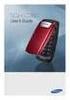 BigTel 280 Bedienungsanleitung User manual Mode d emploi DE GB FR TABLE OF CONTENTS Safety Information...................................2 Preparing the Telephone..............................5 Operating
BigTel 280 Bedienungsanleitung User manual Mode d emploi DE GB FR TABLE OF CONTENTS Safety Information...................................2 Preparing the Telephone..............................5 Operating
Hicom 300 optiset E standard optiset E advance / advance plus optiset E memory
 s Hicom 300 optiset E standard optiset E advance / advance plus optiset E memory 2 User Guide Introduction... 5 Executive / Secretary Features... 7 Dial Executive / Dial Secretary... 7 Answering Calls
s Hicom 300 optiset E standard optiset E advance / advance plus optiset E memory 2 User Guide Introduction... 5 Executive / Secretary Features... 7 Dial Executive / Dial Secretary... 7 Answering Calls
BeoCom 2. Get started
 BeoCom 2 Get started Before you start This Guide contains instructions in how to set up and use the BeoCom 2 handset with a BeoLine base. You can also use the handset with other bases, such as a BeoCom
BeoCom 2 Get started Before you start This Guide contains instructions in how to set up and use the BeoCom 2 handset with a BeoLine base. You can also use the handset with other bases, such as a BeoCom
DECT 6.0 2-Line Cordless Intercom Speakerphone
 DECT 6.0 2-Line Cordless Intercom Speakerphone with Digital Answering System User s Guide Important Information Equipment Approval Information Your telephone equipment is approved for connection to the
DECT 6.0 2-Line Cordless Intercom Speakerphone with Digital Answering System User s Guide Important Information Equipment Approval Information Your telephone equipment is approved for connection to the
User Guide. Aastra 6753i
 User Guide Aastra 6753i Content Phone overview Basic telephony features How to place a call How to answer a call How to terminate a call How to redial a number How to mute a call How to set a call on hold
User Guide Aastra 6753i Content Phone overview Basic telephony features How to place a call How to answer a call How to terminate a call How to redial a number How to mute a call How to set a call on hold
Four-Line Intercom Speakerphone 944
 1 USER S MANUAL Part 2 Four-Line Intercom Speakerphone 944 Please also read Part 1 Important Product Information AT&T and the globe symbol are registered trademarks of AT&T Corp. licensed to Advanced American
1 USER S MANUAL Part 2 Four-Line Intercom Speakerphone 944 Please also read Part 1 Important Product Information AT&T and the globe symbol are registered trademarks of AT&T Corp. licensed to Advanced American
2-Line Intercom Speakerphone DECT6.0 Corded/Cordless Handset Telephone Answering System User s Guide 25255RE2
 2-Line Intercom Speakerphone DECT6.0 Corded/Cordless Handset Telephone Answering System User s Guide 25255RE2 ViSYS Equipment Approval Information Your telephone equipment is approved for connection to
2-Line Intercom Speakerphone DECT6.0 Corded/Cordless Handset Telephone Answering System User s Guide 25255RE2 ViSYS Equipment Approval Information Your telephone equipment is approved for connection to
KX-TD7695. Operating Instructions. DECT 6.0 Portable Station. Model No.
 Operating Instructions DECT 6.0 Portable Station Model No. KX-TD7695 Thank you for purchasing a Panasonic DECT 6.0 Portable Station. Please read this manual carefully before using this product and save
Operating Instructions DECT 6.0 Portable Station Model No. KX-TD7695 Thank you for purchasing a Panasonic DECT 6.0 Portable Station. Please read this manual carefully before using this product and save
BT Paragon 550. User Guide
 BT Paragon 550 User Guide Section Welcome to your BT Paragon 550 corded digital telephone and answering machine Directory lets you store up to 100 names and numbers for easy dialling. Send and receive
BT Paragon 550 User Guide Section Welcome to your BT Paragon 550 corded digital telephone and answering machine Directory lets you store up to 100 names and numbers for easy dialling. Send and receive
ë Call waiting š Anonymous call on
 1 Euroset 5020 Quick Guide 8 7 6 9 10 11 12 1 z No memory content { Telephone locked zzzz When trying to connect: telephone locked 0 9 Phone number With tone dialling: n * key pressed - # key pressed With
1 Euroset 5020 Quick Guide 8 7 6 9 10 11 12 1 z No memory content { Telephone locked zzzz When trying to connect: telephone locked 0 9 Phone number With tone dialling: n * key pressed - # key pressed With
User guide The Konftel 200W conference phone
 User guide The Konftel 200W conference phone English Conference phones for every situation This product is equipped with OmniSound, the crystal clear sound. DECT conforms to the GAP standard DECT Digital
User guide The Konftel 200W conference phone English Conference phones for every situation This product is equipped with OmniSound, the crystal clear sound. DECT conforms to the GAP standard DECT Digital
User s Guide. DECT 6.0 Cordless Phones with Answering System. Warning. For L401 / L402 / L403 / L404 / L405
 User s Guide For L401 / L402 / L403 / L404 / L405 DECT 6.0 Cordless Phones with Answering System Warning Use only the power adapters and telephone line cord provided in the box. Welcome... to your new
User s Guide For L401 / L402 / L403 / L404 / L405 DECT 6.0 Cordless Phones with Answering System Warning Use only the power adapters and telephone line cord provided in the box. Welcome... to your new
User s manual. Corded telephone. w w w.v t e c h c a n a d a. c o m. Big Button Big Display. Model:CD1281 DIR CID
 User s manual w w w.v t e c h c a n a d a. c o m DIR CID Model:CD1281 Corded telephone Big Button Big Display Congratulations on purchasing your new VTech product. Before using this telephone, please read
User s manual w w w.v t e c h c a n a d a. c o m DIR CID Model:CD1281 Corded telephone Big Button Big Display Congratulations on purchasing your new VTech product. Before using this telephone, please read
NEC SV8100 Telephone System User Guide (for SV8100 12-button and 24-button phones)
 NEC SV8100 Telephone System User Guide (for SV8100 12-button and 24-button phones) KEYS AND BUTTONS ON YOUR PHONE Incoming Call/Message Waiting indicator light Flashes red quickly when a call is ringing
NEC SV8100 Telephone System User Guide (for SV8100 12-button and 24-button phones) KEYS AND BUTTONS ON YOUR PHONE Incoming Call/Message Waiting indicator light Flashes red quickly when a call is ringing
D703. User Guide Clarity DECT6.0 Amplified Big Button Cordless Phone
 D703 User Guide Clarity DECT6.0 Amplified Big Button Cordless Phone Clarity, a Division of Plantronics, Inc. 4289 Bonny Oaks Drive, Chattanooga,TN 37406 Tel: 800-426-3738 Fax: 800-325-8871 E-mail: claritycs@plantronics.com
D703 User Guide Clarity DECT6.0 Amplified Big Button Cordless Phone Clarity, a Division of Plantronics, Inc. 4289 Bonny Oaks Drive, Chattanooga,TN 37406 Tel: 800-426-3738 Fax: 800-325-8871 E-mail: claritycs@plantronics.com
Optus VoIP IP Handset Quick Start Guide.
 Optus VoIP IP Handset Quick Start Guide. Congratulations on your new IP Handset The Linksys SPA-942 is a functionally powerful and easy to use business phone featuring a high resolution graphical display,
Optus VoIP IP Handset Quick Start Guide. Congratulations on your new IP Handset The Linksys SPA-942 is a functionally powerful and easy to use business phone featuring a high resolution graphical display,
Welcome to BT Inspiration An introduction to your new BT Inspiration System and its documentation 6 Featurephone basics 7
 Contents PAGE Welcome to BT Inspiration An introduction to your new BT Inspiration System and its documentation 6 Featurephone basics 7 Your BT Inspiration Featurephone 7 Facility menus and scroll keys
Contents PAGE Welcome to BT Inspiration An introduction to your new BT Inspiration System and its documentation 6 Featurephone basics 7 Your BT Inspiration Featurephone 7 Facility menus and scroll keys
e820 System USER GUIDE Digital Cordless Telephone with Caller Display and Answering Machine
 USER GUIDE e820 System Digital Cordless Telephone with Caller Display and Answering Machine THIS EQUIPMENT IS NOT DESIGNED FOR MAKING EMERGENCY TELEPHONE CALLS WHEN THE POWER FAILS. ALTERNATIVE ARRANGEMENTS
USER GUIDE e820 System Digital Cordless Telephone with Caller Display and Answering Machine THIS EQUIPMENT IS NOT DESIGNED FOR MAKING EMERGENCY TELEPHONE CALLS WHEN THE POWER FAILS. ALTERNATIVE ARRANGEMENTS
EL52200/EL52210/EL52250/ EL52300/EL52350/EL52400/ EL52450/EL52500/EL52510 DECT 6.0 cordless telephone/ answering system with caller ID/call waiting
 User s manual EL52200/EL52210/EL52250/ EL52300/EL52350/EL52400/ EL52450/EL52500/EL52510 DECT 6.0 cordless telephone/ answering system with caller ID/call waiting Congratulations on purchasing your new
User s manual EL52200/EL52210/EL52250/ EL52300/EL52350/EL52400/ EL52450/EL52500/EL52510 DECT 6.0 cordless telephone/ answering system with caller ID/call waiting Congratulations on purchasing your new
System Phone. User Guide. System DECT 35
 System Phone User Guide System User Instructions The AGFEO Cordless System Phone is designed for the connection / registration to an AGFEO DECT S0 Base or an AGFEO DECT S0-Base plus. The AGFEO will be
System Phone User Guide System User Instructions The AGFEO Cordless System Phone is designed for the connection / registration to an AGFEO DECT S0 Base or an AGFEO DECT S0-Base plus. The AGFEO will be
Gigaset DX800A all in one New and updated functions
 Gigaset DX800A all in one / en / A31008-xxxx-xxxx-x-xxxx / DX800A-aio-III-ReleaseNotesIVZ.fm / 08.11.2011 Gigaset DX800A all in one New and updated functions Gigaset DX800A all in one New and updated functions
Gigaset DX800A all in one / en / A31008-xxxx-xxxx-x-xxxx / DX800A-aio-III-ReleaseNotesIVZ.fm / 08.11.2011 Gigaset DX800A all in one New and updated functions Gigaset DX800A all in one New and updated functions
Quick Reference Guide for SPA9x2 Phones QUICK REFERENCE BUSINESS SERIES. Linksys IP Phone Models: SPA962, SPA942 and SPA922
 Quick Reference Guide for SPA9x2 Phones QUICK REFERENCE BUSINESS SERIES Linksys IP Phone Models: SPA962, SPA942 and SPA922 Phone Buttons and Features Handset Message Waiting Indicator LCD Screen Line Keys
Quick Reference Guide for SPA9x2 Phones QUICK REFERENCE BUSINESS SERIES Linksys IP Phone Models: SPA962, SPA942 and SPA922 Phone Buttons and Features Handset Message Waiting Indicator LCD Screen Line Keys
Instruction Manual. CORTELCO 2700 Single-Line / Multi-Feature Set
 1 Instruction Manual CORTELCO 2700 Single-Line / Multi-Feature Set Table of Contents Why VoiceManager SM with Cortelco Phones?... 2 Cortelco 2700 Set Features... 3 Telephone Set Part Identification...
1 Instruction Manual CORTELCO 2700 Single-Line / Multi-Feature Set Table of Contents Why VoiceManager SM with Cortelco Phones?... 2 Cortelco 2700 Set Features... 3 Telephone Set Part Identification...
Models: CS6328-2/CS6328-3/ CS6328-4/CS6328-5/ CS6329/CS6329-2/ CS6329-3/CS6329-4/ CS6329-5. User s manual. w w w.v t e c h p h o n e s.
 Models: CS6328-2/CS6328-3/ CS6328-4/CS6328-5/ CS6329/CS6329-2/ CS6329-3/CS6329-4/ CS6329-5 User s manual w w w.v t e c h p h o n e s. c o m Congratulations on purchasing your new VTech product. Before
Models: CS6328-2/CS6328-3/ CS6328-4/CS6328-5/ CS6329/CS6329-2/ CS6329-3/CS6329-4/ CS6329-5 User s manual w w w.v t e c h p h o n e s. c o m Congratulations on purchasing your new VTech product. Before
Wireless VoIP Phone User s Manual
 Wireless VoIP Phone User s Manual Table of Contents Chapter 1 Overview of the WiFi phone... 5 1.1 Front Panel and Keypad...5 1.2 Removing and Installing the Battery...7 1.3 Charging the WIFI PHONE...8
Wireless VoIP Phone User s Manual Table of Contents Chapter 1 Overview of the WiFi phone... 5 1.1 Front Panel and Keypad...5 1.2 Removing and Installing the Battery...7 1.3 Charging the WIFI PHONE...8
Optus VoIP IP Handset Quick Start Guide.
 Optus VoIP IP Handset Quick Start Guide. Congratulations on your new IP Handset The Linksys SPA-942 is a functionally powerful and easy to use business phone featuring a high resolution graphical display,
Optus VoIP IP Handset Quick Start Guide. Congratulations on your new IP Handset The Linksys SPA-942 is a functionally powerful and easy to use business phone featuring a high resolution graphical display,
For more exciting new products please visit our website: Australia: www.uniden.com.au New Zealand: www.uniden.co.nz
 For more exciting new products please visit our website: Australia: www.uniden.com.au New Zealand: www.uniden.co.nz 1 IMPORTANT SAFETY INSTRUCTIONS When using your telephone equipment, basic safety precautions
For more exciting new products please visit our website: Australia: www.uniden.com.au New Zealand: www.uniden.co.nz 1 IMPORTANT SAFETY INSTRUCTIONS When using your telephone equipment, basic safety precautions
Quick reference guide. 1080 4-Line small business system with digital answering system and caller ID/call waiting
 Quick reference guide 1080 4-Line small business system with digital answering system and caller ID/call waiting This quick reference guide provides basic instructions. For additional installation options
Quick reference guide 1080 4-Line small business system with digital answering system and caller ID/call waiting This quick reference guide provides basic instructions. For additional installation options
Gigaset DX800A all in one New and updated functions
 Gigaset DX800A all in one New and updated functions Gigaset DX800A all in one New and updated functions This document is a supplement to the user guide (full version) and the user guide for the Web configurator
Gigaset DX800A all in one New and updated functions Gigaset DX800A all in one New and updated functions This document is a supplement to the user guide (full version) and the user guide for the Web configurator
Wireless VoIP Phone. Table of Contents. User s Manual
 Wireless VoIP Phone User s Manual Table of Contents Chapter 1 Overview the WiFi Phone... 6 1.1 Front Panel and Keypad... 6 1.2 Removing and Installing the Battery... 8 1.4 Powering the WiFi Phone On and
Wireless VoIP Phone User s Manual Table of Contents Chapter 1 Overview the WiFi Phone... 6 1.1 Front Panel and Keypad... 6 1.2 Removing and Installing the Battery... 8 1.4 Powering the WiFi Phone On and
XDECT 8155 Series. For more exciting new products please visit our website: Australia: www.uniden.com.au New Zealand: www.uniden.co.
 XDECT 8155 Series For more exciting new products please visit our website: Australia: www.uniden.com.au New Zealand: www.uniden.co.nz 1 IMPORTANT SAFETY INSTRUCTIONS When using your telephone equipment,
XDECT 8155 Series For more exciting new products please visit our website: Australia: www.uniden.com.au New Zealand: www.uniden.co.nz 1 IMPORTANT SAFETY INSTRUCTIONS When using your telephone equipment,
Quick Set-up and User Guide. BT8500 Advanced Call Blocker Digital Cordless Phone with Answering Machine 100% Block. Nuisance Calls
 Block up to 100% Nuisance Calls Call Guardian Block up to 100% of Nuisance Calls Quick Set-up and User Guide BT8500 Advanced Call Blocker Digital Cordless Phone with Answering Machine PQ RS PQ RS Volume
Block up to 100% Nuisance Calls Call Guardian Block up to 100% of Nuisance Calls Quick Set-up and User Guide BT8500 Advanced Call Blocker Digital Cordless Phone with Answering Machine PQ RS PQ RS Volume
OM2260VW2 USER MANUAL VERIZON WIRELESS HOME PHONE CONNECT
 OM2260VW2 USER MANUAL VERIZON WIRELESS HOME PHONE CONNECT Welcome to Verizon Wireless Thank you for choosing Verizon Wireless Home Phone Connect. You re now connected to the power of America s most reliable
OM2260VW2 USER MANUAL VERIZON WIRELESS HOME PHONE CONNECT Welcome to Verizon Wireless Thank you for choosing Verizon Wireless Home Phone Connect. You re now connected to the power of America s most reliable
City University VoIP Quick Reference Cisco IP Phone 7945, 7971-7975
 For enquiries and service appointment, please call CSC Help Desk at 3442 7658 Warning: Do not unplug, remove or change the location of IP phone yourself. Otherwise, network interruption may be resulted.
For enquiries and service appointment, please call CSC Help Desk at 3442 7658 Warning: Do not unplug, remove or change the location of IP phone yourself. Otherwise, network interruption may be resulted.
Aastra 673xi / 675xi. Telephony with SIP Phones at the Aastra 800/OpenCom 100 Communications System User Guide
 Aastra 673xi / 675xi Telephony with SIP Phones at the Aastra 800/OpenCom 100 Communications System User Guide Welcome to Aastra Thank you for choosing this Aastra product. Our product meets the strictest
Aastra 673xi / 675xi Telephony with SIP Phones at the Aastra 800/OpenCom 100 Communications System User Guide Welcome to Aastra Thank you for choosing this Aastra product. Our product meets the strictest
Model No. Charge the handset battery for about 8 hours before initial use.
 .4GHz Multi-Handset Cordless Phone System Model No. KX-TG4000B Pulse-or-tone dialing capability Operating Instructions 4-LINE Caller ID Compatible PLEASE READ BEFORE USE AND SAVE. Charge the handset battery
.4GHz Multi-Handset Cordless Phone System Model No. KX-TG4000B Pulse-or-tone dialing capability Operating Instructions 4-LINE Caller ID Compatible PLEASE READ BEFORE USE AND SAVE. Charge the handset battery
Cisco IP Phone Models 7941 and 7945 Quick Reference Guide December 23, 2011
 Emergency Calls Dial 911 or 3 911 Cisco IP Phone Models 7941 and 7945 Quick Reference Guide December 23, 2011 Place a Call Lift handset (or press the Speaker button, the line button, or New Call soft key)
Emergency Calls Dial 911 or 3 911 Cisco IP Phone Models 7941 and 7945 Quick Reference Guide December 23, 2011 Place a Call Lift handset (or press the Speaker button, the line button, or New Call soft key)
DECT4096 Series User's Guide
 Corded handset DECT4096 Series User's Guide What's in the box? DECT4096 two-line base with dual answering system Telephone cord with two line support Coiled cord Base AC adapter (PS-0034) Desk stand/wall
Corded handset DECT4096 Series User's Guide What's in the box? DECT4096 two-line base with dual answering system Telephone cord with two line support Coiled cord Base AC adapter (PS-0034) Desk stand/wall
5.8 GHz 2-Line Corded/Cordless Answering System EP5962
 OLUME 91-000302-050-000_EP5962Englishmanual_Sep.02,2005.qxd 2/13/1950 7:21 PM Page 1 User Manual (Part 2) 5.8 GHz 2-Line Corded/Cordless Answering System EP5962 with Caller ID & Call Waiting SPEAKER SPEAKER
OLUME 91-000302-050-000_EP5962Englishmanual_Sep.02,2005.qxd 2/13/1950 7:21 PM Page 1 User Manual (Part 2) 5.8 GHz 2-Line Corded/Cordless Answering System EP5962 with Caller ID & Call Waiting SPEAKER SPEAKER
Enterprise Edge M7310 Quick Reference Guide
 Enterprise Edge M7310 Quick Reference Guide 2000 Nortel Networks P0908513 Issue 03 Your Enterprise Edge M7310 Telephone Shift button For using the top function of a dual-memory button. Display shows the
Enterprise Edge M7310 Quick Reference Guide 2000 Nortel Networks P0908513 Issue 03 Your Enterprise Edge M7310 Telephone Shift button For using the top function of a dual-memory button. Display shows the
User s manual. EL52100/EL52110 DECT 6.0 cordless telephone/answering system with caller ID/ call waiting
 User s manual EL52100/EL52110 DECT 6.0 cordless telephone/answering system with caller ID/ call waiting Congratulations on purchasing your new AT&T product. Before using this AT&T product, please read
User s manual EL52100/EL52110 DECT 6.0 cordless telephone/answering system with caller ID/ call waiting Congratulations on purchasing your new AT&T product. Before using this AT&T product, please read
Memcom Emergency Telephone
 Memcom Emergency Telephone Installation Guide Ref No. 450 900 (GB) Version 2 + + Simple wiring for quick installation + + Integrated LCD display shows you what you have programmed + + All code based programming
Memcom Emergency Telephone Installation Guide Ref No. 450 900 (GB) Version 2 + + Simple wiring for quick installation + + Integrated LCD display shows you what you have programmed + + All code based programming
General notes: To avoid problems, always use:
 Questions and answers If you have any questions about the use of your phone, you can contact us at www.gigaset.com/service at any time. For more information about combining different Gigaset devices, visit:
Questions and answers If you have any questions about the use of your phone, you can contact us at www.gigaset.com/service at any time. For more information about combining different Gigaset devices, visit:
