COX CENTREX TELEPHONE
|
|
|
- Peregrine Page
- 8 years ago
- Views:
Transcription
1 COX CENTREX TELEPHONE Everything you need to know about Cox Centrex Telephone service.
2
3 Welcome to Cox Centrex Telephone Service. We re glad that you ve chosen Cox Centrex Telephone service for your business. As you know, Cox Centrex service is feature-rich, cost-effective and worry-free. It s also easy to use, and that s important in a busy, rapidly changing workplace. This handbook will show you how to use each of the features of your Cox Centrex service. Although the handbook lists every feature within our Centrex product offer, only those features you have selected will be activated in your system. That s because Cox Centrex service gives you a choice of feature packages and allows you to customize these packages even further by adding features from our a la carte list. To help you find the features that apply to your service, this handbook shows which of the packages contain each feature and whether that feature is available for a la carte purchase as well. At Cox, we know how important your Cox Centrex service is to your business. So keep this handbook close by as a reference tool. If you have additional questions about how to use or add features, your local Cox customer care representatives are standing by to give you the information you need. To reach a local customer care representative or for repairs, please call: Connecticut Fairfax Fredericksburg Hampton Roads Kansas New Orleans Oklahoma City Omaha Orange County Phoenix Rhode Island San Diego Tucson Wichita Thank you again for choosing Cox Centrex Telephone service. 3
4 Table of Contents Feature Page Auto Dial... 6 Automatic Line... 7 Busy Lamp Field/Direct Station Selection... 7 Call Forwarding All Calls... 8 Call Forwarding Busy... 8 Call Forwarding Do Not Answer Call Forwarding Remote Access Call Hold Call Park Call Pickup Call Transfer/Three-Way Calling Call Waiting Caller ID Direct Inward Dialing Direct Inward System Access Direct Outward Dialing Directed Call Park Directory Number Hunt Distinctive Ringing Executive Message Waiting Group Intercom Intercom-Auto Key Short Hunt Last Number Redial Make Set Busy Malicious Call Hold Message Waiting* Multiple Appearance Directory Number (MCA & SCA) Ring Again Speed Calling Station Camp-On Station-to-Station Dialing/Abbreviated Dialing Three-Way Calling Uniform Call Distribution Important Customer Safety Information Customer Information to Know Frequently Asked Questions Features not available in all areas. Ask your local Cox Business sales representative for details. Minimum requirement and other restrictions may apply. Service does not include wiring, taxes or surcharges. 4 Requires a digital telephone. *Voice mail product required.
5 Centrex Access Codes Call Park used to park a call (PRKS) * 20 Call Park Retrieval (PRKR) * 21 Executive Busy Override (EBO) * 44 Last Number Redial (LNR) 1 * 45 Distinctive Ringing * 49 Call Hold (CHD) 2 * 53 Directed Call Park (DPRKS) 3 * 54 Call Forward Remote Access (CFRA) * 55 Call Pickup (CPU) * 62 Caller Number Delivery (CND) * 65 Automatic Call Back (ACB) * 65 Caller Name/Number Delivery Blocked (CNNB) * 67 Automatic Resource Assignment/Automatic Recall (ARA) * 69 Cancel Call Waiting (CCW) * 70 Universal Three-Way Calling (U3WC) * 71 Call Forward Programmable (CFWP) * 72 Call Forward Cancel (CFWC) * 73 Speed Call Programmable Short List (SCPS) * 74 Speed Call Programmable Long List (SCPL) * 75 Make Set Busy Activate (MSBA) * 78 Make Set Busy Deactivate (MSBD) * 79 Calling Name Delivery Blocked (CNAB) * 81 Calling Number Delivery Blocked (CNDB) * 82 Calling Number Delivery Deactivate (CNDD) * 85 Ring Again (RAG) * 87 Call Forward Busy Programmable (CFBP) * 90 Call Forward Busy Cancel (CFBC) * 91 Call Forward Do Not Answer Programmable (CFDP) * 92 Call Forward Do Not Answer Cancel (CFDC) * 93 Call Forward Do Not Answer Programmable Ringing (CFDPRING) * 95 Connecticut and Rhode Island access codes: 1 Last Number Redial (LNR): ## 2 Call Hold (CHD): *76 3 Directed Call Park (DPRKS): *20 5
6 Centrex Features Auto Dial (AUD) If you use a digital telephone, the Automatic Dial feature allows you to call a frequently dialed number by pressing one assigned key. You can also program and change these auto dial numbers easily and quickly. While an auto dial number can be assigned to more than one key on a phone, it should only be assigned to keys with an associated lamp. An auto dial key can hold up to 24 digits. How to program an auto dial number: 1 Without lifting the handset, press Lamp next to Auto Dial key flashes. the Auto Dial key once. 2 Dial the complete number with access Note: If your system requires an code you wish to program. additional digit to access an outside line, be sure you include that number in your sequence when programming the feature. 3 Press the Auto Dial key again. Lamp next to Auto Dial key goes off. How to erase an auto dial number: 1 Without lifting the handset, press Lamp next to Auto Dial key flashes. the Auto Dial key once. 2 Press the # key. 3 Press the Auto Dial key again. Lamp next to Auto Dial key goes off. How to activate an auto dial number: 1 Press any idle extension key. Dial tone; lamp next to extension key goes on. 2 Press the Auto Dial key. Call progression tones, then ringing tone. 3 Lift handset. Proceed with call. Note: Some phones have programmable keys built into them already. If this is the case you won t need this feature! 6 Requires a digital telephone.
7 Automatic Line (AUL) Place a call without dialing a single button using Cox Centrex s Automatic Line feature. This feature provides an automatic connection to a preprogrammed, stored number of 1 to 15 digits by simply lifting your handset. When using this feature, you will hear a ringback tone instead of a dial tone. This feature is also known as a ringdown line. How to use it: Single Line Set 1 Lift the handset. Ringback tone. 2 Called party answers and the connection is made. 3 Hang up. The connection is terminated. Business Set 1 Press the extension key. Ringback tone; lamp goes on; Connect lamp goes on when connection is made. Busy Lamp Field (BLF)/Direct Station Selection (DSS) This feature gives your business set telephones two practical capabilities: Busy Lamp Field (BLF) lets you see another extension is in use by displaying an indicator light next to that extension key on your phone. With Direct Station Selection (DSS), you can dial directly to a monitored extension by pressing that extension key on your phone, then pressing the Busy Lamp Field key. How to use it: BLF Indication Busy (Lamp On) Idle (Lamp Off) Line Activity Handset is off the cradle. Dialing digits. Extension active on a call; talking, calls on hold. Calls on hold such as Call Hold, MADN Hold, Permanent Hold. Handset is in the cradle and none of the above features are activated on the extension. Requires a digital telephone. 7
8 Call Forwarding 4 Options Available Call Forwarding All Calls (CFA) This feature lets you re-route incoming calls to another telephone number, within either the group of Centrex system users at your company, the local calling area or a foreign exchange. You can also forward calls to an attendant. *72 to activate *73 to de-activate Call Forwarding Busy (CFB) If your line is busy or unavailable, this feature can send your incoming calls to a number within the Cox Centrex service at your company where someone else can answer them for you. *90 to activate *91 to de-activate Call Forwarding Do Not Answer (CFD) Never miss another important call. If you fail to answer your phone within a certain number of rings, this feature will forward the call to another person within the group of Cox Centrex service users or to the attendant. *92 to activate *93 to de-activate Call Forwarding Remote Access (CFRA) This allows a line to activate or deactivate CFU, CFI, or CFF from a line other than its own. The feature CFU, CFB, or CFD must already exist on the line being activated or deactivated; CFRA alone does not provide these features. 8
9 How to use it: Activation Single Line Set 1 Dial the Call Forwarding activation Special dial tone. code associated with the type of call forwarding option you desire. 2 Dial the number where you want calls Confirmation tone. to be forwarded. 3 You can now make outgoing calls as Dial tone. usual. Deactivation Single Line Set 1 Dial the Call Forwarding deactivation Confirmation tone. code associated with the type of call forwarding option you desire. 2 You can now make outgoing calls as usual. Dial tone. Activation Business Set 1 Without lifting the handset, Lamp next to Call Forwarding press the Call Forwarding key once. key flashes. 2 Dial the number where you want calls to be forwarded. 3 Press the Call Forwarding key again. LCD next to the Call Forwarding key goes steadily. Deactivation Business Set 1 Press the Call Forwarding key once. Lamp next to Call Forwarding key goes off. Re-activation to the same program number Business Set 1 Press the Call Forwarding key twice (first time, lamp flashes; second time, lamp on) to activate forwarding to the same number. Note: Instructions apply to all four Call Forwarding features. 9
10 Call Hold (CHD) With Call Hold, you can place one call on hold for any length of time provided neither you nor the person on the other end hangs up. The person on hold will hear an audible ringback tone, recorded announcement, music or silence, whatever you prefer and specify when setting up this feature. Note: This feature is available only to single-line sets. If you have a business set, you may use the built-in Hold key. This feature is applied on a per-line basis. How to use it: Place a Call on Hold 1 Quickly press the switchhook. Special dial tone. 2 Dial the Call Hold feature activation Confirmation tone, then dial tone. code. ( * 53)* 3 Replace handset. Caller is on hold. Retrieve Call Hold 1 Pick up the handset. You are connected to your previously held call. Answer Call Waiting or Camp-On 1 If you hear a Call Waiting or Camp-On Special dial tone. tone while talking, you can place your existing call on hold and answer your waiting call by quickly pressing the switchhook. 2 Dial the Call Hold feature You are now connected to the activation code. ( * 53)* waiting party. *Connecticut and Rhode Island access code: *76 10
11 Call Park (CPK) Call Park gives you the flexibility of putting a call on-hold, then retrieving it at a different extension. See Figure 1 for a sample Call Park scenario. Once you have placed a call on Call Park, you can make and receive calls from your extension as usual. How to use it: Parking the Call Single Line Set 1 Press the switchhook once. Special dial tone. 2 Dial the Call Park activation code. ( * 20) Confirmation tone. 3 Replace the handset. Retrieving the Call Single Line Set 1 Hang up and dial the Call Park Special dial tone. retrieval code. ( * 21) 2 Dial the number of the extension You are connected to the where the call is parked. parked party. Parking the Call Business Set 1 Press the Call Park key. Confirmation tone; lamp next to the Call Park key goes on. Retrieving the Call Business Set 1 Lift the handset. LCD next to the extension key goes on. 2 Press the Call Park key. Special dial tone. 3 Dial the number of the extension You are connected to the parked where the call is parked. party. 11
12 Set A Set B Step 1: Sets A & B are having a conversation. Set A Set B Step 2: Set A parks Set B; Set A is free to make or receive calls. Set B hears silence, music, or announcement. Set C Step 3: Set C unparks Set B. Set B Set C Step 4: Sets B & C are now having a conversation. Figure 1: A Call Park scenario 12
13 Call Pickup (CPU) Call Pickup allows a line to answer incoming calls to another line within a pre-set Pickup Group. ( * 62) per call to pick up. Please specify, on the provisioning sheet, what telephone numbers to include in the Pickup Group. These can be identified by labeling the groups by numbers, i.e. CPU 1, CPU 2, CPU 3, etc. where CPU 1 will group all of the telephone numbers in the same Pickup Group. Don t forget to identify the feature name/abbreviation! Note: Calls that are camped-on to a phone cannot be answered using Call Pickup. You can use the Speed Calling feature to dial the pickup code. How to use it: Single Line Set 1 Pick up the handset. Dial tone. 2 Dial the Call Pickup feature You can converse with your caller. access code. (*62) Business Set 1 Choose an available extension. Lamp next to the extension goes on. 2 Press the Call Pickup key, or dial the call pickup access code. (*62) 3 Pick up the handset before or after You can converse with your caller. the above actions. 13
14 Call Transfer (CXR)/ Three-Way Calling (3WC) Call Transfer and Three-Way Calling both let you bring a third person into an ongoing call. You can either include the third person in your call, transfer the call to the third person or talk privately with the third person (Consultation Hold) before transferring the call to them. How to use it: Call Transfer Single Line Set The following instructions apply to calls already in progress. 1 Press the switchhook once. Special dial tone. 2 Dial the new telephone number. Ringback tone. 3 Replace the handset or wait for answer and announce call. Three-Way Call Single Line Set 1 Press the switchhook once. Special dial tone. 2 Dial the third party s telephone number. Ringback tone; third party answers. 3 Press the switchhook once. All three parties connected. Consultation Hold Single Line Set 1 Press the switchhook once. Special dial tone. 2 Dial the third party s telephone number. Ringback tone; third party answers. 3 Press the switchhook one more time. You and the original party can converse. 14
15 Call Transfer (CXR)/Three-Way Call (3WC) Business Set 1 Press the CXR/3WC transfer key. Special dial tone; lamp next to the CXR/3WC key goes on; extension in use lamp flashes. 2 Dial the number of the person you Ringback tone; you are connected are transferring the call to or you to the person when they answer. wish to add. You may consult privately with them as the original caller is out of the conversation. 3 To connect all three parties together, Lamp next to the CXR/3WC key goes press the CXR/3WC key again. on; extension in use lamp flashes. 4 To connect the other two people and Lamp next to the extension key exit the call yourself, press the goes off; the two other people are Release key. now connected and you are disconnected from the call. Call Transfer on Release Business Set 1 Press the transfer key to set up the The lamp associated with the transfer second leg of the call. key goes steady and the extension lamp associated with the incoming call begins to flash. 2 Dial the number of the person Called party s telephone number you are bringing into the call. is displayed on your set. 3 Third person answers your call. If you wish to announce the call to the third person, you may do so now. 4 Press the Release key or hang up The transfer lamp will be extinguished, the phone to transfer the call. as well as the extension lamp associated with the first leg (incoming call). If your phone is equipped with a display, it will update to reflect you are no longer connected to the call. 15
16 Call Waiting (CWT) With Call Waiting, you ll never have to stay off the phone to wait for an incoming call. This service notifies you of an incoming call while you re on the phone by sounding two short tones, 10 seconds apart. You can then choose to ignore the incoming call or place the first call on hold and answer the second call. How to use it: Call Waiting Activation Single Line Set 1 When you hear the Call Waiting You will be connected to the tones, quickly press the switchhook incoming call. one time. 2 To return to the first call, quickly This puts the second caller on press the switchhook one more time. hold and returns you to the original call. Note: Steps 1 and 2 can be repeated as long as the original party does not abandon the call. OR 3 When you hear the Call Waiting tones, The phone will ring. you can end the original call by hanging up the handset. 4 Lift the handset. You will be connected to the incoming caller. Cancel Call Waiting Single Line Set 1 Pick up the handset. Dial tone. 2 Dial the Cancel Call Waiting Confirmation tone followed by access code (Cox defined). (*70) dial tone. 3 Dial the desired telephone number. OR 4 If you are already on a call and wish Special dial tone. to cancel Call Waiting, quickly press the switchhook one time. 5 Dial the Cancel Call Waiting access After a 3-second delay, your original code. (*70) connection is re-established and Call Waiting is turned off. 16
17 Dial Call Waiting Single Line Set 1 Dial the Call Waiting feature access code. (*71) 2 Dial the extension number. Audible ringing, recorded announcement, or music. 3 Wait for the called party to answer. Note: To deactivate Dial Call Waiting, place handset in cradle. Call Waiting User is on an established call and hears Call Waiting tones Business Set 1 When you hear the Call Waiting This automatically puts the first tones, press the Call Waiting key call on hold and connects you to once. the second call. 2 To return to the original call, press You are connected with the first the extension key next to the quickly call and the second call is now flashing lamp. on hold. Note: You may alternate between the two calls as many times as you desire by alternating pressing the CWT and extension key. To end either call, press the Release key while connected to the call. A call that has come in on the CWT key can be transferred. Follow the normal Call Transfer steps. Cancel Call Waiting while phone is not in use 1 Pick up the handset or press any idle Dial tone. extension key. 2 Dial the Cancel Call Waiting access Confirmation tone followed by code (Cox defined). (*70) dial tone. 3 Dial the number you wish to call. 17
18 Cancel Call Waiting during a call 1 Press the CXR/3WC key. Special dial tone; the original call is on hold. 2 Dial the Cancel Call Waiting access After a 3-second delay, code. (*70) the original connection is re-established. Dial Call Waiting 1 Lift handset or press an extension key. Dial tone. 2 Enter the Dial Call Waiting feature Special dial tone. access code. (*71) 3 Enter the extension number. Audible ringing/recorded announcement. 4 Wait for the called party to answer. Note: To deactivate, place handset in the cradle or press release key. 18
19 Caller ID This line feature allows number (and name with some features) to be displayed for incoming calls for telephone sets that are equipped with Caller ID display capabilities. You can tell or see the name of the person you have dialed. The display equipment will show the 10-digit phone number and name of the person calling or receiving your call. Direct Inward Dialing (DID) Direct Inward Dialing gives each Cox Centrex user their own unique phone number, enabling them to receive incoming calls directly instead of through an attendant. Direct Inward System Access (DISA) This feature enables selected outside callers to dial from the PSTN directly into the users customer group, and gain access to the Centrex facilities without attendant assistance. Callers dial a 7- or 10-digit software directory number or an IN-WATS DISA number to access their Centrex. Automatic answer is provided to callers, prompting either for an authorization code or presenting dial tone. Callers can then access Centrex facilities depending upon NCOS restrictions set against users authorization codes or against their DISA numbers. With the DISA feature, the customer should also use the SMDR and Authorization Code features. The DISA feature is accessible from touch tone sets only. Direct Outward Dialing (DOD) With Direct Outward Dialing, each Cox Centrex user can make outgoing calls directly without going through the attendant. Users typically dial 9 (or any number between 1 and 9, depending on system programming), then the phone number as usual. Directed Call Park (DCPK) While Directed Call Park is basically the same as Call Park (see page 11), it enhances your flexibility by letting you park and retrieve a call on any telephone number in the system. 19
20 How to use it: Parking the Call Single Line Set 1 Press the switchhook once. Special dial tone. 2 Dial the Directed Call Park activation code. (*54)* 3 Dial the extension number the call Confirmation tone. is to be parked against. Retrieving the Call Single Line Set 1 Pick up the handset of the phone Special dial tone. where you want to retrieve the call and dial the Directed Call Park retrieval code. (*21) 2 Dial the extension number where the You are now connected with call is parked. your caller. 3 Dial the security code, if required. You are now connected with your caller. How to activate: Parking the Call Business Set 1 A call is presently active on an Extension lamp is on. extension. 2 Press the DCPK key. Special dial tone. 3 Enter the extension where you want Confirmation tone; DCPK to park the call. lamp is on. 4 Place the handset in its cradle, press The parked caller hears an the Release key or the DCPK key. audio announcement; DCPK lamp and extension lamp are off; the extension is idle. *Connecticut and Rhode Island access code: *20 20
21 Retrieving the Call Business Set 1 Lift the receiver from the cradle. Dial tone; extension lamp is on. 2 Press the DCPK key. Special dial tone. 3 Enter the extension where the call You are now connected with your is parked. caller or you will hear a special dial tone if a security code is required. 4 Enter security code, if required. You are now connected with your caller. Directory Number Hunt (DNH) Directory Number Hunt automatically sends an incoming call from a busy line to the next designated line, increasing the chance that calls will be answered. At the end of any hunt sequence the caller will either hear a busy or be routed to another option such as voice mail. The feature can hunt in two ways: Sequential Each line in the DNH group has its own unique directory number (DN). If an incoming call is dialed to a number in the middle of the hunt group, the hunt will progress through the remainder of the hunt group numbers, ending with the last number in the group. Circular If the Circular Hunting (CIR) feature is assigned to the DNH group, all lines in the hunt group will be hunted regardless of the hunting start point. Distinctive Ringing (DRING) Distinctive Ringing assigns a variety of ringing patterns to incoming calls, helping you determine which line is ringing. ( * 49) Executive Message Waiting (EMW) This feature notifies you of any messages left for you while you were on the phone, and your display screen will show who has left a message requesting you to call back. Requires a digital telephone. 21
22 How to use it: EMW Activation Business Set 1 You place a call to someone. You hear busy tone, no answer condition, or a third party answers a call. 2 Press the EMW key. Confirmation tone; a message is left at the person s extension. EMW Retrieval Business Set 1 You end a call. Your EMW lamp is lit. 2 Press the EMW key. Your display shows the number of messages received. Message List Editing (MLE) Activation To activate the display and edit the list, first press the set s EMW key (associated with a lamp). Then: Press * to view the next message. Press 7 to return the call. Press 6 to erase. Press 0 to return to the beginning of the list. Press 9 to activate a Help display. Press 0 to exit the list. Press 3 to save the message. Group Intercom (GIC) This feature lets you directly dial other Cox Centrex system users within your company using a one- to four-digit extension number. You will not be billed usage charges for these calls, saving you time and money. The number of members in the group will determine the number of digits you need to dial. For example, if a group has Up to 10 members, access by dialing #0 #9. Up to 100 members, access by dialing #00 #99. Up to 1,000 members, access by dialing #000 #999. Up to 10,000 members, access by dialing #0000 # Note: The caller is unable to hear any conversation unless the person at the other end picks up the handset or activates the microphone on a two-way speaker. Group Intercom and Intercom overrides any forwarded conditions of the targeted handset.
23 How to use it: Originating a GIC Call Single Line Set 1 Pick up the handset. Dial tone. 2 Dial # and the Group Intercom Ringback. member number. Originating a GIC Call Business Set 1 Press the GIC key. Dial tone; lamp next to the GIC key goes on. 2 Dial the Group Intercom Ringback. member number. 3 Called party answers. 4 Lift the handset. Proceed with call. Answer a GIC Call 1 Press the GIC key and lift the handset. Lamp next to the GIC key flashes. Intercom-Auto (ICM) With this feature, you can directly call another pre-set extension by pressing the ICM key. You must have a digital business set phone to place and receive Intercom calls. When you use the ICM key to place an Intercom call, the person you are calling will hear a buzz tone instead of a normal phone ring. You may then speak into the handset of your phone and the person you called will hear you over the speaker of their phone. To speak back or ensure privacy, the recipient of your call must pick up the handset or use the hands-free option if available. Note: The caller is unable to hear any conversation unless the person at the other end picks up the handset or activates the microphone on a two-way speaker. Group Intercom and Intercom overrides any forwarded conditions of the targeted handset. Requires a digital telephone. 23
24 How to use it: Placing an ICM Call Business Set 1 Press the ICM key. Ringing tone; lamp next to ICM key goes on. 2 Lift the handset and deliver message. Receiving an ICM Call while using your phone Business Set 1 Someone calls you over the ICM Phone buzzes through loudspeaker; while you are talking on the phone. lamp next to ICM key flashes. 2 Press the ICM key. You will hear your caller through the loudspeaker; lamp next to ICM key goes on; lamp next to extension key flashes. 3 Respond through handset or press hands-free key. 4 To return to original call, press the Lamp next to ICM key goes off; lamp extension key next to the flashing lamp. next to extension key goes on. Receiving an ICM Call while not using your phone Business Set 1 Someone calls you over the ICM Phone rings; lamp next to ICM key while you are not using the phone. flashes. 2 Press the ICM key. You will hear the caller through the loudspeaker; lamp next to ICM key goes on. 3 Lift the handset to respond to the message or press the hands-free feature key. Key Short Hunt (KSH) Key Short Hunt lets an incoming call hunt through the numbers on a multi-line telephone set. Each incoming call starts with the number dialed, then is routed through the other numbers on that telephone, searching for an available line. Once all of the numbers on the multi-line phone have been searched, the hunt will end, and not progress to other telephones. When the hunt ends, and all the telephone lines were busy, the call will be directed to an overflow number or a busy signal, depending on how you choose to program the system. Requires a digital telephone. 24
25 Last Number Redial (LNR) Last Number Redial stores the last number you called, making it easy to automatically redial. With this feature, you redial by pressing one or two keys rather than the entire number. (*45)* Note: This feature can store up to 24 digits, but does not store feature codes, account codes or partially dialed numbers. Each time you dial another number, the new number will overwrite the previously stored number. How to use it: Single Line Set 1 Lift handset. Dial tone. 2 Press the # or the LNR code The last number dialed is (Cox defined). (*45)* automatically redialed. Business Set 1 Press the extension key with LNR Lamp next to extension key goes on; assigned. dial tone. 2 Press the # or the LNR code The last number dialed is (Cox defined). (*45)* automatically redialed. Make Set Busy (MSB) When you don t want to be disturbed, this feature makes your line appear busy to incoming calls. You may still make outgoing calls and activate your phone s other features as usual. Incoming calls will receive a busy signal or other treatment based on the system programming. Requires a digital telephone. *Connecticut and Rhode Island access code: ## 25
26 How to use it: Activate and deactivate MSB Business Set 1 Press the Make Set Busy key. MSB lamp is on; Make Set Busy is active. 2 Press the MSB key again. MSB lamp is off; Make Set Busy is not active on the set. Malicious Call Hold (MCH) Tracing malicious calls is easier with Malicious Call Hold. If you receive a malicious call, this feature lets you hold the connection within the telephone switching system long enough for it to be traced. This feature can work in one of two ways. If the incoming call and your line both end in the switching unit, the entire connection is held until you release the call. Or, if the call comes in via a trunk and ends in the switching unit, it will be held back to the incoming trunk. In addition to holding the call, this feature also generates a log report. How to use it: Business Set 1 If you receive a malicious call, press Lamp next to the telephone line the MCH key. in use flashes; once the call is held, it cannot be terminated by the person who placed the call. 2 Press the extension key next to the Lamp next to the extension goes flashing lamp. on; you have re-accessed the call. 3 Press the Release key or place the You have terminated the call; lamp handset in the cradle. next to the extension goes off. Message Waiting* (MWT) Message Waiting alerts you with a stutter tone or light when someone has left you a Voice Mail message. Requires a digital telephone. *Voice mail product required. 26
27 Multiple Appearance Directory Number (MADN) A telephone number that is assigned to more than one telephone is called a Multiple Appearance Directory Number (MADN). The telephones that are assigned this phone number are called a MADN group. MADNs use multiple LENs in the switch and, depending on the configuration, should be charged a line charge for every appearance of the DN. Example: Two channels on a channel bank and a port on an NIU are assigned for incoming call handling purposes. This would require three LEN assignments in the switch and subsequently would be billed three Centrex line/facility charges. There are two types of MADN groups: Multiple Call Arrangement (MCA) Multiple phones ring with multiple incoming calls. Single Call Arrangement (SCA) Multiple phones ring with one incoming call. Ring Again (RAG) When you place a call and receive a busy signal, this feature will notify you when the called number is free and then automatically redial the number. (See Figure 2) Note: Both stations shown in Figure 2 must be in the same customer group, be a public customer group or be a member of a family of customer groups and be served by the same switch. If Ring Again is activated on your phone, you can still place and receive calls as normal. If supported by software, distinctive ringing will be applied when the line you are calling becomes free. 27
28 Set A Step 1: Set A dials Set B s extension Set B Talking Set C Step 2: Set A activates ring again Set B (Signals On-Hook) condition Set A Step 3: Set B hangs up Step 3: Set A rings Figure 2: A Ring Again Scenario Speed Calling Short (SCS) Speed Calling Long (SCL) Speed Calling lets you connect to your most frequently called numbers by pressing just a few digits. This feature may also be utilized to program other Centrex feature codes, e.g. call pickup. Store up to 10 numbers on a Speed Call Short List, then use a singledigit code (0 to 9) to dial them. A Speed Call Long List can store up to 30, 50 or 70 numbers, dialing them automatically with single- and double-digit codes (0 to 9 and 10 to 70). 28
29 How to program: Speed Call Single Line Set 1 Lift the handset. Dial tone. 2 Dial the Speed Call Short Special Dial Tone. List programming code. (*75) 3 Dial the single- or double-digit code by which the number is to be stored. 4 Dial the complete number to be stored. 5 Wait 10 seconds (rotary set) Confirmation tone. or press # (touch tone). 6 Replace the handset. 7 Repeat steps 1 through 7 for additional numbers. How to activate: Speed Call Single Line Set 1 Lift the handset. Dial tone. 2 Dial the * and the single- Ringback. or double-digit code assigned to the stored number (0 9 or 00 69). 3 Dial # to complete. The number is automatically dialed. How to program: Speed Call if you have a Speed Call key Business Set 1 Without lifting the handset, LCD next to Speed Call key flashes. press the Speed Call key. 2 Dial the 1- or 2-digit code to be associated with the number being stored. 3 Dial the number to be stored plus #. Confirmation tone. 4 Press the Speed Call key. LCD next to the Speed Call key goes off. 29
30 How to activate: Speed Call Business Set 1 Press the line key or lift the hand set. Dial tone; LCD next to line key goes on. 2 Press the Speed Call key. LCD next to the Speed Call key goes on. 3 Dial the 1- or 2-digit code for the LCD next to Speed Call key goes off; number to be dialed. call progression tones and ringback tones. Station Camp-On (MBSCAMP) Inbound callers can be transferred or camped onto your telephone even while you are on another call. When you hang up with the first caller, the camped call will automatically ring through to you. If your call is lengthy, the camped call will ring back to the person who originally transferred the call. How to use it: Step A action 1 The operator answers a call and the caller asks to be transferred to you. The operator presses the Call Transfer (CXR) or Three-Way Calling (3WC) key and dials your extension. 2 If your extension is free, the call can proceed as a normal Call Transfer (CXR) or Three- Way Call (3WC). If your line is busy and available for camp-on, the operator will camp-on the call. The operator knows that your line is available for camp-on by the following indicators: The operator hears ringing or an audio treatment (music, announcement, or silence) depending on how your system is programmed. If your line forwards on busy conditions to voic , this feature is not applicable. The lamp next to the station camp-on (MBSCAMP) key turns on. If the business set has display, the message CAMP ON is displayed. 3 The operator presses the CXR/3WC key to conference in the caller. The caller, who is now camped-on, hears the ringing or audio treatment. The operator can hang up or press the release key to disconnect from the call. The operator can also camp-on to a busy line if he/she wishes to speak to someone within the office. (The operator does not need to have a call on the line to camp-on. ) 30
31 If the busy telephone has Call Waiting (CWT), Camp-On will appear to the person on the phone as a Call Waiting call and can be answered as a Call Waiting call. However, if the busy phone does not have Call Waiting, but has Call Transfer (CXR)/Three-Way Calling (3WC) key, the Camp-On call can be answered as follows: Step A action 1 The operator camps a call onto your busy line. You have a 3WC or CXR key, but not a CWT key. 2 You hear a call waiting tone. The CXR/3WC key starts flashing. 3 You can press the CXR/3WC key to enter into a conversation with the camped caller. If you have a display telephone, the display will show the name and number of the camped-on caller. You can toggle between the camped-on call and the original call by pressing the CXR/3WC key. You cannot conference the three parties together. 4 If you press the Release (RLS) key while talking to either the camped-on caller or the original caller, that caller will be disconnected and you will be returned to talking with the other caller. 5 If you have neither a CWT, 3WC nor a CXR key, the only way to answer a camped-on call is to hang up. The set will then ring and you can answer the camped-on call (single line sets without CWT). Station to Station Dialing/Abbreviated Dialing Station to Station Dialing lets Cox Centrex users within the same company dial each other without having to dial the full 7- or 10-digit telephone number. Three-Way Calling (3WC) See Call Transfer (page 14) (*71) or Flash or Link Uniform Call Distribution (UCD) The Uniform Call Distribution (UCD) routes calls to our predefined group of Centrex stations. This group of stations is called a UCD group. If the group of stations is busy, the caller may hear a brief recording, for example: Thank you for calling ABC Company. All of our representatives are serving other customers. Please hold and your call will be answered in the order in which it was received. Then the caller is placed in a queue and, depending on the company, may hear music while they are waiting. As soon as a representative is available, the caller in queue will ring through automatically. 31
32 Important Customer Safety Information Cautions: Do not work on your telephone at all if you wear a pacemaker. We recommend any telephone repair service be performed by trained professionals. However, in the event you perform your own telephone repair work, please remember that telephone lines carry an electrical current. To avoid contact with electrical current: Use a screwdriver or other tools with insulated handles. Do not touch screw terminals or bare conductors with your hands. Do not work on your telephone wiring while a thunderstorm is in the vicinity. Be sure that your modular plug is not connected to the jack while you are working on your telephone wiring. Do not place telephone wiring or connections in any conduit, outlet or junction box containing electrical wiring. Protectors and grounding wire placed by Cox must not be connected to, removed, or modified. Customer Information to Know Helpful Information About Your Service Call Customer Care for any problem with your telephone line. We will repair any problems in the network up to the point where the line enters your business at no additional charge. If the problem resides in your company s on-site telephone equipment (i.e. PBX), please contact your telephone equipment vendor first. Don t Worry, We Protect Your Personal Information Protecting your privacy and personal information is extremely important to us. Unlike many other companies, Cox does not sell your name, address, or phone number to other companies except with your consent. In addition, we will not disclose any other information about you to other companies, such as credit information, calling patterns, or demographics. With Cox, rest assured that your information is secure. Your Name and/or Number May Be Identified Whenever you make an outgoing call, your telephone number will be transmitted to persons and businesses who subscribe to Caller ID service. As a Cox customer, you have two options for blocking your information from being transmitted. However, Caller ID to 911, 800, and 900 numbers cannot be blocked. 32
33 1) Caller ID Per-Call Blocking see page 34. 2) Caller ID Per-Line Blocking see page 34. Both of these above services are provided free of charge. Please notify Cox of your blocking option choice. If no option is chosen, Caller ID Per-Call Blocking will be assigned. Once a blocking option is selected, you will be allowed to change the blocking option one time at no charge. Frequently Asked Questions General Questions about Cox Business Telephone Service Why is Cox offering local telephone service? Our customers have told us that they would like a choice in local telephone service providers. As has been demonstrated in many other industries, competition results in several benefits to consumers. Local telephone service is part of our long-term strategy to offer our customers a full-service package of communications services. Our customers can rely on Cox to meet all of their communications needs with reliable, high-quality products and services, including high-speed Internet access, telephone services, and cable television. Cox Communications has made substantial investments to upgrade our cable network and now we offer voice, data and video services over a single platform in several areas of the country. Why is Cox allowed to offer local telephone service? The Telecommunications Act of 1996 paved the way for competition in the local telephone service market, making it possible for companies such as Cox to offer phone services to residents and businesses seeking an alternative to the local telephone company. Today, Cox is a total communications provider. With the launch of Cox Digital Telephone, Cox now offers a full slate of communications services, including high-speed Internet and data, video and telephone services. Isn t Cox simply renting its phone line from another service provider? No. Cox Communications is proud to be a facilities-based provider. That means all of our services, including telephone, are provided over our own reliable network that we built and continue to invest in to ensure that you re receiving the latest technology and best possible service at all times. How do customers benefit from Cox s local phone service? Cox customers are able to enjoy the convenience of having all of their communications needs met by one source. By making just one phone call, you can enjoy the security of obtaining multiple communications services over a single advanced network. We have a track record of providing a reliable, high-quality product and superior customer service. 33
34 Cox Digital Telephone service is also a better value. For example, our local telephone services and features are generally less expensive than our competitors because our broadband network has much more capacity, making it easier and less costly for us to meet your needs. How good is the voice quality? Cox s digital broadband network will provide voice quality that is just as good as, if not better than, that of the local phone companies. If my cable goes out, will my phone go out too? Not necessarily. Though they are rare, cable outages can occur for a variety of reasons that may not affect the telephone lines. Cox s Network Operations Center constantly monitors the network for potential problems, quickly identifies interruptions in service, and takes measures to quickly remedy any problems. And finally, Cox s broadband network is reliable, so there are very, very few outages on our system. General Terms Common to the Telephone Industry What s the difference between intra-state and inter-state calls? Intra-state refers to calls that originate and terminate within the same state. Interstate calls originate in one state and terminate in another. For example, a call from Fairfax to Richmond is considered intra-state, while a call from Fairfax to Los Angeles is inter-state. Cox is licensed to provide both intra- and interstate services to our customers. We also provide international service. What is LNP? Local Number Portability (LNP) allows business and residential phone customers to change local service providers without changing their phone number. For business customers, this is especially important. Because LNP exists, businesses can switch their phone service to Cox without having to change their phone numbers, advertising, business cards, and other corporate materials. What is cramming? Cramming is the act of illegally adding charges to telephone bills for products or services a customer has not ordered and may not have received. These charges can include products and services such as telephone features, service charges, 800 setup, monthly maintenance fees, calling card programs, monthly service fees, and credit check services. Any charge for a service that you believe you did not order should be reported to your Cox Customer Care Representative at once. 34
35 What is slamming? Slamming occurs when your local service, local toll or long distance service is illegally changed by a competing provider without your authorization. We can help you protect yourself or give you information on what to do if you suspect you ve been slammed. Contact your Cox Customer Care Representative for assistance. General Questions about Telephone Features Are Voice Mail, Caller ID, Call Waiting, Call Forwarding and other ancillary products offered? Yes. In most cases, you will be able enjoy the same services from Cox that you can get from your existing provider. Is Voice Mail available with Cox Centrex service? Yes, Cox Voice Mail is available and comes automatically with three features: Call Forwarding Busy, Message Waiting, and Call Forwarding Don t Answer. For more information about adding voice mail, simply call your Cox Customer Care representative at the number listed in the front of this guide. Does Cox Business provide Operator Services when you purchase Cox Digital Telephone? Operator and Directory Services are available through Cox Operators 24 hours a day, 7 days a week, for all of your calling needs, whether you would like to make a collect call or a person-to-person call, or to request a directory listing for anywhere in the United States. To reach an operator, simply dial 0 or get an outside line from your office, then dial 0. For Directory Assistance, simply dial 411 to obtain the telephone number of any listed number, anywhere in the United States. A nominal charge applies per request. How do I find out about advertising my company in the Yellow Pages and the White Pages? You can check your local phone book for Yellow Pages advertising information. Cox does not publish a telephone directory. When you choose Cox as your telephone provider, your information will still appear in the White Pages of the local phone directory, unless you specifically request a non-published or non-listed directory number. 35
36 General Questions about Long Distance Will I be able to call people who use other local telephone companies? Yes. The Cox network is connected to the networks of other local telephone companies, so you are able to call anyone, anywhere, regardless of what phone company they use. There may be some restrictions placed on collect calls for customer protection/fraud prevention reasons. Can I choose any long distance company? Cox has agreements with most of the large long distance carriers and can provide a list from which you may choose. We encourage you, however, to consider Cox Long Distance Service, as we offer a variety of competitively priced plans to meet your needs, and can provide you with local exchange, local toll and long distance charges on one bill. Who can I call about switching my local toll and long distance services to Cox? Contact your local Cox office using the phone number listed in this package. Do rates vary between local toll and long distance? Often different rates apply for local toll and long distance calls. Cox offers some plans where the distinction depends on whether you wish to complete a call within your state or to another state. Please contact your local Cox office to determine which plans are available for your area. How does Cox Business bill for international calling? International long distance is billed in 6-second increments after the first 30 seconds. Does Cox Business offer toll free service? Yes, and this offering is ideal for businesses with customers who need to reach your customer service department or technical support team, or for remote or traveling employees who need access to their voice mail. Inter-state domestic calls are billed in 6-second increments after the first 6 seconds. An extended service area lets your customers and employees reach you from the United States, Canada, Puerto Rico and the U.S. Virgin Islands. Calls outside the U.S. are billed in 6-second increments after the first 30 seconds. 36
37 General Questions about Your Bill How does billing work when I purchase Cox Digital Telephone for my business? Basic local service and any features are billed one month in advance. Long distance, local toll charges, directory assistance, and operator-assisted calls are based upon usage up to the day your bill is prepared. The total amount on your bill is due by the due date printed on your bill. What are some of the FCC charges that I will see on my bill? The Universal Fund Fee was created by the FCC to help provide affordable telecommunications and advanced services such as Internet access for low-income families, remote areas, and eligible organizations. All long distance carriers pay into this fund. The Carrier Line Fee helps recover a portion of fees paid to local telephone companies for access. Local phone companies recover some of the costs of the telephone line connected to your home or business through a monthly charge on your local telephone bill. Cox calls this the FCC Access Charge. It is sometimes called the federal subscriber line charge because it is regulated by the FCC and not by state public utilities commissions. This charge has existed for a number of years and is part of an overall plan to substantially reduce per-minute long distance phone rates. The subscriber line charge is not a tax, but is part of the price charged by local telephone companies. Neither the FCC nor any other government agency receives the subscriber line charges. Local telephone companies collect subscriber line charges to cover part of their costs of operating and maintaining the local telephone network. Who do I call if I have questions regarding my service or billing? If you have concerns regarding a particular service or a particular charge on your bill, please call the telephone number at the top of your statement to talk with a Cox Customer Care representative. How can I find out more about Cox Business? Refer to our website for more information: or contact your local Cox Business sales professional. 37
User Manual. Everything you need to know about your new digital telephone service!
 User Manual Everything you need to know about your new digital telephone service! Introduction Dear Cox Customer: Welcome to a better choice in local and long distance phone service and a better value!
User Manual Everything you need to know about your new digital telephone service! Introduction Dear Cox Customer: Welcome to a better choice in local and long distance phone service and a better value!
Introducing your Meridian Digital Telephone 1
 Contents Introducing your Meridian Digital Telephone 1 Meridian Digital Telephones 1 M3820 1 M3310 2 M3110 3 Selecting a position for your Meridian Digital Telephone 4 Parts of your Meridian Digital Telephone
Contents Introducing your Meridian Digital Telephone 1 Meridian Digital Telephones 1 M3820 1 M3310 2 M3110 3 Selecting a position for your Meridian Digital Telephone 4 Parts of your Meridian Digital Telephone
CENTREX PLUS User Guide
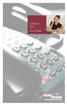 CENTREX PLUS User Guide Welcome to Centrex Plus. With your new network-based system housed and maintained in a FairPoint Central Office you will be able to increase your productivity and reduce your costs.
CENTREX PLUS User Guide Welcome to Centrex Plus. With your new network-based system housed and maintained in a FairPoint Central Office you will be able to increase your productivity and reduce your costs.
User Guide for VERIZON CENTREXPLUS CUSTOPAK. Telephone Number. Verizon Telephone Number 1.800.837.4966. Switch Type: 5ESS DMS 100 DMS 10 SIP
 User Guide for VERIZON CENTREXPLUS CUSTOPAK Telephone Number Verizon Telephone Number 1.800.837.4966 Switch Type: SS 0 Thank You for Selecting the Verizon CentrexPlus CustoPAK Package. 1 TABLE OF CONTENTS
User Guide for VERIZON CENTREXPLUS CUSTOPAK Telephone Number Verizon Telephone Number 1.800.837.4966 Switch Type: SS 0 Thank You for Selecting the Verizon CentrexPlus CustoPAK Package. 1 TABLE OF CONTENTS
Introducing your Meridian 1 telephone 1 Your telephone s controls 2 Your telephone s features 3 Terms you should know 3.
 i Contents Introducing your Meridian 1 telephone 1 Your telephone s controls 2 Your telephone s features 3 Terms you should know 3 Modular options 5 The basics of using your telephone 6 Answering calls
i Contents Introducing your Meridian 1 telephone 1 Your telephone s controls 2 Your telephone s features 3 Terms you should know 3 Modular options 5 The basics of using your telephone 6 Answering calls
PRODUCT INFORMATION 20.0
 PRODUCT INFORMATION 20.0 Page 1 of 27 ADD ON CONSULTATION HOLD - INCOMING ONLY - PRTC SERVICES: THIS FEATURE ALLOWS A USER TO ADD A THIRD PARTY TO AN EXISTING TWO-WAY CALL AND FORM A THREE WAY CALL OR
PRODUCT INFORMATION 20.0 Page 1 of 27 ADD ON CONSULTATION HOLD - INCOMING ONLY - PRTC SERVICES: THIS FEATURE ALLOWS A USER TO ADD A THIRD PARTY TO AN EXISTING TWO-WAY CALL AND FORM A THREE WAY CALL OR
Meridian Digital Telephones
 Nortel Knowledge Network Meridian Digital Telephones M2006 M2008/M2008HF M2616 User Guide Enterprise Solutions Documentation While you are away from your desk: Call Forward 38 Contents Contents Introducing
Nortel Knowledge Network Meridian Digital Telephones M2006 M2008/M2008HF M2616 User Guide Enterprise Solutions Documentation While you are away from your desk: Call Forward 38 Contents Contents Introducing
User Guide Verizon CentraNet CustoPAK
 User Guide Verizon CentraNet CustoPAK Telephone Number Verizon Telephone Number Switch Type: GTD-5 5ESS DMS 100 DMS 10 2008 Verizon. All Rights Reserved. 3056-0708 Thank You for Selecting Verizon CentraNet
User Guide Verizon CentraNet CustoPAK Telephone Number Verizon Telephone Number Switch Type: GTD-5 5ESS DMS 100 DMS 10 2008 Verizon. All Rights Reserved. 3056-0708 Thank You for Selecting Verizon CentraNet
Call Waiting. Cancel Call Waiting
 PhoneFeatures 1 Call Waiting Cancel Call Waiting 2 Three-Way Calling Personal Ringing 3 Speed Calling Call Transfer 4 Call Hold Call Forwarding 5 Call Forwarding Don t Answer Call Forwarding Busy Line
PhoneFeatures 1 Call Waiting Cancel Call Waiting 2 Three-Way Calling Personal Ringing 3 Speed Calling Call Transfer 4 Call Hold Call Forwarding 5 Call Forwarding Don t Answer Call Forwarding Busy Line
Release Date Version Supersedes Description. June 2006 Initial Release Initial Release
 45p SLT User Guide Record of Revision Release Date Version Supersedes Description June 2006 Initial Release Initial Release Copyright XBLUE Networks, LLC 2006 XBLUE Networks reserves the right to make
45p SLT User Guide Record of Revision Release Date Version Supersedes Description June 2006 Initial Release Initial Release Copyright XBLUE Networks, LLC 2006 XBLUE Networks reserves the right to make
Single Line Telephone User Guide
 Record of Revision Release Date Version Supersedes Description March 2008 Initial Release Initial Release Copyright 2006 We reserves the right to make changes in specifications at any time without notice.
Record of Revision Release Date Version Supersedes Description March 2008 Initial Release Initial Release Copyright 2006 We reserves the right to make changes in specifications at any time without notice.
AT&T MERLIN COMMUNICATIONS SYSTEM ADMINISTRATION MANUAL: MODELS 206 AND 410 WITH FEATURE PACKAGE 1
 AT&T MERLIN COMMUNICATIONS SYSTEM ADMINISTRATION MANUAL: MODELS 206 AND 410 WITH FEATURE PACKAGE 1 Table of Contents Page How to Use This Manual The MERLIN Voice Terminal Setting the Control Unit Model
AT&T MERLIN COMMUNICATIONS SYSTEM ADMINISTRATION MANUAL: MODELS 206 AND 410 WITH FEATURE PACKAGE 1 Table of Contents Page How to Use This Manual The MERLIN Voice Terminal Setting the Control Unit Model
It s What We Do. Telephone Get Going Guide
 It s What We Do. Telephone Get Going Guide Welcome and Introduction Welcome to Astound telephone services brought to you by Astound Broadband! This Get Going Guide will familiarize you with our telephone
It s What We Do. Telephone Get Going Guide Welcome and Introduction Welcome to Astound telephone services brought to you by Astound Broadband! This Get Going Guide will familiarize you with our telephone
Centrex CustoPAK USER GUIDE. Telephone Number. Verizon Telephone Number. Switch Type: 1A 5E DMS 100 EWSD DMS 10
 Centrex CustoPAK USER GUIDE Telephone Number Verizon Telephone Number Switch Type: 1A 5E DMS 100 EWSD DMS 10 Table of Contents Introduction to This Guide... 3 Overview of Your CustoPAK System... 5 Terms
Centrex CustoPAK USER GUIDE Telephone Number Verizon Telephone Number Switch Type: 1A 5E DMS 100 EWSD DMS 10 Table of Contents Introduction to This Guide... 3 Overview of Your CustoPAK System... 5 Terms
AT&T MERLIN COMMUNICATIONS SYSTEM USER S GUIDE MODELS 206, 410 AND 820 WITH FEATURE PACKAGE 2
 AT&T MERLIN COMMUNICATIONS SYSTEM USER S GUIDE MODELS 206, 410 AND 820 WITH FEATURE PACKAGE 2 Table of Contents Page Page Available Features Key to Symbols Placing and Answering Calls Line Buttons and
AT&T MERLIN COMMUNICATIONS SYSTEM USER S GUIDE MODELS 206, 410 AND 820 WITH FEATURE PACKAGE 2 Table of Contents Page Page Available Features Key to Symbols Placing and Answering Calls Line Buttons and
User Guide Verizon Centrex CustoPAK
 User Guide Verizon Centrex CustoPAK Telephone Number Verizon Telephone Number Switch Type: 1A 0 EWSD 2008 Verizon. All Rights Reserved. 3001-0708 Table of Contents Introduction to This Guide... 3 Overview
User Guide Verizon Centrex CustoPAK Telephone Number Verizon Telephone Number Switch Type: 1A 0 EWSD 2008 Verizon. All Rights Reserved. 3001-0708 Table of Contents Introduction to This Guide... 3 Overview
Table Of COnTenT. 1 Advanced Cable Communications. Contact Us...2. Welcome...3. Calling Features...4-11. Frequently Asked Questions...
 Table Of COnTenT Contact Us...2 Welcome...3 Calling Features...4-11 Frequently Asked Questions...12-17 Other Services...18 1 Advanced Cable Communications CONTACT US EMAIL US: info@advancedcable.net TelePHOne
Table Of COnTenT Contact Us...2 Welcome...3 Calling Features...4-11 Frequently Asked Questions...12-17 Other Services...18 1 Advanced Cable Communications CONTACT US EMAIL US: info@advancedcable.net TelePHOne
CALLING FEATURE USER GUIDE
 CALLING FEATURE USER GUIDE 1801 N Main St, in the Palace Mall ** Mitchell, SD 57301 Phone: (605) 990-1000 Fax: (605) 990-1010 Homepage: www.mitchelltelecom.com Calling Feature User Guide Mitchell Telecom
CALLING FEATURE USER GUIDE 1801 N Main St, in the Palace Mall ** Mitchell, SD 57301 Phone: (605) 990-1000 Fax: (605) 990-1010 Homepage: www.mitchelltelecom.com Calling Feature User Guide Mitchell Telecom
Four-Line Intercom Speakerphone 944
 1 USER S MANUAL Part 2 Four-Line Intercom Speakerphone 944 Please also read Part 1 Important Product Information AT&T and the globe symbol are registered trademarks of AT&T Corp. licensed to Advanced American
1 USER S MANUAL Part 2 Four-Line Intercom Speakerphone 944 Please also read Part 1 Important Product Information AT&T and the globe symbol are registered trademarks of AT&T Corp. licensed to Advanced American
managedip Hosted TDS Table of Contents Calling Features User Guide
 Table of Contents Anonymous Call Rejection... 2 Automatic Callback... 2 Call Forwarding... 3 Call Park/Directed Call Park... 7 Call Park Retrieve... 8 Call Pickup... 8 Call Retrieve... 8 Call Return...
Table of Contents Anonymous Call Rejection... 2 Automatic Callback... 2 Call Forwarding... 3 Call Park/Directed Call Park... 7 Call Park Retrieve... 8 Call Pickup... 8 Call Retrieve... 8 Call Return...
Meridian 8009 Business Terminal User Guide
 For additional information, Dial Telecommunications Center Centrex Services... -44 University of Nebraska - Lincoln Telecommunications Center Nebraska Hall Lincoln, NE 68588-05 (40) 47-000 The University
For additional information, Dial Telecommunications Center Centrex Services... -44 University of Nebraska - Lincoln Telecommunications Center Nebraska Hall Lincoln, NE 68588-05 (40) 47-000 The University
Reject calls from callers who block their Caller ID information so their calls don't even ring on your line.
 Anonymous Call Rejection Reject calls from callers who block their Caller ID information so their calls don't even ring on your line. TO ACTIVATE ANONYMOUS CALL REJECTION 1. 2. Press *77 (on a rotary phone,
Anonymous Call Rejection Reject calls from callers who block their Caller ID information so their calls don't even ring on your line. TO ACTIVATE ANONYMOUS CALL REJECTION 1. 2. Press *77 (on a rotary phone,
Contents. WOW! Phone Reference Guide
 WOW! Phone Reference Guide Intro to WOW! Phone P-1 WOW! Phone Features P-1 Call Waiting P-1 Call Forwarding P-1 3-Way Calling P-1 Call Return P-1 Anonymous Call Rejection P-2 Caller ID P-2 Caller ID Block
WOW! Phone Reference Guide Intro to WOW! Phone P-1 WOW! Phone Features P-1 Call Waiting P-1 Call Forwarding P-1 3-Way Calling P-1 Call Return P-1 Anonymous Call Rejection P-2 Caller ID P-2 Caller ID Block
Calling FEATURES. User s Guide. Call *123 or 336-463-5022 or visit yadtel.com
 Calling FEATURES User s Guide Call * or 6-6-50 or visit yadtel.com Table of Contents QUICK REFERENCE GUIDE... KEEP IN TOUCH Call Waiting.... 5 Cancel Call Waiting.... 5 Three-Way Calling.... 6 Usage Sensitive
Calling FEATURES User s Guide Call * or 6-6-50 or visit yadtel.com Table of Contents QUICK REFERENCE GUIDE... KEEP IN TOUCH Call Waiting.... 5 Cancel Call Waiting.... 5 Three-Way Calling.... 6 Usage Sensitive
1 P a g e. Digital Voice Services Business User Guide
 1 P a g e Digital Voice Services Business User Guide Feature Access Codes *62 Voice Portal *86 Direct Voice Mail Retrieval *77 Anonymous Call Rejection Activation *87 Anonymous Call Rejection Deactivation
1 P a g e Digital Voice Services Business User Guide Feature Access Codes *62 Voice Portal *86 Direct Voice Mail Retrieval *77 Anonymous Call Rejection Activation *87 Anonymous Call Rejection Deactivation
UAB DIGITAL TELEPHONE SET USER GUIDE
 UAB DIGITAL TELEPHONE SET USER GUIDE MERIDIAN SL-100 M2616 MERIDIAN SL-100 M2008 UAB DIALING PLAN... 1 BASIC OPERATION... 2 ON-HOOK DIALING... 2 Optional Handsfree (M2008HF and M2616)... 2 Optional Mute
UAB DIGITAL TELEPHONE SET USER GUIDE MERIDIAN SL-100 M2616 MERIDIAN SL-100 M2008 UAB DIALING PLAN... 1 BASIC OPERATION... 2 ON-HOOK DIALING... 2 Optional Handsfree (M2008HF and M2616)... 2 Optional Mute
How To Get At&T Local Service On The Phone
 Your AT&T Local Service Guide INSIDE: Customer Service Information Calling Feature Instructions Keep this guide for future reference. AT&T Local Service CONTENTS General Information 3 Troubleshooting Tip
Your AT&T Local Service Guide INSIDE: Customer Service Information Calling Feature Instructions Keep this guide for future reference. AT&T Local Service CONTENTS General Information 3 Troubleshooting Tip
Custom Calling Features 3 DEF 5. Custom Calling Features User s Manual
 Custom Calling Features 1 2 4 GHI 7 PQRS ABC 3 DEF 5 JKL 8 TUV * 0 6 MNO 9 WXYZ # Custom Calling Features User s Manual Table of Contents This user guide provides instruction for the following Custom-Advanced
Custom Calling Features 1 2 4 GHI 7 PQRS ABC 3 DEF 5 JKL 8 TUV * 0 6 MNO 9 WXYZ # Custom Calling Features User s Manual Table of Contents This user guide provides instruction for the following Custom-Advanced
Instruction Manual. CORTELCO 2700 Single-Line / Multi-Feature Set
 1 Instruction Manual CORTELCO 2700 Single-Line / Multi-Feature Set Table of Contents Why VoiceManager SM with Cortelco Phones?... 2 Cortelco 2700 Set Features... 3 Telephone Set Part Identification...
1 Instruction Manual CORTELCO 2700 Single-Line / Multi-Feature Set Table of Contents Why VoiceManager SM with Cortelco Phones?... 2 Cortelco 2700 Set Features... 3 Telephone Set Part Identification...
Note: You will not be notified when or how many calls have been rejected.
 Anonymous Call Rejection When you ve turned this service on, any callers who have blocked their number from your Caller ID display will hear an announcement that you do not accept anonymous calls. All
Anonymous Call Rejection When you ve turned this service on, any callers who have blocked their number from your Caller ID display will hear an announcement that you do not accept anonymous calls. All
NITSUKO DS01 TELEPHONE USER S GUIDE
 NITSUKO DS01 TELEPHONE USER S GUIDE 2003-2004 Version 1.1 TABLE OF CONTENTS PAGES INTRODUCTION TELEPHONE FEATURES. TELEPHONE SERVICES.. VOICE MAIL. TELEPHONE FREQUENTLY ASKED QUESTIONS (FAQs) ADVANCED
NITSUKO DS01 TELEPHONE USER S GUIDE 2003-2004 Version 1.1 TABLE OF CONTENTS PAGES INTRODUCTION TELEPHONE FEATURES. TELEPHONE SERVICES.. VOICE MAIL. TELEPHONE FREQUENTLY ASKED QUESTIONS (FAQs) ADVANCED
2616 TELEPHONE. Listed below are the basic key functions that can be added to the phone.
 2616 TELEPHONE The 2616 Telephone is a multi-line, digital, business phone that has a display. The display provides additional information such as the telephone number calling and the building and room
2616 TELEPHONE The 2616 Telephone is a multi-line, digital, business phone that has a display. The display provides additional information such as the telephone number calling and the building and room
All Rights Reserved. Copyright 2009
 IMPORTANT NOTICE CONCERNING EMERGENCY 911 SERVICES Your service provider, not the manufacturer of the equipment, is responsible for the provision of phone services through this equipment. Any services
IMPORTANT NOTICE CONCERNING EMERGENCY 911 SERVICES Your service provider, not the manufacturer of the equipment, is responsible for the provision of phone services through this equipment. Any services
Custom Calling Features
 Quick Reference HOW TO USE: PRESS: Speed Calling 8 *74 Speed Calling 30 *75 Call Return *69 Repeat Dialing *66 Call Trace *57 Call Forwarding *72 Preferred Call Forwarding *63 Call Forwarding Remove Activation
Quick Reference HOW TO USE: PRESS: Speed Calling 8 *74 Speed Calling 30 *75 Call Return *69 Repeat Dialing *66 Call Trace *57 Call Forwarding *72 Preferred Call Forwarding *63 Call Forwarding Remove Activation
Centrex21. Instruction Guide
 Centrex21 Instruction Guide Welcome Thank you for selecting Qwest Centrex 21. Now your business can take advantage of this great package of functions and calling features, no matter what kind of phone
Centrex21 Instruction Guide Welcome Thank you for selecting Qwest Centrex 21. Now your business can take advantage of this great package of functions and calling features, no matter what kind of phone
AT&T. MERLIN Plus COMMUNICATIONS SYSTEM. Training Manual
 AT&T MERLIN Plus COMMUNICATIONS SYSTEM Training Manual 1986 AT&T All Rights Reserved Printed in USA Issue 1 December 1986 NOTICE The information in this document is subject to change without notice. AT&T
AT&T MERLIN Plus COMMUNICATIONS SYSTEM Training Manual 1986 AT&T All Rights Reserved Printed in USA Issue 1 December 1986 NOTICE The information in this document is subject to change without notice. AT&T
VZE-RS-E-5/13. user guide. Instructions on Using Verizon Calling Features
 VZE-RS-E-5/13 user guide Instructions on Using Verizon Calling Features Table of Contents *69...2-3 Anonymous Call Rejection...4 Additional Lines...4 Busy Redial...4-5 Call Block...5 Call Forwarding...6
VZE-RS-E-5/13 user guide Instructions on Using Verizon Calling Features Table of Contents *69...2-3 Anonymous Call Rejection...4 Additional Lines...4 Busy Redial...4-5 Call Block...5 Call Forwarding...6
Businessuserguide eastlink.ca/business
 Maritimes/NL Businessuserguide eastlink.ca/business Thank you, for choosing EastLink - One of Canada s 50 Best Managed Companies. EastLink prides itself on delivering innovative and reliable business
Maritimes/NL Businessuserguide eastlink.ca/business Thank you, for choosing EastLink - One of Canada s 50 Best Managed Companies. EastLink prides itself on delivering innovative and reliable business
Orbitel. Residential Digital Phone Service User s Guide
 Orbitel Residential Digital Phone Service User s Guide All Rights Reserved Copyright 2005 The use, disclosure, modification, transfer, or transmittal of this work for any purpose, in any form, or by any
Orbitel Residential Digital Phone Service User s Guide All Rights Reserved Copyright 2005 The use, disclosure, modification, transfer, or transmittal of this work for any purpose, in any form, or by any
This service allows you to talk to the 3rd party before transferring the original called party to them. To use Attended Call transfer:
 Calling Features Attend Call Transfer Auto Redial Anonymous Call Rejection Call Blocking Call Forward Busy Line Call Forward Don't Answer Call Forwarding Remote Access Call Forwarding Universal Call Holding
Calling Features Attend Call Transfer Auto Redial Anonymous Call Rejection Call Blocking Call Forward Busy Line Call Forward Don't Answer Call Forwarding Remote Access Call Forwarding Universal Call Holding
Four-Line Intercom Speakerphone 955
 1 USER S Revised: August 3, 2000 MANUAL Part 2 Four-Line Intercom Speakerphone 955 2000 Advanced American Telephones. All rights reserved. Printed in Indonesia. 850004037 Issue 1AT&T 8/00 Please also read
1 USER S Revised: August 3, 2000 MANUAL Part 2 Four-Line Intercom Speakerphone 955 2000 Advanced American Telephones. All rights reserved. Printed in Indonesia. 850004037 Issue 1AT&T 8/00 Please also read
Norstar ICS Telephone Feature Guide
 Norstar ICS Telephone Feature Guide About this guide Use this guide as a quick reference for accessing the features of your telephone. Your system administrator will inform you if any of these features
Norstar ICS Telephone Feature Guide About this guide Use this guide as a quick reference for accessing the features of your telephone. Your system administrator will inform you if any of these features
HPUG_1014. Shaw Home Phone. User Guide
 HPUG_1014 Shaw Home Phone. User Guide Hello. Welcome to the wonderful world of Shaw Home Phone. This tiny book tells you every detail you need to know to use all of your new phone features like a superstar.
HPUG_1014 Shaw Home Phone. User Guide Hello. Welcome to the wonderful world of Shaw Home Phone. This tiny book tells you every detail you need to know to use all of your new phone features like a superstar.
Telephone Users Guide. Equipment, Features & Voice Mail
 Telephone Users Guide Equipment, Features & Voice Mail TABLE OF CONTENTS WELCOME TO ARMSTRONG TELEPHONE Our Commitment to You Identifying Our Employees Dialing 911 - Your Safety Is Important HOW TO MAKE
Telephone Users Guide Equipment, Features & Voice Mail TABLE OF CONTENTS WELCOME TO ARMSTRONG TELEPHONE Our Commitment to You Identifying Our Employees Dialing 911 - Your Safety Is Important HOW TO MAKE
How To Use Fairpoint.Com On A Cell Phone On A Pc Or Landline Phone On An Iphone Or Ipad Or Ipa Or Ipo Or Cell Phone (For A Cell) On A Landline Or Cellphone On A
 Definition FairPoint Communications Hosted PBX is easy to use and manage. Hosted PBX is packed with a wide variety of useful standard, advanced and business group calling features, including voicemail.
Definition FairPoint Communications Hosted PBX is easy to use and manage. Hosted PBX is packed with a wide variety of useful standard, advanced and business group calling features, including voicemail.
Hosted PBX Calling Features and Voice Mail Guide
 Definition FairPoint Communications Hosted PBX is easy to use and manage. Hosted PBX is packed with a wide variety of useful standard, advanced and business group calling features, including voicemail.
Definition FairPoint Communications Hosted PBX is easy to use and manage. Hosted PBX is packed with a wide variety of useful standard, advanced and business group calling features, including voicemail.
Business User Guide. Western. /business
 Business User Guide Western /business Thank You for choosing Eastlink - One of Canada s 50 Best Managed Companies. Eastlink prides itself on delivering innovative and reliable business solutions to our
Business User Guide Western /business Thank You for choosing Eastlink - One of Canada s 50 Best Managed Companies. Eastlink prides itself on delivering innovative and reliable business solutions to our
BellSouth Complete Choice for Business plan
 BellSouth Complete Choice for Business plan BellSouth Complete Choice for Business plan Customized to your exact business needs Here s the all-in-one local calling plan where you can customize your local
BellSouth Complete Choice for Business plan BellSouth Complete Choice for Business plan Customized to your exact business needs Here s the all-in-one local calling plan where you can customize your local
Using Verizon Calling Features User Guide
 VZ-CFG-E-07-14 Instructions on Using Verizon Calling Features User Guide Table of Contents Before you begin...2 *69...2-3 Additional Lines... 4 Anonymous Call Rejection/Anonymous Call Block... 4 Busy Redial...4-5
VZ-CFG-E-07-14 Instructions on Using Verizon Calling Features User Guide Table of Contents Before you begin...2 *69...2-3 Additional Lines... 4 Anonymous Call Rejection/Anonymous Call Block... 4 Busy Redial...4-5
Telephone Set Capabilities & Instructions
 CALL FORWARD ALL CALLS PERMANENT HOLD SPEED CALL LAST NUMBER REDIAL RING AGAIN CALL PARK CALL PICKUP CALL TRANSFER CONFERENCE CALL (3rd PARTY) Telephone Set Capabilities & Instructions CALL FORWARD ALL
CALL FORWARD ALL CALLS PERMANENT HOLD SPEED CALL LAST NUMBER REDIAL RING AGAIN CALL PARK CALL PICKUP CALL TRANSFER CONFERENCE CALL (3rd PARTY) Telephone Set Capabilities & Instructions CALL FORWARD ALL
u s e r g u i d e Centrex
 user guide Centrex Welcome to your Centrex phone Congratulations! You are now using the Centrex service from Telecom. Centrex has many practical features to make using the phone easier. This Guide introduces
user guide Centrex Welcome to your Centrex phone Congratulations! You are now using the Centrex service from Telecom. Centrex has many practical features to make using the phone easier. This Guide introduces
BP_UserGuide_1113. Business Phone User Guide
 BP_UserGuide_1113 Business Phone User Guide Contents Welcome to Shaw Business Phone 2 Voicemail 6 Call Forward 7 Call Forward Busy 8 Call Forward No Answer 9 Call Waiting 10 Multi-line Hunting 12 Call
BP_UserGuide_1113 Business Phone User Guide Contents Welcome to Shaw Business Phone 2 Voicemail 6 Call Forward 7 Call Forward Busy 8 Call Forward No Answer 9 Call Waiting 10 Multi-line Hunting 12 Call
CUSTOM CALLING FEATURES
 CUSTOM CALLING FEATURES Anonymous Call Rejection (*77 & *87) Blocks a private or anonymous call from ringing onto your line. Callers who block their name and/or phone number from being displayed on a Caller
CUSTOM CALLING FEATURES Anonymous Call Rejection (*77 & *87) Blocks a private or anonymous call from ringing onto your line. Callers who block their name and/or phone number from being displayed on a Caller
Four-Line Intercom Speakerphone 964
 1 USER S MANUAL Part 2 Four-Line Intercom Speakerphone 964 2000 Advanced American Telephones. All rights reserved. Printed in Indonesia. 850002940 Issue 1AT&T 6/00 Please also read Part 1 Important Product
1 USER S MANUAL Part 2 Four-Line Intercom Speakerphone 964 2000 Advanced American Telephones. All rights reserved. Printed in Indonesia. 850002940 Issue 1AT&T 6/00 Please also read Part 1 Important Product
Welcome to Comcast Digital Voice
 Welcome to Comcast Digital Voice Go ahead. Pick up your phone. Call your neighbor. Your best friend across the country. Or your cousin in Europe. Now that you have Comcast Digital Voice, you can enjoy
Welcome to Comcast Digital Voice Go ahead. Pick up your phone. Call your neighbor. Your best friend across the country. Or your cousin in Europe. Now that you have Comcast Digital Voice, you can enjoy
Norstar ICS Telephone Feature Guide
 Norstar ICS Telephone Feature Guide About this guide Use this guide as a quick reference for accessing the features of your telephone. Your system administrator will inform you if any of these features
Norstar ICS Telephone Feature Guide About this guide Use this guide as a quick reference for accessing the features of your telephone. Your system administrator will inform you if any of these features
Business Communications Manager Telephone Feature Card
 Business Communications Manager Telephone Feature Card 2002 Nortel Networks P0993297 Issue 01 Buttons The Business Series Terminal (T-series) Feature button is a small globe icon. The M-series Feature
Business Communications Manager Telephone Feature Card 2002 Nortel Networks P0993297 Issue 01 Buttons The Business Series Terminal (T-series) Feature button is a small globe icon. The M-series Feature
Telephone Features User Guide. BCM50 2.0 Business Communications Manager
 Telephone Features User Guide BCM50 2.0 Business Communications Manager Document Status: Standard Document Version: 01.01 Part Code: NN40020-100 Date: September 2006 Telephone button icons Use this guide
Telephone Features User Guide BCM50 2.0 Business Communications Manager Document Status: Standard Document Version: 01.01 Part Code: NN40020-100 Date: September 2006 Telephone button icons Use this guide
VoiceManager User Guide Release 2.0
 VoiceManager User Guide Release 2.0 Table of Contents 2013 by Cox Communications. All rights reserved. No part of this document may be reproduced or transmitted in any form or by any means, electronic,
VoiceManager User Guide Release 2.0 Table of Contents 2013 by Cox Communications. All rights reserved. No part of this document may be reproduced or transmitted in any form or by any means, electronic,
BP_UserGuide_0113. Business Phone User Guide
 BP_UserGuide_0113 Business Phone User Guide Contents Welcome to Shaw Business Phone 2 Voicemail 6 Call Forward 7 Call Forward Busy 8 Call Forward No Answer 9 Call Waiting 10 Multi-line Hunting 12 Call
BP_UserGuide_0113 Business Phone User Guide Contents Welcome to Shaw Business Phone 2 Voicemail 6 Call Forward 7 Call Forward Busy 8 Call Forward No Answer 9 Call Waiting 10 Multi-line Hunting 12 Call
Custom Calling Features
 Anonymous Call Rejection Anonymous Call Rejection rejects calls from callers who block their Caller ID information, so the calls don t even ring through on your line. To Activate Call Rejection: Pick up
Anonymous Call Rejection Anonymous Call Rejection rejects calls from callers who block their Caller ID information, so the calls don t even ring through on your line. To Activate Call Rejection: Pick up
Meridian Multi-line Telephone User Guide
 Meridian Multi-line Telephone User Guide Your Meridian Multi-line Telephone has many useful business features. Read this user guide to become familiar with the available features. Check with your department
Meridian Multi-line Telephone User Guide Your Meridian Multi-line Telephone has many useful business features. Read this user guide to become familiar with the available features. Check with your department
M6320 Featurephone. User Guide
 M6320 Featurephone User Guide Introduction The M6320 Featurephone is a practical and convenient way to use a wide range of business telephone features, including Call Forward, Conference Calling, and Speed
M6320 Featurephone User Guide Introduction The M6320 Featurephone is a practical and convenient way to use a wide range of business telephone features, including Call Forward, Conference Calling, and Speed
COX DIGITAL TELEPHONE. Everything you need to know about Cox Digital Telephone service.
 COX DIGITAL TELEPHONE Everything you need to know about Cox Digital Telephone service. Dear Customer: Thank you for choosing Cox Digital Telephone, provided by Cox Business Services. This handbook explains
COX DIGITAL TELEPHONE Everything you need to know about Cox Digital Telephone service. Dear Customer: Thank you for choosing Cox Digital Telephone, provided by Cox Business Services. This handbook explains
CENTRAL TELEPHONE COMPANY NEVADA DIVISION ( SPRINT ) NEVADA LOCAL TERMS OF SERVICE SECTION THIRTY-THREE: SPRINT CENTREX SM SERVICE
 CENTRAL TELEPHONE COMPANY NEVADA DIVISION ( SPRINT ) NEVADA LOCAL TERMS OF SERVICE SECTION THIRTY-THREE: SPRINT CENTREX SM SERVICE 33.1 GENERAL Sprint Centrex is a central office communications system
CENTRAL TELEPHONE COMPANY NEVADA DIVISION ( SPRINT ) NEVADA LOCAL TERMS OF SERVICE SECTION THIRTY-THREE: SPRINT CENTREX SM SERVICE 33.1 GENERAL Sprint Centrex is a central office communications system
Station-User Guide For Meridian Multi-Line Telephones
 Station-User Guide For Meridian Multi-Line Telephones INTRODUCTION This guide provides instructions on the use of the multi-line telephone instruments in the University of Hawaii's SL-1 Telephone System.
Station-User Guide For Meridian Multi-Line Telephones INTRODUCTION This guide provides instructions on the use of the multi-line telephone instruments in the University of Hawaii's SL-1 Telephone System.
PROPRIETARY INFORMATION
 Centrex User Guide Centrex is a central office-based telecommunications system that lets you customize your telephone service to suit your unique business needs. With Centrex, you can grow from two lines
Centrex User Guide Centrex is a central office-based telecommunications system that lets you customize your telephone service to suit your unique business needs. With Centrex, you can grow from two lines
Anonymous Call Rejection
 Anonymous Call Rejection Don t waste time taking calls you don t want. Anonymous Call Rejection (ACR) allows you to block incoming calls from people who use *67 to block their phone number as well as calls
Anonymous Call Rejection Don t waste time taking calls you don t want. Anonymous Call Rejection (ACR) allows you to block incoming calls from people who use *67 to block their phone number as well as calls
Hawaiian Telcom Calling Services USER GUIDE. qqq qqq. qqq * 69 * 6 9 * 8 9 * 7 7 * 8 7 * 6 6 * 8 6 * 6 0 * 8 0 * 7 2 * 7 3 * 9 0 * 9 1 * 9 2 * 9 3
 Quick Reference Guide Hawaiian Telcom Calling Services USER GUIDE Feature To Use To Cancel * 69 * 6 9 * 8 9 Anonymous Call Rejection * 7 7 * 8 7 Busy Redial * 6 6 * 8 6 Call Block * 6 0 * 8 0 Call Forwarding
Quick Reference Guide Hawaiian Telcom Calling Services USER GUIDE Feature To Use To Cancel * 69 * 6 9 * 8 9 Anonymous Call Rejection * 7 7 * 8 7 Busy Redial * 6 6 * 8 6 Call Block * 6 0 * 8 0 Call Forwarding
AT&T. DEFINITY Communications. 7410 Plus Voice Terminal User's Guide. and System 85. System Generic 2
 AT&T DEFINITY Communications System Generic 2 and System 85 7410 Plus Voice Terminal User's Guide NOTICE While reasonable efforts were made to ensure that the information in this document was complete
AT&T DEFINITY Communications System Generic 2 and System 85 7410 Plus Voice Terminal User's Guide NOTICE While reasonable efforts were made to ensure that the information in this document was complete
AT&T. PARTNER Plus/PARTNER II. Quick Reference for Use with MLS-Series Telephones. Communications System
 AT&T PARTNER Plus/PARTNER II Communications System Quick Reference for Use with MLS-Series Telephones Copyright 1994 AT&T All Rights Reserved Printed in U.S.A. 518-455-327 Issue 1 August 1994 MLS-34D,
AT&T PARTNER Plus/PARTNER II Communications System Quick Reference for Use with MLS-Series Telephones Copyright 1994 AT&T All Rights Reserved Printed in U.S.A. 518-455-327 Issue 1 August 1994 MLS-34D,
OfficeSuite Mitel IP Phone User Reference Guide Release 4.1
 OfficeSuite Mitel IP Phone User Reference Guide Release 4.1 2004-2009 Broadview Networks & Natural Convergence Inc. All rights reserved. Table of Contents TABLE OF CONTENTS...I INTRODUCTION...4 WHAT'S
OfficeSuite Mitel IP Phone User Reference Guide Release 4.1 2004-2009 Broadview Networks & Natural Convergence Inc. All rights reserved. Table of Contents TABLE OF CONTENTS...I INTRODUCTION...4 WHAT'S
Personal Speed Dial Numbers
 Personal Speed Dial Numbers To dial a Personal Speed Dial number: Press [ Feature ] followed by the Dial Code. See panel 4 for programming instructions. Your system may also be programmed with System Speed
Personal Speed Dial Numbers To dial a Personal Speed Dial number: Press [ Feature ] followed by the Dial Code. See panel 4 for programming instructions. Your system may also be programmed with System Speed
YOUR HOME PHONE. Horry Telephone Cooperative, Inc.
 YOUR HOME PHONE Horry Telephone Cooperative, Inc. CONTENTS Calling Features Anonymous Call Rejection page 4 Automatic Busy Redial page 4 Automatic Call Return page 5 Call Forwarding page 6 Call Forwarding
YOUR HOME PHONE Horry Telephone Cooperative, Inc. CONTENTS Calling Features Anonymous Call Rejection page 4 Automatic Busy Redial page 4 Automatic Call Return page 5 Call Forwarding page 6 Call Forwarding
TruConnect. Hosted PBX User Guide. Quick Start Guide - Page 2. Table of Contents - Page 5. 1-800-768-1212 www.truvista.net
 TruConnect Hosted PBX User Guide R R Quick Start Guide - Page 2. Table of Contents - Page 5. 1-800-768-1212 www.truvista.net TruConnect User Guide Page 1. Hosted TruConnect IP PBX Quick Reference Guide
TruConnect Hosted PBX User Guide R R Quick Start Guide - Page 2. Table of Contents - Page 5. 1-800-768-1212 www.truvista.net TruConnect User Guide Page 1. Hosted TruConnect IP PBX Quick Reference Guide
Mitel IP Phone User Reference Guide Release 5.0
 830 Parkview Drive North, El Segundo, CA 90245 Tel: 310 747 3232 Fax: 310 747 3233 WWW.UNIVOIP.COM OfficeConnect Mitel IP Phone User Reference Guide Release 5.0 Note: The information contained in this
830 Parkview Drive North, El Segundo, CA 90245 Tel: 310 747 3232 Fax: 310 747 3233 WWW.UNIVOIP.COM OfficeConnect Mitel IP Phone User Reference Guide Release 5.0 Note: The information contained in this
STANDARD TELEPHONE USER GUIDE
 STANDARD TELEPHONE USER GUIDE Release 1 COPYRIGHT 1993 TOSHIBA AMERICA INFORMATION SYSTEMS, INC. All rights reserved. No part of this manual may be reproduced in any form or by any means graphic, electronic,
STANDARD TELEPHONE USER GUIDE Release 1 COPYRIGHT 1993 TOSHIBA AMERICA INFORMATION SYSTEMS, INC. All rights reserved. No part of this manual may be reproduced in any form or by any means graphic, electronic,
Norstar. User Guide UCLA INFORMATION TECHNOLOGY SERVICES
 Norstar User Guide UCLA INFORMATION TECHNOLOGY SERVICES Introduction This guide covers the features that are available. The Norstar M-series and T-series telephone systems. Some of the features described
Norstar User Guide UCLA INFORMATION TECHNOLOGY SERVICES Introduction This guide covers the features that are available. The Norstar M-series and T-series telephone systems. Some of the features described
Calling Features User Guide 1
 Calling Features User Guide 1 The services listed in this guide are for traditional telephone service and may not be available or work the same on other technologies. Call 611 from your Lumos Networks
Calling Features User Guide 1 The services listed in this guide are for traditional telephone service and may not be available or work the same on other technologies. Call 611 from your Lumos Networks
3904 USER GUIDE. Stores one phone number per key for quick dial.
 AUTO DIAL To Program NOTE To Dial CALL PARK - Park a call - Retrieve the call CALL PICKUP Without Call Pickup key With Call Pickup key CALLING PARTY PRIVACY Stores one phone number per key for quick dial.
AUTO DIAL To Program NOTE To Dial CALL PARK - Park a call - Retrieve the call CALL PICKUP Without Call Pickup key With Call Pickup key CALLING PARTY PRIVACY Stores one phone number per key for quick dial.
Anonymous Call Rejection Refuse calls from those who have blocked their numbers.
 How to Use Your Digital Voice Features Effective 01/12/15 To learn how to use your voice features, locate your service by selecting from the Quick Links that follow, or, you can find the same instructions
How to Use Your Digital Voice Features Effective 01/12/15 To learn how to use your voice features, locate your service by selecting from the Quick Links that follow, or, you can find the same instructions
NEAX 2400IPX. Internet Protocol exchange DTERM. SERIES i USER GUIDE
 NEAX 2400IPX Internet Protocol exchange DTERM SERIES i DTERM IP USER GUIDE LIABILITY DISCLAIMER NEC AMERICA, INC. RESERVES THE RIGHT TO CHANGE THE SPECIFICATIONS, FUNCTIONS, OR FEATURES, AT ANY TIME, WITHOUT
NEAX 2400IPX Internet Protocol exchange DTERM SERIES i DTERM IP USER GUIDE LIABILITY DISCLAIMER NEC AMERICA, INC. RESERVES THE RIGHT TO CHANGE THE SPECIFICATIONS, FUNCTIONS, OR FEATURES, AT ANY TIME, WITHOUT
Standard Telephone User Guide
 Telecommunication Systems Division Digital Business Telephone Systems Standard Telephone User Guide May 1999 Publication Information Toshiba America Information Systems, Inc., Telecommunication Systems
Telecommunication Systems Division Digital Business Telephone Systems Standard Telephone User Guide May 1999 Publication Information Toshiba America Information Systems, Inc., Telecommunication Systems
Telephone User Guide. Mt. Angel. Telephone
 Telephone User Guide Mt. Angel Telephone 4Welcome Thank You for Choosing Mt. Angel Telephone! Additional information about your telephone service may be found in the white pages of the North Willamette
Telephone User Guide Mt. Angel Telephone 4Welcome Thank You for Choosing Mt. Angel Telephone! Additional information about your telephone service may be found in the white pages of the North Willamette
Centrex User s Guide. Welcome to Centrex Services! Low Up Front Cost No Equipment to Buy or Maintain Unlimited Ability to Grow with Your Business
 Centrex User s Guide Welcome to Centrex Services! Low Up Front Cost No Equipment to Buy or Maintain Unlimited Ability to Grow with Your Business Get more from your telephone service! Centrex is a feature
Centrex User s Guide Welcome to Centrex Services! Low Up Front Cost No Equipment to Buy or Maintain Unlimited Ability to Grow with Your Business Get more from your telephone service! Centrex is a feature
Humboldt State University. 661Digital User Guide. TNS User Support 826-5000. 661 Digital
 Humboldt State University TNS User Support 826-5000 661 Digital 661Digital User Guide Humboldt State University owns and operates its own telephone switch, often referred to as a PBX (Private Branch Exchange).
Humboldt State University TNS User Support 826-5000 661 Digital 661Digital User Guide Humboldt State University owns and operates its own telephone switch, often referred to as a PBX (Private Branch Exchange).
DS-5000 Series. Keysets. Quick Reference Guide
 DS-5000 Series Keysets Quick Reference Guide This QUICK REFERENCE GUIDE provides the basic operation of your Samsung DS 5021D, DS 5014D and DS 5007S telephones.the DS 5007S operates the same as the DS
DS-5000 Series Keysets Quick Reference Guide This QUICK REFERENCE GUIDE provides the basic operation of your Samsung DS 5021D, DS 5014D and DS 5007S telephones.the DS 5007S operates the same as the DS
FEATURE & INFORMATION GUIDE
 FEATURE & INFORMATION GUIDE LOCAL PHONE Windstream is a registered service mark of Windstream Corporation. 2007 WindstreamCorporation WS F&I ENG 07/07 001519 English_F&I_Guide.indd 1-2 7/23/07 4:31:53
FEATURE & INFORMATION GUIDE LOCAL PHONE Windstream is a registered service mark of Windstream Corporation. 2007 WindstreamCorporation WS F&I ENG 07/07 001519 English_F&I_Guide.indd 1-2 7/23/07 4:31:53
CENTREX User Guide. Calling Features Available to You and Dialing Instructions See Inside... For Multiline Telephone Service
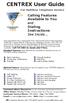 CENTREX User Guide For Multiline Telephone Service Calling Features Available to You and Dialing Instructions See Inside... Each department has a designated Area Telecommunications Representative (ATR)
CENTREX User Guide For Multiline Telephone Service Calling Features Available to You and Dialing Instructions See Inside... Each department has a designated Area Telecommunications Representative (ATR)
Calling Feature Instructions
 Rainier Connect Calling Feature Instructions Anonymous Call Rejection (*77) Call Forward Busy (*90) Call Forward No Answer (*92) Also known as Block the Blocker and Privacy Block it blocks private or anonymous
Rainier Connect Calling Feature Instructions Anonymous Call Rejection (*77) Call Forward Busy (*90) Call Forward No Answer (*92) Also known as Block the Blocker and Privacy Block it blocks private or anonymous
Meridian 8314 Business Terminal User Guide
 For additional information, Dial Telecommunications Center Centrex Services... - University of Nebraska - Lincoln Telecommunications Center Nebraska Hall Lincoln, NE 6888-0 (0) 7-000 The University of
For additional information, Dial Telecommunications Center Centrex Services... - University of Nebraska - Lincoln Telecommunications Center Nebraska Hall Lincoln, NE 6888-0 (0) 7-000 The University of
Calling Features User Guide
 Calling Features User Guide Enjoy Great Pay-Per-Use Features No matter what TDS phone service you have, you can also enjoy these great pay-per-use features: *66 Repeat Dialing Tired of receiving a busy
Calling Features User Guide Enjoy Great Pay-Per-Use Features No matter what TDS phone service you have, you can also enjoy these great pay-per-use features: *66 Repeat Dialing Tired of receiving a busy
TABLE OF CONTENTS 816 AND 800 KEYSET USER GUIDE. GENERAL INFORMATION About This Book... 1 Keyset Diagrams... 2 3 Things You Should Know...
 TABLE OF CONTENTS 816 AND 800 KEYSET USER GUIDE PROSTAR 816 PLUS September 1996 GENERAL INFORMATION About This Book... 1 Keyset Diagrams... 2 3 Things You Should Know... 4 5 OUTSIDE CALLS Making a Call...
TABLE OF CONTENTS 816 AND 800 KEYSET USER GUIDE PROSTAR 816 PLUS September 1996 GENERAL INFORMATION About This Book... 1 Keyset Diagrams... 2 3 Things You Should Know... 4 5 OUTSIDE CALLS Making a Call...
Meridian 5008 Table of Contents
 Meridian 5008 Table of Contents The Basics Answering calls Making calls Placing a call on hold Ending a call Setting the ring volume Setting the speaker volume Tones that you hear when using the M5008
Meridian 5008 Table of Contents The Basics Answering calls Making calls Placing a call on hold Ending a call Setting the ring volume Setting the speaker volume Tones that you hear when using the M5008
Home Phone Quick Start Guide. Review these helpful instructions to understand your Midco home phone service and its many convenient features.
 Home Phone Quick Start Guide Review these helpful instructions to understand your Midco home phone service and its many convenient features. 1 Contents Equipment and Features.......................................................
Home Phone Quick Start Guide Review these helpful instructions to understand your Midco home phone service and its many convenient features. 1 Contents Equipment and Features.......................................................
ISDN FEATURE ACCESS CODES
 ISDN FEATURE ACCESS CODES INTRODUCTION These dialing instructions are a quick reference on how to use the most common ISDN voice features with atone Commander, Lucent, AT&T, or Fujitsu ISDN telephone set.
ISDN FEATURE ACCESS CODES INTRODUCTION These dialing instructions are a quick reference on how to use the most common ISDN voice features with atone Commander, Lucent, AT&T, or Fujitsu ISDN telephone set.
GENERAL SUBSCRIBER SERVICES TARIFF Pembroke Telephone Company, Inc. First Revised Contents Sheet 1 Cancels Original Contents Sheet 1
 First Revised Contents Sheet 1 Cancels Original Contents Sheet 1 CONTENTS Sheet No. L.1 General 1 L.2 Regulations and Conditions 2 L.3 Definitions 4 L.4 Rates and Charges 11 0 First Revised Sheet 1 Cancels
First Revised Contents Sheet 1 Cancels Original Contents Sheet 1 CONTENTS Sheet No. L.1 General 1 L.2 Regulations and Conditions 2 L.3 Definitions 4 L.4 Rates and Charges 11 0 First Revised Sheet 1 Cancels
CENTREX service. user reference guide. Clearly different.
 CENTREX service user reference guide Clearly different. TABLE OF CONTENTS This user s guide provides instructions for using Centrex features. A check in the circle next to a feature means that your Centrex
CENTREX service user reference guide Clearly different. TABLE OF CONTENTS This user s guide provides instructions for using Centrex features. A check in the circle next to a feature means that your Centrex
How To Use Your Calling Features. A Simple Guide META. 011910sip
 How To Use Your Calling Features A Simple Guide 011910sip META Unconditional Call Forwarding (Call Forwarding) How to activate Unconditional Call Forwarding: 1. 72 followed by the number to which your
How To Use Your Calling Features A Simple Guide 011910sip META Unconditional Call Forwarding (Call Forwarding) How to activate Unconditional Call Forwarding: 1. 72 followed by the number to which your
Calling Features User Guide
 Calling Features User Guide www.etczone.com 866-ETC-4YOU 1 SUNMAN BATESVILLE GREENSBURG BROOKVILLE LIBERTY (812) 623-2122 (812) 932-1000 (812) 222-1000 (765) 547-1000 (765) 223-1000 Today s fast-paced
Calling Features User Guide www.etczone.com 866-ETC-4YOU 1 SUNMAN BATESVILLE GREENSBURG BROOKVILLE LIBERTY (812) 623-2122 (812) 932-1000 (812) 222-1000 (765) 547-1000 (765) 223-1000 Today s fast-paced
