TABLE OF CONTENTS 816 AND 800 KEYSET USER GUIDE. GENERAL INFORMATION About This Book... 1 Keyset Diagrams Things You Should Know...
|
|
|
- Rosemary Snow
- 8 years ago
- Views:
Transcription
1 TABLE OF CONTENTS 816 AND 800 KEYSET USER GUIDE PROSTAR 816 PLUS September 1996 GENERAL INFORMATION About This Book... 1 Keyset Diagrams Things You Should Know OUTSIDE CALLS Making a Call... 6 Answering a Call... 6 Recall/Flash... 6 Busy Line Queuing with Callback... 7 Station Toll Override... 7 INTERCOM CALLING Calling Other Stations... 8 Answering Calls from Another Station... 8 Auto Answer/Voice Announce Mode... 8 Busy Station Callback... 9 Calling the Attendant... 9 Direct Retry... 9 CALL PROCESSING Holding Calls Transferring Calls Camp-On Conference Calls Forwarding Calls Forward to Voice Mail Call Pickup DIALING FEATURES System Speed Dialing Personal Speed Dialing Last Number Redial Save Number with Redial Chain Dialing Automatic Redial of a Busy Number Pulse to Tone Changeover... 17
2 PAGING AND MESSAGING Making an Internal Page Making an External Page All Page Meet Me Answer Transfer with Page Announcement Message Setting and Canceling Returning Messages Programmed Messages CONVENIENCE FEATURES Do Not Disturb Mute Background Music Appointment Reminder/Alarm Clock Door Phone Executive Barge-in Boss/Secretary Hot Line Call Offer with Alert Group Listening Account Codes Ringing Line Preference Headset Operation Prime Line Selection DISPLAY FEATURES Date and Time Timer Function Automatic Timing of Calls Display Number Dialed Station Directory Name... 26
3 ABOUT THIS BOOK Your keyset is the most visible part of the PROSTAR 816 PLUS computerized telephone system. No matter what model keyset you are using, with or without a display, telephone calls are handled the same way. The larger 816 keyset has a few additional conveniences that are not available to 800 keyset users. These are noted throughout this guide. Please take the time to study this guide and become familiar with the operation of your keyset. Keep it handy. You may need to look up instructions for infrequently used features. Learning to use your keyset correctly will make everyday telephone communications a breeze. 1 2
4 THINGS YOU SHOULD KNOW USER ORIENTATION PROSTAR telephones are called keysets. They contain buttons or keys used to access or activate the many features of your office telephone system. The 816 keyset has enough buttons to accommodate many of the features of the system. However, the basic 800 keyset has fewer buttons and in some instances, may not have keys to represent every station in the system. In these cases, a directory number is dialed. Instructions are given throughout this guide when applicable. Lines from the telephone company are C.O. lines. Calls on these lines are referred to as outside calls. Direct Station Selection (DSS) buttons are programmed to ring specific stations. You can press a DSS button instead of dialing the extension number. A DSS button will light steady red when that station is busy (Busy Lamp Indication). It will flash red when the station is ringing. SPEAKERPHONE OPERATION 816 keysets come with a built-in speakerphone. Pressing the SPK key will answer or release a call on the speakerphone. Switching from the handset to the speakerphone is easy. Press the SPK key (it will light red) and then hang up the handset. To return to the handset, simply lift it up and the speaker will be automatically turned off. 800 keyset users do not have a microphone so handsfree calling is not possible. You may originate a call with the handset in the cradle. When the called party answers, you will need to lift it to speak with the distant party. NOTE: With special programming, your 816 keyset may be prohibited from using the speakerphone feature. Check this before you report a problem with your speakerphone. CALL INDICATIONS PROSTAR provides distinctive ring patterns to your keyset. Outside calls have a single ring tone repeated. Intercom calls have a double ring tone repeated. Door phone calls and alarm/appointment reminders have a short ring tone repeated very quickly. Some of the buttons on your keyset have light emitting diodes (LEDs). Some 3 4
5 of these are dual LEDs that light green, red or amber (red and green together). Some keys only light red. Outside calls appear on individual line keys and have different indications to assist you. Here are some simple rules to remember about line keys: Green LEDs indicate lines in use at your keyset. Red LEDs indicate lines in use at other keysets. Fast flashing green LEDs indicate new incoming calls. Slow flashing green LEDs indicate calls on hold at your keyset. Flashing red LEDs indicate calls on system hold. Amber LEDs indicate recalls to your keyset. SYSTEM TONES The system provides several tones to assist you. Some of these tones are already familiar to you. OUTSIDE CALLS MAKING A CALL Lift the handset and press an idle outside line button. Receive dial tone and dial the telephone number. OR To use the speakerphone, press an idle outside line button, receive dial tone through the speaker and dial the telephone number. Speak into the microphone. Finish the call by replacing the handset or pressing the SPK button. NOTES: 1. If programmed, you may dial 9 or 80 to select an available line from these two line groups keyset users may place a call with the handset in the cradle but must lift it to speak when the called party answers. ANSWERING A CALL Lift the handset and press the fast flashing green outside line button. OR Answer the call using the speakerphone by pressing the flashing green outside line button. If your keyset is assigned ringing, simply lift the handset or press the SPK button and the call is automatically answered. NOTE: 800 keyset users must lift the handset to answer the call. RECALL DIAL TONE Press the line button you are now using to disconnect the present call and receive dial tone to make another call on the same line. SENDING A FLASH When using a PABX or a CENTREX line, press the line button you are now using to send hookflash for special operation. 5 6
6 BUSY LINE QUEUING WITH CALLBACK Press the desired busy outside line with a steady red light and receive busy signal. Press the CALLBACK button. When the selected line becomes free and it is your turn, the system will call you back. Lift the handset or press the SPK button to be connected to dial tone and then place the call. NOTE: A callback will be canceled if it is not answered within 12 seconds. STATION TOLL OVERRIDE Your station may be restricted from dialing outside of the system. However, system programming can allow five numbers to override any restriction in case of an emergency (e.g., 911, fire, police, ambulance, etc.). VERY IMPORTANT: Ensure that your installation and service company has made these provisions for your system. INTERCOM CALLING CALLING OTHER STATIONS Lift the handset, press the DSS button for another station or group of stations and speak into the handset. Place the call using the speakerphone by pressing the DSS button for another station or group of stations and speak into the microphone (816 keyset only). Finish the call by replacing the handset or pressing the SPK button. NOTE: If your keyset does not have all of the DSS keys, you must dial the station number or the group number ANSWERING CALLS FROM ANOTHER STATION When your telephone rings, simply lift the handset or press the SPK button to be connected to the calling station. Finish the call by replacing the handset or pressing the SPK button. NOTE: 800 keyset users must lift the handset to speak. AUTO ANSWER/VOICE ANNOUNCE MODE (INTERCOM CALLS ONLY) If selected, your keyset will beep once and then automatically answer an intercom call. Your microphone and speaker are turned on and you may speak handsfree. For more private calls, lift the handset and finish the conversation. To select this mode, press the AUTO ANS button if it is assigned to your keyset. Press it again to cancel OR With the handset on-hook, dial #10 and then 0 for normal ring or 1 for Auto Answer. Dial # to save your selection. NOTE: 800 keyset users can select the voice announce mode but must lift the handset to speak. 7 8
7 BUSY STATION CALLBACK Press the desired DSS button (with steady red light) or dial the station number and receive busy signal. Press the CALLBACK button. When the selected station becomes free, the system will call you back. Lift the handset or press the SPK button to call the now idle station. NOTE: A callback will be canceled if not answered within 12 seconds. CALLING THE ATTENDANT Lift the handset or use the SPK button and dial 0 to call your system attendant. NOTE: 800 keyset users must lift the handset to speak. DIRECT RETRY When making an intercom call and you encounter a Busy, No Answer, Do Not Disturb or Not Equipped condition or the called party hangs up, you can make another intercom call without hanging up. 9 CALL PROCESSING SYSTEM HOLD When you are connected to any outside line or station, press the HOLD button. The line button will flash green on your keyset and flash red on other keysets. A DSS button will flash red on your keyset and remain red on other keysets. To retrieve the outside line again, press the flashing line button from any keyset. A station on hold can only be retrieved at the keyset that placed it on hold. Press the flashing DSS button. NOTE: If a line or station does not appear on a button at your keyset, you cannot put it on hold. RETRIEVE CALLS FROM SYSTEM HOLD You may retrieve a call placed on system hold from a station other than your own by using one of the three methods below. If you know the specific line of the held call and that line appears on your keyset: Press the flashing red line button. If you know the specific line of the held call and that line does not appear on your keyset: Lift the handset or press the SPK button. Dial the specific line number corresponding to C.O. line 1 8. If you do not know the specific line of the held call: Lift the handset or press the SPK button. Dial 5 plus the extension number of the telephone that placed the call on hold. EXCLUSIVE HOLD When an outside call is placed on exclusive hold, it will flash green at your station and remain steady red at other keysets. This prevents other users from picking up the call. Press the HOLD button twice. To retrieve the line, press the flashing green line button. A C.O. line placed on exclusive hold can only be retrieved by the station that placed it on hold. 10
8 NOTE: If a line or station does not appear on a button at your keyset, you cannot put it on hold. HOLD RECALL After a call has been left on hold for a pre-programmed period of time, it will recall the station that placed it on hold. When your keyset rings, lift the handset or press the SPK button to answer the recall. If you are not able to answer the recall, it will return to the system attendant (operator) after a pre-programmed period of time. CONSULTATION HOLD When you are talking on an outside line and it is necessary to consult with another station: A. With a DSS key (816 and 800 keyset users): Press the idle DSS button of the desired station. The outside call is automatically put on hold. Consult with the other party. When the inside station hangs up, you will be reconnected to the outside line. B. Without a DSS key (800 keyset users only): Press the TRANSFER key. The outside call is automatically put on hold. Dial extension Consult with the other party. When the inside station hangs up, you will be reconnected to the outside line. TRANSFERRING CALLS Use either the screened or unscreened method below. A. With a DSS key (816 and 800 keyset users): With an outside call in progress, press the DSS button for the desired station or group of stations. Your call is automatically put on hold. Unscreened: Hang up when you hear ringing and the call is transferred OR Screened: Wait for the party to answer and advise him/her of the call and hang up. If the transfer is refused, you will be reconnected to the outside line when the inside station hangs up. If you change your mind before the called party answers, press the same DSS button to release the called station and return to the outside line. B. Without a DSS key (800 keyset users only): With an outside call in progress, press the TRANSFER key. Your call 11 is automatically put on hold. Receive dial tone and dial the desired extension or group number. Unscreened: Hang up when you hear ringing and the call is transferred OR Screened: Wait for the party to answer and advise him/her of the call and hang up. If the transfer is refused, you will be reconnected to the outside line when the inside station hangs up. If you change your mind before the called party answers, press the TRANS- FER key to release the called station and return to the outside line. NOTE: If the line being transferred does not appear on the keyset, it will immediately recall to you as an incomplete transfer. TRANSFER WITH CAMP-ON A. With a DSS key (816 and 800 keyset users): With an outside call in progress, press the desired DSS button. The call is automatically placed on hold. If the station is busy, hang up and the call is camped-on to the busy station. B. Without a DSS key (800 keyset users only): With an outside call in progress, press the TRANSFER key and then dial the desired extension or group number. The call is automatically put on hold. If the station is busy, hang up and the call will be camped-on to the busy station. NOTE: If the line being transferred does not appear on the destination keyset, it will immediately recall to you as an incomplete transfer. ANSWERING A CAMPED-ON CALL If an outside call has been camped-on to your phone: You will hear a single ring and the line that is waiting for you (the line that is camped-on) will flash green. Place your present call on hold and press the flashing line button to answer OR Hang up and the waiting call will ring your keyset. Lift the handset or press the SPK button to answer. SETTING UP A CONFERENCE You may conference up to and including five parties in any combination of outside lines and internal stations in any order. 12
9 While engaged in conversation, press the CONF button and receive conference tone. Make another call, either station (DSS only) or outside line, and press the CONF button to add this party. Repeat the first two steps until all parties are added. Press the CONF button twice to add yourself. NOTE: All lines and stations to be added to the conference must appear on buttons on your keyset. RELEASING A PARTY FROM A CONFERENCE While engaged in a conference, follow the steps below: Press the CONF button. Press the outside line or the DSS button of the party to be released. Press the CONF button to return to the conference. UNSUPERVISED CONFERENCE CALLS To allow two or more outside lines to be added to the conference after you hang up: Set up the conference in the usual manner. Press the CONF button, press your own DSS button and hang up. Your PROSTAR 816 PLUS system will release the outside lines after a preprogrammed amount of time. Depending on your hardware and telephone company service, the lines can be made to release within seconds. SET FORWARD ALL CALLS To forward all of your calls immediately to another station or group: With the handset on-hook, dial #11. Press the DSS button or dial for the station that will receive your calls or press the group button or dial 71 or 72 for the group that will receive your calls. Dial #. Your SPK button will flicker as a reminder that you have forwarded your calls. Use this same procedure to change the Forward All destination. CANCEL FORWARD ALL With the handset on-hook, dial # Press your own DSS button or dial your own extension number (21 36). Dial # again. The SPK button will stop flickering. NOTE: If the SPK button continues to flicker, Forward Busy is activated. SET FORWARD WHEN BUSY You may program your telephone to have calls forwarded to another extension when you are busy on a call. With the handset on-hook, dial #12. Press the DSS button or dial for the station that will receive your calls or press the group button or dial for the group that will receive your calls. Dial # again. Your SPK button will flicker as a reminder that you have forwarding set at your keyset. Use the same procedure to change the Forward Busy destination. CANCEL FORWARD BUSY With the handset on-hook, dial #12. Press your own DSS button or dial your own extension number (21 36). Dial # again. The SPK button will stop flickering. NOTE: If the SPK button continues to flicker, Forward All is activated. FORWARD TO VOICE MAIL (GROUP 3) If you are using the Starmail voice processing system by Samsung, you can forward your outside calls to your voice mailbox. Press the special assigned FWD key. This key will flash and any other forward conditions will be cleared. To cancel, press this flashing key. NOTE: If MMC #15 is used to assign one of the round buttons to a forward condition, there will be no flash. CALL PICKUP You may pick up (answer) calls ringing at another station by: Lift the handset or press the SPK button. Dial 11. You will be connected to any ringing intercom or outside line call. If you wish to pick up only intercom calls: Lift the handset or press the SPK button. Press the flashing DSS button of the ringing station. 14
10 DIALING FEATURES SPEED DIALING SYSTEM LIST To dial a pre-programmed telephone number from the system-wide list: Select an outside line. Press the ALM/SD button. Dial the desired speed dial code See your system administrator for system listing. PROGRAMMING PERSONAL SPEED DIAL NUMBERS You may program frequently dialed telephone numbers of your choice and store them in speed dial keys on your keyset. See the diagram at the end of this section. 816 keyset users have 16 speed dial keys and 800 keyset users have 12 speed dial keys. With the handset on-hook, press the ALM/SD button. Press the corresponding button where the number is to be stored. Dial the telephone number (maximum 30 digits). If required, press the HOLD button to insert a three second pause and the MSG button to insert a hookflash. Press ALM/SD to store the number. Repeat the procedure for each number to be stored. For privacy, numbers stored in speed dial buttons 1 and 2 will not be displayed. SPEED DIALING PERSONAL LIST To dial a personally programmed speed dial number: Select an outside line. Press the ALM/SD button. Press the desired speed dial button and the number is dialed for you. ERASE PERSONAL SPEED DIAL NUMBERS With the handset on-hook, press the ALM/SD button. Press the speed dial button where the number is stored. Press the HOLD button to erase. LAST NUMBER REDIAL Lift the handset and select an outside line. Press the RD button and the last telephone number you dialed will be automatically redialed. If you press the RD button with the handset on-hook, the call will be made through the speakerphone. SAVE NUMBER WITH REDIAL To save a number you have just dialed: Press the RD button before hanging up. To redial this saved number at any time: Dial 4 and the outside line is automatically selected and the number is dialed. Saving another number will erase the previous one. CHAIN DIALING You may manually dial additional digits following a speed dial call OR you can chain together as many speed dial numbers as required: After the first number is dialed, press the ALM/SD button again. Press a speed dial button or dial system code
11 AUTOMATIC REDIAL OF A BUSY NUMBER When you receive a busy signal from an outside number, press the AUTO REDIAL button. Your keyset will hold a line and redial the outside number every 45 seconds for up to three attempts. Your RD button will flicker while the Auto Redial feature is in use. When the outside party answers, you will be connected through your speakerphone. Pick up the handset for a private conversation. If you make another call, Auto Redial is canceled. NOTE: 800 keyset users must lift their handsets to speak with the other party. PULSE TO TONE CHANGEOVER When you are making an outside call on a dial pulse line, dial # to begin sending tones. 17 PAGING AND MESSAGING MAKING AN INTERNAL PAGE Lift the handset. Press your own DSS key, the INTERNAL PAGE button or dial your own extension number. Dial zone 1, 2 or 3. After the brief attention tone, make the announcement. MAKING AN EXTERNAL PAGE Lift the handset. Press the PAGE button or dial 14. After the brief attention tone, make the announcement. ALL PAGE To page all keysets and external speakers at the same time: Lift the handset. Press your own DSS key, the INTERNAL PAGE button or dial your own extension number. Dial 0. After the brief attention tone, make the announcement. MEET ME ANSWER After making an internal page or all page, you may have the paged party meet you for a private conversation. Place an internal or all page instructing the paged person to dial 12. After the announcement, press your own DSS button or the INTERNAL PAGE button. You will hear music if it is equipped. Wait for the party to respond. The paged party must dial 12 to be connected to you. TRANSFER WITH PAGE ANNOUNCEMENT While you are talking on an outside line, make an internal, external or all 18
12 page (described previously) and the call is automatically put on hold. Announce to the paged person that he/she has a call and specify the line number. The paged person answers the call by pressing the outside line button that was announced. NOTE: If the held call is to be picked up at a single line extension, inform the other person to dial 5 plus your station number. SETTING A MESSAGE LIGHT When you are calling another keyset and you encounter either no answer or a busy signal: Press the MSG button. Replace the handset. The MSG button of the called station will light. NOTE: You cannot set a message at a single line telephone. REVIEWING MESSAGES (DISPLAY KEYSET ONLY) With the handset on-hook, press the flashing MSG button. Stations that have left messages will be displayed (maximum of four). The station number will be displayed as Voice mail will be displayed as VM. CANCELING MESSAGES (DISPLAY KEYSET ONLY) With the handset on-hook, press the flashing MSG button. Press the DSS key of the station at which you wish to cancel the message. RETURNING MESSAGES Lift the handset or press the SPK button. Press the flashing MSG button. The station that left you a message will be called automatically. Your MSG button will stop flashing when all messages have been returned. A voice mail message will be turned off by the voice mail system. SEND PROGRAMMED MESSAGE (DISPLAY KEYSET ONLY) You may select a pre-programmed message (maximum of 16 characters) to appear in the display of calling stations. With the handset on-hook, press the DND button. Scroll through available messages (listed on the inside back cover of this user guide) by dialing to go forward and 0 to back up. Dial # to select message. NOTE: If your station is denied the Do Not Disturb feature, you cannot send programmed messages. CANCEL PROGRAMMED MESSAGE DISPLAY With the handset on-hook, press the DND button
13 CONVENIENCE FEATURES DO NOT DISTURB While on-hook, press the DND button. The DND button lights to remind you of this mode. To cancel, press the DND button. The light turns off. NOTE: 800 keysets and the attendant station cannot have the Do Not Disturb feature. MUTE When you are using the speakerphone, you can turn off the microphone but still hear the other party through the speaker. Press the MUTE button. The light turns on. Press the MUTE button again to turn the microphone on and the light turns off. NOTE: This feature is not available on the 800 keyset. BACKGROUND MUSIC When a music source is supplied, you may listen to music through the speaker in your keyset. While you are on-hook, press the HOLD button to hear music. Press the HOLD button again to turn music off. NOTE: Your station may be denied background music. APPOINTMENT REMINDER/ ALARM CLOCK To use your keyset as an alarm clock: Press the ALM/SD button twice. Set the hour and minutes using the dial pad (24 hour clock). Press the ALM/SD button. The light will turn on. Your keyset will sound three rings at the time you set. You may cancel the appointment reminder by pressing the ALM/SD button twice and the HOLD button once. ANSWERING A DOOR PHONE When you are programmed to receive calls from one or both door phones: You will receive three short rings repeatedly. Lift the handset or press the SPK button and you are connected to the calling door phone. If a door lock is installed, dial 3 to unlock. If you are not assigned door phone ringing, dial 11 for call pickup. CALLING A DOOR PHONE (ROOM MONITORING) You may call a door phone and listen to what may be happening outside or in another room. Lift the handset and dial 13 for DOOR 1 or 16 for DOOR 2 or press the DOOR 1 or DOOR 2 button if programmed on your keyset. You will be connected to the specified door phone and can listen or have a conversation. EXECUTIVE BARGE-IN (OVERRIDE) When your station is specially programmed, you may barge-in on a busy station. Press the desired DSS button with a steady red light or dial an extension number and hear busy tone. Dial 5 to barge-in. Barge-in is not allowed if the station is in a conference, on station hold or sending or receiving a transfer. BOSS/SECRETARY HOT LINE If programmed, the BOSS and the SECRETARY stations can have a hot line between them. By pressing the BOSS/SECR button, one party can make a voice call to the other with Automatic Answer. Both can override the other s DND mode when they use the hot line. When the BOSS station is in the DND mode, all of its intercom calls will ring the SECRETARY station
14 CALL OFFER WITH ALERT When another station is busy and you must get through, you may: Press the desired DSS button with the steady red light and hear busy tone. Press the same DSS button again to offer your call to the busy station. You will hear music if equipped. The busy station will be alerted to this very important or emergency call by receiving a ring burst each time the DSS key is pressed. The called party will hear an off-hook signal and your DSS button will begin flashing at this station to indicate who is offering a call. The called party presses the flashing DSS button to respond. The original call is automatically put on hold. If your offered call is accepted, the called party should press the line key of which you have advised him/her. If the offered call is not accepted, press the line key to return to the caller. NOTES: 1. If you are on a C.O. call, you must put it on hold before you can alert a busy station. 2. You must have a DSS key to use Call Offer. GROUP LISTENING When you are engaged on a call using the handset or headset, you may want other persons to hear the distant party s voice over the speaker. Press the LISTEN button to turn on the speaker. The microphone is not in use so the distant party does not hear the other parties present in your office. Press it again to turn the speaker off and resume private conversation. Depending on speaker volume and the acoustics of your office, it may be advisable to turn the group listening feature off before hanging up. This will eliminate a momentary squeal. ACCOUNT CODES Your PROSTAR 816 PLUS system will allow calls to be charged to a specific account. During any C.O. call, press the ACCOUNT button. Enter any account code (up to a maximum of twelve characters, including and #). Your conversation will not be interrupted. If you make an error, press the ACCOUNT button again and redial the correct code. Account codes will be included in the SMDR records. Only the last account code dialed will be printed. Optional equipment is required to print an SMDR report. 23 RINGING LINE PREFERENCE Lifting the handset or pressing the SPK button will automatically answer any call ringing at your keyset. This feature may be disabled for outside lines, allowing you to select the ringing line of your choice by pressing the associated button. Dial #17. Dial 0 to turn ringing line preference off. Dial 1 to turn ringing line preference on. Dial # to save your selection and restore your keyset to normal use. HEADSET OPERATION 816 and 800 keysets permit the use of customer-provided headsets. See your local installation and service company for compatibility requirements. Once the appropriate type of headset is installed, you may turn headset operation ON and OFF at your convenience. With the handset on-hook, dial #09. Dial 0 to turn OFF the headset and use the handset. Dial 1 to turn ON the headset and turn OFF the handset. Dial # to save your selection. PRIME LINE SELECTION Your keyset may be programmed to automatically select a line or group of lines when the handset is lifted or the SPK button is pressed. In this mode, you do not need to select an outside line to make a call. To make intercom calls from a keyset with the prime line feature, press the desired DSS button before lifting the handset or pressing the SPK key. This feature can be used with a delay timer. In this mode, you receive intercom dial tone for a programmed amount of time before your prime line is selected. 24
15 DISPLAY FEATURES DATE AND TIME Display keyset users will always have the current date and time displayed at their keysets when the keysets are in the idle condition. TIMER FUNCTION Display keyset users may use this feature as a simple stopwatch. Press the TIMER button to start timing. Press the TIMER button again to stop timing. Read the elapsed time in the display. Lift the handset and replace the handset. The display will return to the date and time. While you are engaged in conversation, the timer will show the elapsed time and the number dialed. Press the TIMER button to start timing. Press the TIMER button again to display the number dialed. Press the TIMER button again to show continuous time. Hang up and the elapsed time will be displayed for three seconds. AUTOMATIC TIMING OF CALLS When the automatic timing feature is selected, the system will begin timing outgoing calls automatically. The duration of each call is counted in seconds and the display will show a duration of up to 99 minutes. While on-hook, dial #13. The display shows the auto timer status. To change dial: 0 = Auto timer disable 1 = Auto timer enable Dial # to save your selection and restore the keyset to normal use. DISPLAY NUMBER DIALED Display keysets will show digits as they are dialed. After the call duration timer begins, you can press the TIMER button twice to again show the number dialed. Press the TIMER button to display the number dialed. Press it again to continue with the call duration timer. 25 STATION DIRECTORY NAME (DISPLAY KEYSET ONLY) Display keyset users may view the name of the called or calling station in the display. To program your station directory name: With the handset on-hook, dial #. [PROGRAMMING] is displayed. Dial 14. The display shows your extension number and any previously programmed name. To clear current data, press HOLD. Press your DSS button. Enter your name (ten characters maximum) by using the dial pad keys as detailed below. Dial #. DIAL PAD KEY NUMBER 1 Q A D G J M P T W : OF TIMES 2 Z B E H K N R U X. PRESSED 3 C F I L O S V Y! EXAMPLE: To display the letter A, press 2 once. To display the letter K, press 5 twice. To display the number 8, press 8 four times. NOTE: The following special keys are also used in this program. = Next MSG = Space ALM/SD = Backspace HOLD = Clear Use to advance the cursor one position to the right. Use to skip one cursor position on the right. Use to move the cursor one position to the left. Use to clear current data. 26
16 N O T E S LINE GROUPS SYSTEM ACCESS CODES PROGRAMMED MESSAGES LINE GROUP ACCESS 01 DO NOT DISTURB 9 02 IN A MEETING OUT OF TOWN 04 ON VACATION INDIVIDUAL LINE ACCESS 05 OUT ON A CALL OUT TO LUNCH IN TOMORROW PAGE ME RETURN AFTERNOON GONE HOME STATION GROUPS PAGING ZONES FEATURE ACCESS CODES INTERNAL PAGE ZONES Dial your own extension number plus: 0 OPERATOR 3 UNLOCK DOOR 1 INTERNAL ZONE 1 4 REDIAL SAVED NUMBER 2 INTERNAL ZONE stn HOLD RETRIEVE 3 INTERNAL ZONE 3 #11 + stn SET CALL FORWARD ALL 0 ALL PAGE #11 + your stn CANCEL CALL FWD ALL (all internal and external zones) #12 + stn SET CALL FORWARD BUSY #12 + your stn CANCEL CALL FWD BUSY EXTERNAL PAGE ZONE 12 MEET ME PAGE 14 EXTERNAL PAGE (one zone only) 13 DOOR 1 16 DOOR 2 NOTE: Many station features are assigned to a key on 800 and 816 keysets. Familiarizing yourself with these keys will provide easier and more efficient use of system features. Advise your system administrator of any special requirements that you have.
17 UG-816P-KEY-01 6/95
KEYSET (DIGITAL) TELEPHONE USER GUIDE FOR SAMSUNG DIGITAL COMMUNICATION SYSTEMS
 KEYSET (DIGITAL) TELEPHONE USER GUIDE FOR SAMSUNG DIGITAL COMMUNICATION SYSTEMS Phone: (07) 4931 0333 Fax: (07) 4922 5647 Email: enquiries@purely.com.au TABLE OF CONTENTS ABOUT THIS BOOK... 1 THINGS YOU
KEYSET (DIGITAL) TELEPHONE USER GUIDE FOR SAMSUNG DIGITAL COMMUNICATION SYSTEMS Phone: (07) 4931 0333 Fax: (07) 4922 5647 Email: enquiries@purely.com.au TABLE OF CONTENTS ABOUT THIS BOOK... 1 THINGS YOU
Part No.: GA68-00120A Printed in Korea
 Part No.: GA68-00120A Printed in Korea DS 24D/DS 24S KEYSET USER GUIDE SAMSUNG DCS SYSTEM AUGUST 2001 TABLE OF CONTENTS ABOUT THIS BOOK...1 THINGS YOU SHOULD KNOW...2 6 ASSEMBLING YOUR KEYSET...7 OUTSIDE
Part No.: GA68-00120A Printed in Korea DS 24D/DS 24S KEYSET USER GUIDE SAMSUNG DCS SYSTEM AUGUST 2001 TABLE OF CONTENTS ABOUT THIS BOOK...1 THINGS YOU SHOULD KNOW...2 6 ASSEMBLING YOUR KEYSET...7 OUTSIDE
Standard Telephone User Guide
 Standard Telephone User Guide STANDARD TELEPHONE USER GUIDE for OfficeServ 100, OfficeServ 500 and OfficeServ 7000 Series May 2009 Samsung Telecommunications America reserves the right without prior notice
Standard Telephone User Guide STANDARD TELEPHONE USER GUIDE for OfficeServ 100, OfficeServ 500 and OfficeServ 7000 Series May 2009 Samsung Telecommunications America reserves the right without prior notice
DS 24D KEYSET USER GUIDE
 DS 24D KEYSET USER GUIDE SAMSUNG idcs 16 SYSTEM March 2005 Samsung Telecommunications America reserves the right without prior notice to revise information in this guide for any reason. Samsung Telecommunications
DS 24D KEYSET USER GUIDE SAMSUNG idcs 16 SYSTEM March 2005 Samsung Telecommunications America reserves the right without prior notice to revise information in this guide for any reason. Samsung Telecommunications
How To Use A Cell Phone On A Cell (Cell Phone) On A Landline Phone On An Iphone Or Ipad Or Ipa (Cellphone)
 STANDARD TELEPHONE USER GUIDE idcs 500 DIGITAL COMMUNICATIONS SYSTEM November 2001 Samsung Telecommunications America reserves the right without prior notice to revise information in this guide for any
STANDARD TELEPHONE USER GUIDE idcs 500 DIGITAL COMMUNICATIONS SYSTEM November 2001 Samsung Telecommunications America reserves the right without prior notice to revise information in this guide for any
STANDARD TELEPHONE USER GUIDE
 STANDARD TELEPHONE USER GUIDE for OfficeServ 100, OfficeServ 500 and OfficeServ 7000 Series September 2005 Samsung Telecommunications America reserves the right without prior notice to revise information
STANDARD TELEPHONE USER GUIDE for OfficeServ 100, OfficeServ 500 and OfficeServ 7000 Series September 2005 Samsung Telecommunications America reserves the right without prior notice to revise information
DS-5000 Series. Keysets. Quick Reference Guide
 DS-5000 Series Keysets Quick Reference Guide This QUICK REFERENCE GUIDE provides the basic operation of your Samsung DS 5021D, DS 5014D and DS 5007S telephones.the DS 5007S operates the same as the DS
DS-5000 Series Keysets Quick Reference Guide This QUICK REFERENCE GUIDE provides the basic operation of your Samsung DS 5021D, DS 5014D and DS 5007S telephones.the DS 5007S operates the same as the DS
DS-5000 Series. Keyset User Guide
 DS-5000 Series Keyset User Guide DS 5000 Series User Guide For OfficeServ 100, OfficeServ 500, and OfficeServ 7000 Series 05/2006 Copyright 2006 Samsung Telecommunications America. All rights reserved.
DS-5000 Series Keyset User Guide DS 5000 Series User Guide For OfficeServ 100, OfficeServ 500, and OfficeServ 7000 Series 05/2006 Copyright 2006 Samsung Telecommunications America. All rights reserved.
SAMSUNG HANDSET USER GUIDE FOR DS-5007S / DS-5014S / DS-5038S / DS-5014D / DS-5021D ITP-5107 / ITP-5114D / ITP5121D
 SAMSUNG HANDSET USER GUIDE FOR DS-5007S / DS-5014S / DS-5038S / DS-5014D / DS-5021D ITP-5107 / ITP-5114D / ITP5121D FOR TECHNICAL TIPS PLEASE VISIT OUR WEBSITE www.prptelecom.co.uk 2 Table of Contents
SAMSUNG HANDSET USER GUIDE FOR DS-5007S / DS-5014S / DS-5038S / DS-5014D / DS-5021D ITP-5107 / ITP-5114D / ITP5121D FOR TECHNICAL TIPS PLEASE VISIT OUR WEBSITE www.prptelecom.co.uk 2 Table of Contents
idcs KEYSET USER GUIDE
 idcs KEYSET USER GUIDE SAMSUNG idcs 500 SYSTEM November 2001 Samsung Telecommunications America reserves the right without prior notice to revise information in this guide for any reason. Samsung Telecommunications
idcs KEYSET USER GUIDE SAMSUNG idcs 500 SYSTEM November 2001 Samsung Telecommunications America reserves the right without prior notice to revise information in this guide for any reason. Samsung Telecommunications
SAMSUNG DCS KEYSET USER GUIDE LCD 24B LCD 12B STD 24B BASIC 12B 7B. System Software Release 1, 2, 3, 4 DIGITAL COMMUNICATIONS SYSTEM
 SAMSUNG DCS DIGITAL COMMUNICATIONS SYSTEM LCD 24B LCD 12B STD 24B BASIC 12B 7B KEYSET USER GUIDE System Software Release 1, 2, 3, 4 November 1999 TABLE OF CONTENTS ABOUT THIS BOOK...1 THINGS YOU SHOULD
SAMSUNG DCS DIGITAL COMMUNICATIONS SYSTEM LCD 24B LCD 12B STD 24B BASIC 12B 7B KEYSET USER GUIDE System Software Release 1, 2, 3, 4 November 1999 TABLE OF CONTENTS ABOUT THIS BOOK...1 THINGS YOU SHOULD
idcs Keyset User Guide
 idcs Keyset User Guide idcs KEYSET USER GUIDE for OfficeServ 100, OfficeServ 500 and OfficeServ 7000 Series April 2007 Samsung Telecommunications America reserves the right without prior notice to revise
idcs Keyset User Guide idcs KEYSET USER GUIDE for OfficeServ 100, OfficeServ 500 and OfficeServ 7000 Series April 2007 Samsung Telecommunications America reserves the right without prior notice to revise
idcs KEYSET USER GUIDE
 idcs KEYSET USER GUIDE for OfficeServ 100, OfficeServ 500 and OfficeServ 7000 Series September 2005 Samsung Telecommunications America reserves the right without prior notice to revise information in this
idcs KEYSET USER GUIDE for OfficeServ 100, OfficeServ 500 and OfficeServ 7000 Series September 2005 Samsung Telecommunications America reserves the right without prior notice to revise information in this
Multiline Telephone User Guide
 Notice Note that when converting this document from its original format to a.pdf file, some minor font and format changes may occur causing slight variations from the original printed document. When viewing
Notice Note that when converting this document from its original format to a.pdf file, some minor font and format changes may occur causing slight variations from the original printed document. When viewing
idcs Keyset User Guide
 idcs Keyset User Guide idcs KEYSET USER GUIDE for OfficeServ 100, OfficeServ 500 and OfficeServ 7000 Series December 2009 Samsung Telecommunications America reserves the right without prior notice to revise
idcs Keyset User Guide idcs KEYSET USER GUIDE for OfficeServ 100, OfficeServ 500 and OfficeServ 7000 Series December 2009 Samsung Telecommunications America reserves the right without prior notice to revise
DCS KEYSET USER GUIDE
 SAMSUNG DCS KEYSET USER GUIDE Publication Information Samsung Telecoms reserves the right without prior notice to revise information in this publication for any reason. Samsung Telecoms also reserves the
SAMSUNG DCS KEYSET USER GUIDE Publication Information Samsung Telecoms reserves the right without prior notice to revise information in this publication for any reason. Samsung Telecoms also reserves the
DS-2100B KEYSET QUICK REFERENCE GUIDE
 SAMSUNG DS-2100B KEYSET QUICK REFERENCE GUIDE DS-2100B Keyset Speaker For hands-free operation and ringing Volume Control Keys Used to set independent levels for handset, speaker, ring and page volume
SAMSUNG DS-2100B KEYSET QUICK REFERENCE GUIDE DS-2100B Keyset Speaker For hands-free operation and ringing Volume Control Keys Used to set independent levels for handset, speaker, ring and page volume
ultiline Telephone y User Guide NEC LEVEL II
 ultiline Telephone @ y User Guide NEC LEVEL II ELECTRA PROFESSIONAL TELEPHONES 8 Line Non Display 16 Line Display 16 Line Non Display with 20 DSS/BLF One Touch Keys 24 Line Display with 12 DSS/BLF One
ultiline Telephone @ y User Guide NEC LEVEL II ELECTRA PROFESSIONAL TELEPHONES 8 Line Non Display 16 Line Display 16 Line Non Display with 20 DSS/BLF One Touch Keys 24 Line Display with 12 DSS/BLF One
NITSUKO DS01 TELEPHONE USER S GUIDE
 NITSUKO DS01 TELEPHONE USER S GUIDE 2003-2004 Version 1.1 TABLE OF CONTENTS PAGES INTRODUCTION TELEPHONE FEATURES. TELEPHONE SERVICES.. VOICE MAIL. TELEPHONE FREQUENTLY ASKED QUESTIONS (FAQs) ADVANCED
NITSUKO DS01 TELEPHONE USER S GUIDE 2003-2004 Version 1.1 TABLE OF CONTENTS PAGES INTRODUCTION TELEPHONE FEATURES. TELEPHONE SERVICES.. VOICE MAIL. TELEPHONE FREQUENTLY ASKED QUESTIONS (FAQs) ADVANCED
Multiline Telephone User Guide
 NOTICE Note that when converting this document from its original format to a.pdf file, some minor font and format changes may occur. When viewing and printing this document, we cannot guarantee that your
NOTICE Note that when converting this document from its original format to a.pdf file, some minor font and format changes may occur. When viewing and printing this document, we cannot guarantee that your
DIGITAL TELEPHONE USER GUIDE
 DIGITAL TELEPHONE USER GUIDE Release 3 and 4 COPYRIGHT 1992 TOSHIBA AMERICA INFORMATION SYSTEMS, INC. All rights reserved. No part of this manual may be reproduced in any form or by any means graphic,
DIGITAL TELEPHONE USER GUIDE Release 3 and 4 COPYRIGHT 1992 TOSHIBA AMERICA INFORMATION SYSTEMS, INC. All rights reserved. No part of this manual may be reproduced in any form or by any means graphic,
Multiline Telephone User Guide
 NOTICE Note that when converting this document from its original format to a.pdf file, some minor font and format changes may occur causing slight variations from the original printed document. When viewing
NOTICE Note that when converting this document from its original format to a.pdf file, some minor font and format changes may occur causing slight variations from the original printed document. When viewing
Release Date Version Supersedes Description. June 2006 Initial Release Initial Release
 45p SLT User Guide Record of Revision Release Date Version Supersedes Description June 2006 Initial Release Initial Release Copyright XBLUE Networks, LLC 2006 XBLUE Networks reserves the right to make
45p SLT User Guide Record of Revision Release Date Version Supersedes Description June 2006 Initial Release Initial Release Copyright XBLUE Networks, LLC 2006 XBLUE Networks reserves the right to make
NEC SV-8100 Multiline Telephone User Guide All Digital and IP Phones w/inmail Voice Mail
 Version 2.50G NEC SV-8100 Multiline Telephone User Guide All Digital and IP Phones w/inmail Voice Mail NEC SV-8100 - User Introduction for Display Phone TO TRANSFER A CALL DIRECTLY TO A MAILBOX: Press
Version 2.50G NEC SV-8100 Multiline Telephone User Guide All Digital and IP Phones w/inmail Voice Mail NEC SV-8100 - User Introduction for Display Phone TO TRANSFER A CALL DIRECTLY TO A MAILBOX: Press
Inter-Tel Eclipse 2. Associate Display and Basic Digital Phone. User s Guide
 Associate Display Phone 560.4200 Basic Digital Phone 560.4100 Inter-Tel Eclipse 2 Associate Display and Basic Digital Phone User s Guide Page 1 of 23 Feature Key Functions Press IC or CALL OUTGOING Unlit
Associate Display Phone 560.4200 Basic Digital Phone 560.4100 Inter-Tel Eclipse 2 Associate Display and Basic Digital Phone User s Guide Page 1 of 23 Feature Key Functions Press IC or CALL OUTGOING Unlit
Mitel 5000 Telephone System
 Mitel 5000 Telephone System Phone Keys & Key Descriptions The following telephone feature descriptions identify the keys on the key panel of your 8528 phone. Handset If you are using a headset or if you
Mitel 5000 Telephone System Phone Keys & Key Descriptions The following telephone feature descriptions identify the keys on the key panel of your 8528 phone. Handset If you are using a headset or if you
DIGITAL TELEPHONE USER GUIDE
 DIGITAL TELEPHONE USER GUIDE Xen IPK II DIGITAL TELEPHONE User Guide Table of Contents Xen IPK II Digital Telephones............................2 Key Descriptions......................................3
DIGITAL TELEPHONE USER GUIDE Xen IPK II DIGITAL TELEPHONE User Guide Table of Contents Xen IPK II Digital Telephones............................2 Key Descriptions......................................3
di git al u se r guide
 di git al t e le ph o n e u se r guide Xen Digital Telephones 1 9 6 10 2 5 3 4 1 9 7 6 Xen Talk 8 line non display 10 11 2 5 10 1 9 11 7 6 3 4 Xen Exec 16 line display 2 3 5 Xen Professional 16 line display
di git al t e le ph o n e u se r guide Xen Digital Telephones 1 9 6 10 2 5 3 4 1 9 7 6 Xen Talk 8 line non display 10 11 2 5 10 1 9 11 7 6 3 4 Xen Exec 16 line display 2 3 5 Xen Professional 16 line display
SAMSUNG DIGITAL COMMUNICATION SYSTEM. DCS (Euro) Keyset User Guide
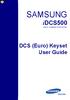 SAMSUNG idcs500 DIGITAL COMMUNICATION SYSTEM DCS (Euro) Keyset User Guide Publication Information Samsung Telecoms reserves the right without prior notice to revise information in this publication for
SAMSUNG idcs500 DIGITAL COMMUNICATION SYSTEM DCS (Euro) Keyset User Guide Publication Information Samsung Telecoms reserves the right without prior notice to revise information in this publication for
NEC SV-8100. Multiline Telephone User Guide All Digital and IP Phones w/um-8000 Voice Mail
 NEC SV-8100 Multiline Telephone User Guide All Digital and IP Phones w/um-8000 Voice Mail NEC SV-8100 - User Introduction for Display Phone TO TRANSFER A CALL DIRECTLY TO A MAILBOX: Press Transfer Dial
NEC SV-8100 Multiline Telephone User Guide All Digital and IP Phones w/um-8000 Voice Mail NEC SV-8100 - User Introduction for Display Phone TO TRANSFER A CALL DIRECTLY TO A MAILBOX: Press Transfer Dial
D-Term Series E User Guide
 D-Term Series E User Guide Table of Contents Keys and Lamps... 2 Tones... 3 Making and Receiving Calls... 4 Hold... 5 Transfer... 6 Conference Calls... 6 Soft Keys... 7 Feature Keys... 8 Speed Dial Keys...
D-Term Series E User Guide Table of Contents Keys and Lamps... 2 Tones... 3 Making and Receiving Calls... 4 Hold... 5 Transfer... 6 Conference Calls... 6 Soft Keys... 7 Feature Keys... 8 Speed Dial Keys...
TABLE OF CONTENTS SYSTEM ADMINISTRATION AND SPECIAL FEATURES GUIDE. idcs 16 DIGITAL COMMUNICATIONS SYSTEM. March 2005 ABOUT THIS BOOK...
 TABLE OF CONTENTS SYSTEM ADMINISTRATION AND SPECIAL FEATURES GUIDE idcs 16 DIGITAL COMMUNICATIONS SYSTEM ABOUT THIS BOOK... 1 SPECIAL FEATURES Night Service Operation... 2 Automatic Night Service... 2
TABLE OF CONTENTS SYSTEM ADMINISTRATION AND SPECIAL FEATURES GUIDE idcs 16 DIGITAL COMMUNICATIONS SYSTEM ABOUT THIS BOOK... 1 SPECIAL FEATURES Night Service Operation... 2 Automatic Night Service... 2
Four-Line Intercom Speakerphone 944
 1 USER S MANUAL Part 2 Four-Line Intercom Speakerphone 944 Please also read Part 1 Important Product Information AT&T and the globe symbol are registered trademarks of AT&T Corp. licensed to Advanced American
1 USER S MANUAL Part 2 Four-Line Intercom Speakerphone 944 Please also read Part 1 Important Product Information AT&T and the globe symbol are registered trademarks of AT&T Corp. licensed to Advanced American
ITP-5121D. IP Keyset User Guide
 ITP-5121D IP Keyset User Guide ITP-5121D User Guide For OfficeServ 100, OfficeServ 500, OfficeServ 7000 Series 05/2006 Copyright 2006 Samsung Telecommunications America. All rights reserved. No part of
ITP-5121D IP Keyset User Guide ITP-5121D User Guide For OfficeServ 100, OfficeServ 500, OfficeServ 7000 Series 05/2006 Copyright 2006 Samsung Telecommunications America. All rights reserved. No part of
D-Term ACD-E User Guide
 D-Term ACD-E User Guide Table of Contents Keys and Lamps... 2 Tones... 3 Making and Receiving Calls... 4 Hold... 5 Transfer... 6 Conference Calls... 6 ACD Functions... 7 Logon... 7 Work... 7 Call Recover...
D-Term ACD-E User Guide Table of Contents Keys and Lamps... 2 Tones... 3 Making and Receiving Calls... 4 Hold... 5 Transfer... 6 Conference Calls... 6 ACD Functions... 7 Logon... 7 Work... 7 Call Recover...
Panasonic Business Telephone and Voice Mail Systems. User Guide
 Panasonic Business Telephone and Voice Mail Systems User Guide Location of Controls Panasonic Telephone System Telephone Set 2 Explanation of Controls PAUSE: Used to insert a pause when storing a telephone
Panasonic Business Telephone and Voice Mail Systems User Guide Location of Controls Panasonic Telephone System Telephone Set 2 Explanation of Controls PAUSE: Used to insert a pause when storing a telephone
GENERAL INFORMATION ANSWERING CALLS PLACING CALLS
 GENERAL INFORMATION THE FOLLOWING SHOULD BE CONSIDERED WHEN REVIEWING THIS User Guide: Instructions are provided for Electra Professional and Electra Elite telephones. When using an Electra Professional
GENERAL INFORMATION THE FOLLOWING SHOULD BE CONSIDERED WHEN REVIEWING THIS User Guide: Instructions are provided for Electra Professional and Electra Elite telephones. When using an Electra Professional
AT&T MERLIN COMMUNICATIONS SYSTEM USER S GUIDE MODELS 206, 410 AND 820 WITH FEATURE PACKAGE 2
 AT&T MERLIN COMMUNICATIONS SYSTEM USER S GUIDE MODELS 206, 410 AND 820 WITH FEATURE PACKAGE 2 Table of Contents Page Page Available Features Key to Symbols Placing and Answering Calls Line Buttons and
AT&T MERLIN COMMUNICATIONS SYSTEM USER S GUIDE MODELS 206, 410 AND 820 WITH FEATURE PACKAGE 2 Table of Contents Page Page Available Features Key to Symbols Placing and Answering Calls Line Buttons and
Axxess. Executone Phone User Guide
 Axxess Executone Phone User Guide QUICK REFERENCE GUIDE TO FREQUENTLY USED FEATURES These are the basic instructions for the most frequently used telephone system and voice mail features. For detailed
Axxess Executone Phone User Guide QUICK REFERENCE GUIDE TO FREQUENTLY USED FEATURES These are the basic instructions for the most frequently used telephone system and voice mail features. For detailed
NEAX 2000 IPS. D term SERIES I IP USER GUIDE
 NEAX 2000 IPS D term SERIES I D term IP USER GUIDE DIRECTORY EXIT LCD SOFT KEYS (4) CALL INDICATION LAMP DTR-16LD-1 (BK) TEL ITR-16LD-3 (BK) TEL FEATURE RECALL CONFERENCE REDIAL ANSWER HELP PROGRAMMABLE
NEAX 2000 IPS D term SERIES I D term IP USER GUIDE DIRECTORY EXIT LCD SOFT KEYS (4) CALL INDICATION LAMP DTR-16LD-1 (BK) TEL ITR-16LD-3 (BK) TEL FEATURE RECALL CONFERENCE REDIAL ANSWER HELP PROGRAMMABLE
Single Line Telephone User Guide
 Record of Revision Release Date Version Supersedes Description March 2008 Initial Release Initial Release Copyright 2006 We reserves the right to make changes in specifications at any time without notice.
Record of Revision Release Date Version Supersedes Description March 2008 Initial Release Initial Release Copyright 2006 We reserves the right to make changes in specifications at any time without notice.
NEC SV8100 Telephone System User Guide (for SV8100 12-button and 24-button phones)
 NEC SV8100 Telephone System User Guide (for SV8100 12-button and 24-button phones) KEYS AND BUTTONS ON YOUR PHONE Incoming Call/Message Waiting indicator light Flashes red quickly when a call is ringing
NEC SV8100 Telephone System User Guide (for SV8100 12-button and 24-button phones) KEYS AND BUTTONS ON YOUR PHONE Incoming Call/Message Waiting indicator light Flashes red quickly when a call is ringing
32 Switchboard User Guide
 Speed Dial Numbers # Telephone Number Telephone Destination Hymax Service Information When you require service from any Hymax Service Centre, please ensure that you supply as much information as possible
Speed Dial Numbers # Telephone Number Telephone Destination Hymax Service Information When you require service from any Hymax Service Centre, please ensure that you supply as much information as possible
D-Term ACD-IP User Guide
 D-Term ACD-IP User Guide Table of Contents Keys and Lamps... 2 Tones... 3 Making and Receiving Calls... 4 Hold... 5 Transfer... 6 Conference Calls... 6 ACD Functions... 7 Logon... 7 Work... 7 Call Recover...
D-Term ACD-IP User Guide Table of Contents Keys and Lamps... 2 Tones... 3 Making and Receiving Calls... 4 Hold... 5 Transfer... 6 Conference Calls... 6 ACD Functions... 7 Logon... 7 Work... 7 Call Recover...
Quick reference guide. 1070 4-Line small business system with caller ID/ call waiting and speakerphone
 Quick reference guide 1070 4-Line small business system with caller ID/ call waiting and speakerphone 7 This quick reference guide provides basic instructions For additional installation options and complete
Quick reference guide 1070 4-Line small business system with caller ID/ call waiting and speakerphone 7 This quick reference guide provides basic instructions For additional installation options and complete
ABOUT YOUR PHONE... 1 TIPS FOR YOUR COMFORT AND SAFETY... 2. Don't cradle the handset!... 2 Protect your hearing... 2 Adjusting the viewing angle...
 USER GUIDE Contents ABOUT YOUR PHONE... 1 TIPS FOR YOUR COMFORT AND SAFETY... 2 Don't cradle the handset!... 2 Protect your hearing... 2 Adjusting the viewing angle... 2 CUSTOMIZING YOUR PHONE... 4 Ringer
USER GUIDE Contents ABOUT YOUR PHONE... 1 TIPS FOR YOUR COMFORT AND SAFETY... 2 Don't cradle the handset!... 2 Protect your hearing... 2 Adjusting the viewing angle... 2 CUSTOMIZING YOUR PHONE... 4 Ringer
Quick reference guide. 1040 4-Line small business system with speakerphone
 Quick reference guide 1040 4-Line small business system with speakerphone This quick reference guide provides basic instructions For additional installation options and complete instructions that enable
Quick reference guide 1040 4-Line small business system with speakerphone This quick reference guide provides basic instructions For additional installation options and complete instructions that enable
User Guide. Model 8560 Display Phone Model 8660 IP Phone
 User Guide Model 8560 Display Phone Model 8660 IP Phone AXXESS MODEL 8000 SERIES QUICK REFERENCE GUIDE TO FREQUENTLY USED FEATURES These are the basic instructions for the most frequently used telephone
User Guide Model 8560 Display Phone Model 8660 IP Phone AXXESS MODEL 8000 SERIES QUICK REFERENCE GUIDE TO FREQUENTLY USED FEATURES These are the basic instructions for the most frequently used telephone
Quick reference guide. 1080 4-Line small business system with digital answering system and caller ID/call waiting
 Quick reference guide 1080 4-Line small business system with digital answering system and caller ID/call waiting This quick reference guide provides basic instructions. For additional installation options
Quick reference guide 1080 4-Line small business system with digital answering system and caller ID/call waiting This quick reference guide provides basic instructions. For additional installation options
Using the 5215 IP Phone in Remote Mode 3 About Feature Access Codes 3 For Users on Resilient 3300 ICP Systems 3
 USER GUIDE 3300 ICP - 7.0 Contents ABOUT YOUR PHONE 1 Using the 5215 IP Phone in Remote Mode 3 About Feature Access Codes 3 For Users on Resilient 3300 ICP Systems 3 TIPS FOR YOUR COMFORT AND SAFETY 3
USER GUIDE 3300 ICP - 7.0 Contents ABOUT YOUR PHONE 1 Using the 5215 IP Phone in Remote Mode 3 About Feature Access Codes 3 For Users on Resilient 3300 ICP Systems 3 TIPS FOR YOUR COMFORT AND SAFETY 3
TABLE OF CONTENTS TABLE OF CONTENTS. 1. Introduction:
 TABLE OF CONTENTS TABLE OF CONTENTS 1. Introduction: General... 4 Telephone Layout... 4 Key Definitions... 5 IP Telephone Log In/Out Hot Desking... 16 Speed Dial Programming Personal or Station... 17 Speed
TABLE OF CONTENTS TABLE OF CONTENTS 1. Introduction: General... 4 Telephone Layout... 4 Key Definitions... 5 IP Telephone Log In/Out Hot Desking... 16 Speed Dial Programming Personal or Station... 17 Speed
4406D+, 4412D+. 4424D+, and 4424LD+ Telephones User s Guide
 4406D+, 4412D+. 4424D+, and 4424LD+ Telephones User s Guide Back Panels: Programming and Feature Codes Displays Front Panels: Your Telephone Call Handling Using Features Programming and Feature Codes 555-710-127
4406D+, 4412D+. 4424D+, and 4424LD+ Telephones User s Guide Back Panels: Programming and Feature Codes Displays Front Panels: Your Telephone Call Handling Using Features Programming and Feature Codes 555-710-127
M6320 Featurephone. User Guide
 M6320 Featurephone User Guide Introduction The M6320 Featurephone is a practical and convenient way to use a wide range of business telephone features, including Call Forward, Conference Calling, and Speed
M6320 Featurephone User Guide Introduction The M6320 Featurephone is a practical and convenient way to use a wide range of business telephone features, including Call Forward, Conference Calling, and Speed
Operating Instructions KX-TA308
 Panasonic Telephone Systems Panasonic KX-TA308 Panasonic KX-TA616 www.voicesonic.com Phone: 877-289-2829 Panasonic KX-TA308, KXTA308, KX TA308, TA308, KX-TA616, KXTA616, KX TA616, TA616 Advanced Hybrid
Panasonic Telephone Systems Panasonic KX-TA308 Panasonic KX-TA616 www.voicesonic.com Phone: 877-289-2829 Panasonic KX-TA308, KXTA308, KX TA308, TA308, KX-TA616, KXTA616, KX TA616, TA616 Advanced Hybrid
Meridian 5008 Table of Contents
 Meridian 5008 Table of Contents The Basics Answering calls Making calls Placing a call on hold Ending a call Setting the ring volume Setting the speaker volume Tones that you hear when using the M5008
Meridian 5008 Table of Contents The Basics Answering calls Making calls Placing a call on hold Ending a call Setting the ring volume Setting the speaker volume Tones that you hear when using the M5008
NEC SV8100 Telephone System User Guide (for SV8100 12-button and 24-button phones with CAP/PARK keys)
 NEC SV8100 Telephone System User Guide (for SV8100 12-button and 24-button phones with CAP/PARK keys) KEYS AND BUTTONS ON YOUR PHONE Incoming Call/Message Waiting indicator light Flashes red quickly when
NEC SV8100 Telephone System User Guide (for SV8100 12-button and 24-button phones with CAP/PARK keys) KEYS AND BUTTONS ON YOUR PHONE Incoming Call/Message Waiting indicator light Flashes red quickly when
Centrex Service Feature Phone M5216 User Guide. (Version 2.0)
 Centrex Service Feature Phone M5216 User Guide (Version 2.0) Table of Content 1 Phone Set Features and Functions... 4 2 Voice Call Operation... 5 2.1 Answering a call on a Directory Number (DN)... 5 2.2
Centrex Service Feature Phone M5216 User Guide (Version 2.0) Table of Content 1 Phone Set Features and Functions... 4 2 Voice Call Operation... 5 2.1 Answering a call on a Directory Number (DN)... 5 2.2
Humboldt State University. 661Digital User Guide. TNS User Support 826-5000. 661 Digital
 Humboldt State University TNS User Support 826-5000 661 Digital 661Digital User Guide Humboldt State University owns and operates its own telephone switch, often referred to as a PBX (Private Branch Exchange).
Humboldt State University TNS User Support 826-5000 661 Digital 661Digital User Guide Humboldt State University owns and operates its own telephone switch, often referred to as a PBX (Private Branch Exchange).
Comdial Impact and Impact SCS LCD Speakerphone User s Guide (Not all phones or systems support all features)
 Comdial Impact and Impact SCS LCD Speakerphone User s Guide (Not all phones or systems support all features) Setting Up Your Phone Set Display Contrast Customize Your Ring Tone Adjust Volume Ringer volume
Comdial Impact and Impact SCS LCD Speakerphone User s Guide (Not all phones or systems support all features) Setting Up Your Phone Set Display Contrast Customize Your Ring Tone Adjust Volume Ringer volume
DCS KEYSET USER GU I D E. LCD 24B STD 24B LCD 24Bi LCD 12B STD 12B 6B EN H A N C E D. Australian version DIGITAL COMMUNICATIONS SYSTEM
 DCS DIGITAL COMMUNICATIONS SYSTEM KEYSET USER GU I D E Australian version LCD 24B STD 24B LCD 24Bi LCD 12B STD 12B 6B EN H A N C E D SYSTEM ACCESS CODES The DCS telephone system has the following pre-set
DCS DIGITAL COMMUNICATIONS SYSTEM KEYSET USER GU I D E Australian version LCD 24B STD 24B LCD 24Bi LCD 12B STD 12B 6B EN H A N C E D SYSTEM ACCESS CODES The DCS telephone system has the following pre-set
SYSTEM ADMINISTRATION AND SPECIAL FEATURES GUIDE
 SYSTEM ADMINISTRATION AND SPECIAL FEATURES GUIDE SAMSUNG DCS DIGITAL COMMUNICATIONS SYSTEM System Software Release 1, 2, 3, 4 March 2000 TABLE OF CONTENTS ABOUT THIS BOOK... 1 SPECIAL FEATURES Automatic
SYSTEM ADMINISTRATION AND SPECIAL FEATURES GUIDE SAMSUNG DCS DIGITAL COMMUNICATIONS SYSTEM System Software Release 1, 2, 3, 4 March 2000 TABLE OF CONTENTS ABOUT THIS BOOK... 1 SPECIAL FEATURES Automatic
DKT / IPT Telephone Quick Reference Guide STRATA. Business Telephones Helping You Communicate Better CIX/CTX
 DKT / IPT Telephone Quick Reference Guide STRATA CIX/CTX Business Telephones Helping You Communicate Better Introduction This quick reference guide applies to Toshiba DKT3200-series digital telephones
DKT / IPT Telephone Quick Reference Guide STRATA CIX/CTX Business Telephones Helping You Communicate Better Introduction This quick reference guide applies to Toshiba DKT3200-series digital telephones
2 Session buttons. 1 Phone Screen
 1 Phone Screen 2 Session buttons Shows information about your phone, including directory number (extension), call information (for example caller ID, icons for an active call or call on hold) and available
1 Phone Screen 2 Session buttons Shows information about your phone, including directory number (extension), call information (for example caller ID, icons for an active call or call on hold) and available
Telephone User Guide (3-digit Extensions) (337) 234-2828. Business phones that build business
 Telephone User Guide (3-digit Extensions) (337) 234-2828 Business phones that build business Volume Control To adjust Handset Volume During a call, press down Vol or Vol. When you hang up, volume returns
Telephone User Guide (3-digit Extensions) (337) 234-2828 Business phones that build business Volume Control To adjust Handset Volume During a call, press down Vol or Vol. When you hang up, volume returns
If you have questions or comments about this User Guide, contact Inter-Tel Technical Publications at: Tech_Pubs@inter-tel.com
 $;;(66 6WDQGDUGDQG%DVLF 'LJLWDO.H\VHWV DQG $;;(6625
$;;(66 6WDQGDUGDQG%DVLF 'LJLWDO.H\VHWV DQG $;;(6625
Telephone Attributes (Characteristics) All Call Page Alphanumeric Display Attendant Positions
 User Telephone Features are features that the user must initiate and complete an action to activate or complete the feature. Examples of user actions include dialing an access code or pressing a button
User Telephone Features are features that the user must initiate and complete an action to activate or complete the feature. Examples of user actions include dialing an access code or pressing a button
NEC DTERM SERIES E USER GUIDE. For the Muskingum College Implementation 2 ABC 3 DEF 4 GHI 6 MNO 5 JKL 8 TUV 7 PQRS 9 WXYZ. Feature. Recall.
 NEC DTERM SERIES E USER GUIDE For the Muskingum College Implementation 1 2 ABC 3 DEF Feature 4 GHI 5 JKL 6 MNO Recall 7 PQRS 8 TUV 9 WXYZ Conf * 0 OPER # Redial Hold Transfer Answer Speaker Liquid Crystal
NEC DTERM SERIES E USER GUIDE For the Muskingum College Implementation 1 2 ABC 3 DEF Feature 4 GHI 5 JKL 6 MNO Recall 7 PQRS 8 TUV 9 WXYZ Conf * 0 OPER # Redial Hold Transfer Answer Speaker Liquid Crystal
TABLE: The 2420 Telephone Components
 2420 Telephone TABLE: The 2420 Telephone Components 1. Display, Call Appearance and Feature buttons: Call Appearance Keys allow the user to handle multiple calls and the display shows call information.
2420 Telephone TABLE: The 2420 Telephone Components 1. Display, Call Appearance and Feature buttons: Call Appearance Keys allow the user to handle multiple calls and the display shows call information.
Station User Guide Including Attendant Features
 Station User Guide Including Attendant Features STARPLUS STS Telephone Systems Station User Guide December, 2002 - Issue 1.0 P/N: 3552-00 I Issue Release Date Changes 1.0 12-02 Initial Release LIFE SUPPORT
Station User Guide Including Attendant Features STARPLUS STS Telephone Systems Station User Guide December, 2002 - Issue 1.0 P/N: 3552-00 I Issue Release Date Changes 1.0 12-02 Initial Release LIFE SUPPORT
Four-Line Intercom Speakerphone 955
 1 USER S Revised: August 3, 2000 MANUAL Part 2 Four-Line Intercom Speakerphone 955 2000 Advanced American Telephones. All rights reserved. Printed in Indonesia. 850004037 Issue 1AT&T 8/00 Please also read
1 USER S Revised: August 3, 2000 MANUAL Part 2 Four-Line Intercom Speakerphone 955 2000 Advanced American Telephones. All rights reserved. Printed in Indonesia. 850004037 Issue 1AT&T 8/00 Please also read
STANDARD TELEPHONE USER GUIDE
 STANDARD TELEPHONE USER GUIDE Release 1 COPYRIGHT 1993 TOSHIBA AMERICA INFORMATION SYSTEMS, INC. All rights reserved. No part of this manual may be reproduced in any form or by any means graphic, electronic,
STANDARD TELEPHONE USER GUIDE Release 1 COPYRIGHT 1993 TOSHIBA AMERICA INFORMATION SYSTEMS, INC. All rights reserved. No part of this manual may be reproduced in any form or by any means graphic, electronic,
Standard Telephone User Guide
 Telecommunication Systems Division Digital Business Telephone Systems Standard Telephone User Guide May 1999 Publication Information Toshiba America Information Systems, Inc., Telecommunication Systems
Telecommunication Systems Division Digital Business Telephone Systems Standard Telephone User Guide May 1999 Publication Information Toshiba America Information Systems, Inc., Telecommunication Systems
Personal Speed Dial Numbers
 Personal Speed Dial Numbers To dial a Personal Speed Dial number: Press [ Feature ] followed by the Dial Code. See panel 4 for programming instructions. Your system may also be programmed with System Speed
Personal Speed Dial Numbers To dial a Personal Speed Dial number: Press [ Feature ] followed by the Dial Code. See panel 4 for programming instructions. Your system may also be programmed with System Speed
Digital / IP Phone DT3XX/7XX & Inmail Users Guide
 Digital / IP Phone DT3XX/7XX & Inmail Users Guide NEC SV-8100 - User Introduction for Display Phone HOLD. The red HOLD button at the bottom of the phone is used to put calls on hold. TRANSFER. The TRANSFER
Digital / IP Phone DT3XX/7XX & Inmail Users Guide NEC SV-8100 - User Introduction for Display Phone HOLD. The red HOLD button at the bottom of the phone is used to put calls on hold. TRANSFER. The TRANSFER
About Your Telephone. Call appearances/feature buttons
 About Your Telephone Your 8410B is a multi-appearance digital telephone. To familiarize yourself with your telephone, refer to the figure below and then read the following explanations. Call appearances/feature
About Your Telephone Your 8410B is a multi-appearance digital telephone. To familiarize yourself with your telephone, refer to the figure below and then read the following explanations. Call appearances/feature
NEC Dterm Series E - 16 Line Display
 NEC Dterm Series E - 16 Line Display The smart, sensible model for those who need information displayed at the desktop perfect for administrative use, general tasks or Automatic Call Distribution (ACD)
NEC Dterm Series E - 16 Line Display The smart, sensible model for those who need information displayed at the desktop perfect for administrative use, general tasks or Automatic Call Distribution (ACD)
Electra Elite. Multiline Telephone User Guide
 Electra Elite Multiline Telephone User Guide Electra Elite Telephones 1 9 6 1 9 7 6 10 10 11 2 2 3 4 5 3 4 5 8 Button Non Display 16 Button Display 1 9 7 6 1 9 2 6 10 2 11 10 8 3 4 5 3 4 5 8 Button Display
Electra Elite Multiline Telephone User Guide Electra Elite Telephones 1 9 6 1 9 7 6 10 10 11 2 2 3 4 5 3 4 5 8 Button Non Display 16 Button Display 1 9 7 6 1 9 2 6 10 2 11 10 8 3 4 5 3 4 5 8 Button Display
Four-Line Intercom Speakerphone 964
 1 USER S MANUAL Part 2 Four-Line Intercom Speakerphone 964 2000 Advanced American Telephones. All rights reserved. Printed in Indonesia. 850002940 Issue 1AT&T 6/00 Please also read Part 1 Important Product
1 USER S MANUAL Part 2 Four-Line Intercom Speakerphone 964 2000 Advanced American Telephones. All rights reserved. Printed in Indonesia. 850002940 Issue 1AT&T 6/00 Please also read Part 1 Important Product
Introducing your Meridian Digital Telephone 1
 Contents Introducing your Meridian Digital Telephone 1 Meridian Digital Telephones 1 M3820 1 M3310 2 M3110 3 Selecting a position for your Meridian Digital Telephone 4 Parts of your Meridian Digital Telephone
Contents Introducing your Meridian Digital Telephone 1 Meridian Digital Telephones 1 M3820 1 M3310 2 M3110 3 Selecting a position for your Meridian Digital Telephone 4 Parts of your Meridian Digital Telephone
ELECTRONIC TELEPHONE USER GUIDE
 ELECTRONIC TELEPHONE USER GUIDE Release 1, 2, 3, and 4 COPYRIGHT 1992 TOSHIBA AMERICA INFORMATION SYSTEMS, INC. All rights reserved. No part of this manual may be reproduced in any form or by any means
ELECTRONIC TELEPHONE USER GUIDE Release 1, 2, 3, and 4 COPYRIGHT 1992 TOSHIBA AMERICA INFORMATION SYSTEMS, INC. All rights reserved. No part of this manual may be reproduced in any form or by any means
NEC SL1100 Telephone System. Quick Reference Guide. For: Certified Customers Only! Notes: IP4WW-12/24 Series Desktop Digital Terminals with Voicemail
 Notes: For Questions or Service Contact: Certified Alarm Co. of Alabama Inc. 2904 Jackson Hwy Sheffield Al. 35660 (256) 383-1225 www.certified-alarm.com www.necsl1100.com NEC SL1100 Telephone System IP4WW-12/24
Notes: For Questions or Service Contact: Certified Alarm Co. of Alabama Inc. 2904 Jackson Hwy Sheffield Al. 35660 (256) 383-1225 www.certified-alarm.com www.necsl1100.com NEC SL1100 Telephone System IP4WW-12/24
STARPLUS STS Telephone Systems
 STARPLUS STS Telephone Systems Station User Guide February 2003 - Issue 1.1 P/N: 3552-00 I Issue Release Date Changes 1.0 12-02 Initial Release 1.1 2-03 Minor revisions for correctness & clarity. LIFE
STARPLUS STS Telephone Systems Station User Guide February 2003 - Issue 1.1 P/N: 3552-00 I Issue Release Date Changes 1.0 12-02 Initial Release 1.1 2-03 Minor revisions for correctness & clarity. LIFE
User s Guide EKT-824
 User s Guide EKT-824 The Communiqué Telephone Station Table of Contents Introduction 3 About This Guide 3 The Basics Answering and Making Calls 4 Answering an External Call 4 Answering an Internal Call
User s Guide EKT-824 The Communiqué Telephone Station Table of Contents Introduction 3 About This Guide 3 The Basics Answering and Making Calls 4 Answering an External Call 4 Answering an Internal Call
IP Office 9608 Telephone Quick Reference Guide
 9608 Telephone Quick Reference Guide Your 9608 Telephone The supports the 9608 telephone. The phone supports 24 programmable call appearance/feature buttons. The labels for these are displayed in the main
9608 Telephone Quick Reference Guide Your 9608 Telephone The supports the 9608 telephone. The phone supports 24 programmable call appearance/feature buttons. The labels for these are displayed in the main
2616 TELEPHONE. Listed below are the basic key functions that can be added to the phone.
 2616 TELEPHONE The 2616 Telephone is a multi-line, digital, business phone that has a display. The display provides additional information such as the telephone number calling and the building and room
2616 TELEPHONE The 2616 Telephone is a multi-line, digital, business phone that has a display. The display provides additional information such as the telephone number calling and the building and room
INT-2064 (UNIV) ISSUE 1.0. Single Line Telephone User Guide
 Notice Note that when converting this document from its original format to a.pdf file, some minor font and format changes may occur. When viewing and printing this document, we cannot guarantee that your
Notice Note that when converting this document from its original format to a.pdf file, some minor font and format changes may occur. When viewing and printing this document, we cannot guarantee that your
DCS SYSTEM ADMINISTRATION AND SPECIAL FEATURES GUIDE. Page 1 DIGITAL COMMUNICATION SYSTEM
 DCS DIGITAL COMMUNICATION SYSTEM SYSTEM ADMINISTRATION AND SPECIAL FEATURES GUIDE Page 1 Page 2 ABOUT THIS DOCUMENT This book contains instructions for special features that every telephone user may not
DCS DIGITAL COMMUNICATION SYSTEM SYSTEM ADMINISTRATION AND SPECIAL FEATURES GUIDE Page 1 Page 2 ABOUT THIS DOCUMENT This book contains instructions for special features that every telephone user may not
AT&T. PARTNER Plus/PARTNER II. Quick Reference for Use with MLS-Series Telephones. Communications System
 AT&T PARTNER Plus/PARTNER II Communications System Quick Reference for Use with MLS-Series Telephones Copyright 1994 AT&T All Rights Reserved Printed in U.S.A. 518-455-327 Issue 1 August 1994 MLS-34D,
AT&T PARTNER Plus/PARTNER II Communications System Quick Reference for Use with MLS-Series Telephones Copyright 1994 AT&T All Rights Reserved Printed in U.S.A. 518-455-327 Issue 1 August 1994 MLS-34D,
Digital Multiline Telephone User Guide
 Digital Multiline Telephone User Guide WIN Digital Multiline Telephone User Guide 5 6 10 4 3 2 32 Line Display The 32 Line Display Telephone offers maximum use of digital telephone features including 32
Digital Multiline Telephone User Guide WIN Digital Multiline Telephone User Guide 5 6 10 4 3 2 32 Line Display The 32 Line Display Telephone offers maximum use of digital telephone features including 32
System Phone User Guide
 Conferencing Establishing a Conference Call Repeat for additional parties (Talk) Intelligent Hybrid System You can repeat this operation to add additional parties. You may be able to have
Conferencing Establishing a Conference Call Repeat for additional parties (Talk) Intelligent Hybrid System You can repeat this operation to add additional parties. You may be able to have
Enterprise Edge Feature Programming Telephone Guide
 Enterprise Edge Feature Programming Telephone Guide 1999 Nortel Networks P0908510 Issue 02 Contents Chapter 1 Getting Started 11 Using this guide 11 Before you start 11 What you ll need to do programming
Enterprise Edge Feature Programming Telephone Guide 1999 Nortel Networks P0908510 Issue 02 Contents Chapter 1 Getting Started 11 Using this guide 11 Before you start 11 What you ll need to do programming
About Your Telephone. Call appearances/feature buttons
 About Your Telephone Your 8410D is a multi-appearance digital telephone. The display, along with the softkeys and display control buttons, offers valuable added functionality. To familiarize yourself with
About Your Telephone Your 8410D is a multi-appearance digital telephone. The display, along with the softkeys and display control buttons, offers valuable added functionality. To familiarize yourself with
AT&T. DEFINITY Communications. and System 85 8102 and 8110 Telephone User's Guide. System Generic 2
 AT&T DEFINITY Communications System Generic and System 85 810 and 8110 Telephone User's Guide NOTICE While reasonable efforts were made to ensure that the information in this document was complete and
AT&T DEFINITY Communications System Generic and System 85 810 and 8110 Telephone User's Guide NOTICE While reasonable efforts were made to ensure that the information in this document was complete and
NEAX 2400IPX. Internet Protocol exchange DTERM. SERIES i USER GUIDE
 NEAX 2400IPX Internet Protocol exchange DTERM SERIES i DTERM IP USER GUIDE LIABILITY DISCLAIMER NEC AMERICA, INC. RESERVES THE RIGHT TO CHANGE THE SPECIFICATIONS, FUNCTIONS, OR FEATURES, AT ANY TIME, WITHOUT
NEAX 2400IPX Internet Protocol exchange DTERM SERIES i DTERM IP USER GUIDE LIABILITY DISCLAIMER NEC AMERICA, INC. RESERVES THE RIGHT TO CHANGE THE SPECIFICATIONS, FUNCTIONS, OR FEATURES, AT ANY TIME, WITHOUT
CONVERSip EP100 Digital Endpoint. User Guide
 CONVERSip EP100 Digital Endpoint User Guide TABLE OF CONTENTS OVERVIEW...15 1.2 Positioning Your EP100...22 1.3 Setting Display Contrast...23 1.4 Setting a Personal Ringing Tone...24 1.5 Setting Volume
CONVERSip EP100 Digital Endpoint User Guide TABLE OF CONTENTS OVERVIEW...15 1.2 Positioning Your EP100...22 1.3 Setting Display Contrast...23 1.4 Setting a Personal Ringing Tone...24 1.5 Setting Volume
CENTREX service. user reference guide. Clearly different.
 CENTREX service user reference guide Clearly different. TABLE OF CONTENTS This user s guide provides instructions for using Centrex features. A check in the circle next to a feature means that your Centrex
CENTREX service user reference guide Clearly different. TABLE OF CONTENTS This user s guide provides instructions for using Centrex features. A check in the circle next to a feature means that your Centrex
Digital Executive Telephone User s Guide
 Digital Executive Telephone User s Guide Edge 120 Digital Executive Telephone User Guide Copyright August, 2006 Vertical Communications, Inc. All rights reserved. Unauthorized use of this document is prohibited.
Digital Executive Telephone User s Guide Edge 120 Digital Executive Telephone User Guide Copyright August, 2006 Vertical Communications, Inc. All rights reserved. Unauthorized use of this document is prohibited.
Programmer s Quick. Reference. Empowered by Innovation. P/N 1093089 Rev 4, June 2006 Printed in U.S.A. 01.00.00. Programming. Telephone.
 Empowered by Innovation Telephone Programming Features IntraMail Cross Reference DSX Program List Programmer s Quick Reference P/N 1093089 Rev 4, June 2006 Printed in U.S.A. 01.00.00 For additional resources,
Empowered by Innovation Telephone Programming Features IntraMail Cross Reference DSX Program List Programmer s Quick Reference P/N 1093089 Rev 4, June 2006 Printed in U.S.A. 01.00.00 For additional resources,
Superkey Series Electronic Telephone Systems Features and Services Description
 Superkey Series Electronic Telephone Systems Features and Services Table of Contents Superkey Series Electronic Hybrid Telephone System SK-824 & SK-200 Features and Services Table Of Contents Advisory
Superkey Series Electronic Telephone Systems Features and Services Table of Contents Superkey Series Electronic Hybrid Telephone System SK-824 & SK-200 Features and Services Table Of Contents Advisory
User s manual. 1040 4-Line small business system with speakerphone
 User s manual 1040 4-Line small business system with speakerphone 1 Congratulations on purchasing your new AT&T product. Before using this AT&T product, please read the Important product information on
User s manual 1040 4-Line small business system with speakerphone 1 Congratulations on purchasing your new AT&T product. Before using this AT&T product, please read the Important product information on
