STANDARD TELEPHONE USER GUIDE
|
|
|
- Bernard Nelson
- 8 years ago
- Views:
Transcription
1 STANDARD TELEPHONE USER GUIDE Release 1 COPYRIGHT 1993 TOSHIBA AMERICA INFORMATION SYSTEMS, INC. All rights reserved. No part of this manual may be reproduced in any form or by any means graphic, electronic, or mechanical, including recording, taping, photocopying, or the use of information retrieval systems without express written permission of the publisher of this material. Issue 1, March 1993
2 TRADEMARKS AND SERVICE MARKS The following trademarks and service marks are used in this document: STRATA : registered trademark of Toshiba America Information Systems, Inc. In accordance with U.S. Copyright Law, a license may be required from the American Society of Composers, Authors, and Publishers, or other similar organization, if radio or television broadcasts are used for the Musicon-Hold feature of this telecommunications system. Toshiba America Information Systems, Inc. disclaims any liability arising out of the failure to obtain such a license. Toshiba America Information Systems, Inc. reserves the right to change any of this information including, but not limited to, product characteristics and operating specifications, without prior notice.
3 Table of Contents STRATA DK STANDARD TELEPHONE TABLE OF CONTENTS SUBJECT INTRODUCTION General Description... Purpose... Organization... How to Use This Guide... PAGE iii iii iii iv Outside Calls Intercom Calls Automatic Callback Call Forward Call Hold/Park Call Transfer with Camp-on Conference Calls Door Phone Flash CO Line Account Code Calls Forced Account Codes Emergency Override of Forced Account Code Dialing Voluntary Account Codes Verified Account Codes Message Waiting Indication Override Calls Paging Repeat Last Number Dialed Speed Dial Tone/Voice First Signaling CO Line Queuing Call Pickup Direct Inward System Access Toll Restriction Override/Traveling Class INDEX... Index-1 FIGURE LIST FIGURE TITLE PAGE I-1 Sample Page... v i
4 TABLE OF CONTENTS ii
5 Chapter 1 STRATA DK STANDARD TELEPHONE OUTSIDE CALLS You can make calls to or receive calls from telephones outside of the STRATA DK system. To Make an Outside Call: 1. Lift the handset. 2. Dial a CO line number access code. You will hear intercom dial tone. CO line number access codes are ~ (for DK8) and ~ (for DK16). With some systems you may have to dial either the general group code (9), Least Cost Routing code (9), or a Line Group code (8 1 ~ 8 4 for DK8; 8 1 ~ 8 8 for DK16), instead of a CO line number access code. 3. Dial the desired telephone number. To Receive an Incoming Call: 1. You will hear ringing. 2. Lift the handset and speak. The ringing pattern depends on parameters set in system programming. A distinct outside call ring pattern 0.2 seconds on, 0.4 seconds off, 0.2 seconds on, 3.4 seconds off is optionally available. Some systems may use the intercom ring pattern one second on, 3 seconds off for incoming outside calls. INTERCOM CALLS You can make calls to and receive calls from other stations in the STRATA DK system. To Make an Intercom Call (Voice First Signaling): 1. Lift the handset. 2. Dial the desired station number. You will hear intercom dial tone. If the called station is idle: You will hear a single tone if you are calling a digital or electronic telephone station. Speak after you hear the tone. If the system was set for Tone Signaling, instead of Voice First Signaling, you would hear repetitive tone ringing for all calls. (You 1-1
6 can change the signaling mode by pressing 1 after dialing the digital or electronic station number. See Tone/Voice First Signaling later in this guide.) If you are calling another standard telephone, you will hear repetitive ringing. Wait for the called station user to answer. To leave a Message Waiting Indication at the called station, dial 7. To Receive an Intercom Call: If you receive busy tone: To set Automatic Call Back (ACB), dial 4. To activate Busy Override if the called digital or electronic telephone station is not equipped for Off-hook Call Announce (OCA), dial 2. (Standard telephones cannot be equipped to receive OCA.) To activate OCA at digital or electronic telephones: With Voice First Signaling and if the called station is equipped for OCA, dial 2. With Tone Signaling and the called station is equipped for OCA, dial 21. To leave a Message Waiting Indication at the called station, dial 7. Hang up and try again later. 1. You will hear ringing. 2. Lift the handset and speak. The intercom ring pattern is one second ringing, three seconds silence. You will be connected to the calling party. AUTOMATIC CALLBACK To Set Automatic Callback (Voice First Signaling): 1. After reaching a busy station, dial Hang up. 3. Your telephone will ring at a fast rate when the called station becomes idle. After reaching a busy station or a telephone in the Do Not Disturb (DND) mode, you may set Automatic Callback to have the system call you back when the called station is no longer busy or in the DND mode. Automatic Callback does not apply to outside calls. The busy tone will stop. You will hear dial tone for two seconds, then the busy tone will resume. You may make other calls while waiting for the called station to become available. 1-2
7 4. Answer the call immediately. Answer within three rings to prevent the callback from being cancelled. You will hear a single tone, as if making a regular intercom call. (If using Tone Signaling instead of Voice First Signaling, you would hear repetitive ringing.) If you hear busy tone after answering, it means the called party has already received or originated another call. Your request is not cancelled. You will be called again when the station becomes idle. 5. Make voice announcement and then converse. NOTE: You may cancel the request anytime prior to the callback by lifting the handset and dialing 4 3. CALL FORWARD You can set your station to call forward to another station or voice mail under a variety of conditions. Call Forward-All Calls If your station is idle or busy and has this feature activated, all calls to it will forward immediately to another station that you preselect. Your station will not ring. Call Forward-Busy Calls to your telephone while you are busy on another call will forward immediately to another station that you preselect if this feature is set. Calls will ring as normal if your telephone is idle. Call Forward-No Answer Calls to your station when set with this feature will forward to another station that you preselect if you fail to answer within 12 seconds or three rings. Call Forward-Busy/No Answer Calls to your station when set with this feature will forward immediately to a station that you preselect whenever you are busy on another call. Calls will also forward if you do not answer within 12 seconds or three rings. To Set Call Forward: 1. Lift the handset. You will hear intercom dial tone. 1-3
8 2. Dial one of the following Call Forward access codes: = Call Forward-All Calls = Call Forward- Busy = Call Forward-No Answer = Call Forward- Busy/No Answer 3. Enter the station or voice mail intercom number to which calls will forward. 4. Hang up. You will hear confirmation tone. You will hear confirmation tone again and then busy tone. Calls will forward as applicable. NOTES: 1. You may continue using your phone in the usual manner while Call Forward is in effect. 2. If Call Forward is set: CO lines that ring your station only will forward CO lines that ring more than one station will not forward. CO line calls transferred to your station will forward. Intercom calls will forward. Call Forward has priority over the hunt feature set in system programming. To Cancel Any Call Forward Mode: 1. Lift the handset. 2. Dial Hang up. You will hear intercom dial tone. This code will cancel any of the Call Forward modes. You will hear confirmation tone again, then busy tone. CALL HOLD/PARK You can place a call on hold and then make another call. 1-4
9 To Place a Call On Hold/Park: 1. While on a call, flash the hookswitch. 2. Dial 4 1 and hang up. Flash the hookswitch by depressing the hookswitch (plunger) located in the handset cradle for about 1/2 second. (Some telephones may have a special button which flashes the hookswitch when pressed.) You must hang up for at least two seconds for the call to be placed on hold. You may now originate or receive other calls. To Return to the Held/Parked Call: 1. Lift the handset. 2. Dial 4 2. You will hear intercom dial tone. You will be reconnected with the held/parked call. NOTES: 1. If you do not return to the call within a designated time period, your telephone will ring to recall you. 2. Any other station can pick up the held call by: Obtaining intercom dial tone and dialing 5 + your intercom number. Obtaining intercom dial tone and dialing the number of the held CO line, 0 1 ~ 0 4 (for DK8) or 0 1 ~ 0 8 (for DK16). CALL TRANSFER WITH CAMP-ON This feature allows you to transfer an outside call to a station that is either idle or busy. To Transfer a Call (Voice First Signaling): 1. While on an outside call, flash the hookswitch. Flash the hookswitch by depressing the hookswitch (plunger) located in the handset cradle for about 1/2 second. (Some telephones may have a special button which flashes the hookswitch when pressed.) You will hear intercom dial tone after flashing the hookswitch. 1-5
10 2. Dial the station number to which the call will be transferred. 3. If the called station is idle, announce the call after the single ring tone and then hang up.... or... If the called station is busy, hang up. You can flash the hookswitch again to reconnect to the outside line before it is transferred. If the called station lifts the handset (or presses their intercom button on digital and electronic telephones) just before you flash the hookswitch again, you will enter a conference call. If the call was made with Tone Signaling instead of Voice First Signaling, you would hear repetitive ringing after dialing the station number and you could wait for the called party to answer. The call will camp-on to the busy station. The called station will receive a call waiting tone to know that a call has been transferred. NOTE: The call will recall you by ringing your station (and camp-on will be cancelled) if the station does not answer within a predetermined time. Inform the caller of the situation, and repeat the procedure if necessary. CONFERENCE CALLS STRATA DK enables you to participate in a variety of Conference calls of up to four parties: Up to four stations (including your own) may be conferenced on intercom. Up to three stations (including your own) may be conferenced with one CO line. Up to two stations (including your own) may be conferenced with two CO lines. NOTE: The STRATA DK8 supports two simultaneous conferences. If a four party conference is in progress, the second conference may contain three parties maximum. To Add a Station to an Existing Call: 1. While on either an outside call or intercom call, flash the hookswitch. Flash the hookswitch by depressing the hookswitch (plunger) located in the handset cradle for about 1/2 second. (Some telephones may have a special button which flashes the hookswitch when pressed.) You will hear intercom dial tone after flashing the hookswitch and the call will be placed on hold. You will not hear the held party again until Step
11 2. Dial the number of the station you want to add to the call. 3. If you hear a single tone, voice announce the call and ask the party to pick up. 4. Flash the hookswitch when the party answers. The new party must pick up the handset or press their intercom button to participate in a Conference call. All parties will be conferenced. If the called station was busy, you could flash the hookswitch to return to the existing call, or you could hang up and receive immediate recall ringing to answer the existing call. 5. Repeat Steps 1 ~ 4 to add another station to the conference. To Conference By Adding a CO Line to a Call: 1. While on a CO line or intercom call, flash the hookswitch. Flash the hookswitch by depressing the hookswitch (plunger) located in the handset cradle for about 1/2 second. (Some telephones may have a special button which flashes the hookswitch when pressed.) You will hear intercom dial tone, and the existing call will be placed on hold. You will not hear the held party again until Step Dial a CO line number access code. 3. Dial the desired telephone number you wish to add to the call. 4. Flash the hookswitch when the party answers. 5. Repeat Steps 1 ~ 4 to add another CO line to the conference. CO line number access codes are ~ (for DK8) and ~ (for DK16). With some systems, you may have to dial either the general group code (9), Least Cost Routing code (9), or a Line Group code (8 1 ~ 8 4 for DK8; 8 1 ~ 8 8 for DK16), instead of a CO line number access code. If the party is busy or does not answer, hang up to receive an immediate recall to return to the existing call. All parties will be conferenced. Two CO lines maximum can be conferenced. Depending on circumstances, the outside parties may experience difficulty hearing each other. 1-7
12 NOTES: 1. While a conference is being set up, all outside parties are held separately and cannot converse with each other. 2. If a four-party conference is set, either inside station will maintain the conference if the other hangs up. But one station must remain in the conference to maintain the outside connections. DOOR PHONE You can call a door phone and monitor the immediate area surrounding the door phone. Only digital and electronic telephone stations can be called by door phone users, but you can pick up these calls when they are incoming by lifting your handset and dialing a pick up access code. To Call/Monitor a Door Phone: 1. Lift the handset. 2. Dial the intercom number for the desired door location. You will hear intercom dial tone. 551 Location 552 Location 553 Location 554 Location 555 Location 556 Location 3. Hang up when the call is completed or when you no longer wish to monitor the door phone. To Pick Up a Door Phone Call That Is Ringing Another Station: 1. You will hear a distinct ringing tone at a digital or electronic telephone, or on the paging speaker. 2. Lift the handset. 3. Dial The phone will ring a maximum of once or five times, depending on system programming. You will hear intercom dial tone. You will be connected to the door phone. 1-8
13 FLASH CO LINE Some CO line features like conferencing, Centrex features, or behind PBX operation require flashing the CO (or Centrex) line. To Flash a CO Line: 1. Momentarily press (for about 1/2 second) the hookswitch. 2. Dial 4 5. The hookswitch is located in the handset cradle of your telephone. After you press the hookswitch, you will hear intercom dial tone. (Some telephones may have a special button which flashes the hookswitch when pressed.) You will hear Centrex or PBX dial tone. ACCOUNT CODE CALLS Account Codes can be used for a variety of reasons, including billing, call tracking, and line restriction applications. The system records the Account Codes and can print them out along with other call details on a Station Message Detail Recording (SMDR) report. FORCED ACCOUNT CODES Some applications may require that you enter an Account Code, called a Forced Account Code, before dialing a telephone number. Forced Account Codes can be recorded for outgoing calls only. To Record a Forced Account Code: 1. Lift the handset. 2. Dial a CO line number access code. 3. Enter the Forced Account Code. You will hear intercom dial tone. CO line number access codes are ~ (for DK8) and ~ (for DK16). With some systems, you may have to dial either the general group code (9), Least Cost Routing code (9), or a Line Group code (8 1 ~ 8 4 for DK8; 8 1 ~ 8 8 for DK16), instead of a CO line number access code. If you dialed a CO line access code, you will hear dial tone after you press the last digit of a valid account code or busy tone after you press the last digit of an invalid code. 1-9
14 If you dialed 9, you may not hear dial tone. Continue dialing the telephone number after you dial the account code. 4. Dial the telephone number. EMERGENCY OVERRIDE OF FORCED ACCOUNT CODE DIALING Forced Account Code requirements can be bypassed by three emergency numbers, including 911. See your system administrator for these numbers: 1) 911 2) 3) VOLUNTARY ACCOUNT CODES Voluntary Account Codes are optional and can be entered anytime after accessing a CO line or during a call. To Record a Voluntary Account Code: 1. After accessing a CO line or while talking on a line, flash the hookswitch. Flash the hookswitch by depressing the hookswitch (plunger) located in the handset cradle for about 1/2 second. (Some telephones may have a special button which flashes the hookswitch when pressed.) You will hear intercom dial tone; the CO line will be on Hold. 2. Dial Enter the Voluntary Account Code. You will hear CO dial tone after dialing 46, or if you were talking, the speech path to you is reconnected in one direction only so that the outside caller cannot hear you or the account code entry but you can still hear the outside caller. If dialing a Verified Account Code, you will hear one confirmation burst tone if you dial a valid number. If you dial an invalid code, you will hear two burst tones. (Repeat Steps 1 ~ 3 to try again.) If you enter the code after accessing a CO line, you will hear CO line dial tone after entering the code. If you enter the code while talking, the speech path will be restored in both directions after you enter the code. 1-10
15 4. Dial a telephone number if you entered the code after accessing the CO line.... or... Resume talking or hang up if you entered the code while talking. CO dial tone will stop after you dial the first digit of the telephone number. Voluntary account codes must be entered before the call is disconnected. VERIFIED ACCOUNT CODES Some STRATA DK systems require that specific codes (called Verified Account Codes) set in system memory must be entered when inputting Forced or Voluntary Account Codes. If the system does not require Verified Account Codes, any sequence of numbers can be entered when inputting Account Codes, as long as the number of digits matches a length established in system programming. MESSAGE WAITING INDICATION After reaching a busy or unanswered digital or electronic telephone, you can set a Message Waiting Indication on the called telephone. A flashing LED at the called telephone will indicate that a call is waiting. The station user can press the button associated with the flashing LED to call you back. To Set a Message Waiting Indication: 1. If a called digital or electronic telephone station is busy or unanswered, dial Hang up. The Message Waiting Indication will be set at the station. To Cancel the Message Waiting Indication: 1. Lift the handset and dial the station number on which you left the indication. You will hear busy tone if the called station is busy, or you will hear repetitive ringing or a single tone if the called station is idle. 2. Dial 7 7. The Message Waiting Indication on the station will be turned off. 1-11
16 OVERRIDE CALLS Busy Override allows you to send a tone to a busy station to indicate that a call is waiting, and Do Not Disturb Override lets you send a tone to an idle station in the Do Not Disturb mode to indicate that a call is coming in. Executive Override enables you to enter an established conversation. Executive Override and Do Not Disturb Override are optional features enabled in system programming. Any station can initiate Busy Override. To Initiate a Busy Override Signal: 1. After reaching a busy station, dial 2. After you dial 2, a tone signal will be heard at the busy station, indicating that a call is waiting. If the Off-hook Call Announce option is installed on the busy station, then you may talk. To Initiate a Do Not Disturb Override Signal: 1. After reaching a Do Not Disturb station, dial 2. After you dial 2, a tone signal will be heard at the Do Not Disturb station, indicating that a call is coming in. Your station must be enabled in system programming to initiate a Do Not Disturb Override signal. To Initiate Executive Override: 1. After reaching a busy station, dial 3. After you dial 3, you will enter the conversation. An optional tone signal may be heard by the called parties prior to your entrance. Your station must be enabled in system programming to initiate Executive Override. PAGING You can make page announcements to digital and electronic telephone speakers and external speakers. 1-12
17 To Page: 1. Lift the handset and access the intercom. 2. Dial one of the following page access codes: 3 0 = All Call 3 1 = Station Group A 3 2 = Station Group B 3 3 = Station Group C 3 4 = Station Group D 3 9 = All Call 3 5 ~ 3 8 = External Page Zones (A ~ D) You will hear intercom dial tone. These codes will allow a page to the speakers of telephones in Station Page groups A, B, C, D or the All Call Page group. Dial 3 5 for Zone A, 3 6 for Zone B, 3 7 for Zone C, and 3 8 for Zone D. 3. Make your announcement in a normal voice level and then repeat the announcement. 4. Hang up when you have completed your announcement. REPEAT LAST NUMBER DIALED This feature enables you to automatically redial the last number called with the touch of a button. To Redial the Last Number Dialed: 1. Lift the handset. 2. Dial the # button. You will hear intercom dial tone. The system will automatically dial the last telephone number you dialed. 1-13
18 SPEED DIAL Speed Dial enables you to call telephone numbers by dialing a brief access code, instead of having to dial the entire telephone number. There are two types of Speed Dial numbers. Station Speed Dial numbers are assigned by individual station users to their own station and can only be dialed at their station. System Speed Dial numbers are assigned only by Station 10 (typically the system administrator's or operator's station), but can be used by other stations. To Store a Station Speed Dial Number: 1. Lift the handset. 2. Dial 6 6. You will hear intercom dial tone after you lift the handset. You will hear a short tone after you dial Dial # *. 4. Enter the access code (1 0 ~ 4 9) where you wish to store the telephone number. 5. Dial the CO line number access code to be stored. 6. Enter the telephone number. 7. Dial #. Station Speed Dial number access codes are 1 0 ~ 4 9. CO line number access codes are ~ (for DK8) and ~ (for DK16). With some systems, you may have to dial either the general group code (9), Least Cost Routing (LCR) code (9), or a Line Group code (8 1 ~ 8 4 for DK8; 8 1 ~ 8 8 for DK16), instead of a CO line number access code. The number can be up to 20 digits, including the CO line access code. You will hear confirmation tone. The CO line access code and the telephone number will be stored and will be dialed when you dial the Speed Dial access code. Repeat this procedure to replace the stored telephone number with a new one. To Make a Call with a Station or System Speed Dial Code: 1. Lift the handset. You will hear intercom dial tone after you lift the handset. 1-14
19 2. Dial *. 3. Dial the 2-digit Speed Dial access code. You will continue to hear intercom dial tone. Station Speed Dial codes are 1 0 ~ 4 9, and System Speed Dial codes are 6 0 ~ 9 9. (Dial tone continues as you dial the access code.) The system will automatically dial the telephone number assigned to the access code. TONE/VOICE FIRST SIGNALING Your STRATA DK system may be set for Tone Signaling or Voice First Signaling as the standard intercom call signaling method for calls to digital and electronic telephones. The Tone Signal consists of repetitive ring tones, while the Voice First Signal consists of a tone burst followed by the caller's voice. When you initiate a call, you can change to the alternate signaling method. Standard telephones always ring with Tone Signaling, no matter what the system signaling method. To Change the Signaling Mode: 1. Call a digital or electronic telephone via intercom. 2. To change the mode, dial 1. If the signaling mode is set for Voice First Signaling, you will hear a single tone burst. If the signaling mode is set for Tone Signaling, you will hear repetitive ringback tone. The call will begin to ring at the station, if you changed from Voice First Signaling to Tone Signaling. If you changed from Tone Signaling to Voice First Signaling, the call will stop ringing and you will hear a tone burst. You can converse after the tone burst. CO LINE QUEUING CO Line Queuing enables you to be placed in a waiting queue for a CO line after dialing a line group in which all lines are busy. You will be called back when a line in the group becomes available. 1-15
20 To Set CO Line Queuing: 1. If all outgoing lines are busy, you will hear busy tone after dialing a CO line access code. 2. Dial Hang up. The busy tone will stop when you dial 4. You will hear dial tone for two seconds, then the busy tone will resume. You may make other calls while waiting for a line to become available. 4. Your telephone will ring at a fast rate when a CO line becomes idle. 5. Lift the handset immediately. Answer within two rings to prevent the callback from being cancelled. You will hear CO dial tone. (If you hear busy tone, it means the line has already been seized or has received an incoming call. Your request is not cancelled. You will be called again the next time a line becomes idle.) 6. Dial the desired telephone number. If the original call was made using Least Cost Routing (LCR) by dialing 9, the telephone number will be automatically dialed in Step 4. To Cancel CO Line Queuing: 1. Lift the handset and dial 4 3. CO Line queuing will be cancelled. CALL PICKUP To Use Call Pickup: You can pick up a call that is ringing another station, a call placed on hold at another station, and other types of calls. 1. Lift the handset and dial Station Dial a Station number to pick up a call that is ringing in at or on hold at the station.... or You will be connected to the call ringing in or the held call.
21 Intercom page or ringing door phone Dial or... External page Dial or... While the CO line is on hold, dial the CO line access code (7 0 1 ~ for DK8; ~ for DK16).... or... Any ringing CO line Dial 9. You will be connected to the station where the page is coming from, or the door phone that is ringing. You will be connected to the station where the page is coming from. You will be connected to the CO line that is on hold. You will be connected to the CO line that is ringing in. DIRECT INWARD SYSTEM ACCESS (DISA) Outside callers with telephones that send Dual-tone Multi-frequency (DTMF) tones (push-button dialing) can call in on CO lines programmed for DISA and dial stations or outgoing CO lines, without going through an attendant or operator. To Make a Direct Inward Station Call with DISA: 1. From outside the system, call a DISA CO line telephone number: Listen for the repetitive ringback tone signal, then listen for the intercom dial tone. 3. Dial the intercom number of the desired station. See the system administrator for this number. Try again if you hear busy tone. Dial tone will be present for 10 seconds to allow direct dialing of a station intercom number or CO line access code. If a number is not dialed, the system automatically causes the DISA CO line to ring at telephones as a normal incoming call. Then, if the call is not answered within 15 seconds after the ringing starts it will disconnect. You will be connected when the station answers. If you receive busy tone or wish to dial another number while ringing the station, press the * button to receive dial tone. If the call is not answered after six rings or 24 seconds, whichever occurs first, busy tone will be sent. Dial * to access dial tone, then dial the same or another number. To call another station after completing a DISA 1-17
22 station call, the internal party must transfer you. Station and System Page cannot be accessed on DISA calls. To Make an Outgoing Call with DISA: 1. From outside the system, call a DISA CO line telephone number: Listen for repetitive ringback tone, then listen for intercom dial tone. 3. Dial a CO line number or line group access code. 4. If a DISA security code is required, dial the code and listen for CO dial tone.... or... If a DISA security code is not required, you will hear CO dial tone. 5. Dial a telephone number. See the system administrator for this number. Try again if you hear busy tone. Dial tone will be present for 10 seconds to allow direct dialing of a station intercom number or CO line access code. If a number is not dialed, the system automatically causes the DISA CO line to ring at telephones as a normal incoming call. Then, if the call is not answered within 15 seconds after the ringing starts it will disconnect. CO line number access codes are ~ (for DK8) and ~ (for DK16), and line group access codes are 8 1 ~ 8 4 (for DK8) and 8 1 ~ 8 8 (for DK16). The Least Cost Routing code (9) is not allowed. If required, see the system administrator for this number. If the entered code is not correct, the call will be disconnected. A timer tone that is audible to both parties will sound approximately four minutes after the call was made. Dial 0 to reset the timer each time the tone sounds for an additional four minutes. If you fail to dial 0, the call will disconnect approximately one minute after the tone. TOLL RESTRICTION OVERRIDE/TRAVELING CLASS You can completely override Toll Restriction at a station or change the station's Toll Restriction class to another level. The station will resume its normal class at the conclusion of the call. Use the following procedure to completely override or to change a station's Toll Restriction class. 1-18
23 To Override/Change Toll Restriction: 1. Dial a CO line number access code. CO line number access codes are ~ (for DK8) and ~ (for DK16). Some systems may require instead that you dial 8 1 ~ 8 4 (for DK8) or 8 1 ~ 8 8 (for DK16) to access a CO line group or 9 to access a general CO line group or Least Cost Routing. You will hear CO dial tone, unless you dial 9 with Least Cost Routing. 2. Flash the hookswitch and dial 4 7. Flash the hookswitch by depressing the hookswitch (plunger) located in the handset cradle for about 1/2 second. (Some telephones may have a special button which flashes the hookswitch when pressed.) You will no longer hear dial tone. 3. Enter the Toll Restriction Override Code. 4. Dial a telephone number. You will hear dial tone after you dial the last digit of a valid code. For security reasons, the override codes are only available on a selected basis. See your system administrator. The call will be allowed if the code entered in step 3 changes your telephone's Toll Restriction Class to allow the dialed number. 1-19
24
25 Index STRATA DK STANDARD TELEPHONE INDEX A Account Code Calls 1-9 Emergency Override of Forced Account Code Dialing 1-10 Forced Account Codes 1-9 Verified Account Codes 1-11 Voluntary Account Codes 1-10 Automatic Callback 1-2 S Speed Dial 1-14 T Toll Restriction Override/ Traveling Class 1-18 Tone/Voice First Signaling 1-15 C Call Forward 1-3 Call Hold/Park 1-4 Call Pickup 1-16 Call Transfer with Camp-on 1-5 CO Line Queuing 1-15 Conference Calls 1-6 D Direct Inward System Access (DISA) 1-17 Door Phone 1-8 F Flash CO Line 1-9 I Intercom Calls 1-1 M Message Waiting Indication 1-11 O Outside Calls 1-1 Override Calls 1-12 P Paging 1-12 R Repeat Last Number Dialed 1-13 Index-1
26
Standard Telephone User Guide
 Telecommunication Systems Division Digital Business Telephone Systems Standard Telephone User Guide May 1999 Publication Information Toshiba America Information Systems, Inc., Telecommunication Systems
Telecommunication Systems Division Digital Business Telephone Systems Standard Telephone User Guide May 1999 Publication Information Toshiba America Information Systems, Inc., Telecommunication Systems
Standard Telephone User Guide
 TOSHIBA Telecommunications Division Digital Business Telephone Solutions Standard Telephone User Guide Issue 2 November 2001 Publication Information Toshiba Information Systems (UK) Ltd. reserves the right
TOSHIBA Telecommunications Division Digital Business Telephone Solutions Standard Telephone User Guide Issue 2 November 2001 Publication Information Toshiba Information Systems (UK) Ltd. reserves the right
Digital Single Line Telephone User Guide
 Telecommunication Systems Division Digital Business Telephone Systems Digital Single Line Telephone User Guide May 2000 Publication Information Toshiba America Information Systems, Inc., Telecommunication
Telecommunication Systems Division Digital Business Telephone Systems Digital Single Line Telephone User Guide May 2000 Publication Information Toshiba America Information Systems, Inc., Telecommunication
DIGITAL TELEPHONE USER GUIDE
 DIGITAL TELEPHONE USER GUIDE Release 3 and 4 COPYRIGHT 1992 TOSHIBA AMERICA INFORMATION SYSTEMS, INC. All rights reserved. No part of this manual may be reproduced in any form or by any means graphic,
DIGITAL TELEPHONE USER GUIDE Release 3 and 4 COPYRIGHT 1992 TOSHIBA AMERICA INFORMATION SYSTEMS, INC. All rights reserved. No part of this manual may be reproduced in any form or by any means graphic,
ELECTRONIC TELEPHONE USER GUIDE
 ELECTRONIC TELEPHONE USER GUIDE Release 1, 2, 3, and 4 COPYRIGHT 1992 TOSHIBA AMERICA INFORMATION SYSTEMS, INC. All rights reserved. No part of this manual may be reproduced in any form or by any means
ELECTRONIC TELEPHONE USER GUIDE Release 1, 2, 3, and 4 COPYRIGHT 1992 TOSHIBA AMERICA INFORMATION SYSTEMS, INC. All rights reserved. No part of this manual may be reproduced in any form or by any means
Standard Telephone User Guide
 Standard Telephone User Guide STANDARD TELEPHONE USER GUIDE for OfficeServ 100, OfficeServ 500 and OfficeServ 7000 Series May 2009 Samsung Telecommunications America reserves the right without prior notice
Standard Telephone User Guide STANDARD TELEPHONE USER GUIDE for OfficeServ 100, OfficeServ 500 and OfficeServ 7000 Series May 2009 Samsung Telecommunications America reserves the right without prior notice
How To Use A Cell Phone In Korea
 726+,%$ B U S I N E S S TELEPHONE SOLUTIONS Digital Business Telephone Systems DKT 2000-Series Digital Telephone Telephone Directory Name Number Telephones This guide applies to DKT 2000-series digital
726+,%$ B U S I N E S S TELEPHONE SOLUTIONS Digital Business Telephone Systems DKT 2000-Series Digital Telephone Telephone Directory Name Number Telephones This guide applies to DKT 2000-series digital
How To Use A Cell Phone On A Cell (Cell Phone) On A Landline Phone On An Iphone Or Ipad Or Ipa (Cellphone)
 STANDARD TELEPHONE USER GUIDE idcs 500 DIGITAL COMMUNICATIONS SYSTEM November 2001 Samsung Telecommunications America reserves the right without prior notice to revise information in this guide for any
STANDARD TELEPHONE USER GUIDE idcs 500 DIGITAL COMMUNICATIONS SYSTEM November 2001 Samsung Telecommunications America reserves the right without prior notice to revise information in this guide for any
STANDARD TELEPHONE USER GUIDE
 STANDARD TELEPHONE USER GUIDE for OfficeServ 100, OfficeServ 500 and OfficeServ 7000 Series September 2005 Samsung Telecommunications America reserves the right without prior notice to revise information
STANDARD TELEPHONE USER GUIDE for OfficeServ 100, OfficeServ 500 and OfficeServ 7000 Series September 2005 Samsung Telecommunications America reserves the right without prior notice to revise information
INT-2064 (UNIV) ISSUE 1.0. Single Line Telephone User Guide
 Notice Note that when converting this document from its original format to a.pdf file, some minor font and format changes may occur. When viewing and printing this document, we cannot guarantee that your
Notice Note that when converting this document from its original format to a.pdf file, some minor font and format changes may occur. When viewing and printing this document, we cannot guarantee that your
TOSHIBA REFERENCE BUSINESS TELEPHONE SOLUTIONS. Strata DK8 & DK16 DIGITAL TELEPHONE
 TOSHIBA Q U I C K REFERENCE G U I D E BUSINESS TELEPHONE SOLUTIONS Strata DK8 & DK16 Account Code Calls Automatic Busy Redial Automatic Callback To enter a Forced Account Code: Access an outside line by
TOSHIBA Q U I C K REFERENCE G U I D E BUSINESS TELEPHONE SOLUTIONS Strata DK8 & DK16 Account Code Calls Automatic Busy Redial Automatic Callback To enter a Forced Account Code: Access an outside line by
Release Date Version Supersedes Description. June 2006 Initial Release Initial Release
 45p SLT User Guide Record of Revision Release Date Version Supersedes Description June 2006 Initial Release Initial Release Copyright XBLUE Networks, LLC 2006 XBLUE Networks reserves the right to make
45p SLT User Guide Record of Revision Release Date Version Supersedes Description June 2006 Initial Release Initial Release Copyright XBLUE Networks, LLC 2006 XBLUE Networks reserves the right to make
DS-5000 Series. Keysets. Quick Reference Guide
 DS-5000 Series Keysets Quick Reference Guide This QUICK REFERENCE GUIDE provides the basic operation of your Samsung DS 5021D, DS 5014D and DS 5007S telephones.the DS 5007S operates the same as the DS
DS-5000 Series Keysets Quick Reference Guide This QUICK REFERENCE GUIDE provides the basic operation of your Samsung DS 5021D, DS 5014D and DS 5007S telephones.the DS 5007S operates the same as the DS
Single Line Telephone User Guide
 Record of Revision Release Date Version Supersedes Description March 2008 Initial Release Initial Release Copyright 2006 We reserves the right to make changes in specifications at any time without notice.
Record of Revision Release Date Version Supersedes Description March 2008 Initial Release Initial Release Copyright 2006 We reserves the right to make changes in specifications at any time without notice.
GENERAL INFORMATION ANSWERING CALLS PLACING CALLS
 GENERAL INFORMATION THE FOLLOWING SHOULD BE CONSIDERED WHEN REVIEWING THIS User Guide: Instructions are provided for Electra Professional and Electra Elite telephones. When using an Electra Professional
GENERAL INFORMATION THE FOLLOWING SHOULD BE CONSIDERED WHEN REVIEWING THIS User Guide: Instructions are provided for Electra Professional and Electra Elite telephones. When using an Electra Professional
Single Line Telephone User Guide
 Notice Note that when converting this document from its original format to a.pdf file, some minor font and format changes may occur causing slight variations from the original printed document. When viewing
Notice Note that when converting this document from its original format to a.pdf file, some minor font and format changes may occur causing slight variations from the original printed document. When viewing
ultiline Telephone y User Guide NEC LEVEL II
 ultiline Telephone @ y User Guide NEC LEVEL II ELECTRA PROFESSIONAL TELEPHONES 8 Line Non Display 16 Line Display 16 Line Non Display with 20 DSS/BLF One Touch Keys 24 Line Display with 12 DSS/BLF One
ultiline Telephone @ y User Guide NEC LEVEL II ELECTRA PROFESSIONAL TELEPHONES 8 Line Non Display 16 Line Display 16 Line Non Display with 20 DSS/BLF One Touch Keys 24 Line Display with 12 DSS/BLF One
Multiline Telephone User Guide
 Notice Note that when converting this document from its original format to a.pdf file, some minor font and format changes may occur causing slight variations from the original printed document. When viewing
Notice Note that when converting this document from its original format to a.pdf file, some minor font and format changes may occur causing slight variations from the original printed document. When viewing
di git al u se r guide
 di git al t e le ph o n e u se r guide Xen Digital Telephones 1 9 6 10 2 5 3 4 1 9 7 6 Xen Talk 8 line non display 10 11 2 5 10 1 9 11 7 6 3 4 Xen Exec 16 line display 2 3 5 Xen Professional 16 line display
di git al t e le ph o n e u se r guide Xen Digital Telephones 1 9 6 10 2 5 3 4 1 9 7 6 Xen Talk 8 line non display 10 11 2 5 10 1 9 11 7 6 3 4 Xen Exec 16 line display 2 3 5 Xen Professional 16 line display
Single Line Telephone User Guide
 NOTICE Note that when converting this document from its original format to a.pdf file, some minor font and format changes may occur. When viewing and printing this document, we cannot guarantee that your
NOTICE Note that when converting this document from its original format to a.pdf file, some minor font and format changes may occur. When viewing and printing this document, we cannot guarantee that your
Standard Telephone User Guide
 Telecommunication Systems Division Digital Business Telephone Systems Standard Telephone User Guide December 2002 Publication Information Toshiba America Information Systems, Inc., Telecommunication Systems
Telecommunication Systems Division Digital Business Telephone Systems Standard Telephone User Guide December 2002 Publication Information Toshiba America Information Systems, Inc., Telecommunication Systems
TABLE OF CONTENTS 816 AND 800 KEYSET USER GUIDE. GENERAL INFORMATION About This Book... 1 Keyset Diagrams... 2 3 Things You Should Know...
 TABLE OF CONTENTS 816 AND 800 KEYSET USER GUIDE PROSTAR 816 PLUS September 1996 GENERAL INFORMATION About This Book... 1 Keyset Diagrams... 2 3 Things You Should Know... 4 5 OUTSIDE CALLS Making a Call...
TABLE OF CONTENTS 816 AND 800 KEYSET USER GUIDE PROSTAR 816 PLUS September 1996 GENERAL INFORMATION About This Book... 1 Keyset Diagrams... 2 3 Things You Should Know... 4 5 OUTSIDE CALLS Making a Call...
Multiline Telephone User Guide
 NOTICE Note that when converting this document from its original format to a.pdf file, some minor font and format changes may occur. When viewing and printing this document, we cannot guarantee that your
NOTICE Note that when converting this document from its original format to a.pdf file, some minor font and format changes may occur. When viewing and printing this document, we cannot guarantee that your
CENTREX service. user reference guide. Clearly different.
 CENTREX service user reference guide Clearly different. TABLE OF CONTENTS This user s guide provides instructions for using Centrex features. A check in the circle next to a feature means that your Centrex
CENTREX service user reference guide Clearly different. TABLE OF CONTENTS This user s guide provides instructions for using Centrex features. A check in the circle next to a feature means that your Centrex
Sprint k3 Digital Phone System
 Sprint k3 Digital Phone System SLT Telephone User Guide The information contained in this document is proprietary and is subject to all relevant copyright, patent and other laws protecting intellectual
Sprint k3 Digital Phone System SLT Telephone User Guide The information contained in this document is proprietary and is subject to all relevant copyright, patent and other laws protecting intellectual
DKT / IPT Telephone Quick Reference Guide STRATA. Business Telephones Helping You Communicate Better CIX/CTX
 DKT / IPT Telephone Quick Reference Guide STRATA CIX/CTX Business Telephones Helping You Communicate Better Introduction This quick reference guide applies to Toshiba DKT3200-series digital telephones
DKT / IPT Telephone Quick Reference Guide STRATA CIX/CTX Business Telephones Helping You Communicate Better Introduction This quick reference guide applies to Toshiba DKT3200-series digital telephones
Multiline Telephone User Guide
 NOTICE Note that when converting this document from its original format to a.pdf file, some minor font and format changes may occur causing slight variations from the original printed document. When viewing
NOTICE Note that when converting this document from its original format to a.pdf file, some minor font and format changes may occur causing slight variations from the original printed document. When viewing
DS-2100B KEYSET QUICK REFERENCE GUIDE
 SAMSUNG DS-2100B KEYSET QUICK REFERENCE GUIDE DS-2100B Keyset Speaker For hands-free operation and ringing Volume Control Keys Used to set independent levels for handset, speaker, ring and page volume
SAMSUNG DS-2100B KEYSET QUICK REFERENCE GUIDE DS-2100B Keyset Speaker For hands-free operation and ringing Volume Control Keys Used to set independent levels for handset, speaker, ring and page volume
IPedge Feature Desc. 12/6/12 OVERVIEW
 IPedge Feature Desc. 12/6/12 OVERVIEW Conference Call The Conference Call feature for IP5000 Series telephones enables a user to establish a conversation with two or more parties. The party that initiates
IPedge Feature Desc. 12/6/12 OVERVIEW Conference Call The Conference Call feature for IP5000 Series telephones enables a user to establish a conversation with two or more parties. The party that initiates
Unified Communications
 Unified Communications Avaya 434DX Telephone User Guide Contents Avaya 434DX Diagram 4 SECTION 1 FIXED FEATURE BUTTONS Call Appearance.. Conference Drop.. Feature Buttons. Hold.. Message Light. Mute. Shift..
Unified Communications Avaya 434DX Telephone User Guide Contents Avaya 434DX Diagram 4 SECTION 1 FIXED FEATURE BUTTONS Call Appearance.. Conference Drop.. Feature Buttons. Hold.. Message Light. Mute. Shift..
Station-User Guide For Meridian Multi-Line Telephones
 Station-User Guide For Meridian Multi-Line Telephones INTRODUCTION This guide provides instructions on the use of the multi-line telephone instruments in the University of Hawaii's SL-1 Telephone System.
Station-User Guide For Meridian Multi-Line Telephones INTRODUCTION This guide provides instructions on the use of the multi-line telephone instruments in the University of Hawaii's SL-1 Telephone System.
Digital Telephone User Guide
 Telecommunication Systems Division Digital Business Telephone Systems Digital Telephone User Guide (includes LCD, Add-on Module, and Direct Station Selection Console) May 1999 Publication Information Toshiba
Telecommunication Systems Division Digital Business Telephone Systems Digital Telephone User Guide (includes LCD, Add-on Module, and Direct Station Selection Console) May 1999 Publication Information Toshiba
Digital Solutions Division. Standard Telephone User Guide
 Digital Solutions Division Standard Telephone User Guide February 2006 Publication Information Toshiba America Information Systems, Inc., Telecommunication Systems Division, reserves the right, without
Digital Solutions Division Standard Telephone User Guide February 2006 Publication Information Toshiba America Information Systems, Inc., Telecommunication Systems Division, reserves the right, without
BellSouth Centrex USER GUIDE DMS 5ESS 1AESS EWSD
 BellSouth Centrex USER GUIDE DMS 5ESS 1AESS EWSD INTRODUCTION Welcome to BellSouth Centrex service! Your service has been carefully designed to meet your current communications needs. BellSouth Centrex
BellSouth Centrex USER GUIDE DMS 5ESS 1AESS EWSD INTRODUCTION Welcome to BellSouth Centrex service! Your service has been carefully designed to meet your current communications needs. BellSouth Centrex
UX5000 Mobile Extension User Instructions
 UX5000 Mobile User Instructions A mobile extension is an external telephone (preferably a mobile phone) linked to the UX5000 via a Proxy Port in order to operate as an internal SLT extension. The features
UX5000 Mobile User Instructions A mobile extension is an external telephone (preferably a mobile phone) linked to the UX5000 via a Proxy Port in order to operate as an internal SLT extension. The features
Digital Telephone User Guide
 TOSHIBA Telecommunications Division Digital Business Telephone Solutions Digital Telephone User Guide (includes Single Line Digital Keyphone LCD, Add-on Module, and Direct Station Selection Console) Release
TOSHIBA Telecommunications Division Digital Business Telephone Solutions Digital Telephone User Guide (includes Single Line Digital Keyphone LCD, Add-on Module, and Direct Station Selection Console) Release
ANALOG TELEPHONE SET USER GUIDE
 ANALOG TELEPHONE SET USER GUIDE Emergency Police/Fire/Medical 911 Non-Emergency Police 4-4434 Communications Applications Office 4-0503 Business Office 4-0000 Telephone Feature Information 4-0999 Trouble
ANALOG TELEPHONE SET USER GUIDE Emergency Police/Fire/Medical 911 Non-Emergency Police 4-4434 Communications Applications Office 4-0503 Business Office 4-0000 Telephone Feature Information 4-0999 Trouble
lectra Elite ingle Line Telephone User Guide
 NECK-012 Single/cover E 11/6/01 12:31 PM Page 3 lectra Elite S i n g l e L i n e Te l e p h o n e U s e r G u i d e General Information The following should be considered when reviewing this User Guide:
NECK-012 Single/cover E 11/6/01 12:31 PM Page 3 lectra Elite S i n g l e L i n e Te l e p h o n e U s e r G u i d e General Information The following should be considered when reviewing this User Guide:
Meridian 8009 Business Terminal User Guide
 For additional information, Dial Telecommunications Center Centrex Services... -44 University of Nebraska - Lincoln Telecommunications Center Nebraska Hall Lincoln, NE 68588-05 (40) 47-000 The University
For additional information, Dial Telecommunications Center Centrex Services... -44 University of Nebraska - Lincoln Telecommunications Center Nebraska Hall Lincoln, NE 68588-05 (40) 47-000 The University
Comdial Impact and Impact SCS LCD Speakerphone User s Guide (Not all phones or systems support all features)
 Comdial Impact and Impact SCS LCD Speakerphone User s Guide (Not all phones or systems support all features) Setting Up Your Phone Set Display Contrast Customize Your Ring Tone Adjust Volume Ringer volume
Comdial Impact and Impact SCS LCD Speakerphone User s Guide (Not all phones or systems support all features) Setting Up Your Phone Set Display Contrast Customize Your Ring Tone Adjust Volume Ringer volume
CCI Hosted Voice Services Special Calling Features Quick Reference Guide
 CCI Hosted Voice Services Special Calling Features Quick Reference Guide Feature Access Code Calls NOTE: Feature access codes provided in this guide are examples. Anonymous Call Rejection Activation 1.
CCI Hosted Voice Services Special Calling Features Quick Reference Guide Feature Access Code Calls NOTE: Feature access codes provided in this guide are examples. Anonymous Call Rejection Activation 1.
Business Communications Manager ATA 2 User Guide
 Business Communications Manager ATA 2 User Guide 2001 Nortel Networks P0941629 Issue 02 Contents About Business Communications Manager ATA 25 What does ATA 2 do? 5 Feature List 7 Alternate Line 7 Call
Business Communications Manager ATA 2 User Guide 2001 Nortel Networks P0941629 Issue 02 Contents About Business Communications Manager ATA 25 What does ATA 2 do? 5 Feature List 7 Alternate Line 7 Call
KEYSET (DIGITAL) TELEPHONE USER GUIDE FOR SAMSUNG DIGITAL COMMUNICATION SYSTEMS
 KEYSET (DIGITAL) TELEPHONE USER GUIDE FOR SAMSUNG DIGITAL COMMUNICATION SYSTEMS Phone: (07) 4931 0333 Fax: (07) 4922 5647 Email: enquiries@purely.com.au TABLE OF CONTENTS ABOUT THIS BOOK... 1 THINGS YOU
KEYSET (DIGITAL) TELEPHONE USER GUIDE FOR SAMSUNG DIGITAL COMMUNICATION SYSTEMS Phone: (07) 4931 0333 Fax: (07) 4922 5647 Email: enquiries@purely.com.au TABLE OF CONTENTS ABOUT THIS BOOK... 1 THINGS YOU
Digital Telephone User Guide
 Telecommunication Systems Division Digital Business Telephone Systems Digital Telephone User Guide (includes LCD, Add-on Module, and Direct Station Selection Console) April 1998 Publication Information
Telecommunication Systems Division Digital Business Telephone Systems Digital Telephone User Guide (includes LCD, Add-on Module, and Direct Station Selection Console) April 1998 Publication Information
DS 24D KEYSET USER GUIDE
 DS 24D KEYSET USER GUIDE SAMSUNG idcs 16 SYSTEM March 2005 Samsung Telecommunications America reserves the right without prior notice to revise information in this guide for any reason. Samsung Telecommunications
DS 24D KEYSET USER GUIDE SAMSUNG idcs 16 SYSTEM March 2005 Samsung Telecommunications America reserves the right without prior notice to revise information in this guide for any reason. Samsung Telecommunications
NEC SV-8100. Multiline Telephone User Guide All Digital and IP Phones w/um-8000 Voice Mail
 NEC SV-8100 Multiline Telephone User Guide All Digital and IP Phones w/um-8000 Voice Mail NEC SV-8100 - User Introduction for Display Phone TO TRANSFER A CALL DIRECTLY TO A MAILBOX: Press Transfer Dial
NEC SV-8100 Multiline Telephone User Guide All Digital and IP Phones w/um-8000 Voice Mail NEC SV-8100 - User Introduction for Display Phone TO TRANSFER A CALL DIRECTLY TO A MAILBOX: Press Transfer Dial
IP Centrex Features. Provided by the IP phone; dial the *77 code to activate this feature, dial the *87 code to deactivate this feature.
 IP Centrex Features This guide provides a general overview of various IP Centrex features available with Hosted solution, as well as their activation and usage. Please note that many of these features
IP Centrex Features This guide provides a general overview of various IP Centrex features available with Hosted solution, as well as their activation and usage. Please note that many of these features
Telephony Features and Instructions
 Telephony Features and Instructions Call Forwarding... 1 Call Hold... 1 Call Park... 1 Call Pickup... 2 Call Trace... 2 Consultation Hold... 2 Last Number Redial... 2 Network Speed Dial... 2 Ring Again...
Telephony Features and Instructions Call Forwarding... 1 Call Hold... 1 Call Park... 1 Call Pickup... 2 Call Trace... 2 Consultation Hold... 2 Last Number Redial... 2 Network Speed Dial... 2 Ring Again...
Superkey Series Electronic Telephone Systems Features and Services Description
 Superkey Series Electronic Telephone Systems Features and Services Table of Contents Superkey Series Electronic Hybrid Telephone System SK-824 & SK-200 Features and Services Table Of Contents Advisory
Superkey Series Electronic Telephone Systems Features and Services Table of Contents Superkey Series Electronic Hybrid Telephone System SK-824 & SK-200 Features and Services Table Of Contents Advisory
ONS/ANALOG TELEPHONE USER GUIDE
 ONS/ANALOG TELEPHONE USER GUIDE 3300 ICP - 7.0 Contents PREFACE 1 ABOUT FEATURE ACCESS CODES 1 CALL BASICS 1 Making and Answering Calls 1 Hold 2 Call Transfer 2 Three-Party Conference 3 Redial 3 Redial
ONS/ANALOG TELEPHONE USER GUIDE 3300 ICP - 7.0 Contents PREFACE 1 ABOUT FEATURE ACCESS CODES 1 CALL BASICS 1 Making and Answering Calls 1 Hold 2 Call Transfer 2 Three-Party Conference 3 Redial 3 Redial
NEC SV-8100 Multiline Telephone User Guide All Digital and IP Phones w/inmail Voice Mail
 Version 2.50G NEC SV-8100 Multiline Telephone User Guide All Digital and IP Phones w/inmail Voice Mail NEC SV-8100 - User Introduction for Display Phone TO TRANSFER A CALL DIRECTLY TO A MAILBOX: Press
Version 2.50G NEC SV-8100 Multiline Telephone User Guide All Digital and IP Phones w/inmail Voice Mail NEC SV-8100 - User Introduction for Display Phone TO TRANSFER A CALL DIRECTLY TO A MAILBOX: Press
Four-Line Intercom Speakerphone 944
 1 USER S MANUAL Part 2 Four-Line Intercom Speakerphone 944 Please also read Part 1 Important Product Information AT&T and the globe symbol are registered trademarks of AT&T Corp. licensed to Advanced American
1 USER S MANUAL Part 2 Four-Line Intercom Speakerphone 944 Please also read Part 1 Important Product Information AT&T and the globe symbol are registered trademarks of AT&T Corp. licensed to Advanced American
User Guide Verizon CentraNet Service
 User Guide Verizon CentraNet Service EASY STEPS TO GET YOU STARTED. 2008 Verizon. All Rights Reserved. C9000-0708 Thank You for Selecting Verizon CentraNet Service i Table of Contents switches CENTRANET
User Guide Verizon CentraNet Service EASY STEPS TO GET YOU STARTED. 2008 Verizon. All Rights Reserved. C9000-0708 Thank You for Selecting Verizon CentraNet Service i Table of Contents switches CENTRANET
Meridian 5008 Table of Contents
 Meridian 5008 Table of Contents The Basics Answering calls Making calls Placing a call on hold Ending a call Setting the ring volume Setting the speaker volume Tones that you hear when using the M5008
Meridian 5008 Table of Contents The Basics Answering calls Making calls Placing a call on hold Ending a call Setting the ring volume Setting the speaker volume Tones that you hear when using the M5008
Station User Guide Including Attendant Features
 Station User Guide Including Attendant Features STARPLUS STS Telephone Systems Station User Guide December, 2002 - Issue 1.0 P/N: 3552-00 I Issue Release Date Changes 1.0 12-02 Initial Release LIFE SUPPORT
Station User Guide Including Attendant Features STARPLUS STS Telephone Systems Station User Guide December, 2002 - Issue 1.0 P/N: 3552-00 I Issue Release Date Changes 1.0 12-02 Initial Release LIFE SUPPORT
AT&T. DEFINITY Communications. 7410 Plus Voice Terminal User's Guide. and System 85. System Generic 2
 AT&T DEFINITY Communications System Generic 2 and System 85 7410 Plus Voice Terminal User's Guide NOTICE While reasonable efforts were made to ensure that the information in this document was complete
AT&T DEFINITY Communications System Generic 2 and System 85 7410 Plus Voice Terminal User's Guide NOTICE While reasonable efforts were made to ensure that the information in this document was complete
PRIMUS HOSTED PBX CALLING FEATURES REFERENCE GUIDE
 PRIMUS HOSTED PBX CALLING FEATURES REFERENCE GUIDE Flash Calls NOTE: Flash calls are available on devices with flash functionality. Call Transfer While engaged in call to be transferred: 1. Press flash
PRIMUS HOSTED PBX CALLING FEATURES REFERENCE GUIDE Flash Calls NOTE: Flash calls are available on devices with flash functionality. Call Transfer While engaged in call to be transferred: 1. Press flash
CALLING FEATURE USER GUIDE
 Quick Start CALLING FEATURE USER GUIDE FEATURE ACTIVATE CANCEL Call Waiting hookswitch (or flash) 3- Way Calling hookswitch (or flash) *69 Call Return (Automatic Recall) *69 *89 Cancel Call Waiting *70
Quick Start CALLING FEATURE USER GUIDE FEATURE ACTIVATE CANCEL Call Waiting hookswitch (or flash) 3- Way Calling hookswitch (or flash) *69 Call Return (Automatic Recall) *69 *89 Cancel Call Waiting *70
CENTREX PLUS User Guide
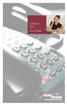 CENTREX PLUS User Guide Welcome to Centrex Plus. With your new network-based system housed and maintained in a FairPoint Central Office you will be able to increase your productivity and reduce your costs.
CENTREX PLUS User Guide Welcome to Centrex Plus. With your new network-based system housed and maintained in a FairPoint Central Office you will be able to increase your productivity and reduce your costs.
AT&T. PARTNER Plus/PARTNER II. Quick Reference for Use with MLS-Series Telephones. Communications System
 AT&T PARTNER Plus/PARTNER II Communications System Quick Reference for Use with MLS-Series Telephones Copyright 1994 AT&T All Rights Reserved Printed in U.S.A. 518-455-327 Issue 1 August 1994 MLS-34D,
AT&T PARTNER Plus/PARTNER II Communications System Quick Reference for Use with MLS-Series Telephones Copyright 1994 AT&T All Rights Reserved Printed in U.S.A. 518-455-327 Issue 1 August 1994 MLS-34D,
Flash Calls. Feature Access Code Calls
 QUIICK REFERENCE GUIIDE SPECIIAL CALLIING FEATURES Flash Calls NOTE: Flash calls are available on devices with flash functionality. Call Transfer While engaged in call to be transferred: 1. Press flash
QUIICK REFERENCE GUIIDE SPECIIAL CALLIING FEATURES Flash Calls NOTE: Flash calls are available on devices with flash functionality. Call Transfer While engaged in call to be transferred: 1. Press flash
Operating Instructions KX-TA308
 Panasonic Telephone Systems Panasonic KX-TA308 Panasonic KX-TA616 www.voicesonic.com Phone: 877-289-2829 Panasonic KX-TA308, KXTA308, KX TA308, TA308, KX-TA616, KXTA616, KX TA616, TA616 Advanced Hybrid
Panasonic Telephone Systems Panasonic KX-TA308 Panasonic KX-TA616 www.voicesonic.com Phone: 877-289-2829 Panasonic KX-TA308, KXTA308, KX TA308, TA308, KX-TA616, KXTA616, KX TA616, TA616 Advanced Hybrid
User Guide Dialog 3210, 3211 and 3212 SYSTEM TELEPHONES
 User Guide, and SYSTEM TELEPHONES SYSTEM TELEPHONES, DIALOG, AND USER GUIDE EN/LZT 102 2552 RD Copyright 1999. Ericsson Business Networks AB. All rights reserved. This document contains proprietary information
User Guide, and SYSTEM TELEPHONES SYSTEM TELEPHONES, DIALOG, AND USER GUIDE EN/LZT 102 2552 RD Copyright 1999. Ericsson Business Networks AB. All rights reserved. This document contains proprietary information
Analog Telephone User Guide. Part No. P0609347 02 February 26, 2004
 Analog Telephone User Guide Part No. P0609347 02 February 26, 2004 2 Copyright 2004 Nortel Networks All rights reserved. 2004. The information in this document is subject to change without notice. The
Analog Telephone User Guide Part No. P0609347 02 February 26, 2004 2 Copyright 2004 Nortel Networks All rights reserved. 2004. The information in this document is subject to change without notice. The
Call Forwarding No Answer Interrogation 1. Lift telephone handset. Press the assigned code (ex. *61*).
 QUIICK REFERENCE GUIIDE SPECIIAL CALLIING FEATURES Flash Calls NOTE: Flash calls are available on devices with flash functionality. Call Transfer While engaged in call to be transferred: 1. Press flash
QUIICK REFERENCE GUIIDE SPECIIAL CALLIING FEATURES Flash Calls NOTE: Flash calls are available on devices with flash functionality. Call Transfer While engaged in call to be transferred: 1. Press flash
IP Office Basic Edition IP Office Basic Edition - Quick Mode 1400 Series Phone User Guide
 - Quick Mode 1400 Series Phone User Guide - Issue 6b - (23 November 2011) 2011 AVAYA All Rights Reserved. Notices While reasonable efforts have been made to ensure that the information in this document
- Quick Mode 1400 Series Phone User Guide - Issue 6b - (23 November 2011) 2011 AVAYA All Rights Reserved. Notices While reasonable efforts have been made to ensure that the information in this document
Polycom 2-Line Desk Phone Quick Reference Guide
 Polycom 2-Line Desk Phone Quick Reference Guide ACC-1142 PUG Table of Contents INTRODUCTION TO YOUR POLYCOM 2-LINE DESK PHONE... 2 WELCOME... 2 DESK PHONE... 2 HOW TO USE YOUR POLYCOM 2-LINE DESK PHONE...
Polycom 2-Line Desk Phone Quick Reference Guide ACC-1142 PUG Table of Contents INTRODUCTION TO YOUR POLYCOM 2-LINE DESK PHONE... 2 WELCOME... 2 DESK PHONE... 2 HOW TO USE YOUR POLYCOM 2-LINE DESK PHONE...
Telephone Attributes (Characteristics) All Call Page Alphanumeric Display Attendant Positions
 User Telephone Features are features that the user must initiate and complete an action to activate or complete the feature. Examples of user actions include dialing an access code or pressing a button
User Telephone Features are features that the user must initiate and complete an action to activate or complete the feature. Examples of user actions include dialing an access code or pressing a button
Centrex User s Guide. Welcome to Centrex Services! Low Up Front Cost No Equipment to Buy or Maintain Unlimited Ability to Grow with Your Business
 Centrex User s Guide Welcome to Centrex Services! Low Up Front Cost No Equipment to Buy or Maintain Unlimited Ability to Grow with Your Business Get more from your telephone service! Centrex is a feature
Centrex User s Guide Welcome to Centrex Services! Low Up Front Cost No Equipment to Buy or Maintain Unlimited Ability to Grow with Your Business Get more from your telephone service! Centrex is a feature
DIGITAL TELEPHONE USER GUIDE
 DIGITAL TELEPHONE USER GUIDE Xen IPK II DIGITAL TELEPHONE User Guide Table of Contents Xen IPK II Digital Telephones............................2 Key Descriptions......................................3
DIGITAL TELEPHONE USER GUIDE Xen IPK II DIGITAL TELEPHONE User Guide Table of Contents Xen IPK II Digital Telephones............................2 Key Descriptions......................................3
CALLING FEATURES. Speed Calling - 8 Number - Allows you to call any one of the eight frequently called numbers by dialing just one digit.
 Calling features from ToledoTel, offer advanced capabilities that are simple to use. This is a quick reference of the features available for your individual line, and easyto-follow instructions for using
Calling features from ToledoTel, offer advanced capabilities that are simple to use. This is a quick reference of the features available for your individual line, and easyto-follow instructions for using
Norstar ICS Telephone Feature Guide
 Norstar ICS Telephone Feature Guide About this guide Use this guide as a quick reference for accessing the features of your telephone. Your system administrator will inform you if any of these features
Norstar ICS Telephone Feature Guide About this guide Use this guide as a quick reference for accessing the features of your telephone. Your system administrator will inform you if any of these features
Telephone Features User Guide. BCM50 2.0 Business Communications Manager
 Telephone Features User Guide BCM50 2.0 Business Communications Manager Document Status: Standard Document Version: 01.01 Part Code: NN40020-100 Date: September 2006 Telephone button icons Use this guide
Telephone Features User Guide BCM50 2.0 Business Communications Manager Document Status: Standard Document Version: 01.01 Part Code: NN40020-100 Date: September 2006 Telephone button icons Use this guide
Telecommunication Systems Division. Digital Business Telephone Systems. ACD Agent Guide
 Telecommunication Systems Division Digital Business Telephone Systems ACD Agent Guide April 1998 Publication Information Toshiba America Information Systems, Inc., Telecommunication Systems Division, reserves
Telecommunication Systems Division Digital Business Telephone Systems ACD Agent Guide April 1998 Publication Information Toshiba America Information Systems, Inc., Telecommunication Systems Division, reserves
series digital telephone user guide
 he frequency of the sounds produced by a ottlenose the highest form of intelligent dolphin communication ranges from 0.25 to 150 Hz. The lower frequency vocalisations (ab.25 to 50 khz) probably function
he frequency of the sounds produced by a ottlenose the highest form of intelligent dolphin communication ranges from 0.25 to 150 Hz. The lower frequency vocalisations (ab.25 to 50 khz) probably function
DKT3001/2001 Digital Single Line Telephone User Guide
 Telecommunication Systems Division Digital Business Telephone Systems DKT3001/2001 Digital Single Line Telephone User Guide January 2002 Publication Information Toshiba America Information Systems, Inc.,
Telecommunication Systems Division Digital Business Telephone Systems DKT3001/2001 Digital Single Line Telephone User Guide January 2002 Publication Information Toshiba America Information Systems, Inc.,
Norstar ICS Telephone Feature Guide
 Norstar ICS Telephone Feature Guide About this guide Use this guide as a quick reference for accessing the features of your telephone. Your system administrator will inform you if any of these features
Norstar ICS Telephone Feature Guide About this guide Use this guide as a quick reference for accessing the features of your telephone. Your system administrator will inform you if any of these features
Humboldt State University. 661Digital User Guide. TNS User Support 826-5000. 661 Digital
 Humboldt State University TNS User Support 826-5000 661 Digital 661Digital User Guide Humboldt State University owns and operates its own telephone switch, often referred to as a PBX (Private Branch Exchange).
Humboldt State University TNS User Support 826-5000 661 Digital 661Digital User Guide Humboldt State University owns and operates its own telephone switch, often referred to as a PBX (Private Branch Exchange).
CALLING FEATURE USER GUIDE
 CALLING FEATURE USER GUIDE 1801 N Main St, in the Palace Mall ** Mitchell, SD 57301 Phone: (605) 990-1000 Fax: (605) 990-1010 Homepage: www.mitchelltelecom.com Calling Feature User Guide Mitchell Telecom
CALLING FEATURE USER GUIDE 1801 N Main St, in the Palace Mall ** Mitchell, SD 57301 Phone: (605) 990-1000 Fax: (605) 990-1010 Homepage: www.mitchelltelecom.com Calling Feature User Guide Mitchell Telecom
Single-Line Telephone Set Feature Instructions
 Single-Line Telephone Set Feature Instructions FLASH, RECALL, TAP, & R buttons all perform the same function. Any single-line set without one of these buttons will need to use the switch hook button instead.
Single-Line Telephone Set Feature Instructions FLASH, RECALL, TAP, & R buttons all perform the same function. Any single-line set without one of these buttons will need to use the switch hook button instead.
Special Centrex tones You will hear certain tones as you use the various Centrex features. Dial Tone:
 AT&T Centrex Date: 7/21/09 Customer Instruction Kit Dial 9 Welcome To Centrex Congratulations on your selection of a new customized communications system ATT Centrex. With Centrex, your business will enjoy
AT&T Centrex Date: 7/21/09 Customer Instruction Kit Dial 9 Welcome To Centrex Congratulations on your selection of a new customized communications system ATT Centrex. With Centrex, your business will enjoy
UAB DIGITAL TELEPHONE SET USER GUIDE
 UAB DIGITAL TELEPHONE SET USER GUIDE MERIDIAN SL-100 M2616 MERIDIAN SL-100 M2008 UAB DIALING PLAN... 1 BASIC OPERATION... 2 ON-HOOK DIALING... 2 Optional Handsfree (M2008HF and M2616)... 2 Optional Mute
UAB DIGITAL TELEPHONE SET USER GUIDE MERIDIAN SL-100 M2616 MERIDIAN SL-100 M2008 UAB DIALING PLAN... 1 BASIC OPERATION... 2 ON-HOOK DIALING... 2 Optional Handsfree (M2008HF and M2616)... 2 Optional Mute
Part No.: GA68-00120A Printed in Korea
 Part No.: GA68-00120A Printed in Korea DS 24D/DS 24S KEYSET USER GUIDE SAMSUNG DCS SYSTEM AUGUST 2001 TABLE OF CONTENTS ABOUT THIS BOOK...1 THINGS YOU SHOULD KNOW...2 6 ASSEMBLING YOUR KEYSET...7 OUTSIDE
Part No.: GA68-00120A Printed in Korea DS 24D/DS 24S KEYSET USER GUIDE SAMSUNG DCS SYSTEM AUGUST 2001 TABLE OF CONTENTS ABOUT THIS BOOK...1 THINGS YOU SHOULD KNOW...2 6 ASSEMBLING YOUR KEYSET...7 OUTSIDE
Strata CTX28 Communication Solutions For Small Business
 Strata CTX28 Communication Solutions For Small Business SMALL BUSINESSES NEED BIG COMPANY PERFORMANCE When it comes to telecommunications, the Strata CTX28 business communication system delivers. Easy
Strata CTX28 Communication Solutions For Small Business SMALL BUSINESSES NEED BIG COMPANY PERFORMANCE When it comes to telecommunications, the Strata CTX28 business communication system delivers. Easy
Electronic Telephone User Guide
 TOSHIBA Telecommunications Division Digital Business Telephone Solutions Electronic Telephone User Guide (includes LCD and Direct Station Selection Console) Issue 2 November 2001 Publication Information
TOSHIBA Telecommunications Division Digital Business Telephone Solutions Electronic Telephone User Guide (includes LCD and Direct Station Selection Console) Issue 2 November 2001 Publication Information
Panasonic Business Telephone and Voice Mail Systems. User Guide
 Panasonic Business Telephone and Voice Mail Systems User Guide Location of Controls Panasonic Telephone System Telephone Set 2 Explanation of Controls PAUSE: Used to insert a pause when storing a telephone
Panasonic Business Telephone and Voice Mail Systems User Guide Location of Controls Panasonic Telephone System Telephone Set 2 Explanation of Controls PAUSE: Used to insert a pause when storing a telephone
PROPRIETARY INFORMATION
 Centrex User Guide Centrex is a central office-based telecommunications system that lets you customize your telephone service to suit your unique business needs. With Centrex, you can grow from two lines
Centrex User Guide Centrex is a central office-based telecommunications system that lets you customize your telephone service to suit your unique business needs. With Centrex, you can grow from two lines
Electra Elite. Multiline Telephone User Guide
 Electra Elite Multiline Telephone User Guide Electra Elite Telephones 1 9 6 1 9 7 6 10 10 11 2 2 3 4 5 3 4 5 8 Button Non Display 16 Button Display 1 9 7 6 1 9 2 6 10 2 11 10 8 3 4 5 3 4 5 8 Button Display
Electra Elite Multiline Telephone User Guide Electra Elite Telephones 1 9 6 1 9 7 6 10 10 11 2 2 3 4 5 3 4 5 8 Button Non Display 16 Button Display 1 9 7 6 1 9 2 6 10 2 11 10 8 3 4 5 3 4 5 8 Button Display
MITEL. Single-Line. Phone User Guide
 MITEL Single-Line Phone User Guide Single-Line Phone Quick Reference Guide This guide provides information for frequently used features. For more information about these and other features, refer to the
MITEL Single-Line Phone User Guide Single-Line Phone Quick Reference Guide This guide provides information for frequently used features. For more information about these and other features, refer to the
Placing Calls. Using Your Single Line Telephone. Placing an Outside Call... Calling a Co-Worker, Voice Mail and Paging...
 Using Your Single Line Telephone Placing Calls Due to the flexibility built into the system, your Dialing Codes and Feature Capacities may differ from those in this guide. Check with your communications
Using Your Single Line Telephone Placing Calls Due to the flexibility built into the system, your Dialing Codes and Feature Capacities may differ from those in this guide. Check with your communications
32 Switchboard User Guide
 Speed Dial Numbers # Telephone Number Telephone Destination Hymax Service Information When you require service from any Hymax Service Centre, please ensure that you supply as much information as possible
Speed Dial Numbers # Telephone Number Telephone Destination Hymax Service Information When you require service from any Hymax Service Centre, please ensure that you supply as much information as possible
M6320 Featurephone. User Guide
 M6320 Featurephone User Guide Introduction The M6320 Featurephone is a practical and convenient way to use a wide range of business telephone features, including Call Forward, Conference Calling, and Speed
M6320 Featurephone User Guide Introduction The M6320 Featurephone is a practical and convenient way to use a wide range of business telephone features, including Call Forward, Conference Calling, and Speed
Digital Single Line (DSL) Analog Single Line (SLT) Quick Reference Guide. 92600DSL05 April 2001. Printed in U.S.A. (2562)
 Digital Single Line (DSL) Analog Single Line (SLT) Quick Reference Guide 92600DSL05 April 2001 Printed in U.S.A. (2562) Using Your Digital Single Line Telep 920-108H Due to the flexibility built into the
Digital Single Line (DSL) Analog Single Line (SLT) Quick Reference Guide 92600DSL05 April 2001 Printed in U.S.A. (2562) Using Your Digital Single Line Telep 920-108H Due to the flexibility built into the
NEAX 2000 IPS. D term SERIES I IP USER GUIDE
 NEAX 2000 IPS D term SERIES I D term IP USER GUIDE DIRECTORY EXIT LCD SOFT KEYS (4) CALL INDICATION LAMP DTR-16LD-1 (BK) TEL ITR-16LD-3 (BK) TEL FEATURE RECALL CONFERENCE REDIAL ANSWER HELP PROGRAMMABLE
NEAX 2000 IPS D term SERIES I D term IP USER GUIDE DIRECTORY EXIT LCD SOFT KEYS (4) CALL INDICATION LAMP DTR-16LD-1 (BK) TEL ITR-16LD-3 (BK) TEL FEATURE RECALL CONFERENCE REDIAL ANSWER HELP PROGRAMMABLE
ISDN FEATURE ACCESS CODES
 ISDN FEATURE ACCESS CODES INTRODUCTION These dialing instructions are a quick reference on how to use the most common ISDN voice features with atone Commander, Lucent, AT&T, or Fujitsu ISDN telephone set.
ISDN FEATURE ACCESS CODES INTRODUCTION These dialing instructions are a quick reference on how to use the most common ISDN voice features with atone Commander, Lucent, AT&T, or Fujitsu ISDN telephone set.
ABOUT YOUR PHONE... 1 TIPS FOR YOUR COMFORT AND SAFETY... 2. Don't cradle the handset!... 2 Protect your hearing... 2 Adjusting the viewing angle...
 USER GUIDE Contents ABOUT YOUR PHONE... 1 TIPS FOR YOUR COMFORT AND SAFETY... 2 Don't cradle the handset!... 2 Protect your hearing... 2 Adjusting the viewing angle... 2 CUSTOMIZING YOUR PHONE... 4 Ringer
USER GUIDE Contents ABOUT YOUR PHONE... 1 TIPS FOR YOUR COMFORT AND SAFETY... 2 Don't cradle the handset!... 2 Protect your hearing... 2 Adjusting the viewing angle... 2 CUSTOMIZING YOUR PHONE... 4 Ringer
SLT User Guide for LDK/GDK System
 Placing an Outside Call Dial 9. (In the following countries, dial 0 to access CO line : Finland/Brazil/Norway/Netherlands/Belgium/ Denmark/Spain/Italy) Placing an Intercom Call Dial intercom number. Placing
Placing an Outside Call Dial 9. (In the following countries, dial 0 to access CO line : Finland/Brazil/Norway/Netherlands/Belgium/ Denmark/Spain/Italy) Placing an Intercom Call Dial intercom number. Placing
Common abbreviated dialling...2. Last number redial...2. To transfer a call...2. Enquiry calls...2. Group call pick-up...3
 To call another extension...2 To call the operator...2 To make an external call...2 Common abbreviated dialling...2 Last number redial...2 To transfer a call...2 Enquiry calls...2 Group call pick-up...3
To call another extension...2 To call the operator...2 To make an external call...2 Common abbreviated dialling...2 Last number redial...2 To transfer a call...2 Enquiry calls...2 Group call pick-up...3
SAMSUNG HANDSET USER GUIDE FOR DS-5007S / DS-5014S / DS-5038S / DS-5014D / DS-5021D ITP-5107 / ITP-5114D / ITP5121D
 SAMSUNG HANDSET USER GUIDE FOR DS-5007S / DS-5014S / DS-5038S / DS-5014D / DS-5021D ITP-5107 / ITP-5114D / ITP5121D FOR TECHNICAL TIPS PLEASE VISIT OUR WEBSITE www.prptelecom.co.uk 2 Table of Contents
SAMSUNG HANDSET USER GUIDE FOR DS-5007S / DS-5014S / DS-5038S / DS-5014D / DS-5021D ITP-5107 / ITP-5114D / ITP5121D FOR TECHNICAL TIPS PLEASE VISIT OUR WEBSITE www.prptelecom.co.uk 2 Table of Contents
STARPLUS STS Telephone Systems
 STARPLUS STS Telephone Systems Station User Guide February 2003 - Issue 1.1 P/N: 3552-00 I Issue Release Date Changes 1.0 12-02 Initial Release 1.1 2-03 Minor revisions for correctness & clarity. LIFE
STARPLUS STS Telephone Systems Station User Guide February 2003 - Issue 1.1 P/N: 3552-00 I Issue Release Date Changes 1.0 12-02 Initial Release 1.1 2-03 Minor revisions for correctness & clarity. LIFE
