eformat has a new name; QuikApps
|
|
|
- Suzan Richard
- 7 years ago
- Views:
Transcription
1 eformat has a new name; QuikApps eformat Parent Portal User Guide Electronic Free or Reduced Meal Application Tracking NOTE: You must enter your student s Student ID, first name, and last name exactly as it is recorded in the Student Information System to successfully create a login account. Welcome to the eformat Parent Portal. In just a few steps, you can create a Free and Reduced Meal application for your family members. Listed below are the steps you will need to complete to create a Parent Portal account and the steps needed to create an Step 1 Step 2 To create a parent user account, click on New User Registration. Click on the arrow by I am a and select Parent. Click Next. Step 4 Enter a user ID for your account. Enter a password which meets all the following requirements: o The password must contain a number o The password must contain a lowercase letter o The password must contain an uppercase letter o The password must be between 8 and 20 characters long NOTE: As the requirements for passwords may vary, please follow the password rules for your district. Enter a security question that can be used to verify your identity if you need to reset your password in the future. For example, the name of your first car or where you grew up. Click Continue when all required fields have been entered. Step 3 Enter your first and last name. Enter your address, if any. Enter your student s Student ID number. Enter your student s first and last name. Click Finish Step 5 You will now see the site s login screen.
2 Enter your user ID that you created in Step 4. Enter your password that you created in Step 4. Click Log In. Step 6 The Welcome screen you are viewing now lists the students that are related to you in SDMS. The child listed as part of the enrollment process is listed. It is important to be sure all your family members are listed on this screen. If they are not listed here, you will not be able to include them in the Step 7 Click on the Contact Info button. You are required to enter your contact information on this screen before you can complete an The address information is required. An address is required if you prefer to receive electronic correspondence instead of regular mail. Click Save when all information has been entered. To add additional family members, click the Add Student button. If you do not need to add additional family members, proceed to Step 7. In the pop-up screen, enter the student s Student ID, first name, and last name. Step 8 You will be returned to the Welcome screen and are ready to enter an Click on the FORMAT button. Click the button next to Create New Application. The student will now appear in the list.
3 Step 9 In this step, you will see all patrons who are part of your family. Checking the box next to the name will add them to the new application you are creating. Click Next. Step 11 This screen contains required information for each student and member. If the student receives any type of assistance, use the drop-down to choose the type or choose None of These. For the assistance type, you must enter your case number. All fields must have a response to proceed to the next screen. You will be required to fill out the information for each member listed on the left side of the screen. Click Next to proceed through each student s screen. Step 10 In this screen, you will see your name listed, as well as additional guardians or members of your family that were included on prior applications. Your name is checked by default. You will need to check any additional members you would like to be included on the Click Next. The member screen requires a response to assistance type and income. If a member receives any type of assistance, use the drop-down to choose the type or choose None of These. If you choose Yes for the assistance type, you must enter your case number. If any member has income, click Yes by Earns Income. You must enter the amount and frequency for at least one income category. You must choose how frequently you receive the income: weekly, every two weeks, monthly, or annually if that option is available. All fields must have a response to proceed to the next screen Click Finish when all information for all members has been entered.
4 Step 12 The screen displays the required statements associated with your application process. The contents of the screen are listed below for your convenience. Read the entire disclosure and click Continue when finished. Step 13 If you need to add an additional student to the application, click the Add Available Student button. The next screen contains detailed information on how to correctly report benefits and income, along with a detailed definition of each benefit/income type. The contents of the screen are listed below for your convenience. The pop-up box will list any student that is a family member or was included on a previous Step 14 In this screen, your students are listed and show the Free and Reduced options that you selected in the members screens in Step 11. If you wish to change any information, click on the Pencil icon next to the appropriate student s name. Click the checkbox next to the student s name to be added to the application and click Add Selected. The newly added student will now appear in the list. Click Continue when all changes are complete. In this screen, you can edit your student s information. Make any desired changes. Click Update to save your changes. If you need to edit another student, click on the Pencil icon and repeat these steps. Step 15 On this screen, your members are listed. To edit an existing member, click the Pencil icon. Repeat the steps you followed in Step 14, being sure to click Update when all changes are complete.
5 If you need to add an additional member, click the Add Application Member button. On the edit screen, enter the first and last name of the member. Enter all required information including choosing the assistance type. Enter income information if you choose Yes by Earns Income. Enter the amount and frequency of the income. Click Insert to add the member to the You will need to enter the last 4 digits of your Social Security Number or click the checkbox No SSN/Not Applicable. Choose the language, English or Spanish, you prefer to receive correspondence in that will be generated from this You will enter the password you specified for when you registered for your account. When all information has been entered, click Sign Application to complete the process. You will now see the newly added member in the list of application members. Step 17 If your school district uses disclosure choices, you are given the opportunity to select them in this screen. By checking Opt-In beside a program, you are allowing meal status information to be disclosed to that program. You can check Opt-In in the title bar to select all programs at once. To use these same disclosure choices for all students on the application, check the box highlighted in red below. Click Save when completed. Step 16 If all students and guardians have been added to the application, you are now ready to electronically sign the
6 Step 18 You will now see the Confirmation screen which shows that you have successfully signed your At this point, the application is complete. If your district uses Disclosure Choices, you can download the Disclosure Letter which will indicate what programs you chose to Opt-In for each student on the application by clicking the Download Disclosure link. You can download the Determination Letter which will indicate the students included on the application, the meal status for each student, and contact information if you have any questions or issues about your students benefits. Created. and click Continue. Refer to Step 12. If you choose to review a signed application, check the button next to Application Signed and click Continue. Proceed to Step 21. Click Cancel to exit the screen and return to the Welcome screen. You will be prompted to open or save each letter. Click Logout to end your session. Step 19 To return to the Welcome screen, click the Home button. Step 21 If the application has been signed, you will see the screen displayed below. Step 20 If you want to create a new application or view the signed application you just completed, click on the FORMAT button. The screen will list all applications and give you the option to create a new If you choose to create a new application, check the button next to Create New Application and click Continue. Refer back to Step 9. If you choose to continue an application that you created, but did not sign, click the button next to Application This screen shows all students included on the application, their determination status, and income related data. You can print the application by clicking on Print Application in the upper right hand corner of the screen. You can also print the Determination letter by clicking on Print
7 Determination if you did not print it in Step 18. You can decline the benefits provided on this application by clicking the Decline Benefits button. This will cause the application to be disregarded when determining the student s meal status. You will be required to submit a new application to re-apply for benefits. Password Recovery If you forget your password, you can click Password Recovery from the main login screen to start the reset process. If you have entered the correct information, clicking Continue will take you back to the site s login screen. Enter your user ID and newly created password to access the application Welcome screen. You will be prompted to enter your user ID you created in Step 4. Once your user name is confirmed in the system, the next screen prompts you to answer the security question you created in Step 4. You can then enter your new password.
PaymentNet Federal Card Solutions Cardholder FAQs
 PaymentNet Federal Card Solutions It s easy to find the answers to your questions about PaymentNet! June 2014 Frequently Asked Questions First Time Login How do I obtain my login information?... 2 How
PaymentNet Federal Card Solutions It s easy to find the answers to your questions about PaymentNet! June 2014 Frequently Asked Questions First Time Login How do I obtain my login information?... 2 How
account multiple solutions
 Quick Start Guide 1 Our easy to use guide will get you up and running in no time! The guide will assist you with: Generating your Sage Pay login Navigation Creating contacts Creating system users Setting
Quick Start Guide 1 Our easy to use guide will get you up and running in no time! The guide will assist you with: Generating your Sage Pay login Navigation Creating contacts Creating system users Setting
MQA Online Services Portal
 MQA Online Services Portal Registration and Adding a License User Guide 1. Hello and welcome to the Division of Medical Quality Assurance s online help tutorials. The MQA Online Services Portal is the
MQA Online Services Portal Registration and Adding a License User Guide 1. Hello and welcome to the Division of Medical Quality Assurance s online help tutorials. The MQA Online Services Portal is the
Personal and Small Business Login Guide
 Personal and Small Business Login Guide Let s Get Started: 1. From our home page at www.americanbusinessbank.com, in the upper left hand corner under the heading PERSONAL & SMALL BUSINESS, enter your current
Personal and Small Business Login Guide Let s Get Started: 1. From our home page at www.americanbusinessbank.com, in the upper left hand corner under the heading PERSONAL & SMALL BUSINESS, enter your current
Online Services through My Direct Care www.mydirectcare.com
 Online Services through My Direct Care www.mydirectcare.com WEB PORTAL Employers and Employees associated with Consumer Direct have access to online services available through a secure website www.mydirectcare.com.
Online Services through My Direct Care www.mydirectcare.com WEB PORTAL Employers and Employees associated with Consumer Direct have access to online services available through a secure website www.mydirectcare.com.
INFORMATION TECHNOLOGY. KSU Password Self- Service User Guide
 INFORMATION TECHNOLOGY KSU Password Self- Service User Guide TABLE OF CONTENTS GETTING STARTED... 1 AD SELF-SERVICE WEB SITE... 1 ENROLLING IN PASSWORD RECOVERY... 2 Required Questions.... 2 Selectable
INFORMATION TECHNOLOGY KSU Password Self- Service User Guide TABLE OF CONTENTS GETTING STARTED... 1 AD SELF-SERVICE WEB SITE... 1 ENROLLING IN PASSWORD RECOVERY... 2 Required Questions.... 2 Selectable
How do I enroll in the password portal?
 The self-serve portal is designed to allow you to change your password and unlock your locked account even if you have forgotten your password. You must enroll for this service to be able to use it. You
The self-serve portal is designed to allow you to change your password and unlock your locked account even if you have forgotten your password. You must enroll for this service to be able to use it. You
Online Banking User Guide
 Online Banking User Guide Page 1 of 14 Set Up and Access to Online Banking How do I set up Online Banking? To enroll in Online Banking, complete the following: 1. Go to https://www.cobnks.com. 2. Under
Online Banking User Guide Page 1 of 14 Set Up and Access to Online Banking How do I set up Online Banking? To enroll in Online Banking, complete the following: 1. Go to https://www.cobnks.com. 2. Under
2. Signer Authentication
 DocuSign Quick Start Signer Guide Receiving a Document for Guided Signing This guide provides information about how to electronically sign a document using the DocuSign Service. Electronic signing provides
DocuSign Quick Start Signer Guide Receiving a Document for Guided Signing This guide provides information about how to electronically sign a document using the DocuSign Service. Electronic signing provides
Document Services Online Customer Guide
 Document Services Online Customer Guide Logging in... 3 Registering an Account... 3 Navigating DSO... 4 Basic Orders... 5 Getting Started... 5 Attaching Files & Print Options... 7 Advanced Print Options
Document Services Online Customer Guide Logging in... 3 Registering an Account... 3 Navigating DSO... 4 Basic Orders... 5 Getting Started... 5 Attaching Files & Print Options... 7 Advanced Print Options
7. In the boxed unlabeled field, enter the last 4 digits of your Social Security number.
 CREATE YOUR MYVIEW LOGIN To access myview while ensuring security, you will be given an encrypted access key token. You will use this token the first time you log into myview. Once you have successfully
CREATE YOUR MYVIEW LOGIN To access myview while ensuring security, you will be given an encrypted access key token. You will use this token the first time you log into myview. Once you have successfully
PECO SMART ENERGY USAGE DATA TOOL (PSEUDT)
 PECO SMART ENERGY USAGE DATA TOOL (PSEUDT) Energy Star Portfolio Manager User Guide V2.5 2 Confidential Table of Contents ENERGY STAR PORTFOLIO MANAGEMENT... 4 1 LOGGING IN TO ENERGY STAR PORTFOLIO MANAGER...
PECO SMART ENERGY USAGE DATA TOOL (PSEUDT) Energy Star Portfolio Manager User Guide V2.5 2 Confidential Table of Contents ENERGY STAR PORTFOLIO MANAGEMENT... 4 1 LOGGING IN TO ENERGY STAR PORTFOLIO MANAGER...
Online Test Monitor Certification Course 2014-2015 Transcript
 Online Test Monitor Certification Course 2014-2015 Transcript Slide # Slide 1 Slide 2 Slide 3 Slide 4 Slide 5 Slide 6 Slide 7 Minnesota Assessments Test Security Training for Districts and Schools Welcome
Online Test Monitor Certification Course 2014-2015 Transcript Slide # Slide 1 Slide 2 Slide 3 Slide 4 Slide 5 Slide 6 Slide 7 Minnesota Assessments Test Security Training for Districts and Schools Welcome
Getting Started and Administration
 AUGUST 2015 Microsoft Volume Licensing Service Center Getting Started and Administration 2 Microsoft Volume Licensing Service Center: Getting Started and Administration Table of contents Microsoft Volume
AUGUST 2015 Microsoft Volume Licensing Service Center Getting Started and Administration 2 Microsoft Volume Licensing Service Center: Getting Started and Administration Table of contents Microsoft Volume
Contents. Summary. Site Address. Account Management MISSOURI DEPARTMENT OF INSURANCE, FINANCIAL INSTITUTIONS AND PROFESSIONAL REGISTRATION
 Contents Summary... 1 Site Address... 1 Account Management... 1 Account Registration... 2 Registration Process... 2 Contact Information Updates... 2 Reporting... 3 Product Liability Form... 4 Product Liability
Contents Summary... 1 Site Address... 1 Account Management... 1 Account Registration... 2 Registration Process... 2 Contact Information Updates... 2 Reporting... 3 Product Liability Form... 4 Product Liability
AVDC Document Management System Getting Started
 Page 1 of 7 AVDC Document Management System Getting Started Login Upon entering the AVDC document management system (http://www.avdc-dms.org/dms/ or via the link on the AVDC web site Home page), the initial
Page 1 of 7 AVDC Document Management System Getting Started Login Upon entering the AVDC document management system (http://www.avdc-dms.org/dms/ or via the link on the AVDC web site Home page), the initial
MIDAS Authorization User Guide. Provider Portal
 MIDAS Authorization User Guide Provider Portal Table of Contents Logging On... 2 Change Your Password... 4 Homepage/Welcome Screen... 5 Provider Management.. 5 Provider Demographics... 6 Provider Additional
MIDAS Authorization User Guide Provider Portal Table of Contents Logging On... 2 Change Your Password... 4 Homepage/Welcome Screen... 5 Provider Management.. 5 Provider Demographics... 6 Provider Additional
Creating an Apple ID Account Using the Internet on a Desktop or Laptop Computer
 Creating an Apple ID Account Using the Internet on a Desktop or Laptop Computer An Apple ID account is required to complete the device setup and to purchase apps. Your Apple ID is used for almost everything
Creating an Apple ID Account Using the Internet on a Desktop or Laptop Computer An Apple ID account is required to complete the device setup and to purchase apps. Your Apple ID is used for almost everything
Affirmation of Accurate Information On the next you must affirm that that you are providing complete and accurate information. If you affirm, click
 New Applicants Overview Welcome to the Indiana State Police online handgun license application portal. This brief training document will provide an overview of the application process and show you new
New Applicants Overview Welcome to the Indiana State Police online handgun license application portal. This brief training document will provide an overview of the application process and show you new
Welcome to the new Ohio elicense portal which can be accessed at https://elicense.ohio.gov.
 Welcome to the new Ohio elicense portal which can be accessed at https://elicense.ohio.gov. In order to begin using the system, you must Register/Login. To Register or Login to the portal, click the Register/Login
Welcome to the new Ohio elicense portal which can be accessed at https://elicense.ohio.gov. In order to begin using the system, you must Register/Login. To Register or Login to the portal, click the Register/Login
Please use the following index links to quickly access the information you are looking for:
 Please use the following index links to quickly access the information you are looking for: Create a new My PHLY account Registration for Agents Auto ID Web Edit Profile Logout instructions Online Bill
Please use the following index links to quickly access the information you are looking for: Create a new My PHLY account Registration for Agents Auto ID Web Edit Profile Logout instructions Online Bill
Websense Secure Messaging User Help
 Websense Secure Messaging User Help Welcome to Websense Secure Messaging, a tool that provides a secure portal for the transmission and viewing of sensitive, personal data in email. Use the portal to view
Websense Secure Messaging User Help Welcome to Websense Secure Messaging, a tool that provides a secure portal for the transmission and viewing of sensitive, personal data in email. Use the portal to view
Signing Documents with Requests for Attachments
 DocuSign Quick Start Signer Guide Signing Documents with Requests for Attachments There may be times when you need to provide supporting documentation to the sender. This guide provides information about
DocuSign Quick Start Signer Guide Signing Documents with Requests for Attachments There may be times when you need to provide supporting documentation to the sender. This guide provides information about
Introduction to UCONNECT Student Edition. 4/14/11 v.1.3
 Introduction to UCONNECT Student Edition 4/14/11 v.1.3 Contents Accessing UCONNECT... 2 How do I get a username for UCONNECT?... 2 How do I log in?... 2 What should I see when I login?... 3 Channels...
Introduction to UCONNECT Student Edition 4/14/11 v.1.3 Contents Accessing UCONNECT... 2 How do I get a username for UCONNECT?... 2 How do I log in?... 2 What should I see when I login?... 3 Channels...
Logging into LTC Instant Access the First Time
 Logging into LTC Instant Access the First Time Access the Instant Access website at: https://mycampus.gotoltc.edu Enter your LTC network username and password. These are the credentials you use to initially
Logging into LTC Instant Access the First Time Access the Instant Access website at: https://mycampus.gotoltc.edu Enter your LTC network username and password. These are the credentials you use to initially
Welcome to the Online Training for. the Colorado Medical Assistance Program Web Portal
 Welcome to the Online Training for Playback controls are located here should you need to interrupt the demonstration. the Colorado Medical Assistance Program Web Portal Colorado Medical Assistance Program
Welcome to the Online Training for Playback controls are located here should you need to interrupt the demonstration. the Colorado Medical Assistance Program Web Portal Colorado Medical Assistance Program
Middletown Public Schools Technology Department
 Creating an IEP in TIENET How to log in Go to www.ri.net/middletown Click on the TIENET button to access the log-in page TIENET can also be accessed by going directly to http://www.tienet.ws/ Click Here
Creating an IEP in TIENET How to log in Go to www.ri.net/middletown Click on the TIENET button to access the log-in page TIENET can also be accessed by going directly to http://www.tienet.ws/ Click Here
Setting up an account and logging in using Design & Print Online. Opening a saved project
 Setting up an account and logging in using Design & Print Online Opening a saved project 1 of 7 Account Set-Up & Login 1. On the Design and Print Online home page click on the Click to start Design & Print
Setting up an account and logging in using Design & Print Online Opening a saved project 1 of 7 Account Set-Up & Login 1. On the Design and Print Online home page click on the Click to start Design & Print
Help Desk User Manual (Version 1.0)
 Help Desk User Manual (Version 1.0) Table of Contents Accessing Infinity Technologies Help Desk Portal... 2 Logging into Infinity Technologies Help Desk Portal for the First Time... 3 Resetting Your Password...
Help Desk User Manual (Version 1.0) Table of Contents Accessing Infinity Technologies Help Desk Portal... 2 Logging into Infinity Technologies Help Desk Portal for the First Time... 3 Resetting Your Password...
FAQ for Students. Note: The new password must be between six and 12 characters long.
 What is MY Portal? MY Portal is a secure website that provides access to news, announcements, personal information, registration and online billing services, collaboration areas, Blackboard and email.
What is MY Portal? MY Portal is a secure website that provides access to news, announcements, personal information, registration and online billing services, collaboration areas, Blackboard and email.
Glen Ellyn School District 41 Online Registration Process Help Document
 Glen Ellyn School District 41 Welcome to Family Access. In Family Access you may register your child for the next school year; schedule conferences; see messages from teachers; pay fees/place money on
Glen Ellyn School District 41 Welcome to Family Access. In Family Access you may register your child for the next school year; schedule conferences; see messages from teachers; pay fees/place money on
Online Valuation Portal User Guide
 Online Valuation Portal User Guide Online User Guide Logging in for the first time This guide is designed to help explain how to login in to our updated Online Client Portal. If you are unable to login
Online Valuation Portal User Guide Online User Guide Logging in for the first time This guide is designed to help explain how to login in to our updated Online Client Portal. If you are unable to login
Grant Management System Training Guide Module 1 Getting Started Accessing Your System Ver 6.1 Updated: 2.13.2014
 Grant Management System Training Guide Module 1 Getting Started Accessing Your System Ver 6.1 Updated: 2.13.2014 Prepared by: CommunityForce Implementaiton Team Table of Contents Module 1: Getting Started
Grant Management System Training Guide Module 1 Getting Started Accessing Your System Ver 6.1 Updated: 2.13.2014 Prepared by: CommunityForce Implementaiton Team Table of Contents Module 1: Getting Started
Legal Malpractice Insurance Online Claims Reporting User Manual
 Legal Malpractice Insurance Online Claims Reporting User Manual Missouri Department of Insurance, Financial Institutions and Professional Registration Contents Summary... 1 Site Address... 1 https://apps.difp.mo.gov/profliab/login.aspx...
Legal Malpractice Insurance Online Claims Reporting User Manual Missouri Department of Insurance, Financial Institutions and Professional Registration Contents Summary... 1 Site Address... 1 https://apps.difp.mo.gov/profliab/login.aspx...
PowerSchool Parent Portal User Guide. PowerSchool 7.x Student Information System
 PowerSchool 7.x Student Information System Released December 2011 Document Owner: Documentation Services This edition applies to Release 7.1 of the [product name] software and to all subsequent releases
PowerSchool 7.x Student Information System Released December 2011 Document Owner: Documentation Services This edition applies to Release 7.1 of the [product name] software and to all subsequent releases
QuickBooks Business Accounting Software 2013-2006 for Windows
 QuickBooks Business Accounting Software 2013-2006 for Windows Account Conversion Instructions for Web Connect to Direct Connect QuickBooks Business Accounting Software 2008 2010 for Windows Account Connect
QuickBooks Business Accounting Software 2013-2006 for Windows Account Conversion Instructions for Web Connect to Direct Connect QuickBooks Business Accounting Software 2008 2010 for Windows Account Connect
Guided Signing for a Lead-Based Paint Disclosure Form
 DocuSign Quick Start Signer Guide Guided Signing for a Lead-Based Paint Disclosure Form This guide provides information about how to electronically sign a Lead-Based Paint Disclosure Form using the DocuSign
DocuSign Quick Start Signer Guide Guided Signing for a Lead-Based Paint Disclosure Form This guide provides information about how to electronically sign a Lead-Based Paint Disclosure Form using the DocuSign
TriCore Secure Web Email Gateway User Guide 1
 TriCore Secure Web Email Gateway User Guide This document provides information about TriCore Secure Web Email Gateway. This document is for users who are authorized to send and receive encrypted email
TriCore Secure Web Email Gateway User Guide This document provides information about TriCore Secure Web Email Gateway. This document is for users who are authorized to send and receive encrypted email
Guide to register for and access the Provider Online Reporting application TNPEC-1102-15
 Guide to register for and access the Provider Online Reporting application TNPEC-1102-15 Provider Online Reporting overview As a provider in the network, you re committed to providing quality, patient-centered
Guide to register for and access the Provider Online Reporting application TNPEC-1102-15 Provider Online Reporting overview As a provider in the network, you re committed to providing quality, patient-centered
Instructions For Opening UHA Encrypted Email
 Receiving Encrypted Email You have received a secure, encrypted message from UHA. The message will contain the following notice and an attachment named SecureMessageAtt.hml. The attachment is shown circled
Receiving Encrypted Email You have received a secure, encrypted message from UHA. The message will contain the following notice and an attachment named SecureMessageAtt.hml. The attachment is shown circled
W-2 DUPLICATE OR REPRINT PROCEDURE/ IMPORTING W-2 INFORMATION INTO TAX RETURN
 W-2 DUPLICATE OR REPRINT PROCEDURE/ IMPORTING W-2 INFORMATION INTO TAX RETURN If you ve lost your W-2 Form or not received the form that we sent, please use these instructions to obtain a copy. Also use
W-2 DUPLICATE OR REPRINT PROCEDURE/ IMPORTING W-2 INFORMATION INTO TAX RETURN If you ve lost your W-2 Form or not received the form that we sent, please use these instructions to obtain a copy. Also use
ATTENTION: End users should take note that Main Line Health has not verified within a Citrix
 Subject: Citrix Remote Access using PhoneFactor Authentication ATTENTION: End users should take note that Main Line Health has not verified within a Citrix environment the image quality of clinical cal
Subject: Citrix Remote Access using PhoneFactor Authentication ATTENTION: End users should take note that Main Line Health has not verified within a Citrix environment the image quality of clinical cal
Provider OnLine. Log-In Guide
 Provider OnLine Log-In Guide Table of Contents 1 LOG-IN ACCESS... 3 1.1 ENTERING THE USER ID AND PASSWORD... 4 1.2 OVERVIEW AND PURPOSE OF TRICIPHER... 5 1.2.1 Log-in for Users Who Are Active, But Not
Provider OnLine Log-In Guide Table of Contents 1 LOG-IN ACCESS... 3 1.1 ENTERING THE USER ID AND PASSWORD... 4 1.2 OVERVIEW AND PURPOSE OF TRICIPHER... 5 1.2.1 Log-in for Users Who Are Active, But Not
How to Reset Your Password for the ONRR Data Warehouse Portal
 How to Reset Your Password for the ONRR Data Warehouse Portal Audience This document is for all those who access the ONRR Data Warehouse Portal by starting at the following website: https://dwportal.mms.gov/.
How to Reset Your Password for the ONRR Data Warehouse Portal Audience This document is for all those who access the ONRR Data Warehouse Portal by starting at the following website: https://dwportal.mms.gov/.
GDP11 Student Registration Guide
 GDP11 Student Registration Guide Getting Started with GDP11 What You Will Need URL/Web Site Address for GDP Online You will access GDP11 at a URL (Web address) that is specific to your school. This URL
GDP11 Student Registration Guide Getting Started with GDP11 What You Will Need URL/Web Site Address for GDP Online You will access GDP11 at a URL (Web address) that is specific to your school. This URL
Law Society of Alberta User Guide Trust Safety Accounting Upload - PCLaw and SFTP Software
 Trust Safety Accounting Upload - PCLaw and SFTP Software Release: Final Date: July 22, 2015 Table of Contents Background... 1 How to use the PCLaw software to send the LSA your files... 1 How to upload
Trust Safety Accounting Upload - PCLaw and SFTP Software Release: Final Date: July 22, 2015 Table of Contents Background... 1 How to use the PCLaw software to send the LSA your files... 1 How to upload
Customer Portal User Guide: Transition to Delegation
 NEW GTLD PROGRAM Customer Portal User Guide: Transition to Delegation Version 0.8 Table of Contents About this User Guide... 2 Introduction to the Customer Portal... 3 Logging in with your User Name and
NEW GTLD PROGRAM Customer Portal User Guide: Transition to Delegation Version 0.8 Table of Contents About this User Guide... 2 Introduction to the Customer Portal... 3 Logging in with your User Name and
Job Streaming User Guide
 Job Streaming User Guide By TOPS Software, LLC Clearwater, Florida Document History Version Edition Date Document Software Trademark Copyright First Edition 08 2006 TOPS JS AA 3.2.1 The names of actual
Job Streaming User Guide By TOPS Software, LLC Clearwater, Florida Document History Version Edition Date Document Software Trademark Copyright First Edition 08 2006 TOPS JS AA 3.2.1 The names of actual
USING THE ADMIN MENU SELECTION IN THE MY MEMBERSHIP RECORD ONLINE
 USING THE ADMIN MENU SELECTION IN THE MY MEMBERSHIP RECORD ONLINE Moose International (MI) has developed special access for Administrators, Recorders, and Moose Legion Secretaries within the My Membership
USING THE ADMIN MENU SELECTION IN THE MY MEMBERSHIP RECORD ONLINE Moose International (MI) has developed special access for Administrators, Recorders, and Moose Legion Secretaries within the My Membership
FUNDS ADMINISTRATIVE SERVICE INC.
 FUNDS ADMINISTRATIVE SERVICE INC. CLIENT PORTAL UNION MEMBER USER GUIDE Table of Contents INTRODUCTION... 1 OUR WEBSITE... 1 ACCESSING INFORMATION SPECIFIC TO YOU AND YOUR FAMILY... 2 ACCOUNT INFORMATION...
FUNDS ADMINISTRATIVE SERVICE INC. CLIENT PORTAL UNION MEMBER USER GUIDE Table of Contents INTRODUCTION... 1 OUR WEBSITE... 1 ACCESSING INFORMATION SPECIFIC TO YOU AND YOUR FAMILY... 2 ACCOUNT INFORMATION...
DI SHAREPOINT PORTAL. User Guide
 DI SHAREPOINT PORTAL User Guide -1- TABLE OF CONTENTS PREFACE... 3 SECTION 1: DI PORTAL ACCESS... 4 REQUEST USER ACCESS... 4 To register... 4 SIGNING IN TO THE PORTAL... 8 To sign in to the DI Portal...
DI SHAREPOINT PORTAL User Guide -1- TABLE OF CONTENTS PREFACE... 3 SECTION 1: DI PORTAL ACCESS... 4 REQUEST USER ACCESS... 4 To register... 4 SIGNING IN TO THE PORTAL... 8 To sign in to the DI Portal...
BE A SCHOOL VOLUNTEER (For Parents and Community Members)
 Be a School Volunteer is a Web-based application developed to facilitate and expedite the process of becoming a school volunteer. Employees, Parents, Students and Community members will be able to apply
Be a School Volunteer is a Web-based application developed to facilitate and expedite the process of becoming a school volunteer. Employees, Parents, Students and Community members will be able to apply
Dram Shop Insurance Report Online User Manual
 Dram Shop Insurance Report Online User Manual Missouri Department of Insurance, Financial Institutions and Professional Registration Contents Summary... 1 Site Address... 1 Account Management... 1 Account
Dram Shop Insurance Report Online User Manual Missouri Department of Insurance, Financial Institutions and Professional Registration Contents Summary... 1 Site Address... 1 Account Management... 1 Account
Travel & Expense Reimbursement System Information IBM GERS SYSTEM
 Travel & Expense Reimbursement System Information IBM GERS SYSTEM 1 Table of Contents Page(s) Contact for Questions/Concerns. 3 T&E Information...4 Getting Started with GERS (First Time Registration).....5-10
Travel & Expense Reimbursement System Information IBM GERS SYSTEM 1 Table of Contents Page(s) Contact for Questions/Concerns. 3 T&E Information...4 Getting Started with GERS (First Time Registration).....5-10
Access and Login. Single Sign On Reference. Signoff
 Access and Login To access single sign on, here are the steps: Step 1: type in the URL: postone.onelogin.com Step 2: Enter your Post student email in the username field Step 3: Enter your Post student
Access and Login To access single sign on, here are the steps: Step 1: type in the URL: postone.onelogin.com Step 2: Enter your Post student email in the username field Step 3: Enter your Post student
Online Appointment Booking System
 Online Appointment Booking System User Guide Date: Sept 2, 2015 TABLE OF CONTENTS 1. Registering Your Account with LifeLabs 2 1.1 STEP 1 Terms of Use 3 1.2 STEP 2 - Complete the registration form 4 2.
Online Appointment Booking System User Guide Date: Sept 2, 2015 TABLE OF CONTENTS 1. Registering Your Account with LifeLabs 2 1.1 STEP 1 Terms of Use 3 1.2 STEP 2 - Complete the registration form 4 2.
MAC OS X 10.5 Mail Setup
 MAC OS X 10.5 Mail Setup Automatically Configuring Mail Manually Configuring Mail Changing Mail Settings Automatically Configuring Mail Mail in Mac OS X 10.5 includes the automatically set up account option.
MAC OS X 10.5 Mail Setup Automatically Configuring Mail Manually Configuring Mail Changing Mail Settings Automatically Configuring Mail Mail in Mac OS X 10.5 includes the automatically set up account option.
WMC Cerner Millennium Application Portal User guide
 WMC Cerner Millennium Application Portal User guide Table of Contents 1. Introduction 2. Minimum System Requirements 3. Key Points 4. Citrix Receiver Installation 5. Cerner Millennium Application Portal
WMC Cerner Millennium Application Portal User guide Table of Contents 1. Introduction 2. Minimum System Requirements 3. Key Points 4. Citrix Receiver Installation 5. Cerner Millennium Application Portal
Patient Portal. Accessing the Patient Portal. How to Begin: Enter first and last name, date of birth and create a user name and password.
 Patient Portal How to Begin: If you provided an email address when you registered as a patient, you can expect an email after your discharge that will be sent directly from CPSI, our Electronic Health
Patient Portal How to Begin: If you provided an email address when you registered as a patient, you can expect an email after your discharge that will be sent directly from CPSI, our Electronic Health
Kronos Online Approval Process (Facility)
 Kronos Online Approval Process (Facility) The Kronos online supervisory approval process will allow supervisors to easily review and approve timecards as well as view employee leave balances and run reports
Kronos Online Approval Process (Facility) The Kronos online supervisory approval process will allow supervisors to easily review and approve timecards as well as view employee leave balances and run reports
Bank OnLine Commercial Administrator User s Guide
 Bank OnLine Commercial Administrator User s Guide Rev12-15 P.O. Box 6469 Corpus Christi, Texas 78466-6469 Cash Management E-mail: CashManagement@AmericanBank.com Support Team: (361) 653-5296 Sales Team:
Bank OnLine Commercial Administrator User s Guide Rev12-15 P.O. Box 6469 Corpus Christi, Texas 78466-6469 Cash Management E-mail: CashManagement@AmericanBank.com Support Team: (361) 653-5296 Sales Team:
PELICAN Child Care Provider Online Services Reference Guide. Child Care Provider Online Services Reference Guide. Page 1 of 11
 Child Care Provider Online Services Reference Guide Page 1 of 11 PELICAN Child Care Provider Online Services Use it TODAY! You now have access to a variety of Child Care Provider Services at your fingertips.
Child Care Provider Online Services Reference Guide Page 1 of 11 PELICAN Child Care Provider Online Services Use it TODAY! You now have access to a variety of Child Care Provider Services at your fingertips.
My PHLY Registration Process and User Guide
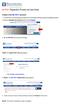 Create a new My PHLY account: 1. From the PHLY.com home page, and select one of the following methods to begin the registration process: 2. Access the Manage Your Account section and click Register 3.
Create a new My PHLY account: 1. From the PHLY.com home page, and select one of the following methods to begin the registration process: 2. Access the Manage Your Account section and click Register 3.
Alpha e-pay v2 Merchant User Manual (v1.9)
 Alpha e-pay v2 Merchant User Manual (v1.9) Overview NOTE: Alpha e-pay, Alpha Bank s e-commerce solution, is currently using the DeltaPAY e- commerce platform. Therefore, Alpha e-pay and DeltaPAY are used
Alpha e-pay v2 Merchant User Manual (v1.9) Overview NOTE: Alpha e-pay, Alpha Bank s e-commerce solution, is currently using the DeltaPAY e- commerce platform. Therefore, Alpha e-pay and DeltaPAY are used
NCAA Single-Source Sign-On System User Guide
 NCAA Single-Source Sign-On System Table of Contents General Description... 1 Glossary of Terms... 1 Common Features Log In... 2 Password... 3 Log Out... 4 Tabs... 4 Buttons and Links... 4 Management and
NCAA Single-Source Sign-On System Table of Contents General Description... 1 Glossary of Terms... 1 Common Features Log In... 2 Password... 3 Log Out... 4 Tabs... 4 Buttons and Links... 4 Management and
Univerge SV8100. Administration Guide
 Univerge SV8100 Administration Guide CUSTOMER INFORMATION: Phone System (SV8100) IP Address: User Name: Password: Phone System (SV8100) Logging Into The SV8100 System 1. Open Internet Explorer 2. Type
Univerge SV8100 Administration Guide CUSTOMER INFORMATION: Phone System (SV8100) IP Address: User Name: Password: Phone System (SV8100) Logging Into The SV8100 System 1. Open Internet Explorer 2. Type
ADP WorkForce Now (WFN) Open Enrollment Nov. 2015
 ADP WorkForce Now (WFN) Open Enrollment Nov. 2015 1 Overview In this presentation, we will review the following: Logging into WorkForce Now (WFN) Viewing your benefit enrollments Viewing or printing your
ADP WorkForce Now (WFN) Open Enrollment Nov. 2015 1 Overview In this presentation, we will review the following: Logging into WorkForce Now (WFN) Viewing your benefit enrollments Viewing or printing your
Missouri Department of Insurance, Financial Institutions and Professional Registration
 Medicare Supplement Insurance Report Online User Manual Missouri Department of Insurance, Financial Institutions and Professional Registration Contents Summary... 1 Site Address... 1 Account Management...
Medicare Supplement Insurance Report Online User Manual Missouri Department of Insurance, Financial Institutions and Professional Registration Contents Summary... 1 Site Address... 1 Account Management...
Online Payment User Manual. Austin Build + Connect. This is the City of Austin s website to pay for trade permits:
 City of Austin Online Payment User Manual Welcome to Austin Build + Connect This is the City of Austin s website to pay for trade permits: City of Austin - Austin Build + Connect Online Payment User Manual
City of Austin Online Payment User Manual Welcome to Austin Build + Connect This is the City of Austin s website to pay for trade permits: City of Austin - Austin Build + Connect Online Payment User Manual
Little League International
 Little League International User Guide for Vendors November 2013 CONFIDENTIAL & PROPRIETARY The recipient of this material (hereinafter "the Material") acknowledges that it contains confidential and proprietary
Little League International User Guide for Vendors November 2013 CONFIDENTIAL & PROPRIETARY The recipient of this material (hereinafter "the Material") acknowledges that it contains confidential and proprietary
Register Manufacturer: Click on Register Manufacturer radio button, choose the State name and click on Login Button. The following screen appears:
 USER MANUAL Click on the Internet Explorer icon on the Computer. Type http://farmer.gov.in/dealers/login.aspx on the address bar of Internet Explorer Window. The following screen will appear. Choose the
USER MANUAL Click on the Internet Explorer icon on the Computer. Type http://farmer.gov.in/dealers/login.aspx on the address bar of Internet Explorer Window. The following screen will appear. Choose the
Deposit Direct. Getting Started Guide
 Deposit Direct Getting Started Guide Table of Contents Before You Start... 3 Installing the Deposit Direct application for use with Microsoft Windows Vista... 4 Running Programs in Microsoft Windows Vista...
Deposit Direct Getting Started Guide Table of Contents Before You Start... 3 Installing the Deposit Direct application for use with Microsoft Windows Vista... 4 Running Programs in Microsoft Windows Vista...
MySchoolBucks Parent User Guide
 MySchoolBucks Parent User Guide Table of Contents MySchoolBucks Parent User Guide... 3 Creating a Parent Account in MySchoolBucks... 4 Adding a Student... 5 Adding a Student on a New Account... 5 Adding
MySchoolBucks Parent User Guide Table of Contents MySchoolBucks Parent User Guide... 3 Creating a Parent Account in MySchoolBucks... 4 Adding a Student... 5 Adding a Student on a New Account... 5 Adding
Hot Spot (Unsecured) Wireless Access Initial Setup and Login for MCC_HOTSPOT
 CLIENT INSTRUCTIONS PRIMARY KNOWLEDGE AREA Hot Spot (Unsecured) Wireless Access Initial Setup and Login for MCC_HOTSPOT Wireless Windows XP service pack 2 Purpose: Wireless Initial Setup sets the parameters
CLIENT INSTRUCTIONS PRIMARY KNOWLEDGE AREA Hot Spot (Unsecured) Wireless Access Initial Setup and Login for MCC_HOTSPOT Wireless Windows XP service pack 2 Purpose: Wireless Initial Setup sets the parameters
Quick Start Guide. Teacher Edition
 Quick Start Guide Teacher Edition Fall 2011 Getting Started This Guide provides quick-start instructions for Teachers to help you: Create a New Teacher Account (First-Time Users Only) Redeem a Master Code
Quick Start Guide Teacher Edition Fall 2011 Getting Started This Guide provides quick-start instructions for Teachers to help you: Create a New Teacher Account (First-Time Users Only) Redeem a Master Code
The Cancer Institute NSW Grants Management System User Guide
 The Cancer Institute NSW Grants Management User Guide Version 1.1 12 February 2016 Contents 1. Registration 2 2. Login to the Institute s GMS 3 3. Forgot password 3 4. The home page 4 5. Creating a profile
The Cancer Institute NSW Grants Management User Guide Version 1.1 12 February 2016 Contents 1. Registration 2 2. Login to the Institute s GMS 3 3. Forgot password 3 4. The home page 4 5. Creating a profile
AT&T Business Messaging Account Management
 AT&T Business Messaging Account Management Admin User Guide December 2015 1 Copyright 2015 AT&T Intellectual Property. All rights reserved. AT&T, the AT&T logo and all other AT&T marks contained herein
AT&T Business Messaging Account Management Admin User Guide December 2015 1 Copyright 2015 AT&T Intellectual Property. All rights reserved. AT&T, the AT&T logo and all other AT&T marks contained herein
Verified Volunteers. System User Guide 10/2014. For assistance while navigating through the system, please contact Client Services at:
 Verified Volunteers System User Guide 10/2014 For assistance while navigating through the system, please contact Client Services at: RCAN@verifiedvolunteers.com - (855) 326-1860 - Option 1 Welcome to Verified
Verified Volunteers System User Guide 10/2014 For assistance while navigating through the system, please contact Client Services at: RCAN@verifiedvolunteers.com - (855) 326-1860 - Option 1 Welcome to Verified
PeopleSoft Employee Self Service User Guide
 PeopleSoft Employee Self Service User Guide Welcome to the NJTA Employee Self Service (ESS) User Guide. This guide is designed to provide you with the information you need to successfully use the NJTA
PeopleSoft Employee Self Service User Guide Welcome to the NJTA Employee Self Service (ESS) User Guide. This guide is designed to provide you with the information you need to successfully use the NJTA
WEB-BASED CLAIMS REPORTING AN OVERVIEW OF THE ONLINE FIRST NOTICE OF LOSS TOOL
 WEB-BASED CLAIMS REPORTING AN OVERVIEW OF THE ONLINE FIRST NOTICE OF LOSS TOOL CONTENTS Overview... 3 How to submit a claim online Step 1: Access the application - POLICY HOLDERS... 4 Step 1A: Access the
WEB-BASED CLAIMS REPORTING AN OVERVIEW OF THE ONLINE FIRST NOTICE OF LOSS TOOL CONTENTS Overview... 3 How to submit a claim online Step 1: Access the application - POLICY HOLDERS... 4 Step 1A: Access the
Coast Guard Pay & Personnel Center Topeka, KS
 Coast Guard Pay & Personnel Center Topeka, KS Setting Up and Using the Self-Service Password Reset Features in Direct Access and T-PAX Contents: Direct Access (DA) Account Setup... 2 Add Your E-Mail Address
Coast Guard Pay & Personnel Center Topeka, KS Setting Up and Using the Self-Service Password Reset Features in Direct Access and T-PAX Contents: Direct Access (DA) Account Setup... 2 Add Your E-Mail Address
Bizconferencing Service
 Bizconferencing Service Welcome! Thank you for using Dialog Bizconferencing Service, the flexible and cost effective Conference Solution that is secure and easy to use anytime, anywhere! This requires
Bizconferencing Service Welcome! Thank you for using Dialog Bizconferencing Service, the flexible and cost effective Conference Solution that is secure and easy to use anytime, anywhere! This requires
Online eopf Self-service Feature for Login ID and Password Retrieval for New Users
 For Employees Online eopf Self-service Feature for Login ID and Password Retrieval for New Users eopf provides web-based access for Federal personnel to view and print employment documents. Employees are
For Employees Online eopf Self-service Feature for Login ID and Password Retrieval for New Users eopf provides web-based access for Federal personnel to view and print employment documents. Employees are
WorldPay Mobile Demonstration
 Demonstration 2014 1 Creating your Merchant Portal Login 1. Before using WorldPay Mobile, you will need to create a Merchant Portal account by going to Portal.WorldPay.us and clicking Create My Account.
Demonstration 2014 1 Creating your Merchant Portal Login 1. Before using WorldPay Mobile, you will need to create a Merchant Portal account by going to Portal.WorldPay.us and clicking Create My Account.
Student Progress Center Instructions. 1. Navigating to the Student Progress Center. 2. Logging in to an Existing Account. 3. Creating a New Account
 Student Progress Center Instructions The Student Progress Center has a new look. Click on the links below for instructions on how to navigate to our website, create an account, and use the Student Progress
Student Progress Center Instructions The Student Progress Center has a new look. Click on the links below for instructions on how to navigate to our website, create an account, and use the Student Progress
Strategic Planning Online (SPOL) Users Guide
 Strategic Planning Online (SPOL) Users Guide Legal and Human Resources Division 2010 TABLE OF CONTENTS Getting Started: Logging into SPOL...3 Getting Started: Planning Section...4 Planning Section Overview:
Strategic Planning Online (SPOL) Users Guide Legal and Human Resources Division 2010 TABLE OF CONTENTS Getting Started: Logging into SPOL...3 Getting Started: Planning Section...4 Planning Section Overview:
Online Bill Payment & Presentment User Guide
 Table of Contents Alerts and Notifications... 4 Add an email Notification...4 Cancel an email Notification...5 Automatic Payments... 6 Add a Standard Automatic Payment Rule...6 Add an Automatic Payment
Table of Contents Alerts and Notifications... 4 Add an email Notification...4 Cancel an email Notification...5 Automatic Payments... 6 Add a Standard Automatic Payment Rule...6 Add an Automatic Payment
HELPDESK SYSTEM (HDS) USER MANUAL
 HELPDESK SYSTEM (HDS) USER MANUAL Release No.: 2.0 prepared by OMESTI Berhad. TABLE OF CONTENTS 1.0 HOW TO ACCESS THE HELPDESK SYSTEM (HDS)... 1 2.0 HOW TO REGISTER NEW USER... 2 3.0 HOW TO RECOVER PASSWORD...
HELPDESK SYSTEM (HDS) USER MANUAL Release No.: 2.0 prepared by OMESTI Berhad. TABLE OF CONTENTS 1.0 HOW TO ACCESS THE HELPDESK SYSTEM (HDS)... 1 2.0 HOW TO REGISTER NEW USER... 2 3.0 HOW TO RECOVER PASSWORD...
eschoolplus Katy Independent School District Enrollment Online
 Enrollment Online Table of Contents How to find Enrollment Online... 3 How to Register with Enrollment Online... 3 Create a New Enrollment Online Form... 3 Input/Select Data in the Form... 4 Student Information
Enrollment Online Table of Contents How to find Enrollment Online... 3 How to Register with Enrollment Online... 3 Create a New Enrollment Online Form... 3 Input/Select Data in the Form... 4 Student Information
WMC Cerner Millennium Application Portal User guide
 WMC Cerner Millennium Application Portal User guide Table of Contents 1. Introduction 2. Minimum System Requirements 3. Key Points 4. Citrix Receiver Installation 5. Cerner Millennium Application Portal
WMC Cerner Millennium Application Portal User guide Table of Contents 1. Introduction 2. Minimum System Requirements 3. Key Points 4. Citrix Receiver Installation 5. Cerner Millennium Application Portal
Safe Arrival Parent Portal
 Safe Arrival Parent Portal Delaware City Schools is pleased to introduce a new, more efficient student absence reporting system called Safe Arrival. This new system will reduce the time it takes to verify
Safe Arrival Parent Portal Delaware City Schools is pleased to introduce a new, more efficient student absence reporting system called Safe Arrival. This new system will reduce the time it takes to verify
Course Inventory Management System: Beginners Guide
 Course Inventory Management System: Beginners Guide The below information serves as an overview displaying how to access and perform general functions within the Course Inventory Management (CIM) System.
Course Inventory Management System: Beginners Guide The below information serves as an overview displaying how to access and perform general functions within the Course Inventory Management (CIM) System.
Baylor Secure Messaging. For Non-Baylor Users
 Baylor Secure Messaging For Non-Baylor Users TABLE OF CONTENTS SECTION ONE: GETTING STARTED...4 Receiving a Secure Message for the First Time...4 Password Configuration...5 Logging into Baylor Secure Messaging...7
Baylor Secure Messaging For Non-Baylor Users TABLE OF CONTENTS SECTION ONE: GETTING STARTED...4 Receiving a Secure Message for the First Time...4 Password Configuration...5 Logging into Baylor Secure Messaging...7
2) Log in using the Email Address and Password provided in your confirmation email
 Welcome to HR Classroom! The following will show you how to use your HR Classroom admin account, including setting up Training Groups, inserting Policies, and generating Trainee Reports. 1) Logging into
Welcome to HR Classroom! The following will show you how to use your HR Classroom admin account, including setting up Training Groups, inserting Policies, and generating Trainee Reports. 1) Logging into
Paymentnet User Guide
 Paymentnet User Guide Paymentnet An internet based management and reporting tool for Purchasing Card transactions Developed, maintained, and upgraded by JP Morgan Chase Kip Smalligan x13211 is the Paymentnet
Paymentnet User Guide Paymentnet An internet based management and reporting tool for Purchasing Card transactions Developed, maintained, and upgraded by JP Morgan Chase Kip Smalligan x13211 is the Paymentnet
Online Banking User Guide
 Online Banking User Guide If you need assistance, please call 315.477.2200 or 800.462.5000 M-F 7:30am - 6:00pm Sat 9:00am - 1:00pm empowerfcu.com 315.477.2200 800.462.5000 Table of Contents Online Banking
Online Banking User Guide If you need assistance, please call 315.477.2200 or 800.462.5000 M-F 7:30am - 6:00pm Sat 9:00am - 1:00pm empowerfcu.com 315.477.2200 800.462.5000 Table of Contents Online Banking
McAfee Endpoint Encryption Reporting Tool
 McAfee Endpoint Encryption Reporting Tool User Guide Version 5.2.13 McAfee, Inc. McAfee, Inc. 3965 Freedom Circle, Santa Clara, CA 95054, USA Tel: (+1) 888.847.8766 For more information regarding local
McAfee Endpoint Encryption Reporting Tool User Guide Version 5.2.13 McAfee, Inc. McAfee, Inc. 3965 Freedom Circle, Santa Clara, CA 95054, USA Tel: (+1) 888.847.8766 For more information regarding local
Parent Portal Single Sign On Implementation
 Parent Portal Single Sign On Implementation School districts who are not currently using Single Sign On for their PowerSchool Parent Portal will want to inform Parents and Guardians of current students
Parent Portal Single Sign On Implementation School districts who are not currently using Single Sign On for their PowerSchool Parent Portal will want to inform Parents and Guardians of current students
Read Naturally, Inc. Version: 05 February 2016. Saint Paul, Minnesota
 USER GUIDE Version: 05 February 2016 Read Naturally, Inc. Saint Paul, Minnesota Phone: 800.788.4085/651.452.4085 Website: www.readnaturally.com Email: info@readnaturally.com Copyright 2011 2016 Read Naturally,
USER GUIDE Version: 05 February 2016 Read Naturally, Inc. Saint Paul, Minnesota Phone: 800.788.4085/651.452.4085 Website: www.readnaturally.com Email: info@readnaturally.com Copyright 2011 2016 Read Naturally,
