mypantone palettes VERSION 1.5 User Guide
|
|
|
- Byron Pierce
- 7 years ago
- Views:
Transcription
1 mypantone palettes VERSION 1.5 User Guide
2 mypantone palettes VERSION 1.5 User Guide Pantone, Inc. 590 Commerce Boulevard Carlstadt, New Jersey 07072, U.S.A. T F PANTONE Colors may not match PANTONE-identified standards. Consult current PANTONE Color Publications for accurate color. Exported palettes are only viewable in the supported applications specified. PANTONE, Goe and other Pantone, Inc. trademarks are the property of Pantone, Inc. Adobe, Illustrator, InDesign,and Photoshop are either registered trademarks or trademarks of Adobe Systems Incorporated in the United States and/or other countries. Mac and Mac OS are trademarks of Apple Computer, Inc. Microsoft, Windows, and Windows Vista are either registered trademarks or trademarks of Microsoft Corporation in the United States and/or other countries. QuarkXPress is a trademark of Quark, Inc. and all applicable affiliated companies, Reg. U.S. Pat. & Tm Off., and in many other countries. Corel, Corel DESIGNER and CorelDRAW are trademarks or registered trademarks of Corel Corporation and/or its subsidiaries in Canada, the United States and/or other countries. All other product names and trademarks are the property of their respective owners. Any omission of such marks from any product is regretted and is not intended as an infringement on such trademarks. Pantone, Inc., All rights reserved. Pantone, Inc. is a wholly-owned subsidiary of X-Rite Incorporated. 1
3 Table of Contents Introduction 3 colorpicker 4 mypantone palettes 6 imagepalette builder 7 colorblender 8 mypalettes 9 mypalette reader 12 Preferences 12 Technical Support 14 How to Contact Us 14 2
4 Introduction mypantone palettes software mypantone palettes 1.5 software provides a comprehensive set of tools in one centralized location and is compatible with Windows 2000, Windows XP, Windows Vista and Mac OS X v10.4 and higher. This easy-to-use interactive color workspace supports system-level color accessibility. Its small widget-like characteristics allow it to coexist onscreen and be used concurrently with open design applications. mypantone palettes software encourages users to work on a color-calibrated monitor. The software will perform a check to see if the monitor has recently been calibrated. If the user decides to bypass the calibration or if the monitor is not calibrated, an icon indicating that the monitor is not calibrated will be displayed. On the top left hand corner of the application you will see six different color chip icons, each icon has its own functionality: Yellow colorpicker Red mypantone palettes Green imagepalette builder Purple colorblender Blue mypalettes Orange mypalette reader There are multiple ways to make your color selection, save your working palette, import shared palettes, export palettes and display palettes for presentation. The next few pages will provide further details on the main features and explain how to use this application. 3
5 colorpicker Selected Color Snap to PANTONE Tab Name Preferences Digital PANTONE Libraries Monitor Calibration Interactive Color Wheel Eyedropper RGB & HTML Values Color Wheel Color Harmony Square Hue \ Show/hide mypalettes Add All Colors New Palette Delete Color Load Palette Save Palette Color Wheel A color selector appears when you click in the color wheel. Moving the selector around the color wheel allows you to select the desired color. The vertical slider control to the right of the color wheel changes the colors from their lightest shade to black. Color Harmonies You can also display different color harmonies in the wheel by clicking on one of the icons below the large wheel: Monochromatic - Displays lighter and darker colors of the same hue Analogous - Displays neighboring colors of the selected color Complementary - Displays opposite of the selected color Triadic - Displays contrasting colors Split Complementary - Displays bolder, accent colors Tetradic - Displays high contrast colors Color harmonies are represented by dotted lines in the color wheel. Clicking a color scheme icon a second time removes the dotted color harmony lines from the wheel. For some color harmonies, the angle between selected color and adjacent color can be configured from the Preferences screen. 4
6 Square Hue You can change the color wheel to display a hue of color instead of the color wheel. Changing from wheel to square also changes the function of the vertical slider bar next to the square. You can now change the colors of the hues by using this slider bar. RGB Sliders Another way to select a color is to use the sliders for the RGB. This option is a more precise way to select a color if you are trying to reselect a color and know its RGB values. The default RGB used in mypantone palettes is srgb. You may choose Adobe 1998 RGB from the Preferences menu. HTML# This displays or accepts HTML value for the chosen color. This code is frequently used to define colors in Web page designs. Add All Colors to Palette This option will add all the colors generated in the color harmonies to the palette. A custom palette can contain up to 15 different colors. Eyedropper This tool allows you to choose a color from anywhere on your computer screen. PANTONE Dropdown Menu This dropdown menu shows you the PANTONE Digital Libraries that are available in your software. Visit the Pantone Web site ( for more information about available libraries. Snap to PANTONE You can change the selected color to the nearest PANTONE Color by clicking on the snap to PANTONE option at the top of the program. To change back to your original color, click on this option again to uncheck it. Note: This option is only enabled if PANTONE Libraries are loaded. If there are no PANTONE Libraries installed, colors can not be snapped to their nearest PANTONE Color. Drag and Drop Drag and drop any colors you like into your working mypalettes area. 5
7 mypantone palettes Only available if PANTONE Digital Libraries are loaded. PANTONE Digital Libraries The dropdown menu shows you which PANTONE Digital Libraries are available for you to work with in the software. Visit the Pantone Web site ( for more information about available libraries. Cross Reference within different libraries Once a library is selected, you can choose specific PANTONE Colors to add to your palette. Once you have chosen a color, you can scroll through the list of PANTONE Libraries available in the software to cross-reference from one library to another for the selected color. Color Harmony You can also display different color harmonies for the selected colors, similar to colorpicker. However, note that in this screen, the colors harmonies are colors from the PANTONE Library, unlike those in the colorpicker tab where only the selected color can be snapped to a PANTONE Color. Search for known PANTONE Colors The magnifier glass field makes it possible to search for a specific color by name. You can enter a part of a name and the application returns the first occurrence of the name that contains the fragment that you entered. Drag and Drop Drag and drop any colors you like into your working mypalettes area. 6
8 imagepalette builder The imagepalette builder automatically generates customizable color palettes from any imported image. Import Image Click the import image button to load an image that is on your computer. You can import.jpg,.gif,.png,.tiff,.bmp image formats. Selectors Once you ve loaded an image, the program will load multiple selectors on the image. The selector field in the right-lower corner of the window controls the number of selectors. Click in this field to change the number of selectors. Up to 12 selectors are supported. You can select a selector by clicking on the color square and then moving its cursor to the desired color. If you are working with a darker image, you can click on the color swatches to toggle the lines from black to white. Randomize Selection This option will select different colors in the image randomly. You can continue to click on the Randomize icon until the desired selection is reached. Add All Colors to Palette This option will add all the selected colors to your working palette. Drag and Drop Drag and drop any colors you like into your working mypalettes area. 7
9 colorblender The colorblender feature allows you to choose a starting color and an ending color from which you can generate different variations between the two colors. Start Color This is the color that you will start with when generating your colors. You can adjust the color by using the sliders on the RGB fields. If you know the RGB code of the color you want to start with, you can enter it in the boxes next to the corresponding color. End Color This is the color that you will end with when generating your colors. You can adjust the color by using the sliders on the RGB fields. If you know the RGB code of the color you want to end with, you can enter it in the boxes next to the corresponding color. Selecting Colors from Other Locations Alternatively, you can double-click either START or END color to activate it. Next, you can navigate to the "colorpicker" or "mypantone palettes" window and do a color selection (e.g., from color wheel or square hue). The last color selected is shown in the activated color box when you return to the colorblender window. If you have already selected the colors and placed them into your working palette area, you can double-click either START or END color to activate it. Next, double-click on any color in your working mypalettes area to select it. Steps Click the down arrow to select the number of steps (colors) you want to see in between the START color and the END color. 8
10 Generate Once you have chosen the START and END colors and set how many steps you want to do, click on the Generate button to generate the colors. The colors that are generated will be displayed. Add All Colors to Palette This option will add up to 15 colors generated to the palette. Drag and Drop Drag and drop any colors you like into your working mypalettes area. mypalettes Collapsed View The collapsed mypalettes view is available within all tabs except expanded mypalettes and mypalette reader. Drag and Drop You can drag and drop colors of your choice into any one of the 15 empty squares. New Palette Create a new palette. Delete Delete a color, drag the color over the icon and release it. Load Open a palette either ed to you or shared with you online. Save Save a palette. Your custom palettes are saved in the following location: Mac: (User Account) \Documents\Pantone\myPalettes PC: C:\Documents and Settings\Administrator (User Account) \My Documents\Pantone\myPalettes 9
11 mypalettes Expanded View The mypalettes expanded view tab displays all of the palettes that you created or received from others. Sort By This option allows you to sort your palettes by date, name or number. View By Choose which palettes you would like to display: All, Mine, or Others. Lock/Unlock Palette Locking the palette will ensure that the colors are not changed. If the palette is unlocked, you can double-click on a color to load the colorpicker. Delete Palette This will delete the entire palette from the mypalettes list. Delete Color This option will delete a selected swatch from the palette. Print Palette Printing the palette will allow printing of the selected palette to a printer of your choice. The output will resemble a PANTONE palette card that can be used to communicate color. 10
12 Export Palette This allows exporting of palettes to application specific palette file formats. See target application manual for more information on how to use these palettes. View Palette in mypalette reader You can view the palette in the mypalette reader. This will display the swatches larger for better viewing. You can also apply names and notes to a specific color. Add New Palette You can add a new palette to your mypalettes list. mypantone online Visit the PANTONE Web site by clicking on this icon. 11
13 mypalette reader You can view the palettes created in the mypalette reader. This allows you to see a larger swatch of the color. Double-click on a color in the palette to see more information about the color. For example, you can see the RGB values, the HTML hex code, and you can also apply a name and notes to the color. If you are working on palettes for a client, you apply a client name, project name and designer name to the palette. Preferences Personal Data Tab This tab allows you to enter in your personal information: Phone Number, and Address. You can also upload an image for your company logo. The company logo will be visible on mypalette reader tab. Note: User name and Company name are used to personalize the application and must be entered by the user during the installation process. User that have two or more computers must use care to enter EXACTLY the same information on multiple computers or they will not be able to work on their saved palettes on both machines! 12
14 Color Data Tab Allows you to manage the color space and the angles for each of the different variations of color wheels. Color Space srgb The srgb setting is the standard Red-Green- Blue color space used on monitors, printers and the Internet. Adobe 1998 RGB The Adobe 1998 RGB is an RGB color space developed by Adobe, Inc. It was designed to encompass most of the colors achievable on CMYK color printers by using RGB primary colors on a device such as the computer display. The Adobe RGB color space encompasses roughly 50% of the visible colors specified by the Lab color space, improving upon the gamut of the srgb color space primarily in cyan greens. Angles Adjacent Angle This option adjusts the angle on adjacent color wheel. You can increase or decrease the settings as you desire. Single Split Angle This option adjusts the single split angle on the color wheel. You can increase or decrease the settings as you desire. Double Split Angle This option adjusts the double split angle on the color wheel. You can increase or decrease the settings as you desire. About Tab Provides information about this program, a Check For Updates button and a link to the online help page from Pantone. 13
15 Technical Support Pantone is committed to offering you immediate and polite technical support. Technical support is provided at no charge to registered users of our products. Please be sure to provide a concise description of your problem including your system specifics. You can reach Pantone Technical Support several ways: Online: Telephone: Mon. Fri. 8:00 a.m. to 6:00 p.m., Eastern Time Fax: Please remember to include your telephone, fax number and/or address. How to Contact Us To reach our Customer Service Department, please call (866-PANTONE). For more information on other PANTONE Products, please visit our Web site at NORTH AMERICA Pantone, Inc. 590 Commerce Boulevard Carlstadt, NJ U.S.A. Telephone: Fax: corpnj@pantone.com EUROPE, MIDDLE EAST AND AFRICA Pantone Europe GmbH Wilhelmsplatz 11 D-70182, Stuttgart Germany Tel: (49) Fax: (49) info@pantone.de ASIA PACIFIC Pantone Asia, Inc. Room 1701, 17/F No. 3 Lockhart Road Wanchai, Hong Kong S.A.R. Telephone: (852) Fax: (852) sales@pantone.hk JAPAN Pantone Japan Co., Ltd. 3F, Shirokane TNK Building , Shirokane, Minato-Ku Tokyo , Japan Telephone: (81) Fax: (81) infojapan@pantone.com 14
PANTONE FASHION + HOME DIGITAL COLOR LIBRARY. Digital Library User Guide
 PANTONE FASHION + HOME DIGITAL COLOR LIBRARY Digital Library User Guide PANTONE FASHION + HOME Digital Color Library User Guide Pantone, Inc. 590 Commerce Boulevard Carlstadt, New Jersey 07072 Phone 201.935.5500
PANTONE FASHION + HOME DIGITAL COLOR LIBRARY Digital Library User Guide PANTONE FASHION + HOME Digital Color Library User Guide Pantone, Inc. 590 Commerce Boulevard Carlstadt, New Jersey 07072 Phone 201.935.5500
Table of Contents. zipform 6 User Guide
 Table of Contents Welcome 4 Creating and Using Transactions.. 4 How to Create a Transaction...... 4 Creating a Transaction Using a Template....... 5 Adding and Removing Forms from a Transaction.......
Table of Contents Welcome 4 Creating and Using Transactions.. 4 How to Create a Transaction...... 4 Creating a Transaction Using a Template....... 5 Adding and Removing Forms from a Transaction.......
CorelDRAW X5 & CorelDRAW X6
 CorelDRAW X5 & CorelDRAW X6 CorelDRAW X5 & CorelDRAW X6 work best with Windows 7 but can be used with Windows Vista & Windows XP. Step One: Make sure that you have installed all Service Releases and software
CorelDRAW X5 & CorelDRAW X6 CorelDRAW X5 & CorelDRAW X6 work best with Windows 7 but can be used with Windows Vista & Windows XP. Step One: Make sure that you have installed all Service Releases and software
SMART Sympodium and Notebook Software 9.5
 SMART Sympodium and Notebook Software 9.5 What is a SMART Sympodium? Equipped with the same software as SMART Board interactive whiteboards, SMART Sympodium interactive pen displays are perfect for presenting
SMART Sympodium and Notebook Software 9.5 What is a SMART Sympodium? Equipped with the same software as SMART Board interactive whiteboards, SMART Sympodium interactive pen displays are perfect for presenting
colorspeak for architecture and interiors
 colorspeak for architecture and interiors 15-4319 15-4323 16-4134 17-4131 18-4036 17-4540 18-4232 14-4313 14-4318 15-4415 15-4421 15-4427 16-4530 16-4525 16-4421 15-4720 16-4529 16-4535 16-4427 17-4328
colorspeak for architecture and interiors 15-4319 15-4323 16-4134 17-4131 18-4036 17-4540 18-4232 14-4313 14-4318 15-4415 15-4421 15-4427 16-4530 16-4525 16-4421 15-4720 16-4529 16-4535 16-4427 17-4328
Ofgem Carbon Savings Community Obligation (CSCO) Eligibility System
 Ofgem Carbon Savings Community Obligation (CSCO) Eligibility System User Guide 2015 Page 1 Table of Contents Carbon Savings Community Obligation... 3 Carbon Savings Community Obligation (CSCO) System...
Ofgem Carbon Savings Community Obligation (CSCO) Eligibility System User Guide 2015 Page 1 Table of Contents Carbon Savings Community Obligation... 3 Carbon Savings Community Obligation (CSCO) System...
USING ADVANCED FEATURES OF mypantone 2.0
 USING ADVANCED FEATURES OF mypantone 2.0 Calibrating a Mobile Device Display mypantone allows you to view color on the go with your iphone 4, ipad or ipod Touch 4. Using PANTONE COLOR MANAGER and the mypantone
USING ADVANCED FEATURES OF mypantone 2.0 Calibrating a Mobile Device Display mypantone allows you to view color on the go with your iphone 4, ipad or ipod Touch 4. Using PANTONE COLOR MANAGER and the mypantone
To Begin Customize Office
 To Begin Customize Office Each of us needs to set up a work environment that is comfortable and meets our individual needs. As you work with Office 2007, you may choose to modify the options that are available.
To Begin Customize Office Each of us needs to set up a work environment that is comfortable and meets our individual needs. As you work with Office 2007, you may choose to modify the options that are available.
3D Viewer. user's manual 10017352_2
 EN 3D Viewer user's manual 10017352_2 TABLE OF CONTENTS 1 SYSTEM REQUIREMENTS...1 2 STARTING PLANMECA 3D VIEWER...2 3 PLANMECA 3D VIEWER INTRODUCTION...3 3.1 Menu Toolbar... 4 4 EXPLORER...6 4.1 3D Volume
EN 3D Viewer user's manual 10017352_2 TABLE OF CONTENTS 1 SYSTEM REQUIREMENTS...1 2 STARTING PLANMECA 3D VIEWER...2 3 PLANMECA 3D VIEWER INTRODUCTION...3 3.1 Menu Toolbar... 4 4 EXPLORER...6 4.1 3D Volume
After you complete the survey, compare what you saw on the survey to the actual questions listed below:
 Creating a Basic Survey Using Qualtrics Clayton State University has purchased a campus license to Qualtrics. Both faculty and students can use Qualtrics to create surveys that contain many different types
Creating a Basic Survey Using Qualtrics Clayton State University has purchased a campus license to Qualtrics. Both faculty and students can use Qualtrics to create surveys that contain many different types
Joomla Article Advanced Topics: Table Layouts
 Joomla Article Advanced Topics: Table Layouts An HTML Table allows you to arrange data text, images, links, etc., into rows and columns of cells. If you are familiar with spreadsheets, you will understand
Joomla Article Advanced Topics: Table Layouts An HTML Table allows you to arrange data text, images, links, etc., into rows and columns of cells. If you are familiar with spreadsheets, you will understand
Google Sites: Site Creation and Home Page Design
 Google Sites: Site Creation and Home Page Design This is the second tutorial in the Google Sites series. You should already have your site set up. You should know its URL and your Google Sites Login and
Google Sites: Site Creation and Home Page Design This is the second tutorial in the Google Sites series. You should already have your site set up. You should know its URL and your Google Sites Login and
Outlook Web Access (OWA) User Guide
 Outlook Web Access (OWA) User Guide September 2010 TABLE OF CONTENTS TABLE OF CONTENTS... 2 1.0 INTRODUCTION... 4 1.1 OUTLOOK WEB ACCESS SECURITY CONSIDERATIONS... 4 2.0 GETTING STARTED... 5 2.1 LOGGING
Outlook Web Access (OWA) User Guide September 2010 TABLE OF CONTENTS TABLE OF CONTENTS... 2 1.0 INTRODUCTION... 4 1.1 OUTLOOK WEB ACCESS SECURITY CONSIDERATIONS... 4 2.0 GETTING STARTED... 5 2.1 LOGGING
Photoshop- Image Editing
 Photoshop- Image Editing Opening a file: File Menu > Open Photoshop Workspace A: Menus B: Application Bar- view options, etc. C: Options bar- controls specific to the tool you are using at the time. D:
Photoshop- Image Editing Opening a file: File Menu > Open Photoshop Workspace A: Menus B: Application Bar- view options, etc. C: Options bar- controls specific to the tool you are using at the time. D:
What s New in QuarkXPress 8
 What s New in QuarkXPress 8 LEGAL NOTICES 2008 Quark Inc. as to the content and arrangement of this material. All rights reserved. 1986 2008 Quark Inc. and its licensors as to the technology. All rights
What s New in QuarkXPress 8 LEGAL NOTICES 2008 Quark Inc. as to the content and arrangement of this material. All rights reserved. 1986 2008 Quark Inc. and its licensors as to the technology. All rights
Welcome to CorelDRAW, a comprehensive vector-based drawing and graphic-design program for the graphics professional.
 Workspace tour Welcome to CorelDRAW, a comprehensive vector-based drawing and graphic-design program for the graphics professional. In this tutorial, you will become familiar with the terminology and workspace
Workspace tour Welcome to CorelDRAW, a comprehensive vector-based drawing and graphic-design program for the graphics professional. In this tutorial, you will become familiar with the terminology and workspace
User Tutorial on Changing Frame Size, Window Size, and Screen Resolution for The Original Version of The Cancer-Rates.Info/NJ Application
 User Tutorial on Changing Frame Size, Window Size, and Screen Resolution for The Original Version of The Cancer-Rates.Info/NJ Application Introduction The original version of Cancer-Rates.Info/NJ, like
User Tutorial on Changing Frame Size, Window Size, and Screen Resolution for The Original Version of The Cancer-Rates.Info/NJ Application Introduction The original version of Cancer-Rates.Info/NJ, like
Dexcom Portrait on the Web User Guide For Use with the Dexcom G4 PLATINUM Continuous Glucose Monitoring System
 Dexcom Portrait on the Web User Guide For Use with the Dexcom G4 PLATINUM Continuous Glucose Monitoring System LBL 0123491 Rev 10 Table of Contents 1 Introduction to Dexcom Portrait on the Web... 3 1.1
Dexcom Portrait on the Web User Guide For Use with the Dexcom G4 PLATINUM Continuous Glucose Monitoring System LBL 0123491 Rev 10 Table of Contents 1 Introduction to Dexcom Portrait on the Web... 3 1.1
CORSAIR GAMING KEYBOARD SOFTWARE USER MANUAL
 CORSAIR GAMING KEYBOARD SOFTWARE USER MANUAL TABLE OF CONTENTS CORSAIR UTILITY ENGINE OVERVIEW PROFILES 1 9 Introduction 2 Starting the Corsair Utility Engine 2 Profiles: Settings for a Specific Program
CORSAIR GAMING KEYBOARD SOFTWARE USER MANUAL TABLE OF CONTENTS CORSAIR UTILITY ENGINE OVERVIEW PROFILES 1 9 Introduction 2 Starting the Corsair Utility Engine 2 Profiles: Settings for a Specific Program
How to create and personalize a PDF portfolio
 How to create and personalize a PDF portfolio Creating and organizing a PDF portfolio is a simple process as simple as dragging and dropping files from one folder to another. To drag files into an empty
How to create and personalize a PDF portfolio Creating and organizing a PDF portfolio is a simple process as simple as dragging and dropping files from one folder to another. To drag files into an empty
AODA Mouse Pointer Visibility
 AODA Mouse Pointer Visibility Mouse Pointer Visibility Helpful if you have trouble viewing the mouse pointer. Microsoft Windows based computers. Windows XP Find the pointer 1. Click the Start button or
AODA Mouse Pointer Visibility Mouse Pointer Visibility Helpful if you have trouble viewing the mouse pointer. Microsoft Windows based computers. Windows XP Find the pointer 1. Click the Start button or
Appendix 1 Install RightNow on your PC
 Appendix 1 Install RightNow on your PC Please do not install the live site unless you have been instructed to do so. 1 Open Internet Explorer and navigate to; http://student.ask.adelaide.edu.au/cgi-bin/adelaide.cfg/php/admin/launch.php
Appendix 1 Install RightNow on your PC Please do not install the live site unless you have been instructed to do so. 1 Open Internet Explorer and navigate to; http://student.ask.adelaide.edu.au/cgi-bin/adelaide.cfg/php/admin/launch.php
Omron Health Management Software Ver1.3 User s Help Manual
 Omron Health Management Software Ver1.3 User s Help Manual Copyright 2006-2008 Omron Healthcare Co., Ltd. World Rights Reserved Visit http://software.omronhealthcare.com to register your customer information
Omron Health Management Software Ver1.3 User s Help Manual Copyright 2006-2008 Omron Healthcare Co., Ltd. World Rights Reserved Visit http://software.omronhealthcare.com to register your customer information
Epson Brightlink Interactive Board and Pen Training. Step One: Install the Brightlink Easy Interactive Driver
 California State University, Fullerton Campus Information Technology Division Documentation and Training Services Handout Epson Brightlink Interactive Board and Pen Training Downloading Brightlink Drivers
California State University, Fullerton Campus Information Technology Division Documentation and Training Services Handout Epson Brightlink Interactive Board and Pen Training Downloading Brightlink Drivers
Creating an invitation
 Creating an invitation Michaela Maginot About the author Michaela Maginot lives in Unterhaching, Germany, not too far from Munich. She graduated from the Deutschen Meisterschule für Mode (German Master
Creating an invitation Michaela Maginot About the author Michaela Maginot lives in Unterhaching, Germany, not too far from Munich. She graduated from the Deutschen Meisterschule für Mode (German Master
Creating an invitation
 Creating an invitation Michaela Maginot Concept and design Invitation complete with gift box, card, and transparent envelope. For more options, please visit www.corel.com/design collection. The goal was
Creating an invitation Michaela Maginot Concept and design Invitation complete with gift box, card, and transparent envelope. For more options, please visit www.corel.com/design collection. The goal was
Table Of Contents. Table Of Contents
 Table Of Contents Table Of Contents Basics Calibration Function Buttons Mouse Operations Whiteboard Pen Variations Normal Pen Intelli-Pen Text Recognition Search text in Google Search text in Wikipedia
Table Of Contents Table Of Contents Basics Calibration Function Buttons Mouse Operations Whiteboard Pen Variations Normal Pen Intelli-Pen Text Recognition Search text in Google Search text in Wikipedia
Switchboard User Manual
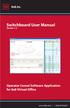 Switchboard User Manual Version 1.2 Operator Consol Software Application for 8x8 Virtual Office www.8x8.com 1.866.879.8647 Contents Introduction... 3 System Requirements... 3 Getting Started... 3 Installation...
Switchboard User Manual Version 1.2 Operator Consol Software Application for 8x8 Virtual Office www.8x8.com 1.866.879.8647 Contents Introduction... 3 System Requirements... 3 Getting Started... 3 Installation...
Adobe Acrobat 6.0 Professional
 Adobe Acrobat 6.0 Professional Manual Adobe Acrobat 6.0 Professional Manual Purpose The will teach you to create, edit, save, and print PDF files. You will also learn some of Adobe s collaborative functions,
Adobe Acrobat 6.0 Professional Manual Adobe Acrobat 6.0 Professional Manual Purpose The will teach you to create, edit, save, and print PDF files. You will also learn some of Adobe s collaborative functions,
Overview of the Adobe Flash Professional CS6 workspace
 Overview of the Adobe Flash Professional CS6 workspace In this guide, you learn how to do the following: Identify the elements of the Adobe Flash Professional CS6 workspace Customize the layout of the
Overview of the Adobe Flash Professional CS6 workspace In this guide, you learn how to do the following: Identify the elements of the Adobe Flash Professional CS6 workspace Customize the layout of the
Adobe Illustrator CS5 Part 1: Introduction to Illustrator
 CALIFORNIA STATE UNIVERSITY, LOS ANGELES INFORMATION TECHNOLOGY SERVICES Adobe Illustrator CS5 Part 1: Introduction to Illustrator Summer 2011, Version 1.0 Table of Contents Introduction...2 Downloading
CALIFORNIA STATE UNIVERSITY, LOS ANGELES INFORMATION TECHNOLOGY SERVICES Adobe Illustrator CS5 Part 1: Introduction to Illustrator Summer 2011, Version 1.0 Table of Contents Introduction...2 Downloading
Mouse and Pointer Settings. Technical Brief
 Mouse and Pointer Settings Technical Brief Avocent, the Avocent logo, DSView, AutoView, SwitchView, DSR, OSCAR and AVWorks are trademarks or registered trademarks of Avocent Corporation or its affiliates.
Mouse and Pointer Settings Technical Brief Avocent, the Avocent logo, DSView, AutoView, SwitchView, DSR, OSCAR and AVWorks are trademarks or registered trademarks of Avocent Corporation or its affiliates.
QUICK REFERENCE: ADOBE ILLUSTRATOR CS2 AND CS3 SECTION 1: CS3 TOOL BOX: PAGE 2 SECTION 2: CS2 TOOL BOX: PAGE 11
 QUICK REFERENCE, ADOBE ILLUSTRATOR, PAGE 1 QUICK REFERENCE: ADOBE ILLUSTRATOR CS2 AND CS3 CS2 SECTION 1: CS3 TOOL BOX: PAGE 2 SECTION 2: CS2 TOOL BOX: PAGE 11 SECTION 3: GENERAL CONCEPTS: PAGE 14 SELECTING
QUICK REFERENCE, ADOBE ILLUSTRATOR, PAGE 1 QUICK REFERENCE: ADOBE ILLUSTRATOR CS2 AND CS3 CS2 SECTION 1: CS3 TOOL BOX: PAGE 2 SECTION 2: CS2 TOOL BOX: PAGE 11 SECTION 3: GENERAL CONCEPTS: PAGE 14 SELECTING
Handout: Word 2010 Tips and Shortcuts
 Word 2010: Tips and Shortcuts Table of Contents EXPORT A CUSTOMIZED QUICK ACCESS TOOLBAR... 2 IMPORT A CUSTOMIZED QUICK ACCESS TOOLBAR... 2 USE THE FORMAT PAINTER... 3 REPEAT THE LAST ACTION... 3 SHOW
Word 2010: Tips and Shortcuts Table of Contents EXPORT A CUSTOMIZED QUICK ACCESS TOOLBAR... 2 IMPORT A CUSTOMIZED QUICK ACCESS TOOLBAR... 2 USE THE FORMAT PAINTER... 3 REPEAT THE LAST ACTION... 3 SHOW
Creating and Using Links and Bookmarks in PDF Documents
 Creating and Using Links and Bookmarks in PDF Documents After making a document into a PDF, there may be times when you will need to make links or bookmarks within that PDF to aid navigation through the
Creating and Using Links and Bookmarks in PDF Documents After making a document into a PDF, there may be times when you will need to make links or bookmarks within that PDF to aid navigation through the
SMART Ink 1.5. Windows operating systems. Scan the following QR code to view the SMART Ink Help on your smart phone or other mobile device.
 SMART Ink 1.5 Windows operating systems User s guide Scan the following QR code to view the SMART Ink Help on your smart phone or other mobile device. Trademark notice SMART Ink, SMART Notebook, SMART
SMART Ink 1.5 Windows operating systems User s guide Scan the following QR code to view the SMART Ink Help on your smart phone or other mobile device. Trademark notice SMART Ink, SMART Notebook, SMART
Artisteer. User Manual
 Artisteer User Manual Table of Contents What Is Artisteer?...4 How to work with Artisteer interface?...5 Quick Start Guide...6 Downloading Artisteer...6 System Requirements...7 Installing Artisteer...8
Artisteer User Manual Table of Contents What Is Artisteer?...4 How to work with Artisteer interface?...5 Quick Start Guide...6 Downloading Artisteer...6 System Requirements...7 Installing Artisteer...8
Mariemont City Schools
 Mariemont City Schools Citrix Virtual Desktop Environment Citrix is a virtual desktop system that allows users to access their Mariemont Windows 7 desktop from anywhere with an Internet connection. Once
Mariemont City Schools Citrix Virtual Desktop Environment Citrix is a virtual desktop system that allows users to access their Mariemont Windows 7 desktop from anywhere with an Internet connection. Once
Sage Accountants Business Cloud EasyEditor Quick Start Guide
 Sage Accountants Business Cloud EasyEditor Quick Start Guide VERSION 1.0 September 2013 Contents Introduction 3 Overview of the interface 4 Working with elements 6 Adding and moving elements 7 Resizing
Sage Accountants Business Cloud EasyEditor Quick Start Guide VERSION 1.0 September 2013 Contents Introduction 3 Overview of the interface 4 Working with elements 6 Adding and moving elements 7 Resizing
Digital Image Concepts I
 Digital Image Concepts I The Pixel Handout 1.1 September 9, 2004 A Digital Image is composed of an array of picture elements or pixels. Each pixel represents a single color and value. The computer arranges
Digital Image Concepts I The Pixel Handout 1.1 September 9, 2004 A Digital Image is composed of an array of picture elements or pixels. Each pixel represents a single color and value. The computer arranges
Microsoft Word Track Changes
 Microsoft Word Track Changes This document is provided for your information only. You SHOULD NOT upload a document into imedris that contains tracked changes. You can choose to use track changes for your
Microsoft Word Track Changes This document is provided for your information only. You SHOULD NOT upload a document into imedris that contains tracked changes. You can choose to use track changes for your
TCS DIGITAL COLOR WHEEL VERSION 4.1 USER GUIDE
 TCS DIGITAL COLOR WHEEL VERSION 4.1 USER GUIDE We provide this TCS User Guide for our members as well as persons who would like to know more about the functionality before subscribing to TCS Color Match
TCS DIGITAL COLOR WHEEL VERSION 4.1 USER GUIDE We provide this TCS User Guide for our members as well as persons who would like to know more about the functionality before subscribing to TCS Color Match
Mac OS X 10 Using the Keyboard Viewer and Character Palette
 Mac OS X 10 Using the Keyboard Viewer and Character Palette Use Keyboard Viewer to see the layout of characters on your keyboard for your chosen language. For example, if the U.S. is selected in the Input
Mac OS X 10 Using the Keyboard Viewer and Character Palette Use Keyboard Viewer to see the layout of characters on your keyboard for your chosen language. For example, if the U.S. is selected in the Input
Installing Java 5.0 and Eclipse on Mac OS X
 Installing Java 5.0 and Eclipse on Mac OS X This page tells you how to download Java 5.0 and Eclipse for Mac OS X. If you need help, Blitz cs5help@cs.dartmouth.edu. You must be running Mac OS 10.4 or later
Installing Java 5.0 and Eclipse on Mac OS X This page tells you how to download Java 5.0 and Eclipse for Mac OS X. If you need help, Blitz cs5help@cs.dartmouth.edu. You must be running Mac OS 10.4 or later
Standard Client Configuration Requirements
 Test Developer s Studio (TDS) Standard Client Configuration Requirements Information Technologies (IT) Content Applications Development Group (CADG) Version 1.0 February 20, 2008 Copyright 2008 by NCS
Test Developer s Studio (TDS) Standard Client Configuration Requirements Information Technologies (IT) Content Applications Development Group (CADG) Version 1.0 February 20, 2008 Copyright 2008 by NCS
Panasonic Primary Colors Matching Support Software. Version 5.01
 Panasonic Primary Colors Matching Support Software Version 5.01 First Edition Issued on: October 31, 2007 Prepared by:matsushita Electric Industrial Co., Ltd. Panasonic AVC Networks Company Projector Business
Panasonic Primary Colors Matching Support Software Version 5.01 First Edition Issued on: October 31, 2007 Prepared by:matsushita Electric Industrial Co., Ltd. Panasonic AVC Networks Company Projector Business
QuarkXPress 8.01 ReadMe
 QuarkXPress 8.01 ReadMe CONTENTS Contents QuarkXPress 8.01 ReadMe...4 System requirements...5 Mac OS...5 Windows...5 Installing: Mac OS...6 Performing a silent installation...6 Preparing for silent installation...6
QuarkXPress 8.01 ReadMe CONTENTS Contents QuarkXPress 8.01 ReadMe...4 System requirements...5 Mac OS...5 Windows...5 Installing: Mac OS...6 Performing a silent installation...6 Preparing for silent installation...6
SMART NOTEBOOK 10. Instructional Technology Enhancing ACHievement
 SMART NOTEBOOK 10 Instructional Technology Enhancing ACHievement TABLE OF CONTENTS SMART Notebook 10 Themes... 3 Page Groups... 4 Magic Pen... 5 Shape Pen... 6 Tables... 7 Object Animation... 8 Aligning
SMART NOTEBOOK 10 Instructional Technology Enhancing ACHievement TABLE OF CONTENTS SMART Notebook 10 Themes... 3 Page Groups... 4 Magic Pen... 5 Shape Pen... 6 Tables... 7 Object Animation... 8 Aligning
Adobe Acrobat X Pro Creating & Working with PDF Documents
 Adobe Acrobat X Pro Creating & Working with PDF Documents Overview Creating PDF documents is useful when you want to maintain the format of your document(s). As a PDF document, your file maintains its
Adobe Acrobat X Pro Creating & Working with PDF Documents Overview Creating PDF documents is useful when you want to maintain the format of your document(s). As a PDF document, your file maintains its
OPERATION MANUAL. MV-410RGB Layout Editor. Version 2.1- higher
 OPERATION MANUAL MV-410RGB Layout Editor Version 2.1- higher Table of Contents 1. Setup... 1 1-1. Overview... 1 1-2. System Requirements... 1 1-3. Operation Flow... 1 1-4. Installing MV-410RGB Layout
OPERATION MANUAL MV-410RGB Layout Editor Version 2.1- higher Table of Contents 1. Setup... 1 1-1. Overview... 1 1-2. System Requirements... 1 1-3. Operation Flow... 1 1-4. Installing MV-410RGB Layout
Epson Color-Managed Workflow: Getting the Color You Expect in Your Prints
 Epson Color-Managed Workflow: Getting the Color You Expect in Your Prints These instructions are intended to help our customers that use a color-managed workflow. They cover all the steps you need to enable
Epson Color-Managed Workflow: Getting the Color You Expect in Your Prints These instructions are intended to help our customers that use a color-managed workflow. They cover all the steps you need to enable
IFAS Reports. Participant s Manual. Version 1.0
 IFAS Reports Participant s Manual Version 1.0 December, 2010 Table of Contents General Overview... 3 Reports... 4 CDD Reports... 5 Running the CDD Report... 9 Printing CDD Reports... 14 Exporting CDD Reports
IFAS Reports Participant s Manual Version 1.0 December, 2010 Table of Contents General Overview... 3 Reports... 4 CDD Reports... 5 Running the CDD Report... 9 Printing CDD Reports... 14 Exporting CDD Reports
Microsoft Outlook 2007 Calendar Features
 Microsoft Outlook 2007 Calendar Features Participant Guide HR Training and Development For technical assistance, please call 257-1300 Copyright 2007 Microsoft Outlook 2007 Calendar Objectives After completing
Microsoft Outlook 2007 Calendar Features Participant Guide HR Training and Development For technical assistance, please call 257-1300 Copyright 2007 Microsoft Outlook 2007 Calendar Objectives After completing
ICC Profiles Guide. English Version 1.0
 English Version.0 Dedicated ICC Profile Types Dedicated ICC profiles are provided for the following three media types: Photo Paper Pro Photo Paper Plus Glossy Matte Photo Paper Compatible Printers A00II
English Version.0 Dedicated ICC Profile Types Dedicated ICC profiles are provided for the following three media types: Photo Paper Pro Photo Paper Plus Glossy Matte Photo Paper Compatible Printers A00II
QUICK START GUIDE. Draft twice the documents in half the time starting now.
 QUICK START GUIDE Draft twice the documents in half the time starting now. WELCOME TO PRODOC Thank you for choosing ProDoc, your forms solution to save time and money, reduce errors, and better serve your
QUICK START GUIDE Draft twice the documents in half the time starting now. WELCOME TO PRODOC Thank you for choosing ProDoc, your forms solution to save time and money, reduce errors, and better serve your
Digital Marketing EasyEditor Guide Dynamic
 Surveys ipad Segmentation Reporting Email Sign up Email marketing that works for you Landing Pages Results Digital Marketing EasyEditor Guide Dynamic Questionnaires QR Codes SMS 43 North View, Westbury
Surveys ipad Segmentation Reporting Email Sign up Email marketing that works for you Landing Pages Results Digital Marketing EasyEditor Guide Dynamic Questionnaires QR Codes SMS 43 North View, Westbury
STEELSERIES FREE MOBILE WIRELESS CONTROLLER USER GUIDE
 STEELSERIES FREE MOBILE WIRELESS CONTROLLER USER GUIDE INTRODUCTION Thank you for choosing the SteelSeries Free Mobile Controller! This controller is designed by SteelSeries, a dedicated manufacturer of
STEELSERIES FREE MOBILE WIRELESS CONTROLLER USER GUIDE INTRODUCTION Thank you for choosing the SteelSeries Free Mobile Controller! This controller is designed by SteelSeries, a dedicated manufacturer of
DROOMS DATA ROOM USER GUIDE. www.drooms.com
 USER GUIDE www.drooms.com USER GUIDE Dear User, Whether simply reviewing documentation, sending queries during the due diligence process or administering a data room yourself, Drooms is the software solution
USER GUIDE www.drooms.com USER GUIDE Dear User, Whether simply reviewing documentation, sending queries during the due diligence process or administering a data room yourself, Drooms is the software solution
Dear Candidate, Thank you, Adobe Education
 Dear Candidate, In preparation for the Graphic Design and Illustration certification exam, we ve put together a set of practice materials and example exam items for you to review. What you ll find in this
Dear Candidate, In preparation for the Graphic Design and Illustration certification exam, we ve put together a set of practice materials and example exam items for you to review. What you ll find in this
World Alarm Clock Version 1.0
 A-BON-100-11(1) World Alarm Clock Version 1.0 Operating Instructions 2001 Sony Corporation On the supplied software Copyright laws prohibit reproducing the software or the software manual in whole or in
A-BON-100-11(1) World Alarm Clock Version 1.0 Operating Instructions 2001 Sony Corporation On the supplied software Copyright laws prohibit reproducing the software or the software manual in whole or in
Helpful icons on the Zurich Platform
 Branding User Guide Branding This guide will help you when you are using the Zurich Intermediary Platform. Please note that more detailed instructions regarding branding are included in the Firm Administrator
Branding User Guide Branding This guide will help you when you are using the Zurich Intermediary Platform. Please note that more detailed instructions regarding branding are included in the Firm Administrator
Printing to the Poster Printer
 Printing to the Poster Printer Document size The HP Design Jet Z3100ps uses a roll of paper that is 36 wide, however it does not print all the way to the edge of the paper (known as a bleed ). One dimension
Printing to the Poster Printer Document size The HP Design Jet Z3100ps uses a roll of paper that is 36 wide, however it does not print all the way to the edge of the paper (known as a bleed ). One dimension
Seagate Dashboard User Guide
 Seagate Dashboard User Guide Seagate Dashboard User Guide 2013 Seagate Technology LLC. All rights reserved. Seagate, Seagate Technology, the Wave logo, and FreeAgent are trademarks or registered trademarks
Seagate Dashboard User Guide Seagate Dashboard User Guide 2013 Seagate Technology LLC. All rights reserved. Seagate, Seagate Technology, the Wave logo, and FreeAgent are trademarks or registered trademarks
StrikeRisk v6.0 IEC/EN 62305-2 Risk Management Software Getting Started
 StrikeRisk v6.0 IEC/EN 62305-2 Risk Management Software Getting Started Contents StrikeRisk v6.0 Introduction 1/1 1 Installing StrikeRisk System requirements Installing StrikeRisk Installation troubleshooting
StrikeRisk v6.0 IEC/EN 62305-2 Risk Management Software Getting Started Contents StrikeRisk v6.0 Introduction 1/1 1 Installing StrikeRisk System requirements Installing StrikeRisk Installation troubleshooting
Table of Contents. Manual for Core Staff - Equipment/Scheduling Core Facilities
 Table of Contents 1. Overview 2. How do I manage my account? 3. Equipment Scheduling Workflow Overview 4. Equipment Scheduling Walk Through a. How do I access the list of calendars available for scheduling?
Table of Contents 1. Overview 2. How do I manage my account? 3. Equipment Scheduling Workflow Overview 4. Equipment Scheduling Walk Through a. How do I access the list of calendars available for scheduling?
HOW TO ORGANIZE PICTURES
 Get started When you upload your pictures to Shutterfly, you can do much more than view them. Our workspace offers tools that let you quickly and easily organize your photos as well. We re going to show
Get started When you upload your pictures to Shutterfly, you can do much more than view them. Our workspace offers tools that let you quickly and easily organize your photos as well. We re going to show
Using Web Services for scanning on your network (Windows Vista SP2 or greater, Windows 7 and Windows 8)
 Using Web Services for scanning on your network (Windows Vista SP2 or greater, Windows 7 and Windows 8) The Web Services protocol allows Windows Vista (SP2 or greater), Windows 7 and Windows 8 users to
Using Web Services for scanning on your network (Windows Vista SP2 or greater, Windows 7 and Windows 8) The Web Services protocol allows Windows Vista (SP2 or greater), Windows 7 and Windows 8 users to
Intellect Platform - The Workflow Engine Basic HelpDesk Troubleticket System - A102
 Intellect Platform - The Workflow Engine Basic HelpDesk Troubleticket System - A102 Interneer, Inc. Updated on 2/22/2012 Created by Erika Keresztyen Fahey 2 Workflow - A102 - Basic HelpDesk Ticketing System
Intellect Platform - The Workflow Engine Basic HelpDesk Troubleticket System - A102 Interneer, Inc. Updated on 2/22/2012 Created by Erika Keresztyen Fahey 2 Workflow - A102 - Basic HelpDesk Ticketing System
Welcome to Bridgit @ CSU The Software Used To Data Conference.
 Welcome to Bridgit @ CSU The Software Used To Data Conference. Overview SMART Bridgit software is a client/server application that lets you share programs and information with anyone, anywhere in the world.
Welcome to Bridgit @ CSU The Software Used To Data Conference. Overview SMART Bridgit software is a client/server application that lets you share programs and information with anyone, anywhere in the world.
a. For Windows: Download the Audacity installer; click on it to install the application.
 USING AUDACITY Audacity is a free sound recording and editing utility that works on Windows, Macintosh, and UNIX/Linux. If you would like to install Audacity on your own computer, you can find it at http://audacity.sourceforge.net/download/.
USING AUDACITY Audacity is a free sound recording and editing utility that works on Windows, Macintosh, and UNIX/Linux. If you would like to install Audacity on your own computer, you can find it at http://audacity.sourceforge.net/download/.
Working With Animation: Introduction to Flash
 Working With Animation: Introduction to Flash With Adobe Flash, you can create artwork and animations that add motion and visual interest to your Web pages. Flash movies can be interactive users can click
Working With Animation: Introduction to Flash With Adobe Flash, you can create artwork and animations that add motion and visual interest to your Web pages. Flash movies can be interactive users can click
How To Change Your Site On Drupal Cloud On A Pcode On A Microsoft Powerstone On A Macbook Or Ipad (For Free) On A Freebie (For A Free Download) On An Ipad Or Ipa (For
 How-to Guide: MIT DLC Drupal Cloud Theme This guide will show you how to take your initial Drupal Cloud site... and turn it into something more like this, using the MIT DLC Drupal Cloud theme. See this
How-to Guide: MIT DLC Drupal Cloud Theme This guide will show you how to take your initial Drupal Cloud site... and turn it into something more like this, using the MIT DLC Drupal Cloud theme. See this
Configuring Fiery Color Settings to Optimize Print Quality
 Configuring Fiery Color Settings to Optimize Print Quality White Paper Series Configuring Fiery Color Settings to Optimize Print Quality About this White Paper This white paper explores how color management
Configuring Fiery Color Settings to Optimize Print Quality White Paper Series Configuring Fiery Color Settings to Optimize Print Quality About this White Paper This white paper explores how color management
Sample Table. Columns. Column 1 Column 2 Column 3 Row 1 Cell 1 Cell 2 Cell 3 Row 2 Cell 4 Cell 5 Cell 6 Row 3 Cell 7 Cell 8 Cell 9.
 Working with Tables in Microsoft Word The purpose of this document is to lead you through the steps of creating, editing and deleting tables and parts of tables. This document follows a tutorial format
Working with Tables in Microsoft Word The purpose of this document is to lead you through the steps of creating, editing and deleting tables and parts of tables. This document follows a tutorial format
Livescribe Desktop for Windows User Guide VERSION 2.3.3
 Livescribe Desktop for Windows User Guide VERSION 2.3.3 Copyright and Trademark Copyright and Trademark LIVESCRIBE, PULSE, ECHO, and PAPER REPLAY are trademarks or registered trademarks of Livescribe Inc.
Livescribe Desktop for Windows User Guide VERSION 2.3.3 Copyright and Trademark Copyright and Trademark LIVESCRIBE, PULSE, ECHO, and PAPER REPLAY are trademarks or registered trademarks of Livescribe Inc.
Adobe InDesign Creative Cloud
 Adobe InDesign Creative Cloud Beginning Layout and Design November, 2013 1 General guidelines InDesign creates links to media rather than copies so -Keep all text and graphics in one folder -Save the InDesign
Adobe InDesign Creative Cloud Beginning Layout and Design November, 2013 1 General guidelines InDesign creates links to media rather than copies so -Keep all text and graphics in one folder -Save the InDesign
Introduction to Smart Board. Table of Contents. Connection Basics 3. Using the Board (Basics) 4. The Floating Tools Toolbar 5-6
 Introduction to Smart Board Table of Contents Overview 2 Connection Basics 3 Using the Board (Basics) 4 The Floating Tools Toolbar 5-6 The Smartboard Smart Tool Buttons Collecting and Sharing Content with
Introduction to Smart Board Table of Contents Overview 2 Connection Basics 3 Using the Board (Basics) 4 The Floating Tools Toolbar 5-6 The Smartboard Smart Tool Buttons Collecting and Sharing Content with
National RTAP Marketing Transit Toolkit Customizing Templates in Microsoft Publisher
 National RTAP Marketing Transit Toolkit Customizing Templates in Microsoft Publisher Customizing the Templates in Microsoft Publisher Microsoft Publisher is part of the Microsoft Office Suite, so most
National RTAP Marketing Transit Toolkit Customizing Templates in Microsoft Publisher Customizing the Templates in Microsoft Publisher Microsoft Publisher is part of the Microsoft Office Suite, so most
Help with common problems changing Adobe Reader's settings
 Help with common problems changing Adobe Reader's settings This trouble shooting guide aims to help customers by providing answers to common trust setting problems when using the HMRC Adobe online filing
Help with common problems changing Adobe Reader's settings This trouble shooting guide aims to help customers by providing answers to common trust setting problems when using the HMRC Adobe online filing
Using Your Online Help System
 Using Your Online Help System GS-2993A Universal Imaging Corporation 502 Brandywine Parkway, West Chester, PA 19380 USA Tel: (610) 344-9410 Fax: (610) 344-9515 Copyright, Notices, and Trademarks 1998,
Using Your Online Help System GS-2993A Universal Imaging Corporation 502 Brandywine Parkway, West Chester, PA 19380 USA Tel: (610) 344-9410 Fax: (610) 344-9515 Copyright, Notices, and Trademarks 1998,
MICROSOFT OFFICE ACCESS 2007 - NEW FEATURES
 MICROSOFT OFFICE 2007 MICROSOFT OFFICE ACCESS 2007 - NEW FEATURES Exploring Access Creating and Working with Tables Finding and Filtering Data Working with Queries and Recordsets Working with Forms Working
MICROSOFT OFFICE 2007 MICROSOFT OFFICE ACCESS 2007 - NEW FEATURES Exploring Access Creating and Working with Tables Finding and Filtering Data Working with Queries and Recordsets Working with Forms Working
Basic 2D Design Be sure you have the latest information!
 Basic 2D Design mastercam x getting started tutorials Basic 2D Design December 2011 Be sure you have the latest information! Information might have been changed or added since this document was published.
Basic 2D Design mastercam x getting started tutorials Basic 2D Design December 2011 Be sure you have the latest information! Information might have been changed or added since this document was published.
Welcome to CorelDRAW, a comprehensive vector-based drawing and graphic-design program for the graphics professional.
 Working with layout Welcome to CorelDRAW, a comprehensive vector-based drawing and graphic-design program for the graphics professional. In this tutorial, you will create a poster for an imaginary coffee
Working with layout Welcome to CorelDRAW, a comprehensive vector-based drawing and graphic-design program for the graphics professional. In this tutorial, you will create a poster for an imaginary coffee
Avigilon Control Center Web Client User Guide
 Avigilon Control Center Web Client User Guide Version: 4.12 Enterprise OLH-WEBCLIENT-E-E-Rev2 Copyright 2013 Avigilon. All rights reserved. The information presented is subject to change without notice.
Avigilon Control Center Web Client User Guide Version: 4.12 Enterprise OLH-WEBCLIENT-E-E-Rev2 Copyright 2013 Avigilon. All rights reserved. The information presented is subject to change without notice.
2 0 1 6 B r a n d G u i d e
 2016 Brand Guide TABLE OF CONTENTS Mission Statement Logo Typography Color Palette Iconography Photography Branding in Use 03 05 10 13 18 21 25 2 MISSION STATEMENT We are your trusted partner and leading
2016 Brand Guide TABLE OF CONTENTS Mission Statement Logo Typography Color Palette Iconography Photography Branding in Use 03 05 10 13 18 21 25 2 MISSION STATEMENT We are your trusted partner and leading
Nikon Capture 4 CMS The Color Management Tab (Windows) Change Display Profi le Advanced Add
 Nikon Capture 4 CMS The Color Management Tab (Windows) The Color Management tab is where you spec i fy the color management profi les used for displaying im ag es on your monitor, ed it ing and saving
Nikon Capture 4 CMS The Color Management Tab (Windows) The Color Management tab is where you spec i fy the color management profi les used for displaying im ag es on your monitor, ed it ing and saving
Adobe Acrobat Professional DC Tutorial
 Adobe Acrobat Professional DC Tutorial ADOBE ACROBAT Adobe Acrobat is a software program used to create forms, manuals, online book pages, maps and drafted images, that can be uploaded to a website, and
Adobe Acrobat Professional DC Tutorial ADOBE ACROBAT Adobe Acrobat is a software program used to create forms, manuals, online book pages, maps and drafted images, that can be uploaded to a website, and
Screen Capture. User s Guide. For ClassPad Series. http://edu.casio.com. http://edu.casio.com/products/classpad/ http://edu.casio.
 For ClassPad Series E Screen Capture User s Guide CASIO Education website URL http://edu.casio.com ClassPad website URL http://edu.casio.com/products/classpad/ ClassPad register URL http://edu.casio.com/dl/
For ClassPad Series E Screen Capture User s Guide CASIO Education website URL http://edu.casio.com ClassPad website URL http://edu.casio.com/products/classpad/ ClassPad register URL http://edu.casio.com/dl/
Getting Started on the Computer With Mouseaerobics! Windows XP
 This handout was modified from materials supplied by the Bill and Melinda Gates Foundation through a grant to the Manchester City Library. Getting Started on the Computer With Mouseaerobics! Windows XP
This handout was modified from materials supplied by the Bill and Melinda Gates Foundation through a grant to the Manchester City Library. Getting Started on the Computer With Mouseaerobics! Windows XP
HP Display Assistant User Guide
 HP Display Assistant User Guide Copyright 2007 Hewlett-Packard Development Company, L.P. The information contained herein is subject to change without notice. Microsoft, Windows, and Windows Vista are
HP Display Assistant User Guide Copyright 2007 Hewlett-Packard Development Company, L.P. The information contained herein is subject to change without notice. Microsoft, Windows, and Windows Vista are
Scitex FB5x0 and FB7x0 Printers
 Scitex FB5x0 and FB7x0 Printers White Ink Workflow Guide March 2015 1 Copyright 2015 Hewlett-Packard Development Company, L.P. The information contained herein is subject to change without notice. The
Scitex FB5x0 and FB7x0 Printers White Ink Workflow Guide March 2015 1 Copyright 2015 Hewlett-Packard Development Company, L.P. The information contained herein is subject to change without notice. The
Remote Access - Mac OS X
 Remote Access - Mac OS X Overview Sections: Page: Security Precautions to Consider When Connecting Remotely 2 1. Check for Operating System updates 2 2. Install Sophos antivirus 2 3. Check for updates
Remote Access - Mac OS X Overview Sections: Page: Security Precautions to Consider When Connecting Remotely 2 1. Check for Operating System updates 2 2. Install Sophos antivirus 2 3. Check for updates
Time & Attendance for ADP Workforce Now. Automatic Data Processing, LLC. ES Canada
 Time & Attendance for ADP Workforce Now Automatic Data Processing, LLC. ES Canada ADP s Trademarks The ADP Logo, ADP, ADP Workforce Now and IN THE BUSINESS OF YOUR SUCCESS are registered trademarks of
Time & Attendance for ADP Workforce Now Automatic Data Processing, LLC. ES Canada ADP s Trademarks The ADP Logo, ADP, ADP Workforce Now and IN THE BUSINESS OF YOUR SUCCESS are registered trademarks of
WHAT S NEW IN WORD 2010 & HOW TO CUSTOMIZE IT
 WHAT S NEW IN WORD 2010 & HOW TO CUSTOMIZE IT The Ribbon... 2 Default Tabs... 2 Contextual Tabs... 2 Minimizing and Restoring the Ribbon... 3 Customizing the Ribbon... 3 A New Graphic Interface... 5 Live
WHAT S NEW IN WORD 2010 & HOW TO CUSTOMIZE IT The Ribbon... 2 Default Tabs... 2 Contextual Tabs... 2 Minimizing and Restoring the Ribbon... 3 Customizing the Ribbon... 3 A New Graphic Interface... 5 Live
Color Balancing Techniques
 Written by Jonathan Sachs Copyright 1996-1999 Digital Light & Color Introduction Color balancing refers to the process of removing an overall color bias from an image. For example, if an image appears
Written by Jonathan Sachs Copyright 1996-1999 Digital Light & Color Introduction Color balancing refers to the process of removing an overall color bias from an image. For example, if an image appears
Snagit 10. Getting Started Guide. March 2010. 2010 TechSmith Corporation. All rights reserved.
 Snagit 10 Getting Started Guide March 2010 2010 TechSmith Corporation. All rights reserved. Introduction If you have just a few minutes or want to know just the basics, this is the place to start. This
Snagit 10 Getting Started Guide March 2010 2010 TechSmith Corporation. All rights reserved. Introduction If you have just a few minutes or want to know just the basics, this is the place to start. This
