An Overview of Access and PowerPoint
|
|
|
- Mariah York
- 7 years ago
- Views:
Transcription
1 CLASS NUMBER AND NAME: CLICK HOURS/UNITS: PREREQUISITE: TEXT AND MATERIALS: CM192B MICROSOFT OFFICE PROFESSIONAL: An Overview of Access and PowerPoint 25 HOURS/1 UNIT CM192A Microsoft Office Professional, Word and Excel GO! Office 2010 Volume 1. Gaskin & Ferrett. Pearson Publishing, USB drive and headphones CLASS DESCRIPTION: CLASS OBJECTIVE: CLASS FORMAT OVERVIEW: METHOD OF INSTRUCTION: ATTENDANCE: GRADING POLICY: This class provides hands-on experience with Access databases, PowerPoint slide shows, and the integration of Microsoft Office products. The student will gain experience creating and working with a variety of databases and presentations. Integration will be covered. The objective of this course is to teach the student the fundamentals of Access and PowerPoint Students will create tables, queries, forms, and reports using Access 2010, slide presentations using PowerPoint 2010, and integrating Office documents. Students should do all of their reading at home to prepare for the following day s activities. Time outside of regular class time on a computer will be needed to complete all of the assignments. Students are required to complete and turn in all assignments for grading in a timely manner as listed on the syllabus. In addition to the assignments, students will be required to take a final exam. This course is a lab class that requires daily attendance. Students will receive a grade for the work completed at the end of the module. Incompletes will be given on an individual basis according to the requirements listed on the Incomplete form. If you do not complete the class during the scheduled module, you may submit an Incomplete form for consideration. If granted, you will have one additional mod to complete the work; otherwise, you will need to restart the class again at the beginning of the syllabus. Incomplete classes will need to be completed on your own time and finished by the end of the extended mod. EMPIRE COLLEGE (CH/co) Page
2 GRADING: Grades will be based on the following percentages: A B C D 59 and below F TESTING: LATE WORK OR TESTING: CHEATING: FINAL GRADE: ANTICIPATED LEARNING OUTCOMES: There will be a final exam at the end of this class. The exam will consist of a project. There may be a 10% penalty for all late work and testing. If the work or test is not completed within the scheduled module, all assignments and/or test(s) must be resubmitted for grading. Empire maintains a code of conduct for students that prohibit passing another student s work as their own. If students submit duplicate work, each student will receive a failing grade for the class. The school s Code of Conduct and Cheating Policy will be enforced. The grade for this class will be based upon the graded classroom exercise assignments (75%) and the final exam/project(s) (25%). By the end of this course, the student will: 1. Learn the fundamentals of Access, which will include building a database, updating records, inserting and deleting records and fields, running queries, creating reports and forms. 2. Integrate Access and Excel. 3. Create presentations in PowerPoint that include: editing and changing the appearance of text, adding art and pictures, animating slides and setting timing. 4. Utilize object linking and embedding. EMPIRE COLLEGE (CH/co) Page
3 Microsoft Access and PowerPoint 2010 INSTRUCTIONS FOR DOWNLOADING FILES FOR TEXTBOOK ASSIGNMENTS Create a folder on your USB drive called MyITLab Open the Internet Explorer and enter the URL address: On the left side menu under Office 2010 Student Data Files, choose GO! Series Under the GO! Series 2010 on the right, choose: Gaskin/Ferrett/Vargas/McLellan, GO! with Microsoft Office 2010 Volume 1, 1/e, , then Save Navigate to the MyItLab folder you created on your USB drive, then Save After download is complete, then Close Open the Zipped folder on your USB drive Choose Extract all files under Folder Tasks on the left side menu, then choose Next Browse to find your folder you created on your USB drive, select the folder, then choose OK Choose Next and Finish After the files are unzipped, open the go_office2010_volume1_1e_ folder on your USB drive, then Student Data Files, then 02_Word to locate your files. Do not delete your assignments until you have completed your classes at Empire College. Some of the files will be used for other computer courses and some of the files will be used for your portfolio at the end of your program. MYITLAB INSTALLER AND LAUNCH TOOL FOR HOME USE Use this link if you working on your home computer: NEED MORE HELP? Additional help can be found on on the Support Tab under Student Support EMPIRE COLLEGE (CH/co) Page
4 WEEK 1 ASSIGNMENT 1 Access Chapter 1 Complete Access Chapter 1 projects below from the textbook using Access 2010 and the files downloaded from The instructions for downloading the files are attached to this syllabus on page 3. Project 1A Contact Information Database with Two Tables Contacts Project 1B Student Workshops Database Student Workshops To submit your assignments, attach 1A and 1B to an addressed to the grader at cm192b@empirecollege.com. Your subject line must include your first and last name and the assignment number. The body of the must include your instructor s name, room number, and class period. Project 1A completed in MyItLab Project 1B completed in MyItLab Access Chapter 1 Grader Project [Assessment] in MyItLab WEEK 1 ASSIGNMENT 2 Access Chapter 2 Complete Access Chapter 2 projects below from the textbook. the completed projects to the grader at cm192b@empirecollege.com. Project 2A Instructors and Courses Database Instructors Courses Project 2B Athletic Scholarships Database Athletic Scholarships Project 2A completed in MyItLab Project 2B completed in MyItLab Access Chapter 2 Grader Project [Assessment] in MyItLab WEEK 2 ASSIGNMENT 3 Access Chapter 3 Complete Access Chapter 3 projects below from the textbook. the completed projects to the grader at cm192b@empirecollege.com. Project 3A Students and Majors Student Majors Project 3B Job Openings Job Openings Project 3A completed in MyItLab Project 3B completed in MyItLab Access Chapter 3 Grader Project [Assessment] in MyItLab EMPIRE COLLEGE (CH/co) Page
5 WEEK 3 ASSIGNMENT 4 PowerPoint Chapter 1 Complete PowerPoint Chapter 1 projects below from the textbook. the completed projects to the grader at cm192b@empirecollege.com. Project 1A Company Overview Overview Project 1B New Product Announcement Ecotours Project 1A completed in MyItLab Project 1B completed in MyItLab. PowerPoint Chapter 1 Grader Project [Assessment] in MyItLab WEEK 3 ASSIGNMENT 5 PowerPoint Chapter 2 Complete PowerPoint Chapter 2 projects below from the textbook. the completed projects to the grader at cm192b@empirecollege.com. Project 2A Employee Training Presentation Safety Project 2B Event Announcement Celebrations Project 2A completed in MyItLab Project 2B completed in MyItLab PowerPoint Chapter 2 Grader Project [Assessment] in MyItLab WEEK 4 ASSIGNMENT 6 PowerPoint Chapter 3 Complete PowerPoint Chapter 3 projects below from the textbook. the completed projects to the grader at cm192b@empirecollege.com. Project 3A Informational Presentation Walking Trails Project 3B Summary and Analysis Presentation Recreation Enrollment Project 3A completed in MyItLab Project 3B completed in MyItLab PowerPoint Chapter 3 Grader Project [Assessment] in MyItLab WEEK 5 ASSIGNMENT 7 FINAL Complete the following assignments for your final using MyItLab. The instructions for using the Grader are attached to this syllabus. Choose the Access/PowerPoint Final Folder and follow the instructions. PowerPoint Volume 1 Grader Project [Capstone] in MyItLab Access Volume 1 Grader Project [Capstone] in MyItLab Please the grader at cm192b@empirecollege.com when you have completed all of your assignments, final projects, and exams. EMPIRE COLLEGE (CH/co) Page
6 Welcome to MyItLab! MyItLab is a dynamic, interactive elearning program. Your instructor has requested that you have access to this online program. To access your MyItLab online course for the first time, you will need to register and log in. Whenever you want to use MyItLab after that, you just need to log in. You can do both from the same starting point, at TO REGISTER FOR MYITLAB To register, you will need a student access code and a course ID (provided by your instructor). If you purchased a new textbook, it should have come with a Student Access kit that contains a code you can use to register. Course ID: CRSABYJ Course Name: CM192B Access/PowerPoint Start Internet Explorer and go to Click the Student button, under Register. 2. Select Yes, I have an access code. 3. Agree to the License Agreement and terms by clicking I Accept. 4. On the Access Information page, you will be asked if you have a Pearson Education account. If Yes, enter the existing login name and password. 5. If you do not have an account, click the No option, and enter your desired login name and password. Re-type your password. For your login name, please use your first and last name all lowercase no spaces and your student id for your password. Login name: Password: 6. Enter your Access Code from the MyITLab Student Access Kit. 7. On the Account Information page, enter your first and last name and In the School Location section, select your country and enter your school s ZIP or postal code. Select your school from the list. 9. Select a Security Question and enter the answer. Click Next. 10. A Confirmation and Summary page displays, indicating your registration is successful! This information will also be ed to you. 11. Click Log in Now to log into MyITLab. 12. On the My Courses page, click Enroll in a Course and type the Course ID provided to you by your instructor it will be: CRSABYJ On the Confirm Course page verify the course and instructor are correct. Click Submit and then Enter Course Now. EMPIRE COLLEGE (CH/co) Page
7 Instructions for Completing Assignments in MyItLab Log into MyItLab: Click on Students under Login. Once you have logged in, click on the MyItLab course to enter your course. Under course Content, click on View All Content Choose Access Chapter 1; then Access Chapter 1 Activities EMPIRE COLLEGE (CH/co) Page
8 Instructions for working with Grader in MyItLab 1. Login into MyItLab using your login name and password 2. Open your Course, click on Course Content, and navigate to the Grader Project 3. Click to open the Grader Project. You will be taken to a screen displaying a 3 Step Process: Step 1 Download the Instructions and Data File(s) You will have 2 types of files to download: The Instruction file(s): This can be directly opened and printed for your use, or you may choose to save it to your USB drive. The Assignment Starter File(s): You must always download all data files and save to your USB drive. You may not work with the file unless it has been saved. You must SAVE this file to your USB drive. DO NOT open it here if you do, you will not be able to save changes made to this file. Read the instructions for the name of the file. Minimize the Window. EMPIRE COLLEGE (CH/co) Page
9 Step 2 Complete the Assignment in a "live" version of the Office Software (Word, Excel, PowerPoint, or Access). Select the Return to Course Content button to exit Grader without submitting a file to be graded. When you are finished, be sure to SAVE the file with your changes do not use the SaveAs command or change the file name. Step 3 Upload your completed document through the Grader Project Screen. Browse to your USB drive to find the completed copy of the Grader file. Double click the file to open it. The file must have the EXACT file name as required by the project instructions. EMPIRE COLLEGE (CH/co) Page
10 To submit the assignment for grading, click the "FINISH: Submit for Grading" button at either the top or the bottom of the screen. When your project has been submitted, you will receive a message indicating that is has been submitted for grading. Click on the Return to Course Content button to return to your MyItLab course materials. EMPIRE COLLEGE (CH/co) Page
11 Viewing your Grader Results: You can view details of your submission directly from your course. 1. When you return to the Course Content page, locate the Grader Project you have completed, hover over the name of the assignment to bring up the Options menu, and select View Submissions. The initial Score Card Data report shows you how many points you have earned for each step of the project as well as the maximum amount of points possible for each step. Your score is shown as a percent. Click on the Summary Report link to see additional details. Many of the steps in each project contain more than one part, and Grader allows for partial credit to be awarded. The Summary Report allows you to see exactly where within each step you lost points. EMPIRE COLLEGE (CH/co) Page
12 CM192B Evening Schedule 6 WEEK 3 WEEK ASSIGNMENT Assignment 1 Access 1 Week 1 Week 2 Week 1 Assignment 2-3 Access 2 and 3 Week 3 Week 4 Week 2 Assignment 4-5 PowerPoint 1 and 2 Assignment 6 PowerPoint 3 Week 5 Week 6 Week 3 FINAL FINAL EMPIRE COLLEGE (CH/co) Page
Student Instructions for Registration and Login
 Student Instructions for Registration and Login Before you go online to register be sure you have: - A valid e-mail address - The MyMathLab Course ID from your instructor - A student access code, which
Student Instructions for Registration and Login Before you go online to register be sure you have: - A valid e-mail address - The MyMathLab Course ID from your instructor - A student access code, which
NCRU Learning Center User Guide. Student Guide to Navigating the NCRU Learning Management System
 Student Guide to Navigating the NCRU Learning Management System We are very pleased to announce the National Church Residences University s Learning Center is ready for roll out. It is our hope that students
Student Guide to Navigating the NCRU Learning Management System We are very pleased to announce the National Church Residences University s Learning Center is ready for roll out. It is our hope that students
Instructions for Importing (migrating) Data
 Instructions for Importing (migrating) Data from CTAS Version 7 to CTAS Version 8 For Windows 8 and 8.1 CTAS Version 8 is designed to work with your Version 7 data if you choose to. These instructions
Instructions for Importing (migrating) Data from CTAS Version 7 to CTAS Version 8 For Windows 8 and 8.1 CTAS Version 8 is designed to work with your Version 7 data if you choose to. These instructions
Zanibal Plug-in For Microsoft Outlook Installation & User Guide Version 1.1
 Zanibal Plug-in For Microsoft Outlook Installation & User Guide Version 1.1 Zanibal LLC Phone: +1-408-887-0480, +234-1-813-1744 Email: support@zanibal.com www.zanibal.com Copyright 2012, Zanibal LLC. All
Zanibal Plug-in For Microsoft Outlook Installation & User Guide Version 1.1 Zanibal LLC Phone: +1-408-887-0480, +234-1-813-1744 Email: support@zanibal.com www.zanibal.com Copyright 2012, Zanibal LLC. All
STUDENT EDITION. Getting Started with. MasteringChemistry IS POWERED BY MASTERINGTECHNOLOGY
 STUDENT EDITION Getting Started with MasteringChemistry IS POWERED BY MASTERINGTECHNOLOGY Copyright 2008 Pearson Education, Inc. or its affiliate(s). All rights reserved. No part of the contents of this
STUDENT EDITION Getting Started with MasteringChemistry IS POWERED BY MASTERINGTECHNOLOGY Copyright 2008 Pearson Education, Inc. or its affiliate(s). All rights reserved. No part of the contents of this
LEARNING RESOURCE CENTRE GUIDE TO OFFICE 365
 LEARNING RESOURCE CENTRE GUIDE TO OFFICE 365 LEARNING RESOURCE CENTRE OCTOBER 2014/2015 Table of Contents Explanation of One Drive and Microsoft Office Online... 3 How to create a document and folder...
LEARNING RESOURCE CENTRE GUIDE TO OFFICE 365 LEARNING RESOURCE CENTRE OCTOBER 2014/2015 Table of Contents Explanation of One Drive and Microsoft Office Online... 3 How to create a document and folder...
MyMathLab / MyStatLab Advanced Interactive Training Guide
 MyMathLab / MyStatLab Advanced Interactive Training Guide MYMATHLAB/MYSTATLAB ADVANCED Lesson 1 Manage Multiple Courses... 129 Lesson 2 Export Grades... 135 Lesson 3 Transfer Students... 139 Lesson 4 Design
MyMathLab / MyStatLab Advanced Interactive Training Guide MYMATHLAB/MYSTATLAB ADVANCED Lesson 1 Manage Multiple Courses... 129 Lesson 2 Export Grades... 135 Lesson 3 Transfer Students... 139 Lesson 4 Design
STUDENT EDITION. Getting Started with MASTERINGPHYSICS IS POWERED BY MASTERINGTECHNOLOGY
 STUDENT EDITION Getting Started with MASTERINGPHYSICS IS POWERED BY MASTERINGTECHNOLOGY Copyright 2008 Pearson Education, Inc. or its affiliate(s). All rights reserved. No part of the contents of this
STUDENT EDITION Getting Started with MASTERINGPHYSICS IS POWERED BY MASTERINGTECHNOLOGY Copyright 2008 Pearson Education, Inc. or its affiliate(s). All rights reserved. No part of the contents of this
Welcome to Online Introductory Biology 101
 Welcome to Online Introductory Biology 101 Clackamas Community College Welcome to an exciting way to learn Biology- online and at home. The attached sheet gives you the steps for getting started or "enrolled"
Welcome to Online Introductory Biology 101 Clackamas Community College Welcome to an exciting way to learn Biology- online and at home. The attached sheet gives you the steps for getting started or "enrolled"
To create User who have already been registered with OCR and have received Registration Number can follow the following steps.
 3 Post Registration 3.1 Create User To create User who have already been registered with OCR and have received Registration Number can follow the following steps. Figure 50: Link for new User Registration
3 Post Registration 3.1 Create User To create User who have already been registered with OCR and have received Registration Number can follow the following steps. Figure 50: Link for new User Registration
MathXL Getting Started Guide for Instructors
 MathXL Getting Started Guide for Instructors Copyright Notice Copyright 2013 by Pearson Education. All rights reserved. No part of the contents of this book may be reproduced or transmitted in any form
MathXL Getting Started Guide for Instructors Copyright Notice Copyright 2013 by Pearson Education. All rights reserved. No part of the contents of this book may be reproduced or transmitted in any form
How to Use JCWHosting Reseller Cloud Storage Solution
 How to Use JCWHosting Reseller Cloud Storage Solution Go to https://www.internetspace.co.za and log in with your Cloud Reseller account username and password. How to Use create a cloud account for your
How to Use JCWHosting Reseller Cloud Storage Solution Go to https://www.internetspace.co.za and log in with your Cloud Reseller account username and password. How to Use create a cloud account for your
CSG 1205 Microsoft PowerPoint - Web
 CSG 1205 Microsoft PowerPoint - Web Course Description: This is an introduction to Microsoft PowerPoint 2010. The course will include lessons on creating and modifying a presentation, working with charts,
CSG 1205 Microsoft PowerPoint - Web Course Description: This is an introduction to Microsoft PowerPoint 2010. The course will include lessons on creating and modifying a presentation, working with charts,
16.4.3 Lab: Data Backup and Recovery in Windows XP
 16.4.3 Lab: Data Backup and Recovery in Windows XP Introduction Print and complete this lab. In this lab, you will back up data. You will also perform a recovery of the data. Recommended Equipment The
16.4.3 Lab: Data Backup and Recovery in Windows XP Introduction Print and complete this lab. In this lab, you will back up data. You will also perform a recovery of the data. Recommended Equipment The
Transitioning from TurningPoint 5 to TurningPoint Cloud - LMS 1
 Transitioning from TurningPoint 5 to TurningPoint Cloud - LMS 1 A Turning Account is a unique identifier that is used to tie together all software accounts and response devices. A Turning Account is required
Transitioning from TurningPoint 5 to TurningPoint Cloud - LMS 1 A Turning Account is a unique identifier that is used to tie together all software accounts and response devices. A Turning Account is required
MyMathLab User Guide
 MyMathLab User Guide For Students By: Nathan Kurtz The following is a guide on how to join your course in MyMathLab (MML) and some ideas of how MyMathLab can help you in your class. MyMathLab Support If
MyMathLab User Guide For Students By: Nathan Kurtz The following is a guide on how to join your course in MyMathLab (MML) and some ideas of how MyMathLab can help you in your class. MyMathLab Support If
Online Sections of CIS101, CIS141 & CIS240 About This Course and Getting Started Online Instructor Brad Ford
 Online Sections of CIS101, CIS141 & CIS240 About This Course and Getting Started Online Instructor Brad Ford Introduction The enclosed information is required reading by the end of the first week of class.
Online Sections of CIS101, CIS141 & CIS240 About This Course and Getting Started Online Instructor Brad Ford Introduction The enclosed information is required reading by the end of the first week of class.
To download and install directly to your phone
 Important update: To continue logging in from T-Mobile HotSpot locations, you will need to update the T-Mobile HotSpot Login Utility on your Dash. This upgrade takes only a few minutes. There are two ways
Important update: To continue logging in from T-Mobile HotSpot locations, you will need to update the T-Mobile HotSpot Login Utility on your Dash. This upgrade takes only a few minutes. There are two ways
You can preview your exam by clicking the View Questions button under the Review tab:
 Custom Exams Custom Exams To access the Custom Exam Editor, select the My School tab from your LabSim Home screen and click the Custom Exams tab. To create a new exam, click the Add button or to edit an
Custom Exams Custom Exams To access the Custom Exam Editor, select the My School tab from your LabSim Home screen and click the Custom Exams tab. To create a new exam, click the Add button or to edit an
Get Started MyLab and Mastering for Blackboard Learn Students
 Get Started MyLab and Mastering for Blackboard Learn Students March 21, 2013 Copyright Notice Copyright 2013 by Pearson Education. All rights reserved. No part of the contents of this book may be reproduced
Get Started MyLab and Mastering for Blackboard Learn Students March 21, 2013 Copyright Notice Copyright 2013 by Pearson Education. All rights reserved. No part of the contents of this book may be reproduced
Microsoft Access 2007 Advanced Queries
 Microsoft Access 2007 Advanced Queries When you run a query in Microsoft Access 2007, it is not only able to display records, but also able to perform specific tasks and actions based on user defined criteria.
Microsoft Access 2007 Advanced Queries When you run a query in Microsoft Access 2007, it is not only able to display records, but also able to perform specific tasks and actions based on user defined criteria.
Instructions for Using i>clicker Blackboard Learning Management System Integration
 Instructions for Using i>clicker Blackboard Learning Management System Integration Updated 9 1 2015 Download and Install the Custom Version of the i>clicker Software 1. Before you can use the i>clicker
Instructions for Using i>clicker Blackboard Learning Management System Integration Updated 9 1 2015 Download and Install the Custom Version of the i>clicker Software 1. Before you can use the i>clicker
To download and install directly to your phone
 Important update: To continue logging in from T-Mobile HotSpot locations, you will need to update the T-Mobile HotSpot Login Utility on your Wing. This upgrade takes only a few minutes. There are two ways
Important update: To continue logging in from T-Mobile HotSpot locations, you will need to update the T-Mobile HotSpot Login Utility on your Wing. This upgrade takes only a few minutes. There are two ways
Angel Learning Management System Introductory Tutorial for Students
 Angel Learning Management System Introductory Tutorial for Students Welcome! Angel is the Learning Management System that you ll be using to access your classes. You ll use it to view lessons, submit assignments,
Angel Learning Management System Introductory Tutorial for Students Welcome! Angel is the Learning Management System that you ll be using to access your classes. You ll use it to view lessons, submit assignments,
Working with Office Applications and ProjectWise
 Working with Office Applications and ProjectWise The main Microsoft Office Applications (Word, Excel, PowerPoint and Outlook) are all integrated with ProjectWise. These applications are aware that ProjectWise
Working with Office Applications and ProjectWise The main Microsoft Office Applications (Word, Excel, PowerPoint and Outlook) are all integrated with ProjectWise. These applications are aware that ProjectWise
Your Archiving Service
 It s as simple as 1, 2, 3 This email archiving setup guide provides you with easy to follow instructions on how to setup your new archiving service as well as how to create archiving users and assign archiving
It s as simple as 1, 2, 3 This email archiving setup guide provides you with easy to follow instructions on how to setup your new archiving service as well as how to create archiving users and assign archiving
LMS USER GUIDE WELCOME KIT
 WELCOME KIT WELCOME 02 WELCOME 03 WELCOME TO TRAINING CENTER LEARNING MANAGEMENT SYSTEM Welcome to the new Customer Training Learning Management System (LMS). The new LMS is designed to provide you with
WELCOME KIT WELCOME 02 WELCOME 03 WELCOME TO TRAINING CENTER LEARNING MANAGEMENT SYSTEM Welcome to the new Customer Training Learning Management System (LMS). The new LMS is designed to provide you with
Click on Grant Guidelines for Empowering YOUth Initiatives Round 1. This will provide you with further details on this Approach to the Market.
 360Pro Applicants Quick Reference Guide For help or issues related to access to 360Pro or 360Pro functions, please direct your queries to the Employment Services Purchasing Hotline (espurchasing@employment.gov.au).
360Pro Applicants Quick Reference Guide For help or issues related to access to 360Pro or 360Pro functions, please direct your queries to the Employment Services Purchasing Hotline (espurchasing@employment.gov.au).
Display Zipped Files within D2L Content Window
 Display Zipped Files within D2L Content Window Some presentations (lectures, interactive exercises etc.) may need to be uploaded into Desire2Learn as zipped files, such as narrated Microsoft PowerPoint
Display Zipped Files within D2L Content Window Some presentations (lectures, interactive exercises etc.) may need to be uploaded into Desire2Learn as zipped files, such as narrated Microsoft PowerPoint
Using VoiceThread in Your Online Course (Faculty) Step 1: Create a Link for Yourself to Voicethread (1X per course)
 Using VoiceThread in Your Online Course (Faculty) Step 1: Create a Link for Yourself to Voicethread (1X per course) 1. Navigate to the MyGateway course where you wish to add VoiceThread. You will first
Using VoiceThread in Your Online Course (Faculty) Step 1: Create a Link for Yourself to Voicethread (1X per course) 1. Navigate to the MyGateway course where you wish to add VoiceThread. You will first
10.3.1.6 Lab - Data Backup and Recovery in Windows XP
 5.0 10.3.1.6 Lab - Data Backup and Recovery in Windows XP Introduction Print and complete this lab. In this lab, you will back up data. You will also perform a recovery of the data. Recommended Equipment
5.0 10.3.1.6 Lab - Data Backup and Recovery in Windows XP Introduction Print and complete this lab. In this lab, you will back up data. You will also perform a recovery of the data. Recommended Equipment
Learning Management System (LMS) User Guide. 4 March 2015
 Learning Management System (LMS) User Guide 4 March 2015 Contents Accessing ATPCO s Learning Management System (LMS)... 3 Overview of ATPCO s LMS... 5 Accessing Training Course Schedules... 7 Quick Search
Learning Management System (LMS) User Guide 4 March 2015 Contents Accessing ATPCO s Learning Management System (LMS)... 3 Overview of ATPCO s LMS... 5 Accessing Training Course Schedules... 7 Quick Search
GDP11 Student Registration Guide
 GDP11 Student Registration Guide Getting Started with GDP11 What You Will Need URL/Web Site Address for GDP Online You will access GDP11 at a URL (Web address) that is specific to your school. This URL
GDP11 Student Registration Guide Getting Started with GDP11 What You Will Need URL/Web Site Address for GDP Online You will access GDP11 at a URL (Web address) that is specific to your school. This URL
PC Instructions for Miller LiveArc Software
 PC Instructions for Miller LiveArc Software Contents Instructions for Installing LiveArc Software on a PC... 2 Instructions for Loading Data from the LiveArc System onto a PC... 10 Instructions for Transferring
PC Instructions for Miller LiveArc Software Contents Instructions for Installing LiveArc Software on a PC... 2 Instructions for Loading Data from the LiveArc System onto a PC... 10 Instructions for Transferring
UF Health SharePoint 2010 Introduction to Content Administration
 UF Health SharePoint 2010 Introduction to Content Administration Email: training@health.ufl.edu Web Page: http://training.health.ufl.edu Last Updated 2/7/2014 Introduction to SharePoint 2010 2.0 Hours
UF Health SharePoint 2010 Introduction to Content Administration Email: training@health.ufl.edu Web Page: http://training.health.ufl.edu Last Updated 2/7/2014 Introduction to SharePoint 2010 2.0 Hours
My LMS. Learning Management System Guide for Students
 My LMS Learning Management System Guide for Students Revision Date: October 17, 2014 Table of Contents Learning Management System (LMS) Overview... 2 Accessing My LMS... 2 General Navigation... 5 Your
My LMS Learning Management System Guide for Students Revision Date: October 17, 2014 Table of Contents Learning Management System (LMS) Overview... 2 Accessing My LMS... 2 General Navigation... 5 Your
User Manual. Thermo Scientific Orion
 User Manual Thermo Scientific Orion Orion Star Com Software Program 68X637901 Revision A April 2013 Contents Chapter 1... 4 Introduction... 4 Star Com Functions... 5 Chapter 2... 6 Software Installation
User Manual Thermo Scientific Orion Orion Star Com Software Program 68X637901 Revision A April 2013 Contents Chapter 1... 4 Introduction... 4 Star Com Functions... 5 Chapter 2... 6 Software Installation
QUICK START FOR COURSES: USING BASIC COURSE SITE FEATURES
 collab.virginia.edu UVACOLLAB QUICK START FOR COURSES: USING BASIC COURSE SITE FEATURES UVaCollab Quick Start Series collab-support@virginia.edu Revised 5/20/2015 Quick Start for Courses Overview... 4
collab.virginia.edu UVACOLLAB QUICK START FOR COURSES: USING BASIC COURSE SITE FEATURES UVaCollab Quick Start Series collab-support@virginia.edu Revised 5/20/2015 Quick Start for Courses Overview... 4
How to Attach Files in Blackboard Learn Email, Messages, Discussions, and Assignments
 E-Mail 1. Launch the Email by clicking the icon from the Menu frame found on the left side of the screen. 2. From within the Send Email page, click the "Select Users" link. If you click any links above
E-Mail 1. Launch the Email by clicking the icon from the Menu frame found on the left side of the screen. 2. From within the Send Email page, click the "Select Users" link. If you click any links above
BankNet Instructions for Large File Transfer. May 20, 2013 Version 1.1
 May 20, 2013 Version 1.1 Table of Contents 1 Introduction... 1 2 Accessing the Secure Large File Transfer Tool... 2 3 Setting Your Email Address for Confirmation Notifications.. 7 4 Uploading a File...
May 20, 2013 Version 1.1 Table of Contents 1 Introduction... 1 2 Accessing the Secure Large File Transfer Tool... 2 3 Setting Your Email Address for Confirmation Notifications.. 7 4 Uploading a File...
Installing TestNav Mac with Apple Remote Desktop
 Installing TestNav Mac with Apple Remote Desktop 1 2 3 Getting TestNav Installation from Servicedesk 1.1 Connect to Servicedesk 4 1.2 Download Package to Desktop 7 Installing TestNav 2.1 Add Computers
Installing TestNav Mac with Apple Remote Desktop 1 2 3 Getting TestNav Installation from Servicedesk 1.1 Connect to Servicedesk 4 1.2 Download Package to Desktop 7 Installing TestNav 2.1 Add Computers
Research Ethics System How To Supervise A Student Application Returned by Administrator. This symbol represents a handy tip or further information.
 This symbol represents a handy tip or further information. 1. Logging In Open Internet Explorer or Firefox and log in to the system through the Business Systems front door page - https://frontdoor.spa.gla.ac.uk/login/
This symbol represents a handy tip or further information. 1. Logging In Open Internet Explorer or Firefox and log in to the system through the Business Systems front door page - https://frontdoor.spa.gla.ac.uk/login/
Getting Started In Your Davidson College Blackboard Course
 Getting Started In Your Davidson College Blackboard Course Course Name: Course ID: Instructor(s): URL: Http://blackboard.davidson.edu Username: (Davidson College network username) Password: (same as username)
Getting Started In Your Davidson College Blackboard Course Course Name: Course ID: Instructor(s): URL: Http://blackboard.davidson.edu Username: (Davidson College network username) Password: (same as username)
USING STUFFIT DELUXE THE STUFFIT START PAGE CREATING ARCHIVES (COMPRESSED FILES)
 USING STUFFIT DELUXE StuffIt Deluxe provides many ways for you to create zipped file or archives. The benefit of using the New Archive Wizard is that it provides a way to access some of the more powerful
USING STUFFIT DELUXE StuffIt Deluxe provides many ways for you to create zipped file or archives. The benefit of using the New Archive Wizard is that it provides a way to access some of the more powerful
MiraCosta College now offers two ways to access your student virtual desktop.
 MiraCosta College now offers two ways to access your student virtual desktop. We now feature the new VMware Horizon View HTML access option available from https://view.miracosta.edu. MiraCosta recommends
MiraCosta College now offers two ways to access your student virtual desktop. We now feature the new VMware Horizon View HTML access option available from https://view.miracosta.edu. MiraCosta recommends
Best Practices with MyMathLab/ Faculty Instruction Manual
 Best Practices with MyMathLab/ Faculty Instruction Manual Help when you need it: MyMath Lab Professor Support 1-888-695-6577 Mon-Thu, 9am to 10pm Fri, 9am to 5pm Sun, 5pm to 10pm all times EST. Your Tech
Best Practices with MyMathLab/ Faculty Instruction Manual Help when you need it: MyMath Lab Professor Support 1-888-695-6577 Mon-Thu, 9am to 10pm Fri, 9am to 5pm Sun, 5pm to 10pm all times EST. Your Tech
Transitioning from TurningPoint 5 to TurningPoint Cloud - NO LMS 1
 Transitioning from TurningPoint 5 to TurningPoint Cloud - NO LMS 1 A Turning Account is a unique identifier that is used to tie together all software accounts and response devices. A Turning Account is
Transitioning from TurningPoint 5 to TurningPoint Cloud - NO LMS 1 A Turning Account is a unique identifier that is used to tie together all software accounts and response devices. A Turning Account is
Using an Edline Gradebook. EGP Teacher Guide
 Using an Edline Gradebook EGP Teacher Guide Table of Contents Introduction...3 Setup...3 Get the Gradebook Web Plugin... 3 Using Your Web Gradebook... 4 Using the Web Gradebook on a Shared Computer...
Using an Edline Gradebook EGP Teacher Guide Table of Contents Introduction...3 Setup...3 Get the Gradebook Web Plugin... 3 Using Your Web Gradebook... 4 Using the Web Gradebook on a Shared Computer...
AVDC Document Management System Getting Started
 Page 1 of 7 AVDC Document Management System Getting Started Login Upon entering the AVDC document management system (http://www.avdc-dms.org/dms/ or via the link on the AVDC web site Home page), the initial
Page 1 of 7 AVDC Document Management System Getting Started Login Upon entering the AVDC document management system (http://www.avdc-dms.org/dms/ or via the link on the AVDC web site Home page), the initial
Banner Travel and Expense Module Traveler User Guide
 November 2014 Banner Travel and Expense Module Traveler User Guide Oregon State University Business Affairs FA&A Table of Contents Banner Travel and Expense Module Overview... 2 Accessing Travel and Expense
November 2014 Banner Travel and Expense Module Traveler User Guide Oregon State University Business Affairs FA&A Table of Contents Banner Travel and Expense Module Overview... 2 Accessing Travel and Expense
How To Install Database Oasis On A Computer Or Computer (For Free)
 INSTALLATION INSTRUCTIONS Table of Contents Installation Instructions 1 Table of Contents 1 System Requirements 2 Installation 3 Selecting where to Install the Professional Server 3 Installing Prerequisites
INSTALLATION INSTRUCTIONS Table of Contents Installation Instructions 1 Table of Contents 1 System Requirements 2 Installation 3 Selecting where to Install the Professional Server 3 Installing Prerequisites
SAM Brief Student User Guide
 SAM Assessment, Training and Projects for Microsoft Office December 2015 SAM Brief Student User Guide Contents Introduction 1 How to Use SAM 2 Logging in the First Time as a Pre-registered Student 2 Profile
SAM Assessment, Training and Projects for Microsoft Office December 2015 SAM Brief Student User Guide Contents Introduction 1 How to Use SAM 2 Logging in the First Time as a Pre-registered Student 2 Profile
ArcGIS Business Analyst Premium* ~ Help Guide ~ Revised October 3, 2012
 ArcGIS Business Analyst Premium* ~ Help Guide ~ Revised October 3, 2012 ArcGIS Business Analyst Premium is an Esri software package that combines GIS analysis and visualization with data to provide a better
ArcGIS Business Analyst Premium* ~ Help Guide ~ Revised October 3, 2012 ArcGIS Business Analyst Premium is an Esri software package that combines GIS analysis and visualization with data to provide a better
Getting Started with
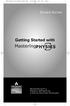 MP.Booklet_Student_mech.qxd 10/27/05 8:24 AM Page 1 STUDENT EDITION Getting Started with MASTERINGPHYSICS TM IS POWERED BY MYCYBERTUTOR BY EFFECTIVE EDUCATIONAL TECHNOLOGIES MP.Booklet_Student_mech.qxd
MP.Booklet_Student_mech.qxd 10/27/05 8:24 AM Page 1 STUDENT EDITION Getting Started with MASTERINGPHYSICS TM IS POWERED BY MYCYBERTUTOR BY EFFECTIVE EDUCATIONAL TECHNOLOGIES MP.Booklet_Student_mech.qxd
Upgrade of Business Systems Data Warehouse Reporting
 Upgrade of Business Systems Data Warehouse Reporting The Business Systems Data Warehouse Reporting System was upgraded to a new version of Business Objects the weekend of December 12 th. The current system
Upgrade of Business Systems Data Warehouse Reporting The Business Systems Data Warehouse Reporting System was upgraded to a new version of Business Objects the weekend of December 12 th. The current system
Weston Public Schools Virtual Desktop Access Instructions
 Instructions for connecting to the Weston Schools Virtual Desktop Environment Notes: You will have to have administrator permission on your computer in order to install a VMWare Client application which
Instructions for connecting to the Weston Schools Virtual Desktop Environment Notes: You will have to have administrator permission on your computer in order to install a VMWare Client application which
User Manual. Learning Management System COMSATS Virtual Campus
 User Manual Learning Management System COMSATS Virtual Campus Table of Contents Overview... 3 The LMS Home Screen... 4 The Main Menu bar... 4 1. LMS Home:... 4 2. About LMS:... 4 3. Contacts:... 4 4. Login
User Manual Learning Management System COMSATS Virtual Campus Table of Contents Overview... 3 The LMS Home Screen... 4 The Main Menu bar... 4 1. LMS Home:... 4 2. About LMS:... 4 3. Contacts:... 4 4. Login
Provider Electronic Solutions Upgrade Instructions
 Provider Electronic Solutions Upgrade Instructions Get Upgrades from the Web This document describes how to upgrade Provider Electronic Solutions (PES) on your computer or computer network from the Connecticut
Provider Electronic Solutions Upgrade Instructions Get Upgrades from the Web This document describes how to upgrade Provider Electronic Solutions (PES) on your computer or computer network from the Connecticut
Quick Start Guide Students must wait until the first day of the semester to gain access to their online and hybrid course(s).
 Quick Start Guide Students must wait until the first day of the semester to gain access to their online and hybrid course(s). The following topics are covered in this guide: How to Login to Moodle Locating
Quick Start Guide Students must wait until the first day of the semester to gain access to their online and hybrid course(s). The following topics are covered in this guide: How to Login to Moodle Locating
Installing a Browser Security Certificate for PowerChute Business Edition Agent
 Installing a Browser Security Certificate for PowerChute Business Edition Agent The Agent component of PowerChute Business Edition has a "self-signed" security certificate. This means that when you access
Installing a Browser Security Certificate for PowerChute Business Edition Agent The Agent component of PowerChute Business Edition has a "self-signed" security certificate. This means that when you access
Publishing with Adobe Presenter 10 (Detailed)
 Publishing with Adobe Presenter 10 (Detailed) Open PowerPoint Find PowerPoint and open it by clicking its icon. The PowerPoint icon may be found in one of the following locations: 1. Desktop 2. Start Menu
Publishing with Adobe Presenter 10 (Detailed) Open PowerPoint Find PowerPoint and open it by clicking its icon. The PowerPoint icon may be found in one of the following locations: 1. Desktop 2. Start Menu
Chapter Website Management Instructions
 Chapter Website Management Instructions This document will provide step-by-step instructions to manage and update your new chapter website. Please review this prior to updating your chapter site once you
Chapter Website Management Instructions This document will provide step-by-step instructions to manage and update your new chapter website. Please review this prior to updating your chapter site once you
GRS Advantage Website User Reference Guide
 GRS Advantage Website User Reference Guide This document describes how to use the GRS Advantage Website. Table of Contents GRS Advantage Website... 2 Accessing the Website... 2 Requesting Access to the
GRS Advantage Website User Reference Guide This document describes how to use the GRS Advantage Website. Table of Contents GRS Advantage Website... 2 Accessing the Website... 2 Requesting Access to the
Setting Up Database Security with Access 97
 Setting Up Database Security with Access 97 The most flexible and extensive method of securing a database is called user-level security. This form of security is similar to methods used in most network
Setting Up Database Security with Access 97 The most flexible and extensive method of securing a database is called user-level security. This form of security is similar to methods used in most network
Piazza in Blackboard for Instructors
 Piazza in Blackboard for Instructors Piazza is an online platform designed to facilitate interaction among students and instructors and efficiently manage class Q&A s. Students can post questions and collaborate
Piazza in Blackboard for Instructors Piazza is an online platform designed to facilitate interaction among students and instructors and efficiently manage class Q&A s. Students can post questions and collaborate
MyMathLab & CourseCompass
 FOR STUDENTS Getting Started with MyMathLab & CourseCompass Go online to register and log in at: http://students.pearsoned.com Trademark Notices CourseCompass is a trademark of Pearson Education, Inc.
FOR STUDENTS Getting Started with MyMathLab & CourseCompass Go online to register and log in at: http://students.pearsoned.com Trademark Notices CourseCompass is a trademark of Pearson Education, Inc.
TURNINGPOINT 5: STEPS TO SUCCESSFULLY RUN POWERPOINT POLLING FOR PC
 TURNINGPOINT 5: STEPS TO SUCCESSFULLY RUN POWERPOINT POLLING FOR PC 1 Plug in Receiver. Open TurningPoint. Verify Connection (Receiver and/or ResponseWare). Select Participant List (optional). Click PowerPoint
TURNINGPOINT 5: STEPS TO SUCCESSFULLY RUN POWERPOINT POLLING FOR PC 1 Plug in Receiver. Open TurningPoint. Verify Connection (Receiver and/or ResponseWare). Select Participant List (optional). Click PowerPoint
ANYWHERE POLLING - POLLING WITH A QUESTION LIST
 Anywhere Polling - Polling with a Question List 1 ANYWHERE POLLING - POLLING WITH A QUESTION LIST Before Class This section covers question lists and participant lists. Question lists and participant lists
Anywhere Polling - Polling with a Question List 1 ANYWHERE POLLING - POLLING WITH A QUESTION LIST Before Class This section covers question lists and participant lists. Question lists and participant lists
Quick Reference Guide Course Homepage Management (Faculty)
 Quick Reference Guide Course Homepage Management (Faculty) Table of Contents View Faculty Schedule... 3 Print Faculty Schedule... 3 Create Course Homepage... 3 Add a New Activity to the Course Homepage...
Quick Reference Guide Course Homepage Management (Faculty) Table of Contents View Faculty Schedule... 3 Print Faculty Schedule... 3 Create Course Homepage... 3 Add a New Activity to the Course Homepage...
ANGEL 7.3 Instructor Step-by-Step
 ANGEL 7.3 Instructor Step-by-Step ANGEL Learning, Inc. 6510 Telecom Drive, Suite 400 Indianapolis, IN 46278 Copyright 2008 ANGEL Learning Table of Contents Global and Home Page Tasks... 4 How to Change
ANGEL 7.3 Instructor Step-by-Step ANGEL Learning, Inc. 6510 Telecom Drive, Suite 400 Indianapolis, IN 46278 Copyright 2008 ANGEL Learning Table of Contents Global and Home Page Tasks... 4 How to Change
HELPDESK SYSTEM (HDS) USER MANUAL
 HELPDESK SYSTEM (HDS) USER MANUAL Release No.: 2.0 prepared by OMESTI Berhad. TABLE OF CONTENTS 1.0 HOW TO ACCESS THE HELPDESK SYSTEM (HDS)... 1 2.0 HOW TO REGISTER NEW USER... 2 3.0 HOW TO RECOVER PASSWORD...
HELPDESK SYSTEM (HDS) USER MANUAL Release No.: 2.0 prepared by OMESTI Berhad. TABLE OF CONTENTS 1.0 HOW TO ACCESS THE HELPDESK SYSTEM (HDS)... 1 2.0 HOW TO REGISTER NEW USER... 2 3.0 HOW TO RECOVER PASSWORD...
User guide. Business Email
 User guide Business Email June 2013 Contents Introduction 3 Logging on to the UC Management Centre User Interface 3 Exchange User Summary 4 Downloading Outlook 5 Outlook Configuration 6 Configuring Outlook
User guide Business Email June 2013 Contents Introduction 3 Logging on to the UC Management Centre User Interface 3 Exchange User Summary 4 Downloading Outlook 5 Outlook Configuration 6 Configuring Outlook
Frequently Asked Questions
 Frequently Asked Questions What is Xythos? Xythos is a secure web-based file storage system that allows you to place files in a central location so they can be accessed via the internet. You can upload,
Frequently Asked Questions What is Xythos? Xythos is a secure web-based file storage system that allows you to place files in a central location so they can be accessed via the internet. You can upload,
Sitecore Ecommerce Enterprise Edition Installation Guide Installation guide for administrators and developers
 Installation guide for administrators and developers Table of Contents Chapter 1 Introduction... 2 1.1 Preparing to Install Sitecore Ecommerce Enterprise Edition... 2 1.2 Required Installation Components...
Installation guide for administrators and developers Table of Contents Chapter 1 Introduction... 2 1.1 Preparing to Install Sitecore Ecommerce Enterprise Edition... 2 1.2 Required Installation Components...
3-5: Downloading Your Client Portal. 6: Logging In To Your Account. 7: Uploading New Account Spreadsheets & Documents 8-11: Viewing & Noting Consumer
 1 3-5: Downloading Your Client Portal. 6: Logging In To Your Account. 7: Uploading New Account Spreadsheets & Documents 8-11: Viewing & Noting Consumer Accounts 12: Client Reports 2 Step 1 Verify your
1 3-5: Downloading Your Client Portal. 6: Logging In To Your Account. 7: Uploading New Account Spreadsheets & Documents 8-11: Viewing & Noting Consumer Accounts 12: Client Reports 2 Step 1 Verify your
FACULTY GETTING STARTED WITH i>clicker2
 FACULTY GETTING STARTED WITH i>clicker2 Software The i>clicker software is completely packaged in a single folder and includes the i>clicker, i>grader, and searchable help files. The i>clicker software
FACULTY GETTING STARTED WITH i>clicker2 Software The i>clicker software is completely packaged in a single folder and includes the i>clicker, i>grader, and searchable help files. The i>clicker software
Creating a Website with Google Sites
 Creating a Website with Google Sites This document provides instructions for creating and publishing a website with Google Sites. At no charge, Google Sites allows you to create a website for various uses,
Creating a Website with Google Sites This document provides instructions for creating and publishing a website with Google Sites. At no charge, Google Sites allows you to create a website for various uses,
COMMONWEALTH OF PA OFFICE OF ADMINISTRATION. Human Resource Development Division. SAP LSO-AE Desk Guide 15 T H J A N U A R Y, 2 0 1 3
 COMMONWEALTH OF PA OFFICE OF ADMINISTRATION Human Resource Development Division SAP LSO-AE Desk Guide 15 T H J A N U A R Y, 2 0 1 3 S A P L S O A U T H O R I N G E N V I R O N M E N T Authoring & Publishing
COMMONWEALTH OF PA OFFICE OF ADMINISTRATION Human Resource Development Division SAP LSO-AE Desk Guide 15 T H J A N U A R Y, 2 0 1 3 S A P L S O A U T H O R I N G E N V I R O N M E N T Authoring & Publishing
Online Academic and Administrative Service System. (GRIPS Gateway) Operation Manual (Student)
 Online Academic and Administrative Service System (GRIPS Gateway) Operation Manual (Student) Contents 1. Access from GRIPS homepage... 1 2. Log in to GRIPS Gateway (G-way)... 1 3. If pop-up blocker appears...
Online Academic and Administrative Service System (GRIPS Gateway) Operation Manual (Student) Contents 1. Access from GRIPS homepage... 1 2. Log in to GRIPS Gateway (G-way)... 1 3. If pop-up blocker appears...
Social Work Portfolio Help Guide. Table of Contents. (click anything from the list below to skip to the correct information)
 Social Work Portfolio Help Guide Table of Contents (click anything from the list below to skip to the correct information) Steps to creating your Social Work portfolio Security settings for your portfolio
Social Work Portfolio Help Guide Table of Contents (click anything from the list below to skip to the correct information) Steps to creating your Social Work portfolio Security settings for your portfolio
Thursday 11:00 a.m. - 12:00 p.m. and by appointment
 Instructor Information Instructor: CIS 4: Introduction to Computers, Business Applications Gina Jerry Phone: 310-434-4686 E-mail: Website: Course Website: Office: Office Hours: Course Description jerry_gina@smc.edu
Instructor Information Instructor: CIS 4: Introduction to Computers, Business Applications Gina Jerry Phone: 310-434-4686 E-mail: Website: Course Website: Office: Office Hours: Course Description jerry_gina@smc.edu
Primavera P6 Professional Windows 8 Installation Instructions. Primavera P6. Installation Instructions. For Windows 8 Users
 Primavera P6 Installation Instructions For Windows 8 Users 1 IMPORTANT: READ THESE INSTRUCTIONS CAREFULLY AND FOLLOW THEM EXACTLY. The following is provided for your convenience only. Ten Six Consulting
Primavera P6 Installation Instructions For Windows 8 Users 1 IMPORTANT: READ THESE INSTRUCTIONS CAREFULLY AND FOLLOW THEM EXACTLY. The following is provided for your convenience only. Ten Six Consulting
Windows XP.. ELITE Firmware Update procedures.. v1.41
 Windows XP.. ELITE Firmware Update procedures.. v1.41 Download and Extract the ELITE update. Note.. Please ensure you are logged in to Windows as an Administrator before carrying out the instructions in
Windows XP.. ELITE Firmware Update procedures.. v1.41 Download and Extract the ELITE update. Note.. Please ensure you are logged in to Windows as an Administrator before carrying out the instructions in
Using the SimNet Course Manager
 Using the SimNet Course Manager Using the SimNet Course Manager Contents Overview...3 Requirements...3 Navigation...3 Action Menus...3 Sorting Lists...4 Expanding and Collapsing Sections...4 Instructor
Using the SimNet Course Manager Using the SimNet Course Manager Contents Overview...3 Requirements...3 Navigation...3 Action Menus...3 Sorting Lists...4 Expanding and Collapsing Sections...4 Instructor
Bitrix Site Manager ASP.NET. Installation Guide
 Bitrix Site Manager ASP.NET Installation Guide Contents Introduction... 4 Chapter 1. Checking for IIS Installation... 5 Chapter 2. Using An Archive File to Install Bitrix Site Manager ASP.NET... 7 Preliminary
Bitrix Site Manager ASP.NET Installation Guide Contents Introduction... 4 Chapter 1. Checking for IIS Installation... 5 Chapter 2. Using An Archive File to Install Bitrix Site Manager ASP.NET... 7 Preliminary
ACS EPF Download Manager Technical Guide. Table of Contents
 Table of Contents Introduction... 3 Administration... 3 Disclaimer... 3 System Requirements... 3 Software Download... 3 Software Installation... 4 Preparing for the Installation... 4 Unzip the Software
Table of Contents Introduction... 3 Administration... 3 Disclaimer... 3 System Requirements... 3 Software Download... 3 Software Installation... 4 Preparing for the Installation... 4 Unzip the Software
College of Continuing Education Video Production Room
 College of Continuing Education Video Production Room To Begin a Session: Step 1: Turn on the Station by pressing the red switch near the desktop monitor. By doing this the following equipment will be
College of Continuing Education Video Production Room To Begin a Session: Step 1: Turn on the Station by pressing the red switch near the desktop monitor. By doing this the following equipment will be
2015 Securexam User Guide
 2015 Securexam User Guide Chartered Professional Accountants of Canada, CPA Canada, CPA are trademarks and/or certification marks of the Chartered Professional Accountants of Canada. 2015, Chartered Professional
2015 Securexam User Guide Chartered Professional Accountants of Canada, CPA Canada, CPA are trademarks and/or certification marks of the Chartered Professional Accountants of Canada. 2015, Chartered Professional
elearning FAQ for Faculty
 elearning FAQ for Faculty How do I log into elearning? Where do I go for help? How do I request space in elearning for my class? How do I add/remove course tools in my elearning class? How do I edit the
elearning FAQ for Faculty How do I log into elearning? Where do I go for help? How do I request space in elearning for my class? How do I add/remove course tools in my elearning class? How do I edit the
Student Guide to Blackboard
 Table of Contents for Blackboard Username Information & Password... 2 Updating Your Email Address... 2 Browser Test for Blackboard & Related Plug-ins... 2 Navigating Blackboard... 2 Viewing My Grades...
Table of Contents for Blackboard Username Information & Password... 2 Updating Your Email Address... 2 Browser Test for Blackboard & Related Plug-ins... 2 Navigating Blackboard... 2 Viewing My Grades...
Using MyMathLab. Features
 Using MyMathLab Features You must already be registered or enrolled in a current MyMathLab class in order to use MyMathLab. If you are not registered or enrolled in a new class, see another PowerPoint
Using MyMathLab Features You must already be registered or enrolled in a current MyMathLab class in order to use MyMathLab. If you are not registered or enrolled in a new class, see another PowerPoint
School Records and Certification (SRCS) Application User Guide 1.0. Department of Education
 School Records and Certification (SRCS) Application User Guide 1.0 Department of Education Updated May 12, 2008 Table of Contents 1 Introduction...3 1.1 Document Purpose...3 1.2 Document Scope...3 1.3
School Records and Certification (SRCS) Application User Guide 1.0 Department of Education Updated May 12, 2008 Table of Contents 1 Introduction...3 1.1 Document Purpose...3 1.2 Document Scope...3 1.3
UCIT Office of Information Security Standard Operation Procedure: HIPAA Privacy and Security Basics Training
 UCIT Office of Information Security Standard Operation Procedure: HIPAA Privacy and Security Basics Training How to Complete HIPAA Training Readership: UC Program Coordinators Summary: Step-by-step procedure
UCIT Office of Information Security Standard Operation Procedure: HIPAA Privacy and Security Basics Training How to Complete HIPAA Training Readership: UC Program Coordinators Summary: Step-by-step procedure
NovaBACKUP Remote Workforce Version 12.5 Cloud Restore
 NovaBACKUP Remote Workforce Version 12.5 Cloud Restore NovaStor / November 2011 Rev 20111114 2011 NovaStor, all rights reserved. All trademarks are the property of their respective owners. Features and
NovaBACKUP Remote Workforce Version 12.5 Cloud Restore NovaStor / November 2011 Rev 20111114 2011 NovaStor, all rights reserved. All trademarks are the property of their respective owners. Features and
Supplier Management System User Guide
 Supplier Management System User Guide Copyright 2007-2010 by CVM Solutions LLC. All Rights Reserved. The material contained in this document is proprietary data and is the intellectual property of CVM
Supplier Management System User Guide Copyright 2007-2010 by CVM Solutions LLC. All Rights Reserved. The material contained in this document is proprietary data and is the intellectual property of CVM
E-Learning User Manual
 E-Learning User Manual 1 University of Puthisastra Lecturer Features Main Page 1 st Main Page Needs a proper login. 1. Select your preferred language from the list box (English or Khmer) 2. To go back
E-Learning User Manual 1 University of Puthisastra Lecturer Features Main Page 1 st Main Page Needs a proper login. 1. Select your preferred language from the list box (English or Khmer) 2. To go back
To successfully initialize Microsoft Outlook (Outlook) the first time, email settings need to be verified.
 TO: UAN CLIENTS FROM: UAN STAFF DATE: OCTOBER 8, 2008 SUBJECT: Steps for Initial Setup of Microsoft Outlook To successfully initialize Microsoft Outlook (Outlook) the first time, email settings need to
TO: UAN CLIENTS FROM: UAN STAFF DATE: OCTOBER 8, 2008 SUBJECT: Steps for Initial Setup of Microsoft Outlook To successfully initialize Microsoft Outlook (Outlook) the first time, email settings need to
IIS, FTP Server and Windows
 IIS, FTP Server and Windows The Objective: To setup, configure and test FTP server. Requirement: Any version of the Windows 2000 Server. FTP Windows s component. Internet Information Services, IIS. Steps:
IIS, FTP Server and Windows The Objective: To setup, configure and test FTP server. Requirement: Any version of the Windows 2000 Server. FTP Windows s component. Internet Information Services, IIS. Steps:
Using Internet or Windows Explorer to Upload Your Site
 Using Internet or Windows Explorer to Upload Your Site This article briefly describes what an FTP client is and how to use Internet Explorer or Windows Explorer to upload your Web site to your hosting
Using Internet or Windows Explorer to Upload Your Site This article briefly describes what an FTP client is and how to use Internet Explorer or Windows Explorer to upload your Web site to your hosting
QQConnect Overview Guide
 QQConnect Overview Guide Last Updated: 3/20/2015 About QQConnect QQConnect is an add-on utility for QQCatalyst that makes it easy to transfer documents and e- mails from your Windows desktop or desktop
QQConnect Overview Guide Last Updated: 3/20/2015 About QQConnect QQConnect is an add-on utility for QQCatalyst that makes it easy to transfer documents and e- mails from your Windows desktop or desktop
