Introduction to learning with Sphero
|
|
|
- Allison McDowell
- 7 years ago
- Views:
Transcription
1 Introduction to learning with Sphero Hello there, and thanks for taking a look at Sphero and Education! The lessons in the SPRK program teach math, physics, and computer science concepts using hands-on, engaging activities with Sphero, a robot ball. Students work in small groups to write computer programs that control how the Sphero rolls and appears. They are designed as lessons primarily for 4th and 5th graders that will take approximately one hour. These lessons start with an introduction and then list the Common Core Math Standards that are relevant to the lessons. They contain a teacher guide, a worksheet for the students to fill out, and a student guide. The CORE lessons cover: Math: Percentages, division, geometry, and patterns Physics: Speed, time, and distance Computer Science: Program flow, variables, conditionals, and reading sensors What is Sphero? Sphero is a robot ball with several features that can be controlled through mobile apps, including computer programs that the students build. The main features are: Rolling. The Sphero can roll at a given speed and heading for a given amount of time. Colors. The Sphero can light up in any color. Bluetooth. Sphero connects to devices such an ipads, iphones, and Android phones and tablets through wireless Bluetooth connections. This allows the Sphero to be controlled by a number of apps. There are 4 education related apps available to control Sphero. Each of these is available for free from app stores such as itunes and Google Play. Sphero. This is the main Sphero app used for firmware updates and general driving. Draw and Drive. Allows you to draw a shape with multiple colors and have Sphero roll in that shape and color. MacroLab. Creates simple programs ( macros ) that are a series of instructions for the Sphero through an easy-to-use graphical user interface. OrbBasic. Creates more complex programs using a text-based programming language. The CORE & STEM lessons in the SPRK program use MacroLab and OrbBasic. Help and support We re here for you! If you have questions, comments, suggestions, or just want to chat please contact us! General Support support@gosphero.com General Support Phone: 1 (303) Education: education@orbotix.com Volume Purchase: vpp@orbotix.com
2 Heading and Aiming One of the things that makes Sphero so unique is that its heading is relative to the user, not relative to the ball. This makes the Sphero much easier to get to go where you want it to go. The diagram shows how the heading works. Note that only 90 degree increments are shown in the diagram, but you can specify the heading down to 1 degree. Each time the Sphero is turned on, it needs to be aimed, which means setting the direction that will be used for a heading of 0 degrees. This is accomplished with Sphero s taillight. The taillight is a blue, light inside the Sphero. Each Sphero app has a button that lets you set the taillight, which looks like this: To use this button, tap and hold on it, and then slowly move your finger around the circle. You will see the blue taillight rotate. When it is pointing directly at you (in other words, directly away from the direction you want the Sphero to roll for heading of 0 degrees), remove your finger. The student guides for all of the MacroLab lessons lead you through how to do this. For an interactive introduction on how to aiming, use the Sphero app.
3 OrbBasic Lesson 2 Circles and if/then/else: Teacher Guide Overview Students will use Sphero to explore the computer science concepts of variables and conditionals (if statements). They will use OrbBasic, which is a text-based programming language for the Sphero. They will write a simple program that rolls Sphero in a circle until it gets an error. Then they will fix the error by adding an if/then statement. They will learn about if/then/else statements to light up Sphero under certain conditions. For the challenge, they will make the circle increase its radius each time it goes around a circle. Read through the student guide to learn about what the if/then, if/then/else, and LEDC commands do. At the start of the lesson, discuss with the students how to program Sphero to roll in a circle, and how if/then and if/then/else statements works. Objective Students will: Create an OrbBasic program to roll Sphero in a circle once, using a variable to store the heading Modify the program with an if/then statement to fix an error and make it go in a circle indefinitely Modify the program with an if/then/else statement to light up one color half the circle, and another color the other half Modify the program to increase the size of the circle at the end of each cycle. Common Core Math Standards The following Common Core Math Standards for 4th and 5th grade apply to this lesson: CCSS.MATH.CONTENT.4.OA.C.5: Generate and analyze patterns CCSS.MATH.CONTENT.5.OA.B.3: Analyze patterns and relationships CCSS.MATH.PRACTICE.MP1: Make sense of problems and persevere in solving them. CCSS.MATH.PRACTICE.MP2: Reason abstractly and quantitatively. CCSS.MATH.PRACTICE.MP4: Model with mathematics. CCSS.MATH.PRACTICE.MP8: Look for and express regularity in repeated reasoning. Materials Needed Spheros are controlled via Bluetooth on either Apple (ipod, IPhone, or ipad) or Android devices. Ideally, you would do this lesson in groups of 3 or 4 students, each with their own Sphero and device. This lesson is designed for ipads, but other devices could be used. Here is what each group would need:
4 Materials Needed (continued) ipad with Sphero OrbBasic loaded. You can get Sphero OrbBasic for free from the itunes app store. Sphero that has been fully charged Print-out of the worksheet (last page of teacher s guide) A flat clear area of at least 10 x 10 feet. (Preferably not very slippery.) Part 1: Connect the Sphero In part 1, students need to connect each ipad with a Sphero. They will: Wake up the Sphero Turn on Bluetooth Connect the correct Sphero to the ipad, using the colors that it flashes as a way to tell which Sphero has which name Part 2: Aim the Sphero In part 2, students need to set the orientation, which is the direction of 0 degrees heading for Sphero. This is called aiming. It s important that they get this right so that the Sphero will follow the path and not bump into anything. To do this, they need to adjust the blue taillight so that it is pointing directly at them. If they do this correctly, then the Sphero will roll directly away from them. Students will: 1. Open up OrbBasic on the ipad 2. Hold the Sphero in front of them as they look down the path 3. Tap and hold the aim icon at the bottom of the screen and adjust the taillight so that it is pointing directly at them. Part 3: Making the Sphero roll in a circle In part 3, students will create an OrbBasic program that rolls Sphero in a circle by having it roll a very short distance and then increase the heading by 5 degrees. It uses a variable called h that starts at zero and is increased each time by 5. See the student guide for the code. The first version of the code lets the variable h start at 0 and keep getting larger. When it hits 360, then the roll command gets an error because heading values need to be between 0 and 359. You can see the error at the bottom part of the screen. At this point, the Sphero stops running the program and keeps doing whatever the last step was, which is to roll. So the program makes the Sphero roll in a circle and then keeps rolling in a straight line. They will need to tap Stop to make the Sphero stop. They will fix the error by adding a new line with an if/then statement which checks to see if h has a value of 360, and if it does, it sets it back to 0. With this line, Sphero will roll in circles indefinitely. Part 4: Adding Color Students will learn about the if/then/else statement, which will do one command if something is true, and a different one if it is not. In this case, it checks to see if h < 180 (the heading is in the first half of the circle), and if it does, it lights it up in one color; if it is not, then it lights it up in another.
5 Part 4: Adding Color (continued) Although you could use OrbBasic s RBG command for the colors, OrbBasic has a simpler command called LEDC. (LED refers to the light emitting diodes that are used to light up the Sphero.) LEDC is followed by one number, which corresponds to a color. The student guide has a table that shows which color has which number. Part 5: Challenges For the challenge, students will see if they can modify the program to increase the size of the circle each time the Sphero goes around. This is a fairly difficult challenge, so several hints are given. If they look back at their previous lesson s program, they should be able to figure out that they need a variable (for example, d) that holds the delay. They need to add a line to start it at 50, then modify the delay commands to use it, and then add an if/then statement to increase by 10, but only if h=0. The answer is below (the line numbers and LEDC values don t have to be exactly the same): 10 h=0 15 d=0 20 goroll h,50,2 30 delay d 40 h=h+5 45 if h=360 then h=0 47 if h > 180 then LEDC 1 else LEDC 2 48 if h=0 then d=d goto 20
6 OrbBasic Lesson 2 Circles and if/then/else: Student Guide In this lesson, you re going to create a new program with OrbBasic that makes the Sphero go in a circle. You ll be using variables again, and you ll also learn about the if/then statement, where Sphero will do something, but only if a statement is true. Here are the Sphero commands you ll be using for this lesson: goroll Makes Sphero roll at a given speed and heading. Also makes it stop. delay Makes Sphero wait an amount of time before doing the next command goto Makes Sphero go to a certain place in the program variables Used to store a number if/then Used to make the Sphero do something if a statement is true if/then/else Like if/then, but also does something else if the statement is false LEDC Makes the Sphero light up a color First you have to connect Sphero to the ipad (Part 1), then you ll aim Sphero (Part 2), then you ll write an OrbBasic program to make Sphero roll in a circle (Part 3). Next, you ll make it light up with two different colors (Part 4), and then you ll control the distance it rolls with a variable (Part 4). Finally, you ll have a challenge to use the variable to make Sphero roll in bigger and bigger circles (Part 5). How can we make the Sphero roll in a circle? There s no roll in a circle command in OrbBasic. Instead, we have to create the circle out of small line segments. We ll start with a goroll command to roll the Sphero forward just a little bit at heading 0 degrees. Then we ll do another short goroll, but this time increase the heading just a tiny bit to 5 degrees. You can see in the diagram below that the top arrow is just slightly bent to the right of the bottom arrow, which is totally straight up and down. Next, we increase it to 10 degrees and roll a little more. Then 15 degrees. Then 20 degrees. We add 5 degrees to the heading each time. Once the heading goes all the way to 360 degrees, the Sphero will have moved in a full circle. If/then and if/then/else statements Sometimes you ll want to make Sphero do something, but only when certain conditions happen. For this, Sphero has an if/then statement. The if/then statement looks like this:
7 This line is saying that if the variable x is greater than 100, then Sphero should stop. (A goroll command with all zeros will stop the Sphero.) The part after if usually involves a variable. The part after then can be anything you want Sphero to do. You can also add an else to an if/then statement. This will allow you to tell Sphero to do something if a statement is true, but to do something else if it is not true. The if/then/else statement looks like this: This line is saying that if the variable b is 0, then the Sphero should delay for 1000 milliseconds (1 second), but if b is not 0, then it should delay for 2000 milliseconds (2 seconds). Let s try these out! Part 1: Connect the Sphero First thing you need to do is to connect the ipad to Sphero. Here s how: 1. Pick up Sphero from its charging station and tap it twice on the logo to wake it up. You may have to tap it hard. It will start flashing colors when it is awakened out of its sleep state. 2. On your device, make sure Bluetooth is enabled. From the home page, click on Settings at the bottom. Then choose Bluetooth. 3. You will be shown a list of Spheros. Connect to the appropriate Sphero by tapping it. You can tell which Sphero is which by the names, which relate to the colors the ball is flashing. For example, if it flashes purple, then yellow, then green, then that is ball PYG. Select the one you want. Once successfully connected, it will say Connected. Part 2: Aiming Sphero Sphero has a direction built into it that it thinks of as straight ahead. This is called the orientation. The first thing we want to do is to aim the Sphero so that the orientation is on the path we want it to go. Each Sphero has a blue light inside of it called the taillight, which is always on the exact opposite side of the straight ahead direction. You are going to set the taillight so that it s pointing right at you when you look down the path you want Sphero to go. Then, when it goes straight ahead, it will be on that path.
8 Part 2: Aiming Sphero (continued) Follow these steps to aim the Sphero: 1. Go to the home screen and open OrbBasic. 2. Have one of you hold the Sphero and stand at the beginning of the path you will use for your experiments. 3. Now, you will aim the Sphero in that direction. Have a second member of the group use the ipad. In OrbBasic, you will see a circle with two arrows at the bottom center of the screen. Tap on it and hold it. 4. A white circle will appear. Move your finger slightly to rotate the insides of the Sphero. You will see a blue light inside the ball. Move it around until the blue light is directly facing the person holding the Sphero. This is the taillight, and shows the direction opposite where the Sphero will move when moving straight ahead. Important: For these experiments, the Sphero will travel a long distance, so be sure to aim the Sphero as accurately as you can to keep it on track. You can also re-aim Sphero anytime! Part 3: Making Sphero roll in a circle Now that we have the Sphero going in the right direction, let s get it going in a circle. As explained above, we want to increase the heading by 5 degrees each time. We ll need a variable called h (for heading) that starts at 0, and then we ll add 5 to it after each small roll. Follow these steps:
9 Part 3: Making Sphero roll in a circle (continued) 1. Tap the + button at the bottom to create a new program 2. In the space where it says Program Name, give your program a name, then click the + New Program button under it. circle 3. Tap in the big white space. A keyboard will appear at the bottom of the screen. 4. Start typing code. You ll first need to set the variable h to zero. 10 h=0 5. Next, you ll want to roll at that heading (variable h) at speed 50, type 2 (turns quickly). 20 goroll h,50,2 6. Then, you ll want a very short delay so that it only rolls a little bit. Use 50 milliseconds. 30 delay 50
10 7. The next line will increase the heading variable h by 5 degrees. 40 h=h+5 8. The next line will increase the heading variable h by 5 degrees. 50 goto 20 Your full program should look like this: 10 h=0 20 goroll h,50,2 30 delay h=h+5 50 goto Tap the Done button and then the Play button to see what happens. But be ready to tap the Stop button. Did it go in a circle? What happened when it came back to where it started? You probably had to tap the Stop button. Clearly something went wrong, and if you look in the black area, you ll see an error: What could be going wrong at line 20? Well, h started at zero, and then went to 5, 10, 15, etc. When it got back to the starting point, h had a value of 360. The first number in the goroll command can only be between 0 and 359. So Sphero stopped the program and just kept doing the last command, which was to roll forward. How can we fix this? We need to check if h is 360, and if it is, set it back to 0 so that it can keep going in circles. That s where the if/then statement comes in. 10. Add this line between 40 and 50: 45 if h=360 then h=0 11. Tap the Done button and then the Play button to see what happens. Is Sphero going in circles? Part 4: Adding Color Let s make your program a little fancier. It needs some color. OrbBasic has an RGB command, similar to what MacroLab has, but it also has an LEDC command that lets you choose a color from a table. (The type of lights that Sphero uses are called LEDs, for light emitting diodes. That s why the command has that name.)
11 Part 4: Adding Color (continued) Here are the colors that you can use with LEDC: For example, a command to light the Sphero orange would be: 45 if h=360 then h=0 Let s add a line to our program that makes the Sphero one color when the heading is 0 to 180 degrees (the first half of the circle) and another color when it s 180 to 360 degrees (the second half of the circle). This is a great place to use the if/then/else command. 1. Add a line in between lines 45 and 50 to check if the heading is less than 180 degrees. If it is, then light up one color. If it s not, light up another color. You get to choose the colors. (Use the table to figure out what numbers to use.) In the example below, it will be red for the first half, and green for the second half. Important: OrbBasic is a case-sensitive programming language. This means that whether a letter is capital or not is important. LEDC must be made with all capital letters. 47 if h<180 then LEDC 1 else LEDC 2 2. Tap the Done button and then the Play button to see what happens. Tap the Stop button when you ve seen enough. Part 5: Challenge Let s take what we learned in OrbBasic lesson 1 and apply it here. Remember how we had the Sphero going farther and farther each time? Now you ll modify your program so that it makes bigger and bigger circles. Each time it makes a circle; it should increase the size of the circle by a little bit. Here are some hints: 1. The way to make the circle bigger is to make the delay bigger. 2. You ll need a variable to use for the delay. Take a look at your OrbBasic 1 program to see how you did this before. 3. You ll only want to increase the delay when the Sphero has gone around a full circle. That means the line to increase it should be an if/then statement, where you are checking to see if the heading (the variable h) is at zero. 4. You ll only want to increase the delay a little bit each time. Try starting at 50 and then increasing by 10 each time it has gone full circle. Good luck and have fun!
12 OrbBasic Lesson 2 Circles and if/then/else: Worksheet Names: Part 4 - Challenge: Write down your program that draws circles that show two different colors and that has a bigger circle each time it goes around.
Introduction to learning with Sphero
 Introduction to learning with Sphero Hello there, and thanks for taking a look at Sphero and Education! The lessons in the SPRK program teach math, physics, and computer science concepts using hands-on,
Introduction to learning with Sphero Hello there, and thanks for taking a look at Sphero and Education! The lessons in the SPRK program teach math, physics, and computer science concepts using hands-on,
Phases of the Moon. Preliminaries:
 Phases of the Moon Sometimes when we look at the Moon in the sky we see a small crescent. At other times it appears as a full circle. Sometimes it appears in the daylight against a bright blue background.
Phases of the Moon Sometimes when we look at the Moon in the sky we see a small crescent. At other times it appears as a full circle. Sometimes it appears in the daylight against a bright blue background.
Lesson 26: Reflection & Mirror Diagrams
 Lesson 26: Reflection & Mirror Diagrams The Law of Reflection There is nothing really mysterious about reflection, but some people try to make it more difficult than it really is. All EMR will reflect
Lesson 26: Reflection & Mirror Diagrams The Law of Reflection There is nothing really mysterious about reflection, but some people try to make it more difficult than it really is. All EMR will reflect
FREQUENTLY ASKED QUESTIONS
 Tip for use of FAQ: Click on questions to go to answer. GETTING STARTED... 2 Which hearing devices do I need to use the app?... 2 Why do I need the ReSound Unite Phone Clip+ to use the app?... 2 I have
Tip for use of FAQ: Click on questions to go to answer. GETTING STARTED... 2 Which hearing devices do I need to use the app?... 2 Why do I need the ReSound Unite Phone Clip+ to use the app?... 2 I have
SMART board 101. SMART board 101 Training
 SMART board 101 SMART board 101 Training For those who want to learn/remember how to connect it, turn it on, configure it, and feel better about using it at a basic level. We will talk about how the SMART
SMART board 101 SMART board 101 Training For those who want to learn/remember how to connect it, turn it on, configure it, and feel better about using it at a basic level. We will talk about how the SMART
California Treasures High-Frequency Words Scope and Sequence K-3
 California Treasures High-Frequency Words Scope and Sequence K-3 Words were selected using the following established frequency lists: (1) Dolch 220 (2) Fry 100 (3) American Heritage Top 150 Words in English
California Treasures High-Frequency Words Scope and Sequence K-3 Words were selected using the following established frequency lists: (1) Dolch 220 (2) Fry 100 (3) American Heritage Top 150 Words in English
LESSON 7: IMPORTING AND VECTORIZING A BITMAP IMAGE
 LESSON 7: IMPORTING AND VECTORIZING A BITMAP IMAGE In this lesson we ll learn how to import a bitmap logo, transform it into a vector and perform some editing on the vector to clean it up. The concepts
LESSON 7: IMPORTING AND VECTORIZING A BITMAP IMAGE In this lesson we ll learn how to import a bitmap logo, transform it into a vector and perform some editing on the vector to clean it up. The concepts
SolidWorks Building Blocks Tutorial. Toy-car
 SolidWorks Building Blocks Tutorial Toy-car From the age of until the age of For use with SolidWorks Educational Release 2010-2011 This tutorial was developed for SolidWorks Worldwide and may be used by
SolidWorks Building Blocks Tutorial Toy-car From the age of until the age of For use with SolidWorks Educational Release 2010-2011 This tutorial was developed for SolidWorks Worldwide and may be used by
Advanced Programming with LEGO NXT MindStorms
 Advanced Programming with LEGO NXT MindStorms Presented by Tom Bickford Executive Director Maine Robotics Advanced topics in MindStorms Loops Switches Nested Loops and Switches Data Wires Program view
Advanced Programming with LEGO NXT MindStorms Presented by Tom Bickford Executive Director Maine Robotics Advanced topics in MindStorms Loops Switches Nested Loops and Switches Data Wires Program view
STEELSERIES FREE MOBILE WIRELESS CONTROLLER USER GUIDE
 STEELSERIES FREE MOBILE WIRELESS CONTROLLER USER GUIDE INTRODUCTION Thank you for choosing the SteelSeries Free Mobile Controller! This controller is designed by SteelSeries, a dedicated manufacturer of
STEELSERIES FREE MOBILE WIRELESS CONTROLLER USER GUIDE INTRODUCTION Thank you for choosing the SteelSeries Free Mobile Controller! This controller is designed by SteelSeries, a dedicated manufacturer of
Getting Started in Tinkercad
 Getting Started in Tinkercad By Bonnie Roskes, 3DVinci Tinkercad is a fun, easy to use, web-based 3D design application. You don t need any design experience - Tinkercad can be used by anyone. In fact,
Getting Started in Tinkercad By Bonnie Roskes, 3DVinci Tinkercad is a fun, easy to use, web-based 3D design application. You don t need any design experience - Tinkercad can be used by anyone. In fact,
Mobile Asset Tracker
 Introduction Book Systems, Inc. provides the Mobile Asset Tracker (MAT) application for Apple iphone, ipod touch, ipad, and ipad mini devices and Android devices so that Booktracks users can circulate
Introduction Book Systems, Inc. provides the Mobile Asset Tracker (MAT) application for Apple iphone, ipod touch, ipad, and ipad mini devices and Android devices so that Booktracks users can circulate
Using an Android Phone or Tablet For Your Speech / Video Submission Assignment
 Using an Android Phone or Tablet For Your Speech / Video Submission Assignment McGraw- Hill Education s CONNECT for the following titles: Communication Matters, 2 nd ed. (Floyd) Communication Works, 11th
Using an Android Phone or Tablet For Your Speech / Video Submission Assignment McGraw- Hill Education s CONNECT for the following titles: Communication Matters, 2 nd ed. (Floyd) Communication Works, 11th
OA3-10 Patterns in Addition Tables
 OA3-10 Patterns in Addition Tables Pages 60 63 Standards: 3.OA.D.9 Goals: Students will identify and describe various patterns in addition tables. Prior Knowledge Required: Can add two numbers within 20
OA3-10 Patterns in Addition Tables Pages 60 63 Standards: 3.OA.D.9 Goals: Students will identify and describe various patterns in addition tables. Prior Knowledge Required: Can add two numbers within 20
Teacher Answer Key: Measured Turns Introduction to Mobile Robotics > Measured Turns Investigation
 Teacher Answer Key: Measured Turns Introduction to Mobile Robotics > Measured Turns Investigation Phase 1: Swing Turn Path Evaluate the Hypothesis (1) 1. When you ran your robot, which wheel spun? The
Teacher Answer Key: Measured Turns Introduction to Mobile Robotics > Measured Turns Investigation Phase 1: Swing Turn Path Evaluate the Hypothesis (1) 1. When you ran your robot, which wheel spun? The
CHAPTER 18 Programming Your App to Make Decisions: Conditional Blocks
 CHAPTER 18 Programming Your App to Make Decisions: Conditional Blocks Figure 18-1. Computers, even small ones like the phone in your pocket, are good at performing millions of operations in a single second.
CHAPTER 18 Programming Your App to Make Decisions: Conditional Blocks Figure 18-1. Computers, even small ones like the phone in your pocket, are good at performing millions of operations in a single second.
Kodu Curriculum: Single Session Intro
 Kodu Curriculum: Single Session Intro Table of Contents Kodu Curriculum: Single Session Intro... 2 Kodu Description... 2 Teaching with Kodu... 2 Basic Navigation (5 min)... 3 Creating a Simple Program
Kodu Curriculum: Single Session Intro Table of Contents Kodu Curriculum: Single Session Intro... 2 Kodu Description... 2 Teaching with Kodu... 2 Basic Navigation (5 min)... 3 Creating a Simple Program
TEACHER S GUIDE TO RUSH HOUR
 Using Puzzles to Teach Problem Solving TEACHER S GUIDE TO RUSH HOUR Includes Rush Hour 2, 3, 4, Rush Hour Jr., Railroad Rush Hour and Safari Rush Hour BENEFITS Rush Hour is a sliding piece puzzle that
Using Puzzles to Teach Problem Solving TEACHER S GUIDE TO RUSH HOUR Includes Rush Hour 2, 3, 4, Rush Hour Jr., Railroad Rush Hour and Safari Rush Hour BENEFITS Rush Hour is a sliding piece puzzle that
Golfshot : Golf GPS User Guide
 Golfshot : Golf GPS User Guide Version 3.0 Scorecard Version 3.0 QUICK TIPS: New in 3.0: Track Menu Track Menu Press the Golf Ball icon in the upper left corner to peel back the Track Menu. Here you can
Golfshot : Golf GPS User Guide Version 3.0 Scorecard Version 3.0 QUICK TIPS: New in 3.0: Track Menu Track Menu Press the Golf Ball icon in the upper left corner to peel back the Track Menu. Here you can
Using the HOCK flash cards in Anki on Windows, Mac, mobile and web
 Overview Anki is a program designed to provide an interactive flash card experience by intelligently scheduling cards based on how well you already know the content of each card. Rather than simply acting
Overview Anki is a program designed to provide an interactive flash card experience by intelligently scheduling cards based on how well you already know the content of each card. Rather than simply acting
Hello Swift! ios app programming for kids and other beginners Version 1
 MEAP Edition Manning Early Access Program Hello Swift! ios app programming for kids and other beginners Version 1 Copyright 2016 Manning Publications For more information on this and other Manning titles
MEAP Edition Manning Early Access Program Hello Swift! ios app programming for kids and other beginners Version 1 Copyright 2016 Manning Publications For more information on this and other Manning titles
The Physics and Math of Ping-pong and How It Affects Game Play. By: Connor Thompson & Andrew Johnson
 The Physics and Math of Ping-pong and How It Affects Game Play 1 The Physics and Math of Ping-pong and How It Affects Game Play By: Connor Thompson & Andrew Johnson The Practical Applications of Advanced
The Physics and Math of Ping-pong and How It Affects Game Play 1 The Physics and Math of Ping-pong and How It Affects Game Play By: Connor Thompson & Andrew Johnson The Practical Applications of Advanced
Getting Started with WebSite Tonight
 Getting Started with WebSite Tonight WebSite Tonight Getting Started Guide Version 3.0 (12.2010) Copyright 2010. All rights reserved. Distribution of this work or derivative of this work is prohibited
Getting Started with WebSite Tonight WebSite Tonight Getting Started Guide Version 3.0 (12.2010) Copyright 2010. All rights reserved. Distribution of this work or derivative of this work is prohibited
Chapter 2. Making Shapes
 Chapter 2. Making Shapes Let's play turtle! You can use your Pencil Turtle, you can use yourself, or you can use some of your friends. In fact, why not try all three? Rabbit Trail 4. Body Geometry Can
Chapter 2. Making Shapes Let's play turtle! You can use your Pencil Turtle, you can use yourself, or you can use some of your friends. In fact, why not try all three? Rabbit Trail 4. Body Geometry Can
Kristen Kachurek. Circumference, Perimeter, and Area Grades 7-10 5 Day lesson plan. Technology and Manipulatives used:
 Kristen Kachurek Circumference, Perimeter, and Area Grades 7-10 5 Day lesson plan Technology and Manipulatives used: TI-83 Plus calculator Area Form application (for TI-83 Plus calculator) Login application
Kristen Kachurek Circumference, Perimeter, and Area Grades 7-10 5 Day lesson plan Technology and Manipulatives used: TI-83 Plus calculator Area Form application (for TI-83 Plus calculator) Login application
Hello Purr. What You ll Learn
 Chapter 1 Hello Purr This chapter gets you started building apps. It presents the key elements of App Inventor the Component Designer and the Blocks Editor and leads you through the basic steps of creating
Chapter 1 Hello Purr This chapter gets you started building apps. It presents the key elements of App Inventor the Component Designer and the Blocks Editor and leads you through the basic steps of creating
ITip: Access the Remote Desktop Center with the ipad Tablet by Billy Thornton and Candace Ryder
 ITip: Access the Remote Desktop Center with the ipad Tablet by Billy Thornton and Candace Ryder The tablet has taken the public by storm the ipad in particular and many are buying one for primarily recreational
ITip: Access the Remote Desktop Center with the ipad Tablet by Billy Thornton and Candace Ryder The tablet has taken the public by storm the ipad in particular and many are buying one for primarily recreational
Lesson #13 Congruence, Symmetry and Transformations: Translations, Reflections, and Rotations
 Math Buddies -Grade 4 13-1 Lesson #13 Congruence, Symmetry and Transformations: Translations, Reflections, and Rotations Goal: Identify congruent and noncongruent figures Recognize the congruence of plane
Math Buddies -Grade 4 13-1 Lesson #13 Congruence, Symmetry and Transformations: Translations, Reflections, and Rotations Goal: Identify congruent and noncongruent figures Recognize the congruence of plane
General. What is Freegal?
 General What is Freegal? Freegal is a downloadable music service from your library. All you need is your library card number and, if your library requires it, a PIN. Freegal offers access to about 3 million
General What is Freegal? Freegal is a downloadable music service from your library. All you need is your library card number and, if your library requires it, a PIN. Freegal offers access to about 3 million
Presents. AccuDraw. Instructor Pam Roberts pamroberts@cadassist.com www.cadassist.com
 Presents AccuDraw Instructor Pam Roberts pamroberts@cadassist.com www.cadassist.com ACCUDRAW AccuDraw gives user an easy way to input accurate points. By default with MicroStation V8 AccuDraw will automatically
Presents AccuDraw Instructor Pam Roberts pamroberts@cadassist.com www.cadassist.com ACCUDRAW AccuDraw gives user an easy way to input accurate points. By default with MicroStation V8 AccuDraw will automatically
SMARTstuff. The first rule for using an interactive whiteboard is very simple and of the utmost importance: Have faith in yourself you can do this!
 SMARTstuff The first rule for using an interactive whiteboard is very simple and of the utmost importance: Have faith in yourself you can do this! Getting Started This booklet will cover the following
SMARTstuff The first rule for using an interactive whiteboard is very simple and of the utmost importance: Have faith in yourself you can do this! Getting Started This booklet will cover the following
Tutorial 1: The Freehand Tools
 UNC Charlotte Tutorial 1: The Freehand Tools In this tutorial you ll learn how to draw and construct geometric figures using Sketchpad s freehand construction tools. You ll also learn how to undo your
UNC Charlotte Tutorial 1: The Freehand Tools In this tutorial you ll learn how to draw and construct geometric figures using Sketchpad s freehand construction tools. You ll also learn how to undo your
Magnetic Fields and Their Effects
 Name Date Time to Complete h m Partner Course/ Section / Grade Magnetic Fields and Their Effects This experiment is intended to give you some hands-on experience with the effects of, and in some cases
Name Date Time to Complete h m Partner Course/ Section / Grade Magnetic Fields and Their Effects This experiment is intended to give you some hands-on experience with the effects of, and in some cases
Fifth Grade Physical Education Activities
 Fifth Grade Physical Education Activities 89 Inclement Weather PASS AND COUNT RESOURCE Indoor Action Games for Elementary Children, pg. 129 DESCRIPTION In this game, students will be ordering whole numbers.
Fifth Grade Physical Education Activities 89 Inclement Weather PASS AND COUNT RESOURCE Indoor Action Games for Elementary Children, pg. 129 DESCRIPTION In this game, students will be ordering whole numbers.
Device Diagram Compatible with: Charging your wristband
 Device Diagram Compatible with: iphone 4S/5/5C/5S/6/6 Plus, ipad 3/4/Air/Mini, ipod touch 5 th Gen. Running Apple ios 6 or higher. Samsung Galaxy S3, S4, S5. Running Android 4.3 or higher. Charging your
Device Diagram Compatible with: iphone 4S/5/5C/5S/6/6 Plus, ipad 3/4/Air/Mini, ipod touch 5 th Gen. Running Apple ios 6 or higher. Samsung Galaxy S3, S4, S5. Running Android 4.3 or higher. Charging your
Excel -- Creating Charts
 Excel -- Creating Charts The saying goes, A picture is worth a thousand words, and so true. Professional looking charts give visual enhancement to your statistics, fiscal reports or presentation. Excel
Excel -- Creating Charts The saying goes, A picture is worth a thousand words, and so true. Professional looking charts give visual enhancement to your statistics, fiscal reports or presentation. Excel
Using. An excerpt from Smart Technology's getting started manual explaining the basics of the SmartBoard and how to use it.
 Using An excerpt from Smart Technology's getting started manual explaining the basics of the SmartBoard and how to use it. Quick Reference Hardware Basics for Front Projection SMART Board Interactive Whiteboards
Using An excerpt from Smart Technology's getting started manual explaining the basics of the SmartBoard and how to use it. Quick Reference Hardware Basics for Front Projection SMART Board Interactive Whiteboards
Vehicle Monitoring Quick Reference Guide
 Vehicle Monitoring Quick Reference Guide Powered by Delphi Welcome You re about to experience a powerful device that will deliver a new level of convenience and peace of mind with your vehicle. When combined
Vehicle Monitoring Quick Reference Guide Powered by Delphi Welcome You re about to experience a powerful device that will deliver a new level of convenience and peace of mind with your vehicle. When combined
TEACHER S GUIDE. How can Ozobot help to teach students in your classroom? Thank you for inviting Ozobot into your classroom!
 TEACHER S GUIDE Thank you for inviting Ozobot into your classroom! How can Ozobot help to teach students in your classroom? Ozobot is a miniature smart robot that can follow lines or roam around freely,
TEACHER S GUIDE Thank you for inviting Ozobot into your classroom! How can Ozobot help to teach students in your classroom? Ozobot is a miniature smart robot that can follow lines or roam around freely,
Mobile Banking Quick Reference. Great Things Happen!
 Mobile Banking Quick Reference Great Things Happen! Getting Started With Illinois Bank & Trust s mobile banking, you may access your deposit accounts anytime, anywhere by using a text message, your phone
Mobile Banking Quick Reference Great Things Happen! Getting Started With Illinois Bank & Trust s mobile banking, you may access your deposit accounts anytime, anywhere by using a text message, your phone
Herzog Keyboarding Grades 3 through 5. Overarching Essential Questions
 Herzog Keyboarding Grades 3 through 5 Overarching Essential Questions How will learning to keyboard help me with my academics today and my career tomorrow? Introduction The lessons in the Herzog Keyboarding
Herzog Keyboarding Grades 3 through 5 Overarching Essential Questions How will learning to keyboard help me with my academics today and my career tomorrow? Introduction The lessons in the Herzog Keyboarding
The easy way to accept EFTPOS, Visa and MasterCard payments on the spot. Mobile Users... 2. Charging your PayClip. 2. Downloading the PayClip app.
 PayClip User Guide The easy way to accept EFTPOS, Visa and MasterCard payments on the spot. Contents Getting started made easy 2 Information for Merchants....................................................2
PayClip User Guide The easy way to accept EFTPOS, Visa and MasterCard payments on the spot. Contents Getting started made easy 2 Information for Merchants....................................................2
1 managing your photos
 managing your photos on the move where are my photos? how do I set up an allbum? adding a photo to an album? 4 how do I enable Photostream? 5 how do I manage my photos between my devices and camera? 6
managing your photos on the move where are my photos? how do I set up an allbum? adding a photo to an album? 4 how do I enable Photostream? 5 how do I manage my photos between my devices and camera? 6
FEATURE GUIDE AeroSphère / Small / Large / Base
 FEATURE GUIDE AeroSphère / Small / Large / Base Content: Wi-Fi Setup - advanced topics WPS - advanced topics Wi-Fi Setup with the AeroSphère Network Setup webpage Troubleshooting & FAQ Version v0.52 WI-FI
FEATURE GUIDE AeroSphère / Small / Large / Base Content: Wi-Fi Setup - advanced topics WPS - advanced topics Wi-Fi Setup with the AeroSphère Network Setup webpage Troubleshooting & FAQ Version v0.52 WI-FI
Get to Know Golf! John Dunigan
 Get to Know Golf! John Dunigan Get to Know Golf is an initiative designed to promote the understanding the laws that govern ball flight. This information will help golfers develop the most important skill
Get to Know Golf! John Dunigan Get to Know Golf is an initiative designed to promote the understanding the laws that govern ball flight. This information will help golfers develop the most important skill
VIDEO TRANSCRIPT: Content Marketing Analyzing Your Efforts 1. Content Marketing - Analyzing Your Efforts:
 VIDEO TRANSCRIPT: Content Marketing Analyzing Your Efforts 1 Content Marketing - Analyzing Your Efforts: This is a transcript of a presentation originally given live at the Growth Powered by Risdall Fall
VIDEO TRANSCRIPT: Content Marketing Analyzing Your Efforts 1 Content Marketing - Analyzing Your Efforts: This is a transcript of a presentation originally given live at the Growth Powered by Risdall Fall
OA4-13 Rounding on a Number Line Pages 80 81
 OA4-13 Rounding on a Number Line Pages 80 81 STANDARDS 3.NBT.A.1, 4.NBT.A.3 Goals Students will round to the closest ten, except when the number is exactly halfway between a multiple of ten. PRIOR KNOWLEDGE
OA4-13 Rounding on a Number Line Pages 80 81 STANDARDS 3.NBT.A.1, 4.NBT.A.3 Goals Students will round to the closest ten, except when the number is exactly halfway between a multiple of ten. PRIOR KNOWLEDGE
Configuration app and Bluetooth interface
 Page 1 of 5 Configuration app and Bluetooth interface Note, this manual is continuously updated. Check www.mollehem.se/doc/instruktion/instruktion_programmering_en.pdf for the latest version. 1 Bluetooth
Page 1 of 5 Configuration app and Bluetooth interface Note, this manual is continuously updated. Check www.mollehem.se/doc/instruktion/instruktion_programmering_en.pdf for the latest version. 1 Bluetooth
-ipad 2: Quick Reference Guide-
 1 -ipad 2: Quick Reference Guide- The Apple ipad 2 is lighter and has a faster processor than the original ipad. It includes features of the original plus front and rear cameras, advanced photo editing,
1 -ipad 2: Quick Reference Guide- The Apple ipad 2 is lighter and has a faster processor than the original ipad. It includes features of the original plus front and rear cameras, advanced photo editing,
Using Image J to Measure the Brightness of Stars (Written by Do H. Kim)
 Using Image J to Measure the Brightness of Stars (Written by Do H. Kim) What is Image J? Image J is Java-based image processing program developed at the National Institutes of Health. Image J runs on everywhere,
Using Image J to Measure the Brightness of Stars (Written by Do H. Kim) What is Image J? Image J is Java-based image processing program developed at the National Institutes of Health. Image J runs on everywhere,
How to Use the Drawing Toolbar in Microsoft Word
 How to Use the Drawing Toolbar in Microsoft Word The drawing toolbar allows you to quickly and easily label pictures (e.g., maps) in a MS Word file. You can add arrows, circle spots, or label with words.
How to Use the Drawing Toolbar in Microsoft Word The drawing toolbar allows you to quickly and easily label pictures (e.g., maps) in a MS Word file. You can add arrows, circle spots, or label with words.
CareSentinel Set Up Guide for Android Devices
 CareSentinel Set Up Guide for Android Devices Compatible Devices: Only devices running Android 4.3 or newer support Bluetooth Smart. Any smart phone or tablet running an Android operating system older
CareSentinel Set Up Guide for Android Devices Compatible Devices: Only devices running Android 4.3 or newer support Bluetooth Smart. Any smart phone or tablet running an Android operating system older
Grade 7/8 Math Circles November 3/4, 2015. M.C. Escher and Tessellations
 Faculty of Mathematics Waterloo, Ontario N2L 3G1 Centre for Education in Mathematics and Computing Tiling the Plane Grade 7/8 Math Circles November 3/4, 2015 M.C. Escher and Tessellations Do the following
Faculty of Mathematics Waterloo, Ontario N2L 3G1 Centre for Education in Mathematics and Computing Tiling the Plane Grade 7/8 Math Circles November 3/4, 2015 M.C. Escher and Tessellations Do the following
Vieta s Formulas and the Identity Theorem
 Vieta s Formulas and the Identity Theorem This worksheet will work through the material from our class on 3/21/2013 with some examples that should help you with the homework The topic of our discussion
Vieta s Formulas and the Identity Theorem This worksheet will work through the material from our class on 3/21/2013 with some examples that should help you with the homework The topic of our discussion
To set up your Android with Good for Enterprise:
 To set up your Android with Good for Enterprise: 1. Your IT administrator will send you a message with your email address, a PIN (and expiration date, if applicable), and a URL address. 2. Make sure your
To set up your Android with Good for Enterprise: 1. Your IT administrator will send you a message with your email address, a PIN (and expiration date, if applicable), and a URL address. 2. Make sure your
Rational Number Project
 Rational Number Project Fraction Operations and Initial Decimal Ideas Lesson : Overview Students estimate sums and differences using mental images of the 0 x 0 grid. Students develop strategies for adding
Rational Number Project Fraction Operations and Initial Decimal Ideas Lesson : Overview Students estimate sums and differences using mental images of the 0 x 0 grid. Students develop strategies for adding
Updates to Graphing with Excel
 Updates to Graphing with Excel NCC has recently upgraded to a new version of the Microsoft Office suite of programs. As such, many of the directions in the Biology Student Handbook for how to graph with
Updates to Graphing with Excel NCC has recently upgraded to a new version of the Microsoft Office suite of programs. As such, many of the directions in the Biology Student Handbook for how to graph with
First Data Personal Financial Manager (PFM) FAQ s
 First Data Personal Financial Manager (PFM) FAQ s Q: Can PFM be presented in a language other than English? A: Currently the PFM product is English language supported only. There are no current plans to
First Data Personal Financial Manager (PFM) FAQ s Q: Can PFM be presented in a language other than English? A: Currently the PFM product is English language supported only. There are no current plans to
ios 9 Accessibility Switch Control - The Missing User Guide Updated 09/15/15
 ios 9 Accessibility Switch Control - The Missing User Guide Updated 09/15/15 Apple, ipad, iphone, and ipod touch are trademarks of Apple Inc., registered in the U.S. and other countries. ios is a trademark
ios 9 Accessibility Switch Control - The Missing User Guide Updated 09/15/15 Apple, ipad, iphone, and ipod touch are trademarks of Apple Inc., registered in the U.S. and other countries. ios is a trademark
This manual will help you get started with the new Blackboard apps for the ipad and iphone
 How to Use the Blackboard Mobile Learn Apps This manual will help you get started with the new Blackboard apps for the ipad and iphone WILLIAM DE WYSOCKIE JUNE, 2010 This section introduces you to the
How to Use the Blackboard Mobile Learn Apps This manual will help you get started with the new Blackboard apps for the ipad and iphone WILLIAM DE WYSOCKIE JUNE, 2010 This section introduces you to the
S4 USER GUIDE. Read Me to Get the Most Out of Your Device...
 S4 USER GUIDE Read Me to Get the Most Out of Your Device... Contents Introduction 4 Remove the Protective Cover 5 Charge Your S4 5 Pair the S4 with your Phone 6 Install the S4 in your Car 8 Using the Handsfree
S4 USER GUIDE Read Me to Get the Most Out of Your Device... Contents Introduction 4 Remove the Protective Cover 5 Charge Your S4 5 Pair the S4 with your Phone 6 Install the S4 in your Car 8 Using the Handsfree
Wireless Setup Guide. Before you start please ensure:
 To use the AirPlay feature, must be connected to your existing home network (from now on referred to as your home network ). The following procedure will give you a step-by-step guide to set up the AirPlay
To use the AirPlay feature, must be connected to your existing home network (from now on referred to as your home network ). The following procedure will give you a step-by-step guide to set up the AirPlay
Unit 1 Number Sense. In this unit, students will study repeating decimals, percents, fractions, decimals, and proportions.
 Unit 1 Number Sense In this unit, students will study repeating decimals, percents, fractions, decimals, and proportions. BLM Three Types of Percent Problems (p L-34) is a summary BLM for the material
Unit 1 Number Sense In this unit, students will study repeating decimals, percents, fractions, decimals, and proportions. BLM Three Types of Percent Problems (p L-34) is a summary BLM for the material
PUSD High Frequency Word List
 PUSD High Frequency Word List For Reading and Spelling Grades K-5 High Frequency or instant words are important because: 1. You can t read a sentence or a paragraph without knowing at least the most common.
PUSD High Frequency Word List For Reading and Spelling Grades K-5 High Frequency or instant words are important because: 1. You can t read a sentence or a paragraph without knowing at least the most common.
Design a Line Maze Solving Robot
 Design a Line Maze Solving Robot Teaching a Robot to Solve a Line Maze By Richard T. Vannoy II April 2009 RoboticsProfessor@gmail.com Please email me at the address above if you have questions or comments.
Design a Line Maze Solving Robot Teaching a Robot to Solve a Line Maze By Richard T. Vannoy II April 2009 RoboticsProfessor@gmail.com Please email me at the address above if you have questions or comments.
mouse (or the option key on Macintosh) and move the mouse. You should see that you are able to zoom into and out of the scene.
 A Ball in a Box 1 1 Overview VPython is a programming language that is easy to learn and is well suited to creating 3D interactive models of physical systems. VPython has three components that you will
A Ball in a Box 1 1 Overview VPython is a programming language that is easy to learn and is well suited to creating 3D interactive models of physical systems. VPython has three components that you will
START HERE THE BASICS TIPS + TRICKS ADDITIONAL HELP. quick start THREE SIMPLE STEPS TO SET UP IN UNDER 5 MINUTES
 quick start Thank you for choosing Virtual Wallet! We hope Virtual Wallet will help you spend, save and grow your money. This Quick Start will introduce you to some of Virtual Wallet s features so you
quick start Thank you for choosing Virtual Wallet! We hope Virtual Wallet will help you spend, save and grow your money. This Quick Start will introduce you to some of Virtual Wallet s features so you
Laser Cutter User Manual
 Laser Cutter User Manual frequently asked questions... the laser is cutting weird! it s cutting a thick line or not cutting through at all! Table Of Contents Section 1: Materials Guide 1.1 Can I Cut this?
Laser Cutter User Manual frequently asked questions... the laser is cutting weird! it s cutting a thick line or not cutting through at all! Table Of Contents Section 1: Materials Guide 1.1 Can I Cut this?
Installation Introduction
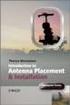 Installation Introduction It only takes a few steps to get things set up properly so you can be using the Safety Meeting App in no time. Its as easy as 1-2-3: 1) 2) 3) Enroll Your Company and Get your
Installation Introduction It only takes a few steps to get things set up properly so you can be using the Safety Meeting App in no time. Its as easy as 1-2-3: 1) 2) 3) Enroll Your Company and Get your
The Lighting Effects Filter
 Appendix appendix E The Lighting Effects Filter The Lighting Effects filter is like a little program in itself. With this filter, you can create a wealth of different lighting effects, from making a particular
Appendix appendix E The Lighting Effects Filter The Lighting Effects filter is like a little program in itself. With this filter, you can create a wealth of different lighting effects, from making a particular
Virtual Classroom Student Guide
 Virtual Classroom Student Guide Table of Contents Overview 3 Grade Weights 3 Finding Help 3 Virtual Classroom Login 4 Virtual Classroom Lobby 5 The Course Map 6 Activities in the Virtual Classroom 7 Vocabulary
Virtual Classroom Student Guide Table of Contents Overview 3 Grade Weights 3 Finding Help 3 Virtual Classroom Login 4 Virtual Classroom Lobby 5 The Course Map 6 Activities in the Virtual Classroom 7 Vocabulary
Rubber Band Race Car
 Rubber Band Race Car Physical Science Unit Using LEGO Mindstorms NXT Copyright 2009 by Technically Learning 1 of 17 Overview: Through a series of hands-on activities, students will design a rubber band
Rubber Band Race Car Physical Science Unit Using LEGO Mindstorms NXT Copyright 2009 by Technically Learning 1 of 17 Overview: Through a series of hands-on activities, students will design a rubber band
Homework Activities for Kindergarten
 Homework Activities for Kindergarten Listed below are several learning activities for your child to complete at home to reinforce skills being taught in school. The sight words are on the last page. Reading
Homework Activities for Kindergarten Listed below are several learning activities for your child to complete at home to reinforce skills being taught in school. The sight words are on the last page. Reading
STEREO BLUETOOTH WIRELESS SPORTS In-Ear Headphones
 STEREO BLUETOOTH WIRELESS SPORTS In-Ear Headphones USER MANUAL model: X7 PACKAGE CONTENTS EN X7 Stereo Bluetooth Wireless Sports In-Ear Headphones Micro-USB charging cable Carrying case 3 pairs of eartips
STEREO BLUETOOTH WIRELESS SPORTS In-Ear Headphones USER MANUAL model: X7 PACKAGE CONTENTS EN X7 Stereo Bluetooth Wireless Sports In-Ear Headphones Micro-USB charging cable Carrying case 3 pairs of eartips
ESSC 311 Lesson Plan. Force and Motion. Sarah Canfield Evan Gora March 13, 2012
 ESSC 311 Lesson Plan Force and Motion Sarah Canfield Evan Gora March 13, 2012 Force & Motion: Balanced and Unbalanced Forces Lesson Presenters: Sarah Canfield & Evan Gora Description of the GLCE: P.FM.05.31
ESSC 311 Lesson Plan Force and Motion Sarah Canfield Evan Gora March 13, 2012 Force & Motion: Balanced and Unbalanced Forces Lesson Presenters: Sarah Canfield & Evan Gora Description of the GLCE: P.FM.05.31
The Tacx Cycling app (ios and Android) Quick start guide
 The Tacx Cycling app (ios and Android) Quick start guide Introduction This manual describes how to use the Tacx Cycling app. Chapter 1 Getting started is important to read before starting a training session,
The Tacx Cycling app (ios and Android) Quick start guide Introduction This manual describes how to use the Tacx Cycling app. Chapter 1 Getting started is important to read before starting a training session,
6th Grade ipad Setup. APS Personalized Learning Devices
 6th Grade ipad Setup APS Personalized Learning Devices Please Listen and Wait for Instructions We realize that many of you may have your own ipad, but this ipad will be set up differently Don t be a show
6th Grade ipad Setup APS Personalized Learning Devices Please Listen and Wait for Instructions We realize that many of you may have your own ipad, but this ipad will be set up differently Don t be a show
White Noise Help Guide for iphone, ipad, and Mac
 White Noise Help Guide for iphone, ipad, and Mac Created by TMSOFT - www.tmsoft.com - 12/08/2011 White Noise allows you to create the perfect ambient sound environment for relaxation or sleep. This guide
White Noise Help Guide for iphone, ipad, and Mac Created by TMSOFT - www.tmsoft.com - 12/08/2011 White Noise allows you to create the perfect ambient sound environment for relaxation or sleep. This guide
Total Indicated Runout, Version 2
 Total Indicated Runout, Version 2 By R.G. Sparber 1/21/2009 Copyleft protects this article Maybe I'm just looking in the wrong place, but a quick search of the web did not turn up a clear explanation of
Total Indicated Runout, Version 2 By R.G. Sparber 1/21/2009 Copyleft protects this article Maybe I'm just looking in the wrong place, but a quick search of the web did not turn up a clear explanation of
Android Programming Family Fun Day using AppInventor
 Android Programming Family Fun Day using AppInventor Table of Contents A step-by-step guide to making a simple app...2 Getting your app running on the emulator...9 Getting your app onto your phone or tablet...10
Android Programming Family Fun Day using AppInventor Table of Contents A step-by-step guide to making a simple app...2 Getting your app running on the emulator...9 Getting your app onto your phone or tablet...10
Section 1.5 Exponents, Square Roots, and the Order of Operations
 Section 1.5 Exponents, Square Roots, and the Order of Operations Objectives In this section, you will learn to: To successfully complete this section, you need to understand: Identify perfect squares.
Section 1.5 Exponents, Square Roots, and the Order of Operations Objectives In this section, you will learn to: To successfully complete this section, you need to understand: Identify perfect squares.
Conditionals: (Coding with Cards)
 10 LESSON NAME: Conditionals: (Coding with Cards) Lesson time: 45 60 Minutes : Prep time: 2 Minutes Main Goal: This lesson will introduce conditionals, especially as they pertain to loops and if statements.
10 LESSON NAME: Conditionals: (Coding with Cards) Lesson time: 45 60 Minutes : Prep time: 2 Minutes Main Goal: This lesson will introduce conditionals, especially as they pertain to loops and if statements.
Sensi TM. Wi-Fi Programmable Thermostat SCHEDULING GUIDE. Version: March 2016 2016 Emerson Electric Co. All rights reserved.
 Sensi TM Wi-Fi Programmable Thermostat SCHEDULING GUIDE Version: March 2016 2016 Emerson Electric Co. All rights reserved. Contents SCHEDULING GUIDE Accessing Schedules 3 Creating, Editing and Deleting
Sensi TM Wi-Fi Programmable Thermostat SCHEDULING GUIDE Version: March 2016 2016 Emerson Electric Co. All rights reserved. Contents SCHEDULING GUIDE Accessing Schedules 3 Creating, Editing and Deleting
Lesson 21. Circles. Objectives
 Student Name: Date: Contact Person Name: Phone Number: Lesson 1 Circles Objectives Understand the concepts of radius and diameter Determine the circumference of a circle, given the diameter or radius Determine
Student Name: Date: Contact Person Name: Phone Number: Lesson 1 Circles Objectives Understand the concepts of radius and diameter Determine the circumference of a circle, given the diameter or radius Determine
If you know exactly how you want your business forms to look and don t mind
 appendix e Advanced Form Customization If you know exactly how you want your business forms to look and don t mind detail work, you can configure QuickBooks forms however you want. With QuickBooks Layout
appendix e Advanced Form Customization If you know exactly how you want your business forms to look and don t mind detail work, you can configure QuickBooks forms however you want. With QuickBooks Layout
genie app and genie mobile app
 genie app and genie mobile app User Manual 350 East Plumeria Drive San Jose, CA 95134 USA June 2012 202-10933-02 v1.0 2012 NETGEAR, Inc. All rights reserved No part of this publication may be reproduced,
genie app and genie mobile app User Manual 350 East Plumeria Drive San Jose, CA 95134 USA June 2012 202-10933-02 v1.0 2012 NETGEAR, Inc. All rights reserved No part of this publication may be reproduced,
Business Media Platform (BMP)
 (BMP) The BWW (BMP) is an in-house BWW communications platform, controlled, developed and owned by BWW, utilizing and maximizing Apple, Cloud and Internet technologies, compatible with ios and Android
(BMP) The BWW (BMP) is an in-house BWW communications platform, controlled, developed and owned by BWW, utilizing and maximizing Apple, Cloud and Internet technologies, compatible with ios and Android
Dawsonera v5 Online Reader User Guide (June 2015) Table of Contents
 Dawsonera v5 Online Reader User Guide (June 2015) Table of Contents Accessing the table of contents... 2 Searching within the ebook... 2 Notes... 2 How to add a note... 2 How to edit a note... 3 How to
Dawsonera v5 Online Reader User Guide (June 2015) Table of Contents Accessing the table of contents... 2 Searching within the ebook... 2 Notes... 2 How to add a note... 2 How to edit a note... 3 How to
The Richard Pate School. Draft Year 4 Scheme of Work for Scratch
 The Richard Pate School Draft Year 4 Scheme of Work for Scratch Marcus Gilvear July 2014 (Acknowledgements: Phil Bagge and Duncan Hooper) Re Scratch: This work is licensed under the Creative Commons Attribution-NonCommercial
The Richard Pate School Draft Year 4 Scheme of Work for Scratch Marcus Gilvear July 2014 (Acknowledgements: Phil Bagge and Duncan Hooper) Re Scratch: This work is licensed under the Creative Commons Attribution-NonCommercial
Discovering Math: Prediction and Probability Teacher s Guide
 Teacher s Guide Grade Level: K 2 Curriculum Focus: Mathematics Lesson Duration: Two class periods Program Description Discovering Math: Prediction and Probability From likelihood to frequency to prediction,
Teacher s Guide Grade Level: K 2 Curriculum Focus: Mathematics Lesson Duration: Two class periods Program Description Discovering Math: Prediction and Probability From likelihood to frequency to prediction,
5. Tutorial. Starting FlashCut CNC
 FlashCut CNC Section 5 Tutorial 259 5. Tutorial Starting FlashCut CNC To start FlashCut CNC, click on the Start button, select Programs, select FlashCut CNC 4, then select the FlashCut CNC 4 icon. A dialog
FlashCut CNC Section 5 Tutorial 259 5. Tutorial Starting FlashCut CNC To start FlashCut CNC, click on the Start button, select Programs, select FlashCut CNC 4, then select the FlashCut CNC 4 icon. A dialog
Student BYOD - Olathe Public Schools
 Student BYOD - Olathe Public Schools Connecting a Personally-Owned Device to the District s Wireless Network Students may attach ONE personal electronic device to the Olathe Public Schools wireless network
Student BYOD - Olathe Public Schools Connecting a Personally-Owned Device to the District s Wireless Network Students may attach ONE personal electronic device to the Olathe Public Schools wireless network
Genealogy apps for Android phones & tablets
 Introduction Genealogy apps for Android phones & tablets Many of us use a genealogy program to record the details of our research and also to guide us where to add more details. But that is at home and
Introduction Genealogy apps for Android phones & tablets Many of us use a genealogy program to record the details of our research and also to guide us where to add more details. But that is at home and
SAIT TDC ORIENTATION PACKAGE
 SAIT TDC ORIENTATION PACKAGE System Requirements ----------------------------------------------------------------------------------------------------------- 2 Getting Started --------------------------------------------------------------------------------------------------------------------
SAIT TDC ORIENTATION PACKAGE System Requirements ----------------------------------------------------------------------------------------------------------- 2 Getting Started --------------------------------------------------------------------------------------------------------------------
Unit 7 The Number System: Multiplying and Dividing Integers
 Unit 7 The Number System: Multiplying and Dividing Integers Introduction In this unit, students will multiply and divide integers, and multiply positive and negative fractions by integers. Students will
Unit 7 The Number System: Multiplying and Dividing Integers Introduction In this unit, students will multiply and divide integers, and multiply positive and negative fractions by integers. Students will
Setting up RDP on your ipad
 This document will show you how to set up RDP (Remote Desktop Protocol) on your ipad. It will cover the following: Step 1: Creating an itunes account (if necessary) Step 2: Using the App Store Step 3:
This document will show you how to set up RDP (Remote Desktop Protocol) on your ipad. It will cover the following: Step 1: Creating an itunes account (if necessary) Step 2: Using the App Store Step 3:
The Coast to Coast AM Podcast for itunes 11
 The Coast to Coast AM Podcast for itunes 11 System Requirements In order to run itunes 11, please see the system requirements at http://www.apple.com/itunes/download/. A Note on Downloading Directly to
The Coast to Coast AM Podcast for itunes 11 System Requirements In order to run itunes 11, please see the system requirements at http://www.apple.com/itunes/download/. A Note on Downloading Directly to
CREATING SCENERY WITH THE PHOENIX RC CREATOR PROGRAM
 TUTORIAL 1 CREATING SCENERY WITH THE PHOENIX RC CREATOR PROGRAM This document is copyrighted to the author and may only be reproduced or copied with the author s consent. It is free for distribution on
TUTORIAL 1 CREATING SCENERY WITH THE PHOENIX RC CREATOR PROGRAM This document is copyrighted to the author and may only be reproduced or copied with the author s consent. It is free for distribution on
Billings Pro ios User Guide (Last updated: Feb 15th, 2016)
 Billings Pro ios User Guide (Last updated: Feb 15th, 2016) Table of Contents Table of Contents 2 Overview 3 Objective 3 Audience 3 Device Requirements 3 Other requirements 3 About Billings Pro on ios 4
Billings Pro ios User Guide (Last updated: Feb 15th, 2016) Table of Contents Table of Contents 2 Overview 3 Objective 3 Audience 3 Device Requirements 3 Other requirements 3 About Billings Pro on ios 4
