Scholastic Literacy Pro & Literacy Pro Library. Parent User Guide
|
|
|
- Letitia Waters
- 7 years ago
- Views:
Transcription
1 Scholastic Literacy Pro & Literacy Pro Library Parent User Guide
2 Dear Families, As you embark on preparing your child for future academic success and life-long achievement, Scholastic would like to offer you our support. Right now, reading occupies limited space for children, often competing with gaming and technology. Even in school, there is less time set aside for independent reading, while more time goes to testing. However, we know that engaging children in independent reading practice is a key part of academic success. To this end, teachers generally spend a lot of time and energy assessing students reading abilities. Parents also spend a lot of time and energy finding books that get the children excited and are at the correct level. With our innovative new program, Scholastic Literacy Pro, parents and teachers alike can minimize time spent on these tasks. Scholastic Literacy Pro is research based and proven to be effective in motivating students to read independently, accurately assessing their reading levels, and developing key reading skills. With Scholastic Literacy Pro, teachers and parents will find it easier than ever to support children s independent reading practice! Our scientific and reliable measurements of text difficulty and student ability will save much-needed time and energy both at school and at home. Your involvement is critical to your child's success. Feel free to contact us at pwang@scholastic.com.cn with any questions. Kind regards, Scholastic China
3 Logging In 1. Go to the school unique login URL. Enter the username and password. Login URL for SESID: Please note the password is case sensitive. 2. After logging in, select the Scholastic Literacy Pro (LitPro) or the Scholastic Literacy Pro Library (LitPro Library) icon to open the program.
4 Purpose Icon Assess reading level (LitPro Test) Please note school will administer the LitPro Test. Select books (generate or update recommended reading list, search book) Read ebooks in an ebook viewer Take book comprehension quizzes (Book Quiz) Track reading result and progress LitPro LitPro LitPro Library LitPro LitPro
5 Assess Reading Ability (LitPro Test) Students should begin their LitPro user experience with the LitPro test. It is a computeradaptive test that can identify students reading levels, reported in Lexile measures. The LitPro Test will adjust item difficulty to students responses. As students progress through the assessment, the difficulty level of questions changes according to each response. So the total number of questions and the Lexile of each question will depend on individual student performance. Please note the LitPro test is only active when the student have a test available to take. The school will administer the LitPro Test in a classroom test environment.
6 I. Lexile Reading Range Select Books Finding out students Lexile measure is just a starting point. The LitPro test results could be used to select THE just right book for students. Lexile Reading Range Purpose Recommended Context Student Experience 100L to 250L below the student s Lexile Measure Skill instruction for remedial or reluctant readers. Use text at this level with reluctant or remedial students and to help students master a challenging subject or skill. Easy The student will experience fluency with the text and can focus on mastering more advanced reading skills. 50L above to 100L below the student s Lexile measure Skill instruction that focuses on teaching new or difficult skills and subjects. Use text at this level when asking students to read independently as you instruct. Oneon-one support is not needed. On-Level The student will read with confidence and control, as well as with the appropriate level of challenge to grow as a reader. 50L and above the student s Lexile measure Skill instruction that exposes students to new vocabulary, difficult syntax, and challenging literary features. Challenge students to grow as readers, building new vocabulary and skills. Use text at this level when providing oneon-one support to the student, in smallgroup instruction, or during read alouds. Challenging The student will not be able to read the text independently, but with the right amount of support, he or she will build reading skills. II. LitPro Recommend Book List Once a student has a recorded Lexile score, that score is used by the program to generate the Recommended Reading List, to provide titles (not ebooks) that are within the student s targeted Lexile range and are age appropriate.
7 1. Select the Home tab on the top navigation bar to open the Reading Interest Screen 2. Select three topics of reading interests to create personalized reading list. 3. The titles on the student s recommended reading list are populated based on: student s Lexile level (100L below and 50L above) age & grade level selected reading interests (can be changed at any time)
8 III. LitPro Search 1. Click the Search tab to open the Search Screen 2. To search for a book by title, author, or keyword, enter the search term in the search field. To limit the search to book quizzes, click Quizzes Only. To filter the search by Lexile measure, click In My Lexile Range. To limit the search to only titles that have LitPro Library ebook versions, click Scholastic ebook Collections.
9 Read Books Please note, LitPro does not come with books it only generate a personalized reading list. Students can purchase the books in local/online book store. Or perhaps some books are already in the school library. And now we also offer an ebook library (LitPro Library). 1. Log in Click the LitPro Library icon to open the program 2. ebooks Selected by the students themselves 1) Select the Library tab on the top navigation bar. The Library Screen shows ebooks available to students. Use the blue arrows to scroll through the ebook covers. Enter title, author or keyword in the search field to search for ebooks To filter the search by Lexile measure, click and scroll down the Lexile Band
10 2) Click the More Book Info icon to see a profile of the ebook. The book detail screen lists the ebook s page count, Lexile measure, Literacy Pro interest category, and other data.
11 3) Click Add To My Bookshelf icon to add the ebook to the Bookshelf to read 3. ebooks Assigned to Students by The Teacher 1) The envelope icon turns blue when teacher assigns students a new ebook.
12 2) Or click the My Bookshelf to show all of the student s assigned ebooks. Use the pull-down menu to limit the ebooks displayed to ones assigned by the teacher. 4. Read ebooks in an ebook viewer 1) To open the ebook in the Viewer, scroll over the cover of the ebook in the My Profile or My Bookshelf tabs, then click the Read book icon to open the Viewer 2) The ebook viewer has many functions to help students read the ebook.
13 Basic Tools: Full Screen: Book Settings (choose to view the ebook as a single or double-page spread): Navigation Tools: Audiobook Tools: Recording Tool: Note Pad Tool: Clickable Dictionary
14 5. ebook Reading Data 1) Select the My Profile tab on the top navigation bar. 2) The My Profile Screen shows: Students basic reading data - Lexile Level, Class, Books Assigned by Teacher, Books Read, Word Read, Time Spent ebooks the student is currently reading - Books I m Reading tab ebooks the student has completed - Books I ve Finished tab Check marks on the book cover indicate ebooks assigned by the teacher.
15 Book Comprehension Quizz (Book Quiz) When students finish reading a book, they log on, search for the title they ve just finished, and then take a quiz. Scoring is automatic and feedback is immediate. Seeing progress serves as a great motivator for students. 1. Select the Search tab on the top navigation bar (LitPro) to search for the book quiz 2. After clicking Take the Quiz the Quiz Screen opens. Read the question, then click the answer choice. Click Next to move to the next question.
16 3) At the last question, click Finish to see results. The Results Screen shows the quiz results. Students who pass the quiz may rate the book and record their comments. Students who fail the quiz may view the incorrect answer and then retake the quiz.
17 Reading Result and Progress Click My Results tab to open the My Results Screen. The My Results Screen shows all student results for work done in Scholastic Literacy Pro during the current school year. At the top are the five data: the average quiz score, total word count read, number of quizzes passed, certificate level, and student Lexile measure. The screen also lists all of the books read by the student. Students can visit My Results to view these book ratings and comments
Using the Book Expert in Scholastic Achievement Manager
 Using the Book Expert in Scholastic Achievement Manager For use with Scholastic Achievement Manager version 2.4 and later Table of Contents Overview... 3 About This Manual... 4 Installation... 4 Updates...
Using the Book Expert in Scholastic Achievement Manager For use with Scholastic Achievement Manager version 2.4 and later Table of Contents Overview... 3 About This Manual... 4 Installation... 4 Updates...
Next Generation Dashboard Guide
 Next Generation Dashboard Guide For use with READ 180 Next Generation, System 44 Next Generation, FASTT Math Next Generation, iread, MATH 180, and Scholastic Achievement Manager (SAM) version 2.0.2 or
Next Generation Dashboard Guide For use with READ 180 Next Generation, System 44 Next Generation, FASTT Math Next Generation, iread, MATH 180, and Scholastic Achievement Manager (SAM) version 2.0.2 or
READ 180 Enterprise Edition Interactive Teaching System Quick Reference Guide
 READ 180 Enterprise Edition Interactive Teaching System Quick Reference Guide With the Interactive Teaching System (ITS), you have online access to the READ 180 rbooks Teaching System. Plan lessons using
READ 180 Enterprise Edition Interactive Teaching System Quick Reference Guide With the Interactive Teaching System (ITS), you have online access to the READ 180 rbooks Teaching System. Plan lessons using
HOW TO SET UP SINGLE SIGN ON FOR PARENT PORTAL IN POWERSCHOOL
 HOW TO SET UP SINGLE SIGN ON FOR PARENT PORTAL IN POWERSCHOOL Before you can access your student(s) information, you MUST create your account which ties you to your student(s). Even if you have your user
HOW TO SET UP SINGLE SIGN ON FOR PARENT PORTAL IN POWERSCHOOL Before you can access your student(s) information, you MUST create your account which ties you to your student(s). Even if you have your user
System 44 Interactive Teaching System Quick Reference Guide
 System 44 Interactive Teaching System With the Interactive Teaching System (ITS), you have online access to the System 44 Teaching Guide and the 44Book. Get started from SAM or the Web at www.system44.com/its.
System 44 Interactive Teaching System With the Interactive Teaching System (ITS), you have online access to the System 44 Teaching Guide and the 44Book. Get started from SAM or the Web at www.system44.com/its.
Accelerated Reader. Student home access instructions
 Accelerated Reader Student home access instructions Accelerated reader sponsored by Renaissance Place and the San Marcos Unified School District is a great way to increase interest and excitement in reading
Accelerated Reader Student home access instructions Accelerated reader sponsored by Renaissance Place and the San Marcos Unified School District is a great way to increase interest and excitement in reading
Scholastic Reading Inventory Software Manual
 Scholastic Reading Inventory Software Manual For use with Scholastic Reading Inventory version 2.1 or later and Scholastic Achievement Manager version 2.1 or later Copyright 2012 by Scholastic Inc. All
Scholastic Reading Inventory Software Manual For use with Scholastic Reading Inventory version 2.1 or later and Scholastic Achievement Manager version 2.1 or later Copyright 2012 by Scholastic Inc. All
There is a separate guide for students, available from Moodle at Student Resources > General Resources > Using Moodle for Students
 ClickView Help Sheet Using ClickView: Teacher Guide About this Help Sheet This guide is in three parts A. Browsing the ClickView library at ClickView Online B. Adding a ClickView video to a Moodle Course
ClickView Help Sheet Using ClickView: Teacher Guide About this Help Sheet This guide is in three parts A. Browsing the ClickView library at ClickView Online B. Adding a ClickView video to a Moodle Course
How QuizStar Works for Students. Use either link to enter as a student.
 How QuizStar Works for Students Contents I. Logging-on II. New user III. Registering for a class- IV. Taking a quiz V. Viewing your results VI. Help VII. Logging out Click either place to enter QuizStar
How QuizStar Works for Students Contents I. Logging-on II. New user III. Registering for a class- IV. Taking a quiz V. Viewing your results VI. Help VII. Logging out Click either place to enter QuizStar
SPOC Instruction Guide
 SPOC Instruction Guide The following information should guide you through navigating NC AWWA-WEA s self-paced online course (SPOC) program. If you have additional questions please contact Nicole Banks
SPOC Instruction Guide The following information should guide you through navigating NC AWWA-WEA s self-paced online course (SPOC) program. If you have additional questions please contact Nicole Banks
Student Manager s Guide to the Talent Management System
 Department of Human Resources 50 Student Manager s Guide to the Talent Management System 1 Table of Contents Topic Page SYSTEM INTRODUCTION... 3 GETTING STARTED... 4 NAVIGATION WITHIN THE TALENT MANAGEMENT
Department of Human Resources 50 Student Manager s Guide to the Talent Management System 1 Table of Contents Topic Page SYSTEM INTRODUCTION... 3 GETTING STARTED... 4 NAVIGATION WITHIN THE TALENT MANAGEMENT
Scholastic Reading Inventory Software Manual
 Scholastic Reading Inventory Software Manual For use with Scholastic Reading Inventory version 2.2 or later and Scholastic Achievement Manager version 2.2 or later Copyright 2013 by Scholastic Inc. All
Scholastic Reading Inventory Software Manual For use with Scholastic Reading Inventory version 2.2 or later and Scholastic Achievement Manager version 2.2 or later Copyright 2013 by Scholastic Inc. All
Key Tasks for Accelerated Reader Renaissance Place
 Key Tasks for Accelerated Reader Renaissance Place Welcome Our new Renaissance Place edition of Accelerated Reader still helps you motivate and monitor students guided independent reading practice, but
Key Tasks for Accelerated Reader Renaissance Place Welcome Our new Renaissance Place edition of Accelerated Reader still helps you motivate and monitor students guided independent reading practice, but
Helpful Links 8 Helpful Documents 8 Writing History 9 Pending Peer Reviews 9 Navigation Tabs 10 Changing Courses 10
 V7.30.15 2014 GETTING STARTED Table of Contents Welcome to WPP Online 3 WPP Online Welcome Page 3 Logging in to WPP Online 4 Changing your Password 5 Accessing your Courses 7 Selecting a Course 7 The Course
V7.30.15 2014 GETTING STARTED Table of Contents Welcome to WPP Online 3 WPP Online Welcome Page 3 Logging in to WPP Online 4 Changing your Password 5 Accessing your Courses 7 Selecting a Course 7 The Course
Navigate to the Legacy website at: http://www.legacy-christian.com
 Legacy Christian Academy Online Student Information System QUICK START TUTORIAL Sycamore Education is an interactive web-based application that allows parents to view a range of information about their
Legacy Christian Academy Online Student Information System QUICK START TUTORIAL Sycamore Education is an interactive web-based application that allows parents to view a range of information about their
Student Progress Center Instructions. 1. Navigating to the Student Progress Center. 2. Logging in to an Existing Account. 3. Creating a New Account
 Student Progress Center Instructions The Student Progress Center has a new look. Click on the links below for instructions on how to navigate to our website, create an account, and use the Student Progress
Student Progress Center Instructions The Student Progress Center has a new look. Click on the links below for instructions on how to navigate to our website, create an account, and use the Student Progress
Introduction to the Professional Development Center
 Introduction to the Professional Development Center Overview Materials Navigation Troubleshooting Professional Development Center Materials Skyward Software Tips and Tricks General Simulation Tips Feedback
Introduction to the Professional Development Center Overview Materials Navigation Troubleshooting Professional Development Center Materials Skyward Software Tips and Tricks General Simulation Tips Feedback
Advanced Blackboard 9.1 Features
 Advanced Blackboard 9.1 Features Asynchronous Communication Tools Discussion Board Blogs Journals Wikis Assessment Assignments Grade Center LinkMaker Wimba Tests, Surveys and Question Pools Asynchronous
Advanced Blackboard 9.1 Features Asynchronous Communication Tools Discussion Board Blogs Journals Wikis Assessment Assignments Grade Center LinkMaker Wimba Tests, Surveys and Question Pools Asynchronous
Trainer's guide to the PTS e-learning system
 Trainer's guide to the PTS e-learning system Overview of process As a trainer, you will be able to log in to the e-learning system and check your learners' progress through the PTS course. You will need
Trainer's guide to the PTS e-learning system Overview of process As a trainer, you will be able to log in to the e-learning system and check your learners' progress through the PTS course. You will need
COURSE NAVIGATOR DEMO QUICK GUIDE
 COURSE NAVIGATOR DEMO QUICK GUIDE INTRODUCTION The Course Navigator is a web-based learning management system that contains the EHR Navigator activities and assessments, as well as flash cards, quizzes,
COURSE NAVIGATOR DEMO QUICK GUIDE INTRODUCTION The Course Navigator is a web-based learning management system that contains the EHR Navigator activities and assessments, as well as flash cards, quizzes,
How to search for and view our school district's e-book/audio book collections on a computer
 How to search for and view our school district's e-book/audio book collections on a computer If you are logged into a computer anywhere in the world, you will be able to view and read e-books, and listen
How to search for and view our school district's e-book/audio book collections on a computer If you are logged into a computer anywhere in the world, you will be able to view and read e-books, and listen
How to search for, view and download e-books and audio books onto your portable devices (i.e., i-pad, i-phone etc.)
 How to search for, view and download e-books and audio books onto your portable devices (i.e., i-pad, i-phone etc.) If you are logged into a computer anywhere in the world, you will be able to view and
How to search for, view and download e-books and audio books onto your portable devices (i.e., i-pad, i-phone etc.) If you are logged into a computer anywhere in the world, you will be able to view and
Straightforward Practice Online guide for Teachers
 Straightforward Practice Online guide for Teachers Activating your token Go to www.straightforward online.com If you have not activated your token, click on Enter your token details Your token is found
Straightforward Practice Online guide for Teachers Activating your token Go to www.straightforward online.com If you have not activated your token, click on Enter your token details Your token is found
Student Toolkit PEAK Classroom
 Student Toolkit PEAK Classroom CONTENTS (click to jump to) WELCOME... 2 Accessing Your Homeroom... 2 GLOBAL NAVIGATION MENU... 4 Posts... 4 Updates... 5 My Grades... 6 Calendar... 7 PEAK CLASSROOM... 9
Student Toolkit PEAK Classroom CONTENTS (click to jump to) WELCOME... 2 Accessing Your Homeroom... 2 GLOBAL NAVIGATION MENU... 4 Posts... 4 Updates... 5 My Grades... 6 Calendar... 7 PEAK CLASSROOM... 9
DataDirector Getting Started
 DataDirector Getting Started LOGIN Log into the DataDirector website: https://www.achievedata.com/yourdistrictname User Name: New Password: Enter your User Name and Password o After login, you may need
DataDirector Getting Started LOGIN Log into the DataDirector website: https://www.achievedata.com/yourdistrictname User Name: New Password: Enter your User Name and Password o After login, you may need
Registration. Your Home Page. 1 P a g e
 SuccessTracker In OWL Pre-K, Success Tracker is used for recording and reporting of assessment data. Children do not take tests online. Registration To register for an account, follow these steps: 1. Go
SuccessTracker In OWL Pre-K, Success Tracker is used for recording and reporting of assessment data. Children do not take tests online. Registration To register for an account, follow these steps: 1. Go
CSSEA Helpdesk User Guide
 CSSEA Helpdesk User Guide Contents I. Creating tickets... 3 1. Creating a New Ticket via Email... 3 a. Email format... 3 b. New ticket reply... 3 2. Creating a New ticket via the Website... 4 a. Browse
CSSEA Helpdesk User Guide Contents I. Creating tickets... 3 1. Creating a New Ticket via Email... 3 a. Email format... 3 b. New ticket reply... 3 2. Creating a New ticket via the Website... 4 a. Browse
Getting Started With HMH Hosting Services
 Getting Started With HMH Hosting Services June 15, 2016 For use with HMH Hosting Services, HMH Teacher Central, HMH Student Central and Student Achievement Manager version 2.5 or later PDF0934 (PDF) Houghton
Getting Started With HMH Hosting Services June 15, 2016 For use with HMH Hosting Services, HMH Teacher Central, HMH Student Central and Student Achievement Manager version 2.5 or later PDF0934 (PDF) Houghton
Getting Started In Your Davidson College Blackboard Course
 Getting Started In Your Davidson College Blackboard Course Course Name: Course ID: Instructor(s): URL: Http://blackboard.davidson.edu Username: (Davidson College network username) Password: (same as username)
Getting Started In Your Davidson College Blackboard Course Course Name: Course ID: Instructor(s): URL: Http://blackboard.davidson.edu Username: (Davidson College network username) Password: (same as username)
2) Log in using the Email Address and Password provided in your confirmation email
 Welcome to HR Classroom! The following will show you how to use your HR Classroom admin account, including setting up Training Groups, inserting Policies, and generating Trainee Reports. 1) Logging into
Welcome to HR Classroom! The following will show you how to use your HR Classroom admin account, including setting up Training Groups, inserting Policies, and generating Trainee Reports. 1) Logging into
User Guide. Dynamic Assessment and Progress Monitoring Tool
 User Guide Dynamic Assessment and Progress Monitoring Tool Updated September 19, 2014 Table of Contents Topic Page System Overview... 3 Dashboard and Tiles... 4 Dashboard Overview... 4 Available Tiles...
User Guide Dynamic Assessment and Progress Monitoring Tool Updated September 19, 2014 Table of Contents Topic Page System Overview... 3 Dashboard and Tiles... 4 Dashboard Overview... 4 Available Tiles...
USER GUIDE 2014 AGILE NETWORK, LLC ALL RIGHTS RESERVED
 Customer Portal USER GUIDE 2014 AGILE NETWORK, LLC ALL RIGHTS RESERVED Customer Portal TABLE OF CONTENTS Customer Support Process 3 Logging-in to Your Account... 4 Navigating the Portal. 5 Maintaining
Customer Portal USER GUIDE 2014 AGILE NETWORK, LLC ALL RIGHTS RESERVED Customer Portal TABLE OF CONTENTS Customer Support Process 3 Logging-in to Your Account... 4 Navigating the Portal. 5 Maintaining
A Parent s Guide to Accelerated Reader
 A Parent s Guide to Accelerated Reader Questions and Answers (800) 338-4204 www.renlearn.com Your child will be participating in the Accelerated Reader (AR ) program. This guide is designed to answer your
A Parent s Guide to Accelerated Reader Questions and Answers (800) 338-4204 www.renlearn.com Your child will be participating in the Accelerated Reader (AR ) program. This guide is designed to answer your
Career and Technical Education
 Career and Technical Education Teacher Training Manual Iredell Statesville Schools December 1, 2010 Table of Contents Before you Start...2 Number of Questions in an Objective...3 Online Help...3 Make a
Career and Technical Education Teacher Training Manual Iredell Statesville Schools December 1, 2010 Table of Contents Before you Start...2 Number of Questions in an Objective...3 Online Help...3 Make a
Learning Management System (LMS) User Guide Contents
 Learning Management System (LMS) User Guide Contents 1. Navigating around the Portal... 1 1.1. Overview of the Home Page... 1 1.2. Launch Bar... 2 2. Accessing My Tasks... 3 3. Quiz... 4 3.1. Attempting
Learning Management System (LMS) User Guide Contents 1. Navigating around the Portal... 1 1.1. Overview of the Home Page... 1 1.2. Launch Bar... 2 2. Accessing My Tasks... 3 3. Quiz... 4 3.1. Attempting
Axis 360 Guides Table of Contents. Axis 360 & Blio ebooks with Android Devices (1/30/14)
 Axis 360 Guides Table of Contents Axis 360 & Blio ebooks with Android Devices (1/30/14) Axis 360 & Blio ebooks with eread Devices or a Computer (1/30/14) Axis 360 & Blio ebooks with ios Devices (1/30/14)
Axis 360 Guides Table of Contents Axis 360 & Blio ebooks with Android Devices (1/30/14) Axis 360 & Blio ebooks with eread Devices or a Computer (1/30/14) Axis 360 & Blio ebooks with ios Devices (1/30/14)
Macmillan Practice Online guide for teachers
 Macmillan Practice Online guide for teachers Macmillan Practice Online is an online practice environment for learners of English. Students log in to complete resources from an online course that can match
Macmillan Practice Online guide for teachers Macmillan Practice Online is an online practice environment for learners of English. Students log in to complete resources from an online course that can match
The online business simulation game that makes learning fun! Using the School Management Console
 Using the School Management Console Introduction The Small Business Game is designed as a learning tool for school students and includes curriculum linked teacher resources. Getting started To access the
Using the School Management Console Introduction The Small Business Game is designed as a learning tool for school students and includes curriculum linked teacher resources. Getting started To access the
Help with Primo. How do I..
 Help with Primo What is Primo? Primo is a search tool that allows you to find and access a wide range of print and electronic resources provided by the CCC libraries. No more searching separate places
Help with Primo What is Primo? Primo is a search tool that allows you to find and access a wide range of print and electronic resources provided by the CCC libraries. No more searching separate places
Mobile: Getting Started with Workday for ipad
 Install and Log in to Workday From your ipad: 1. Tap the App Store Application icon. 2. Tap Search and enter Workday. 3. Select Workday for ipad from the search results. 4. Tap Free to install the app.
Install and Log in to Workday From your ipad: 1. Tap the App Store Application icon. 2. Tap Search and enter Workday. 3. Select Workday for ipad from the search results. 4. Tap Free to install the app.
Connect Business Communication. Training Guide
 1 Training Checklist Section 1: Getting Started 3 Section 2: Course and Section Creation 4 Creating a New Course with Sections... 4 Editing Course Details... 9 Editing Section Details... 9 Copying a Section
1 Training Checklist Section 1: Getting Started 3 Section 2: Course and Section Creation 4 Creating a New Course with Sections... 4 Editing Course Details... 9 Editing Section Details... 9 Copying a Section
City Tech Instructional Technology & Media Services. Blackboard Tutorial for Students
 City Tech Instructional Technology & Media Services Blackboard Tutorial for Students How to find your courses After you log-in to Blackboard by visiting CUNY website at http://www.cuny.edu=>portal Login/Blackboard/eSIMS=>Blackboard
City Tech Instructional Technology & Media Services Blackboard Tutorial for Students How to find your courses After you log-in to Blackboard by visiting CUNY website at http://www.cuny.edu=>portal Login/Blackboard/eSIMS=>Blackboard
!"#$ Stonington Public Schools Parents Guide for InfoSnap Online Enrollment. for Returning. Students. August. Online Enrollment.
 Stonington Public Schools Parents Guide for InfoSnap Online Enrollment for Returning Students August!"#$ Explains how to complete Returning Student Enrollment forms Online through the PowerSchool Parent
Stonington Public Schools Parents Guide for InfoSnap Online Enrollment for Returning Students August!"#$ Explains how to complete Returning Student Enrollment forms Online through the PowerSchool Parent
Teaching Strategies GOLD Online Guide for Administrators
 Assessment Teaching Strategies GOLD Online Guide for Administrators June 2013 Welcome to Teaching Strategies GOLD online! Welcome to Teaching Strategies GOLD online! It s easy to start using the system.
Assessment Teaching Strategies GOLD Online Guide for Administrators June 2013 Welcome to Teaching Strategies GOLD online! Welcome to Teaching Strategies GOLD online! It s easy to start using the system.
Topic: Adding Questions to the Question Library
 Instructional Technology Services D2L Brightspace Faculty Help Topic: Adding Questions to the Question Library Moving questions into the Question Library from a previously made quiz allows you to re-use
Instructional Technology Services D2L Brightspace Faculty Help Topic: Adding Questions to the Question Library Moving questions into the Question Library from a previously made quiz allows you to re-use
3M Cloud Library Reading Apps User s Guide Revision Date: September 2014
 This manual provides information on using the 3M Cloud Library patron reading application(app), which include apps for ios and Android devices, PCs and MACs. What you can do with the 3M Cloud Library app
This manual provides information on using the 3M Cloud Library patron reading application(app), which include apps for ios and Android devices, PCs and MACs. What you can do with the 3M Cloud Library app
Student s User Guide. Need help? Contact us at techsupport@bfwpub.com or 1 800 936 6899. 1
 Student s User Guide Need help? Contact us at techsupport@bfwpub.com or 1 800 936 6899. 1 Contents Introduction 3 Prep U Features 3 System Requirements 3 Getting Started 4 Option One: Register an Access
Student s User Guide Need help? Contact us at techsupport@bfwpub.com or 1 800 936 6899. 1 Contents Introduction 3 Prep U Features 3 System Requirements 3 Getting Started 4 Option One: Register an Access
COURSE NAVIGATOR DEMO QUICK GUIDE
 COURSE NAVIGATOR DEMO QUICK GUIDE INTRODUCTION The Course Navigator is a web-based learning management system that contains the EHR Navigator activities and assessments, as well as flash cards, quizzes,
COURSE NAVIGATOR DEMO QUICK GUIDE INTRODUCTION The Course Navigator is a web-based learning management system that contains the EHR Navigator activities and assessments, as well as flash cards, quizzes,
TRAINGING GUIDE. To Log in type the web address www.readinga-z.com into your browser. This will open the Reading A-Z home page.
 TRAINGING GUIDE Getting Started To Log in type the web address www.readinga-z.com into your browser. This will open the Reading A-Z home page. Click Members at top right hand corner of the screen. Type
TRAINGING GUIDE Getting Started To Log in type the web address www.readinga-z.com into your browser. This will open the Reading A-Z home page. Click Members at top right hand corner of the screen. Type
Kallidus User Guide. Step-by-step instructions for users of the Eversheds Learning Management System (LMS)
 Kallidus User Guide Step-by-step instructions for users of the Eversheds Learning Management System (LMS) 1 Signing into the Learning Management System (LMS)... 3 Forgotten your password?... 3 Amending
Kallidus User Guide Step-by-step instructions for users of the Eversheds Learning Management System (LMS) 1 Signing into the Learning Management System (LMS)... 3 Forgotten your password?... 3 Amending
Moodle on Android. Polat Olu 1
 Moodle on Android Polat Olu 1 Abstract Mobile telephones are used much more than telephone calls, hence the term mobile device. The advent of the Java engine in mobile phone technology has enabled manufacturers
Moodle on Android Polat Olu 1 Abstract Mobile telephones are used much more than telephone calls, hence the term mobile device. The advent of the Java engine in mobile phone technology has enabled manufacturers
Online Exam Instructions
 Online Exam Instructions Creating a User: 1. If this is your first time using the new NFHS Online Exam System. Click on New Users click Here. This will ask you to create an account. 2. The Create Account
Online Exam Instructions Creating a User: 1. If this is your first time using the new NFHS Online Exam System. Click on New Users click Here. This will ask you to create an account. 2. The Create Account
Student Orientation Guide CHIPOLA COLLEGE e-learning Desire2Learn (D2L)
 Student Orientation Guide CHIPOLA COLLEGE e-learning Desire2Learn (D2L) Chipola d2l Student Orientation Guide Page 1 Table of Contents What s in this Orientation?... 3 Chipola College e-learning with D2L...
Student Orientation Guide CHIPOLA COLLEGE e-learning Desire2Learn (D2L) Chipola d2l Student Orientation Guide Page 1 Table of Contents What s in this Orientation?... 3 Chipola College e-learning with D2L...
An Introduction to K12 s Online School (OLS)
 An Introduction to K12 s Online School (OLS) 1 Introducing the Online School (OLS)... 6 Logging In... 6 OLS Home page... 8 My Account Menu... 9 To Edit Basic Account Information for Yourself... 9 Tip:
An Introduction to K12 s Online School (OLS) 1 Introducing the Online School (OLS)... 6 Logging In... 6 OLS Home page... 8 My Account Menu... 9 To Edit Basic Account Information for Yourself... 9 Tip:
Teacher References archived classes and resources
 Archived Classes At the end of each school year, the past year s academic classes are archived, meaning they re still kept in finalsite, but are put in an inactive state and are not accessible by students.
Archived Classes At the end of each school year, the past year s academic classes are archived, meaning they re still kept in finalsite, but are put in an inactive state and are not accessible by students.
PowerSchool Parent Portal with Single Sign-On
 PowerSchool Parent Portal with Single Sign-On The Power of the application comes from understanding what it can do and how it can help you participate in your child s education. Introduction PowerSchool
PowerSchool Parent Portal with Single Sign-On The Power of the application comes from understanding what it can do and how it can help you participate in your child s education. Introduction PowerSchool
GUIDE TO DLM REQUIRED TEST ADMINISTRATOR TRAINING 2015-16
 GUIDE TO DLM REQUIRED TEST ADMINISTRATOR TRAINING 2015-16 CONTENTS Audience and Purpose... 2 Checklist... 2 ABOUT DLM REQUIRED TEST ADMINISTRATOR TRAINING... 3 Overview... 3 About Required Training for
GUIDE TO DLM REQUIRED TEST ADMINISTRATOR TRAINING 2015-16 CONTENTS Audience and Purpose... 2 Checklist... 2 ABOUT DLM REQUIRED TEST ADMINISTRATOR TRAINING... 3 Overview... 3 About Required Training for
Email - Spam Spam Email Firewall How Does the Spam Firewall Work? Getting Started username Create New Password
 Email - Spam Spam Email Firewall ODU s Information Services has implemented a Spam Firewall to help you manage spam e-mail from Internet senders. Generally defined, spam e-mail is an unsolicited mailing,
Email - Spam Spam Email Firewall ODU s Information Services has implemented a Spam Firewall to help you manage spam e-mail from Internet senders. Generally defined, spam e-mail is an unsolicited mailing,
Google Docs A Tutorial
 Google Docs A Tutorial What is it? Google Docs is a free online program that allows users to create documents, spreadsheets and presentations online and share them with others for collaboration. This allows
Google Docs A Tutorial What is it? Google Docs is a free online program that allows users to create documents, spreadsheets and presentations online and share them with others for collaboration. This allows
Foundation Paper Supporting Special Education Students with READ 180
 Foundation Paper Supporting Special Education Students with READ 180 READ 180 is a scientifically research-based, intensive reading intervention program with a proven track record of delivering measurable
Foundation Paper Supporting Special Education Students with READ 180 READ 180 is a scientifically research-based, intensive reading intervention program with a proven track record of delivering measurable
LMS USER GUIDE WELCOME KIT
 WELCOME KIT WELCOME 02 WELCOME 03 WELCOME TO TRAINING CENTER LEARNING MANAGEMENT SYSTEM Welcome to the new Customer Training Learning Management System (LMS). The new LMS is designed to provide you with
WELCOME KIT WELCOME 02 WELCOME 03 WELCOME TO TRAINING CENTER LEARNING MANAGEMENT SYSTEM Welcome to the new Customer Training Learning Management System (LMS). The new LMS is designed to provide you with
Lesson Planner. Lesson Planner from Pearson provides an online tool that makes planning lessons easier and allows teachers to adjust lesson plans.
 Lesson Planner Introduction Lesson Planner from Pearson provides an online tool that makes planning lessons easier and allows teachers to adjust lesson plans. This guide explains step by step how to do
Lesson Planner Introduction Lesson Planner from Pearson provides an online tool that makes planning lessons easier and allows teachers to adjust lesson plans. This guide explains step by step how to do
Reading Management Software. Software Manual. Motivate Your Students to Read More and Better Books!
 Reading Management Software Software Manual Motivate Your Students to Read More and Better Books! Renaissance Learning P. O. Box 8036 Wisconsin Rapids, WI 54495-8036 Phone: (866) 846-7323* Fax: (715) 424-4242
Reading Management Software Software Manual Motivate Your Students to Read More and Better Books! Renaissance Learning P. O. Box 8036 Wisconsin Rapids, WI 54495-8036 Phone: (866) 846-7323* Fax: (715) 424-4242
Using Internet or Windows Explorer to Upload Your Site
 Using Internet or Windows Explorer to Upload Your Site This article briefly describes what an FTP client is and how to use Internet Explorer or Windows Explorer to upload your Web site to your hosting
Using Internet or Windows Explorer to Upload Your Site This article briefly describes what an FTP client is and how to use Internet Explorer or Windows Explorer to upload your Web site to your hosting
Quick Reference for Parents - 1
 Quick Reference for Parents This reference will contain general information for parents including how to access Echo and what content is available for viewing. Getting Started What is Echo? Echo is an
Quick Reference for Parents This reference will contain general information for parents including how to access Echo and what content is available for viewing. Getting Started What is Echo? Echo is an
ITT Tech Connect and Achieve. Training Guide
 1 Training Checklist Section 1: Course and Section Creation 3 Logging in to Connect...3 Locating the Student Roster...3 Section 2: Section Home Page 5 Three Tabs on the Section Home Page... 5 Section 3:
1 Training Checklist Section 1: Course and Section Creation 3 Logging in to Connect...3 Locating the Student Roster...3 Section 2: Section Home Page 5 Three Tabs on the Section Home Page... 5 Section 3:
Quick Start Guide for Examiners (Oral Tests)
 Quick Start Guide for Examiners (Oral Tests) Page 1 Table of Contents Overview... 3 How to Login... 4 How to Administer an Oral Test... 6 How to Resume an Incomplete Test... 12 How to Search for and Add
Quick Start Guide for Examiners (Oral Tests) Page 1 Table of Contents Overview... 3 How to Login... 4 How to Administer an Oral Test... 6 How to Resume an Incomplete Test... 12 How to Search for and Add
ACT State Testing Online Services Tutorial
 ACT State Testing Online Services Tutorial Back-up Test Supervisor Version Released July, 2009 2009 by ACT, Inc., All rights reserved. Back-up Test Supervisor Online Profile Form Introduction The Back-up
ACT State Testing Online Services Tutorial Back-up Test Supervisor Version Released July, 2009 2009 by ACT, Inc., All rights reserved. Back-up Test Supervisor Online Profile Form Introduction The Back-up
The Course Navigator also allows instructors to assess students' work, track progress, download results, and view upcoming events.
 Introduction About the Course Navigator This Web-based learning management system enhances students' understanding of core Exploring Electronic Health Records content through flashcards, quizzes, and activities,
Introduction About the Course Navigator This Web-based learning management system enhances students' understanding of core Exploring Electronic Health Records content through flashcards, quizzes, and activities,
Medworxx Learning Management System Administration Guide. Medworxx Learning Management System Version 3.4.8.0011. September 2008, Version 6
 Medworxx Learning Management System Administration Guide Medworxx Learning Management System Version 3.4.8.0011 September 2008, Version 6 2005, Updated 2008 Medworxx, Inc. All rights reserved. Medworxx
Medworxx Learning Management System Administration Guide Medworxx Learning Management System Version 3.4.8.0011 September 2008, Version 6 2005, Updated 2008 Medworxx, Inc. All rights reserved. Medworxx
How to Borrow Adobe EPUB Ebooks From Your iphone and ipod Touch
 How to Borrow Adobe EPUB Ebooks From Your iphone and ipod Touch What you will need before starting: 1. WIFI or 3G connection 2. Westlake Porter Public Library Card number (located on the back of your card,
How to Borrow Adobe EPUB Ebooks From Your iphone and ipod Touch What you will need before starting: 1. WIFI or 3G connection 2. Westlake Porter Public Library Card number (located on the back of your card,
Enterprise Management System (EMS) Guide
 Enterprise Management System (EMS) Guide Revel is proud to debut the first components of its new Enterprise Management System or EMS. The EMS will allow for centralized administration of multiple establishments.
Enterprise Management System (EMS) Guide Revel is proud to debut the first components of its new Enterprise Management System or EMS. The EMS will allow for centralized administration of multiple establishments.
How to take an ITI Course
 How to take an ITI Course To take an ITI Course you must have a subscription to ITI Courses. Go to www.iticourses.com home page. International Training Institute 2009 www.iticourses.com 1 Log into your
How to take an ITI Course To take an ITI Course you must have a subscription to ITI Courses. Go to www.iticourses.com home page. International Training Institute 2009 www.iticourses.com 1 Log into your
ones who assigned 1 to
 The Patron Experience in Axis 360 While searching through your OPAC (online catalog) for a book, you will see that your online catalog now contains Axis 360 ebooks. After you click on the title and open
The Patron Experience in Axis 360 While searching through your OPAC (online catalog) for a book, you will see that your online catalog now contains Axis 360 ebooks. After you click on the title and open
Requirement for Data Migration: Access to both the SMS and SAM servers; A separate application called the SMS Data Preparation Tool (page 9).
 Data Migration Data Migration may be used to transfer students performance and roster data from a Scholastic Management System (SMS) installation to a SAM installation. Data for any SMS program may be
Data Migration Data Migration may be used to transfer students performance and roster data from a Scholastic Management System (SMS) installation to a SAM installation. Data for any SMS program may be
Affiliated Provider Billing/Coding
 Affiliated Provider Billing/Coding RADIOLOGY BILLING Table of Contents Accessing icentra...2 Opening PowerChart...2 Finding and Selecting a Patient...2 Selecting a patient on the Patient List:...2 Searching
Affiliated Provider Billing/Coding RADIOLOGY BILLING Table of Contents Accessing icentra...2 Opening PowerChart...2 Finding and Selecting a Patient...2 Selecting a patient on the Patient List:...2 Searching
An Introduction to Box.com
 An Introduction to Box.com Box is an online file sharing and cloud content management service and it provides features such as: Security controls Space Mobility Online collaboration Mobile access Version
An Introduction to Box.com Box is an online file sharing and cloud content management service and it provides features such as: Security controls Space Mobility Online collaboration Mobile access Version
Logging in to Google Chrome
 Logging in to Google Chrome By logging in to Google Chrome, you will be able to quickly access any saved applications, bookmarks, and resources from any location. Please remember...if you are using a lab
Logging in to Google Chrome By logging in to Google Chrome, you will be able to quickly access any saved applications, bookmarks, and resources from any location. Please remember...if you are using a lab
NOTE: New directions for accessing the Parent Portal using Single Sign On
 NOTE: New directions for accessing the Parent Portal using Single Sign On PROCESS STEPS SCREEN SHOTS Launch a web browser (Internet Explorer, Safari, or FireFox) and go to PowerSchool Parent Portal URL:
NOTE: New directions for accessing the Parent Portal using Single Sign On PROCESS STEPS SCREEN SHOTS Launch a web browser (Internet Explorer, Safari, or FireFox) and go to PowerSchool Parent Portal URL:
Schools CPD Online General User Guide Contents
 Schools CPD Online General User Guide Contents New user?...2 Access the Site...6 Managing your account in My CPD...8 Searching for events...14 Making a Booking on an Event...20 Tracking events you are
Schools CPD Online General User Guide Contents New user?...2 Access the Site...6 Managing your account in My CPD...8 Searching for events...14 Making a Booking on an Event...20 Tracking events you are
Apex Learning Teacher Manual
 Apex Learning Teacher Manual Student Account Management Teachers can enroll students in the courses they are teaching and reset passwords for those same students once they are enrolled in a course the
Apex Learning Teacher Manual Student Account Management Teachers can enroll students in the courses they are teaching and reset passwords for those same students once they are enrolled in a course the
SuccessMaker Learning Management System User s Guide Release 1.0
 SuccessMaker Learning Management System User s Guide Release 1.0 Copyright 2007 2008 Pearson Education, Inc. or its affiliates Copyright 2007 2008 Pearson Education, Inc. or its affiliates. All rights
SuccessMaker Learning Management System User s Guide Release 1.0 Copyright 2007 2008 Pearson Education, Inc. or its affiliates Copyright 2007 2008 Pearson Education, Inc. or its affiliates. All rights
Parent s Guide to. Accelerated Reader QUESTIONS AND ANSWERS. www.renaissance.com
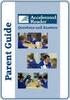 Parent s Guide to Accelerated Reader QUESTIONS AND ANSWERS www.renaissance.com Your child will be participating in the Accelerated Reader (AR ) program. This guide is designed to answer your questions
Parent s Guide to Accelerated Reader QUESTIONS AND ANSWERS www.renaissance.com Your child will be participating in the Accelerated Reader (AR ) program. This guide is designed to answer your questions
This quick reference guide covers how CSUF students use Titan Online to register for classes.
 This quick reference guide covers how CSUF students use Titan Online to register for classes. Quick Reference Guide Registering for Classes Table of Contents Navigating to Registration Menu... 1 Adding
This quick reference guide covers how CSUF students use Titan Online to register for classes. Quick Reference Guide Registering for Classes Table of Contents Navigating to Registration Menu... 1 Adding
4H Online Re-Enrollment
 4H Online Re-Enrollment This instruction sheet if for returning 4H members only! 1. Navigate to the site ne.4honline.com. You will see changes have been made to the site since last time you logged in.
4H Online Re-Enrollment This instruction sheet if for returning 4H members only! 1. Navigate to the site ne.4honline.com. You will see changes have been made to the site since last time you logged in.
DataDirector Getting Started
 DataDirector Getting Started LOG-IN 1. Login to the DataDirector website: https://www.achievedata.com/yourdistrictname 2. Enter your User Name and Password. 3. You may need to select the site and level
DataDirector Getting Started LOG-IN 1. Login to the DataDirector website: https://www.achievedata.com/yourdistrictname 2. Enter your User Name and Password. 3. You may need to select the site and level
ICD-10 Elearning Instructions
 ICD-10 Elearning Instructions Use this guide for answers to frequently asked questions about SuperCoder s ICD-10 Elearning Courses and to get started learning about ICD-10 using this product s time-saving
ICD-10 Elearning Instructions Use this guide for answers to frequently asked questions about SuperCoder s ICD-10 Elearning Courses and to get started learning about ICD-10 using this product s time-saving
Charge Card Administration. Accessing the Travel Card Cardholder Training in the Learning Management System (LMS)
 Accessing the Travel Card Cardholder Training in the Learning Management System (LMS) Purpose: Source: This procedure instructs the user how to access the Travel Card Cardholder Training available in the
Accessing the Travel Card Cardholder Training in the Learning Management System (LMS) Purpose: Source: This procedure instructs the user how to access the Travel Card Cardholder Training available in the
SCHOLASTIC READING INVENTORY (SRI) - Testing Window: Aug. 28 th Sept. 28 th, 2012
 INFORMATION FOR 2 nd TO 5 TH GRADE TEACHERS REGARDING DISTRICT-WIDE READING ASSESSMENT: August 20, 2012 SCHOLASTIC READING INVENTORY (SRI) - Testing Window: Aug. 28 th Sept. 28 th, 2012 Dear Second-Fifth
INFORMATION FOR 2 nd TO 5 TH GRADE TEACHERS REGARDING DISTRICT-WIDE READING ASSESSMENT: August 20, 2012 SCHOLASTIC READING INVENTORY (SRI) - Testing Window: Aug. 28 th Sept. 28 th, 2012 Dear Second-Fifth
Getting Started with Web Based Data Reporting. November, 2005
 Getting Started with Web Based Data Reporting November, 2005 This is a brief overview describing how to use the Colorado EMS Data Collection web based reporting tool. It is not a comprehensive manual,
Getting Started with Web Based Data Reporting November, 2005 This is a brief overview describing how to use the Colorado EMS Data Collection web based reporting tool. It is not a comprehensive manual,
Connect Interpersonal Communication. Training Guide
 1 Training Checklist Section 1: Getting Started 3 Section 2: Course and Section Creation 4 Creating a New Course with Sections... 4 Editing Course Details... 9 Editing Section Details... 9 Copying a Section
1 Training Checklist Section 1: Getting Started 3 Section 2: Course and Section Creation 4 Creating a New Course with Sections... 4 Editing Course Details... 9 Editing Section Details... 9 Copying a Section
How to Build a SharePoint Website
 How to Build a SharePoint Website Beginners Guide to SharePoint Overview: 1. Introduction 2. Access your SharePoint Site 3. Edit Your Home Page 4. Working With Text 5. Inserting Pictures 6. Making Tables
How to Build a SharePoint Website Beginners Guide to SharePoint Overview: 1. Introduction 2. Access your SharePoint Site 3. Edit Your Home Page 4. Working With Text 5. Inserting Pictures 6. Making Tables
Apex Student Tutorial
 Apex Student Tutorial Welcome to Apex... 2 Announcements... 2 Navigation... 2 Learning Tools... 4 Vocabulary... 4 Study Sheets... 4 Transferring Study Guides to a Word Processor... 5 Reports... 6 Student
Apex Student Tutorial Welcome to Apex... 2 Announcements... 2 Navigation... 2 Learning Tools... 4 Vocabulary... 4 Study Sheets... 4 Transferring Study Guides to a Word Processor... 5 Reports... 6 Student
How to Use Start-to-Finish Online Accessible Library to Build Fluency
 How to Use Start-to-Finish Online Accessible Library to Build Fluency Using Start-to-Finish Online Accessible Library for Fluency Practice Start-to-Finish Publishing furnishes educators with the tools
How to Use Start-to-Finish Online Accessible Library to Build Fluency Using Start-to-Finish Online Accessible Library for Fluency Practice Start-to-Finish Publishing furnishes educators with the tools
Introduction to K12 s Online High School
 Introduction to K12 s Online High School Introduction to the Online High School... 4 Logging In... 4 The Student Dashboard... 6 Class Connect... 7 My Account... 7 To Edit Basic Account Information... 7
Introduction to K12 s Online High School Introduction to the Online High School... 4 Logging In... 4 The Student Dashboard... 6 Class Connect... 7 My Account... 7 To Edit Basic Account Information... 7
Learning Management System (LMS) Guide for Administrators
 Learning Management System (LMS) Guide for Administrators www.corelearningonline.com Contents Core Learning Online LMS Guide for Administrators Overview...2 Section 1: Administrator Permissions...3 Assigning
Learning Management System (LMS) Guide for Administrators www.corelearningonline.com Contents Core Learning Online LMS Guide for Administrators Overview...2 Section 1: Administrator Permissions...3 Assigning
Creating Your PALS Online Account for New Teachers Navigate to the PALS Online homepage
 Creating Your PALS Online Account for New Teachers Navigate to the PALS Online homepage Type www.wi.palsk8.com into the address bar of your internet browser. New or Returning? To create a new teacher account,
Creating Your PALS Online Account for New Teachers Navigate to the PALS Online homepage Type www.wi.palsk8.com into the address bar of your internet browser. New or Returning? To create a new teacher account,
UF Health SharePoint 2010 Introduction to Content Administration
 UF Health SharePoint 2010 Introduction to Content Administration Email: training@health.ufl.edu Web Page: http://training.health.ufl.edu Last Updated 2/7/2014 Introduction to SharePoint 2010 2.0 Hours
UF Health SharePoint 2010 Introduction to Content Administration Email: training@health.ufl.edu Web Page: http://training.health.ufl.edu Last Updated 2/7/2014 Introduction to SharePoint 2010 2.0 Hours
OHIO BUSINESS GATEWAY USER ACCOUNT UPDATE GUIDE FOR PASSWORD RESET AND ACCOUNT SECURITY FUNCTIONALITY
 OHIO BUSINESS GATEWAY USER ACCOUNT UPDATE GUIDE FOR PASSWORD RESET AND ACCOUNT SECURITY FUNCTIONALITY Ohio Business Gateway 1-866-OHIO-GOV Last Updated: November 16, 2015 Contents 1. Completing a Business
OHIO BUSINESS GATEWAY USER ACCOUNT UPDATE GUIDE FOR PASSWORD RESET AND ACCOUNT SECURITY FUNCTIONALITY Ohio Business Gateway 1-866-OHIO-GOV Last Updated: November 16, 2015 Contents 1. Completing a Business
PubMed My NCBI: Saving Searches & Creating Email Alerts
 PubMed My NCBI: Saving Searches & Creating Email Alerts My NCBI feature of PubMed allows you to: Save and rerun your search strategies Create an automatic e-mail notification of new articles Build a bibliography
PubMed My NCBI: Saving Searches & Creating Email Alerts My NCBI feature of PubMed allows you to: Save and rerun your search strategies Create an automatic e-mail notification of new articles Build a bibliography
