Color Negative Scanning
|
|
|
- Walter Wright
- 7 years ago
- Views:
Transcription
1 Color Negative Scanning Why color negative films defy ICC profiling How to scan negatives effectively anyway Summary Unlike photographic transparency or color print materials, photographic color negative (c-neg) films do not represent a constant color space, and therefore cannot be used in the normal sense to produce a typical scanner-specific ICC profile. Color negative IT8.7/1 targets are available from a few sources, however a profile created from such a target will not behave like a normal transparency or color print profile. A color negative profile will attempt to characterize either the neg/pos printing process ( Print Matching ) or the negative s relationship to an actual scene ( Scene Matching ), however usually neither type of profile will be of much value due to the large number of uncertainties in c-neg photography, processing and printing. This paper begins with a brief summary of the two possible approaches to c-neg profiling, however be warned, the results are NOT likely to be worth the effort, except if you have absolute control over the exposure and development of the negative, for example in a tightly-controlled closed-loop reproduction process. The good news is that, in spite of the impracticality of c-neg profiling, pleasing reproductions can still be made quite successfully by the method described under Practical C-neg Scanning. Profiling approach 1: Print Matching The first of two c-neg profiling approaches characterizes the appearance of a print made from a normal negative. To create such a profile, an IT8 or HCT scanner target is exposed onto negative film, both a print and a scan are made from the resulting negative target, the CIELab values of the print are measured, and a profile is created that correlates scanned RGB values (of the negative target) to 'printed CIELab'. When the profile is assigned to the scanned file of the negative target, an accuratelyprofiled display should show a close approximation of the print made from the target, and when assigned to a scan from another negative, (for example a live image) the monitor should show how a print from that negative will look. The main problem is that the profile simply predicts one of many possible printing setups from that controlled negative target, most of which would be unsuitable for any specific live negative image. This is because the final appearance of any particular c-neg print depends on a host of printing variables including paper batch, dye spectra, printing exposure, printing filtration, etc., the last two of which are usually customized for every negative. Copyright HutchColor, LLC page 1/6 C-neg Profiling_11
2 Another disadvantage of this Print Matching approach to c-neg profiling is that it cancels one of the main benefits of scanning negatives - the recovery of the negative s full dynamic range, much of which is lost in normal photographic printing. This is because typical photographic printing paper has a naturally high contrast which reproduces only a limited portion of a typical negative's dynamic range. Hence a profile that mimics the response of photographic printing paper will also typically lose highlight and shadow detail and exaggerate mid-tone saturation. Such a profile will also mimic the loss of color purity introduced when a set of imperfect CMY dyes (in the neg) are projected onto photographic paper whose three dye layers have imperfect RGB sensitivity. Profiling approach 2: Scene Matching The second approach to c-neg profiling is akin to modern digital camera profiling, and attempts to characterize the actual scene capture process. To create such a scene matching profile a reflection scanner target (IT8.7/2 or HCT) is photographed onto c- neg film, the resulting negative is scanned, and a profile is made which correlates the scanner s RGB values to the original target s CIELab values. This is quite a different concept from transparency profiling, which only characterizes how the CMY dyes of a specific material look to the eye under standard viewing conditions, regardless of whether the transparency matches the scene (which is usually not the case). While it may sound ideal, the scene matching approach to c-neg profiling is very unstable, because it captures all the peculiarities and variables of one particular film roll exposed under one particular lighting and processed through one particular chemistry batch. Frames from other films will generally not reproduce well, due to the fact that the high gain characteristics of the profile will magnify any slight differences between how the target negative and actual live negatives were produced. Another major limitation is that the original target usually has a much smaller color space than live scenes, so saturated colors may be inaccurately predicted. This scene matching approach is theoretically similar to profiling a digital camera, which is feasible only under tightly controlled conditions, but seldom accurate for general photography. Unlike digital photography, however, color negative photography is much less stable for several reasons; 1. The profile will only be valid for precisely the same exposure conditions as the target capture, including lighting color, lighting intensity, camera aperture, camera exposure time, camera filtration, etc. These variables are the same for digital camera profiles, except that digital cameras compensate more easily for changing conditions, usually with some form of automatic white balance control. 2. Even if lighting and exposure are perfectly controlled, different color negative film batches may have substantial differences in sensitivity and dye characteristics. By comparison, a digital camera sensor typically remains consistent session to session. 3. Even if manufacturing variables are ignored, (for example by re-profiling for each film batch), film development variations can yield quite different negatives at two different labs from the same film batch. Again, this is worse than both slide film (whose development is more tightly controlled) and digital capture (where Copyright HutchColor, LLC page 2/6 C-neg Profiling_11
3 'development' consists of camera settings - curves, filtration, white balance, etc., - that are simpler and easier to control. 4. The orange color correction mask built-in to color negative films is not only exposure-dependent and different from emulsion-to-emulsion type, but also highly non-linear relative to exposure. Being produced from up to 12 separate emulsion/dye layers, the color space of c-neg film is not a simple 3-D product, but vastly more complex and less uniform (in 3-D terms) than the color space of transparency slide film or a digital camera. To characterize this increased color space complexity, a c-neg film target should therefore contain many more patches than a normal scanner target. Having said all this, if carefully controlled, the Scene Matching method of camera profiling can work (for either negative or positive slide film as well as digital cameras) in certain demanding art-copy situations, but a separate profile is needed for each emulsion type and lighting condition. What you don't get is a general-purpose profile. Practical C-neg Scanning In spite of the flaws in both profiling theories, there is still hope. In fact one of the saving graces of negative scanning is that if no guide print is supplied a pleasing reproduction is relatively easy to achieve if a methodical workflow is followed. The basic approach is to scan a full-range RGB file, assign a conservative working space like srgb, then optimize each scan in Adobe Photoshop till it looks 'pleasing'. Method: 1. Set the scanning software to color neg (if available) or leave it in positive mode, and select 16 bits per channel if available. 2. Produce a full-range scan of the negative with no clipping or plugging in whites or blacks (no RGB values above 254 or below 001). Be sure to include some of the clear negative border. 3. Open the scan in Photoshop and do the following; 4. Image - Adjust Invert (if the scanner was not set to negative mode.) 5. Edit - Assign profile - srgb (or any profile that makes the image look reasonable - you can change this profile later). 6. Create an Adjustment Layer set or group. 7. Inside the Layer set, create a Levels adjustment layer and click the black eyedropper on the clear orange border of the negative to neutralize the orange shadow cast 8. Create a second Levels layer and use the white eyedropper to set the highlight. (TIP: Hold down the Option key and slide the upper right triangle slider in the Levels dialog till the whitest image point appears, then click the eyedropper there.) CAUTION: If there is no white in the image, clicking the white eyedropper may introduce an unwanted color cast, in which case you will have to adjust the white point manually till the result is pleasing. (NOTE: You may need to come back to this Levels layer again later.) Copyright HutchColor, LLC page 3/6 C-neg Profiling_11
4 9. Create a third Levels adjustment layer and use the black eyedropper to set the shadow in the image (if different from the border). (TIP: Hold down the Option key and slide the upper left triangle slider in the Levels dialog till the blackest image point appears, then click the eyedropper there.) CAUTION: If there is no black in the image, clicking the black eyedropper may introduce an unwanted color cast, in which case just leave the left triangle slider where it first revealed the blackest image point. (NOTE: You may need to come back to this Levels layer again later.) 10. Create a Curves adjustment layer and adjust the overall density or contrast for a pleasing appearance. 11. Create a second Curves adjustment layer and use it to remove any color cast, using recognizable gray image areas as a guide. (TIP: Clicking the middle eyedropper on an image point that is supposed to be gray will automatically remove a color cast. If the correction is too strong, fade the opacity of this Curves layer.) NOTE: Keeping this Curves layer separate from the previous one simplifies the work. 12. Evaluate overall color saturation and, if necessary, change the assigned profile to improve overall color realism, for example assign AdobeRGB or DonRGB to improve a de-saturated image. 13. Create a Hue/Saturation adjustment layer (if needed) to correct any obviously flawed colors. 14. Save the layered file in case of later corrections. 15. Flatten the whole image to produce a working RGB file, and/or convert to CMYK. NOTE: Although you could do most of the edits with a single Levels or Curves layer, separate layers let you tweak highlight, shadow, tone and cast edits separately, for example by adjusting the opacity or blending mode of each layer. Using Don s C-neg Photoshop Action The manual process described above can be simplified with the action set DonzRGBactions (free at which you can load into your Photoshop Actions palette. This includes an action called C-neg which sets up the required layers automatically for the Practical C-neg Scanning process. NOTE: The action set is free, but technical support for it is not. Method: 1. Open the image in Photoshop and run the 'C-Neg' action. 2. Work the adjustment layers from the bottom to the top as follows: 3. The very bottom adjustment layer is ONLY to invert the image from neg to pos. If the scan was inverted in the scanner, turn this layer off. 4. The next layer is called 'Border'. Double-click on the black eyedropper, set it to 0, 0, 0 RGB and click on the orange border. This will make the border black. Do NOT do anything else with this layer! Copyright HutchColor, LLC page 4/6 C-neg Profiling_11
5 5. The next layer is called 'Highlight'. If you can find an area that is supposed to be white, click in it with the white eyedropper, otherwise adjust the layer until the highlight looks pleasing. 6. The next layer is called 'Shadow'. Often setting the border also sets the shadow correctly, but if the image is too light at the shadow point and you can find an area that is supposed to be black, click it with the black eyedropper. 7. If the image needs further lightening or darkening, begin by sliding the Gamma control (middle slider in the Shadow' layer) to the left (lighter) or right (darker). 8. The next layers can be used to fine-tune lightness, contrast, gray balance, color saturation, etc., the same as for positive originals. Optimizing Negative Range on the Scanner While the above methods can get good color from a negative that was scanned exactly like a transparency, it is usually better to change the scanner settings for each negative, because negatives vary much more than transparencies. (This is not necessary if scanning in 16 bits per channel.) Here s a rough guide to optimizing a scanner for a particular negative. 1. Set the scanner up exactly as you would for transparency RGB scanning. 2. If possible, calibrate the scanner on the lightest part of the orange border of the negative. Calibration is called Basic Alignment on Heidelberg drum scanners and Auto-Balance on Crosfield/Fuji drum scanners. 3. If step 2 was successful change the highlight density (if available) to (The normal highlight density value of about 0.05 to 0.10 will clip highlights.) 4. If the scanner cannot calibrate on the negative border, try setting and neutralizing the scanner s highlight (white point) on the negative border. 5. If both these fail, adjust the highlight controls till all three channels are about equal in the border but without any channel going over about RGB 250. If this doesn t work just leave the highlight settings the same as for a transparency. 6. If the darkest part of the negative (highlight) is easily seen, adjust the scanner s shadow controls to give about 90-95% CMY (25-12 RGB) in each channel. NOTE: Steps 3 through 6 simply reduce the chance of banding or contouring in 8- bit per channel images. You can still get good color if you scan a neg exactly like a transparency (with no image-specific scanner adjustments), but the results may show excess grain or contouring after working in Photoshop. 7. Scan the image as normal to an RGB file. Matching a guide print The hardest challenge in negative scanning is to match a color print made from the same negative. The chances of achieving a perfect match in a reasonable amount of time are very small, because the complex variables in the printing process have no exact control equivalents in Photoshop. Attempting to match a scanned negative to a Copyright HutchColor, LLC page 5/6 C-neg Profiling_11
6 supplied print can involve complex masking and hand retouching that would raise the cost prohibitively above scanning a print or transparency. If the client supplies a print as a critical color guide, it is often easier and cheaper to scan the print, even though other benefits (e.g. sharpness) may be lost. If you get this request, warn the client that (a.) it s going to cost more, (b.) it will limit the quality that might be extracted from the neg (especially highlight and shadow detail), and (c.) the chances of a perfect reproduction may still be impossible. If possible, ask the client if they would accept an improved reproduction where you attempt to get more out of the neg than the print shows, while matching the approximate appearance of the guide print. If you are frequently asked to match a reference print, it may be worth starting with a profile created by the print matching approach, but this involves a complex testing cycle, still requires extensive work in Photoshop with no guarantee of success. Even if you succeed, you re back to the limitations of printing paper - excessive contrast, clipped highlights, plugged shadows and contaminated colors. An interesting idea which potentially restores some of the advantages of negative scanning while maintaining the color appearance of a guide print is to scan both the negative and the guide print and combine the two as follows; Dual-scan approach: 1. Scan the guide print to the final size and resolution, assign a normal reflection profile (for that print material) convert the print scan to your working RGB space. 2. Scan the negative to the final size and resolution. 3. Adjust the negative scan for an approximate color match, but concentrate on tonal and sharpness qualities, then convert it to your RGB working space. 4. Precisely register the guide print scan as a new layer on top of the negative scan, if necessary distorting the guide print layer to fit the negative scan pixel-for-pixel. 5. Set the guide print scan Layer Mode to Color. 5. Adjust the negative scan as needed to fine-tune the luminance match between the combined assembly and the Guide print. Good luck. Copyright HutchColor, LLC page 6/6 C-neg Profiling_11
Color Balancing Techniques
 Written by Jonathan Sachs Copyright 1996-1999 Digital Light & Color Introduction Color balancing refers to the process of removing an overall color bias from an image. For example, if an image appears
Written by Jonathan Sachs Copyright 1996-1999 Digital Light & Color Introduction Color balancing refers to the process of removing an overall color bias from an image. For example, if an image appears
Guidance on Using Scanning Software: Part 2. VueScan
 Guidance on Using Scanning Software: Part 2. VueScan Version of 12/22/2013 VueScan can be used with virtually any scanner and multiple scanners can be used with the license for one copy of the program.
Guidance on Using Scanning Software: Part 2. VueScan Version of 12/22/2013 VueScan can be used with virtually any scanner and multiple scanners can be used with the license for one copy of the program.
PREPARING PHOTOS for PRINTING
 PREPARING PHOTOS for PRINTING GENERAL WORKFLOW Open a PSD file SAVE AS a TIFF File Resize to Printer Resolution using IMAGE SIZE Sharpen with Layer Sharpen Add a Black Border using CANVAS SIZE Set the
PREPARING PHOTOS for PRINTING GENERAL WORKFLOW Open a PSD file SAVE AS a TIFF File Resize to Printer Resolution using IMAGE SIZE Sharpen with Layer Sharpen Add a Black Border using CANVAS SIZE Set the
Highlight Recovery in Camera Raw
 WHITEPAPER A little-known capability of the Adobe Camera Raw plug-in is highlight recovery in the nearly overexposed highlights of a raw digital capture. Normally, when one or two of the channels in an
WHITEPAPER A little-known capability of the Adobe Camera Raw plug-in is highlight recovery in the nearly overexposed highlights of a raw digital capture. Normally, when one or two of the channels in an
CULTURAL HERITAGE USER GUIDE
 Capture One CULTURAL HERITAGE USER GUIDE Capture One Cultural Heritage edition is a Raw work-flow application based on the Capture One DB solution and features exclusive new tools expressly designed to
Capture One CULTURAL HERITAGE USER GUIDE Capture One Cultural Heritage edition is a Raw work-flow application based on the Capture One DB solution and features exclusive new tools expressly designed to
RGB Scanning. For Color Management. Introduction. Limitations of accuracy and technical support
 RGB Scanning For Color Management Version 32, May 2011 Introduction RGB scanning offers many advantages over scanning direct to CMYK, provided you have high quality custom ICC profiles for your scanner,
RGB Scanning For Color Management Version 32, May 2011 Introduction RGB scanning offers many advantages over scanning direct to CMYK, provided you have high quality custom ICC profiles for your scanner,
Otis Photo Lab Inkjet Printing Demo
 Otis Photo Lab Inkjet Printing Demo Otis Photography Lab Adam Ferriss Lab Manager aferriss@otis.edu 310.665.6971 Soft Proofing and Pre press Before you begin printing, it is a good idea to set the proof
Otis Photo Lab Inkjet Printing Demo Otis Photography Lab Adam Ferriss Lab Manager aferriss@otis.edu 310.665.6971 Soft Proofing and Pre press Before you begin printing, it is a good idea to set the proof
Seeing in black and white
 1 Adobe Photoshop CS One sees differently with color photography than black and white...in short, visualization must be modified by the specific nature of the equipment and materials being used Ansel Adams
1 Adobe Photoshop CS One sees differently with color photography than black and white...in short, visualization must be modified by the specific nature of the equipment and materials being used Ansel Adams
MASKS & CHANNELS WORKING WITH MASKS AND CHANNELS
 MASKS & CHANNELS WORKING WITH MASKS AND CHANNELS Masks let you isolate and protect parts of an image. When you create a mask from a selection, the area not selected is masked or protected from editing.
MASKS & CHANNELS WORKING WITH MASKS AND CHANNELS Masks let you isolate and protect parts of an image. When you create a mask from a selection, the area not selected is masked or protected from editing.
EPSON SCANNING TIPS AND TROUBLESHOOTING GUIDE Epson Perfection 3170 Scanner
 EPSON SCANNING TIPS AND TROUBLESHOOTING GUIDE Epson Perfection 3170 Scanner SELECT A SUITABLE RESOLUTION The best scanning resolution depends on the purpose of the scan. When you specify a high resolution,
EPSON SCANNING TIPS AND TROUBLESHOOTING GUIDE Epson Perfection 3170 Scanner SELECT A SUITABLE RESOLUTION The best scanning resolution depends on the purpose of the scan. When you specify a high resolution,
Scanners and How to Use Them
 Written by Jonathan Sachs Copyright 1996-1999 Digital Light & Color Introduction A scanner is a device that converts images to a digital file you can use with your computer. There are many different types
Written by Jonathan Sachs Copyright 1996-1999 Digital Light & Color Introduction A scanner is a device that converts images to a digital file you can use with your computer. There are many different types
Movie 11. Preparing images for print
 Movie 11 Preparing images for print 1 Judge the print, not the monitor It is difficult, if not impossible to judge how much you should sharpen an image for print output by looking at the monitor. Even
Movie 11 Preparing images for print 1 Judge the print, not the monitor It is difficult, if not impossible to judge how much you should sharpen an image for print output by looking at the monitor. Even
Digital exposure-based workflow Digital Imaging II classes Columbia College Chicago Photography Department Revised 20100522
 Digital exposure-based workflow Digital Imaging II classes Columbia College Chicago Photography Department Revised 20100522 Goal The goal of this workflow is to allow you to create master image files of
Digital exposure-based workflow Digital Imaging II classes Columbia College Chicago Photography Department Revised 20100522 Goal The goal of this workflow is to allow you to create master image files of
The Digital Dog. Exposing for raw (original published in Digital Photo Pro) Exposing for Raw
 Exposing for raw (original published in Digital Photo Pro) The Digital Dog Exposing for Raw You wouldn t think changing image capture from film to digital photography would require a new way to think about
Exposing for raw (original published in Digital Photo Pro) The Digital Dog Exposing for Raw You wouldn t think changing image capture from film to digital photography would require a new way to think about
Klaus Goelker. GIMP 2.8 for Photographers. Image Editing with Open Source Software. rocky
 Klaus Goelker GIMP 2.8 for Photographers Image Editing with Open Source Software rocky Table of Contents Chapter 1 Basics 3 1.1 Preface....4 1.2 Introduction 5 1.2.1 Using GIMP 2.8 About This Book 5 1.2.2
Klaus Goelker GIMP 2.8 for Photographers Image Editing with Open Source Software rocky Table of Contents Chapter 1 Basics 3 1.1 Preface....4 1.2 Introduction 5 1.2.1 Using GIMP 2.8 About This Book 5 1.2.2
Multi-Zone Adjustment
 Written by Jonathan Sachs Copyright 2008 Digital Light & Color Introduction Picture Window s 2-Zone Adjustment and3-zone Adjustment transformations are powerful image enhancement tools designed for images
Written by Jonathan Sachs Copyright 2008 Digital Light & Color Introduction Picture Window s 2-Zone Adjustment and3-zone Adjustment transformations are powerful image enhancement tools designed for images
Color quality guide. Quality menu. Color quality guide. Page 1 of 6
 Page 1 of 6 Color quality guide The Color Quality guide helps users understand how operations available on the printer can be used to adjust and customize color output. Quality menu Menu item Print Mode
Page 1 of 6 Color quality guide The Color Quality guide helps users understand how operations available on the printer can be used to adjust and customize color output. Quality menu Menu item Print Mode
Color Workflows for Adobe Creative Suite 3. A Self-Help Guide
 Color Workflows for Adobe Creative Suite 3 A Self-Help Guide Adobe Systems Incorporated 345 Park Avenue, San Jose, CA 95110-2704 USA www.adobe.com Adobe, the Adobe logo, Dreamweaver, Illustrator, Photoshop,
Color Workflows for Adobe Creative Suite 3 A Self-Help Guide Adobe Systems Incorporated 345 Park Avenue, San Jose, CA 95110-2704 USA www.adobe.com Adobe, the Adobe logo, Dreamweaver, Illustrator, Photoshop,
How to Prepare Images for Electronic Presentation * by Thomas Field (rev. 2013-08)
 How to Prepare Images for Electronic Presentation * by Thomas Field (rev. 2013-08) Purpose: optimize your images for display on computer monitors or digital projectors. Introduction Electronic presentation
How to Prepare Images for Electronic Presentation * by Thomas Field (rev. 2013-08) Purpose: optimize your images for display on computer monitors or digital projectors. Introduction Electronic presentation
Adobe Certified Expert Program
 Adobe Certified Expert Program Product Proficiency Exam Bulletin Adobe Photoshop CS4 Exam # 9A0-094 ACE Certification Checklist The checklist below will help guide you through the process of obtaining
Adobe Certified Expert Program Product Proficiency Exam Bulletin Adobe Photoshop CS4 Exam # 9A0-094 ACE Certification Checklist The checklist below will help guide you through the process of obtaining
Digital Image Basics. Introduction. Pixels and Bitmaps. Written by Jonathan Sachs Copyright 1996-1999 Digital Light & Color
 Written by Jonathan Sachs Copyright 1996-1999 Digital Light & Color Introduction When using digital equipment to capture, store, modify and view photographic images, they must first be converted to a set
Written by Jonathan Sachs Copyright 1996-1999 Digital Light & Color Introduction When using digital equipment to capture, store, modify and view photographic images, they must first be converted to a set
Printing to the Poster Printer
 Printing to the Poster Printer Document size The HP Design Jet Z3100ps uses a roll of paper that is 36 wide, however it does not print all the way to the edge of the paper (known as a bleed ). One dimension
Printing to the Poster Printer Document size The HP Design Jet Z3100ps uses a roll of paper that is 36 wide, however it does not print all the way to the edge of the paper (known as a bleed ). One dimension
The Lighting Effects Filter
 Appendix appendix E The Lighting Effects Filter The Lighting Effects filter is like a little program in itself. With this filter, you can create a wealth of different lighting effects, from making a particular
Appendix appendix E The Lighting Effects Filter The Lighting Effects filter is like a little program in itself. With this filter, you can create a wealth of different lighting effects, from making a particular
ICC Profiles Guide. English Version 1.0
 English Version.0 Dedicated ICC Profile Types Dedicated ICC profiles are provided for the following three media types: Photo Paper Pro Photo Paper Plus Glossy Matte Photo Paper Compatible Printers A00II
English Version.0 Dedicated ICC Profile Types Dedicated ICC profiles are provided for the following three media types: Photo Paper Pro Photo Paper Plus Glossy Matte Photo Paper Compatible Printers A00II
Fine Art Reproduction Configuration Guide
 Prepared for Hasselblad by Scott Geffert Spring 2012 Version 1.0 The steps outlined in this guide have proven to be a reliable method for calibrating Hasselblad cameras (using Phocus version 2.6.5 software
Prepared for Hasselblad by Scott Geffert Spring 2012 Version 1.0 The steps outlined in this guide have proven to be a reliable method for calibrating Hasselblad cameras (using Phocus version 2.6.5 software
Preparing Content for self-publishing
 Preparing Content for self-publishing TEXT Check spelling, grammar and punctuation. Fact check! Tip: print out all your text, and ask someone else to proof-read it. Ensure consistency of style: capitalization,
Preparing Content for self-publishing TEXT Check spelling, grammar and punctuation. Fact check! Tip: print out all your text, and ask someone else to proof-read it. Ensure consistency of style: capitalization,
Color management workflow in Adobe After Effects CS4
 Color management workflow in Adobe After Effects CS4 Technical paper Table of contents 1 Getting started 3 High-definition video workflow 7 Digital cinema workflow 14 Animation/Flash export workflow 19
Color management workflow in Adobe After Effects CS4 Technical paper Table of contents 1 Getting started 3 High-definition video workflow 7 Digital cinema workflow 14 Animation/Flash export workflow 19
RGB Color Managed Workflow Example
 White Paper 23 Level: Basic Date: May 2008 RGB Color Managed Workflow Example Overview Today s abundance of RGB source art such as digital illustrations, photos, and digital art are routinely repurposed
White Paper 23 Level: Basic Date: May 2008 RGB Color Managed Workflow Example Overview Today s abundance of RGB source art such as digital illustrations, photos, and digital art are routinely repurposed
A Comprehensive Set of Image Quality Metrics
 The Gold Standard of image quality specification and verification A Comprehensive Set of Image Quality Metrics GoldenThread is the product of years of research and development conducted for the Federal
The Gold Standard of image quality specification and verification A Comprehensive Set of Image Quality Metrics GoldenThread is the product of years of research and development conducted for the Federal
Are Digital Workflows Difficult?
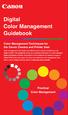 Are Digital Workflows Difficult? Film Adjusting film images require a workflow Checking the film Digital Digital image adjustment is simple and Checking the image On a film camera, you would chose the
Are Digital Workflows Difficult? Film Adjusting film images require a workflow Checking the film Digital Digital image adjustment is simple and Checking the image On a film camera, you would chose the
Introduction to Digital Resolution
 Introduction to Digital Resolution 2011 Copyright Les Walkling 2011 Adobe Photoshop screen shots reprinted with permission from Adobe Systems Incorporated. Version 2011:02 CONTENTS Pixels of Resolution
Introduction to Digital Resolution 2011 Copyright Les Walkling 2011 Adobe Photoshop screen shots reprinted with permission from Adobe Systems Incorporated. Version 2011:02 CONTENTS Pixels of Resolution
A Digital Workflow for Raw Processing Part Three: White Balance
 A Digital Workflow for Raw Processing WHITEPAPER As I indicated before, the white balance of any raw conversion is absolutely critical so critical that I feel compelled to devote an entire section to it.
A Digital Workflow for Raw Processing WHITEPAPER As I indicated before, the white balance of any raw conversion is absolutely critical so critical that I feel compelled to devote an entire section to it.
Epson Color-Managed Workflow: Getting the Color You Expect in Your Prints
 Epson Color-Managed Workflow: Getting the Color You Expect in Your Prints These instructions are intended to help our customers that use a color-managed workflow. They cover all the steps you need to enable
Epson Color-Managed Workflow: Getting the Color You Expect in Your Prints These instructions are intended to help our customers that use a color-managed workflow. They cover all the steps you need to enable
Calibrating Computer Monitors for Accurate Image Rendering
 Calibrating Computer Monitors for Accurate Image Rendering SpectraCal, Inc. 17544 Midvale Avenue N. Shoreline, WA 98133 (206) 420-7514 info@spectracal.com http://color.spectracal.com Executive Summary
Calibrating Computer Monitors for Accurate Image Rendering SpectraCal, Inc. 17544 Midvale Avenue N. Shoreline, WA 98133 (206) 420-7514 info@spectracal.com http://color.spectracal.com Executive Summary
Scanning Scanning images. cover
 Return to cover 3 Scanning Scanning images Scanning with the [Scan] key...2 Setting the scanning method for the [Scan] key...3 Scanning with the MP Toolbox...5 MP Toolbox settings...7 Scanning an image
Return to cover 3 Scanning Scanning images Scanning with the [Scan] key...2 Setting the scanning method for the [Scan] key...3 Scanning with the MP Toolbox...5 MP Toolbox settings...7 Scanning an image
This presentation is on standards and best practices related to the digitization of photographs.
 This presentation is on standards and best practices related to the digitization of photographs. 1 This will cover three basic topics: Selection issues specific to photographs File specifications for digital
This presentation is on standards and best practices related to the digitization of photographs. 1 This will cover three basic topics: Selection issues specific to photographs File specifications for digital
The patch tool and content-aware filling
 The patch tool and content-aware filling 1 Patch tool The patch tool uses the same algorithm as the healing brush to carry out its blend calculations, except the patch tool uses selection-defined areas
The patch tool and content-aware filling 1 Patch tool The patch tool uses the same algorithm as the healing brush to carry out its blend calculations, except the patch tool uses selection-defined areas
Wisconsin Heritage Online Digital Imaging Guidelines Version 2.0 September 2009
 Wisconsin Heritage Online Digital Imaging Guidelines Version 2.0 September 2009 Version 1.0 developed by the Wisconsin Heritage Online Digital Imaging Working Group, August 17, 2006 !"#$%&'(&)'*+%*+,&
Wisconsin Heritage Online Digital Imaging Guidelines Version 2.0 September 2009 Version 1.0 developed by the Wisconsin Heritage Online Digital Imaging Working Group, August 17, 2006 !"#$%&'(&)'*+%*+,&
INSTRUCTIONAL OBJECTIVES For the successful completion of this
 New York City College of Technology The City University of New York Department of Communication Design CDMG 2316 Advanced Image Editing Course Description An advanced course that continues to develop the
New York City College of Technology The City University of New York Department of Communication Design CDMG 2316 Advanced Image Editing Course Description An advanced course that continues to develop the
The role of working spaces in Adobe applications
 Technical paper The role of working spaces in Adobe applications Table of contents 1 It s all a numbers game 1 Color models 2 Color spaces 4 Classes of color spaces 4 Design and benefits of RGB workspaces
Technical paper The role of working spaces in Adobe applications Table of contents 1 It s all a numbers game 1 Color models 2 Color spaces 4 Classes of color spaces 4 Design and benefits of RGB workspaces
How To Use An Epson Scanner On A Pc Or Mac Or Macbook
 Perfection V550 Photo User's Guide Contents Perfection V550 Photo User's Guide... 7 Scanner Basics... 8 Scanner Parts Locations... 8 Scanner Parts... 8 Scanner Buttons and Lights... 12 Changing the Power
Perfection V550 Photo User's Guide Contents Perfection V550 Photo User's Guide... 7 Scanner Basics... 8 Scanner Parts Locations... 8 Scanner Parts... 8 Scanner Buttons and Lights... 12 Changing the Power
A Proposal for OpenEXR Color Management
 A Proposal for OpenEXR Color Management Florian Kainz, Industrial Light & Magic Revision 5, 08/05/2004 Abstract We propose a practical color management scheme for the OpenEXR image file format as used
A Proposal for OpenEXR Color Management Florian Kainz, Industrial Light & Magic Revision 5, 08/05/2004 Abstract We propose a practical color management scheme for the OpenEXR image file format as used
ColorChecker Passport... 3 What s Included...3
 User Manual Congratulations on the purchase of your ColorChecker Passport. You ve entered a powerful new world of effortless color control and creative finesse for your RAW workflow. You ll be able to
User Manual Congratulations on the purchase of your ColorChecker Passport. You ve entered a powerful new world of effortless color control and creative finesse for your RAW workflow. You ll be able to
Exporting PDF files from QuarkXpress 9.x
 Exporting PDF files from QuarkXpress 9.x This document covers creating the settings in Quark 9.x to export PDF files that are usable by Publication Printers. THIS DOCUMENT IS NOT INTENDED TO REPLACE THE
Exporting PDF files from QuarkXpress 9.x This document covers creating the settings in Quark 9.x to export PDF files that are usable by Publication Printers. THIS DOCUMENT IS NOT INTENDED TO REPLACE THE
A Color Managed Raw Workflow From Camera to Final Print
 WHITEPAPER A Color Managed Raw Workflow From Camera to Final Print TABLE OF CONTENTS 2 The color management problem 3 Color management setup 5 Configuring Camera Raw 7 Previewing prints 12 Making the print
WHITEPAPER A Color Managed Raw Workflow From Camera to Final Print TABLE OF CONTENTS 2 The color management problem 3 Color management setup 5 Configuring Camera Raw 7 Previewing prints 12 Making the print
ACE: Illustrator CC Exam Guide
 Adobe Training Services Exam Guide ACE: Illustrator CC Exam Guide Adobe Training Services provides this exam guide to help prepare partners, customers, and consultants who are actively seeking accreditation
Adobe Training Services Exam Guide ACE: Illustrator CC Exam Guide Adobe Training Services provides this exam guide to help prepare partners, customers, and consultants who are actively seeking accreditation
Digital Image Concepts I
 Digital Image Concepts I The Pixel Handout 1.1 September 9, 2004 A Digital Image is composed of an array of picture elements or pixels. Each pixel represents a single color and value. The computer arranges
Digital Image Concepts I The Pixel Handout 1.1 September 9, 2004 A Digital Image is composed of an array of picture elements or pixels. Each pixel represents a single color and value. The computer arranges
Histograms& Light Meters HOW THEY WORK TOGETHER
 Histograms& Light Meters HOW THEY WORK TOGETHER WHAT IS A HISTOGRAM? Frequency* 0 Darker to Lighter Steps 255 Shadow Midtones Highlights Figure 1 Anatomy of a Photographic Histogram *Frequency indicates
Histograms& Light Meters HOW THEY WORK TOGETHER WHAT IS A HISTOGRAM? Frequency* 0 Darker to Lighter Steps 255 Shadow Midtones Highlights Figure 1 Anatomy of a Photographic Histogram *Frequency indicates
Technical Paper DENTAL MONITOR CALIBRATION
 Technical Paper DENTAL MONITOR CALIBRATION A REPORT ON DENTAL IMAGE PRESENTATION By Tom Schulte Dental radiographs and oral photographs are often both viewed on the same dental workstation monitor. The
Technical Paper DENTAL MONITOR CALIBRATION A REPORT ON DENTAL IMAGE PRESENTATION By Tom Schulte Dental radiographs and oral photographs are often both viewed on the same dental workstation monitor. The
Digital Image Requirements for New Online US Visa Application
 Digital Image Requirements for New Online US Visa Application As part of the electronic submission of your DS-160 application, you will be asked to provide an electronic copy of your photo. The photo must
Digital Image Requirements for New Online US Visa Application As part of the electronic submission of your DS-160 application, you will be asked to provide an electronic copy of your photo. The photo must
What s New in Adobe Photoshop CS3
 Martin Evening s Adobe Photoshop for Photographers titles have become classic reference sources, the only Photoshop books written to deal directly with the needs of photographers. Whether you are an accomplished
Martin Evening s Adobe Photoshop for Photographers titles have become classic reference sources, the only Photoshop books written to deal directly with the needs of photographers. Whether you are an accomplished
Optimizing your image with Pixlr on-line photo editor
 Optimizing your image with Pixlr on-line photo editor Nick Dvoracek dvoracek@uwosh.edu In a web browser, go to http://pixlr.com/editor/ Click Open image from computer That will open a standard file dialogue
Optimizing your image with Pixlr on-line photo editor Nick Dvoracek dvoracek@uwosh.edu In a web browser, go to http://pixlr.com/editor/ Click Open image from computer That will open a standard file dialogue
Colorize Three Ways with Paint Shop Pro s Professional Strength Tools
 Colorize Three Ways with Paint Shop Pro s Professional Strength Tools By JP Kabala In Paint Shop Pro, and most other graphics software, colorize means to convert an image or selection to a uniform hue
Colorize Three Ways with Paint Shop Pro s Professional Strength Tools By JP Kabala In Paint Shop Pro, and most other graphics software, colorize means to convert an image or selection to a uniform hue
Flame Painter Manual version 1.2
 Flame Painter Manual version 1.2 Introduction Welcome to Flame Painter. Flame is a painting program I created as an experimental project in my 'I am an Artist' series. My initial vision was to create an
Flame Painter Manual version 1.2 Introduction Welcome to Flame Painter. Flame is a painting program I created as an experimental project in my 'I am an Artist' series. My initial vision was to create an
Aperture, Shutter speed and iso
 Aperture, Shutter speed and iso These are the building blocks of good photography and making good choices on the combination of these 3 controls will give superior results than you will get by using the
Aperture, Shutter speed and iso These are the building blocks of good photography and making good choices on the combination of these 3 controls will give superior results than you will get by using the
ACADEMIC TECHNOLOGY SUPPORT
 ACADEMIC TECHNOLOGY SUPPORT Adobe Photoshop Introduction Part 1 (Basics- Image Manipulation) ats@etsu.edu 439-8611 www.etsu.edu/ats Table of Contents: Overview... 1 Objectives... 1 Basic Graphic Terminology...
ACADEMIC TECHNOLOGY SUPPORT Adobe Photoshop Introduction Part 1 (Basics- Image Manipulation) ats@etsu.edu 439-8611 www.etsu.edu/ats Table of Contents: Overview... 1 Objectives... 1 Basic Graphic Terminology...
Color Management Terms
 Written by Jonathan Sachs Copyright 2001-2003 Digital Light & Color Achromatic Achromatic means having no color. Calibration Calibration is the process of making a particular device such as a monitor,
Written by Jonathan Sachs Copyright 2001-2003 Digital Light & Color Achromatic Achromatic means having no color. Calibration Calibration is the process of making a particular device such as a monitor,
The Dennis Technique for SketchUp Models in Photoshop
 The Dennis Technique for SketchUp Models in Photoshop The big concept is to put a Black & White drawing over a coloured one and then artistically erase just enough of the top Black and White so that essential
The Dennis Technique for SketchUp Models in Photoshop The big concept is to put a Black & White drawing over a coloured one and then artistically erase just enough of the top Black and White so that essential
Graphic Design. Background: The part of an artwork that appears to be farthest from the viewer, or in the distance of the scene.
 Graphic Design Active Layer- When you create multi layers for your images the active layer, or the only one that will be affected by your actions, is the one with a blue background in your layers palette.
Graphic Design Active Layer- When you create multi layers for your images the active layer, or the only one that will be affected by your actions, is the one with a blue background in your layers palette.
Masks. Using Quick Mask Mode. ARCH 593 Digital Image Media Handout 1.1 September 30, 2004
 Masks Masks let you isolate and protect areas of an image as you apply color changes, filters, or other effects to the rest of the image. When you select part of an image, the area that is not selected
Masks Masks let you isolate and protect areas of an image as you apply color changes, filters, or other effects to the rest of the image. When you select part of an image, the area that is not selected
Overview Help Files Viewing Photos
 User s Guide Overview SpyderGallery is a free mobile App from Datacolor, designed to provide color accurate viewing of images on your mobile device. The Image Viewer can be used with no special preparation;
User s Guide Overview SpyderGallery is a free mobile App from Datacolor, designed to provide color accurate viewing of images on your mobile device. The Image Viewer can be used with no special preparation;
Photoshop 5.5 Hotkey Table
 Operation Photoshop 5.5 Hotkey Table Shortcut Menu commands Actual Pixels Ctrl + Alt + zero (0) Auto Levels Ctrl + Shift + L Bring Layer Forward Ctrl + ] Bring Layer to Front Ctrl + Shift + ] Clear Backspace
Operation Photoshop 5.5 Hotkey Table Shortcut Menu commands Actual Pixels Ctrl + Alt + zero (0) Auto Levels Ctrl + Shift + L Bring Layer Forward Ctrl + ] Bring Layer to Front Ctrl + Shift + ] Clear Backspace
Why use ColorGauge Micro Analyzer with the Micro and Nano Targets?
 Image Science Associates introduces a new system to analyze images captured with our 30 patch Micro and Nano targets. Designed for customers who require consistent image quality, the ColorGauge Micro Analyzer
Image Science Associates introduces a new system to analyze images captured with our 30 patch Micro and Nano targets. Designed for customers who require consistent image quality, the ColorGauge Micro Analyzer
14.1 Scanning photographs
 14.1 Scanning photographs What is scanning and why is it useful? A scanner is like a photocopy machine. It makes copies of photos and documents, but instead of creating another piece of paper, it creates
14.1 Scanning photographs What is scanning and why is it useful? A scanner is like a photocopy machine. It makes copies of photos and documents, but instead of creating another piece of paper, it creates
VIRGINIA WESTERN COMMUNITY COLLEGE
 36T Revised Fall 2015 Cover Page 36TITD 112 21TDesigning Web Page Graphics Program Head: Debbie Yancey Revised: Fall 2015 Dean s Review: Deborah Yancey Dean 21T Lab/Recitation Revised Fall 2015 None ITD
36T Revised Fall 2015 Cover Page 36TITD 112 21TDesigning Web Page Graphics Program Head: Debbie Yancey Revised: Fall 2015 Dean s Review: Deborah Yancey Dean 21T Lab/Recitation Revised Fall 2015 None ITD
Spyder 5EXPRESS Hobbyist photographers seeking a simple monitor color calibration solution.
 Spyder5 User s Guide Spyder 5EXPRESS Hobbyist photographers seeking a simple monitor color calibration solution. Next Generation Spyder5 colorimeter with dual purpose lens cap and counterweight, improved
Spyder5 User s Guide Spyder 5EXPRESS Hobbyist photographers seeking a simple monitor color calibration solution. Next Generation Spyder5 colorimeter with dual purpose lens cap and counterweight, improved
The only change is a fix of an issue with Ixpress 384 16-shot quality that appeared in V. 3.6.5.
 FlexColor 3.6.6 read me The only change is a fix of an issue with Ixpress 384 16-shot quality that appeared in V. 3.6.5. FlexColor 3.6.5 read me New camera features Support for the Ixpress 96C, 132C and
FlexColor 3.6.6 read me The only change is a fix of an issue with Ixpress 384 16-shot quality that appeared in V. 3.6.5. FlexColor 3.6.5 read me New camera features Support for the Ixpress 96C, 132C and
A Adobe RGB Color Space
 Adobe RGB Color Space Specification Version DRAFT October 2, 2004 Please send comments to mailto:lars.borg@adobe.com This publication and the information herein are subject to change without notice, and
Adobe RGB Color Space Specification Version DRAFT October 2, 2004 Please send comments to mailto:lars.borg@adobe.com This publication and the information herein are subject to change without notice, and
Camera Raw Image Processing
 Movie 2 Camera Raw Image Processing Adobe Photoshop CS3 for Photographers by Martin Evening ISBN: 0-240-52028-9 (old style ISBN) ISBN: 978-0-240-52028-5 (new style ISBN) Adobe Photoshop CS3 for Photographers
Movie 2 Camera Raw Image Processing Adobe Photoshop CS3 for Photographers by Martin Evening ISBN: 0-240-52028-9 (old style ISBN) ISBN: 978-0-240-52028-5 (new style ISBN) Adobe Photoshop CS3 for Photographers
Digitize your analogue images
 Digitize your analogue images Ian Lyons A practical workflow guide Do it once, do it right Presented in cooporation with Epson and LaserSoft Imaging Introduction 3 Choosing the Software and Hardware 3
Digitize your analogue images Ian Lyons A practical workflow guide Do it once, do it right Presented in cooporation with Epson and LaserSoft Imaging Introduction 3 Choosing the Software and Hardware 3
Photomatix Pro User Manual Version 4.1
 Photomatix Pro User Manual Version 4.1 2011 HDRsoft. All rights reserved. Contents Introduction... 1 1 Taking Photos for HDR... 2 1.1 Setting up the Camera... 3 1.2 Selecting the Exposures... 3 1.3 Using
Photomatix Pro User Manual Version 4.1 2011 HDRsoft. All rights reserved. Contents Introduction... 1 1 Taking Photos for HDR... 2 1.1 Setting up the Camera... 3 1.2 Selecting the Exposures... 3 1.3 Using
Adobe Marketing Cloud Sharpening images in Scene7 Publishing System and on Image Server
 Adobe Marketing Cloud Sharpening images in Scene7 Publishing System and on Image Server Contents Contact and Legal Information...3 About image sharpening...4 Adding an image preset to save frequently used
Adobe Marketing Cloud Sharpening images in Scene7 Publishing System and on Image Server Contents Contact and Legal Information...3 About image sharpening...4 Adding an image preset to save frequently used
BASIC EXPOSURE APERTURES, SHUTTER SPEEDS AND PHOTO TERMINOLOGY
 BASIC EXPOSURE APERTURES, SHUTTER SPEEDS AND PHOTO TERMINOLOGY EXPOSURE Exposure is the response of a photographic emulsion to light. The emulsion is made of a material (silver) that is sensitive to light.
BASIC EXPOSURE APERTURES, SHUTTER SPEEDS AND PHOTO TERMINOLOGY EXPOSURE Exposure is the response of a photographic emulsion to light. The emulsion is made of a material (silver) that is sensitive to light.
CREATIVE AND FILE PREPARATION GUIDELINES
 Kodak NexPress Dimensional Printing System CREATIVE AND FILE PREPARATION GUIDELINES Take printing to a new level The Kodak NexPress Dimensional Printing System offers the unique ability to create added
Kodak NexPress Dimensional Printing System CREATIVE AND FILE PREPARATION GUIDELINES Take printing to a new level The Kodak NexPress Dimensional Printing System offers the unique ability to create added
Digimarc for Images. Best Practices Guide (Chroma + Classic Edition)
 Digimarc for Images Best Practices Guide (Chroma + Classic Edition) Best Practices Guide (Chroma + Classic Edition) Why should you digitally watermark your images? 3 What types of images can be digitally
Digimarc for Images Best Practices Guide (Chroma + Classic Edition) Best Practices Guide (Chroma + Classic Edition) Why should you digitally watermark your images? 3 What types of images can be digitally
Digital Imaging and Image Editing
 Digital Imaging and Image Editing A digital image is a representation of a twodimensional image as a finite set of digital values, called picture elements or pixels. The digital image contains a fixed
Digital Imaging and Image Editing A digital image is a representation of a twodimensional image as a finite set of digital values, called picture elements or pixels. The digital image contains a fixed
Chapter 2 Printing... 2-1 Printing Procedure...2-1
 imageprograf HDI Driver Guide Contents Before You Begin...ii Compatible Printers...ii Applicable AutoCAD Versions...ii How to Use This Guide...ii Conventions...ii Button Notations...ii Trademarks...ii
imageprograf HDI Driver Guide Contents Before You Begin...ii Compatible Printers...ii Applicable AutoCAD Versions...ii How to Use This Guide...ii Conventions...ii Button Notations...ii Trademarks...ii
Scitex FB5x0 and FB7x0 Printers
 Scitex FB5x0 and FB7x0 Printers White Ink Workflow Guide March 2015 1 Copyright 2015 Hewlett-Packard Development Company, L.P. The information contained herein is subject to change without notice. The
Scitex FB5x0 and FB7x0 Printers White Ink Workflow Guide March 2015 1 Copyright 2015 Hewlett-Packard Development Company, L.P. The information contained herein is subject to change without notice. The
EFX Keying/Alpha plugins for After Effects
 EFX Keying/Alpha plugins for After Effects Here you'll find description of the plugins developed to help select pixels based on many criteria. Also after selection, there are often things you want to do
EFX Keying/Alpha plugins for After Effects Here you'll find description of the plugins developed to help select pixels based on many criteria. Also after selection, there are often things you want to do
GrandWhite User Guide
 GrandWhite User Guide How to print white with Caldera Caldera V9 18/10/2011 Caldera 2011 Caldera and all Caldera products mentioned in this publication are trademarks of Caldera. Table of contents Overview...
GrandWhite User Guide How to print white with Caldera Caldera V9 18/10/2011 Caldera 2011 Caldera and all Caldera products mentioned in this publication are trademarks of Caldera. Table of contents Overview...
Preparing Images for PowerPoint, the Web, and Publication
 What is Resolution?... 2 How Resolution Affects File Memory Size... 2 Physical Size vs. Memory Size... 3 Thinking Digitally... 4 What Resolution is Best For Printing?... 5 Professional Publications...
What is Resolution?... 2 How Resolution Affects File Memory Size... 2 Physical Size vs. Memory Size... 3 Thinking Digitally... 4 What Resolution is Best For Printing?... 5 Professional Publications...
An overview of photo printing. Jim West
 An overview of photo printing Jim West Tonight s agenda We ll spend the 1 st half of tonight s talk discussing making photo prints using online photo labs: Why make prints? A few print examples. Pros and
An overview of photo printing Jim West Tonight s agenda We ll spend the 1 st half of tonight s talk discussing making photo prints using online photo labs: Why make prints? A few print examples. Pros and
Create A Collage Of Warped Photos
 Create A Collage Of Warped Photos In this Adobe Photoshop tutorial, we re going to learn how to create a collage of warped photos. Now, don t go letting your imagination run wild here. When I say warped,
Create A Collage Of Warped Photos In this Adobe Photoshop tutorial, we re going to learn how to create a collage of warped photos. Now, don t go letting your imagination run wild here. When I say warped,
PROFILING SERVICE Instructions for installing & using custom ICC profiles.
 PROFILING SERVICE Instructions for installing & using custom ICC profiles. www.permajet.com +44 (0)1789 739200 // info@permajet.com 1 of 6 INTRODUCTION An ICC (International Colour Consortium) Profi le
PROFILING SERVICE Instructions for installing & using custom ICC profiles. www.permajet.com +44 (0)1789 739200 // info@permajet.com 1 of 6 INTRODUCTION An ICC (International Colour Consortium) Profi le
If you know exactly how you want your business forms to look and don t mind
 appendix e Advanced Form Customization If you know exactly how you want your business forms to look and don t mind detail work, you can configure QuickBooks forms however you want. With QuickBooks Layout
appendix e Advanced Form Customization If you know exactly how you want your business forms to look and don t mind detail work, you can configure QuickBooks forms however you want. With QuickBooks Layout
PRINTER DRIVER GUIDE (KODAK 305 Photo Printer)
 PRINTER DRIVER GUIDE () Microsoft, Windows, Windows XP, Windows Vista and Windows 7 are registered trademarks of Microsoft Corporation in the United States and/or other countries. Adobe, Adobe Photoshop
PRINTER DRIVER GUIDE () Microsoft, Windows, Windows XP, Windows Vista and Windows 7 are registered trademarks of Microsoft Corporation in the United States and/or other countries. Adobe, Adobe Photoshop
Using Image J to Measure the Brightness of Stars (Written by Do H. Kim)
 Using Image J to Measure the Brightness of Stars (Written by Do H. Kim) What is Image J? Image J is Java-based image processing program developed at the National Institutes of Health. Image J runs on everywhere,
Using Image J to Measure the Brightness of Stars (Written by Do H. Kim) What is Image J? Image J is Java-based image processing program developed at the National Institutes of Health. Image J runs on everywhere,
Combining Digital and Traditional Output in Prints
 SGCI2015:Demo Handout Combining Digital and Traditional Output in Prints Kelsey Stephenson, University of Tennessee, Saturday March 21, 10:00 11:30am, Printshop, AA 241 East SGCI Demo Handout Combining
SGCI2015:Demo Handout Combining Digital and Traditional Output in Prints Kelsey Stephenson, University of Tennessee, Saturday March 21, 10:00 11:30am, Printshop, AA 241 East SGCI Demo Handout Combining
Digital imaging requirements for offset print
 Printing & Copy Services Vol. 14, No. 5 Digital Imaging for Print Media June 2009 Figure 1. A very low resolution digital image where each pixel is visible. Digital imaging requirements for offset print
Printing & Copy Services Vol. 14, No. 5 Digital Imaging for Print Media June 2009 Figure 1. A very low resolution digital image where each pixel is visible. Digital imaging requirements for offset print
Sinar Shutter Systems
 Sinar Shutter Systems Correct exposure is another essential link in the photographic quality chain. In keeping with its standard of highest quality, Sinar offers several metering systems, all of which
Sinar Shutter Systems Correct exposure is another essential link in the photographic quality chain. In keeping with its standard of highest quality, Sinar offers several metering systems, all of which
ACADEMY GUIDE SERIES PRODUCT PHOTOGRAPHY 101. Using a Smartphone
 ACADEMY GUIDE SERIES PRODUCT PHOTOGRAPHY 101 Using a Smartphone Contents About This Guide 4 Product Photography: Why Bother? 5 Do I Really Need a Tripod? 7 Using the Self-Timer 9 Using a Background 10
ACADEMY GUIDE SERIES PRODUCT PHOTOGRAPHY 101 Using a Smartphone Contents About This Guide 4 Product Photography: Why Bother? 5 Do I Really Need a Tripod? 7 Using the Self-Timer 9 Using a Background 10
VECTORAL IMAGING THE NEW DIRECTION IN AUTOMATED OPTICAL INSPECTION
 VECTORAL IMAGING THE NEW DIRECTION IN AUTOMATED OPTICAL INSPECTION Mark J. Norris Vision Inspection Technology, LLC Haverhill, MA mnorris@vitechnology.com ABSTRACT Traditional methods of identifying and
VECTORAL IMAGING THE NEW DIRECTION IN AUTOMATED OPTICAL INSPECTION Mark J. Norris Vision Inspection Technology, LLC Haverhill, MA mnorris@vitechnology.com ABSTRACT Traditional methods of identifying and
