What s New in Adobe Photoshop CS3
|
|
|
- Ross Robertson
- 8 years ago
- Views:
Transcription
1 Martin Evening s Adobe Photoshop for Photographers titles have become classic reference sources, the only Photoshop books written to deal directly with the needs of photographers. Whether you are an accomplished user or just starting out, these books contain a wealth of practical advice, hints and tips to help you achieve professional-looking results. Adobe Photoshop CS3 for Photographers, will be published by Focal Press, an imprint of Elsevier in the Spring of 2007, shortly after the official release of Photoshop CS3. More information about the book and how to order it will be made available on the book website, closer to the time of publication: ISBN: (old style ISBN) ISBN: (new style ISBN) Chapter 1 What s New in Adobe Photoshop CS3 Photoshop CS3 is now at version 10 of this phenomenally successful program (well twelfth actually, if you count versions 2.5 and 5.5). And it all started almost twenty years ago in late 1987, when Thomas Knoll with his brother John, created the first prototype version of Photoshop. Photoshop CS3 has come on a long way since then, so much so that even in a big book like this there is only enough space to cover the features that are of specific interest to photographers. In this introductory chapter I have provided a shortlist of what s new and offered a few brief examples of some of the things that you can now do in Photoshop and Bridge CS3. 1
2 Martin Evening Adobe Photoshop CS3 for Photographers For more information about the Adobe Photoshop for Photographers book series, go to: Pen path appearance The path outlines that are created when you use the pen tool have now been made slightly bolder and are easier to see on the display. The same also applies when drawing a freehand selection using the lasso tool. New interface design The most immediately noticeable difference in Photoshop CS3 is the new interface design, which is part of a wider strategy to give all the applications in the CS3 creative suite a more unified look and therefore make the interfaces more consistent when switching between applications. To start with you will notice how the Tools palette is presented in a single column. Now that we are all using bigger displays, there is no real need for the old two column version. You will also notice that the palette well has disappeared from the tool Options bar. The palettes can now be displayed on the left- or right-hand side of the screen grouped into multiple column docking zones and easily hidden or made visible by rolling the mouse to either Figure 1.1 The Photoshop CS3 Windows PC layout. 2
3 Chapter 1 What s new in Adobe Photoshop CS3 Figure 1.2 The new Photoshop CS3 Mac OS X layout. In this screenshot the Layers, Channels and Paths palettes were placed in a third column docking zone. You can see here that if I click on a palette icon, this will quickly expand to reveal the normal full size palette. side of the screen. The main intention here has been to create the most efficient use of screen space when working with the palettes and image documents. Palette docking is easier to accomplish and in the Windows layout in Figure 1.1 you can see how the palettes in the second column from the right have been compressed into tabbed palette mode. All palettes can now be collapsed in this way so that the palettes are represented as icons that graphically indicate the identity of each palette. To collapse a palette docking zone, you just click on the double arrow button at the top of each palette zone and click again to expand the palettes. Figure 1.3 Don t like the single row palette? Well, a click on the double-arrow icon in the Palette tab will allow you to toggle between the single and double row versions of the Tools palette. 3
4 Martin Evening Adobe Photoshop CS3 for Photographers For more information about the Adobe Photoshop for Photographers book series, go to: GPU settings Instead of relying on the Central Processor Unit (CPU) for the graphics processing, some Graphics Processor Units (GPUs) are capable of providing faster graphics rendering. Where a GPU type card is detected, checking the Enable 3D Acceleration box will improve the image display performance. The 3D support will also improve the performance of the brushes. When using a pressure sensitive pen, the brushes response will feel much more sensitive and responsive. Performance Various things have been done to improve the performance. Mac users in particular will benefit from the program being in universal binary, so that Photoshop CS3 is now fully optimized for the latest Macintosh Intel processor computers. Windows users meanwhile will notice faster startup times. The Photoshop performance preferences offer guidance on how much RAM memory you should ideally allocate to Photoshop. And the scratch disk preferences are now presented in a way that makes it easier to decide which scratch disks are used and in what order of priority. Figure 1.4 The new Performance preferences dialog, showing the scratch disk and memory allocation. Camera Raw 4.0 Camera Raw 4.0 offers several new raw image processing additions that overlap nicely with the Adobe Photoshop Lightroom program (both share the same Adobe Camera Raw processing engine). These include things like the Recovery and Fill Light controls for better tonal editing of the highlight and shadow detail and a Vibrance adjustment for boosting the saturation, but with less risk of clipping (and built-in skin tone color masking). Dig deeper through the new Camera Raw interface and you will notice how the tabbed panel controls mirror all the adjustments that you will find in the Lightroom program, 4
5 Chapter 1 What s new in Adobe Photoshop CS3 This means that you now have the ability to apply what are known as parametric tone Curve adjustments, instead of point tone curve corrections. You can apply hue, saturation and luminance type adjustments (with improved controls over Photoshop s Hue/Saturation) and custom grayscale conversions. Plus you have the ability to correct for red eye in flash photographs, use the retouch tool to spot images and intelligently synchronize the spotting across several images at once. But more importantly, because Lightroom and Camera Raw now share the same controls, settings can be synchronized precisely when you switch between editing an image in Camera Raw via Bridge or Photoshop and editing the same image via Lightroom. The other big change is that you can now set a preference to edit nonraw images such as JPEGs and TIFFs directly, using the Camera Raw dialog. Figure 1.5 Here are the Camera Raw Tone Curve controls, shown using the Parametric Tone Curve editor mode. Figure 1.6 Shown here is the new Adobe Camera Raw 4.0 plug-in dialog, displaying the Basic panel, which features the new ACR controls such as: Recovery, Fill Light and Vibrance adjustments. 5
6 Martin Evening Adobe Photoshop CS3 for Photographers For more information about the Adobe Photoshop for Photographers book series, go to: New layer/paint blending modes It would be nice if the Curves dialog allowed you to control the blending mode from within the dialog itself, so that you could set it to, say, Color or Luminosity. But alas not this time around. However, two new blending modes have been added to the blend menu list. Lighter color is similar to the Lighten mode, except it works on all channels instead of working on a per-channel basis. Darker color is similar to the Darken mode, except it works on all channels instead of working on a per-channel basis. These two new blend modes are quite subtle in the way they work. I have found both to be useful whenever I wish to control the blending of a Curves adjustment so that only the pixels that are made lighter, or the pixels that are made darker, are the ones that get adjusted. These blend modes are often great to use when applying Curves adjustment layers. New Curves With 22 image adjustment methods to choose from, it is hardly any wonder that Photoshop users get confused when trying to decide which image adjustment tool is the best one to use. For photographic work, the only tonal correction tools you ever really needed were Levels and Curves. Photoshop CS3 has at long last merged the functionality of Levels into the Curves dialog. At the bottom of the curve grid are Shadow and Highlight slider controls with Show Clipping controls to help you precisely judge where to set the shadows and highlights endpoints. As with Levels, you can also preview the image in Threshold mode to help judge the endpoints by holding down the O A key as you drag on either of these two sliders. In Figure 1.7 you can see the new Curve display options which in this example were configured so that the Curves adjustments made to the individual color channels can be displayed overlaying the main composite channel curve shape. Figure 1.7 The new Photoshop CS3 Curves dialog. 6
7 Chapter 1 What s new in Adobe Photoshop CS3 New Brightness and Contrast It may not seem such a big deal, but the Brightness/ Contrast image adjustment has been updated so that you can now actually use it safely on photographic images without risk of clipping the highlight or shadow detail. This was always the problem with the old Brightness/Contrast command, even if users were unaware of the harm it could do when being used to adjust photographs. The legacy operating mode is still there if you need the old behavior back. Eyedropper options New eyedropper tool sample size options extend the sample size range. Previously the options included: Sample Point, 3 x 3 and 5 x 5. In addition to this the new sample sizes include: 11 x 11, 31 x 31, 51 x 51, 101 x 101 pixels. Figure 1.8 The new, revised Brightness/Contrast image adjustment closely matches the Brightness and Contrast slider adjustments found in the Adobe Camera Raw dialog. 7
8 Martin Evening Adobe Photoshop CS3 for Photographers For more information about the Adobe Photoshop for Photographers book series, go to: Black & White adjustments It is now easier to convert images from color to black and white via a single dialog interface. The new Black & White adjustment is available as a direct image adjustment or as an adjustment layer. The slider settings will allow you to adjust the proportions of the color components that are used to create a black and white conversion and will help you come up with many different types of black and white conversions. Figure 1.9 In the example shown here I applied a Black & White image adjustment to the image in which I adjusted the color sliders so as to keep the sky dark relative to the other colors in the original RGB image. The Tint option was selected to apply a color wash to the resulting black and white photograph. 8
9 Chapter 1 What s new in Adobe Photoshop CS3 Align controls The Edit menu includes an Auto-Align Layers and Auto Blend Layers commands. The Auto-Align command can be used to automatically combine two or more layers and bring them into register with each other using one of the alignment options shown on the right. In the example given below, I wanted to combine the best of the two photographs shown below right, in order to produce a more successful composite image that blended the best of these two pictures. Auto-Align Layers can also be useful for registering misaligned images when working with the Merge to HDR command. The Auto-Blend Layers command takes the auto alignment one stage further and attempts to blend layers together more smoothly by applying layer masks of varying opacity to each layer, evening out any differences in brightness between each of the layers. Figure 1.10 Here are the Auto-Align options for aligning layers. Auto can do a pretty amazing job of automatically registering layers. But in this instance, the Perspective alignment worked best to register the group portraits. Figure 1.11 In this example I combined the two images on the right by adding one above the other as a new layer. I then made a shift selection of both layers to temporarily group them. I then went to the Edit menu and chose Auto-Align Layers... and selected the Perspective option from the Auto-Align Layers dialog. This made Layer 1 register in alignment with the Background layer. To merge the images together I added a layer mask filled with black to Layer 1 and painted with white to reveal the girl on the left and blend seamlessly with the layer below. 9
10 Martin Evening Adobe Photoshop CS3 for Photographers For more information about the Adobe Photoshop for Photographers book series, go to: Automatic Photomerge The new Align Content processing has also allowed the Photoshop team to update the Photomerge feature such that it can now do a really good job of automatically aligning a group of images, bypassing the need to use the interactive Photomerge layout dialog. Figure 1.12 Shown here is the very first attempt at using Photomerge in Auto mode to align a set of 11 photographs, all shot from the same position. I have used Photomerge quite a bit in the past, but the improved accuracy of the results has really been quite impressive. 10
11 Chapter 1 What s new in Adobe Photoshop CS3 Clone Source palette and options There are a number of new options for both the clone stamp and standard healing brush tools. In the tool Options bar you have clone source options that will allow you to sample from the current layer only or from the current layer and those below only, from all layers (ignoring any adjustment layers) and all layers (including adjustments). In Figure 1.13, you can see how I switched on the Show Overlay option and adjusted the overlay opacity and blend mode so that when rolling the mouse across the image prior to positioning the destination point, one can predict more accurately how the clone source pixels will register with the pixels in the image below. Multi point source cloning The new Clone Source palette will allow you to select up to five clone source points when working with the clone stamp or standard healing brush tools. This feature won t be of so much interest to retouchers working on stills photographs, but it is something that will be more useful for video and film editors who are retouching multiple frames in a film sequence. Figure 1.13 In this example I wanted to sample from the letter O on the left to repair the gap in the letter O on the right. To do this, I switched on the overlay in the Clone Source palette, so that while I rolled the cursor over the image, I could predict where to click to start cloning and make the source letter register with the destination letter. 11
12 Martin Evening Adobe Photoshop CS3 for Photographers For more information about the Adobe Photoshop for Photographers book series, go to: Other applied uses of Image Stacks The technique shown here can also be adapted to merge multiple images shot of the same scene and use the Stacks median rendering to smooth out the differences due to camera noise. Later on in Chapter 5 I have a really good example of how I was able to blend a series of hand-held shots that were taken at dusk using the highest ISO setting on the camera. A Stacks median rendering can do a really good job of removing all the noise and give you smoother detail in the shadows. Counting and measuring The new count tool is probably more useful for scientific applications. When you select the count tool and use it in manual mode, the tool will record each mouse-click as a running count, automatically placing a count number next to each object you click on in the image. For scientists this is a useful way to record and identify cells from a microscope slide. In automatic mode you can click on the Count button in the count tool options to count objects automatically, but to get this feature to work accurately you really need to modify the image appearance first to make the objects more distinct. Blending multiple images with Stacks Following on from what is new with Auto-Align Layers and Photomerge, there is the Image Stacks feature in Photoshop CS3 which is mainly designed for scientific and forensics use in determining small differences or similarities between a sequence of image frames. But I have also managed to discover a more creative use for Image Stacks. Later on in the book I will be showing you a step-by-step method (summarized in Figure 1.15) in which I took a series of six pictures where there was always at least one person walking through a scene and I wanted to automatically remove them from the shot. When you see this technique demonstrated it does at first look quite magical, but there is a logical explanation for how the process works. The technique relies mainly on the use of the Auto-Align command to align a chosen set of sample images together and place them within a grouped smart object. After doing a little bit of experimentation I have found that if you record at least five or six exposures, this should provide enough pictures for Photoshop to process in order to work out which pixels appear most frequently at any particular spot in the picture and use the most commonly occurring pixels only to produce the finished blend shown opposite. Extended version only Note that Image Stack rendering and the count tool will only be made available in the extended version of Photoshop CS3. Figure 1.14 The selected images shown opposite were aligned together as a Smart Object using the Load Files into Stack script from the File menu. 12
13 Chapter 1 What s new in Adobe Photoshop CS3 Figure 1.15 You can use the Image Stack rendering feature in Photoshop CS3 to blend multiple images together and automatically remove varying features (such as people walking through the scene). This finished picture was retouched only slightly, in order to remove a few remaining ghost-like traces from the picture. 13
14 Martin Evening Adobe Photoshop CS3 for Photographers For more information about the Adobe Photoshop for Photographers book series, go to: More discoverable Smart Objects first appeared in Photoshop CS2 but many people never got around to working with them, mainly because the Group into Smart Object command was obscurely hidden in the Layer palette menu and also because it was not easy to open a new image directly as a Smart Object. For example, with CS2 you first had to create an empty new document with the exact pixel dimensions before you could place an image (such as a raw file) as a Smart Object. With Photoshop CS3, you can now place a raw capture file as a Smart Object layer in a single step. Editable shadows/highlight Up until now it has not been possible to edit shadow/highlight adjustments, but you can do so now by using the Convert for Smart Filters command, or when editing an existing Smart Object. New Smart Object features The new Open as Smart Object command makes the Smart Object process a lot more accessible. When you place an image, or convert a layer to become a Smart Object, a range of non-destructive edit options will be at your disposal. As before, you can apply free transform adjustments to Smart Object layers so that you can scale an image layer up or down in size without permanently resizing the layer pixels. But Smart Objects will also now allow you to render images via Stacks (see preceding page) or apply Smart Filters to a Smart Object. Smart Filters When you create a Smart Object, the pixels are always preserved in their original state and as a result of this, Smart Objects can now be used to apply filter effects that are fully editable. This means that when you create a Smart Object (or choose Convert for Smart Filters from the Filter menu), you can select the Smart Object layer, choose a filter effect, and the filter will be applied to a rendered version of the original layer and appear as a Smart Filter layer associated with the same Smart Object layer. This lets you preview the result of any filter effect as applied to the selected layer. If you want to make any further changes, you then have the ability to double-click the Smart Object filter layer to call up the Filter dialog for the filter effect. This will allow you to re-edit the filter settings as many times as you want, add extra filter effects to the Smart Object layer, drag and drop the order in which the filter effects are applied as well as drag and drop them from one Smart Object layer to another. Note that you can also use the O A key as you drag to copy filter effects between Smart Object layers. Each Smart Object layer will also have a single layer mask, which means that the Smart Filter masking is always applied to all Smart Filter layers. But you can t directly link a layer mask to a Smart Object, although there are a couple of workarounds that will allow you to do so if you wish to move both a Smart Object layer and mask in register. I will be providing tips on these techniques later in the book in Chapter 8. 14
15 Chapter 1 What s new in Adobe Photoshop CS3 Figure 1.16 In this example I opened a raw DNG image as a Smart Object and added a normal pixel layer of a backdrop image, which I then converted to become a Smart Object layer. I then added a layer mask to reveal the model on the layer below (see Chapter 8 for instructions on how this was done). Once a layer or group of layers have been converted to a Smart Object, one can then apply Smart Filters. Here, you can see how I applied a Lens Blur filter to the Smart Object and applied a gradient to the Smart Filters mask to reveal some of the unsharpened detail in the original pixel layer. Client: Indola. Model: Storm. 15
16 Martin Evening Adobe Photoshop CS3 for Photographers For more information about the Adobe Photoshop for Photographers book series, go to: Refining layer masks You can build up a quick selection by repeatedly dragging across the image areas you wish to include in the selection (there is no need to hold down the S key), but hold down the OA key to subtract from a quick selection. Quick Selections The quick selection tool is grouped with the magic wand in the Tools palette and takes priority as being the default tool for making magic wand type selections, To make a quick selection you simply drag with the tool to select a sample range of colors from an image, either selecting pixels from a single layer or sampling all layers. From this, Photoshop will calculate a rough selection of pixels that you can further modify by using the refine edge options. Figure 1.17 The quick selection tool options. Refine selection edges If you click on the Refine Edge button, you can refine the selection edges using the dialog slider controls. A much better way to use Refine Edge is to convert a selection to a layer mask first and then select Refine Edge... from the Select menu. 1 In this example I chose the quick selection tool, set a sample area size and dragged with the quick selection tool to define the areas I wished to include in the selection. 16
17 Chapter 1 What s new in Adobe Photoshop CS3 2 I then moused down on the adjustment layer menu to add a radial Gradient Fill layer using the colors shown here. This single step automatically converted the quick selection into a layer mask. 3 As long as the layer mask is selected, you can fine-tune the mask by going to the Select menu and choosing Refine Edge... In the example shown here, I used Ch Lh to hide the marching ants and was able to preview the Refine Edge adjustments on a layer mask that was actively masking the Gradient Fill layer. 17
18 Martin Evening Adobe Photoshop CS3 for Photographers For more information about the Adobe Photoshop for Photographers book series, go to: 3D support Photoshop allows you to open and work live in Photoshop with 3D files created by programs like Acrobat 3D, 3D Studio Max, and Maya. Supported 3D file formats include.u3d,.3ds, and Sony Collada. Extended version only Only the Extended version includes the measurement tools described here and allows Vanishing Point data to be exported using the DXS format export geometry and planes, and also use the 3SD format to export geometry and textures from an image. Vanishing Point 2.0 The Vanishing Point plug-in was an interesting addition to the Photoshop CS2 program, because it allowed you to retouch and place images so that they matched the perspective in the original photograph. Vanishing Point has been updated in CS3 to include some extra new features. Now when you import image data into the Vanishing Point modal dialog you can wrap images around multiple predefined plane surfaces. And there is an angle control that can be used for positioning linked planes at angles other than 90º. This means you can define complex geometric surfaces, import an image and paste the image data across more than one plane surface at a time. Plus you can also use the transform tool to rotate a pasted selection before placing it. Figure 1.18 The Vanishing Point 2.0 dialog showing angled plane selections. 18
19 Chapter 1 What s new in Adobe Photoshop CS3 Printing Printing from Photoshop has been much improved and there are features included in Photoshop CS3 that will most please the professional users. The Print with Preview has now become the Photoshop Print dialog, from where you can select the printer model to print to, access the system Page Setup dialogs and set the paper orientation. At long last, the preview image is now properly color managed. What you see in the preview is more representative of what the print will look like and will adjust to reflect any changes made to the printer profile selection or rendering intents. If you are using the Print dialog to produce a proof print that simulates a CMYK press setting or proofing device, you can access any presaved custom proof condition settings from directly within the Print dialog, plus you can turn the color managed display on or off by checking or unchecking the Match Print Colors checkbox. Figure 1.19 The new Photoshop CS3 Print dialog. 19
20 Martin Evening Adobe Photoshop CS3 for Photographers For more information about the Adobe Photoshop for Photographers book series, go to: Figure 1.20 The Bridge 2.0 Preview panel provides accurate color managed previews with smooth rendering and the ability to display a selected group of images at once and has a loupe tool for close-up 1:1 previewing. Bridge 2.0 Bridge 2.0 is undoubtedly an improvement, especially as some of the frustrating bugs that were in version 1.0 have now been resolved. The first thing you will notice is the new look interface. The dark gray theme offers better contrast for viewing images and the design layout is flexible enough to allow you to customize the way the panels are laid out almost any way you like. There are some nice refinements in the way the metadata information is displayed and the Preview panel now provides a properly color managed preview of selected images. The new Filter panel provides extensive image filtering options and file search times have improved, allowing you to filter images with a single mouse-click using criteria such as file type, keywords, image rating and orientation. The Slideshow view mode has also been updated, offering a Figure 1.21 The Bridge 2.0 interface. 20
21 Chapter 1 What s new in Adobe Photoshop CS3 choice of slide transitions but with less confusing controls, plus the new ability to zoom into images to check sharpness. Within the Content panel you can organize files better, grouping them into stacks so that they can be quickly expanded or collapsed. Up until the beginning of 2006, I had been using Bridge 1.0 in conjunction with Camera Raw to manage my digital workflow for everything from capture through to print, using Bridge as my main program for importing, file browser management and as a digital asset manager to manage my image library. As the number of photographs I was shooting each day increased and the library collection grew in size, the task of carrying out all these jobs in Bridge got harder. The main problems with Bridge 1.0 were: that it lacked an automated import procedure, the length of time it took to generate contact sheets and Web photo galleries, plus the awkwardness of inputting metadata. Bridge 2.0 is now better because the thumbnail navigation is faster and the Previews can be made to display a properly color managed preview. But on the other hand, not enough has been done to improve upon these other, more pressing concerns. At the time of writing, the new Photo Downloader plug-in has the potential to offer good automated camera file importing, but unlike other file importers, it fails to provide proper control over the file renumbering. All print outputs have to be processed via Photoshop, which means that the contact sheet generation is still very much reliant on Bridge having to open every image fully via Camera Raw or Photoshop in order to render contact sheet sized images. Other programs, like Adobe Photoshop Lightroom, can generate their contact sheets in a hundredth of the time it currently takes Bridge. The file searching does make Bridge a more effective asset manager, but the metadata input process remains as cumbersome as it was before. Adding custom IPTC metadata or custom keywords can still be a rather slow process, although the Filter panel does now make good use of that metadata information. Figure 1.22 The Bridge Filter panel provides more comprehensive controls for filtering images by. 21
22 Martin Evening Adobe Photoshop CS3 for Photographers For more information about the Adobe Photoshop for Photographers book series, go to: My impression of Bridge 2.0 is that it has certainly improved as an image browser, in that it offers better browsing and some new additional digital asset management features that are worth taking note of. However, for professional-level file imports and full asset management, I suggest you need something like the Photoshop Lightroom program but, for basic image browsing, Bridge 2.0 does offer some useful extra built-in functionality for Photoshop. Figure 1.23 PDF Presentation dialog includes new options. Figure 1.24 Here is a view of the Emulator panel in Device Central, showing a preview of the book cover, as it might appear on a mobile phone display. PDF enhancements The PDF presentation automated plug-in has also been updated. PDF presentations are easier to create out of Photoshop CS3 and let you include extra items in your presentations such as background colors, add filename and extension, title, copyright info, author, description, EXIF info (Exposure F stop and Exposure time), plus annotations (that were in the original file). And when saving files using the Photoshop PDF format, you can save them using the PDF 1.7 (Acrobat 8 compatible format). Device Central Device Central is a separate application that is included with the Photoshop and Bridge CS3 package that allows you to create and view image files for a variety of mobile devices, such as cell phone devices. You can open Device Central via the File menu in Photoshop, select a particular device and create a new document with the exact pixel dimensions for that device. When you are editing an image you can go to Save for Web and click on the Device Central button where you can use the Emulator panel to preview how an image or design graphic might look on one of the many mobile phone presets supplied. 22
23 Chapter 1 What s new in Adobe Photoshop CS3 Overall impressions After two years of waiting for this latest upgrade, Photoshop customers might well expect some major new features in this latest release. But at the same time, when new operating systems or computer hardware changes require a revision of the existing code, the task of keeping all the code up to date becomes increasingly harder. This is exactly what happened when Apple decided to adopt the Intel chips for the Mac platform. The Photoshop engineers were obliged to do a complete recompile of all the existing Photoshop code just to keep pace with this change. Consequently, Macintosh users will now be able to appreciate the real benefits of faster Photoshop performance on the latest Intel Mac computers, while PC customers will gain the narrower benefit of improved, faster startup times. Apart from this, the engineering team have still managed to come up with a larger number of new features. I have highlighted some of my favorites in this introductory chapter. I have not included every new feature because not all these will necessarily be of interest to stills photographers. The new Camera Raw 4.0 plug-in shares the same new image adjustment controls as will be found in the Adobe Photoshop Lightroom program. And as was pointed out, these new Camera Raw controls can now be applied to any image, not just to raw files. Therefore I would say that if you were to buy only Photoshop CS3, then there is actually quite a lot to offer photographers in this upgrade of Photoshop. If on the other hand you intend to buy Lightroom, or will choose to rely on some other third-party program to process and manage your digital captures, then there may be less compelling reasons for you to upgrade. My own personal view is that I like the new Photoshop CS3 interface design very much. I am also enthused by the new things you can do with features such as the Align Content feature and how this has been implemented to enhance Photomerge, HDR imaging and of course the new Image Stacks processing, which have all featured in The Extended version of Photoshop Photoshop CS3 is sold as Standard and Extended versions. The Extended release includes what are regarded as the advanced features that are designed to meet the needs of dedicated users such as scientists, architects, forensics users and people who regularly work with HDR files in the movie industry. While the Extended version will be sold at a premium price, many of those customers who chose to buy the full Creative Suite package will find that their upgrade will include the Extended version of Photoshop. 23
24 Martin Evening Adobe Photoshop CS3 for Photographers For more information about the Adobe Photoshop for Photographers book series, go to: Important notice This extract is taken from Martin Evening s forthcoming book: Adobe Photoshop CS3 for Photographers. The contents of this PDF are made available for free on-line distribution, but may not be modified, sold, reproduced or distributed without prior permission from the author. this introductory chapter. I would also rate the new Clone Source palette for providing accurate clone control, the Black and White adjustment and new Curves dialog and even Brightness/Contrast, for improved pixel editing. The Refine Edges command has a lot of great potential, especially as you can use it to edit layer masks as well as selections. In my opinion, these new features all provide practical tools for photographic Photoshop users. The only drawback is that things like Image Stacks (which I find really useful) are only available with the Extended version. I am less enthusiastic about Live Filters, because it seems like a lot of overhead in terms of increased file sizes and processing times, for not much gain. And the inability to link a mask to a Smart Object does limit Smart Object functionality. I am also rather lukewarm over Bridge 2.0. During this particular test cycle I could not help but directly compare the usefulness of Bridge 2.0 alongside the new workflow capabilities of Lightroom. None of this personally matters to me so much, because I now mostly rely on using Lightroom to process all the file imports and manage my photographic library collection. I just happen to think that more resources could have been put into redesigning Bridge to make the workflow process easier to manage and faster, rather than adding things like a loupe tool in the Preview panel, which does not necessarily function as well as the zoom controls that are available in other programs. But that said, when you get Photoshop CS3, you will be acquiring the mighty Camera Raw processing plug-in which will now let you process over 150 different raw file formats. Camera Raw 4.0 will definitely be providing a big upgrade here. I think I am being fair in pointing out what I believe to be the shortcomings in this release. But despite these reservations, I do believe Photoshop CS3 still has a lot to offer photographers everywhere. 24
Adobe Certified Expert Program
 Adobe Certified Expert Program Product Proficiency Exam Bulletin Adobe Photoshop CS4 Exam # 9A0-094 ACE Certification Checklist The checklist below will help guide you through the process of obtaining
Adobe Certified Expert Program Product Proficiency Exam Bulletin Adobe Photoshop CS4 Exam # 9A0-094 ACE Certification Checklist The checklist below will help guide you through the process of obtaining
Movie 11. Preparing images for print
 Movie 11 Preparing images for print 1 Judge the print, not the monitor It is difficult, if not impossible to judge how much you should sharpen an image for print output by looking at the monitor. Even
Movie 11 Preparing images for print 1 Judge the print, not the monitor It is difficult, if not impossible to judge how much you should sharpen an image for print output by looking at the monitor. Even
Digital exposure-based workflow Digital Imaging II classes Columbia College Chicago Photography Department Revised 20100522
 Digital exposure-based workflow Digital Imaging II classes Columbia College Chicago Photography Department Revised 20100522 Goal The goal of this workflow is to allow you to create master image files of
Digital exposure-based workflow Digital Imaging II classes Columbia College Chicago Photography Department Revised 20100522 Goal The goal of this workflow is to allow you to create master image files of
The patch tool and content-aware filling
 The patch tool and content-aware filling 1 Patch tool The patch tool uses the same algorithm as the healing brush to carry out its blend calculations, except the patch tool uses selection-defined areas
The patch tool and content-aware filling 1 Patch tool The patch tool uses the same algorithm as the healing brush to carry out its blend calculations, except the patch tool uses selection-defined areas
VIRGINIA WESTERN COMMUNITY COLLEGE
 36T Revised Fall 2015 Cover Page 36TITD 112 21TDesigning Web Page Graphics Program Head: Debbie Yancey Revised: Fall 2015 Dean s Review: Deborah Yancey Dean 21T Lab/Recitation Revised Fall 2015 None ITD
36T Revised Fall 2015 Cover Page 36TITD 112 21TDesigning Web Page Graphics Program Head: Debbie Yancey Revised: Fall 2015 Dean s Review: Deborah Yancey Dean 21T Lab/Recitation Revised Fall 2015 None ITD
Klaus Goelker. GIMP 2.8 for Photographers. Image Editing with Open Source Software. rocky
 Klaus Goelker GIMP 2.8 for Photographers Image Editing with Open Source Software rocky Table of Contents Chapter 1 Basics 3 1.1 Preface....4 1.2 Introduction 5 1.2.1 Using GIMP 2.8 About This Book 5 1.2.2
Klaus Goelker GIMP 2.8 for Photographers Image Editing with Open Source Software rocky Table of Contents Chapter 1 Basics 3 1.1 Preface....4 1.2 Introduction 5 1.2.1 Using GIMP 2.8 About This Book 5 1.2.2
Adobe Certified Expert Program
 Adobe Certified Expert Program Product Proficiency Exam Bulletin Adobe Lightroom 3 Photography Exam Exam # 9A0-159 ACE Certification Checklist The checklist below will help guide you through the process
Adobe Certified Expert Program Product Proficiency Exam Bulletin Adobe Lightroom 3 Photography Exam Exam # 9A0-159 ACE Certification Checklist The checklist below will help guide you through the process
If you are working with the H4D-60 or multi-shot cameras we recommend 8GB of RAM on a 64 bit Windows and 1GB of video RAM.
 Phocus 2.7.6 Windows read-me December 5 2013 Installation To install Phocus, run the installation bundle called Phocus 2.7.6 Setup.exe. This bundle contains Phocus, Hasselblad Device Drivers, Microsoft.NET
Phocus 2.7.6 Windows read-me December 5 2013 Installation To install Phocus, run the installation bundle called Phocus 2.7.6 Setup.exe. This bundle contains Phocus, Hasselblad Device Drivers, Microsoft.NET
Photoshop- Image Editing
 Photoshop- Image Editing Opening a file: File Menu > Open Photoshop Workspace A: Menus B: Application Bar- view options, etc. C: Options bar- controls specific to the tool you are using at the time. D:
Photoshop- Image Editing Opening a file: File Menu > Open Photoshop Workspace A: Menus B: Application Bar- view options, etc. C: Options bar- controls specific to the tool you are using at the time. D:
Graphic Design. Background: The part of an artwork that appears to be farthest from the viewer, or in the distance of the scene.
 Graphic Design Active Layer- When you create multi layers for your images the active layer, or the only one that will be affected by your actions, is the one with a blue background in your layers palette.
Graphic Design Active Layer- When you create multi layers for your images the active layer, or the only one that will be affected by your actions, is the one with a blue background in your layers palette.
Creating Hyperlinks & Buttons InDesign CS6
 Creating Hyperlinks & Buttons Adobe DPS, InDesign CS6 1 Creating Hyperlinks & Buttons InDesign CS6 Hyperlinks panel overview You can create hyperlinks so that when you export to Adobe PDF or SWF in InDesign,
Creating Hyperlinks & Buttons Adobe DPS, InDesign CS6 1 Creating Hyperlinks & Buttons InDesign CS6 Hyperlinks panel overview You can create hyperlinks so that when you export to Adobe PDF or SWF in InDesign,
Graphic Design for Beginners
 Graphic Design for Beginners Level: Duration: Time: Cost: Introduction 6 Days 9:30 AM - 4:30 PM Call for details Overview Managing the Adobe Photoshop Environment Working with Selections Enhancing an Image
Graphic Design for Beginners Level: Duration: Time: Cost: Introduction 6 Days 9:30 AM - 4:30 PM Call for details Overview Managing the Adobe Photoshop Environment Working with Selections Enhancing an Image
How To Sharpen A Picture With A Camera Raw Sharpening Effect On A Black And White Camera Raw Image Sensor
 Movie 3 Camera Raw sharpening 1 Amount slider 1 The Amount slider is like a volume control. As you increase the Amount the overall sharpening is increased. A default setting of 25% is applied to all raw
Movie 3 Camera Raw sharpening 1 Amount slider 1 The Amount slider is like a volume control. As you increase the Amount the overall sharpening is increased. A default setting of 25% is applied to all raw
Optimizing your image with Pixlr on-line photo editor
 Optimizing your image with Pixlr on-line photo editor Nick Dvoracek dvoracek@uwosh.edu In a web browser, go to http://pixlr.com/editor/ Click Open image from computer That will open a standard file dialogue
Optimizing your image with Pixlr on-line photo editor Nick Dvoracek dvoracek@uwosh.edu In a web browser, go to http://pixlr.com/editor/ Click Open image from computer That will open a standard file dialogue
The main imovie window is divided into six major parts.
 The main imovie window is divided into six major parts. 1. Project Drag clips to the project area to create a timeline 2. Preview Window Displays a preview of your video 3. Toolbar Contains a variety of
The main imovie window is divided into six major parts. 1. Project Drag clips to the project area to create a timeline 2. Preview Window Displays a preview of your video 3. Toolbar Contains a variety of
1 ImageBrowser Software User Guide
 1 ImageBrowser Software User Guide Table of Contents (1/2) Chapter 1 Try It! ImageBrowser Chapter 2 What is ImageBrowser? Chapter 3 Starting ImageBrowser... 4 Downloading Images to Your Computer... 9 Printing
1 ImageBrowser Software User Guide Table of Contents (1/2) Chapter 1 Try It! ImageBrowser Chapter 2 What is ImageBrowser? Chapter 3 Starting ImageBrowser... 4 Downloading Images to Your Computer... 9 Printing
Adobe Illustrator CS5 Part 1: Introduction to Illustrator
 CALIFORNIA STATE UNIVERSITY, LOS ANGELES INFORMATION TECHNOLOGY SERVICES Adobe Illustrator CS5 Part 1: Introduction to Illustrator Summer 2011, Version 1.0 Table of Contents Introduction...2 Downloading
CALIFORNIA STATE UNIVERSITY, LOS ANGELES INFORMATION TECHNOLOGY SERVICES Adobe Illustrator CS5 Part 1: Introduction to Illustrator Summer 2011, Version 1.0 Table of Contents Introduction...2 Downloading
Graphic Design Basics Tutorial
 Graphic Design Basics Tutorial This tutorial will guide you through the basic tasks of designing graphics with Macromedia Fireworks MX 2004. You ll get hands-on experience using the industry s leading
Graphic Design Basics Tutorial This tutorial will guide you through the basic tasks of designing graphics with Macromedia Fireworks MX 2004. You ll get hands-on experience using the industry s leading
imageprograf Software Solutions Advanced Software Features for Your Canon imageprograf
 imageprograf Software Solutions Advanced Software Features for Your Canon imageprograf New Gallery Wrap Feature CREATIVE AND WORKFLOW SOLUTIONS IN THE BOX SOFTWARE SOLUTIONS Canon includes innovative software
imageprograf Software Solutions Advanced Software Features for Your Canon imageprograf New Gallery Wrap Feature CREATIVE AND WORKFLOW SOLUTIONS IN THE BOX SOFTWARE SOLUTIONS Canon includes innovative software
QUICK REFERENCE: ADOBE ILLUSTRATOR CS2 AND CS3 SECTION 1: CS3 TOOL BOX: PAGE 2 SECTION 2: CS2 TOOL BOX: PAGE 11
 QUICK REFERENCE, ADOBE ILLUSTRATOR, PAGE 1 QUICK REFERENCE: ADOBE ILLUSTRATOR CS2 AND CS3 CS2 SECTION 1: CS3 TOOL BOX: PAGE 2 SECTION 2: CS2 TOOL BOX: PAGE 11 SECTION 3: GENERAL CONCEPTS: PAGE 14 SELECTING
QUICK REFERENCE, ADOBE ILLUSTRATOR, PAGE 1 QUICK REFERENCE: ADOBE ILLUSTRATOR CS2 AND CS3 CS2 SECTION 1: CS3 TOOL BOX: PAGE 2 SECTION 2: CS2 TOOL BOX: PAGE 11 SECTION 3: GENERAL CONCEPTS: PAGE 14 SELECTING
Microsoft Picture Manager. Picture Manager
 Picture Manager Picture Manager allows you to easily edit and organize the pictures on your computer. Picture Manager is an application that was included with Microsoft Office suite for Windows 2003 and
Picture Manager Picture Manager allows you to easily edit and organize the pictures on your computer. Picture Manager is an application that was included with Microsoft Office suite for Windows 2003 and
COMMERCIAL PHOTOGRAPHY Basic Digital Photography
 COMMERCIAL PHOTOGRAPHY Basic Digital Photography This course is part of a sequence of courses that prepares individuals to use artistic techniques combined with a commercial perspective to effectively
COMMERCIAL PHOTOGRAPHY Basic Digital Photography This course is part of a sequence of courses that prepares individuals to use artistic techniques combined with a commercial perspective to effectively
Instructions for Creating a Poster for Arts and Humanities Research Day Using PowerPoint
 Instructions for Creating a Poster for Arts and Humanities Research Day Using PowerPoint While it is, of course, possible to create a Research Day poster using a graphics editing programme such as Adobe
Instructions for Creating a Poster for Arts and Humanities Research Day Using PowerPoint While it is, of course, possible to create a Research Day poster using a graphics editing programme such as Adobe
ACE: Illustrator CC Exam Guide
 Adobe Training Services Exam Guide ACE: Illustrator CC Exam Guide Adobe Training Services provides this exam guide to help prepare partners, customers, and consultants who are actively seeking accreditation
Adobe Training Services Exam Guide ACE: Illustrator CC Exam Guide Adobe Training Services provides this exam guide to help prepare partners, customers, and consultants who are actively seeking accreditation
Introduction to Microsoft Publisher : Tools You May Need
 Introduction to Microsoft Publisher : Tools You May Need 1. Why use Publisher instead of Word for creating fact sheets, brochures, posters, newsletters, etc.? While both Word and Publisher can create documents
Introduction to Microsoft Publisher : Tools You May Need 1. Why use Publisher instead of Word for creating fact sheets, brochures, posters, newsletters, etc.? While both Word and Publisher can create documents
MASKS & CHANNELS WORKING WITH MASKS AND CHANNELS
 MASKS & CHANNELS WORKING WITH MASKS AND CHANNELS Masks let you isolate and protect parts of an image. When you create a mask from a selection, the area not selected is masked or protected from editing.
MASKS & CHANNELS WORKING WITH MASKS AND CHANNELS Masks let you isolate and protect parts of an image. When you create a mask from a selection, the area not selected is masked or protected from editing.
EXPRESSION MEDIA EXPRESSION MEDIA 2.0 / IVIEW MEDIA PRO
 EXPRESSION MEDIA EXPRESSION MEDIA 2.0 / IVIEW MEDIA PRO Expression Media / iview MediaPro http://www.microsoft.com/prophoto/expressionmedia2/default.aspx Additional Information about the previous version
EXPRESSION MEDIA EXPRESSION MEDIA 2.0 / IVIEW MEDIA PRO Expression Media / iview MediaPro http://www.microsoft.com/prophoto/expressionmedia2/default.aspx Additional Information about the previous version
ACADEMIC TECHNOLOGY SUPPORT
 ACADEMIC TECHNOLOGY SUPPORT Adobe Photoshop Introduction Part 1 (Basics- Image Manipulation) ats@etsu.edu 439-8611 www.etsu.edu/ats Table of Contents: Overview... 1 Objectives... 1 Basic Graphic Terminology...
ACADEMIC TECHNOLOGY SUPPORT Adobe Photoshop Introduction Part 1 (Basics- Image Manipulation) ats@etsu.edu 439-8611 www.etsu.edu/ats Table of Contents: Overview... 1 Objectives... 1 Basic Graphic Terminology...
Microsoft PowerPoint 2010 Templates and Slide Masters (Level 3)
 IT Services Microsoft PowerPoint 2010 Templates and Slide Masters (Level 3) Contents Introduction... 1 Installed Templates and Themes... 2 University of Reading Templates... 3 Further Templates and Presentations...
IT Services Microsoft PowerPoint 2010 Templates and Slide Masters (Level 3) Contents Introduction... 1 Installed Templates and Themes... 2 University of Reading Templates... 3 Further Templates and Presentations...
Printing to the Poster Printer
 Printing to the Poster Printer Document size The HP Design Jet Z3100ps uses a roll of paper that is 36 wide, however it does not print all the way to the edge of the paper (known as a bleed ). One dimension
Printing to the Poster Printer Document size The HP Design Jet Z3100ps uses a roll of paper that is 36 wide, however it does not print all the way to the edge of the paper (known as a bleed ). One dimension
Working With Animation: Introduction to Flash
 Working With Animation: Introduction to Flash With Adobe Flash, you can create artwork and animations that add motion and visual interest to your Web pages. Flash movies can be interactive users can click
Working With Animation: Introduction to Flash With Adobe Flash, you can create artwork and animations that add motion and visual interest to your Web pages. Flash movies can be interactive users can click
Create A Collage Of Warped Photos
 Create A Collage Of Warped Photos In this Adobe Photoshop tutorial, we re going to learn how to create a collage of warped photos. Now, don t go letting your imagination run wild here. When I say warped,
Create A Collage Of Warped Photos In this Adobe Photoshop tutorial, we re going to learn how to create a collage of warped photos. Now, don t go letting your imagination run wild here. When I say warped,
What s New. ExTENDED
 What s New ADOBE Photoshop CS3 ExTENDED Discover new dimensions in digital imaging Begin with the software that is the mark of excellence in digital imaging. Now go deeper. Control every facet of 3D images.
What s New ADOBE Photoshop CS3 ExTENDED Discover new dimensions in digital imaging Begin with the software that is the mark of excellence in digital imaging. Now go deeper. Control every facet of 3D images.
Portrait Professional User Manual
 Portrait Professional User Manual Version 15.0 Anthropics Technology Ltd www.portraitprofessional.com Contents 3 Table of Contents Part I Getting Started 6 1 Quick Start... Guide 7 2 Top Tips... For Best
Portrait Professional User Manual Version 15.0 Anthropics Technology Ltd www.portraitprofessional.com Contents 3 Table of Contents Part I Getting Started 6 1 Quick Start... Guide 7 2 Top Tips... For Best
The Photoshop CS Digital Photo Workflow
 The Photoshop CS Digital Photo Workflow WHITEPAPER TABLE OF CONTENTS 4 Automation in Photoshop CS 5 Photoshop CS the Centerpiece of a Digital Photo Workflow Adobe Photoshop software is many things to many
The Photoshop CS Digital Photo Workflow WHITEPAPER TABLE OF CONTENTS 4 Automation in Photoshop CS 5 Photoshop CS the Centerpiece of a Digital Photo Workflow Adobe Photoshop software is many things to many
m ac romed ia Fl a s h Curriculum Guide
 m ac romed ia Fl a s h Curriculum Guide 1997 1998 Macromedia, Inc. All rights reserved. Macromedia, the Macromedia logo, Dreamweaver, Director, Fireworks, Flash, Fontographer, FreeHand, and Xtra are trademarks
m ac romed ia Fl a s h Curriculum Guide 1997 1998 Macromedia, Inc. All rights reserved. Macromedia, the Macromedia logo, Dreamweaver, Director, Fireworks, Flash, Fontographer, FreeHand, and Xtra are trademarks
Help. Contents Back >>
 Contents Back >> Customizing Opening the Control Panel Control Panel Features Tabs Control Panel Lists Control Panel Buttons Customizing Your Tools Pen and Airbrush Tabs 2D Mouse and 4D Mouse Tabs Customizing
Contents Back >> Customizing Opening the Control Panel Control Panel Features Tabs Control Panel Lists Control Panel Buttons Customizing Your Tools Pen and Airbrush Tabs 2D Mouse and 4D Mouse Tabs Customizing
1 ImageBrowser Software Guide
 1 ImageBrowser Software Guide Table of Contents (1/2) Chapter 1 Try It! ImageBrowser Starting ImageBrowser -------------------------------------------------- 4 Importing Images to Your Computer ---------------------------------
1 ImageBrowser Software Guide Table of Contents (1/2) Chapter 1 Try It! ImageBrowser Starting ImageBrowser -------------------------------------------------- 4 Importing Images to Your Computer ---------------------------------
Otis Photo Lab Inkjet Printing Demo
 Otis Photo Lab Inkjet Printing Demo Otis Photography Lab Adam Ferriss Lab Manager aferriss@otis.edu 310.665.6971 Soft Proofing and Pre press Before you begin printing, it is a good idea to set the proof
Otis Photo Lab Inkjet Printing Demo Otis Photography Lab Adam Ferriss Lab Manager aferriss@otis.edu 310.665.6971 Soft Proofing and Pre press Before you begin printing, it is a good idea to set the proof
Overview of the Adobe Flash Professional CS6 workspace
 Overview of the Adobe Flash Professional CS6 workspace In this guide, you learn how to do the following: Identify the elements of the Adobe Flash Professional CS6 workspace Customize the layout of the
Overview of the Adobe Flash Professional CS6 workspace In this guide, you learn how to do the following: Identify the elements of the Adobe Flash Professional CS6 workspace Customize the layout of the
Portrait Professional User Manual
 Portrait Professional User Manual Version 10.2 Anthropics Technology Ltd www.portraitprofessional.com Contents 3 Table of Contents Part I Getting Started 6 1 Quick Start... Guide 6 2 Top Tips... For Best
Portrait Professional User Manual Version 10.2 Anthropics Technology Ltd www.portraitprofessional.com Contents 3 Table of Contents Part I Getting Started 6 1 Quick Start... Guide 6 2 Top Tips... For Best
TABLE OF CONTENTS SURUDESIGNER YEARBOOK TUTORIAL. IMPORTANT: How to search this Tutorial for the exact topic you need.
 SURUDESIGNER YEARBOOK TUTORIAL TABLE OF CONTENTS INTRODUCTION Download, Layout, Getting Started... p. 1-5 COVER/FRONT PAGE Text, Text Editing, Adding Images, Background... p. 6-11 CLASS PAGE Layout, Photo
SURUDESIGNER YEARBOOK TUTORIAL TABLE OF CONTENTS INTRODUCTION Download, Layout, Getting Started... p. 1-5 COVER/FRONT PAGE Text, Text Editing, Adding Images, Background... p. 6-11 CLASS PAGE Layout, Photo
ACE: After Effects CS6
 Adobe Training Services Exam Guide ACE: After Effects CS6 Adobe Training Services provides this exam guide to help prepare partners, customers, and consultants who are actively seeking accreditation as
Adobe Training Services Exam Guide ACE: After Effects CS6 Adobe Training Services provides this exam guide to help prepare partners, customers, and consultants who are actively seeking accreditation as
Making TIFF and EPS files from Drawing, Word Processing, PowerPoint and Graphing Programs
 Making TIFF and EPS files from Drawing, Word Processing, PowerPoint and Graphing Programs In the worlds of electronic publishing and video production programs, the need for TIFF or EPS formatted files
Making TIFF and EPS files from Drawing, Word Processing, PowerPoint and Graphing Programs In the worlds of electronic publishing and video production programs, the need for TIFF or EPS formatted files
m ac romed ia Fi r e wo r k s Curriculum Guide
 m ac romed ia Fi r e wo r k s Curriculum Guide 1997 1998 Macromedia, Inc. All rights reserved. Macromedia, the Macromedia logo, Dreamweaver, Director, Fireworks, Flash, Fontographer, FreeHand, and Xtra
m ac romed ia Fi r e wo r k s Curriculum Guide 1997 1998 Macromedia, Inc. All rights reserved. Macromedia, the Macromedia logo, Dreamweaver, Director, Fireworks, Flash, Fontographer, FreeHand, and Xtra
Are Digital Workflows Difficult?
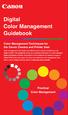 Are Digital Workflows Difficult? Film Adjusting film images require a workflow Checking the film Digital Digital image adjustment is simple and Checking the image On a film camera, you would chose the
Are Digital Workflows Difficult? Film Adjusting film images require a workflow Checking the film Digital Digital image adjustment is simple and Checking the image On a film camera, you would chose the
LAMBDA CONSULTING GROUP Legendary Academy of Management & Business Development Advisories
 Curriculum # 05 Four Months Certification Program WEB DESIGNING & DEVELOPMENT LAMBDA CONSULTING GROUP Legendary Academy of Management & Business Development Advisories The duration of The Course is Four
Curriculum # 05 Four Months Certification Program WEB DESIGNING & DEVELOPMENT LAMBDA CONSULTING GROUP Legendary Academy of Management & Business Development Advisories The duration of The Course is Four
The only change is a fix of an issue with Ixpress 384 16-shot quality that appeared in V. 3.6.5.
 FlexColor 3.6.6 read me The only change is a fix of an issue with Ixpress 384 16-shot quality that appeared in V. 3.6.5. FlexColor 3.6.5 read me New camera features Support for the Ixpress 96C, 132C and
FlexColor 3.6.6 read me The only change is a fix of an issue with Ixpress 384 16-shot quality that appeared in V. 3.6.5. FlexColor 3.6.5 read me New camera features Support for the Ixpress 96C, 132C and
Figure 3.5: Exporting SWF Files
 Li kewhatyou see? Buyt hebookat t hefocalbookst or e Fl ash + Af t eref f ect s Chr i sjackson ISBN 9780240810317 Flash Video (FLV) contains only rasterized images, not vector art. FLV files can be output
Li kewhatyou see? Buyt hebookat t hefocalbookst or e Fl ash + Af t eref f ect s Chr i sjackson ISBN 9780240810317 Flash Video (FLV) contains only rasterized images, not vector art. FLV files can be output
ACE: After Effects CC
 Adobe Training Services Exam Guide ACE: After Effects CC Adobe Training Services provides this exam guide to help prepare partners, customers, and consultants who are actively seeking accreditation as
Adobe Training Services Exam Guide ACE: After Effects CC Adobe Training Services provides this exam guide to help prepare partners, customers, and consultants who are actively seeking accreditation as
Capture One Pro 9. Quick start guide. Capture One Pro 9. Quick Start Guide 1
 Capture One Pro 9 Quick start guide Quick Start Guide 1 Introduction Thank you for choosing Capture One, either as your new RAW converter of choice, or simply to trial its capabilities. The purpose of
Capture One Pro 9 Quick start guide Quick Start Guide 1 Introduction Thank you for choosing Capture One, either as your new RAW converter of choice, or simply to trial its capabilities. The purpose of
Introduction to Microsoft Word 2008
 1. Launch Microsoft Word icon in Applications > Microsoft Office 2008 (or on the Dock). 2. When the Project Gallery opens, view some of the available Word templates by clicking to expand the Groups, and
1. Launch Microsoft Word icon in Applications > Microsoft Office 2008 (or on the Dock). 2. When the Project Gallery opens, view some of the available Word templates by clicking to expand the Groups, and
Seeing in black and white
 1 Adobe Photoshop CS One sees differently with color photography than black and white...in short, visualization must be modified by the specific nature of the equipment and materials being used Ansel Adams
1 Adobe Photoshop CS One sees differently with color photography than black and white...in short, visualization must be modified by the specific nature of the equipment and materials being used Ansel Adams
Print-Tool User Guide
 Print-Tool User Guide version 1.1.0 Print-Tool has been developed by Roy Harrington for those of us wanting to retain control over the print process and overcome or master the differing approaches to printing
Print-Tool User Guide version 1.1.0 Print-Tool has been developed by Roy Harrington for those of us wanting to retain control over the print process and overcome or master the differing approaches to printing
Graphic Design with Gimp
 Graphic Design with Gimp Author: Jake Harries, Acces Space and Andrej Arh, Rizom Maribor, 2012 Licence: Creative commons OVERVIEW: learning the basics of digital image manipulation using GIMP This learning
Graphic Design with Gimp Author: Jake Harries, Acces Space and Andrej Arh, Rizom Maribor, 2012 Licence: Creative commons OVERVIEW: learning the basics of digital image manipulation using GIMP This learning
CULTURAL HERITAGE USER GUIDE
 Capture One CULTURAL HERITAGE USER GUIDE Capture One Cultural Heritage edition is a Raw work-flow application based on the Capture One DB solution and features exclusive new tools expressly designed to
Capture One CULTURAL HERITAGE USER GUIDE Capture One Cultural Heritage edition is a Raw work-flow application based on the Capture One DB solution and features exclusive new tools expressly designed to
The Lighting Effects Filter
 Appendix appendix E The Lighting Effects Filter The Lighting Effects filter is like a little program in itself. With this filter, you can create a wealth of different lighting effects, from making a particular
Appendix appendix E The Lighting Effects Filter The Lighting Effects filter is like a little program in itself. With this filter, you can create a wealth of different lighting effects, from making a particular
User Guide. idraw for Mac OS X v2.5.1
 User Guide idraw for Mac OS X v2.5.1 1 Welcome to idraw 6 Vector Illustration 6 Getting Started 8 Creating a New Document 8 Interface Overview 10 Document Tabs 11 Switching Between Documents 11 Closing
User Guide idraw for Mac OS X v2.5.1 1 Welcome to idraw 6 Vector Illustration 6 Getting Started 8 Creating a New Document 8 Interface Overview 10 Document Tabs 11 Switching Between Documents 11 Closing
Acrobat 9: Forms. 56 Pages. Acrobat 9: Forms v2.0.0. Windows
 Acrobat 9: Forms Windows Acrobat 9: Forms v2.0.0 2009 56 Pages About IT Training & Education The University Information Technology Services (UITS) IT Training & Education program at Indiana University
Acrobat 9: Forms Windows Acrobat 9: Forms v2.0.0 2009 56 Pages About IT Training & Education The University Information Technology Services (UITS) IT Training & Education program at Indiana University
Using Acrobat Comment and Markup tools
 Using Acrobat Comment and Markup tools In Adobe Acrobat 9 and Adobe Reader, a comment is a note, highlight, stamp, or any other markup you add to your PDF document by using the comment and markup tools.
Using Acrobat Comment and Markup tools In Adobe Acrobat 9 and Adobe Reader, a comment is a note, highlight, stamp, or any other markup you add to your PDF document by using the comment and markup tools.
Sweet Home 3D user's guide
 1 de 14 08/01/2013 13:08 Features Download Online Gallery Blog Documentation FAQ User's guide Video tutorial Developer's guides History Reviews Support 3D models Textures Translations Forum Report a bug
1 de 14 08/01/2013 13:08 Features Download Online Gallery Blog Documentation FAQ User's guide Video tutorial Developer's guides History Reviews Support 3D models Textures Translations Forum Report a bug
Adobe Lightroom 5 Windows Keyboard Shortcuts
 Adobe Lightroom 5 Windows Keyboard Shortcuts Working with Catalogs Open Catalog... Open Specific Catalog when opening Lightroom Ctrl O Hold down Ctrl while opening Lightroom Import Import Photos and Video...
Adobe Lightroom 5 Windows Keyboard Shortcuts Working with Catalogs Open Catalog... Open Specific Catalog when opening Lightroom Ctrl O Hold down Ctrl while opening Lightroom Import Import Photos and Video...
ClarisWorks 5.0. Graphics
 ClarisWorks 5.0 Graphics Level 1 Training Guide DRAFT Instructional Technology Page 1 Table of Contents Objectives... Page 3 Course Description and Organization... Page 4 Technology Requirements... Page
ClarisWorks 5.0 Graphics Level 1 Training Guide DRAFT Instructional Technology Page 1 Table of Contents Objectives... Page 3 Course Description and Organization... Page 4 Technology Requirements... Page
TUTORIAL. Introduction to Adobe Fireworks CS4
 TUTORIAL October 2008 2008 Adobe Systems Incorporated. All rights reserved. If this tutorial is distributed with software that includes an end user agreement, this guide, as well as the software described
TUTORIAL October 2008 2008 Adobe Systems Incorporated. All rights reserved. If this tutorial is distributed with software that includes an end user agreement, this guide, as well as the software described
Mastering Volume Photography Training
 Mastering Volume Photography Training Go to the Catalog screen, and click on Retrieve Lab Catalog Once finished downloading, click on the Studio Catalog tab Click the Green Plus Sign to add your first
Mastering Volume Photography Training Go to the Catalog screen, and click on Retrieve Lab Catalog Once finished downloading, click on the Studio Catalog tab Click the Green Plus Sign to add your first
Application Notes "EPCF 1%' 1SJOU &OHJOF "11&
 Application Notes Adobe PDF Print Engine (APPE) ErgoSoft AG Moosgrabenstr. CH-8595 Altnau, Switzerland 0 ErgoSoft AG, All rights reserved. The information contained in this manual is based on information
Application Notes Adobe PDF Print Engine (APPE) ErgoSoft AG Moosgrabenstr. CH-8595 Altnau, Switzerland 0 ErgoSoft AG, All rights reserved. The information contained in this manual is based on information
Using Image J to Measure the Brightness of Stars (Written by Do H. Kim)
 Using Image J to Measure the Brightness of Stars (Written by Do H. Kim) What is Image J? Image J is Java-based image processing program developed at the National Institutes of Health. Image J runs on everywhere,
Using Image J to Measure the Brightness of Stars (Written by Do H. Kim) What is Image J? Image J is Java-based image processing program developed at the National Institutes of Health. Image J runs on everywhere,
Photography I Week 01 1. Discussion of classroom rules and expectations a. Key word = RESPECT; respect each other, respect the teacher (as a person,
 Photography I Week 01 1. Discussion of classroom rules and expectations a. Key word = RESPECT; respect each other, respect the teacher (as a person, but also for her position as the one who will teach
Photography I Week 01 1. Discussion of classroom rules and expectations a. Key word = RESPECT; respect each other, respect the teacher (as a person, but also for her position as the one who will teach
Complete List of Features
 General 64-bit version two monitor support support for multi-core processors Acquiring Pictures from a camera from a scanner from the Windows Clipboard via screen capture via screen capture, incl. single
General 64-bit version two monitor support support for multi-core processors Acquiring Pictures from a camera from a scanner from the Windows Clipboard via screen capture via screen capture, incl. single
A. Scan to PDF Instructions
 Revised 08/17/11 Scan to PDF Instructions (Epson scanner example) Scan to PDF Adobe Acrobat 9.0 A. Scan to PDF Instructions Refer to the user manual for your scanner. These instructions are for an Epson
Revised 08/17/11 Scan to PDF Instructions (Epson scanner example) Scan to PDF Adobe Acrobat 9.0 A. Scan to PDF Instructions Refer to the user manual for your scanner. These instructions are for an Epson
EquaLight. Version 3.1. Operating Manual
 EquaLight Version 3.1 Operating Manual November 2010 Copyright 2006-2010 Robin D. Myers, all rights reserved worldwide. No part of this manual may be reproduced, stored in a retrieval system, or transmitted
EquaLight Version 3.1 Operating Manual November 2010 Copyright 2006-2010 Robin D. Myers, all rights reserved worldwide. No part of this manual may be reproduced, stored in a retrieval system, or transmitted
Bridge image management
 Bridge image management One of the consequences of working with digital images in Photoshop is you will soon find yourself struggling to cope with an ever-growing collection of images. To address this,
Bridge image management One of the consequences of working with digital images in Photoshop is you will soon find yourself struggling to cope with an ever-growing collection of images. To address this,
Using Microsoft Picture Manager
 Using Microsoft Picture Manager Storing Your Photos It is suggested that a county store all photos for use in the County CMS program in the same folder for easy access. For the County CMS Web Project it
Using Microsoft Picture Manager Storing Your Photos It is suggested that a county store all photos for use in the County CMS program in the same folder for easy access. For the County CMS Web Project it
aarhus MicroStation Print Organizer V8i-SS3 Your Technology Advantage Spring 2013 Jeanne Aarhus jeanne@aarhusassociates.
 Your Technology Advantage Spring 2013 MicroStation Print Organizer V8i-SS3 Presented by: Jeanne Aarhus jeanne@aarhusassociates.com aarhus ASSOCIATES 12005 Quail Drive Bellevue, NE 68123-1175 Office: 402-408-9696
Your Technology Advantage Spring 2013 MicroStation Print Organizer V8i-SS3 Presented by: Jeanne Aarhus jeanne@aarhusassociates.com aarhus ASSOCIATES 12005 Quail Drive Bellevue, NE 68123-1175 Office: 402-408-9696
FOSS, 24th April 2014 Digital Image Management
 FOSS, 24th April 2014 Digital Image Management Roger Hurley 1. Introduction I currently use three open source photography applications: digikam for organising my image files; GIMP as a pixel editor; and
FOSS, 24th April 2014 Digital Image Management Roger Hurley 1. Introduction I currently use three open source photography applications: digikam for organising my image files; GIMP as a pixel editor; and
PREPARING PHOTOS for PRINTING
 PREPARING PHOTOS for PRINTING GENERAL WORKFLOW Open a PSD file SAVE AS a TIFF File Resize to Printer Resolution using IMAGE SIZE Sharpen with Layer Sharpen Add a Black Border using CANVAS SIZE Set the
PREPARING PHOTOS for PRINTING GENERAL WORKFLOW Open a PSD file SAVE AS a TIFF File Resize to Printer Resolution using IMAGE SIZE Sharpen with Layer Sharpen Add a Black Border using CANVAS SIZE Set the
PitStop Pro and PitStop Server 13 update 1 include a host of new and improved functionality to serve a wide variety of environments:
 Page 1/21 PitStop 13 update 1 PitStop Pro and PitStop Server 13 update 1 include a host of new and improved functionality to serve a wide variety of environments: Large Format Packaging and Label Sign
Page 1/21 PitStop 13 update 1 PitStop Pro and PitStop Server 13 update 1 include a host of new and improved functionality to serve a wide variety of environments: Large Format Packaging and Label Sign
Highlight Recovery in Camera Raw
 WHITEPAPER A little-known capability of the Adobe Camera Raw plug-in is highlight recovery in the nearly overexposed highlights of a raw digital capture. Normally, when one or two of the channels in an
WHITEPAPER A little-known capability of the Adobe Camera Raw plug-in is highlight recovery in the nearly overexposed highlights of a raw digital capture. Normally, when one or two of the channels in an
3D Animation Graphic Designer
 Goal of the program The training program aims to develop the trainee to get him to the level of professional and creative in designing models three-dimensional and move with all respect to this art and
Goal of the program The training program aims to develop the trainee to get him to the level of professional and creative in designing models three-dimensional and move with all respect to this art and
Reviewer s Guide. Morpheus Photo Animation Suite. Screenshots. Tutorial. Included in the Reviewer s Guide:
 Morpheus Photo Animation Suite Reviewer s Guide The all-in-one animation suite includes Morpheus Photo Morpher, Morpheus Photo Warper, Morpheus Photo Mixer, as well as all 15 sample morphs, warps, and
Morpheus Photo Animation Suite Reviewer s Guide The all-in-one animation suite includes Morpheus Photo Morpher, Morpheus Photo Warper, Morpheus Photo Mixer, as well as all 15 sample morphs, warps, and
Preparing Content for self-publishing
 Preparing Content for self-publishing TEXT Check spelling, grammar and punctuation. Fact check! Tip: print out all your text, and ask someone else to proof-read it. Ensure consistency of style: capitalization,
Preparing Content for self-publishing TEXT Check spelling, grammar and punctuation. Fact check! Tip: print out all your text, and ask someone else to proof-read it. Ensure consistency of style: capitalization,
Operating Instructions (For Document Manager and Document Viewer)
 Operating Instructions (For Document Manager and Document Viewer) Software Model No. DP-C262/C322 Editing Documents General Description System Requirements Document Management Menus Explanation Basic Operations
Operating Instructions (For Document Manager and Document Viewer) Software Model No. DP-C262/C322 Editing Documents General Description System Requirements Document Management Menus Explanation Basic Operations
Ansur Test Executive. Users Manual
 Ansur Test Executive Users Manual April 2008 2008 Fluke Corporation, All rights reserved. All product names are trademarks of their respective companies Table of Contents 1 Introducing Ansur... 4 1.1 About
Ansur Test Executive Users Manual April 2008 2008 Fluke Corporation, All rights reserved. All product names are trademarks of their respective companies Table of Contents 1 Introducing Ansur... 4 1.1 About
Dear Candidate, Thank you, Adobe Education
 Dear Candidate, In preparation for the Graphic Design and Illustration certification exam, we ve put together a set of practice materials and example exam items for you to review. What you ll find in this
Dear Candidate, In preparation for the Graphic Design and Illustration certification exam, we ve put together a set of practice materials and example exam items for you to review. What you ll find in this
Chapter 14: Links. Types of Links. 1 Chapter 14: Links
 1 Unlike a word processor, the pages that you create for a website do not really have any order. You can create as many pages as you like, in any order that you like. The way your website is arranged and
1 Unlike a word processor, the pages that you create for a website do not really have any order. You can create as many pages as you like, in any order that you like. The way your website is arranged and
The Digital Dog. Exposing for raw (original published in Digital Photo Pro) Exposing for Raw
 Exposing for raw (original published in Digital Photo Pro) The Digital Dog Exposing for Raw You wouldn t think changing image capture from film to digital photography would require a new way to think about
Exposing for raw (original published in Digital Photo Pro) The Digital Dog Exposing for Raw You wouldn t think changing image capture from film to digital photography would require a new way to think about
Adobe Lightroom CC/6 Keyboard Shortcuts
 Adobe Lightroom CC/6 Keyboard Shortcuts Working with Catalogs Open Catalog Open Specific Catalog when opening Lightroom Ctrl O Hold down Ctrl while opening Lightroom Import Import Photos and Video Ctrl
Adobe Lightroom CC/6 Keyboard Shortcuts Working with Catalogs Open Catalog Open Specific Catalog when opening Lightroom Ctrl O Hold down Ctrl while opening Lightroom Import Import Photos and Video Ctrl
