How To Set Up A Banner Human Resources System
|
|
|
- Garey Potter
- 3 years ago
- Views:
Transcription
1 TRAINING WORKBOOK SCT Banner 6.x Human Resources Recruitment and Application Tracking
2 Confidential Business Information This documentation is proprietary information of SCT and is not to be copied, reproduced, lent or disposed of, nor used for any purpose other than that for which it is specifically provided without the written permission of SCT. Prepared For: Release 6.x Prepared By: SCT Issued: April Country View Road Malvern, Pennsylvania United States of America , 1997, , 2003, Systems & Computer Technology Corporation. All rights reserved. The unauthorized possession, use, reproduction, distribution, display, or disclosure of this material or the information contained herein is prohibited. In preparing and providing this publication, SCT is not rendering legal, accounting, or other similar professional services. SCT makes no claims that an institution s use of this publication or the software for which it is provided will insure compliance with applicable federal or state laws, rules, or regulations. Each organization should seek legal, accounting and other similar professional services from competent providers of the organization s own choosing. SCT, the SCT logo, Banner and the Banner logo are trademarks of SCT. Third-party hardware and software product names and trademarks are owned by their respective third-party owners/providers, and SCT makes no claim to such names or trademarks.
3 Section A: Introduction Overview Workbook goal Intended audience Client responsibility In this section The goal of this workbook is to provide you with the knowledge and practice to accurately create and maintain records on job applicants and positions at your institution. The workbook is divided into three sections: Introduction Set-up Day-to-day operations Human Resources Office Administrators and Staff You must complete several tasks before the instructor arrives at the site to conduct the course. The instructor will assign tasks to define elements within Banner in order to complete this workbook topic. If you are unable to complete these tasks before the course is scheduled, please contact your account manager for assistance. These topics are covered in this section. Topic Page Process Introduction A-2 Page A-1
4 Process Introduction Introduction The SCT Banner applicant process uses several user-defined codes that are necessary when entering an applicant into the system. Once these codes are created, they are used throughout the Banner HR system as the applicants are processed. Flow diagram Legend = Employee This diagram highlights the processes used to process applicants within the overall Human Resources process. You are here! $ $ = Finance Office = Human Resource Office $ Open position created and budgeted $ Applicant information is reviewed and interviews are held Employee is hired Employment record is created and maintained for employee Employee benefit information is established Employee safety incident is recorded, if necessary Employee labor union information is maintained, if required Change to employee job records are electronically approved Payroll is processed for the employee Employee records hours worked Employee reviews personal information Faculty information is maintained Tax process is administered for employees About the process Rule and validation forms are set up on the Banner system. Unless a new code is required, this step is only performed once. Applicants are entered into the Banner system. Applicants are tracked. Applicants are matched to positions. Page A-2
5 Section B: Set Up Overview Purpose Intended audience Objectives Prerequisites The purpose of this section is to outline the set-up process and detail the procedures to set-up your Banner system to create and maintain records on job applicants and positions at your institution. Human Resources Office Administrators At the end of this section, you will be able to create the rules and set parameters used to process applicant data. To complete this section, you should have completed the SCT Banner Education Practices computer-based training (CBT) tutorial Banner 6.x Fundamentals: Navigation and Forms, or have equivalent experience navigating in the SCT Banner System. completed the Human Resources Overview training workbook. administrative rights to create the rules and set the validation codes in Banner. In this section These topics are covered in this section. Topic Page Rule and Validation Forms that Control Applicant B-2 Processing Entering Data into a Validation Form B-4 Entering Data into a Rule Form B-5 Review Required Values for Validation Forms B-6 Page B-1
6 Rules and Validation Forms That Control Applicant Processing Introduction Types of rule and validation forms needed Before Banner can process applicants in the system, there are several codes and rules that need to be set or created. These forms are used to set the rules and parameters in Banner for recording and tracking applicants. Since each of the forms below are very similar, two examples of steps required to enter data into these forms will be provided in the next lesson. Form Description Banner Name Rule Forms Applicant Status PTRAPPS Certification Code PTRCERT Ethnic Code PTRETHN Exam Code PTREXAM Requisition Status PTRREQS Skill Code PTRSKIL Skill Level PTRSKLV Validation Forms Zip/Postal Code GTVZIPC Applicant Source Code PTVASRC Comment Code PTVCMTY EEO Ethnic Code PTREEOC Publication Code PTVPUBT Address Type Code STVATYP Citizen Type Code STVCITZ County Code STVCNTY Degree Code PTVDEGC Degree Level Code STVDLEV Language Code STVLANG Legacy Code STVLGCY Major/Minor/Concentration Code STVMAJR Medical Equipment Code STVMDEQ General Medical Information GOAMEDI Martial Status Code STVMRTL Nation Code STVNATN Continued on the next page Page B-2
7 Rules and Validation Forms That Control Applicant Processing, Continued Form Description Port of Entry Code Religion Code Relation Code Source/Background Institution Code State/Province Code Telephone Type Visa Type Code Banner Name STVPENT STVRELG STVRELT STVSBGI STVSTAT STVTELE STVVTYP Page B-3
8 Entering Data into a Validation Table Validations form example For our example, we ll use the Applicant Source Code Form (PTVASRC) that allows you to define codes to identify where applicants found out about the open position at the institution. How to complete Follow the steps below to complete the form. 1 Access the Applicant Source Code Validation Form (PTVASRC). 2 Perform an Insert Record function. 3 In the Code field, enter a two-character code for the source. 4 In the Description field, enter the description of the source. 5 Click the Save icon. 6 Click the Exit icon. Page B-4
9 Entering Data into a Rule Form Rule form example For our example, we ll use the Applicant Status Rule Form (PTRAPPS) that allows you to define status codes for applicants. How to complete Follow the steps below to complete the form. 1 Access the Applicant Status Rule Form (PTRAPPS). 2 Perform an Insert Record function. 3 In the Status field, enter a two-position status code. 4 In the Description field, enter the description of the status. 5 In the Applicant Disposition field, click the down arrow to select Hired, No Longer Considered, or Under Consideration. 6 Click the Save icon. 7 Click the Exit icon. Page B-5
10 Review Required Values for Validation Forms Overview The Human Resources System works in conjunction with other Banner systems. Certain processes in SCT Banner Human Resources are associated with specific values in validation forms. If the forms do not contain these values, processes associated with these forms will not run correctly. You can tailor some of the forms by adding or deleting values, but certain forms must remain as delivered. Validation forms enable you to tailor the Human Resources System to your needs by providing the system with lists of coded values that can be entered at specific prompts. For example, the Major/Minor/Concentration Code Validation Form (STVMAJR) allows you to enter the applicant s major subjects at the institution they attended. When a value is entered in any Major/Minor/Concentration field, the system checks the validation form, verifies the code, and issues an error message, if necessary. Shared validation forms Procedure Some of the validation forms that need to be set-up will be tables that are maintained by other areas of Banner. Validation forms beginning with STV are shared with the SCT Banner Student System. Those beginning with GTV are SCT Banner General System forms. Some of these forms can be viewed but not changed without proper security access. For each validation table listed on the previous pages, access the form and review the information that is presented within the table. There will be instances that the information will need to be tailored to meet the needs of your institution. When this happens, the form can be edited to meet those needs. The following example uses the Major/Minor/Concentration Code Validation Form (STVMAJR). Continued on the next page Page B-6
11 Review Required Values for Validation Forms, Continued 1 Access the form by entering the form code at the Direct Access prompt. Then press enter. 2 Verify that the information on the form is accurate for your institution. Continued on the next page Page B-7
12 Review Required Values for Validation Forms, Continued 3 Edit the table (if necessary) IF You have access to the table Then Add/delete information using the add/delete functions. You do not have access to the table 4 Click the Save icon. 5 Click the Exit icon. Contact the person who maintains the table to ask them to add the information that you will need. Page B-8
13 Section C: Day-to-Day Operations Overview Purpose Intended audience Objectives The purpose of this section is to explain the day-to-day or operational procedures to create and maintain records on job applicants and positions at your institution. Human Resources Office Staff. At the end of this section, you will be able to generate a record for each applicant which contains biographic and demographic information. retrieve applicant records by ID number or by current or previous name. record sources, comments, and interviewer names. record each position for which an individual applies, along with the date and status of the application. create detailed requisitions for vacant positions. obtain a report matching applicants (including current employees who have applied for new positions) to existing vacancies according to specified and weighted qualifications. Prerequisites To complete this section, you should have completed the SCT Banner Education Practices computer-based training (CBT) tutorial Banner 6.x Fundamentals: Navigation and Forms, or have equivalent experience navigating in the SCT Banner System. completed the Human Resources Overview workbook. You will also need to ensure that the rules and validation forms in Banner needed for applicant processing have been set up for you. In this section These topics are covered in this section. Continued on the next page Page C-1
14 Overview, Continued Topic Page Process Introduction C-3 Creating Requisitions C-4 Creating Applicant Records C-7 Modifying Applicant Records C-11 Tracking Applicants C-12 Tracking Applicants by Requisitions or Positions C-15 Performing Inquiries on Applicants and Requisitions C-17 Matching Applicants to Positions C-21 Self Check C-23 Answer Key C-25 Page C-2
15 Process Introduction About the process The Human Resource Office can: create a record for each applicant track applicants based on interviews and hiring status match applicants to positions Flow diagram Legend This diagram highlights the processes used to process an applicant in the Banner HR system = Employee = Hiring Dept = Human Resource Office Hiring dept notifies HR of approved position HR creates requisition for position HR creates records for new applicants HR tracks applicants based on resumes and appliations HR matches applicants to position Candidate is offered and accepts position Hiring dept selects a candidate Applicants are interviewed by HR and hiring dept HR forwards applicant information to hiring dept What happens The stages of the process are described in this table. Stage Description Human Resource Office 1 Hiring department notifies Human Resources of approved position. 2 Human Resources creates a requisition for the position. 3 Human Resources creates records for new applicants. 4 Human Resources tracks applicants based on resumes and applications. 5 Human Resources matches applicants to positions. 6 Human Resources forwards applicant information to hiring department. 7 Applicants are interviewed by Human Resources and hiring department. 8 Hiring department selects a candidate. 9 Candidate is offered and accepts position. Page C-3
16 Creating Requisitions Banner Form The Position Requisition Form (PAAREQU) is used to create position requisitions and capture requisition, approval, and recruiting data for vacant positions. Procedure Follow these steps to complete the process. 1 Access the Position Requisition Form (PAAREQU). 2 In the Requisition Number field, enter a unique number for the requisition or have Banner generate one for you by clicking on the Generate button. Note: You will be working with this requisition number throughout this course, so you might want to write the number down for future reference. 3 Perform a Next Block function. 4 In the Status field, enter the status of the requisition or use the Search button to find it. 5 In the Status Date field, enter the date this status becomes effective. Continued on the next page Page C-4
17 Creating Requisitions, Continued Options Approver Data 6 In the Number field, enter the number of the position for which you are creating a requisition. Note: The system populates many of the fields on the form. For this exercise, accept the populated values. 7 Click the Save icon. 1 Select Approver Data from the Options menu. 2 In the ID field, enter the user ID of the person who approved this requisition or use the Search button to find it. 3 In the Date field, enter the date this requisition was approved. 4 Click the Save icon. Continued on the next page Page C-5
18 Creating Requisitions, Continued Options Recruiter Data 1 Select Recruiter Data from the Options menu. 2 In the ID field, enter the user ID of the person responsible for recruiting this requisition or use the Search button to find it. 3 Click the Save icon. 4 Click the Exit icon. Page C-6
19 Creating Applicant Records Banner Form The Applicant Information Form (PAAAPPL) is used to create records for new applicants and to modify existing applicant records. If a Person record already exists for an applicant, (for example, has applied for a job at your institution before, worked at your institution in the past, been a student, etc.), you don t need to create a new Person record. The steps are included here for you to practice. Procedure Follow these steps to complete the process. 1 Access the Identification Form (PPAIDEN). 2 In the ID field, select the Generate ID function. 3 Perform a Next Block function. 4 In the Last Name field, enter the applicant s last name. 5 In the First Name field, enter the applicant s first name. 6 In the Middle Name field enter the applicants middle name. Continued on the next page Page C-7
20 Creating Applicant Records, Continued Options - Addresses 7 Optional-In the Prefix field, enter a prefix to the applicant s name. 8 Optional-In the Suffix field, enter a suffix to the applicant s name, if required. 9 Optional-In the Preferred First Name field, enter the applicant s preferred first name, if applicable. 10 Click the Save icon. 1 Select Addresses from the Options menu. 2 Double-click in the Type field and select the appropriate address type. 3 In the Address field, enter the applicant s address. 4 In the City field, enter the applicant s city. 5 In the State field, enter the applicant s abbreviated state code. 6 In the Zip field, enter the applicant s zip code. 7 Optional-Double-click in the Nation field and select the appropriate nation. 8 In the Phone field, enter the applicant s phone number. 9 Double-click in the Source field and select the source of the address information. 10 Click the Save icon. Continued on the next page Page C-8
21 Creating Applicant Records, Continued Options Telephone Numbers 1 Select the Telephone Numbers from the Options menu. Note: The system displays the Telephone Form (SPATELE). 2 Double-click in the Type field and select the telephone type. 3 In the Area Code field, enter the applicant s area code. 4 In the Phone Number field, enter the applicant s phone number. 5 Click the Save icon. Continued on the next page Page C-9
22 Creating Applicant Records, Continued Options Addresses 1 Select Addresses from the Options menu. Note: The system displays the Address Form (GOAEMAL). 2 Double-click in the Type field, and select the type of your applicant. 3 In the Addr field, enter the applicant s address. 4 Enter a checkmark in the Preferred box. 5 Click the Save icon. 6 Select the Exit function to exit GOAEMAL. 7 Click the Save icon. 8 Click the Exit icon. Page C-10
23 Modifying Applicant Records Banner Form Once you ve created an applicant, you can modify their record. Procedure Follow these steps to complete the process. 1 Access the Applicant Information Form (PAAAPPL). 2 In the ID field, enter the ID of your applicant. 3 Perform a Next Block function. 4 In the Requisition Number field, select the Search function to obtain the requisition number. Note: The system populates the rest of the fields in the Vacancy/Posting Information section of the form but these fields can be changed as necessary. 5 Double-click in the Source field and enter the applicant source code to identify how the applicant found out about the open position. 6 In the Desired Salary field, enter the desired annual salary. 7 In the Desired Hourly Rate field, enter the desired hourly rate. Note: You can enter values in one or both of these fields. 8 Click the Save icon. 9 Click the Exit icon. Page C-11
24 Tracking Applicants Banner Form Once an Applicant record is created, you can use the Applicant Information Form (PAAAPPL) to track a number of activities related to the application, interviewing, and hiring process. Procedure Follow these steps to complete the process. 1 Access the Applicant Information Form (PAAAPPL). 2 In the ID field, enter your applicant s ID number. 3 Perform a Next Block function. Continued on the next page Page C-12
25 Tracking Applicants, Continued Options Log of Applicant s Status 1 Select Log of Applicant s Status from the Options menu. 2 In the Sequence No field, enter the user-defined sequence number for this status. 3 In the Status field, select the Search button to enter the applicant status code that represents where this applicant is in the process. 4 In the Comment field, enter a free-form comment about the status. 5 Click the Save icon. Note: Once the information is saved, the most current status shows on the main page of the Applicant Information Form (PAAAPPL) under Display of Current Applicant Status. Continued on the next page Page C-13
26 Tracking Applicants, Continued Options Log of Applicant s Interview As an applicant proceeds through the interview process, details about each interview should be entered on the Applicant Interview Log window of the Applicant Information Form (PAAAPPL). 1 Select Log of Applicant s Interview from the Options menu. 2 If an interview record already exists, perform an Insert Record function. 3 In the Interviewer field, enter the user ID of the interviewer or use the Search button to find it. 4 In the Date field, enter the date of the interview. 5 In the Time field, enter the time of the interview in 24-hour format (HHMM). 6 In the Comment field, enter a free-form text comment about the interview. 7 Click the Save icon. 8 Click the Exit icon. Page C-14
27 Tracking Applicants by Requisitions or Positions Banner Form The Applicant Entry by Requisition/Position Form (PAAAPOS) is used to display and maintain applicant information by requisition or position. You can specify a requisition or position number in the key block, and the system displays all the applicants for that requisition or position. This allows you to view and work on all the applicants for a specific job opening. Procedure Follow these steps to complete the process. 1 Access the Applicant Entry by Requisition/Position Form (PAAAPOS). 2 If you want to view all of the applicants for a requisition, enter the number of the requisition in the Requisition Number field, or use the Search button to find it. Note: If you have multiple requisitions for the same position number, leave the Requisition Number field blank. This can occur, for example, if you re hiring two bookstore clerks: there will be two requisitions for the same position. You can enter values in either the Requisition Number field or the Position Number field, or in both. You can t leave both fields blank. Continued on the next page Page C-15
28 Tracking Applicants by Requisitions or Positions, Continued 3 In the Position Number field, enter the number of the requisition or use the Search button to find it. 4 Perform a Next Block function. 5 In the ID field, enter the ID of the applicant. 6 Double-click in the Source field and select the applicant source code. 7 In the Desired Salary field, enter the desired annual salary. 8 In the Desired Hourly Rate field, enter the desired hourly rate. Note: You can enter values in one or both of these fields. 9 Click the Save icon. 10 Click the Exit icon. Page C-16
29 Performing Inquiries on Applicants and Requisitions Purpose Display jobs applied for Banner Form The Applicant Tracking module provides several forms for performing different types of inquiries. The Applicant List Form (PAIALST) displays all requisitions, positions, and position classifications associated with a specified applicant. The Applicant by Position/Position Class/Requisition Form (PAIPOSN) lists the name and status of each candidate for a specific requisition or position. The Requisition Candidate Form (PAIRCAN) lists all applicants who have applied for an open position. The Position Requisition List Form (PAIREQL) lists all position requisitions on the database in order of requisition number. In the following units, you will learn how to display a list of the jobs that an applicant has applied for. The Applicant List Form (PAIALST) displays all requisitions, positions, and position classifications associated with a specified applicant. Procedure Follow these steps to complete the process. Continued on the next page Page C-17
30 Performing Inquiries on Applicants and Requisitions, Continued 1 Access the Applicant List Form (PAIALST). 2 In the ID field, enter the ID of the applicant you want to display or use the Search button to find it. 3 Perform a Next Block function. 4 After viewing the data, click the Exit icon. Banner Form The Applicant by Position/Position Class/Requisition Form (PAIPOSN) lists the name and status of each candidate for a specific requisition or position. Procedure Follow these steps to complete the process. Continued on the next page Page C-18
31 Performing Inquiries on Applicants and Requisitions, Continued 1 Access the Applicant by Position/Position Class/Requisition Form (PAIPOSN). 2 In the Requisition No. field, enter the number of the requisition you want to display or use the Search button to find it. Note: If you have multiple requisitions for the same position number, leave the Requisition Number field blank. This can occur, for example, if you re hiring two bookstore clerks: there will be two requisitions for the same position. You can enter values in either the Requisition Number field or the Position Number field, or in both. You can t leave both fields blank. 3 In the Position Number field, enter the number of the requisition or use the Search button to find it. 4 Perform a Next Block function. 5 After viewing the data, click the Exit icon. Banner Form The Requisition Candidate Form (PAIRCAN) lists all applicants who have applied for an open position. Procedure Follow these steps to complete the process. Continued on the next page Page C-19
32 Performing Inquiries on Applicants and Requisitions, Continued 1 Access the Requisition Candidate Form (PAIRCAN). 2 In the Position Requisition Number field, enter the number of the requisition you want to display or use the Search button to find it. 3 Perform a Next Block function. 4 After viewing the data, click the Exit icon. Banner Form The Position Requisition List Form (PAIREQL) lists all position requisitions on the database in order of requisition number. Procedure Follow these steps to complete the process. 1 Access the Position Requisition List Form (PAIREQL). 2 After viewing the data, click the Exit icon. Page C-20
33 Matching Applicants to Positions Match Applicants to Positions Report (PARMAPP) The Match Applicants to Position Report (PARMAPP) matches applicants (including employees who have applied for new positions) to existing vacancies according to qualifications specified and weighted by the requester. It lists all applicants for a position or requisition in descending order of matching skill, education, examination, and certification requirements and provides applicant scores for both required and optional qualifications. A sample of this report is displayed on the next page. Page C-21
34 PAGE 1 REPORT : PARMAPP SCT University RUN DATE 15-MAR :40 AM Match Applicants to Position RUN TIME Position: C10025 Administrative Assis - Math Factor of Importance: Skill: Degree: Exam: Certificate: Scores Required Scores Optional Id Name A/E Final Skill Degree Exam Cert Final Skill Degree Exam Cert Snow,Rosemary APP Carlson,Karl A APP Total Number of Applicants for the Position C10025 Administrative Assis - Math is 2 * * * REPORT CONTROL INFORMATION * * * *NOTE* For all repeating parameters only valid values are inserted in the collector table because wildcards are permitted. Parameter Name Value Source Message Parameter Seq No: 6546 Employee/Applicant A Default Page C-22
35 Self Check Directions Question 1: day-to-day Use the information you have learned in this workbook to complete this self check activity. If an applicant has never been associated with your institution before, you must generate a Person record using the Position Requisition Form (PAAREQU), before you can create an Applicant Record. True or False Question 2: day-to-day You can enter a value in either the Desired Salary field or the Desired Hourly Rate field, but not both. True or False Question 3: day-to-day Status and Interviews are two kinds of information tracked on the Applicant Information Form (PAAAPL)? True or False Question 4: day-to-day Matching 1. Applicant Entry by Requisition/Position Form (PAAAPOS) 2. Applicant Information Form (PAAAPPL) 3. Applicant List Form (PAIALST) 4. Applicant by Position/Position Class/Requisition Form (PAIPOSN) A. Displays all requisitions, positions, and position classifications associated with a specified applicant B. Tracks information about the group of applicants for a specific requisition or position. C. Tracks a number of activities related to the application, interviewing, and hiring process. D. Lists the name and status of each candidate for a specific requisition or position. Continued on the next page Page C-23
36 Self Check, Continued Question 5: day-to-day If you want to view all the applicants for a position, and you have three open requisitions for that position, you should open the Applicant by Position/Position Class/Requisition Form (PAIPOSN) and enter the position number but not the requisition number. True or False Page C-24
37 Answer Key Question 1: day-to-day If an applicant has never been associated with your institution before, you must generate a Person record using the Position Requisition Form (PAAREQU), before you can create an Applicant Record. (True or False) False. You must Generate a Person record using the Identification Form (SPAIDEN). Question 2: day-to-day You can enter a value in either the Desired Salary field or the Desired Hourly Rate field, but not both. (True or False) False. You can enter one or both. Question 3: day-to-day Status and Interviews are two kinds of information tracked on the Applicant Information Form (PAAAPL)? (True or False) True. Question 4: day-to-day 1. Applicant Entry by Requisition/Position Form (PAAAPOS) 2. Applicant Information Form (PAAAPPL) 3. Applicant List Form (PAIALST) 4. Applicant by Position/Position Class/Requisition Form (PAIPOSN) 1. B 2. C 3. A 4. D Question 5: day-to-day If you want to view all the applicants for a position, and you have three open requisitions for that position, you should open the Applicant by Position/Position Class/Requisition Form (PAIPOSN) and enter the position number but not the requisition number. (True or False) True. Page C-25
SCT HIGHER EDUCATION. SCT Banner Human Resources Recruitment and Applicant Tracking Training Workbook May 2005 Release 7.1
 SCT HIGHER EDUCATION SCT Banner Human Resources Recruitment and Applicant Tracking Training Workbook May 2005 Release 7.1 Confidential Business Information --------------------------------------------------------------------------------------------------------------------------------------------------------------------------------
SCT HIGHER EDUCATION SCT Banner Human Resources Recruitment and Applicant Tracking Training Workbook May 2005 Release 7.1 Confidential Business Information --------------------------------------------------------------------------------------------------------------------------------------------------------------------------------
SCT Banner Student Transfer Articulation Training Workbook May 2005 Release 7.1
 SCT HIGHER EDUCATION SCT Banner Student Transfer Articulation Training Workbook May 2005 Release 7.1 Confidential Business Information --------------------------------------------------------------------------------------------------------------------------------------------------------------------------------
SCT HIGHER EDUCATION SCT Banner Student Transfer Articulation Training Workbook May 2005 Release 7.1 Confidential Business Information --------------------------------------------------------------------------------------------------------------------------------------------------------------------------------
Banner Student Recruitment Training Workbook
 Banner Student Recruitment Training Workbook October 2006 Release 7.3.1 HIGHER EDUCATION What can we help you achieve? This documentation is proprietary information of SunGard Higher Education and is not
Banner Student Recruitment Training Workbook October 2006 Release 7.3.1 HIGHER EDUCATION What can we help you achieve? This documentation is proprietary information of SunGard Higher Education and is not
SCT Banner Human Resources Salary Planner Training Workbook May 2005 Release 7.1
 SCT HIGHER EDUCATION SCT Banner Human Resources Salary Planner Training Workbook May 2005 Release 7.1 Confidential Business Information --------------------------------------------------------------------------------------------------------------------------------------------------------------------------------
SCT HIGHER EDUCATION SCT Banner Human Resources Salary Planner Training Workbook May 2005 Release 7.1 Confidential Business Information --------------------------------------------------------------------------------------------------------------------------------------------------------------------------------
Banner Finance Fixed Assets Training Workbook
 Banner Finance Fixed Assets Training Workbook Release 8.0 - April 2008 Updated 3/24/2009 HIGHER EDUCATION What can we help you achieve? SunGard Higher Education 4 Country View Road Malvern, Pennsylvania
Banner Finance Fixed Assets Training Workbook Release 8.0 - April 2008 Updated 3/24/2009 HIGHER EDUCATION What can we help you achieve? SunGard Higher Education 4 Country View Road Malvern, Pennsylvania
Banner Human Resources Position Control Training Workbook Release 8.4 - March 2011 Updated 10/7/2011
 Banner Human Resources Position Control Training Workbook Release 8.4 - March 2011 Updated 10/7/2011 SunGard Higher Education 4 Country View Road Malvern, Pennsylvania 19355 United States of America (800)
Banner Human Resources Position Control Training Workbook Release 8.4 - March 2011 Updated 10/7/2011 SunGard Higher Education 4 Country View Road Malvern, Pennsylvania 19355 United States of America (800)
Banner Human Resources Managing Benefits and Deductions Training Workbook Release 8.4 March 2010 Updated 10/10/2011
 Banner Human Resources Managing Benefits and Deductions Training Workbook Release 8.4 March 2010 Updated 10/10/2011 SunGard Higher Education 4 Country View Road Malvern, Pennsylvania 19355 United States
Banner Human Resources Managing Benefits and Deductions Training Workbook Release 8.4 March 2010 Updated 10/10/2011 SunGard Higher Education 4 Country View Road Malvern, Pennsylvania 19355 United States
HIGHER EDUCATION. Voyager Project Banner Finance Report Manual
 HIGHER EDUCATION Voyager Project Banner Finance Report Manual Fall 2006 Confidential Business Information --------------------------------------------------------------------------------------------------------------------------------------------
HIGHER EDUCATION Voyager Project Banner Finance Report Manual Fall 2006 Confidential Business Information --------------------------------------------------------------------------------------------------------------------------------------------
Banner Student Release Guide. Release 8.5.7 (Recruiter Integration) May 2013
 Banner Student Release 8.5.7 (Recruiter Integration) May 2013 Banner, Colleague, Luminis and Datatel are trademarks of Ellucian or its affiliates and are registered in the U.S. and other countries. Ellucian,
Banner Student Release 8.5.7 (Recruiter Integration) May 2013 Banner, Colleague, Luminis and Datatel are trademarks of Ellucian or its affiliates and are registered in the U.S. and other countries. Ellucian,
HIGHER EDUCATION. What can we help you achieve? SunGard Banner Financial Aid
 HIGHER EDUCATION What can we help you achieve? SunGard Banner Financial Aid Tulsa Community College Agenda for Consulting Workshop 1 April 1-3, 2008 Tulsa Community College 05_Consulting One Agenda.doc
HIGHER EDUCATION What can we help you achieve? SunGard Banner Financial Aid Tulsa Community College Agenda for Consulting Workshop 1 April 1-3, 2008 Tulsa Community College 05_Consulting One Agenda.doc
Banner Student Population Selection Training Workbook
 Banner Student Population Selection Training Workbook Release 8.0 - April 2008 Updated 6/2/2009 HIGHER EDUCATION What can we help you achieve? SunGard Higher Education 4 Country View Road Malvern, Pennsylvania
Banner Student Population Selection Training Workbook Release 8.0 - April 2008 Updated 6/2/2009 HIGHER EDUCATION What can we help you achieve? SunGard Higher Education 4 Country View Road Malvern, Pennsylvania
Banner Human Resources Managing Time Entry Training Workbook Release 8.5 March 2011 Updated 10/10/2011
 Banner Human Resources Managing Time Entry Training Workbook Release 8.5 March 2011 Updated 10/10/2011 SunGard Higher Education 4 Country View Road Malvern, Pennsylvania 19355 United States of America
Banner Human Resources Managing Time Entry Training Workbook Release 8.5 March 2011 Updated 10/10/2011 SunGard Higher Education 4 Country View Road Malvern, Pennsylvania 19355 United States of America
Banner Finance Finance System Overview Training Workbook
 Banner Finance Finance System Overview Training Workbook Release 8.0 - April 2008 Updated 5/30/2008 HIGHER EDUCATION What can we help you achieve? SunGard Higher Education 4 Country View Road Malvern,
Banner Finance Finance System Overview Training Workbook Release 8.0 - April 2008 Updated 5/30/2008 HIGHER EDUCATION What can we help you achieve? SunGard Higher Education 4 Country View Road Malvern,
NEOGOV OHC Users Guide City of Madison. A step-by-step manual for users of the On-Line Hiring Center
 NEOGOV OHC Users Guide City of Madison A step-by-step manual for users of the On-Line Hiring Center Human Resources 7/15/2015 Contents Introduction... 2 The On-Line Hiring Center (OHC)... 2 Setting up
NEOGOV OHC Users Guide City of Madison A step-by-step manual for users of the On-Line Hiring Center Human Resources 7/15/2015 Contents Introduction... 2 The On-Line Hiring Center (OHC)... 2 Setting up
Banner. Common. Forms
 Banner Common Forms 2 Main Menu This form will be the starting point for all Banner processes. To go to a form or process type the seven character form / process name in the Go To box or find the information
Banner Common Forms 2 Main Menu This form will be the starting point for all Banner processes. To go to a form or process type the seven character form / process name in the Go To box or find the information
Faculty & Advisor Banner Self-Service Guide V2.0
 Faculty & Advisor Banner Self-Service Guide V2.0 This documentation is proprietary information of SunGard Higher Education and is not to be copied, reproduced, lent or disposed of, nor used for any purpose
Faculty & Advisor Banner Self-Service Guide V2.0 This documentation is proprietary information of SunGard Higher Education and is not to be copied, reproduced, lent or disposed of, nor used for any purpose
Montgomery County Public Schools. MCPS Careers Applicant Tracking System (ATS) Hiring Manager User Guide
 Montgomery County Public Schools MCPS Careers Applicant Tracking System (ATS) Hiring Manager User Guide Version 4.0 Revised February 2012 TABLE OF CONTENTS Logging In... 3 Navigating the Site... 4 Center
Montgomery County Public Schools MCPS Careers Applicant Tracking System (ATS) Hiring Manager User Guide Version 4.0 Revised February 2012 TABLE OF CONTENTS Logging In... 3 Navigating the Site... 4 Center
Electronic Personnel Action Forms (EPAF) Post Job Completion Hiring Using EPAF
 Electronic Personnel Action Forms (EPAF) Post Job Completion Hiring Using EPAF Confidential Business Information This documentation is proprietary information of Ellucian and New Mexico State University
Electronic Personnel Action Forms (EPAF) Post Job Completion Hiring Using EPAF Confidential Business Information This documentation is proprietary information of Ellucian and New Mexico State University
Microsoft Dynamics GP. Human Resources
 Microsoft Dynamics GP Human Resources Copyright Copyright 2010 Microsoft. All rights reserved. Limitation of liability This document is provided as-is. Information and views expressed in this document,
Microsoft Dynamics GP Human Resources Copyright Copyright 2010 Microsoft. All rights reserved. Limitation of liability This document is provided as-is. Information and views expressed in this document,
Use these directions to review job requisitions that require approval.
 Job Requisition Approval Concept This document explains how an individual assigned to review a job requisition can view it and approve or deny it. Job requisition approvers are notified via an automated
Job Requisition Approval Concept This document explains how an individual assigned to review a job requisition can view it and approve or deny it. Job requisition approvers are notified via an automated
Greentree Applicant Tracking System
 Greentree Applicant Tracking System Recruitment Middlebury College Accessing Hiring Manager Module Web address https://middlebury.igreentree.com/hiringmanager_midd Login screen Your Login Password the
Greentree Applicant Tracking System Recruitment Middlebury College Accessing Hiring Manager Module Web address https://middlebury.igreentree.com/hiringmanager_midd Login screen Your Login Password the
Payroll Processing Using Banner 7. Running the Feed to Finance Process
 Process Introduction The feed to finance process prepares the budget amounts to be fed to the position labor distributions. It also calculates salary and encumbrance amounts, generates the new fiscal year
Process Introduction The feed to finance process prepares the budget amounts to be fed to the position labor distributions. It also calculates salary and encumbrance amounts, generates the new fiscal year
Click a topic in the Table of Contents to jump to a topic and use Ctrl + Home to return to this page.
 Table of Contents Click a topic in the Table of Contents to jump to a topic and use Ctrl + Home to return to this page. RECRUITING WORKFLOW... 1 CREATE JOB OPENING... 2 TEMPORARY JOB OPENING... 2 POSITION
Table of Contents Click a topic in the Table of Contents to jump to a topic and use Ctrl + Home to return to this page. RECRUITING WORKFLOW... 1 CREATE JOB OPENING... 2 TEMPORARY JOB OPENING... 2 POSITION
Banner Employee Self-Service Salary Planner Handbook. Release 8.6 October 2011
 Banner Employee Self-Service Salary Planner Release 8.6 October 2011 Banner, Colleague, PowerCAMPUS, Luminis and Datatel are trademarks of Ellucian or its affiliates and are registered in the U.S. and
Banner Employee Self-Service Salary Planner Release 8.6 October 2011 Banner, Colleague, PowerCAMPUS, Luminis and Datatel are trademarks of Ellucian or its affiliates and are registered in the U.S. and
Academic Jobs Online (AJO) Job Aid Group Manager Support
 Academic Jobs Online (AJO) Job Aid Group Manager Support 1 Table of Contents Login to AJO... 3 Admin Config... 4 Creating a New Job Listing... 11 View Applicant List... 16 Jobs... 18 Documenting the Recruitment
Academic Jobs Online (AJO) Job Aid Group Manager Support 1 Table of Contents Login to AJO... 3 Admin Config... 4 Creating a New Job Listing... 11 View Applicant List... 16 Jobs... 18 Documenting the Recruitment
Onboarding for Administrators
 This resource will walk you through the quick and easy steps for configuring your Paylocity Onboarding module and managing events. Login Launch Events Complete Tasks Create Records Configure Events Module
This resource will walk you through the quick and easy steps for configuring your Paylocity Onboarding module and managing events. Login Launch Events Complete Tasks Create Records Configure Events Module
Banner General Event Management Handbook. Release 9.0 February 2012
 Banner General Release 9.0 February 2012 Banner, Colleague, PowerCAMPUS, Luminis and Datatel are trademarks of Ellucian or its affiliates and are registered in the U.S. and other countries. Ellucian, Advance,
Banner General Release 9.0 February 2012 Banner, Colleague, PowerCAMPUS, Luminis and Datatel are trademarks of Ellucian or its affiliates and are registered in the U.S. and other countries. Ellucian, Advance,
How To Create Employee Review Documents In Peoplesoft
 PeopleSoft HR 9.1 PeopleBook: Manage Employee Reviews March 2012 PeopleSoft HR 9.1 PeopleBook: Manage Employee Reviews SKU hcm91fp2herv-b0312 Copyright 1988, 2012, Oracle and/or its affiliates. All rights
PeopleSoft HR 9.1 PeopleBook: Manage Employee Reviews March 2012 PeopleSoft HR 9.1 PeopleBook: Manage Employee Reviews SKU hcm91fp2herv-b0312 Copyright 1988, 2012, Oracle and/or its affiliates. All rights
Banner Human Resources Time Entry and Payroll Processing Training Workbook
 Banner Human Resources Time Entry and Payroll Processing Training Workbook M A Y 2 0 0 6 R E L E A S E 7. 2 HIGHER EDUCATION What can we help you achieve? C ONFIDENTIAL B USINESS I NFORMATION -------------------------------------------------------------------------------------------------------------------------------------------------------------------------------
Banner Human Resources Time Entry and Payroll Processing Training Workbook M A Y 2 0 0 6 R E L E A S E 7. 2 HIGHER EDUCATION What can we help you achieve? C ONFIDENTIAL B USINESS I NFORMATION -------------------------------------------------------------------------------------------------------------------------------------------------------------------------------
Revision Control Date By Action Pages 02-21-2011 T Mistry Document created 14 12-23-2011 M Walker Modified 15
 Business Process Guide Process: Create Job Opening and Posting Module: Recruiting Solutions High Level Description Process Module Document Type Create Job Opening and Posting Recruiting Solutions Business
Business Process Guide Process: Create Job Opening and Posting Module: Recruiting Solutions High Level Description Process Module Document Type Create Job Opening and Posting Recruiting Solutions Business
Sage HRMS 2014 Sage Employee Self Service
 Sage HRMS 2014 Sage Employee Self Service Installation and Setup Guide October 2013 This is a publication of Sage Software, Inc. Document version: April 17, 2014 Copyright 2014. Sage Software, Inc. All
Sage HRMS 2014 Sage Employee Self Service Installation and Setup Guide October 2013 This is a publication of Sage Software, Inc. Document version: April 17, 2014 Copyright 2014. Sage Software, Inc. All
State of Delaware. Employee State Time & Attendance Reporting
 Employee Self-Service Assistance Website Access the Employee Self-Service Assistance website: http://employeeselfservice.omb.delaware.gov/default.shtml Which Employee Are You New User? Select New User
Employee Self-Service Assistance Website Access the Employee Self-Service Assistance website: http://employeeselfservice.omb.delaware.gov/default.shtml Which Employee Are You New User? Select New User
Recruiting - Hiring Managers Guide for Users Updated on 14 May 2015
 Updated on 14 May 2015 Contents Getting Help... iii Supported Browsers... iii About Hiring Managers... 1 Browse Job Openings... 2 View Applicants... 4 Page ii Getting Help ehr Online Learning You will
Updated on 14 May 2015 Contents Getting Help... iii Supported Browsers... iii About Hiring Managers... 1 Browse Job Openings... 2 View Applicants... 4 Page ii Getting Help ehr Online Learning You will
Procedure Guide: Daily Use Cyber Recruiter 6.6 December 2007
 Procedure Guide: Daily Use Cyber Recruiter 6.6 December 2007 Visibility Software Procedure Guide: Daily Use Page 1 of 17 Table of Contents PURPOSE...3 FLOW CHART...4 REQUISITION POSTING PROCEDURE (R)...5
Procedure Guide: Daily Use Cyber Recruiter 6.6 December 2007 Visibility Software Procedure Guide: Daily Use Page 1 of 17 Table of Contents PURPOSE...3 FLOW CHART...4 REQUISITION POSTING PROCEDURE (R)...5
Recruiting - Recruiters. Guide for Users Updated on 7 December 2015
 Updated on 7 December 2015 Contents Getting Help... iv About Recruiting... 1 Create Job Openings/Postings... 2 Understanding job opening/posting data... 3 Graduate Assistants... 4 Teaching Assistants...
Updated on 7 December 2015 Contents Getting Help... iv About Recruiting... 1 Create Job Openings/Postings... 2 Understanding job opening/posting data... 3 Graduate Assistants... 4 Teaching Assistants...
Online Employment Application & Civil Service Testing. Use slider bar to move through slides
 Online Employment Application & Civil Service Testing Civil Service Employment and What is Civil Service? Testing Civil Service are positions with classification titles and general duties that have been
Online Employment Application & Civil Service Testing Civil Service Employment and What is Civil Service? Testing Civil Service are positions with classification titles and general duties that have been
Applicant Tracking & Recruitment Overview
 711 E. Carefree Hwy Ste 202 Phoenix, AZ 85085 Phone: 623-434-3436 Applicant Tracking & Recruitment Overview Applicant Tracking Allows you to create and track applicants within the system. By enabling the
711 E. Carefree Hwy Ste 202 Phoenix, AZ 85085 Phone: 623-434-3436 Applicant Tracking & Recruitment Overview Applicant Tracking Allows you to create and track applicants within the system. By enabling the
TalentValue Applicant Tracking System
 TalentValue Applicant Tracking System Training Workbook TalentValue support@talentvalue.com 954.356.2132 All Rights Reserved 1 INTRODUCTION The TalentValue Applicant Tracking System (ATS) is a part of
TalentValue Applicant Tracking System Training Workbook TalentValue support@talentvalue.com 954.356.2132 All Rights Reserved 1 INTRODUCTION The TalentValue Applicant Tracking System (ATS) is a part of
External Applicants. FAQs
 FAQs External Applicants How do I find jobs at Yale that I'm interested in? 1. In the STARS job posting system, go to the Job Postings site or click on Search Jobs link on this page! 2. You can search
FAQs External Applicants How do I find jobs at Yale that I'm interested in? 1. In the STARS job posting system, go to the Job Postings site or click on Search Jobs link on this page! 2. You can search
User Guide. Welcome to e-people. AHS Email Accounts. The e-people Sign In Page. The e-people Welcome Page. The Employee Home Page
 Welcome to e-people AHS Email Accounts The e-people Sign In Page The e-people Welcome Page The Employee Home Page Changing Your Personal Information Benefits Enrollment The Payroll and Compensation Home
Welcome to e-people AHS Email Accounts The e-people Sign In Page The e-people Welcome Page The Employee Home Page Changing Your Personal Information Benefits Enrollment The Payroll and Compensation Home
Business Portal for Microsoft Dynamics GP. Project Time and Expense Administrator s Guide Release 10.0
 Business Portal for Microsoft Dynamics GP Project Time and Expense Administrator s Guide Release 10.0 Copyright Copyright 2007 Microsoft Corporation. All rights reserved. Complying with all applicable
Business Portal for Microsoft Dynamics GP Project Time and Expense Administrator s Guide Release 10.0 Copyright Copyright 2007 Microsoft Corporation. All rights reserved. Complying with all applicable
Montgomery County Public Schools. Applicant Tracking System (ATS) User s Guide. Hiring Managers
 Montgomery County Public Schools Applicant Tracking System (ATS) User s Guide Hiring Managers Version 1.0 October 2009 TABLE OF CONTENTS Logging In... 3 My Requisitions... 4 Creating a Requisition...
Montgomery County Public Schools Applicant Tracking System (ATS) User s Guide Hiring Managers Version 1.0 October 2009 TABLE OF CONTENTS Logging In... 3 My Requisitions... 4 Creating a Requisition...
COINS User Guide: Human Resources Training Manual
 Construction Industry Solutions 6 Airport Park Blvd. Latham, NY 12110 2009 Construction Industry Solutions 2009 Construction Industry Solutions The contents of this documentation and all other documentation
Construction Industry Solutions 6 Airport Park Blvd. Latham, NY 12110 2009 Construction Industry Solutions 2009 Construction Industry Solutions The contents of this documentation and all other documentation
Banner Travel and Expense Management Training Workbook
 Banner Travel and Expense Management Training Workbook October 2009 Release 8.2 HIGHER EDUCATION What can we help you achieve? SunGard Higher Education 4 Country View Road Malvern, Pennsylvania 19355 United
Banner Travel and Expense Management Training Workbook October 2009 Release 8.2 HIGHER EDUCATION What can we help you achieve? SunGard Higher Education 4 Country View Road Malvern, Pennsylvania 19355 United
Onboarding for Administrators
 Welcome! This resource will walk you through the quick and easy steps for configuring your Paylocity Onboarding module and managing events. Login Launch Events Complete Tasks Create Records Configure Events
Welcome! This resource will walk you through the quick and easy steps for configuring your Paylocity Onboarding module and managing events. Login Launch Events Complete Tasks Create Records Configure Events
[Posting General OPS and Student Positions with GatorJobs]
![[Posting General OPS and Student Positions with GatorJobs] [Posting General OPS and Student Positions with GatorJobs]](/thumbs/25/6542354.jpg) [Posting General OPS and Student Positions with GatorJobs] Use this instruction guide for Creating a requisition to post OPS and Student positions. Do not use this instruction guide for Creating a requisition
[Posting General OPS and Student Positions with GatorJobs] Use this instruction guide for Creating a requisition to post OPS and Student positions. Do not use this instruction guide for Creating a requisition
Banner Training Manual: Department Chairs
 Banner Training Manual: Department Chairs Tom Boegel Version 0.2 October 2007 Introduction to Banner... 4 Accessing Banner... 5 Accounts... 5 INB System... 5 Logging In... 5 Forgotten Passwords... 6 Banner
Banner Training Manual: Department Chairs Tom Boegel Version 0.2 October 2007 Introduction to Banner... 4 Accessing Banner... 5 Accounts... 5 INB System... 5 Logging In... 5 Forgotten Passwords... 6 Banner
Recruiter s Resource Guide
 Recruiter s Resource Guide First Edition 1.29.2015 Contents Section One Recruiting... 3 Accessing Team Georgia Careers... 4 My Setup Preferences... 5 Creating a Requisition... 6 Approving a Requisition...
Recruiter s Resource Guide First Edition 1.29.2015 Contents Section One Recruiting... 3 Accessing Team Georgia Careers... 4 My Setup Preferences... 5 Creating a Requisition... 6 Approving a Requisition...
ADP Workforce Now V3.0
 ADP Workforce Now V3.0 Manual What s New Checks in and Custom ADP Reporting Grids V12 Instructor Handout Manual Guide V10171180230WFN3 V09171280269ADPR12 2011 2012 ADP, Inc. ADP s Trademarks The ADP Logo
ADP Workforce Now V3.0 Manual What s New Checks in and Custom ADP Reporting Grids V12 Instructor Handout Manual Guide V10171180230WFN3 V09171280269ADPR12 2011 2012 ADP, Inc. ADP s Trademarks The ADP Logo
New Mexico State University. AiM 8.X Basic AiM
 New Mexico State University AiM 8.X Basic AiM January 22, 2015 Confidential Business Information This documentation is proprietary information of New Mexico State University (NMSU) and is not to be copied,
New Mexico State University AiM 8.X Basic AiM January 22, 2015 Confidential Business Information This documentation is proprietary information of New Mexico State University (NMSU) and is not to be copied,
PeopleSoft Candidate Gateway 9.1 PeopleBook
 PeopleSoft Candidate Gateway 9.1 PeopleBook March 2012 PeopleSoft Candidate Gateway 9.1 PeopleBook SKU hcm91fp2hert-b0312 Copyright 1988, 2012, Oracle and/or its affiliates. All rights reserved. Trademark
PeopleSoft Candidate Gateway 9.1 PeopleBook March 2012 PeopleSoft Candidate Gateway 9.1 PeopleBook SKU hcm91fp2hert-b0312 Copyright 1988, 2012, Oracle and/or its affiliates. All rights reserved. Trademark
Āku Mahi My Employment Details
 Āku Mahi My Employment Details Human Resource Management Division Te Wāhanga Whakahaere Pūmanawa Tangata Contents Introduction to Āku Mahi... 2 Navigating in Āku Mahi... 2 Changing to another Job... 3
Āku Mahi My Employment Details Human Resource Management Division Te Wāhanga Whakahaere Pūmanawa Tangata Contents Introduction to Āku Mahi... 2 Navigating in Āku Mahi... 2 Changing to another Job... 3
Introduction to Banner Human Resources
 Introduction to Banner Human Resources 1 Introduction to HR Banner Table of Contents Introduction... 3 Purpose:... 3 Outcomes:... 3 Contacts... 4 Human Resources Website... 5 Organization Security... 6
Introduction to Banner Human Resources 1 Introduction to HR Banner Table of Contents Introduction... 3 Purpose:... 3 Outcomes:... 3 Contacts... 4 Human Resources Website... 5 Organization Security... 6
Single Sign On for TouchNet Products Workbook. Information Technology Services
 Single Sign On for TouchNet Products Workbook November 2010 This page left blank to facilitate front/back printing. Table of Contents Table of Contents Single Sign On Functionality for TouchNet Products...
Single Sign On for TouchNet Products Workbook November 2010 This page left blank to facilitate front/back printing. Table of Contents Table of Contents Single Sign On Functionality for TouchNet Products...
Interim Onboarding New Hire and Rehire
 Interim Onboarding New Hire and Rehire March 2015 State of Minnesota Minnesota Management & Budget SEMA4 HR Services 658 Cedar Street St. Paul MN 55155 5/12/2015 Interim Onboarding New Hire and Rehire
Interim Onboarding New Hire and Rehire March 2015 State of Minnesota Minnesota Management & Budget SEMA4 HR Services 658 Cedar Street St. Paul MN 55155 5/12/2015 Interim Onboarding New Hire and Rehire
Request a Job Posting for a Casual/Student Job, Sessional Instructor or a Postdoctoral Scholar
 Request a Job Posting for a Casual/Student Job, Sessional Instructor or a Postdoctoral Scholar Purpose This job aid lists the steps to request posting for any jobs which do not require posting through
Request a Job Posting for a Casual/Student Job, Sessional Instructor or a Postdoctoral Scholar Purpose This job aid lists the steps to request posting for any jobs which do not require posting through
Our Tradition. Your Opportunity
 Our Tradition Your Opportunity CREATING AN ADJUNCT FACULTY POOL OVERVIEW The PV TALENT System has a built in functionality that will allow an academic department to create an adjunct faculty pool By using
Our Tradition Your Opportunity CREATING AN ADJUNCT FACULTY POOL OVERVIEW The PV TALENT System has a built in functionality that will allow an academic department to create an adjunct faculty pool By using
UCSD HireOnline Instructions (Hiring Manager):
 UCSD HireOnline Instructions (Hiring Manager): 1. Enter UCSD HireOnline a. Click on the link provided in the e-mail supplied by the Recruiter or Department HR (Approvals/Committee Members). b. Sign on
UCSD HireOnline Instructions (Hiring Manager): 1. Enter UCSD HireOnline a. Click on the link provided in the e-mail supplied by the Recruiter or Department HR (Approvals/Committee Members). b. Sign on
Selection Manager: Quick Start Guide
 VERSION 1103 01.24.12 SELECTION MANAGER GUIDE Selection Manager: Quick Start Guide PART 1: GENERAL INFORMATION Selection Manager is the hiring official s interface for USA Staffing. In Selection Manager,
VERSION 1103 01.24.12 SELECTION MANAGER GUIDE Selection Manager: Quick Start Guide PART 1: GENERAL INFORMATION Selection Manager is the hiring official s interface for USA Staffing. In Selection Manager,
(FOR SECURITY PURPOSES, WHEN OPENHIRE IS INACTIVE FOR 60 MINUTES, YOU WILL BE TIMED OUT
 Silkroad Recruiting: Requisition Creation & Approval Training for Search Committee Chairs (FOR SECURIT PURPOSES, WHE OPEHIRE IS IACTIVE FOR 60 MIUTES, OU WILL BE TIMED OUT. OU WILL RECEIVE A ERROR MESSAGE
Silkroad Recruiting: Requisition Creation & Approval Training for Search Committee Chairs (FOR SECURIT PURPOSES, WHE OPEHIRE IS IACTIVE FOR 60 MIUTES, OU WILL BE TIMED OUT. OU WILL RECEIVE A ERROR MESSAGE
Welcome to the Cleveland State University Job Posting and Application Site Tutorial!
 Welcome to the Cleveland State University Job Posting and Application Site Tutorial! 1 Basic Navigation This tutorial will take approximately 20 minutes. 1) Use the forward and back navigation buttons
Welcome to the Cleveland State University Job Posting and Application Site Tutorial! 1 Basic Navigation This tutorial will take approximately 20 minutes. 1) Use the forward and back navigation buttons
Applicant Tracking System Job Aids. Prepared by:
 Applicant Tracking System Job Aids Prepared by: Contents System Navigation and My Setup Information for Users... 1 Creating Requisitions... 4 Duplicating Requisitions... 6 Requesting an Approval... 7 Viewing
Applicant Tracking System Job Aids Prepared by: Contents System Navigation and My Setup Information for Users... 1 Creating Requisitions... 4 Duplicating Requisitions... 6 Requesting an Approval... 7 Viewing
Introduction to Business Reporting Using IBM Cognos
 Introduction to Business Reporting Using IBM Cognos Table of Contents Introducing Reporting... 1 Objectives... 1 Terminology... 2 Cognos Users... 2 Frequently Used Terms... 3 Getting Started... 4 Gaining
Introduction to Business Reporting Using IBM Cognos Table of Contents Introducing Reporting... 1 Objectives... 1 Terminology... 2 Cognos Users... 2 Frequently Used Terms... 3 Getting Started... 4 Gaining
Manual. 3CX Phone System integration with Microsoft Outlook and Salesforce Version 1.0
 Manual 3CX Phone System integration with Microsoft Outlook and Salesforce Version 1.0 Copyright 2006-2009, 3CX ltd. http:// E-mail: info@3cx.com Information in this document is subject to change without
Manual 3CX Phone System integration with Microsoft Outlook and Salesforce Version 1.0 Copyright 2006-2009, 3CX ltd. http:// E-mail: info@3cx.com Information in this document is subject to change without
ADP Self Service Manager s Guide
 ADP Copyright Information Copyright 1993 2010 by ADP, Inc. Portions copyright 1988 1998 PeopleSoft, Inc. Third-Party Copyright Information For copyright information about the third-party software used
ADP Copyright Information Copyright 1993 2010 by ADP, Inc. Portions copyright 1988 1998 PeopleSoft, Inc. Third-Party Copyright Information For copyright information about the third-party software used
Table of Contents - Creating and Routing an Emergency Requisition
 1 Table of Contents Creating And Routing An UNCLASSIFIED Requisition... 3 * Creating A New Requisition... 3 * Routing A Requisition... 5 * Viewing A Requisition... 5 * Requisition Approval... 6 Viewing
1 Table of Contents Creating And Routing An UNCLASSIFIED Requisition... 3 * Creating A New Requisition... 3 * Routing A Requisition... 5 * Viewing A Requisition... 5 * Requisition Approval... 6 Viewing
User Guide. SaskPolytech Recruiting and Onboarding System (SROS) Version 2 (July 2015) Human Resources
 User Guide SaskPolytech Recruiting and Onboarding System (SROS) Version 2 (July 2015) Human Resources Table of Contents Section 1 Access the SROS... 1 1.1 Access the SaskPolytech Recruitment and On boarding
User Guide SaskPolytech Recruiting and Onboarding System (SROS) Version 2 (July 2015) Human Resources Table of Contents Section 1 Access the SROS... 1 1.1 Access the SaskPolytech Recruitment and On boarding
Crystal Reports Payroll Exercise
 Crystal Reports Payroll Exercise Objective This document provides step-by-step instructions on how to build a basic report on Crystal Reports XI on the MUNIS System supported by MAISD. The exercise will
Crystal Reports Payroll Exercise Objective This document provides step-by-step instructions on how to build a basic report on Crystal Reports XI on the MUNIS System supported by MAISD. The exercise will
New Hire Onboarding. Delivered by
 New Hire Onboarding Delivered by All ideas and information contained within these documents are the intellectual property rights of HKP. These documents are not for general distribution and are meant for
New Hire Onboarding Delivered by All ideas and information contained within these documents are the intellectual property rights of HKP. These documents are not for general distribution and are meant for
hrd Session 4: Filtering, Notifications, Scheduling Neogov HR Professionals human resources division for
 Neogov for HR Professionals Session 4: Filtering, Notifications, Scheduling hrd human resources division D EPARTMENT OF E XECUTIVE S ERVICES H UMAN R ESOURCES D IVISION R EVISED: 6/17/08 TABLE OF CONTENTS
Neogov for HR Professionals Session 4: Filtering, Notifications, Scheduling hrd human resources division D EPARTMENT OF E XECUTIVE S ERVICES H UMAN R ESOURCES D IVISION R EVISED: 6/17/08 TABLE OF CONTENTS
Community College Applicant Tracking System
 Community College Applicant Tracking System 2005 SunGard SCT Technology Award Recipient (Medium Budget Category) Nominee: Susan Weber, Director, Human Resources Aims Community College Cover Letter We are
Community College Applicant Tracking System 2005 SunGard SCT Technology Award Recipient (Medium Budget Category) Nominee: Susan Weber, Director, Human Resources Aims Community College Cover Letter We are
STAFF POSTING-TO-HIRE PROCESS revised for erecruit 11/1/2014
 STAFF POSTING-TO-HIRE PROCESS revised for erecruit 11/1/2014 Please note: Tonja Petrella, HR Generalist Senior, is the HR approver for postings for SEHS, SHPS, VC Division of Student Affairs, VC Business
STAFF POSTING-TO-HIRE PROCESS revised for erecruit 11/1/2014 Please note: Tonja Petrella, HR Generalist Senior, is the HR approver for postings for SEHS, SHPS, VC Division of Student Affairs, VC Business
Quick Step Guide for Internal Applicants
 Quick Step Guide for Internal Applicants Logging Into PeopleSoft/Search the Job Bank 1 Double click the Internet Explorer icon on the desktop to open the Internet. 2 When the Internet window opens, click
Quick Step Guide for Internal Applicants Logging Into PeopleSoft/Search the Job Bank 1 Double click the Internet Explorer icon on the desktop to open the Internet. 2 When the Internet window opens, click
Claims Manager. Accident Claim Tracking Made Easy
 Claims Manager Accident Claim Tracking Made Easy RentWorks Version 4 Claims Manager (Loss Control & Subrogation Module) User Guide Table of Contents Overview... 1 Installation... 2 Claims Setup... 3 Claims
Claims Manager Accident Claim Tracking Made Easy RentWorks Version 4 Claims Manager (Loss Control & Subrogation Module) User Guide Table of Contents Overview... 1 Installation... 2 Claims Setup... 3 Claims
Candidate User Guide. Harvard University
 Candidate User Guide Harvard University Pre-Profile Checklist... 3 Accessing ASPIRE... 3 Creating Your Personal Profile... 3 Confirm Your Profile Information... 3 Search Openings... 4 Creating a Search
Candidate User Guide Harvard University Pre-Profile Checklist... 3 Accessing ASPIRE... 3 Creating Your Personal Profile... 3 Confirm Your Profile Information... 3 Search Openings... 4 Creating a Search
CORPORATE HEADQUARTERS
 CORPORATE HEADQUARTERS Advantage Payroll Services, Inc. 126 Merrow Road PO Box 1330 Auburn, Maine 04211-1330 Tel: 1-800-876-0178 http://www.advantagepayroll.com Edition 19.03.00 USER GUIDE This user guide
CORPORATE HEADQUARTERS Advantage Payroll Services, Inc. 126 Merrow Road PO Box 1330 Auburn, Maine 04211-1330 Tel: 1-800-876-0178 http://www.advantagepayroll.com Edition 19.03.00 USER GUIDE This user guide
SiVA Overview Guide. Creating an Advertisement 1. To create a new advertisement, click Advertisements tab and then click Create Advertisement link.
 SiVA is an end-to-end Recruitment Management System with advanced and powerful features for improving the efficiency of your recruitment process. Summary of SiVA Tabs Home - the home page provides shortcuts
SiVA is an end-to-end Recruitment Management System with advanced and powerful features for improving the efficiency of your recruitment process. Summary of SiVA Tabs Home - the home page provides shortcuts
ADP Workforce Now Security Guide. Version 2.0-1
 ADP Workforce Now Security Guide Version 2.0-1 ADP Trademarks The ADP logo, ADP, and ADP Workforce Now are registered trademarks of ADP, Inc. Third-Party Trademarks Microsoft, Windows, and Windows NT are
ADP Workforce Now Security Guide Version 2.0-1 ADP Trademarks The ADP logo, ADP, and ADP Workforce Now are registered trademarks of ADP, Inc. Third-Party Trademarks Microsoft, Windows, and Windows NT are
How to Shortlist using 2xB
 How to Shortlist using 2xB Contents: Section for Local HR / School Administrators Page 2 - Top Tips for shortlisting Page 5 Editing the Display Panel Immigration Control Page 7 Changing Candidate Statuses
How to Shortlist using 2xB Contents: Section for Local HR / School Administrators Page 2 - Top Tips for shortlisting Page 5 Editing the Display Panel Immigration Control Page 7 Changing Candidate Statuses
Niner Talent User s Guide. Part 2: SPA Applicant Tracking
 Niner Talent User s Guide Part 2: SPA Applicant Tracking TOC Title Section 2: Applicant Tracking... 5 Overview... 5 Introduction... 5 Purpose... 5 How to Create a New Job Posting... 6 Applicant Tracking
Niner Talent User s Guide Part 2: SPA Applicant Tracking TOC Title Section 2: Applicant Tracking... 5 Overview... 5 Introduction... 5 Purpose... 5 How to Create a New Job Posting... 6 Applicant Tracking
Basics Series-4006 Email Basics Version 9.0
 Basics Series-4006 Email Basics Version 9.0 Information in this document is subject to change without notice and does not represent a commitment on the part of Technical Difference, Inc. The software product
Basics Series-4006 Email Basics Version 9.0 Information in this document is subject to change without notice and does not represent a commitment on the part of Technical Difference, Inc. The software product
HR Reporting. Introduction to: This training document was developed by and for the use of:
 Introduction to: HR Reporting This training document was developed by and for the use of: Department of Administration and Finance Information Systems Management http://www.depts.ttu.edu/afism/ 1 COGNOS
Introduction to: HR Reporting This training document was developed by and for the use of: Department of Administration and Finance Information Systems Management http://www.depts.ttu.edu/afism/ 1 COGNOS
Taleo Enterprise. Taleo Reporting Getting Started with Business Objects XI3.1 - User Guide
 Taleo Enterprise Taleo Reporting XI3.1 - User Guide Feature Pack 12A January 27, 2012 Confidential Information and Notices Confidential Information The recipient of this document (hereafter referred to
Taleo Enterprise Taleo Reporting XI3.1 - User Guide Feature Pack 12A January 27, 2012 Confidential Information and Notices Confidential Information The recipient of this document (hereafter referred to
PAYROLL Getting Started Guide. Quick Start Guide
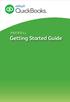 PAYROLL Getting Started Guide Quick Start Guide PAYROLL Getting Started Guide Welcome to Intuit QuickBooks Payroll Intuit QuickBooks Payroll gives you the tools you need to efficiently manage your payroll.
PAYROLL Getting Started Guide Quick Start Guide PAYROLL Getting Started Guide Welcome to Intuit QuickBooks Payroll Intuit QuickBooks Payroll gives you the tools you need to efficiently manage your payroll.
Campus Solutions Self Service: Student Quick Reference Guide
 Campus Solutions Self Service: Student Table of Contents Introduction to Step Sheets... 4 Getting Started in CUNYfirst... 5 Activate My CUNYfirst Account... 6 Log into My CUNYfirst Account... 10 Sign Out
Campus Solutions Self Service: Student Table of Contents Introduction to Step Sheets... 4 Getting Started in CUNYfirst... 5 Activate My CUNYfirst Account... 6 Log into My CUNYfirst Account... 10 Sign Out
User Manual for ADP Manager Self Service
 User Manual for ADP Manager Self Service 1 Introduction to Manager Self Service (MSS) University System of Georgia Training Manual In Manager Self Service (MSS), Employee related data may be entered, updated,
User Manual for ADP Manager Self Service 1 Introduction to Manager Self Service (MSS) University System of Georgia Training Manual In Manager Self Service (MSS), Employee related data may be entered, updated,
Monitor Print Popup for Mac. Product Manual. www.monitorbm.com
 Monitor Print Popup for Mac Product Manual www.monitorbm.com Monitor Print Popup for Mac Product Manual Copyright 2013 Monitor Business Machines Ltd The software contains proprietary information of Monitor
Monitor Print Popup for Mac Product Manual www.monitorbm.com Monitor Print Popup for Mac Product Manual Copyright 2013 Monitor Business Machines Ltd The software contains proprietary information of Monitor
HIRING PROCESS GUIDE. Including Instructions for PeopleAdmin
 HIRING PROCESS GUIDE Including Instructions for PeopleAdmin Updated: November 3, 2015 TABLE OF CONTENTS INTRODUCTION... 6 GLOSSARY... 6 CHRONOLOGICAL CHECKLIST... 6 DETAILED INSTRUCTIONS... 6 APPROVING
HIRING PROCESS GUIDE Including Instructions for PeopleAdmin Updated: November 3, 2015 TABLE OF CONTENTS INTRODUCTION... 6 GLOSSARY... 6 CHRONOLOGICAL CHECKLIST... 6 DETAILED INSTRUCTIONS... 6 APPROVING
BP(A S) Taleo Scheduling Center Configuration Guide
 BP(A S) Taleo 10 Taleo Scheduling Center Configuration Guide March, 2010 Confidential Information and Notices Confidential Information The recipient of this document (hereafter referred to as "the recipient")
BP(A S) Taleo 10 Taleo Scheduling Center Configuration Guide March, 2010 Confidential Information and Notices Confidential Information The recipient of this document (hereafter referred to as "the recipient")
Custom Reporting Basics for ADP Workforce Now. Automatic Data Processing, LLC ES Canada
 Custom Reporting Basics for ADP Workforce Now Automatic Data Processing, LLC ES Canada ADP s Trademarks The ADP Logo, ADP, ADP Workforce Now and IN THE BUSINESS OF YOUR SUCCESS are registered trademarks
Custom Reporting Basics for ADP Workforce Now Automatic Data Processing, LLC ES Canada ADP s Trademarks The ADP Logo, ADP, ADP Workforce Now and IN THE BUSINESS OF YOUR SUCCESS are registered trademarks
Working with the Call Center
 Quick Reference: Call Center Working with the Call Center Contents Roadmap: Working with web-based patients... 2 Roadmap: Working with phone-based patients... 4 Roadmap: Working with paper-based patients...
Quick Reference: Call Center Working with the Call Center Contents Roadmap: Working with web-based patients... 2 Roadmap: Working with phone-based patients... 4 Roadmap: Working with paper-based patients...
Performance Management at DU Online system overview
 Performance Management at DU Online system overview 1 In this module, we will discuss: Understanding your responsibilities and role How to enter information into your performance form Completing the setting
Performance Management at DU Online system overview 1 In this module, we will discuss: Understanding your responsibilities and role How to enter information into your performance form Completing the setting
SKYLINE FACILITIES MAINTENANCE. Quick Start Training
 SKYLINE FACILITIES MAINTENANCE Quick Start Training Copyright 2008 SS&C Technologies, Inc. All Rights Reserved. SKYLINE Facilities Maintenance Quick Start Training This document contains confidential and
SKYLINE FACILITIES MAINTENANCE Quick Start Training Copyright 2008 SS&C Technologies, Inc. All Rights Reserved. SKYLINE Facilities Maintenance Quick Start Training This document contains confidential and
E-Recruitment FAQs. Q: How can I use NEOGOV to track applicant EEO reporting information?
 E-Recruitment FAQs General Q: What website do agencies use to create live job postings? A: NEOGOV users should go to www.neogov.com in order to begin the vacancy posting process. This website is different
E-Recruitment FAQs General Q: What website do agencies use to create live job postings? A: NEOGOV users should go to www.neogov.com in order to begin the vacancy posting process. This website is different
Success Factors Recruitment Management
 Success Factors Recruitment Management TODAY S AGENDA In this training we will introduce you to: The Recruiting system Creating Job Requisitions Requisition Approval Process Accessing Candidate Applications
Success Factors Recruitment Management TODAY S AGENDA In this training we will introduce you to: The Recruiting system Creating Job Requisitions Requisition Approval Process Accessing Candidate Applications
EmployOn s Employer Services Manual
 EmployOn s Employer Services Manual Become a Member will prompt you to create a username and password. It will also require you to enter your contact information. Once you have completed the necessary
EmployOn s Employer Services Manual Become a Member will prompt you to create a username and password. It will also require you to enter your contact information. Once you have completed the necessary
Discoverer Training Guide
 Discoverer Training Guide Learning objectives Understand what Discoverer is Login and Log out procedures Run a report Select parameters for reports Change report formats Export a report and choose different
Discoverer Training Guide Learning objectives Understand what Discoverer is Login and Log out procedures Run a report Select parameters for reports Change report formats Export a report and choose different
Bangor University: Applicant Guide
 Bangor University: Applicant Guide Contents This guide provides an introduction on how to complete and submit an application for jobs advertised on the jobs.bangor.ac.uk website. Where are jobs advertised?
Bangor University: Applicant Guide Contents This guide provides an introduction on how to complete and submit an application for jobs advertised on the jobs.bangor.ac.uk website. Where are jobs advertised?
EMPLOYMENT TRAINING MANUAL. CSUF Automated Recruitment Management System
 EMPLOYMENT TRAINING MANUAL CSUF Automated Recruitment Management System Table of Contents: RECRUITMENT PROCESSES OPENING A JOB REQUISITION.3 CSUF Automated Recruitment Management System Logon...3 Sign
EMPLOYMENT TRAINING MANUAL CSUF Automated Recruitment Management System Table of Contents: RECRUITMENT PROCESSES OPENING A JOB REQUISITION.3 CSUF Automated Recruitment Management System Logon...3 Sign
Kenexa: The New Applicant Tracking System For Hiring Mangers
 Kenexa: The New Applicant Tracking System For Hiring Mangers PeopleAdmin (TechJobs) Transition Save applications if interviewing or hiring from TechJobs Move applicants to final status Notify Human Resources
Kenexa: The New Applicant Tracking System For Hiring Mangers PeopleAdmin (TechJobs) Transition Save applications if interviewing or hiring from TechJobs Move applicants to final status Notify Human Resources
