Banner Employee Self-Service Salary Planner Handbook. Release 8.6 October 2011
|
|
|
- Abner Page
- 8 years ago
- Views:
Transcription
1 Banner Employee Self-Service Salary Planner Release 8.6 October 2011
2 Banner, Colleague, PowerCAMPUS, Luminis and Datatel are trademarks of Ellucian or its affiliates and are registered in the U.S. and other countries. Ellucian, Advance, DegreeWorks, fsaatlas, Course Signals, SmartCall, Recruiter, MOX, ILP, and WCMS are trademarks of Ellucian or its affiliates. Other names may be trademarks of their respective owners Ellucian. All rights reserved. The unauthorized possession, use, reproduction, distribution, display or disclosure of this material or the information contained herein is prohibited. Contains confidential and proprietary information of Ellucian and its subsidiaries. Use of these materials is limited to Ellucian licensees, and is subject to the terms and conditions of one or more written license agreements between Ellucian and the licensee in question. In preparing and providing this publication, Ellucian is not rendering legal, accounting, or other similar professional services. Ellucian makes no claims that an institution's use of this publication or the software for which it is provided will guarantee compliance with applicable federal or state laws, rules, or regulations. Each organization should seek legal, accounting and other similar professional services from competent providers of the organization s own choosing. Prepared by: Ellucian 4375 Fair Lakes Court Fairfax, Virginia United States of America Revision History Publication Date October 2011 Summary New version that supports Banner Employee Self-Service Salary Planner 8.6 release.
3 Banner Employee Self-Service Salary Planner 8.6 Contents Chapter 1 Introduction Salary Planner Users Master Salary Planner Budget Manager Comparison Between the Salary Planner and Spreadsheet Budgeting Chapter 2 Salary Planner Setup Establish Access to the Salary Planner Menu Assign Roles to Salary Planner Users Establish Banner Security for Salary Planner Set Up Banner Forms for the Salary Planner Chapter Web Pages Create Scenario (bwpksala.) P_ChooseCreateScenario Automatic Update of Position Budget from Job Records Automatic Update of Budget Development Copy Scenario (bwpksala.p_choosecopyscenario) Edit Scenario (bwpksala.p_chooseeditscenario) October 2011 Banner Employee Self-Service Salary Planner 8.6 iii Contents
4 Position Filters (bwpksala.p_dispposnfilters) Employee Filter (bwpksala.p_dispemployeefilter) Search Results (bwpksala.p_getemployeebyname) List by Employee (bwpksjob.p_listbyemployee) Employee Detail (bwpksjob.p_modifyempdetl) Job Detail (bwpksjob.p_modifyjobdetl) Job Labor Distribution (bwpksdst.p_joblabordist) List By Position (bwpkspos.p_listbyposition) Position Detail (bwpkspos.p_modifyposndetl) Position Distribution (bwpksdst.p_posnlabordist) Summary Totals (bwpkstot.p_dispsumtotals) Default Regular Hours (bwpksjob.p_dispdefaulthrs) Account Distribution (bwpksdst.p_dispacctdist) Account Distribution Lookup (bwpksfdt.p_listofvaluesld) Job Comments (bwpksjob.p_dispjobcomments) Position Comments (bwpkspos.p_dispposncomments) Organizations with No Data (bwpkspos.p_disporgnswoutdata) Organization Lock Selection (bwpksorg.p_chooseorgnlock) Organization Lookup (bwpksorg.p_listofvaluesld) Change Organization Lock (bwpksorg.p_lockorgn) Query Multiple Extracts (bwpksmex.p_viewextracts) Multiple Extracts - Employee (bwpksmex.p_dispmultipleemployee) Multiple Extracts - Position (bwpksmex.p_dispmultiplepositions) Multiple Extracts Summary Totals (bwpksmex.p_dispsumtotals) Data Download for Spreadsheet Upload (bwpkspos.csv and bwpksjob.csv) Position upload Job upload Process flow Format position change amount file Format job change amounts file Data Download to a.csv Spreadsheet File Data With a Leading Zero iv Banner Employee Self-Service Salary Planner 8.6 October 2011 Contents
5 Chapter 4 Technical Information Salary Planner Tables Related Banner Tables Utility Script Salary Planner Web Packages Related Web Packages October 2011 Banner Employee Self-Service Salary Planner 8.6 v Contents
6 vi Banner Employee Self-Service Salary Planner 8.6 October 2011 Contents
7 1 Introduction To help identify the financial needs of an organization, budgets are established for various activities from office supplies and travel expenses to Labor or Position Budgets. Although Banner s Spreadsheet Budgeting application does allow you to download and work on budget data associated with positions, a new application - the Salary Planner harnesses the existing functionality of Spreadsheet Budgeting and also provides additional powerful administrative features that control the distribution and display of information across an enterprise. The Salary Planner is a Web application that allows authorized administrative personnel such as HR Managers and Department Heads to evaluate, plan, and create budgets for any fiscal year. This application allows designated employees the ability to create multiple versions of budgets to eventually determine the final fiscal year budget that meets the approval of the organization. It also allows for mass salary changes anytime during or prior to the fiscal year. This can be outside of budgeting such as mid-year increases. For example, when the Plumbers Union negotiates a new contract for 3% increase for all employees in the Union. The Salary Planner enhancement can be used to apply, review and upload salary amounts, as an alternative to the existing NBPMASS process in Banner Human Resources. As of the 8.4 Release, Salary Planner Extract/Scenarios may be set up to automatically post to associated Finance Self Service Budget Development Worksheets. The enhanced functionality provides budget development users the ability to review their departmental budget in its entirety, including labor amounts. This enhancement provides additional capabilities to the Finance Budget Development module, all of which may be controlled by the user from within Salary Planner. Note JavaScript must be enabled in the browser to use the Salary Planner in Employee Self-Service. As of the 8.6 Release, a new process has been created to allow the upload of change amounts from an Excel worksheet into Salary Planner Employee Self Service tables. Salary changes and position budget changes may be uploaded from an Excel spreadsheet into Banner's Salary Planner system using the Upload to Salary Planner (NBPUPSP) process in Banner. Up to four Job Change Reasons and Salary Change Amounts may be processed for each employee's job with this enhancement. One Change Amount may be processed per Position Budget. Note Refer to Chapter 13, "Reports and Processes" of the Human Resources User Guide, for details regarding the NBPUPSP process. October 2011 Banner Employee Self-Service Salary Planner Introduction
8 Main features of the Salary Planner application include: The ability to download as well as upload Position Budget and job salary data into Banner Human Resources by means of an Extract process and an Upload Process through Job Submission in Banner. A decentralized yet controlled method of distribution and access to Position Budget and job salary data to designated employees at various levels across the enterprise. The creation of generic high-level budget scenarios as well as subsequent detailed budget scenarios. The creation and/or update of budget scenarios are subject to new security factors such as, the user s role in the Salary Planner, the user s budget organization security set up in Banner, as well as existing Banner HR security. The ability to modify the Position Budget and/or Salary Budget for a specific Position or Employee, or Mass Apply a budget change(s) to a group of positions and/or employees. Control the automatic updating of labor amounts in Finance Self Service Budget Development from Salary Planner Scenarios The Salary Planner relies on data entered in Banner Position Control, Banner Human Resources and Banner Finance (if installed) for budget creation and budget locking through Employee Self-Service. Using Banner functionality, a budget is created by establishing a Budget ID and a Phase in the Banner Finance system. Each Position Budget is associated with a Budget ID and Phase, with the budget status classified as either Working or Approved for a specific fiscal year. A Position Budget record may be further identified by using a Budget Profile, a new position attribute added in Banner Human Resources 6.1. The Budget Profile allows for a specific description to be associated with the position's budget, such as Recurring, Nonrecurring or Grant. The Budget Extract ID, refers to a set of rules specified to extract budget data from Banner Human Resources into the Salary Planner via the new Salary Planner Extract Process (NBPSPEX). The extract rules and Budget Extract IDs defined in the Salary Planner Extract Rules Form (NTRSPEX) identify a select list of positions, and associated jobs for inclusion in a budget model or scenario. All budget scenarios in the Salary Planner are created from the information downloaded into the Salary Planner via the NBPSPEX extract process. 1-2 Banner Employee Self-Service Salary Planner 8.6 October 2011 Introduction
9 Postings to Budget Development follows the Budget ID and Phase associated with the Salary Planner Extract. This is set up on the Salary Planner Extract Rules Form (NTRSPEX) in Banner. Note Budget ID and Phases must be coordinated by the Budget Office to ensure Salary Planner budgets are posted to the correct budget development records for combined overall budget views. Note The NBPSPEX process extracts the data from the Position Control and Payroll tables into corresponding tables of the Salary Planner. All modifications made to budget scenarios in the Salary Planner are maintained in these separate tables. Note Refer to Chapter 13, Reports and Processes of the Human Resources User Guide, for more details regarding the NBPSPEX process. Users modify the budget scenarios in the Salary Planner. After final changes are input, the locked scenario is uploaded into Banner Human Resources using the Salary Planner Update Process (NBPSPUP). Note Refer to Chapter 13, Reports and Processes of the Human Resources User Guide, for more details regarding the upload process, NBPSPUP. The Salary Planner Update Process (NBPSPUP) updates NBAPBUD records for positions. It also generates EPAF forms for NBAJOBS records which can be further reviewed and modified on the Electronic Personnel Action form (NOAEPAF) or the Electronic Approvals Summary Form (NOAAPSM) to incorporate the final changes into Banner through standard EPAF procedures. EPAFs may be mass applied by running the Electronic Approvals Mass Apply Process (NOPEAMA). Note The necessary Approval Types and Approval Categories for the Salary Planner are delivered as seed data specifically to enable the Salary Planner Upload process (NBPSPUP) to create EPAFs, when data is uploaded back into Banner from the Salary Planner. Salary Planner amounts may be zeroed out in Budget Development when running the Salary Planner Upload Process (NBPSPUP) if the position budget amounts will be fed to Budget Development through GURFEED from Position Control for example. This allows the institution the flexibility to decide whether it's appropriate to keep Salary Planner labor budgets (SALP origin) in Finance Budget Development for future viewing. Banner Human Resources application is required for implementing the Salary Planner application in Employee Self-Service. October 2011 Banner Employee Self-Service Salary Planner Introduction
10 Salary Planner Users The Salary Planner application can be accessed only by a select group of employees since budget specifics are usually confined to a finite set of administrative users. Consequently, two types of user roles have been identified, having a different degree of administrative access within the Salary Planner. These user roles are assigned by your WebTailor Administrator. These are: Master Salary Planner Master Salary Planners modify the initial scenario and create scenarios from the initial data extract. The scenario created by the NBPSPEX extract process is referred to as the Initial Scenario. Subsequent scenarios are created by the Master Salary Planner and can be named as desired. HR Manager(s) HR Managers have the ability to modify scenarios (other than the Initial scenario) based on their Budget Organization Access, Employer, Employee Class, and Salary security. Employees designated as Master Salary Planners and HR Managers work with budget information to develop the most optimal budget scenario. Refer to the topic Assign Roles to Salary Planner Users on page 2-3 for more details on how to set up Salary Planner user roles in WebTailor. Master Salary Planner The Budget Office, or Master Salary Planner, can set indicators when creating a scenario in Salary Planner. Identify a Scenario to allow automatic update of Position Budget records from changes to Employee Job records, for amounts and FTE; Identify one Scenario within an Extract to automatically update the Finance Budget Development Worksheet in Self Service. If set to update, Proposed Position Budget Amounts will be posted to Budget Development (into the FBBBLIN table) when the Scenario is created in Salary Planner. If audit history is being captured, an entry to the history table (FBRAUDT) will also occur. If a Scenario already exists that is posting to Finance Budget Development, indicate that the pre-existing values will be replaced with new amounts from a newly created Scenario; Identify if Pooled Budget Accounts should be used when posting to Finance Budget Development Worksheet, instead of individual line item accounts; 1-4 Banner Employee Self-Service Salary Planner 8.6 October 2011 Introduction
11 Budget Manager A Budget Manager may make changes within Salary Planner. If the Scenario being changed is set to update Budget Development, any changed, new, or deleted position budget or labor distribution is automatically posted. Deletions from Salary Planner do not result in a DEL record in the Finance Budget Development Worksheet, but a change/ update to zero. The DEL status is reserved for deletions from the Finance Self Service page. All Position Budget Amount changes must be made in Salary Planner. October 2011 Banner Employee Self-Service Salary Planner Introduction
12 Comparison Between the Salary Planner and Spreadsheet Budgeting The following table draws a comparison between the Salary Planner and Spreadsheet Budgeting. Feature Salary Planner Spreadsheet Budgeting Downloads Positions and Jobs Salary Data? Yes Yes Upload Position budgets? Yes Yes Upload Job Salary Data? Yes No Security control over data after it has been downloaded? Automatically update Finance SS Budget Development Yes Yes No No 1-6 Banner Employee Self-Service Salary Planner 8.6 October 2011 Introduction
13 2 Salary Planner Setup To implement and use the Salary Planner in Employee Self-Service, an enterprise must perform the following tasks. 1. Establish access to the Salary Planner menu in Employee Self-Service. This task has to be performed by your Web Tailor Administrator only if you have customized the Employee Self-Service Main Menu. Otherwise, proceed to Step Define the role of each user in the Salary Planner. This task has to be performed by your Web Tailor Administrator. 3. Establish Banner Security for the Salary Planner. 4. Set up rules for Salary Planner in Human Resources and/or Finance forms. The following topics outline each step detail. Establish Access to the Salary Planner Menu Apply the following steps if you have customized the Employee Self-Service Main Menu. That is, if one LOCAL row (twgrmenu_source_ind=l) is found in the twgrmenu table for pmenu.p_mainmnu. After completing the install, 1. Log on to Employee Self-Service with an ID that has access to Web Tailor Administration. 2. Select the Web Tailor Administration menu. 3. Select Menu Items. 4. Select the Web menu, pmenu.p_mainmnu, from the pull-down list. October 2011 Banner Employee Self-Service Salary Planner Salary Planner Setup
14 5. Select the Customize Menu Items button. You will see a list of menu entries for the Employee Main Menu. If at least one LOCAL entry is displayed then continue with the following steps. Otherwise, exit Employee Self-Service making no changes, and proceed to assign roles to Salary Planner users by following instructions on Select the Add a New Menu Item button. 7. On the Create a New Menu Item page, enter the following information: 8. Select the Submit Changes button. 9. Follow the instructions outlined in the next topic to Assign Roles to Salary Planner Users on page Then, log on the Employee Self-Service as a Salary Planner user. The Salary Planner menu should be listed under the Employee Main Menu. Note All Web packages and Web procedures specific to the Salary Planner are delivered as seed data by. For a complete list procedures delivered for the Salary Planner, refer to the your file as a Microsoft Excel file, select Save As on the under File Type, select the Microsoft Excel Workbook. on 2-2 Banner Employee Self-Service Salary Planner 8.6 October 2011 Salary Planner Setup
15 Assign Roles to Salary Planner Users Two types of users can access the Salary Planner. Each user type is identified by their role in the Salary Planner. These include: Master Salary Planners and HR Managers These new roles are added to the Web Tailor table, TWTVROLE, via the utility script, UTWTVROLE.SQL and the Web Tailor Administrator at your enterprise assigns the role(s) of each user. To define the role of each user in the Salary Planner, access the Web Tailor application. 1. Log on to Employee Self-Service with your Web Tailor Administrator ID and Password. 2. Select the Web Tailor Administration menu. 3. Select the User Roles menu option. 4. Enter the ID of the employee who is to be assigned the user role and select Submit. 5. On the Update User Roles page, mark the corresponding check box to assign the employee any of the following roles in the Salary Planner: HR Manager Master Salary Planner Note Master Salary Planners have all the privileges of the HR Manager role, plus the ability to create scenarios and edit the Initial scenario. Therefore, it is not necessary to assign the HR Manager role to a user who has the Master Salary Planner role. October 2011 Banner Employee Self-Service Salary Planner Salary Planner Setup
16 Establish Banner Security for Salary Planner Access to Salary Planner information can be controlled at the application level and at the user level in Banner. An enterprise can establish Banner security for the Salary Planner at four levels: Organization security - by setting the Organizational Security indicator in the Salary Planner Rules window on the Position Control Installation Rules Form (NTRINST). Organization security in the Salary Planner is based on the position organization defined on the Position Salary Budgets window in the Position Budget Form (NBAPBUD). Note This indicator turns on/off the Organization security for Salary Planner only. For details, refer to the NTRINST form in the Human Resources User Guide. Employee Class security - using the existing functionality of the Employee Class Security Form (PSAECLS) and the Installation Rules Form (PTRINST). Employee Class security in the Salary Planner is based on the position Employee Class defined on the Position Definition form (NBAPOSN). Note This indicator turns on/off the Employee Class security for both Banner Forms and Salary Planner. Employer security - using the existing functionality of Employer Security Form (PSAEMPR) and the Installation Rules Form (PTRINST). Note This indicator turns on/off the Employer security for both Banner Forms and Salary Planner. Salary Level security - by specifying in the User Code Rules Form (PTRUSER) and the Installation Rules Form (PTRINST). Note This indicator turns on/off the Salary Level security for both Banner Forms and the Salary Planner. Organization Hierarchy In addition to specifying organization security, an organization hierarchy structure must also be established for the Salary Planner. Organization hierarchy can be implemented at enterprises having either Banner Human Resources or Banner Finance. Organization hierarchy is established on the Organization Code Validation Form (PTVORGN) at 2-4 Banner Employee Self-Service Salary Planner 8.6 October 2011 Salary Planner Setup
17 enterprises having only Banner Human Resources whereas the Organization Code Maintenance Form (FTMORGN) is used at enterprises having Banner Finance. Note Organization hierarchy in Banner Finance takes precedence for enterprises that have Banner Human Resources as well as Banner Finance. All other levels of security have to be implemented in Banner Human Resources regardless of where the organization hierarchy is established. Therefore, Banner Human Resources is a mandatory requirement for the Salary Planner. Security at the user level can be set up for Salary Planner users with the following types of organization access: Update Query or None These levels of access can be specified on the User Code Rules Form (PTRUSER) for each user. Users with Update access can access, edit, and modify data in the Salary Planner for all organizations in all COAs. Users with Query access can only access and review information in the Salary Planner. They cannot edit or modify data in the Salary Planner unless additional Organization security is established on the Salary Planner Security Form (NSASPSC). Users with None access cannot access or view information in the Salary Planner application in Employee Self-Service unless additional organization security is established on the Salary Planner Security Form (NSASPSC). Note Users with Query or None access in the User Code Rules Form (PTRUSER) can be given access to view or modify information for specific organizations in the Salary Planner. Access to these organizations can be established on the Salary Planner Security Form (NSASPSC). In this case, NSASPSC overrides the security setup in PTRUSER for the specified organizations. For a detailed description of the Salary Planner Security Form (NSASPSC), refer to the online help of Banner Human Resources. October 2011 Banner Employee Self-Service Salary Planner Salary Planner Setup
18 Set Up Banner Forms for the Salary Planner After setting up Banner security for the Salary Planner, specify the following rules for the Salary Planner in Banner Human Resources: 1. Run the script, NSPACAT.SQL to create Approval Types and assign Approval Categories. You must provide names for Approval Categories and Approval Types when running this script. For example, SPCSAL, SPCJLD, SPCHRS, SPCALL and SPTSAL, SPTJLD, SPTHRS respectively. This script has been developed specifically to enable the Salary Planner Upload process (NBPSPUP) to create EPAFs, when data is uploaded back into Banner from the Salary Planner. Note You must provide the names for the Approval Categories and Approval Types when running this script. For example, SPCSAL, SPCJLD, SPCHRS, SPCALL and SPTSAL, SPTJLD, SPTHRS respectively. The Approval Categories established here are used in the Position Control Installation Rules Form (NTRINST). 2. Create approval levels and identify users on the Electronic Approval Level Rules Form (NTRALVL). These will be used on the Electronic Approval Category Rules form (NTRACAT). 3. In the Salary Planner Rules window of the Position Control Installation Rules Form (NTRINST), define rules for the display of jobs in the Salary Planner application and identify approval categories that will be responsible for reviewing EPAFs when data has been uploaded back into Banner. 4. Create Budget Profile codes in the Budget Profile Validation Form (NTVBPRO) if desired. 5. Associate positions with a Budget Profile on the Position Budget Form (NBAPBUD) if desired. This provides a mechanism by which positions can be further defined for budgeting purposes. Note Each position can be associated with only one Budget Profile at any time. 6. On the Job Change Reason Rule Form (PTRJCRE) indicate the job change reasons that are to be displayed and included in the Totals in the Salary Planner. At least one reason is required by the Salary Planner. 7. On the Salary Planner Extract Rules Form (NTRSPEX), create Budget Extract IDs and specify criteria by which data is to be extracted from Banner Human Resources. 2-6 Banner Employee Self-Service Salary Planner 8.6 October 2011 Salary Planner Setup
19 8. A user runs the Salary Planner Extract Process (NBPSPEX) in Banner HR to download the budget extract into the Salary Planner for a specific Budget Extract ID. Note Any user of Banner HR can run this Extract process regardless of the Salary Planner security. However, your Database Administrator can restrict it to only Salary Planner users through the Oracle Role Security set up. 9. Master Salary Planners modify the Initial Scenario (optional) and create multiple budget scenarios from the Initial Scenario in the Salary Planner. 10. HR Managers can now modify budget scenarios (other than the Initial Scenario) in the Salary Planner and copy their final changes into a final scenario. 11. A Master Salary Planner uploads the locked final version of the budget scenario back into Banner via the new Salary Planner Update Process (NBPSPUP). The user running the upload process must have a record created on the Electronic Approval Routing Rule Form (NTRROUT). October 2011 Banner Employee Self-Service Salary Planner Salary Planner Setup
20 2-8 Banner Employee Self-Service Salary Planner 8.6 October 2011 Salary Planner Setup
21 3 Salary Planner Functions Select the Salary Planner from the Employee menu to access the following menu options. Links to Other Web Pages This Link Create Scenario Copy Scenario Edit Scenario Organization Lock Query Multiple Extracts Finance Budget Development Action Goes to the Create Scenario page (bwpksala.p_choosecreatescenario) Goes to the Copy Scenario page (bwpksala.p_choosecopyscenario) Goes to the Edit Scenario page (bwpksala.p_chooseeditscenario) Goes to the Organization Lock Selection page (bwpksorg.p_chooseorgnlock) Goes to the Query Multiple Extracts page (bwpksmex.p_viewextracts) Goes to the Finance Budget Development Menu (bmenu.p_financebuddevlmnu) October 2011 Banner Employee Self-Service Salary Planner
22 Web Pages The following pages provide detailed field descriptions and functionality of web pages for each of the above menu options. Create Scenario (bwpksala.) P_ChooseCreateScenario on page 3-3 Copy Scenario (bwpksala.p_choosecopyscenario) on page 3-7 Edit Scenario (bwpksala.p_chooseeditscenario) on page 3-10 Position Filters (bwpksala.p_dispposnfilters) on page 3-12 Employee Filter (bwpksala.p_dispemployeefilter) on page 3-15 Search Results (bwpksala.p_getemployeebyname) on page 3-17 List by Employee (bwpksjob.p_listbyemployee) on page 3-18 Employee Detail (bwpksjob.p_modifyempdetl) on page 3-35 Job Detail (bwpksjob.p_modifyjobdetl) on page 3-47 Job Labor Distribution (bwpksdst.p_joblabordist) on page 3-64 List By Position (bwpkspos.p_listbyposition) on page 3-66 Position Detail (bwpkspos.p_modifyposndetl) on page 3-73 Position Distribution (bwpksdst.p_posnlabordist) on page 3-78 Summary Totals (bwpkstot.p_dispsumtotals) on page 3-81 Default Regular Hours (bwpksjob.p_dispdefaulthrs) on page 3-85 Account Distribution (bwpksdst.p_dispacctdist) on page 3-87 Job Comments (bwpksjob.p_dispjobcomments) on page 3-90 Position Comments (bwpkspos.p_dispposncomments) on page 3-92 Organizations with No Data (bwpkspos.p_disporgnswoutdata) on page 3-93 Organization Lock Selection (bwpksorg.p_chooseorgnlock) on page 3-94 Change Organization Lock (bwpksorg.p_lockorgn) on page 3-97 Query Multiple Extracts (bwpksmex.p_viewextracts) on page 3-99 Multiple Extracts - Employee (bwpksmex.p_dispmultipleemployee) on page Multiple Extracts - Position (bwpksmex.p_dispmultiplepositions) on page Multiple Extracts Summary Totals (bwpksmex.p_dispsumtotals) on page Banner Employee Self-Service Salary Planner 8.6 October 2011
23 Create Scenario (bwpksala.) P_ChooseCreateScenario The Create Scenario Web page is displayed upon selecting the Create Scenario menu option in the Salary Planner menu. Note This menu option and Web page is accessible only to those employees who have been designated as Master Salary Planners in the WebTailor application. Master Salary Planners can create new scenarios that are available for HR Managers to review and edit. Each new scenario is an exact duplicate of the Initial scenario that was created by the extract process. The new scenario is identified by means of a unique scenario name assigned by the Master Salary Planner during the Create Scenario process. All organizations in the new scenario are created with an Unlocked status. In the Scenario Selection section create a new budget scenario with the data extracted from Banner Human Resources. Indicators on the Create Scenario web page allow Master Salary Planner users the ability to define automatic update capabilities when creating new Scenarios. Indicators may be set to automatically: Update position budgets from employee job changes within Salary Planner; Update Finance budget development with position budget amounts from Salary Planner; Use Pool accounts when posting to Finance budget development instead of line item detail for position budget amounts from Salary Planner; Replace previously created Extract/Scenario postings with newly created Scenario position budget amounts. These update indicator values will not be copied forward when a new Scenario is created. This maintains the integrity of the one Scenario identified to update Budget Development. If changes in automatic updating are desired, set the appropriate indicators on the newly created Scenario. Automatic Update of Position Budget from Job Records The automatic update of position budgets from changes to employee job records in Salary Planner, allows the institution to keep position budgets in sync with incumbent records so October 2011 Banner Employee Self-Service Salary Planner
24 that dual entry of the changes is not required. Changes made to salary amounts or FTE in the employee job record will change the position budget record if this indicator is checked. Changes to labor distributions may be handled through the pre-existing feature of using the Copy buttons on the Job labor Distribution web page: Copy Position distribution to Job, Copy Job Distribution to Position 3-4 Banner Employee Self-Service Salary Planner 8.6 October 2011
25 Automatic Update of Budget Development Only one Scenario within an Extract may be identified to update budget development at a time. The Budget ID and Phase associated with the Extract on the Salary Planner Extract Rules Form (NTRSPEX) will be identified with the postings to the FBBBLIN table. It is important for the budget office to control the Budget ID and Phases being used across both Budget Development and Salary Planner so they are in sync for posting and viewing in Finance Budget Development Self Service. If using the automatic posting to Budget Development, remember that multiple Extracts with the same Budget ID/Phase may be created for different populations and only one Scenario within each Extract may be identified to update to Budget Development, since the Budget ID/Phase is the same. If separate populations are being processed, create new Extracts for each population to allow postings. Do not overlap populations across Extracts during the same budgeting cycle or incorrect postings to Budget Development may result. Postings from Salary Planner will insert, update or delete based on the following: If a record to be posted does not exist in FBBBLIN, it would be treated as an INSERT with an Origin of SALP; If a record to be posted exists in FBBBLIN, it will be overwritten and the Origin changed to SALP, even if the previous Origin was not SALP (i.e. NEW, OPAL, POSN, Null); If a record is removed as part of the Add/Delete logic in Salary Planner processing, the FBBBLIN record will be set to zero. If the use of Pool Accounts has been selected in Salary Planner, the posting logic will look for a Pool Account value associated with the labor distribution account: 1. Use the chart and budget fiscal year from the Salary Planner Extract. 2. Find the Begin and End Date from Fiscal Year Form (NBAFISC) for the chart and fiscal year. 3. If System Date is less than the budget fiscal year Begin Date, select the effective dated record that is equal to the budget fiscal year Begin Date, however, if no record is found, select the latest effective dated record that is less than the budget fiscal year Begin Date. 4. If System Date is equal to or greater than the budget fiscal year Begin Date, select the latest effective dated record that is less than or equal to the System Date. October 2011 Banner Employee Self-Service Salary Planner
26 Information Text The information text provides instructions for using this Web page. You can customize the text using WebTailor. The delivered text is: Choose an Extract ID to copy from and enter new Scenario name.check Update Position, Update Budget Development and Post to Pool boxes, if desired. Only one Scenario is allowed to update Budget Development. If switching Scenarios to post to Budget Development, check the Update Budget and Replace boxes. The Chart, Budget ID and Phase identified on the Extract Rules will be used to post to in Budget Development. After making selections, click the Create Scenario button. Web Page Fields Item Description/Source Information Select a Budget Extract ID in the Scenario Selection section. Extract ID Save As Scenario Update Position Budget from Employee Changes Update Budget Development from Salary Planner Replace salary budget entries in Budget Development Post to Budget Pool Account Displays the IDs of all budget extracts downloaded from Banner HR via the Salary Planner Extract Process (NBPSPEX) in a pull-down list. Select a Budget Extract ID to create a new scenario. Enter a name for the new scenario to be saved. Indicator to update Position Budget from Employee Changes Indicator to update Budget Development from Salary Planner Indicator to replace salary budget entries in Budget Development if a previous Scenario has been set to update Indicator to post to Budget Pool Account rather than by line item Buttons/Icons on This Page Button/Icon Create Scenario Action Goes to the Position Filters page (bwpkspos.p_dispposnfilters). 3-6 Banner Employee Self-Service Salary Planner 8.6 October 2011
27 Links to Other Web Pages This Link Copy Scenario Edit Scenario Organization Lock Query Multiple Extracts Action Goes to the Copy Scenario page (bwpksala.p_choosecopyscenario) Goes to the Edit Scenario page (bwpksala.p_chooseeditscenario) Goes to the Organization Lock Selection page (bwpksorg.p_chooseorgnlock) Goes to the Query Multiple Extracts page (bwpksmex.p_viewextracts) Other Web Pages With Links to This Page Create Scenario Edit Scenario Organization Lock Query Multiple Extracts Create Scenario Copy Scenario (bwpksala.p_choosecopyscenario) The Copy Scenario page allows Salary Planner users to copy data from one scenario to another. HR Managers and Master Salary Planners can use this functionality to copy all changes from one scenario to another. The indicator values to 'Update Position Budget from Employee Changes', 'Update Budget Development from Salary Planner' and related values will not be copied forward when a new Scenario is created. These indicators must be set manually whenever desired. This maintains the integrity of the one Scenario identified to update Budget Development. Records belonging to a locked organization can be copied from, but data cannot be copied into a scenario whose organizations are locked unless the user has access to the predecessor organization, and the predecessor is unlocked. When records are copied for an organization, the organization s Locked status in the destination scenario will always default to Unlocked. October 2011 Banner Employee Self-Service Salary Planner
28 To copy data from one scenario to another: 1. Select a source scenario. 2. Specify a destination scenario. 3. Click Copy. Note All types of security (Organization, Employee Class, etc.) are applied to the copy process. For example, if a user has access to only one Employee Class then only positions in that Employee Class and their associated jobs will be copied. Information Text The information text provides instructions for using this Web page. You can customize the text using WebTailor. The delivered text is: Choose an Extract ID, Scenario and Organization in the Copy From table. Then choose a Scenario in the Copy To table, and select Copy. Web Page Fields Item Description/Source Information Specify the following information in the Copy From section: Extract ID Scenario Organization Displays a list of Extract IDs that Salary Planner users have access to. The list displayed here depends on the user s access to organizations established by his/her Organization security. Displays a list of all scenarios associated with an Extract ID in alphanumeric order, regardless of their lock status. Note: Initial scenarios will not be included in this list. Displays a list of all organizations to which Salary Planner users have update access, based on their Organization security. Select multiple organizations by using the CTRL or SHIFT keys. 3-8 Banner Employee Self-Service Salary Planner 8.6 October 2011
29 Web Page Fields Item Include Subordinate Organizations Copy To Scenario Description/Source Information Select this check box to copy data from the subordinate organizations belonging to a predecessor organization selected in the Organization field. Note: Only data for those organizations to which the user has update access will be copied. The organization hierarchy has to be previously established in: PTVORGN FTMORGN If Banner Finance is not installed. If Banner Finance is installed. Select a destination scenario to copy to. Buttons/Icons on This Page Button/Icon Copy Action Copies the data from one scenario to another. Links to Other Web Pages This Link Create Scenario Edit Scenario Organization Lock Query Multiple Extracts Action Goes to the Create Scenario page (bwpksala.p_choosecreatescenario) Goes to the Edit Scenario page (bwpksala.p_chooseeditscenario) Goes to the Organization Lock Selection page (bwpksorg.p_chooseorgnlock) Goes to the Query Multiple Extracts page (bwpksmex.p_viewextracts) October 2011 Banner Employee Self-Service Salary Planner
30 Other Web Pages With Links to This Page Edit Scenario Copy Scenario Organization Lock Selection Change Organization Lock Query Multiple Extracts Edit Scenario (bwpksala.p_chooseeditscenario) The Edit Scenario page can be accessed by all users of the Salary Planner application. Master Salary Planner and HR Manager users use this page to select a Budget Extract ID and Scenario for viewing/editing. This page displays a list of all budget extracts and scenarios that have been created. However, only Master Salary Planners will have access to the Initial scenario. HR Managers can edit only those scenarios that have been created by the Master Salary Planner. Note It is important to note that new budget scenarios cannot be created on this Web page. This functionality is available only in the Create Scenario page. For details refer to Create Scenario (bwpksala.) P_ChooseCreateScenario. Information Text The information text provides instructions for using this Web page. You can customize the text using WebTailor. The delivered text is: Choose Extract ID and Scenario, then select filter criteria Banner Employee Self-Service Salary Planner 8.6 October 2011
31 Web Page Fields Item Description/Source Information Select a Budget Extract ID in the Scenario Selection section. Extract ID Scenario Displays the IDs of available Budget Extracts downloaded from Banner HR via the Budget Extract Process (NBPSPEX) in a pull-down list. Select a Budget Extract ID to edit. Master Salary Planners can see all downloaded budget extracts. Displays a list of available scenarios created using the selected Extract ID. Select the appropriate scenario from the pull-down list. Master Salary Planners see the Initial scenario listed as an entry in the pull-down list. This option will not be listed for HR Managers. Specify the filter criteria to be used to select data within the Extract ID - Scenario. Options include: By Position Attributes By Employee Name Records may be filtered by Position attributes. For example, by Organization, Employee Class, Bargaining Unit, etc. Records may be filtered by Employee name or ID. Buttons/Icons on This Page Button/Icon Select Action Goes to the Position Filters page if the By Position Attributes radio button is selected. OR Goes to the Employee Filter page if the By Employee Name radio button is selected. October 2011 Banner Employee Self-Service Salary Planner
32 Links to Other Web Pages This Link Create Scenario Copy Scenario Organization Lock Query Multiple Extracts Action Goes to the Create Scenario page (bwpksala.p_choosecreatescenario) Goes to the Copy Scenario page (bwpksala.p_choosecopyscenario) Goes to the Organization Lock Selection page (bwpksorg.p_chooseorgnlock) Goes to the Query Multiple Extracts page (bwpksmex.p_viewextracts) Other Web Pages With Links to This Page Create Scenario Copy Scenario Search Results Organization Lock Selection Change Organization Lock Query Multiple Extracts Position Filters (bwpksala.p_dispposnfilters) The Position Filters page is displayed under the following circumstances: When Master Salary Planners create a new scenario and select the Create Scenario button on the Create Scenario page OR When Master Salary Planners or HR Managers choose to filter by Position Attributes on the Edit Scenario page. If the Scenario is set to automatically post to Budget Development, a section at the top is dynamically displayed to identify the targeted Chart of Accounts, Budget ID and Phase in Finance Budget Development Banner Employee Self-Service Salary Planner 8.6 October 2011
33 This page is used to further refine the Positions and Jobs displayed on all subsequent pages in the Salary Planner. Filter criteria include: Organizations, Employee Classes, Bargaining Units, Faculty Rank, Vacant Positions, and Single Positions. The Organization, Employee Class, and Bargaining Unit criteria are applied against the Position only. For example, if the user selects Organization 2700 and Employee Class F1 - Faculty 12 month, only Positions budgeted in Org 2700 and Employee Class F1, and only jobs associated with those Positions will be selected for display. A Job with Time Sheet Organization 2700 and Employee Class F1 will only be selected if the Position to which it is associated is also in Organization 2700 and Employee Class F1. Organization and Employee Class security within the Salary Planner are driven by the Position Budget as defined on Position Definition Form (NBAPOSN) and the Position Budget Form (NBAPBUD). Information Text The information text provides instructions for using this Web page. You can customize the text using WebTailor. The delivered text is: Enter filter criteria and select desired button. Use Ctrl or Shift key to select multiple. Web Page Fields Item Chart of Accounts Budget ID Budget Phase Organizations Description/Source Information Chart of Accounts identified in the extract and position budget entries will post to. Budget ID identified in the extract and position budget entries will post to. Budget Phase identified in the extract and position budget entries will post to. Displays a list of all organizations to which Salary Planner users have either update or query access based on their Organization security established in Banner HR. Select multiple organizations by using the CTRL or the SHIFT keys. October 2011 Banner Employee Self-Service Salary Planner
34 Web Page Fields Item Include Subordinate Organizations Employee Class Bargaining Unit Faculty Rank Include Pooled Positions Include Vacant Positions Number of Records per Page Description/Source Information Select this check box to copy data from any subordinate organization belonging to a predecessor organization selected in the Organization field. The organization hierarchy has to be previously established in: PTVORGN FTMORGN If Banner Finance is not installed. If Banner Finance is installed. Displays a list of Employee Classes included in the extract, to which the user has access. Select one or more Employee Classes from the pull-down list, using the CTRL + SHIFT key. Displays a list of Bargaining Units that were included in the extract. Select one or more Bargaining Units from the pull-down list using the CTRL + SHIFT key. Displays a list of Faculty Rank codes included in the extract. Select one or more Faculty Rank codes from the pull-down list using the CTRL + SHIFT key. Select this check box to include pooled positions that have been included in the extract. Otherwise, only single positions will be included. Pooled refers to the attribute set on the Position Budget Form (NBAPBUD) and generally refers to those positions that would have more than one person associated with them. Select this check box to include any vacant positions that were included by the extract. Indicate your choice for the number of records that are to be displayed in the resulting Web page. Select a number from the pull-down list Banner Employee Self-Service Salary Planner 8.6 October 2011
35 Buttons/Icons on This Page Button/Icon List by Employee Summary Totals List by Position Action Goes to the List by Employee page (bwbkbjob.p_listbyemployee) Goes to the Summary Totals page (bwpkstot.p_dispsumtotals) Goes to the List by Position page (bwpkspos.p_listbyposn) Links to Other Web Pages This Link Employee Filter Action Goes to the Employee Filter page (bwpksala.p_dispemployeefilter) Other Web Pages With Links to This Page Employee Filter List by Position List by Employee Employee Detail Job Detail Summary Totals Employee Filter (bwpksala.p_dispemployeefilter) The Employee Filters page is displayed when HR Managers and/or Master Salary Planners choose to filter information by employee name on the Edit Scenario page. This page displays a list of search criteria that can be specified to locate an employee in a specific budget scenario. Employees can be located by conducting an exact search or a wild card search. An exact search can be made if the Employee s ID is known whereas a wild card search can be made by entering the Percent sign (%) in any field. If an exact match is found, the Employee Detail page is displayed for the corresponding employee. If more than one October 2011 Banner Employee Self-Service Salary Planner
36 employee meets the search criteria a list of employees is displayed on the Search Results page. When using a wildcard in the name, Oracle Soundex logic is used to display search results. Example: if you enter Si% you may get results like Sillman, Simon or Soho. This Web page can be accessed from the Edit Scenario page, Position Filter page, List by Position page, List by Employee page, or the Summary Totals page. Information Text The information text provides instructions for using this Web page. You can customize the text using WebTailor. The delivered text is: Enter the Last Name and or First Name of the employee. Enter an ID or use the percent sign as a wildcard. For example, Tay% in the Last Name field will retrieve employees with last names that start with 'Tay'. Web Page Fields Item Last Name First Name ID Number of Records per Page Description/Source Information Search for an employee by entering his/her Last Name. Enter the exact last name or specify a wild card search. For example, ANDERSON or AN%. Note: Search is not case-sensitive. Search for an employee by entering his/her First Name. Enter the exact first name or specify a wild card search. For example, ALLISON or AL%. Note: Search is not case-sensitive. Specify an exact search or a wild card search using the Employee s Banner ID. For example, BAN12345 or BAN%. Select the number of records to be displayed on each page Banner Employee Self-Service Salary Planner 8.6 October 2011
SCT Banner Human Resources Salary Planner Training Workbook May 2005 Release 7.1
 SCT HIGHER EDUCATION SCT Banner Human Resources Salary Planner Training Workbook May 2005 Release 7.1 Confidential Business Information --------------------------------------------------------------------------------------------------------------------------------------------------------------------------------
SCT HIGHER EDUCATION SCT Banner Human Resources Salary Planner Training Workbook May 2005 Release 7.1 Confidential Business Information --------------------------------------------------------------------------------------------------------------------------------------------------------------------------------
Banner Finance Self-Service User Guide. Release 8.5 July 2011
 Banner Finance Self-Service Release 8.5 July 2011 Banner, Colleague, PowerCAMPUS, Luminis and Datatel are trademarks of Ellucian or its affiliates and are registered in the U.S. and other countries. Ellucian,
Banner Finance Self-Service Release 8.5 July 2011 Banner, Colleague, PowerCAMPUS, Luminis and Datatel are trademarks of Ellucian or its affiliates and are registered in the U.S. and other countries. Ellucian,
Banner Document Management Release Guide. Release 8.5 January 2013
 Banner Document Management Release 8.5 January 2013 Banner, Colleague, PowerCAMPUS, Luminis and Datatel are trademarks of Ellucian or its affiliates and are registered in the U.S. and other countries.
Banner Document Management Release 8.5 January 2013 Banner, Colleague, PowerCAMPUS, Luminis and Datatel are trademarks of Ellucian or its affiliates and are registered in the U.S. and other countries.
Banner Human Resources Position Control Training Workbook Release 8.4 - March 2011 Updated 10/7/2011
 Banner Human Resources Position Control Training Workbook Release 8.4 - March 2011 Updated 10/7/2011 SunGard Higher Education 4 Country View Road Malvern, Pennsylvania 19355 United States of America (800)
Banner Human Resources Position Control Training Workbook Release 8.4 - March 2011 Updated 10/7/2011 SunGard Higher Education 4 Country View Road Malvern, Pennsylvania 19355 United States of America (800)
Luminis Platform Banner Document Management Suite Portal Guide. Release 5.0.3 November 2011
 Luminis Platform Banner Document Management Suite Portal Guide Release 5.0.3 November 2011 Banner, Colleague, PowerCAMPUS, Luminis and Datatel are trademarks of Ellucian or its affiliates and are registered
Luminis Platform Banner Document Management Suite Portal Guide Release 5.0.3 November 2011 Banner, Colleague, PowerCAMPUS, Luminis and Datatel are trademarks of Ellucian or its affiliates and are registered
Banner Security: A Functional View
 Banner Security: A Functional View Presented by: Deb Brooks, Florida Atlantic University March 20, 2007 A Community of Learning Objective This session is designed to assist the Functional Security Officer
Banner Security: A Functional View Presented by: Deb Brooks, Florida Atlantic University March 20, 2007 A Community of Learning Objective This session is designed to assist the Functional Security Officer
SALARY PLANNER TOOL: FREQUENTLY ASKED QUESTIONS (FAQ) 3/19/2015 HR Unit & Department Users
 SALARY PLANNER TOOL: FREQUENTLY ASKED QUESTIONS (FAQ) 3/19/2015 HR Unit & Department Users Salary Planner Functionality What replaced the previous Budget Create Tool? What does the HR Salary Planner Tool
SALARY PLANNER TOOL: FREQUENTLY ASKED QUESTIONS (FAQ) 3/19/2015 HR Unit & Department Users Salary Planner Functionality What replaced the previous Budget Create Tool? What does the HR Salary Planner Tool
Banner Human Resources and Position Control. Release Guide. Release 8.12 July 2015
 Banner Human Resources and Position Control Release Guide Release 8.12 July 2015 Notices Notices Without limitation: Ellucian, Banner, Colleague, and Luminis are trademarks of the Ellucian group of companies
Banner Human Resources and Position Control Release Guide Release 8.12 July 2015 Notices Notices Without limitation: Ellucian, Banner, Colleague, and Luminis are trademarks of the Ellucian group of companies
Banner General Event Management Handbook. Release 9.0 February 2012
 Banner General Release 9.0 February 2012 Banner, Colleague, PowerCAMPUS, Luminis and Datatel are trademarks of Ellucian or its affiliates and are registered in the U.S. and other countries. Ellucian, Advance,
Banner General Release 9.0 February 2012 Banner, Colleague, PowerCAMPUS, Luminis and Datatel are trademarks of Ellucian or its affiliates and are registered in the U.S. and other countries. Ellucian, Advance,
Electronic Personnel Action Forms (EPAF) Post Job Completion Hiring Using EPAF
 Electronic Personnel Action Forms (EPAF) Post Job Completion Hiring Using EPAF Confidential Business Information This documentation is proprietary information of Ellucian and New Mexico State University
Electronic Personnel Action Forms (EPAF) Post Job Completion Hiring Using EPAF Confidential Business Information This documentation is proprietary information of Ellucian and New Mexico State University
Banner Student Release Guide. Release 8.5.7 (Recruiter Integration) May 2013
 Banner Student Release 8.5.7 (Recruiter Integration) May 2013 Banner, Colleague, Luminis and Datatel are trademarks of Ellucian or its affiliates and are registered in the U.S. and other countries. Ellucian,
Banner Student Release 8.5.7 (Recruiter Integration) May 2013 Banner, Colleague, Luminis and Datatel are trademarks of Ellucian or its affiliates and are registered in the U.S. and other countries. Ellucian,
Banner Human Resources Managing Time Entry Training Workbook Release 8.5 March 2011 Updated 10/10/2011
 Banner Human Resources Managing Time Entry Training Workbook Release 8.5 March 2011 Updated 10/10/2011 SunGard Higher Education 4 Country View Road Malvern, Pennsylvania 19355 United States of America
Banner Human Resources Managing Time Entry Training Workbook Release 8.5 March 2011 Updated 10/10/2011 SunGard Higher Education 4 Country View Road Malvern, Pennsylvania 19355 United States of America
Yavapai College Self Service Banner Training Budget Development & Salary Planner
 Yavapai College Self Service Banner Training Budget Development & Salary Planner Agenda Agenda Definition of Key Concepts Log Into Finance Self Service Budget Development Overview Viewing FT Salaries in
Yavapai College Self Service Banner Training Budget Development & Salary Planner Agenda Agenda Definition of Key Concepts Log Into Finance Self Service Budget Development Overview Viewing FT Salaries in
Payroll Processing Using Banner 7. Running the Feed to Finance Process
 Process Introduction The feed to finance process prepares the budget amounts to be fed to the position labor distributions. It also calculates salary and encumbrance amounts, generates the new fiscal year
Process Introduction The feed to finance process prepares the budget amounts to be fed to the position labor distributions. It also calculates salary and encumbrance amounts, generates the new fiscal year
Banner Human Resources/ Position Control Release Guide. Release 8.9 March 2013
 Banner Position Control Release Guide Release 8.9 March 2013 Banner, Colleague, Luminis and Datatel are trademarks of Ellucian or its affiliates and are registered in the U.S. and other countries. Ellucian,
Banner Position Control Release Guide Release 8.9 March 2013 Banner, Colleague, Luminis and Datatel are trademarks of Ellucian or its affiliates and are registered in the U.S. and other countries. Ellucian,
HP Service Manager. Software Version: 9.40 For the supported Windows and Linux operating systems. Application Setup help topics for printing
 HP Service Manager Software Version: 9.40 For the supported Windows and Linux operating systems Application Setup help topics for printing Document Release Date: December 2014 Software Release Date: December
HP Service Manager Software Version: 9.40 For the supported Windows and Linux operating systems Application Setup help topics for printing Document Release Date: December 2014 Software Release Date: December
DALHOUSIE NOTES ON PAYROLL EXPENSE DETAIL IN FINANCE SELF SERVICE. QUICK REFERENCE As of September 1, 2015
 DALHOUSIE NOTES ON PAYROLL EXPENSE DETAIL IN FINANCE SELF SERVICE QUICK REFERENCE As of September 1, 2015 Quick reference document outlining the basic steps to access the payroll expense detail results
DALHOUSIE NOTES ON PAYROLL EXPENSE DETAIL IN FINANCE SELF SERVICE QUICK REFERENCE As of September 1, 2015 Quick reference document outlining the basic steps to access the payroll expense detail results
HIGHER EDUCATION. Voyager Project Banner Finance Report Manual
 HIGHER EDUCATION Voyager Project Banner Finance Report Manual Fall 2006 Confidential Business Information --------------------------------------------------------------------------------------------------------------------------------------------
HIGHER EDUCATION Voyager Project Banner Finance Report Manual Fall 2006 Confidential Business Information --------------------------------------------------------------------------------------------------------------------------------------------
RIT. Oracle Manager Self-Service Manual Revised 2/12/14. Contents
 RIT Oracle Manager Self-Service Manual Revised 2/12/14 Contents How to Access Oracle... 2 How to Access Your Oracle Home Page:... 2 From an On-Campus Location... 2 From an Off-Campus Location... 2 How
RIT Oracle Manager Self-Service Manual Revised 2/12/14 Contents How to Access Oracle... 2 How to Access Your Oracle Home Page:... 2 From an On-Campus Location... 2 From an Off-Campus Location... 2 How
Banner Payment Processor Connection Handbook. December 2011
 Banner Payment Processor Connection Handbook December 2011 Banner, Colleague, PowerCAMPUS, Luminis and Datatel are trademarks of Ellucian or its affiliates and are registered in the U.S. and other countries.
Banner Payment Processor Connection Handbook December 2011 Banner, Colleague, PowerCAMPUS, Luminis and Datatel are trademarks of Ellucian or its affiliates and are registered in the U.S. and other countries.
PeopleAdmin and Banner HR Interface
 SUNGARD SUMMIT 2007 sungardsummit.com 1 PeopleAdmin and Banner HR Interface Presented by: Carrie Silliman and Laura Weathersby SunGard Higher Education March 20, 2007 A Community of Learning Session Rules
SUNGARD SUMMIT 2007 sungardsummit.com 1 PeopleAdmin and Banner HR Interface Presented by: Carrie Silliman and Laura Weathersby SunGard Higher Education March 20, 2007 A Community of Learning Session Rules
BANNER WEB TAILOR RELEASE GUIDE. Release 8.5 November 2011
 BANNER WEB TAILOR RELEASE GUIDE Release 8.5 November 2011 Trademark, Publishing Statement and Copyright Notice SunGard Data Systems and/or its subsidiaries in the U.S.A. and other countries is the owner
BANNER WEB TAILOR RELEASE GUIDE Release 8.5 November 2011 Trademark, Publishing Statement and Copyright Notice SunGard Data Systems and/or its subsidiaries in the U.S.A. and other countries is the owner
Banner General Banner Getting Started Guide. Release 8.5 December 2011
 Banner General Release 8.5 December 2011 Banner, Colleague, PowerCAMPUS, Luminis and Datatel are trademarks of Ellucian or its affiliates and are registered in the U.S. and other countries. Ellucian, Advance,
Banner General Release 8.5 December 2011 Banner, Colleague, PowerCAMPUS, Luminis and Datatel are trademarks of Ellucian or its affiliates and are registered in the U.S. and other countries. Ellucian, Advance,
Banner Finance Fixed Assets Training Workbook
 Banner Finance Fixed Assets Training Workbook Release 8.0 - April 2008 Updated 3/24/2009 HIGHER EDUCATION What can we help you achieve? SunGard Higher Education 4 Country View Road Malvern, Pennsylvania
Banner Finance Fixed Assets Training Workbook Release 8.0 - April 2008 Updated 3/24/2009 HIGHER EDUCATION What can we help you achieve? SunGard Higher Education 4 Country View Road Malvern, Pennsylvania
Banner Relationship Management Getting Started Guide. Release 1.6 June 2012
 Banner Relationship Management Release 1.6 June 2012 Banner, Colleague, PowerCAMPUS, Luminis and Datatel are trademarks of Ellucian or its affiliates and are registered in the U.S. and other countries.
Banner Relationship Management Release 1.6 June 2012 Banner, Colleague, PowerCAMPUS, Luminis and Datatel are trademarks of Ellucian or its affiliates and are registered in the U.S. and other countries.
Service in Excess of 100% and Lump Sum Payments
 Service in Excess of 100% and Lump Sum Payments 01/30/2008 Campus Human Resources 265-6549 What is Service in Excess of 100% Policy Summary: "Full-time employees shall not receive compensation for services
Service in Excess of 100% and Lump Sum Payments 01/30/2008 Campus Human Resources 265-6549 What is Service in Excess of 100% Policy Summary: "Full-time employees shall not receive compensation for services
How To Manage A Cart In A Remote Management Software
 RMS Software Product Manual Copyright and Distribution Notice November 2009 Copyright 2009 ARTROMICK International, Inc. ALL RIGHTS RESERVED. Published 2009. Printed in the United States of America WARNING:
RMS Software Product Manual Copyright and Distribution Notice November 2009 Copyright 2009 ARTROMICK International, Inc. ALL RIGHTS RESERVED. Published 2009. Printed in the United States of America WARNING:
Taleo Enterprise. Taleo Scheduling Center Configuration Guide
 Taleo Enterprise Taleo Scheduling Center Feature Pack 12B April 26, 2012 Confidential Information and Notices Confidential Information The recipient of this document (hereafter referred to as "the recipient")
Taleo Enterprise Taleo Scheduling Center Feature Pack 12B April 26, 2012 Confidential Information and Notices Confidential Information The recipient of this document (hereafter referred to as "the recipient")
Council of Ontario Universities. COFO Online Reporting System. User Manual
 Council of Ontario Universities COFO Online Reporting System User Manual Updated September 2014 Page 1 Updated September 2014 Page 2 Table of Contents 1. Security... 5 Security Roles Defined in the Application...
Council of Ontario Universities COFO Online Reporting System User Manual Updated September 2014 Page 1 Updated September 2014 Page 2 Table of Contents 1. Security... 5 Security Roles Defined in the Application...
Self-Service Banner. Rosalyn Donaldson, Technology & Training Coordinator
 Web Time Entry or Leave Reporting Approvers/Proxies Self-Service Banner Rosalyn Donaldson, Technology & Training Coordinator If you are an Approver who uses Internet Native Banner (INB) you will receive
Web Time Entry or Leave Reporting Approvers/Proxies Self-Service Banner Rosalyn Donaldson, Technology & Training Coordinator If you are an Approver who uses Internet Native Banner (INB) you will receive
Degree Works. Counselor Guide
 Degree Works Counselor Guide Revised September 2014 Contents Changing the Program of Study (Self Service)... 4 Update Student in DegreeWorks... 7 Accessing DegreeWorks... 8 Navigation... 9 Navigation Bar...
Degree Works Counselor Guide Revised September 2014 Contents Changing the Program of Study (Self Service)... 4 Update Student in DegreeWorks... 7 Accessing DegreeWorks... 8 Navigation... 9 Navigation Bar...
eopf Release E Administrator Training Manual
 eopf Release E Administrator Training Manual i The United States Office Of Personnel Management eopf Administrator Training Manual for eopf v5 eopf Version 4.1, July 2007, March 2008, March 2009; eopf
eopf Release E Administrator Training Manual i The United States Office Of Personnel Management eopf Administrator Training Manual for eopf v5 eopf Version 4.1, July 2007, March 2008, March 2009; eopf
Banner Web Time Entry Approver s Handbook
 Banner Web Time Entry Approver s Handbook Welcome to Banner Web Time Entry The Web Time Entry system allows employees to individually log onto the mybanner.kenyon.edu secure website and enter the hours
Banner Web Time Entry Approver s Handbook Welcome to Banner Web Time Entry The Web Time Entry system allows employees to individually log onto the mybanner.kenyon.edu secure website and enter the hours
Self Service Banner (SSB) Finance
 Self Service Banner (SSB) Finance I. Self Service Banner Finance Introduction Self Service Banner is a user friendly Banner interface used to research and extract information from the Banner Finance module.
Self Service Banner (SSB) Finance I. Self Service Banner Finance Introduction Self Service Banner is a user friendly Banner interface used to research and extract information from the Banner Finance module.
The United States Office Of Personnel Management eopf Human Resources Specialist Training Manual for eopf Version 4.0.
 The United States Office Of Personnel Management eopf Human Resources Specialist Training Manual for eopf Version 4.0. Copyright 1994-2007 by Northrop Grumman. All rights reserved. Northrop Grumman, the
The United States Office Of Personnel Management eopf Human Resources Specialist Training Manual for eopf Version 4.0. Copyright 1994-2007 by Northrop Grumman. All rights reserved. Northrop Grumman, the
ADP Workforce Now Security Guide. Version 2.0-1
 ADP Workforce Now Security Guide Version 2.0-1 ADP Trademarks The ADP logo, ADP, and ADP Workforce Now are registered trademarks of ADP, Inc. Third-Party Trademarks Microsoft, Windows, and Windows NT are
ADP Workforce Now Security Guide Version 2.0-1 ADP Trademarks The ADP logo, ADP, and ADP Workforce Now are registered trademarks of ADP, Inc. Third-Party Trademarks Microsoft, Windows, and Windows NT are
SCT Banner Student Transfer Articulation Training Workbook May 2005 Release 7.1
 SCT HIGHER EDUCATION SCT Banner Student Transfer Articulation Training Workbook May 2005 Release 7.1 Confidential Business Information --------------------------------------------------------------------------------------------------------------------------------------------------------------------------------
SCT HIGHER EDUCATION SCT Banner Student Transfer Articulation Training Workbook May 2005 Release 7.1 Confidential Business Information --------------------------------------------------------------------------------------------------------------------------------------------------------------------------------
HIGHER EDUCATION. What can we help you achieve? SunGard Banner Financial Aid
 HIGHER EDUCATION What can we help you achieve? SunGard Banner Financial Aid Tulsa Community College Agenda for Consulting Workshop 1 April 1-3, 2008 Tulsa Community College 05_Consulting One Agenda.doc
HIGHER EDUCATION What can we help you achieve? SunGard Banner Financial Aid Tulsa Community College Agenda for Consulting Workshop 1 April 1-3, 2008 Tulsa Community College 05_Consulting One Agenda.doc
3. Windows will automatically select the destination folder for the download. Click Next to proceed with the installation.
 Welcome to the Banner online purchasing system! The Banner Purchasing module allows users to create purchase orders online. This manual will provide you with the information necessary to process and approve
Welcome to the Banner online purchasing system! The Banner Purchasing module allows users to create purchase orders online. This manual will provide you with the information necessary to process and approve
Offline Payment Methods
 Offline Payment Methods STRONGVON Tournament Management System 1 Overview The STRONGVON Tournament Management System allows you to collect online registration, while arranging for offline payment methods
Offline Payment Methods STRONGVON Tournament Management System 1 Overview The STRONGVON Tournament Management System allows you to collect online registration, while arranging for offline payment methods
COMP Upload File Management and Processing
 COMP Upload File Management and Processing Purpose Create Compensation transactions using the MS Excel COMP UPLOAD TEMPLATE, FileZilla and the Compensation Upload process [NZPCUPL] to complete the following
COMP Upload File Management and Processing Purpose Create Compensation transactions using the MS Excel COMP UPLOAD TEMPLATE, FileZilla and the Compensation Upload process [NZPCUPL] to complete the following
How To Set Up A Banner Human Resources System
 TRAINING WORKBOOK SCT Banner 6.x Human Resources Recruitment and Application Tracking Confidential Business Information This documentation is proprietary information of SCT and is not to be copied, reproduced,
TRAINING WORKBOOK SCT Banner 6.x Human Resources Recruitment and Application Tracking Confidential Business Information This documentation is proprietary information of SCT and is not to be copied, reproduced,
Oracle Taleo Enterprise Scheduling Center Configuration Guide
 Oracle Taleo Enterprise Scheduling Center Configuration Guide Feature Pack 15A Part Number: E64232-01 June 19, 2015 Scheduling Center Configuration Guide Part Number: E64232-01 Copyright 2015, Oracle and/or
Oracle Taleo Enterprise Scheduling Center Configuration Guide Feature Pack 15A Part Number: E64232-01 June 19, 2015 Scheduling Center Configuration Guide Part Number: E64232-01 Copyright 2015, Oracle and/or
SAP BusinessObjects Financial Consolidation Web User Guide
 SAP BusinessObjects Financial Consolidation Document Version: 10.0 Support Package 18 2016-02-19 SAP BusinessObjects Financial Consolidation Web User Guide Content 1 General user functions....12 1.1 To
SAP BusinessObjects Financial Consolidation Document Version: 10.0 Support Package 18 2016-02-19 SAP BusinessObjects Financial Consolidation Web User Guide Content 1 General user functions....12 1.1 To
EPAF Upload File Management and Processing
 EPAF Upload File Management and Processing Purpose Create EPAF transactions using the MS Excel EPAF UPLOAD TEMPLATEs, FileZilla and the EPAF Upload [NZPELOD] to complete the following tasks: 1. Accessing,
EPAF Upload File Management and Processing Purpose Create EPAF transactions using the MS Excel EPAF UPLOAD TEMPLATEs, FileZilla and the EPAF Upload [NZPELOD] to complete the following tasks: 1. Accessing,
Resource Online User Guide JUNE 2013
 Resource Online User Guide JUNE 2013 CHASE PAYMENTECH SOLUTIONS MAKES NO WARRANTY OF ANY KIND, EITHER EXPRESSED OR IMPLIED, WITH REGARD TO THIS MATERIAL, INCLUDING, BUT NOT LIMITED TO, THE IMPLIED WARRANTIES
Resource Online User Guide JUNE 2013 CHASE PAYMENTECH SOLUTIONS MAKES NO WARRANTY OF ANY KIND, EITHER EXPRESSED OR IMPLIED, WITH REGARD TO THIS MATERIAL, INCLUDING, BUT NOT LIMITED TO, THE IMPLIED WARRANTIES
Payroll Basics for ADP Workforce Now. Automatic Data Processing, LLC ES Canada
 Payroll Basics for ADP Workforce Now Automatic Data Processing, LLC ES Canada PAYROLL LEVEL 1 FOR WORKFORCE NOW ADP s Trademarks The ADP Logo and ADP Workforce Now are registered trademarks of ADP, Inc.
Payroll Basics for ADP Workforce Now Automatic Data Processing, LLC ES Canada PAYROLL LEVEL 1 FOR WORKFORCE NOW ADP s Trademarks The ADP Logo and ADP Workforce Now are registered trademarks of ADP, Inc.
PeopleSoft Enterprise Human Resources 9.1 PeopleBook: Manage Positions
 PeopleSoft Enterprise Human Resources 9.1 PeopleBook: Manage Positions November 2010 PeopleSoft Enterprise Human Resources 9.1 PeopleBook: Manage Positions SKU hrms91hhms-b1110 Copyright 1988, 2010, Oracle
PeopleSoft Enterprise Human Resources 9.1 PeopleBook: Manage Positions November 2010 PeopleSoft Enterprise Human Resources 9.1 PeopleBook: Manage Positions SKU hrms91hhms-b1110 Copyright 1988, 2010, Oracle
Taleo Enterprise. Taleo Reporting Getting Started with Business Objects XI3.1 - User Guide
 Taleo Enterprise Taleo Reporting XI3.1 - User Guide Feature Pack 12A January 27, 2012 Confidential Information and Notices Confidential Information The recipient of this document (hereafter referred to
Taleo Enterprise Taleo Reporting XI3.1 - User Guide Feature Pack 12A January 27, 2012 Confidential Information and Notices Confidential Information The recipient of this document (hereafter referred to
Single Sign On for TouchNet Products Workbook. Information Technology Services
 Single Sign On for TouchNet Products Workbook November 2010 This page left blank to facilitate front/back printing. Table of Contents Table of Contents Single Sign On Functionality for TouchNet Products...
Single Sign On for TouchNet Products Workbook November 2010 This page left blank to facilitate front/back printing. Table of Contents Table of Contents Single Sign On Functionality for TouchNet Products...
Easy Manage Helpdesk Guide version 5.4
 Easy Manage Helpdesk Guide version 5.4 Restricted Rights Legend COPYRIGHT Copyright 2011 by EZManage B.V. All rights reserved. No part of this publication or software may be reproduced, transmitted, stored
Easy Manage Helpdesk Guide version 5.4 Restricted Rights Legend COPYRIGHT Copyright 2011 by EZManage B.V. All rights reserved. No part of this publication or software may be reproduced, transmitted, stored
Banner Web Time Entry. University of Dallas
 Banner Web Time Entry University of Dallas 8/1/2011 Log on to Banner Self Service Information System. Double click Enter Secure Area. Can anybody else get access to my personal data? The only way anybody
Banner Web Time Entry University of Dallas 8/1/2011 Log on to Banner Self Service Information System. Double click Enter Secure Area. Can anybody else get access to my personal data? The only way anybody
Oracle CRM Foundation
 Oracle CRM Foundation Implementation Guide Release 11i November 2000 Part No. A86122-02 Oracle CRM Foundation Implementation Guide, Release 11i Part No. A86122-02 Copyright 1996, 2000, Oracle Corporation.
Oracle CRM Foundation Implementation Guide Release 11i November 2000 Part No. A86122-02 Oracle CRM Foundation Implementation Guide, Release 11i Part No. A86122-02 Copyright 1996, 2000, Oracle Corporation.
PowerCAMPUS Portal and Active Directory
 SUNGARD SUMMIT 2007 sungardsummit.com 1 PowerCAMPUS Portal and Active Directory Presented by: Chad Sexton PowerCAMPUS Portal Development March 21, 2007 A Community of Learning Overview SunGard Higher Education
SUNGARD SUMMIT 2007 sungardsummit.com 1 PowerCAMPUS Portal and Active Directory Presented by: Chad Sexton PowerCAMPUS Portal Development March 21, 2007 A Community of Learning Overview SunGard Higher Education
Xcalibur. Foundation. Administrator Guide. Software Version 3.0
 Xcalibur Foundation Administrator Guide Software Version 3.0 XCALI-97520 Revision A May 2013 2013 Thermo Fisher Scientific Inc. All rights reserved. LCquan, Watson LIMS, and Web Access are trademarks,
Xcalibur Foundation Administrator Guide Software Version 3.0 XCALI-97520 Revision A May 2013 2013 Thermo Fisher Scientific Inc. All rights reserved. LCquan, Watson LIMS, and Web Access are trademarks,
Payco, Inc. Evolution and Employee Portal. Payco Services, Inc.., 2013. 1 Home
 Payco, Inc. Evolution and Employee Portal Payco Services, Inc.., 2013 1 Table of Contents Payco Services, Inc.., 2013 Table of Contents Installing Evolution... 4 Commonly Used Buttons... 5 Employee Information...
Payco, Inc. Evolution and Employee Portal Payco Services, Inc.., 2013 1 Table of Contents Payco Services, Inc.., 2013 Table of Contents Installing Evolution... 4 Commonly Used Buttons... 5 Employee Information...
Approve Time Manager Self Service > Time Management > Approve Time and Exceptions > Payable Time (Payroll Processors/Approvers)
 HR 9.1 Navigations At A Glance Instruction Guide As a part of the new HR Upgrade, several myufl navigational paths to commonly used functions/pages have changed. Please review the lists below for the new
HR 9.1 Navigations At A Glance Instruction Guide As a part of the new HR Upgrade, several myufl navigational paths to commonly used functions/pages have changed. Please review the lists below for the new
Introduction to Workday: Navigation and Manager Self-Service. Created by the Workday Communication, Training and End-User Support Team
 Introduction to Workday: Navigation and Manager Self-Service Last Updated: April 7, 2015 Created by the Workday Communication, Training and End-User Support Team Navigating Workday The Basics... 3 Home
Introduction to Workday: Navigation and Manager Self-Service Last Updated: April 7, 2015 Created by the Workday Communication, Training and End-User Support Team Navigating Workday The Basics... 3 Home
FOR PREPARING THE CALL REPORT EXCEL DATA FILE AND ELECTRONIC SUBMISSION OF THE CRS AND E-DATA
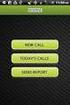 FOR PREPARING THE CALL REPORT EXCEL DATA FILE AND ELECTRONIC SUBMISSION OF THE CRS AND E-DATA NOTE: Please read all instructions carefully before preparing to input data on either of the Excel spreadsheet
FOR PREPARING THE CALL REPORT EXCEL DATA FILE AND ELECTRONIC SUBMISSION OF THE CRS AND E-DATA NOTE: Please read all instructions carefully before preparing to input data on either of the Excel spreadsheet
Oracle CRM Foundation
 Oracle CRM Foundation Concepts and Procedures Release 11i November 2000 Part No. A86099-02 Oracle CRM Foundation Concepts and Procedures, Release 11i Part No. A86099-02 Copyright 1996, 2000, Oracle Corporation.
Oracle CRM Foundation Concepts and Procedures Release 11i November 2000 Part No. A86099-02 Oracle CRM Foundation Concepts and Procedures, Release 11i Part No. A86099-02 Copyright 1996, 2000, Oracle Corporation.
How To Use The Mail Control Console On A Pc Or Macbook 2.5.3 (For A Macbook)
 MX Control Console & Spam Quarantine Report User Guide Product Version: 2.5 Release Date: Document Version: ed_eug_2.5.3_gr Copyright 2004 MX Logic, Inc. RESTRICTION ON USE, PUBLICATION, OR DISCLOSURE
MX Control Console & Spam Quarantine Report User Guide Product Version: 2.5 Release Date: Document Version: ed_eug_2.5.3_gr Copyright 2004 MX Logic, Inc. RESTRICTION ON USE, PUBLICATION, OR DISCLOSURE
Electronic Approval Contractor (ERCNTR)
 Welcome to the Internet Native Banner Training Guide Electronic Approval Contractor (ERCNTR) There are two types of Affiliates/Contractors that can be entered in Banner HR: 1. ERAFFL- The affiliate has
Welcome to the Internet Native Banner Training Guide Electronic Approval Contractor (ERCNTR) There are two types of Affiliates/Contractors that can be entered in Banner HR: 1. ERAFFL- The affiliate has
Project Tracking 2015
 Project Tracking 2015 Build Notes ENCORE BUSINESS SOLUTIONS www.encorebusiness.com twitter.com/encorebusiness.com encore@encorebusiness.com Copyright Build Notes copyright 2015 Encore Business Solutions,
Project Tracking 2015 Build Notes ENCORE BUSINESS SOLUTIONS www.encorebusiness.com twitter.com/encorebusiness.com encore@encorebusiness.com Copyright Build Notes copyright 2015 Encore Business Solutions,
2015-16 Budget Process Instructions Page 1 of 8. Salary Planner General Information. Budget Process Steps
 2015-16 Budget Process Instructions Page 1 of 8 Salary Planner General Information PREFERRED BROWSER Firefox works the best with Salary Planner as Internet Explorer has had problems in the past. NAVIGATION
2015-16 Budget Process Instructions Page 1 of 8 Salary Planner General Information PREFERRED BROWSER Firefox works the best with Salary Planner as Internet Explorer has had problems in the past. NAVIGATION
ELECTRONIC PERSONNEL ACTION FORM (EPAF) MANUAL Banner Human Resources Self-Service
 ELECTRONIC PERSONNEL ACTION FORM (EPAF) MANUAL Banner Human Resources Self-Service Any questions please email hrpayroll@temple.edu EPAF System Issues please email CompCTR_HR@Temple.edu Table of Contents
ELECTRONIC PERSONNEL ACTION FORM (EPAF) MANUAL Banner Human Resources Self-Service Any questions please email hrpayroll@temple.edu EPAF System Issues please email CompCTR_HR@Temple.edu Table of Contents
PeopleSoft Query Training
 PeopleSoft Query Training Overview Guide Tanya Harris & Alfred Karam Publish Date - 3/16/2011 Chapter: Introduction Table of Contents Introduction... 4 Navigation of Queries... 4 Query Manager... 6 Query
PeopleSoft Query Training Overview Guide Tanya Harris & Alfred Karam Publish Date - 3/16/2011 Chapter: Introduction Table of Contents Introduction... 4 Navigation of Queries... 4 Query Manager... 6 Query
Edition VIRGINIA TECH. Office of Budget and Financial Planning. FACSAL User Manual
 Edition 2008 VIRGINIA TECH Office of Budget and Financial Planning FACSAL User Manual VIRGINIA TECH OFFICE OF BUDGET AND FINANCIAL PLANNING FACSAL User Manual OBFP 322 Burruss Hall Blacksburg, VA 24060
Edition 2008 VIRGINIA TECH Office of Budget and Financial Planning FACSAL User Manual VIRGINIA TECH OFFICE OF BUDGET AND FINANCIAL PLANNING FACSAL User Manual OBFP 322 Burruss Hall Blacksburg, VA 24060
University System of New Hampshire. Web Time Entry
 University System of New Hampshire Web Time Entry Table of Contents Introduction Pg. 3-4 User Roles Pg. 5 Transaction Status Pg. 6 Earn Code Definitions Pg. 7 Shift Code Definitions Pg. 8 Compensatory
University System of New Hampshire Web Time Entry Table of Contents Introduction Pg. 3-4 User Roles Pg. 5 Transaction Status Pg. 6 Earn Code Definitions Pg. 7 Shift Code Definitions Pg. 8 Compensatory
Banner Human Resources Managing Benefits and Deductions Training Workbook Release 8.4 March 2010 Updated 10/10/2011
 Banner Human Resources Managing Benefits and Deductions Training Workbook Release 8.4 March 2010 Updated 10/10/2011 SunGard Higher Education 4 Country View Road Malvern, Pennsylvania 19355 United States
Banner Human Resources Managing Benefits and Deductions Training Workbook Release 8.4 March 2010 Updated 10/10/2011 SunGard Higher Education 4 Country View Road Malvern, Pennsylvania 19355 United States
MAS 500 Intelligence Tips and Tricks Booklet Vol. 1
 MAS 500 Intelligence Tips and Tricks Booklet Vol. 1 1 Contents Accessing the Sage MAS Intelligence Reports... 3 Copying, Pasting and Renaming Reports... 4 To create a new report from an existing report...
MAS 500 Intelligence Tips and Tricks Booklet Vol. 1 1 Contents Accessing the Sage MAS Intelligence Reports... 3 Copying, Pasting and Renaming Reports... 4 To create a new report from an existing report...
KANSAS TRUCK ROUTING INTELLIGENT PERMITTING SYSTEM
 KANSAS TRUCK ROUTING INTELLIGENT PERMITTING SYSTEM KS Company User Guide This user guide describes the operational procedures for K-TRIPS and the screens encountered by users during those procedures. Motor
KANSAS TRUCK ROUTING INTELLIGENT PERMITTING SYSTEM KS Company User Guide This user guide describes the operational procedures for K-TRIPS and the screens encountered by users during those procedures. Motor
USER MANUAL FOR INTERNET BANKING (IB) SERVICE
 USER MANUAL FOR INTERNET BANKING (IB) SERVICE Content: Introduction and General questions. Accessing and using Internet Banking. 1. Log In, Log Out and Printing screen/transaction information 2. Inquiries
USER MANUAL FOR INTERNET BANKING (IB) SERVICE Content: Introduction and General questions. Accessing and using Internet Banking. 1. Log In, Log Out and Printing screen/transaction information 2. Inquiries
New Mexico State University. AiM 8.X Basic AiM
 New Mexico State University AiM 8.X Basic AiM January 22, 2015 Confidential Business Information This documentation is proprietary information of New Mexico State University (NMSU) and is not to be copied,
New Mexico State University AiM 8.X Basic AiM January 22, 2015 Confidential Business Information This documentation is proprietary information of New Mexico State University (NMSU) and is not to be copied,
Table of Contents. Search Results.21. Equipment Change Request...10 Equipment Removal Request...11 Disposed..12 Not found 12
 Table of Contents Logging in.. 3 DIIT Online Service Desk Website...3 Asset Inventory Menu for Site.....4 Assets Summary Listing (HTML/Excel)... 4 Assets Summary by Room..6 Search / Edit / Remove Assets...7
Table of Contents Logging in.. 3 DIIT Online Service Desk Website...3 Asset Inventory Menu for Site.....4 Assets Summary Listing (HTML/Excel)... 4 Assets Summary by Room..6 Search / Edit / Remove Assets...7
TheFinancialEdge. Reports Guide for General Ledger
 TheFinancialEdge Reports Guide for General Ledger 101514 2014 Blackbaud, Inc. This publication, or any part thereof, may not be reproduced or transmitted in any form or by any means, electronic, or mechanical,
TheFinancialEdge Reports Guide for General Ledger 101514 2014 Blackbaud, Inc. This publication, or any part thereof, may not be reproduced or transmitted in any form or by any means, electronic, or mechanical,
Discoverer Training Guide
 Discoverer Training Guide Learning objectives Understand what Discoverer is Login and Log out procedures Run a report Select parameters for reports Change report formats Export a report and choose different
Discoverer Training Guide Learning objectives Understand what Discoverer is Login and Log out procedures Run a report Select parameters for reports Change report formats Export a report and choose different
Microsoft Dynamics GP. Professional Services Tools Library Release 10.0 Feature Pack 1
 Microsoft Dynamics GP Professional Services Tools Library Release 10.0 Feature Pack 1 Copyright Copyright 2008 Microsoft Corporation. All rights reserved. Complying with all applicable copyright laws is
Microsoft Dynamics GP Professional Services Tools Library Release 10.0 Feature Pack 1 Copyright Copyright 2008 Microsoft Corporation. All rights reserved. Complying with all applicable copyright laws is
Introduction to Banner Human Resources
 Introduction to Banner Human Resources 1 Introduction to HR Banner Table of Contents Introduction... 3 Purpose:... 3 Outcomes:... 3 Contacts... 4 Human Resources Website... 5 Organization Security... 6
Introduction to Banner Human Resources 1 Introduction to HR Banner Table of Contents Introduction... 3 Purpose:... 3 Outcomes:... 3 Contacts... 4 Human Resources Website... 5 Organization Security... 6
Click a topic in the Table of Contents to jump to a topic and use Ctrl + Home to return to this page.
 Table of Contents Click a topic in the Table of Contents to jump to a topic and use Ctrl + Home to return to this page. RECRUITING WORKFLOW... 1 CREATE JOB OPENING... 2 TEMPORARY JOB OPENING... 2 POSITION
Table of Contents Click a topic in the Table of Contents to jump to a topic and use Ctrl + Home to return to this page. RECRUITING WORKFLOW... 1 CREATE JOB OPENING... 2 TEMPORARY JOB OPENING... 2 POSITION
How To Create A Powerpoint Intelligence Report In A Pivot Table In A Powerpoints.Com
 Sage 500 ERP Intelligence Reporting Getting Started Guide 27.11.2012 Table of Contents 1.0 Getting started 3 2.0 Managing your reports 10 3.0 Defining report properties 18 4.0 Creating a simple PivotTable
Sage 500 ERP Intelligence Reporting Getting Started Guide 27.11.2012 Table of Contents 1.0 Getting started 3 2.0 Managing your reports 10 3.0 Defining report properties 18 4.0 Creating a simple PivotTable
Banner Performance Reporting and Analytics ODS Overview Training Workbook
 Banner Performance Reporting and Analytics ODS Overview Training Workbook February 2007 Release 3.1 HIGHER EDUCATION What can we help you achieve? This documentation is proprietary information of SunGard
Banner Performance Reporting and Analytics ODS Overview Training Workbook February 2007 Release 3.1 HIGHER EDUCATION What can we help you achieve? This documentation is proprietary information of SunGard
P R O V I S I O N I N G O R A C L E H Y P E R I O N F I N A N C I A L M A N A G E M E N T
 O R A C L E H Y P E R I O N F I N A N C I A L M A N A G E M E N T, F U S I O N E D I T I O N R E L E A S E 1 1. 1. 1.x P R O V I S I O N I N G O R A C L E H Y P E R I O N F I N A N C I A L M A N A G E
O R A C L E H Y P E R I O N F I N A N C I A L M A N A G E M E N T, F U S I O N E D I T I O N R E L E A S E 1 1. 1. 1.x P R O V I S I O N I N G O R A C L E H Y P E R I O N F I N A N C I A L M A N A G E
Module 2 Settings. PSA 2015 Step by Step Guide. 2.1 Organization & Financials (basic) 2.2 PSA settings 2.3 PSA security roles 2.
 PSA 2015 Step by Step Guide Module 2 2.1 Organization & Financials (basic) 2.2 PSA settings 2.3 PSA security roles 2.4 PSA users PSA 2015 (Release 2.3.0.243) PSA 2015 Step by Step Guide is published by
PSA 2015 Step by Step Guide Module 2 2.1 Organization & Financials (basic) 2.2 PSA settings 2.3 PSA security roles 2.4 PSA users PSA 2015 (Release 2.3.0.243) PSA 2015 Step by Step Guide is published by
Banner Web Time Entry. Banner Web Time Entry (WTE) Time Entry User Guide
 Banner Web Time Entry Banner Web Time Entry (WTE) Time Entry User Guide Overview Banner s Web Time Entry module automates the time entry collection, calculation and approval process for job assignments.
Banner Web Time Entry Banner Web Time Entry (WTE) Time Entry User Guide Overview Banner s Web Time Entry module automates the time entry collection, calculation and approval process for job assignments.
ACCESS 2007. Importing and Exporting Data Files. Information Technology. MS Access 2007 Users Guide. IT Training & Development (818) 677-1700
 Information Technology MS Access 2007 Users Guide ACCESS 2007 Importing and Exporting Data Files IT Training & Development (818) 677-1700 training@csun.edu TABLE OF CONTENTS Introduction... 1 Import Excel
Information Technology MS Access 2007 Users Guide ACCESS 2007 Importing and Exporting Data Files IT Training & Development (818) 677-1700 training@csun.edu TABLE OF CONTENTS Introduction... 1 Import Excel
Web Time Entry Made Easy
 Web Time Entry Made Easy Loose the Paper Benefits of moving to a web time entry process Paperless System Electonic Documentation Storage no longer need clumsy file cabinets Employees and Approvers can
Web Time Entry Made Easy Loose the Paper Benefits of moving to a web time entry process Paperless System Electonic Documentation Storage no longer need clumsy file cabinets Employees and Approvers can
Deltek Costpoint 7.1.1. Process Execution Modes
 Deltek Costpoint 7.1.1 Process Execution Modes October 24, 2014 While Deltek has attempted to verify that the information in this document is accurate and complete, some typographical or technical errors
Deltek Costpoint 7.1.1 Process Execution Modes October 24, 2014 While Deltek has attempted to verify that the information in this document is accurate and complete, some typographical or technical errors
CA Clarity PPM. Project Management User Guide. v13.0.00
 CA Clarity PPM Project Management User Guide v13.0.00 This documentation, which includes embedded help systems and electronically distributed materials, (hereinafter referred to as the Documentation )
CA Clarity PPM Project Management User Guide v13.0.00 This documentation, which includes embedded help systems and electronically distributed materials, (hereinafter referred to as the Documentation )
CA Clarity Project & Portfolio Manager
 CA Clarity Project & Portfolio Manager Using CA Clarity PPM with Open Workbench and Microsoft Project v12.1.0 This documentation and any related computer software help programs (hereinafter referred to
CA Clarity Project & Portfolio Manager Using CA Clarity PPM with Open Workbench and Microsoft Project v12.1.0 This documentation and any related computer software help programs (hereinafter referred to
Active Directory Quick Reference Guide for PowerCAMPUS Self-Service 7.x. Release 5 July 2011
 Active Directory Quick Reference Guide for PowerCAMPUS Self-Service 7.x Release 5 July 2011 Trademark, Publishing Statement and Copyright Notice SunGard or its subsidiaries in the U.S. and other countries
Active Directory Quick Reference Guide for PowerCAMPUS Self-Service 7.x Release 5 July 2011 Trademark, Publishing Statement and Copyright Notice SunGard or its subsidiaries in the U.S. and other countries
Business 360 Online - Product concepts and features
 Business 360 Online - Product concepts and features Version November 2014 Business 360 Online from Software Innovation is a cloud-based tool for information management. It helps you to work smarter with
Business 360 Online - Product concepts and features Version November 2014 Business 360 Online from Software Innovation is a cloud-based tool for information management. It helps you to work smarter with
Project Management WalkThrough
 PRACTICE CS Project Management WalkThrough version 2014.x.x TL 27715a (1/16/15) Copyright Information Text copyright 2004 2015 by Thomson Reuters. All rights reserved. Video display images copyright 2004
PRACTICE CS Project Management WalkThrough version 2014.x.x TL 27715a (1/16/15) Copyright Information Text copyright 2004 2015 by Thomson Reuters. All rights reserved. Video display images copyright 2004
AiM User Guide Work Management Module
 AiM User Guide 2010 AssetWorks Inc. 1777 NE Loop 410, Suite 1250 San Antonio, Texas 78217 (800) 268-0325 Table of Contents AiM User Guide INTRODUCTION... 6 CHAPTER 1: WORK ORDER SCREEN... 7 CHAPTER 1 PART
AiM User Guide 2010 AssetWorks Inc. 1777 NE Loop 410, Suite 1250 San Antonio, Texas 78217 (800) 268-0325 Table of Contents AiM User Guide INTRODUCTION... 6 CHAPTER 1: WORK ORDER SCREEN... 7 CHAPTER 1 PART
Sage Intelligence Reporting. Microsoft FRx to Sage Intelligence Report Designer Add-In Conversion Guide. Sage 100 ERP
 Sage Intelligence Reporting Microsoft FRx to Sage Intelligence Report Designer Add-In Conversion Guide Sage 100 ERP The software described in this document is protected by copyright, and may not be copied
Sage Intelligence Reporting Microsoft FRx to Sage Intelligence Report Designer Add-In Conversion Guide Sage 100 ERP The software described in this document is protected by copyright, and may not be copied
Using the Complete W-2 efile Service Center
 Using the Complete W-2 efile Service Center If you are interested, for a minimal fee per employee, saving considerable time, expense and much of the headache associated with the year-end W-2 filing, CYMA
Using the Complete W-2 efile Service Center If you are interested, for a minimal fee per employee, saving considerable time, expense and much of the headache associated with the year-end W-2 filing, CYMA
PSW Guide. Version 4.7 April 2013
 PSW Guide Version 4.7 April 2013 Contents Contents...2 Documentation...3 Introduction...4 Forms...5 Form Entry...7 Form Authorisation and Review... 16 Reporting in the PSW... 17 Other Features of the Professional
PSW Guide Version 4.7 April 2013 Contents Contents...2 Documentation...3 Introduction...4 Forms...5 Form Entry...7 Form Authorisation and Review... 16 Reporting in the PSW... 17 Other Features of the Professional
Frequently Asked Questions Sage Pastel Intelligence Reporting
 Frequently Asked Questions Sage Pastel Intelligence Reporting The software described in this document is protected by copyright, and may not be copied on any medium except as specifically authorized in
Frequently Asked Questions Sage Pastel Intelligence Reporting The software described in this document is protected by copyright, and may not be copied on any medium except as specifically authorized in
Community College of Rhode Island Budget Transfer Procedures
 Community College of Rhode Island Budget Transfer Procedures Banner Self Serve Budget Transfer Procedures From time to time, college departments may need to transfer Operating Budget funds from one account
Community College of Rhode Island Budget Transfer Procedures Banner Self Serve Budget Transfer Procedures From time to time, college departments may need to transfer Operating Budget funds from one account
Banner Human Resources/ Position Control IPEDS Survey Handbook. Release 8.7.1 June 2012
 Banner Human Resources/ Position Control Release 8.7.1 June 2012 Banner, Colleague, PowerCAMPUS, Luminis and Datatel are trademarks of Ellucian or its affiliates and are registered in the U.S. and other
Banner Human Resources/ Position Control Release 8.7.1 June 2012 Banner, Colleague, PowerCAMPUS, Luminis and Datatel are trademarks of Ellucian or its affiliates and are registered in the U.S. and other
File Management Utility User Guide
 File Management Utility User Guide Legal Notes Unauthorized reproduction of all or part of this guide is prohibited. The information in this guide is subject to change without notice. We cannot be held
File Management Utility User Guide Legal Notes Unauthorized reproduction of all or part of this guide is prohibited. The information in this guide is subject to change without notice. We cannot be held
