To Download Library Books Onto Your ANDROID DEVICE
|
|
|
- Shawn Horton
- 7 years ago
- Views:
Transcription
1 Using 3M CLOUD LIBRARY BOFG JJ To Download Library Books Onto Your ANDROID DEVICE To borrow an e-book from the Ocean County Library system, you need to have a valid Ocean County Library card (less than $25 in fines), a Google account, a device meeting system requirements (v or higher), and Internet access. You will need to install a free app called 3M Cloud Library onto your device. Please note that 3M Cloud Library may not work with all Android devices. Make sure that your operating system is up to date. TO INSTALL THE 3M CLOUD LIBRARY APP: 1) Go to the Google Play Store on your device. 2) Tap the Search button (the magnifying glass). Type in 3M Cloud Library and tap Enter on the keyboard. 3) Tap the free 3M Cloud Library app. Tap Install and then Accept. TO BORROW A LIBRARY E-BOOK: Tap the 3M Cloud Library app to open the program. If you are opening the app for the first time, follow steps 1 through 6. 1) Tap Connect to Your Library on the Welcome screen. 2) Tap United States and then Next. 3) Scroll down to New Jersey and tap the name of the state. Tap Next. 1
2 4) Tap Ocean County Library. Tap Next. 5) Type in your library card number and the password that you use to reserve items at the library and tap Login. If you can t login, visit the library. 6) On the Legal Terms screen, tap Accept or Agree. To search for and check out a book: 1) The first screen that you see contains Featured titles. The books are arranged by subject or genre so that you can browse the collection. 2) To check out a Featured title, tap the picture of the book. 3) If the book is available to check out, you can tap the green Borrow button. The book will download and open automatically. 4) If the book is already checked out by another patron, you will need to reserve it. Click Put on Hold to be notified by when the book is ready for you to borrow. Other Ways to Search: 1) Tap the Menu button on the top left side of the screen. 2) Tap Browse. 3) Tap the subject of the books that you want to look through. You can tap the star next to the subject to add that collection to your favorites! 4) Tap the Borrow button beside the book that you want to borrow. If the book is not available, tap the Put on Hold button. 2
3 Or: 1) Tap the Magnifying Glass on the top right side of the screen. 2) Type the title or author of the book that you are looking for in the white search box at the top of the page. 3) You can also tap the Filter button on the top right side of the screen to limit your search to books that can be checked out right away. Simply tap Available Now. NOTES: o You have the option of filtering out titles that you do not wish to view (i.e. those that contain graphic language). To do this, tap the Menu button on the top left side of the screen and then tap Filters. o When you are browsing the collection, you can switch between Carousel View and List View. Carousel View gives you a quick glance at some of the books in a particular category, while List View gives you a complete list of titles and provides more detailed information about each book. You also have these options in the My Books section, when you are looking at titles that you have checked out. 3
4 READING A LIBRARY BOOK: 1) To turn the pages of the book, swipe your finger across the screen. To follow steps 2 through 7, you need to bring up the Menu Bar. To do this, tap the center of the screen while your book is open. 2) To add a bookmark, tap Bookmark at the top of the screen. Your bookmarks will sync across all of the devices that you read the book on! 3) To change the size of the text, tap Font at the top of the screen. 4) To adjust the margins or the brightness of your screen, tap the Menu button - - at the top right side of the screen. Then tap Margin or Brightness. 5) To search for a specific word or phrase in the book, tap the Menu button - - at the top right side of the screen. Next, tap Search. Type in the word(s) that you re looking for and tap Enter on the keyboard. 6) To go to a different chapter, tap the Menu button - - at the top right side of the page. Then tap Go To. 7) To look up a word in the dictionary, touch that word. 8) To close the book that you re reading, tap the Cloud Library Button at the top left side of the screen. This takes you back to the My Books screen, where you can view all of the books that you have checked out. You can also tap the back arrow on your device to close the book. 4
5 TO RETURN A LIBRARY E-BOOK: 1) Open the 3M Cloud Library app. 2) Tap the Menu button on the top left side of the screen. 3) Tap My Books. 4) Press and hold the cover of the book you wish to return. 5) Tap the Return button at the bottom of the screen. OTHER THINGS TO KNOW: 1) To view the books that you have checked out, the titles that you have reserved, and your reading history, go to the My Books section. To see this area, tap the Menu button on the top left side of the screen and then tap My Books. Beneath the list of books that you have checked out is the number of days that you have left to read them. 2) There is a limit of 5 e-books that can be checked out at one time. 3) 3M Cloud Library e-books have a 21-day borrowing period (this can t be changed). They are returned automatically. 4) 3M Cloud Library e-books cannot be renewed. 5) There is no need to logout of your account, unless you don t want someone else who uses the device to access your books. To logout, tap the Menu button on the top left side of the screen. Tap Settings and then tap Logout. Please note that if you do this, you will have to follow steps 1 through 6 under the To Borrow a Library E-Book section above in order to search again. 5
6 6) In order to be notified that books you placed on hold are ready to be checked out, you must provide 3M Cloud Library with your address. To do this, tap the Menu button on the top left side of the screen. Next, tap Settings and then tap Notifications. 7) 3M Cloud Library automatically keeps track of books that you ve previously read. To view this list, tap History at the top of the My Books screen. To delete your reading history, tap the Menu button on the top left side of the screen, tap Settings, and then tap Clear Reading History. 8) To contact the Ocean County Library for technical assistance, tap the Menu button at the top left hand corner of your screen. Tap Settings and then tap Support to send an to the library staff. You will receive a response as soon as possible. You can also contact the library by phone. ws/ma 2/2015 6
To Download Library Books Onto Your KINDLE FIRE
 Using 3M CLOUD LIBRARY 0BOFG JJ To Download Library Books Onto Your KINDLE FIRE To borrow an e-book from the Ocean County Library system, you need to have a valid Ocean County Library card (less than $25
Using 3M CLOUD LIBRARY 0BOFG JJ To Download Library Books Onto Your KINDLE FIRE To borrow an e-book from the Ocean County Library system, you need to have a valid Ocean County Library card (less than $25
To Download Library Books Onto Your KINDLE FIRE
 Using 3M CLOUD LIBRARY BOFG JJ To Download Library Books Onto Your KINDLE FIRE To borrow an e-book from the Ocean County Library system, you need to have a valid Ocean County Library card (less than $25
Using 3M CLOUD LIBRARY BOFG JJ To Download Library Books Onto Your KINDLE FIRE To borrow an e-book from the Ocean County Library system, you need to have a valid Ocean County Library card (less than $25
To Download Library Books Onto Your NOOK E-READER
 Using 3M CLOUD LIBRARY BOFG JJ To Download Library Books Onto Your NOOK E-READER (black-and-white) Please note that the following instructions are specifically designed for all models of the Nook E-Ink
Using 3M CLOUD LIBRARY BOFG JJ To Download Library Books Onto Your NOOK E-READER (black-and-white) Please note that the following instructions are specifically designed for all models of the Nook E-Ink
3M Cloud Library Reading Apps User s Guide Revision Date: September 2014
 This manual provides information on using the 3M Cloud Library patron reading application(app), which include apps for ios and Android devices, PCs and MACs. What you can do with the 3M Cloud Library app
This manual provides information on using the 3M Cloud Library patron reading application(app), which include apps for ios and Android devices, PCs and MACs. What you can do with the 3M Cloud Library app
Downloading OverDrive ebooks Android Devices
 Downloading OverDrive ebooks To Android Devices Updated 3.25.16 DOWNLOADING EBOOKS to an ANDROID DEVICE DOWNLOADING THE OVERDRIVE MEDIA CONSOLE - Go to the Google Play store Type OverDrive in the Search
Downloading OverDrive ebooks To Android Devices Updated 3.25.16 DOWNLOADING EBOOKS to an ANDROID DEVICE DOWNLOADING THE OVERDRIVE MEDIA CONSOLE - Go to the Google Play store Type OverDrive in the Search
How to Borrow Adobe EPUB Ebooks From Your iphone and ipod Touch
 How to Borrow Adobe EPUB Ebooks From Your iphone and ipod Touch What you will need before starting: 1. WIFI or 3G connection 2. Westlake Porter Public Library Card number (located on the back of your card,
How to Borrow Adobe EPUB Ebooks From Your iphone and ipod Touch What you will need before starting: 1. WIFI or 3G connection 2. Westlake Porter Public Library Card number (located on the back of your card,
ones who assigned 1 to
 The Patron Experience in Axis 360 While searching through your OPAC (online catalog) for a book, you will see that your online catalog now contains Axis 360 ebooks. After you click on the title and open
The Patron Experience in Axis 360 While searching through your OPAC (online catalog) for a book, you will see that your online catalog now contains Axis 360 ebooks. After you click on the title and open
Overdrive Digital Books on Android Devices
 Overdrive Digital Books on Android Devices Overdrive Digital Books on Android Devices provides a collection of ebooks and digital audiobooks through Overdrive: a distributor of digital books to libraries.
Overdrive Digital Books on Android Devices Overdrive Digital Books on Android Devices provides a collection of ebooks and digital audiobooks through Overdrive: a distributor of digital books to libraries.
Step-by-Step Help Guide for Freegal Movies and Television
 Step-by-Step Help Guide for Freegal Movies and Television 0 Table of Contents Welcome 2 What is Freegal Movies and Television 2 Freegal Music Offerings to Patrons 2 Freegal Movies and Television Homepage
Step-by-Step Help Guide for Freegal Movies and Television 0 Table of Contents Welcome 2 What is Freegal Movies and Television 2 Freegal Music Offerings to Patrons 2 Freegal Movies and Television Homepage
OverDrive Help for your ipad/iphone/ipod Touch
 OverDrive Help for your ipad/iphone/ipod Touch ios v: 6.0-6.9 Compatible Formats: EPUB, OEPUB, MP3 How to Set up the OverDrive app on your iphone, ipad or ipod You only need to do this once. 1. 1 2 3 2.
OverDrive Help for your ipad/iphone/ipod Touch ios v: 6.0-6.9 Compatible Formats: EPUB, OEPUB, MP3 How to Set up the OverDrive app on your iphone, ipad or ipod You only need to do this once. 1. 1 2 3 2.
Central Arkansas Library System E-Library
 Central Arkansas Library E-Library Android Devices P a g e 1 Central Arkansas Library System E-Library Android Devices Central Arkansas Library System E-Library Android Devices 1. Android Devices 2. Preparing
Central Arkansas Library E-Library Android Devices P a g e 1 Central Arkansas Library System E-Library Android Devices Central Arkansas Library System E-Library Android Devices 1. Android Devices 2. Preparing
3M Cloud Library for Wyoming: User Guide for PC/MacOS
 3M Cloud Library for Wyoming: User Guide for PC/MacOS April 2015 How to Use 3M Cloud Library *These instructions are for users who wish to read on a computer or transfer books to an ereader. See the help
3M Cloud Library for Wyoming: User Guide for PC/MacOS April 2015 How to Use 3M Cloud Library *These instructions are for users who wish to read on a computer or transfer books to an ereader. See the help
How to download library ebooks to your Tablet. 1. Get the OverDrive app for your device
 How to download library ebooks to your Tablet You can download ebooks and eaudiobooks through the Ella Johnson Memorial Library for your iphone, ipad, Smartphone, Android Tablet, Kindle Fire or Nook Tablet
How to download library ebooks to your Tablet You can download ebooks and eaudiobooks through the Ella Johnson Memorial Library for your iphone, ipad, Smartphone, Android Tablet, Kindle Fire or Nook Tablet
Introduction... 2. Download and Install Mobile Application... 2. About Logging In... 4. Springboard... 4. Navigation... 6. List Pages...
 Contents Introduction... 2 Download and Install Mobile Application... 2 About Logging In... 4 Springboard... 4 Navigation... 6 List Pages... 6 Example: Edit Contact... 7 View Pages... 12 Example: Companies...
Contents Introduction... 2 Download and Install Mobile Application... 2 About Logging In... 4 Springboard... 4 Navigation... 6 List Pages... 6 Example: Edit Contact... 7 View Pages... 12 Example: Companies...
LIBRARY MEMBER USER GUIDE
 LIBRARY MEMBER USER GUIDE CONTENTS PAGE Part 1) How to create a new account... 2 Part 2) How to checkout a magazine issue... 4 Part 3) How to download Zinio Reader 4... 10 a) For your PC... 10 b) For your
LIBRARY MEMBER USER GUIDE CONTENTS PAGE Part 1) How to create a new account... 2 Part 2) How to checkout a magazine issue... 4 Part 3) How to download Zinio Reader 4... 10 a) For your PC... 10 b) For your
Know How to Use epukapuka on a Tablet January 2015
 Know How to Use epukapuka on a Tablet January 2015 What is epukapuka? epukapuka is a website that gives you access to borrow ebooks and eaudiobooks using your Hutt City Library card and password. ebooks
Know How to Use epukapuka on a Tablet January 2015 What is epukapuka? epukapuka is a website that gives you access to borrow ebooks and eaudiobooks using your Hutt City Library card and password. ebooks
Fioptics TV App. User Guide
 Fioptics TV App User Guide Getting Started Download the Fioptics TV app from the App Store or from Google Play onto your tablet or smartphone. Fioptics TV is compatible with Apple ios 7.0+ devices and
Fioptics TV App User Guide Getting Started Download the Fioptics TV app from the App Store or from Google Play onto your tablet or smartphone. Fioptics TV is compatible with Apple ios 7.0+ devices and
3M Cloud Library - Mobile App for Android and Apple Devices
 3M Cloud Library - Mobile App for Android and Apple Devices Notes: these instructions were made using screen shots from an ipad. The layout on Android smartphones and tablets may vary slightly. Getting
3M Cloud Library - Mobile App for Android and Apple Devices Notes: these instructions were made using screen shots from an ipad. The layout on Android smartphones and tablets may vary slightly. Getting
Axis 360 Guides Table of Contents. Axis 360 & Blio ebooks with Android Devices (1/30/14)
 Axis 360 Guides Table of Contents Axis 360 & Blio ebooks with Android Devices (1/30/14) Axis 360 & Blio ebooks with eread Devices or a Computer (1/30/14) Axis 360 & Blio ebooks with ios Devices (1/30/14)
Axis 360 Guides Table of Contents Axis 360 & Blio ebooks with Android Devices (1/30/14) Axis 360 & Blio ebooks with eread Devices or a Computer (1/30/14) Axis 360 & Blio ebooks with ios Devices (1/30/14)
Presenting ebooks from the East Albemarle Regional Library System!
 Presenting ebooks from the East Albemarle Regional Library System! 3M Cloud Library ebooks from the East Albemarle Regional Library System can be read on your ios (Apple) or Android mobile device or read
Presenting ebooks from the East Albemarle Regional Library System! 3M Cloud Library ebooks from the East Albemarle Regional Library System can be read on your ios (Apple) or Android mobile device or read
3M Cloud Library Reading Apps
 M Cloud Library Reading Apps User's Guide This manual provides information on using the M Cloud Library reading apps, which include apps for the iphone, ipad, Android tablets and phones, and the PC. M,
M Cloud Library Reading Apps User's Guide This manual provides information on using the M Cloud Library reading apps, which include apps for the iphone, ipad, Android tablets and phones, and the PC. M,
Downloading ebooks To Android Devices
 Downloading ebooks To Android Devices Table of Contents: Downloading the OverDrive Media Console app 3 Signing in to MyMediaMall.5 Searching for ebooks 6 Putting a book in your Wish List..7 Placing a hold
Downloading ebooks To Android Devices Table of Contents: Downloading the OverDrive Media Console app 3 Signing in to MyMediaMall.5 Searching for ebooks 6 Putting a book in your Wish List..7 Placing a hold
NOOK for ios User Guide 2
 Nook Digital, LLC, 1166 Avenue of the Americas, New York, NY 10036 U.S.A. 2014-2015 NOOK Digital, LLC. All rights reserved. ArticleView, LendMe, NOOK, NOOK Book, NOOK Cloud, NOOK Comics, NOOK Kids, NOOK
Nook Digital, LLC, 1166 Avenue of the Americas, New York, NY 10036 U.S.A. 2014-2015 NOOK Digital, LLC. All rights reserved. ArticleView, LendMe, NOOK, NOOK Book, NOOK Cloud, NOOK Comics, NOOK Kids, NOOK
Deer Park ISD Desktop Files & One Drive Cloud
 Deer Park ISD Desktop Files & One Drive Cloud Your DPISD Desktop Once your DPISD desktop has been migrated over to Office 365, you will see a few changes. 1. Folders & files now have green checks. 2. You
Deer Park ISD Desktop Files & One Drive Cloud Your DPISD Desktop Once your DPISD desktop has been migrated over to Office 365, you will see a few changes. 1. Folders & files now have green checks. 2. You
ebook Basics: An Introduction to Overdrive and Hoopla Created by Elayna Turner
 ebook Basics: An Introduction to Overdrive and Hoopla Created by Elayna Turner Before You Start Downloading Before we start downloading anything, it is important to note that sometimes you may need to
ebook Basics: An Introduction to Overdrive and Hoopla Created by Elayna Turner Before You Start Downloading Before we start downloading anything, it is important to note that sometimes you may need to
Mobile: Getting Started with Workday for ipad
 Install and Log in to Workday From your ipad: 1. Tap the App Store Application icon. 2. Tap Search and enter Workday. 3. Select Workday for ipad from the search results. 4. Tap Free to install the app.
Install and Log in to Workday From your ipad: 1. Tap the App Store Application icon. 2. Tap Search and enter Workday. 3. Select Workday for ipad from the search results. 4. Tap Free to install the app.
About your Kobo ereader...5
 Kobo Mini User Guide Table of Contents About your Kobo ereader...5 Anatomy of your Kobo ereader...5 Charging your Kobo ereader...7 Charging your Kobo ereader with a wall adapter...8 Turning your Kobo ereader
Kobo Mini User Guide Table of Contents About your Kobo ereader...5 Anatomy of your Kobo ereader...5 Charging your Kobo ereader...7 Charging your Kobo ereader with a wall adapter...8 Turning your Kobo ereader
How to access ebooks Databases in MII Digital Library
 How to access ebooks Databases in MII Digital Library 1. Click MII Digital Library in QuickLinks at www.miielibrary.com Click Here 2. At MII Digital Library, click Sign In menu and enter your ID as assigned
How to access ebooks Databases in MII Digital Library 1. Click MII Digital Library in QuickLinks at www.miielibrary.com Click Here 2. At MII Digital Library, click Sign In menu and enter your ID as assigned
About your Kobo ereader...5
 Kobo Touch User Guide Table of Contents About your Kobo ereader...5 Anatomy of your Kobo ereader...5 Charging your Kobo ereader...7 Charging your Kobo ereader with a wall adapter...8 Turning your Kobo
Kobo Touch User Guide Table of Contents About your Kobo ereader...5 Anatomy of your Kobo ereader...5 Charging your Kobo ereader...7 Charging your Kobo ereader with a wall adapter...8 Turning your Kobo
How to search for and view our school district's e-book/audio book collections on a computer
 How to search for and view our school district's e-book/audio book collections on a computer If you are logged into a computer anywhere in the world, you will be able to view and read e-books, and listen
How to search for and view our school district's e-book/audio book collections on a computer If you are logged into a computer anywhere in the world, you will be able to view and read e-books, and listen
How to Borrow Library Books on your PC
 How to Borrow Library Books on your PC What you will need 1. Westlake Porter Public Library card number (located on the back of your library card, starts with PPPL, a total of 14 characters; card should
How to Borrow Library Books on your PC What you will need 1. Westlake Porter Public Library card number (located on the back of your library card, starts with PPPL, a total of 14 characters; card should
Borrowing NWRLS ebooks with your Kindle No Software to download! No USB cable required if you have Wi-Fi!
 Borrowing NWRLS ebooks with your Kindle No Software to download! No USB cable required if you have Wi-Fi! What you will need: An Amazon Kindle, or a device with the Kindle app A computer to checkout your
Borrowing NWRLS ebooks with your Kindle No Software to download! No USB cable required if you have Wi-Fi! What you will need: An Amazon Kindle, or a device with the Kindle app A computer to checkout your
FirstClass for Mobile - Email
 FirstClass for Mobile - Email There is a FirstClass app that is available for iphone, ipad, and ipod Touch. WiFi or 3G connectivity is required to use the FirstClass app. NOTE: FirstClass email is not
FirstClass for Mobile - Email There is a FirstClass app that is available for iphone, ipad, and ipod Touch. WiFi or 3G connectivity is required to use the FirstClass app. NOTE: FirstClass email is not
How to borrow and download an ebook using Bolinda (PC)
 How to borrow and download an ebook using Bolinda (PC) Before you begin, you will need: Your library card number and PIN An email address Note: If you have already installed Adobe Digital Editions on your
How to borrow and download an ebook using Bolinda (PC) Before you begin, you will need: Your library card number and PIN An email address Note: If you have already installed Adobe Digital Editions on your
Using OwnCloud. OwnCloud is a very easy to use file storage and sharing system that you can access anywhere you have an internet connection.
 Using OwnCloud OwnCloud is a very easy to use file storage and sharing system that you can access anywhere you have an internet connection. 1. Contact the IT Department to set up your account. 2. Once
Using OwnCloud OwnCloud is a very easy to use file storage and sharing system that you can access anywhere you have an internet connection. 1. Contact the IT Department to set up your account. 2. Once
About Kobo Desktop... 4. Downloading and installing Kobo Desktop... 5. Installing Kobo Desktop for Windows... 5 Installing Kobo Desktop for Mac...
 Kobo Touch User Guide TABLE OF CONTENTS About Kobo Desktop... 4 Downloading and installing Kobo Desktop... 5 Installing Kobo Desktop for Windows... 5 Installing Kobo Desktop for Mac... 6 Buying ebooks
Kobo Touch User Guide TABLE OF CONTENTS About Kobo Desktop... 4 Downloading and installing Kobo Desktop... 5 Installing Kobo Desktop for Windows... 5 Installing Kobo Desktop for Mac... 6 Buying ebooks
Android Tablet Basics Class Handouts
 Android Tablet Basics Class Handouts Presented by: Adult Services Department Crystal Lake Public Library 126 Paddock Street Crystal Lake, IL 60014 815-459-1687 x7 Parts of Your Android Tablet Front camera
Android Tablet Basics Class Handouts Presented by: Adult Services Department Crystal Lake Public Library 126 Paddock Street Crystal Lake, IL 60014 815-459-1687 x7 Parts of Your Android Tablet Front camera
How to Use Freegal on your ipad/iphone
 How to Use Freegal on your ipad/iphone 1. Open up the official App store on your device. This will be the App Store on the ipad and iphone, and the Play Store for an Android device. 2. In the search box
How to Use Freegal on your ipad/iphone 1. Open up the official App store on your device. This will be the App Store on the ipad and iphone, and the Play Store for an Android device. 2. In the search box
MetaTrader 4 for Android TM Guide
 MetaTrader 4 for Android TM Guide Android is a trademark of Google, Inc. Logging in Upon downloading and installing MetaTrader 4 for Android TM from Google Play, you will see the Metatrader 4 icon appear
MetaTrader 4 for Android TM Guide Android is a trademark of Google, Inc. Logging in Upon downloading and installing MetaTrader 4 for Android TM from Google Play, you will see the Metatrader 4 icon appear
Downloading Electro Scan Smartphone App From Google Play* * Previously known as The Android Market
 Downloading Electro Scan Smartphone App From Google Play* * Previously known as The Android Market Hello and Welcome to Electro Scan s Next Generation in Leak Detection Before you begin, please make sure
Downloading Electro Scan Smartphone App From Google Play* * Previously known as The Android Market Hello and Welcome to Electro Scan s Next Generation in Leak Detection Before you begin, please make sure
CHAPTER I: LOGGING INTO THE JIGSAW MEETING IPAD APP... 3 CHAPTER II: JIGSAW MEETINGS VIRTUAL CLASSROOM APP...
 ipad MANUAL TABLE OF CONTENTS CHAPTER I: LOGGING INTO THE JIGSAW MEETING IPAD APP... 3 CHAPTER II: JIGSAW MEETINGS VIRTUAL CLASSROOM APP... 5 Attendee Window... 6 Text Chat... 7 Right Side Bar Minimize
ipad MANUAL TABLE OF CONTENTS CHAPTER I: LOGGING INTO THE JIGSAW MEETING IPAD APP... 3 CHAPTER II: JIGSAW MEETINGS VIRTUAL CLASSROOM APP... 5 Attendee Window... 6 Text Chat... 7 Right Side Bar Minimize
Getting Started with the Skillsoft Learning App
 Getting Started with the Skillsoft Learning App This guide will help you learn about important features and functionality in the Skillsoft Learning App. Install the Learning App You can install the Skillsoft
Getting Started with the Skillsoft Learning App This guide will help you learn about important features and functionality in the Skillsoft Learning App. Install the Learning App You can install the Skillsoft
Install MS Office 365 on your Android mobile device
 Install MS Office 365 on your Android mobile device IT Documentation Team, March 2015 This factsheet contains instructions for installing the Office Mobile for Android phone and Office for Android tablet
Install MS Office 365 on your Android mobile device IT Documentation Team, March 2015 This factsheet contains instructions for installing the Office Mobile for Android phone and Office for Android tablet
Welcome to your NOOK Tablet. Quick Start Guide
 Welcome to your NOOK Tablet Quick Start Guide Charge your NOOK 1 You must fully charge your NOOK before using it the first time. Plug your NOOK into a wall outlet using the Power Adapter and USB Cable
Welcome to your NOOK Tablet Quick Start Guide Charge your NOOK 1 You must fully charge your NOOK before using it the first time. Plug your NOOK into a wall outlet using the Power Adapter and USB Cable
Step-by-Step Instructions Download and Transfer of OverDrive Titles to Devices!
 Nook (Non-Tablet) Compatible with Barnes & Noble ebooks and Adobe EPUB ebook Step-by-Step Instructions Download and Transfer of OverDrive Titles to Devices! If this is the first time you are using your
Nook (Non-Tablet) Compatible with Barnes & Noble ebooks and Adobe EPUB ebook Step-by-Step Instructions Download and Transfer of OverDrive Titles to Devices! If this is the first time you are using your
Library ebooks and Your Amazon Kindle (1st or 2nd Generation), Paperwhite, Keyboard, DX or Touch
 Library ebooks and Your Amazon Kindle (1st or 2nd Generation), Paperwhite, Keyboard, DX or Touch Library ebooks can be read on your Amazon Kindle. You need a computer with an Internet connection and a
Library ebooks and Your Amazon Kindle (1st or 2nd Generation), Paperwhite, Keyboard, DX or Touch Library ebooks can be read on your Amazon Kindle. You need a computer with an Internet connection and a
About your Kobo ereader...5
 User Guide Kobo Aura H2O User Guide Table of Contents About your Kobo ereader...5 Anatomy of your Kobo ereader...5 Waterproofing your Kobo ereader...7 Using your Kobo ereader around water...9 Charging
User Guide Kobo Aura H2O User Guide Table of Contents About your Kobo ereader...5 Anatomy of your Kobo ereader...5 Waterproofing your Kobo ereader...7 Using your Kobo ereader around water...9 Charging
Mantano Reader for Android
 Mantano Reader for Android User Manual - Version 1.6.1 October 20, 2011 2 rue du Helder 75009 Paris T +33 (0)1 42 47 05 61 F +33 (0)9 81 38 49 19 E contact@mantano.com W www.mantano.com Mantano Reader
Mantano Reader for Android User Manual - Version 1.6.1 October 20, 2011 2 rue du Helder 75009 Paris T +33 (0)1 42 47 05 61 F +33 (0)9 81 38 49 19 E contact@mantano.com W www.mantano.com Mantano Reader
AC14 App Demo. Download: www.ascd.org/ac14app. 69th ANNUAL CONFERENCE & EXHIBIT SHOW
 AC14 App Demo Download: www.ascd.org/ac14app Settings Gear With the settings gear you can 1. Log in. 2. Create a profile. Log-In To log in, you need To be registered for the conference to log in. To have
AC14 App Demo Download: www.ascd.org/ac14app Settings Gear With the settings gear you can 1. Log in. 2. Create a profile. Log-In To log in, you need To be registered for the conference to log in. To have
An Introduction to Box.com
 An Introduction to Box.com Box is an online file sharing and cloud content management service and it provides features such as: Security controls Space Mobility Online collaboration Mobile access Version
An Introduction to Box.com Box is an online file sharing and cloud content management service and it provides features such as: Security controls Space Mobility Online collaboration Mobile access Version
2015 Conference App Info & Download Directions
 2015 Conference App Info & Download Directions America s SBDC Conference App, powered by FollowMe and created by Core-apps LLC, is a native application for ipad, smartphones (iphone and Android). It is
2015 Conference App Info & Download Directions America s SBDC Conference App, powered by FollowMe and created by Core-apps LLC, is a native application for ipad, smartphones (iphone and Android). It is
WorldPay Mobile Demonstration
 Demonstration 2014 1 Creating your Merchant Portal Login 1. Before using WorldPay Mobile, you will need to create a Merchant Portal account by going to Portal.WorldPay.us and clicking Create My Account.
Demonstration 2014 1 Creating your Merchant Portal Login 1. Before using WorldPay Mobile, you will need to create a Merchant Portal account by going to Portal.WorldPay.us and clicking Create My Account.
Getting Started with Overdrive on a Kindle Fire
 Getting Started with Overdrive on a Kindle Fire 1. Download the free OverDrive app 2. Find the Kindle Book you want 3. Checkout & download (or Place a Hold) Extra features Checkout a Hold using BiblioCommons
Getting Started with Overdrive on a Kindle Fire 1. Download the free OverDrive app 2. Find the Kindle Book you want 3. Checkout & download (or Place a Hold) Extra features Checkout a Hold using BiblioCommons
Nursery Phone App Tutorial
 Nursery Phone App Tutorial This document is a reference guide to help nurseries navigate Plantbid s phone app. If you require extra assistance please call our support staff at (985) 845-4104. The Plantbid
Nursery Phone App Tutorial This document is a reference guide to help nurseries navigate Plantbid s phone app. If you require extra assistance please call our support staff at (985) 845-4104. The Plantbid
GRS Advantage Website User Reference Guide
 GRS Advantage Website User Reference Guide This document describes how to use the GRS Advantage Website. Table of Contents GRS Advantage Website... 2 Accessing the Website... 2 Requesting Access to the
GRS Advantage Website User Reference Guide This document describes how to use the GRS Advantage Website. Table of Contents GRS Advantage Website... 2 Accessing the Website... 2 Requesting Access to the
OneDrive in Office 365
 OneDrive in Office 365 OneDrive is a universal tool that allows you to upload and share documents with others. You can upload Word Documents, PDFs, Excel spreadsheets, images, and other Office files. Contents
OneDrive in Office 365 OneDrive is a universal tool that allows you to upload and share documents with others. You can upload Word Documents, PDFs, Excel spreadsheets, images, and other Office files. Contents
BroadTouch Business Communicator/Unified Communications
 BroadTouch Business Communicator/Unified Communications Quick Reference 2013 8156 S. Wadsworth Blvd, Suite E-354 Littleton, CO 80128 www.ipitimi.com sales@ipitimi.com 1-855-IPITIMI (474-8464) BroadTouch
BroadTouch Business Communicator/Unified Communications Quick Reference 2013 8156 S. Wadsworth Blvd, Suite E-354 Littleton, CO 80128 www.ipitimi.com sales@ipitimi.com 1-855-IPITIMI (474-8464) BroadTouch
Egnyte App for Android Quick Start Guide
 Egnyte App for Android Quick Start Guide Introduction Welcome to the Quick Start Guide for the Egnyte App for Android. This guide will explain how to: Access files. Download content for offline access.
Egnyte App for Android Quick Start Guide Introduction Welcome to the Quick Start Guide for the Egnyte App for Android. This guide will explain how to: Access files. Download content for offline access.
About your ereader... 4
 Kobo Glo User Guide Table of Contents About your ereader... 4 Anatomy of your ereader... 5 Charging your ereader... 7 Using the touch screen... 8 Putting your ereader to sleep and waking it up... 10 Using
Kobo Glo User Guide Table of Contents About your ereader... 4 Anatomy of your ereader... 5 Charging your ereader... 7 Using the touch screen... 8 Putting your ereader to sleep and waking it up... 10 Using
LIBRARY MEMBER USER GUIDE
 LIBRARY MEMBER USER GUIDE CONTENTS PAGE Part 1) How to create a new account... 2 Part 2) How to checkout a magazine issue... 4 Part 3) How to download and use Zinio Reader 4... 8 a) For your PC... 8 b)
LIBRARY MEMBER USER GUIDE CONTENTS PAGE Part 1) How to create a new account... 2 Part 2) How to checkout a magazine issue... 4 Part 3) How to download and use Zinio Reader 4... 8 a) For your PC... 8 b)
MetaTrader 4 for iphone Guide
 MetaTrader 4 for iphone Guide Logging in When you have first downloaded and installed the app from the App Store, you will see the Metatrader 4 icon appear on your screen. Please select this icon by tapping
MetaTrader 4 for iphone Guide Logging in When you have first downloaded and installed the app from the App Store, you will see the Metatrader 4 icon appear on your screen. Please select this icon by tapping
Contents. Stationery Greeting Cards at a glance... 3. Stationery Greeting Cards in Mail... 4. Installing Stationery Greeting Cards...
 Greeting Cards Contents Stationery Greeting Cards at a glance... 3 Stationery Greeting Cards in Mail... 4 Installing Stationery Greeting Cards... 5 Downloading & installing the app... 5 Restoring your
Greeting Cards Contents Stationery Greeting Cards at a glance... 3 Stationery Greeting Cards in Mail... 4 Installing Stationery Greeting Cards... 5 Downloading & installing the app... 5 Restoring your
How Do I Remove My Office 365 Account From An iphone, ipad or ipod Touch?... 1
 How Do I Remove My Office 365 Account From An iphone, ipad or ipod Touch?... 1 How Do I Set Up My Office 365 Account On An iphone, ipad or ipod Touch?... 3 How Do I Remove My Office 365 Account From A
How Do I Remove My Office 365 Account From An iphone, ipad or ipod Touch?... 1 How Do I Set Up My Office 365 Account On An iphone, ipad or ipod Touch?... 3 How Do I Remove My Office 365 Account From A
Secure Work Space for Android. User Guide
 User Guide Published: 2015-10-07 SWD-20151007211003333 Contents... 4 About Secure Work Space for BES12...4 About Work Space Manager for BES12... 4 Switch between your personal space and work space... 4
User Guide Published: 2015-10-07 SWD-20151007211003333 Contents... 4 About Secure Work Space for BES12...4 About Work Space Manager for BES12... 4 Switch between your personal space and work space... 4
Frequently Asked Questions for logging in to Online Banking
 Frequently Asked Questions for logging in to Online Banking Why don t I recognize any of the phone numbers on the Secure Code page? I can t remember my password; can I reset it myself? I know I have the
Frequently Asked Questions for logging in to Online Banking Why don t I recognize any of the phone numbers on the Secure Code page? I can t remember my password; can I reset it myself? I know I have the
iphone and Android Apps Guide iphone and Android Apps Guide
 iphone and Android Apps Guide A safe and efficient way of accessing your People s Choice Credit Union accounts, paying bills and transferring money. 1 Contents. 1. Mobile Banking using the People s Choice
iphone and Android Apps Guide A safe and efficient way of accessing your People s Choice Credit Union accounts, paying bills and transferring money. 1 Contents. 1. Mobile Banking using the People s Choice
Downloading Audiobooks with Overdrive from the Marion Public Library
 Downloading Audiobooks with Overdrive from the Marion Public Library for MP3 players and ipods Steps 1-5 are a one-time setup. 1. Using a computer, visit our digital library at mln.lib.overdrive.com 2.
Downloading Audiobooks with Overdrive from the Marion Public Library for MP3 players and ipods Steps 1-5 are a one-time setup. 1. Using a computer, visit our digital library at mln.lib.overdrive.com 2.
KOBO EREADER USER GUIDE, JUNE 2011
 KOBO EREADER USER GUIDE, JUNE 2011 TABLE OF CONTENTS Section 1 - Getting Started ereader basics... 3 Reading a book... 7 Adding books from the Kobo Store... 10 Using Kobo Desktop with your ereader... 12
KOBO EREADER USER GUIDE, JUNE 2011 TABLE OF CONTENTS Section 1 - Getting Started ereader basics... 3 Reading a book... 7 Adding books from the Kobo Store... 10 Using Kobo Desktop with your ereader... 12
BryteWave K-12 Edition
 BryteWave K-12 Edition BryteWave K-12 Edition delivers a consistent reading environment whether you are reading from your desktop, tablet, or smartphone. Click the Follett Shelf icon in the top-left corner
BryteWave K-12 Edition BryteWave K-12 Edition delivers a consistent reading environment whether you are reading from your desktop, tablet, or smartphone. Click the Follett Shelf icon in the top-left corner
Kobo Glo Video Tutorial
 Kobo Glo Video Tutorial Setting up using your Computer... 3 Downloading Kobo Desktop on a PC... 3 Downloading Kobo Desktop on a Mac... 3 Setting up Kobo Desktop... 3 Signing in to Kobo Desktop as an existing
Kobo Glo Video Tutorial Setting up using your Computer... 3 Downloading Kobo Desktop on a PC... 3 Downloading Kobo Desktop on a Mac... 3 Setting up Kobo Desktop... 3 Signing in to Kobo Desktop as an existing
Utilizing SASED OneDrive Cloud Storage
 Utilizing SASED OneDrive Cloud Storage Technology Department 5/29/15 The purpose of this document is to provide guidance on how to transfer and access SASED documents and folders on your SASED provided
Utilizing SASED OneDrive Cloud Storage Technology Department 5/29/15 The purpose of this document is to provide guidance on how to transfer and access SASED documents and folders on your SASED provided
Downloadable ebooks and Audiobooks at McKinney Public Library
 Downloadable ebooks and Audiobooks at McKinney Public Library Contents 1. How to Borrow a Title 2. EPUB ebooks: Using Adobe Digital Editions 3. EPUB ebooks: Using the OverDrive App (includes Kindle Fire)
Downloadable ebooks and Audiobooks at McKinney Public Library Contents 1. How to Borrow a Title 2. EPUB ebooks: Using Adobe Digital Editions 3. EPUB ebooks: Using the OverDrive App (includes Kindle Fire)
How to Use JCWHosting Reseller Cloud Storage Solution
 How to Use JCWHosting Reseller Cloud Storage Solution Go to https://www.internetspace.co.za and log in with your Cloud Reseller account username and password. How to Use create a cloud account for your
How to Use JCWHosting Reseller Cloud Storage Solution Go to https://www.internetspace.co.za and log in with your Cloud Reseller account username and password. How to Use create a cloud account for your
About Kobo Desktop...5. About Kobo Desktop...5. Downloading and installing Kobo Desktop...7. Buying ebooks with Kobo Desktop...10. Buying a book...
 Kobo Desktop User Guide Table of Contents About Kobo Desktop...5 About Kobo Desktop...5 Downloading and installing Kobo Desktop...7 Getting Kobo Desktop...7 Installing Kobo Desktop for Windows...8 Installing
Kobo Desktop User Guide Table of Contents About Kobo Desktop...5 About Kobo Desktop...5 Downloading and installing Kobo Desktop...7 Getting Kobo Desktop...7 Installing Kobo Desktop for Windows...8 Installing
Office 365 Training. Contents
 Office 365 Training Contents Logging into Office 365 and setting up your Office 365 Suite... 3 Moving Files to OneDrive for Business Cloud Storage... 6 - Creating Folders to organize your OneDrive... 9
Office 365 Training Contents Logging into Office 365 and setting up your Office 365 Suite... 3 Moving Files to OneDrive for Business Cloud Storage... 6 - Creating Folders to organize your OneDrive... 9
Health Science Center AirWatch Installation and Enrollment Instructions For Apple ios 8 Devices
 Health Science Center AirWatch Installation and Enrollment Instructions For Apple ios 8 Devices Following are the steps necessary to register and enroll an Apple ios 8 device with the University s AirWatch
Health Science Center AirWatch Installation and Enrollment Instructions For Apple ios 8 Devices Following are the steps necessary to register and enroll an Apple ios 8 device with the University s AirWatch
Alliance istock Mobile Trading. User Guide for Apple iphone & Android Devices
 Alliance istock Mobile Trading User Guide for Apple iphone & Android Devices Table of Contents Introduction... 3 Getting started... 3 To Install the Program... 4 To Start the Program...4 To Log On... 4
Alliance istock Mobile Trading User Guide for Apple iphone & Android Devices Table of Contents Introduction... 3 Getting started... 3 To Install the Program... 4 To Start the Program...4 To Log On... 4
OfficeSuite HD Meeting User Manual
 OfficeSuite HD Meeting User Manual Welcome to Broadview Networks OfficeSuite HD Meeting. Our service unifies cloud video conferencing, simple online meeting and mobile collaboration into one easy-to-use
OfficeSuite HD Meeting User Manual Welcome to Broadview Networks OfficeSuite HD Meeting. Our service unifies cloud video conferencing, simple online meeting and mobile collaboration into one easy-to-use
LEARNING RESOURCE CENTRE. Guide to Microsoft Office Online and One Drive
 LEARNING RESOURCE CENTRE Guide to Microsoft Office Online and One Drive LEARNING RESOURCE CENTRE JULY 2015 Table of Contents Microsoft Office Online... 3 How to create folders... 6 How to change the document
LEARNING RESOURCE CENTRE Guide to Microsoft Office Online and One Drive LEARNING RESOURCE CENTRE JULY 2015 Table of Contents Microsoft Office Online... 3 How to create folders... 6 How to change the document
MOBILE APP TRAINING MANUAL
 MOBILE APP TRAINING MANUAL TABLE OF CONTENTS DOWNLOAD THE JIGSAW MOBILE APP... 3 LOGIN... 4 VIRTUAL CLASSROOM MOBILE APP... 6 PARTICIPANT WINDOW... 7 CHAT OPTIONS... 9 RESIZE OPTIONS... 10 MAXIMIZE PANE
MOBILE APP TRAINING MANUAL TABLE OF CONTENTS DOWNLOAD THE JIGSAW MOBILE APP... 3 LOGIN... 4 VIRTUAL CLASSROOM MOBILE APP... 6 PARTICIPANT WINDOW... 7 CHAT OPTIONS... 9 RESIZE OPTIONS... 10 MAXIMIZE PANE
Step 1: Open your ipad and go to the App Store
 USERS GUIDE Step 1: Open your ipad and go to the App Store Step 2: Search the App Store for "AnzuMedical" and download the app on your ipad Step 3 Once you have downloaded the app you will get a registration
USERS GUIDE Step 1: Open your ipad and go to the App Store Step 2: Search the App Store for "AnzuMedical" and download the app on your ipad Step 3 Once you have downloaded the app you will get a registration
Initial Setup of Microsoft Outlook with Google Apps Sync for Windows 7. Initial Setup of Microsoft Outlook with Google Apps Sync for Windows 7
 Microsoft Outlook with Initial Setup of Concept This document describes the procedures for setting up the Microsoft Outlook email client to download messages from Google Mail using Internet Message Access
Microsoft Outlook with Initial Setup of Concept This document describes the procedures for setting up the Microsoft Outlook email client to download messages from Google Mail using Internet Message Access
Installation Introduction
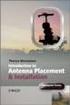 Installation Introduction It only takes a few steps to get things set up properly so you can be using the Safety Meeting App in no time. Its as easy as 1-2-3: 1) 2) 3) Enroll Your Company and Get your
Installation Introduction It only takes a few steps to get things set up properly so you can be using the Safety Meeting App in no time. Its as easy as 1-2-3: 1) 2) 3) Enroll Your Company and Get your
getting started with box 1. What is box? 2. Creating an account 3. box functions
 getting started with box 1. What is box? 2. Creating an account 3. box functions What is box? A hard drive in the cloud where you can store your files (pictures, word documents, excel files, PDF files,
getting started with box 1. What is box? 2. Creating an account 3. box functions What is box? A hard drive in the cloud where you can store your files (pictures, word documents, excel files, PDF files,
TRL Nook Simple Touch User guide
 6/1/13 TRL Nook Simple Touch User guide Turning on the Nook The power button is located on the top of the back panel of the Nook. Press and hold the button for 2 seconds to turn on the Nook. Turning off
6/1/13 TRL Nook Simple Touch User guide Turning on the Nook The power button is located on the top of the back panel of the Nook. Press and hold the button for 2 seconds to turn on the Nook. Turning off
Qsync Install Qsync utility Login the NAS The address is 192.168.1.210:8080 bfsteelinc.info:8080
 Qsync Qsync is a cloud based file synchronization service empowered by QNAP Turbo NAS. Simply add files to your local Qsync folder, and they will be available on your Turbo NAS and all its connected devices.
Qsync Qsync is a cloud based file synchronization service empowered by QNAP Turbo NAS. Simply add files to your local Qsync folder, and they will be available on your Turbo NAS and all its connected devices.
Windows 8.1 Tips and Tricks
 Windows 8.1 Tips and Tricks Table of Contents Tiles... 2 Removing, Resizing and Moving Existing Tiles... 2 Adding New Tiles... 2 Returning to the Start Screen (Charms)... 3 The Search Feature... 3 Switching
Windows 8.1 Tips and Tricks Table of Contents Tiles... 2 Removing, Resizing and Moving Existing Tiles... 2 Adding New Tiles... 2 Returning to the Start Screen (Charms)... 3 The Search Feature... 3 Switching
Logging in to Google Chrome
 Logging in to Google Chrome By logging in to Google Chrome, you will be able to quickly access any saved applications, bookmarks, and resources from any location. Please remember...if you are using a lab
Logging in to Google Chrome By logging in to Google Chrome, you will be able to quickly access any saved applications, bookmarks, and resources from any location. Please remember...if you are using a lab
HRG App for Android Devices. User Guide
 HRG App for Android Devices User Guide Document 800-12218 Rev A 07/2012 Revisions Issue Date Revisions A 07/2012 New document. Contents 3 Contents 1 1 Introduction...............................................
HRG App for Android Devices User Guide Document 800-12218 Rev A 07/2012 Revisions Issue Date Revisions A 07/2012 New document. Contents 3 Contents 1 1 Introduction...............................................
Downloading 3M ebooks to Nook & Kobo ereaders
 Downloading 3M ebooks to Nook & Kobo ereaders Table of Contents Downloading the 3M Cloud Library app. 3 Logging in to the app 4 Searching for ebooks 5 6 Checking out an ebook 6 7 Transferring an ebook
Downloading 3M ebooks to Nook & Kobo ereaders Table of Contents Downloading the 3M Cloud Library app. 3 Logging in to the app 4 Searching for ebooks 5 6 Checking out an ebook 6 7 Transferring an ebook
B&SC Office 365 Email
 B&SC Office 365 Email Microsoft Office 365 In its continuous efforts to provide the highest quality student experience, Bryant & Stratton College is giving students access to a new tool for accessing email.
B&SC Office 365 Email Microsoft Office 365 In its continuous efforts to provide the highest quality student experience, Bryant & Stratton College is giving students access to a new tool for accessing email.
Getting started with OneDrive
 Getting started with OneDrive What is OneDrive? OneDrive is an online storage area intended for business purposes. Your OneDrive library is managed by the University. You can use it to share documents
Getting started with OneDrive What is OneDrive? OneDrive is an online storage area intended for business purposes. Your OneDrive library is managed by the University. You can use it to share documents
Google Drive: Access and organize your files
 Google Drive: Access and organize your files Use Google Drive to store and access your files, folders, and Google Docs, Sheets, and Slides anywhere. Change a file on the web, your computer, tablet, or
Google Drive: Access and organize your files Use Google Drive to store and access your files, folders, and Google Docs, Sheets, and Slides anywhere. Change a file on the web, your computer, tablet, or
Wind River Financial iprocess Setup Guide for Android Devices
 Wind River Financial iprocess Setup Guide for Android Devices Contents: iprocess account setup 2 Installing iprocess on your Android device 3 Configuring the iprocess app 8 Attaching the iprocess card
Wind River Financial iprocess Setup Guide for Android Devices Contents: iprocess account setup 2 Installing iprocess on your Android device 3 Configuring the iprocess app 8 Attaching the iprocess card
EagleView iphone App User Guide
 EagleView iphone App User Guide For iphone OS 3.1 Software and Higher 866-659-8439 www.eagleview.com Table of Contents Overview... 2 What s New... 2 Available Features:... 2 Getting Started... 3 Installation...
EagleView iphone App User Guide For iphone OS 3.1 Software and Higher 866-659-8439 www.eagleview.com Table of Contents Overview... 2 What s New... 2 Available Features:... 2 Getting Started... 3 Installation...
The easy way to accept EFTPOS, Visa and MasterCard payments on the spot. Mobile Users... 2. Charging your PayClip. 2. Downloading the PayClip app.
 PayClip User Guide The easy way to accept EFTPOS, Visa and MasterCard payments on the spot. Contents Getting started made easy 2 Information for Merchants....................................................2
PayClip User Guide The easy way to accept EFTPOS, Visa and MasterCard payments on the spot. Contents Getting started made easy 2 Information for Merchants....................................................2
TABLE OF CONTENTS. Getting Started... 7
 User guide TABLE OF CONTENTS Getting Started... 7 Anatomy of your Kobo Arc 7... 8 Charging your Kobo Arc 7... 9 Putting your Kobo Arc 7 to sleep and waking it up... 9 Using the touch screen... 11 Unlocking
User guide TABLE OF CONTENTS Getting Started... 7 Anatomy of your Kobo Arc 7... 8 Charging your Kobo Arc 7... 9 Putting your Kobo Arc 7 to sleep and waking it up... 9 Using the touch screen... 11 Unlocking
RingCentral for Desktop. UK User Guide
 RingCentral for Desktop UK User Guide RingCentral for Desktop Table of Contents Table of Contents 3 Welcome 4 Download and install the app 5 Log in to RingCentral for Desktop 6 Getting Familiar with RingCentral
RingCentral for Desktop UK User Guide RingCentral for Desktop Table of Contents Table of Contents 3 Welcome 4 Download and install the app 5 Log in to RingCentral for Desktop 6 Getting Familiar with RingCentral
To learn more about social networking, see the handout titled Know Social Networking.
 Know facebook Objectives Identify different social networks Identify common features of a social network Understand social networking etiquette Sign up for a Facebook account Create a profile in Facebook
Know facebook Objectives Identify different social networks Identify common features of a social network Understand social networking etiquette Sign up for a Facebook account Create a profile in Facebook
General. What is Freegal?
 General What is Freegal? Freegal is a downloadable music service from your library. All you need is your library card number and, if your library requires it, a PIN. Freegal offers access to about 3 million
General What is Freegal? Freegal is a downloadable music service from your library. All you need is your library card number and, if your library requires it, a PIN. Freegal offers access to about 3 million
