Your TV. your needs. should follow. Contents
|
|
|
- Bethany Perkins
- 7 years ago
- Views:
Transcription
1 SHAWHDPVR
2 Contents Your Your Shaw HDPVR 4 Control Live TV 6 Shaw Remote Special Features 7 What It Can Do 8 Recording and Playback of Recorded Programs 10 Guide Symbols to Know 13 View Programs Stored in Your HDPVR 14 Managing Your Recordings 15 Recording Options 18 Frequently Asked Questions 20 Notes 25 Your TV should follow your needs. With your Shaw High Definition Personal Video Recorder (HDPVR), you can have complete control of your TV. Your favourite program is on whenever you want it to be. Record your favourite TV shows or the big game and store them for a time when you re hungry for entertainment. Experience the joy of TV that follows your schedule. 2 3
3 Your Shaw HDPVR. shaw High Definition personal video recorder (HDpVR). Record your favourite programs and view them as many times as you want, whenever you want. Records in both HD and SD. Set series recordings. Pause live television. rewind and replay programs so you don t miss a beat. built-in Dual Tuner lets you: record one program while watching another. record two programs at the same time. Watch a previously recorded program while recording two other programs at the same time. recording capacity The recording capacity on your Shaw HDPVR depends on the video format of the programming. Here are some guidelines to use when determining recording capacity: Hard Drive Size 500 GB 1 Terabyte Hours (SD) 300 hours 600 hours Hours (HD) 80 hours 160 hours Shows that are broadcast in HD may be recorded in the same format, and if your HDPVR is connected to a High Definition TV, you can watch them in HD format. Shaw brings you more programming choices than ever before and with your On-screen Interactive Program Guide (IPG), you can effortlessly find the shows you want. Faster, easier and with convenient features, like being able to search for programs and plan what you want to watch up to 14 days in advance and set a series recording for your favourite show. Shaw puts you in control, all at the touch of a button. Your Shaw HDPVR allows you to store and access TV programs, functioning like a DVD Player, but with no disc. With your Shaw HDPVR, you can also pause live TV and choose the shows you want to record across multiple channels and time slots through the On-screen Interactive Program Guide. Now you can watch a program while recording another or record two programs at once! You can even pause and rewind live TV to play back the scenes you missed. * *Temporary live TV recording will record as long as you stay tuned to the same channel, to a maximum of 59 minutes, or 20 minutes in HD. Note: To best enjoy HD Programming, use the HDMI output of the HDPVR connected to you HD-ready TV. For more information on Parental Controls, your On-screen Interactive Program Guide functionality and other helpful tips, download the Digital TV Guide at shaw.ca/digitaltvguide. 4 5
4 Control Live TV. Shaw Remote Special Features. You can control live TV anytime you tune to a channel. The HDPVR begins making a temporary recording of whatever you re watching. So you can pause if the phone rings or rewind to the scene you missed. Temporary Recording. The live recording (buffer) is not a permanent recording, unless you record it to the HDPVR s hard drive. For live TV recordings, the temporary recording will be erased if any of the following occur: you turn off the HDPVR. you change the channel. you begin recording the program you are watching or another program to the HDPVR. you watch 59 minutes (or 20 minutes in HD). After this time, the HDPVR removes the earlier minutes of the recording, so that the most recent programming is kept in the temporary recording navigation buttons 1 info Press to see a description of the currently tuned or highlighted program. 2 Guide Press to quickly see the program listings. 3 OK/Select 4 navigation Arrows 5 MENU Press once to display available interactive services. 6 EXIT Press at any time to return to watching TV. 7 PAGE Skip ahead 5 minutes or go back 5 minutes hdpvr functionality Playback Controls: Using the PVR Control Buttons These buttons allow you to play, rewind, and pause similar to your DVD player controls, plus you have new HDPVR control features, like the 15 second instant replay and the 30 second skip ahead buttons. Most buttons can also control your DVD Player in the same way. 8 skip Press to skip ahead 30 seconds. 13 Video On Demand Instant access to hit movies and TV Shows instant replay Press to go back 15 seconds. 10 List Press to view My Recordings in PVR library. 11 swap Use to switch between tuners. 12 VIDEO SOURCE View other devices connected to your TV (VCR/DVD Player). 14 LIVE Press to return to Live TV. 15 rec Press to begin recording the program you are watching. 16 REW, Pause and FFWD Use to control functions of the HDPVR. 6 7
5 What It Can Do. Pause. Press PAUSE while you watch live TV and recorded programs, and the program on your TV screen instantly freezes. For programs you are watching live, your HDPVR will remain in pause for up to 59 minutes. * Press PLAY to resume the program. * Pause capacity depends on video format; approximately 20 minutes for High Definition programming. rewind. Want to review a portion of your live show? It s a snap with your HDPVR, just Press REW. Press it again up to three times to increase the rewind speed. fast forward. Press FFWD to move forward in the program. Press it up to three times to increase the fast forward speed. slow motion. Your Shaw HDPVR is equipped with slow-forward and slow-rewind functions to give you crisp and clear slow-motion images. To activate slow forward, press PAUSE and then ffwd. To use slow rewind, press Pause and then rew. To return to regular speed, press PLAY. instant replay. Just press the instant REPLAY button on your remote to watch the last 15 seconds. Press the instant REPLAY button repeatedly to continue skipping back in 15-second increments. Skip Button. To move ahead 30 seconds on recorded programs press the skip button. To move ahead or back five minutes press the Page ÅÍ buttons. get back to live tv. Pause or rewind a live program, and when you want to return to live programming, press the LIVE button. Recording LockeD Programs. If you schedule a recording for a program you have locked, the program will be recorded, however audio is muted and no video will appear while the program is recording. A restriction notice will appear allowing you to enter your PIN to view the program during recording. Once the program is recorded, you can access it from your list of recorded programs. Just enter your PIN to view it. For more information on parental controls, download the Digital TV Guide at SHAW.CA/DIGITALTVGUIDE. swap between two programs. Because your HDPVR has two tuners, it can record two programs at the same time one on each tuner. The swap button lets you toggle between two live shows while giving you full control of both. now you can select an alternate program by changing channels or using the guide. Press SWAP again to toggle between the two programs. Note: The swap button is key to keeping the temporary recording for both programs. If you change channels without using swap, you will lose the temporary recording. See page 6 for more information regarding temporary recording. Use Parental Locks with the HDPVR to restrict viewing of recorded programs. 8 9
6 Recording and Playback of Recorded Programs. record from program information SCREEN. When you highlight and select a program scheduled to start at a later time from the Guide, you will see an information screen. Highlight the RECORD icon and press SELECT to start a recording at the time the program is scheduled to start. A red dot in the upper portion of the screen indicates a recording is scheduled for the program you have highlighted. one-touch record. Press REC on your remote any time while watching TV or while navigating through the guide. Recording begins immediately at the point you press REC for programs currently airing. You can automatically schedule recordings for programs starting at a later time or date by pressing REC while in the listings. Recording will begin at the start of the program s scheduled start time. Record Two Programs at Once. The dual tuner HDPVR allows you to set recordings for two different programs that air at the same time. While recording two programs, you can watch and control either program up to the point of live TV by using the swap button on your remote. There are several ways to record two programs at once. Here are two examples: While watching a show: Press REC to record the program you are watching. Press SWAP to switch to the other tuner and find the second program you want to record. Press REC when you locate the second program you want to record. From the On-Screen Interactive Program Guide: highlight a program you want to record from any listings screen. Press REC to set up the first recording. highlight the second program. Press REC to set up the second recording. you can watch a previously recorded show or program while recording both live programs. If you are scheduling a recording of a live program, and are concerned the program will run longer than scheduled, like a hockey game, go to Record Options to adjust your start and end times to ensure you get it all. A reminder will also appear when you initiate recording a live program. This will ask if you want to record the program longer than it is scheduled for. schedule a recording by channel. 1 from the Quick Access Menu, select PVR. 2 Select Set a Recording. 3 enter the start and end time for the recording, enter the day to record and select Continue. 4 Select the channel you want to record. 5 Select Record and confirm the recording. To schedule a repeat recording, such as recording multiple episodes of a program, modify the recording options. See Record a Series on page 12 for details. Note: A scheduled recording by channel will begin at the indicated start time and channel you select. The scheduled recording is not tied to the program title. The HDPVR will record whatever program airs on that channel at that time, even if the program you have selected does not air
7 Guide Symbols to Know. Record a Series. Your HDPVR lets you record multiple episodes of a program according to your preferences. You can set the HDPVR to record only new (first run) episodes, first and repeats, or all episodes. When you set a recording from a Series Program Information screen, press the info button while viewing the program, choose the set or cancel a recording button and then choose Create a Series Recording icon to specify your Series Recording Options: ACTION ICON. Recorded Program Information Screens Go back to previous screen. Play the recording. Start playback of the recording from the beginning. not all programs are series, this feature will only work for series recordings as indicated by the IPG (On-screen Interactive Program Guide). Select the episode type to record, such as new only, new and repeats, or all episodes with duplicates. Specify how many recordings to save. Specify how long to save the recording until you erase it or until space is needed. to access advanced series setup features, like add minutes to the start and end time and specify which channel to record, go to Future Recordings in the PVR menu, click on the REC icon, and then go to Modify recording settings. Change the Delete Priority Rule. Delete the program. Place a Lock on the program to restrict viewing. For more information on which symbols to know, check your Quick Reference Guide included with your HDPVR. When you press the list button, your series recordings will appear in the My Recordings list with the show title as its label. Multiple recordings of the same show will be located in a folder with the same title. To change your view, use the left and right arrow buttons on your remote to View by Date, View by Channel or View by Title. You may also modify the priority assigned to a series using the Series Priority List. (See page 16.) 12 13
8 View Programs Stored in Your HDPVR. Managing Your Recordings. 1 Press list to access My Recordings. Use the up and down arrow buttons on your remote to search through and highlight titles from your list of recorded programs. Press SELECT to choose the program. If there are multiple episodes of one program, the episodes will appear in folders. To access the episodes stored in the folders, simply highlight the folder, and press OK. 2 from the information screen, select to resume play from where you left off or select to restart from the beginning. 3 to control playback while watching your recorded program, use either the video control buttons or the tq arrow buttons on your remote. See the Playback Control section for more information. To access your recordings, simply press the LIST button on your remote. Managing Scheduling Conflicts. If you schedule more than two recordings for the same time, you will see a Scheduling Conflict screen. It allows you to choose between a previously set recording and the new recording that is a conflict. Individual recordings always take priority over series recordings when there are scheduling conflicts. In case of a scheduling conflict between two series recordings, additional icons will appear at the bottom of the Scheduling Conflict screen to help you determine which program to record. Return to previous screen. Record new program or series as shown. When recording conflict arises, toggle between these icons to change recording priority and see the number of episodes of each that will be recorded. Don t record new program or series. to give your new recordings the highest scheduling priority and to capture the most number of episodes for your new recording, select High. The screen will show you how many episodes of the new series will be recorded and which episodes of the old series will not be recorded because of the conflict. to move the new series back to the bottom of the scheduling priority list, select Low and the screen will refresh and give you revised results. Select the Rec icon, to confirm your new settings
9 Modify the Series Priority List. To help you manage which series get recorded when there are scheduling conflicts, your HDPVR automatically creates a Series Priority List. The first series you set to record has the highest priority and is the program recorded in case of a conflict. If there are no conflicts, each additional series you set to record is added to the bottom of the list. You can easily change the recording priority of the programs so that the programs of your choice are recorded in case of a conflict. Select PVR from the Main Menu or Quick Access Menu. choose Series Recordings. View Your List of Scheduled Recordings. 1 from the Main Menu, select PVR. 2 Select Future Recordings. 3 See a list of your future recordings. Select a title to cancel the scheduled recording or modify the recording options. The list is sorted first by day and time, use the right arrow on your Remote to view future days. From here you can change your Series Recording Options by pressing INFO and selecting the options icon. Note: If you want to record two series recordings instead of an individual recording that airs at the same time, you must delete the individual recording from the Scheduled Recordings List (see Change Options for Scheduled Recordings section on page 18)
10 Recording Options. Modifying Recording Options. You can change your recording options at any time, as often as you like. Change Options for Scheduled Recordings. From the Main Menu Select PVR and select Future Recordings to see a list of your scheduled recordings. Highlight a program title and press SELECT or INFO. Select from the Program Information Screen. Select the options Icon to change the Recording Option or select the to delete this program from your list of future recordings. Use the tq arrow buttons on your remote to change recording options: change the frequency of the recording, such as every day or once a week. Specify how many recordings to save. it will automatically delete when space is needed, unless you select Save Recording until I Delete. change the start and end time so that you catch every minute of a program, even if it runs over live event prompts. From Listings 1 Press GUIDE and select your scheduled recording in the listings. 2 Press SELECT or INFO and select the icon. 3 from here, select to cancel the recording, or select to modify the recording options. Recording Stopped Notice. Changing the channel during a recording will stop the recording if you are recording two programs at once. You will see a notice asking you to confirm if you want to stop the recording and change channels or continue recording. You can swap to watch live TV on the second tuner while continuing a current recording. See the Swap Between Two Programs section on page 9 of this manual. protecting Your recordings. A recorded program remains in your personal video library until space is needed, unless you protect the content by selecting Save Recording until I Delete. To make the most efficient use of HDPVR storage space, follow these guidelines: To Delete Recordings. From the program information screen, select the icon to delete the recording, or select the icon to modify the Delete Priority. The oldest recordings will be deleted first. If you do not want the HDPVR to automatically delete certain recordings, you can mark them so that they are only deleted by you. To help you manage your personal video library, your On-screen Interactive Program Guide will alert you when the available memory gets low or full. If recording space becomes full during a recording, the recording will stop. To maximize your storage space, review the contents of your library regularly and discard the recordings you no longer wish to save
11 Frequently Asked Questions. Modifying Recording Options. Can I record and watch two programs at the same time? Yes, you can use the swap button on your remote to change from one to the other. I have a home theatre system. Can I record a program in Dolby Digital 5.1? As long as the program is being broadcast in digital audio, the HDPVR will record the digital audio portion. A Dolby Digital indicator will appear on the Flip Bar for programs that are broadcast in Dolby Audio. Can I receive and record programs in High Definition with my HDPVR? Yes, to best enjoy HD programming, use the HDMI output of the HDPVR connected to your High Definition TV. What is the picture quality of recorded programs? The HDPVR records programs in the same quality they are broadcast. For example, programs broadcast in HDTV format are recorded in HDTV quality. Broadcast quality may vary. HDPVRs play back HD programming to HD-ready TVs. Can I record digital music channels? Yes, you can record and play back digital music. Can I order and watch Shaw Video On Demand (VOD) programming with my HDPVR? Yes. Shaw Video On Demand* is available with your Shaw HDPVR. You can order by pressing the Shaw On Demand button on your remote or online at VOD.SHAW.CA. * Shaw Video On Demand available in most markets. Can I record Shaw Video On Demand programs? Video On Demand programs cannot be recorded with your HDPVR, as copyright laws restrict this. Recording and Playback of Recorded Programs. Can I set up my HDPVR to record every episode of a specific program title? Your HDPVR lets you record multiple episodes of a program by creating a series recording according to your preferences. You can set your HDPVR to record only new, new and repeat episodes, or all episodes. See the Record A Series section for more details (on page 12). Can the HDPVR play back a High Definition recording while another HD program is being recorded? Yes. In fact, you can record two programs at once while watching a previously recorded program from the hard drive in both HD and SD. How do I make the Dual Tuner HDPVR record two programs at once? Are there separate record buttons for each tuner? You can record two different programs listed with overlapping time by pressing the RECORD button on your remote for the first program and then pressing the SWAP button to switch to the other tuner. Once you find the other program you want to record, simply press RECORD on your remote again. (See page 11 for details). What if the program I want to record runs over its scheduled airtime, such as when a hockey game goes into overtime? How can I make sure I record everything? Change the Record Options for the program. Adjust the start and end times for the recording to make sure everything gets recorded. (See page 18 for more information). Can I watch a show I am recording before recording is completed? Yes. You can either watch it in real time as it s being recorded or you can press List and start programming from the beginning. Programs appear in List as soon as recording starts. (See page 10 for details). Can I increase the rewind and fast forward speed? Yes. Your HDPVR has four rewind and fast forward speeds, just press the REW or Ffwd buttons up to four times. The front display of your Shaw HDPVR or the on-screen status bar will tell you at what speed you are controlling playback. Can I set the HDPVR to skip commercials as it is recording? No. You can only fast forward or skip through commercials if you re watching a previously recorded program or have paused live TV
12 Can I bookmark a program I have recorded? Yes. When you stop playback of a recorded program, it is saved in My Recordings. To go back and resume your show, select the program and you either play from where you left off or restart the program from the beginning using the Action Icons from the recorded program information screen. (See page 13 for symbols). On occasions, a recording starts a minute or two after the program has begun. Why? The HDPVR timer is synchronized with the program guide. If a broadcaster starts the program a minute earlier than the program guide s scheduled time, the HDPVR will miss that first minute. You can program the HDPVR to start early or extend past the program by adjusting your recording options. (See page 18 for more information). Only part of my program recorded. Why? If the beginning of the program did not record, you may have tuned to it after the program began. If the end of the program did not record, the HDPVR may have reached its storage capacity before it was able to record the entire program, or the broadcaster ended the program a few minutes late. (See page 18 to adjust recording end times). Do Parental Locks work with the HDPVR? Yes. Parental Locks restrict viewing of recorded programs. If you schedule a recording for a program you have locked, the program will be recorded, however audio is muted and no video will appear while the program is recording. A restriction notice will appear allowing you to enter your PIN to view the program during recording. Once the program is recorded, you can access it from your list of recorded programs. Just enter your PIN to view it. Managing your Recordings. How many hours of programming can I store on my HDPVR? Recording capacity depends on the video format. (See the Recording Capacity section on page 5 for more information). How long can I keep my recordings? You can keep them as long as you want if you change your recording options to Save Until I Delete. (See page 19). How will I know when I m almost out of recording space? A message will appear on screen advising you when recording space is low (80% full) or full. Does the HDPVR automatically delete programs when the recording space is full? Yes. The HDPVR will automatically delete programs, when the recording space is full. The oldest recordings will be deleted first. If you do not want the HDPVR to automatically delete certain recordings, you can mark them so that they are only deleted by you. (See page 19). You can also set Parental Locks on pre-recorded programs. Use the Action icon after you have selected the program from My Recordings. Check the Parental Control section in the Digital TV Guide at SHAW.CA/DIGITALTVGUIDE for more information
13 Notes. Controlling Live TV. How do I return to live TV when I m watching a recorded program? Simply press the LIVE button on your remote. How long can I pause live TV? You can pause 59 minutes of digital programming; less with HD programming. Serial Number: Location: Serial Number: Location: How far back can I rewind live TV? You can rewind up to 59 minutes of standard TV programming as long as you are tuned to the same channel. Can I use instant replay? Yes. Press the Instant replay button on your remote to instantly replay the last 15 seconds of the program. If I m watching a program in progress and want to record it, can I record from the beginning? Yes, the HDPVR begins recording up to 59 minutes prior to the point in time that you press record, or when the program began on the IPG as long as you were on the same channel during this period. How can I catch up to the live point of a program after I ve paused it? Press the LIVE button on the remote. Or, you can fast forward to the point of live programming. The on-screen indicator will display the current time of the program as LIVE
14 THANK YOU 26 27
15 HDPVR_QUG_June 2011 For more information visit shaw.ca 28
Big Sandy Broadband DVR Guide
 Big Sandy Broadband DVR Guide Contents Big Sandy Broadband DVR Don t Miss a Thing 3 Control Live TV 3 Playback Controls Using the Video Control Buttons 4 Playback Controls Using the Remote Control Arrow
Big Sandy Broadband DVR Guide Contents Big Sandy Broadband DVR Don t Miss a Thing 3 Control Live TV 3 Playback Controls Using the Video Control Buttons 4 Playback Controls Using the Remote Control Arrow
DVR GUIDE. Using your DVR/Multi-Room DVR. 1-866-WAVE-123 wavebroadband.com
 DVR GUIDE Using your DVR/Multi-Room DVR 1-866-WAVE-123 wavebroadband.com Table of Contents Control Live TV... 4 Playback Controls... 5 Remote Control Arrow Buttons... 5 Status Bar... 5 Pause... 6 Rewind...
DVR GUIDE Using your DVR/Multi-Room DVR 1-866-WAVE-123 wavebroadband.com Table of Contents Control Live TV... 4 Playback Controls... 5 Remote Control Arrow Buttons... 5 Status Bar... 5 Pause... 6 Rewind...
VAST TV. Enjoy watching the channels you love.
 VAST TV Vast is committed to providing you with quality advanced broadband services at a great value. Choose from a variety of TV packages and enjoy more entertainment with Vast OnDemand, digital music
VAST TV Vast is committed to providing you with quality advanced broadband services at a great value. Choose from a variety of TV packages and enjoy more entertainment with Vast OnDemand, digital music
Digital Cable TV. User Guide
 Digital Cable TV User Guide T a b l e o f C o n T e n T s DVR and Set-Top Box Basics............... 2 Remote Playback Controls................ 4 What s on TV.......................... 6 Using the OK Button..................
Digital Cable TV User Guide T a b l e o f C o n T e n T s DVR and Set-Top Box Basics............... 2 Remote Playback Controls................ 4 What s on TV.......................... 6 Using the OK Button..................
SET-TOP USER GUIDE SET-TOP USER GUIDE
 SET-TOP USER GUIDE SET-TOP USER GUIDE If you have more questions about your service, go to ArmstrongOneWire.com or call Customer Support at 1.877.277.5711. Table of contents WELCOME TO ARMSTRONG TELEVISION
SET-TOP USER GUIDE SET-TOP USER GUIDE If you have more questions about your service, go to ArmstrongOneWire.com or call Customer Support at 1.877.277.5711. Table of contents WELCOME TO ARMSTRONG TELEVISION
DIGITAL / HD GUIDE. Using Your Interactive Digital / HD Guide. 1-866-WAVE-123 wavebroadband.com
 DIGITAL / HD GUIDE Using Your Interactive Digital / HD Guide 1-866-WAVE-123 wavebroadband.com Using Your Interactive Digital/HD Guide Wave s Digital/HD Guide unlocks a world of greater choice, convenience
DIGITAL / HD GUIDE Using Your Interactive Digital / HD Guide 1-866-WAVE-123 wavebroadband.com Using Your Interactive Digital/HD Guide Wave s Digital/HD Guide unlocks a world of greater choice, convenience
User s Reference Manual
 A23 User s Reference Manual The Power of i. 1 5 6 6 6 7 9 11 11 12 12 12 12 12 14 14 15 15 15 15 16 17 18 18 18 19 19 19 20 21 21 Table of Contents Welcome Motorola DCT6412 (Set-Top Box) Recording Capacity
A23 User s Reference Manual The Power of i. 1 5 6 6 6 7 9 11 11 12 12 12 12 12 14 14 15 15 15 15 16 17 18 18 18 19 19 19 20 21 21 Table of Contents Welcome Motorola DCT6412 (Set-Top Box) Recording Capacity
User s Reference Manual
 User s Reference Manual Welcome to i-guide. Introducing the all-new interactive program guide from TV Guide and your cable system. i-guide TM is intuitive, intelligent and inspiring. It unlocks a world
User s Reference Manual Welcome to i-guide. Introducing the all-new interactive program guide from TV Guide and your cable system. i-guide TM is intuitive, intelligent and inspiring. It unlocks a world
A25/CND. User s Reference Manual
 A25/CND. User s Reference Manual Welcome to i-guide. Introducing the new interactive program guide from Prevue and your cable system. i-guide TM is intuitive, intelligent and inspiring. It unlocks a world
A25/CND. User s Reference Manual Welcome to i-guide. Introducing the new interactive program guide from Prevue and your cable system. i-guide TM is intuitive, intelligent and inspiring. It unlocks a world
VAST TV. Enjoy watching the channels you love.
 VAST TV Vast is committed to providing you with quality advanced broadband services at a great value. Choose from a variety of TV packages and enjoy more entertainment with Vast OnDemand, digital music
VAST TV Vast is committed to providing you with quality advanced broadband services at a great value. Choose from a variety of TV packages and enjoy more entertainment with Vast OnDemand, digital music
Moxi Whole Home HD DVR QUICK REFERENCE GUIDE
 Moxi Whole Home HD DVR QUICK REFERENCE GUIDE Let s get started with learning more about what your Moxi System can do. This is a quick reference guide to get you up and running. Contents: Menu Quick Look
Moxi Whole Home HD DVR QUICK REFERENCE GUIDE Let s get started with learning more about what your Moxi System can do. This is a quick reference guide to get you up and running. Contents: Menu Quick Look
DVR Guide. Dual Tuner HD-Capable DVR. You go get the popcorn. Your show waits for you.
 DVR Guide Dual Tuner HD-Capable DVR You go get the popcorn. Your show waits for you. USING YOUR REMOTE CONTROL TV: When programmed, enables control of your TV. Cable: Enables control of your digital cable
DVR Guide Dual Tuner HD-Capable DVR You go get the popcorn. Your show waits for you. USING YOUR REMOTE CONTROL TV: When programmed, enables control of your TV. Cable: Enables control of your digital cable
Getting Started With the Multi-Room DVR System
 CH+ CH + GUIDE POWER VOL Ñ VOL + INFO CH Ñ EXIT LIST L AUDIO R VIDEO SELECT Getting Started With the Multi-Room DVR System Multi-Room Digital Video Recording (MR-DVR) System Record all of your favorite
CH+ CH + GUIDE POWER VOL Ñ VOL + INFO CH Ñ EXIT LIST L AUDIO R VIDEO SELECT Getting Started With the Multi-Room DVR System Multi-Room Digital Video Recording (MR-DVR) System Record all of your favorite
REV3-16.11.19.03 TV Guide Interactive. We Make TV Better SM i
 REV3-16.11.19.03 TV Guide Interactive. We Make TV Better SM i TV Guide Interactive Reference Manual Revision Date: November 19, 2003 TV Guide Interactive, Inc. 7140 South Lewis Tulsa, Oklahoma 74136 CONFIDENTIAL
REV3-16.11.19.03 TV Guide Interactive. We Make TV Better SM i TV Guide Interactive Reference Manual Revision Date: November 19, 2003 TV Guide Interactive, Inc. 7140 South Lewis Tulsa, Oklahoma 74136 CONFIDENTIAL
DIGITAL CABLE & DVR QUICK GUIDE. cable television made simple
 DIGITAL CABLE & DVR QUICK GUIDE Grande Communications cable television made simple Table of Contents TABLE OF CONTENTS Using Your Remote remote Control 1 programming the Remote 2 Interactive Program Guide
DIGITAL CABLE & DVR QUICK GUIDE Grande Communications cable television made simple Table of Contents TABLE OF CONTENTS Using Your Remote remote Control 1 programming the Remote 2 Interactive Program Guide
inside i-guidetm user reference manual
 inside i-guidetm user reference manual Copyright 2010 Rovi Corporation. All rights reserved. Rovi and the Rovi logo are trademarks of Rovi Corporation and/or its subsidiaries. This document contains confidential
inside i-guidetm user reference manual Copyright 2010 Rovi Corporation. All rights reserved. Rovi and the Rovi logo are trademarks of Rovi Corporation and/or its subsidiaries. This document contains confidential
User s Reference Manual
 A25 User s Reference Manual Welcome to i-guide. Introducing the new interactive program guide from TV Guide and your cable system. i-guide TM is intuitive, intelligent and inspiring. It unlocks a world
A25 User s Reference Manual Welcome to i-guide. Introducing the new interactive program guide from TV Guide and your cable system. i-guide TM is intuitive, intelligent and inspiring. It unlocks a world
ABOUT YOUR SATELLITE RECEIVER
 2 Satellite Receiver ABOUT YOUR SATELLITE RECEIVER This chapter gives you an overview and a description of your satellite receiver. SATELLITE RECEIVER OVERVIEW SINGLE AND DUAL MODES REMOTE CONTROL SATELLITE
2 Satellite Receiver ABOUT YOUR SATELLITE RECEIVER This chapter gives you an overview and a description of your satellite receiver. SATELLITE RECEIVER OVERVIEW SINGLE AND DUAL MODES REMOTE CONTROL SATELLITE
This product may be protected by one or more of the following U.S. Patents: 6,418,556; 7,100,185; 5,809,204; 6,396,546; 5,940,073; and 6,239,794.
 DVR user manual Copyright 2010 Rovi Corporation. All rights reserved. Rovi and the Rovi logo are trademarks of Rovi Corporation. Passport is a registered trademark of Rovi Corporation and/or its subsidiaries.
DVR user manual Copyright 2010 Rovi Corporation. All rights reserved. Rovi and the Rovi logo are trademarks of Rovi Corporation. Passport is a registered trademark of Rovi Corporation and/or its subsidiaries.
Welcome to. User Guide for Digital Cable TV Digital Telephone and High Speed Internet. www.norwoodlight.com 781-948-1150
 Welcome to User Guide for Digital Cable TV Digital Telephone and High Speed Internet www.norwoodlight.com 781-948-1150 CONTENTS Digital Phone Features Address Book... 3 Instant Replay...13 Anonymous Call
Welcome to User Guide for Digital Cable TV Digital Telephone and High Speed Internet www.norwoodlight.com 781-948-1150 CONTENTS Digital Phone Features Address Book... 3 Instant Replay...13 Anonymous Call
HubStation HD DCI82SHB. User Guide
 HubStation HD DCI82SHB User Guide Contents 1 Getting Started HubStation HD / 1 StarHub Universal Remote Control / 2 Smart Card / 3 2 Guide To High Definition TV Applications HDTV / 4 Resolution / 5 Surround
HubStation HD DCI82SHB User Guide Contents 1 Getting Started HubStation HD / 1 StarHub Universal Remote Control / 2 Smart Card / 3 2 Guide To High Definition TV Applications HDTV / 4 Resolution / 5 Surround
Table of contents. Pay-per-view... 38
 Table of contents Important safety instructions... 2 Introduction... 3 SECTION 1 - Your new terminal Recording capacity... 4 Front panel... 4 Rear panel DCT6200 et DCT6412... 5 Rear panel DCT6416 et DCT3416...
Table of contents Important safety instructions... 2 Introduction... 3 SECTION 1 - Your new terminal Recording capacity... 4 Front panel... 4 Rear panel DCT6200 et DCT6412... 5 Rear panel DCT6416 et DCT3416...
Set Top Box User Guide. Global Reach with a Local Touch
 Set Top Box User Guide Global Reach with a Local Touch Table of Contents REMOTE SET UP 3 SET TOP BOX DIAGRAM 4 SET TOP BOX SETTINGS 5 TURN ON/OFF 5 TV INPUT SETTINGS 5 ADJUSTING THE VOLUME 5 RESETTING
Set Top Box User Guide Global Reach with a Local Touch Table of Contents REMOTE SET UP 3 SET TOP BOX DIAGRAM 4 SET TOP BOX SETTINGS 5 TURN ON/OFF 5 TV INPUT SETTINGS 5 ADJUSTING THE VOLUME 5 RESETTING
TechniSat HDFS Satellite HD Digital Receiver. USB Recorder Instructions
 TechniSat HDFS Satellite HD Digital Receiver USB Recorder Instructions 1 Contents 1 Contents...2 2 Introduction...3 3 Getting Started...4 3.1 Formatting...4 4 Scheduled Recording...6 4.1 Manual Timer...6
TechniSat HDFS Satellite HD Digital Receiver USB Recorder Instructions 1 Contents 1 Contents...2 2 Introduction...3 3 Getting Started...4 3.1 Formatting...4 4 Scheduled Recording...6 4.1 Manual Timer...6
THIS IS GOING TO BE EXCITING. AND EASY.
 FiOS TV USER GUIDE 2015 WELCOME TO FiOS TV. NOW YOU CAN Record More Shows. Watch In More Places. Store More Recordings. THIS IS GOING TO BE EXCITING. AND EASY. 1 ALL YOU NEED TO KNOW ABOUT FiOS TV Your
FiOS TV USER GUIDE 2015 WELCOME TO FiOS TV. NOW YOU CAN Record More Shows. Watch In More Places. Store More Recordings. THIS IS GOING TO BE EXCITING. AND EASY. 1 ALL YOU NEED TO KNOW ABOUT FiOS TV Your
SEASIDE TV. Digital Cable User Guide
 SEASIDE TV Digital Cable User Guide Main Office and Studio 1318 Grand Lake Road Next to the Cape Breton University Voice: (902) 539-6250 Fax: (902) 539-2597 Mailing Address: Seaside Communications P.O.
SEASIDE TV Digital Cable User Guide Main Office and Studio 1318 Grand Lake Road Next to the Cape Breton University Voice: (902) 539-6250 Fax: (902) 539-2597 Mailing Address: Seaside Communications P.O.
You have made a great decision in selecting Hotwire as your IPTV provider.
 IPTV USER S GUIDE WELCOME TO HOTWIRE COMMUNICATIONS You have made a great decision in selecting Hotwire as your IPTV provider. When it comes to Fiber Optic Technology, Hotwire is on the forefront. Hotwire
IPTV USER S GUIDE WELCOME TO HOTWIRE COMMUNICATIONS You have made a great decision in selecting Hotwire as your IPTV provider. When it comes to Fiber Optic Technology, Hotwire is on the forefront. Hotwire
Welcome to XFINITY TV
 Welcome to XFINITY TV XFINITY on the X1 Entertainment Operating System delivers the simplest, fastest and most complete way to access all your entertainment on all your screens. This guide will help you
Welcome to XFINITY TV XFINITY on the X1 Entertainment Operating System delivers the simplest, fastest and most complete way to access all your entertainment on all your screens. This guide will help you
User s Reference Manual
 User s Reference Manual 1 5 6 6 6 7 9 9 10 11 11 11 13 14 14 15 16 17 17 19 21 21 21 21 21 21 21 21 23 23 24 24 24 24 Table of Contents Welcome Digital Cable Box (Set-Top Box) Motorola DCT6412 Recording
User s Reference Manual 1 5 6 6 6 7 9 9 10 11 11 11 13 14 14 15 16 17 17 19 21 21 21 21 21 21 21 21 23 23 24 24 24 24 Table of Contents Welcome Digital Cable Box (Set-Top Box) Motorola DCT6412 Recording
WELCOME TO XFINITY TV
 WELCOME TO XFINITY TV MORE WAYS TO GET MORE ENTERTAINMENT XFINITY TV offers more ways to get more entertainment so you can enjoy shows and movies instantly on any screen. Catch up on the latest episodes
WELCOME TO XFINITY TV MORE WAYS TO GET MORE ENTERTAINMENT XFINITY TV offers more ways to get more entertainment so you can enjoy shows and movies instantly on any screen. Catch up on the latest episodes
Hargray s. Digital Television. powered by Ericsson Mediaroom
 Hargray s Digital Television powered by Ericsson Mediaroom Hargray Digital Television powered by Ericsson Mediaroom Watch What Hargray Digital Television Service Can Do For Your Home Entertainment. Welcome
Hargray s Digital Television powered by Ericsson Mediaroom Hargray Digital Television powered by Ericsson Mediaroom Watch What Hargray Digital Television Service Can Do For Your Home Entertainment. Welcome
Contents of the Guide
 BeoCenter 1 Guide Contents of the Guide 3 The following is an index to the contents of the separate Reference book with page references: How to set up BeoCenter 1, 4 Connect your TV cables, 5 Connect
BeoCenter 1 Guide Contents of the Guide 3 The following is an index to the contents of the separate Reference book with page references: How to set up BeoCenter 1, 4 Connect your TV cables, 5 Connect
Digital Cable Your guide to home entertainment with a personal touch
 Your guide to home entertainment with a personal touch 1.888.345.1111 Sudbury 560.1565 eastlink.ca Exciting New Services Welcome to Home Entertainment Questions? We Have the Answers As one of EastLink
Your guide to home entertainment with a personal touch 1.888.345.1111 Sudbury 560.1565 eastlink.ca Exciting New Services Welcome to Home Entertainment Questions? We Have the Answers As one of EastLink
The Future of Television Entertainment has Arrived PRTC Digital TV
 The Future of Television Entertainment has Arrived PRTC Digital TV Your Guide to PRTC s Digital TV & Whole Home DVR Service P O W E R E D B Y M I C R O S O F T M E D I A R O O M TM P A L M E T T O R U
The Future of Television Entertainment has Arrived PRTC Digital TV Your Guide to PRTC s Digital TV & Whole Home DVR Service P O W E R E D B Y M I C R O S O F T M E D I A R O O M TM P A L M E T T O R U
Recorder. Controlling Live TV. Control a Live Program You Are Watching
 PVR Personal Video Recorder Green Area of Bar Indicates Stored or Recorded Programming Triangle Indicates Your Current Position in Program Red Area of Bar Indicates Missed Programming T11170 "Paused" Status
PVR Personal Video Recorder Green Area of Bar Indicates Stored or Recorded Programming Triangle Indicates Your Current Position in Program Red Area of Bar Indicates Missed Programming T11170 "Paused" Status
Fi TV Gold Quick Start Guide
 Quick Start Guide Fi TV Gold Quick Start Guide Welcome to Fi TV! We re happy that you chose EPB Fiber Optics to bring the best movies, sports, news and television programming into your business and we
Quick Start Guide Fi TV Gold Quick Start Guide Welcome to Fi TV! We re happy that you chose EPB Fiber Optics to bring the best movies, sports, news and television programming into your business and we
let us guide you Your Interactive Program Guide (IPG) will help you get the most out of all CentraCom Digital Cable has to offer.
 let us guide you Your Interactive Program Guide (IPG) will help you get the most out of all CentraCom Digital Cable has to offer. Using Your Remote Using Your Cable Set-Top Box Accessing Your IPG Menus
let us guide you Your Interactive Program Guide (IPG) will help you get the most out of all CentraCom Digital Cable has to offer. Using Your Remote Using Your Cable Set-Top Box Accessing Your IPG Menus
Receiver and Remote Controls
 9242_4_Ch2_eng 6/11/07 9:29 AM Page 1 2 Receiver and Remote Controls ABOUT YOUR SATELLITE RECEIVER This chapter helps you get to know your remote control, which lets you use all the functions of your receiver.
9242_4_Ch2_eng 6/11/07 9:29 AM Page 1 2 Receiver and Remote Controls ABOUT YOUR SATELLITE RECEIVER This chapter helps you get to know your remote control, which lets you use all the functions of your receiver.
Digital Television User Guide
 Digital Television User Guide Table of Contents THE HURONTEL HOME BUNDLE >> Finally you can receive Home Phone (with Calling Features), High Speed Fibre Optic Internet and 100% Digital TV including 1 Digital
Digital Television User Guide Table of Contents THE HURONTEL HOME BUNDLE >> Finally you can receive Home Phone (with Calling Features), High Speed Fibre Optic Internet and 100% Digital TV including 1 Digital
TechniSat HDFV Freesat HD Digital Receiver. Owner s Manual
 TechniSat HDFV Freesat HD Digital Receiver Owner s Manual Dear Customer, Welcome and thank you for choosing TechniSat Digital s HDFV Digital Freeview HD Receiver for your TV entertainment. This product
TechniSat HDFV Freesat HD Digital Receiver Owner s Manual Dear Customer, Welcome and thank you for choosing TechniSat Digital s HDFV Digital Freeview HD Receiver for your TV entertainment. This product
1. The FOXTEL iq remote control
 Quickstart Guide 1. The FOXTEL iq remote control FOXTEL Takes you from the TV Guide (or any FOXTEL screen) to the last channel you were watching. Takes you back to FOXTEL after you have been using AV mode
Quickstart Guide 1. The FOXTEL iq remote control FOXTEL Takes you from the TV Guide (or any FOXTEL screen) to the last channel you were watching. Takes you back to FOXTEL after you have been using AV mode
WELCOME TO WOW! Dear Valued Customer,
 for Cable WELCOME TO WOW! Dear Valued Customer, First of all, let me personally say thank you for choosing WOW! We believe in providing bundle choices that meet your needs at a price that won t break the
for Cable WELCOME TO WOW! Dear Valued Customer, First of all, let me personally say thank you for choosing WOW! We believe in providing bundle choices that meet your needs at a price that won t break the
Welcome to a bigger, faster, more powerful world.
 Welcome to a bigger, faster, more powerful world. User Guide charter.com/welcome 1 LEGAL POLICIES & TERMS AND CONDITIONS FOR CHARTER RESIDENTIAL SERVICES You may obtain a copy of the Terms and Conditions
Welcome to a bigger, faster, more powerful world. User Guide charter.com/welcome 1 LEGAL POLICIES & TERMS AND CONDITIONS FOR CHARTER RESIDENTIAL SERVICES You may obtain a copy of the Terms and Conditions
User Guide. Plaza HDR S freesat digital HD TV recorder
 User Guide Plaza HDR S freesat digital HD TV recorder CONGRATULATIONS on buying a Manhattan Plaza HDR S freesat receiver. This high performance unit lets you record and watch the best of digital TV and
User Guide Plaza HDR S freesat digital HD TV recorder CONGRATULATIONS on buying a Manhattan Plaza HDR S freesat receiver. This high performance unit lets you record and watch the best of digital TV and
How To Watch Tv On Tv On Pc Or Mac (For Pc) On A Pc Or Ipad (For Mac) On Tv Or Ipa) On Pc (For Blackburn) On An Iphone Or Ipro (For Whiteford
 Cisco Videoscape Voyager Vantage Client User Interface Table of Contents Introducing the Cisco Videoscape Voyager Vantage Client User Interface... 6 Welcome... 6 About the AT8500 AllTouch IR Universal
Cisco Videoscape Voyager Vantage Client User Interface Table of Contents Introducing the Cisco Videoscape Voyager Vantage Client User Interface... 6 Welcome... 6 About the AT8500 AllTouch IR Universal
Introducing the hard disc recorder and Beo4, Daily use, Advanced operation, Preference settings, Set up the hard disc recorder, On-screen menus,
 HDR 2 Guide Contents 3 Introducing the hard disc recorder and Beo4, 4 Find out how to operate the hard disc recorder with the Beo4 remote control and bring up the menus on your television screen. Daily
HDR 2 Guide Contents 3 Introducing the hard disc recorder and Beo4, 4 Find out how to operate the hard disc recorder with the Beo4 remote control and bring up the menus on your television screen. Daily
Fetch TV App Guide 1. Fetch TV App. ios and Android Document Version 1.13
 Fetch TV App Guide 1 Fetch TV App ios and Android Document Version 1.13 2 Fetch TV App Guide Fetch TV App Guide 3 Contents Welcome to the Fetch TV App 4 Before you start 5 Installing the Fetch TV App 9
Fetch TV App Guide 1 Fetch TV App ios and Android Document Version 1.13 2 Fetch TV App Guide Fetch TV App Guide 3 Contents Welcome to the Fetch TV App 4 Before you start 5 Installing the Fetch TV App 9
AT&T U-verse App for iphone FAQ s
 About AT&T U-verse What is AT&T U-verse for iphone? The AT&T U-verse for iphone is a service that provides all U-verse subscribers with the ability to view their U-verse TV Guide, manage their home DVR,
About AT&T U-verse What is AT&T U-verse for iphone? The AT&T U-verse for iphone is a service that provides all U-verse subscribers with the ability to view their U-verse TV Guide, manage their home DVR,
Fi TV Gold Quick Start Guide
 Quick Start Guide Fi TV Gold Quick Start Guide Welcome to Fi TV! We re happy that you chose EPB Fiber Optics to bring the best movies, sports, news and television programming into your home and we will
Quick Start Guide Fi TV Gold Quick Start Guide Welcome to Fi TV! We re happy that you chose EPB Fiber Optics to bring the best movies, sports, news and television programming into your home and we will
WELCOME TO XFINITY TV
 WELCOME TO XFINITY TV MORE WAYS TO GET MORE ENTERTAINMENT XFINITY TV offers more ways to get more entertainment so you can enjoy shows and movies instantly on any screen. Catch up on the latest episodes
WELCOME TO XFINITY TV MORE WAYS TO GET MORE ENTERTAINMENT XFINITY TV offers more ways to get more entertainment so you can enjoy shows and movies instantly on any screen. Catch up on the latest episodes
UNIVERSAL REMOTE CONTROL GUIDE
 UNIVERSAL REMOTE CONTROL GUIDE Service provided by We Keep You Connected Your new AT6400 AllTouch Infrared (IR) Universal Remote Control (remote) is a true universal remote, functioning as four remotes
UNIVERSAL REMOTE CONTROL GUIDE Service provided by We Keep You Connected Your new AT6400 AllTouch Infrared (IR) Universal Remote Control (remote) is a true universal remote, functioning as four remotes
Digital Video Recorder
 User s Guide for the Digital Video Recorder for the Explorer 8000 DVR Explorer 8000HD DVR Explorer 8300 DVR Explorer 8300HD DVR Get More Out of Your TV Watch Record Watch & Record Play Back Recordings
User s Guide for the Digital Video Recorder for the Explorer 8000 DVR Explorer 8000HD DVR Explorer 8300 DVR Explorer 8300HD DVR Get More Out of Your TV Watch Record Watch & Record Play Back Recordings
SHAWDIRECT SATELLITE TV - USER GUIDE. Essential HD Receiver (HDDSR 600) Advanced HD Receiver (HDDSR 605) Advanced HDPVR (HDPVR 630)
 SHAWDIRECT SATELLITE TV - USER GUIDE Essential HD Receiver (HDDSR 600) Advanced HD Receiver (HDDSR 605) Advanced HDPVR (HDPVR 630) A. PREFACE 2012 Shaw Satellite G.P. All trademarks and copyrights are
SHAWDIRECT SATELLITE TV - USER GUIDE Essential HD Receiver (HDDSR 600) Advanced HD Receiver (HDDSR 605) Advanced HDPVR (HDPVR 630) A. PREFACE 2012 Shaw Satellite G.P. All trademarks and copyrights are
CABLE ONE ALL DIGITAL
 CABLE ONE ALL DIGITAL The world is going All Digital and so is Cable ONE. With the switch from analog to digital technology, Cable ONE will be able to add new channels, especially more HD channels, and
CABLE ONE ALL DIGITAL The world is going All Digital and so is Cable ONE. With the switch from analog to digital technology, Cable ONE will be able to add new channels, especially more HD channels, and
Fetch TV User Guide Fetch TV User Guide 1 User Guide
 User Guide Fetch TV User Guide Fetch TV User Guide Fetch TV User Guide 3 Welcome to Fetch TV 4 Home Screen 5 Top Shows 5 Watch Live TV 7 Pause, Play and Rewind Live TV 9 TV Guide Electronic Program Guide
User Guide Fetch TV User Guide Fetch TV User Guide Fetch TV User Guide 3 Welcome to Fetch TV 4 Home Screen 5 Top Shows 5 Watch Live TV 7 Pause, Play and Rewind Live TV 9 TV Guide Electronic Program Guide
Set up and using the WinTV v7 application with HD PVR 2
 Set up and using the WinTV v7 application with HD PVR 2 To run the WinTV v7 application for watching TV, recording videos and playing them back on your PC, double click on the WinTV icon on your Windows
Set up and using the WinTV v7 application with HD PVR 2 To run the WinTV v7 application for watching TV, recording videos and playing them back on your PC, double click on the WinTV icon on your Windows
User Guide. Fiber TV V3-0216
 User Guide Fiber TV V3-0216 Table of contents Say Hello to Fiber TV 2 Your Fiber TV Digital Receiver 3 Your Remote Control 4 Programming Your Remote 5 Using Your Fiber TV Service 6 High Definition TV 6
User Guide Fiber TV V3-0216 Table of contents Say Hello to Fiber TV 2 Your Fiber TV Digital Receiver 3 Your Remote Control 4 Programming Your Remote 5 Using Your Fiber TV Service 6 High Definition TV 6
How To Use Your Tv On A Tv On Tv On An Iphone Or Ipad (For Aiphone)
 Hargray s Voyager HD/DVR user guide Hargray s Voyager HD/DVR Hargray s Voyager HD/DVR Welcome Hargray s Voyager HD/DVR is the on-screen interface of your Set Top Box (STB) that you use to navigate, control
Hargray s Voyager HD/DVR user guide Hargray s Voyager HD/DVR Hargray s Voyager HD/DVR Welcome Hargray s Voyager HD/DVR is the on-screen interface of your Set Top Box (STB) that you use to navigate, control
XFINITY TV DIGITAL SET-TOP BOX User Guide
 XFINITY TV DIGITAL SET-TOP BOX User Guide Contents 3 Welcome to XFINITY TV 4 XFINITY TV Quick Start Guide 5 Using Your Remote Control 6-12 Using Your On-Screen Guide Main Menu and Quick Menu TV Listings
XFINITY TV DIGITAL SET-TOP BOX User Guide Contents 3 Welcome to XFINITY TV 4 XFINITY TV Quick Start Guide 5 Using Your Remote Control 6-12 Using Your On-Screen Guide Main Menu and Quick Menu TV Listings
CABLE TV USER GUIDE. This is way more. than just TV.
 CABLE TV USER GUIDE This is way more than just TV. Your New Home for Entertainment Thank you for choosing Midcontinent Communications as your cable TV service provider. We ve worked hard to create an interactive
CABLE TV USER GUIDE This is way more than just TV. Your New Home for Entertainment Thank you for choosing Midcontinent Communications as your cable TV service provider. We ve worked hard to create an interactive
Getting Started Using AudibleManager. AudibleManager 5.0
 Getting Started Using AudibleManager AudibleManager 5.0 Overview of AudibleManager... 5 AUDIBLE FOLDERS... 5 FOLDERS CONTENT WINDOW... 5 MOBILE DEVICES... 5 DEVICE VIEW... 5 DETAILS VIEW... 5 Functions
Getting Started Using AudibleManager AudibleManager 5.0 Overview of AudibleManager... 5 AUDIBLE FOLDERS... 5 FOLDERS CONTENT WINDOW... 5 MOBILE DEVICES... 5 DEVICE VIEW... 5 DETAILS VIEW... 5 Functions
Digital TV. Connected. ADB Set Top Box Instructional Manual. 328 W Main St New Auburn, WI 54757 Phone (715)237-2605 Web: www.citizens-tel.
 Digital ADB Set Top Box Instructional Manual Digital powered by Celect Communications Connected Your pathway to the world 328 W Main St New Auburn, WI 54757 Phone (715)237-2605 Web: www.citizens-tel.net
Digital ADB Set Top Box Instructional Manual Digital powered by Celect Communications Connected Your pathway to the world 328 W Main St New Auburn, WI 54757 Phone (715)237-2605 Web: www.citizens-tel.net
Getting to Know Xsight... 3. Home Screen and Everyday Use... 9. Settings... 11. PC Setup... 17. 2 www.oneforall.com
 User Manual English English Getting to Know Xsight........................................ 3 Unpacking and Setting Up Xsight............................................................. 3 Using Xsight
User Manual English English Getting to Know Xsight........................................ 3 Unpacking and Setting Up Xsight............................................................. 3 Using Xsight
Windows Media Player 10 Mobile: More Music, More Choices
 Windows Media Player 10 Mobile: More Music, More Choices Windows Media Player 10 Mobile for Windows Mobile -based Smartphones and Pocket PCs is an all-in-one mobile media player that provides a rich media
Windows Media Player 10 Mobile: More Music, More Choices Windows Media Player 10 Mobile for Windows Mobile -based Smartphones and Pocket PCs is an all-in-one mobile media player that provides a rich media
Contents. 1 Getting Started HubStation HD / 1 StarHub Universal Remote Control / 2 Smart Card / 3
 Contents 1 Getting Started HubStation HD / 1 StarHub Universal emote Control / 2 Smart Card / 3 2 Guide To High Definition TV Applications HDTV / 4 esolution / 5 Surround Sound / 6 3 Guide To Digital Cable
Contents 1 Getting Started HubStation HD / 1 StarHub Universal emote Control / 2 Smart Card / 3 2 Guide To High Definition TV Applications HDTV / 4 esolution / 5 Surround Sound / 6 3 Guide To Digital Cable
Welcome to Charter TV. NEW Cisco/Scientific Atlantic User Guide
 Welcome to Charter NEW Cisco/Scientific Atlantic User Guide Thanks for choosing Charter You now hold the keys to the most exciting entertainment on television. At the push of a button, tap into hundreds
Welcome to Charter NEW Cisco/Scientific Atlantic User Guide Thanks for choosing Charter You now hold the keys to the most exciting entertainment on television. At the push of a button, tap into hundreds
Contents. Welcome. Remote Control. TV Channels. Full Screen TV. Recorded TV
 User Guide Contents Welcome Media Player Orientation7 The Main Menu Layout 9 Horizontal Categories 10 Vertical Lists 11 Action Menus 12 Mini TV 13 Remote Control Using Your Remote 15 Using Your Pulse TV
User Guide Contents Welcome Media Player Orientation7 The Main Menu Layout 9 Horizontal Categories 10 Vertical Lists 11 Action Menus 12 Mini TV 13 Remote Control Using Your Remote 15 Using Your Pulse TV
The only warranties for Hewlett-Packard products and services are set forth in the express statements accompanying such products and services.
 The only warranties for Hewlett-Packard products and services are set forth in the express statements accompanying such products and services. Nothing herein should be construed as constituting an additional
The only warranties for Hewlett-Packard products and services are set forth in the express statements accompanying such products and services. Nothing herein should be construed as constituting an additional
Cable TV Quick Start Guide. Enjoy your Midco cable TV experience to the fullest with these helpful tips.
 Cable TV Quick Start Guide Enjoy your Midco cable TV experience to the fullest with these helpful tips. 1 Contents Equipment & Features.......................................................... 4 New Equipment
Cable TV Quick Start Guide Enjoy your Midco cable TV experience to the fullest with these helpful tips. 1 Contents Equipment & Features.......................................................... 4 New Equipment
HD Digital Television Recorder. User s Manual HDR-7500T. The default password is 0000.
 HD Digital Television Recorder User s Manual HDR-7500T The default password is 0000. Notice English Thank you for purchasing a HUMAX product. Please read this user s manual carefully to be able to safely
HD Digital Television Recorder User s Manual HDR-7500T The default password is 0000. Notice English Thank you for purchasing a HUMAX product. Please read this user s manual carefully to be able to safely
Getting Started With The. Explorer
 Getting Started With The Explorer 8300 and 8300HD DVR Record your favorite programs when you re busy Record one program and watch another Record two live programs while watching a third program you recorded
Getting Started With The Explorer 8300 and 8300HD DVR Record your favorite programs when you re busy Record one program and watch another Record two live programs while watching a third program you recorded
welcome guide Digital Satellite TV
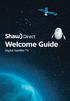 welcome guide Digital Satellite TV amazing satellite tv right from space. Amazing customer service that s right next door. contents 3 Installation 4 using your universal remote 6 The hardware 7 TV browsing
welcome guide Digital Satellite TV amazing satellite tv right from space. Amazing customer service that s right next door. contents 3 Installation 4 using your universal remote 6 The hardware 7 TV browsing
Welcome to the world of Sky±HD
 Using Sky±HD Welcome to the world of Sky±HD This is your essential guide to using your Sky±HD box What do you want to do? Learn about HD page 6 Get started page 10 See what s on page 16 Use your Planner
Using Sky±HD Welcome to the world of Sky±HD This is your essential guide to using your Sky±HD box What do you want to do? Learn about HD page 6 Get started page 10 See what s on page 16 Use your Planner
THE ANSWER BOOK support.cableone.net
 THE ANSWER BOOK WELCOME TO We re happy that you ve chosen us to entertain you and simplify your life. As a Cable ONE subscriber, you ll find that we offer a wide array of services for everyone in your
THE ANSWER BOOK WELCOME TO We re happy that you ve chosen us to entertain you and simplify your life. As a Cable ONE subscriber, you ll find that we offer a wide array of services for everyone in your
BendBroadband Alpha User Guide
 BendBroadband Alpha User Guide 2011 ARRIS Group, Inc. Contents Welcome Alpha Media Player Orientation... 8 The Main Menu Layout... 10 Horizontal Categories...11 Vertical Lists...12 Action Menus...13 Mini
BendBroadband Alpha User Guide 2011 ARRIS Group, Inc. Contents Welcome Alpha Media Player Orientation... 8 The Main Menu Layout... 10 Horizontal Categories...11 Vertical Lists...12 Action Menus...13 Mini
Welcome to your new Sky±HD box
 Sky±HD User Guide Welcome to our handy guide designed to help you get the most from your Sky±HD box. Whether you need to make sure you re set up correctly, or simply want to learn more about all the great
Sky±HD User Guide Welcome to our handy guide designed to help you get the most from your Sky±HD box. Whether you need to make sure you re set up correctly, or simply want to learn more about all the great
RCN DIGITAL CABLE USERS GUIDE
 RCN DIGITAL CABLE USERS GUIDE WELCOME Congratulations! Thanks to your new Digital Cable Service, you now have access to the most cutting-edge cable television services available, only from RCN. At RCN,
RCN DIGITAL CABLE USERS GUIDE WELCOME Congratulations! Thanks to your new Digital Cable Service, you now have access to the most cutting-edge cable television services available, only from RCN. At RCN,
HD Interactive Set-Top Box GX-SH530CF. User Guide
 HD Interactive Set-Top Box GX-SH530CF User Guide Contents Getting Started--------------------------------------------------------03 HD Interactive Set-top Box.............................................
HD Interactive Set-Top Box GX-SH530CF User Guide Contents Getting Started--------------------------------------------------------03 HD Interactive Set-top Box.............................................
passport guide user manual
 passport guide user manual Copyright 2013 Rovi Corporation. All rights reserved. Rovi and the Rovi logo are trademarks of Rovi Corporation. Passport is a registered trademark of Rovi Corporation and/or
passport guide user manual Copyright 2013 Rovi Corporation. All rights reserved. Rovi and the Rovi logo are trademarks of Rovi Corporation. Passport is a registered trademark of Rovi Corporation and/or
power tool for television
 interactive program guide for digital cable power tool for television TM getting started Introducing TV Guide Interactive, the leading interactive program guide for digital cable. TV Guide Interactive
interactive program guide for digital cable power tool for television TM getting started Introducing TV Guide Interactive, the leading interactive program guide for digital cable. TV Guide Interactive
TDSTV USER GUIDE. 1-866-44-TDSTV www.tdstv.com. Broadband. Digital TV. Phone.
 TDSTV USER GUIDE Broadband. Digital TV. Phone. 1-866-44-TDSTV www.tdstv.com WELCOME TO TDS TV! We re happy to have you as a customer. Now you can enjoy hundreds of the best television and audio channels,
TDSTV USER GUIDE Broadband. Digital TV. Phone. 1-866-44-TDSTV www.tdstv.com WELCOME TO TDS TV! We re happy to have you as a customer. Now you can enjoy hundreds of the best television and audio channels,
STB- 2. Installation and Operation Manual
 STB- 2 Installation and Operation Manual Index 1 Unpacking your STB- 2 2 Installation 3 WIFI connectivity 4 Remote Control 5 Selecting Video Mode 6 Start Page 7 Watching TV / TV Guide 8 Recording & Playing
STB- 2 Installation and Operation Manual Index 1 Unpacking your STB- 2 2 Installation 3 WIFI connectivity 4 Remote Control 5 Selecting Video Mode 6 Start Page 7 Watching TV / TV Guide 8 Recording & Playing
MEDIA SHARE Set Up Guide for PCs with Windows XP
 MEDIA SHARE Set Up Guide for PCs with Windows XP AT&T Media Share allows you to view photos and listen to music files that are stored on your PC on your U-verse-connected TV. In order to share photo and
MEDIA SHARE Set Up Guide for PCs with Windows XP AT&T Media Share allows you to view photos and listen to music files that are stored on your PC on your U-verse-connected TV. In order to share photo and
Welcome to the Most. Personalized TV Experience
 Welcome to the Most Personalized TV Experience Meet TiVo Service from Cogeco 2 Get ready to live the TiVo experience. Welcome to TV like you ve never seen it. With TiVo Service from Cogeco, 1 you get incredible
Welcome to the Most Personalized TV Experience Meet TiVo Service from Cogeco 2 Get ready to live the TiVo experience. Welcome to TV like you ve never seen it. With TiVo Service from Cogeco, 1 you get incredible
Your Optimum TV Program Guide
 Your Optimum TV Program Guide Faster. Easier. More intelligent. Say hello to your new program guide. We ve completely reinvented it to make everything about your Optimum experience better, with a lot of
Your Optimum TV Program Guide Faster. Easier. More intelligent. Say hello to your new program guide. We ve completely reinvented it to make everything about your Optimum experience better, with a lot of
The Parts of the System
 2 The Parts of the System THE RECEIVER THE RECEIVER FRONT PANEL Power Light This green light on the receiver front panel lights up when the receiver is turned ON. This light flashes when the receiver memory
2 The Parts of the System THE RECEIVER THE RECEIVER FRONT PANEL Power Light This green light on the receiver front panel lights up when the receiver is turned ON. This light flashes when the receiver memory
Using the System ORDER YOUR BELL EXPRESSVU PROGRAMMING. Page 3-1
 Using the System ORDER YOUR BELL EXPRESSVU PROGRAMMING This procedure notifies the Bell ExpressVu Customer Service Call Centre that your system is on-line and installed. You need to have your services
Using the System ORDER YOUR BELL EXPRESSVU PROGRAMMING This procedure notifies the Bell ExpressVu Customer Service Call Centre that your system is on-line and installed. You need to have your services
Fiber-TV. Connected. Instructional Manual. 328 W Main St New Auburn, WI 54757 Phone (715)237-2605 Web: www.citizens-connected.com
 Fiber- Instructional Manual Fiber- powered by Celect Communications Connected Your pathway to the world 328 W Main St New Auburn, WI 54757 Phone (715)237-2605 Web: www.citizens-connected.com Table of Contents
Fiber- Instructional Manual Fiber- powered by Celect Communications Connected Your pathway to the world 328 W Main St New Auburn, WI 54757 Phone (715)237-2605 Web: www.citizens-connected.com Table of Contents
High-Definition Personal Digital Recorder. user guide
 High-Definition Personal Digital Recorder user guide Contents Welcome to MY SKY HDi................... 1 MY SKY HDi................................... 1 Updates to MY SKY HDi......................... 1
High-Definition Personal Digital Recorder user guide Contents Welcome to MY SKY HDi................... 1 MY SKY HDi................................... 1 Updates to MY SKY HDi......................... 1
DVB-T VERTO. User Manual HD TERRESTRIAL DIGITAL TV STB & PLAYER MT4162
 DVB-T VERTO HD TERRESTRIAL DIGITAL TV STB & PLAYER MT4162 User Manual EN 2 Index Index...2 Overview...2 Remote Control...3 Battery installation in remote control...4 Using remote control...4 Connections...4
DVB-T VERTO HD TERRESTRIAL DIGITAL TV STB & PLAYER MT4162 User Manual EN 2 Index Index...2 Overview...2 Remote Control...3 Battery installation in remote control...4 Using remote control...4 Connections...4
Click the Windows. Click the Office Trial icon to write letters or create a spreadsheet
 STARTERGUIDE Thank you! Thank you for your purchase! We want to make your experience a satisfying one, so we ve put together tips to help you get started with your Gateway computer. Contents We do Windows...
STARTERGUIDE Thank you! Thank you for your purchase! We want to make your experience a satisfying one, so we ve put together tips to help you get started with your Gateway computer. Contents We do Windows...
IPTV. Watching TV and Educational Content. IPTV Set-Top-Box Installation Guide
 IPTV Watching TV and Educational Content IPTV Set-Top-Box Installation Guide Table of Contents PACKAGE CONTENTS...2 QUICK START: CONNECTING THE IPTV SET-TOP BOX...2 CLOSED CAPTION...3 REMOTE CONTROL...3
IPTV Watching TV and Educational Content IPTV Set-Top-Box Installation Guide Table of Contents PACKAGE CONTENTS...2 QUICK START: CONNECTING THE IPTV SET-TOP BOX...2 CLOSED CAPTION...3 REMOTE CONTROL...3
Table of Contents. FiOS TV Remote DVR
 Table of Contents GETTING STARTED... 3 COMMON TERMS...3 REQUIREMENTS... 3 ACCESSING FIOS TV... 4 Obtaining an Authorization Code... 5 ON DEMAND... 6 ACCESSING ON DEMAND... 6 BROWSING AND BOOKMARKING VIDEOS...
Table of Contents GETTING STARTED... 3 COMMON TERMS...3 REQUIREMENTS... 3 ACCESSING FIOS TV... 4 Obtaining an Authorization Code... 5 ON DEMAND... 6 ACCESSING ON DEMAND... 6 BROWSING AND BOOKMARKING VIDEOS...
DSTV DECODER SETUP MANUAL July 2013
 DSTV DECODER SETUP MANUAL July 2013 DSTV SINGLE VIEW AND SD PVR DECODER SETUP How to program your Single View and SD PVR DSTV Decoders STEP 1 Ensure that the DSTV decoder is connected correctly to the
DSTV DECODER SETUP MANUAL July 2013 DSTV SINGLE VIEW AND SD PVR DECODER SETUP How to program your Single View and SD PVR DSTV Decoders STEP 1 Ensure that the DSTV decoder is connected correctly to the
Hi! Let s get started.
 Hi! Let s get started. What s in the Box Roku player Remote control 2 x AAA batteries for remote A/V cable RCA Power adapter Get to know your roku A Front view B C F Back view D E A B C D E F Status light
Hi! Let s get started. What s in the Box Roku player Remote control 2 x AAA batteries for remote A/V cable RCA Power adapter Get to know your roku A Front view B C F Back view D E A B C D E F Status light
Cisco 8851. Dial Plan. Feature and Session Buttons. Your Phone
 Cisco 8851 Dial Plan Internal Calls: Dial 5-digit extension External Calls: Domestic/Local: 9+1 Area Code + Number Int l: 9+011+Country Code + Number Emergency: 9+911 or 911 Your Phone 1. Incoming call
Cisco 8851 Dial Plan Internal Calls: Dial 5-digit extension External Calls: Domestic/Local: 9+1 Area Code + Number Int l: 9+011+Country Code + Number Emergency: 9+911 or 911 Your Phone 1. Incoming call
Shaw Direct Satellite TV - User Guide. Essential HD Receiver (HDDSR 600) Advanced HD Receiver (HDDSR 605) Advanced HDPVR (HDPVR 630)
 Shaw Direct Satellite TV - User Guide Essential HD Receiver (HDDSR 600) Advanced HD Receiver (HDDSR 605) Advanced HDPVR (HDPVR 630) Preface 2014 Shaw Satellite G.P. All trademarks and copyrights are the
Shaw Direct Satellite TV - User Guide Essential HD Receiver (HDDSR 600) Advanced HD Receiver (HDDSR 605) Advanced HDPVR (HDPVR 630) Preface 2014 Shaw Satellite G.P. All trademarks and copyrights are the
Transparent Video System. User s s Manual TVS-3000 TCC-6000 HD DVR
 Transparent Video System User s s Manual TVS-3000 TCC-6000 HD DVR CONTENTS Safety Instructions 1 Appearance 2 Remote Control Unit 4 How to Format the Hard Disk Drive 6 Inserting Smartcard 6 Receiver Connections
Transparent Video System User s s Manual TVS-3000 TCC-6000 HD DVR CONTENTS Safety Instructions 1 Appearance 2 Remote Control Unit 4 How to Format the Hard Disk Drive 6 Inserting Smartcard 6 Receiver Connections
Table of Contents. Table of Contents. Table of Contents. VUDU Movies...38 Activating VUDU... 38 Browsing VUDU Catalog... 42
 COPYRIGHT 2012 Entone, Inc. All rights reserved. This document contains proprietary information protected by copyright. No part of this publication may be reproduced, stored in a retrieval system, or transmitted
COPYRIGHT 2012 Entone, Inc. All rights reserved. This document contains proprietary information protected by copyright. No part of this publication may be reproduced, stored in a retrieval system, or transmitted
