TI-34 MultiView Scientific Calculator
|
|
|
- Hubert Edwards
- 7 years ago
- Views:
Transcription
1 TI-34 MultiView Scientific Calculator Important information...2 Examples...3 Switching the TI-34 MultiView calculator on and off...3 Display contrast...3 Home screen...3 2nd functions...4 Modes...5 Menus...7 Scrolling...10 Answer toggle...11 Last answer...11 Order of operations...12 Clearing and correcting...14 Math operations...14 Integer divide...16 Fractions...17 Percentages...19 x10 n key...20 Powers, radicals, and reciprocals...21 Pi...22 Angle menu...23 Trigonometry...25 Logarithms and exponential functions...27 Stored operations (op)...28 Memory and stored variables...30 Data editor and list conversions...32 Statistics...34 Copyright 2007 Texas Instruments Incorporated 1
2 Probability...39 Errors...41 Battery information...43 In case of difficulty...44 Texas Instruments Support and Service...45 Important information Texas Instruments makes no warranty, either express or implied, including but not limited to any implied warranties of merchantability and fitness for a particular purpose, regarding any programs or book materials and makes such materials available solely on an "as-is" basis. In no event shall Texas Instruments be liable to anyone for special, collateral, incidental, or consequential damages in connection with or arising out of the purchase or use of these materials, and the sole and exclusive liability of Texas Instruments, regardless of the form of action, shall not exceed the purchase price of this product. Moreover, Texas Instruments shall not be liable for any claim of any kind whatsoever against the use of these materials by any other party. MathPrint, APD, Automatic Power Down, EOS, and MultiView are trademarks of Texas Instruments Incorporated. 2
3 Examples Each section is followed by instructions for keystroke examples that demonstrate the TI-34 MultiView functions. Examples assume all default settings, as shown in the Modes section. For more activities and examples, see the TI-34 MultiView Teacher Guide available at education.ti.com/guides. Switching the TI-34 MultiView calculator on and off & turns on the TI-34 MultiView calculator. %' turns it off. The display is cleared, but the history, settings, and memory are retained. The APD (Automatic Power Down ) feature turns off the TI-34 MultiView calculator automatically if no key is pressed for about 5 minutes. Press & after APD. The display, pending operations, settings, and memory are retained. Display contrast The brightness and contrast of the display can depend on room lighting, battery freshness, and viewing angle. To adjust the contrast: 1. Press and release the % key. 2. Press T (to darken the screen) or U (to lighten the screen). Home screen On the Home screen, you can enter mathematical expressions and functions, along with other instructions. The answers are displayed on the Home screen. The TI-34 MultiView screen can display a maximum of four lines with a maximum of 16 characters per line. For entries and expressions of more than 16 characters, you can scroll left and right (! and ") to view the entire entry or expression. 3
4 In the MathPrint mode, you can enter up to four levels of consecutive nested functions and expressions, which include fractions, square roots, exponents with ^, xñ, and x 2. When you calculate an entry on the Home screen, depending upon space, the answer is displayed either directly to the right of the entry or on the right side of the next line. Special indicators may display on the screen to provide additional information concerning functions or results. Indicator Definition 2ND 2nd function. FIX Fixed-decimal setting. (See Mode section.) SCI Scientific notation. (See Mode section.) DEG, RAD Angle mode (degrees or radians). (See Mode section.) L1, L2, L3 Displays above the lists in Data Editor. The TI-34 MultiView calculator is performing an operation. º» An entry is stored in memory before and/or after the active screen. Press # and $ to scroll. ¹ An entry or menu displays beyond 16 digits. Press! and " to scroll. (See Scrolling on page 10 for more information.) 2nd functions % Most keys can perform two functions. The primary function is indicated on the key and the secondary function is displayed above it. Press % to activate the secondary function of a given key. Notice that 2nd appears as an indicator on the screen. To cancel it before entering data, press % again. For example, 3 %c 125 < calculates the cube root of 125 and returns the result, 5. 4
5 Modes q Use q to choose modes. Press $ #! " to choose a mode, and < to select it. Press - or %s to return to the Home screen and perform your work using the chosen mode settings. Default settings are shown. DEG RAD Sets the angle mode to degrees or radians. NORM SCI Sets the numeric notation mode. Numeric notation modes affect only the display of results, and not the accuracy of the values stored in the unit, which remain maximal. NORM displays results with digits to the left and right of the decimal, as in SCI expresses numbers with one digit to the left of the decimal and the appropriate power of 10, as in x10 5 (which is the same as ). Note: C is a shortcut key to enter a number in scientific notation format. The result displays in the numeric notation format set in mode. Note: In some restricted environments (for example, data editor and the %h menu), the TI-34 MultiView calculator may display E instead of x10 n. FLOAT Sets the decimal notation mode. FLOAT (floating decimal point) displays up to 10 digits, plus the sign and decimal (fixed decimal point) specifies the number of digits (0 through 9) to display to the right of the decimal. CLASSIC MATHPRINT CLASSIC mode displays inputs and outputs in a single line. 5
6 MATHPRINT mode displays most inputs and outputs in textbook format. Choose the MathPrint mode for better visual confirmation that math expressions have been entered correctly and to better reinforce the correct math notation. Note: Switching the mode between Classic and MathPrint clears calculator history and the stored operations (op1 or op2) value. Un/d n/d Determines how fractional results are displayed. Un/d displays results as a mixed number, if applicable. n/d displays results as a simple fraction. MANSIMP AUTOSIMP Determine whether or not a fractional result will be simplified automatically. MANSIMP The user simplifies fractions manually step-bystep.» next to the resulting fraction signifies that the fraction is not yet in simplest form. See Fractions, } for details. AUTOSIMP The calculator automatically simplifies fractional results to the lowest terms. Example of Classic and MathPrint modes Classic mode MathPrint mode Sci Sci Float mode and answer toggle key. Float mode and answer toggle key. Fix 2 Fix 2 and answer toggle key. 6
7 n/d U n/d Mansimp Autosimp Exponent example Exponent example Cube root example Cube root example Menus Certain keys display menus: H, %=, %A, %B, d, vv, %t, %, %h, and %{. Press $and " to scroll and select a menu item, or press the corresponding number next to the menu item. To return to the previous screen without selecting the item, press -. To exit a menu or application and return to the Home screen, press %s. The menu chart shows the menu keys and the menus they display. 7
8 H %= PRB RAND DMS R P 1: npr 1: rand 1: Ä 1: R Pr( 2: ncr 2: randint( 2: Å 2: R PÁ( 3:! 3: Æ 3: P Rx( 4: r 4: P Ry( 5: DMS %A %B LOG LN TRIG 1: log( 1: ln( 1: sin( 2: 10^( 2: e^( 2: cos( 3: tan( 4: sin -1 ( 5: cos -1 ( 6: tan -1 ( d MATH NUM 1: lcm( 1: abs( 2: gcd( 2: round( 3: 3 3: ipart( 4: 3 Ñ( 4: fpart( 5: min( 6: max( 7: remainder( 8
9 vv (Press once to display the Data editor screen. Press again to display the menu.) CLEAR CNVRSN 1: Clear L1 1: Add/Edit Cnvrs 2: Clear L2 2: Clear L1 Cnvrs 3: Clear L3 3: Clear L2 Cnvrs 4: Clear ALL 4: Clear L3 Cnvrs 5: Clear ALL Press v while you are in the Add/Edit Conversion option of the CNVRSN menu to display this menu: Ls 1: L1 2: L2 3: L3 %t STATS 1: 1-Var Stats 2: 2-Var Stats 3: StatVars This menu option displays after you calculate 1-var or 2-var stats. StatVars menu: 1: n 2: Ï 3: Sx Etc. See StatVar values on page 34 for a full list. 9
10 % %h %{ Reset Recall Var Clear Var 1: No 1: x = 1: Yes 2: Yes 2: y = 2: No 3: z = 4: t = 5: a = 6: b = 7: c = Scrolling! " # $ Press! or " to scroll entries on the Home screen and to navigate in menus. Press %! or %" to move the cursor directly to the beginning or end of the current expression. # and $ moves the cursor up and down through menu items, entries in Data editor, and previous entries on the Home screen. You can reuse a previous entry by pressing < to paste it on the bottom line, and then evaluating a new expression. %# moves the cursor to the top entry of the active column in Data editor, or to the previous entry on the Home screen. Press %# again to move the cursor to the oldest entry on the Home screen. %$ moves the cursor to the first blank row of the active column in Data editor, or below the last entry on the Home screen. Examples Scroll 1 T 1 < 2 T 2 < 10
11 3 T 3 < 4 T 4 < # # # # < T 2 < Answer toggle r Press the r key to toggle the display result between fraction and decimal answers, and exact pi and decimal. Example Answer toggle 2 g < r Last answer %i The most recently calculated result is stored to the variable ans. ans is retained in memory, even after the TI-34 MultiView calculator is turned off. To recall the value of ans: Press %i (ans displays on the screen), or Press any operations key ( T, U, and so forth) as the first part of an entry. ans and the operator are both displayed. 11
12 Examples ans 3 V 3 < V 3 < 3 %c %i < Order of operations The TI-34 MultiView calculator uses Equation Operating System (EOS ) to evaluate expressions. Within a priority level, EOS evaluates functions from left to right and in the following order. 1st 2nd 3rd 4th Expressions inside parentheses. Functions that need a ) and precede the argument, such as sin, log, and all R P menu items. Fractions. Functions that are entered after the argument, such as x 2 and angle unit modifiers. 12
13 5th Exponentiation (^) and roots ( x Ñ). Note: In Classic mode, exponentiation using G is evaluated from left to right. The expression 2^3^2 is evaluated as (2^3)^2, with a result of 64. In MathPrint mode, exponentiation using G is evaluated from right to left. The expression 2^3^2 is evaluated as 2^(3^2), with a result of th 7th 8th 9th 10th 11th Examples The TI-34 MultiView calculator evaluates expressions entered with F from left to right in both Classic and MathPrint modes. Negation (M). Permutations (npr) and combinations (ncr). Multiplication, implied multiplication, division. Addition and subtraction. Conversions (n/d U n/d, f d, DMS). < completes all operations and closes all open parentheses. + Q P M 60 T 5 V M 12 < (M) 1 T M 8 T 12 < ( ) b 9 T 16 < 13
14 4 V D 2 T 3 E < 4 D 2 T 3 E < ^ and x Ñ b 3 G 2 " T 4 G 2 < Clearing and correcting - Clears characters and error messages. Clears characters on the entry line, then clears the display when you press - again. Scroll up to clear entries in history. Backs up one screen in applications. J Deletes the character at the cursor. %f Inserts a character at the cursor. %{ Clears variables x, y, z, t, a, b and c. % 2 Resets the TI-34 MultiView calculator. Returns unit to default settings; clears memory variables, pending operations, all entries in history, functions in applications, and statistical data; clears stored operations (op1 or op2), and ans. Math operations d d displays a menu with two submenus. Some functions require you to enter 2 values, numbers, or expressions that equal or return a number. %` separates two values. 14
15 MATH submenu: lcm(n 1, n 2 ) gcd(n 1, n 2 ) Examples Finds the least common multiple (lcm) or greatest common divisor (gcd) of two values, n 1 and n 2, which are positive integers. n 3 Calculates the cube of n. 3 Ñ(n Calculates the cube root of n. NUM submenu: abs(n) Displays absolute value of n. round(n,digits) Rounds n to specified number of digits. ipart(n) fpart(n) min(n 1, n 2 ) max(n 1, n 2 ) Returns only the integer part (ipart) or fractional (decimal) part (fpart) of n. Returns the minimum (min) or maximum (max) of two values, n 1 and n 2. remainder(n 1, n 2 ) Returns the remainder resulting from the division of 2 values, n 1 by n 2. abs d " 1 M 2 P 3 < round d " 2 g %` 3 E < ipart, fpart d " E < d " E < 3 Ñn, n 3 2 d 3 < 15
16 d4 8 < remainder d " 7 10 %` 6 E < ³ Problem Find the least common multiple of 30 and 84 using prime factorization by hand. Verify your work using the calculator. 2 V 3 V 5 < 2 F V 3 V 7 < 2 F V 3 V 5 V 7 < d 1 30 %` 84 E < The lcm (30, 84) is 420. Integer divide %Y %Y divides 2 positive integers and displays the quotient, q, and the remainder, r. Only the quotient is stored to ans. Example Int divide 17 %Y 3 < ³ Problem How many hours, minutes, and seconds are there in seconds? %Y 60 < 16
17 %i %Y 60 < seconds equals 4 hours, 53 minutes, and 9 seconds. Fractions %O } %j In the MathPrint mode, fractions with P can include operation keys (T, V, etc.) and most function keys (F, _, etc.). In Classic mode, fractions with P do not allow operation keys, functions, or complex fractions in the numerator or denominator. Note: In Classic mode and Data editor, use W to perform complex division problems. Calculations using fractions can display fraction or decimal results, depending on input. P enters a simple fraction. Pressing P before or after a number can result in different behavior. Entering a number before pressing P makes that number the numerator. To enter fractions with operators, press P before you enter a number (in MathPrint mode only). In MathPrint mode, press $ between the entry of the numerator and the denominator. In Classic mode, press P between the entry of the numerator and the enters a mixed number. between the entry of the unit and the numerator, and press $ between the entry of the numerator and the denominator. } n < simplifies a fraction by the factor n specified The entry n must be a positive integer. } < automatically simplifies a fraction using the lowest common prime factor. The factor displays. Repeatedly press } < to simplify the fraction to its lowest terms. 17
18 %O converts between simplie fraction and mixed number form. %j converts results between fractions and decimals. From q, you can select ManSimp (default) The user simplifies fractions manually step-by-step.» next to the resulting fraction signifies that the fraction is not yet in simplest form. AutoSimp The calculator automatically simplifies fractional results to the lowest terms. Examples of Classic mode n/d, U n/d 3 P 4 T 7 P12 < Simp } 2 < } 2 < n/d U n/d 9 P 2 %O < f d P 2 %j < Examples of MathPrint mode n/d, U n/d P 3 $ 4 " T 7 $ 12 < Simp } 2 < 18
19 } 2 < n/d U n/d 9 P 2 " %O < f d 1 $ 2 " %j < Examples (MathPrint mode only) P T $ 4 " < (MathPrint mode only) P M 5 T b 5 F U 4 D 1 E D 6 E $ 2 D 1 E " < Percentages _ %N To perform a calculation involving a percentage, enter a number and press _to append the % sign. To express a value as a percentage, press %N after the value. Example 2 _V 150 < 1 P 5 " %N < 19
20 ³ Problem A mining company extracts 5000 tons of ore with a concentration of metal of 3%, and 7300 tons with a concentration of 2.3%. On the basis of these two extraction figures, what is the total quantity of metal obtained? If one ton of metal is worth $280, what is the total value of the metal extracted? 3 _V 5000 < T _V 7300 < V 280 < The two extractions represent a total of tons of metal for a total value of $89,012. x10 n key C C is a shortcut key to enter a number in scientific notation format. Example 2 C 5 < q $ " < - < 20
21 Powers, radicals, and reciprocals F Calculates the square of a value. The TI-34 MultiView calculator evaluates expressions entered with F from left to right in both Classic and MathPrint modes. Pressing 3 F F calculates as (3 2 ) 2 = 81. G Raises a value to the power indicated. If you insert an expression as the exponent, you must place it between parentheses. In Classic mode, exponentiation using G is evaluated from left to right. The expression 2^3^2 is evaluated as (2^3)^2, with a result of 64. In MathPrint mode, exponentiation using G is evaluated from right to left. The expression 2^3^2 is evaluated as 2^(3^2), with the result of 512. b Calculates the square root of a positive value. %c Calculates the xth root of any positive value and any odd integer root of a negative value. %a Calculates the reciprocal of a value. Examples 5 F T 4 G D 2 T 1 E < 10 G M 2 < b 49 < b 3 F T 2 G 4 < 21
22 6 %c 64 < D 2 T 6 E %a < Pi g À for calculations. À for display. Example À 2 V g < r Note: Classic mode displays calculations with À as a decimal approximation. ³ Problem What is the area of a circle if the radius is 12 cm? Reminder: A = Àr 2. g V 12 G 2 < r The area of the circle is 144 À square cm. The area of the circle is approximately square cm when rounded to one decimal place. 22
23 Angle menu %= %= displays the choice of two submenus that enable you to specify the angle unit modifier as degrees (º), minutes ('), seconds ("), radian (r), or convert units using 4DMS. You can also convert between rectangular coordinate form (R) and polar coordinate form (P). Choose an angle mode from the mode screen. You can choose from DEG (default) or RAD. Entries are interpreted and results displayed according to the angle mode setting without needing to enter an angle unit modifier. If you specify an angle unit modifier from the Angle menu, the calculation is performed in that angle type, but the result will be given in the angle mode setting. Examples RAD q " < - %B 1 30 %= 1 E < DEG q < Ä Å Æ - 2 g %= 4 < 4DMS %= 5 < 23
24 Convert polar coordinates (r, q)=(5, 30) into rectangular coordinates. Then convert rectangular coordinates (x, y) = (3, 4) into polar coordinates. Round the results to one decimal place. R P - q $ $ " " < - %= " 3 5 %` 30 E < %= " 4 5 %` 30 E < %= " 1 3 %` 4 E < %= " 2 3 %` 4 E < Converting (r, q) = (5, 30) gives (x, y) = (4.3, 2.5) and (x, y) = (3, 4) gives (r, q) = (5.0, 53.1). ³ Problem Two adjacent angles measure and respectively. Add the two angles and display the result in DMS format. Round the results to two decimal places. - q $ $ " " " < - 12 %= 1 31 %= 2 45 %= 3 T 26 %= 1 54 %= 2 38 %= 3 < %= 5 < The result is 39 degrees, 26 minutes and 23 seconds. 24
25 ³ Problem It is known that 30 = À / 6 radians. In the default mode, degrees, find the sine of 30. Then set the calculator to radian mode and calculate the sine of À / 6 radians. Note: Press - to clear the screen between problems. - %B 1 30 E < q " < - %B 1 g P 6 " E < Retain radian mode on the calculator and calculate the sine of 30. Change the calculator to degree mode and find the sine of À / 6 radians. %B 1 30 %= < E < q < - %B 1 g P 6 " %= 4 E < Trigonometry %B %B displays a menu of all trigonometric functions (sin, cos, tan, sin -1, cos -1, tan -1 ). Select the trigonometric function from the menu and then enter the value. Set the desired Angle mode before starting trigonometric calculations. Example Degree mode Tan q < $ $ < - %B E < 25
26 Tan -1 %B 6 1 E < Cos 5 V %B 2 60 E < Example Radian mode Tan q " < - %B 3 g P 4 " E < Tan -1 %B 6 1 E < r Cos 5 V %B 2 g P 4 " E < ³ Problem Find angle A of the right triangle below. Then calculate angle B and the length of the hypotenuse c. Lengths are in meters. Round results to one decimal place. Reminder: 7 tan A = -- therefore m±a = tan m±a + m±b + 90Ä = 180Ä A therefore m±b = 90Ä - m±a 3 c c = C 7 B 26
27 q< $ $ " " < - %B 6 7 P 3 " E < 90 U %i < b 3 F T 7 F < To one decimal place, the measure of angle A is 66.8Ä, the measure of angle B is 23.2Ä, and the length of the hypotenuse is 7.6 meters. Logarithms and exponential functions %A %A displays two submenus containing the functions log, 10^, ln, and e^. Select the submenu, the desired log function, then enter the value and close the expression with E <. log yields the common logarithm of a number. 10^ raises 10 to the power you specify. ln yields the logarithm of a number ot the base of e (e ). e^ raises e to the power you specify. Examples LOG %A 1 1 E < 10^ %A 2 %A 1 2 E < %A 1 %A 2 5 " E < 27
28 LN %A " 1 5 E V 2 < e^ %A " < Stored operations (op) m o %n %p The TI-34 MultiView calculator stores two operations, op1 and op2. To store an operation to op1 or op2 and recall it: 1. Press %n or %p. You may have to press - if a previous operation is displayed. 2. Enter the operation (any combination of numbers, operations, or menu items and their arguments). 3. Press < to save the operation to memory. 4. m or orecalls and displays the operation on the entry line. The TI-34 MultiView calculator automatically calculates the result (without pressing <). Examples Set op1 %n V 2 T 3 < op1 4 m 6 m Set op2 %p V 10 < 28
29 op2 1 o o o ³ Problem Harry's father will pay him $15 per week if he helps out a few hours at his family's grocery store. Harry would like to save all he earns to buy several of his favorite books and video games. He estimates that he will need to earn $240 to buy everything he would like to have. Create a table of Harry's weekly earnings to see how his savings will grow. How many weeks will Harry need to work to save enough money for his purchases? %n (Press - if necessary to clear a previous operation.) T 15 < 0 m m m m m m m m m m m m m m m m 29
30 The table of values of Harry's weekly earnings is shown on the screens. From this table, we can read that Harry will have to work 16 weeks to earn $240. Memory and stored variables z L %h %{ The TI-34 MultiView calculator has 7 memory variables x, y, z, t, a, b, and c. You can store a real number or an expression that results in a real number to a memory variable. L lets you store values to variables. Press L to store a variable, and press z to select the variable to store. Press < to store the value in the selected variable. If this variable already has a value, that value is replaced by the new one. z acesses the variables. Press this key multiple times to choose x, y, z, t, a, b, or c. You can also use z to recall the stored values for these variables. The name of the variable is inserted into the current entry, but the value assigned to the variable is used to evaluate the expression. %h recalls the values of variables. Press %h to display a menu of variables and their stored values. Select the variable you want to recall and press <. The value assigned to the variable is inserted into the current entry and used to evaluate the expression. %{ clears all variable values. Press %{ and select 1: Yes to clear all variable values. Examples Clear Var %{ 1 Store 15 L z < 30
31 Recall %h < F < L z z < z z < W 4 < ³ Problem In a gravel quarry, two new excavations have been opened. The first one measures 350 meters by 560 meters, the second one measures 340 meters by 610 meters. What volume of gravel does the company need to extract from each excavation to reach a depth of 150 meters? To reach 210 meters? 350 V 560 L z < 340 V 610 L z z < 150 V %h 31
32 < < 210 V %h < < 150 V z z < 210 V z z < For the first excavation: The company needs to extract 29.4 million cubic meters to reach a depth of 150 meters, and to extract million cubic meters to reach a depth of 210 meters. For the second excavation: The company needs to extract million cubic meters to reach a depth of 150 meters, and to extract million cubic meters to reach a depth of 210 meters. Data editor and list conversions v v lets you enter data in up to 3 lists. Each list can contain up to 42 items. Press %# to go to the top of a list, and %$ to go to the bottom of a list. List conversions accept f d, %, Simp, and nd Und. Numeric notation, decimal notation, and angle modes affect the display of an element (except fractional elements). Example L1 v1 P 4 $ 2 P 4 $ 3 P 4 $ 4 P 4 < 32
33 Conversion " v " < v < %j < Notice L2 is calculated per the conversion you entered, and L2(1)= in the author line is highlighted to indicate the list is the result of a conversion. ³ Problem Find the decimal representation of --, --, and --. From this pattern, can you predict the decimal representation for --? 9 Check your answer using the lists on the calculator. v v 4 v " 5 1 P 9 $ 2 P 9 $ 3 P 9 < " v " 1 v 1 %j 33
34 < Input the rest of the fractions to test your pattern. Notice L2 updates as you enter in L1. The pattern appears to show that the decimal representation is a repetition of the number in the numerator for ninths Entering --, --, -- and finally -- validates that statement Notice the last digit in the list is rounded, so is shown rounded to Statistics %t v %t displays a menu with the following options: 1-Var Stats analyzes data from 1 data set with 1 measured variable, x. 2-Var Stats analyzes paired data from 2 data sets with 2 measured variables x, the independent variable, and y, the dependent variable. StatVars displays a secondary menu of statistical variables. The StatVars menu only appears after you have calculated 1-Var or 2-Var stats. Use $ and # to locate the desired variable, and press < to select it. Variables Definition n Number of x or (x,y) data points. Ï or Ð Mean of all x or y values. Sx or Sy Sample standard deviation of x or y. Îx or Îy Population standard deviation of x or y. Σx or Σy Sum of all x or y values. Σx 2 or Σy 2 Sum of all x 2 or y 2 values. 34
35 Σ xy a b r x' (2-Var) y' (2-Var) Sum of (x y) for all xy pairs. Linear regression slope. Linear regression y-intercept. Correlation coefficient. Uses a and b to calculate predicted x value when you input a y value. Uses a and b to calculate predicted y value when you input an x value. To define statistical data points: 1. Enter data in L1, L2, or L3. (See Data editor.) 2. Press %t. Select 1-Var or 2-Var and press <. 3. Select L1, L2, or L3, and the frequency. 4. Press < to display the menu of variables. 5. To clear data, press vv, select a list to clear, and press <. Examples 1-Var: Find the mean of {45, 55, 55, 55} Clear all data v v $ $ $ Data < 45 $ 55 $ 55 $ 55 < Stat %t 1 $ $ < 35
36 Stat Var %s %t 3 2 < V 2 < 2-Var: Data: (45,30), (55,25); Find: x '(45) Clear all data v v $ $ $ Data < 45 $ 55 $ " 30 $ 25 $ Stat %t (Your screen may not show 3:StatVars if you did not previously perform a calculation.) 2 $ $ < %s %t 3 # # < 45 E < 36
37 ³ Problem For her last four exams, Ada earned the following scores. Test No Score Find Ada s average grade on the four exams. 2. Ada found an error in the two of her test scores. Test 2 was changed to 88 and Test 4 was changed to 84. Find Ada's new average grade of the four exams. 3. What do you notice about Ada's average grades before the point change and after the point change? Clear all data v v4 Data 73 $ 94 $ 85 $ 78 $ %t 1 $ $ < The average grade is v $ 88 $$ 84 $ %t 1 $ $ < The new average grade is Ada's average did not change. It remained 82.5 after the grade corrections. 37
38 The reason the average did not change is that Test 2 had a decrease of 6 points while Test 4 had an increase of 6 points. Overall, the total points for all four tests remained the same (330 points). ³ Problem The table below gives the results of a braking test. Test No Speed (kph) Distance (m) Using the relationship between these data points, estimate the stopping distance required for a vehicle traveling at 55 kph. A hand-drawn scatter plot of these data points suggest a linear relationship. The TI-34 MultiView calculator uses the least squares method to find the line of best fit, y'=ax'+b, for data entered in lists. v v 4 33 $ 49 $ 65 $ 79 $ " $ $ $ $ %t 2 $ $ < 38
39 Press $ to view a and b. This line of best fit, y ' = x ' models the linear trend of the data. %s %t 3 # < 55 E < The linear model gives an estimated braking distance of meters for a vehicle traveling at 55 kph. Probability H This key displays two menus: PRB and RAND. PRB contains the following options: npr ncr Calculates the number of possible permutations of n items taken r at a time, given n and r. The order of objects is important, as in a race. n and r must be positive integers. Calculates the number of possible combinations of n items taken r at a time, given n and r. The order of objects is not important, as in a hand of cards. n and r must be positive integers.! A factorial is the product of the positive integers from 1 to n. n must be a whole number {
40 RAND contains the following options: rand Generates a random real number between 0 and 1. To control a sequence of random numbers, store an integer (seed value) 0 to rand. The seed value changes randomly every time a random number is generated. randint( Generates a random integer between 2 integers, A and B, where A { randint { B. Separate the 2 integers with a comma. Examples npr 8 H < 3 < ncr 52 H 2 5 <! 4 H 3 < STO 4 rand 5 L H " 1 < 40
41 rand H " 1 < randint( H " 2 3 %` 5 E < Problem An ice cream store advertises that it makes 25 flavors of home made ice cream. You like to order three different flavors in a dish. How many combinations of ice cream can you test out over a very hot summer? 25 H 2 3 < You can choose from 2300 dishes with different combinations of flavors! If a long hot summer is about 90 days long, you will need to eat about 25 ice cream dishes each day! Errors When the TI-34 MultiView calculator detects an error, it returns an error message with the type of error. To correct the error, note the error type and and determine the cause of the error. If you cannot recognize the error, use the following list, which describes error messages in detail. Press - to clear the error message. The previous screen is displayed with the cursor at or near the error location. Correct the expression. 41
42 ARGUMENT A function does not have the correct number of arguments. DIVIDE BY 0 You attempted to divide by 0. DOMAIN You specified an argument to a function outside the valid range. For example: For xñy: x = 0 or (y < 0 and x is not an odd integer). For Ñx: x < 0. For LOG or LN: x { 0. For tan: x = 90Ä, -90Ä, 270Ä, -270Ä, 450Ä, etc., and equivalent for radian mode. For sin -1 or cos -1 : x > 1. For ncr or npr: n or r are not integers 0. For }: Entering a simplify value of 0; using a simplify value of 1E10; attempting to simplify non-fractions. EQUATION LENGTH An entry exceeds the digit limits (88 for entry line and 47 for stat entries or constant entries); for example, combining an entry with a constant that exceeds the limit. FRQ DOMAIN FRQ value (in 1-var statistics) < 0. OVERFLOW You attempted to enter, or you have calculated, a number that is beyond the range of the calculator. STAT Attempting to calculate 1-var or 2-var stats with no defined data points, or attempting to calculate 2-var stats when the data lists are not of equal length. CONVERSION The conversion does not contain a list name (L1, L2, or L3) followed by a conversion (for example, f d). You attempted to enter a function (for example, L1 + 3). SYNTAX The command contains a syntax error, or has misplaced functions, arguments, parentheses, or commas. If using P, try using W. 42
43 OP NOT DEFINED Operation (op1 or op2) is not defined. MEMORY LIMIT The calculation contains too many pending operations (more than 23). If using op1 or op2, you attempted to enter more than four levels of nested functions using fractions, square roots, exponents with ^, xñ, and x 2 (MathPrint mode only). LOW BATTERY Replace the battery. Note: This message displays briefly and then disappears. Pressing - does not clear this message. Battery information Battery precautions Do not leave batteries within the reach of children. Do not mix new and used batteries. Do not mix brands (or types within brands) of batteries. Do not mix rechargeable and non-rechargeable batteries. Install batteries according to polarity (+ and -) diagrams. Do not place non-rechargeable batteries in a battery recharger. Properly dispose of used batteries immediately. Do not incinerate or dismantle batteries. Seek medical advice immediately if a cell or battery has been swallowed. In the USA, contact the National Capital Poison Center collect at Battery disposal Do not mutilate, puncture, or dispose of batteries in fire. The batteries can burst or explode, releasing hazardous chemicals. Discard used batteries according to local regulations. Per CA Regulation 22 CCR , the following applies to the button cell battery in this unit: Perchlorate Material - Special handling may apply. See 43
44 How to remove or replace the battery The TI-34 MultiView calculator uses one 3 volt CR2032 lithium battery. Remove the protective cover and turn the TI-34 MultiView calculator face downwards. With a small screwdriver, remove the screws from the back of the case. From the bottom, carefully separate the front from the back. Be careful not to damage any of the internal parts. With a small screwdriver (if required), remove the battery. To replace the battery, check the polarity (+ and -) and slide in a new battery. Press firmly to snap the new battery into place. Important: When replacing the battery, avoid any contact with the other components of the TI-34 MultiView calculator. Dispose of the dead battery immediately and in accordance with local regulations. In case of difficulty Review instructions to be certain calculations were performed properly. Check the battery to ensure that it is fresh and properly installed. Change the battery when: & does not turn the unit on, or The screen goes blank, or You get unexpected results. 44
45 Texas Instruments Support and Service For general information Home Page: education.ti.com KnowledgeBase education.ti.com/support and inquiries: Phone: (800) TI-CARES / (800) For U.S., Canada, Mexico, Puerto Rico, and Virgin Islands only International education.ti.com/international information: For technical support KnowledgeBase and support by Phone (not toll-free): education.ti.com/support (972) For product (hardware) service Customers in the U.S., Canada, Mexico, Puerto Rico and Virgin Islands: Always contact Texas Instruments Customer Support before returning a product for service. All other customers: Refer to the leaflet enclosed with this product (hardware) or contact your local Texas Instruments retailer/distributor. 45
TI-30XS MultiView and TI-30XB MultiView Scientific Calculator
 TI-30XS MultiView and TI-30XB MultiView Scientific Calculator Important information... 2 Examples... 3 Switching the TI-30XS MultiView calculator on and off... 3 Display contrast... 3 Home screen... 4
TI-30XS MultiView and TI-30XB MultiView Scientific Calculator Important information... 2 Examples... 3 Switching the TI-30XS MultiView calculator on and off... 3 Display contrast... 3 Home screen... 4
TI-30XS MultiView and TI-30XB MultiView Scientific Calculator
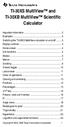 TI-30XS MultiView and TI-30XB MultiView Scientific Calculator Important information... 2 Examples... 3 Switching the TI-30XS MultiView calculator on and off... 3 Display contrast... 3 Home screen... 4
TI-30XS MultiView and TI-30XB MultiView Scientific Calculator Important information... 2 Examples... 3 Switching the TI-30XS MultiView calculator on and off... 3 Display contrast... 3 Home screen... 4
Display Format To change the exponential display format, press the [MODE] key 3 times.
![Display Format To change the exponential display format, press the [MODE] key 3 times. Display Format To change the exponential display format, press the [MODE] key 3 times.](/thumbs/25/6796588.jpg) Tools FX 300 MS Calculator Overhead OH 300 MS Handouts Other materials Applicable activities Activities for the Classroom FX-300 Scientific Calculator Quick Reference Guide (inside the calculator cover)
Tools FX 300 MS Calculator Overhead OH 300 MS Handouts Other materials Applicable activities Activities for the Classroom FX-300 Scientific Calculator Quick Reference Guide (inside the calculator cover)
FX 115 MS Training guide. FX 115 MS Calculator. Applicable activities. Quick Reference Guide (inside the calculator cover)
 Tools FX 115 MS Calculator Handouts Other materials Applicable activities Quick Reference Guide (inside the calculator cover) Key Points/ Overview Advanced scientific calculator Two line display VPAM to
Tools FX 115 MS Calculator Handouts Other materials Applicable activities Quick Reference Guide (inside the calculator cover) Key Points/ Overview Advanced scientific calculator Two line display VPAM to
FX 260 Training guide. FX 260 Solar Scientific Calculator Overhead OH 260. Applicable activities
 Tools Handouts FX 260 Solar Scientific Calculator Overhead OH 260 Applicable activities Key Points/ Overview Basic scientific calculator Solar powered Ability to fix decimal places Backspace key to fix
Tools Handouts FX 260 Solar Scientific Calculator Overhead OH 260 Applicable activities Key Points/ Overview Basic scientific calculator Solar powered Ability to fix decimal places Backspace key to fix
Graphing Calculator Workshops
 Graphing Calculator Workshops For the TI-83/84 Classic Operating System & For the TI-84 New Operating System (MathPrint) LEARNING CENTER Overview Workshop I Learn the general layout of the calculator Graphing
Graphing Calculator Workshops For the TI-83/84 Classic Operating System & For the TI-84 New Operating System (MathPrint) LEARNING CENTER Overview Workshop I Learn the general layout of the calculator Graphing
fx-83gt PLUS fx-85gt PLUS User s Guide
 E fx-83gt PLUS fx-85gt PLUS User s Guide CASIO Worldwide Education Website http://edu.casio.com CASIO EDUCATIONAL FORUM http://edu.casio.com/forum/ Contents Important Information... 2 Sample Operations...
E fx-83gt PLUS fx-85gt PLUS User s Guide CASIO Worldwide Education Website http://edu.casio.com CASIO EDUCATIONAL FORUM http://edu.casio.com/forum/ Contents Important Information... 2 Sample Operations...
TI-30XS MultiView. A Guide for Teachers. Developed by Texas Instruments Incorporated
 TI-30XS MultiView A Guide for Teachers Developed by Texas Instruments Incorporated Activities developed by Gary Hanson, Aletha Paskett, and Margo Lynn Mankus Illustrated by Jay Garrison and David Garrison
TI-30XS MultiView A Guide for Teachers Developed by Texas Instruments Incorporated Activities developed by Gary Hanson, Aletha Paskett, and Margo Lynn Mankus Illustrated by Jay Garrison and David Garrison
fx-92b Collège 2D+ User s Guide http://edu.casio.com http://edu.casio.com/forum/ CASIO Worldwide Education Website CASIO EDUCATIONAL FORUM
 E fx-92b Collège 2D+ User s Guide CASIO Worldwide Education Website http://edu.casio.com CASIO EDUCATIONAL FORUM http://edu.casio.com/forum/ Contents Important Information... 2 Sample Operations... 2 Initializing
E fx-92b Collège 2D+ User s Guide CASIO Worldwide Education Website http://edu.casio.com CASIO EDUCATIONAL FORUM http://edu.casio.com/forum/ Contents Important Information... 2 Sample Operations... 2 Initializing
SCIENTIFIC CALCULATOR OPERATION GUIDE. <Write View>
 SCIENTIFIC CALCULATOR OPERATION GUIDE CONTENTS HOW TO OPERATE Read Before Using Key layout 2 Reset switch/ pattern 3 format and decimal setting function 3-4 Exponent display 4 Angular unit
SCIENTIFIC CALCULATOR OPERATION GUIDE CONTENTS HOW TO OPERATE Read Before Using Key layout 2 Reset switch/ pattern 3 format and decimal setting function 3-4 Exponent display 4 Angular unit
Expression. Variable Equation Polynomial Monomial Add. Area. Volume Surface Space Length Width. Probability. Chance Random Likely Possibility Odds
 Isosceles Triangle Congruent Leg Side Expression Equation Polynomial Monomial Radical Square Root Check Times Itself Function Relation One Domain Range Area Volume Surface Space Length Width Quantitative
Isosceles Triangle Congruent Leg Side Expression Equation Polynomial Monomial Radical Square Root Check Times Itself Function Relation One Domain Range Area Volume Surface Space Length Width Quantitative
Quick Reference ebook
 This file is distributed FREE OF CHARGE by the publisher Quick Reference Handbooks and the author. Quick Reference ebook Click on Contents or Index in the left panel to locate a topic. The math facts listed
This file is distributed FREE OF CHARGE by the publisher Quick Reference Handbooks and the author. Quick Reference ebook Click on Contents or Index in the left panel to locate a topic. The math facts listed
Basic Use of the TI-84 Plus
 Basic Use of the TI-84 Plus Topics: Key Board Sections Key Functions Screen Contrast Numerical Calculations Order of Operations Built-In Templates MATH menu Scientific Notation The key VS the (-) Key Navigation
Basic Use of the TI-84 Plus Topics: Key Board Sections Key Functions Screen Contrast Numerical Calculations Order of Operations Built-In Templates MATH menu Scientific Notation The key VS the (-) Key Navigation
MATH BOOK OF PROBLEMS SERIES. New from Pearson Custom Publishing!
 MATH BOOK OF PROBLEMS SERIES New from Pearson Custom Publishing! The Math Book of Problems Series is a database of math problems for the following courses: Pre-algebra Algebra Pre-calculus Calculus Statistics
MATH BOOK OF PROBLEMS SERIES New from Pearson Custom Publishing! The Math Book of Problems Series is a database of math problems for the following courses: Pre-algebra Algebra Pre-calculus Calculus Statistics
BA II Plus. Guidebook. Texas Instruments Instructional Communications. Dave Caldwell David Santucci Gary Von Berg
 BA II Plus Guidebook Guidebook developed by: Texas Instruments Instructional Communications With contributions by: Dave Caldwell David Santucci Gary Von Berg 1997 by Texas Instruments Incorporated. Important
BA II Plus Guidebook Guidebook developed by: Texas Instruments Instructional Communications With contributions by: Dave Caldwell David Santucci Gary Von Berg 1997 by Texas Instruments Incorporated. Important
fx-300es PLUS User s Guide
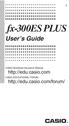 E fx-300es PLUS User s Guide CASIO Worldwide Education Website http://edu.casio.com CASIO EDUCATIONAL FORUM http://edu.casio.com/forum/ Contents Important Information...2 Sample Operations...2 Initializing
E fx-300es PLUS User s Guide CASIO Worldwide Education Website http://edu.casio.com CASIO EDUCATIONAL FORUM http://edu.casio.com/forum/ Contents Important Information...2 Sample Operations...2 Initializing
Getting to know your TI-83
 Calculator Activity Intro Getting to know your TI-83 Press ON to begin using calculator.to stop, press 2 nd ON. To darken the screen, press 2 nd alternately. To lighten the screen, press nd 2 alternately.
Calculator Activity Intro Getting to know your TI-83 Press ON to begin using calculator.to stop, press 2 nd ON. To darken the screen, press 2 nd alternately. To lighten the screen, press nd 2 alternately.
Week 13 Trigonometric Form of Complex Numbers
 Week Trigonometric Form of Complex Numbers Overview In this week of the course, which is the last week if you are not going to take calculus, we will look at how Trigonometry can sometimes help in working
Week Trigonometric Form of Complex Numbers Overview In this week of the course, which is the last week if you are not going to take calculus, we will look at how Trigonometry can sometimes help in working
Math Review. for the Quantitative Reasoning Measure of the GRE revised General Test
 Math Review for the Quantitative Reasoning Measure of the GRE revised General Test www.ets.org Overview This Math Review will familiarize you with the mathematical skills and concepts that are important
Math Review for the Quantitative Reasoning Measure of the GRE revised General Test www.ets.org Overview This Math Review will familiarize you with the mathematical skills and concepts that are important
Math 0980 Chapter Objectives. Chapter 1: Introduction to Algebra: The Integers.
 Math 0980 Chapter Objectives Chapter 1: Introduction to Algebra: The Integers. 1. Identify the place value of a digit. 2. Write a number in words or digits. 3. Write positive and negative numbers used
Math 0980 Chapter Objectives Chapter 1: Introduction to Algebra: The Integers. 1. Identify the place value of a digit. 2. Write a number in words or digits. 3. Write positive and negative numbers used
Getting started Texas Instruments TI-85 and TI-86 calculators
 Getting started Texas Instruments TI-85 and TI-86 calculators Overview: Your graphing calculator or computer is a powerful and flexible tool, which you would probably be able to use fairly well without
Getting started Texas Instruments TI-85 and TI-86 calculators Overview: Your graphing calculator or computer is a powerful and flexible tool, which you would probably be able to use fairly well without
BA II PLUS PROFESSIONAL Calculator
 BA II PLUS PROFESSIONAL Calculator Important Information Texas Instruments makes no warranty, either express or implied, including but not limited to any implied warranties of merchantability and fitness
BA II PLUS PROFESSIONAL Calculator Important Information Texas Instruments makes no warranty, either express or implied, including but not limited to any implied warranties of merchantability and fitness
BA II PLUS Calculator
 BA II PLUS Calculator 1997, 2002 Texas Instruments Incorporated Important Texas Instruments makes no warranty, either expressed or implied, including but not limited to any implied warranties of merchantability
BA II PLUS Calculator 1997, 2002 Texas Instruments Incorporated Important Texas Instruments makes no warranty, either expressed or implied, including but not limited to any implied warranties of merchantability
TI-Nspire Lab Cradle Guidebook
 TI-Nspire Lab Cradle Guidebook This guidebook applies to TI-Nspire software version 3.1. To obtain the latest version of the documentation, go to education.ti.com/guides. Important Information Except as
TI-Nspire Lab Cradle Guidebook This guidebook applies to TI-Nspire software version 3.1. To obtain the latest version of the documentation, go to education.ti.com/guides. Important Information Except as
TI-30X ÚS: A Guide for Teachers. Developed by Texas Instruments Incorporated. Activities developed by Gary Hanson and Aletha Paskett
 TI-30X ÚS: A Guide for Teachers Developed by Texas Instruments Incorporated Activities developed by Gary Hanson and Aletha Paskett Illustrated by Jay Garrison About the Authors Gary Hanson and Aletha Paskett
TI-30X ÚS: A Guide for Teachers Developed by Texas Instruments Incorporated Activities developed by Gary Hanson and Aletha Paskett Illustrated by Jay Garrison About the Authors Gary Hanson and Aletha Paskett
Vernier EasyData App
 Vernier EasyData App (by Vernier Software & Technology) Getting Started What is the EasyData App? What you need Where to find installation instructions Quick Start: Graphing temperature with Vernier EasyTemp
Vernier EasyData App (by Vernier Software & Technology) Getting Started What is the EasyData App? What you need Where to find installation instructions Quick Start: Graphing temperature with Vernier EasyTemp
SAT Subject Math Level 2 Facts & Formulas
 Numbers, Sequences, Factors Integers:..., -3, -2, -1, 0, 1, 2, 3,... Reals: integers plus fractions, decimals, and irrationals ( 2, 3, π, etc.) Order Of Operations: Arithmetic Sequences: PEMDAS (Parentheses
Numbers, Sequences, Factors Integers:..., -3, -2, -1, 0, 1, 2, 3,... Reals: integers plus fractions, decimals, and irrationals ( 2, 3, π, etc.) Order Of Operations: Arithmetic Sequences: PEMDAS (Parentheses
BA II PLUS Calculator
 BA II PLUS Calculator Important Information Texas Instruments makes no warranty, either express or implied, including but not limited to any implied warranties of merchantability and fitness for a particular
BA II PLUS Calculator Important Information Texas Instruments makes no warranty, either express or implied, including but not limited to any implied warranties of merchantability and fitness for a particular
Introduction to the TI-Nspire CX
 Introduction to the TI-Nspire CX Activity Overview: In this activity, you will become familiar with the layout of the TI-Nspire CX. Step 1: Locate the Touchpad. The Touchpad is used to navigate the cursor
Introduction to the TI-Nspire CX Activity Overview: In this activity, you will become familiar with the layout of the TI-Nspire CX. Step 1: Locate the Touchpad. The Touchpad is used to navigate the cursor
Engineering Problem Solving and Excel. EGN 1006 Introduction to Engineering
 Engineering Problem Solving and Excel EGN 1006 Introduction to Engineering Mathematical Solution Procedures Commonly Used in Engineering Analysis Data Analysis Techniques (Statistics) Curve Fitting techniques
Engineering Problem Solving and Excel EGN 1006 Introduction to Engineering Mathematical Solution Procedures Commonly Used in Engineering Analysis Data Analysis Techniques (Statistics) Curve Fitting techniques
Notes on the SHARP EL-738 calculator
 Chapter 1 Notes on the SHARP EL-738 calculator General The SHARP EL-738 calculator is recommended for this module. The advantage of this calculator is that it can do basic calculations, financial calculations
Chapter 1 Notes on the SHARP EL-738 calculator General The SHARP EL-738 calculator is recommended for this module. The advantage of this calculator is that it can do basic calculations, financial calculations
SCIENTIFIC CALCULATOR OPERATION GUIDE. <V/R Series>
 SCIENTIFIC CALCULATOR OPERATION GUIDE C O N T EN T S HOW TO OPERATE Read Before Using Key layout/reset switch 2 Display pattern 3 Display format 3 Exponent display 4 Angular unit 5 Function
SCIENTIFIC CALCULATOR OPERATION GUIDE C O N T EN T S HOW TO OPERATE Read Before Using Key layout/reset switch 2 Display pattern 3 Display format 3 Exponent display 4 Angular unit 5 Function
Algebra and Geometry Review (61 topics, no due date)
 Course Name: Math 112 Credit Exam LA Tech University Course Code: ALEKS Course: Trigonometry Instructor: Course Dates: Course Content: 159 topics Algebra and Geometry Review (61 topics, no due date) Properties
Course Name: Math 112 Credit Exam LA Tech University Course Code: ALEKS Course: Trigonometry Instructor: Course Dates: Course Content: 159 topics Algebra and Geometry Review (61 topics, no due date) Properties
How Does My TI-84 Do That
 How Does My TI-84 Do That A guide to using the TI-84 for statistics Austin Peay State University Clarksville, Tennessee How Does My TI-84 Do That A guide to using the TI-84 for statistics Table of Contents
How Does My TI-84 Do That A guide to using the TI-84 for statistics Austin Peay State University Clarksville, Tennessee How Does My TI-84 Do That A guide to using the TI-84 for statistics Table of Contents
HP 20b Business Consultant. Financial Calculator Manual. For free training, visit www.hp.com/go/calctraining. HP part number: F2219-90201
 HP 20b Business Consultant Financial Calculator Manual For free training, visit www.hp.com/go/calctraining HP part number: F2219-90201 First edition: August 2008 Legal Notices Legal Notices This manual
HP 20b Business Consultant Financial Calculator Manual For free training, visit www.hp.com/go/calctraining HP part number: F2219-90201 First edition: August 2008 Legal Notices Legal Notices This manual
Mathematics Pre-Test Sample Questions A. { 11, 7} B. { 7,0,7} C. { 7, 7} D. { 11, 11}
 Mathematics Pre-Test Sample Questions 1. Which of the following sets is closed under division? I. {½, 1,, 4} II. {-1, 1} III. {-1, 0, 1} A. I only B. II only C. III only D. I and II. Which of the following
Mathematics Pre-Test Sample Questions 1. Which of the following sets is closed under division? I. {½, 1,, 4} II. {-1, 1} III. {-1, 0, 1} A. I only B. II only C. III only D. I and II. Which of the following
Trigonometric Functions and Triangles
 Trigonometric Functions and Triangles Dr. Philippe B. Laval Kennesaw STate University August 27, 2010 Abstract This handout defines the trigonometric function of angles and discusses the relationship between
Trigonometric Functions and Triangles Dr. Philippe B. Laval Kennesaw STate University August 27, 2010 Abstract This handout defines the trigonometric function of angles and discusses the relationship between
5: Magnitude 6: Convert to Polar 7: Convert to Rectangular
 TI-NSPIRE CALCULATOR MENUS 1: Tools > 1: Define 2: Recall Definition --------------- 3: Delete Variable 4: Clear a-z 5: Clear History --------------- 6: Insert Comment 2: Number > 1: Convert to Decimal
TI-NSPIRE CALCULATOR MENUS 1: Tools > 1: Define 2: Recall Definition --------------- 3: Delete Variable 4: Clear a-z 5: Clear History --------------- 6: Insert Comment 2: Number > 1: Convert to Decimal
TI-84 Plus Cabri Jr. App
 TI-84 Plus Cabri Jr. App Getting Started What is Cabri Jr.? What s New in Version 2.0? Start and Quit the App Getting Started Example Navigating How To Draw Objects Transform Objects Animate Objects Open
TI-84 Plus Cabri Jr. App Getting Started What is Cabri Jr.? What s New in Version 2.0? Start and Quit the App Getting Started Example Navigating How To Draw Objects Transform Objects Animate Objects Open
SAMPLE. Computer Algebra System (Classpad 330 using OS 3 or above) Application selector. Icolns that access working zones. Icon panel (Master toolbar)
 A P P E N D I X B Computer Algebra System (Classpad 330 using OS 3 or above) B.1 Introduction For reference material on basic operations of the calculator, refer to the free downloadable documentation
A P P E N D I X B Computer Algebra System (Classpad 330 using OS 3 or above) B.1 Introduction For reference material on basic operations of the calculator, refer to the free downloadable documentation
Using the Casio fx-82au PLUS Scientific Calculator
 Using the Casio fx-8au PLUS Scientific Calculator Techniques and activities Sue Thomson and Shriro Australia PTY Limited Casio Education division The pages and activities included in this publication may
Using the Casio fx-8au PLUS Scientific Calculator Techniques and activities Sue Thomson and Shriro Australia PTY Limited Casio Education division The pages and activities included in this publication may
Higher Education Math Placement
 Higher Education Math Placement Placement Assessment Problem Types 1. Whole Numbers, Fractions, and Decimals 1.1 Operations with Whole Numbers Addition with carry Subtraction with borrowing Multiplication
Higher Education Math Placement Placement Assessment Problem Types 1. Whole Numbers, Fractions, and Decimals 1.1 Operations with Whole Numbers Addition with carry Subtraction with borrowing Multiplication
of surface, 569-571, 576-577, 578-581 of triangle, 548 Associative Property of addition, 12, 331 of multiplication, 18, 433
 Absolute Value and arithmetic, 730-733 defined, 730 Acute angle, 477 Acute triangle, 497 Addend, 12 Addition associative property of, (see Commutative Property) carrying in, 11, 92 commutative property
Absolute Value and arithmetic, 730-733 defined, 730 Acute angle, 477 Acute triangle, 497 Addend, 12 Addition associative property of, (see Commutative Property) carrying in, 11, 92 commutative property
ALGEBRA 2/TRIGONOMETRY
 ALGEBRA /TRIGONOMETRY The University of the State of New York REGENTS HIGH SCHOOL EXAMINATION ALGEBRA /TRIGONOMETRY Thursday, January 9, 015 9:15 a.m to 1:15 p.m., only Student Name: School Name: The possession
ALGEBRA /TRIGONOMETRY The University of the State of New York REGENTS HIGH SCHOOL EXAMINATION ALGEBRA /TRIGONOMETRY Thursday, January 9, 015 9:15 a.m to 1:15 p.m., only Student Name: School Name: The possession
LAYOUT OF THE KEYBOARD
 Dr. Charles Hofmann, LaSalle hofmann@lasalle.edu Dr. Roseanne Hofmann, MCCC rhofman@mc3.edu ------------------------------------------------------------------------------------------------- DISPLAY CONTRAST
Dr. Charles Hofmann, LaSalle hofmann@lasalle.edu Dr. Roseanne Hofmann, MCCC rhofman@mc3.edu ------------------------------------------------------------------------------------------------- DISPLAY CONTRAST
The University of the State of New York REGENTS HIGH SCHOOL EXAMINATION INTEGRATED ALGEBRA. Thursday, June 14, 2012 1:15 to 4:15 p.m.
 INTEGRATED ALGEBRA The University of the State of New York REGENTS HIGH SCHOOL EXAMINATION INTEGRATED ALGEBRA Thursday, June 14, 2012 1:15 to 4:15 p.m., only Student Name: School Name: Print your name
INTEGRATED ALGEBRA The University of the State of New York REGENTS HIGH SCHOOL EXAMINATION INTEGRATED ALGEBRA Thursday, June 14, 2012 1:15 to 4:15 p.m., only Student Name: School Name: Print your name
Pre-Calculus Graphing Calculator Handbook
 Pre-Calculus Graphing Calculator Handbook I. Graphing Functions A. Button for Functions This button is used to enter any function to be graphed. You can enter up to 10 different functions at a time. Use
Pre-Calculus Graphing Calculator Handbook I. Graphing Functions A. Button for Functions This button is used to enter any function to be graphed. You can enter up to 10 different functions at a time. Use
Rational Exponents. Squaring both sides of the equation yields. and to be consistent, we must have
 8.6 Rational Exponents 8.6 OBJECTIVES 1. Define rational exponents 2. Simplify expressions containing rational exponents 3. Use a calculator to estimate the value of an expression containing rational exponents
8.6 Rational Exponents 8.6 OBJECTIVES 1. Define rational exponents 2. Simplify expressions containing rational exponents 3. Use a calculator to estimate the value of an expression containing rational exponents
Finance Application for the TI-89 / TI-92 Plus
 Finance Application for the TI-89 / TI-92 Plus Important Information 2 Where to Find Installation Instructions 3 The Time-Value-of-Money (TVM) Solver 4 Editing Values in the TVM Solver 5 Calculating TVM
Finance Application for the TI-89 / TI-92 Plus Important Information 2 Where to Find Installation Instructions 3 The Time-Value-of-Money (TVM) Solver 4 Editing Values in the TVM Solver 5 Calculating TVM
ALGEBRA 2/TRIGONOMETRY
 ALGEBRA /TRIGONOMETRY The University of the State of New York REGENTS HIGH SCHOOL EXAMINATION ALGEBRA /TRIGONOMETRY Tuesday, June 1, 011 1:15 to 4:15 p.m., only Student Name: School Name: Print your name
ALGEBRA /TRIGONOMETRY The University of the State of New York REGENTS HIGH SCHOOL EXAMINATION ALGEBRA /TRIGONOMETRY Tuesday, June 1, 011 1:15 to 4:15 p.m., only Student Name: School Name: Print your name
Thnkwell s Homeschool Precalculus Course Lesson Plan: 36 weeks
 Thnkwell s Homeschool Precalculus Course Lesson Plan: 36 weeks Welcome to Thinkwell s Homeschool Precalculus! We re thrilled that you ve decided to make us part of your homeschool curriculum. This lesson
Thnkwell s Homeschool Precalculus Course Lesson Plan: 36 weeks Welcome to Thinkwell s Homeschool Precalculus! We re thrilled that you ve decided to make us part of your homeschool curriculum. This lesson
PRE-CALCULUS GRADE 12
 PRE-CALCULUS GRADE 12 [C] Communication Trigonometry General Outcome: Develop trigonometric reasoning. A1. Demonstrate an understanding of angles in standard position, expressed in degrees and radians.
PRE-CALCULUS GRADE 12 [C] Communication Trigonometry General Outcome: Develop trigonometric reasoning. A1. Demonstrate an understanding of angles in standard position, expressed in degrees and radians.
BA-35 Solar Quick Reference Guide
 BA-35 Solar Quick Reference Guide Table of Contents General Information... 2 The Display... 4 Arithmetic Operations... 6 Correcting Errors... 7 Display Formats... 8 Memory Operations... 9 Math Operations...
BA-35 Solar Quick Reference Guide Table of Contents General Information... 2 The Display... 4 Arithmetic Operations... 6 Correcting Errors... 7 Display Formats... 8 Memory Operations... 9 Math Operations...
Math Placement Test Study Guide. 2. The test consists entirely of multiple choice questions, each with five choices.
 Math Placement Test Study Guide General Characteristics of the Test 1. All items are to be completed by all students. The items are roughly ordered from elementary to advanced. The expectation is that
Math Placement Test Study Guide General Characteristics of the Test 1. All items are to be completed by all students. The items are roughly ordered from elementary to advanced. The expectation is that
Calculator Notes for the TI-89, TI-92 Plus, and Voyage 200
 CHAPTER 1 Note 1A Reentry Calculator Notes for the TI-89, TI-92 Plus, and Voyage 200 If you want to do further calculation on a result you ve just found, and that result is the first number in the expression
CHAPTER 1 Note 1A Reentry Calculator Notes for the TI-89, TI-92 Plus, and Voyage 200 If you want to do further calculation on a result you ve just found, and that result is the first number in the expression
SCIENTIFIC CALCULATOR OPERATION GUIDE. <W Series>
 SCIENTIFIC CALCULATOR OPERATION GUIDE C O N T EN T S HOW TO OPERATE Read Before Using Key layout/reset switch 2 Display pattern 3 Display format 3 Exponent display 4 Angular unit 5 Function
SCIENTIFIC CALCULATOR OPERATION GUIDE C O N T EN T S HOW TO OPERATE Read Before Using Key layout/reset switch 2 Display pattern 3 Display format 3 Exponent display 4 Angular unit 5 Function
HP 20b Business Consultant HP 30b Business Professional Financial Calculator User s Guide
 HP 20b Business Consultant HP 30b Business Professional Financial Calculator User s Guide HP Part Number: NW238-90001 Edition 1, March 2010 i Legal Notice This manual and any examples contained herein
HP 20b Business Consultant HP 30b Business Professional Financial Calculator User s Guide HP Part Number: NW238-90001 Edition 1, March 2010 i Legal Notice This manual and any examples contained herein
Mathematics Placement Examination (MPE)
 Practice Problems for Mathematics Placement Eamination (MPE) Revised August, 04 When you come to New Meico State University, you may be asked to take the Mathematics Placement Eamination (MPE) Your inital
Practice Problems for Mathematics Placement Eamination (MPE) Revised August, 04 When you come to New Meico State University, you may be asked to take the Mathematics Placement Eamination (MPE) Your inital
The HP 35s. Gene Wright
 The HP 35s Gene Wright At last, the BIG ENTER key is back. It s as if HP did a LASTx and brought back the BIG ENTER key. Yes, this was a conscious choice by HP management and can be taken as a signal to
The HP 35s Gene Wright At last, the BIG ENTER key is back. It s as if HP did a LASTx and brought back the BIG ENTER key. Yes, this was a conscious choice by HP management and can be taken as a signal to
How do you compare numbers? On a number line, larger numbers are to the right and smaller numbers are to the left.
 The verbal answers to all of the following questions should be memorized before completion of pre-algebra. Answers that are not memorized will hinder your ability to succeed in algebra 1. Number Basics
The verbal answers to all of the following questions should be memorized before completion of pre-algebra. Answers that are not memorized will hinder your ability to succeed in algebra 1. Number Basics
The University of the State of New York REGENTS HIGH SCHOOL EXAMINATION INTEGRATED ALGEBRA. Tuesday, January 22, 2013 9:15 a.m. to 12:15 p.m.
 INTEGRATED ALGEBRA The University of the State of New York REGENTS HIGH SCHOOL EXAMINATION INTEGRATED ALGEBRA Tuesday, January 22, 2013 9:15 a.m. to 12:15 p.m., only Student Name: School Name: The possession
INTEGRATED ALGEBRA The University of the State of New York REGENTS HIGH SCHOOL EXAMINATION INTEGRATED ALGEBRA Tuesday, January 22, 2013 9:15 a.m. to 12:15 p.m., only Student Name: School Name: The possession
23. RATIONAL EXPONENTS
 23. RATIONAL EXPONENTS renaming radicals rational numbers writing radicals with rational exponents When serious work needs to be done with radicals, they are usually changed to a name that uses exponents,
23. RATIONAL EXPONENTS renaming radicals rational numbers writing radicals with rational exponents When serious work needs to be done with radicals, they are usually changed to a name that uses exponents,
THE COMPLEX EXPONENTIAL FUNCTION
 Math 307 THE COMPLEX EXPONENTIAL FUNCTION (These notes assume you are already familiar with the basic properties of complex numbers.) We make the following definition e iθ = cos θ + i sin θ. (1) This formula
Math 307 THE COMPLEX EXPONENTIAL FUNCTION (These notes assume you are already familiar with the basic properties of complex numbers.) We make the following definition e iθ = cos θ + i sin θ. (1) This formula
The Deadly Sins of Algebra
 The Deadly Sins of Algebra There are some algebraic misconceptions that are so damaging to your quantitative and formal reasoning ability, you might as well be said not to have any such reasoning ability.
The Deadly Sins of Algebra There are some algebraic misconceptions that are so damaging to your quantitative and formal reasoning ability, you might as well be said not to have any such reasoning ability.
Below is a very brief tutorial on the basic capabilities of Excel. Refer to the Excel help files for more information.
 Excel Tutorial Below is a very brief tutorial on the basic capabilities of Excel. Refer to the Excel help files for more information. Working with Data Entering and Formatting Data Before entering data
Excel Tutorial Below is a very brief tutorial on the basic capabilities of Excel. Refer to the Excel help files for more information. Working with Data Entering and Formatting Data Before entering data
Chapter 4 -- Decimals
 Chapter 4 -- Decimals $34.99 decimal notation ex. The cost of an object. ex. The balance of your bank account ex The amount owed ex. The tax on a purchase. Just like Whole Numbers Place Value - 1.23456789
Chapter 4 -- Decimals $34.99 decimal notation ex. The cost of an object. ex. The balance of your bank account ex The amount owed ex. The tax on a purchase. Just like Whole Numbers Place Value - 1.23456789
TI-36X Pro Calculator
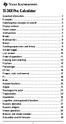 TI-36X Pro Calculator Important information... 2 Examples... 3 Switching the calculator on and off... 3 Display contrast... 3 Home screen... 3 2nd functions... 5 Modes... 5 Multi-tap keys... 8 Menus...
TI-36X Pro Calculator Important information... 2 Examples... 3 Switching the calculator on and off... 3 Display contrast... 3 Home screen... 3 2nd functions... 5 Modes... 5 Multi-tap keys... 8 Menus...
ACT Math Facts & Formulas
 Numbers, Sequences, Factors Integers:..., -3, -2, -1, 0, 1, 2, 3,... Rationals: fractions, tat is, anyting expressable as a ratio of integers Reals: integers plus rationals plus special numbers suc as
Numbers, Sequences, Factors Integers:..., -3, -2, -1, 0, 1, 2, 3,... Rationals: fractions, tat is, anyting expressable as a ratio of integers Reals: integers plus rationals plus special numbers suc as
MBA Jump Start Program
 MBA Jump Start Program Module 2: Mathematics Thomas Gilbert Mathematics Module Online Appendix: Basic Mathematical Concepts 2 1 The Number Spectrum Generally we depict numbers increasing from left to right
MBA Jump Start Program Module 2: Mathematics Thomas Gilbert Mathematics Module Online Appendix: Basic Mathematical Concepts 2 1 The Number Spectrum Generally we depict numbers increasing from left to right
The Center for Teaching, Learning, & Technology
 The Center for Teaching, Learning, & Technology Instructional Technology Workshops Microsoft Excel 2010 Formulas and Charts Albert Robinson / Delwar Sayeed Faculty and Staff Development Programs Colston
The Center for Teaching, Learning, & Technology Instructional Technology Workshops Microsoft Excel 2010 Formulas and Charts Albert Robinson / Delwar Sayeed Faculty and Staff Development Programs Colston
MATH 095, College Prep Mathematics: Unit Coverage Pre-algebra topics (arithmetic skills) offered through BSE (Basic Skills Education)
 MATH 095, College Prep Mathematics: Unit Coverage Pre-algebra topics (arithmetic skills) offered through BSE (Basic Skills Education) Accurately add, subtract, multiply, and divide whole numbers, integers,
MATH 095, College Prep Mathematics: Unit Coverage Pre-algebra topics (arithmetic skills) offered through BSE (Basic Skills Education) Accurately add, subtract, multiply, and divide whole numbers, integers,
Algebra 1 Course Information
 Course Information Course Description: Students will study patterns, relations, and functions, and focus on the use of mathematical models to understand and analyze quantitative relationships. Through
Course Information Course Description: Students will study patterns, relations, and functions, and focus on the use of mathematical models to understand and analyze quantitative relationships. Through
MATHCOUNTS TOOLBOX Facts, Formulas and Tricks
 MATHCOUNTS TOOLBOX Facts, Formulas and Tricks MATHCOUNTS Coaching Kit 40 I. PRIME NUMBERS from 1 through 100 (1 is not prime!) 2 3 5 7 11 13 17 19 23 29 31 37 41 43 47 53 59 61 67 71 73 79 83 89 97 II.
MATHCOUNTS TOOLBOX Facts, Formulas and Tricks MATHCOUNTS Coaching Kit 40 I. PRIME NUMBERS from 1 through 100 (1 is not prime!) 2 3 5 7 11 13 17 19 23 29 31 37 41 43 47 53 59 61 67 71 73 79 83 89 97 II.
Math 0306 Final Exam Review
 Math 006 Final Exam Review Problem Section Answers Whole Numbers 1. According to the 1990 census, the population of Nebraska is 1,8,8, the population of Nevada is 1,01,8, the population of New Hampshire
Math 006 Final Exam Review Problem Section Answers Whole Numbers 1. According to the 1990 census, the population of Nebraska is 1,8,8, the population of Nevada is 1,01,8, the population of New Hampshire
LESSON 4 Missing Numbers in Multiplication Missing Numbers in Division LESSON 5 Order of Operations, Part 1 LESSON 6 Fractional Parts LESSON 7 Lines,
 Saxon Math 7/6 Class Description: Saxon mathematics is based on the principle of developing math skills incrementally and reviewing past skills daily. It also incorporates regular and cumulative assessments.
Saxon Math 7/6 Class Description: Saxon mathematics is based on the principle of developing math skills incrementally and reviewing past skills daily. It also incorporates regular and cumulative assessments.
Graphing Calculator Scientific Calculator Version 2.0
 Graphing Calculator Scientific Calculator Version 2.0 2006-1012 Infinity Softworks, Inc. www.infinitysw.com/ets August 7, 2012 1! Table of Contents Table of Contents 1 Overview! 3 2 Navigation! 4 3 Using
Graphing Calculator Scientific Calculator Version 2.0 2006-1012 Infinity Softworks, Inc. www.infinitysw.com/ets August 7, 2012 1! Table of Contents Table of Contents 1 Overview! 3 2 Navigation! 4 3 Using
Unit 1 Number Sense. In this unit, students will study repeating decimals, percents, fractions, decimals, and proportions.
 Unit 1 Number Sense In this unit, students will study repeating decimals, percents, fractions, decimals, and proportions. BLM Three Types of Percent Problems (p L-34) is a summary BLM for the material
Unit 1 Number Sense In this unit, students will study repeating decimals, percents, fractions, decimals, and proportions. BLM Three Types of Percent Problems (p L-34) is a summary BLM for the material
Copy in your notebook: Add an example of each term with the symbols used in algebra 2 if there are any.
 Algebra 2 - Chapter Prerequisites Vocabulary Copy in your notebook: Add an example of each term with the symbols used in algebra 2 if there are any. P1 p. 1 1. counting(natural) numbers - {1,2,3,4,...}
Algebra 2 - Chapter Prerequisites Vocabulary Copy in your notebook: Add an example of each term with the symbols used in algebra 2 if there are any. P1 p. 1 1. counting(natural) numbers - {1,2,3,4,...}
A.2. Exponents and Radicals. Integer Exponents. What you should learn. Exponential Notation. Why you should learn it. Properties of Exponents
 Appendix A. Exponents and Radicals A11 A. Exponents and Radicals What you should learn Use properties of exponents. Use scientific notation to represent real numbers. Use properties of radicals. Simplify
Appendix A. Exponents and Radicals A11 A. Exponents and Radicals What you should learn Use properties of exponents. Use scientific notation to represent real numbers. Use properties of radicals. Simplify
TI-84 Plus and TI-84 Plus Silver Edition Guidebook
 TI-84 Plus and TI-84 Plus Silver Edition Guidebook Note: This guidebook for the TI-84 Plus or TI-84 Plus Silver Edition with operating system (OS) version 2.55MP. If your calculator has a previous OS version,
TI-84 Plus and TI-84 Plus Silver Edition Guidebook Note: This guidebook for the TI-84 Plus or TI-84 Plus Silver Edition with operating system (OS) version 2.55MP. If your calculator has a previous OS version,
SAT Subject Math Level 1 Facts & Formulas
 Numbers, Sequences, Factors Integers:..., -3, -2, -1, 0, 1, 2, 3,... Reals: integers plus fractions, decimals, and irrationals ( 2, 3, π, etc.) Order Of Operations: Aritmetic Sequences: PEMDAS (Parenteses
Numbers, Sequences, Factors Integers:..., -3, -2, -1, 0, 1, 2, 3,... Reals: integers plus fractions, decimals, and irrationals ( 2, 3, π, etc.) Order Of Operations: Aritmetic Sequences: PEMDAS (Parenteses
Friday, January 29, 2016 9:15 a.m. to 12:15 p.m., only
 ALGEBRA /TRIGONOMETRY The University of the State of New York REGENTS HIGH SCHOOL EXAMINATION ALGEBRA /TRIGONOMETRY Friday, January 9, 016 9:15 a.m. to 1:15 p.m., only Student Name: School Name: The possession
ALGEBRA /TRIGONOMETRY The University of the State of New York REGENTS HIGH SCHOOL EXAMINATION ALGEBRA /TRIGONOMETRY Friday, January 9, 016 9:15 a.m. to 1:15 p.m., only Student Name: School Name: The possession
Paramedic Program Pre-Admission Mathematics Test Study Guide
 Paramedic Program Pre-Admission Mathematics Test Study Guide 05/13 1 Table of Contents Page 1 Page 2 Page 3 Page 4 Page 5 Page 6 Page 7 Page 8 Page 9 Page 10 Page 11 Page 12 Page 13 Page 14 Page 15 Page
Paramedic Program Pre-Admission Mathematics Test Study Guide 05/13 1 Table of Contents Page 1 Page 2 Page 3 Page 4 Page 5 Page 6 Page 7 Page 8 Page 9 Page 10 Page 11 Page 12 Page 13 Page 14 Page 15 Page
Using Casio Graphics Calculators
 Using Casio Graphics Calculators (Some of this document is based on papers prepared by Donald Stover in January 2004.) This document summarizes calculation and programming operations with many contemporary
Using Casio Graphics Calculators (Some of this document is based on papers prepared by Donald Stover in January 2004.) This document summarizes calculation and programming operations with many contemporary
MATH 10034 Fundamental Mathematics IV
 MATH 0034 Fundamental Mathematics IV http://www.math.kent.edu/ebooks/0034/funmath4.pdf Department of Mathematical Sciences Kent State University January 2, 2009 ii Contents To the Instructor v Polynomials.
MATH 0034 Fundamental Mathematics IV http://www.math.kent.edu/ebooks/0034/funmath4.pdf Department of Mathematical Sciences Kent State University January 2, 2009 ii Contents To the Instructor v Polynomials.
Scope and Sequence KA KB 1A 1B 2A 2B 3A 3B 4A 4B 5A 5B 6A 6B
 Scope and Sequence Earlybird Kindergarten, Standards Edition Primary Mathematics, Standards Edition Copyright 2008 [SingaporeMath.com Inc.] The check mark indicates where the topic is first introduced
Scope and Sequence Earlybird Kindergarten, Standards Edition Primary Mathematics, Standards Edition Copyright 2008 [SingaporeMath.com Inc.] The check mark indicates where the topic is first introduced
The University of the State of New York REGENTS HIGH SCHOOL EXAMINATION MATHEMATICS B. Thursday, January 29, 2004 9:15 a.m. to 12:15 p.m.
 The University of the State of New York REGENTS HIGH SCHOOL EXAMINATION MATHEMATICS B Thursday, January 9, 004 9:15 a.m. to 1:15 p.m., only Print Your Name: Print Your School s Name: Print your name and
The University of the State of New York REGENTS HIGH SCHOOL EXAMINATION MATHEMATICS B Thursday, January 9, 004 9:15 a.m. to 1:15 p.m., only Print Your Name: Print Your School s Name: Print your name and
7.5 TI-85 Guidebook 10
 TI-85 Guidebook Chapter 18: Memory Management Chapter 19: Communications Link Appendix A: Tables Appendix B: Reference Information The MEM (Memory) Menu... 18 2 Managing Memory... 18 3 Deleting
TI-85 Guidebook Chapter 18: Memory Management Chapter 19: Communications Link Appendix A: Tables Appendix B: Reference Information The MEM (Memory) Menu... 18 2 Managing Memory... 18 3 Deleting
ModuMath Basic Math Basic Math 1.1 - Naming Whole Numbers Basic Math 1.2 - The Number Line Basic Math 1.3 - Addition of Whole Numbers, Part I
 ModuMath Basic Math Basic Math 1.1 - Naming Whole Numbers 1) Read whole numbers. 2) Write whole numbers in words. 3) Change whole numbers stated in words into decimal numeral form. 4) Write numerals in
ModuMath Basic Math Basic Math 1.1 - Naming Whole Numbers 1) Read whole numbers. 2) Write whole numbers in words. 3) Change whole numbers stated in words into decimal numeral form. 4) Write numerals in
TSI College Level Math Practice Test
 TSI College Level Math Practice Test Tutorial Services Mission del Paso Campus. Factor the Following Polynomials 4 a. 6 8 b. c. 7 d. ab + a + b + 6 e. 9 f. 6 9. Perform the indicated operation a. ( +7y)
TSI College Level Math Practice Test Tutorial Services Mission del Paso Campus. Factor the Following Polynomials 4 a. 6 8 b. c. 7 d. ab + a + b + 6 e. 9 f. 6 9. Perform the indicated operation a. ( +7y)
Parallel and Perpendicular. We show a small box in one of the angles to show that the lines are perpendicular.
 CONDENSED L E S S O N. Parallel and Perpendicular In this lesson you will learn the meaning of parallel and perpendicular discover how the slopes of parallel and perpendicular lines are related use slopes
CONDENSED L E S S O N. Parallel and Perpendicular In this lesson you will learn the meaning of parallel and perpendicular discover how the slopes of parallel and perpendicular lines are related use slopes
SOME EXCEL FORMULAS AND FUNCTIONS
 SOME EXCEL FORMULAS AND FUNCTIONS About calculation operators Operators specify the type of calculation that you want to perform on the elements of a formula. Microsoft Excel includes four different types
SOME EXCEL FORMULAS AND FUNCTIONS About calculation operators Operators specify the type of calculation that you want to perform on the elements of a formula. Microsoft Excel includes four different types
Multiplication and Division Properties of Radicals. b 1. 2. a Division property of radicals. 1 n ab 1ab2 1 n a 1 n b 1 n 1 n a 1 n b
 488 Chapter 7 Radicals and Complex Numbers Objectives 1. Multiplication and Division Properties of Radicals 2. Simplifying Radicals by Using the Multiplication Property of Radicals 3. Simplifying Radicals
488 Chapter 7 Radicals and Complex Numbers Objectives 1. Multiplication and Division Properties of Radicals 2. Simplifying Radicals by Using the Multiplication Property of Radicals 3. Simplifying Radicals
A Second Course in Mathematics Concepts for Elementary Teachers: Theory, Problems, and Solutions
 A Second Course in Mathematics Concepts for Elementary Teachers: Theory, Problems, and Solutions Marcel B. Finan Arkansas Tech University c All Rights Reserved First Draft February 8, 2006 1 Contents 25
A Second Course in Mathematics Concepts for Elementary Teachers: Theory, Problems, and Solutions Marcel B. Finan Arkansas Tech University c All Rights Reserved First Draft February 8, 2006 1 Contents 25
Dear Accelerated Pre-Calculus Student:
 Dear Accelerated Pre-Calculus Student: I am very excited that you have decided to take this course in the upcoming school year! This is a fastpaced, college-preparatory mathematics course that will also
Dear Accelerated Pre-Calculus Student: I am very excited that you have decided to take this course in the upcoming school year! This is a fastpaced, college-preparatory mathematics course that will also
I. Turn it on: Press É
 Graphing Calculator Guide for the TI-83/84 Plus The following pages describe how to use the calculator to graph functions, use some of the matrix menu, use scientific notation, and other various keys.
Graphing Calculator Guide for the TI-83/84 Plus The following pages describe how to use the calculator to graph functions, use some of the matrix menu, use scientific notation, and other various keys.
Part V: Texas Instruments TI-92, TI-92 Plus, Voyage 200
 Part V: Texas Instruments TI-92, TI-92 Plus, Voyage 200 V.1 Getting started with the TI-92, TI-92 Plus, Voyage 200 Note: All keystroke sequences given for the Voyage 200 are applicable to the TI-92 and
Part V: Texas Instruments TI-92, TI-92 Plus, Voyage 200 V.1 Getting started with the TI-92, TI-92 Plus, Voyage 200 Note: All keystroke sequences given for the Voyage 200 are applicable to the TI-92 and
Introductory Handbook for the TI-89 Titanium
 Introductory Handbook for the TI-89 Titanium Note: This handbook will, for the most part, work for the standard TI-89 as well. The color-coding used on the TI-89 differs from the color-coding used on the
Introductory Handbook for the TI-89 Titanium Note: This handbook will, for the most part, work for the standard TI-89 as well. The color-coding used on the TI-89 differs from the color-coding used on the
