TI-36X Pro Calculator
|
|
|
- Alvin Norman
- 8 years ago
- Views:
Transcription
1 TI-36X Pro Calculator Important information... 2 Examples... 3 Switching the calculator on and off... 3 Display contrast... 3 Home screen nd functions... 5 Modes... 5 Multi-tap keys... 8 Menus... 8 Scrolling expressions and history... 9 Answer toggle Last answer Order of operations Clearing and correcting Fractions Percentages EE key Powers, roots and inverses Pi Math Number functions Angles Rectangular to polar Trigonometry Hyperbolics Logarithm and exponential functions Numeric derivative Numeric integral Stored operations Memory and stored variables Data editor and list formulas
2 Statistics, regressions, and distributions Probability Function table Matrices Vectors Solvers Number bases Expression evaluation Constants Conversions Complex numbers Errors Battery information In case of difficulty Texas Instruments Support and Service Important information Texas Instruments makes no warranty, either express or implied, including but not limited to any implied warranties of merchantability and fitness for a particular purpose, regarding any programs or book materials and makes such materials available solely on an "as-is" basis. In no event shall Texas Instruments be liable to anyone for special, collateral, incidental, or consequential damages in connection with or arising out of the purchase or use of these materials, and the sole and exclusive liability of Texas Instruments, regardless of the form of action, shall not exceed the purchase price of this product. Moreover, Texas Instruments shall not be liable for any claim of any kind whatsoever against the use of these materials by any other party. MathPrint, APD, Automatic Power Down and EOS are trademarks of Texas Instruments Incorporated. Copyright 2010 Texas Instruments Incorporated 2
3 Examples Each section is followed by instructions for keystroke examples that demonstrate the TI-36X Pro functions. Examples assume all default settings, as shown in the Modes section. Some screen elements may differ from those shown in this document. Switching the calculator on and off & turns on the calculator. % ' turns it off. The display is cleared, but the history, settings, and memory are retained. The APD (Automatic Power Down ) feature turns off the calculator automatically if no key is pressed for about 5 minutes. Press & after APD. The display, pending operations, settings, and memory are retained. Display contrast The brightness and contrast of the display can depend on room lighting, battery freshness, and viewing angle. To adjust the contrast: 1. Press and release the % key. 2. Press T (to darken the screen) or U (to lighten the screen). Home screen On the Home screen, you can enter mathematical expressions and functions, along with other instructions. The answers are displayed on the Home screen. The TI-36X Pro screen can display a maximum of four lines with a maximum of 16 characters per line. For entries and expressions of more than 16 characters, you can scroll left and right (!and ") to view the entire entry or expression. In the MathPrint mode, you can enter up to four levels of consecutive nested functions and expressions, which include fractions, square roots, exponents with ^, Ü, e x, and 10 x. 3
4 When you calculate an entry on the Home screen, depending upon space, the answer is displayed either directly to the right of the entry or on the right side of the next line. Special indicators and cursors may display on the screen to provide additional information concerning functions or results. Indicator Definition 2ND 2nd function. FIX Fixed-decimal setting. (See Mode section.) SCI, ENG Scientific or engineering notation. (See Mode section.) DEG, RAD, GRAD Angle mode (degrees, radians, or gradians). (See Mode section.) L1, L2, L3 Displays above the lists in data editor. H, B, O Indicates HEX, BIN, or OCT number-base mode. No indicator displayed for default DEC mode. The calculator is performing an operation. 5 6 An entry is stored in memory before and/or after the active screen. Press # and $ to scroll. ³ An entry or menu displays beyond 16 digits. Press! or " to scroll. Normal cursor. Shows where the next item you type will appear. Entry-limit cursor. No additional characters can be entered. Placeholder box for empty MathPrint element. Use arrow keys to move into the box. 4
5 Indicator Definition MathPrint cursor. Continue entering the current MathPrint element, or press an arrow key to exit the element. 2nd functions % Most keys can perform more than one function. The primary function is indicated on the key and the secondary function is displayed above it. Press % to activate the secondary function of a given key. Notice that 2ND appears as an indicator on the screen. To cancel it before entering data, press % again. For example, % b 25 calculates the square root of 25 and returns the result, 5. Modes q Use q to choose modes. Press $ #! " to choose a mode, and to select it. Press - or % s to return to the Home screen and perform your work using the chosen mode settings. Default settings are highlighted in these sample screens. DEG RAD GRAD Sets the angle mode to degrees, radians, or gradians. NORM SCI ENG Sets the numeric notation mode. Numeric notation modes affect only the display of results, and not the accuracy of the values stored in the unit, which remain maximal. NORM displays results with digits to the left and right of the decimal, as in
6 SCI expresses numbers with one digit to the left of the decimal and the appropriate power of 10, as in E5 (which is the same as ). ENG displays results as a number from 1 to 999 times 10 to an integer power. The integer power is always a multiple of 3. Note: E is a shortcut key to enter a number in scientific notation format. The result displays in the numeric notation format selected in the mode menu. FLOAT Sets the decimal notation mode. FLOAT (floating decimal point) displays up to 10 digits, plus the sign and decimal (fixed decimal point) specifies the number of digits (0 through 9) to display to the right of the decimal. REAL a+bi r±q Sets the format of complex number results. REAL real results a+bi rectangular results r±q polar results DEC HEX BIN OCT Sets the number base used for calculations. DEC decimal HEX hexadecimal (To enter hex digits A through F, use %, %, and so on.) BIN binary OCT octal CLASSIC MATHPRINT CLASSIC mode displays inputs and outputs in a single line. MATHPRINT mode displays most inputs and outputs in textbook format. 6
7 Examples of Classic and MathPrint modes Classic mode Sci MathPrint mode Sci Float mode and answer toggle key. Float mode and answer toggle key. Fix 2 Fix 2 and answer toggle key. U n/d U n/d Exponent example Exponent example Square root example Square root example Cube root example Cube root example 7
8 Multi-tap keys A multi-tap key is one that cycles through multiple functions when you press it. For example, the X key contains the trigonometry functions sin and sin/ as well as the hyperbolic functions sinh and sinh/. Press the key repeatedly to display the function that you want to enter. Multi-tap keys include z, X, Y, Z, C, D, H, and g. Applicable sections of this guidebook describe how to use the keys. Menus Menus give you access to a large number of calculator functions. Some menu keys, such as % h, display a single menu. Others, such as d, display multiple menus. Press " and $ to scroll and select a menu item, or press the corresponding number next to the item. To return to the previous screen without selecting the item, press -. To exit a menu and return to the Home screen, press % s. %h(key with a single menu): RECALL VAR (with values set to default of 0) 1: x = 0 2: y = 0 3: z = 0 4: t = 0 5: a = 0 6: b = 0 7: c = 0 8: d = 0 8
9 d (key with multiple menus): MATH NUM DMS R ³ P 1:4 n /d³ U n /d 1: abs( 1: 1: P Rx( 2: lcm( 2: round( 2: 2: P Ry( 3: gcd( 3: ipart( 3: 3: R Pr( 4: 4Pfactor 4: fpart( 4: r 4: R Pq( 5: sum( 5: int( 5: g 6: prod( 6: min( 6: DMS 7: max( 8: mod( Scrolling expressions and history! " # $ Press! or " to move the cursor within an expression that you are entering or editing. Press %! or % " to move the cursor directly to the beginning or end of the expression. After you evaluate an expression, the expression and its result are added automatically to the history. Use # and $ to scroll through the history. You can reuse a previous entry by pressing to paste it on the bottom line, where you can edit it and evaluate a new expression. Example Scroll 7 F U 4 (3 ) (1 ) %b ## r 9
10 Answer toggle r Press the r key to toggle the display result (when possible) between fraction and decimal answers, exact square root and decimal, and exact pi and decimal. Pressing r displays the last result in the full precision of its stored value, which may not match the rounded value. Example Answer toggle %b 8 r Last answer %i The last entry performed on the home screen is stored to the variable ans. This variable is retained in memory, even after the calculator is turned off. To recall the value of ans: Press %i(ans displays on the screen), or Press any operations key (T, U, and so forth) as the first part of an entry. ans and the operator are both displayed. Examples ans 3 V 3 V 3 10
11 3 % c % i Order of operations The TI-36X Pro calculator uses Equation Operating System (EOS ) to evaluate expressions. Within a priority level, EOS evaluates functions from left to right and in the following order. 1st 2nd 3rd 4th Expressions inside parentheses. Functions that need a ) and precede the argument, such as sin, log, and all R³ P menu items. Fractions. Functions that are entered after the argument, such as x 2 and angle unit modifiers. 5th Exponentiation (^) and roots ( x ). Note: In Classic mode, exponentiation using the G key is evaluated from left to right. The expression 2^3^2 is evaluated as (2^3)^2, with a result of 64. In MathPrint mode, exponentiation using the G key is evaluated from right to left. The expression 2^3^2 is evaluated as 2^(3^2), with a result of th The calculator evaluates expressions entered with F and a from left to right in both Classic and MathPrint modes. Pressing 3 F F is calculated as (3 2 ) 2 =81. Negation (M). 11
12 7th 8th 9th 10th 11th Permutations (npr) and combinations (ncr). Multiplication, implied multiplication, division. Addition and subtraction. Conversions (n/d³ Un/d, F³ D, 4DMS). completes all operations and closes all open parentheses. Examples + Q P M 6 0 T 5 V M1 2 (M) 1 T M 8 T 1 2 %b 9 T 16 ( ) 4 V ( 2 T 3 ) 4 ( 2 T 3 ) ^ and %b 3 G 2 " T 4 G 2 12
13 Clearing and correcting %s Returns to the Home screen. - Clears an error message. Clears characters on entry line. Moves the cursor to last entry in history once display is clear. J Deletes the character at the cursor. %f Inserts a character at the cursor. %{ Clears variables x, y, z, t, a, b, c, and d to their default value of 0. % 2 Resets the calculator. Returns unit to default settings; clears memory variables, pending operations, all entries in history, and statistical data; clears any stored operation, and ans. Fractions P d 1 % In the MathPrint mode, fractions with P can include real and complex numbers, operation keys (T, V, etc.), and most function keys (F, % _, etc.). In Classic mode, fractions with P do not allow operation keys, functions, or complex fractions in the numerator or denominator. Note: In Classic mode, only number entries are supported when using P. Fractions in Classic mode are shown with a double-thick fraction bar (for example, ). The numerator must be an integer, and the denominator must be a positive integer. To compute more complex expressions (functions, variables, complex numbers, etc.), use W along with ( and ). The calculator defaults output to improper fractions. Results are automatically simplified. 13
14 P enters a simple fraction. Pressing P before or after a number can result in different behavior. Entering a number before pressing P makes that number the numerator. To enter fractions with operators or radicals, press P before you enter a number (in MathPrint mode only). In MathPrint mode, press $ between the entry of the numerator and the denominator. In Classic mode, press P between the entry of the numerator and the denominator. The fraction bar will appear thicker than the division bar. Pressing % # from any MathPrint level, including the denominator or a lower limit, places the cursor in the history. Pressing enter will then paste the expression back to that MathPrint level. To paste a previous entry in the denominator, place the cursor in the denominator, press % # to scroll to the desired entry, and then press to paste the entry to the denominator. To paste a previous entry in the numerator or unit, place the cursor in the numerator or unit, press # or % # to scroll to the desired entry, and then press to paste the entry to the numerator or unit. enters a mixed number. Press the arrow keys to cycle through the unit, numerator, and denominator. d 1 converts between simple fractions and mixednumber form (4 n /d³ U n /d). % converts results between fractions and decimals. Examples Classic mode n /d, U n /d 3 P 4 T 1 7 P 12 n /d ³ U n /d 9 P 2 d 1 14
15 F³ D 4 1 P 2 % Examples MathPrint mode n/d, U n/d P3 $ 4 " T 1 7 $12 n /d ³ U n /d 9 P 2 " d 1 F³ D 4 1 $ 2 " % Examples (MathPrint mode only) (MathPrint mode only) Percentages P1.2 T 1.3 $ 4 %_ To perform a calculation involving a percentage, press %_ after entering the value of the percentage. Example 2 % _ V 150 P M 5 T % b 5 F U 4 ( 1 ) ( 6 ) $ 2 ( 1 ) 15
16 ³ Problem A mining company extracts 5000 tons of ore with a concentration of metal of 3% and 7300 tons with a concentration of 2.3%. On the basis of these two extraction figures, what is the total quantity of metal obtained? If one ton of metal is worth 280 dollars, what is the total value of the metal extracted? 3 % _ V 5000 T 2.3 % _ V 7300 V 280 The two extractions represent a total of tons of metal for a total value of dollars. EE key E E is a shortcut key to enter a number in scientific notation format. Example 2 E 5 q $ " - 16
17 Powers, roots and inverses F Calculates the square of a value. The TI-36X Pro calculator evaluates expressions entered with F and a from left to right in both Classic and MathPrint modes. G Raises a value to the power indicated. Use " to move the cursor out of the power. %b Calculates the square root of a non-negative value. %c Calculates the nth root of any non-negative value and any odd integer root of a negative value. a Examples Gives the inverse of a value: 1/x. The calculator evaluates expressions entered with F and a from left to right in both Classic and MathPrint modes. q$- 5 F T 4 G 2 T 1 " 10 G M 2 %b 49 %b 3 F T 2 G 4 6 %c 64 17
18 2 % a Pi g (multi-tap key) p = for calculations. p = for display. Example p 2 V g r ³ Problem What is the area of a circle if the radius is 12 cm? Reminder: A = p r 2 g V 12 F r The area of the circle is 144 p square cm. The area of the circle is approximately square cm when rounded to one decimal place. 18
19 Math d MATH d displays the MATH menu: 1:4 n /d³ U n /d Converts between simple fractions and mixed-number form. 2: lcm( Least common multiple 3: gcd( Greatest common divisor 4: 4Pfactor Prime factors 5: sum( Summation 6: prod( Product Examples n /d³ U n /d 9 P 2 " d 1 lcm( d 2 6 % ` 9 ) gcd( d 3 18 % ` 33 ) 4Pfactor 253 d 4 sum( d 5 1 " 4 " z V 2 prod(s d 6 1 " 5 " 1 P z " " 19
20 Number functions d NUM d " displays the NUM menu: 1: abs( Absolute value 2: round( Rounded value 3: ipart( Integer part of a number 4: fpart( Fractional part of a number 5: int( Greatest integer that is the number 6: min( Minimum of two numbers 7: max( Maximum of two numbers 8: mod( Modulo (remainder of first number P second number) Examples abs( d " 1 M % b 5 round( d " % ` 1 ) ##!!!!! 5 ipart( fpart( 4.9 L z d "3 z ) d "4 z ) V 3 int( d "5 M 5.6 ) min( max( d "6 4 % `M5 ) d "7.6 % `.7 ) 20
21 mod( d "8 17 % ` 12 ) ##!! 6 Angles d DMS d " " displays the DMS menu: 1: Specifies the angle unit modifier as degrees (º). 2: Specifies the angle unit modifier as minutes ('). 3: Specifies the angle unit modifier as seconds ("). 4: r Specifies a radian angle. 5: g Specifies a gradian angle. 6: DMS Converts angle from decimal degrees to degrees, minutes, and seconds. You can also convert between rectangular coordinate form (R) and polar coordinate form (P). (See Rectangular to polar for more information.) Choose an angle mode from the mode screen. You can choose from DEG (default), RAD, or GRAD. Entries are interpreted and results displayed according to the angle mode setting without needing to enter an angle unit modifier. Examples RAD q" - X 30 d "" 1 ) 21
22 DEG q - 2 g d " " 4 4DMSS 1.5 d "" 6 ³ Problem Two adjacent angles measure and respectively. Add the two angles and display the result in DMS format. Round the results to two decimal places. -q$$""" -12 d "" 1 31 d ""2 45 d "" 3 T 26 d ""1 54 d "" 2 38 d "" 3 d"" 6 The result is 39 degrees, 26 minutes and 23 seconds. ³ Problem It is known that 30 = p / 6 radians. In the default mode, degrees, find the sine of 30. Then set the calculator to radian mode and calculate the sine of p / 6 radians. 22
23 Note: Press - to clear the screen between problems. - X 30 ) q " - X g P 6 " ) Retain radian mode on the calculator and calculate the sine of 30. Change the calculator to degree mode and find the sine of p / 6 radians. X 30 d "" ) q - X g P 6 " d "" 4 ) Rectangular to polar d R³ P d! displays the R³ P menu, which has functions for converting coordinates between rectangular (x,y) and polar (r,q) format. Set Angle mode, as necessary, before starting calculations. 1: P Rx( Converts polar to rectangular and displays x. 2: P Ry( Converts polar to rectangular and displays y. 3: R Pr( Converts rectangular to polar and displays r. 4: R Pq( Converts rectangular to polar and displays q. Example Convert polar coordinates (r, q)=(5, 30) into rectangular coordinates. Then convert rectangular coordinates (x, y) = (3, 4) into polar coordinates. Round the results to one decimal place. R³ P - q $ $ " " 23
24 Converting (r, q) = (5, 30) gives (x, y) = (4.3, 2.5) and (x, y) = (3, 4) gives (r, q) = (5.0, 53.1). Trigonometry - d! 1 5 % ` 30 ) d! 2 5 % ` 30 ) d!3 3 % ` 4 ) d! 4 3 % ` 4 ) X Y Z (multi-tap keys) Enter trigonometric functions (sin, cos, tan, sin -1, cos -1, tan -1 ), just as you would write them. Set the desired Angle mode before starting trigonometric calculations. Example Degree Mode tan q $ $ - Z 45 ) tan -1 - ZZ 1 ) cos - 5 V Y 60 ) Example Radian Mode tan q " - Z g P 4 " ) 24
25 tan -1 - Z Z1 ) r cos - 5 V Y g P 4 " ) r ³ Problem Find angle A of the right triangle below. Then calculate angle B and the length of the hypotenuse c. Lengths are in meters. Round results to one decimal place. Reminder: 7 tan A = -- therefore m±a = tan m±a + m±b + 90 = 180 therefore m±b = 90 - m±a A 3 c c = C 7 B q $ $ " " - Z Z 7 P 3 " ) 25
26 90 U % i %b 3 F T 7 F r To one decimal place, the measure of angle A is 66.8, the measure of angle B is 23.2, and the length of the hypotenuse is 7.6 meters. Hyperbolics X Y Z (multi-tap keys) Pressing one of these multi-tap keys repeatedly lets you access the corresponding hyperbolic or inverse hyperbolic function. Angle modes do not affect hyperbolic calculations. Example Set floating decimal q $ $ HYP - XXX 5 ) T 2 # # %! XXXX 26
27 Logarithm and exponential functions D C (multi-tap keys) D yields the logarithm of a number to the base e (e ). DD yields the common logarithm of a number. C raises e to the power you specify. CC raises 10 to the power you specify. Examples LOG DD1 ) LN D 5 ) V CCDD 2 ) DDCC 5 " ) e - C.5 Numeric derivative %A %A calculates an approximate derivative of expression with respect to variable, given the value at which to calculate the derivative and H (if not specified, the default is 1EM3). This function is valid only for real numbers. 27
28 Example in MathPrint mode %A %A z F T 5 z "" M 1 Example in Classic mode Classic: nderiv(expression,variable,value[,h]) %A %A z F T 5 z %`z %`M1 ) nderiv( uses the symmetric difference quotient method, which approximates the numerical derivative value as the slope of the secant line through these points. f ( x) f( x+ ε) f( x ε) = ε As H becomes smaller, the approximation usually becomes more accurate. In MathPrint mode, the default H is 1EM3. You can switch to Classic mode to change H for investigations. You can use nderiv( once in expression. Because of the method used to calculate nderiv(, the calculator can return a false derivative value at a nondifferentiable point. ³ Problem Find the slope of the tangent line to the curve f(x) = x 3 4x at 2 x= What do you notice? (Fix 3 decimal places.) 28
29 q $$ """" %A z G 3 " U 4 z "" 2 P % b 3 2 The slope of the tangent line at x = is zero. A maximum or 3 minimum of the function must be at this point! Numeric integral %Q %Q calculates the numeric function integral of an expression with respect to a variable x, given a lower limit and an upper limit. Example in RAD angle mode %Q q " - %Q 0 " g"" z X z" ³ Problem Find the area under the curve f(x) = Mx 2 +4 from M2 to 0 and then from 0 to 2. What do you notice? What could you say about the graph? %Q M 2 " 0 " Mz F T 4 " r ## %! "0 J " 2 29
30 Notice that both areas are equal. Since this is a parabola with the vertex at (4,0) and zeros at (M2, 0) and (2, 0) you see that the symmetric areas are equal. Stored operations %m %n %n lets you store a sequence of operations. %m plays back the operation. To set an operation and then recall it: 1. Press % n. 2. Enter any combination of numbers, operators, and/or values, up to 44 characters. 3. Press to store the operation. 4. Press % m to recall the stored operation and apply it to the last answer or the current entry. If you apply % m directly to a % m result, the n=1 iteration counter is incremented. Examples Clear op %n If a stored op is present, click - to clear it. Set op V 2 T 3 Recall op %s 4 % m 30
31 %m 6 % m Redefine op %n - F Recall op 5 % m 20 % m ³ Problem Given the linear function y =5x 2, calculate y for the following values of x: -5; -1. %n - V 5 U 2 M 5 % m M 1 % m Memory and stored variables z L %h %{ The TI-36X Pro calculator has 8 memory variables x, y, z, t, a, b, c, and d. You can store a real or complex number or an expression result to a memory variable. Features of the calculator that use variables (such as the solvers) will use the values that you store. L lets you store values to variables. Press L to store a variable, and press z to select the variable to store. Press to store the value in the selected variable. If this variable already has a value, that value is replaced by the new one. 31
32 z is a multi-tap key that cycles through the variable names x, y, z, t, a, b, c, and d. You can also use z to recall the stored values for these variables. The name of the variable is inserted into the current entry, but the value assigned to the variable is used to evaluate the expression. To enter two or more variables in succession, press " after each. %h recalls the values of variables. Press %h to display a menu of variables and their stored values. Select the variable you want to recall and press. The value assigned to the variable is inserted into the current entry and used to evaluate the expression. %{ clears variable values. Press %{ and select 1: Yes to clear all variable values. Examples Start with %s- clear screen Clear Var %{ Store 1 (Selects Yes) 15 L z Recall %h F 32
33 Lzz zz W 4 ³ Problem In a gravel quarry, two new excavations have been opened. The first one measures 350 meters by 560 meters, the second one measures 340 meters by 610 meters. What volume of gravel does the company need to extract from each excavation to reach a depth of 150 meters? To reach 210 meters? Display the results in engineering notation. q $ " " V 560 L z 340 V 610 L zz 150 V % h 33
34 210 V % h 150 V z z 210 V z z For the first excavation: The company needs to extract 29.4 million cubic meters to reach a depth of 150 meters, and to extract million cubic meters to reach a depth of 210 meters. For the second excavation: The company needs to extract million cubic meters to reach a depth of 150 meters, and to extract million cubic meters to reach a depth of 210 meters. Data editor and list formulas v v lets you enter data in up to 3 lists. Each list can contain up to 42 items. Press % # to go to the top of a list, and % $ to go to the bottom of a list. List formulas accept all calculator functions and real numbers. Numeric notation, decimal notation, and angle modes affect the display of an element (except fractional elements). Example L1 v 1 P 4 $ 2 P 4 $ 3 P 4 $ 4 P 4 Formula " v " 34
35 v % Notice L2 is calculated using the formula you entered, and L2(1)= in the author line is highlighted to indicate the list is the result of a formula. ³ Problem On a November day, a weather report on the Internet listed the following temperatures. Paris, France 8 C Moscow, Russia M1 C Montreal, Canada 4 C Convert these temperatures from degrees Celsius to degrees Fahrenheit. (See also the section on Conversions.) 9 Reminder: F = -- C v v 4 v " 5 8 $ M 1 $ 4 $ " 35
36 v " 1 9 W 5 V v 1 T 32 If Sydney, Australia is 21 C, find the temperature in degrees Fahrenheit.! $ $ $ 21 Statistics, regressions, and distributions v % u v lets you enter and edit the data lists. %u displays the STAT-REG menu, which has the following options. Note: Regressions store the regression information, along with the 2-Var statistics for the data, in StatVars (menu item 1). 1: StatVars Displays a secondary menu of statistical result variables. Use $ and # to locate the desired variable, and press to select it. If you select this option before calculating 1-Var stats, 2-Var stats, or any of the regressions, a reminder appears. 2: 1-Var Stats Analyzes statistical data from 1 data set with 1 measured variable, x. Frequency data may be included. 36
37 3: 2-Var Stats Analyzes paired data from 2 data sets with 2 measured variables x, the independent variable, and y, the dependent variable. Frequency data may be included. Note: 2-Var Stats also computes a linear regression and populates the linear regression results. 4: LinReg ax+b Fits the model equation y=ax+b to the data using a least-squares fit. It displays values for a (slope) and b (y-intercept); it also displays values for r 2 and r. 5: QuadraticReg Fits the second-degree polynomial y=ax 2 +bx+c to the data. It displays values for a, b, and c; it also displays a value for R 2. For three data points, the equation is a polynomial fit; for four or more, it is a polynomial regression. At least three data points are required. 6: CubicReg Fits the third-degree polynomial y=ax 3 +bx 2 +cx+d to the data. It displays values for a, b, c, and d; it also displays a value for R 2. For four points, the equation is a polynomial fit; for five or more, it is a polynomial regression. At least four points are required. 7: LnReg a+blnx Fits the model equation y=a+b ln(x) to the data using a least squares fit and transformed values ln(x) and y. It displays values for a and b; it also displays values for r 2 and r. 8: PwrReg ax^b Fits the model equation y=ax b to the data using a least-squares fit and transformed values ln(x) and ln(y). It displays values for a and b; it also displays values for r 2 and r. 9: ExpReg ab^x Fits the model equation y=ab x to the data using a least-squares fit and transformed values x and ln(y). It displays values for a and b; it also displays values for r 2 and r. 37
38 %u" displays the DISTR menu, which has the following distribution functions: 1: Normalpdf Computes the probability density function (pdf) for the normal distribution at a specified x value. The defaults are mean mu=0 and standard deviation sigma=1. The probability density function (pdf) is: 2: Normalcdf Computes the normal distribution probability between LOWERbnd and UPPERbnd for the specified mean mu and standard deviation sigma. The defaults are mu=0; sigma=1; with LOWERbnd = M1E99 and UPPERbnd = 1E99. Note: M1E99 to 1E99 represents Minfinity to infinity. 3: invnorm Computes the inverse cumulative normal distribution function for a given area under the normal distribution curve specified by mean mu and standard deviation sigma. It calculates the x value associated with an area to the left of the x value. 0 { area { 1 must be true. The defaults are area=1, mu=0 and sigma=1. 4: Binompdf Computes a probability at x for the discrete binomial distribution with the specified numtrials and probability of success (p) on each trial. x is a non-negative integer and can be entered with options of SINGLE entry, LIST of entries or ALL (list of probabilities from 0 to numtrials is returned). 0 { p { 1 must be true. The probability density function (pdf) is: 38
39 5: Binomcdf Computes a cumulative probability at x for the discrete binomial distribution with the specified numtrials and probability of success (p) on each trial. x can be nonnegative integer and can be entered with options of SINGLE, LIST or ALL (a list of cumulative probabilities is returned.) 0 { p { 1 must be true. 6: Poissonpdf Computes a probability at x for the discrete Poisson distribution with the specified mean mu (m), which must be a real number > 0. x can be an non-negative integer (SINGLE) or a list of integers (LIST). The probability density function (pdf) is: 7: Poissoncdf Computes a cumulative probability at x for the discrete Poisson distribution with the specified mean mu, which must be a real number > 0. x can be an non-negative integer (SINGLE) or a list of integers (LIST). Note: The default value for mu (m) is 0. For Poissonpdf and Poissoncdf, you must change it to a value > 0. 1-Var Stats and 2-Var Stats results Important note about results: Many of the regression equations share the same variables a, b, c, and d. If you perform any regression calculation, the regression calculation and the 2-Var statistics for that data are stored in the StatVars menu until the next statistics or regression calculation. The results must be interpreted based on which type of statistics or regression calculation was last performed. To help you interpret correctly, the title bar reminds you of which calculation was last performed. Variables Definition n Number of x or (x,y) data points. v or w Mean of all x or y values. Sx or Sy Sample standard deviation of x or y. 39
40 sx or sy Population standard deviation of x or y. Gx or Gy Sum of all x or y values. Gx 2 or Gy 2 Sum of all x 2 or y 2 values. Gxy Sum of (x y) for all xy pairs. a (2-Var) Linear regression slope. b (2-Var) Linear regression y-intercept. r (2-Var) Correlation coefficient. x (2-Var) Uses a and b to calculate predicted x value when you input a y value. y (2-Var) Uses a and b to calculate predicted y value when you input an x value. MinX Minimum of x values. Q1 (1-Var) Median of the elements between MinX and Med (1st quartile). Med Median of all data points (1-Var stats only). Q3 (1-Var) Median of the elements between Med and MaxX (3rd quartile). MaxX Maximum of x values. To define statistical data points: 1. Enter data in L1, L2, or L3. (See Data editor.) Note: Non-integer frequency elements are valid. This is useful when entering frequencies expressed as percentages or parts that add up to 1. However, the sample standard deviation, Sx, is undefined for non-integer frequencies, and Sx = Error is displayed for that value. All other statistics are displayed. 2. Press % u. Select 1-Var or 2-Var and press. 3. Select L1, L2, or L3, and the frequency. 4. Press to display the menu of variables. 5. To clear data, press v v, select a list to clear, and press. 40
41 1-Var Example Find the mean of {45, 55, 55, 55} Clear all data v v $ $ $ Data 45 $ 55 $ 55 $ 55 Stat %s % u 2 (Selects 1-Var Stats) $ $ Stat Var 2 V 2 2-Var Example Data: (45,30); (55,25). Find: x (45) Clear all data v v $ $ $ Data 45 $ 55 $ " 30 $ 25 $ 41
42 Stat %u 3 (Selects 2-Var Stats) $ $ $ % s %u 1 # # # # # # 45 ) ³ Problem For his last four tests, Anthony obtained the following scores. Tests 2 and 4 were given a weight of 0.5, and tests 1 and 3 were given a weight of 1. Test No Score Coefficient Find Anthony s average grade (weighted average). 2. What does the value of n given by the calculator represent? What does the value of Gx given by the calculator represent? Reminder: The weighed average is Σx n ( 12) ( 1) + ( 13) ( 0.5) + ( 10) ( 1) + ( 11) ( 0.5) = The teacher gave Anthony 4 more points on test 4 due to a grading error. Find Anthony s new average grade. v v $ $ $ 42
43 v " $ $ $ $ 12 $ 13 $ 10 $ 11 $ " 1 $.5 $ 1 $.5 %u 2 (Selects 1-Var Stats) $ " " Anthony has an average (v) of (to the nearest hundredth). On the calculator, n represents the total sum of the weights. n = Gx represents the weighted sum of his scores. (12)(1) + (13)(0.5) + (10)(1) + (11)(0.5) = 34. Change Anthony s last score from 11 to 15. v $ $ $ 15 %u 2 $ " " If the teacher adds 4 points to Test 4, Anthony s average grade is
44 ³ Problem The table below gives the results of a braking test. Test No Speed (kph) Braking distance (m) Use the relationship between speed and braking distance to estimate the braking distance required for a vehicle traveling at 55 kph. A hand-drawn scatter plot of these data points suggest a linear relationship. The calculator uses the least squares method to find the line of best fit, y'=ax'+b, for data entered in lists. v v $ $ $ 33 $ 49 $ 65 $ 79 $ " 5.3 $ $ $ %s %u 3 (Selects 2-Var Stats) $ $ $ Press $ as necessary to view a and b. 44
45 This line of best fit, y'= x'n models the linear trend of the data. Press $ until y' is highlighted. 55 ) The linear model gives an estimated braking distance of meters for a vehicle traveling at 55 kph. Regression example 1 Calculate an ax+b linear regression for the following data: {1,2,3,4,5}; {5,8,11,14,17}. Clear all data v v $ $ $ Data 1 $ 2 $ 3 $ 4 $ 5 $ " 5 $ 8 $ 11 $ 14 $ 17 Regression %s % u $$$ $$$$ Press $ to examine all the result variables. Regression example 2 Calculate the exponential regression for the following data: 45
46 L1 = {0, 1, 2, 3, 4}; L2 = {10, 14, 23, 35, 48} Find the average value of the data in L2. Compare the exponential regression values to L2. Clear all data v v 4 Data 0 $1 $ 2 $ 3 $ 4 $ "10 $ 14 $ 23 $ 35 $ 48 Regression % u # Save the regression equation to f(x) in the I menu. Regression Equation $$$ " Find the average value (y) of the data in L2 using StatVars. Examine the table of values of the regression equation. % u 1 (Selects StatVars) $$$ $$$ $$$ Notice that the title bar reminds you of your last statistical or regression calculation. I 2 46
47 0 1 Warning: If you now calculate 2-Var Stats on your data, the variables a and b (along with r and r 2 ) will be calculated as a linear regression. Do not recalculate 2-Var Stats after any other regression calculation if you want to preserve your regression coefficients (a, b, c, d) and r values for your particular problem in the StatVars menu. Distribution example Compute the binomial pdf distribution at x values {3,6,9} with 20 trials and a success probability of 0.6. Enter the x values in list L1, and store the results in L2. Clear all data v v $ $ $ Data 3 $ 6 $ 9 DISTR % u " $ $ $ " 20 $ 0.6 $ $ 47
48 Probability H % H is a multi-tap key that cycles through the following options:! A factorial is the product of the positive integers from 1 to n. n must be a positive whole number { 69. ncr npr % displays a menu with the following options: rand Generates a random real number between 0 and 1. To control a sequence of random numbers, store an integer (seed value) 0 to rand. The seed value changes randomly every time a random number is generated. randint( Generates a random integer between 2 integers, A and B, where A { randint { B. Separate the 2 integers with a comma. Examples Calculates the number of possible combinations of n items taken r at a time, given n and r. The order of objects is not important, as in a hand of cards. Calculates the number of possible permutations of n items taken r at a time, given n and r. The order of objects is important, as in a race.! 4 H ncr 52 H H 5 48
49 npr 8 H HH 3 STO 4 rand 5 L % 1 (Selects rand) Rand % 1 Randint( % 2 3 % ` 5 ) ³ Problem An ice cream store advertises that it makes 25 flavors of home made ice cream. You like to order three different flavors in a dish. How many combinations of ice cream can you test over a very hot summer? - 25 H H 3 You can choose from 2300 dishes with different combinations of flavors! If a long hot summer is about 90 days long, you will need to eat about 25 ice cream dishes each day! Function table I displays a menu with the following options: 1: f( Pastes the existing f(x) to an input area such as the Home screen to evaluate the function at a point (for example, f(2)). 49
50 2: Edit function Lets you define the function f(x) and generates a table of values. The function table allows you to display a defined function in a tabular form. To set up a function table: 1. Press I and select Edit function. 2. Enter a function and press. 3. Select the table start, table step, auto, or ask-x options and press. The table is displayed using the specified values. Start Step Auto Ask-x Specifies the starting value for the independent variable, x. Specifies the incremental value for the independent variable, x. The step can be positive or negative. The calculator automatically generates a series of values based on table start and table step. Lets you build a table manually by entering specific values for the independent variable, x. ³ Problem Find the vertex of the parabola, y = x(36 - x) using a table of values. Reminder: The vertex of the parabola is the point on the parabola that is also on the line of symmetry. I 2 - z ( 36 U z ) 15 $ 3 $$ 50
51 After searching close to x = 18, the point (18, 324) appears to be the vertex of the parabola since it appears to be the turning point of the set of points of this function. To search closer to x = 18, change the Step value to smaller and smaller values to see points closer to (18, 324). ³ Problem A charity collected $3,600 to help support a local food kitchen. $450 will be given to the food kitchen every month until the funds run out. How many months will the charity support the kitchen? Reminder: If x = months and y = money left, then y = 3600 N 450x. I U 450 z 0 $ 1 $" $ Input each guess and press. Calculate the value of f(8) on the Home screen. %s I 1 Selects f( 8 ) The support of $450 per month will last for 8 months since y(8) = (8) = 0 as shown in the table of values. 51
52 Matrices In addition to those in the Matrix MATH menu, the following matrix operations are allowed. Dimensions must be correct: matrix + matrix matrix matrix matrix matrix Scalar multiplication (for example, 2 matrix) matrix vector (vector will be interpreted as a column vector) % t NAMES % t displays the matrix NAMES menu, which shows the dimensions of the matrices and lets you use them in calculations. 1: [A] Definable matrix A 2: [B] Definable matrix B 3: [C] Definable matrix C 4: [Ans] Last matrix result (displayed as [Ans]=m n) or last vector result (displayed as [Ans] dim=n). Not editable. 5: [I2] 2 2 identity matrix (not editable) 6: [I3] 3 3 identity matrix (not editable) % t MATH % t " displays the matrix MATH menu, which lets you perform the following operations: 1: Determinant Syntax: det(matrix) 2: T Transpose Syntax: matrixt 3: Inverse Syntax: squarematrix 1 4: ref reduced Row echelon form, syntax: ref(matrix) 5: rref reduced Reduced row echelon form, syntax: rref(matrix) % t EDIT % t! displays the matrix EDIT menu, which lets you define or edit matrix [A], [B], or [C]. 52
53 Matrix example Define matrix [A] as Calculate the determinant, transpose, inverse, and rref of [A]. Define [A] % t! Set " " dimensions Enter values 1 $ 2 $ 3 $ 4 $ det([a]) - % t " % t ) Transpose % t % t "$ Inverse - % t % t "$$ 53
54 rref - % t " # % t ) Vectors Notice that [A] has an inverse and that [A] is equivalent to the identity matrix. In addition to those in the Vector MATH menu, the following vector operations are allowed. Dimensions must be correct: vector + vector vector vector Scalar multiplication (for example, 2 vector) matrix vector (vector will be interpreted as a column vector) % NAMES % displays the vector NAMES menu, which shows the dimensions of the vectors and lets you use them in calculations. 1: [u] Definable vector u 2: [v] Definable vector v 3: [w] Definable vector w 4: [Ans] Last matrix result (displayed as [Ans]=m n) or last vector result (displayed as [Ans] dim=n). Not editable. 54
55 % MATH % " displays the vector MATH menu, which lets you perform the following vector calculations: 1: DotProduct Syntax: DotP(vector1, vector2) Both vectors must be the same dimension. 2: CrossProduct Syntax: CrossP(vector1, vector2) Both vectors must be the same dimension. 3: norm magnitude Syntax: norm(vector) % EDIT %! displays the vector EDIT menu, which lets you define or edit vector [u], [v], or [w]. Vector example Define vector [u] = [ ]. Define vector [v] = [ 2 3 ]. Calculate [u] + [v], DotP([u],[v]), and norm([v]). Define [u] %! ".5 8 Define [v] %! $ "
56 Add vectors - % T % $ DotP - % " Solvers % % ` % $ ).5 V 2 T 8 V 3 Note: DotP is calculated here in two ways. norm - % " $$ % $ ) r %b 2 F T 3 F" r Note: norm is calculated here in two ways. Numeric equation solver % % prompts you for the equation and the values of the variables. You then select which variable to solve for. The equation is limited to a maximum of 40 characters. 56
57 Example Reminder: If you have already defined variables, the solver will assume those values. Num-solv % Left side Right side 1 P2 " zf U5 z z z z z "" 6 z U z z zz z z Variable values 1 P 2 $ 2 P 3 $ 0.25 $ "" Solve for b Note: Left-Right is the difference between the left- and right-hand sides of the equation evaluated at the solution. This difference gives how close the solution is to the exact answer. Polynomial solver % Š % Š prompts you to select either the quadratic or the cubic equation solver. You then enter the coefficients of the variables and solve. 57
58 Example of quadratic equation Reminder: If you have already defined variables, the solver will assume those values. Poly-solv % Š Enter coefficients 1 $ M 2 $ 2 Solutions $ $ Note: If you choose to store the polynomial to f(x), you can use I to study the table of values. $$" Vertex form (quadratic solver only) On the solution screens of the polynomial solver, you can press r to toggle the number format of the solutions x1, x2, and x3. 58
59 System of linear equations solver % % solves systems of linear equations. You choose from 2 2 or 3 3 systems. Notes: x, y, and z results are automatically stored in the x, y, and z variables. Use r to toggle the results (x, y and z) as needed. The 2x2 equation solver solves for a unique solution or displays a message indicating an infinite number of solutions or no solution. The 3x3 system solver solves for a unique solution or infinite solutions in closed form, or it indicates no solution. Example 2 2 system Solve: 1x + 1y = 1 1x 2y = 3 Sys-solv % 2 2 system Enter equations 1 T1 1 1 U2 3 Solve 59
60 Toggle result type r Example 3 3 system Solve: 5x 2y + 3z = -9 4x + 3y + 5z = 4 2x + 4y 2z = 14 System solve % $ 3 3 system First equation Second equation Third equation 5 M2 3 M Solutions $ $ 2 4 M
61 Example 3 3 system with infinite solutions Enter the system % Number bases % Base conversion % displays the CONVR menu, which converts a real number to the equivalent in a specified base. 1: Hex Converts to hexadecimal (base 16). 2: Bin Converts to binary (base 2). 3: Dec Converts to decimal (base 10). 4: Oct Converts to octal (base 8). Base type % " displays the TYPE menu, which lets you designate the base of a number regardless of the calculator s current number-base mode. 1: h Designates a hexadecimal integer. 2: b Specifies a binary integer. 61
62 3: d Specifies a decimal number. 4: o Specifies an octal integer. Examples in DEC mode Note: Mode can be set to DEC, BIN, OCT, or HEX. See the Mode section. d Hex % 1 h Bin - % % % " 1 % 2 b Oct % " 2 % 4 o Dec # Boolean logic %! displays the LOGIC menu, which lets you perform boolean logic. 1: and Bitwise AND of two integers 2: or Bitwise OR of two integers 3: xor Bitwise XOR of two integers 4: xnor Bitwise XNOR of two integers 5: not( Logical NOT of a number 6: 2 s( 2 s complement of a number 7: nand Bitwise NAND of two integers 62
63 Examples BIN mode: and, or BIN mode: xor, xnor HEX mode: not, 2 s DEC mode: nand q $$$$ "" 1111 %! %! %! %! q $$$$ " %! 6 % % ) %! 5 %i Expression evaluation % Press % to input and calculate an expression using numbers, functions, and variables/parameters. Pressing % from a populated home screen expression pastes the content to Expr=. If the user is in an input or output history line when % is pressed, the home screen expression pastes to Expr=. Example % q $$$$ 192 %!
64 2 z T z z z 2 5 % 4 6 Constants Constants lets you access scientific constants to paste in various areas of the TI-36X Pro calculator. Press % Πto access, and! oro" to select either the NAMES or UNITS menus of the same 20 physical constants.use # and $ to scroll through the list of constants in the two menus. The NAMES menu displays an abbreviated name next to the character of the constant. The UNITS menu has the same constants as NAMES but the units of the constant show in the menu. 64
65 Note: Displayed constant values are rounded. The values used for calculations are given in the following table. Constant Value used for calculations c speed of light meters per second g gravitational acceleration meters per second 2 h Planck s constant M34 Joule seconds NA Avogadro s number molecules per mole R ideal gas constant Joules per mole per Kelvin me electron mass M31 kilograms mp proton mass M27 kilograms mn neutron mass M27 kilograms mμ muon mass M28 kilograms G universal gravitation M11 meters 3 per kilogram per seconds 2 F Faraday constant Coulombs per mole a0 Bohr radius M11 meters re classical electron radius M15 meters k Boltzmann constant M23 Joules per Kelvin e electron charge M19 Coulombs u atomic mass unit M27 kilograms atm standard atmosphere Pascals H0 m0 Cc permittivity of vacuum permeability of vacuum M12 Farads per meter M6 Newtons per ampere 2 Coulomb s constant meters per Farad 65
66 Conversions The CONVERSIONS menu permits you to perform a total of 20 conversions (or 40 if converting both ways). To access the CONVERSIONS menu, press %. Press one of the numbers (1-5) to select, or press # and $ to scroll through and select one of the CONVERSIONS submenus. The submenus include the categories English-Metric, Temperature, Speed and Length, Pressure, and Power and Energy. English³ Metric conversion Conversion in 4 cm inches to centimeters cm 4 in centimeters to inches ft 4 m feet to meters m 4 ft meters to feet yd 4 m yards to meters m 4 yd meters to yards mile 4 km miles to kilometers km 4 mile kilometers to miles acre 4 m 2 acres to square meters m 2 4 acre square meters to acres gal US 4 L US gallons to liters L 4 gal US liters to US gallons gal UK 4 ltr UK gallons to liters ltr 4 gal UK liters to UK gallons oz 4 gm ounces to grams gm 4 oz grams to ounces 66
67 lb 4 kg kg 4 lb pounds to kilograms kilograms to pounds Temperature conversion Conversion F 4 C Farenheit to Celsius C 4 F Celsius to Farenheit C 4 K Celsius to Kelvin K 4 C Kelvin to Celsius Speed and length conversion Conversion km/hr 4 m/s kilometers/hour to meters/second m/s 4 km/hr meters/second to kilometers/hour LtYr 4 m light years per meter m 4 LtYr meters to light years pc 4 m parsecs to meters m 4 pc meters to parsecs Ang 4 m Angstrom to meters m 4 Ang meters to Angstrom Power and energy conversion Conversion J 4 kkwh kwh 4 kj J 4 kcal cal 4 kj hp 4 kkwh kkwh 4 hp joules to kilowatt hours kilowatt hours to Joules calories to Joules Joules to calories horsepower to kilowatt hours kilowatt hours to horsepower 67
68 Pressure conversion Conversion atm 4 kpa Pa 4 atm mmhg 4 kpa Pa 4 mmhg atmospheres to Pascals Pascals to atmospheres millimeters of mercury to Pascals Pascals to millimeters of mercury Examples Temperature (M22) % 2 (Enclose negative numbers/expressions in parentheses.) Speed, Length - (60) % $$ Power, Energy - (200) % $$$$ " 68
69 Complex numbers %ˆ The calculator performs the following complex number calculations: Addition, subtraction, multiplication, and division Argument and absolute value calculations Reciprocal, square, and cube calculations Complex Conjugate number calculations Setting the complex format: Set the calculator to DEC mode when computing with complex numbers. q $ $ $ Selects the REAL menu. Use! ando" to scroll with in the REAL menu to highlight the desired complex results format a+bi, or r±q, and press. REAL a+bi, or r±q set the format of complex number results. a+bi rectangular complex results r±q polar complex results Notes: Complex results are not displayed unless complex numbers are entered. To access i on the keypad, use the multi-tap key g. Variables x, y, z, t, a, b, c, and d are real or complex. Complex numbers can be stored. Complex numbers are not allowed in data, matrix, vector, and some other input areas. For conj(, real(, and imag(, the argument can be in either rectangular or polar form. The output for conj( is determined by the mode setting. The output for real( and imag( are real numbers. Set mode to DEG or RAD depending on the angle measure needed. 69
TI-30XS MultiView and TI-30XB MultiView Scientific Calculator
 TI-30XS MultiView and TI-30XB MultiView Scientific Calculator Important information... 2 Examples... 3 Switching the TI-30XS MultiView calculator on and off... 3 Display contrast... 3 Home screen... 4
TI-30XS MultiView and TI-30XB MultiView Scientific Calculator Important information... 2 Examples... 3 Switching the TI-30XS MultiView calculator on and off... 3 Display contrast... 3 Home screen... 4
FX 115 MS Training guide. FX 115 MS Calculator. Applicable activities. Quick Reference Guide (inside the calculator cover)
 Tools FX 115 MS Calculator Handouts Other materials Applicable activities Quick Reference Guide (inside the calculator cover) Key Points/ Overview Advanced scientific calculator Two line display VPAM to
Tools FX 115 MS Calculator Handouts Other materials Applicable activities Quick Reference Guide (inside the calculator cover) Key Points/ Overview Advanced scientific calculator Two line display VPAM to
TI-30XS MultiView and TI-30XB MultiView Scientific Calculator
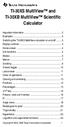 TI-30XS MultiView and TI-30XB MultiView Scientific Calculator Important information... 2 Examples... 3 Switching the TI-30XS MultiView calculator on and off... 3 Display contrast... 3 Home screen... 4
TI-30XS MultiView and TI-30XB MultiView Scientific Calculator Important information... 2 Examples... 3 Switching the TI-30XS MultiView calculator on and off... 3 Display contrast... 3 Home screen... 4
Display Format To change the exponential display format, press the [MODE] key 3 times.
![Display Format To change the exponential display format, press the [MODE] key 3 times. Display Format To change the exponential display format, press the [MODE] key 3 times.](/thumbs/25/6796588.jpg) Tools FX 300 MS Calculator Overhead OH 300 MS Handouts Other materials Applicable activities Activities for the Classroom FX-300 Scientific Calculator Quick Reference Guide (inside the calculator cover)
Tools FX 300 MS Calculator Overhead OH 300 MS Handouts Other materials Applicable activities Activities for the Classroom FX-300 Scientific Calculator Quick Reference Guide (inside the calculator cover)
fx-83gt PLUS fx-85gt PLUS User s Guide
 E fx-83gt PLUS fx-85gt PLUS User s Guide CASIO Worldwide Education Website http://edu.casio.com CASIO EDUCATIONAL FORUM http://edu.casio.com/forum/ Contents Important Information... 2 Sample Operations...
E fx-83gt PLUS fx-85gt PLUS User s Guide CASIO Worldwide Education Website http://edu.casio.com CASIO EDUCATIONAL FORUM http://edu.casio.com/forum/ Contents Important Information... 2 Sample Operations...
SCIENTIFIC CALCULATOR OPERATION GUIDE. <Write View>
 SCIENTIFIC CALCULATOR OPERATION GUIDE CONTENTS HOW TO OPERATE Read Before Using Key layout 2 Reset switch/ pattern 3 format and decimal setting function 3-4 Exponent display 4 Angular unit
SCIENTIFIC CALCULATOR OPERATION GUIDE CONTENTS HOW TO OPERATE Read Before Using Key layout 2 Reset switch/ pattern 3 format and decimal setting function 3-4 Exponent display 4 Angular unit
FX 260 Training guide. FX 260 Solar Scientific Calculator Overhead OH 260. Applicable activities
 Tools Handouts FX 260 Solar Scientific Calculator Overhead OH 260 Applicable activities Key Points/ Overview Basic scientific calculator Solar powered Ability to fix decimal places Backspace key to fix
Tools Handouts FX 260 Solar Scientific Calculator Overhead OH 260 Applicable activities Key Points/ Overview Basic scientific calculator Solar powered Ability to fix decimal places Backspace key to fix
Expression. Variable Equation Polynomial Monomial Add. Area. Volume Surface Space Length Width. Probability. Chance Random Likely Possibility Odds
 Isosceles Triangle Congruent Leg Side Expression Equation Polynomial Monomial Radical Square Root Check Times Itself Function Relation One Domain Range Area Volume Surface Space Length Width Quantitative
Isosceles Triangle Congruent Leg Side Expression Equation Polynomial Monomial Radical Square Root Check Times Itself Function Relation One Domain Range Area Volume Surface Space Length Width Quantitative
5: Magnitude 6: Convert to Polar 7: Convert to Rectangular
 TI-NSPIRE CALCULATOR MENUS 1: Tools > 1: Define 2: Recall Definition --------------- 3: Delete Variable 4: Clear a-z 5: Clear History --------------- 6: Insert Comment 2: Number > 1: Convert to Decimal
TI-NSPIRE CALCULATOR MENUS 1: Tools > 1: Define 2: Recall Definition --------------- 3: Delete Variable 4: Clear a-z 5: Clear History --------------- 6: Insert Comment 2: Number > 1: Convert to Decimal
Algebra I Vocabulary Cards
 Algebra I Vocabulary Cards Table of Contents Expressions and Operations Natural Numbers Whole Numbers Integers Rational Numbers Irrational Numbers Real Numbers Absolute Value Order of Operations Expression
Algebra I Vocabulary Cards Table of Contents Expressions and Operations Natural Numbers Whole Numbers Integers Rational Numbers Irrational Numbers Real Numbers Absolute Value Order of Operations Expression
Getting to know your TI-83
 Calculator Activity Intro Getting to know your TI-83 Press ON to begin using calculator.to stop, press 2 nd ON. To darken the screen, press 2 nd alternately. To lighten the screen, press nd 2 alternately.
Calculator Activity Intro Getting to know your TI-83 Press ON to begin using calculator.to stop, press 2 nd ON. To darken the screen, press 2 nd alternately. To lighten the screen, press nd 2 alternately.
South Carolina College- and Career-Ready (SCCCR) Pre-Calculus
 South Carolina College- and Career-Ready (SCCCR) Pre-Calculus Key Concepts Arithmetic with Polynomials and Rational Expressions PC.AAPR.2 PC.AAPR.3 PC.AAPR.4 PC.AAPR.5 PC.AAPR.6 PC.AAPR.7 Standards Know
South Carolina College- and Career-Ready (SCCCR) Pre-Calculus Key Concepts Arithmetic with Polynomials and Rational Expressions PC.AAPR.2 PC.AAPR.3 PC.AAPR.4 PC.AAPR.5 PC.AAPR.6 PC.AAPR.7 Standards Know
fx-92b Collège 2D+ User s Guide http://edu.casio.com http://edu.casio.com/forum/ CASIO Worldwide Education Website CASIO EDUCATIONAL FORUM
 E fx-92b Collège 2D+ User s Guide CASIO Worldwide Education Website http://edu.casio.com CASIO EDUCATIONAL FORUM http://edu.casio.com/forum/ Contents Important Information... 2 Sample Operations... 2 Initializing
E fx-92b Collège 2D+ User s Guide CASIO Worldwide Education Website http://edu.casio.com CASIO EDUCATIONAL FORUM http://edu.casio.com/forum/ Contents Important Information... 2 Sample Operations... 2 Initializing
Quick Reference ebook
 This file is distributed FREE OF CHARGE by the publisher Quick Reference Handbooks and the author. Quick Reference ebook Click on Contents or Index in the left panel to locate a topic. The math facts listed
This file is distributed FREE OF CHARGE by the publisher Quick Reference Handbooks and the author. Quick Reference ebook Click on Contents or Index in the left panel to locate a topic. The math facts listed
MATH BOOK OF PROBLEMS SERIES. New from Pearson Custom Publishing!
 MATH BOOK OF PROBLEMS SERIES New from Pearson Custom Publishing! The Math Book of Problems Series is a database of math problems for the following courses: Pre-algebra Algebra Pre-calculus Calculus Statistics
MATH BOOK OF PROBLEMS SERIES New from Pearson Custom Publishing! The Math Book of Problems Series is a database of math problems for the following courses: Pre-algebra Algebra Pre-calculus Calculus Statistics
fx-300es PLUS User s Guide
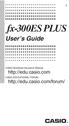 E fx-300es PLUS User s Guide CASIO Worldwide Education Website http://edu.casio.com CASIO EDUCATIONAL FORUM http://edu.casio.com/forum/ Contents Important Information...2 Sample Operations...2 Initializing
E fx-300es PLUS User s Guide CASIO Worldwide Education Website http://edu.casio.com CASIO EDUCATIONAL FORUM http://edu.casio.com/forum/ Contents Important Information...2 Sample Operations...2 Initializing
Math Review. for the Quantitative Reasoning Measure of the GRE revised General Test
 Math Review for the Quantitative Reasoning Measure of the GRE revised General Test www.ets.org Overview This Math Review will familiarize you with the mathematical skills and concepts that are important
Math Review for the Quantitative Reasoning Measure of the GRE revised General Test www.ets.org Overview This Math Review will familiarize you with the mathematical skills and concepts that are important
Algebra and Geometry Review (61 topics, no due date)
 Course Name: Math 112 Credit Exam LA Tech University Course Code: ALEKS Course: Trigonometry Instructor: Course Dates: Course Content: 159 topics Algebra and Geometry Review (61 topics, no due date) Properties
Course Name: Math 112 Credit Exam LA Tech University Course Code: ALEKS Course: Trigonometry Instructor: Course Dates: Course Content: 159 topics Algebra and Geometry Review (61 topics, no due date) Properties
How do you compare numbers? On a number line, larger numbers are to the right and smaller numbers are to the left.
 The verbal answers to all of the following questions should be memorized before completion of pre-algebra. Answers that are not memorized will hinder your ability to succeed in algebra 1. Number Basics
The verbal answers to all of the following questions should be memorized before completion of pre-algebra. Answers that are not memorized will hinder your ability to succeed in algebra 1. Number Basics
Thnkwell s Homeschool Precalculus Course Lesson Plan: 36 weeks
 Thnkwell s Homeschool Precalculus Course Lesson Plan: 36 weeks Welcome to Thinkwell s Homeschool Precalculus! We re thrilled that you ve decided to make us part of your homeschool curriculum. This lesson
Thnkwell s Homeschool Precalculus Course Lesson Plan: 36 weeks Welcome to Thinkwell s Homeschool Precalculus! We re thrilled that you ve decided to make us part of your homeschool curriculum. This lesson
Math 0980 Chapter Objectives. Chapter 1: Introduction to Algebra: The Integers.
 Math 0980 Chapter Objectives Chapter 1: Introduction to Algebra: The Integers. 1. Identify the place value of a digit. 2. Write a number in words or digits. 3. Write positive and negative numbers used
Math 0980 Chapter Objectives Chapter 1: Introduction to Algebra: The Integers. 1. Identify the place value of a digit. 2. Write a number in words or digits. 3. Write positive and negative numbers used
Stats on the TI 83 and TI 84 Calculator
 Stats on the TI 83 and TI 84 Calculator Entering the sample values STAT button Left bracket { Right bracket } Store (STO) List L1 Comma Enter Example: Sample data are {5, 10, 15, 20} 1. Press 2 ND and
Stats on the TI 83 and TI 84 Calculator Entering the sample values STAT button Left bracket { Right bracket } Store (STO) List L1 Comma Enter Example: Sample data are {5, 10, 15, 20} 1. Press 2 ND and
Higher Education Math Placement
 Higher Education Math Placement Placement Assessment Problem Types 1. Whole Numbers, Fractions, and Decimals 1.1 Operations with Whole Numbers Addition with carry Subtraction with borrowing Multiplication
Higher Education Math Placement Placement Assessment Problem Types 1. Whole Numbers, Fractions, and Decimals 1.1 Operations with Whole Numbers Addition with carry Subtraction with borrowing Multiplication
A.2. Exponents and Radicals. Integer Exponents. What you should learn. Exponential Notation. Why you should learn it. Properties of Exponents
 Appendix A. Exponents and Radicals A11 A. Exponents and Radicals What you should learn Use properties of exponents. Use scientific notation to represent real numbers. Use properties of radicals. Simplify
Appendix A. Exponents and Radicals A11 A. Exponents and Radicals What you should learn Use properties of exponents. Use scientific notation to represent real numbers. Use properties of radicals. Simplify
Mathematics Pre-Test Sample Questions A. { 11, 7} B. { 7,0,7} C. { 7, 7} D. { 11, 11}
 Mathematics Pre-Test Sample Questions 1. Which of the following sets is closed under division? I. {½, 1,, 4} II. {-1, 1} III. {-1, 0, 1} A. I only B. II only C. III only D. I and II. Which of the following
Mathematics Pre-Test Sample Questions 1. Which of the following sets is closed under division? I. {½, 1,, 4} II. {-1, 1} III. {-1, 0, 1} A. I only B. II only C. III only D. I and II. Which of the following
PRE-CALCULUS GRADE 12
 PRE-CALCULUS GRADE 12 [C] Communication Trigonometry General Outcome: Develop trigonometric reasoning. A1. Demonstrate an understanding of angles in standard position, expressed in degrees and radians.
PRE-CALCULUS GRADE 12 [C] Communication Trigonometry General Outcome: Develop trigonometric reasoning. A1. Demonstrate an understanding of angles in standard position, expressed in degrees and radians.
of surface, 569-571, 576-577, 578-581 of triangle, 548 Associative Property of addition, 12, 331 of multiplication, 18, 433
 Absolute Value and arithmetic, 730-733 defined, 730 Acute angle, 477 Acute triangle, 497 Addend, 12 Addition associative property of, (see Commutative Property) carrying in, 11, 92 commutative property
Absolute Value and arithmetic, 730-733 defined, 730 Acute angle, 477 Acute triangle, 497 Addend, 12 Addition associative property of, (see Commutative Property) carrying in, 11, 92 commutative property
SAT Subject Math Level 2 Facts & Formulas
 Numbers, Sequences, Factors Integers:..., -3, -2, -1, 0, 1, 2, 3,... Reals: integers plus fractions, decimals, and irrationals ( 2, 3, π, etc.) Order Of Operations: Arithmetic Sequences: PEMDAS (Parentheses
Numbers, Sequences, Factors Integers:..., -3, -2, -1, 0, 1, 2, 3,... Reals: integers plus fractions, decimals, and irrationals ( 2, 3, π, etc.) Order Of Operations: Arithmetic Sequences: PEMDAS (Parentheses
Graphing Calculator Workshops
 Graphing Calculator Workshops For the TI-83/84 Classic Operating System & For the TI-84 New Operating System (MathPrint) LEARNING CENTER Overview Workshop I Learn the general layout of the calculator Graphing
Graphing Calculator Workshops For the TI-83/84 Classic Operating System & For the TI-84 New Operating System (MathPrint) LEARNING CENTER Overview Workshop I Learn the general layout of the calculator Graphing
Precalculus REVERSE CORRELATION. Content Expectations for. Precalculus. Michigan CONTENT EXPECTATIONS FOR PRECALCULUS CHAPTER/LESSON TITLES
 Content Expectations for Precalculus Michigan Precalculus 2011 REVERSE CORRELATION CHAPTER/LESSON TITLES Chapter 0 Preparing for Precalculus 0-1 Sets There are no state-mandated Precalculus 0-2 Operations
Content Expectations for Precalculus Michigan Precalculus 2011 REVERSE CORRELATION CHAPTER/LESSON TITLES Chapter 0 Preparing for Precalculus 0-1 Sets There are no state-mandated Precalculus 0-2 Operations
= 800 kg/m 3 (note that old units cancel out) 4.184 J 1000 g = 4184 J/kg o C
 Units and Dimensions Basic properties such as length, mass, time and temperature that can be measured are called dimensions. Any quantity that can be measured has a value and a unit associated with it.
Units and Dimensions Basic properties such as length, mass, time and temperature that can be measured are called dimensions. Any quantity that can be measured has a value and a unit associated with it.
TI-30XS MultiView. A Guide for Teachers. Developed by Texas Instruments Incorporated
 TI-30XS MultiView A Guide for Teachers Developed by Texas Instruments Incorporated Activities developed by Gary Hanson, Aletha Paskett, and Margo Lynn Mankus Illustrated by Jay Garrison and David Garrison
TI-30XS MultiView A Guide for Teachers Developed by Texas Instruments Incorporated Activities developed by Gary Hanson, Aletha Paskett, and Margo Lynn Mankus Illustrated by Jay Garrison and David Garrison
Algebra 1 2008. Academic Content Standards Grade Eight and Grade Nine Ohio. Grade Eight. Number, Number Sense and Operations Standard
 Academic Content Standards Grade Eight and Grade Nine Ohio Algebra 1 2008 Grade Eight STANDARDS Number, Number Sense and Operations Standard Number and Number Systems 1. Use scientific notation to express
Academic Content Standards Grade Eight and Grade Nine Ohio Algebra 1 2008 Grade Eight STANDARDS Number, Number Sense and Operations Standard Number and Number Systems 1. Use scientific notation to express
What are the place values to the left of the decimal point and their associated powers of ten?
 The verbal answers to all of the following questions should be memorized before completion of algebra. Answers that are not memorized will hinder your ability to succeed in geometry and algebra. (Everything
The verbal answers to all of the following questions should be memorized before completion of algebra. Answers that are not memorized will hinder your ability to succeed in geometry and algebra. (Everything
BA II PLUS PROFESSIONAL Calculator
 BA II PLUS PROFESSIONAL Calculator Important Information Texas Instruments makes no warranty, either express or implied, including but not limited to any implied warranties of merchantability and fitness
BA II PLUS PROFESSIONAL Calculator Important Information Texas Instruments makes no warranty, either express or implied, including but not limited to any implied warranties of merchantability and fitness
BA II PLUS Calculator
 BA II PLUS Calculator 1997, 2002 Texas Instruments Incorporated Important Texas Instruments makes no warranty, either expressed or implied, including but not limited to any implied warranties of merchantability
BA II PLUS Calculator 1997, 2002 Texas Instruments Incorporated Important Texas Instruments makes no warranty, either expressed or implied, including but not limited to any implied warranties of merchantability
I. Turn it on: Press É
 Graphing Calculator Guide for the TI-83/84 Plus The following pages describe how to use the calculator to graph functions, use some of the matrix menu, use scientific notation, and other various keys.
Graphing Calculator Guide for the TI-83/84 Plus The following pages describe how to use the calculator to graph functions, use some of the matrix menu, use scientific notation, and other various keys.
1. Metric system- developed in Europe (France) in 1700's, offered as an alternative to the British or English system of measurement.
 GS104 Basics Review of Math I. MATHEMATICS REVIEW A. Decimal Fractions, basics and definitions 1. Decimal Fractions - a fraction whose deonominator is 10 or some multiple of 10 such as 100, 1000, 10000,
GS104 Basics Review of Math I. MATHEMATICS REVIEW A. Decimal Fractions, basics and definitions 1. Decimal Fractions - a fraction whose deonominator is 10 or some multiple of 10 such as 100, 1000, 10000,
NEW YORK STATE TEACHER CERTIFICATION EXAMINATIONS
 NEW YORK STATE TEACHER CERTIFICATION EXAMINATIONS TEST DESIGN AND FRAMEWORK September 2014 Authorized for Distribution by the New York State Education Department This test design and framework document
NEW YORK STATE TEACHER CERTIFICATION EXAMINATIONS TEST DESIGN AND FRAMEWORK September 2014 Authorized for Distribution by the New York State Education Department This test design and framework document
Florida Math for College Readiness
 Core Florida Math for College Readiness Florida Math for College Readiness provides a fourth-year math curriculum focused on developing the mastery of skills identified as critical to postsecondary readiness
Core Florida Math for College Readiness Florida Math for College Readiness provides a fourth-year math curriculum focused on developing the mastery of skills identified as critical to postsecondary readiness
BA II PLUS Calculator
 BA II PLUS Calculator Important Information Texas Instruments makes no warranty, either express or implied, including but not limited to any implied warranties of merchantability and fitness for a particular
BA II PLUS Calculator Important Information Texas Instruments makes no warranty, either express or implied, including but not limited to any implied warranties of merchantability and fitness for a particular
Copy in your notebook: Add an example of each term with the symbols used in algebra 2 if there are any.
 Algebra 2 - Chapter Prerequisites Vocabulary Copy in your notebook: Add an example of each term with the symbols used in algebra 2 if there are any. P1 p. 1 1. counting(natural) numbers - {1,2,3,4,...}
Algebra 2 - Chapter Prerequisites Vocabulary Copy in your notebook: Add an example of each term with the symbols used in algebra 2 if there are any. P1 p. 1 1. counting(natural) numbers - {1,2,3,4,...}
1) (-3) + (-6) = 2) (2) + (-5) = 3) (-7) + (-1) = 4) (-3) - (-6) = 5) (+2) - (+5) = 6) (-7) - (-4) = 7) (5)(-4) = 8) (-3)(-6) = 9) (-1)(2) =
 Extra Practice for Lesson Add or subtract. ) (-3) + (-6) = 2) (2) + (-5) = 3) (-7) + (-) = 4) (-3) - (-6) = 5) (+2) - (+5) = 6) (-7) - (-4) = Multiply. 7) (5)(-4) = 8) (-3)(-6) = 9) (-)(2) = Division is
Extra Practice for Lesson Add or subtract. ) (-3) + (-6) = 2) (2) + (-5) = 3) (-7) + (-) = 4) (-3) - (-6) = 5) (+2) - (+5) = 6) (-7) - (-4) = Multiply. 7) (5)(-4) = 8) (-3)(-6) = 9) (-)(2) = Division is
Algebra 2 Chapter 1 Vocabulary. identity - A statement that equates two equivalent expressions.
 Chapter 1 Vocabulary identity - A statement that equates two equivalent expressions. verbal model- A word equation that represents a real-life problem. algebraic expression - An expression with variables.
Chapter 1 Vocabulary identity - A statement that equates two equivalent expressions. verbal model- A word equation that represents a real-life problem. algebraic expression - An expression with variables.
COMPETENCY TEST SAMPLE TEST. A scientific, non-graphing calculator is required for this test. C = pd or. A = pr 2. A = 1 2 bh
 BASIC MATHEMATICS COMPETENCY TEST SAMPLE TEST 2004 A scientific, non-graphing calculator is required for this test. The following formulas may be used on this test: Circumference of a circle: C = pd or
BASIC MATHEMATICS COMPETENCY TEST SAMPLE TEST 2004 A scientific, non-graphing calculator is required for this test. The following formulas may be used on this test: Circumference of a circle: C = pd or
Exercise Worksheets. Copyright. 2002 Susan D. Phillips
 Exercise Worksheets Copyright 00 Susan D. Phillips Contents WHOLE NUMBERS. Adding. Subtracting. Multiplying. Dividing. Order of Operations FRACTIONS. Mixed Numbers. Prime Factorization. Least Common Multiple.
Exercise Worksheets Copyright 00 Susan D. Phillips Contents WHOLE NUMBERS. Adding. Subtracting. Multiplying. Dividing. Order of Operations FRACTIONS. Mixed Numbers. Prime Factorization. Least Common Multiple.
LAYOUT OF THE KEYBOARD
 Dr. Charles Hofmann, LaSalle hofmann@lasalle.edu Dr. Roseanne Hofmann, MCCC rhofman@mc3.edu ------------------------------------------------------------------------------------------------- DISPLAY CONTRAST
Dr. Charles Hofmann, LaSalle hofmann@lasalle.edu Dr. Roseanne Hofmann, MCCC rhofman@mc3.edu ------------------------------------------------------------------------------------------------- DISPLAY CONTRAST
Biggar High School Mathematics Department. National 5 Learning Intentions & Success Criteria: Assessing My Progress
 Biggar High School Mathematics Department National 5 Learning Intentions & Success Criteria: Assessing My Progress Expressions & Formulae Topic Learning Intention Success Criteria I understand this Approximation
Biggar High School Mathematics Department National 5 Learning Intentions & Success Criteria: Assessing My Progress Expressions & Formulae Topic Learning Intention Success Criteria I understand this Approximation
SAMPLE. Computer Algebra System (Classpad 330 using OS 3 or above) Application selector. Icolns that access working zones. Icon panel (Master toolbar)
 A P P E N D I X B Computer Algebra System (Classpad 330 using OS 3 or above) B.1 Introduction For reference material on basic operations of the calculator, refer to the free downloadable documentation
A P P E N D I X B Computer Algebra System (Classpad 330 using OS 3 or above) B.1 Introduction For reference material on basic operations of the calculator, refer to the free downloadable documentation
Guide for Texas Instruments TI-83, TI-83 Plus, or TI-84 Plus Graphing Calculator
 Guide for Texas Instruments TI-83, TI-83 Plus, or TI-84 Plus Graphing Calculator This Guide is designed to offer step-by-step instruction for using your TI-83, TI-83 Plus, or TI-84 Plus graphing calculator
Guide for Texas Instruments TI-83, TI-83 Plus, or TI-84 Plus Graphing Calculator This Guide is designed to offer step-by-step instruction for using your TI-83, TI-83 Plus, or TI-84 Plus graphing calculator
Experiment #1, Analyze Data using Excel, Calculator and Graphs.
 Physics 182 - Fall 2014 - Experiment #1 1 Experiment #1, Analyze Data using Excel, Calculator and Graphs. 1 Purpose (5 Points, Including Title. Points apply to your lab report.) Before we start measuring
Physics 182 - Fall 2014 - Experiment #1 1 Experiment #1, Analyze Data using Excel, Calculator and Graphs. 1 Purpose (5 Points, Including Title. Points apply to your lab report.) Before we start measuring
Vocabulary Words and Definitions for Algebra
 Name: Period: Vocabulary Words and s for Algebra Absolute Value Additive Inverse Algebraic Expression Ascending Order Associative Property Axis of Symmetry Base Binomial Coefficient Combine Like Terms
Name: Period: Vocabulary Words and s for Algebra Absolute Value Additive Inverse Algebraic Expression Ascending Order Associative Property Axis of Symmetry Base Binomial Coefficient Combine Like Terms
MATH 095, College Prep Mathematics: Unit Coverage Pre-algebra topics (arithmetic skills) offered through BSE (Basic Skills Education)
 MATH 095, College Prep Mathematics: Unit Coverage Pre-algebra topics (arithmetic skills) offered through BSE (Basic Skills Education) Accurately add, subtract, multiply, and divide whole numbers, integers,
MATH 095, College Prep Mathematics: Unit Coverage Pre-algebra topics (arithmetic skills) offered through BSE (Basic Skills Education) Accurately add, subtract, multiply, and divide whole numbers, integers,
TI-84 Plus and TI-84 Plus Silver Edition Guidebook
 TI-84 Plus and TI-84 Plus Silver Edition Guidebook Note: This guidebook for the TI-84 Plus or TI-84 Plus Silver Edition with operating system (OS) version 2.55MP. If your calculator has a previous OS version,
TI-84 Plus and TI-84 Plus Silver Edition Guidebook Note: This guidebook for the TI-84 Plus or TI-84 Plus Silver Edition with operating system (OS) version 2.55MP. If your calculator has a previous OS version,
A Second Course in Mathematics Concepts for Elementary Teachers: Theory, Problems, and Solutions
 A Second Course in Mathematics Concepts for Elementary Teachers: Theory, Problems, and Solutions Marcel B. Finan Arkansas Tech University c All Rights Reserved First Draft February 8, 2006 1 Contents 25
A Second Course in Mathematics Concepts for Elementary Teachers: Theory, Problems, and Solutions Marcel B. Finan Arkansas Tech University c All Rights Reserved First Draft February 8, 2006 1 Contents 25
TI-30X ÚS: A Guide for Teachers. Developed by Texas Instruments Incorporated. Activities developed by Gary Hanson and Aletha Paskett
 TI-30X ÚS: A Guide for Teachers Developed by Texas Instruments Incorporated Activities developed by Gary Hanson and Aletha Paskett Illustrated by Jay Garrison About the Authors Gary Hanson and Aletha Paskett
TI-30X ÚS: A Guide for Teachers Developed by Texas Instruments Incorporated Activities developed by Gary Hanson and Aletha Paskett Illustrated by Jay Garrison About the Authors Gary Hanson and Aletha Paskett
Algebra II End of Course Exam Answer Key Segment I. Scientific Calculator Only
 Algebra II End of Course Exam Answer Key Segment I Scientific Calculator Only Question 1 Reporting Category: Algebraic Concepts & Procedures Common Core Standard: A-APR.3: Identify zeros of polynomials
Algebra II End of Course Exam Answer Key Segment I Scientific Calculator Only Question 1 Reporting Category: Algebraic Concepts & Procedures Common Core Standard: A-APR.3: Identify zeros of polynomials
EL-9650/9600c/9450/9400 Handbook Vol. 1
 Graphing Calculator EL-9650/9600c/9450/9400 Handbook Vol. Algebra EL-9650 EL-9450 Contents. Linear Equations - Slope and Intercept of Linear Equations -2 Parallel and Perpendicular Lines 2. Quadratic Equations
Graphing Calculator EL-9650/9600c/9450/9400 Handbook Vol. Algebra EL-9650 EL-9450 Contents. Linear Equations - Slope and Intercept of Linear Equations -2 Parallel and Perpendicular Lines 2. Quadratic Equations
MATHS LEVEL DESCRIPTORS
 MATHS LEVEL DESCRIPTORS Number Level 3 Understand the place value of numbers up to thousands. Order numbers up to 9999. Round numbers to the nearest 10 or 100. Understand the number line below zero, and
MATHS LEVEL DESCRIPTORS Number Level 3 Understand the place value of numbers up to thousands. Order numbers up to 9999. Round numbers to the nearest 10 or 100. Understand the number line below zero, and
CRLS Mathematics Department Algebra I Curriculum Map/Pacing Guide
 Curriculum Map/Pacing Guide page 1 of 14 Quarter I start (CP & HN) 170 96 Unit 1: Number Sense and Operations 24 11 Totals Always Include 2 blocks for Review & Test Operating with Real Numbers: How are
Curriculum Map/Pacing Guide page 1 of 14 Quarter I start (CP & HN) 170 96 Unit 1: Number Sense and Operations 24 11 Totals Always Include 2 blocks for Review & Test Operating with Real Numbers: How are
Math Placement Test Study Guide. 2. The test consists entirely of multiple choice questions, each with five choices.
 Math Placement Test Study Guide General Characteristics of the Test 1. All items are to be completed by all students. The items are roughly ordered from elementary to advanced. The expectation is that
Math Placement Test Study Guide General Characteristics of the Test 1. All items are to be completed by all students. The items are roughly ordered from elementary to advanced. The expectation is that
USING A TI-83 OR TI-84 SERIES GRAPHING CALCULATOR IN AN INTRODUCTORY STATISTICS CLASS
 USING A TI-83 OR TI-84 SERIES GRAPHING CALCULATOR IN AN INTRODUCTORY STATISTICS CLASS W. SCOTT STREET, IV DEPARTMENT OF STATISTICAL SCIENCES & OPERATIONS RESEARCH VIRGINIA COMMONWEALTH UNIVERSITY Table
USING A TI-83 OR TI-84 SERIES GRAPHING CALCULATOR IN AN INTRODUCTORY STATISTICS CLASS W. SCOTT STREET, IV DEPARTMENT OF STATISTICAL SCIENCES & OPERATIONS RESEARCH VIRGINIA COMMONWEALTH UNIVERSITY Table
Algebra Unpacked Content For the new Common Core standards that will be effective in all North Carolina schools in the 2012-13 school year.
 This document is designed to help North Carolina educators teach the Common Core (Standard Course of Study). NCDPI staff are continually updating and improving these tools to better serve teachers. Algebra
This document is designed to help North Carolina educators teach the Common Core (Standard Course of Study). NCDPI staff are continually updating and improving these tools to better serve teachers. Algebra
Scope and Sequence KA KB 1A 1B 2A 2B 3A 3B 4A 4B 5A 5B 6A 6B
 Scope and Sequence Earlybird Kindergarten, Standards Edition Primary Mathematics, Standards Edition Copyright 2008 [SingaporeMath.com Inc.] The check mark indicates where the topic is first introduced
Scope and Sequence Earlybird Kindergarten, Standards Edition Primary Mathematics, Standards Edition Copyright 2008 [SingaporeMath.com Inc.] The check mark indicates where the topic is first introduced
Week 13 Trigonometric Form of Complex Numbers
 Week Trigonometric Form of Complex Numbers Overview In this week of the course, which is the last week if you are not going to take calculus, we will look at how Trigonometry can sometimes help in working
Week Trigonometric Form of Complex Numbers Overview In this week of the course, which is the last week if you are not going to take calculus, we will look at how Trigonometry can sometimes help in working
DesCartes (Combined) Subject: Mathematics Goal: Statistics and Probability
 DesCartes (Combined) Subject: Mathematics Goal: Statistics and Probability RIT Score Range: Below 171 Below 171 Data Analysis and Statistics Solves simple problems based on data from tables* Compares
DesCartes (Combined) Subject: Mathematics Goal: Statistics and Probability RIT Score Range: Below 171 Below 171 Data Analysis and Statistics Solves simple problems based on data from tables* Compares
MATH 21. College Algebra 1 Lecture Notes
 MATH 21 College Algebra 1 Lecture Notes MATH 21 3.6 Factoring Review College Algebra 1 Factoring and Foiling 1. (a + b) 2 = a 2 + 2ab + b 2. 2. (a b) 2 = a 2 2ab + b 2. 3. (a + b)(a b) = a 2 b 2. 4. (a
MATH 21 College Algebra 1 Lecture Notes MATH 21 3.6 Factoring Review College Algebra 1 Factoring and Foiling 1. (a + b) 2 = a 2 + 2ab + b 2. 2. (a b) 2 = a 2 2ab + b 2. 3. (a + b)(a b) = a 2 b 2. 4. (a
Understanding Basic Calculus
 Understanding Basic Calculus S.K. Chung Dedicated to all the people who have helped me in my life. i Preface This book is a revised and expanded version of the lecture notes for Basic Calculus and other
Understanding Basic Calculus S.K. Chung Dedicated to all the people who have helped me in my life. i Preface This book is a revised and expanded version of the lecture notes for Basic Calculus and other
Estimated Pre Calculus Pacing Timeline
 Estimated Pre Calculus Pacing Timeline 2010-2011 School Year The timeframes listed on this calendar are estimates based on a fifty-minute class period. You may need to adjust some of them from time to
Estimated Pre Calculus Pacing Timeline 2010-2011 School Year The timeframes listed on this calendar are estimates based on a fifty-minute class period. You may need to adjust some of them from time to
PCHS ALGEBRA PLACEMENT TEST
 MATHEMATICS Students must pass all math courses with a C or better to advance to the next math level. Only classes passed with a C or better will count towards meeting college entrance requirements. If
MATHEMATICS Students must pass all math courses with a C or better to advance to the next math level. Only classes passed with a C or better will count towards meeting college entrance requirements. If
Florida Math 0028. Correlation of the ALEKS course Florida Math 0028 to the Florida Mathematics Competencies - Upper
 Florida Math 0028 Correlation of the ALEKS course Florida Math 0028 to the Florida Mathematics Competencies - Upper Exponents & Polynomials MDECU1: Applies the order of operations to evaluate algebraic
Florida Math 0028 Correlation of the ALEKS course Florida Math 0028 to the Florida Mathematics Competencies - Upper Exponents & Polynomials MDECU1: Applies the order of operations to evaluate algebraic
FCAT FLORIDA COMPREHENSIVE ASSESSMENT TEST. Mathematics Reference Sheets. Copyright Statement for this Assessment and Evaluation Services Publication
 FCAT FLORIDA COMPREHENSIVE ASSESSMENT TEST Mathematics Reference Sheets Copyright Statement for this Assessment and Evaluation Services Publication Authorization for reproduction of this document is hereby
FCAT FLORIDA COMPREHENSIVE ASSESSMENT TEST Mathematics Reference Sheets Copyright Statement for this Assessment and Evaluation Services Publication Authorization for reproduction of this document is hereby
MBA Jump Start Program
 MBA Jump Start Program Module 2: Mathematics Thomas Gilbert Mathematics Module Online Appendix: Basic Mathematical Concepts 2 1 The Number Spectrum Generally we depict numbers increasing from left to right
MBA Jump Start Program Module 2: Mathematics Thomas Gilbert Mathematics Module Online Appendix: Basic Mathematical Concepts 2 1 The Number Spectrum Generally we depict numbers increasing from left to right
DRAFT. Further mathematics. GCE AS and A level subject content
 Further mathematics GCE AS and A level subject content July 2014 s Introduction Purpose Aims and objectives Subject content Structure Background knowledge Overarching themes Use of technology Detailed
Further mathematics GCE AS and A level subject content July 2014 s Introduction Purpose Aims and objectives Subject content Structure Background knowledge Overarching themes Use of technology Detailed
Answer Key for California State Standards: Algebra I
 Algebra I: Symbolic reasoning and calculations with symbols are central in algebra. Through the study of algebra, a student develops an understanding of the symbolic language of mathematics and the sciences.
Algebra I: Symbolic reasoning and calculations with symbols are central in algebra. Through the study of algebra, a student develops an understanding of the symbolic language of mathematics and the sciences.
Algebra 2 Year-at-a-Glance Leander ISD 2007-08. 1st Six Weeks 2nd Six Weeks 3rd Six Weeks 4th Six Weeks 5th Six Weeks 6th Six Weeks
 Algebra 2 Year-at-a-Glance Leander ISD 2007-08 1st Six Weeks 2nd Six Weeks 3rd Six Weeks 4th Six Weeks 5th Six Weeks 6th Six Weeks Essential Unit of Study 6 weeks 3 weeks 3 weeks 6 weeks 3 weeks 3 weeks
Algebra 2 Year-at-a-Glance Leander ISD 2007-08 1st Six Weeks 2nd Six Weeks 3rd Six Weeks 4th Six Weeks 5th Six Weeks 6th Six Weeks Essential Unit of Study 6 weeks 3 weeks 3 weeks 6 weeks 3 weeks 3 weeks
Core Maths C2. Revision Notes
 Core Maths C Revision Notes November 0 Core Maths C Algebra... Polnomials: +,,,.... Factorising... Long division... Remainder theorem... Factor theorem... 4 Choosing a suitable factor... 5 Cubic equations...
Core Maths C Revision Notes November 0 Core Maths C Algebra... Polnomials: +,,,.... Factorising... Long division... Remainder theorem... Factor theorem... 4 Choosing a suitable factor... 5 Cubic equations...
DATA HANDLING AND ANALYSIS ON THE TI-82 AND TI-83/83 PLUS GRAPHING CALCULATORS:
 DATA HANDLING AND ANALYSIS ON THE TI-82 AND TI-83/83 PLUS GRAPHING CALCULATORS: A RESOURCE FOR SCIENCE AND MATHEMATICS STUDENTS John L. McClure Scott A. Sinex Barbara A. Gage Prince George s Community
DATA HANDLING AND ANALYSIS ON THE TI-82 AND TI-83/83 PLUS GRAPHING CALCULATORS: A RESOURCE FOR SCIENCE AND MATHEMATICS STUDENTS John L. McClure Scott A. Sinex Barbara A. Gage Prince George s Community
Review of Basic Algebraic Concepts
 Section. Sets of Numbers and Interval Notation Review of Basic Algebraic Concepts. Sets of Numbers and Interval Notation. Operations on Real Numbers. Simplifying Expressions. Linear Equations in One Variable.
Section. Sets of Numbers and Interval Notation Review of Basic Algebraic Concepts. Sets of Numbers and Interval Notation. Operations on Real Numbers. Simplifying Expressions. Linear Equations in One Variable.
UNIT (1) MEASUREMENTS IN CHEMISTRY
 UNIT (1) MEASUREMENTS IN CHEMISTRY Measurements are part of our daily lives. We measure our weights, driving distances, and gallons of gasoline. As a health professional you might measure blood pressure,
UNIT (1) MEASUREMENTS IN CHEMISTRY Measurements are part of our daily lives. We measure our weights, driving distances, and gallons of gasoline. As a health professional you might measure blood pressure,
Prentice Hall Mathematics: Algebra 2 2007 Correlated to: Utah Core Curriculum for Math, Intermediate Algebra (Secondary)
 Core Standards of the Course Standard 1 Students will acquire number sense and perform operations with real and complex numbers. Objective 1.1 Compute fluently and make reasonable estimates. 1. Simplify
Core Standards of the Course Standard 1 Students will acquire number sense and perform operations with real and complex numbers. Objective 1.1 Compute fluently and make reasonable estimates. 1. Simplify
Algebra 1 Course Information
 Course Information Course Description: Students will study patterns, relations, and functions, and focus on the use of mathematical models to understand and analyze quantitative relationships. Through
Course Information Course Description: Students will study patterns, relations, and functions, and focus on the use of mathematical models to understand and analyze quantitative relationships. Through
fx-3650p fx-3950p User's Guide Guía del usuario http://world.casio.com/edu_e/ E S
 fx-3650p fx-3950p User's Guide Guía del usuario E S http://world.casio.com/edu_e/ CASIO ELECTRONICS CO., LTD. Unit 6, 1000 North Circular Road, London NW2 7JD, U.K. ENGLISH E-1 Safety Precautions Be sure
fx-3650p fx-3950p User's Guide Guía del usuario E S http://world.casio.com/edu_e/ CASIO ELECTRONICS CO., LTD. Unit 6, 1000 North Circular Road, London NW2 7JD, U.K. ENGLISH E-1 Safety Precautions Be sure
HP 20b Business Consultant HP 30b Business Professional Financial Calculator User s Guide
 HP 20b Business Consultant HP 30b Business Professional Financial Calculator User s Guide HP Part Number: NW238-90001 Edition 1, March 2010 i Legal Notice This manual and any examples contained herein
HP 20b Business Consultant HP 30b Business Professional Financial Calculator User s Guide HP Part Number: NW238-90001 Edition 1, March 2010 i Legal Notice This manual and any examples contained herein
General Physics 1. Class Goals
 General Physics 1 Class Goals Develop problem solving skills Learn the basic concepts of mechanics and learn how to apply these concepts to solve problems Build on your understanding of how the world works
General Physics 1 Class Goals Develop problem solving skills Learn the basic concepts of mechanics and learn how to apply these concepts to solve problems Build on your understanding of how the world works
V. Systems of Equations and Inequalities
 VIRGINIA DEPARTMENT OF EDUCATION Worksheets to accompany Videos VIRGINIA STANDARDS OF LEARNING MATHEMATICS AND THE TEXAS INSTRUMENT GRAPHING CALCULATOR Worksheets for SIX PROGRAMS Written by Ellen S. Hook
VIRGINIA DEPARTMENT OF EDUCATION Worksheets to accompany Videos VIRGINIA STANDARDS OF LEARNING MATHEMATICS AND THE TEXAS INSTRUMENT GRAPHING CALCULATOR Worksheets for SIX PROGRAMS Written by Ellen S. Hook
MEASUREMENT. Historical records indicate that the first units of length were based on people s hands, feet and arms. The measurements were:
 MEASUREMENT Introduction: People created systems of measurement to address practical problems such as finding the distance between two places, finding the length, width or height of a building, finding
MEASUREMENT Introduction: People created systems of measurement to address practical problems such as finding the distance between two places, finding the length, width or height of a building, finding
hp calculators HP 35s Temperature Conversions Metric units and Imperial units Conversion keys
 Metric units and Imperial units Conversion keys Practice working problems involving temperature conversions Conversion of temperatures and conversion of temperature differences Other temperature scales
Metric units and Imperial units Conversion keys Practice working problems involving temperature conversions Conversion of temperatures and conversion of temperature differences Other temperature scales
AP Physics 1 and 2 Lab Investigations
 AP Physics 1 and 2 Lab Investigations Student Guide to Data Analysis New York, NY. College Board, Advanced Placement, Advanced Placement Program, AP, AP Central, and the acorn logo are registered trademarks
AP Physics 1 and 2 Lab Investigations Student Guide to Data Analysis New York, NY. College Board, Advanced Placement, Advanced Placement Program, AP, AP Central, and the acorn logo are registered trademarks
EASY STEPS TO SUCCESS: A GRAPHING CALCULATOR GUIDE
 EASY STEPS TO SUCCESS: A GRAPHING CALCULATOR GUIDE TO ACCOMPANY MATHEMATICAL APPLICATIONS FOR THE MANAGEMENT, LIFE, AND SOCIAL SCIENCES EIGHTH EDITION HARSHBARGER/REYNOLDS LISA S. YOCCO Georgia Southern
EASY STEPS TO SUCCESS: A GRAPHING CALCULATOR GUIDE TO ACCOMPANY MATHEMATICAL APPLICATIONS FOR THE MANAGEMENT, LIFE, AND SOCIAL SCIENCES EIGHTH EDITION HARSHBARGER/REYNOLDS LISA S. YOCCO Georgia Southern
Engineering Problem Solving and Excel. EGN 1006 Introduction to Engineering
 Engineering Problem Solving and Excel EGN 1006 Introduction to Engineering Mathematical Solution Procedures Commonly Used in Engineering Analysis Data Analysis Techniques (Statistics) Curve Fitting techniques
Engineering Problem Solving and Excel EGN 1006 Introduction to Engineering Mathematical Solution Procedures Commonly Used in Engineering Analysis Data Analysis Techniques (Statistics) Curve Fitting techniques
How Does My TI-84 Do That
 How Does My TI-84 Do That A guide to using the TI-84 for statistics Austin Peay State University Clarksville, Tennessee How Does My TI-84 Do That A guide to using the TI-84 for statistics Table of Contents
How Does My TI-84 Do That A guide to using the TI-84 for statistics Austin Peay State University Clarksville, Tennessee How Does My TI-84 Do That A guide to using the TI-84 for statistics Table of Contents
Math 1. Month Essential Questions Concepts/Skills/Standards Content Assessment Areas of Interaction
 Binghamton High School Rev.9/21/05 Math 1 September What is the unknown? Model relationships by using Fundamental skills of 2005 variables as a shorthand way Algebra Why do we use variables? What is a
Binghamton High School Rev.9/21/05 Math 1 September What is the unknown? Model relationships by using Fundamental skills of 2005 variables as a shorthand way Algebra Why do we use variables? What is a
Getting started Texas Instruments TI-85 and TI-86 calculators
 Getting started Texas Instruments TI-85 and TI-86 calculators Overview: Your graphing calculator or computer is a powerful and flexible tool, which you would probably be able to use fairly well without
Getting started Texas Instruments TI-85 and TI-86 calculators Overview: Your graphing calculator or computer is a powerful and flexible tool, which you would probably be able to use fairly well without
Mathematics Placement
 Mathematics Placement The ACT COMPASS math test is a self-adaptive test, which potentially tests students within four different levels of math including pre-algebra, algebra, college algebra, and trigonometry.
Mathematics Placement The ACT COMPASS math test is a self-adaptive test, which potentially tests students within four different levels of math including pre-algebra, algebra, college algebra, and trigonometry.
Two vectors are equal if they have the same length and direction. They do not
 Vectors define vectors Some physical quantities, such as temperature, length, and mass, can be specified by a single number called a scalar. Other physical quantities, such as force and velocity, must
Vectors define vectors Some physical quantities, such as temperature, length, and mass, can be specified by a single number called a scalar. Other physical quantities, such as force and velocity, must
a. all of the above b. none of the above c. B, C, D, and F d. C, D, F e. C only f. C and F
 FINAL REVIEW WORKSHEET COLLEGE ALGEBRA Chapter 1. 1. Given the following equations, which are functions? (A) y 2 = 1 x 2 (B) y = 9 (C) y = x 3 5x (D) 5x + 2y = 10 (E) y = ± 1 2x (F) y = 3 x + 5 a. all
FINAL REVIEW WORKSHEET COLLEGE ALGEBRA Chapter 1. 1. Given the following equations, which are functions? (A) y 2 = 1 x 2 (B) y = 9 (C) y = x 3 5x (D) 5x + 2y = 10 (E) y = ± 1 2x (F) y = 3 x + 5 a. all
ModuMath Basic Math Basic Math 1.1 - Naming Whole Numbers Basic Math 1.2 - The Number Line Basic Math 1.3 - Addition of Whole Numbers, Part I
 ModuMath Basic Math Basic Math 1.1 - Naming Whole Numbers 1) Read whole numbers. 2) Write whole numbers in words. 3) Change whole numbers stated in words into decimal numeral form. 4) Write numerals in
ModuMath Basic Math Basic Math 1.1 - Naming Whole Numbers 1) Read whole numbers. 2) Write whole numbers in words. 3) Change whole numbers stated in words into decimal numeral form. 4) Write numerals in
Math 1050 Khan Academy Extra Credit Algebra Assignment
 Math 1050 Khan Academy Extra Credit Algebra Assignment KhanAcademy.org offers over 2,700 instructional videos, including hundreds of videos teaching algebra concepts, and corresponding problem sets. In
Math 1050 Khan Academy Extra Credit Algebra Assignment KhanAcademy.org offers over 2,700 instructional videos, including hundreds of videos teaching algebra concepts, and corresponding problem sets. In
Pre-Algebra 2008. Academic Content Standards Grade Eight Ohio. Number, Number Sense and Operations Standard. Number and Number Systems
 Academic Content Standards Grade Eight Ohio Pre-Algebra 2008 STANDARDS Number, Number Sense and Operations Standard Number and Number Systems 1. Use scientific notation to express large numbers and small
Academic Content Standards Grade Eight Ohio Pre-Algebra 2008 STANDARDS Number, Number Sense and Operations Standard Number and Number Systems 1. Use scientific notation to express large numbers and small
