To purchase your PDF copy or softbound book, visit my webpage:
|
|
|
- Colleen Short
- 7 years ago
- Views:
Transcription
1 To purchase your PDF copy or softbound book, visit my webpage:
2 QuickStart Step 1. Sign Up for a Payroll Service 447 Step 2. Complete the Payroll Setup 458 Step 3. Pay Employees 482 Step 4. Pay Liabilities 487 SETTING UP PAYROLL When your business hires employees, one of your most important tasks is making sure your QuickBooks data is set up correctly to handle this responsibility. This chapter details for you the proper way to set up your payroll. In Chapter 12, Managing Payroll, p. 492, you learn how to efficiently review your payroll data and handle some of those unique payroll transactions. Getting Started For the new business owner, here is a common definition of an employee: a person in the service of another under any contract of hire, express or implied, oral or written. The employer also has the power or right to control and direct the employee in the material details of how the work is to be performed. If your company hires individuals who meet this criteria, your company is responsible for paying wages, collecting and paying certain federal and state payroll taxes, and filing quarterly and annual forms. Your company becomes an agent of the federal and state governments because the company must collect certain payroll-related taxes and pay these on predetermined payment schedules.
3 CHAPTER 446 Setting Up Payroll Payroll Process Overview QuickBooks is designed to help you set up and manage your company s payroll. Payroll tasks are easily completed using the Employee Center and Payroll Center. Scheduling your payrolls and related liability payments practically eliminates the chance of making errors. The recommended payroll workflow detailed here, when combined with the frequent review of reports, can help you manage your company s payroll efficiently and accurately: 1. Sign up for an Intuit QuickBooks payroll subscription. 2. Set Payroll and Employee preferences for your company. note Are you already using QuickBooks for your payroll processing? Start with the QuickBooks Run Payroll Checkup on p Complete (if your data is new) the Payroll Setup process or use the Run Payroll Checkup diagnostic tool included with your QuickBooks software. 4. Set up scheduled payrolls to pay your employees. 5. Pay your scheduled payroll liabilities. 6. Reconcile your bank account each month, verifying that the paychecks distributed were cleared for the proper amounts. 7. Review and compare your business financials and payroll reports. 8. Prepare your quarterly and annual state and federal payroll forms directly in QuickBooks (depending on which payroll subscription you have purchased). When managing payroll in QuickBooks, you use these transactions: Paycheck Record payment to an employee and automatically calculate all additions and deductions. You can identify these in your bank register as the transactions with a PAY CHK transaction type, as in Figure.1. Figure.1 Properly created employee paychecks have PAY CHK as the transaction type.
4 Getting Started Pay Liabilities Record the payment of the accrued payroll taxes to the state and federal government. 447 CHAPTER Liability Adjustment Modify the payroll liability amounts computed from actual paychecks. You can identify these transactions in your bank register as transactions with a LIAB CHK transaction type. Refund Deposit for Taxes and Liabilities Record any refund received from overpaying your payroll liabilities. You learn more about this transaction type in Chapter 12, p You can access each of these transactions from the Payroll Center or by selecting submenus from Employees on the menu bar. When you use the proper payroll transactions, QuickBooks includes the amounts in preparing payments of payroll liabilities due or when preparing state and federal payroll reports in QuickBooks. Selecting and Activating a Payroll Service Subscription For QuickBooks to automatically calculate your payroll, you need to purchase a payroll service subscription from Intuit (in addition to purchasing your QuickBooks financial software). QuickBooks financial software partnered with an Intuit-provided payroll service makes setting up payroll, collecting taxes, remitting timely payments of the collected taxes, and filing the required payroll reports trouble free. Purchase your payroll service subscription at or click the Turn On Payroll icon on the Home page and select a plan that works for your company. You can choose from several payroll subscriptions that start at these levels: Do My Own Payroll Stay in control with just a few steps. Intuit Provided Payroll Services Opt for worry-free payroll; you enter the hours and Intuit does the rest. As of this writing, Intuit offers four payroll service options, one of which is sure to meet the needs of your company. Preparing and Printing Paychecks Only On the Home page, select Turn On Payroll. Choose the I Want My Accountant option. Click See My Plan. This option is the Intuit Basic Payroll subscription and includes the following: The capability to enter employee hours and let QuickBooks automatically calculate payroll taxes, additions, and other deductions tip The payroll offerings are detailed in this chapter, or you can visit intuit.com/compare/comparequickbooks-payroll.jsp for a graphical comparison. note You can enable manual payroll in QuickBooks without purchasing a subscription. With manual payroll, QuickBooks does not calculate the payroll taxes or prepare the payroll forms. I do not recommend this method unless you have only a few payroll checks that are always the same amounts each pay period. From the menu bar, select Help, QuickBooks Help. In the search box, type process payroll manually and select the link with the same name. Read the information and follow the provided instructions.
5 CHAPTER 448 Setting Up Payroll The option to print checks, or you can use free direct deposit of earnings into your employees bank accounts Expert help via online knowledgebase or live assistance during business hours A variety of reports your accountant can use to complete payroll tax forms Preparing and Printing Paychecks and Filing Tax Forms On the Home page, select Turn On Payroll. Choose the I Want To Pay & File option and click See My Plan. This service is the Intuit Enhanced Payroll subscription and includes the following: Capability to enter employee hours and let QuickBooks automatically calculate payroll taxes, additions, and other deductions Option to print checks, or you can use free direct deposit of earnings into your employees bank accounts Automatic completion of federal and most state tax forms for you to E-pay, print, or E-file If you are an accounting professional, you can select the Intuit Enhanced Payroll for Accountant s subscription. With this subscription, you can do all the preceding tasks named plus the following: Create after-the-fact payroll Calculate net-to-gross paychecks Support up to 50 Federal Employer Identification Numbers (FEINs) with your paid payroll subscription Prepare Client Ready Payroll Reports (using Excel) note If you currently use an outsourced payroll solution that does not integrate with QuickBooks, consider the Full Service payroll subscription. Entering payroll into QuickBooks can save time and improve accuracy. For more details about the ProAdvisor program, visit Allowing Intuit Payroll Experts to Prepare Your Payroll On the Home page, select Turn On Payroll. Choose the I Want Intuit Payroll Experts option. Click See My Plan. This is the Assisted Payroll, and it gives you capabilities to do the following: Participate in one-on-one guidance with Intuit payroll experts to set up or transfer all your employee data. Enter hours into QuickBooks to create paychecks. Intuit reviews the payroll for accuracy. All your taxes, additions, and deductions are calculated automatically. Print checks or offer direct deposit into your employees bank accounts. Allow Intuit to process tax payments and forms for you, guaranteed to be accurate and on time.
6 Getting Started 449 CHAPTER Using Intuit Online Payroll With an Intuit Online Payroll subscription, you can prepare payroll anytime, anywhere, as long as you have an Internet connection. To learn more about this payroll offering, visit com/payroll_services/online_payroll.jsp With Intuit Online Payroll, you can do the following: Enter employee hours online and make paycheck additions deductions automatically calculate. Receive reminders when it s payday or for tax filing deadlines. Print paychecks or direct-deposit employees paychecks into their bank accounts. note Are you an accounting professional? Would you like to share responsibility with your client for payroll processing? With an Intuit Online Payroll for Accounting Professionals subscription, your client can enter the payroll hours and leave the responsibility for tax filings to you. Visit payroll-payments/. Process electronic payments and tax filings. Allow employees to view their pay stub information online. Process payroll using your mobile device. Prepare many detailed payroll reports. Process an unlimited number of payrolls each month. Import the transactions into QuickBooks (as a Write Checks transaction). Updating Payroll Tax Tables Your purchase of an Intuit payroll subscription includes periodic tax table updates. When the federal or state government makes changes to payroll taxes or forms, you will be notified that a new tax table is available. To update your tax tables, make sure you are connected to the Internet and have a current payroll subscription. To update payroll tax tables, follow these steps: 1. From the menu bar, select Employees, Payroll Center. Your payroll subscription status is detailed to the left. See Figure.2. Figure.2 Check the status and manage your payroll subscription from the Payroll Center.
7 CHAPTER 450 Setting Up Payroll 2. From the menu bar, select Employees, Get Payroll Updates. 3. (Optional) Click the Payroll Update Info button for details about the currently installed tax table version. 4. (Optional) Click the Account Info button. You need to sign into your account to view the QuickBooks Payroll Account Maintenance information about your subscription, including type of service, payroll company FEIN information, billing details, and direct deposit details. Click the X in the top-right corner to close the QuickBooks Payroll Account Maintenance dialog box. 5. Select the option to download only changes and additions to the installed payroll files, or download the entire payroll update. Click the Update button. 6. Click OK to close the Payroll Update message that tells you a new tax table or updates were installed. Click Troubleshooting Payroll Updates if the update does not install successfully. 7. QuickBooks opens the Payroll Update News dialog box. Click through the tabs of information to learn more about changes made with the installed update. Press the Esc key on your keyboard to close. 8. From the menu bar, select Employees, Payroll Center. 9. On the left side of the Payroll Center, view information about your payroll subscription status. tip Because payroll requirements are changing all the time, make sure you have an accounting professional who can review your payroll setup or who can file the returns for you. Employer Resources Getting started with payroll can seem like a daunting task. This section discusses the many resources that can help you successfully get started with payroll. Classifying Workers as Employees Your business might hire employees and independent contractors (see Chapter 7, Setting Up Vendors, for more). Use these IRS guidelines when classifying a worker as an employee: Behavioral Does the company control or have the right to control what the worker does and how the worker does his or her job? Financial Are the business aspects of the worker s job controlled by the payer? (These include factors such as how the worker is paid, whether expenses are reimbursed, and whether the business owner provides tools and supplies.) Type of Relationship Are written contracts or employee-type benefits (pension plan, insurance, vacation pay, and so on) in use? Will the relationship continue, and is the work performed a key aspect of the business? The IRS provides additional comments on this topic on its website, Type contractor or employee into the help search box, and click the links provided for more details.
8 Getting Started 451 CHAPTER Federal and State Required Identification Your business likely has identification numbers assigned by federal, state, and local governments. The identification numbers detailed here represent the basic identification numbers you need to properly report and pay payroll liabilities. As mentioned earlier, your company becomes an agent of the state and federal government when it collects from employees certain taxes that governments require you to report and pay to the respective legal entity. Your company needs the following identification numbers for properly reporting and remitting your payroll taxes: Federal Employer Identification Number Commonly referred to as FEIN. You can obtain this number from the Internal Revenue Service. Visit for instructions. State Withholding Tax ID Issued by the states you do business in. You use this ID to file and pay state income tax you withhold from your employees paychecks. Some jurisdictions also require IDs by city, county, or both. Call your state tax department or search your state s website for more details. State Unemployment ID Issued by the states you do business in. You use this ID to pay and file state unemployment reports. Call your state tax department or search your state s website for more details. Other identification numbers Possibly required by the state, county, or city jurisdictions you do business in. You might process your first payrolls before you have your assigned identification numbers. Check with your state taxing authority for instructions on paying these liabilities while you wait for your proper identification number to be assigned. tip The reporting regulations for federal and state governments can be time consuming to learn about. Hiring legal and accounting professionals to guide you through the process can save you time and allow you to concentrate on building your business. IRS and Other Forms Your business is required to have on file for each employee a Form W-4: Employee s Withholding Allowance Certificate. You can access this form and other useful forms for your business in the Your Taxes section of the website. If the forms this site provides are not the most current, you can also go to State Reporting Each state where you have employees working has specific filing requirements. You are even required to report new hires and, in some states, independent contractors. Your state might also require city and county reporting. You can access information from each state s website, or Intuit provides useful information on the following websites: tip Business owners face many other requirements when paying employees, including displaying the most current federal and state labor law posters at the place of business. Find more information at
9 CHAPTER 452 Setting Up Payroll Properly tracking and reporting your payroll activity to the state helps you avoid costly penalties for not filing timely. Creating Payroll Accounts in the Chart of Accounts Proper payroll tracking includes having the necessary payroll liability and expense accounts in the chart of accounts. Review your data to make sure you have these accounts, or create them as needed. Adding subaccounts (see Figure.3 ) to the default accounts QuickBooks creates can help you track the financial details of payroll more efficiently. Figure.3 Create subaccounts for payroll liability and expenses for more detailed reporting. See Chart of Accounts, p. 108, for more information on creating these subaccounts. Typical accounts to create for recording payroll transactions include the following: Bank Account QuickBooks does not require that you have a separate bank account for payroll transactions. Companies with large amounts of funds from operations might choose to have another bank account for payroll transactions. Having a separate bank account for payroll can limit the business s financial exposure from fraud. Payroll Liabilities Other Current Liability. QuickBooks uses this account type to track the amount owed to federal or state governments, health insurance providers, and the like. QuickBooks creates this account for you automatically. Include the following as subaccounts to this account, and add other subaccounts as needed: FICA/Medicare Payable (also referred to as 941 taxes). For simplicity, I recommend using a single account that combines the employee deductions and employer contributions. State Unemployment Payable (also referred to as SUTA).
10 Getting Started 453 CHAPTER Federal Unemployment Payable (also referred to as FUTA). Health Insurance Payable. Wage Garnishments. Job Costs Cost of Goods Sold. Many industries track the costs associated with providing a service or product to their customers or jobs. To track these properly on your Income Statement, use the Cost of Goods Sold account category. Do not overuse this category by adding too many to the chart of accounts; instead, use QuickBooks items for greater detail. For more information, see Understanding Items, p. 2. Overhead Costs Expense. When you create a company-paid payroll item, you assign an account for the expense. Payroll items are used on paycheck transactions and have account(s) assigned to them. QuickBooks automatically creates a Payroll Expenses account. Typically, you want to add the following as subaccounts: Salaries & Wages Assign these to payroll compensation items. Payroll Taxes Assign these to the employer Social Security and Medicare payroll items. State Unemployment Assign this to your state(s) unemployment payroll item. tip Have you been recording QuickBooks payroll transactions without using these recommended subaccounts? Create the desired subaccounts and then edit the payroll items, assigning the newly created subaccount. Federal Unemployment Assign this to the Federal Unemployment payroll item. QuickBooks reassigns all previous transactions to the newly created subaccounts. Always make a backup of your data before you attempt a procedure such as this. Employee Benefits Assign these to company-paid benefits, including health, dental, life insurance, and other types of benefits. A comprehensive chart of accounts that includes subaccounts for liabilities and expenses makes it easy for you to review your payroll and fix any errors. caution Do you have employees who work in the office doing administrative tasks and other employees who perform work related to customers and jobs? If you do, properly recording payroll costs assigns the costs of administrative payroll to an overhead expense account and assigns customer or job payroll expenses to a Cost of Goods Sold account. However, QuickBooks has a limitation with this process. Company-paid payroll tax items allow only a singleexpense account. As a result, each specific company-paid payroll tax expense is reported to a single account. Keep this in mind when you are reviewing your financials.
11 CHAPTER 454 Setting Up Payroll Setting Up Payroll Tax Vendors You can improve tracking, paying, and reporting payroll liabilities balances if you identify the vendors by the tax or benefit being paid. This is important for states or other agencies that have the same payee name for multiple state tax liabilities. Creating separate vendor records is recommended. When processing the payroll liability payments from the Payroll Center, QuickBooks prepares a separate liability check for each: Unique liability payroll item assigned to a specific payee. For example, 941 payroll taxes will be paid together, but not on the same check with 940 payroll taxes. Liability payments with different due dates. When preparing the Federal 941/944 and Federal 940 payments, QuickBooks creates a separate check for each type of liability or for same payroll item types but with different due dates. See the Pay Scheduled Liabilities section in Figure.4. This is necessary so that the reporting and payment for these liabilities follow strict due date guidelines dictated by the state, federal government, or other entity being paid. Figure.4 QuickBooks prepares individual checks for the different payroll items and for the same payroll items but with different due dates. To learn more about creating your vendor records, see Adding or Modifying Vendors, p. 242.
12 Getting Started 455 CHAPTER The following is a list of some of the more common payroll vendors you should create when you are managing payroll: United States Treasury 941 United States Treasury 940 State income tax department State unemployment tax department Health insurance vendor Payroll Preferences After you sign up for one of the Intuit Payroll Service subscriptions, you need to enable payroll and set some payroll- and employee-specific preferences. QuickBooks offers two types of preferences: My Preferences Settings that are unique to the user logged in to the data file and that other users do not share. Company Preferences Settings that are common for all users. When a preference is modified on the Company Preferences tab, the change affects all users. For this section, reference is made only to preferences on the Company Preferences tab. The My Preferences settings do not directly affect the payroll process. Log in to the file as the Admin or External Accountant user in single-user mode to set the following preferences. Payroll and Employee Preferences Company Preferences These specific preferences are set for all users. To set up payroll and employee preferences, follow these steps: 1. From the menu bar, select Edit, Preferences to open the Preferences dialog box. Select the Payroll & Employees Company Preferences tab (see Figure.5 ). 2. Select the Full Payroll option in the QuickBooks Payroll Features box. This enables the remaining features in the Preferences dialog box. 3. Select the checkbox next to the features that are appropriate to your business: Enable ViewMyPaycheck Gives your employees online access to their pay stubs, W-2s, and other payroll info free with your QuickBooks Payroll subscription. For more information, see section ViewMyPaycheck, later in this chapter. Copy Earnings Details from Previous Check Copies hours, rates, and Customer:Job from the previous paycheck. Recall Quantity Field on Paychecks Recalls line 1 of a previous paycheck, payroll item, and rate only; no Customer:Job is recalled.
13 CHAPTER 456 Setting Up Payroll Figure.5 Setting defaults improves accuracy and efficiency when working with payroll activities. Recall Hour Field on Paychecks Recalls total hours only and places the total number of hours on a single line even if the previous paycheck had several lines. Job Costing, Class, and Item Tracking for Paycheck Expenses Enables QuickBooks to add the cost of company-paid taxes to the burdened cost for time that is assigned to a Customer:Job. QuickBooks also offers the Class Tracking by Paycheck or Earnings Item option if you have the Class Tracking preference enabled. 4. Choose the default for displaying employee names on reports, either First Name or Last Name. 5. Select the Mark New Employees as Sales Reps checkbox if you want new employees automatically added to the sales rep list. An employee who is also a sales rep can be listed on a customer invoice transaction so you can report on sales by rep. 6. Select the Display Employee Social Security Numbers in Headers on Reports checkbox if you want to display this sensitive information on reports. 7. Click the Employee Defaults button to set the following defaults for new employees: Earnings items and rate Time data to create paychecks tip Setting these payroll defaults ensures consistency and saves time when setting up employees in QuickBooks.
14 Getting Started 457 CHAPTER Additions, deductions, or company contributions payroll items Employee coverage by qualified pension plan Payroll schedule or pay frequency Class (if the QuickBooks Class preference is enabled) Taxes for federal and state tax settings Sick days and vacation settings 8. Click OK to close the Employee Defaults dialog box. 9. Click the Set Preferences for Pay Stub and Voucher Printing button to open the Payroll Printing Preferences dialog box in Figure.6. In this dialog box, you can customize what detail prints on employees paycheck stubs. Figure.6 Customize the information that prints on the employee s paychecks or paystubs. 10. Click the Workers Compensation button to set the preference to track worker s comp, to be warned when worker s comp code is not assigned, and to exclude overtime hours from worker s compensation calculations. Workers Compensation tracking is not included with the Basic payroll subscription.. Click the Sick and Vacation button to set the default accrual period, hours accrued, and maximum number of hours, and to specify whether the hours should be reset each new year.
15 CHAPTER 458 Setting Up Payroll Checking Company Preferences The Checking-specific preferences are set for all users. From the menu bar, select Edit, Preferences to open the Preferences dialog box. Select the Checking preference from the left side, and click the Company Preferences tab. In the Select Default Accounts to Use box, select the Open the Create Paychecks checkbox or the Open Pay Payroll Liabilities checkbox, and specify a bank account from the drop-down list. Time and Expense Company Preferences The Time and Expense preferences are set for all users. To set up time and expense preferences, follow these steps: 1. From the menu bar, select Edit, Preferences to open the Preferences dialog box, and select the Time & Expenses Company Preferences tab. 2. Select Yes in the Time Tracking box if you plan to use timesheets to record employee work hours. 3. If necessary, change the First Day of Work Week from the drop-down list. 4. Placing a checkmark in the Mark All Time Entries as Billable is helpful if you create invoices for your customers that include the employees time on the invoice. This type of billing is often referred to as Cost Plus or Time and Expense billing. note Do you invoice customers for time, expense, and a markup percentage? If yes, the Invoicing Options can help you with this task. For more information, see Time and Expense Invoicing, p Using the Payroll Setup Interview The Payroll Setup Interview is helpful for new and existing QuickBooks payroll users. New users will appreciate how it walks you through setting up your first payroll. For existing QuickBooks payroll users, the Payroll Setup feature helps you by identifying missing information necessary for properly preparing, reporting, and paying payroll. If you do not have all the information needed at the time of setup, select Finish Later to exit the Payroll Setup. You can return later to update the information. Information Needed to Set Up Payroll Before you begin to set up your payroll, you should collect the following information, where possible: Compensation types Compile a list of the types of pay you offer, such as hourly, salary, overtime, vacation, and so on. You will establish a QuickBooks payroll item for each of these. Other additions or deductions to payroll Some examples are dental insurance, uniforms, and union dues. Employee names, addresses, and Social Security numbers Included in the employee provided Form W-4: Employees Withholding Allowance Certificate.
16 Getting Started 459 CHAPTER Payroll tax payment schedules and rates This refers to the frequency with which your business is required to pay payroll taxes, including the rate you pay for your state unemployment tax and other taxes. A year-to-date payroll register from your previous payroll system If you re transferring your payroll process to QuickBooks at any other time than the first of a calendar year, request a year-to-date payroll register and filed forms from your previous payroll system. For more information, see Midyear Payroll Setup, p Any year-to-date payroll tax and other liability payments made before using QuickBooks These help you prepare your startup payroll records in QuickBooks. note If you have been using QuickBooks to prepare payroll, consider using the Run Payroll Checkup diagnostics. From the menu bar, select Employees, My Payroll Services, Run Payroll Checkup. To learn more about working with this feature, see Using the Run Payroll Checkup Diagnostic Tool, p With this information collected, you are ready to begin using the Payroll Setup Interview. This handy tool uses a question-and-answer format to walk you through customizing your payroll settings. When it s completed, you can begin preparing payroll checks for your employees. Introduction The Payroll Setup Interview guides you through adding the necessary payroll items so you can begin processing payroll. After purchasing a payroll service subscription, launch Payroll Setup (see Figure.7 ) by selecting Employees, Payroll Setup from the menu bar. Optionally, click the link Payroll Item Checklist (not shown in Figure.7 ). Click Continue. Choose one of the following that best describes your business payroll setup needs: The Company Has Never Issued Paychecks You have not done so manually or through an accountant, or using another payroll service. The Company Is Changing to QuickBooks Payroll. Select this option if you have been using another method for preparing payroll during the current year. The following instructions assume that no paychecks have ever been issued. Your menu options will differ if you selected Company Is Changing to QuickBooks Payroll.
17 CHAPTER 460 Setting Up Payroll Figure.7 Selecting the right option for setting up payroll affects the menus provided in the QuickBooks Payroll Setup dialog box. Company Setup The Company Setup introduction provides two methods for creating pay types and benefits: Typical New Employer Setup QuickBooks automatically creates common payroll items, and then you can later add items. I recommend selecting this option. Custom Setup Selecting this option enables you to create custom payroll items. If you are familiar with setting up payroll, you can use this method. You can make changes to your setup later in your QuickBooks file, if needed. To learn more about adding custom payroll items, see Adding or Editing Payroll Items, p The following instructions assume that you selected Typical New Employer Setup. Click Continue to begin setting up your employees (see Figure.8 ).
18 Getting Started 461 CHAPTER Figure.8 Be sure to have your employees information ready when you run the Payroll Setup Interview so you can complete each of the required fields. Employee Setup You can work most efficiently with entering your employees if you have all the required information listed here. Complete the following information: Legal name. Contact information. Employee type Regular, Officer, Statutory, or Owner and other hiring information. Payroll schedule, pay type, and rate (see Figure.9 ). tip After completing some of the information, you have the option of Finish Later (lower left). When you choose Finish Later, QuickBooks retains the information you have entered, and you can return later to the Payroll Setup Interview to complete the missing information. Additions or deductions to employees payroll. Method of payment to use for the payroll check, direct deposit to an Intuit Pay Card, bank account, or multiple direct-deposit bank accounts that split the amount. The employee s state where worked and state subject to withholding taxes. Federal tax information from the employee s Form W-4 and the proper withholdings and credits. Most employees wages are subject to Medicare, Social Security, and Federal Unemployment. State tax information and whether the employee is subject to any special local taxes. Information required differs from state to state.
19 CHAPTER 462 Setting Up Payroll Figure.9 Assign the pay frequency and rate to improve the accuracy of the prepared paycheck. Click Finish (not shown in Figure.9 ) to complete the setup for employees. If you have not completed all the information, you might get a Missing Information error message, as in Figure.10. Read the information, and click OK to close the message or Cancel to return to the setup. Choose Add New to continue with the next employee setup, or select an employee from the list and click Edit, Delete, or Summary. Figure.10 The QuickBooks Payroll Setup detects any setup errors or missing information.
20 Getting Started 463 CHAPTER First Paychecks With the few steps you have completed, you can immediately create paychecks. If you are in a hurry to prepare paychecks, click First Paychecks, step 4 on the QuickBooks Payroll Setup dialog box. You have the following choices; however, I recommend completing the setup by selecting the second option listed next: Click the Create Paychecks button to return to the Payroll Center, where you can immediately pay your employees. Click the Continue button to Continue to Tax Setup, providing agency information (recommended). Taxes Continuing with the payroll setup, select the Taxes menu item in the Payroll Setup, review the tax items created automatically for you, and enter the rates your business pays for federal and state taxes: 941/944 Form Identify which tax form you file. Federal Taxes Review the federal payroll tax items created for you (you will add to or edit them later). caution When a Fix This Error Now icon displays during Payroll Setup, heed the warning. If you don t, your payroll transactions or reporting might be incorrect. See Figure.10 earlier. State Tax Click Add New to create a specific local/custom tax and define the state you are creating a payroll tax item for. Click Finish. Click Add New, Edit, or Delete. Click Continue when you have finished setting up state tax payroll items. Schedule Payments Assign the tax item deposit method of check or E-pay, the payee, and the payment frequency. If you are uncertain what payment schedule your business should follow, contact your tax accountant; you also can click How Often Should I Pay These Taxes? for additional resources. Midyear Payroll Setup caution If you are creating midyear payroll records, you need to complete each of the following: paychecks, tax payments, and nontax payments. Failure to complete each of these can result in misleading information in the QuickBooks payroll module. In the accounting community, the term midyear refers to setting up payroll at any time other than at the beginning of the current calendar year. This method is needed only for companies converting to QuickBooks payroll in a calendar year that had prior payroll produced using software or through a payroll service provider. When you make the decision to begin using QuickBooks payroll in a year in which you already had payroll transactions, you can do the following: Manually re-create in detail all your previous payroll transactions. You do not need to follow the steps in this section. Record year-to-date totals for previously issued payroll checks and liability payments, following the steps in this section.
21 CHAPTER 464 Setting Up Payroll note The Enter Paychecks by Employee option will not create any accounting entries (it has no effect on the Balance Sheet or Profit & Loss). However, the entries will affect payroll reports and forms you file for your state and the federal government. The transactions entered here are used to enter year-to-date totals so that certain taxes on future paychecks calculate correctly and for completing quarterly and annual payroll forms using QuickBooks. You will separately record the payroll liability balances for the Balance Sheet and payroll expenses for the Profit & Loss reports with a beginning trial balance entry provided by the company accountant. Before you begin this process, make sure you have accurate records of the prior-period payrolls, preferably subtotaled by calendar quarter. To set up midyear payroll totals using Payroll Setup, follow these steps: 1. On step 1 of Payroll Setup (select Employees, Payroll Setup from the menu bar), select The Company Is Changing to QuickBooks Payroll. QuickBooks adds menus to the Payroll Setup that are necessary for completing YTD entries. 2. Complete steps 2 4, entering the required information for Company, Employee, and Taxes setup as detailed previously. 3. On step 5 (Year-to-Date Payrolls), select Determine if Needed. 4. Click Yes to answer the question Has Your Company Issued Paychecks This Year? 5. Click Continue. QuickBooks opens the Enter Paychecks by Employee dialog box, shown in Figure.. This dialog box, with functionality similar to Microsoft Excel, streamlines the task of entering year-to-date payroll totals for your employees. Figure. Use this worksheet in QuickBooks Payroll Setup to record prior-period paychecks from the same year. 6. Click the Show Steps button to have QuickBooks provide a pop-up dialog box of the steps for entering the information to be typed in each cell. 7. Click the Customize Columns button to arrange the columns of data to match the reports from your prior software or payroll provider, which simplifies the data entry process.
22 Getting Started 465 CHAPTER 8. To begin entering data for your employees, click the drop-down list for You re Entering Paychecks For and select the employee name. 9. Right-click to conveniently copy, paste, delete, or insert rows. This functionality is especially useful when entering repeating information, such as for salaried employees. 10. Conveniently check your monthly and annual totals as you type directly from the Enter Paychecks by Employee dialog box, to make sure your data entered agrees with your earlier payroll records.. Click View Reports. QuickBooks includes the following two reports to help report on the accuracy of the setup details: Historical Paycheck Report Basic The report details the gross pay and any deductions or company expenses. Carefully review this report to make sure the totals match your earlier payroll records. Historical Paycheck Report Advanced Click Switch to Advanced Report. The Advanced report compares the combination of historical paycheck detail with any employee or company payroll liability adjustments. If you correctly entered your historical payroll and adjustments (if needed), QuickBooks-Calculated amount column should equal your totals for those payroll tax items as reported to your federal and state governments. After the reports display, you can print the report, export the report to Excel, or compress the report to fit on the printed page. See Figure.12. note If you previously started using the Payroll Setup, step 5 instead displays the Payroll Summary. Click Edit next to the desired information you need to complete, including paychecks, tax payments, or nontax payments. caution The Enter Paychecks by Employee dialog box allows you to enter only payroll check dates in the current calendar year (determined by the year on your computer). note After you click View Reports, if your computer has Internet security settings enabled, you might see a yellow bar near the top of your Internet browser. Click the yellow bar, select Allow Blocked Content, and click Yes if prompted. Figure.12 The Historical Paycheck Report Basic is useful to review and compare to the payroll records you have before using QuickBooks.
23 CHAPTER 466 Setting Up Payroll 12. Click the X in the top-right corner to return to the Enter Paychecks by Employee dialog box. 13. Click the Done Entering Paychecks button to return to the QuickBooks Payroll Setup dialog box. As you enter each paycheck, tax payment, and nontax payment, the boxes will be shaded green progressively until each task is complete, making it easy to return where you left off. Congratulations! You have completed the tasks necessary to set up your year-to-date payroll; you can now process new payroll transactions. This is a good time to complete the Run Payroll Checkup diagnostics the next section discusses. Using the Run Payroll Checkup Diagnostic Tool After you complete the payroll setup and you have created payroll checks or year-to-date entries in QuickBooks, you are ready to review your data using the Run Payroll Checkup diagnostic tool. This feature is similar to the previously listed Payroll Setup feature. In fact, when you open the Run Payroll Checkup diagnostic tool, it also opens the Payroll Setup feature, but some of the menu choices are different. What makes the Run Payroll Checkup tool different from the Payroll Setup tool? After you have set up your payroll, you will most likely use the Run Payroll Checkup tool to diagnose errors with setup and transactions. The QuickBooks Run Payroll Checkup gives you an option called Finish Later so you can return where you left off. Before you begin the Run Payroll Checkup dialog box, make sure you have the following information available, in case any of it is missing or incorrect: Employees names, addresses, and Social Security numbers. Compensation, benefits, and other additions or deductions your company offers. Missing or incomplete information when you originally set up the employees. Figure.10, earlier, showed an example. Compensation items, other additions, and deductions for missing or incomplete information. For existing data, review of actual wage and tax amounts provides an alert if any discrepancy arises. See Figure.13. Figure.13 QuickBooks Payroll Setup detects certain payroll tax computation errors.
24 Getting Started 467 CHAPTER To have the payroll diagnostic tool in QuickBooks review your payroll setup for missing information and paycheck data discrepancies, do the following: 1. From the menu bar, select Employees, My Payroll Service, Run Payroll Checkup. Follow each of the dialog boxes, clicking Continue through each step. 2. In the Data Review dialog box, click Yes. QuickBooks reviews the wages and taxes in the payroll records. 3. If errors are detected, click the View Errors button. QuickBooks opens the error detail, as in Figure Click the Print button in the Payroll Item Discrepancies dialog box. 5. If you click the Continue button, you will need to fix some errors before you can proceed. 6. Click the Finish Later button to close the Run Payroll Checkup diagnostic tool so you can create correcting entries. Using the errors displayed earlier in Figure.13 as an example, the following are the typical steps for correcting them. (Your errors will be different and might require adjustments to other types of payroll items than the ones detailed here.) tip The Run Payroll Checkup diagnostic tool is optional for Intuit s Basic or Enhanced Payroll subscribers. However, I recommend that you process the Run Payroll Checkup regardless of the payroll subscription you select. Using the tool as often as once a quarter before you prepare quarterly payroll tax returns can help ensure that your data is correct. Be prepared to take the time to fix the errors detected. The QuickBooks Run Payroll Checkup diagnostic tool allows you to ignore warnings, but doing so might result in additional payroll calculation errors. 1. From the menu bar, select Reports, Employees & Payroll, Payroll Summary. Review this report for either earlier or current payroll quarters (depending on where the error was detected). In Figure.14, compare the Payroll Summary report to the Payroll Item Discrepancies report shown earlier in Figure.13. The Should Be amount should equal what your Payroll Summary report shows when prepared today. caution Carefully consider the adjustments that need to be made if they affect an earlier calendar quarter you have already filed with the state or federal government. Be prepared to promptly file a correcting return with the appropriate agency when you adjust your QuickBooks payroll data from what you previously reported. Correcting earlier quarters can often be the best choice, especially if your data is ever audited. 2. From the menu bar, select Employees, Payroll Taxes and Liabilities, Adjust Payroll Liabilities, as in Figure Enter the Date and Effective Date. Both should be dated in the quarter for which you want to make the change.
25 CHAPTER 468 Setting Up Payroll The Payroll Checkup calculated this amount to be $ Figure.14 The amounts included in the Payroll Summary report should match the Should Be amounts in the Payroll Item Discrepancies report. 4. Select either Company or Employee for the adjustment. Company indicates it is a company-paid adjustment. Employee indicates an employee-paid adjustment and affects W-2 reported amounts. 5. (Optional) Assign a class if your business tracks different profit centers. Figure.15 Create a liability adjustment to correct any errors found in the Payroll Item Discrepancies report. 6. Click Accounts Affected only if you do not want the adjustment to affect liability and expense account balances. This would be necessary if your Balance Sheet is correct but the Pay Scheduled Liabilities balances in the Payroll Center are incorrect. Click OK to close the Accounts Affected dialog box (if displayed). 7. Click OK to save the transaction.
26 Setting Up Employees 469 CHAPTER 8. Return to the Run Payroll Checkup menu to review your payroll data again after the correction. If your adjustments were successful, QuickBooks displays a Congratulations message showing that all adjustments have corrected the discrepancies. Do You Need to Run Payroll Checkup for an Earlier Year? If you need to complete a Run Payroll Checkup diagnostic for an earlier year, follow these instructions. If you are working in a multiuser environment, ask everyone to log out of the QuickBooks file and close the data file. Next, change your computer system date to a date in the earlier year. When selecting the date, keep in mind how QuickBooks will review and report on prior quarters dependent on this new system date. Run the Payroll Checkup diagnostic; QuickBooks now checks the payroll data that corresponds to the year of your computer s system date. Don t forget to close the file and then reset your computer date to the current date before you open the file again and allow other users into the system. You might want to contact your computer hardware professional before you change the system date in a networked environment because it might impact other running programs. Setting Up Employees If you are a new QuickBooks payroll user, I recommended using the Payroll Setup for adding payroll items and employees. You can return to the Payroll Setup to add employees or use the following instructions to add or edit employee information. Using the Employee Center QuickBooks makes adding, modifying, and researching employee activity easy from the Employee Center (see Figure.16 ). On the Home page, click the Employees button to open the Employee Center. Alternatively, you can click the Employees icon on the icon bar. From the Employee Center, you can view contact details for your employees and access many payroll-related tasks to do the following: Add a new employee or edit an existing employee s information Manage employee sales rep information and new employee defaults Print paychecks, paystubs, and other useful list information Enter time for employees Export to Excel employee lists and transactions Export to Excel Client-Ready Payroll Reports (requires a payroll service subscription for accounting professionals)
27 CHAPTER 470 Setting Up Payroll Figure.16 The Employee Center provides one place to access common employee tasks and reports. Prepare employee letters and customize vendor letter templates using Word Filter the list of employees to include All Employees, Active Vendors, or Released Employees Attach documents to the employee record Access a map and driving directions to the employee s address Add and edit employee notes and to-do reminders caution Is this your first time setting up employees in QuickBooks? You might want to start by using Payroll Setup. For more information, see Using the Payroll Setup Interview, p New for QuickBooks 2014! Track s sent View and filter the list of transactions by employee or by transaction type Schedule To Do s reminding you of important employee-related tasks Record miscellaneous Notes in the employee s record Prepare a QuickReport, Payroll Summary, Paid Time Off report, or Payroll Transaction Detail report for the selected employee Use the Employee Center to access many of the common employee transactions and reports you learn about in this chapter. Adding or Editing Employee Information Have you completed the steps outlined in the Payroll Setup? You can now easily add a new employee or modify the information for an existing employee in the Employee Center.
28 Setting Up Employees 471 CHAPTER Adding an Employee To practice adding a new employee record, open the sample data file as instructed in Chapter 1, Getting Started with QuickBooks, p. 37. If you are working in your own file, follow these instructions to add a new employee: 1. From the menu bar, select Employees, Employee Center. Click New Employee. 2. Complete the fields in the Personal, Address and Contact, and Additional Info tabs. For this exercise, enter fictitious information into each of the fields. On the Additional Info tab, your QuickBooks version might offer a Billing Rate Level field. For more information, see p Select the Payroll Info tab. Select Biweekly for the payroll schedule, as in Figure.17. In your own file, click Add New to create a payroll schedule. Payroll schedules help you keep track of the next payroll processing date. Payroll schedules also facilitate grouping employees into different pay frequencies. For example, you might pay your field labor every week and your administrative staff biweekly. This is an example of setting up two different payroll schedules. Figure.17 The Payroll Info tab should include each pay period s earnings and deduction items. 4. In the Class field, select New Construction. The option to assign a single class (department) to the entire paycheck or assign multiple classes to a single paycheck is defined in the Payroll & Employee preferences section. From the menu bar, select Edit, Preferences, Payroll & Employees, Company Preferences. 5. The Regular Pay wage item defaults in the Item Name column of the Earnings box. Type into the Hourly/Annual column. To view other compensation items, click the down arrow next to Regular Pay.
If you re reading this appendix, you ve probably decided to use Intuit s Basic or
 Running Payroll with an Intuit Payroll Service APPENDIX D If you re reading this appendix, you ve probably decided to use Intuit s Basic or Enhanced Payroll service. (Pages 416 417 of QuickBooks 2015:
Running Payroll with an Intuit Payroll Service APPENDIX D If you re reading this appendix, you ve probably decided to use Intuit s Basic or Enhanced Payroll service. (Pages 416 417 of QuickBooks 2015:
If you re reading this appendix, you ve probably decided to use Intuit s Basic or
 Running Payroll with an Intuit Payroll Service APPENDIX D If you re reading this appendix, you ve probably decided to use Intuit s Basic or Enhanced Payroll service. (Page 419 of QuickBooks 2016: The Missing
Running Payroll with an Intuit Payroll Service APPENDIX D If you re reading this appendix, you ve probably decided to use Intuit s Basic or Enhanced Payroll service. (Page 419 of QuickBooks 2016: The Missing
INTUIT PROFESSIONAL EDUCATION. Payroll Done Right: An Advanced End-to-End Perspective
 INTUIT PROFESSIONAL EDUCATION Payroll Done Right: An Advanced End-to-End Perspective Copyright Copyright 2008 Intuit Inc. All rights reserved Intuit Inc. 5601 Headquarters Drive Plano, TX 75024 Trademarks
INTUIT PROFESSIONAL EDUCATION Payroll Done Right: An Advanced End-to-End Perspective Copyright Copyright 2008 Intuit Inc. All rights reserved Intuit Inc. 5601 Headquarters Drive Plano, TX 75024 Trademarks
Contents. Chapter 1 QuickBooks Payroll - Getting Started. Chapter 2 QuickBooks Payroll Setup
 i Contents Chapter 1 QuickBooks Payroll - Getting Started QuickBooks payroll services... 2 Basic payroll (Do-it-yourself)... 2 Standard payroll (Do-it-yourself)... 2 Enhanced payroll (Do-it-yourself)...
i Contents Chapter 1 QuickBooks Payroll - Getting Started QuickBooks payroll services... 2 Basic payroll (Do-it-yourself)... 2 Standard payroll (Do-it-yourself)... 2 Enhanced payroll (Do-it-yourself)...
QuickBooks. Payroll. Getting Started Guide
 QuickBooks Payroll Getting Started Guide Copyright Copyright 2012 Intuit Inc. All rights reserved. STATEMENTS IN THIS DOCUMENT REGARDING THIRD-PARTY STANDARDS OR SOFTWARE ARE BASED ON INFORMATION MADE
QuickBooks Payroll Getting Started Guide Copyright Copyright 2012 Intuit Inc. All rights reserved. STATEMENTS IN THIS DOCUMENT REGARDING THIRD-PARTY STANDARDS OR SOFTWARE ARE BASED ON INFORMATION MADE
Quick Guide: Payroll tips
 Quick Guide: Payroll tips QuickBooks Payroll lets you pay employees with just a few clicks and minimal data entry, usually just the hours employees worked. To make the most of the payroll features: When
Quick Guide: Payroll tips QuickBooks Payroll lets you pay employees with just a few clicks and minimal data entry, usually just the hours employees worked. To make the most of the payroll features: When
QuickBooks SMALL BUSINESS ACCOUNTING. Payroll User Guide
 QuickBooks SMALL BUSINESS ACCOUNTING Payroll User Guide Copyright Copyright 2012 Intuit Inc. All rights reserved. STATEMENTS IN THIS DOCUMENT REGARDING THIRD-PARTY STANDARDS OR SOFTWARE ARE BASED ON INFORMATION
QuickBooks SMALL BUSINESS ACCOUNTING Payroll User Guide Copyright Copyright 2012 Intuit Inc. All rights reserved. STATEMENTS IN THIS DOCUMENT REGARDING THIRD-PARTY STANDARDS OR SOFTWARE ARE BASED ON INFORMATION
Doing payroll with QuickBooks
 LESSON 12 Doing payroll with QuickBooks 12 Lesson objectives, 318 Supporting materials, 318 Instructor preparation, 318 To start this lesson, 318 Overview of payroll tracking, 319 Calculating payroll with
LESSON 12 Doing payroll with QuickBooks 12 Lesson objectives, 318 Supporting materials, 318 Instructor preparation, 318 To start this lesson, 318 Overview of payroll tracking, 319 Calculating payroll with
PAYROLL Getting Started Guide. Quick Start Guide
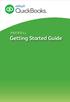 PAYROLL Getting Started Guide Quick Start Guide PAYROLL Getting Started Guide Welcome to Intuit QuickBooks Payroll Intuit QuickBooks Payroll gives you the tools you need to efficiently manage your payroll.
PAYROLL Getting Started Guide Quick Start Guide PAYROLL Getting Started Guide Welcome to Intuit QuickBooks Payroll Intuit QuickBooks Payroll gives you the tools you need to efficiently manage your payroll.
for Sage 100 ERP Payroll Overview Document
 for Sage 100 ERP Payroll Document 2012 Sage Software, Inc. All rights reserved. Sage Software, Sage Software logos, and the Sage Software product and service names mentioned herein are registered trademarks
for Sage 100 ERP Payroll Document 2012 Sage Software, Inc. All rights reserved. Sage Software, Sage Software logos, and the Sage Software product and service names mentioned herein are registered trademarks
CLIENT BOOKKEEPING SOLUTION PAYCHECK. Getting Started. version 2007.x.x
 CLIENT BOOKKEEPING SOLUTION PAYCHECK Getting Started version 2007.x.x TL 20744 (06/08/09) Copyright Information Text copyright 1997 2009 by Thomson Reuters/Tax & Accounting. All rights reserved. Video
CLIENT BOOKKEEPING SOLUTION PAYCHECK Getting Started version 2007.x.x TL 20744 (06/08/09) Copyright Information Text copyright 1997 2009 by Thomson Reuters/Tax & Accounting. All rights reserved. Video
Reporting Tips and Tricks
 Chapter 16 Reporting Tips and Tricks Intuit Statement Writer New for 2009! Company Snapshot New for 2009! Using the Report Center Reporting Preferences Modifying Reports Report Groups Memorized Reports
Chapter 16 Reporting Tips and Tricks Intuit Statement Writer New for 2009! Company Snapshot New for 2009! Using the Report Center Reporting Preferences Modifying Reports Report Groups Memorized Reports
Doing Payroll With QuickBooks. Lesson 12
 Doing Payroll With QuickBooks Lesson 12 1 Lesson objectives 2 To gain an overview of payroll in QuickBooks To learn more about payroll setup To set up employee payroll information To set up payroll schedules
Doing Payroll With QuickBooks Lesson 12 1 Lesson objectives 2 To gain an overview of payroll in QuickBooks To learn more about payroll setup To set up employee payroll information To set up payroll schedules
QBClips Payroll Setup Instructions
 BusinessWise Training, Inc. "Power up Your QuickBooks with QBClips 3580 Linden Ave St Paul MN 55110-5132 651-407-7040 651-779-6688, Fax wwise@qbclips.com www.qbclips.com QBClips Payroll Setup Instructions
BusinessWise Training, Inc. "Power up Your QuickBooks with QBClips 3580 Linden Ave St Paul MN 55110-5132 651-407-7040 651-779-6688, Fax wwise@qbclips.com www.qbclips.com QBClips Payroll Setup Instructions
Payco, Inc. Evolution and Employee Portal. Payco Services, Inc.., 2013. 1 Home
 Payco, Inc. Evolution and Employee Portal Payco Services, Inc.., 2013 1 Table of Contents Payco Services, Inc.., 2013 Table of Contents Installing Evolution... 4 Commonly Used Buttons... 5 Employee Information...
Payco, Inc. Evolution and Employee Portal Payco Services, Inc.., 2013 1 Table of Contents Payco Services, Inc.., 2013 Table of Contents Installing Evolution... 4 Commonly Used Buttons... 5 Employee Information...
RUN Powered by ADP Year-End Guide
 RUN Powered by ADP Year-End Guide TDYEG V0115A HR.Payroll.Benefits ADP's Trademarks The ADP Logo, ADP, and RUN Powered by ADP are registered trademarks of ADP, LLC. Third-Party Trademarks Adobe and Acrobat
RUN Powered by ADP Year-End Guide TDYEG V0115A HR.Payroll.Benefits ADP's Trademarks The ADP Logo, ADP, and RUN Powered by ADP are registered trademarks of ADP, LLC. Third-Party Trademarks Adobe and Acrobat
Preparing Payroll Manually For Non-Payroll Subscribers
 Preparing Payroll Manually For Non-Payroll Subscribers County Accounting Manual Contents: Payroll Voucher Template Issues Create Paycheck Manually Taxes Payroll Liabilities Generate Data for Forms Manually
Preparing Payroll Manually For Non-Payroll Subscribers County Accounting Manual Contents: Payroll Voucher Template Issues Create Paycheck Manually Taxes Payroll Liabilities Generate Data for Forms Manually
Introduction to Acowin Payroll. I. Configuring QuickBooks for Acowin Payroll... 1
 Introduction to Acowin Payroll I. Configuring QuickBooks for Acowin Payroll... 1 II. Acowin Payroll Setup... 4 III. Payroll Linking... 5 IV. Payroll Processing... 7 V. Synchronizing Payroll to QuickBooks...
Introduction to Acowin Payroll I. Configuring QuickBooks for Acowin Payroll... 1 II. Acowin Payroll Setup... 4 III. Payroll Linking... 5 IV. Payroll Processing... 7 V. Synchronizing Payroll to QuickBooks...
Microsoft Dynamics GP. U.S. Payroll
 Microsoft Dynamics GP U.S. Payroll Copyright Copyright 2010 Microsoft. All rights reserved. Limitation of liability This document is provided as-is. Information and views expressed in this document, including
Microsoft Dynamics GP U.S. Payroll Copyright Copyright 2010 Microsoft. All rights reserved. Limitation of liability This document is provided as-is. Information and views expressed in this document, including
Chapter 1 Job Costing Using WIP Accounts
 Chapter 1 Job Costing Using WIP Accounts Objectives After completing this chapter, you should be able to: Set up the Chart of Accounts and Item List to track Job Cost codes (page 2). Track Insurance and
Chapter 1 Job Costing Using WIP Accounts Objectives After completing this chapter, you should be able to: Set up the Chart of Accounts and Item List to track Job Cost codes (page 2). Track Insurance and
You are able to print out numerous reports to provide your accountant with the necessary information to maintain your payroll and tax records.
 Payroll Overview The Payroll module supplies you with all the tools to do your complete payroll processing and maintain detailed employee files for your payroll and HR departments. You are able to print
Payroll Overview The Payroll module supplies you with all the tools to do your complete payroll processing and maintain detailed employee files for your payroll and HR departments. You are able to print
Lexis Back Office - Payroll. Getting Started
 Lexis Back Office - Payroll Getting Started ADP's Trademarks The ADP Logo is a registered trademark of ADP of North America. Third-Party Trademarks LexisNexis, Lexis, and the Knowledge Burst logo are registered
Lexis Back Office - Payroll Getting Started ADP's Trademarks The ADP Logo is a registered trademark of ADP of North America. Third-Party Trademarks LexisNexis, Lexis, and the Knowledge Burst logo are registered
Sage HRMS Sage 100 ERP Payroll Link User Guide. February 2015
 Sage HRMS Sage 100 ERP Payroll Link User Guide February 2015 This is a publication of Sage Software, Inc. Document version: January 30, 2015 Copyright 2015. Sage Software, Inc. All rights reserved. Sage,
Sage HRMS Sage 100 ERP Payroll Link User Guide February 2015 This is a publication of Sage Software, Inc. Document version: January 30, 2015 Copyright 2015. Sage Software, Inc. All rights reserved. Sage,
SMALL BUSINESS ACCOUNTING. User Guide
 SMALL BUSINESS ACCOUNTING User Guide Welcome to QuickBooks We're going to help you get paid, pay others, and see how your business is doing. Use this guide to learn key tasks and get up and running as
SMALL BUSINESS ACCOUNTING User Guide Welcome to QuickBooks We're going to help you get paid, pay others, and see how your business is doing. Use this guide to learn key tasks and get up and running as
Paychex Online Payroll
 Paychex Online Payroll Common Tasks Reference Guide ABOUT THIS GUIDE Use these resources in conjunction with the Paychex Online Payroll Training site, which is available when you log in to www.paychexonline.com.
Paychex Online Payroll Common Tasks Reference Guide ABOUT THIS GUIDE Use these resources in conjunction with the Paychex Online Payroll Training site, which is available when you log in to www.paychexonline.com.
This is a section of the QuickBooks 2014 In Depth book offered by QUE Publishing.
 This is a section of the QuickBooks 2014 In Depth book offered by QUE Publishing. For more information: http://www.quick-training.com/quickbooks-2014-indepth/ Or use this shortended URL: http://x.co/5wt8
This is a section of the QuickBooks 2014 In Depth book offered by QUE Publishing. For more information: http://www.quick-training.com/quickbooks-2014-indepth/ Or use this shortended URL: http://x.co/5wt8
Inaugurating your books with QuickBooks is a breeze if you ve just started a business:
 Setting Up Existing Records in a New Company File APPENDIX I Inaugurating your books with QuickBooks is a breeze if you ve just started a business: your opening account balances are zero and you build
Setting Up Existing Records in a New Company File APPENDIX I Inaugurating your books with QuickBooks is a breeze if you ve just started a business: your opening account balances are zero and you build
Lesson 14. Tracking Time
 QUICKBOOKS 2016 STUDENT GUIDE Lesson 14 Tracking Time Copyright Copyright 2016 Intuit, Inc. All rights reserved. Intuit, Inc. 5601 Headquarters Drive Plano, TX 75024 Trademarks 2016 Intuit Inc. All rights
QUICKBOOKS 2016 STUDENT GUIDE Lesson 14 Tracking Time Copyright Copyright 2016 Intuit, Inc. All rights reserved. Intuit, Inc. 5601 Headquarters Drive Plano, TX 75024 Trademarks 2016 Intuit Inc. All rights
for Sage 100 ERP General Ledger Overview Document
 for Sage 100 ERP General Ledger Document 2012 Sage Software, Inc. All rights reserved. Sage Software, Sage Software logos, and the Sage Software product and service names mentioned herein are registered
for Sage 100 ERP General Ledger Document 2012 Sage Software, Inc. All rights reserved. Sage Software, Sage Software logos, and the Sage Software product and service names mentioned herein are registered
Intuit QuickBooks Certified User. Study Guide. succeed. www.certiport.com/quickbooks
 Intuit QuickBooks Certified User Study Guide succeed www.certiport.com/quickbooks Businesses Standardize on QuickBooks Dear Test Candidate, In preparation for the QuickBooks Certified User exam, we ve
Intuit QuickBooks Certified User Study Guide succeed www.certiport.com/quickbooks Businesses Standardize on QuickBooks Dear Test Candidate, In preparation for the QuickBooks Certified User exam, we ve
Part 2. Contractor s Edition Workshop. By: Penny Lane Crull
 Part 2 Contractor s Edition Workshop By: Penny Lane Crull There are three options for processing payroll inside of QuickBooks: 1. QuickBooks Do it yourself payroll fixed yearly fee of $199 you are responsible
Part 2 Contractor s Edition Workshop By: Penny Lane Crull There are three options for processing payroll inside of QuickBooks: 1. QuickBooks Do it yourself payroll fixed yearly fee of $199 you are responsible
Tracking time. Turning on time tracking, 395 Entering time data, 396 Recording employee time on a weekly timesheet, 398 Entering mileage, 400
 LESSON 14 Tracking time 14 Lesson objectives, 394 Supporting materials, 394 Instructor preparation, 394 To start this lesson, 394 Tracking time and mileage, 395 Turning on time tracking, 395 Entering time
LESSON 14 Tracking time 14 Lesson objectives, 394 Supporting materials, 394 Instructor preparation, 394 To start this lesson, 394 Tracking time and mileage, 395 Turning on time tracking, 395 Entering time
Getting Started. Powerpay Version 4.1
 Getting Started Powerpay Version 4.1 Contents Opening Powerpay... 5 Before you open Powerpay... 5 Opening Powerpay for the first time... 5 Log on to Powerpay for the first time... 6 Password restrictions
Getting Started Powerpay Version 4.1 Contents Opening Powerpay... 5 Before you open Powerpay... 5 Opening Powerpay for the first time... 5 Log on to Powerpay for the first time... 6 Password restrictions
CONVERSION GUIDE EasyACCT Write-Up to Accounting CS
 CONVERSION GUIDE Write-Up to Accounting CS Introduction... 1 Conversion program overview... 1 Processing steps required for each client prior to running the conversion program... 2 Converting the client
CONVERSION GUIDE Write-Up to Accounting CS Introduction... 1 Conversion program overview... 1 Processing steps required for each client prior to running the conversion program... 2 Converting the client
Project Management WalkThrough
 PRACTICE CS Project Management WalkThrough version 2009.x.x TL 21455 10/25/09 Copyright Information Text copyright 2004-2009 by Thomson Reuters/Tax & Accounting. All rights reserved. Video display images
PRACTICE CS Project Management WalkThrough version 2009.x.x TL 21455 10/25/09 Copyright Information Text copyright 2004-2009 by Thomson Reuters/Tax & Accounting. All rights reserved. Video display images
Overview. Benefits for the Business Owner. For more information, refer to Appendix A, Client Data Review.
 SHARING QUICKBOOKS DATA WITH YOUR ACCOUNTANT One feature that truly sets QuickBooks apart from other business accounting software is the ease and flexibility of sharing a copy of the data between the business
SHARING QUICKBOOKS DATA WITH YOUR ACCOUNTANT One feature that truly sets QuickBooks apart from other business accounting software is the ease and flexibility of sharing a copy of the data between the business
Note: Where possible the screen shots in this document are from QuickBooks 2012 and/or QuickBooks 2013 Premier Accountants Edition.
 QUICKBOOKS & T4 S CONTENTS QuickBooks &T4 s... 3 Preparing T4s... 3 Review T4... 3 Adjusting T4... 4 Print T4... 5 Emailing T4... 6 E Filing T4... 8 Amending T4 Slips... 12 Canceling T4 Slips... 12 Preparing
QUICKBOOKS & T4 S CONTENTS QuickBooks &T4 s... 3 Preparing T4s... 3 Review T4... 3 Adjusting T4... 4 Print T4... 5 Emailing T4... 6 E Filing T4... 8 Amending T4 Slips... 12 Canceling T4 Slips... 12 Preparing
A. BACK UP YOUR CURRENT DATA. QuickBooks Business Accounting Software 2006 2009 for Windows Account Conversion Instructions
 QuickBooks Business Accounting Software 2006 2009 for Windows Account Conversion Instructions As your financial institution completes its system conversion, you will need to modify your QuickBooks settings
QuickBooks Business Accounting Software 2006 2009 for Windows Account Conversion Instructions As your financial institution completes its system conversion, you will need to modify your QuickBooks settings
Computer Helper Publishing, Inc. 800-533-5227 www.churchwindows.com
 Training 2010 Financial to Accounting Transition Book 3: Transactions & Corrections Computer Helper Publishing, Inc. 800-533-5227 www.churchwindows.com Book 3 Transactions & Corrections Basic Transactions...
Training 2010 Financial to Accounting Transition Book 3: Transactions & Corrections Computer Helper Publishing, Inc. 800-533-5227 www.churchwindows.com Book 3 Transactions & Corrections Basic Transactions...
LOGO. HBS Bi-Weekly Exempt Employee Training. Bi-Weekly Exempt Timesheets. Updated 01.27.11
 LOGO Bi-Weekly Exempt s HBS Bi-Weekly Exempt Employee Training Updated 01.27.11 Welcome to HBS Training! Welcome to the HBS online training for UCSF Exempt Employees paid on a Bi-Weekly pay cycle. This
LOGO Bi-Weekly Exempt s HBS Bi-Weekly Exempt Employee Training Updated 01.27.11 Welcome to HBS Training! Welcome to the HBS online training for UCSF Exempt Employees paid on a Bi-Weekly pay cycle. This
INTUIT PROFESSIONAL EDUCATION. Reporting and Analysis for Financial and Operational Management and Job Costing Tracking
 INTUIT PROFESSIONAL EDUCATION Reporting and Analysis for Financial and Operational Management and Job Costing Tracking Copyright Copyright 2008 Intuit Inc. All rights reserved. Intuit Inc. 5601 Headquarters
INTUIT PROFESSIONAL EDUCATION Reporting and Analysis for Financial and Operational Management and Job Costing Tracking Copyright Copyright 2008 Intuit Inc. All rights reserved. Intuit Inc. 5601 Headquarters
Sage Payroll Services
 SAGE ACCPAC Sage Accpac ERP Sage Payroll Services Integration Guide 2006 Sage Accpac International, Inc. All rights reserved. Sage Software, Sage Software logos, and all Sage Accpac product and service
SAGE ACCPAC Sage Accpac ERP Sage Payroll Services Integration Guide 2006 Sage Accpac International, Inc. All rights reserved. Sage Software, Sage Software logos, and all Sage Accpac product and service
Deposit Direct. Getting Started Guide
 Deposit Direct Getting Started Guide Table of Contents Before You Start... 3 Installing the Deposit Direct application for use with Microsoft Windows Vista... 4 Running Programs in Microsoft Windows Vista...
Deposit Direct Getting Started Guide Table of Contents Before You Start... 3 Installing the Deposit Direct application for use with Microsoft Windows Vista... 4 Running Programs in Microsoft Windows Vista...
Sample- for evaluation purposes only! QuickBooks for Lawyers. TeachUcomp, Inc.
 A Presentation of TeachUcomp Incorporated. Copyright TeachUcomp, Inc. 2013 QuickBooks for Lawyers TeachUcomp, Inc. it s all about you Copyright: TeachUcomp, Inc. Copyright 2013 by TeachUcomp, Inc. All
A Presentation of TeachUcomp Incorporated. Copyright TeachUcomp, Inc. 2013 QuickBooks for Lawyers TeachUcomp, Inc. it s all about you Copyright: TeachUcomp, Inc. Copyright 2013 by TeachUcomp, Inc. All
Online Payroll: Set Up Checklist for Regions Customers
 Getting started with Regions Online Payroll is easy. Our setup process is completely self guided we make it easy! No tutorials or training are required in order to complete setup and run payroll. We even
Getting started with Regions Online Payroll is easy. Our setup process is completely self guided we make it easy! No tutorials or training are required in order to complete setup and run payroll. We even
Acroprint Time Recorder Company QuickBooks Integration Instructions for timeqplus v4 Software
 Acroprint Time Recorder Company QuickBooks Integration Instructions for timeqplus v4 Software Publication: 06-0423-000 Date of Publication: Sept. 11, 2013 Revision: A Introduction QuickBooks Integration
Acroprint Time Recorder Company QuickBooks Integration Instructions for timeqplus v4 Software Publication: 06-0423-000 Date of Publication: Sept. 11, 2013 Revision: A Introduction QuickBooks Integration
DarwiNet Client Level
 DarwiNet Client Level Table Of Contents Welcome to the Help area for your online payroll system.... 1 Getting Started... 3 Welcome to the Help area for your online payroll system.... 3 Logging In... 4
DarwiNet Client Level Table Of Contents Welcome to the Help area for your online payroll system.... 1 Getting Started... 3 Welcome to the Help area for your online payroll system.... 3 Logging In... 4
Designed for use with QuickBooks Pro & Premier
 Designed for use with QuickBooks Pro & Premier Applies to: Amicus Attorney V+ (Advanced or Client/Server Edition) Small Firm Edition (Amicus Small Firm/ Amicus Attorney 2008) Contents Overview...2 What
Designed for use with QuickBooks Pro & Premier Applies to: Amicus Attorney V+ (Advanced or Client/Server Edition) Small Firm Edition (Amicus Small Firm/ Amicus Attorney 2008) Contents Overview...2 What
QuickBooks 2012 What's New and Improved
 QuickBooks 2012 What's New and Improved By Laura Madeira Register to win over $8K of QuickBooks Software* www.quick-training.com/free-quickbooks-2012 A brief review of the new and improved features and
QuickBooks 2012 What's New and Improved By Laura Madeira Register to win over $8K of QuickBooks Software* www.quick-training.com/free-quickbooks-2012 A brief review of the new and improved features and
Dayforce HCM Employee Access Employee Guide
 Dayforce HCM Employee Access Employee Guide Contents Employee Tasks... 2 Dayforce HCM Login... 2 Tool Bar Buttons... 3 Time Entry 4 Time Clock Entry 4 Hours Entry..6 Time In/Out Manually Entered..7 Salaried
Dayforce HCM Employee Access Employee Guide Contents Employee Tasks... 2 Dayforce HCM Login... 2 Tool Bar Buttons... 3 Time Entry 4 Time Clock Entry 4 Hours Entry..6 Time In/Out Manually Entered..7 Salaried
Online Banking User Guide
 Online Banking User Guide Page 1 of 14 Set Up and Access to Online Banking How do I set up Online Banking? To enroll in Online Banking, complete the following: 1. Go to https://www.cobnks.com. 2. Under
Online Banking User Guide Page 1 of 14 Set Up and Access to Online Banking How do I set up Online Banking? To enroll in Online Banking, complete the following: 1. Go to https://www.cobnks.com. 2. Under
Bank Reconciliation: Improvements for the Shelby v5 Spring 2006 Release
 Bank Reconciliation: Improvements for the Shelby v5 Spring 2006 Release After loading the spring 2006 release, you will notice a few major improvements to the Bank Reconciliation module that will assist
Bank Reconciliation: Improvements for the Shelby v5 Spring 2006 Release After loading the spring 2006 release, you will notice a few major improvements to the Bank Reconciliation module that will assist
Champion Controller to Red Wing Payroll Migration Instructions
 Champion Controller to Red Wing Payroll Migration Instructions Before you convert your data and run Red Wing Payroll you need to have a good working knowledge of the Red Wing Payroll application. Only
Champion Controller to Red Wing Payroll Migration Instructions Before you convert your data and run Red Wing Payroll you need to have a good working knowledge of the Red Wing Payroll application. Only
Cyber Pay ONLINE Product Manual Payroll Administrator User Guide
 -1- Cyber Pay ONLINE Product Manual Payroll Administrator User Guide -2- Table of Contents 1. Overview 3 2. Logging In 4 a. The Log In Screen 4 b. Forgotten Password 5 3. Basic Interface 5 4. Payroll Entry
-1- Cyber Pay ONLINE Product Manual Payroll Administrator User Guide -2- Table of Contents 1. Overview 3 2. Logging In 4 a. The Log In Screen 4 b. Forgotten Password 5 3. Basic Interface 5 4. Payroll Entry
Workflow Instructions Entering an Electronic Check Request
 2010 Workflow Instructions Entering an Electronic Check Request The Workflow Electronic Check Request process enables a user to create a payment request from his/her desktop and successfully route it to
2010 Workflow Instructions Entering an Electronic Check Request The Workflow Electronic Check Request process enables a user to create a payment request from his/her desktop and successfully route it to
Key Services Overview
 Key Services Overview On-Demand Architecture HR Supp o Cent rt er Cu Rep stom ort W riter Payroll E Hu nterp ma rise n R -C la Pa esour ss yro ce ll & Time & Labor Mgmt A E Se mp lf- loy Se ee rv ice Ro
Key Services Overview On-Demand Architecture HR Supp o Cent rt er Cu Rep stom ort W riter Payroll E Hu nterp ma rise n R -C la Pa esour ss yro ce ll & Time & Labor Mgmt A E Se mp lf- loy Se ee rv ice Ro
Kaseya 2. Quick Start Guide. Version 1.0
 Kaseya 2 Service Billing Quick Start Guide Version 1.0 May 29, 2012 About Kaseya Kaseya is a global provider of IT automation software for IT Solution Providers and Public and Private Sector IT organizations.
Kaseya 2 Service Billing Quick Start Guide Version 1.0 May 29, 2012 About Kaseya Kaseya is a global provider of IT automation software for IT Solution Providers and Public and Private Sector IT organizations.
Migrating to Excel 2010 from Excel 2003 - Excel - Microsoft Office 1 of 1
 Migrating to Excel 2010 - Excel - Microsoft Office 1 of 1 In This Guide Microsoft Excel 2010 looks very different, so we created this guide to help you minimize the learning curve. Read on to learn key
Migrating to Excel 2010 - Excel - Microsoft Office 1 of 1 In This Guide Microsoft Excel 2010 looks very different, so we created this guide to help you minimize the learning curve. Read on to learn key
Job Streaming User Guide
 Job Streaming User Guide By TOPS Software, LLC Clearwater, Florida Document History Version Edition Date Document Software Trademark Copyright First Edition 08 2006 TOPS JS AA 3.2.1 The names of actual
Job Streaming User Guide By TOPS Software, LLC Clearwater, Florida Document History Version Edition Date Document Software Trademark Copyright First Edition 08 2006 TOPS JS AA 3.2.1 The names of actual
CHAPTER 1: END-OF-CHAPTER QUESTIONS
 PLEASE NOTE: You do not have permission to share the following information with anyone who is not currently registered for BUS 93 at Chabot College. Such permission must be obtained from the publisher
PLEASE NOTE: You do not have permission to share the following information with anyone who is not currently registered for BUS 93 at Chabot College. Such permission must be obtained from the publisher
Payroll Setup Manual. Full Contact Accounting Professional Business Manager
 Payroll Setup Manual Full Contact Accounting Professional Business Manager This Page Intentionally Left Blank. Table of Contents Chapter 1 - Create A New Company File...1-1 Chapter 2 - Import Accounts
Payroll Setup Manual Full Contact Accounting Professional Business Manager This Page Intentionally Left Blank. Table of Contents Chapter 1 - Create A New Company File...1-1 Chapter 2 - Import Accounts
ACCOUNTING CS PAYROLL. WalkThrough. version 2015.x.x
 ACCOUNTING CS PAYROLL WalkThrough version 2015.x.x TL 29048 (05/14/15) Copyright Information Text copyright 2009 2015 by Thomson Reuters. All rights reserved. Video display images copyright 2009 2015 by
ACCOUNTING CS PAYROLL WalkThrough version 2015.x.x TL 29048 (05/14/15) Copyright Information Text copyright 2009 2015 by Thomson Reuters. All rights reserved. Video display images copyright 2009 2015 by
INTUIT PROFESSIONAL EDUCATION. QuickBooks Files: Sharing, Managing, and Maintaining Data Integrity
 INTUIT PROFESSIONAL EDUCATION QuickBooks Files: Sharing, Managing, and Maintaining Data Integrity Copyright Copyright 2008 Intuit Inc. All rights reserved. Intuit Inc. 5601 Headquarters Drive Plano, TX
INTUIT PROFESSIONAL EDUCATION QuickBooks Files: Sharing, Managing, and Maintaining Data Integrity Copyright Copyright 2008 Intuit Inc. All rights reserved. Intuit Inc. 5601 Headquarters Drive Plano, TX
ATB Write-Up to Creative Solutions Accounting Conversion Guide
 ATB Write-Up to Creative Solutions Accounting Conversion Guide The ATB-CSA Conversion Wizard and the Utilities / Data Conversion / ATB command in Creative Solutions Accounting (CSA) are provided to convert
ATB Write-Up to Creative Solutions Accounting Conversion Guide The ATB-CSA Conversion Wizard and the Utilities / Data Conversion / ATB command in Creative Solutions Accounting (CSA) are provided to convert
Sage DacEasy. Payroll User s Guide
 Sage DacEasy 2012 Payroll User s Guide Sage DacEasy Payroll Copyright Information in this document is subject to change without notice. Company names and data used in examples herein are fictitious unless
Sage DacEasy 2012 Payroll User s Guide Sage DacEasy Payroll Copyright Information in this document is subject to change without notice. Company names and data used in examples herein are fictitious unless
QuickStart Guide. Concur Expense
 QuickStart Guide Concur Expense PROPRIETARY STATEMENT This document contains proprietary information and data that is the exclusive property of Concur Technologies, Inc, Redmond, Washington If you are
QuickStart Guide Concur Expense PROPRIETARY STATEMENT This document contains proprietary information and data that is the exclusive property of Concur Technologies, Inc, Redmond, Washington If you are
Setting up the Payroll Module 34 Setting Up Payroll Posting Options 34 Setting Up the Group Insurance Table 35 Setting Up Time Off Options 36 Setting
 Table of Contents ACS Payroll Overview 6 ACS Payroll Procedures Outline 6 Daily/Weekly procedures 7 Month-end Procedures 7 Quarter-end Procedures 7 Year-end Procedures 7 Getting Started with ACS Payroll
Table of Contents ACS Payroll Overview 6 ACS Payroll Procedures Outline 6 Daily/Weekly procedures 7 Month-end Procedures 7 Quarter-end Procedures 7 Year-end Procedures 7 Getting Started with ACS Payroll
How QuickBooks desktop edition features and data are translated into QuickBooks Online: Legend Customers Vendors Employees Banking Lists
 This is a reprint from the help menu of the QuickBooks Online Edition. Page 1 of 10 If you are planning on switching from the desktop edition, this is an important document to read in its entirety. Visit
This is a reprint from the help menu of the QuickBooks Online Edition. Page 1 of 10 If you are planning on switching from the desktop edition, this is an important document to read in its entirety. Visit
SYSTEM REQUIREMENTS...
 Contents INTRODUCTION... 1 BillQuick HR Setup Checklist... 2 SYSTEM REQUIREMENTS... 3 HARDWARE REQUIREMENTS... 3 SOFTWARE REQUIREMENTS... 3 Operating System Requirements... 3 Other System Requirements...
Contents INTRODUCTION... 1 BillQuick HR Setup Checklist... 2 SYSTEM REQUIREMENTS... 3 HARDWARE REQUIREMENTS... 3 SOFTWARE REQUIREMENTS... 3 Operating System Requirements... 3 Other System Requirements...
Working with bank accounts
 LESSON 4 Working with bank accounts 4 Lesson objectives, 106 Supporting materials, 106 Instructor preparation, 106 To start this lesson, 106 Writing a QuickBooks check, 107 Using bank account registers,
LESSON 4 Working with bank accounts 4 Lesson objectives, 106 Supporting materials, 106 Instructor preparation, 106 To start this lesson, 106 Writing a QuickBooks check, 107 Using bank account registers,
MANAGER SELF SERVICE USER GUIDE
 MANAGER SELF SERVICE USER GUIDE FEBRUARY 2016 Contents Note: If using this guide electronically the contents are hyperlinked to each section. Introduction... 2 Using This Manual... 2 Signing in to Workday...
MANAGER SELF SERVICE USER GUIDE FEBRUARY 2016 Contents Note: If using this guide electronically the contents are hyperlinked to each section. Introduction... 2 Using This Manual... 2 Signing in to Workday...
Deltek Touch Time & Expense for Vision 1.3. Release Notes
 Deltek Touch Time & Expense for Vision 1.3 Release Notes June 25, 2014 While Deltek has attempted to verify that the information in this document is accurate and complete, some typographical or technical
Deltek Touch Time & Expense for Vision 1.3 Release Notes June 25, 2014 While Deltek has attempted to verify that the information in this document is accurate and complete, some typographical or technical
Dear Payroll Client, Thank you, Precision Payroll of America Team. Table of Contents
 At Your Service. Dear Payroll Client, It is that time of year again and year-end is upon us! This document is a crucial part of our fourth quarter and year-end processing which will guide you to a smooth
At Your Service. Dear Payroll Client, It is that time of year again and year-end is upon us! This document is a crucial part of our fourth quarter and year-end processing which will guide you to a smooth
CLIENT BOOKKEEPING SOLUTION ACCOUNTS RECEIVABLE. Getting Started. version 2007.x.x
 CLIENT BOOKKEEPING SOLUTION ACCOUNTS RECEIVABLE Getting Started version 2007.x.x TL 20746 (06/09/09) Copyright Information Text copyright 1997 2009 by Thomson Reuters/Tax & Accounting. All rights reserved.
CLIENT BOOKKEEPING SOLUTION ACCOUNTS RECEIVABLE Getting Started version 2007.x.x TL 20746 (06/09/09) Copyright Information Text copyright 1997 2009 by Thomson Reuters/Tax & Accounting. All rights reserved.
Formerly: The On-Line Calendar-Keeper
 Formerly: TM The On-Line Calendar-Keeper What is Minute Menu Kids? It s software designed for in-home family child care. It s used by about 45,000 family child care providers in the US. Also called C-K
Formerly: TM The On-Line Calendar-Keeper What is Minute Menu Kids? It s software designed for in-home family child care. It s used by about 45,000 family child care providers in the US. Also called C-K
TheFinancialEdge. Payroll Processing Guide
 TheFinancialEdge Payroll Processing Guide 101811 2011 Blackbaud, Inc. This publication, or any part thereof, may not be reproduced or transmitted in any form or by any means, electronic, or mechanical,
TheFinancialEdge Payroll Processing Guide 101811 2011 Blackbaud, Inc. This publication, or any part thereof, may not be reproduced or transmitted in any form or by any means, electronic, or mechanical,
Non-Exempt RealTime Online Employee User Guide
 Non-Exempt RealTime Online Employee User Guide Updated 1/8/2015 Table of Contents Introduction... 4 Non-Exempt RealTime Employee Responsibilities and Deadlines... 4 Approval Requirement and Deadline...
Non-Exempt RealTime Online Employee User Guide Updated 1/8/2015 Table of Contents Introduction... 4 Non-Exempt RealTime Employee Responsibilities and Deadlines... 4 Approval Requirement and Deadline...
QuickBooks Business Accounting Software 2013-2006 for Windows
 QuickBooks Business Accounting Software 2013-2006 for Windows Account Conversion Instructions for Web Connect to Direct Connect QuickBooks Business Accounting Software 2008 2010 for Windows Account Connect
QuickBooks Business Accounting Software 2013-2006 for Windows Account Conversion Instructions for Web Connect to Direct Connect QuickBooks Business Accounting Software 2008 2010 for Windows Account Connect
Munis Human Resources/Payroll
 Munis Human Resources/Payroll Major Enhancements Version 10.1 March 9, 2012 For more information, visit www.tylertech.com. TABLE OF CONTENTS Munis Human Resources and Payroll... 4 Munis Ribbon... 4 Human
Munis Human Resources/Payroll Major Enhancements Version 10.1 March 9, 2012 For more information, visit www.tylertech.com. TABLE OF CONTENTS Munis Human Resources and Payroll... 4 Munis Ribbon... 4 Human
QuickBooks Credit Card Merchant Service May 18, 2015 revised
 May 18, 2015 revised Security Awareness link http://bblearn.missouri.edu Other resources: Signup for Swipe Reader Guidelines for Credit Card Swipe Reader What is the Merchant Service? The Merchant Service
May 18, 2015 revised Security Awareness link http://bblearn.missouri.edu Other resources: Signup for Swipe Reader Guidelines for Credit Card Swipe Reader What is the Merchant Service? The Merchant Service
CORPORATE HEADQUARTERS
 CORPORATE HEADQUARTERS Advantage Payroll Services, Inc. 126 Merrow Road PO Box 1330 Auburn, Maine 04211-1330 Tel: 1-800-876-0178 http://www.advantagepayroll.com Edition 19.03.00 USER GUIDE This user guide
CORPORATE HEADQUARTERS Advantage Payroll Services, Inc. 126 Merrow Road PO Box 1330 Auburn, Maine 04211-1330 Tel: 1-800-876-0178 http://www.advantagepayroll.com Edition 19.03.00 USER GUIDE This user guide
Year 2012: Sage BusinessWorks Year End Tips Guide
 Year 2012: Sage BusinessWorks Year End Tips Guide Table of Contents Topic Page Section 1: General Information... 2 Web Site Assistance... 2 Help!... 2 Back Up Data... 2 Adjusting Entries... 3 Prior or
Year 2012: Sage BusinessWorks Year End Tips Guide Table of Contents Topic Page Section 1: General Information... 2 Web Site Assistance... 2 Help!... 2 Back Up Data... 2 Adjusting Entries... 3 Prior or
As your financial institution completes its system conversion, you
 QuickBooks Business Accounting Software 2007 2009 for Windows Account Conversion Instructions Converting from Direct Connect to Web Connect As your financial institution completes its system conversion,
QuickBooks Business Accounting Software 2007 2009 for Windows Account Conversion Instructions Converting from Direct Connect to Web Connect As your financial institution completes its system conversion,
Sentric, Inc. Web Pay User Guide
 Sentric, Inc. Web Pay User Guide Thank you for choosing Sentric, Inc as your payroll service provider! This User Guide, in combination with Web Pay training by one of our Implementation Specialists, will
Sentric, Inc. Web Pay User Guide Thank you for choosing Sentric, Inc as your payroll service provider! This User Guide, in combination with Web Pay training by one of our Implementation Specialists, will
Table of Contents. Manual for Core Staff - Equipment/Scheduling Core Facilities
 Table of Contents 1. Overview 2. How do I manage my account? 3. Equipment Scheduling Workflow Overview 4. Equipment Scheduling Walk Through a. How do I access the list of calendars available for scheduling?
Table of Contents 1. Overview 2. How do I manage my account? 3. Equipment Scheduling Workflow Overview 4. Equipment Scheduling Walk Through a. How do I access the list of calendars available for scheduling?
Client Start-up Checklist
 Client Start-up Checklist Adding clients to Intuit Online Payroll for Accounting Professionals is easy! Just gather some basic client information listed in step 1, set up your client s payroll account
Client Start-up Checklist Adding clients to Intuit Online Payroll for Accounting Professionals is easy! Just gather some basic client information listed in step 1, set up your client s payroll account
QuickBooks Online Training Workbook for Educators
 QuickBooks Online Training Workbook for Educators 0 Contents Introduction to QuickBooks Online... 3 Objectives... 3 Accessing QuickBooks Online in your Internet Browser... 3 Downloading your Browser...
QuickBooks Online Training Workbook for Educators 0 Contents Introduction to QuickBooks Online... 3 Objectives... 3 Accessing QuickBooks Online in your Internet Browser... 3 Downloading your Browser...
efiling and Reporting for Sage ERP MAS 90 and 200
 Product: Sage ERP MAS 90 and MAS 200 Description This document contains a detailed overview of Sage ERP MAS 90 and 200's Tax efiling and Reporting feature in v4.3 and above. The state and federal payroll
Product: Sage ERP MAS 90 and MAS 200 Description This document contains a detailed overview of Sage ERP MAS 90 and 200's Tax efiling and Reporting feature in v4.3 and above. The state and federal payroll
Set up State Unemployment Tax
 Contents: County Accounting Manual Special Fees 1 st Time Setup Employee data Paycheck Screen Set up State Unemployment Tax Report Configuration Correct Unreported / Overstated Unemployment tax Explanation
Contents: County Accounting Manual Special Fees 1 st Time Setup Employee data Paycheck Screen Set up State Unemployment Tax Report Configuration Correct Unreported / Overstated Unemployment tax Explanation
Billing Dashboard Review
 Billing Dashboard Review 70 Royal Little Drive Providence, RI 02904 Copyright 2002-2013 Optum. All rights reserved. Updated: 3/13/13 Table of Contents 1 Open Batches...1 1.1 Posting a Batch...1 2 Unbilled
Billing Dashboard Review 70 Royal Little Drive Providence, RI 02904 Copyright 2002-2013 Optum. All rights reserved. Updated: 3/13/13 Table of Contents 1 Open Batches...1 1.1 Posting a Batch...1 2 Unbilled
MSI Payroll Version 6.0
 MSI Payroll Version 6.0 User s Guide Municipal Software, Inc. 1850 W. Winchester Road, Ste 209 Libertyville, IL 60048 Phone: (847) 362-2803 Fax: (847) 362-3347 Contents are the exclusive property of Municipal
MSI Payroll Version 6.0 User s Guide Municipal Software, Inc. 1850 W. Winchester Road, Ste 209 Libertyville, IL 60048 Phone: (847) 362-2803 Fax: (847) 362-3347 Contents are the exclusive property of Municipal
TRACKING EMPLOYEE SICK LEAVE ACCRUED & USED
 TRACKING EMPLOYEE SICK LEAVE ACCRUED & USED First, plan your Sick Leave policy (or policies). Determine whether you want to have a single policy for all employees, or whether different types of employees
TRACKING EMPLOYEE SICK LEAVE ACCRUED & USED First, plan your Sick Leave policy (or policies). Determine whether you want to have a single policy for all employees, or whether different types of employees
QuickBooks. Reports List 2013. Enterprise Solutions 14.0
 QuickBooks Reports List 2013 Enterprise Solutions 14.0 Table of Contents Complete List of Reports... 5 Company & Financial Reports... 6 Profit & Loss... 6 Income & Expenses... 7 Balance Sheet & Net Worth...
QuickBooks Reports List 2013 Enterprise Solutions 14.0 Table of Contents Complete List of Reports... 5 Company & Financial Reports... 6 Profit & Loss... 6 Income & Expenses... 7 Balance Sheet & Net Worth...
Client Accounting Suite Conversion Guide. User Guide
 Client Accounting Suite Conversion Guide User Guide C O N V E R S I O N G U I D E User Guide 2013 CCH Small Firm Services. All rights reserved. 225 Chastain Meadows Court NW Suite 200 Kennesaw, GA 30144
Client Accounting Suite Conversion Guide User Guide C O N V E R S I O N G U I D E User Guide 2013 CCH Small Firm Services. All rights reserved. 225 Chastain Meadows Court NW Suite 200 Kennesaw, GA 30144
Vodafone PC SMS 2010. (Software version 4.7.1) User Manual
 Vodafone PC SMS 2010 (Software version 4.7.1) User Manual July 19, 2010 Table of contents 1. Introduction...4 1.1 System Requirements... 4 1.2 Reply-to-Inbox... 4 1.3 What s new?... 4 2. Installation...6
Vodafone PC SMS 2010 (Software version 4.7.1) User Manual July 19, 2010 Table of contents 1. Introduction...4 1.1 System Requirements... 4 1.2 Reply-to-Inbox... 4 1.3 What s new?... 4 2. Installation...6
BPA Restaurant Professional Payroll System
 BPA Restaurant Professional Payroll System TABLE OF CONTENTS Summary... 4 Uploading Federal Tax Tables... 5 Defining Employees with Payroll Parameters... 6 Adding Employees To BPA... 7 Page 1... 7 Page
BPA Restaurant Professional Payroll System TABLE OF CONTENTS Summary... 4 Uploading Federal Tax Tables... 5 Defining Employees with Payroll Parameters... 6 Adding Employees To BPA... 7 Page 1... 7 Page
Payroll Accruals: Wages, Taxes and More!
 Payroll Accruals: Wages, Taxes and More! Presented by: Daniel Dycus, CPP / Daniel.Dycus@intelsat.com / 703.559.7692 1 DEFINITIONS Accrual A revenue or expense that has occurred but has not yet been recorded
Payroll Accruals: Wages, Taxes and More! Presented by: Daniel Dycus, CPP / Daniel.Dycus@intelsat.com / 703.559.7692 1 DEFINITIONS Accrual A revenue or expense that has occurred but has not yet been recorded
Introducing QuickBooks
 Chapter 1 Introducing QuickBooks Topics This chapter covers the following topics: QuickBooks Products Working with QuickBooks Files Creating and Restoring Backup Files Touring the QuickBooks User Interface
Chapter 1 Introducing QuickBooks Topics This chapter covers the following topics: QuickBooks Products Working with QuickBooks Files Creating and Restoring Backup Files Touring the QuickBooks User Interface
