December Brocade Fabric OS. Upgrade Guide. Supporting Fabric OS 8.0.0
|
|
|
- Bertram Chambers
- 7 years ago
- Views:
Transcription
1 16 December 2015 Brocade Fabric OS Upgrade Guide Supporting Fabric OS 8.0.0
2 2015, Brocade Communications Systems, Inc. All Rights Reserved. ADX, Brocade, Brocade Assurance, the B-wing symbol, DCX, Fabric OS, HyperEdge, ICX, MLX, MyBrocade, OpenScript, The Effortless Network, VCS, VDX, Vplane, and Vyatta are registered trademarks, and Fabric Vision and vadx are trademarks of Brocade Communications Systems, Inc., in the United States and/or in other countries. Other brands, products, or service names mentioned may be trademarks of others. Notice: This document is for informational purposes only and does not set forth any warranty, expressed or implied, concerning any equipment, equipment feature, or service offered or to be offered by Brocade. Brocade reserves the right to make changes to this document at any time, without notice, and assumes no responsibility for its use. This informational document describes features that may not be currently available. Contact a Brocade sales office for information on feature and product availability. Export of technical data contained in this document may require an export license from the United States government. The authors and Brocade Communications Systems, Inc. assume no liability or responsibility to any person or entity with respect to the accuracy of this document or any loss, cost, liability, or damages arising from the information contained herein or the computer programs that accompany it. The product described by this document may contain open source software covered by the GNU General Public License or other open source license agreements. To find out which open source software is included in Brocade products, view the licensing terms applicable to the open source software, and obtain a copy of the programming source code, please visit
3 Contents Preface... 5 Document conventions...5 Text formatting conventions... 5 Command syntax conventions... 5 Notes, cautions, and warnings... 6 Brocade resources... 7 Contacting Brocade Technical Support...7 Document feedback... 8 About This Document... 9 Supported hardware and software... 9 Supported upgrade paths...9 Upgrade and downgrade considerations...11 Firmware upgrade and downgrade considerations Installing and Maintaining Firmware...13 Firmware download process overview Considerations for FTP server credentials with special characters Upgrading and downgrading firmware Passwordless firmware download...15 Staging the firmware download...15 Considerations for FICON CUP environments...16 Preparing for a Firmware Download Prerequisites Obtaining and decompressing firmware...17 Connected switches Finding the switch firmware version Firmware Download Scenarios Firmware download on switches Switch firmware download process overview...19 Upgrading firmware for Brocade fixed-port switches Firmware download from a USB device...20 Enabling the USB device Viewing the USB file system Downloading from the USB device using the relative path Downloading from the USB device using the absolute path Testing and Restoring Firmware...23 Testing and restoring firmware on switches...23 Testing a different firmware version on a switch Validating a firmware download Brocade Fabric OS Upgrade Guide 3
4 4 Brocade Fabric OS Upgrade Guide
5 Preface Document conventions...5 Brocade resources... 7 Contacting Brocade Technical Support...7 Document feedback... 8 Document conventions The document conventions describe text formatting conventions, command syntax conventions, and important notice formats used in Brocade technical documentation. Text formatting conventions Text formatting conventions such as boldface, italic, or Courier font may be used in the flow of the text to highlight specific words or phrases. Format bold text italic text Courier font Description Identifies command names Identifies keywords and operands Identifies the names of user-manipulated GUI elements Identifies text to enter at the GUI Identifies emphasis Identifies variables Identifies document titles Identifies CLI output Identifies command syntax examples Command syntax conventions Bold and italic text identify command syntax components. Delimiters and operators define groupings of parameters and their logical relationships. Convention bold text italic text value Description Identifies command names, keywords, and command options. Identifies a variable. In Fibre Channel products, a fixed value provided as input to a command option is printed in plain text, for example, --show WWN. Brocade Fabric OS Upgrade Guide 5
6 Notes, cautions, and warnings Convention Description [ ] Syntax components displayed within square brackets are optional. Default responses to system prompts are enclosed in square brackets. { x y z } A choice of required parameters is enclosed in curly brackets separated by vertical bars. You must select one of the options. In Fibre Channel products, square brackets may be used instead for this purpose. x y A vertical bar separates mutually exclusive elements. < > Nonprinting characters, for example, passwords, are enclosed in angle brackets.... Repeat the previous element, for example, member[member...]. \ Indicates a soft line break in command examples. If a backslash separates two lines of a command input, enter the entire command at the prompt without the backslash. Notes, cautions, and warnings Notes, cautions, and warning statements may be used in this document. They are listed in the order of increasing severity of potential hazards. NOTE A Note provides a tip, guidance, or advice, emphasizes important information, or provides a reference to related information. ATTENTION An Attention statement indicates a stronger note, for example, to alert you when traffic might be interrupted or the device might reboot. CAUTION A Caution statement alerts you to situations that can be potentially hazardous to you or cause damage to hardware, firmware, software, or data. DANGER A Danger statement indicates conditions or situations that can be potentially lethal or extremely hazardous to you. Safety labels are also attached directly to products to warn of these conditions or situations. 6 Brocade Fabric OS Upgrade Guide
7 Brocade resources Brocade resources Visit the Brocade website to locate related documentation for your product and additional Brocade resources. You can download additional publications supporting your product at Select the Brocade Products tab to locate your product, then click the Brocade product name or image to open the individual product page. The user manuals are available in the resources module at the bottom of the page under the Documentation category. To get up-to-the-minute information on Brocade products and resources, go to MyBrocade. You can register at no cost to obtain a user ID and password. Release notes are available on MyBrocade under Product Downloads. White papers, online demonstrations, and data sheets are available through the Brocade website. Contacting Brocade Technical Support As a Brocade customer, you can contact Brocade Technical Support 24x7 online, by telephone, or by e- mail. Brocade OEM customers contact their OEM/Solutions provider. Brocade customers For product support information and the latest information on contacting the Technical Assistance Center, go to If you have purchased Brocade product support directly from Brocade, use one of the following methods to contact the Brocade Technical Assistance Center 24x7. Online Telephone Preferred method of contact for nonurgent issues: My Cases through MyBrocade Software downloads and licensing tools Knowledge Base Required for Sev 1-Critical and Sev 2-High issues: Continental US: Europe, Middle East, Africa, and Asia Pacific: +800-AT FIBREE ( ) For areas unable to access toll free number: Toll-free numbers are available in many countries. support@brocade.com Please include: Problem summary Serial number Installation details Environment description Brocade OEM customers If you have purchased Brocade product support from a Brocade OEM/Solution Provider, contact your OEM/Solution Provider for all of your product support needs. OEM/Solution Providers are trained and certified by Brocade to support Brocade products. Brocade provides backline support for issues that cannot be resolved by the OEM/Solution Provider. Brocade Fabric OS Upgrade Guide 7
8 Document feedback Brocade Supplemental Support augments your existing OEM support contract, providing direct access to Brocade expertise. For more information, contact Brocade or your OEM. For questions regarding service levels and response times, contact your OEM/Solution Provider. Document feedback To send feedback and report errors in the documentation you can use the feedback form posted with the document or you can the documentation team. Quality is our first concern at Brocade and we have made every effort to ensure the accuracy and completeness of this document. However, if you find an error or an omission, or you think that a topic needs further development, we want to hear from you. You can provide feedback in two ways: Through the online feedback form in the HTML documents posted on By sending your feedback to documentation@brocade.com. Provide the publication title, part number, and as much detail as possible, including the topic heading and page number if applicable, as well as your suggestions for improvement. 8 Brocade Fabric OS Upgrade Guide
9 About This Document Supported hardware and software... 9 Supported upgrade paths...9 Supported hardware and software In those instances in which procedures or parts of procedures documented here apply to some devices but not to others, this list identifies which devices are supported by Fabric OS Although many different software and hardware configurations are tested and supported by Brocade Communication Systems, Inc for Fabric OS 8.0.0, documenting all possible configurations and scenarios is beyond the scope of this document. The following hardware platforms are supported by this release of Fabric OS. Brocade Gen 6 platform (32-Gbps) fixed-port switches Brocade G620 switch NOTE The only device supported by Fabric OS is the Brocade G620. While this document may reference other devices, those references can be ignored. Supported upgrade paths It is not possible to upgrade any Brocade GEN 5 or earlier hardware to run Fabric OS Brocade Fabric OS Upgrade Guide 9
10 Supported upgrade paths 10 Brocade Fabric OS Upgrade Guide
11 Upgrade and downgrade considerations Firmware upgrade and downgrade considerations Firmware upgrade and downgrade considerations Firmware upgrade considerations There is no firmware upgrade path for Fabric OS The only platform this version of Fabric OS supports is the Brocade G620 fixed-port switch. Firmware downgrade considerations There is no firmware downgrade path for Fabric OS The Brocade G620 fixed-port switch cannot be downgraded from Fabric OS to any earlier version. Brocade Fabric OS Upgrade Guide 11
12 Firmware upgrade and downgrade considerations 12 Brocade Fabric OS Upgrade Guide
13 Installing and Maintaining Firmware Firmware download process overview Considerations for FTP server credentials with special characters Upgrading and downgrading firmware Passwordless firmware download...15 Staging the firmware download...15 Considerations for FICON CUP environments...16 Firmware download process overview Fabric OS provides disruptive firmware installation. You can download Fabric OS using the firmwaredownload command to download the firmware from either an FTP or SSH server by using FTP, SFTP, or SCP to the switch. Alternatively, you can use a Brocade-branded USB device. New firmware consists of multiple files in the form of RPM packages listed in a.plist file. The.plist file contains specific firmware information (time stamp, platform code, version, and so forth) and the names of packages of the firmware to be downloaded. These packages are made available periodically to add features or to remedy defects. Contact your switch support provider to obtain information about available firmware versions. All systems maintain two partitions (a primary and a secondary) of nonvolatile storage areas to store firmware images. The firmware download process always loads the new image into the secondary partition. It then swaps the secondary partition to be the primary and High Availability (HA) reboots (which is nondisruptive) the system. After the system boots up, the new firmware is activated. The firmware download process then copies the new image from the primary partition to the secondary partition. If the firmware download process is interrupted by an unexpected reboot, the system automatically repairs and recovers the secondary partition. You must wait for the recovery to complete before issuing another firmwaredownload command. NOTE For more information on troubleshooting a firmware download, refer to the Fabric OS Troubleshooting and Diagnostics Guide. The firmwaredownload command supports both noninteractive and interactive modes. If this command is issued without any operands, or if there is any syntax error in the parameters, the command enters an interactive mode, in which you are prompted for input. ATTENTION For each switch in your fabric, complete all firmware download changes on the current switch before issuing the firmwaredownload command on the next switch. This process ensures that traffic between switches in your fabric is not disrupted. To verify the firmware download process is complete, enter the firmwaredownloadstatus command on the switch, verify the process is complete, and then move to the next switch. Brocade Fabric OS Upgrade Guide 13
14 Considerations for FTP server credentials with special characters Considerations for FTP server credentials with special characters FTP server credentials may include special characters that need to be handled in specified manner on the Command Line Interface (CLI). Special characters also referred to as meta-characters, are members of an exempt set of characters, which when used in command line mode are evaluated as characters with non-literal meaning. These characters are designated to carry out a special instruction, or have an alternate meaning. NOTE This list is not exhaustive and alternate meaning for some characters is contextual. For more information, refer to any Linux scripting information available for general use on the internet. A list of some of the more commonly used special characters and their alternate meaning is as follows: & is used to put a command in background/batch mode.! is used to recall the last invocation of the command matching the pattern that follows the character. is used to pipe output to the command that follows the character. ; is used to concatenate multiple bash commands. * is used to represent a wildcard character.? is used as a match for any single character in the specified position. () is used for integer expansion. <> is used for redirection. < represents input and > represents output. $ is used to represent shell variable. ` is used for command substitution or assign output of a command to a variable. " is used for partial quoting. ' is used for full quoting. Space is used as a separation character. # when preceded by a space, treats all characters till the end of the corresponding line as a comment. These special characters may be used to enhance the security of the user credentials. However, to interpret these characters properly in the CLI mode, you must follow one of the following methods: Escape each instance of the special character by preceding it with the escape character (\). Enclose the credentials containing special characters, with single quotes. If single quotes are themselves part of the credential, precede each instance of the single quote with the escape character (\). Alternately, the string may be enclosed in double quotes if more intricate bash substitution is desired to further strengthen the security measure of the credentials. For detailed information on using the special characters in the credentials, refer to any Linux scripting information available for general use on the internet. You can test the representation of the credentials using the echo tests. Examples to verify the use of special characters To verify the use of single quote for the password aaa!01: switch:admin> echo aaa!01 aaa!01 To verify escaping! without quotes for the password aaa!01: switch:admin> echo aaa\!01 aaa!01 14 Brocade Fabric OS Upgrade Guide
15 Upgrading and downgrading firmware To verify using the quotes, excluding the \! for password aaa!01: switch:admin> echo "aaa"\!"01" aaa!01 To verify using the quotes without excluding the \! for password aaa!01, resulting in different password pattern: switch:admin> "aaa\!01" aaa\!01 To verify using the quotes around the \! for password aaa!01, resulting in different password pattern: switch:admin> echo aaa!01 aaa!01 Upgrading and downgrading firmware Upgrading means installing a newer version of firmware. downgrading means installing an older version of firmware. You cannot upgrade any Brocade platform other than the Brocade G620 to Fabric OS You cannot downgrade the Brocade G620 to any version of Fabric OS earlier than Fabric OS Passwordless firmware download You can download firmware without a password using the sshutil command for public key authentication when SSH is selected. The switch must be configured to install the private key, and then you must export the public key to the remote host. Before running the firmwaredownload command, you must first configure the SSH protocol to permit passwordless logins for outgoing authentication as described in the Configuring outgoing SSH authentication section in the Fabric OS Administrator's Guide. Staging the firmware download The firmware that has been downloaded to the secondary partition using the firmwaredownload r command can be activated later using the firmwareactivate command. You can also download the firmware with local mode (current CP) using the firmwaredownload lrcommand and activate it later using the firmwareactivate l command. After the firmware is downloaded, it is incomplete until the new firmware is activated. Perform any configuration changes before activating the new firmware. If the switch reboots or panics, the firmware does not get affected as it is downloaded to the secondary partition. The firmwarerestore or firmwarecommit does not start until the firmware is activated. The firmwareactivate command can be used in both single-cp and dual-cp environments. 1. Download the firmware using one of the previously mentioned options. 2. Enter the firmwareshow command to know the status of the download. switch:admin> firmwareshow Appl Primary/Secondary Versions FOS v8.0.0v00 v8.0.0v00 3. Activate the firmware using the firmwareactivate command. switch:admin>firmwareactivate This command will activate the firmware on the secondary partition but will require that existing telnet, secure telnet or SSH sessions to be restarted. Brocade Fabric OS Upgrade Guide 15
16 Considerations for FICON CUP environments Do you want to continue (Y/N) [Y]: Considerations for FICON CUP environments To prevent channel errors during nondisruptive firmware installation, the switch CUP port must be taken offline from all host systems. 16 Brocade Fabric OS Upgrade Guide
17 Preparing for a Firmware Download Prerequisites Obtaining and decompressing firmware...17 Connected switches Finding the switch firmware version Prerequisites Before executing a firmware download, it is recommended that you perform the tasks listed in this section. In the unlikely event of a failure or timeout, these preparatory tasks enable you to provide your switch support provider the information required to troubleshoot the firmware download. Brocade recommends that you use the configupload command to back up the current configuration before you download firmware to a switch. Refer to the Configuration file backup section in the Fabric OS Administrator's Guide for details. 1. Read the release notes for the new firmware to find out if there are any updates related to the firmware download process. 2. Connect to the switch and log in using an account with admin permissions. Enter the firmwareshow command to verify the current version of Fabric OS. 3. Use the configupload command prior to the firmware download. Save the configuration file on your FTP or SSH server or USB memory device on supported platforms. Refer to Considerations for FTP server credentials with special characters on page 14 for information on use of special characters. 4. Optional: For additional support, connect the switch to a computer using a serial console cable. Ensure that all serial consoles and any open network connection sessions, such as Telnet, are logged and so that these can be included with any trouble reports. 5. Connect to the switch and log in using an account with admin permissions. Enter the supportsave command to retrieve all current core files prior to executing the firmware download. This information helps to troubleshoot the firmware download process if a problem is encountered. 6. Optional: Enter the errclear command to erase all existing messages in addition to internal messages. Obtaining and decompressing firmware Firmware upgrades are available for customers with support service contracts and for partners on the Brocade website at You must decompress the firmware before you can use the firmwaredownload command to update the firmware on your equipment. Use the UNIX tar command for.tar files, the gunzip command for.gz files, and a Windows unzip program for.zip files When you unpack the downloaded firmware, it expands into a directory that is named according to the version of Fabric OS it contains. For example, when you download and unzip zip, it expands into a directory named When you issue the firmwaredownload command, there is an automatic search for the correct package file type associated with the switch. For this command, you need to specify the path up to and including the directory name. Brocade Fabric OS Upgrade Guide 17
18 Connected switches Connected switches Before you upgrade the firmware on your switch, you must check the connected switches to ensure compatibility and that any older versions are supported. Refer to the Fabric OS Compatibility section of the Brocade Fabric OS Release Notes for the recommended firmware version. If fixed-port switches are adjacent and you start firmware downloads on them at the same time, there may be traffic disruption. To determine if you need to upgrade switches connected to the switch you are upgrading, use the following procedure on each connected switch to display firmware information and build dates. Finding the switch firmware version 1. Connect to the switch and log in using an account with admin permissions. 2. Enter the version command. The following information is displayed: Kernel: Displays the version of the switch kernel operating system. Fabric OS: Displays the version of the switch Fabric OS. Made on: Displays the build date of the firmware running on the switch. Flash: Displays the install date of firmware stored in nonvolatile memory. BootProm: Displays the version of the firmware stored in the boot PROM. 18 Brocade Fabric OS Upgrade Guide
19 Firmware Download Scenarios Firmware download on switches Firmware download from a USB device...20 Firmware download on switches Brocade fixed-port switches maintain primary and secondary partitions for firmware. The firmwaredownload command defaults to an autocommit option that automatically copies the firmware from one partition to the other. Under normal circumstances you should use the default and not override the autocommit option. Switch firmware download process overview The following list describes the default behavior after you enter the firmwaredownload command (without options) on Brocade fixed-port switches: The Fabric OS downloads the firmware to the secondary partition. The system performs a high availability reboot (hareboot ). After the hareboot, the former secondary partition is the primary partition. The system replicates the firmware from the primary to the secondary partition. The upgrade process first downloads and then commits the firmware to the switch. While the upgrade is proceeding, you can start a session on the switch and use the firmwaredownloadstatus command to observe the upgrade progress. CAUTION After you start the process, do not enter any disruptive commands (such as reboot) that interrupt the process. The entire firmware download and commit process takes approximately 17 minutes. If there is a problem, wait for the timeout (30 minutes for network problems) before issuing the firmwaredownload command again. Disrupting the process can render the switch inoperable and require you to seek help from your switch service provider.do not disconnect the switch from power during the process. The switch could be inoperable when rebooted. Upgrading firmware for Brocade fixed-port switches 1. Take the following appropriate action based on what service you are using: If you are using FTP, SFTP, or SCP, verify that the FTP or SSH server is running on the host server and that you have a valid user ID and password on that server. If your platform supports a USB memory device, verify that it is connected and running. 2. Obtain the firmware file from the Brocade website at and store the file on the FTP or SSH server or the USB memory device. 3. Unpack the compressed files preserving directory structures. Brocade Fabric OS Upgrade Guide 19
20 Firmware download from a USB device The firmware is in the form of RPM packages with names defined in a.plist file. The.plist file contains specific firmware information and the names of packages of the firmware to be downloaded. 4. Connect to the switch and log in using an account with admin permissions. 5. Issue the firmwareshow command to check the current firmware version on connected switches. Upgrade the firmware on the connected switches, if necessary, before proceeding with upgrading this switch. Refer to Connected switches on page 18 for details. 6. Enter the firmwaredownload command and respond to the prompts. NOTE If DNS is enabled and a server name instead of a server IP address is specified in the command line, firmwaredownload automatically determines whether IPv4 or IPv6 should be used. To mention an FTP server by name, you must enter at least one DNS server using the dnsconfig command. 7. Enter y at the Do you want to continue [y/n] prompt. 8. After the High Availability (HA) reboot, reconnect to the switch and log in again using an account with admin permissions. 9. Enter the firmwaredownloadstatus command to determine if the firmware download process has completed. 10.After the firmware commit is completed, which takes several minutes, enter the firmwareshow command to verify the firmware level of both partitions is the same. The following example illustrates the initial portion of an interactive firmware download. After this portion is complete, you will see a scrolling list of the firmware elements being installed. switch:admin> firmwaredownload Server Name or IP Address: User Name: admin File Name: /home/san/fos/8.0.0/8.0.0 Network Protocol(1-auto-select, 2-FTP, 3-SCP, 4-SFTP) [1]: 4 Verifying if the public key authentication is available.please wait... The public key authentication is not available. Password: Server IP: , Protocol IPv4 Checking system settings for firmwaredownload... Firmware download from a USB device NOTE Pre-formatted USB sticks are available through technical support. The Brocade G620 supports a firmware download from a Brocade-branded USB device attached to the switch. Before the USB device can be accessed by the firmwaredownload command, it must be enabled and mounted as a file system. The firmware images to be downloaded must be stored under the relative path from /usb/usbstorage/brocade/firmware or use the absolute path in the USB file system. Multiple images can be stored under this directory. There is a firmwarekey directory where the public key signed firmware is stored. When you enter firmwaredownload with the -U (uppercase U ) option, the firmwaredownload command downloads the specified firmware image from the USB device. When specifying a path to a 20 Brocade Fabric OS Upgrade Guide
21 Enabling the USB device firmware image in the USB device, you can only specify the relative path to /firmware or the absolute path. NOTE You must unmount the USB device using the usbstorage -d command before removing the USB device from the switch. Enabling the USB device 1. Log in to the switch using an account assigned to the admin role. 2. Enter the usbstorage -e command. Viewing the USB file system 1. Connect to the device and log in using an account with admin permissions. 2. Enter the usbstorage -l command. BrcdDCXBB:admin> usbstorage -l firmware\ 381MB 2015 Dec 16 15: \ 381MB 2015 Dec 16 10:39 config\ 0B 2015 Dec 16 15:33 support\ 0B 2015 Dec 16 15:33 firmwarekey\ 0B 2015 Dec 16 15:33 Available space on usbstorage 79% Downloading from the USB device using the relative path 1. Connect to the device and log in using an account with admin permissions. 2. Enter firmwaredownload -U followed by the name of the firmware directory. In the following example, that directory is switch:admin>firmwaredownload -U Downloading from the USB device using the absolute path 1. Connect to the device and log in using an account with admin permissions. 2. Enter firmwaredownload -U followed by the full path of the firmware directory. In the following example, that path is /usb/usbstorage/brocade/firmware/ switch:admin>firmwaredownload -U /usb/usbstorage/brocade/firmware/8.0.0 Brocade Fabric OS Upgrade Guide 21
22 Downloading from the USB device using the absolute path 22 Brocade Fabric OS Upgrade Guide
23 Testing and Restoring Firmware Testing and restoring firmware on switches...23 Validating a firmware download Testing and restoring firmware on switches Typically, you downgrade firmware after briefly evaluating a different version and then restore the original version of the firmware. Testing a new version of firmware in this manner ensures that you do not replace existing firmware because the evaluated version occupies only one partition on the switch. ATTENTION When you evaluate new firmware, make sure you disable all features that are not supported by the original firmware before restoring to the original version. Testing a different firmware version on a switch 1. Verify that the FTP, SFTP, or SSH server is running on the host server and that you have a user ID on that server. 2. Obtain the firmware file from the Brocade website at or the switch support provider and store the file on the FTP or SSH server. 3. Unpack the compressed files preserving directory structures. The firmware is in the form of RPM packages with names defined in a.plist file that contains specific firmware information and the names of packages of the firmware to be downloaded. 4. Connect to the switch and log in using an account with admin permissions. 5. Enter firmwareshow to view the current firmware. 6. Enterfirmwaredownload -s, and respond to the prompts. The following is an example of a firmware download to a single partition. switch:admin> firmwaredownload -s Server Name or IP Address: Network Protocol (1-auto-select, 2-FTP, 3-SCP, 4-SFTP) [1]: User Name: userfoo File Name: /home/userfoo/8.0.0 Password: <hidden> Do Auto-Commit after Reboot [Y]: n Reboot system after download [N]: y Firmware is being downloaded to the switch. This step may take up to 30 minutes. Checking system settings for firmwaredownload... The switch performs a reboot and comes up with the new firmware to be tested. Your current switch session is automatically disconnected with the reboot. CAUTION Downloading firmware to a switch can be disruptive to switch traffic. 7. Reconnect to the switch and log in using an account with admin permissions. You are now ready to evaluate the new version of firmware. Brocade Fabric OS Upgrade Guide 23
24 Validating a firmware download 8. Enter firmwareshow to confirm that the primary partition of the switch contains the new firmware. You can now evaluate the new firmware. Once you have completed your evaluation of the firmware, you can either install it permanently or revert to the previously-installed version. 9. If you want to install the firmware, complete the following steps. a) Enter firmwarecommit to update the secondary partition with new firmware. It will take several minutes to complete the commit operation. b) Enter firmwareshow to confirm both partitions on the switch contain the new firmware. ATTENTION If you have completed this step, you have committed the firmware to the switch and have completed the firmware download procedure. 10.If you want to revert to the previously-installed firmware, complete the following steps. a) Enter firmwarerestore. The switch will reboot and come up with the original firmware. A firmware restore automatically begins to copy the original firmware from the primary partition to the secondary partition. At the end of the firmware restore process, both partitions have the original firmware. It takes several minutes to complete the restore operation. b) Wait at least five minutes after to ensure that all processes have completed and the switch is fully up and operational. c) Reconnect to the switch and log in using an account with admin permissions. d) Enter firmwareshow and verify that both partitions on the switch have the original firmware. Validating a firmware download Validate the firmware download by running the following commands: firmwareshow, firmwaredownloadstatus, nsshow, nsallshow, and fabricshow. Also, verify that no ports come up as G_Ports using the switchshow command. All of the connected servers, storage devices, and switches should be present in the output of these commands. If there is a discrepancy, it is possible that a device or switch cannot connect to the fabric and further troubleshooting is necessary. TABLE 1 Command Commands used for validating a firmware download Description firmwareshow Displays the current firmware level on the switch. firmwaredownloadstatus Displays an event log that records the progress and status of events during Fabric OS, SAS, and SA firmware downloads. An event log is created by the current firmwaredownload command and is kept until another firmwaredownload command is issued. A time stamp is associated with each event. nsshow nsallshow Displays all devices directly connected to the switch that have logged in to the name server. Make sure the number of attached devices after the firmware download is exactly the same as the number of attached devices prior to the firmware download. Displays all devices connected to a fabric. Make sure the number of attached devices after the firmware download is exactly the same as the number of attached devices prior to the firmware download. 24 Brocade Fabric OS Upgrade Guide
25 Testing and Restoring Firmware TABLE 1 Command Commands used for validating a firmware download (Continued) Description fabricshow Displays all switches in a fabric. Make sure the number of switches in the fabric after the firmware download is exactly the same as the number of attached devices prior to the firmware download. Brocade Fabric OS Upgrade Guide 25
26 Validating a firmware download 26 Brocade Fabric OS Upgrade Guide
Brocade 5600 vrouter License and Entitlement Management
 13 November 2015 Brocade 5600 vrouter License and Entitlement Management Reference Guide Supporting Brocade 5600 vrouter 4.0R1 2015, Brocade Communications Systems, Inc. All Rights Reserved. ADX, Brocade,
13 November 2015 Brocade 5600 vrouter License and Entitlement Management Reference Guide Supporting Brocade 5600 vrouter 4.0R1 2015, Brocade Communications Systems, Inc. All Rights Reserved. ADX, Brocade,
53-1003240-02 15 August 2014. Fabric OS. Upgrade Guide. Supporting Fabric OS v7.3.0
 15 August 2014 Fabric OS Upgrade Guide Supporting Fabric OS v7.3.0 2014, Brocade Communications Systems, Inc. All Rights Reserved. Brocade, the B-wing symbol, Brocade Assurance, ADX, AnyIO, DCX, Fabric
15 August 2014 Fabric OS Upgrade Guide Supporting Fabric OS v7.3.0 2014, Brocade Communications Systems, Inc. All Rights Reserved. Brocade, the B-wing symbol, Brocade Assurance, ADX, AnyIO, DCX, Fabric
53-1003126-02 15 August 2014. Access Gateway. Administrator's Guide. Supporting Fabric OS v7.3.0
 15 August 2014 Access Gateway Administrator's Guide Supporting Fabric OS v7.3.0 2014, Brocade Communications Systems, Inc. All Rights Reserved. Brocade, the B-wing symbol, Brocade Assurance, ADX, AnyIO,
15 August 2014 Access Gateway Administrator's Guide Supporting Fabric OS v7.3.0 2014, Brocade Communications Systems, Inc. All Rights Reserved. Brocade, the B-wing symbol, Brocade Assurance, ADX, AnyIO,
FastIron Ethernet Switch Software Defined Networking (SDN)
 31 March 2015 FastIron Ethernet Switch Software Defined Networking (SDN) Configuration Guide Supporting FastIron Software Release 08.0.30 2015, Brocade Communications Systems, Inc. All Rights Reserved.
31 March 2015 FastIron Ethernet Switch Software Defined Networking (SDN) Configuration Guide Supporting FastIron Software Release 08.0.30 2015, Brocade Communications Systems, Inc. All Rights Reserved.
53-1003139-01 27 June 2014. Fabric OS. Software Licensing Guide. Supporting Fabric OS 7.3.0
 27 June 2014 Fabric OS Software Licensing Guide Supporting Fabric OS 7.3.0 2014, Brocade Communications Systems, Inc. All Rights Reserved. Brocade, the B-wing symbol, Brocade Assurance, ADX, AnyIO, DCX,
27 June 2014 Fabric OS Software Licensing Guide Supporting Fabric OS 7.3.0 2014, Brocade Communications Systems, Inc. All Rights Reserved. Brocade, the B-wing symbol, Brocade Assurance, ADX, AnyIO, DCX,
Monitoring and Alerting Policy Suite
 01 October 2015 Monitoring and Alerting Policy Suite Administrator's Guide Supporting Fabric OS v7.4.0 2015, Brocade Communications Systems, Inc. All Rights Reserved. ADX, Brocade, Brocade Assurance, the
01 October 2015 Monitoring and Alerting Policy Suite Administrator's Guide Supporting Fabric OS v7.4.0 2015, Brocade Communications Systems, Inc. All Rights Reserved. ADX, Brocade, Brocade Assurance, the
Brocade 5600 vrouter Remote Access VPN
 14 September 2015 Brocade 5600 vrouter Remote Access VPN Reference Guide Supporting Brocade 5600 vrouter 3.5R6 2015, Brocade Communications Systems, Inc. All Rights Reserved. ADX, Brocade, Brocade Assurance,
14 September 2015 Brocade 5600 vrouter Remote Access VPN Reference Guide Supporting Brocade 5600 vrouter 3.5R6 2015, Brocade Communications Systems, Inc. All Rights Reserved. ADX, Brocade, Brocade Assurance,
Brocade 5600 vrouter Firewall
 14 September 2015 Brocade 5600 vrouter Firewall Reference Guide Supporting Brocade 5600 vrouter 3.5R6 2015, Brocade Communications Systems, Inc. All Rights Reserved. ADX, Brocade, Brocade Assurance, the
14 September 2015 Brocade 5600 vrouter Firewall Reference Guide Supporting Brocade 5600 vrouter 3.5R6 2015, Brocade Communications Systems, Inc. All Rights Reserved. ADX, Brocade, Brocade Assurance, the
Brocade Fabric OS DATA CENTER. Target Path Selection Guide. 53-1003916-03 January 4, 2016
 January 4, 2016 DATA CENTER Brocade Fabric OS Target Path Selection Guide Brocade Fabric OS (Brocade FOS) Target Path releases are recommended code levels for Brocade Fibre Channel switch platforms. Use
January 4, 2016 DATA CENTER Brocade Fabric OS Target Path Selection Guide Brocade Fabric OS (Brocade FOS) Target Path releases are recommended code levels for Brocade Fibre Channel switch platforms. Use
Brocade VCS Fabric Technology with the EMC VNX5300
 Junet 2015 Brocade VCS Fabric Technology with the EMC VNX5300 Test Report Supporting Network OS 6.0.1 2015, Brocade Communications Systems, Inc. All Rights Reserved. ADX, Brocade, Brocade Assurance, the
Junet 2015 Brocade VCS Fabric Technology with the EMC VNX5300 Test Report Supporting Network OS 6.0.1 2015, Brocade Communications Systems, Inc. All Rights Reserved. ADX, Brocade, Brocade Assurance, the
Virtual Connect Enterprise Manager Server Guide
 53-1004163-02 06 May 2016 Virtual Connect Enterprise Manager Server Guide Supporting Network Advisor 14.0.1 Copyright 2016 Brocade Communications Systems, Inc. All Rights Reserved. ADX, Brocade, Brocade
53-1004163-02 06 May 2016 Virtual Connect Enterprise Manager Server Guide Supporting Network Advisor 14.0.1 Copyright 2016 Brocade Communications Systems, Inc. All Rights Reserved. ADX, Brocade, Brocade
Vyatta Remote Access VPN
 22 June 2015 Vyatta Remote Access VPN Reference Guide Supporting Brocade Vyatta 5600 vrouter 3.5R3 2015, Brocade Communications Systems, Inc. All Rights Reserved. ADX, Brocade, Brocade Assurance, the B-wing
22 June 2015 Vyatta Remote Access VPN Reference Guide Supporting Brocade Vyatta 5600 vrouter 3.5R3 2015, Brocade Communications Systems, Inc. All Rights Reserved. ADX, Brocade, Brocade Assurance, the B-wing
Brocade Network Advisor: CLI Configuration Manager
 Brocade Network Advisor: CLI Configuration Manager Brocade Network Advisor is a unified network management platform to manage the entire Brocade network, including both SAN and IP products. This technical
Brocade Network Advisor: CLI Configuration Manager Brocade Network Advisor is a unified network management platform to manage the entire Brocade network, including both SAN and IP products. This technical
File Transfers. Contents
 A File Transfers Contents Overview..................................................... A-2................................... A-2 General Switch Software Download Rules..................... A-3 Using
A File Transfers Contents Overview..................................................... A-2................................... A-2 General Switch Software Download Rules..................... A-3 Using
Nutanix Hyperconverged Appliance with the Brocade VDX ToR Switch Deployment Guide
 January 8, 2016 Nutanix Hyperconverged Appliance with the Brocade VDX ToR Switch Deployment Guide 2016 Brocade Communications Systems, Inc. All Rights Reserved. Brocade, Brocade Assurance, the B-wing symbol,
January 8, 2016 Nutanix Hyperconverged Appliance with the Brocade VDX ToR Switch Deployment Guide 2016 Brocade Communications Systems, Inc. All Rights Reserved. Brocade, Brocade Assurance, the B-wing symbol,
Fabric OS Encryption Administrator's Guide
 29 May 2015 Fabric OS Encryption Administrator's Guide Supporting HP Secure Key Manager (SKM) and HP Enterprise Secure Key Manager (ESKM) Supporting Fabric OS 7.4.0a 2015, Brocade Communications Systems,
29 May 2015 Fabric OS Encryption Administrator's Guide Supporting HP Secure Key Manager (SKM) and HP Enterprise Secure Key Manager (ESKM) Supporting Fabric OS 7.4.0a 2015, Brocade Communications Systems,
Brocade Virtual Traffic Manager and Microsoft IIS Deployment Guide
 September 2015 Brocade Virtual Traffic Manager and Microsoft IIS Deployment Guide 2015 Brocade Communications Systems, Inc. All Rights Reserved. ADX, Brocade, Brocade Assurance, the B-wing symbol, DCX,
September 2015 Brocade Virtual Traffic Manager and Microsoft IIS Deployment Guide 2015 Brocade Communications Systems, Inc. All Rights Reserved. ADX, Brocade, Brocade Assurance, the B-wing symbol, DCX,
Guidelines for using Microsoft System Center Virtual Machine Manager with HP StorageWorks Storage Mirroring
 HP StorageWorks Guidelines for using Microsoft System Center Virtual Machine Manager with HP StorageWorks Storage Mirroring Application Note doc-number Part number: T2558-96337 First edition: June 2009
HP StorageWorks Guidelines for using Microsoft System Center Virtual Machine Manager with HP StorageWorks Storage Mirroring Application Note doc-number Part number: T2558-96337 First edition: June 2009
Fabric OS Encryption Administrator's Guide
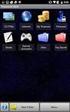 29 May 2015 Fabric OS Encryption Administrator's Guide Supporting NetApp Lifetime Key Manager (LKM) and KeySecure Storage Secure Key Supporting Fabric OS 7.4.0a 2015, Brocade Communications Systems, Inc.
29 May 2015 Fabric OS Encryption Administrator's Guide Supporting NetApp Lifetime Key Manager (LKM) and KeySecure Storage Secure Key Supporting Fabric OS 7.4.0a 2015, Brocade Communications Systems, Inc.
Brocade Network Advisor High Availability Using Microsoft Cluster Service
 Brocade Network Advisor High Availability Using Microsoft Cluster Service This paper discusses how installing Brocade Network Advisor on a pair of Microsoft Cluster Service nodes provides automatic failover
Brocade Network Advisor High Availability Using Microsoft Cluster Service This paper discusses how installing Brocade Network Advisor on a pair of Microsoft Cluster Service nodes provides automatic failover
Brocade Virtual Traffic Manager and Magento Deployment Guide
 September 2015 Brocade Virtual Traffic Manager and Magento Deployment Guide 2015 Brocade Communications Systems, Inc. All Rights Reserved. ADX, Brocade, Brocade Assurance, the B-wing symbol, DCX, Fabric
September 2015 Brocade Virtual Traffic Manager and Magento Deployment Guide 2015 Brocade Communications Systems, Inc. All Rights Reserved. ADX, Brocade, Brocade Assurance, the B-wing symbol, DCX, Fabric
Diagnostics and Troubleshooting Using Event Policies and Actions
 Diagnostics and Troubleshooting Using Event Policies and Actions Brocade Network Advisor logs events and alerts generated by managed devices and the management server and presents them through the master
Diagnostics and Troubleshooting Using Event Policies and Actions Brocade Network Advisor logs events and alerts generated by managed devices and the management server and presents them through the master
ExtremeWireless Maintenance Guide
 ExtremeWireless Maintenance Guide Release V10.01 9034911 Published December 2015 Copyright 2015 Extreme Networks, Inc. All rights reserved. Legal Notice Extreme Networks, Inc. reserves the right to make
ExtremeWireless Maintenance Guide Release V10.01 9034911 Published December 2015 Copyright 2015 Extreme Networks, Inc. All rights reserved. Legal Notice Extreme Networks, Inc. reserves the right to make
Brocade Fabric Vision Technology Frequently Asked Questions
 Brocade Fabric Vision Technology Frequently Asked Questions Introduction This document answers frequently asked questions about Brocade Fabric Vision technology. For more information about Fabric Vision
Brocade Fabric Vision Technology Frequently Asked Questions Introduction This document answers frequently asked questions about Brocade Fabric Vision technology. For more information about Fabric Vision
Brocade Virtual Traffic Manager and Microsoft Outlook Web Access Deployment Guide
 September 2015 Brocade Virtual Traffic Manager and Microsoft Outlook Web Access Deployment Guide 2015 Brocade Communications Systems, Inc. All Rights Reserved. ADX, Brocade, Brocade Assurance, the B-wing
September 2015 Brocade Virtual Traffic Manager and Microsoft Outlook Web Access Deployment Guide 2015 Brocade Communications Systems, Inc. All Rights Reserved. ADX, Brocade, Brocade Assurance, the B-wing
Extreme Networks Security Upgrade Guide
 Extreme Networks Security Upgrade Guide 9034868 Published July 2015 Copyright 2012 2015 All rights reserved. Legal Notice Extreme Networks, Inc. reserves the right to make changes in specifications and
Extreme Networks Security Upgrade Guide 9034868 Published July 2015 Copyright 2012 2015 All rights reserved. Legal Notice Extreme Networks, Inc. reserves the right to make changes in specifications and
BASCS in a Nutshell Study Guide for Exam 160-020 Brocade University Revision 03-2012
 BASCS in a Nutshell Study Guide for Exam 160-020 Brocade University Revision 03-2012 2013 Brocade Communications Corporate Headquarters - San Jose, CA USA T: (408) 333-8000 info@brocade.com European Headquarters
BASCS in a Nutshell Study Guide for Exam 160-020 Brocade University Revision 03-2012 2013 Brocade Communications Corporate Headquarters - San Jose, CA USA T: (408) 333-8000 info@brocade.com European Headquarters
Release Notes. Contents. Release Purpose. Platform Compatibility. Windows XP and Internet Explorer 8 Update
 Secure Remote Access Dell SonicWALL SRA 7.5.0.9 Contents Release Purpose...1 Platform Compatibility...1 Licensing on the Dell SonicWALL SRA Appliances and Virtual Appliance...2 Important Differences between
Secure Remote Access Dell SonicWALL SRA 7.5.0.9 Contents Release Purpose...1 Platform Compatibility...1 Licensing on the Dell SonicWALL SRA Appliances and Virtual Appliance...2 Important Differences between
EMC Data Domain Management Center
 EMC Data Domain Management Center Version 1.1 Initial Configuration Guide 302-000-071 REV 04 Copyright 2012-2015 EMC Corporation. All rights reserved. Published in USA. Published June, 2015 EMC believes
EMC Data Domain Management Center Version 1.1 Initial Configuration Guide 302-000-071 REV 04 Copyright 2012-2015 EMC Corporation. All rights reserved. Published in USA. Published June, 2015 EMC believes
Type Message Description Probable Cause Suggested Action. Fan in the system is not functioning or room temperature
 Table of Content Error Messages List... 2 Troubleshooting the Storage System... 3 I can t access the Manager... 3 I forgot the password for logging in to the Manager... 3 The users can t access the shared
Table of Content Error Messages List... 2 Troubleshooting the Storage System... 3 I can t access the Manager... 3 I forgot the password for logging in to the Manager... 3 The users can t access the shared
53-1003257-03 22 May 2015. Brocade NetIron. Software Defined Networking (SDN) Configuration Guide. Supporting Multi-Service IronWare R05.8.
 22 May 2015 Brocade NetIron Software Defined Networking (SDN) Configuration Guide Supporting Multi-Service IronWare R05.8.00b 2015, Brocade Communications Systems, Inc. All Rights Reserved. ADX, Brocade,
22 May 2015 Brocade NetIron Software Defined Networking (SDN) Configuration Guide Supporting Multi-Service IronWare R05.8.00b 2015, Brocade Communications Systems, Inc. All Rights Reserved. ADX, Brocade,
Cisco UCS Director Payment Gateway Integration Guide, Release 4.1
 First Published: April 16, 2014 Americas Headquarters Cisco Systems, Inc. 170 West Tasman Drive San Jose, CA 95134-1706 USA http://www.cisco.com Tel: 408 526-4000 800 553-NETS (6387) Fax: 408 527-0883
First Published: April 16, 2014 Americas Headquarters Cisco Systems, Inc. 170 West Tasman Drive San Jose, CA 95134-1706 USA http://www.cisco.com Tel: 408 526-4000 800 553-NETS (6387) Fax: 408 527-0883
Reboot the ExtraHop System and Test Hardware with the Rescue USB Flash Drive
 Reboot the ExtraHop System and Test Hardware with the Rescue USB Flash Drive This guide explains how to create and use a Rescue USB flash drive to reinstall and recover the ExtraHop system. When booting
Reboot the ExtraHop System and Test Hardware with the Rescue USB Flash Drive This guide explains how to create and use a Rescue USB flash drive to reinstall and recover the ExtraHop system. When booting
Importing data from Linux LDAP server to HA3969U
 Importing data from Linux LDAP server to HA3969U Application Notes Abstract: This document describes how to import data and records from Linux LDAP servers to Storageflex HA3969U systems, and by doing
Importing data from Linux LDAP server to HA3969U Application Notes Abstract: This document describes how to import data and records from Linux LDAP servers to Storageflex HA3969U systems, and by doing
Backup and Recovery Procedures
 CHAPTER 10 This chapter provides Content Distribution Manager database backup and ACNS software recovery procedures. This chapter contains the following sections: Performing Backup and Restore Operations
CHAPTER 10 This chapter provides Content Distribution Manager database backup and ACNS software recovery procedures. This chapter contains the following sections: Performing Backup and Restore Operations
Networking Guide Redwood Manager 3.0 August 2013
 Networking Guide Redwood Manager 3.0 August 2013 Table of Contents 1 Introduction... 3 1.1 IP Addresses... 3 1.1.1 Static vs. DHCP... 3 1.2 Required Ports... 4 2 Adding the Redwood Engine to the Network...
Networking Guide Redwood Manager 3.0 August 2013 Table of Contents 1 Introduction... 3 1.1 IP Addresses... 3 1.1.1 Static vs. DHCP... 3 1.2 Required Ports... 4 2 Adding the Redwood Engine to the Network...
Hillstone StoneOS User Manual Hillstone Unified Intelligence Firewall Installation Manual
 Hillstone StoneOS User Manual Hillstone Unified Intelligence Firewall Installation Manual www.hillstonenet.com Preface Conventions Content This document follows the conventions below: CLI Tip: provides
Hillstone StoneOS User Manual Hillstone Unified Intelligence Firewall Installation Manual www.hillstonenet.com Preface Conventions Content This document follows the conventions below: CLI Tip: provides
Brocade SAN Scalability Guidelines: Brocade Fabric OS v7.x
 Brocade SAN Scalability Guidelines: Brocade Fabric OS v7.x Version 7.2, update 1 Dated: February 5, 2014 This document provides scalability guidelines that can be used to design and deploy extremely stable
Brocade SAN Scalability Guidelines: Brocade Fabric OS v7.x Version 7.2, update 1 Dated: February 5, 2014 This document provides scalability guidelines that can be used to design and deploy extremely stable
EMC Data Protection Search
 EMC Data Protection Search Version 1.0 Security Configuration Guide 302-001-611 REV 01 Copyright 2014-2015 EMC Corporation. All rights reserved. Published in USA. Published April 20, 2015 EMC believes
EMC Data Protection Search Version 1.0 Security Configuration Guide 302-001-611 REV 01 Copyright 2014-2015 EMC Corporation. All rights reserved. Published in USA. Published April 20, 2015 EMC believes
Extreme Control Center, NAC, and Purview Virtual Appliance Installation Guide
 Extreme Control Center, NAC, and Purview Virtual Appliance Installation Guide 9034968 Published April 2016 Copyright 2016 All rights reserved. Legal Notice Extreme Networks, Inc. reserves the right to
Extreme Control Center, NAC, and Purview Virtual Appliance Installation Guide 9034968 Published April 2016 Copyright 2016 All rights reserved. Legal Notice Extreme Networks, Inc. reserves the right to
Release Notes. Contents. Release Purpose. Platform Compatibility. Windows XP and Internet Explorer 8 Update
 Secure Remote Access Dell SonicWALL SRA 7.5.0.12 Contents Release Purpose... 1 Platform Compatibility... 1 Licensing on the Dell SonicWALL SRA Appliances and Virtual Appliance... 2 Important Differences
Secure Remote Access Dell SonicWALL SRA 7.5.0.12 Contents Release Purpose... 1 Platform Compatibility... 1 Licensing on the Dell SonicWALL SRA Appliances and Virtual Appliance... 2 Important Differences
Brocade Virtual Traffic Manager: Cloud Services Installation and Getting Started Guide
 53-1003861-03 14 December 2015 Brocade Virtual Traffic Manager: Cloud Services Installation and Getting Started Guide Supporting 10.3 Copyright 2015 Brocade Communications Systems, Inc. All Rights Reserved.
53-1003861-03 14 December 2015 Brocade Virtual Traffic Manager: Cloud Services Installation and Getting Started Guide Supporting 10.3 Copyright 2015 Brocade Communications Systems, Inc. All Rights Reserved.
HP Online ROM Flash. User Guide
 HP Online ROM Flash User Guide Part number: 216315-010 Tenth edition: March 2006 Legal notices Copyright 2000, 2006 Hewlett-Packard Development Company, L.P. The information contained herein is subject
HP Online ROM Flash User Guide Part number: 216315-010 Tenth edition: March 2006 Legal notices Copyright 2000, 2006 Hewlett-Packard Development Company, L.P. The information contained herein is subject
Brocade Virtual Traffic Manager and Oracle Application Server 10G Deployment Guide
 September 2015 Brocade Virtual Traffic Manager and Oracle Application Server 10G Deployment Guide 2015 Brocade Communications Systems, Inc. All Rights Reserved. ADX, Brocade, Brocade Assurance, the B-wing
September 2015 Brocade Virtual Traffic Manager and Oracle Application Server 10G Deployment Guide 2015 Brocade Communications Systems, Inc. All Rights Reserved. ADX, Brocade, Brocade Assurance, the B-wing
Brocade 5600 vrouter IPsec Site-to-Site VPN
 14 September 2015 Brocade 5600 vrouter IPsec Site-to-Site VPN Reference Guide Supporting Brocade 5600 vrouter 3.5R6 2015, Brocade Communications Systems, Inc. All Rights Reserved. ADX, Brocade, Brocade
14 September 2015 Brocade 5600 vrouter IPsec Site-to-Site VPN Reference Guide Supporting Brocade 5600 vrouter 3.5R6 2015, Brocade Communications Systems, Inc. All Rights Reserved. ADX, Brocade, Brocade
53-1003169-03 15 September 2014. Web Tools. Administrator's Guide. Supporting Fabric OS v7.3.0
 15 September 2014 Web Tools Administrator's Guide Supporting Fabric OS v7.3.0 2014, Brocade Communications Systems, Inc. All Rights Reserved. Brocade, the B-wing symbol, Brocade Assurance, ADX, AnyIO,
15 September 2014 Web Tools Administrator's Guide Supporting Fabric OS v7.3.0 2014, Brocade Communications Systems, Inc. All Rights Reserved. Brocade, the B-wing symbol, Brocade Assurance, ADX, AnyIO,
Trend Micro Incorporated reserves the right to make changes to this document and to the products described herein without notice.
 Trend Micro Incorporated reserves the right to make changes to this document and to the products described herein without notice. Before installing and using the software, please review the readme files,
Trend Micro Incorporated reserves the right to make changes to this document and to the products described herein without notice. Before installing and using the software, please review the readme files,
Yosemite Server Backup Installation Guide
 Yosemite Server Backup Installation Guide Part number: First edition: October, 2010 Legal and notice information Copyright 2004, 2012 Barracuda Networks, Inc. Under copyright laws, the contents of this
Yosemite Server Backup Installation Guide Part number: First edition: October, 2010 Legal and notice information Copyright 2004, 2012 Barracuda Networks, Inc. Under copyright laws, the contents of this
Monitoring and Alerting Policy Suite
 15 September 2014 Monitoring and Alerting Policy Suite Administrator's Guide Supporting Fabric OS v7.3.0 2014, Brocade Communications Systems, Inc. All Rights Reserved. Brocade, the B-wing symbol, Brocade
15 September 2014 Monitoring and Alerting Policy Suite Administrator's Guide Supporting Fabric OS v7.3.0 2014, Brocade Communications Systems, Inc. All Rights Reserved. Brocade, the B-wing symbol, Brocade
Deploying Brocade Network Advisor in a Secure Environment
 Deploying Brocade Network Advisor in a Secure Environment To ensure secure data center operations, the data handled by Brocade Network Advisor must be protected from misuse. This paper describes techniques
Deploying Brocade Network Advisor in a Secure Environment To ensure secure data center operations, the data handled by Brocade Network Advisor must be protected from misuse. This paper describes techniques
Brocade Virtual Traffic Manager: Virtual Appliance Installation and Getting Started Guide
 53-1003859-01 20 July 2015 Brocade Virtual Traffic Manager: Virtual Appliance Installation and Getting Started Guide Supporting 10.1 Copyright 2015 Brocade Communications Systems, Inc. All Rights Reserved.
53-1003859-01 20 July 2015 Brocade Virtual Traffic Manager: Virtual Appliance Installation and Getting Started Guide Supporting 10.1 Copyright 2015 Brocade Communications Systems, Inc. All Rights Reserved.
File Transfers. Contents
 A File Transfers Contents Overview..................................................... A-2................................... A-2 General Switch Software Download Rules..................... A-3 Using
A File Transfers Contents Overview..................................................... A-2................................... A-2 General Switch Software Download Rules..................... A-3 Using
SonicOS Enhanced 3.8.0.6 Release Notes TZ 180 Series and TZ 190 Series SonicWALL, Inc. Firmware Release: August 28, 2007
 SonicOS Enhanced 3.8.0.6 TZ 180 Series and TZ 190 Series SonicWALL, Inc. Firmware Release: August 28, 2007 CONTENTS PLATFORM COMPATIBILITY SONICWALL RECOMMENDATIONS KNOWN ISSUES RESOLVED KNOWN ISSUES UPGRADING
SonicOS Enhanced 3.8.0.6 TZ 180 Series and TZ 190 Series SonicWALL, Inc. Firmware Release: August 28, 2007 CONTENTS PLATFORM COMPATIBILITY SONICWALL RECOMMENDATIONS KNOWN ISSUES RESOLVED KNOWN ISSUES UPGRADING
Administering the Network Analysis Module. Cisco IOS Software. Logging In to the NAM with Cisco IOS Software CHAPTER
 CHAPTER 4 How you administer the NAM on your Catalyst 6500 series switch or Cisco 7600 series router depends on whether you are using the Cisco IOS software or the Catalyst operating system software. Several
CHAPTER 4 How you administer the NAM on your Catalyst 6500 series switch or Cisco 7600 series router depends on whether you are using the Cisco IOS software or the Catalyst operating system software. Several
Lifecycle Controller Platform Update/Firmware Update in Dell PowerEdge 12th Generation Servers
 Lifecycle Controller Platform Update/Firmware Update in Dell PowerEdge 12th Generation Servers This Dell Technical White Paper provides detailed information about the capabilities of Lifecycle Controller
Lifecycle Controller Platform Update/Firmware Update in Dell PowerEdge 12th Generation Servers This Dell Technical White Paper provides detailed information about the capabilities of Lifecycle Controller
Upgrading Software Using the Online Installer
 Upgrading Software Using the Online Installer Last Updated: December 8, 2009 This chapter provides the procedures for upgrading from a previous software version of the Cisco Integrated Storage System module
Upgrading Software Using the Online Installer Last Updated: December 8, 2009 This chapter provides the procedures for upgrading from a previous software version of the Cisco Integrated Storage System module
Deployment Guide: Transparent Mode
 Deployment Guide: Transparent Mode March 15, 2007 Deployment and Task Overview Description Follow the tasks in this guide to deploy the appliance as a transparent-firewall device on your network. This
Deployment Guide: Transparent Mode March 15, 2007 Deployment and Task Overview Description Follow the tasks in this guide to deploy the appliance as a transparent-firewall device on your network. This
Brocade Premier and Premier-Plus Support
 DATA SHEET Brocade Premier and Premier-Plus Support HIGHLIGHTS Streamlines communication and accelerates problem resolution with a single point of contact into Brocade Technical Support Provides priority
DATA SHEET Brocade Premier and Premier-Plus Support HIGHLIGHTS Streamlines communication and accelerates problem resolution with a single point of contact into Brocade Technical Support Provides priority
HP VMware ESXi 5.0 and Updates Getting Started Guide
 HP VMware ESXi 5.0 and Updates Getting Started Guide Abstract This guide is intended to provide setup information for HP VMware ESXi. HP Part Number: 616896-002 Published: August 2011 Edition: 1 Copyright
HP VMware ESXi 5.0 and Updates Getting Started Guide Abstract This guide is intended to provide setup information for HP VMware ESXi. HP Part Number: 616896-002 Published: August 2011 Edition: 1 Copyright
Release Notes for Dominion SX Firmware 3.1.6
 Release Notes for Dominion SX Firmware 3.1.6 Release Notes Version: 4.0 Release Notes Date: December 4, 2008 Effective: Immediately Applicability: The 3.1.6 Release is applicable to the Dominion SX. SX
Release Notes for Dominion SX Firmware 3.1.6 Release Notes Version: 4.0 Release Notes Date: December 4, 2008 Effective: Immediately Applicability: The 3.1.6 Release is applicable to the Dominion SX. SX
TOSHIBA GA-1310. Printing from Windows
 TOSHIBA GA-1310 Printing from Windows 2009 Electronics for Imaging, Inc. The information in this publication is covered under Legal Notices for this product. 45081979 04 February 2009 CONTENTS 3 CONTENTS
TOSHIBA GA-1310 Printing from Windows 2009 Electronics for Imaging, Inc. The information in this publication is covered under Legal Notices for this product. 45081979 04 February 2009 CONTENTS 3 CONTENTS
StreamServe Persuasion SP5 Control Center
 StreamServe Persuasion SP5 Control Center User Guide Rev C StreamServe Persuasion SP5 Control Center User Guide Rev C OPEN TEXT CORPORATION ALL RIGHTS RESERVED United States and other international patents
StreamServe Persuasion SP5 Control Center User Guide Rev C StreamServe Persuasion SP5 Control Center User Guide Rev C OPEN TEXT CORPORATION ALL RIGHTS RESERVED United States and other international patents
EMC SourceOne for Microsoft SharePoint Storage Management Version 7.1
 EMC SourceOne for Microsoft SharePoint Storage Management Version 7.1 Installation Guide 302-000-227 REV 01 EMC Corporation Corporate Headquarters: Hopkinton, MA 01748-9103 1-508-435-1000 www.emc.com Copyright
EMC SourceOne for Microsoft SharePoint Storage Management Version 7.1 Installation Guide 302-000-227 REV 01 EMC Corporation Corporate Headquarters: Hopkinton, MA 01748-9103 1-508-435-1000 www.emc.com Copyright
Configure Backup Server for Cisco Unified Communications Manager
 Configure Backup Server for Cisco Unified Communications Manager Document ID: 110309 Contents Introduction Prerequisites Requirements Components Used Conventions Configure a Backup Server for Cisco Unified
Configure Backup Server for Cisco Unified Communications Manager Document ID: 110309 Contents Introduction Prerequisites Requirements Components Used Conventions Configure a Backup Server for Cisco Unified
Network Monitoring User Guide Pulse Appliance
 Network Monitoring User Guide Pulse Appliance 2007 Belkin Corporation. All rights reserved. F1DUXXX All trade names are registered trademarks of respective manufacturers listed. Table of Contents Pulse
Network Monitoring User Guide Pulse Appliance 2007 Belkin Corporation. All rights reserved. F1DUXXX All trade names are registered trademarks of respective manufacturers listed. Table of Contents Pulse
Brocade Virtual Traffic Manager: Appliance Image Installation and Getting Started Guide
 53-1004137-01 14 December 2015 Brocade Virtual Traffic Manager: Appliance Image Installation and Getting Started Guide Supporting 10.3 Copyright 2015 Brocade Communications Systems, Inc. All Rights Reserved.
53-1004137-01 14 December 2015 Brocade Virtual Traffic Manager: Appliance Image Installation and Getting Started Guide Supporting 10.3 Copyright 2015 Brocade Communications Systems, Inc. All Rights Reserved.
Wakanda Studio Features
 Wakanda Studio Features Discover the many features in Wakanda Studio. The main features each have their own chapters and other features are documented elsewhere: Wakanda Server Administration Data Browser
Wakanda Studio Features Discover the many features in Wakanda Studio. The main features each have their own chapters and other features are documented elsewhere: Wakanda Server Administration Data Browser
EMC DiskXtender File System Manager for UNIX/Linux Release 3.5
 EMC DiskXtender File System Manager for UNIX/Linux Release 3.5 Administrator s Guide P/N 300-009-573 REV. A01 EMC Corporation Corporate Headquarters: Hopkinton, MA 01748-9103 1-508-435-1000 www.emc.com
EMC DiskXtender File System Manager for UNIX/Linux Release 3.5 Administrator s Guide P/N 300-009-573 REV. A01 EMC Corporation Corporate Headquarters: Hopkinton, MA 01748-9103 1-508-435-1000 www.emc.com
Moxa Device Manager 2.0 User s Guide
 First Edition, March 2009 www.moxa.com/product 2009 Moxa Inc. All rights reserved. Reproduction without permission is prohibited. Moxa Device Manager 2.0 User Guide The software described in this manual
First Edition, March 2009 www.moxa.com/product 2009 Moxa Inc. All rights reserved. Reproduction without permission is prohibited. Moxa Device Manager 2.0 User Guide The software described in this manual
HP BladeSystem c-class Virtual Connect Support Utility User Guide
 HP BladeSystem c-class Virtual Connect Support Utility User Guide Version 1.2.0 Part Number 482172-001 February 2008 (First Edition) Copyright 2008 Hewlett-Packard Development Company, L.P. The information
HP BladeSystem c-class Virtual Connect Support Utility User Guide Version 1.2.0 Part Number 482172-001 February 2008 (First Edition) Copyright 2008 Hewlett-Packard Development Company, L.P. The information
Juniper Networks Network and Security Manager
 Juniper Networks Network and Security Manager CentOS Upgrade Guide Release 2012.2 Modified: 2015-07-20 Revision 4 Juniper Networks, Inc. 1133 Innovation Way Sunnyvale, California 94089 USA 408-745-2000
Juniper Networks Network and Security Manager CentOS Upgrade Guide Release 2012.2 Modified: 2015-07-20 Revision 4 Juniper Networks, Inc. 1133 Innovation Way Sunnyvale, California 94089 USA 408-745-2000
HP-UX Essentials and Shell Programming Course Summary
 Contact Us: (616) 875-4060 HP-UX Essentials and Shell Programming Course Summary Length: 5 Days Prerequisite: Basic computer skills Recommendation Statement: Student should be able to use a computer monitor,
Contact Us: (616) 875-4060 HP-UX Essentials and Shell Programming Course Summary Length: 5 Days Prerequisite: Basic computer skills Recommendation Statement: Student should be able to use a computer monitor,
Chapter 6 Updating Software Images and Configuration Files
 Chapter 6 Updating Software Images and Configuration Files This chapter describes how to copy and save configuration files and software image files. Downloading and Uploading a Software Image on a TFTP
Chapter 6 Updating Software Images and Configuration Files This chapter describes how to copy and save configuration files and software image files. Downloading and Uploading a Software Image on a TFTP
System Compatibility. Enhancements. Email Security. SonicWALL Email Security 7.3.2 Appliance Release Notes
 Email Security SonicWALL Email Security 7.3.2 Appliance Release Notes System Compatibility SonicWALL Email Security 7.3.2 is supported on the following SonicWALL Email Security appliances: SonicWALL Email
Email Security SonicWALL Email Security 7.3.2 Appliance Release Notes System Compatibility SonicWALL Email Security 7.3.2 is supported on the following SonicWALL Email Security appliances: SonicWALL Email
Switch Types, Blade IDs, and Product Names
 TECH NOTE Switch Types, Blade IDs, and Product Names Maps switch type and blade IDs output in the CLI to device names The following tables list Brocade switch type codes and blade IDs as they appear in
TECH NOTE Switch Types, Blade IDs, and Product Names Maps switch type and blade IDs output in the CLI to device names The following tables list Brocade switch type codes and blade IDs as they appear in
EMC NetWorker Module for Microsoft Exchange Server Release 5.1
 EMC NetWorker Module for Microsoft Exchange Server Release 5.1 Installation Guide P/N 300-004-750 REV A02 EMC Corporation Corporate Headquarters: Hopkinton, MA 01748-9103 1-508-435-1000 www.emc.com Copyright
EMC NetWorker Module for Microsoft Exchange Server Release 5.1 Installation Guide P/N 300-004-750 REV A02 EMC Corporation Corporate Headquarters: Hopkinton, MA 01748-9103 1-508-435-1000 www.emc.com Copyright
Application Notes for Configuring Alternate Methods of Domain Based Routing for Outbound SIP Calls with the Avaya SIP Trunk Architecture Issue 1.
 Avaya Solution & Interoperability Test Lab Application Notes for Configuring Alternate Methods of Domain Based Routing for Outbound SIP Calls with the Avaya SIP Trunk Architecture Issue 1.0 Abstract These
Avaya Solution & Interoperability Test Lab Application Notes for Configuring Alternate Methods of Domain Based Routing for Outbound SIP Calls with the Avaya SIP Trunk Architecture Issue 1.0 Abstract These
Administration guide. Océ LF Systems. Connectivity information for Scan-to-File
 Administration guide Océ LF Systems Connectivity information for Scan-to-File Copyright 2014, Océ All rights reserved. No part of this work may be reproduced, copied, adapted, or transmitted in any form
Administration guide Océ LF Systems Connectivity information for Scan-to-File Copyright 2014, Océ All rights reserved. No part of this work may be reproduced, copied, adapted, or transmitted in any form
Fiery Clone Tool For Embedded Servers User Guide
 Fiery Clone Tool For Embedded Servers User Guide Fiery Clone Tool allows you to clone image files to a folder on a USB flash drive connected to the Fiery server. You can restore the image file to the Fiery
Fiery Clone Tool For Embedded Servers User Guide Fiery Clone Tool allows you to clone image files to a folder on a USB flash drive connected to the Fiery server. You can restore the image file to the Fiery
ZENworks 11 Support Pack 4 Full Disk Encryption Agent Reference. May 2016
 ZENworks 11 Support Pack 4 Full Disk Encryption Agent Reference May 2016 Legal Notice For information about legal notices, trademarks, disclaimers, warranties, export and other use restrictions, U.S. Government
ZENworks 11 Support Pack 4 Full Disk Encryption Agent Reference May 2016 Legal Notice For information about legal notices, trademarks, disclaimers, warranties, export and other use restrictions, U.S. Government
Intel Active Management Technology with System Defense Feature Quick Start Guide
 Intel Active Management Technology with System Defense Feature Quick Start Guide Introduction...3 Basic Functions... 3 System Requirements... 3 Configuring the Client System...4 Intel Management Engine
Intel Active Management Technology with System Defense Feature Quick Start Guide Introduction...3 Basic Functions... 3 System Requirements... 3 Configuring the Client System...4 Intel Management Engine
QLogic 3810, QLogic 5000 Series, and QLogic 5800V Series Switch Firmware. Version 7.4.0.29.00. Table of Contents
 QLogic 3810, QLogic 5000 Series, and QLogic 5800V Series Switch Firmware Version 7.4.0.29.00 50949-16 Rev A QLogic Corporation All rights reserved Table of Contents 1 Overview 2 Installing the Firmware
QLogic 3810, QLogic 5000 Series, and QLogic 5800V Series Switch Firmware Version 7.4.0.29.00 50949-16 Rev A QLogic Corporation All rights reserved Table of Contents 1 Overview 2 Installing the Firmware
Testing and Restoring the Nasuni Filer in a Disaster Recovery Scenario
 Testing and Restoring the Nasuni Filer in a Disaster Recovery Scenario Version 7.2 November 2015 Last modified: November 3, 2015 2015 Nasuni Corporation All Rights Reserved Document Information Testing
Testing and Restoring the Nasuni Filer in a Disaster Recovery Scenario Version 7.2 November 2015 Last modified: November 3, 2015 2015 Nasuni Corporation All Rights Reserved Document Information Testing
Getting Started With Your Virtual Dedicated Server. Getting Started Guide
 Getting Started Guide Getting Started With Your Virtual Dedicated Server Setting up and hosting a domain on your Linux Virtual Dedicated Server using cpanel. Getting Started with Your Virtual Dedicated
Getting Started Guide Getting Started With Your Virtual Dedicated Server Setting up and hosting a domain on your Linux Virtual Dedicated Server using cpanel. Getting Started with Your Virtual Dedicated
TotalShredder USB. User s Guide
 TotalShredder USB User s Guide Copyright Notice No part of this publication may be copied, transmitted, stored in a retrieval system or translated into any language in any form or by any means without
TotalShredder USB User s Guide Copyright Notice No part of this publication may be copied, transmitted, stored in a retrieval system or translated into any language in any form or by any means without
53-1000114-05 13 February 2012. Fabric OS. Password Recovery Notes. Supporting Fabric OS v6.x, v5.x, v4.x, v3.x, v2.6.x
 13 February 2012 Fabric OS Password Recovery Notes Supporting Fabric OS v6.x, v5.x, v4.x, v3.x, v2.6.x Copyright 2012 Brocade Communications Systems, Inc. All Rights Reserved. Brocade, the B-wing symbol,
13 February 2012 Fabric OS Password Recovery Notes Supporting Fabric OS v6.x, v5.x, v4.x, v3.x, v2.6.x Copyright 2012 Brocade Communications Systems, Inc. All Rights Reserved. Brocade, the B-wing symbol,
Getting Started with RES Automation Manager Agent for Linux
 Getting Started with RES Automation Manager Agent for Linux Contents Chapter 1: Introduction 1 Chapter 2: Prerequisites and General Guidelines 2 Chapter 3: Installation 3 3.1 Manual Installation... 3 3.2
Getting Started with RES Automation Manager Agent for Linux Contents Chapter 1: Introduction 1 Chapter 2: Prerequisites and General Guidelines 2 Chapter 3: Installation 3 3.1 Manual Installation... 3 3.2
Fibre Channel over Ethernet: Enabling Server I/O Consolidation
 WHITE PAPER Fibre Channel over Ethernet: Enabling Server I/O Consolidation Brocade is delivering industry-leading oe solutions for the data center with CNAs, top-of-rack switches, and end-of-row oe blades
WHITE PAPER Fibre Channel over Ethernet: Enabling Server I/O Consolidation Brocade is delivering industry-leading oe solutions for the data center with CNAs, top-of-rack switches, and end-of-row oe blades
S/390 Virtual Image Facility for LINUX Guide and Reference
 IBM S/390 Virtual Image Facility for LINUX Guide and Reference Version 1 Release 1.0 Program Number 5739-A01 Document Date: August 2000 GC24-5930-00 Note Before using this information and the product it
IBM S/390 Virtual Image Facility for LINUX Guide and Reference Version 1 Release 1.0 Program Number 5739-A01 Document Date: August 2000 GC24-5930-00 Note Before using this information and the product it
Step-by-Step Guide to Securing Windows XP Professional with Service Pack 2 in Small and Medium Businesses
 Step-by-Step Guide to Securing Windows XP Professional with Service Pack 2 in Small and Medium Businesses 2004 Microsoft Corporation. All rights reserved. This document is for informational purposes only.
Step-by-Step Guide to Securing Windows XP Professional with Service Pack 2 in Small and Medium Businesses 2004 Microsoft Corporation. All rights reserved. This document is for informational purposes only.
EMC NetWorker Module for Microsoft Applications Release 2.3. Application Guide P/N 300-011-105 REV A02
 EMC NetWorker Module for Microsoft Applications Release 2.3 Application Guide P/N 300-011-105 REV A02 EMC Corporation Corporate Headquarters: Hopkinton, MA 01748-9103 1-508-435-1000 www.emc.com Copyright
EMC NetWorker Module for Microsoft Applications Release 2.3 Application Guide P/N 300-011-105 REV A02 EMC Corporation Corporate Headquarters: Hopkinton, MA 01748-9103 1-508-435-1000 www.emc.com Copyright
Sophos Anti-Virus for Linux user manual
 Sophos Anti-Virus for Linux user manual Product version: 7 Document date: January 2011 Contents 1 About this manual...3 2 About Sophos Anti-Virus for Linux...4 3 On-access scanning...7 4 On-demand scanning...10
Sophos Anti-Virus for Linux user manual Product version: 7 Document date: January 2011 Contents 1 About this manual...3 2 About Sophos Anti-Virus for Linux...4 3 On-access scanning...7 4 On-demand scanning...10
Rational Rational ClearQuest
 Rational Rational ClearQuest Version 7.0 Windows Using Project Tracker GI11-6377-00 Rational Rational ClearQuest Version 7.0 Windows Using Project Tracker GI11-6377-00 Before using this information, be
Rational Rational ClearQuest Version 7.0 Windows Using Project Tracker GI11-6377-00 Rational Rational ClearQuest Version 7.0 Windows Using Project Tracker GI11-6377-00 Before using this information, be
SWsoft Plesk 8.3 for Linux/Unix Backup and Restore Utilities
 SWsoft Plesk 8.3 for Linux/Unix Backup and Restore Utilities Administrator's Guide Revision 1.0 Copyright Notice ISBN: N/A SWsoft. 13755 Sunrise Valley Drive Suite 600 Herndon VA 20171 USA Phone: +1 (703)
SWsoft Plesk 8.3 for Linux/Unix Backup and Restore Utilities Administrator's Guide Revision 1.0 Copyright Notice ISBN: N/A SWsoft. 13755 Sunrise Valley Drive Suite 600 Herndon VA 20171 USA Phone: +1 (703)
DPXR4X1A-16NP, DPXS20A-16AU-M,
 - 1 - Release Notes for Dominion PX Software Version 1.3.5 (firmware version will be displayed as 01.03.05 in the GUI after an upgrade) Version: DPX 1.3.5 Release Notes, Revision 1.1 Date: June 8, 2009
- 1 - Release Notes for Dominion PX Software Version 1.3.5 (firmware version will be displayed as 01.03.05 in the GUI after an upgrade) Version: DPX 1.3.5 Release Notes, Revision 1.1 Date: June 8, 2009
Cloud Server powered by Mac OS X. Getting Started Guide. Cloud Server. powered by Mac OS X. AKJZNAzsqknsxxkjnsjx Getting Started Guide Page 1
 Getting Started Guide Cloud Server powered by Mac OS X Getting Started Guide Page 1 Getting Started Guide: Cloud Server powered by Mac OS X Version 1.0 (02.16.10) Copyright 2010 GoDaddy.com Software, Inc.
Getting Started Guide Cloud Server powered by Mac OS X Getting Started Guide Page 1 Getting Started Guide: Cloud Server powered by Mac OS X Version 1.0 (02.16.10) Copyright 2010 GoDaddy.com Software, Inc.
SWsoft Plesk 8.2 for Linux/Unix Backup and Restore Utilities. Administrator's Guide
 SWsoft Plesk 8.2 for Linux/Unix Backup and Restore Utilities Administrator's Guide 2 Copyright Notice ISBN: N/A SWsoft. 13755 Sunrise Valley Drive Suite 325 Herndon VA 20171 USA Phone: +1 (703) 815 5670
SWsoft Plesk 8.2 for Linux/Unix Backup and Restore Utilities Administrator's Guide 2 Copyright Notice ISBN: N/A SWsoft. 13755 Sunrise Valley Drive Suite 325 Herndon VA 20171 USA Phone: +1 (703) 815 5670
Prisma II Software Upgrade Program (SOUP) Installation Guide
 Prisma II Software Upgrade Program (SOUP) Installation Guide Overview The Prisma II Software Upgrade Program (SOUP) is a user-friendly utility that allows users to perform firmware upgrades on Prisma II
Prisma II Software Upgrade Program (SOUP) Installation Guide Overview The Prisma II Software Upgrade Program (SOUP) is a user-friendly utility that allows users to perform firmware upgrades on Prisma II
How To Back Up Your Pplsk Data On A Pc Or Mac Or Mac With A Backup Utility (For A Premium) On A Computer Or Mac (For Free) On Your Pc Or Ipad Or Mac On A Mac Or Pc Or
 Parallels Plesk Control Panel Copyright Notice ISBN: N/A Parallels 660 SW 39 th Street Suite 205 Renton, Washington 98057 USA Phone: +1 (425) 282 6400 Fax: +1 (425) 282 6444 Copyright 1999-2008, Parallels,
Parallels Plesk Control Panel Copyright Notice ISBN: N/A Parallels 660 SW 39 th Street Suite 205 Renton, Washington 98057 USA Phone: +1 (425) 282 6400 Fax: +1 (425) 282 6444 Copyright 1999-2008, Parallels,
