February Fabric OS. Password Recovery Notes. Supporting Fabric OS v6.x, v5.x, v4.x, v3.x, v2.6.x
|
|
|
- Dorothy Hunter
- 8 years ago
- Views:
Transcription
1 13 February 2012 Fabric OS Password Recovery Notes Supporting Fabric OS v6.x, v5.x, v4.x, v3.x, v2.6.x
2 Copyright 2012 Brocade Communications Systems, Inc. All Rights Reserved. Brocade, the B-wing symbol, BigIron, DCX, Fabric OS, FastIron, NetIron, SAN Health, ServerIron, and TurboIron are registered trademarks, and Brocade Assurance, Brocade NET Health, Brocade One, CloudPlex, MLX, VCS, VDX, and When the Mission Is Critical, the Network Is Brocade are trademarks of Brocade Communications Systems, Inc., in the United States and/or in other countries. Other brands, products, or service names mentioned are or may be trademarks or service marks of their respective owners. Notice: This document is for informational purposes only and does not set forth any warranty, expressed or implied, concerning any equipment, equipment feature, or service offered or to be offered by Brocade. Brocade reserves the right to make changes to this document at any time, without notice, and assumes no responsibility for its use. This informational document describes features that may not be currently available. Contact a Brocade sales office for information on feature and product availability. Export of technical data contained in this document may require an export license from the United States government. The authors and Brocade Communications Systems, Inc. shall have no liability or responsibility to any person or entity with respect to any loss, cost, liability, or damages arising from the information contained in this book or the computer programs that accompany it. The product described by this document may contain open source software covered by the GNU General Public License or other open source license agreements. To find out which open source software is included in Brocade products, view the licensing terms applicable to the open source software, and obtain a copy of the programming source code, please visit Brocade Communications Systems, Incorporated Corporate and Latin American Headquarters Brocade Communications Systems, Inc. 130 Holger Way San Jose, CA Tel: Fax: info@brocade.com European Headquarters Brocade Communications Switzerland Sàrl Centre Swissair Tour B - 4ème étage 29, Route de l'aéroport Case Postale 105 CH-1215 Genève 15 Switzerland Tel: Fax: emea-info@brocade.com Asia-Pacific Headquarters Brocade Communications Systems China HK, Ltd. No. 1 Guanghua Road Chao Yang District Units 2718 and 2818 Beijing , China Tel: Fax: china-info@brocade.com Asia-Pacific Headquarters Brocade Communications Systems Co., Ltd. (Shenzhen WFOE) Citic Plaza No. 233 Tian He Road North Unit th Floor Guangzhou, China Tel: Fax: china-info@brocade.com Document History Title Publication number Summary of changes Date Fabric OS Password Recovery Notes New document March 2006 Fabric OS Password Recovery Notes Updated for next release December 2008 Fabric OS Password Recovery Notes Corrected and restructured November 2010 Fabric OS Password Recovery Notes Caution added December 2010 Fabric OS Password Recovery Notes Defect fixed February 2012
3 Fabric OS Password Recovery Notes Chapter 1 In this chapter Password recovery overview Password recovery using root account Password recovery using the Boot PROM interface Obtaining the boot PROM recovery password Password recovery using Password Recovery firmware Password recovery overview Several methods exist for recovering passwords on a Brocade Fabric OS switch or director. The correct approach depends on the version of Fabric OS you are using, which passwords you have, and on the hardware platform you are using. Table 1 lists the procedures described in this document and the conditions under which you would use each procedure to recover passwords. These conditions are a combination of Fabric OS version and account access availability. TABLE 1 Password recovery procedures and when to use them Condition (Fabric OS version and account access availability) Use these procedures Access to root account on any supported version of Fabric OS Fabric OS v4.1x, 4.2x, 4.4x, 4.x, 5.x, or 6.x no root account access Boot PROM interface access Fabric OS v4.1x, 4.2x, 4.4x, 4.x, 5.x, or 6.x no root account access no Boot PROM interface access Fabric OS v2.6.x or 3.x no root account access Password recovery using root account on page 2 Password recovery using the Boot PROM interface on page 3 Obtaining the boot PROM recovery password on page 17, and then Password recovery using the Boot PROM interface on page 3 Password recovery using Password Recovery firmware on page 18 You cannot perform password recovery procedures on FIPS-enabled switches because these procedures require access to a serial port. The serial port is disabled on FIPS-enabled switches. When connected through a serial cable to the console, always save the output using the capture functionality under Windows, or script functionality for UNIX or Linux. Fabric OS Password Recovery Notes 1
4 1 Password recovery using root account Password recovery on Fabric OS v4.x, v5.x, and v6.x If you have access to the root account you can reset the passwords for all other accounts on the system including the factory, admin, and user accounts. The root account can reset the root, factory, and admin accounts. Admin can reset the user login. See Password recovery using root account on page 2. If you do not have access to the root account, you can use the boot PROM method. This option is only available on Fabric OS v4.1 or later. See Password recovery using the Boot PROM interface on page 3. If the password is set on the boot PROM and is unknown, contact your switch service provider for a Boot PROM recovery string to regain access to the switch. See Obtaining the boot PROM recovery password on page 17. Password recovery on Fabric OS v2.6.x and v3.x If you have access to the root account you can reset the passwords for all other accounts on the system including the factory, admin, and user accounts. The root account can reset the root, factory, and admin accounts. Admin can reset the user login. See Password recovery using root account on page 2. If you do not have access to the root account, you can use Password Recovery firmware, available from your switch support provider. See Password recovery using Password Recovery firmware on page 18. Password recovery using root account If you have access to the root account, you can reset the passwords on the switch to default. This feature is available for all currently supported versions of the Fabric OS. To reset any account password from the root account, follow these steps: 1. Open a CLI session (serial or telnet for an unsecured system and sectelnet for a secure system) to the switch. 2. Log in as root. 3. At the prompt, enter the passwddefault command as shown below: switch:root> passwddefault 4. Follow the prompts to reset the password for the selected account. For example: switch:root> passwddefault All account passwords have been successfully set to factory default. Once the passwords have been reset, log into the switch as admin, and change your default passwords. Make sure to keep a hardcopy of your switch passwords in a secure location. Table 2 lists the default passwords for Fabric OS switches. TABLE 2 Default Passwords Account Default password factory root shuntang (older switches) password (newer switches) fibranne 2 Fabric OS Password Recovery Notes
5 Password recovery using the Boot PROM interface 1 TABLE 2 Account admin user Default Passwords (Continued) Default password password password Password recovery using the Boot PROM interface CAUTION Enter commands at the boot PROM interface exacly as shown. Incorrectly entered commands at the boot PROM interface can render your switch unstable or unusable. To recover, you would need to seek help from your switch service provider or return your switch to the factory for repair. You can use this procedure if you need to recover passwords on a device running Fabric OS v4.1.x, 4.2.x, 4.4.x, 5.x, or 6.x and the root account is not accessible. If the root account is accessible, use Password recovery using root account on page 2, instead. To use this procedure, you must have access to the Boot PROM interface; that is, its password must be available or not set. If you do not have access to the Boot PROM interface, use Obtaining the boot PROM recovery password on page 17 before using this procedure. If you are attempting to recover passwords for Fabric OS v4.4.0, you must review Password recovery for Fabric OS v4.4.0 on page 16 before beginning this procedure. The specific steps required to recover passwords using the Boot PROM interface depend on several factors, including: The Boot ROM environment Two Boot ROM environments exist, the original 440 processor types and the newer Freescale processor type, which uses U-Boot. Location of the Linux kernel On earlier products, the Linux kernel was maintained on separate hardware chips. For these products, these procedures make references to MEM()0xF Later products place the kernel on the compact flash. For these products, these procedures make references to ATA()0xb689f type structures. Whether the platform has a single CP, or has active and standby CPs This procedure is disruptive to traffic on the 3250, 3850, 3900, 4100, 200E, 4900, 5000, 7500, 7600, 300, 5100, and 5300 switches and Brocade Encryption Switches, because it requires you to reboot the switch; traffic resumes after the switch is rebooted. On a Brocade 12000, 24000, director, DCX, or DCX-4S platforms you can reset the passwords without disruption by performing this procedure on the standby CP. To reset the passwords on the active CP from the standby CP, extra steps are necessary to communicate with the active CP. Throughput of the switch or director 8 Gbps devices, including the Brocade 300, 5100, 5300, DCX, and DCX-4S devices, requires the creation of a temporary boot environment variable. Fabric OS Password Recovery Notes 3
6 1 Password recovery using the Boot PROM interface Table 3 lists the types of combinations. Each combination has a separate password recovery procedure, described later in this section. TABLE 3 Factor combinations Factor combinations and associated Brocade devices Associated Brocade Fabric OS devices ATA()0xa64g U-Boot ROM active and standby CPs 8 Gbps platform ATA()0xa64g U-Boot ROM single CP 8 Gbps platform ATA()0xa64g original Boot ROM single CP MEM()0xF original Boot ROM active and backup CPs MEM()0xF original Boot ROM single CP Brocade DCX and DCX-4S Brocade 300, 5100, 5300 Brocade 200E, 4900, 5000, 7500, 7600 Brocade 12000, 24000, Brocade 3250, 3850, 3900, 4100 This section provides detailed procedures for performing password recovery on each group of related devices as well as a quick reference for advanced users who need only a reminder of the basic steps: Password recovery procedure: quick reference on page 4 Password recovery procedure for Brocade DCX and DCX-4S on page 5 Password recovery procedure for Brocade 300, 5100, 5300 switches and the Brocade Encryption Switch on page 8 Password recovery procedure for Brocade 200E, 4900, 5000, 7500, and 7600 switches on page 10 Password recovery procedure for Brocade 12000, 24000, and switches on page 11 Password recovery procedure for Brocade 3250, 3850, 3900, and 4100 switches on page 14 Password recovery procedure: quick reference Advanced users who need only a reminder of the basic steps can use this quick reference to recover passwords: 1. Press ESC during reboot. 2. Choose option printenv 4. For 8 Gbps platforms only: setenv OSLoadOptions "single" 4 Fabric OS Password Recovery Notes
7 Password recovery using the Boot PROM interface 1 5. For 8 Gbps platforms only: boot For Non-8 Gbps platforms: boot ATA()0x s Where the argument to the boot command is the first parameter shown for OSLoader in the printenv output. 6. mount -o remount,rw,noatime / 7. mount /dev/hda1 /mnt For step 7, choose the 2nd parameter shown for OSRootPartition. 8. /etc/init.d/network start Step 8 required only for devices with active and standby CPs. 9. /sbin/passwddefault 10. bootenv OSLoadOptions quiet;quiet 11. reboot -f Password recovery procedure for Brocade DCX and DCX-4S 1. Connect to the standby CP of the Brocade DCX or DCX-4S backbone. To determine which CP is standby, use one of the following methods: If you have the appropriate passwords, use the hashow command. You cannot use the hashow command if you have lost all passwords. Use the active LED to identify the active and standby CPs. 2. Reboot the standby CP using either the fastboot command or the reboot command. Enter: > fastboot Or: > /sbin/reboot 3. When promted to stop test or stop AutoBoot, press ESC. The Boot PROM menu is displayed with the following options: Start system Used to reboot the system. Recover password. Used to generate a character string for your support provider to recover the Boot PROM password. Use this feature only when directed by technical support personnel. Enter command shell. Used to enter the command shell, to reset all passwords on the system. Checking system RAM - press any key to stop test Fabric OS Password Recovery Notes 5
8 1 Password recovery using the Boot PROM interface Checking memory address: System RAM test terminated by keyboard set_bootstatus: BS_LOAD_OS, platform_idx = 6 Hit ESC to stop autoboot: 0 1) Start system. 2) Recover password. 3) Enter command shell. Option? 4. Enter 3 at the prompt to open the command shell. Option? 3 5. Type the Boot PROM password, if prompted, and then press Enter. The Boot PROM has a password only if one was defined. If you are prompted to enter a new Boot PROM password, make sure it is at least 8 characters in length. Do not select this option unless specifically instructed by support personnel. 6. To change the OSLoadOptions=quiet;quiet setting so that the switch boots into single user mode, enter the following command: => setenv OSLoadOptions "single" 7. Enter the printenv command to verify the change: => printenv AutoLoad=yes BootromVerbose=no InitTest=MEM() LoadIdentifiers=Fabric Operating System;Fabric Operating System OSLoadOptions=single (output truncated) 8. Save the changes: => saveenv Saving Environment to Flash...Done 9. Enter the boot command with no parameters to bring up the device in the single user mode: => boot ATA device vendor STI Flash 8.0.0, product STI1M , revision 01/17/07 Map file at LBA sector 0x5003f (output truncated) 10. Enter the mount command with the following parameters to remount the root partition as read/write capable: sh-2.04# mount -o remount,rw / EXT3 FS on hda1, internal journal 11. Mount the secondary partition. If the previous command returns hda2, then use hda1 in this command. If the previous command returns hda 1, use hda2. sh-2.04# mount /dev/hda2 /mnt kjournald starting. 6 Fabric OS Password Recovery Notes
9 Password recovery using the Boot PROM interface 1 Commit interval 5 seconds EXT3 FS on hda2, internal journal EXT3-fs: recovery complete. EXT3-fs: mounted filesystem with ordered data mode. 12. From the serial connection to the standby CP, view the /etc/hosts file to determine the hostname of the CPs: sh-2.04# /bin/cat /etc/hosts localhost swd77 #sw swd76 #sw mycp0 #cp < CP0 SLOT cp1 #cp < CP1 SLOT #fc #fc cp_0_inteth #cp_0_internaleth cp_1_inteth #cp_1_internaleth The hostnames for CP0 and CP1 are user definable, and might be different for each installation. 13. From the serial connection to the standby CP, set the appropriate hostname to the CP. Use the hostname displayed in the previous step. In the above example, mycp0 is the standby CP. sh-2.04# hostname mycp0 14. Start networking on the standby CP to enable communication with the active CP: sh-2.04# /etc/init.d/network start 15. From the standby CP, enter the rsh command to run a remote shell on the active CP and reset its password with the passwddefault command: For DCX If the standby CP card is in slot 6 (CP0), enter: sh-2.04# rsh /sbin/passwddefault If the standby CP card is in slot 7 (CP1), enter: sh-2.04# rsh /sbin/passwddefault For DCX-4S If the standby CP card is in slot 4 (CP0), enter: sh-2.04# rsh /sbin/passwddefault If the standby CP card is in slot 5 (CP1), enter: sh-2.04# rsh /sbin/passwddefault 16. Reset the OSLoadOptions to queit;quiet : sh-2.04# bootenv OSLoadOptions quiet;quiet 17. Reboot the standby CP using the reboot f command. sh-2.04# reboot f 18. Log in to the active CP as admin from a telnet or serial connection, and set new passwords for all accounts, when prompted. Fabric OS Password Recovery Notes 7
10 1 Password recovery using the Boot PROM interface The password recovery procedure is now complete. Password recovery procedure for Brocade 300, 5100, 5300 switches and the Brocade Encryption Switch To recover a password on a Brocade 300, 5100, 5300, or a Brocade Encryption Switch, follow these steps: 1. Connect to the serial console port of the switch. 2. Reboot the switch using either the fastboot command or the reboot command. Enter: > fastboot Or: > /sbin/reboot 3. When promted to stop test or stop AutoBoot, press ESC. The Boot PROM menu is displayed with the following options: Start system Used to reboot the system. Recover password. Used to generate a character string for your support provider to recover the Boot PROM password. Use this feature only when directed by technical support personnel. Enter command shell. Used to enter the command shell, to reset all passwords on the system. Checking system RAM - press any key to stop test Checking memory address: System RAM test terminated by keyboard set_bootstatus: BS_LOAD_OS, platform_idx = 6 Hit ESC to stop autoboot: 0 1) Start system. 2) Recover password. 3) Enter command shell. Option? 4. Type 3 at the prompt to open the command shell: Option? 3 5. Type the Boot PROM password, if prompted, and press Enter. The Boot PROM has a password only if one was defined. If you are prompted to enter a new Boot PROM password, make sure it is at least 8 characters in length. Do not select this option unless specifically instructed by support personnel. 6. To change the OSLoadOptions=quiet;quiet setting so that the switch boots into single user mode, enter the following command: 8 Fabric OS Password Recovery Notes
11 Password recovery using the Boot PROM interface 1 => setenv OSLoadOptions "single" 7. Enter the printenv command to verify the change: => printenv AutoLoad=yes BootromVerbose=no InitTest=MEM() LoadIdentifiers=Fabric Operating System;Fabric Operating System OSLoadOptions=single (output truncated) 8. Save the changes: => saveenv Saving Environment to Flash...Done 9. Enter the boot command with no parameters to bring up the device in the single user mode: => boot Map file at LBA sector 0x17da68 ## Booting image at (output truncated) 10. Enter the mount command with the following parameters to remount the root partition as read/writecapable: sh-2.04# mount -o remount,rw / EXT3 FS on hda1, internal journal 11. Mount the secondary partition. If the previous command returns hda2, then use hda1 in this command. If the previous command returns hda 1, use hda2. sh-2.04# mount /dev/hda2 /mnt kjournald starting. Commit interval 5 seconds EXT3 FS on hda2, internal journal EXT3-fs: mounted filesystem with ordered data mode. 12. Enter the passwddefault command to reset all passwords to default values as follows: sh-2.04# /sbin/passwddefault All account passwords have been successfully set to factory default. If additional user accounts existed, they are deleted. Only the default accounts and passwords remain. 13. Reset the OSLoadOptions to queit;quiet : sh-2.04# bootenv OSLoadOptions quiet;quiet 14. Reboot the switch using the reboot f command. sh-2.04# reboot -f Traffic flow resumes when the switch completes rebooting. If you do not use the f option you will have to manually reboot the switch. 15. Log in as root to the switch by the serial interface or telnet and set new passwords for all accounts. The password recovery procedure is now complete. Fabric OS Password Recovery Notes 9
12 1 Password recovery using the Boot PROM interface Password recovery procedure for Brocade 200E, 4900, 5000, 7500, and 7600 switches To recover a password on a Brocade 200E, 4900, 5000, 7500, or 7600 switch, follow these steps: 1. Connect to the serial console port of the switch. 2. Reboot the switch using either the fastboot command or the reboot command. Enter: > fastboot Or: > /sbin/reboot 3. When you see the message Press escape within 4 seconds..., press ESC. The Boot PROM menu is displayed with the following options: Start system Used to reboot the system. Recover password. Used to generate a character string for your support provider to recover the Boot PROM password. Use this feature only when directed by technical support personnel. Enter command shell. Used to enter the command shell, to reset all passwords on the system. The system is coming up, please wait... Checking system RAM - press any key to stop test 01a00000 System RAM check terminated by keyboard System RAM check complete Press escape within 4 seconds to enter boot interface. 1) Start system. 2) Recover password. 3) Enter command shell. Option? 3 4. Type 3 at the prompt to open the command shell. 5. Type the Boot PROM password, if prompted, and press Enter. The Boot PROM has a password only if one was defined. If you are prompted to enter a new Boot PROM password, make sure it is at least 8 characters in length. Do not select this option unless specifically instructed by support personnel. 6. Enter the printenv command and make a note of the following values from its output. You will need these values later in this procedure: From the OSLoader field, the first of the two ATA memory addresses shown From the OSRootPartition field, the second partition value shown These values are shown in red in the following example: > printenv 10 Fabric OS Password Recovery Notes
13 Password recovery using the Boot PROM interface 1 AutoLoad=yes ENET_MAC=00051E905AF0 InitTest=MEM() LoadIdentifiers=Fabric Operating System;Fabric Operating System. OSLoadOptions=quiet OSLoader=ATA()0xb009f;ATA()0x OSRootPartition=hda1;hda2 SkipWatchdog=yes 7. Enter the boot command with the first ATA memory address you obtained in step 6 and the s option: > boot ATA()0xb009f -s Booting "Manually selected OS" image. Entry point at 0x Enter the mount command with the following parameters to remount the root partition as read/write: > mount -o remount,rw,noatime / 9. Enter the mount command with the following parameters where hda is followed by the second partition value (such as hda1 or hda2) from the OSRootpartition field in the printenv output you obtained in step 6: > mount /dev/hda2 /mnt OSRootPartition has not changed in any of the releases. It either points to the first partition (hda1) or 2nd partition (hda2). You simply swap the order, for example OSRootPartition=hda1;hda2 or OSRootPartition=hda2;hda1. The first entry is assigned as the root or bootable partition. Normally, either partition is bootable unless there was a firmwaredownload in progress that went wrong or there is corruption in the partition. 10. Enter the passwddefault command to reset all passwords to default values as follows: > /sbin/passwddefault If additional user accounts existed, they are deleted. Only the default accounts and passwords remain. 11. Reboot the switch using the reboot f command. > reboot -f Traffic flow resumes when the switch completes rebooting. If you do not use the f option you will have to manually reboot the switch. 12. Log in as root to the switch by serial or telnet and set new passwords for all accounts. The password recovery procedure is now complete. Password recovery procedure for Brocade 12000, 24000, and switches To recover a password on a Brocade 12000, 24000, or director, follow these steps: Fabric OS Password Recovery Notes 11
14 1 Password recovery using the Boot PROM interface 1. Connect to the standby CP of the Brocade 12000, 24000, or director. To determine which CP is standby, use one of the following methods: If you have the appropriate passwords, use the hashow command. You cannot use the hashow command if you have lost all passwords. Use the active LED to identify the active and standby CP. 2. Reboot the standby CP using either the fastboot command or the reboot command. Enter: > fastboot Or: > /sbin/reboot 3. When you see the message Press escape within 4 seconds..., press ESC. The Boot PROM menu is displayed with the following options: Start system Used to reboot the system. Recover password. Used to generate a character string for your support provider to recover the Boot PROM password. Use this feature only when directed by technical support personnel. Enter command shell. Used to enter the command shell, to reset all passwords on the system. The system is coming up, please wait... Checking system RAM - press any key to stop test 01a00000 System RAM check terminated by keyboard System RAM check complete Press escape within 4 seconds to enter boot interface. 1) Start system. 2) Recover password. 3) Enter command shell. Option? 3 4. Enter 3 at the prompt to open the command shell. 5. Type the Boot PROM password, if prompted, and then press Enter. The Boot PROM has a password only if one was defined. If you are prompted to enter a new Boot PROM password, make sure it is at least 8 characters in length. Do not select this option unless specifically instructed by support personnel. 6. Enter the printenv command and make a note of the following values from its output. You will need these values later in this procedure: From the OSLoader field, the first of the two ATA memory addresses shown From the OSRootPartition field, the second partition value shown 12 Fabric OS Password Recovery Notes
15 Password recovery using the Boot PROM interface 1 These values are shown in red in the following example: > printenv AutoLoad=yes ENET_MAC= B4 InitTest=MEM() LoadIdentifiers=Fabric Operating System;Fabric Operating System OSBooted=MEM()0xF OSLoadOptions=quiet;quiet OSLoader=MEM()0xF ;MEM()0xF OSRootPartition=hda1;hda2 SkipWatchdog=yes 7. Run the boot command with the first memory address (obtained in step 6) and the s option. > boot MEM()0xF s Booting "Manually selected OS" image. Entry point at 0x Enter the mount command with the following parameters to remount the root partition as read/write: > mount -o remount,rw,noatime / 9. Enter the mount command with the following parameters where hda is followed by the second partition value (such as hda1 or hda2) from the OSRootpartition field in the printenv output you obtained in step 6: > mount /dev/hda2 /mnt OSRootPartition has not changed in any of the releases. It either points to the first partition (hda1) or 2nd partition (hda2). You simply swap the order, for example OSRootPartition=hda1;hda2 or OSRootPartition=hda2;hda1. The first entry is assigned as the root or bootable partition. Normally, either partition is bootable unless there was a firmwaredownload in progress that went wrong or there is corruption in the partition. 10. From the serial connection to the standby CP, view the /etc/hosts file to determine the hostname of the CPs: # /bin/cat /etc/hosts localhost swd77 #sw swd76 #sw mycp0 #cp < CP0 SLOT cp1 #cp < CP1 SLOT #fc #fc cp_0_inteth #cp_0_internaleth cp_1_inteth #cp_1_internaleth The hostnames for CP0 and CP1 are user definable, and might be different for each installation. 11. From the serial connection to the standby CP, set the appropriate hostname to the CP. Use the hostname displayed in the previous step. In the above example, mycp0 is the standby CP. Fabric OS Password Recovery Notes 13
16 1 Password recovery using the Boot PROM interface # hostname mycp0 12. Start networking on the standby CP to enable communication with the active CP: > /etc/init.d/network start 13. From the standby CP, enter the rsh command to run a remote shell on the active CP and reset its password with the passwddefault command: If the standby CP card is in slot 5 (CP0), enter: > rsh /sbin/passwddefault If the standby CP card is in slot 6 (CP1), enter: > rsh /sbin/passwddefault 14. Reboot the standby CP using the reboot f command. > reboot f 15. Log in to the active CP as admin from a telnet or serial connection, and set new passwords for all accounts, when prompted. The password recovery procedure is now complete. Password recovery procedure for Brocade 3250, 3850, 3900, and 4100 switches To recover a password on a Brocade 3250, 3850, 3900, or 4100 switch, follow these steps: 1. Connect to the serial console port of the switch. 2. Reboot the switch using either the fastboot command or the reboot command. Enter: > fastboot Or: > /sbin/reboot 3. When you see the message Press escape within 4 seconds..., press ESC. The Boot PROM menu is displayed with the following options: Start system Used to reboot the system. Recover password. Used to generate a character string for your support provider to recover the Boot PROM password. Use this feature only when directed by technical support personnel. Enter command shell. Used to enter the command shell, to reset all passwords on the system. The system is coming up, please wait... Checking system RAM - press any key to stop test 01a00000 System RAM check terminated by keyboard System RAM check complete Press escape within 4 seconds to enter boot interface. 1) Start system. 14 Fabric OS Password Recovery Notes
17 Password recovery using the Boot PROM interface 1 2) Recover password. 3) Enter command shell. Option? 3 4. Type 3 at the prompt to open the command shell. 5. Type the Boot PROM password, if prompted, and press Enter. The Boot PROM has a password only if one was defined. If you are prompted to enter a new Boot PROM password, make sure it is at least 8 characters in length. Do not select this option unless specifically instructed by support personnel. 6. Enter the printenv command and make a note of the following values from its output. You will need these values later in this procedure: From the OSLoader field, the first of the two MEM memory addresses shown From the OSRootPartition field, the second partition value shown These values are shown in red in the following example: > printenv AutoLoad=yes ENET_MAC= B4 InitTest=MEM() LoadIdentifiers=Fabric Operating System;Fabric Operating System OSBooted=MEM()0xF OSLoadOptions=quiet;quiet OSLoader=MEM()0xF ;MEM()0xF OSRootPartition=hda1;hda2 SkipWatchdog=yes 7. Run the boot command with the first memory address (obtained in step 6) and the s option. > boot MEM()0xF s Booting "Manually selected OS" image. Entry point at 0x Enter the mount command with the following parameters to remount the root partition as read/write: > mount -o remount,rw,noatime / 9. Enter the mount command with the following parameters where hda is followed by the second partition value (such as hda1 or hda2) from the OSRootpartition field in the printenv output you obtained in step 6: > mount /dev/hda2 /mnt OSRootPartition has not changed in any of the releases. It either points to the first partition (hda1) or 2nd partition (hda2). You simply swap the order, for example OSRootPartition=hda1;hda2 or OSRootPartition=hda2;hda1. The first entry is assigned as the root or bootable partition. Normally, either partition is bootable unless there was a firmwaredownload in progress that went wrong or there is corruption in the partition. Fabric OS Password Recovery Notes 15
18 1 Password recovery using the Boot PROM interface 10. Enter the passwddefault command to reset all passwords to default values as follows: > /sbin/passwddefault If additional user accounts existed, they are deleted. Only the default accounts and passwords remain. 11. Reboot the switch using the reboot f command. > reboot -f Traffic flow resumes when the switch completes rebooting. If you do not use the f option you will have to manually reboot the switch. 12. Log in as root to the switch by serial or telnet and set new passwords for all accounts. The password recovery procedure is now complete. Password recovery for Fabric OS v4.4.0 In Fabric OS v4.4.0, you must take additional steps before and after performing the Password recovery using the Boot PROM interface on page 3. Otherwise, the switch is left in single-user mode. Password recovery steps before root command When running Fabric OS v4.4.0, you must save the output of the printenv command before booting the switch in the single user mode. Saving this information is necessary because booting the system from the Boot PROM command shell in Fabric OS erases all Boot PROM parameters. You will reenter these parameter values later, after the password recovery process is complete. A skeletal procedure is provided here. For procedural details, see Password recovery using the Boot PROM interface on page 3, and find the procedure for your specific switch, and remember to save the printenv output. 1. Connect to the serial port of the switch or the standby CP. 2. Reboot the switch and press ESC within 4 seconds after the message "Press escape within 4 seconds...". 3. Enter 3 at the prompt to enter the command shell. 4. Enter the Boot PROM password. 5. Enter the printenv command and save the output. For example: The system is coming up, please wait... Checking system RAM - press any key to stop test Checking memory address: System RAM check terminated by keyboard System RAM check complete Press escape within 4 seconds to enter boot interface. 1) Start system. 2) Recover password. 3) Enter command shell. Option? 3 Password: 16 Fabric OS Password Recovery Notes
19 Obtaining the boot PROM recovery password 1 => printenv AutoLoad=yes ENET_MAC= BD6 InitTest=MEM() LoadIdentifiers=Fabric Operating System;Fabric Operating System OSLoader=MEM()0xF ;MEM()0xF OSLoadOptions=quiet;quiet OSRootPartition=hda1;hda2 SkipWatchdog=yes 6. From the output of the printenv command, record the value for OSLoader. OSLoader Password recovery steps after root command After you have recovered the passwords, you must perform these steps: 1. Connect to the serial port interface of the switch or standby CP. 2. Reboot the switch and press ESC within 4 seconds after the message "Press escape within 4 seconds..." displays. 3. Enter 3 at the prompt to enter the command shell. "Enter Boot PROM interface:" 4. Enter the Boot PROM password. 5. Enter the following command strings, one at a time, to the Boot PROM parameters you saved before booting from the Boot PROM command shell: The value of the OSLoader= string should be set to the exact value from step 6 on page 17 unsetenv OSBooted setenv LoadIdentifiers=Fabric Operating System;Fabric Operating System setenv OSLoadOptions=quiet;quiet setenv OSLoader=MEM()0xF ;MEM()0xF saveenv printenv reset Obtaining the boot PROM recovery password Use this procedure on devices running Fabric OS v4.1.x, v5.x, and v6.x when you do not have a Boot PROM password. This procedure obtains a Boot PROM recovery password. It does not reset the Fabric OS passwords on the switch. Once the Boot PROM password has been recovered, you must go through the Boot PROM command shell to reset the Fabric OS passwords on the switch. This section explains how to gather the information you need to send to your switch support provider in order to get a Boot PROM recovery password. Once you have received the Boot PROM recovery password, and gained access to the Boot PROM, you must reset the passwords using Password recovery using the Boot PROM interface on page 3. Fabric OS Password Recovery Notes 17
20 1 Password recovery using Password Recovery firmware To obtain the Boot PROM recovery password from your switch support provider: 1. Connect to the serial port interface of the switch or standby CP. 2. Reboot the switch or standby CP. 3. Press ESC within four seconds after the message Press escape within 4 seconds Enter 2 at the prompt. A character string is displayed, shown in red in the following example: 1) Start system. 2) Recover password. 3) Enter command shell. Option? 2 Send the following string to Customer Support for password recovery: /uaslr1racqt3ftoqy0zja== 5. Send the character string to your switch support provider to obtain a Boot PROM recovery password. 6. Perform the appropriate steps to set the Boot PROM password if it was not set, as prompted: Recovery password is NOT set. Please set it now. 7. Enter the Recovery Password that is generated from your support provider when prompted, and re-enter it when prompted. Enter the supplied recovery password. Recovery Password: YnfG9DDrlFMDVkNM0RkPtg== < Supplied by your support provider Re-enter Recovery Password: YnfG9DDrlFMDVkNM0RkPtg== 8. When prompted with New password:, enter the new Boot PROM password and re-enter it when prompted: New password: xxx Re-enter new password: xxx 9. Record the new password for future reference. 10. Enter the saveenv command. Follow these steps to recover a complete recovery entry. The output is related to the steps above as well. a. Enter the resetpw command to clear boot PROM password usage. b. Enter the saveenv command. Passwords will no longer be required for Boot PROM access. > saveenv You are now ready to recover passwords as described in Password recovery using the Boot PROM interface on page 3. Password recovery using Password Recovery firmware This procedure applies only to Brocade switches and directors running Fabric OS v2.6.x and v3.x. 18 Fabric OS Password Recovery Notes
21 Password recovery using Password Recovery firmware 1 This procedure requires Password Recovery firmware, available from your switch support provider. The Password Recovery firmware is effective only for the first time it is launched. You cannot use the Password Recovery firmware to perform any other switch functions. These procedures require switch downtime. Brocade recommends removing the switch from the fabric and rejoining it after the recovery process is complete. In order to complete the steps in this section you need the following: Password Recovery firmware: Provide the exact Fabric OS version and the WWN of the switch to your support provider with a request for the Password Recovery firmware. This firmware can be launched only once, and it recovers the password for the specific switch only. Ethernet connection between host and switch. It can be a network connection from a host to the switch or a direct connection with an Ethernet crossover cable. Serial connection to the switch. The Brocade SilkWorm 2800 does not have a serial port on the switch. Password recovery on a Brocade SilkWorm 2800 is not supported. Password recovery for Fabric OS v2.6.x and v3.x To reset the passwords on a Fabric OS v2.6.x and v3.x switch using the Password Recovery firmware, follow these steps: 1. Copy the Password Recovery firmware to a host that is accessible to the switch; either an FTP server or a laptop (running an FTP server) directly connected to the ethernet port. You must use either FTP or RSHD to copy the firmware. If FTP is used, the password cannot be blank. 2. Connect to the console port. 3. Power the switch off and back on. 4. Set the boot parameters on your switch to perform a netboot: a. At the [VxWorks Boot] prompt for the switch, enter c. b. Type the requested information at the prompts. To accept the default value for a parameter, press Enter. The parameters are defined as follows: host name file name inet on ethernet host inet gateway inet user Name of machine on which Password Recovery firmware is located Full pathname where Password Recovery firmware is located Switch IP address The IP address for the FTP or RSHD host Gateway address Login name of user account on host machine Press any key to stop auto-boot... [VxWorks Boot]: c '.' = clear field; '-' = go to previous field; ^D = quit boot device : fei processor number : 0 Fabric OS Password Recovery Notes 19
22 1 Password recovery using Password Recovery firmware host name : host file name : /usr/switch/firmware resetpasswd303f6f inet on ethernet (e) : : inet on backplane (b): host inet (h) : gateway inet (g) : user (u) : user ftp password (pw) (blank = use rsh): flags (f) : 0x0 target name (tn) : sw2800 startup script (s) : other (o) : 5. at the [VxWorks Boot] prompt to begin booting the Password Recovery version of the firmware from the network. [VxWorks boot device : fei processor number : 0 host name : host file name : resetpasswd303f6f inet on ethernet (e) : :fffff000 host inet (h) : gateway inet (g) : user (u) : user flags (f) : 0x0 target name (tn) : sw2800 Attaching network interface fei0... done. Attaching network interface lo0... done. host is alive < CONNECTION TO HOST PROVIDING FIRMWARE IMAGE Loading Starting at 0x Attaching network interface fei0... done. Attached TCP/IP interface to fei unit 0 Attaching network interface lo0... done. telnetinit: telnetd initialized. NFS client support not included. efwhookadd: Added Ethernet Hook Adding 9407 symbols for standalone. Model: 4 flash time 0, creation time Committing configuration...done. setting passwd to defaults < FIRMWARE IMAGE RESETS PASSWORD TO BROCADE DEFAULTS Time Bomb has been set RESTRICTED ONE TIME USE Passwords have been reset. Please power cycle the switch. The user, admin, factory, and root passwords are reset to the default values. 6. Turn off the switch and turn it on again. 7. Press any key when you see the message Press any key to stop autoboot... This provides access to the boot prompt. 8. Set the switch to boot from the flash again: 20 Fabric OS Password Recovery Notes
23 Password recovery using Password Recovery firmware 1 a. At the [VxWorks Boot] prompt, enter c to begin resetting the boot parameters to the default settings. b. Remove the values that you added by typing a period (.) after each parameter, then pressing Enter. The boot parameters are returned to the default settings. 9. Turn off the switch and turn it on again to reload the original firmware from flash. The switch resumes normal operation. 10. Log in to the switch by telnet or serial as root, and set new passwords for all accounts. Fabric OS Password Recovery Notes 21
24 1 Password recovery using Password Recovery firmware 22 Fabric OS Password Recovery Notes
Virtual Connect Enterprise Manager Server Guide
 53-1004163-02 06 May 2016 Virtual Connect Enterprise Manager Server Guide Supporting Network Advisor 14.0.1 Copyright 2016 Brocade Communications Systems, Inc. All Rights Reserved. ADX, Brocade, Brocade
53-1004163-02 06 May 2016 Virtual Connect Enterprise Manager Server Guide Supporting Network Advisor 14.0.1 Copyright 2016 Brocade Communications Systems, Inc. All Rights Reserved. ADX, Brocade, Brocade
Brocade SAN Scalability Guidelines: Brocade Fabric OS v7.x
 Brocade SAN Scalability Guidelines: Brocade Fabric OS v7.x Version 7.2, update 1 Dated: February 5, 2014 This document provides scalability guidelines that can be used to design and deploy extremely stable
Brocade SAN Scalability Guidelines: Brocade Fabric OS v7.x Version 7.2, update 1 Dated: February 5, 2014 This document provides scalability guidelines that can be used to design and deploy extremely stable
Reboot the ExtraHop System and Test Hardware with the Rescue USB Flash Drive
 Reboot the ExtraHop System and Test Hardware with the Rescue USB Flash Drive This guide explains how to create and use a Rescue USB flash drive to reinstall and recover the ExtraHop system. When booting
Reboot the ExtraHop System and Test Hardware with the Rescue USB Flash Drive This guide explains how to create and use a Rescue USB flash drive to reinstall and recover the ExtraHop system. When booting
Application Development Kit for Android Installation Guide
 Application Development Kit for Android Installation Guide 90001280_B 3/12/2012 2012 Digi International Inc. All rights reserved. Digi, Digi International, the Digi logo, the Digi website, a Digi International
Application Development Kit for Android Installation Guide 90001280_B 3/12/2012 2012 Digi International Inc. All rights reserved. Digi, Digi International, the Digi logo, the Digi website, a Digi International
53-1002684-01 17 December 2012. ServerIron ADX. Firewall Load Balancing Guide. Supporting Brocade ServerIron ADX version 12.5.00
 17 December 2012 ServerIron ADX Firewall Load Balancing Guide Supporting Brocade ServerIron ADX version 12.5.00 2012 Brocade Communications Systems, Inc. All Rights Reserved. Brocade, the B-wing symbol,
17 December 2012 ServerIron ADX Firewall Load Balancing Guide Supporting Brocade ServerIron ADX version 12.5.00 2012 Brocade Communications Systems, Inc. All Rights Reserved. Brocade, the B-wing symbol,
53-1003240-02 15 August 2014. Fabric OS. Upgrade Guide. Supporting Fabric OS v7.3.0
 15 August 2014 Fabric OS Upgrade Guide Supporting Fabric OS v7.3.0 2014, Brocade Communications Systems, Inc. All Rights Reserved. Brocade, the B-wing symbol, Brocade Assurance, ADX, AnyIO, DCX, Fabric
15 August 2014 Fabric OS Upgrade Guide Supporting Fabric OS v7.3.0 2014, Brocade Communications Systems, Inc. All Rights Reserved. Brocade, the B-wing symbol, Brocade Assurance, ADX, AnyIO, DCX, Fabric
Pwn Plug Community Edition 1.1 Installation Guide
 Copyright 2012 Rapid Focus Security, LLC, DBA Pwnie Express. Revision 5.21.2012 Pwn Plug Community Edition 1.1 Installation Guide Contents: Legal stuff Release 1.1 Features Download the installation package
Copyright 2012 Rapid Focus Security, LLC, DBA Pwnie Express. Revision 5.21.2012 Pwn Plug Community Edition 1.1 Installation Guide Contents: Legal stuff Release 1.1 Features Download the installation package
[HOW TO RECOVER AN INFINITI/EVOLUTION MODEM IDX3.0.0.0] 1
![[HOW TO RECOVER AN INFINITI/EVOLUTION MODEM IDX3.0.0.0] 1 [HOW TO RECOVER AN INFINITI/EVOLUTION MODEM IDX3.0.0.0] 1](/thumbs/24/2694327.jpg) [HOW TO RECOVER AN INFINITI/EVOLUTION MODEM IDX3.0.0.0] 1 How to Recover an infiniti/evolution Modem Software Reference idx 3.0.0.0 (12.0.0.0) Updated: November 17 th 2011 Overview Recovery Procedures
[HOW TO RECOVER AN INFINITI/EVOLUTION MODEM IDX3.0.0.0] 1 How to Recover an infiniti/evolution Modem Software Reference idx 3.0.0.0 (12.0.0.0) Updated: November 17 th 2011 Overview Recovery Procedures
Brocade Network Advisor
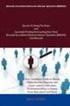 18 Aug 2014 Brocade Network Advisor SAN Installation and Migration Guide Supporting Network Advisor 12.3.1 Copyright 2006-2013 Brocade Communications Systems, Inc. All Rights Reserved. Brocade, Brocade
18 Aug 2014 Brocade Network Advisor SAN Installation and Migration Guide Supporting Network Advisor 12.3.1 Copyright 2006-2013 Brocade Communications Systems, Inc. All Rights Reserved. Brocade, Brocade
Backup and Recovery Procedures
 CHAPTER 10 This chapter provides Content Distribution Manager database backup and ACNS software recovery procedures. This chapter contains the following sections: Performing Backup and Restore Operations
CHAPTER 10 This chapter provides Content Distribution Manager database backup and ACNS software recovery procedures. This chapter contains the following sections: Performing Backup and Restore Operations
RSA Security Analytics. S4 Broker Setup Guide
 RSA Security Analytics S4 Broker Setup Guide Copyright 2010-2013 RSA, the Security Division of EMC. All rights reserved. Trademarks RSA, the RSA Logo and EMC are either registered trademarks or trademarks
RSA Security Analytics S4 Broker Setup Guide Copyright 2010-2013 RSA, the Security Division of EMC. All rights reserved. Trademarks RSA, the RSA Logo and EMC are either registered trademarks or trademarks
Brocade Virtual Traffic Manager: Appliance Image Installation and Getting Started Guide
 53-1004137-01 14 December 2015 Brocade Virtual Traffic Manager: Appliance Image Installation and Getting Started Guide Supporting 10.3 Copyright 2015 Brocade Communications Systems, Inc. All Rights Reserved.
53-1004137-01 14 December 2015 Brocade Virtual Traffic Manager: Appliance Image Installation and Getting Started Guide Supporting 10.3 Copyright 2015 Brocade Communications Systems, Inc. All Rights Reserved.
HP Online ROM Flash. User Guide
 HP Online ROM Flash User Guide Part number: 216315-010 Tenth edition: March 2006 Legal notices Copyright 2000, 2006 Hewlett-Packard Development Company, L.P. The information contained herein is subject
HP Online ROM Flash User Guide Part number: 216315-010 Tenth edition: March 2006 Legal notices Copyright 2000, 2006 Hewlett-Packard Development Company, L.P. The information contained herein is subject
Cisco FlexFlash: Use and Manage Cisco Flexible Flash Internal SD Card for Cisco UCS C-Series Standalone Rack Servers
 Cisco FlexFlash: Use and Manage Cisco Flexible Flash Internal SD Card for Cisco UCS C-Series Standalone Rack Servers White Paper February 2014 What You Will Learn The Cisco UCS C220 M3, C240 M3, C420 M3,
Cisco FlexFlash: Use and Manage Cisco Flexible Flash Internal SD Card for Cisco UCS C-Series Standalone Rack Servers White Paper February 2014 What You Will Learn The Cisco UCS C220 M3, C240 M3, C420 M3,
Field Alert - FA20030025B
 FA20030025B August, 2003 Nomenclature: Harmony Network Communications Coupler Subject: Firmware upgrade instructions The firmware in the HNCC is flash firmware. As new releases come out, the firmware will
FA20030025B August, 2003 Nomenclature: Harmony Network Communications Coupler Subject: Firmware upgrade instructions The firmware in the HNCC is flash firmware. As new releases come out, the firmware will
Brocade Network Advisor
 12 June 2015 Brocade Network Advisor Installation and Migration Guide Supporting Network Advisor 12.4.1 2015, Brocade Communications Systems, Inc. All Rights Reserved. Brocade, the B-wing symbol, Brocade
12 June 2015 Brocade Network Advisor Installation and Migration Guide Supporting Network Advisor 12.4.1 2015, Brocade Communications Systems, Inc. All Rights Reserved. Brocade, the B-wing symbol, Brocade
File Transfers. Contents
 A File Transfers Contents Overview..................................................... A-2................................... A-2 General Switch Software Download Rules..................... A-3 Using
A File Transfers Contents Overview..................................................... A-2................................... A-2 General Switch Software Download Rules..................... A-3 Using
1 MAXDATA Modular System Firmware Update
 1 MAXDATA Modular System Firmware Update This document will help you to update the firmware from a MAXDATA Modular System. Modular Systems which was purchased before 1 st April 2009 with Microsoft Windows
1 MAXDATA Modular System Firmware Update This document will help you to update the firmware from a MAXDATA Modular System. Modular Systems which was purchased before 1 st April 2009 with Microsoft Windows
Brocade Virtual Traffic Manager: Virtual Appliance Installation and Getting Started Guide
 53-1003859-01 20 July 2015 Brocade Virtual Traffic Manager: Virtual Appliance Installation and Getting Started Guide Supporting 10.1 Copyright 2015 Brocade Communications Systems, Inc. All Rights Reserved.
53-1003859-01 20 July 2015 Brocade Virtual Traffic Manager: Virtual Appliance Installation and Getting Started Guide Supporting 10.1 Copyright 2015 Brocade Communications Systems, Inc. All Rights Reserved.
ML310 VxWorks QuickStart Tutorial. Note: Screen shots in this acrobat file appear best when Acrobat Magnification is set to 133.3%
 ML30 VxWorks QuickStart Tutorial Note: Screen shots in this acrobat file appear best when Acrobat Magnification is set to 33.3% Overview Setup Boot ROM with VxWorks Hardware and Software ACE file Target
ML30 VxWorks QuickStart Tutorial Note: Screen shots in this acrobat file appear best when Acrobat Magnification is set to 33.3% Overview Setup Boot ROM with VxWorks Hardware and Software ACE file Target
Dell DR4000 Disk Backup System. Introduction to the Dell DR4000 Restore Manager A primer for creating and using a Restore Manager USB flash drive
 Dell DR4000 Disk Backup System Introduction to the Dell DR4000 Restore Manager A primer for creating and using a Restore Manager USB flash drive Storage Engineering Dell Product Group February 2012 THIS
Dell DR4000 Disk Backup System Introduction to the Dell DR4000 Restore Manager A primer for creating and using a Restore Manager USB flash drive Storage Engineering Dell Product Group February 2012 THIS
Troubleshooting the Firewall Services Module
 CHAPTER 25 This chapter describes how to troubleshoot the FWSM, and includes the following sections: Testing Your Configuration, page 25-1 Reloading the FWSM, page 25-6 Performing Password Recovery, page
CHAPTER 25 This chapter describes how to troubleshoot the FWSM, and includes the following sections: Testing Your Configuration, page 25-1 Reloading the FWSM, page 25-6 Performing Password Recovery, page
53-1002756-01 14 December 2012. Web Tools. Administrator s Guide. Supporting Fabric OS v7.1.0
 14 December 2012 Web Tools Administrator s Guide Supporting Fabric OS v7.1.0 Copyright 2006-2012 Brocade Communications Systems, Inc. All Rights Reserved. Brocade, Brocade Assurance, the B-wing symbol,
14 December 2012 Web Tools Administrator s Guide Supporting Fabric OS v7.1.0 Copyright 2006-2012 Brocade Communications Systems, Inc. All Rights Reserved. Brocade, Brocade Assurance, the B-wing symbol,
Switch Types, Blade IDs, and Product Names
 TECH NOTE Switch Types, Blade IDs, and Product Names Maps switch type and blade IDs output in the CLI to device names The following tables list Brocade switch type codes and blade IDs as they appear in
TECH NOTE Switch Types, Blade IDs, and Product Names Maps switch type and blade IDs output in the CLI to device names The following tables list Brocade switch type codes and blade IDs as they appear in
Administering the Network Analysis Module. Cisco IOS Software. Logging In to the NAM with Cisco IOS Software CHAPTER
 CHAPTER 4 How you administer the NAM on your Catalyst 6500 series switch or Cisco 7600 series router depends on whether you are using the Cisco IOS software or the Catalyst operating system software. Several
CHAPTER 4 How you administer the NAM on your Catalyst 6500 series switch or Cisco 7600 series router depends on whether you are using the Cisco IOS software or the Catalyst operating system software. Several
LifeSize Networker Installation Guide
 LifeSize Networker Installation Guide November 2008 Copyright Notice 2006-2008 LifeSize Communications Inc, and its licensors. All rights reserved. LifeSize Communications has made every effort to ensure
LifeSize Networker Installation Guide November 2008 Copyright Notice 2006-2008 LifeSize Communications Inc, and its licensors. All rights reserved. LifeSize Communications has made every effort to ensure
Testing and Restoring the Nasuni Filer in a Disaster Recovery Scenario
 Testing and Restoring the Nasuni Filer in a Disaster Recovery Scenario Version 7.0 July 2015 2015 Nasuni Corporation All Rights Reserved Document Information Testing Disaster Recovery Version 7.0 July
Testing and Restoring the Nasuni Filer in a Disaster Recovery Scenario Version 7.0 July 2015 2015 Nasuni Corporation All Rights Reserved Document Information Testing Disaster Recovery Version 7.0 July
Prisma II Software Upgrade Program (SOUP) Installation Guide
 Prisma II Software Upgrade Program (SOUP) Installation Guide Overview The Prisma II Software Upgrade Program (SOUP) is a user-friendly utility that allows users to perform firmware upgrades on Prisma II
Prisma II Software Upgrade Program (SOUP) Installation Guide Overview The Prisma II Software Upgrade Program (SOUP) is a user-friendly utility that allows users to perform firmware upgrades on Prisma II
HP VMware ESXi 5.0 and Updates Getting Started Guide
 HP VMware ESXi 5.0 and Updates Getting Started Guide Abstract This guide is intended to provide setup information for HP VMware ESXi. HP Part Number: 616896-002 Published: August 2011 Edition: 1 Copyright
HP VMware ESXi 5.0 and Updates Getting Started Guide Abstract This guide is intended to provide setup information for HP VMware ESXi. HP Part Number: 616896-002 Published: August 2011 Edition: 1 Copyright
Yosemite Server Backup Installation Guide
 Yosemite Server Backup Installation Guide Part number: First edition: October, 2010 Legal and notice information Copyright 2004, 2012 Barracuda Networks, Inc. Under copyright laws, the contents of this
Yosemite Server Backup Installation Guide Part number: First edition: October, 2010 Legal and notice information Copyright 2004, 2012 Barracuda Networks, Inc. Under copyright laws, the contents of this
Plexxi Control Installation Guide Release 2.1.0
 Plexxi Control Installation Guide Release 2.1.0 702-20002-10 Rev 1.2 February 19, 2015 100 Innovative Way - Suite 3322 Nashua, NH 03062 Tel. +1.888.630.PLEX (7539) www.plexxi.com Notices The information
Plexxi Control Installation Guide Release 2.1.0 702-20002-10 Rev 1.2 February 19, 2015 100 Innovative Way - Suite 3322 Nashua, NH 03062 Tel. +1.888.630.PLEX (7539) www.plexxi.com Notices The information
Brocade SAN Analytics Management Pack
 25 February 2015 Brocade SAN Analytics Management Pack for VMware vrealize Operations Management Suite User s Guide Version 2.0 Copyright 2014 Brocade Communications Systems, Inc. All Rights Reserved.
25 February 2015 Brocade SAN Analytics Management Pack for VMware vrealize Operations Management Suite User s Guide Version 2.0 Copyright 2014 Brocade Communications Systems, Inc. All Rights Reserved.
The embedded Linux quick start guide lab notes
 The embedded Linux quick start guide lab notes Embedded Linux Conference Europe 2010 Date: Tuesday 26th October Location: DeVere University of Arms Hotel, Cambridge Room: Churchill Suite Presenter: Chris
The embedded Linux quick start guide lab notes Embedded Linux Conference Europe 2010 Date: Tuesday 26th October Location: DeVere University of Arms Hotel, Cambridge Room: Churchill Suite Presenter: Chris
Brocade Network Advisor High Availability Using Microsoft Cluster Service
 Brocade Network Advisor High Availability Using Microsoft Cluster Service This paper discusses how installing Brocade Network Advisor on a pair of Microsoft Cluster Service nodes provides automatic failover
Brocade Network Advisor High Availability Using Microsoft Cluster Service This paper discusses how installing Brocade Network Advisor on a pair of Microsoft Cluster Service nodes provides automatic failover
readme_asm.txt -------------------------------------------------------------------- README.TXT
 README.TXT Adaptec Storage Manager as of March 27, 2006 Please review this file for important information about issues and erratas that were discovered after completion of the standard product documentation.
README.TXT Adaptec Storage Manager as of March 27, 2006 Please review this file for important information about issues and erratas that were discovered after completion of the standard product documentation.
Testing and Restoring the Nasuni Filer in a Disaster Recovery Scenario
 Testing and Restoring the Nasuni Filer in a Disaster Recovery Scenario Version 7.2 November 2015 Last modified: November 3, 2015 2015 Nasuni Corporation All Rights Reserved Document Information Testing
Testing and Restoring the Nasuni Filer in a Disaster Recovery Scenario Version 7.2 November 2015 Last modified: November 3, 2015 2015 Nasuni Corporation All Rights Reserved Document Information Testing
LOCKSS on LINUX. CentOS6 Installation Manual 08/22/2013
 LOCKSS on LINUX CentOS6 Installation Manual 08/22/2013 1 Table of Contents Overview... 3 LOCKSS Hardware... 5 Installation Checklist... 6 BIOS Settings... 9 Installation... 10 Firewall Configuration...
LOCKSS on LINUX CentOS6 Installation Manual 08/22/2013 1 Table of Contents Overview... 3 LOCKSS Hardware... 5 Installation Checklist... 6 BIOS Settings... 9 Installation... 10 Firewall Configuration...
HP Intelligent Management Center v7.1 Virtualization Monitor Administrator Guide
 HP Intelligent Management Center v7.1 Virtualization Monitor Administrator Guide Abstract This guide describes the Virtualization Monitor (vmon), an add-on service module of the HP Intelligent Management
HP Intelligent Management Center v7.1 Virtualization Monitor Administrator Guide Abstract This guide describes the Virtualization Monitor (vmon), an add-on service module of the HP Intelligent Management
Performing Administrative Tasks
 This chapter describes how to perform administrative tasks using Cisco CMX. Users who are assigned administration privileges can perform administrative tasks. Cisco CMX User Accounts, page 1 Backing Up
This chapter describes how to perform administrative tasks using Cisco CMX. Users who are assigned administration privileges can perform administrative tasks. Cisco CMX User Accounts, page 1 Backing Up
Troubleshooting the Firewall Services Module
 25 CHAPTER This chapter describes how to troubleshoot the FWSM, and includes the following sections: Testing Your Configuration, page 25-1 Reloading the FWSM, page 25-6 Performing Password Recovery, page
25 CHAPTER This chapter describes how to troubleshoot the FWSM, and includes the following sections: Testing Your Configuration, page 25-1 Reloading the FWSM, page 25-6 Performing Password Recovery, page
Introduction to Operating Systems
 Introduction to Operating Systems It is important that you familiarize yourself with Windows and Linux in preparation for this course. The exercises in this book assume a basic knowledge of both of these
Introduction to Operating Systems It is important that you familiarize yourself with Windows and Linux in preparation for this course. The exercises in this book assume a basic knowledge of both of these
Novell Identity Manager Resource Kit
 AUTHORIZED DOCUMENTATION Installation Guide for SUSE Linux Enterprise Server 10 SP2 Novell Identity Manager Resource Kit 1.2 August 17, 2009 www.novell.com Identity Manager Resource Kit 1.2 Installation
AUTHORIZED DOCUMENTATION Installation Guide for SUSE Linux Enterprise Server 10 SP2 Novell Identity Manager Resource Kit 1.2 August 17, 2009 www.novell.com Identity Manager Resource Kit 1.2 Installation
EMC Data Domain Management Center
 EMC Data Domain Management Center Version 1.1 Initial Configuration Guide 302-000-071 REV 04 Copyright 2012-2015 EMC Corporation. All rights reserved. Published in USA. Published June, 2015 EMC believes
EMC Data Domain Management Center Version 1.1 Initial Configuration Guide 302-000-071 REV 04 Copyright 2012-2015 EMC Corporation. All rights reserved. Published in USA. Published June, 2015 EMC believes
Connecting to the Firewall Services Module and Managing the Configuration
 CHAPTER 3 Connecting to the Firewall Services Module and This chapter describes how to access the command-line interface and work with the configuration. This chapter includes the following sections: Connecting
CHAPTER 3 Connecting to the Firewall Services Module and This chapter describes how to access the command-line interface and work with the configuration. This chapter includes the following sections: Connecting
SOFTWARE LICENSE LIMITED WARRANTY
 CYBEROAM INSTALLATION GUIDE VERSION: 6..0..0..0 IMPORTANT NOTICE Elitecore has supplied this Information believing it to be accurate and reliable at the time of printing, but is presented without warranty
CYBEROAM INSTALLATION GUIDE VERSION: 6..0..0..0 IMPORTANT NOTICE Elitecore has supplied this Information believing it to be accurate and reliable at the time of printing, but is presented without warranty
How To Install A Virtual Image Facility On Linux (Amd64) On A 3390 Dasd 3390 (Amd32) Dasda (Amd86) (Amd66) (Dasd) (Virtual Image Facility) (For
 S/390 Virtual Image Facility for Linux (VIF) WAVV 2000 Colorado Springs October, 2000 Agenda Introduction Product Overview Planning Installation Positioning Availability Introduction S/390 Virtual Image
S/390 Virtual Image Facility for Linux (VIF) WAVV 2000 Colorado Springs October, 2000 Agenda Introduction Product Overview Planning Installation Positioning Availability Introduction S/390 Virtual Image
Command Line Interface User Guide for Intel Server Management Software
 Command Line Interface User Guide for Intel Server Management Software Legal Information Information in this document is provided in connection with Intel products. No license, express or implied, by estoppel
Command Line Interface User Guide for Intel Server Management Software Legal Information Information in this document is provided in connection with Intel products. No license, express or implied, by estoppel
Intel Entry Storage System SS4000-E
 Intel Entry Storage System SS4000-E Software Release Notes March, 2006 Storage Systems Technical Marketing Revision History Intel Entry Storage System SS4000-E Revision History Revision Date Number 3 Mar
Intel Entry Storage System SS4000-E Software Release Notes March, 2006 Storage Systems Technical Marketing Revision History Intel Entry Storage System SS4000-E Revision History Revision Date Number 3 Mar
CUSTOMER RELEASE NOTES
 RS Switch Router Version 2.0.1.3 January 2002 INTRODUCTION: This document provides specific information for version 2.0.1.3 for the RS Switch Router family of products. It is recommended that one thoroughly
RS Switch Router Version 2.0.1.3 January 2002 INTRODUCTION: This document provides specific information for version 2.0.1.3 for the RS Switch Router family of products. It is recommended that one thoroughly
Intel Management Engine BIOS Extension (Intel MEBX) User s Guide
 Intel Management Engine BIOS Extension (Intel MEBX) User s Guide User s Guide For systems based on Intel B75 Chipset August 2012 Revision 1.0 INFORMATION IN THIS DOCUMENT IS PROVIDED IN CONNECTION WITH
Intel Management Engine BIOS Extension (Intel MEBX) User s Guide User s Guide For systems based on Intel B75 Chipset August 2012 Revision 1.0 INFORMATION IN THIS DOCUMENT IS PROVIDED IN CONNECTION WITH
3.1 Connecting to a Router and Basic Configuration
 3.1 Connecting to a Router and Basic Configuration Objective This lab will focus on the ability to connect a PC to a router in order to establish a console session and observe the user interface. A console
3.1 Connecting to a Router and Basic Configuration Objective This lab will focus on the ability to connect a PC to a router in order to establish a console session and observe the user interface. A console
Deployment Guide: Transparent Mode
 Deployment Guide: Transparent Mode March 15, 2007 Deployment and Task Overview Description Follow the tasks in this guide to deploy the appliance as a transparent-firewall device on your network. This
Deployment Guide: Transparent Mode March 15, 2007 Deployment and Task Overview Description Follow the tasks in this guide to deploy the appliance as a transparent-firewall device on your network. This
Trend Micro Incorporated reserves the right to make changes to this document and to the products described herein without notice.
 Trend Micro Incorporated reserves the right to make changes to this document and to the products described herein without notice. Before installing and using the software, please review the readme files,
Trend Micro Incorporated reserves the right to make changes to this document and to the products described herein without notice. Before installing and using the software, please review the readme files,
The Purpose and Use of the Configuration Register on All Cisco Routers
 The Purpose and Use of the Configuration Register on All Cisco Routers Document ID: 50421 Contents Introduction Prerequisites Requirements Components Used Conventions The Purpose of the Configuration Register
The Purpose and Use of the Configuration Register on All Cisco Routers Document ID: 50421 Contents Introduction Prerequisites Requirements Components Used Conventions The Purpose of the Configuration Register
DeployStudio Server Quick Install
 DeployStudio Server Quick Install v1.7.0 The DeployStudio Team info@deploystudio.com Requirements OS X 10.7.5 to 10.11.1 DeployStudioServer_v1.7.x.pkg and later NetBoot based deployment 100 Mb/s switched
DeployStudio Server Quick Install v1.7.0 The DeployStudio Team info@deploystudio.com Requirements OS X 10.7.5 to 10.11.1 DeployStudioServer_v1.7.x.pkg and later NetBoot based deployment 100 Mb/s switched
Job Aid: Replacing the Hard Drive on the Avaya S8710 Media Servers R2.2 or Later
 Job Aid: Replacing the Hard Drive on the Avaya S8710 Media Servers R2.2 or Later This job aid describes the steps required to replace the hard drive on an Avaya S8710 Media Servers running Release 2.2
Job Aid: Replacing the Hard Drive on the Avaya S8710 Media Servers R2.2 or Later This job aid describes the steps required to replace the hard drive on an Avaya S8710 Media Servers running Release 2.2
LOCKSS on LINUX. Installation Manual and the OpenBSD Transition 02/17/2011
 LOCKSS on LINUX Installation Manual and the OpenBSD Transition 02/17/2011 1 Table of Contents Overview... 3 LOCKSS Hardware... 5 Installation Checklist... 7 BIOS Settings... 10 Installation... 11 Firewall
LOCKSS on LINUX Installation Manual and the OpenBSD Transition 02/17/2011 1 Table of Contents Overview... 3 LOCKSS Hardware... 5 Installation Checklist... 7 BIOS Settings... 10 Installation... 11 Firewall
Note: This case study utilizes Packet Tracer. Please see the Chapter 5 Packet Tracer file located in Supplemental Materials.
 Note: This case study utilizes Packet Tracer. Please see the Chapter 5 Packet Tracer file located in Supplemental Materials. CHAPTER 5 OBJECTIVES Configure a router with an initial configuration. Use the
Note: This case study utilizes Packet Tracer. Please see the Chapter 5 Packet Tracer file located in Supplemental Materials. CHAPTER 5 OBJECTIVES Configure a router with an initial configuration. Use the
Advanced Web Tools. Administrator s Guide. Supporting Fabric OS v4.4.0. Supporting SilkWorm 3016, 3250, 3850, 3900, 4100, 12000, 24000
 Advanced Web Tools Administrator s Guide Supporting Fabric OS v4.4.0 Supporting SilkWorm 3016, 3250, 3850, 3900, 4100, 12000, 24000 Publication Date: 9/15/2004 Copyright 2004, Brocade Communications Systems,
Advanced Web Tools Administrator s Guide Supporting Fabric OS v4.4.0 Supporting SilkWorm 3016, 3250, 3850, 3900, 4100, 12000, 24000 Publication Date: 9/15/2004 Copyright 2004, Brocade Communications Systems,
HotelTV. Client Software Update REV A0.10 D0255. 2014 October. Web : http://support.vestek.com.tr Mail : support@vestek.com.tr Tel : +90 212 286 01 06
 D0255 HotelTV Client Software Update 2014 October 1. Revision History Date Owner Version Reason & Change 11 Oct 2011 Bora Tunçer A0.1 Initial creation 24 Jan 2012 Bora Tunçer A0.2 Adding bootloader update
D0255 HotelTV Client Software Update 2014 October 1. Revision History Date Owner Version Reason & Change 11 Oct 2011 Bora Tunçer A0.1 Initial creation 24 Jan 2012 Bora Tunçer A0.2 Adding bootloader update
S/390 Virtual Image Facility for LINUX Guide and Reference
 IBM S/390 Virtual Image Facility for LINUX Guide and Reference Version 1 Release 1.0 Program Number 5739-A01 Document Date: August 2000 GC24-5930-00 Note Before using this information and the product it
IBM S/390 Virtual Image Facility for LINUX Guide and Reference Version 1 Release 1.0 Program Number 5739-A01 Document Date: August 2000 GC24-5930-00 Note Before using this information and the product it
Exploring the Remote Access Configuration Utility
 Exploring the Remote Access Configuration Utility in Ninth-Generation Dell PowerEdge Servers The Remote Access Configuration Utility supports local and remote server management in ninth-generation Dell
Exploring the Remote Access Configuration Utility in Ninth-Generation Dell PowerEdge Servers The Remote Access Configuration Utility supports local and remote server management in ninth-generation Dell
HP PolyServe Software 4.1.0 upgrade guide
 HP StorageWorks HP PolyServe Software 4.1.0 upgrade guide This document describes how to upgrade to HP PolyServe Matrix Server 4.1.0, HP PolyServe Software for Microsoft SQL Server 4.1.0, and HP PolyServe
HP StorageWorks HP PolyServe Software 4.1.0 upgrade guide This document describes how to upgrade to HP PolyServe Matrix Server 4.1.0, HP PolyServe Software for Microsoft SQL Server 4.1.0, and HP PolyServe
Brocade 5600 vrouter License and Entitlement Management
 13 November 2015 Brocade 5600 vrouter License and Entitlement Management Reference Guide Supporting Brocade 5600 vrouter 4.0R1 2015, Brocade Communications Systems, Inc. All Rights Reserved. ADX, Brocade,
13 November 2015 Brocade 5600 vrouter License and Entitlement Management Reference Guide Supporting Brocade 5600 vrouter 4.0R1 2015, Brocade Communications Systems, Inc. All Rights Reserved. ADX, Brocade,
Brocade Fabric OS DATA CENTER. Target Path Selection Guide. 53-1003916-03 January 4, 2016
 January 4, 2016 DATA CENTER Brocade Fabric OS Target Path Selection Guide Brocade Fabric OS (Brocade FOS) Target Path releases are recommended code levels for Brocade Fibre Channel switch platforms. Use
January 4, 2016 DATA CENTER Brocade Fabric OS Target Path Selection Guide Brocade Fabric OS (Brocade FOS) Target Path releases are recommended code levels for Brocade Fibre Channel switch platforms. Use
Security Configuration Guide P/N 300-010-493 Rev A05
 EMC VPLEX Security Configuration Guide P/N 300-010-493 Rev A05 June 7, 2011 This guide provides an overview of VPLEX security configuration settings, including secure deployment and usage settings needed
EMC VPLEX Security Configuration Guide P/N 300-010-493 Rev A05 June 7, 2011 This guide provides an overview of VPLEX security configuration settings, including secure deployment and usage settings needed
Information Sheet IS13011A. VS Series - Recovering / Installing the Operating System. (For Software Version 4.x) Issue 1.0...
 Information Sheet IS13011A VS Series - Recovering / Installing the Operating System (For Software Version 4.x) Issue 1.0...20 January 2014 Nautel Limited 10089 Peggy's Cove Road, Hackett's Cove, NS, Canada
Information Sheet IS13011A VS Series - Recovering / Installing the Operating System (For Software Version 4.x) Issue 1.0...20 January 2014 Nautel Limited 10089 Peggy's Cove Road, Hackett's Cove, NS, Canada
System i and System p. Customer service, support, and troubleshooting
 System i and System p Customer service, support, and troubleshooting System i and System p Customer service, support, and troubleshooting Note Before using this information and the product it supports,
System i and System p Customer service, support, and troubleshooting System i and System p Customer service, support, and troubleshooting Note Before using this information and the product it supports,
HotelTV1. Client Software Update REV A0.6 D0202. 2014 October. Web : http://support.vestek.com.tr Mail : support@vestek.com.tr Tel : +90 212 286 01 06
 D0202 HotelTV1 Client Software Update 2014 October 1. Revision History Date Owner Version Reason & Change 11 Oct 2011 Bora Tunçer A0.1 Initial creation 24 Jan 2012 Bora Tunçer A0.2 Adding bootloader update
D0202 HotelTV1 Client Software Update 2014 October 1. Revision History Date Owner Version Reason & Change 11 Oct 2011 Bora Tunçer A0.1 Initial creation 24 Jan 2012 Bora Tunçer A0.2 Adding bootloader update
Extreme Networks Security Upgrade Guide
 Extreme Networks Security Upgrade Guide 9034868 Published July 2015 Copyright 2012 2015 All rights reserved. Legal Notice Extreme Networks, Inc. reserves the right to make changes in specifications and
Extreme Networks Security Upgrade Guide 9034868 Published July 2015 Copyright 2012 2015 All rights reserved. Legal Notice Extreme Networks, Inc. reserves the right to make changes in specifications and
READYNAS INSTANT STORAGE. Quick Installation Guide
 READYNAS INSTANT STORAGE Quick Installation Guide Table of Contents Step 1 Connect to FrontView Setup Wizard 3 Installing RAIDar on Windows 3 Installing RAIDar on Mac OS X 3 Installing RAIDar on Linux
READYNAS INSTANT STORAGE Quick Installation Guide Table of Contents Step 1 Connect to FrontView Setup Wizard 3 Installing RAIDar on Windows 3 Installing RAIDar on Mac OS X 3 Installing RAIDar on Linux
FRM301 SNMP Upgrade Procedure
 The information within this document is intended for experienced service personnel with knowledge of TCP/IP networking, PC networking configuration, serial terminal configuration and operation. Failure
The information within this document is intended for experienced service personnel with knowledge of TCP/IP networking, PC networking configuration, serial terminal configuration and operation. Failure
Installing the Operating System or Hypervisor
 Installing the Operating System or Hypervisor If you purchased E-Series Server Option 1 (E-Series Server without preinstalled operating system or hypervisor), you must install an operating system or hypervisor.
Installing the Operating System or Hypervisor If you purchased E-Series Server Option 1 (E-Series Server without preinstalled operating system or hypervisor), you must install an operating system or hypervisor.
NI Real-Time Hypervisor for Windows
 QUICK START GUIDE NI Real-Time Hypervisor Version 2.1 The NI Real-Time Hypervisor provides a platform you can use to develop and run LabVIEW and LabVIEW Real-Time applications simultaneously on a single
QUICK START GUIDE NI Real-Time Hypervisor Version 2.1 The NI Real-Time Hypervisor provides a platform you can use to develop and run LabVIEW and LabVIEW Real-Time applications simultaneously on a single
TotalShredder USB. User s Guide
 TotalShredder USB User s Guide Copyright Notice No part of this publication may be copied, transmitted, stored in a retrieval system or translated into any language in any form or by any means without
TotalShredder USB User s Guide Copyright Notice No part of this publication may be copied, transmitted, stored in a retrieval system or translated into any language in any form or by any means without
Diagnostics and Troubleshooting Using Event Policies and Actions
 Diagnostics and Troubleshooting Using Event Policies and Actions Brocade Network Advisor logs events and alerts generated by managed devices and the management server and presents them through the master
Diagnostics and Troubleshooting Using Event Policies and Actions Brocade Network Advisor logs events and alerts generated by managed devices and the management server and presents them through the master
Veritas Cluster Server
 APPENDIXE This module provides basic guidelines for the (VCS) configuration in a Subscriber Manager (SM) cluster installation. It assumes basic knowledge of the VCS environment; it does not replace the
APPENDIXE This module provides basic guidelines for the (VCS) configuration in a Subscriber Manager (SM) cluster installation. It assumes basic knowledge of the VCS environment; it does not replace the
Nutanix Hyperconverged Appliance with the Brocade VDX ToR Switch Deployment Guide
 January 8, 2016 Nutanix Hyperconverged Appliance with the Brocade VDX ToR Switch Deployment Guide 2016 Brocade Communications Systems, Inc. All Rights Reserved. Brocade, Brocade Assurance, the B-wing symbol,
January 8, 2016 Nutanix Hyperconverged Appliance with the Brocade VDX ToR Switch Deployment Guide 2016 Brocade Communications Systems, Inc. All Rights Reserved. Brocade, Brocade Assurance, the B-wing symbol,
Moxa Device Manager 2.0 User s Guide
 First Edition, March 2009 www.moxa.com/product 2009 Moxa Inc. All rights reserved. Reproduction without permission is prohibited. Moxa Device Manager 2.0 User Guide The software described in this manual
First Edition, March 2009 www.moxa.com/product 2009 Moxa Inc. All rights reserved. Reproduction without permission is prohibited. Moxa Device Manager 2.0 User Guide The software described in this manual
Shellshock Security Patch for X86
 Shellshock Security Patch for X86 Guide for Using the FFPS Update Manager October 2014 Version 1.0. Page 1 Page 2 This page is intentionally blank Table of Contents 1.0 OVERVIEW - SHELLSHOCK/BASH SHELL
Shellshock Security Patch for X86 Guide for Using the FFPS Update Manager October 2014 Version 1.0. Page 1 Page 2 This page is intentionally blank Table of Contents 1.0 OVERVIEW - SHELLSHOCK/BASH SHELL
Use QNAP NAS for Backup
 Use QNAP NAS for Backup BACKUP EXEC 12.5 WITH QNAP NAS Copyright 2010. QNAP Systems, Inc. All Rights Reserved. V1.0 Document revision history: Date Version Changes Apr 2010 1.0 Initial release Note: Information
Use QNAP NAS for Backup BACKUP EXEC 12.5 WITH QNAP NAS Copyright 2010. QNAP Systems, Inc. All Rights Reserved. V1.0 Document revision history: Date Version Changes Apr 2010 1.0 Initial release Note: Information
Cloud-Optimized Performance: Enhancing Desktop Virtualization Performance with Brocade 16 Gbps
 Cloud-Optimized Performance: Enhancing Desktop Virtualization Performance with Brocade 16 Gbps Discussing the enhancement of Desktop Virtualization using 16 Gbps Fibre Channel and how it improves throughput
Cloud-Optimized Performance: Enhancing Desktop Virtualization Performance with Brocade 16 Gbps Discussing the enhancement of Desktop Virtualization using 16 Gbps Fibre Channel and how it improves throughput
Brocade Virtual Traffic Manager: Cloud Services Installation and Getting Started Guide
 53-1003861-03 14 December 2015 Brocade Virtual Traffic Manager: Cloud Services Installation and Getting Started Guide Supporting 10.3 Copyright 2015 Brocade Communications Systems, Inc. All Rights Reserved.
53-1003861-03 14 December 2015 Brocade Virtual Traffic Manager: Cloud Services Installation and Getting Started Guide Supporting 10.3 Copyright 2015 Brocade Communications Systems, Inc. All Rights Reserved.
Disaster Recovery Configuration Guide for CiscoWorks Network Compliance Manager 1.8
 Disaster Recovery Configuration Guide for CiscoWorks Network Compliance Manager 1.8 Americas Headquarters Cisco Systems, Inc. 170 West Tasman Drive San Jose, CA 95134-1706 USA http://www.cisco.com Tel:
Disaster Recovery Configuration Guide for CiscoWorks Network Compliance Manager 1.8 Americas Headquarters Cisco Systems, Inc. 170 West Tasman Drive San Jose, CA 95134-1706 USA http://www.cisco.com Tel:
FUJITSU Storage ETERNUS DX Configuration Guide -Server Connection-
 FUJITSU Storage ETERNUS DX Configuration Guide -Server Connection- (Fibre Channel) Fibre Channel Switch Settings This page is intentionally left blank. Preface This manual briefly explains the operations
FUJITSU Storage ETERNUS DX Configuration Guide -Server Connection- (Fibre Channel) Fibre Channel Switch Settings This page is intentionally left blank. Preface This manual briefly explains the operations
ReadyNAS Setup Manual
 ReadyNAS Setup Manual NETGEAR, Inc. 4500 Great America Parkway Santa Clara, CA 95054 USA October 2007 208-10163-01 v1.0 2007 by NETGEAR, Inc. All rights reserved. Trademarks NETGEAR, the NETGEAR logo,
ReadyNAS Setup Manual NETGEAR, Inc. 4500 Great America Parkway Santa Clara, CA 95054 USA October 2007 208-10163-01 v1.0 2007 by NETGEAR, Inc. All rights reserved. Trademarks NETGEAR, the NETGEAR logo,
Remote Unix Lab Environment (RULE)
 Remote Unix Lab Environment (RULE) Kris Mitchell krmitchell@swin.edu.au Introducing RULE RULE provides an alternative way to teach Unix! Increase student exposure to Unix! Do it cost effectively http://caia.swin.edu.au
Remote Unix Lab Environment (RULE) Kris Mitchell krmitchell@swin.edu.au Introducing RULE RULE provides an alternative way to teach Unix! Increase student exposure to Unix! Do it cost effectively http://caia.swin.edu.au
Create a virtual machine at your assigned virtual server. Use the following specs
 CIS Networking Installing Ubuntu Server on Windows hyper-v Much of this information was stolen from http://www.isummation.com/blog/installing-ubuntu-server-1104-64bit-on-hyper-v/ Create a virtual machine
CIS Networking Installing Ubuntu Server on Windows hyper-v Much of this information was stolen from http://www.isummation.com/blog/installing-ubuntu-server-1104-64bit-on-hyper-v/ Create a virtual machine
Version 1.0 Revision 1.01. MODBUS/TCP Ethernet Communication Interface API for the Intelligent Instrumentation WinCE Platform SETUP MANUAL
 Version 1.0 Revision 1.01 SETUP MANUAL MODBUS/TCP Ethernet Communication Interface API for the DASTEC Corporation 457A Carlisle Drive Herndon, VA USA 20170 Tel: 1-703-709-0515 Fax: 1-703-709-0515 Web Site:
Version 1.0 Revision 1.01 SETUP MANUAL MODBUS/TCP Ethernet Communication Interface API for the DASTEC Corporation 457A Carlisle Drive Herndon, VA USA 20170 Tel: 1-703-709-0515 Fax: 1-703-709-0515 Web Site:
TimeIPS Server. IPS256T Virtual Machine. Installation Guide
 TimeIPS Server IPS256T Virtual Machine Installation Guide TimeIPS License Notification The terms and conditions applicable to the license of the TimeIPS software, sale of TimeIPS hardware and the provision
TimeIPS Server IPS256T Virtual Machine Installation Guide TimeIPS License Notification The terms and conditions applicable to the license of the TimeIPS software, sale of TimeIPS hardware and the provision
QuickSpecs. Overview. Compaq Remote Insight Lights-Out Edition
 Overview M ODELS Remote Insight Lights-Out Edition 157866-001 New Remote Insight Lights-Out Edition provides virtual graphical control using any standard browser to your remote or data centre server, giving
Overview M ODELS Remote Insight Lights-Out Edition 157866-001 New Remote Insight Lights-Out Edition provides virtual graphical control using any standard browser to your remote or data centre server, giving
Network Monitoring User Guide Pulse Appliance
 Network Monitoring User Guide Pulse Appliance 2007 Belkin Corporation. All rights reserved. F1DUXXX All trade names are registered trademarks of respective manufacturers listed. Table of Contents Pulse
Network Monitoring User Guide Pulse Appliance 2007 Belkin Corporation. All rights reserved. F1DUXXX All trade names are registered trademarks of respective manufacturers listed. Table of Contents Pulse
Pleiades USB/LAN. User Manual. & Installation Guide. External Storage Enclosure for 3.5 Hard Drive. v1.1
 Pleiades USB/LAN External Storage Enclosure for 3.5 Hard Drive User Manual & Installation Guide v1.1 Table of Contents CHAPTER 1 - INTRODUCTION - 1 - CHAPTER 4 LAN DISK SETUP - 11 - ICON KEY - 1 - NETWORK
Pleiades USB/LAN External Storage Enclosure for 3.5 Hard Drive User Manual & Installation Guide v1.1 Table of Contents CHAPTER 1 - INTRODUCTION - 1 - CHAPTER 4 LAN DISK SETUP - 11 - ICON KEY - 1 - NETWORK
Parallels Virtuozzo Containers 4.7 for Linux
 Parallels Virtuozzo Containers 4.7 for Linux Deploying Clusters in Parallels-Based Systems Copyright 1999-2011 Parallels Holdings, Ltd. and its affiliates. All rights reserved. Parallels Holdings, Ltd.
Parallels Virtuozzo Containers 4.7 for Linux Deploying Clusters in Parallels-Based Systems Copyright 1999-2011 Parallels Holdings, Ltd. and its affiliates. All rights reserved. Parallels Holdings, Ltd.
Brocade and EMC Solution for Microsoft Hyper-V and SharePoint Clusters
 Brocade and EMC Solution for Microsoft Hyper-V and SharePoint Clusters Highlights a Brocade-EMC solution with EMC CLARiiON, EMC Atmos, Brocade Fibre Channel (FC) switches, Brocade FC HBAs, and Brocade
Brocade and EMC Solution for Microsoft Hyper-V and SharePoint Clusters Highlights a Brocade-EMC solution with EMC CLARiiON, EMC Atmos, Brocade Fibre Channel (FC) switches, Brocade FC HBAs, and Brocade
ShorePhone IP 8000 Conference Phone Configuration Guide
 Application Note ST-10070 April 16, 2008 ShorePhone IP 8000 Conference Phone Configuration Guide This application note provides the details on adding the IP 8000 conference phone to the ShoreTel Unified
Application Note ST-10070 April 16, 2008 ShorePhone IP 8000 Conference Phone Configuration Guide This application note provides the details on adding the IP 8000 conference phone to the ShoreTel Unified
An Oracle White Paper April 2010. How to Install the Oracle Solaris 10 Operating System on x86 Systems
 An Oracle White Paper April 2010 How to Install the Oracle Solaris 10 Operating System on x86 Systems Introduction... 1 Installation Assumptions... 2 Check the Hardware Compatibility List... 2 Basic System
An Oracle White Paper April 2010 How to Install the Oracle Solaris 10 Operating System on x86 Systems Introduction... 1 Installation Assumptions... 2 Check the Hardware Compatibility List... 2 Basic System
CM500 High Speed Cable Modem User Manual
 User Manual February 2015 202-11472-04 350 East Plumeria Drive San Jose, CA 95134 USA Support Thank you for selecting NETGEAR products. After installing your device, locate the serial number on the label
User Manual February 2015 202-11472-04 350 East Plumeria Drive San Jose, CA 95134 USA Support Thank you for selecting NETGEAR products. After installing your device, locate the serial number on the label
IP Phone Configuration and Troubleshooting Guide
 IP Phone Configuration and Troubleshooting Guide NetVanta 7000 Series and IP 700 Series Phones Overview The purpose of this guide: Explain the default configuration. Explain how to configure the NetVanta
IP Phone Configuration and Troubleshooting Guide NetVanta 7000 Series and IP 700 Series Phones Overview The purpose of this guide: Explain the default configuration. Explain how to configure the NetVanta
