Monitoring and Alerting Policy Suite
|
|
|
- Marshall Wilkins
- 8 years ago
- Views:
Transcription
1 01 October 2015 Monitoring and Alerting Policy Suite Administrator's Guide Supporting Fabric OS v7.4.0
2 2015, Brocade Communications Systems, Inc. All Rights Reserved. ADX, Brocade, Brocade Assurance, the B-wing symbol, DCX, Fabric OS, HyperEdge, ICX, MLX, MyBrocade, OpenScript, The Effortless Network, VCS, VDX, Vplane, and Vyatta are registered trademarks, and Fabric Vision and vadx are trademarks of Brocade Communications Systems, Inc., in the United States and/or in other countries. Other brands, products, or service names mentioned may be trademarks of others. Notice: This document is for informational purposes only and does not set forth any warranty, expressed or implied, concerning any equipment, equipment feature, or service offered or to be offered by Brocade. Brocade reserves the right to make changes to this document at any time, without notice, and assumes no responsibility for its use. This informational document describes features that may not be currently available. Contact a Brocade sales office for information on feature and product availability. Export of technical data contained in this document may require an export license from the United States government. The authors and Brocade Communications Systems, Inc. assume no liability or responsibility to any person or entity with respect to the accuracy of this document or any loss, cost, liability, or damages arising from the information contained herein or the computer programs that accompany it. The product described by this document may contain open source software covered by the GNU General Public License or other open source license agreements. To find out which open source software is included in Brocade products, view the licensing terms applicable to the open source software, and obtain a copy of the programming source code, please visit
3 Contents Preface... 7 Document conventions...7 Text formatting conventions... 7 Command syntax conventions... 7 Notes, cautions, and warnings... 8 Brocade resources... 9 Contacting Brocade Technical Support...9 Document feedback About This Document Supported hardware and software What's new in this document...12 MAPS commands altered in this release Unsupported Fabric OS commands...17 Glossary Monitoring and Alerting Policy Suite Overview...21 MAPS overview...21 MAPS license requirements...22 MAPS activation...22 MAPS configuration files Deleting a user-created MAPS configuration file MAPS interaction with other Fabric OS features...23 Restrictions on MAPS monitoring Firmware upgrade and downgrade considerations for MAPS...24 Firmware upgrade considerations...24 Firmware downgrade considerations Fabric Watch to MAPS migration Upgrading firmware on Fabric Watch-licensed switches Differences between Fabric Watch and MAPS configurations...27 Feature monitors not requiring a Fabric Vision license MAPS commands that do not need a Fabric Vision license MAPS Setup and Operation...31 Initial MAPS setup...31 Enabling MAPS using Fabric Watch rules Enabling MAPS without using Fabric Watch rules Monitoring across different time windows Setting the active MAPS policy to a default policy Pausing MAPS monitoring Resuming MAPS monitoring MAPS Elements and Categories...37 MAPS structural elements...37 MAPS monitoring categories...37 Port Health Monitoring and Alerting Policy Suite Administrator's Guide 3
4 Back-end health FRU Health Security Violations...41 Fabric State Changes Switch Resource Traffic Performance...43 FCIP Health...44 Fabric Performance Impact...45 Switch Policy Status...46 MAPS Groups, Policies, Rules, and Actions...47 MAPS groups overview...47 Viewing group information...47 Predefined groups...48 User-defined groups...50 Restoring a group to its default membership Cloning a group...54 Deleting groups...55 MAPS policies overview...55 Predefined policies...56 User-defined policies...57 Fabric Watch legacy policies...57 Working with MAPS policies MAPS conditions...61 Threshold values...62 Timebase MAPS rules overview...65 MAPS rule actions...65 Working with MAPS rules and actions Port Monitoring Using MAPS Port monitoring and pausing Monitoring similar ports using the same rules...83 Port monitoring using port names Port monitoring using device WWNs...84 Adding a port to an existing group Adding missing ports to a group Removing ports from a group...86 D_Port monitoring Back-end port monitoring...88 Dashboard output of back-end port rule violations Monitoring Flow Vision Flows with MAPS Viewing Flow Vision Flow Monitor data with MAPS...91 Flow Vision statistics supported by MAPS...92 Restrictions on Flow Vision flow monitoring...93 Removing flows from MAPS Sub-flow monitoring and MAPS Fabric Flow Dashboard overview...94 Examples of using MAPS to monitor traffic performance Examples of monitoring flows at the sub-flow level MAPS Dashboard...97 MAPS dashboard overview Monitoring and Alerting Policy Suite Administrator's Guide
5 MAPS dashboard display options MAPS dashboard sections...97 Viewing the MAPS dashboard Viewing a summary switch status report Viewing a detailed switch status report Viewing historical data Viewing data for a specific time window Clearing MAPS dashboard data Additional MAPS Features Fabric performance monitoring using MAPS MAPS latency monitoring MAPS and bottleneck detection Enabling MAPS Fabric Performance Impact monitoring Disabling MAPS Fabric Performance Impact monitoring Slow Drain Device quarantining Scalability limit monitoring Layer 2 fabric device connection monitoring Imported LSAN device connection monitoring in a metasan Backbone fabric Fibre Channel router count monitoring Zone configuration size monitoring Monitoring NPIV logins to F_Ports Scalability limit monitoring assumptions and dependencies Default rules for scalability limit monitoring Examples of scalability limit rules MAPS Service Availability Module FCIP QoS monitoring using MAPS Quality of Service monitoring example Updating monitoring policies for devices with 4 PSUs MAPS Threshold Values Viewing monitoring thresholds Back-end port monitoring thresholds Fabric state change monitoring thresholds FCIP monitoring thresholds FRU state monitoring thresholds Port Health monitoring thresholds Resource monitoring thresholds Security monitoring thresholds SFP monitoring thresholds Fabric Performance Impact thresholds Switch status policy monitoring thresholds Traffic Performance thresholds Monitoring and Alerting Policy Suite Administrator's Guide 5
6 6 Monitoring and Alerting Policy Suite Administrator's Guide
7 Preface Document conventions...7 Brocade resources... 9 Contacting Brocade Technical Support...9 Document feedback Document conventions The document conventions describe text formatting conventions, command syntax conventions, and important notice formats used in Brocade technical documentation. Text formatting conventions Text formatting conventions such as boldface, italic, or Courier font may be used in the flow of the text to highlight specific words or phrases. Format bold text italic text Courier font Description Identifies command names Identifies keywords and operands Identifies the names of user-manipulated GUI elements Identifies text to enter at the GUI Identifies emphasis Identifies variables Identifies document titles Identifies CLI output Identifies command syntax examples Command syntax conventions Bold and italic text identify command syntax components. Delimiters and operators define groupings of parameters and their logical relationships. Convention bold text italic text value Description Identifies command names, keywords, and command options. Identifies a variable. In Fibre Channel products, a fixed value provided as input to a command option is printed in plain text, for example, --show WWN. Monitoring and Alerting Policy Suite Administrator's Guide 7
8 Notes, cautions, and warnings Convention Description [ ] Syntax components displayed within square brackets are optional. Default responses to system prompts are enclosed in square brackets. { x y z } A choice of required parameters is enclosed in curly brackets separated by vertical bars. You must select one of the options. In Fibre Channel products, square brackets may be used instead for this purpose. x y A vertical bar separates mutually exclusive elements. < > Nonprinting characters, for example, passwords, are enclosed in angle brackets.... Repeat the previous element, for example, member[member...]. \ Indicates a soft line break in command examples. If a backslash separates two lines of a command input, enter the entire command at the prompt without the backslash. Notes, cautions, and warnings Notes, cautions, and warning statements may be used in this document. They are listed in the order of increasing severity of potential hazards. NOTE A Note provides a tip, guidance, or advice, emphasizes important information, or provides a reference to related information. ATTENTION An Attention statement indicates a stronger note, for example, to alert you when traffic might be interrupted or the device might reboot. CAUTION A Caution statement alerts you to situations that can be potentially hazardous to you or cause damage to hardware, firmware, software, or data. DANGER A Danger statement indicates conditions or situations that can be potentially lethal or extremely hazardous to you. Safety labels are also attached directly to products to warn of these conditions or situations. 8 Monitoring and Alerting Policy Suite Administrator's Guide
9 Brocade resources Brocade resources Visit the Brocade website to locate related documentation for your product and additional Brocade resources. You can download additional publications supporting your product at Select the Brocade Products tab to locate your product, then click the Brocade product name or image to open the individual product page. The user manuals are available in the resources module at the bottom of the page under the Documentation category. To get up-to-the-minute information on Brocade products and resources, go to MyBrocade. You can register at no cost to obtain a user ID and password. Release notes are available on MyBrocade under Product Downloads. White papers, online demonstrations, and data sheets are available through the Brocade website. Contacting Brocade Technical Support As a Brocade customer, you can contact Brocade Technical Support 24x7 online, by telephone, or by e- mail. Brocade OEM customers contact their OEM/Solutions provider. Brocade customers For product support information and the latest information on contacting the Technical Assistance Center, go to If you have purchased Brocade product support directly from Brocade, use one of the following methods to contact the Brocade Technical Assistance Center 24x7. Online Telephone Preferred method of contact for nonurgent issues: My Cases through MyBrocade Software downloads and licensing tools Knowledge Base Required for Sev 1-Critical and Sev 2-High issues: Continental US: Europe, Middle East, Africa, and Asia Pacific: +800-AT FIBREE ( ) For areas unable to access toll free number: Toll-free numbers are available in many countries. support@brocade.com Please include: Problem summary Serial number Installation details Environment description Brocade OEM customers If you have purchased Brocade product support from a Brocade OEM/Solution Provider, contact your OEM/Solution Provider for all of your product support needs. OEM/Solution Providers are trained and certified by Brocade to support Brocade products. Brocade provides backline support for issues that cannot be resolved by the OEM/Solution Provider. Monitoring and Alerting Policy Suite Administrator's Guide 9
10 Document feedback Brocade Supplemental Support augments your existing OEM support contract, providing direct access to Brocade expertise. For more information, contact Brocade or your OEM. For questions regarding service levels and response times, contact your OEM/Solution Provider. Document feedback To send feedback and report errors in the documentation you can use the feedback form posted with the document or you can the documentation team. Quality is our first concern at Brocade and we have made every effort to ensure the accuracy and completeness of this document. However, if you find an error or an omission, or you think that a topic needs further development, we want to hear from you. You can provide feedback in two ways: Through the online feedback form in the HTML documents posted on By sending your feedback to documentation@brocade.com. Provide the publication title, part number, and as much detail as possible, including the topic heading and page number if applicable, as well as your suggestions for improvement. 10 Monitoring and Alerting Policy Suite Administrator's Guide
11 About This Document Supported hardware and software What's new in this document...12 Glossary Supported hardware and software In those instances in which procedures or parts of procedures documented here apply to some switches but not to others, this list identifies exactly which switches are supported and which are not. Although many different software and hardware configurations are tested and supported by Brocade Communications Systems, Inc. for Fabric OS 7.4.0, documenting all possible configurations and scenarios is beyond the scope of this document. The following hardware platforms are supported by this release of Fabric OS. Brocade Gen 4 platform (8-Gpbs) fixed-port switches Brocade 300 switch Brocade 5100 switch Brocade 5300 switch Brocade 5410 blade server SAN I/O module Brocade 5424 blade server SAN I/O module Brocade 5430 blade server SAN I/O module Brocade 5431 blade server SAN I/O module Brocade 5432 blade server SAN I/O module Brocade 5450 blade server SAN I/O module Brocade 5460 blade server SAN I/O module Brocade 5470 blade server SAN I/O module Brocade 5480 blade server SAN I/O module Brocade NC-5480 blade server SAN I/O module Brocade 7800 extension switch Brocade VA-40FC switch Brocade Encryption Switch Brocade Gen 5 platform (16-Gbps) fixed-port switches Brocade 6505 switch Brocade M6505 Blade Server SAN I/O Module Brocade 6510 switch Brocade 6520 switch Brocade 6547 blade server SAN I/O module Brocade 6548 blade server SAN I/O module Brocade 7840 extension switch Monitoring and Alerting Policy Suite Administrator's Guide 11
12 What's new in this document Brocade Gen 4 platform (8-Gpbs) DCX Backbone family Brocade DCX Brocade DCX-4S Brocade Gen 5 platform (16-Gbps) DCX Backbone family Brocade DCX Brocade DCX What's new in this document This document includes new and modified information for the Fabric OS release of MAPS. Changes made for this release The following content is new or has been significantly revised for this release of this document. Because Fabric Watch has been removed from this version of Fabric OS, refer to the Fabric OS Upgrade Guide for a list of commands related to Fabric Watch that are either modified or no longer supported. The port group name for the rules monitoring the states IO_PERF_IMPACT, IO_FRAME_LOSS, and IO_LATENCY_CLEAR in this version of Fabric OS has changed from ALL_F_PORTS to ALL_PORTS. Added content noting that support for Fabric Watch has been discontinued in Fabric OS Added a Glossary on page 17. In Upgrading firmware on Fabric Watch-licensed switches on page 27, provided information on migrating from Fabric Watch. In Feature monitors not requiring a Fabric Vision license on page 28, provided a list of the features provided by MAPS even if it is not licensed on a switch. Moved TX, RX, and UTIL rows from the table Traffic Performance on page 43 to the table Fabric Performance Impact on page 45. This reflects a change in the MAPS dashboard. Added note that the Traffic Performance on page 43 parameters are only applicable to Flow Monitor flows. Updated list of Predefined groups on page 48, adding ALL_BE_PORTS and ALL_QUARANTINED_PORTS. Updated Initial MAPS setup on page 31 and Enabling MAPS using Fabric Watch rules on page 31 to reflect Fabric OS changes. In Port Health on page 38, added PWR_HRS and DEV_NPIV_LOGINS element information. In Fabric Performance Impact on page 45, added IO_LATENCY_CLEAR element information. In FCIP Health on page 44, moved RTT and JITTER categories to general FCIP Health parameter table. Added topic on Back-end health on page 40. In Predefined policies on page 56, added information about new default policies. Revised topic on MAPS rule actions on page 65 to include links to new actions. Added topic on FICON alerts on page 67. Added topic on Quieting a rule on page Monitoring and Alerting Policy Suite Administrator's Guide
13 About This Document In Sending alerts using on page 79, added information on clearing an address from alerts. Updated Adding missing ports to a group on page 85 and Adding a port to an existing group on page 84 to include information on quarantined ports. In D_Port monitoring on page 87, removed PE, as this is an error that is no longer monitored. Added topic on Back-end port monitoring on page 88. Added topic on Transient queue latency counter monitoring on page 113. Added topic on Monitoring NPIV logins to F_Ports on page 129. In Flow Vision statistics supported by MAPS on page 92, added MAPS elements to list. In MAPS dashboard display options on page 97, added content on the display of unlicensed features. In MAPS dashboard sections on page 97, Viewing the MAPS dashboard on page 100, Viewing a detailed switch status report on page 104, and Viewing historical data on page 106, revised History sections to include the new back-end port data. In Notes on dashboard data on page 100, added a note on F_Port reporting on Access Gateways, and information on RX, TX, and UTIL-related rule monitoring. In MAPS latency monitoring on page 111, added information on IO_LATENCY_CLEAR port state. Revised topic on MAPS and bottleneck detection on page 115. Added topic on Port toggling support on page 117. Added topic on Disabling MAPS Fabric Performance Impact monitoring on page 119. Added topics on Slow Drain Device quarantining on page 119, including topics on: Slow Drain Device Quarantine licensing on page 120 Enabling Slow Drain Device Quarantining on page 122 Disabling Slow Drain Device Quarantining on page 122 Confirming the slow-draining status of a device on page 123 Displaying quarantined ports on page 124 Clearing quarantined ports on page 125 Slow Drain Device quarantining and FICON on page 126 In FCIP QoS monitoring using MAPS on page 135, added information about circuit-level FCIP QoS monitoring, including a table of platform support. Added topic on Updating monitoring policies for devices with 4 PSUs on page 137. Updated all the MAPS Threshold Values on page 139 tables. Added topic on Back-end port monitoring thresholds on page 140. Changes made for version (29 May 2015) Added MAPS related RASLog message categories in RASLog messages on page 70. Changes made for version (17 June 2015) Updated the maximum number of ports and devices supported in Slow Drain Device quarantining and FICON on page 126. Added a reference in Fabric performance monitoring using MAPS on page 111. Monitoring and Alerting Policy Suite Administrator's Guide 13
14 MAPS commands altered in this release Changes made for version (01 October 2015) Added content for "Rule for zone configuration size" in Examples of scalability limit rules on page 132. Updated the description of SFP marginal on page 71 in the MAPS rules overview on page 65 to include examples of how the sfpshow -health command is affected when the SFP_MARGINAL action has been triggered. Modified "Zone Configuration size" value in Timebase on page 62. MAPS commands altered in this release In addition to the commands removed from this release of Fabric OS, the following existing commands have been altered for this release. Refer to the Fabric OS Command Reference for more complete information on the modified commands, and Unsupported Fabric OS commands on page 17 for a list of deleted commands. TABLE 1 Altered MAPS commands Affected Command auditcfg Alteration Support for the Fabric Watch (6-FW) class has been dropped, and will not be displayed in the output. configurechassis This command now allows you to set a limit for the number of ports that can be quarantined at the chassis or unit level. errmoduleshow Fabric Watch module information will not be shown in the output. mapsconfig This command now supports the following elements: SDDQ (Slow Drain Device Quarantine) as an action. Refer to Slow Drain Device quarantining on page 119 for a discussion of this action. FMS (FICON Management Service) as an action. Refer to FICON alerts on page 67 for a discussion of this action. TOGGLE as an action. Refer to Port toggling support on page 117 for a discussion of this action. mapsconfig --enablemaps - policy policy_name The keyword --enablemaps is no longer supported in the mapsconfig command. mapsconfig --fwconvert The keyword --fwconvert is no longer supported in the mapsconfig command. 14 Monitoring and Alerting Policy Suite Administrator's Guide
15 About This Document TABLE 1 Altered MAPS commands (Continued) Affected Command mapsdb --show Alteration This command now supports the following elements: Listing the action SDDQ and any quarantined ports as part of the Dashboard Information section. Refer to Slow Drain Device quarantining on page 119 for a discussion of this action. Listing the action FMS as part of the Dashboard Information section. Refer to FICON alerts on page 67 for a discussion of this action. Listing the action TOGGLE as part of the Dashboard Information section. Refer to Port toggling support on page 117 for a discussion of this action. NOTE The actions SDDQ and TOGGLE are mutually exclusive. logicalgroup --show This command has the following aspects: If the Flow Vision license is not active, this command is supported. If the Flow Vision license is present and user-defined groups are in the configuration but MAPS is not re-enabled or a new configuration has been downloaded after the MAPS license is installed, the message Specified group does not exist. is displayed. The output of this command now displays the ALL_QUARANTINED_PORTS group when there are quarantined ports. Refer to Viewing group information on page 47 for an example. If the Flow Vision license is not present, this command displays only unlicensed group details, as shown in the following example. switch:admin> logicalgroup --show Group Name Predefined Type Member Count Members ALL_PORTS Yes Port ALL_TS Yes Temperature Sensor 1 0 ALL_FAN Yes Fan ALL_WWN Yes WWN 1 1 ALL_PS Yes Power Supply ALL_SFP Yes Sfp 1 3 ALL_FLASH Yes Flash 1 0 SWITCH Yes 1 0 CHASSIS Yes 1 0 mapsconfig The options --enablemaps -policy and --fwconvert options have been removed from this command. Monitoring and Alerting Policy Suite Administrator's Guide 15
16 About This Document TABLE 1 Altered MAPS commands (Continued) Affected Command mapsdb --show Alteration If the Fabric Vision license is not present, this command does not support additional options. The only categories supported in this command without a Fabric Vision license are Fru Health and Switch Resource. This command also displays MAPS is not Licensed. MAPS extended features are available ONLY with License if the Fabric Vision license is not present. mapspolicy --show policy_name This command now supports the -concise option, which displays legends instead of complete action names in the output., and the output of this command now prefixes with an asterisk (*) any rule that is present in the active policy but is not active. mapspolicy --help The output of this command now displays the values for the policy name, and prefixes with an asterisk (*) the listings of any rule that is present in the active policy but is not active. The output displays new usage parameters for each policy name. This includes the new default policy dflt_base_policy. mapspolicy --show - summary policy_name - concise This command displays the policy information in a condensed format. mapsrule This command now supports the following elements: IO_LATENCY_CLEAR as a rule. Refer to MAPS latency monitoring on page 111 for a discussion of this rule. FMS as an action. Refer to FICON alerts on page 67 for a discussion of this action. SDDQ as an action. Refer to Slow Drain Device quarantining on page 119 for a discussion of this action. TOGGLE as an action. Refer to Port toggling support on page 117 for a discussion of this action. Timeout (-tt) as a rule parameter for the TOGGLE action. Quiet time (-qt) as a rule parameter. Refer to Quieting a rule on page 77 for details. A multiplier value for (-timebase) as a rule parameter. Refer to Timebase on page 62 for details. mapsrule --show rule_name -concise This command displays the rule information in a condensed format. nodefind nsshow These commands are used to verify a device's slow drain status. The output now displays a Slow Drain Device line if the device is slow-draining. Refer to Confirming the slow-draining status of a device on page 123 for details. nscamshow portshow If MAPS is either not licensed or not enabled, this command displays porthealth: Fabric Vision license not present. rasadmin Support for RASLogs associated with the Fabric Watch module (module ID 42) has been dropped. 16 Monitoring and Alerting Policy Suite Administrator's Guide
17 Unsupported Fabric OS commands TABLE 1 Altered MAPS commands (Continued) Affected Command sfpshow Alteration If MAPS is not licensed, this command displays Health: No License for each active port. tempshow This command now supports the -details) option to support backward compatibility. Including this keyword displays an extra column in the report titled Sensor Index. The column value indicates the correct position of the sensor in the system. tracedump Fabric Watch daemon information is no longer reported. Unsupported Fabric OS commands The following commands are no longer supported in Fabric OS 7.4.0, primarily because Fabric Watch is not part of Fabric OS fmmonitor fwalarmsfilterset fwalarmsfiltershow fwclassinit fwconfigreload fwfrucfg fwhelp fwmailcfg fwportdetailshow fwsamshow fwset fwsettocustom fwsettodefault portfencing portthconfig switchstatuspolicyset switchstatuspolicyshow switchstatusshow sysmonitor thconfig thmonitor In addition, refer to MAPS commands altered in this release on page 14 for commands that no longer support Fabric Watch information. Glossary The following terminology, acronyms, and abbreviations are used in this document. Monitoring and Alerting Policy Suite Administrator's Guide 17
18 About This Document TABLE 2 Term Action ASIC MAPS-related terminology Description Activity performed by MAPS if a condition defined in a rule evaluates to true. Application-Specific Integrated Circuit; the chip within a switch or blade that controls its operation, including packet switching and routing. Back-end port Port that connects a core switching blade to an edge switching blade (and vice versa). Condition Combination of count, timebase, threshold value, and the logical operation (examples: =, >, <, >=) that needs to be evaluated; for example: CRC/MIN > 10. Congestion CRC Flow Flow Monitor Front-end port FRU HBA ISL ITW Logical group NPIV Policy Rule Root flow QoS RSCN SAN Slow-drain(ing) device Static flow Sub-flow Circumstance in which the offered load exceeds the physical capacity of the circuit but does not exceed the rate at which the other end of the circuit can continuously accept traffic. Cyclic redundancy check; an error-detecting code used to detect accidental changes to raw data. A set of Fibre Channel frames that share similar traits. A Flow Vision application that can monitor all the traffic passing through E_Ports, EX_Ports, F_Ports, and XISL_Ports. Refer to the Flow Vision Administrator's Guide for details. Port that connects a switch to another device, such as a storage unit. Field-Replaceable Unit; Power supply or other physical element of a chassis-based device that can be replaced by an end-user. Host Bus Adapter; Fibre Channel interface that allows a host system to connect to other network or storage devices. Inter-Switch Link; a link joining two Fibre Channel switches using E_Ports. Invalid transmission word; if a data word does not transmit successfully, encoding errors may result. A group of ports that behave in a similar manner. MAPS uses such a group to monitor the ports using a single set of rules and thresholds. N_Port ID Virtualization; a feature permitting multiple Fibre Channel node port (N_Port) IDs to share a single physical N_Port. Set of rules which are activated at the same time. Setting that associates a condition with actions that need to be triggered when the specified condition is evaluated to true. Instance of a static flow used to create learned flows. Quality of Service; mechanism for assigning priorities to data flows. See Traffic Management. Registered State Change Notification; a Fibre Channel fabric notification sent to all specified switches and nodes identifying significant fabric changes. Storage Area Network; a dedicated network that provides access to consolidated, block level data storage. Device that does not process frames at the rate generated by the source. Flow created when learning is not used and all the parameters required are contained in the flow definition. System auto-created flow based on a root flow. A root flow can have more than one sub-flow. 18 Monitoring and Alerting Policy Suite Administrator's Guide
19 About This Document TABLE 2 Term Threshold Timebase MAPS-related terminology (Continued) Description Value used in evaluating a condition. The time period across which the change in a counter is to be monitored. Traffic isolation Traffic management VC Virtual channel XISL Fabric OS feature that reserves ISLs in a fabric for traffic between a particular set of ports. This is a best effort service and the ISLs are not guaranteed to be reserved exclusively for the specified traffic Fabric OS mechanism that assigns high, medium, or low priority to data flows. Virtual Circuit; mechanism for transporting data over a packet-switched network so that it appears as a dedicated physical layer link between the source and destination. Synonym for Virtual Circuit. An extended ISL; a type of ISL connection that carries traffic for multiple logical fabrics on the same physical link while maintaining fabric isolation. Monitoring and Alerting Policy Suite Administrator's Guide 19
20 Glossary 20 Monitoring and Alerting Policy Suite Administrator's Guide
21 Monitoring and Alerting Policy Suite Overview MAPS overview...21 MAPS license requirements...22 MAPS activation...22 MAPS configuration files MAPS interaction with other Fabric OS features...23 Restrictions on MAPS monitoring Firmware upgrade and downgrade considerations for MAPS...24 Fabric Watch to MAPS migration Feature monitors not requiring a Fabric Vision license MAPS overview The Monitoring and Alerting Policy Suite (MAPS) is a storage area network (SAN) health monitor supported on all switches running Fabric OS or later. Monitoring SAN fabric metrics enables early fault detection and isolation as well as permitting performance measurements. This allows each MAPSenabled switch to constantly monitor itself for potential faults and automatically alert you to problems before they become costly failures. MAPS is controlled though the Fabric Vision license. In Fabric OS 7.4.0, MAPS is no longer optional; it replaces Fabric Watch, and provides a set of monitors that work even if the MAPS license is not activated. Refer to Feature monitors not requiring a Fabric Vision license on page 28 for information on these monitors. Refer to Differences between Fabric Watch and MAPS configurations on page 27 and Fabric Watch to MAPS migration on page 26 for information on the transition from Fabric Watch. MAPS is implicitly activated when you upgrade to Fabric OS 7.4.0; however, doing so without a license provides reduced functionality. Refer to MAPS activation on page 22 and Firmware upgrade considerations on page 24 for specific details on activating MAPS. When you upgrade to Fabric OS 7.4.0, MAPS starts monitoring the switch as soon as the switch is active. When the Fabric Vision license is activated, MAPS provides you with a set of predefined monitoring policies that allow you to use it immediately. These are described in Predefined policies on page 56. In addition, MAPS provides you with the ability to create customized monitoring rules and policies, allowing you to define specific groups of ports or other elements that will share a common threshold. MAPS lets you define how often to check each switch and fabric measure and specify notification thresholds. This allows you to configure MAPS to provide notifications before problems arise, for example, when network traffic through a port is approaching a bandwidth limit. Whenever fabric measures exceed these thresholds, MAPS can automatically notify you through messages, SNMP traps, log entries, or combinations. For information on using these features, refer to MAPS groups overview on page 47, MAPS rules overview on page 65, and MAPS policies overview on page 55. MAPS provides a dashboard that allows you to quickly view what is happening on the switch (for example, the kinds of errors, the error count, and so on). Refer to the MAPS dashboard overview on page 97 for more information. Monitoring and Alerting Policy Suite Administrator's Guide 21
22 MAPS license requirements NOTE On a reboot or HA failover, MAPS remains in the same state as it was before the event. MAPS license requirements The Monitoring and Alerting Policy Suite (MAPS) is an optional licensed Fabric OS feature. In order to provide full functionality, MAPS requires an active and valid Fabric Vision license. Alternatively if you are upgrading and already have a license for Fabric Watch plus a license for Advanced Performance Monitoring, you will automatically get MAPS functionality without having to obtain a separate license. Refer to the Fabric OS Software Licensing Guide for more information about licensing and how to obtain the necessary license keys. If you only have one of these licenses you will need to acquire the other in order to use all the MAPS features. Without the correct licenses, neither converting Fabric Watch custom policies to MAPS nor migrating to MAPS is allowed. MAPS activation The Fabric Vision license must be activated (enabled) in Fabric OS for you to use the full set of MAPS options or any legacy Fabric Watch thresholds. In addition, in order to reuse the Fabric Watch thresholds you must enable MAPS in Fabric OS 7.3.x before upgrading to The following information must be kept in mind when activating MAPS: Activating MAPS is a chassis-specific process, and you can activate only one chassis at a time. On any given chassis there can be multiple logical switches. Activating MAPS enables it for all logical switches in the chassis, but each logical switch can have its own MAPS configuration. Refer to Firmware upgrade and downgrade considerations for MAPS on page 24 for additional firmware upgrade and downgrade considerations. Cautions MAPS activation is a non-reversible process. After you activate MAPS for Fabric OS 7.4.0, it is enabled for any version of Fabric OS from or later. Fabric Watch is not part of Fabric OS 7.4.0, and only becomes active if you downgrade to a version of Fabric OS prior to This will enable Fabric Watch with its last configured settings. These settings will be the defaults if no custom settings are available. MAPS configuration files The MAPS user configuration is persistent across reboot and can be uploaded or downloaded. A configuration upload or download affects only the user-created configuration files. You cannot upload or download the default MAPS configuration file. You can delete the user-created MAPS configuration by entering mapsconfig --purge. Only one user configuration file can exist for each logical switch. 22 Monitoring and Alerting Policy Suite Administrator's Guide
23 Deleting a user-created MAPS configuration file Deleting a user-created MAPS configuration file To remove the user-created MAPS configuration, complete the following steps. 1. Connect to the switch and log in using an account with admin permissions. 2. Enter mapsconfig --purge. For more information on this command, refer to the Fabric OS Command Reference. MAPS interaction with other Fabric OS features MAPS interacts in different ways with different Fabric OS features, including Admin Domains, High Availability, and Virtual Fabrics. The following table outlines how MAPS interacts with specific features in Fabric OS. TABLE 3 Feature Admin Domains Interactions between Fabric OS features and MAPS MAPS interaction MAPS is supported on switches that have Admin Domains. There can only be one MAPS configuration that is common to all the Admin Domains on the chassis. Users with Administrator privileges can modify the MAPS configuration from any Admin Domain. ATTENTION If MAPS is enabled, do not download configuration files that have Admin Domains defined in them, as this may cause unpredictable behavior. High Availability Virtual Fabrics MAPS configuration settings are maintained across a High Availability (HA) failover or HA reboot; however, MAPS will restart monitoring after a HA failover or HA reboot and the cached MAPS statistics are not retained. When using Virtual Fabrics, different logical switches in a chassis can have different MAPS configurations. Restrictions on MAPS monitoring The following restrictions apply globally to MAPS monitoring: Small form-factor pluggable (SFP) transceivers on simulated mode (SIM) ports cannot be monitored using MAPS. If a SCN pertaining to the FRU (such as PS_FAULTY, or FAN_FAULTY), occurs before the dashboard starts monitoring then it may not be shown in the dashboard. Refer to Restrictions on Flow Vision flow monitoring on page 93 for additional restrictions on monitoring Flow Vision flows. Monitoring and Alerting Policy Suite Administrator's Guide 23
24 Firmware upgrade and downgrade considerations for MAPS Firmware upgrade and downgrade considerations for MAPS The following firmware upgrade and downgrade considerations apply to the Monitoring and Alerting Policy Suite (MAPS) in this version of Fabric OS. Firmware upgrade considerations When upgrading to Fabric OS 7.4.0, there are four main scenarios: Upgrading if Fabric Watch is installed but not enabled (activated) before the upgrade to Fabric OS Upgrading if Fabric Watch is installed and enabled before the upgrade to Fabric OS Upgrading if MAPS was installed before the upgrade to Fabric OS 7.4.0, but not enabled. Upgrading if MAPS was installed before the upgrade to Fabric OS 7.4.0, and is enabled. Each of these scenarios is discussed in the following sections. In addition, MAPS Fabric Performance Impact monitoring and the legacy bottleneck monitoring feature are mutually exclusive. If the legacy bottleneck monitoring feature was enabled before the upgrade, MAPS will not monitor fabric performance. Upgrading if Fabric Watch is installed but not enabled If Fabric Watch is installed on the switch but is not enabled at the time of the upgrade, then MAPS is installed and will monitor the fabric using the policy named dflt_base_policy which has the basic monitoring capabilities and will not permit you to migrate any custom Fabric Watch thresholds as part of the upgrade. NOTE If the Fabric Vision license is not active before you upgrade, then you cannot enable any policies and MAPS will monitor the fabric using only the basic monitoring capabilities until the Fabric Vision license is installed. Upgrading if Fabric Watch was installed and is enabled If Fabric Watch is installed on the switch and is enabled, then MAPS is installed with the basic monitoring capabilities, you can migrate any existing Fabric Watch thresholds as part of the change to MAPS. Upgrading if MAPS was installed, but not enabled If MAPS is installed on the switch but is not enabled at the time the firmware is upgraded, after the upgrade MAPS will be enabled either with the active policy named in the configuration, or if there is no active policy named, then using the default conservative policy dft_conservative_policy. If MAPS was licensed but not enabled, you can re-enable MAPS with one of the default policies or a converted Fabric Watch policy (if Fabric Watch was licensed before upgrade) based on the Fabric Watch custom thresholds that have been converted to MAPS policies before the upgrade. If MAPS gets enabled implicitly (without the Fabric Vision license), then any existing user-defined configurations are not initialized. After installing the Fabric Vision license, you can use one of the following setups to enable MAPS with a user-defined configuration: 24 Monitoring and Alerting Policy Suite Administrator's Guide
25 Firmware downgrade considerations Enable MAPS using a different policy in all logical switch contexts. Enable MAPS by downloading a user-defined policy containing user-defined configurations. Upgrading if MAPS was installed and is enabled If MAPS is installed and enabled on the switch, then MAPS will continue to monitor the fabric afterwards with no change in operation. MAPS will be enabled with the same active policy that was previously in force on each logical switch and will continue to monitor the fabric based on that policy. Firmware downgrade considerations There are three primary downgrade scenarios from Fabric OS for MAPS. If you are downgrading from Fabric OS and do not have an active Fabric Vision license, you will still have the options to use Fabric Watch or activate a license for the previous version of MAPS (if you have one) after the downgrade. If you are downgrading from Fabric OS and have an active Fabric Vision license, when you downgrade to Fabric OS 7.3.x or 7.2.x, Fabric Watch will not be available, but you can still use MAPS at the earlier functionality level. In this case, the Fabric Watch customer thresholds are available. If you are downgrading from Fabric OS and have an active Fabric Vision license, when you downgrade to Fabric OS 7.1.x or earlier, Fabric Watch will be available (it will require you to activate the license for it), but MAPS will not be available. When downgrading from Fabric OS to a previous version of the operating system, the following MAPS-related behaviors should be expected: If Fabric Watch was licensed before upgrading to Fabric OS 7.4.0, downgrading to Fabric OS 7.1.x or earlier recovers all the Fabric Watch custom configurations. If Fabric Watch was not licensed before the upgrade, then downgrading to 7.1.x or earlier means that only the non-licensed Fabric Watch monitors are restored. When an active Control Processor (CP) is running Fabric OS 7.2.x or later with MAPS disabled, and the standby CP has an earlier version of Fabric OS, High Availability will be synchronized, but MAPS will not be allowed to be enabled until the firmware on the standby device is changed to the matching version. When an active CP is running Fabric OS 7.4.0, 7.3.x, or 7.2.x and MAPS is enabled, but the standby CP is running Fabric OS or earlier, then High Availability will not be synchronized until the standby CP is upgraded to Fabric OS a version of Fabric OS that matches the one on the active CP. On Backbone platforms that have a single CP, there is no change in behavior when downgrading to an earlier version of Fabric OS. Downgrading to previous versions of Fabric OS will fail if some features are not supported in the earlier firmware, and their loss could impact MAPS functionality. In this case, MAPS provides instructions on how to disable these features before firmware downgrade. An example of this is if either MAPS actions or rules include Fabric Performance Impact monitoring or port decommissioning. The following is a list of the rules that will be affected by a downgrade from Fabric OS 7.4.0: Any rules triggered by DEV_LATENCY_IMPACT with the SDDQ action. Any rule that has the action SDDQ configured or if this action is enabled globally, downgrading to any version of Fabric OS that does not support the SDDQ action is blocked. Any rule triggered by DEV_LATENCY_IMPACT with the FPI state IO_LATENCY_CLEAR. Any rule that has the action FMS. Any rule that has the action TOGGLE. Monitoring and Alerting Policy Suite Administrator's Guide 25
26 Fabric Watch to MAPS migration Any rule that has the quiet time (QT) option set. Any rules that operate on the predefined groups ALL_CIRCUIT_HIGH_QOS, ALL_CIRCUIT_MED_QOS, ALL_CIRCUIT_LOW_QOS, and ALL_CIRCUIT_F_QOS. Downgrading to versions of Fabric OS prior to version will trigger a warning message if any feature is not supported in the earlier firmware and keeping the feature configuration has no impact. In this case, the downgrade will not be blocked; however, MAPS will display a warning message similar to the following: WARNING: <A>, <B>, <C> feature(s) is/are enabled. These features are not available in FOS <a.b.c> release. Do you want to continue? Examples of this condition include MAPS having any user-created rules pertaining to monitoring the following: IO_LATENCY_CLEAR, ALL_CIRCUIT_HIGH_QOS, ALL_CIRCUIT_MED_QOS, ALL_CIRCUIT_LOW_QOS, ALL_CIRCUIT_F_QOS, DEV_NPIV_LOGINS, or QT. Downgrading to versions of Fabric OS prior to version is not allowed if the MAPS Fabric Performance Impact monitoring feature is enabled. You must disable FPI using the mapsconfig disablefpimon command before starting the firmware downgrade. Downgrading is not allowed if automatic VC quarantining has been enabled and there are slowdrain isolations already performed. The isolated slow-drain flows need to be restored to their original virtual circuits before proceeding with the downgrade because the commands to restore them will not be available in the downgraded firmware version. Downgrading is not allowed if there is any quarantined port in the logical group ALL_QUARANTINED_PORTS. Before you can downgrade the switch firmware, you must clear the ports from the quarantined state using the sddquarantine --clear slot/port or all command. NOTE There may be other factors affecting downgrading the firmware version; these are only the ones that MAPS affects or is affected by. Fabric Watch to MAPS migration Fabric Watch is no longer present in Fabric OS 7.4.0; if you want that monitoring functionality, you must migrate from Fabric Watch to MAPS. MAPS provides the option for a seamless migration of any existing customized Fabric Watch thresholds to MAPS when you activate it, thus allowing you to take advantage of your existing configurations. MAPS provides additional advanced monitoring, such as monitoring for the same error counters across different time periods, or having more than two thresholds for any error counters. MAPS also provides support for you to monitor the statistics provided by the Flow Monitor feature of Flow Vision. Refer to Differences between Fabric Watch and MAPS configurations on page 27. When you start MAPS for the first time, you can have it automatically convert any existing Fabric Watch configurations to ones that are compatible with MAPS so you do not need to recreate all of the thresholds and rules. However, you must do this before you activate MAPS. It is not possible to do an automated conversion after the initial activation; to enable them later you will need to create the thresholds and rules individually. Refer to Upgrading firmware on Fabric Watch-licensed switches on page 27 for details. Refer to Enabling MAPS using Fabric Watch rules on page 31 for instructions on starting MAPS using your existing Fabric Watch rules. When you upgrade a switch without a Fabric Watch license, the monitors described in Feature monitors not requiring a Fabric Vision license on page 28 are activated. Upgrading a switch without a Fabric Watch license will not allow you to convert any Fabric Watch configurations on that switch to MAPS custom policies. 26 Monitoring and Alerting Policy Suite Administrator's Guide
27 Upgrading firmware on Fabric Watch-licensed switches NOTE With the removal of Fabric Watch, a number of commands have been removed from Fabric OS or have been modified. Refer to the Fabric OS Upgrade Guide and Fabric OS Command Reference for information on the specific commands that have been removed or changed. Upgrading firmware on Fabric Watch-licensed switches On switches that have Fabric Watch licensed and are explicitly using Fabric Watch monitoring, upgrading to Fabric OS is possible with or without migrating to MAPS. However, you must migrate to MAPS prior to upgrading in order to use any custom Fabric Watch threshold configurations, and to continue to be able use the monitoring service non-disruptively after the upgrade. ATTENTION Upgrading without converting Fabric Watch configurations to MAPS custom policies will result in the loss of any custom threshold configurations. To migrate from Fabric Watch thresholds to MAPS policies, complete the following steps before upgrading to Fabric OS NOTE Without installing the Fabric Vision license, neither converting to MAPS custom policies nor migrating to MAPS is allowed. 1. Enter licenseshow to check if the Fabric Vision license or Fabric Watch plus Advanced Performance Management (APM) licenses are available. If only the Fabric Watch license is available, obtain and install an APM license. If only APM license available, obtain and install a Fabric Watch license. If neither is available, obtain and install a Fabric Vision license. 2. Convert Fabric Watch configurations to MAPS custom policies using the mapsconfig --fwconvert command. 3. Enable MAPS with one of the custom policies or default policies available using the mapsconfig -- enablemaps -policy policy_name command. The following example displays the available licences (in this case, there is a Fabric Vision license installed) and enables the my_custom_fw_threshold policy. switch:admin> licenseshow psd43ldsqpfyb9qg44ttrfn3jgxrtyyab89gp: Fabric Vision license switch:admin> mapsconfig --enablemaps -policy my_custom_fw_threshold Differences between Fabric Watch and MAPS configurations The monitoring and alerting configurations available in the MAPS are not as complex as those available in Fabric Watch; as a consequence MAPS lacks some of the functionality available in Fabric Watch. The following table shows the differences between Fabric Watch and MAPS configurations and functionality. Monitoring and Alerting Policy Suite Administrator's Guide 27
28 Feature monitors not requiring a Fabric Vision license TABLE 4 Comparison of Fabric Watch and MAPS configurations and functionality Configuration Fabric Watch behavior MAPS behavior End-to-End monitoring (Performance Monitor class) Supported Supported through flows. Frame monitoring (Performance Monitor class) Supported Supported through flows. RX, TX monitoring Occurs at the individual physical port level. Occurs at the trunk or port level as applicable. Pause/Continue behavior Occurs at the element or counter level. For example, monitoring can be paused for CRC on one port and for ITW on another port. Occurs at the element level. Monitoring can be paused on a specific port, but not for a specific counter on that port. CPU/Memory polling interval Can configure the polling interval as well as the repeat count. This configuration can be migrated from Fabric Watch, but cannot be changed. notification configuration Different addresses can be configured for different classes. configuration supported globally. Temperature sensor monitoring Can monitor temperature values. Can monitor only if the sensor state is in or out of range. Feature monitors not requiring a Fabric Vision license In releases of Fabric OS prior to 7.4.0, Fabric Watch monitored some Fabric OS features even if the Fabric Watch license was not active. In Fabric OS and later, many of these features are monitored by MAPS even if the Fabric Vision license is not active. The following features are monitored by both the unlicensed and licenced versions of MAPS: Switch status policies Switch resource changes (FRU state, Flash memory space, Temperature, CPU usage, Memory usage, and Ethernet management port) For more information, refer to MAPS commands that do not need a Fabric Vision license on page 28. MAPS commands that do not need a Fabric Vision license The following table lists the MAPS commands that are accessible without an installed Fabric Vision license. This provides similar functionality to that available as an unlicensed Fabric Watch feature in versions of Fabric OS earlier than Monitoring and Alerting Policy Suite Administrator's Guide
29 Monitoring and Alerting Policy Suite Overview TABLE 5 MAPS commands accessible without a Fabric Vision license Command Effect Description logicalgroup --show Displays unlicensed feature groups details. Viewing group information on page 47 mapsdb --show Displays the MAPS dashboard. MAPS dashboard sections on page 97 mapspolicy --show summary mapspolicy --show policy_name mapsrule --show rule_name mapsrule --show -all mapssam --show flash mapssam --show cpu mapssam --show memory mapshelp Displays a summary of all the policies on the switch. Displays the rules for the specified MAPS policy on the switch. Displays the details of the specified MAPS rule on the switch. Displays all the MAPS rules on the switch. Displays the flash memory usage as a percentage. Displays the CPU usage as a percentage. Displays the general RAM memory usage as a percentage, along with total, used, and free memory values. Displays list of MAPS commands. Viewing policy information on page 57 Viewing policy information on page 57 Viewing MAPS rules on page 73 Viewing MAPS rules on page 73 MAPS Service Availability Module on page 133 MAPS Service Availability Module on page 133 MAPS Service Availability Module on page 133 NOTE Even without a Fabric Vision license, help for all the MAPS commands except mapsconfig can be displayed. Monitoring and Alerting Policy Suite Administrator's Guide 29
30 MAPS commands that do not need a Fabric Vision license 30 Monitoring and Alerting Policy Suite Administrator's Guide
31 MAPS Setup and Operation Initial MAPS setup...31 Monitoring across different time windows Setting the active MAPS policy to a default policy Pausing MAPS monitoring Resuming MAPS monitoring Initial MAPS setup The Brocade Monitoring and Alerting Policy Suite (MAPS) is installed by default, but enabling more than basic functionality requires that you activate the license. If you want to use your existing Fabric Watch threshold rules in MAPS, you must convert them before installing Fabric OS Once you have done this, you can enable and configure MAPS to use the converted rules. If you have already done this as part of an upgrade to Fabric OS 7.3.x, you do not need to convert them again. Enabling MAPS using Fabric Watch rules If you are already using Fabric Watch and would like MAPS to use the same thresholds, you must convert the Fabric Watch policies into MAPS policies before you install Fabric OS MAPS will then automatically use the policy named fw_active_policy to provide the same monitoring functionality as you had using Fabric Watch. To monitor a switch in this manner, complete the following steps. ATTENTION To retain the Fabric Watch policies and thresholds, you must do step 1 before installing Fabric OS Migrate from Fabric Watch by entering mapsconfig --fwconvert to import the Fabric Watch rules. 2. Enable MAPS by entering mapsconfig --enablemaps -policy fw_active_policy. Upon successful completion of this command, the following happens: The Fabric Watch configurations are converted to MAPS policies. Fabric Watch monitoring and commands are disabled. MAPS commands are enabled. The MAPS fw_active_policy policy is enabled. After you convert the rules and activate MAPS, you can enable the MAPS fw_active_policy policy, and then monitor your switch while fine-tuning the policy to fit your environment. When you are satisfied with the configuration settings, you can specify the actions you want to occur when thresholds are crossed. 3. Set global actions on the switch to none by entering mapsconfig --actions none. Monitoring and Alerting Policy Suite Administrator's Guide 31
32 Enabling MAPS without using Fabric Watch rules Setting the global actions to none allows you to test the configured thresholds before enabling the actions. 4. Monitor the switch by entering mapsdb --show or mapsdb --show all. 5. Fine-tune the rules used by the policy as necessary. 6. Set global actions on the switch to the allowed actions by using mapsconfig --actions and specifying all of the actions that you want to allow on the switch. The following example enables MAPS, loads the policy dflt_conservative_policy, sets the actions to none, and then sets approved actions. switch:admin> mapsconfig --fwconvert switch:admin> mapsconfig --enablemaps -policy dflt_conservative_policy WARNING: This command enables MAPS and replaces all Fabric Watch configurations and monitoring. Once MAPS is enabled, the Fabric Watch configuration can't be converted to MAPS. If you wish to convert your Fabric Watch configuration into MAPS policies, select NO to this prompt and first issue the "mapsconfig --fwconvert" command. Once the Fabric Watch configuration is concerted into MAPS policies, you may reissue the "mapsconfig --enablemaps" command to continue this process. If you do not use Fabric Watch or need the configuration, then select YES to enable MAPS now. Do you want to continue? (yes, y, no, n): [no] yes... MAPS is enabled. switch:admin> mapsconfig --actions none switch:admin> mapsconfig --actions raslog,fence,snmp, ,sw_marginal Enabling MAPS without using Fabric Watch rules If you are not already using Fabric Watch, or do not wish to continue using the Fabric Watch policies, you can quickly start monitoring your switch using MAPS with one of the predefined policies delivered with MAPS. ATTENTION If you follow these instructions, the Fabric Watch configurations are not converted to MAPS policies as part of the migration, Fabric Watch commands are disabled, and MAPS commands are enabled. 1. Connect to the switch and log in using an account with admin permissions. 2. Enter mapspolicy --enablemaps -policy followed by the name of the policy you want to enable. You must include an existing policy name in this command to enable MAPS. The default policies are: dflt_conservative_policy dflt_aggressive_policy dflt_moderate_policy dflt_base_policy (This policy is only for basic monitoring, similar to using MAPS without a license. Refer to Feature monitors not requiring a Fabric Vision license on page 28 for details.) 3. Set global actions on the switch to none by entering mapsconfig --actions none. This configuration allows you to test the configured thresholds before enabling their related actions. 4. Monitor the switch by entering mapsdb --show or mapsdb --show all. 5. Fine-tune the rules used by the policy as necessary. 6. Set global actions on the switch to the allowed actions by using mapsconfig --actions and specifying all of the actions that you want to allow on the switch. 32 Monitoring and Alerting Policy Suite Administrator's Guide
33 Monitoring across different time windows The following example enables MAPS, loads the policy fw_aggressive_policy, sets the actions to none, and then sets approved actions. switch:admin> mapsconfig --enablemaps -policy fw_aggressive_policy WARNING: Fabric Watch is discontinued in FOS 7.4 and will not run after firmware upgrade. To continue with monitoring capability, it is recommended to migrate to MAPS prior to firmware upgrade. Users can convert existing Fabric Watch thresholds into MAPS policies by using mapsconfig --fwconvert CLI command and continue monitoring with the same settings. Fabric Watch thresholds cannot be converted to MAPS policies after firmware upgrade. Please refer to MAPS Administrator's Guide for further information." Do you want to continue [Y/N]: Y... MAPS is enabled. switch:admin> mapsconfig --actions none switch:admin> mapsconfig --actions raslog,fence,snmp, ,sw_marginal For additional information, refer to the following topics: Refer to Predefined policies on page 56 for details on the default MAPS policies. Refer to Viewing the MAPS dashboard on page 100 for details on the mapsdb command output. Refer to MAPS rule actions on page 65 for details on configuring MAPS rule actions. Monitoring across different time windows You can create rules that monitor across multiple time windows or timebases. For example, if you want to monitor both for severe conditions and separately for non-critical but persistent conditions, you would construct rules similar to the following. 1. Enter mapsrule --create severe_rule_name -monitor monitor_name -group group_name - timebase time_base -op operator -value time -action action_1, action_2, 2. Enter mapsrule --create persistent_rule_name -monitor monitor_name -group group_name - timebase time_base -op operator -value time -action action_1, action_2, 3. Enter mapsrule --show severe_rule_name to confirm the rule values. 4. Enter mapsrule --show persistent_rule_name to confirm the rule values. Monitoring and Alerting Policy Suite Administrator's Guide 33
34 Setting the active MAPS policy to a default policy Both of the following cases could indicate potential issues in the fabric. Configuring rules to monitor these conditions allows you to correct issues before they become critical. In the following example, the definition for crc_severe specifies that if the change in the CRC counter in the last minute is greater than 5, it must trigger an alert and SNMP trap. This rule monitors for the severe condition. It monitors sudden spikes in the CRC error counter over a period of one minute. The definition for crc_persistent specifies that if the change in the CRC counter in the last day is greater than 20, it must trigger a RASLog message and alert. This rule monitors for slow occurrences of CRC errors that could accumulate to a bigger number over the period of a day. switch1234:admin> mapsrule --create crc_severe -monitor crc -group ALL_PORTS -t min - op g -value 5 -action ,snmp switch1234:admin> mapsrule --create crc_persistent -monitor crc -group ALL_PORTS -t day -op g -value 20 -action raslog, switch1234:admin> mapsrule --show crc_severe Rule Data: RuleName: crc_severe Condition: ALL_PORTS(crc/min>5) Actions: ,snmp Policies Associated: none switch1234:admin> mapsrule --show crc_persistent Rule Data: RuleName: crc_persistent Condition: ALL_PORTS(crc/day>20) Actions: raslog, Policies Associated: none Setting the active MAPS policy to a default policy MAPS allows you to easily set the active MAPS policy to one of the default policies. To set the active MAPS policy, complete the following steps. 1. Connect to the switch and log in using an account with admin permissions. 2. Enter mapspolicy --enable followed by the name of the policy you want to enable. The default policies are: dflt_conservative_policy dflt_aggressive_policy dflt_moderate_policy dflt_base_policy There is no acknowledgment that you have made this change. 3. Enter mapspolicy --show -summary to confirm that the policy you specified is active. 34 Monitoring and Alerting Policy Suite Administrator's Guide
35 Pausing MAPS monitoring The following example sets dflt_moderate_policy as the active MAPS policy, and then displays the list of policies and names the active policy. switch:admin> mapspolicy --enable dflt_moderate_policy switch:admin> mapspolicy --show -summary Policy Name Number of Rules dflt_aggressive_policy : 196 dflt_conservative_policy : 198 dflt_moderate_policy : 198 dflt_base_policy : 20 fw_default_policy : 109 fw_custom_policy : 109 fw_active_policy : 109 Active Policy is 'dflt_moderate_policy'. For more information, refer to Predefined policies on page 56. Pausing MAPS monitoring You can stop monitoring a port or other element in MAPS. You might do this during maintenance operations such as device or server upgrades. To temporarily stop monitoring a port or other element in MAPS, complete the following steps. This suspends MAPS monitoring for the specified element member. 1. Connect to the switch and log in using an account with admin permissions. 2. Enter mapsconfig --config pause followed by both the element type and the specific members for which you want monitoring paused. You must specify both the type and the member information in the command; you specify multiple members by separating them with a comma for individual members, or a hyphen for a range of members. The following example pauses MAPS monitoring for ports 5 and 7. switch:admin> mapsconfig --config pause -type port -members 5,7 Resuming MAPS monitoring Once you have paused monitoring, you can resume monitoring at any time. To resume monitoring a paused port or other element in MAPS, complete the following steps. This resumes MAPS monitoring for the specified element member. 1. Connect to the switch and log in using an account with admin permissions. 2. Enter mapsconfig --config continue followed by both the element type and the specific members for which you want monitoring resumed. You must specify both the type and the member information in the command; you specify multiple members by separating them with a comma for individual members, or a hyphen for a range of members. Monitoring and Alerting Policy Suite Administrator's Guide 35
36 MAPS Setup and Operation The following example resumes MAPS monitoring for port 5. switch:admin> mapsconfig --config continue -type port -members 5 36 Monitoring and Alerting Policy Suite Administrator's Guide
37 MAPS Elements and Categories MAPS structural elements...37 MAPS monitoring categories...37 MAPS structural elements The Monitoring and Alerting Policy Suite (MAPS) has the following structural elements: categories, groups, rules, and policies. The following table provides a brief description of each structural element in MAPS. TABLE 6 Element Action Category Condition Element Group Rule Policy MAPS structural elements Description The activity performed by MAPS if a condition defined in a rule evaluates to true. For more information, refer to Working with MAPS rules and actions on page 73. A grouping of similar elements that can be monitored (for example, "Security Violations"). For more information, refer to MAPS monitoring categories on page 37. A true or false trigger created by the combination of a timebase and a threshold value. For more information, refer to MAPS conditions on page 61. A value (measure or statistic) that can be monitored. This includes switch conditions, data traffic levels, error messages, and other values. A collection of similar objects that you can monitor as a single entity. For example, a collection of ports can be assembled as a group. For more information, refer to MAPS groups overview on page 47. A direction associating a condition with one or more actions that must occur when the specified condition is evaluated to be true. For more information, refer to MAPS rules overview on page 65. A set of rules defining thresholds for triggering actions MAPS is to take when that threshold is triggered. When a policy is enabled, all of the rules in the policy are in effect. For more information, refer to MAPS policies overview on page 55. MAPS monitoring categories When you create a rule, you must specify a category to be monitored. MAPS provides you with the following monitorable categories: Port Health on page 38 Back-end health on page 40 FRU Health on page 40 Monitoring and Alerting Policy Suite Administrator's Guide 37
38 Port Health Security Violations on page 41 Fabric State Changes on page 41 Switch Resource on page 42 Traffic Performance on page 43 FCIP Health on page 44 Fabric Performance Impact on page 45 Switch Policy Status on page 46 In addition to being able to set alerts and other actions based on these categories, the MAPS dashboard displays their status. Refer to MAPS dashboard overview on page 97 for information on using the MAPS dashboard. Port Health The Port Health category monitors port statistics and takes action based on the configured thresholds and actions. You can configure thresholds per port type and apply the configuration to all ports of the specified type. Ports whose thresholds can be monitored include physical ports, D_Ports, E_Ports, F_Ports, and Virtual E_Ports. The Port Health category also monitors the physical aspects of a small form-factor pluggable (SFP) transceiver, such as voltage, current, receive power (RXP), transmit power (TXP), and state changes in physical ports, D_Ports, E_Ports, and F_Ports. The following table describes the monitored parameters in this category. In the Monitored parameter column, the value in parentheses is the parameter name you specify in mapsrule -monitor command. TABLE 7 Port Health category parameters Monitored parameter Cyclic redundancy check (CRC with good EOF (crc g_eof) markers) Invalid transmission words (ITW) Description The number of times an invalid cyclic redundancy check error occurs on a port or a frame that computes to an invalid CRC. Invalid CRCs can represent noise on the network. Such frames are recoverable by retransmission. Invalid CRCs can indicate a potential hardware problem. The number of times an invalid transmission word error occurs on a port. A word did not transmit successfully, resulting in encoding errors. Invalid word messages usually indicate a hardware problem. NOTE The ITW counter includes any physical coding sub-layer (PCS) violations. ITW violations can occur due to an encoding in or encoding out violation, a PCS violation, or all of these. Encoding violations occur only at slow (8 Gbps or lower) speeds, and PCS violations occur only at high (10Gbps or higher) speeds. Sync loss (LOSS_SYNC) Link failure (LF) Signal loss (LOSS_SIGNAL) The number of times a synchronization error occurs on the port. Two devices failed to communicate at the same speed. Synchronization errors are always accompanied by a link failure. Loss of synchronization errors frequently occur due to a faulty SFP transceiver or cable. The number of times a link failure occurs on a port or sends or receives the Not Operational Primitive Sequence (NOPS). Both physical and hardware problems can cause link failures. Link failures also frequently occur due to a loss of synchronization or a loss of signal. The number of times that a signal loss occurs in a port. Signal loss indicates that no data is moving through the port. A loss of signal usually indicates a hardware problem. 38 Monitoring and Alerting Policy Suite Administrator's Guide
39 Port health and CRC monitoring TABLE 7 Port Health category parameters (Continued) Monitored parameter Protocol errors (PE) Power-on time (PWR_HRS) NPIV logins (DEV_NPIV_LOGINS) Link reset (LR) Class 3 timeouts (C3TXTO) State changes (STATE_CHG) SFP current (CURRENT) SFP receive power (RXP) SFP transmit power (TXP) SFP voltage (VOLTAGE) SFP temperature (SFP_TEMP) Description The number of times a protocol error occurs on a port. Occasionally, protocol errors occur due to software glitches. Persistent errors generally occur due to hardware problems. The number of hours that an SFP transceiver has been powered up. The number of NPIV logins to the device. Refer to Monitoring NPIV logins to F_Ports on page 129 for details. The ports on which the number of link resets exceed the specified threshold value. The number of Class 3 discard frames because of timeouts. The state of the port has changed for one of the following reasons: The port has gone offline. The port has come online. The port is faulty. The amperage supplied to the SFP transceiver in milliamps (ma). Current area events indicate hardware failures. The power of the incoming laser in microwatts (µw). This is used to help determine if the SFP transceiver is in good working condition. If the counter often exceeds the threshold, the SFP transceiver is deteriorating. The power of the outgoing laser in microwatts (µw). This is used to help determine if the SFP transceiver is in good working condition. If the counter often exceeds the threshold, the SFP transceiver is deteriorating. The voltage supplied to the SFP transceiver in millivolts (mv). If this value exceeds the threshold, the SFP transceiver is deteriorating. The temperature of the SFP transceiver in degrees Celsius. A high temperature indicates that the SFP transceiver may be in danger of damage. Port health and CRC monitoring There are two types of CRC errors that can be logged on a switch; taken together they can assist in determining which link introduced the error into the fabric. The two types are plain CRCs, which have bad end-of-frame (EOF) markers and CRCs with good EOF (crc g_eof) markers. When a crc g_eof error is detected on a port, it indicates that the transmitter or path from the sending side may be a possible source. When a complete frame containing a CRC error is first detected, the error is logged, and the good EOF (EOFn) is replaced with a bad EOF marker (EOFni). Because Brocade switches forward all packets to their endpoints, changing the EOF marker allows the packet to continue but not be counted. For thresholding and fencing purposes, only frames with CRC errors and good end-of-frame markers are counted. This enables you to know exactly how many errors were originated in a specific link. Monitoring and Alerting Policy Suite Administrator's Guide 39
40 Back-end health Back-end health The Back-end health category enables you monitor the health of the back-end switch ports for CRC and Link reset error rates, invalid transmission words, BAD_OS, and frame length (either too long or truncated). The following table lists the monitored parameters in this category. TABLE 8 Back-end health category parameters Monitored Parameter CRC Link reset ITW BAD_OS Frame too long Frame truncated Description Number of cyclic redundancy check errors. The number of times a link reset error occurs on a back-end port. The number of times an invalid transmission word error occurs on a port. This means that a word did not transmit successfully, resulting in encoding errors. Invalid word messages usually indicate a hardware problem. Invalid ordered sets outside the frame. Frame is longer than expected (greater than 2148 bytes). The frame is too short. (Less than 36 bytes). For more information on Back-end health monitoring, refer to Back-end port monitoring on page 88. FRU Health The FRU Health category enables you to define rules for field-replaceable units (FRUs). The following table lists the monitored parameters in this category. Possible states for all FRU measures are faulty, inserted, on, off, and out. TABLE 9 FRU Health category parameters Monitored parameter Power supplies (PS_STATE) Fans (FAN_STATE) Blades (BLADE_STATE) SFPs (SFP_STATE) WWN (WWN_STATE) Description State of a power supply has changed. State of a fan has changed. State of a slot has changed. State of the SFP transceiver has changed. State of a WWN card has changed. 40 Monitoring and Alerting Policy Suite Administrator's Guide
41 Security Violations Security Violations The Security Violations category monitors different security violations on the switch and takes action based on the configured thresholds and their actions. The following table lists the monitored parameters in this category. TABLE 10 Security Violations category parameters Monitored parameter DCC violations (SEC_DCC) HTTP violations (SEC_HTTP) Illegal command (SEC_CMD) Incompatible security DB (SEC_IDB) Login violations (SEC_LV) Invalid Certifications (SEC_CERT) No-FCS (SEC_FCS) SCC violations (SEC_SCC) SLAP failures (SEC_AUTH_FAIL) Telnet violations (SEC_TELNET) TS out of sync (SEC_TS) Description An unauthorized device attempts to log in to a secure fabric. A browser access request reaches a secure switch from an unauthorized IP address. Commands permitted only to the primary Fibre Channel Switch (FCS) are executed on another switch. Secure switches with different version stamps have been detected. Login violations which occur when a secure fabric detects a login failure. Certificates are not valid. The switch has lost contact with the primary FCS. SCC violations which occur when an unauthorized switch tries to join a secure fabric. The WWN of the unauthorized switch appears in the ERRLOG. SLAP failures which occur when packets try to pass from a non-secure switch to a secure fabric. Telnet violations which occur when a Telnet connection request reaches a secure switch from an unauthorized IP address. Time Server (TS) violations, which occur when an out-of-synchronization error has been detected. Fabric State Changes The Fabric State Changes category contains areas of potential inter-device problems, such as zone changes, fabric segmentation, E_Port down, fabric reconfiguration, domain ID changes, and fabric logins. The following table lists all the monitored parameters in this category. Monitoring and Alerting Policy Suite Administrator's Guide 41
42 Switch Resource TABLE 11 Fabric State Changes category parameters Monitored parameter Domain ID changes (DID_CHG) Fabric logins (FLOGI) Fabric reconfigurations (FAB_CFG) E_Port downs (EPORT_DOWN) Segmentation changes (FAB_SEG) Zone changes (ZONE_CHG) Percentage of devices in a Layer 2 fabric (L2_DEVCNT_PER) Percentage of devices in a FCR-enabled backbone fabric (LSAN_DEVCNT_PER) Used zone configuration size (ZONE_CFGSZ_PER) Number of FCRs in backbone fabric (BB_FCR_CNT) Description Monitors forced domain ID changes. These occur when there is a conflict of domain IDs in a single fabric and the principal switch must assign another domain ID to a switch. Activates when ports and devices initialize with the fabric. Tracks the number of fabric reconfigurations. These occur when the following events happen: Two fabrics with the same domain ID are connected Two fabrics are joined An E_Port or VE_Port goes offline A principal link segments from the fabric Tracks the number of times that an E_Port or VE_Port goes down. E_Ports and VE_Ports go down each time you remove a cable or an SFP transceiver (where there are SFP transceiver failures or transient errors). Tracks the cumulative number of segmentation changes. Segmentation changes occur because of one of the following events occurs: Zone conflicts Domain conflicts Incompatible link parameters During E_Port and VE_Port initialization, ports exchange link parameters, and incompatible parameters (uncommon) result in segmentation. Segmentation of the principal link between two switches Tracks the number of zone changes. Because zoning is a security provision, frequent zone changes may indicate a security breach or weakness. Zone change messages occur whenever there is a change in zone configurations. Monitors the percentage of imported devices in a Fibre Channel fabric relative to the total number of devices supported in the fabric, whether they are active or not. The switches in a pure Layer 2 fabric do not participate in the metasan. Monitors the percentage of active devices in a Fibre Channel router-enabled backbone fabric relative to the maximum number of devices permitted in the metasan. This percentage includes devices imported from any attached edge fabrics. Monitors the used zone configuration size relative to the maximum zone configuration size on the switch. Monitors the number of Fibre Channel routers configured in a backbone fabric. Switch Resource Switch Resource monitoring enables you to monitor your system s temperature, flash usage, memory usage, and CPU usage. You can use Switch Resource monitors to perform the following tasks: 42 Monitoring and Alerting Policy Suite Administrator's Guide
43 Traffic Performance Configure thresholds for MAPS event monitoring and reporting for the environment and resource classes. Environment thresholds enable temperature monitoring, and resource thresholds enable monitoring of flash memory. Configure memory or CPU usage parameters on the switch or display memory or CPU usage. Configuration options include setting usage thresholds which, if exceeded, trigger a set of specified MAPS alerts. You can set up the system monitor to poll at certain intervals and specify the number of retries required before MAPS takes action. The following table lists the monitored parameters in this category. TABLE 12 Switch Resource category parameters Monitored parameter Temperature (TEMP) Flash (FLASH_USAGE) CPU usage (CPU) Memory (MEMORY_USAGE) Management port (ETH_MGMT_PORT_STATE) Description The ambient temperature inside the switch in degrees Celsius. Temperature sensors monitor the switch in case the temperature rises to levels at which damage to the switch might occur. The available compact flash space, calculated by comparing the percentage of flash space consumed with the configured high threshold value. The percentage of CPU available, calculated by comparing the percentage of CPU consumed with the configured threshold value. The available memory, calculated by comparing the percentage of memory consumed with the configured threshold value. The status of the management port (Bond0). Traffic Performance The Traffic Performance category groups areas that track the source and destination of traffic. You can use traffic thresholds and alarms to determine traffic load and flow and to reallocate resources appropriately. The following table lists the monitored parameters in this category. These parameters are only applicable to Flow Monitor flows. TABLE 13 Traffic Performance category parameters Monitored parameter Transmitted frame count (TX_FCNT) Received frame count (RX_FCNT) Transmitted throughput (TX_THPUT) Received throughput (RX_THPUT) SCSI frames read (IO_RD) Description The number of frames transmitted from the flow source. The number of frames received by the flow destination. The number of megabytes (MB) transmitted per second by the flow source. The number of megabytes (MB) received per second by the flow destination. The number of SCSI I/O read command frames recorded for the flow. Monitoring and Alerting Policy Suite Administrator's Guide 43
44 FCIP Health TABLE 13 Traffic Performance category parameters (Continued) Monitored parameter SCSI frames written (IO_WR) SCSI frames read (IO_RD_BYTES) SCSI frames written (IO_WR_BYTES) Description The number of SCSI I/O write command frames recorded for the flow. The number of SCSI I/O bytes read as recorded for the flow. The number of SCSI I/O bytes written as recorded for the flow. FCIP Health The FCIP Health category enables you to define rules for FCIP health, including circuit state changes, circuit state utilization, and packet loss. The following tables list the monitored parameters in this category. The first table lists those FCIP Health parameters monitored on all Brocade platforms. TABLE 14 FCIP Health category parameters Monitored parameter FCIP circuit state changes (CIR_STATE) FCIP circuit utilization (CIR_UTIL) FCIP circuit packet loss (CIR_PKTLOSS) FCIP QoS utilization (UTIL) FCIP packet loss (PKTLOSS) FCIP circuit round trip time (RTT) FCIP circuit jitter (JITTER) Description The state of the circuit has changed for one of the following reasons: The circuit has gone offline. The circuit has come online. The circuit is faulty. The percentage of circuit utilization in the configured time period (this can be minute, hour, or day). The percentage of the total number of packets that have had to be retransmitted. The percentage of FCIP circuit QoS groups utilization. The percentage of the total number of packets that have had to be retransmitted in each QoS level. This applies to each FCIP QoS group only. The circuit round-trip latency. This is an absolute value, and only applies to the circuit group. The amount of jitter in a circuit. This is a calculated percentage, and only applies to the circuit group. The following FCIP parameters are only monitored on the Brocade 7840 extension switch. These parameters are in addition to the ones listed in the previous table. TABLE 15 Brocade 7840 FCIP Health category parameters Monitored parameter FCIP tunnel state change (STATE_CHG) Description The count of FCIP tunnel state changes. This applies to the tunnel group only. 44 Monitoring and Alerting Policy Suite Administrator's Guide
45 Fabric Performance Impact TABLE 15 Brocade 7840 FCIP Health category parameters (Continued) Monitored parameter FCIP tunnel or tunnel QoS utilization (UTIL) Description The percentage of FCIP utilization. This applies to both the tunnel and the tunnel QoS groups. Refer to the FCIP monitoring thresholds on page 141 for the default values. Fabric Performance Impact The Fabric Performance Impact category monitors the current condition of the latency seen on E_Ports and F_Ports over different time windows and uses that to determine the performance impact to the fabric and network. MAPS generates alerts when either the congestion levels or port latencies meet or exceed the specified thresholds. To achieve this, MAPS monitors ports for bandwidth utilization and the IO_PERF_IMPACT and IO_FRAME_LOSS bottleneck states. MAPS uses the IO_LATENCY_CLEAR state to show that one of the latency rules was triggered, but the latency has been cleared from the port. The following table lists the monitored parameters in this category. TABLE 16 Fabric Performance Impact category parameters Monitored Parameter IO_FRAME_LOSS IO_LATENCY_CLEAR IO_PERF_IMPACT Received bandwidth usage percentage (RX) Transmitted bandwidth usage percentage (TX) Utilization (UTIL) Description When a timeout is seen on a port, the bottleneck state of that port is changed to IO_FRAME_LOSS. This state will also be set if the Inter-Frame-Time (IFT) or Average R_RDY_DELAY is greater than or equal to 80ms. MAPS supports monitoring for the latency impact CLEAR state. That is, once the device latency is cleared from an F_Port, MAPS clears the latency record and sets the state of the port to IO_LATENCY_CLEAR. This allows the system to resume monitoring for latency. When a port does not quickly clear the frames sent through it, this can cause a backup in the fabric. When MAPS detects that the backpressure from such a condition is significant enough, the bottleneck state of that port is changed to IO_PERF_IMPACT. The percentage of port bandwidth being used by incoming (RX) traffic. For example, if the port speed is 10 Gbps and the port receives 5 Gb of data in one second, then the percentage of RX utilization is 50 percent (5 Gb*100/(10 Gb*1 second)). For a master trunk port, this indicates the RX percentage for the entire trunk. The percentage of port bandwidth being used by outgoing (TX) traffic. For example, if the port speed is 10 Gbps and the port sends 5 Gb of data in one second, then the percentage of TX utilization is 50 percent (5 Gb*100/(10 Gb*1 second)). For a master trunk port, this indicates the TX percentage for the entire trunk. The percentage of individual port (or trunk) bandwidth being used at the time of the most recent poll. For more information on Fabric Performance Impact monitoring, refer to Fabric performance monitoring using MAPS on page 111. Monitoring and Alerting Policy Suite Administrator's Guide 45
46 Switch Policy Status Switch Policy Status The Switch Policy Status category enables you monitor the health of the switch by defining the number of types of errors that transitions the overall switch state into a state that is not healthy. For example, you can specify a switch policy so that if a switch has two port failures, it is considered to be in a marginal state; if it has four failures, it is in a critical (down) state. The following table lists the monitored parameters in this category and identifies the factors that affect their health. NOTE Not all switches support all monitors. TABLE 17 Switch Policy Status category parameters Monitored parameter Power Supplies (BAD_PWR) Temperatures (BAD_TEMP) Fans (BAD_FAN) Flash (FLASH_USAGE) Marginal Ports (MARG_PORTS) Faulty Ports (FAULTY_PORTS) Missing SFPs (MISSING_SFP) Error Ports (ERR_PORTS) WWN (WWN_DOWN) Core Blade (DOWN_CORE) Faulty blades (FAULTY_BLADE) High Availability (HA_SYNC) Description Power supply thresholds detect absent or failed power supplies, and power supplies that are not in the correct slot for redundancy. Temperature thresholds, faulty temperature sensors. Fan thresholds, faulty fans. Flash thresholds. Thresholds for physical ports, E_Ports, and F_Ports (both optical and copper). Whenever these thresholds are persistently high, the port is marginal. Hardware-related port faults. Ports that are missing SFP media. Ports with errors. Faulty WWN card (applies to modular switches only). Faulty core blades (applies to modular switches only). Faulty blades (applies to modular switches only). Switch does not have a redundant CP (this applies to modular switches only). NOTE Marginal ports, faulty ports, error ports, and missing SFP transceivers are calculated as a percentage of the physical ports (this calculation excludes logical ports, FCoE_Ports and VE_Ports). 46 Monitoring and Alerting Policy Suite Administrator's Guide
47 MAPS Groups, Policies, Rules, and Actions MAPS groups overview...47 MAPS policies overview...55 MAPS conditions...61 MAPS rules overview MAPS groups overview A MAPS group is a collection of similar objects that you can then monitor using a common threshold. MAPS provides predefined groups, or you can create a user-defined group and then use that group in rules, thus simplifying rule configuration and management. For example, you can create a group of UNIX ports, and then create specific rules for monitoring this group. To monitor your network, you can define Flow Vision flows on a switch that have different feature sets, and then import them into MAPS as groups. Viewing group information MAPS allows you to view the information for all logical groups collectively, or for a single specific group. To view a summary of all the logical groups on a switch, enter logicalgroup --show. This command returns the group name, and whether the group is predefined. The output presents a table with columns for the name of the group, whether it is a predefined group, the type of items in the group (port, SFP, power supply, and so on, the total count of members, and a list of all the current members. The following example shows the output of logicalgroup --show. switch:admin> logicalgroup --show Group Name Predefined Type Member Count Members ALL_PORTS Yes Port 8 3/4,3/6-15 NON_E_F_PORTS Yes Port 2 3/4,3/6 ALL_E_PORTS Yes Port 0 ALL_F_PORTS Yes Port 5 8/0-1,8/4 ALL_OTHER_F_PORTS Yes Port 1 8/0 ALL_HOST_PORTS Yes Port 1 8/8 ALL_TARGET_PORTS Yes Port 0 ALL_QUARANTINED_PORTS Yes Port 2 8/0,8/4 To view details of a specific logical group on a switch, enter logicalgroup --show group_name. This provides exactly same information as that of logicalgroup --show but for the specified group only. The following example shows the output of logicalgroup --show ALL_TS. switch:admin> logicalgroup --show ALL_TS Group Name Predefined Type Member Count Members ALL_TS Yes Temp Sensor You can also use this command to display the state of flows from a MAPS perspective. The state of a flow is shown in the output in the Members column. The following example shows the output of Monitoring and Alerting Policy Suite Administrator's Guide 47
48 Predefined groups logicalgroup --show fpm1 for the active Flow Vision flow fpm1 that has been imported into, and being monitored through, MAPS. switch:admin> logicalgroup -show fpm Group Name Predefined Type Member Count Members fpm1 No Flow 1 Monitored Flow The following example shows the output of logicalgroup --show fpm2. In this example, the flow fpm2 was imported into MAPS, but was subsequently deleted in Flow Vision. MAPS is not monitoring this flow, but it is maintained as a zero member group. If the flow is recreated in Flow Vision and you want to resume monitoring this flow, you must reimport the flow using the mapsconfig --import flow_name -force command. Refer to the Fabric OS Command Reference for more information on using the mapsconfig or logicalgroup commands. switch:admin> logicalgroup --show fpm Group Name Predefined Type Member Count Members fpm2 No Flow 0 Not Monitored (Stale Flow) Predefined groups MAPS provides several predefined groups. You cannot delete any of these groups. You can add and remove members from the PORTS groups, and you can change the pre-defined threshold values for any predefined group. The following table lists these predefined groups organized by object type. TABLE 18 Predefined MAPS groups Predefined group name Object type Description ALL_PORTS FC Port All ports in the logical switch. ALL_BE_PORTS N/A All back-end ports in the physical switch. ALL_D_PORTS FC Port All D_Ports in the logical switch. ALL_E_PORTS FC Port All E_Ports and EX_Ports in the logical switch. This includes all the ports in E_Port and EX_Port trunks as well. ALL_F_PORTS FC Port All F_Ports in the logical switch. This includes all the ports in F_Port trunks as well. ALL_HOST_PORTS FC Port All ports in the logical switch connected to hosts. MAPS automatically detects if a device connected on this port is a server device and adds it to this set. ALL_TARGET_PORTS FC Port All logical switch ports connected to targets. MAPS automatically detects if a device connected on this port is a target device and adds it to this set. If the device connected to the port is identified as both a Host and a Target device, MAPS treats the port as a Target port. ALL_OTHER_F_PORTS FC Port All F_Ports in the logical switch which are neither Host nor Target ports. 48 Monitoring and Alerting Policy Suite Administrator's Guide
49 MAPS Groups, Policies, Rules, and Actions TABLE 18 Predefined MAPS groups (Continued) Predefined group name Object type Description NON_E_F_PORTS FC Port All ports in the logical switch which are neither E_Ports nor F_Ports. ALL_QUARANTINED_PORTS FC Port All ports in the logical switch which have been quarantined for slow-drain performance. NOTE You cannot add or delete members from the ALL_QUARANTINED_PORTS group. No default rules are defined for the group, but you can create custom rules to monitor the ports in this group. ALL_SFP SFP All small form-factor pluggable (SFP) transceivers. ALL_10GSWL_SFP SFP All 10-Gbps Short Wavelength (SWL) SFP transceivers on FC Ports in the logical switch. ALL_10GLWL_SFP SFP All 10-Gbps Long Wavelength (LWL) SFP transceivers on FC Ports in the logical switch. ALL_16GSWL_SFP SFP All 16-Gbps SWL SFP transceivers in the logical switch. ALL_16GLWL_SFP SFP All 16-Gbps LWL SFP transceivers in the logical switch. ALL_OTHER_SFP SFP All SFP transceivers that do not belong to one of the following groups: ALL_10GSWL_SFP ALL_10GLWL_SFP ALL_16GSWL_SFP ALL_16GLWL_SFP ALL_QSFP ALL_QSFP SFP All quad small form-factor pluggable (QSFP) transceivers in the logical switch. ALL_2K_QSFP SFP All 2 kilometer-capable quad small form-factor pluggable (QSFP) transceivers in the logical switch. ALL_SLOTS Slot All slots present in the chassis. ALL_SW_BLADES Blade All port and application blades in the chassis. ALL_CORE_BLADES Blade All core blades in the chassis. ALL_CIRCUITS Circuit All Fibre Channel over Internet Protocol (FCIP) circuits in the logical switch. ALL_CIRCUIT_HIGH_QOS QoS These are available for Brocade extension switches (Brocade 7800, Brocade 7840, Brocade FX8-24) only. ALL_CIRCUIT_MED_QOS QoS QoS monitoring for circuits is based on pre-defined QoS priorities for throughput and lost packets, and is done at the Monitoring and Alerting Policy Suite Administrator's Guide 49
50 User-defined groups TABLE 18 Predefined MAPS groups (Continued) Predefined group name Object type Description ALL_CIRCUIT_LOW_QOS QoS circuit level. These groups correspond to the circuits on the Brocade 7800, Brocade 7840, Brocade FX8-24. ALL_CIRCUIT_F_QOS QoS ALL_FAN Fan All fans in the chassis. ALL_FLASH Flash The flash memory card in the chassis. ALL_PS Power Supply All power supplies in the chassis. ALL_TS Temperature Sensor All temperature sensors in the chassis. ALL_WWN WWN All WWN cards in the chassis. ALL_TUNNELS Tunnel All FCIP tunnels in the switch. These are available for Brocade extension switches (Brocade 7800, Brocade 7840, Brocade FX8-24) only. ALL_TUNNEL_HIGH_QOS QoS These are available for Brocade 7840 devices only. ALL_TUNNEL_MED_QOS ALL_TUNNEL_LOW_QOS QoS QoS QoS monitoring for tunnels is based on pre-defined QoS priorities for throughput and lost packets, and is done at the tunnel level. These groups correspond to the tunnels on Brocade 7840 devices. ALL_TUNNEL_F_QOS QoS SWITCH Switch Default group used for defining rules on parameters that are global for the whole switch level, for example, security violations or fabric health. CHASSIS Chassis Default group used for defining rules on parameters that are global for the whole chassis, for example, CPU or flash. For more information on groups, refer to: MAPS groups overview on page 47 User-defined groups on page 50 User-defined groups User-defined groups allow you to specify groups defined by characteristics you select. In many cases, you may need groups of elements that are more suited for your environment than the predefined groups. For example, small form-factor pluggable (SFP) transceivers from a specific vendor can have different specifications than SFP transceivers from another vendor. When monitoring the transceivers, you may want to create a separate group of SFP transceivers for each vendor. In another scenario, some ports may be more critical than others, and so can be monitored using different thresholds than other ports. You can define membership in a group either statically or dynamically. For a group using a static definition, the membership is explicit and only changes if you redefine the group. For a group using a dynamic definition, membership is determined by meeting a filter value. When the value is met, the 50 Monitoring and Alerting Policy Suite Administrator's Guide
51 Creating a static user-defined group port or device is added to the group, and is included in any monitoring. When the value is not met, the port or device is removed from the group, and is not included in any monitoring data for that group. The following items should be kept in mind when working with user-defined groups: Dynamic groups can only be defined based on the port type. The device node WWN information is fetched from the FDMI database, group membership is validated against this database. On an Access Gateway device, if a group is created with the feature specified as device node WWN, the ports on the switch that are connected to the Access Gateway are not taken into account. However, on the Access Gateway itself, the ports where devices are connected will be part of the group. A port or device can be a member of multiple groups. A maximum of 64 user-defined groups and imported flows combined is permitted per logical switch. All operations on a dynamic group are similar to those for static groups. Group names are not case sensitive; My_Group and my_group are considered to be the same. Creating a static user-defined group MAPS allows you to create a monitorable group defined using a static definition, in which the membership is explicit and only changes if you redefine the group. As an example of a static definition, you could define a group called MY_CRITICAL_PORTS and specify its members as 2/1-10,2/15,3/1-20. In this case, the group has a fixed membership, and to add or remove a member from the group you would have to use the logicalgroup command and specify what you want to do (add or remove a member). To create a static group containing a specific set of ports, complete the following steps. 1. Connect to the switch and log in using an account with admin permissions. 2. Enter logicalgroup --create group_name -type port -members "member_list". You can specify either a single port, or specify multiple ports as either individual IDs separated by commas, or a range where the IDs are separated by a hyphen. 3. Optional: Enter logicalgroup --show group_name -details to view the group membership. The following example creates a group named MY_CRITICAL_PORTS whose membership is defined as the ports 2/1-10,2/15,3/1-20. switch:admin> logicalgroup --create MY_CRITICAL_PORTS -type port -members "2/1-10,2/15,3/1-20" For more information on the logicalgroup command, refer to the Fabric OS Command Reference. Modifying a static user-defined group MAPS allows you to modify the membership of a static user-defined group (that is, one with a fixed membership). To change which ports are in a static user-defined group, complete the following steps. 1. Connect to the switch and log in using an account with admin permissions. 2. Use the following commands to add or delete specific ports from the group. To explicitly add ports to the group, enter logicalgroup --addmember group_name -members member_list. To explicitly remove ports from the group, enter logicalgroup --delmember group_name - members member_list. Monitoring and Alerting Policy Suite Administrator's Guide 51
52 Creating a dynamic user-defined group You need to specify every element in the command. When adding or removing ports, you can specify either a single port (2/15), or specify multiple ports as either individual IDs separated by commas (2/15, 5/16), or a range of ports with the IDs separated by hyphens (2/15-16/15). 3. Optional: Enter logicalgroup --show group_name -details to view the group membership. The following example removes the port 2/15 from the MY_CRITICAL_PORTS group: switch:admin> logicalgroup --delmember MY_CRITICAL_PORTS -members 2/15 For more information on the logicalgroup command, refer to the Fabric OS Command Reference. Creating a dynamic user-defined group MAPS allows you to create a monitorable group defined using a dynamic definition, with a membership determined by meeting a filter value. When the value is matched, the port or device is added to the group, and is included in any monitoring. When the value is not matched, the port or device is removed from the group, and is not included in any monitoring data for that group. As an example of a dynamic definition, you could specify a port name or an attached device node WWN and all ports which match the port name or device node WWN will be automatically included in this group. As soon as a port meets the criteria, it is automatically added to the group. As soon as it ceases to meet the criteria, it is removed from the group. The characters in the following table are used to identify the feature characteristics (port name or device node WWN) that you want to use to identify the group. TABLE 19 Group-definition operators Character Meaning Explanation * Match any set of characters in the position indicated by the asterisk.? Match any single character in the position indicated by the question mark. Defining the port name as brcdhost* will include any port name starting with brcdhost, such as brcdhost1, brcdhostnew, and so on. Defining the port name as brcdhost? will include any port name that has exactly one character following brcdhost, such as brcdhost1, brcdhostn, and so on. However, brcdhostnew will not match this criterion. [expression] Match any character defined by the expression inside the square brackets; that is, one character from the set specified in the expression. For example, [1-4] will match for values of 1, 2, 3, or 4. Defining the port name as brcdhost[1-3] will include only the port names brcdhost1, brcdhost2, and brcdhost3.! Match the string following, and exclude any ports that match. You must include the entire term in single quotation marks ('). Defining the port name as '!brcdhost' will include all the port names except for those that begin with brcdhost. To create a dynamic group of all the ports that are connected to devices that have a node WWN starting with 30:08:00:05, complete the following steps. 1. Connect to the switch and log in using an account with admin permissions. 2. Enter logicalgroup --create group_name -type type -feature feature_type -pattern pattern. Either port names or WWNs can be used, not both. Quotation marks around the pattern value are required. If! is specified in the pattern it must be within single quotation marks ('!'). You can only specify one feature as part of a group definition. 3. Optional: Enter logicalgroup --show group_name -details to view the group membership. 52 Monitoring and Alerting Policy Suite Administrator's Guide
53 Modifying a dynamic user-defined group The following example creates a group named GroupWithWwn_30:08:00:05 whose membership is defined as ports belonging to a device whose node WWN starts with 30:08:00:05. switch:admin> logicalgroup --create GroupWithWwn_30:08:00:05 -type port -feature nodewwn -pattern "30:08:00:05*" Alternatively, the following example creates a group whose membership is defined as ports whose port name begins with brcdhost. The only difference from the previous example is that the feature is defined as portname rather than nodewwn. switch:admin> logicalgroup --create GroupWithNode_brcdhost -type port -feature portname -pattern "brcdhost*" For more information on the logicalgroup command, refer to the Fabric OS Command Reference. Modifying a dynamic user-defined group MAPS allows you to change the definition pattern used to specify a dynamic user-defined group after you have created it. To modify a dynamic user-defined group after you have created it, complete the following steps. 1. Connect to the switch and log in using an account with admin permissions. 2. Enter logicalgroup --update group_name -feature feature_name -pattern pattern. NOTE The values for group_name and feature_name must match existing group and feature names. You can only specify one feature as part of a group definition. 3. Use the following commands to add or delete specific ports from the group, or modify the group definition. To explicitly add ports to the group, enter logicalgroup --addmember group_name -members member_list. To explicitly remove ports from the group, enter logicalgroup --delmember group_name - members member_list. To modify the group definition, enter logicalgroup --update group_name -feature feature_name - pattern pattern. You need to specify every element in the command. When adding or removing ports, you can specify either a single port (2/15), or specify multiple ports as either individual IDs separated by commas (2/15, 5/16), or a range of ports with the IDs separated by hyphens (2/15-16/15). 4. Optional: Enter logicalgroup --show group_name -details to view the group membership. The following example changes the node WWN of the attached devices in Group_001 to start with 30:08:01. switch:admin> logicalgroup --update Group_001 -feature nodewwn -pattern "30:08:01*" For more information on the logicalgroup command, refer to the Fabric OS Command Reference. Monitoring and Alerting Policy Suite Administrator's Guide 53
54 Restoring a group to its default membership Restoring a group to its default membership MAPS allows you to restore the membership of any modified MAPS group back to its default. This can be done to predefined groups and dynamic user-defined groups. This command does not work on groups with a static definition. To restore the membership of a modified MAPS group, complete the following steps. 1. Connect to the switch and log in using an account with admin permissions. 2. Enter logicalgroup --restore group_name. This restores the group membership to its default. 3. Optional: Enter logicalgroup --show group_name -details to view the group membership. The following example restores all the deleted members and removes the added members of the GOBLIN_PORTS group. First it shows the detailed view of the modified GOBLIN_PORTS group, then restores the membership of the group and then it shows the post-restore group details. Notice the changes in the MemberCount, Members, Added Members, and Deleted Members fields between the two listings. switch:admin> logicalgroup --show GOBLIN_PORTS -detail GroupName : GOBLIN_PORTS Predefined : No Type : Port MemberCount : 11 Members : 1-2,12-20 Added Members : 2,20 Deleted Members : Feature : PORTNAME Pattern : port1* switch:admin> logicalgroup --restore GOBLIN_PORTS switch:admin> logicalgroup --show GOBLIN_PORTS -detail GroupName : GOBLIN_PORTS Predefined : No Type : Port MemberCount : 11 Members : 1,10-19 Added Members : Deleted Members : Feature : PORTNAME Pattern : port1* Cloning a group MAPS allows you to clone any predefined, static, or dynamic user-defined group. To clone a group, complete the following steps. 1. Connect to the switch and log in using an account with admin permissions. 2. Enter logicalgroup --clone existing_group_name -name new_group_name. You can now modify the new group. The following example clones the predefined group ALL_TARGET_PORTS as ALL_TARGET_PORTS-LR_5. switch:admin> logicalgroup --clone ALL_TARGET_PORTS -name ALL_TARGET_PORTS-LR_5 54 Monitoring and Alerting Policy Suite Administrator's Guide
55 Deleting groups Deleting groups The logicalgroup --delete group_name command allows you to remove any logical group of monitoring elements other than the predefined groups. You cannot delete a group that is used by any rules. Adding the -force option to this command overrides the default behavior and forces the deletion all the rules that are configured with the given group and then deletes the group. If a logical group is present in user-defined rules, the -force option deletes all the rules that are configured with the given group and then deletes the group. The following example shows that the user-defined group GOBLIN_PORTS exists, deletes the group, and then shows that the group has been deleted. switch:admin> logicalgroup --show Group Name Predefined Type Member Count Members ALL_PORTS Yes Port 48 6/0-15,7/0-31 ALL_SFP Yes SFP 11 7/8-14,7/24-27 ALL_PS Yes PowerSupply : : : : : : : : : : GOBLIN_PORTS No Port 10 1/1-5,3/7-9,3/12 SFPGroup No SFP 10 1/1-5,3/7-9,3/12 ALL_QUARANTINED_PORTS Yes Port 2 8/0,8/4 switch:admin> logicalgroup --delete GOBLIN_PORTS switch:admin> logicalgroup --show Group Name Predefined Type Member Count Members ALL_PORTS Yes Port 48 6/0-15,7/0-31 ALL_SFP Yes SFP 11 7/8-14,7/24-27 ALL_PS Yes PowerSupply : : : : : : : : : : SFPGroup No SFP 10 1/1-5,3/7-9,3/12 ALL_QUARANTINED_PORTS Yes Port 2 8/0,8/4 MAPS policies overview A MAPS policy is a set of rules that define thresholds for measures and action to take when a threshold is triggered. When you enable a policy, all of the rules in the policy are in effect. A switch can have multiple policies. For example, you can have a policy for everyday use and you can have another policy for when you are running backups or performing switch maintenance. The following restrictions apply to policies: Only one policy can be active at a time. When you enable a policy, it becomes the active policy and the rules in the active policy take effect. One policy must always be active on the switch. You can have an active policy with no rules, but you must have an active policy. You cannot disable the active policy. You can only change the active policy by enabling a different policy. Viewing policy values You can display the values for a policy by using the mapspolicy --show policy_name grep group_name command. Monitoring and Alerting Policy Suite Administrator's Guide 55
56 Predefined policies The following example displays all the thresholds for D_Ports in the dflt_conservative_policy policy. switch:admin> mapspolicy --show dflt_conservative_policy grep ALL_D_PORTS defall_d_portscrc_3 RASLOG,SNMP, ALL_D_PORTS(CRC/MIN>3) defall_d_portspe_3 RASLOG,SNMP, ALL_D_PORTS(PE/MIN>3) defall_d_portsitw_3 RASLOG,SNMP, ALL_D_PORTS(ITW/MIN>3) defall_d_portslf_3 RASLOG,SNMP, ALL_D_PORTS(LF/MIN>3) defall_d_portsloss_sync_3 RASLOG,SNMP, ALL_D_PORTS(LOSS_SYNC/MIN>3) defall_d_portscrc_h90 RASLOG,SNMP, ALL_D_PORTS(CRC/HOUR>90) defall_d_portspe_h90 RASLOG,SNMP, ALL_D_PORTS(PE/HOUR>90) defall_d_portsitw_h90 RASLOG,SNMP, ALL_D_PORTS(ITW/HOUR>90) defall_d_portslf_h90 RASLOG,SNMP, ALL_D_PORTS(LF/HOUR>90) defall_d_portsloss_sync_h90 RASLOG,SNMP, ALL_D_PORTS(LOSS_SYNC/HOUR>90) defall_d_portscrc_d1500 RASLOG,SNMP, ALL_D_PORTS(CRC/DAY>1500) defall_d_portspe_d1500 RASLOG,SNMP, ALL_D_PORTS(PE/DAY>1500) defall_d_portsitw_d1500 RASLOG,SNMP, ALL_D_PORTS(ITW/DAY>1500) defall_d_portslf_d1500 RASLOG,SNMP, ALL_D_PORTS(LF/DAY>1500) defall_d_portsloss_sync_d1500 RASLOG,SNMP, ALL_D_PORTS(LOSS_SYNC/DAY>1500) Predefined policies MAPS provides four predefined policies that you can neither modify nor delete. The four predefined policies are as follows: dflt_conservative_policy This policy contains rules with more lenient thresholds that allow a buffer and do not immediately trigger actions. Use this policy in environments where the elements are resilient and can accommodate errors. dflt_moderate_policy This policy contains rules with thresholds values between the aggressive and conservative policies. dflt_aggressive_policy This policy contains rules with very strict thresholds. Use this policy if you need a pristine fabric (for example, FICON fabrics). dflt_base_policy This policy contains rules that monitor the unlicensed features which were made available earlier through Fabric Watch. Refer to Feature monitors not requiring a Fabric Vision license on page 28 for a description of these features. Although you cannot modify these predefined policies, you can create a policy based on these policies that you can modify. For more information, refer to the following links. Modifying a default policy on page 61 Creating a policy on page 59 User-defined policies on page 57 MAPS automatically monitors the management port (Eth0 or Bond0), as the rule for Ethernet port monitoring is present in all four default policies. While these cannot be modified, the management port monitoring rules can be removed from cloned policies. For System z and FICON environments, Brocade recommends that you start with the Aggressive policy. For Open Systems environments and other environments, Brocade recommends that you start with the Moderate policy. Default MAPS policy rules Each of the predefined default policies has its own rule set. To view the rules for a policy, enter mapspolicy --show followed by the name of the policy. 56 Monitoring and Alerting Policy Suite Administrator's Guide
57 User-defined policies User-defined policies MAPS allows you to define your own policies. You can create a policy and add rules to it, or you can clone one of the default policies and modify the cloned policy. Refer to Working with MAPS policies on page 57 for information on working with user-defined policies. Fabric Watch legacy policies When you migrate from Fabric Watch to MAPS, the following three policies are automatically created if you have used mapsconfig --fwconvert. If you do not use this command, then these policies are not created. fw_custom_policy This policy contains all of the monitoring rules based on the custom thresholds configured in Fabric Watch. fw_default_policy This policy contains all of the monitoring rules based on the default thresholds configured in Fabric Watch. fw_active_policy This policy contains all of the monitoring rules based on the active thresholds in Fabric Watch at the time of the conversion. These policies are treated as user-defined policies. You can modify them by adding and deleting rules, and you can delete them. The following factors also apply to Fabric Watch conversions: Converted active Fabric Watch policies reference either custom or default Fabric Watch rules. No custom rules are created if the "custom" thresholds are the same as the default thresholds. Instead, the default Fabric Watch rule will be referenced in the fw_custom_policy. Converted rules are prefixed with fw_def_name or fw_cust_name. The value for name is a string based on the Fabric Watch class, the area, threshold criteria (above high or below low), and the threshold number. This is the same pattern that MAPS rules use. Working with MAPS policies The following sections discuss viewing, creating, enabling, disabling, and modifying MAPS policies. Viewing policy information MAPS allows you to view the policies on a switch. You can use this command to show all policies, only a particular policy, or a summary. To view the MAPS policies on a switch, complete the following steps. 1. Connect to the switch and log in using an account with admin permissions. 2. Choose from the following options: Monitoring and Alerting Policy Suite Administrator's Guide 57
58 MAPS Groups, Policies, Rules, and Actions To view a summary of all the policies on the switch, enter mapspolicy --show -summary. This displays the policy names and the number of rules in each policy. To view the features of all the policies on the switch, enter mapspolicy --show -all. This displays the policy names, rule names, actions, and conditions for each policy for all policies. To view the features of a specific policy on the switch, enter mapspolicy --show policy_name. This displays the policy names, rule names, actions, and conditions for the named policy. The following example shows the result of using the --show -summary option. switch:admin> mapspolicy --show -summary Policy Name Number of Rules dflt_aggressive_policy : 204 dflt_conservative_policy : 206 dflt_moderate_policy : 206 dflt_base_policy : 20 fw_default_policy : 109 fw_custom_policy : 109 fw_active_policy : 109 Active Policy is 'dflt_base_policy'. The following example shows the result of entering mapspolicy--show dflt_base_policy, the active policy. switch:admin>admin> mapspolicy --show dflt_base_policy Policy Name: dflt_base_policy Rule Name Condition Actions defall_tstemp_out_of_range ALL_TS(TEMP/NONE==OUT_OF_RANGE) RASLOG,SNMP, defchassisflash_usage_90 CHASSIS(FLASH_USAGE/NONE>=90) RASLOG,SNMP, defchassismemory_usage_75 CHASSIS(MEMORY_USAGE/NONE>=75) RASLOG,SNMP, defchassiscpu_80 CHASSIS(CPU/NONE>=80) RASLOG,SNMP, defchassisbad_temp_marg CHASSIS(BAD_TEMP/NONE>=1) SW_MARGINAL,SNMP, defchassisbad_temp_crit CHASSIS(BAD_TEMP/NONE>=2) SW_CRITICAL,SNMP, defchassisbad_pwr_crit CHASSIS(BAD_PWR/NONE>=2) SW_CRITICAL,SNMP, defchassisbad_fan_marg CHASSIS(BAD_FAN/NONE>=1) SW_MARGINAL,SNMP, defchassisbad_fan_crit CHASSIS(BAD_FAN/NONE>=2) SW_CRITICAL,SNMP, defall_psps_state_faulty ALL_PS(PS_STATE/NONE==FAULTY) RASLOG,SNMP, defall_psps_state_on ALL_PS(PS_STATE/NONE==ON) RASLOG,SNMP, defall_psps_state_out ALL_PS(PS_STATE/NONE==OUT) RASLOG,SNMP, defall_fanfan_state_faulty ALL_FAN(FAN_STATE/NONE==FAULTY) RASLOG,SNMP, defall_fanfan_state_on ALL_FAN(FAN_STATE/NONE==ON) RASLOG,SNMP, defall_fanfan_state_out ALL_FAN(FAN_STATE/NONE==OUT) RASLOG,SNMP, *defall_portssfp_state_faulty ALL_PORTS(SFP_STATE/NONE==FAULTY) RASLOG,SNMP, *defall_portssfp_state_out ALL_PORTS(SFP_STATE/NONE==OUT) RASLOG,SNMP, *defall_portssfp_state_in ALL_PORTS(SFP_STATE/NONE==IN) RASLOG,SNMP, defchassiseth_mgmt_port_state_down CHASSIS(ETH_MGMT_PORT_STATE/NONE==DOWN) RASLOG,SNMP, defchassiseth_mgmt_port_state_up CHASSIS(ETH_MGMT_PORT_STATE/NONE==UP) RASLOG,SNMP, Active Policy is 'dflt_base_policy'. Unmonitored Rules are prefixed with "*" 58 Monitoring and Alerting Policy Suite Administrator's Guide
59 Creating a policy switch:admin> mapspolicy --show -all The following example shows an excerpted result of using the --show -all option. The entire listing is too long (over 900 lines) to include. Rule Name Condition Actions dflt_aggressive_policy: defnon_e_f_portscrc_0 NON_E_F_PORTS(CRC/MIN>0) RASLOG,SNMP, defnon_e_f_portscrc_2 NON_E_F_PORTS(CRC/MIN>2) FENCE,SNMP, defnon_e_f_portsitw_15 NON_E_F_PORTS(ITW/MIN>15) RASLOG,SNMP, [+201 lines] dflt_conservative_policy: defnon_e_f_portscrc_21 NON_E_F_PORTS(CRC/MIN>21) RASLOG,SNMP, defnon_e_f_portscrc_40 NON_E_F_PORTS(CRC/MIN>40) FENCE,SNMP, defnon_e_f_portsitw_41 NON_E_F_PORTS(ITW/MIN>41) RASLOG,SNMP, [+203 lines] dflt_moderate_policy: defnon_e_f_portscrc_10 NON_E_F_PORTS(CRC/MIN>10) RASLOG,SNMP, defnon_e_f_portscrc_20 NON_E_F_PORTS(CRC/MIN>20) FENCE,SNMP, defnon_e_f_portsitw_21 NON_E_F_PORTS(ITW/MIN>21) RASLOG,SNMP, [+204 lines] dflt_base_policy: defall_tstemp_out_of_range ALL_TS(TEMP/NONE==OUT_OF_RANGE) RASLOG,SNMP, defchassisflash_usage_90 CHASSIS(FLASH_USAGE/NONE>=90) RASLOG,SNMP, defchassismemory_usage_75 CHASSIS(MEMORY_USAGE/NONE>=75) RASLOG,SNMP, [+17 lines] Active Policy is 'dflt_moderate_policy'. Unmonitored Rules are prefixed with "*" The following example shows the result of the mapspolicy --show dflt_base_policy command with the -concise option; this displays legends instead of complete action names in the output. switch:admin> mapspolicy --show dflt_base_policy -concise Rule Name Condition Actions defall_tstemp_out_of_range ALL_TS(TEMP/NONE==OUT_OF_RANGE) RS,SN,EM defchassisflash_usage_90 CHASSIS(FLASH_USAGE/NONE>=90) RS,SN,EM defchassismemory_usage_75 CHASSIS(MEMORY_USAGE/NONE>=75) RS,SN,EM [+17 lines] Legend: RS:RASLOG EML: SN:SNMP PF:FENCE SWD:SW_DOWN SWM:SW_MARGINAL SFPM:SFP_MARGINAL PD:DECOM FM:FMS PT:TOGGLE SQ:SDDQ Creating a policy In many cases, you must have multiple different policies available. For example, you can apply a different set of rules when maintenance operations are in progress from those that are in place for normal operations. Fabric OS allows you to create multiple policies beforehand and then easily switch between policies when necessary. NOTE When you create a policy, the policy is automatically saved, but not enabled. It is not enabled unless you explicitly enable it. Policy names are not case sensitive; My_Policy and my_policy are considered to be the same. To create policies and then add rules to them, complete the following steps. 1. Create a new policy or clone a policy from one of your existing policies. Monitoring and Alerting Policy Suite Administrator's Guide 59
60 Enabling a policy To create a new policy, enter mapspolicy --create policy_name to create a policy. To clone an existing policy, enter mapspolicy --clone policy_name -name clone_policy_name. 2. Create or modify rules to configure the required thresholds in the new policy. To create a rule, enter mapsrule --create rule_name -group group_name -monitor monitored_threshold -timebase timebase -op op_value -value value -action action -policy policy_name. To clone an existing rule, enter mapsrule --clone rule_name -name clone_rule_name. To modify existing rules, enter mapsrule --config rule_name parameters. The following example creates a policy by cloning another policy, and then adds a rule to the new policy. switch:admin> mapspolicy --clone defpol -name backup_pol switch:admin> mapsrule --create chassiscpu -monitor CPU -group chassis -op ge -value 70 -action raslog -policy backup_pol Enabling a policy Only one policy can be enabled at a time, and it must be enabled before it takes effect. If the active policy is changed, or if the rules in the active policy are changed, the active policy must be re-enabled for the changes to take effect. To enable a policy, complete the following steps. 1. Connect to the switch and log in using an account with admin permissions. 2. Enter mapspolicy --enable followed by the name of the policy you want to enable. The previously enabled policy is automatically disabled and the specified policy is then enabled. There is no confirmation of the change. The following example enables the dflt_aggressive_policy policy. switch:admin> mapspolicy --enable dflt_aggressive_policy Modifying a user-defined policy It is possible to modify existing policies. For example, you may need to modify a policy if elements in the fabric change or if threshold configurations needed to be modified to catch certain error conditions. To modify a policy and its associated rules, complete the following steps. 1. Modify the rules in the policy based on your requirements. You cannot modify the default rules, but you can add rules to and delete rules from the policy, and you can create rules and add them to the policy. Use mapspolicy to add rules to and delete rules from the policy. Use mapsrule to modify rules or to create rules and add them to the policy. 2. Optional: Even if the policy is the active policy, you must re-enable the policy using the mapspolicy --enable policy_name command for the changes to take effect. Adding a new rule or changing an existing rule in the active policy does not take effect until you re-enable the policy. 60 Monitoring and Alerting Policy Suite Administrator's Guide
61 Modifying a default policy The following example adds a rule to the policy named daily_policy, displays the policy, and then reenables the policy so the change can become active. switch:admin> mapspolicy --addrule daily_policy -rulename check_crc switch:admin> mapspolicy --show daily_policy Policy Name: daily_policy Rule List : check_crc defall_e_portsitw_21 defall_e_portsitw_40 mychassisflash_usage_90 Active Policy is daily_policy switch:admin> mapspolicy --enable daily_policy Modifying a default policy You cannot modify any of the three predefined MAPS policies, but you can clone one to create a new policy, and then modify that new policy. To create and activate a modified version of a default policy, complete the following steps. 1. Create a copy of the default policy. switch:admin> mapspolicy --clone dflt_conservative_policy -name my_policy 2. Modify the rules in the policy based on your requirements. You cannot modify the default rules, but you can add rules to and delete rules from the policy, and you can create or clone rules and add them to the policy. Use mapspolicy to add and delete rules to and from the policy. Use mapsrule to create rules and add them to the policy. 3. Enable the policy. switch:admin> mapspolicy --enable my_policy The previously enabled policy is disabled, and the specified policy is enabled. The following example clones the default policy, deletes two rules, and modifies a rule to send an message in addition to a RASLog entry. switch:admin> mapspolicy --clone dflt_conservative_policy -name rule_policy switch:admin> mapspolicy --delrule rule_policy -rulename defchassisflash_usage_90 switch:admin> mapspolicy --delrule rule_policy -rulename defchassismemory_usage_75 switch:admin> mapsrule --clone mychassisflash_usage_90 -monitor flash_usage -group chassis -timebase none -op ge -value 90 -action raslog, -policy rule_policy switch:admin> mapspolicy --enable rule_policy MAPS conditions A MAPS condition includes a timebase and a threshold. If the condition is evaluated as true, the rule is triggered. The condition depends on the element that is to be monitored. For example, if you specified a rule to be triggered if the CRC counter in the last minute is greater than 10, the threshold value is 10 and the timebase is the preceding 60 seconds. In this rule, the condition is the combination of the two; that is, the CRC value must be greater than the threshold value of 10 AND Monitoring and Alerting Policy Suite Administrator's Guide 61
62 Threshold values this threshold must be exceeded during the 60-second timebase. If the counter reaches 11 within that 60 seconds, the rule would trigger. NOTE MAPS conditions are applied on a per-port basis, not switch- or fabric-wide. For example, 20 ports that each get 1 CRC counter would not trigger a greater than 10 rule. Threshold values Thresholds are the values at which potential problems may occur. In configuring a rule you can specify a threshold value that, when exceeded, triggers an action. For example, if you had specified a rule to make a RASLog entry if the CRC counter is greater than 10; when the counter hits 11, the rule is triggered and a RASLog entry is made. Timebase The -timebase value specifies the time interval between samples, and affects the comparison of sensor-based data with user-defined threshold values. You can set the timebase to the following durations: day specifies that the samples will be compared once a day. hour specifies that the samples are compared every hour. minute specifies that the samples are compared every minute. none is used for comparisons where the timebase is not applicable. In addition, you can specify a timebase multiplier value, allowing the timebase to be a multiple of minutes, hours, or days. The value specified for -value should be a positive number and less than the total number of samples in the timebase+1 period. The following example sets the timebase for the rule BiWeekly to be every two weeks (14 days). The timebase portion of the command has been bolded for ease of viewing. switch:admin> mapsrule --config BiWeekly -group ALL_F_PORTS -monitor LOSS_SIGNAL -op eq -timebase day -value 14 -action raslog,snmp Supported timebases The following table identifies which monitors support which timebases. TABLE 20 Monitors and supported timebases Monitor Name Day Hour Minute None Domain ID change Yes Yes Yes No Fabric logins Yes Yes Yes No Fabric reconfigurations Yes Yes Yes No E_Ports down Yes Yes Yes No Segmentation changes Yes Yes Yes No Zone changes Yes Yes Yes No 62 Monitoring and Alerting Policy Suite Administrator's Guide
63 MAPS Groups, Policies, Rules, and Actions TABLE 20 Monitors and supported timebases (Continued) Monitor Name Day Hour Minute None L2 Device Count Yes Yes Yes No LSAN Device Count Yes Yes Yes No Zone Configuration size No No No Yes FCR Count Yes Yes Yes No Tunnel (STATE_CHG) Yes Yes Yes Tunnel QoS (UTIL) Yes Yes Yes QoS packet loss percentage (PKTLOSS) Yes Yes Yes Circuit state (CIR_STATE) Yes Yes Yes Circuit utilization percentage (CIR_UTIL) Yes Yes Yes Circuit packet loss percentage (CIR_PKTLOSS) Yes Yes Yes Circuit round-trip times (RTT) Yes Yes Yes Circuit jitter (JITTER) Yes Yes Yes Power Supply (PS_STATE) No No No No Fan (FAN_STATE) No No No No Blade (BLADE_STATE) No No No No SFP (SFP_STATE) No No No No WWN (WWN) No No No No CRC Errors Yes Yes Yes Invalid Transmit Words Yes Yes Yes Sync Loss Yes Yes Yes Link Failure Yes Yes Yes Loss of Signal Yes Yes Yes Protocol Errors Yes Yes Yes Link Reset Yes Yes Yes C3 Time outs Yes Yes Yes State change Yes Yes Yes SFP Current No No No Yes SFP Receive Power No No No Yes SFP Transmit Power No No No Yes SFP Voltage No No No Yes SFP Temperature No No No Yes SFP Power On Hours No No No Yes Flash memory percentage used (FLASH_USAGE) No No No Yes Monitoring and Alerting Policy Suite Administrator's Guide 63
64 MAPS Groups, Policies, Rules, and Actions TABLE 20 Monitors and supported timebases (Continued) Monitor Name Day Hour Minute None CPU percentage used (CPU) No No No Yes Memory percentage used (MEMORY_USAGE) No No No Yes Ethernet management port state (ETH_MGMT_PORT_STATE) No No No Yes Temperature Sensor (TEMP) No No No Yes DCC violations Yes Yes Yes No HTTP violation Yes Yes Yes No Illegal command Yes Yes Yes No Incompatible security DB Yes Yes Yes No Login violations Yes Yes Yes No Invalid certifications Yes Yes Yes No No-FCS Yes Yes Yes No SCC violations Yes Yes Yes No SLAP failures Yes Yes Yes No Telnet violations Yes Yes Yes No TS out of sync Yes Yes Yes No Current (CURRENT) No No No No Receive Power (RXP) No No No No Transmit Power (TXP) No No No No Voltage (VOLTAGE) No No No No Temperature (TEMP) No No No No Fabric Performance Impact (DEV_LATENCY_IMPACT) No No No Yes Receive Bandwidth usage percentage (RX) Yes Yes Yes Transmit Bandwidth usage percentage (TX) Yes Yes Yes Trunk Utilization percentage (UTIL) Yes Yes Yes Absent or faulty power supply (BAD_PWR) No No No Yes Temperature sensors outside range (BAD_TEMP) No No No Yes Absent or faulty fans (BAD_FAN) No No No Yes Flash usage (FLASH_USAGE) No No No Yes Percentage of marginal ports (MARG_PORTS) No No No Yes Percentage of error ports (ERR_PORTS) No No No Yes Percentage of faulty ports (FAULTY_PORTS) No No No Yes Faulty blades (FAULTY_BLADE) No No No Yes Faulty WWN (WWN_DOWN) No No No Yes 64 Monitoring and Alerting Policy Suite Administrator's Guide
65 MAPS rules overview TABLE 20 Monitors and supported timebases (Continued) Monitor Name Day Hour Minute None Core blade monitoring (DOWN_CORE) No No No Yes HA Sync (HA_SYNC) No No No Yes Receive throughput Yes Yes Yes Transmit Frame Count Yes Yes Yes Receive Frame Count Yes Yes Yes Transmit throughput Yes Yes Yes IO Read Command Count Yes Yes Yes IO Write Command Count Yes Yes Yes IO Read Data Yes Yes Yes IO Write Data Yes Yes Yes Throughput Degradation Yes Yes Yes Yes MAPS rules overview A MAPS rule associates a condition with actions that need to be triggered when the specified condition is evaluated to be true. A MAPS rule can exist outside of a MAPS policy, but are only considered when the rule is part of the active policy. Each rule specifies the following items: A group of objects to be evaluated. Refer to MAPS groups overview on page 47 for additional information. The element to be monitored. Refer to MAPS conditions on page 61 for additional information. The condition being monitored. Each rule specifies a single condition. A condition includes a timebase and a threshold. Refer to MAPS conditions on page 61 for additional information. The actions to take if the condition is evaluated to be true. Refer to MAPS rule actions on page 65 for additional information. The combination of actions, conditions, and elements allow you to create a rule for almost any scenario required for your environment. MAPS rule actions When you create or modify a rule using the mapsrule --create, --config, or --clone commands, you associate an action for MAPS to take if the condition defined in the rule evaluates to true. Each rule can have one or more actions associated with it. For example, you can configure a rule to issue a RASLog message and fence the port if the number of CRC errors on any E_Port is greater than 20 per minute. MAPS provides the following actions for rules: alerts on page 67 FICON alerts on page 67 Port fencing and port decommissioning on page 67 Monitoring and Alerting Policy Suite Administrator's Guide 65
66 Enabling or disabling rule actions at a global level RASLog messages on page 70 SFP marginal on page 71 Slow Drain Device Quarantine on page 72 SNMP traps on page 72 Switch critical on page 73 Switch marginal on page 73 Port toggling on page 73 Although it is not an action as such, MAPS allows you to define a quiet time for most rules in order to reduce the number of alert messages generated. Refer to Quieting a rule on page 77 for details. For rules that are state-bound (such as those that only have conditions such IN_RANGE or OUT_OF_RANGE), the rule is only triggered when the condition transitions from one state to another. These types of rules will not be triggered if the condition remains in a single state, even if that state is an error condition. The global action settings on a switch take precedence over the actions defined in the rules. For example, if the global action settings allow RASLog alerts, but do not allow port fencing, then in the example given in the previous paragraph, if the CRC threshold is reached a RASLog message would be issued but the port would not be fenced. To enable global actions, use the mapsconfig --actions commands. For more details, refer to Enabling or disabling rule actions at a global level on page 66. Refer to the Fabric OS Command Reference for further details on using the mapsconfig and mapsrule command. Enabling or disabling rule actions at a global level Allowable actions on a switch can be specified globally, and supersede any actions specified in individual rules. Enabling and disabling actions at a global level allows you to configure rules with stricter actions, such as port fencing, but disable the action globally until you can test the configured thresholds. After validating the thresholds, you can enable an action (such as port decommissioning) globally without having to change all of the rules. ATTENTION For MAPS to trigger an action, the action must be explicitly enabled using the mapsconfig --actions command. To enable or disable actions at a global level, complete the following steps. 1. Enter mapsconfig --show to display the actions that are currently allowed on the switch. 2. Enter mapsconfig --actions and specify all of the actions that you want to allow on the switch, for example, mapsconfig --actions action1, action2, action3... (up to the complete set of actions). NOTE If you and changing the list of active actions, you need to specify all the actions to be active. For example, if you are adding RASLog notifications to a switch that already has notifications enabled, you must specify both and RASLog as actions in the mapsconfig command. 66 Monitoring and Alerting Policy Suite Administrator's Guide
67 alerts To disable all actions, enter mapsconfig --actions none. The keyword none cannot be combined with any other action. The following example shows that RASLog notification (raslog) is not an active action on the switch, and then adds it to the list of allowed actions. switch:admin> mapsconfig --show Configured Notifications: ,DECOM Mail Recipient: Paused members : PORT : CIRCUIT : SFP : switch:admin> mapsconfig --actions raslog, ,decom switch:admin> mapsconfig --show Configured Notifications: Mail Recipient: Paused members : PORT : CIRCUIT : SFP : RASLOG, ,DECOM admin@mycompany.com alerts An alert action sends information about the event to one or more specified addresses. The alert specifies the threshold and describes the event, much like an error message. To configure the recipients, use the mapsconfig -- cfg command. Multiple destination e- mail addresses are possible; they must be separated using a comma between each individual address and each address must be a complete address. For example, abc@12.com is a valid address; abc@12 is not. Refer to Sending alerts using on page 79 for more information. To clear all configured address(es), enter mapsconfig -- cfg -address none. All configured addresses will be erased. FICON alerts FICON notification support is available as an action from MAPS. The FICON management service uses the MAPS events to create a health summary report. Rules with a FICON notification action are part of all four default policies. In the active policy, if FICON notification is specified for any triggered events, MAPS sends a notification with the following event information to the FICON management service: Triggered event rule name Object and its type on which the event was triggered Severity of the event Condition on which the event was triggered Monitoring service details and the measured value Port fencing and port decommissioning MAPS supports port fencing and port decommissioning for both E_Ports and F_Ports. These actions automatically take ports offline when configured thresholds in a given rule are exceeded. Port fencing immediately takes ports offline, which may cause loss of traffic. Port decommissioning takes a port offline more slowly, but without loss of traffic. Both are disabled by default. Port decommissioning and port fencing can only be configured for the port health monitoring system rules, the monitoring systems for which decommissioning is supported. Monitoring and Alerting Policy Suite Administrator's Guide 67
68 Port decommissioning and firmware downgrades Port decommissioning cannot be configured by itself in a MAPS rule or action, as it requires port fencing to be enabled in the same rule. If you attempt to create a MAPS rule or action that has port decommissioning without port fencing, the rule or action will be rejected. MAPS can be configured to have only port fencing enabled in a rule; if this is the case, MAPS behaves the same as it did in Fabric OS 7.2.x. Port fencing and port decommissioning actions in MAPS are valid only for conditions evaluated on physical ports, E_Ports, and F_Ports, and can only be configured using the Port Health monitoring rules. Refer to the Port Health monitoring thresholds on page 142 tables for these rules. Be aware that if port fencing and port decommissioning are both configured for multiple similar rules, both actions must be configured for the rule with the highest threshold monitored. For example, if you configure one rule with a CRC threshold value greater than 10 per minute and you configure a second rule with a CRC threshold value greater than 20 per minute, you should configure port fencing and port decommissioning as the action for the rule with the 20 per minute threshold, as configuring it for the 10 per minute rule will block the other rule from being triggered. Port decommissioning for E_Ports and F_Ports For E_Ports, if port decommissioning fails, MAPS will fence the port. Switches themselves can decommission E_Ports through MAPS. In this case, when port decommissioning is triggered on an E_Port, the neighboring switches will perform a handshake so that traffic is re-routed before the port is disabled. Be aware that there are multiple reasons that the port-decommissioning operation between two E_Ports could fail; for example, if the link that fails is the last link between the two switches. To see which parameters can trigger port fencing and port decommissioning, refer to Port Health monitoring thresholds on page 142. For F_Ports, port decommissioning will only work if BNA has been configured to perform the port decommissioning and port fencing actions, and the switch running MAPS has SNMP traps enabled. BNA can decommission F_Ports based on CRC, ITW, PE, LR, STATE_CHG, or C3TXTO criteria. MAPS notifications are integrated with BNA, which in turn must coordinate with the switch and the end device to orchestrate the port decommissioning. If BNA is not configured on a switch, MAPS will fence the F_Port. For more information on port fencing, port decommissioning, and related failure codes, refer to the Fabric OS Administrator's Guide. Port decommissioning and firmware downgrades If the port decommissioning (decom) configuration is in any of the logical switches, the firmwaredownload operation from Fabric OS to Fabric OS 7.2.x version will fail with one of the following messages: If the decom action is configured in the MAPS actions, the following error message is displayed. Downgrade is not allowed, because port decommmission(decom) actions are enabled in some logical switches. Please delete decom action from the FID(S) <fid1>, <fid2> If any of the MAPS rules have the decom action configured, the following error message is displayed. Downgrade is not allowed, because port decommission(decom) actions are configured in user defined rules in some logical switches. Please delete decom action from all user defined rules in the FID(S) <fid1>,<fid2> If there are any default policy rules present with port decommissioning configured, the firmware downgrade is not blocked as in this case, the decommissioning rules are mapped to Fabric OS 7.2.x port fencing rules. That is, a default Fabric OS MAPS rule with port commissioning specified will remain mapped to the same rule, but without port decommissioning as an action, when the switch is downgraded to version Fabric OS 7.2.x. 68 Monitoring and Alerting Policy Suite Administrator's Guide
69 Configuring port decommissioning Currently the decommission action is present for the port monitoring rules in dflt_aggressive_policy. When the switch is rebooted using version Fabric OS 7.2.x, the default rules in dflt_aggressive_policy which had port decommissioning specified will have port fencing specified. User-defined rules in the active policy are not checked to see if they have port decommissioning configured, as user-defined rules in the active policy are present only in memory and are erased as soon as a different policy is enabled, whether in Fabric OS or any earlier version. Configuring port decommissioning Port decommissioning can be configured in two ways. It can be configured along with port fencing in the MAPS actions configuration, or it can be configured as an action in a MAPS rule. To enable port decommissioning, complete the following steps. 1. Connect to the switch and log in using an account with admin permissions. 2. Create a rule or action as follows: Enter mapsconfig --actions fence,decom to create an action for the entire switch. Use the mapsrule --create new_rule_name -group group_name -monitor monitor_value - timebase time_unit -op comparison_operator -value comp_op_value -action fence,decom command to create a rule. The following example enables port fencing and port decommissioning for a switch and then displays the confirmation. switch246:fid128:admin> mapsconfig --actions fence,decom switch246:admin> mapsconfig --show Configured Notifications: FENCE,DECOM Mail Recipient: Not Configured Paused members : =============== PORT : CIRCUIT : SFP : The following example makes port fencing and port decommissioning part of a rule and then displays the confirmation. switch246:fid128:admin> mapsrule --create crc_decom -group ALL_E_PORTS -monitor CRC - timebase min -op g -value 3 -action raslog,fence,decom switch246:admin> mapsrule --show crc_decom Rule Data: RuleName: crc_decom Condition: ALL_E_PORTS(CRC/min>3) Actions: raslog,fence,decom Associated Policies: Enabling port fencing Port fencing in MAPS can be either an action that is part of the overall switch configuration, or part of a specific rule. If it is part of the overall switch configuration, it will happen any time the port fails, while if it is part of a rule, the port will be fenced if that rule is triggered. Multiple rules can have port fencing as an action; it will happen if any of them are triggered. To enable port fencing, complete the following steps. 1. Connect to the switch and log in using an account with admin permissions. 2. Create a rule or action as follows: Monitoring and Alerting Policy Suite Administrator's Guide 69
70 RASLog messages To set up a port fencing action for the entire switch, enter mapsconfig --actions fence. To create a rule for port fencing, enter mapsrule --create new_rule_name -group group_name -monitor monitor_value -timebase time_unit -op comparison_operator -value comp_op_value - action fence. The following example enables port fencing on a switch and then displays the confirmation. switch1234:admin> mapsconfig --actions raslog,fence switch1234:admin> mapsconfig --show Configured Notifications: Mail Recipient: Paused members : =============== PORT : CIRCUIT : SFP : RASLOG,FENCE Not Configured The following example makes port fencing part of a rule and then displays the confirmation. switch1234:admin> mapsrule --create crc_fence_eport -group ALL_E_PORTS -monitor CRC - timebase min -op g -value 3 -action raslog,fence switch:admin> mapsrule --show crc_fence_eport Rule Data: RuleName: crc_fence_eport Condition: ALL_E_PORTS(CRC/min>3) Actions: raslog,fence Associated Policies: RASLog messages Following an event, MAPS adds an entry to the internal event log for an individual switch. The RASLog stores event information but does not actively send alerts. You can use the errshow command to view the RASLog. MAPS triggers RASLog messages MAPS-1001 to MAPS-1004 when the condition in a rule is true for regular counters or when the errors are above the threshold value. Depending on the state and the condition set, RASLog generates INFO, WARNING, CRITICAL or ERROR messages. TABLE 21 RASLog message category for non-state based monitoring system Condition description RASLog message category Example A rule with >, >= or == condition A rule with < or <= condition Generates a WARNING (MAPS-1003) message. Generates an INFO (MAPS-1004) message. LOSS_SIGNAL monitoring system Exception: Class 3 Transmission Timeouts (C3TX_TO), where the > and >= condition generates an ERROR (MAPS-1002) message and a == condition generates a WARNING (MAPS-1003) message. 70 Monitoring and Alerting Policy Suite Administrator's Guide
71 SFP marginal TABLE 22 RASLog message category for state based monitoring system Condition description RASLog message category Example A rule with == or!= condition Generates a WARNING (MAPS-1003) message. LOSS_SIGNAL monitoring system Exception: FPI monitoring for the IO_PERF_IMPACT state, where the == and!= generates a WARNING (MAPS-1003) message and a == for IO_FRAME_LOSS state generates a CRITICAL (MAPS-1001) message. Refer to the Fabric OS Message Reference for a complete listing and explanation of MAPS-related RASLog messages. SFP marginal The SPF_MARGINAL action sets the state of the affected small form-factor pluggable (SFP) transceiver in the MAPS dashboard to down. This action does not bring the SFP transceiver down, but only affects what is displayed in the dashboard. This action is valid only in the context of Advanced SFP groups. NOTE This applies only to Brocade-branded SFPs having speeds greater than or equal to 10G. Example of health status output before triggering SFP_MARGINAL A MAPS rule can contain the SFP_MARGINAL action. Before the action is triggered, the health status of the ports, as shown by the sfpshow -health command, are not affected. The following example shows the output of the sfpshow -health command before the SFP_MARGINAL action in a MAPS rule has been triggered. Notice that the health status of the first two ports is "Green." switch:admin> sfpshow -health grep 32_G Port03: id (sw) Vndr: BROCADE Ser.No: JAA R1 Speed: 8,16,32_Gbps Health: Green Port19: id (sw) Vndr: BROCADE Ser.No: JAA Speed: 8,16,32_Gbps Health: Green Port60: id 3/0 (sw) Vndr: BROCADE Ser.No: ZTA Speed: 32_Gbps Health: Green Port61: id 3/1 (sw) Vndr: BROCADE Ser.No: ZTA Speed: 32_Gbps Health: Green Port62: id 3/2 (sw) Vndr: BROCADE Ser.No: ZTA Speed: 32_Gbps Health: Green Port63: id 3/3 (sw) Vndr: BROCADE Ser.No: ZTA Speed: 32_Gbps Health: Green switch:admin> Example of health status output after triggering SFP_MARGINAL Whenever a MAPS rule is triggered that contains SFP_MARGINAL as an action, the health status shown by the sfpshow -health command is affected. The following example shows the output of the sfpshow -health command after the SFP_MARGINAL action in a MAPS rule has been triggered. The MAPS rule used for this example affects Port 03 and Port 19. Notice that the health status of the these two ports is now "Yellow." switch:admin> sfpshow -health grep 32_G Port03: id (sw) Vndr: BROCADE Ser.No: JAA R1 Speed: 8,16,32_Gbps Health: Yellow Port19: id (sw) Vndr: BROCADE Ser.No: JAA Speed: 8,16,32_Gbps Health: Yellow Port60: id 3/0 (sw) Vndr: BROCADE Ser.No: ZTA Speed: 32_Gbps Health: Green Monitoring and Alerting Policy Suite Administrator's Guide 71
72 Slow Drain Device Quarantine Port61: id 3/1 (sw) Vndr: BROCADE Ser.No: ZTA Speed: 32_Gbps Health: Green Port62: id 3/2 (sw) Vndr: BROCADE Ser.No: ZTA Speed: 32_Gbps Health: Green Port63: id 3/3 (sw) Vndr: BROCADE Ser.No: ZTA Speed: 32_Gbps Health: Green switch:admin> Slow Drain Device Quarantine The Slow Drain Device Quarantine (SDDQ) action moves the traffic destined to a port affected by device based latency to a low-priority virtual channel. This action does not disable the port, but reduces the effect of its latency on other flows in the fabric. When enabling the SDDQ action, there are only specific valid values for some parameters: For value: IO_PERF_IMPACT, IO_FRAME_LOSS For timebase: NONE For op: eq NOTE The SDDQ action and the Toggle action are mutually exclusive. Refer to Slow Drain Device quarantining on page 119 for a more complete discussion of this action. SNMP traps In environments where you have a high number of messages coming from a variety of switches, you may want to receive them in a single location and view them using a graphical user interface (GUI). In this type of scenario, Simple Network Management Protocol (SNMP) notifications may be the most efficient notification method. You can avoid having to log in to each switch individually as you would have to do for error log notifications. When specific events occur on a switch, SNMP generates a message (called a trap ) that notifies a management station using SNMP. Log entries can also trigger SNMP traps if the SNMP agent is configured. When the SNMP agent is configured to a specific error message level, error messages at that level trigger SNMP traps. An SNMP trap forwards the following information to an SNMP management station: Name of the element whose counter registered an event Area and index number of the threshold that the counter crossed Event type Value of the counter that exceeded the threshold State of the element that triggered the alarm Source of the trap The SNMP trap only stores event information. In order to get the event notifications, you must configure the SNMP software to receive the trap information from the network device, and configure the SNMP agent on the switch to send the trap to the management station. You can configure SNMP notifications using the snmpconfig command or configure the switch IP in Brocade Network Advisor (refer to Event notification in the Brocade Network Advisor User's Manual or online help). For additional information on configuring the SNMP agent using snmpconfig, refer to the Fabric OS Command Reference. SNMP MIB support MAPS requires SNMP management information base (MIB) support on the device for management information collection. For additional information on SNMP MIB support, refer to the Fabric OS Administrator's Guide. 72 Monitoring and Alerting Policy Suite Administrator's Guide
73 Switch critical Switch critical The switch critical action sets the state of the affected switch in the MAPS dashboard display to SW_CRITICAL. This action does not bring the switch down, but only affects what is displayed in the dashboard. This action is valid only in the context of Switch Status Policy-related rules. Switch marginal The switch marginal action sets the state of the affected switch in the MAPS dashboard to SW_MARGINAL. This action does not affect the actual state of the switch, but only affects what is displayed in the dashboard. This action is valid only in the context of Switch Status Policy-related rules. Port toggling The Toggle action temporarily disables a port and then re-enables it, allowing the port to reset and recover from some device based issues. If the issue does not get resolved, the port toggling action will suspend the port for a longer period of time, forcing the port traffic to switch over to a different path if one is available. NOTE The Toggle action and the SDDQ action are mutually exclusive. Refer to Port toggling support on page 117 for a more complete discussion of this action. Working with MAPS rules and actions MAPS allows you to view, create, modify, and delete rules, and enable or disable actions. Viewing MAPS rules MAPS allows you to display a listing of all the MAPS rules on a switch, or the details of a single MAPS rule. To view the MAPS rules on a switch, complete the following steps. 1. Connect to the switch and log in using an account with admin permissions. 2. Choose from the following options: To view all the MAPS rules on the switch, enter mapsrule --show -all. This displays all the rules on the switch, listing the rule name, the actions in the rule, and the threshold condition that triggers the rule. To view the details of a specific MAPS rule on the switch, enter mapsrule --show rule_name. This displays the rule name, the actions in the rule, the threshold condition that triggers the rule, and the names of any policies associated with the rule. If the rule is not associated with any policies, nothing is shown for the associated policies. Monitoring and Alerting Policy Suite Administrator's Guide 73
74 Creating a rule The following example shows all rules on the switch. Notice that the policies are not shown in the output. switch:admin> mapsrule --show -all RuleName Action Condition Rule1 Raslog, Fence, SNMP Switch(SEC_IDB/Min>0) Rule2 Raslog Switch(SEC_IDB/Hour>1) NewRule1 Raslog, Fence, SNMP Switch(SEC_IDB/Min>0) NewRule2 Raslog, Fence, SNMP Switch(SEC_IDB/Hour>1) The following example shows the policy names associated with the rule name Rule1. switch:admin> mapsrule --show Rule1 RuleName: Rule1 Action: Raslog, Fence, SNMP Condition: Switch(SEC_IDB/Min>0) Policies Associated: daily_policy, crc_policy The following example shows the result of using the mapsrule --show -all command with the - concise option; this displays legends instead of complete action names in the output. switch:admin> mapsrule --show all -concise Rule Name Condition Actions defnon_e_f_portscrc_0 NON_E_F_PORTS(CRC/MIN>0) RS,SN,EM defnon_e_f_portscrc_2 NON_E_F_PORTS(CRC/MIN>2) PF,SN,EM defnon_e_f_portscrc_10 NON_E_F_PORTS(CRC/MIN>10) RS,SN,EM defnon_e_f_portscrc_20 NON_E_F_PORTS(CRC/MIN>20) PF,SN,EM Legend: RS:RASLOG EML: SN:SNMP PF:FENCE SWD:SW_DOWN SWM:SW_MARGINAL SFPM:SFP_MARGINAL PD:DECOM FM:FMS PT:TOGGLE SQ:SDDQ Creating a rule Each MAPS rule monitors a single condition. When you create a rule, you can choose to add it to a policy. To create a policy rule, complete the following steps. 1. Enter mapsrule --create rule_name followed by the rule parameters, and optionally the policy you want to assign it to. Rule names are not case sensitive; My_Rule and my_rule are considered to be the same. 2. Optional: Enter mapsrule --show rule_name to display the rule. 3. Optional: If you added the rule to the active policy, you must re-enable the policy for the rule to take effect by entering mapspolicy --enable policy policy_name. NOTE If you are specifying a group, the group must already exist. 74 Monitoring and Alerting Policy Suite Administrator's Guide
75 Modifying a MAPS policy rule Example of creating a rule to generate a RASLog message The following example creates a rule to generate a RASLog message if the CRC counter for a group of critical ports is greater than 10 in an hour. This rule is added to the daily_policy, and the daily_policy is re-enabled for the rule to take effect. switch246:fid24:admin> mapsrule --create check_crc -monitor crc -group critical_ports -timebase hour -op g -value 10 -action raslog -policy daily_policy switch246:fid24:admin> mapsrule --show check_crc Rule Data: RuleName: check_crc Condition: critical_ports(crc/hour>10) Actions: raslog Policies Associated: daily_policy switch246:fid24:admin> mapspolicy --enable daily_policy Example of creating a rule for a flow To accommodate creating a rule for a flow, mapsrule accepts a flow name as a value for the -group parameter. The following example illustrates the structure. switch246:fid24:admin> mapsrule --create check_crc2 -monitor crc -group MyFlow - timebase min -op g -value 15 -action raslog -policy daily_policy2 NOTE Before you can create a rule for a flow, you must import it using the mapsconfig --import command. Modifying a MAPS policy rule You can modify only user-defined MAPS policy rules. You cannot modify the default MAPS policy rules. To modify a user-defined MAPS policy rule, complete the following steps. 1. Enter mapsrule --show rule_name to display the rules, so you can identify the rule you want to modify. 2. Enter mapsrule --config followed by the parameters you are changing to modify the rule. NOTE You only need to specify the parameters you are changing. Any parameters you do not specify are not changed. 3. Optional: Enter mapsrule --show to display the updated rule. 4. If the rule is included in the active policy you must re-enable the policy using mapspolicy --enable policy policy_name for the modified rule to take effect. Monitoring and Alerting Policy Suite Administrator's Guide 75
76 Cloning a rule Changing one parameter The following example changes the timebase for a rule from minutes to hours. switch:admin> mapsrule --show check_crc Rule Data: RuleName: check_crc Condition: critical_ports(crc/minute>5) Actions: raslog Policies Associated: daily_policy switch:admin> mapsrule --config check_crc -timebase hour switch:admin> mapsrule --show check_crc Rule Data: RuleName: check_crc Condition: critical_ports(crc/hour>5) Actions: raslog Policies Associated: daily_policy Changing multiple parameters The following example modifies the rule check_crc2 to generate a RASLog message and an message if the CRC counter for a group of critical ports is greater than 15 in an hour (rather than 10 in a minute). This rule is part of the active policy, so the policy is re-enabled for the change to take effect. switch:admin> mapsrule --show check_crc2 Rule Data: RuleName: check_crc2 Condition: critical_ports(crc/minute>10) Actions: RASLOG Policies Associated: daily_policy switch:admin> mapsrule --config check_crc2 -timebase hour -op g -value 15 -action raslog, -policy daily_policy switch:admin> mapsrule --show check_crc2 Rule Data: RuleName: check_crc2 Condition: critical_ports(crc/hour>15) Actions: RASLOG, Mail Recipient: admin@mycompany.com Policies Associated: daily_policy switch:admin> mapspolicy --enable daily_policy Cloning a rule You can clone both default and user-defined MAPS rules. To clone a MAPS rule, complete the following steps. 1. Use the mapsrule --show rule_name command to display the rule you want to clone. 2. Use the mapsrule --clone oldrulename -rulename newrulename command to duplicate the rule. NOTE If no parameters other than --clone oldrulename -rulename newrulename are specified, an exact copy of the original rule is created. For more information on this command and all its parameters, refer to the Fabric OS Command Reference. 76 Monitoring and Alerting Policy Suite Administrator's Guide
77 Quieting a rule Creating an exact clone The following example shows the existing rule ( old_rule ), creates an exact clone of that rule and names it new_rule, and then displays the cloned rule. switch:admin> mapsrule --show old_rule RuleName: old_rule Action: Raslog, Fence, SNMP Condition: Switch(SEC_IDB/Min>0) Policies Associated: none switch:admin> mapsrule --clone old_rule -rulename new_rule switch:admin> mapsrule --show new_rule RuleName: new_rule Action: Raslog, Fence, SNMP Condition: Switch(SEC_IDB/Min>0) Policies Associated: none Cloning a rule and changing its values When you clone a rule, you can also specify the parameters you want to be different from the old rule in the new rule. To modify the rule, use the --config keyword. The following example clones myoldrule as mynewrule and changes the flow that is being monitored to flow2 and assigns it the monitor monitor2. It then displays the rule. switch:admin> mapsrule --clone myoldrule -rulename mynewrule switch:admin> mapsrule --config -group flow2 -monitor monitor2 admin> mapsrule --show mynewrule RuleName: mynewrule Action: Raslog, Fence, Decom Condition: Switch(SEC_IDB/Hour>10) Policies Associated: slow_monitor2 Cloning a rule and changing its timebase The following example creates a clone of Rule1 with a timebase of an hour, and then displays the rule. switch:admin> mapsrule --clone Rule1 -rulename NewRule2 -timebase hour switch:admin> mapsrule --show NewRule2 RuleName: NewRule2 Action: Raslog, Fence, SNMP Condition: Switch(SEC_IDB/Hour>0) Policies Associated: none Quieting a rule MAPS supports the concept of quiet time as an optional rule parameter for the mapsrule command. The supported actions for this parameter are RASLog or messaging. Including -qt time in a rule keeps MAPS from sending another alert based on the same rule for the length of time specified after it sends the initial alert. By default, MAPS continuously sends alerts if the triggering condition persists. For example, if the voltage of an SFP drops and remains below 2960 mv, then MAPS will send an alert based on the defall_other_sfpvoltage_2960 rule every time the rule is checked. This interferes with monitoring for other faults and can rapidly fill an box. When the quiet time parameter is set, the notification is sent once, and then MAPS waits until the quiet time expires. When this happens, MAPS sends an update alert which is the same as the initial alert but includes a notification of how many times the rule has been triggered in the interim. After MAPS sends the update, it resets the quiet time timer. The following example highlights the repetition section in boldface. 2014/11/26-01:56:00, [MAPS-1005], 2588, FID 128, WARNING, sw0, D-Port 1, Condition=ALL_PORTS(STATE_CHG/min>=2), Current Value:[STATE_CHG,12], RuleName=st_chg Monitoring and Alerting Policy Suite Administrator's Guide 77
78 Rule deletion triggered 2 times in 180 duration and last trigger time Wed Nov 26 01:53: , Dashboard Category=Port Health Quiet time does not work with rules that define port fencing or port decommissioning, as there is not a good reason for those actions to be deferred. You can configure quiet time with the port fencing action, but MAPS will ignore the quiet time parameter in this case. Quiet time is not supported for monitoring TX_FCNT, RX_FCNT, TX_THPUT, RX_THPUT, IO_RD, IO_WR, IO_RD_BYTES, or IO_WR_BYTES values. The length of a quiet time period is measured in seconds, with the minimum value determined by the timebase defined in the rule. For all time bases other than NONE, the minimum quiet time is 0 seconds and there is no predefined upper limit. If the rule timebase is NONE, then the quiet time value is different for different monitored values, as shown in the following table. TABLE 23 Minimum quiet time values for monitoring systems that support a time base of NONE Monitored value Minimum quiet time (seconds) DEV_LATENCY_IMPACT 60 DEV_NPIV_LOGINS 3600 FLASH_USAGE 60 CPU 120 MEMORY_USAGE 120 TEMP 60 PS_STATE 15 FAN_STATE 15 BLADE_STATE 15 SFP_TEMP 360 VOLTAGE 360 CURRENT 360 RXP 360 TXP 360 PWR_HRS 360 BAD_TEMP 60 BAD_PWR 60 BAD_FAN 60 The following example shows a rule that includes a 120 second quiet time period. The quiet time element has been highlighted in boldface. switch:admin> mapsrule --config toggle_crc_rule -group ALL_PORTS -monitor CRC - timebase MIN -op ge -value 0 -action raslog,snmp -qt 120 Rule deletion A rule must be removed from every policy that references it before it can be deleted. While you can use the mapsrule --delete rule_name command to delete individual instances of a user-defined rule, you have to remove the rule individually from every policy that uses the rule before 78 Monitoring and Alerting Policy Suite Administrator's Guide
79 Sending alerts using you could finally delete the rule itself. This could be problematic if the rule had been added to many policies. If you try to remove a rule while it is still in a policy without using the -force option, it will fail. Adding the -force keyword to the command allows you to delete the named user-defined rule from every policy that uses the rule before deleting the rule itself. NOTE There is a difference between using the -force keyword to delete a rule and using it to delete a group. When you delete a rule using this option, the rule is first removed from all policies, and then the rule itself is deleted. When you delete a group, first the rule is deleted and then the group is deleted. Refer to Deleting groups on page 55 for information on deleting groups. The following example shows that the rule port_test_rule35 exists in test_policy_1, deletes the rule from that policy using the -force keyword, and then shows that the rule has been deleted from the policy. switch:admin> mapspolicy --show test_policy_1 Policy Name: xyz_test60 Rule List Action Condition def_port_test_rule35 RASLOG ALL_PORTS(CRC/min>300) def_port_test_rule50 RASLOG ALL_PORTS(CRC/min>650) def_port_test_rule80 RASLOG ALL_PORTS(CRC/min>850) switch:admin> mapsrule --delete port_test_rule35 -force Execution is successful. 2014/02/02-17:55:38, [MAPS-1101], 255, FID 128, INFO, sw0, Rule port_test_35 is deleted. switch:admin> mapspolicy --show test_policy_1 Policy Name: xyz_test60 Rule List Action Condition port_test_rule50 RASLOG ALL_PORTS(CRC/min>650) port_test_rule80 RASLOG ALL_PORTS(CRC/min>850) Active Policy is 'dflt_conservative_policy'. Sending alerts using alerts allow you to be notified immediately when MAPS detects that an error has occurred. There is a limit of five addresses per alert, and the maximum length for each individual address is 128 characters. To configure MAPS to send an alert using , complete the following steps. 1. Configure and validate the server. Refer to Configuring server information on page 81for information on specifying the server to be used. 2. Enter the mapsconfig -- cfg command to set the parameters. To send an alert to multiple addresses, separate the addresses using a comma. NOTE You can also send a test alert. Refer to alert testing on page 80 for additional information. Monitoring and Alerting Policy Suite Administrator's Guide 79
80 alert testing Specifying address for alerts The following example specifies the address for alerts on the switch, and then displays the settings. It assumes that you have already correctly configured and validated the server. switch:admin> mapsconfig -- cfg -address switch:admin> mapsconfig --show Configured Notifications: Mail Recipient: Network Monitoring: Paused members : =============== PORT : CIRCUIT : SFP : RASLOG, ,FENCE,SW_CRITICAL,SW_MARGINAL admin1@mycompany.com Enabled Specifying multiple addresses for alerts The following example specifies multiple addresses for alerts on the switch, and then displays the settings. It assumes that you have already correctly configured and validated the server. switch:admin> mapsconfig -- cfg -address admin1@mycompany.com, admin2@mycompany.com switch:admin> mapsconfig --show Configured Notifications: RASLOG, ,FENCE,SW_CRITICAL Mail Recipient: admin1@mycompany.com, admin2@mycompany.com Paused members : PORT : CIRCUIT : SFP : Clearing the configured address To clear the configured addresses, enter mapsconfig -- cfg -address none. All configured addresses will be erased. alert testing Fabric OS allows you to send a test message to check that you have the correct server configuration. You can use any combination of default and custom subject or message for your test e- mail message. To verify that the MAPS feature is correctly configured, enter mapsconfig --testmail optional_customizations command. You can customize the subject and message as described in the following table. TABLE 24 Test command parameters Command option --testmail --testmail subject subject --testmail -message message --testmail subject subject - message message Details MAPS sends the default test with the default subject MAPS Welcome mail and message text Test mail from switch. MAPS sends the test with the subject you provided and the default message text. MAPS sends the test with the default subject and the message text you provided. MAPS sends the test with the subject and message text you provided. 80 Monitoring and Alerting Policy Suite Administrator's Guide
81 Configuring server information For more information on this command, refer to the Fabric OS Command Reference. Configuring server information Fabric OS allows you to specify the server used to send alerts. The configuration is global at the chassis level and is common for all logical switches in the chassis. NOTE To send , the domain name system (DNS) server configuration has to be specified. Refer to the Fabric OS Command Reference for information on using the dnsconfig command. The relay host is a smart relay server which is used to filter messages coming from outside world to the switch. If the relay host is not configured, all the s from and to the switch will be handled by the DNS mail server. If a relay host is configured all the s are routed through the relay host to the switch, reducing the load on the DNS mail server. To specify the server used to send alerts, complete the following steps. 1. Connect to the switch and log in using an account with admin permissions. 2. Enter relayconfig --config -rla_ip relay IP address -rla_dname relay domain name. The quotation marks are required. There is no confirmation of this action. 3. Optional: Enter relayconfig --show. This displays the configured server host address and domain name. The following example configures the relay host address and relay domain name for the switch, and then displays it. switch:admin> relayconfig --config -rla_ip rla_dname "mail.brocade.com" switch:admin> relayconfig --show Relay Host: Relay Domain Name: mail.brocade.com For additional information on the relay host and the relayconfig command, refer to the Fabric OS Command Reference. Viewing configured server information Fabric OS allows you to view the server host address and domain name configured for MAPS. To view the server host address and domain name configured for MAPS, complete the following steps. 1. Connect to the switch and log in using an account with admin permissions. 2. Optional: Enter relayconfig --show. This displays the configured server host address and domain name. The following example displays the configured relay host address and relay domain name for the switch. switch:admin> relayconfig --show Relay Host: Relay Domain Name: mail.brocade.com For additional information on the relay host and the relayconfig command, refer to the Fabric OS Command Reference. Monitoring and Alerting Policy Suite Administrator's Guide 81
82 Deleting server configuration Deleting server configuration Fabric OS allows you to remove the server configuration used by MAPS. To remove the server host address and domain name configured for MAPS, complete the following steps. 1. Connect to the switch and log in using an account with admin permissions. 2. Enter relayconfig --delete. There is no confirmation of this action. 3. Optional: Enter relayconfig --show to confirm the deletion. The following example deletes the configured relay host address and relay domain name for the switch, and then shows that these items have been deleted. switch:admin> relayconfig --delete switch:admin> relayconfig --show Relay Host: Relay Domain Name: For additional information on the relay host and the relayconfig command, refer to the Fabric OS Command Reference. 82 Monitoring and Alerting Policy Suite Administrator's Guide
83 Port Monitoring Using MAPS Port monitoring and pausing Monitoring similar ports using the same rules...83 Port monitoring using port names Port monitoring using device WWNs...84 Adding a port to an existing group Adding missing ports to a group...85 Removing ports from a group...86 D_Port monitoring Back-end port monitoring Port monitoring and pausing Pausing operations on a port does not affect flow monitoring. Flow monitoring is done at the flow level and the details of the flow passing through a particular port is transparent to MAPS. Monitoring similar ports using the same rules You can create groups of ports that behave in a similar manner and use this group to more easily monitor the ports using a single set of rules and thresholds. MAPS refers to these as logical groups. Often on a switch there are sets of ports that behave in a similar manner and have a different behavior from other sets of ports. For example, the behavior of ports connected to UNIX hosts and servers is different from the behavior of ports connected to Windows hosts and servers. To easily monitor these similar sets of ports using the same rules, you can create a group and apply rules to the group. To create a group and apply rules to the group, complete the following steps. 1. Create a logical group of similar ports. 2. Create rules using this logical group and add them to the active policy. 3. Enable the policy. NOTE You must enable the policy even if it is the active policy. Adding a rule to the active policy does not take effect until you re-enable the policy. The following example creates the logical group unix_ports in the first line, creates a rule unixhicrc using this logical group and adds them to the active policy my_policy in the second, and enables the policy in the third. switch:fid6:admin> logicalgroup --create unix_ports -type port -members "1,3,17,21" switch:fid6:admin> mapsrule --create unixhicrc -monitor crc -group unix_ports - timebase min -op g -value 50 -action raslog -policy my_policy switch:fid6:admin> mapspolicy --enable my_policy Monitoring and Alerting Policy Suite Administrator's Guide 83
84 Port monitoring using port names Port monitoring using port names Fabric OS allows you to monitor ports based on their assigned names. Because the port name is an editable attribute of a port, you can name ports based on the device to which they are connected. You can then group the ports based on their port names. For example, if ports 1 to 10 are connected to devices from the ABC organization, you can name these ports ABC_port1, ABC_port2, and so on through ABC_port10. You can then define a group named ABC_Ports with a membership determined by having a port name that begins with ABC_port. The following example defines a group based on this port name pattern. There is no limit on the number of ports that can be in a group. switch246:fid128:admin> logicalgroup --create ABC_Ports -type port -feature portname -pattern ABC_port* For more information on creating dynamic user-defined groups, refer to User-defined groups on page 50. Port monitoring using device WWNs Fabric OS allows you to monitor ports that are connected to a device whose device World Wide Name (WWN) is identifiable. This WWN can then be used as part of the criteria for identifying a group. There is no limit on the number of ports that can be in a group. One use of this might be for monitoring all ports on devices from a specific manufacturer. Because the WWN of a device contains information about the vendor, you can use this information to group devices based on this information, and then monitor them as a distinct group. For example, if you have a set of devices from vendor WXYZ with a WWN beginning 30:08:00:05, you can define a group named WXYZ_Devs with a membership determined by having a WWN that begins with 30:08:00:05. NOTE The device node WWN information is fetched from the FDMI database, and group membership is validated against this database. The following example defines a group based on this device WWN pattern. switch1246:fid128:admin> logicalgroup --create WXYZ_Devs -type port -feature nodewwn -pattern 30:08:00:05* For further information on creating dynamic user-defined groups, refer to User-defined groups on page 50. Adding a port to an existing group If a new element, such as a host, target, or small form-factor pluggable (SFP) transceiver is added to the fabric, you can monitor the ports in that element using existing rules for similar elements by adding it to an existing group, or creating a new group that uses an existing rule. The following items should be kept in mind for this monitoring: 84 Monitoring and Alerting Policy Suite Administrator's Guide
85 Adding missing ports to a group Elements that are added manually to a group remain in the group whether they are online or offline. There is no validation of manual additions to a group; for example, if you add port 17 as part of an F_Port group, that port is added to the group even if it is not actually an F_Port. You can add a port to a predefined group, but not to the group ALL_QUARANTINED_PORTS. To add a port to an existing group, complete the following steps. The added element is automatically monitored using the existing rules that have been set up for the group as long as the rules are in the active policy. You do not need to re-enable the active policy. 1. Connect to the switch and log in using an account with admin permissions. 2. Enter logicalgroup --addmember group_name -member member_list The element you want to add must be the same type as those already in the group (port, circuit, or SFP transceiver). You can specify either a single port, or specify multiple ports as either individual IDs separated by commas, or a range where the IDs are separated by a hyphen. 3. Optional: Enter logicalgroup --show group_name to see the members of the named group. The following example adds the ports 31 and 41 to the critical_ports group. switch:admin> logicalgroup --addmember critical_ports -members "31,41" Listing this group produces the following output. switch:admin> logicalgroup --show critical_ports Group Name Predefined Type Member Count Members critical_ports No Port 5 10,15,25,31,41 If ports 15 and 41 go offline, the following output would result. switch:admin> logicalgroup --show critical_ports Group Name Predefined Type Member Count Members critical_ports No Port 4 10,25,31,41 NOTE Port 41 is still considered part of the critical_ports group, even if it is offline. Adding missing ports to a group You can add ports to a predefined group (for example, ALL_HOST or ALL_TARGET) that may not have been included automatically. NOTE The same restrictions as described in Adding a port to an existing group on page 84 apply. 1. Enter logicalgroup --show group_name. 2. Enter logicalgroup --addmember group_name -member member_list to add the specified port to the named group. Monitoring and Alerting Policy Suite Administrator's Guide 85
86 Removing ports from a group For dynamic groups, you can specify either a single port, or specify multiple ports as either individual IDs separated by commas, or a range where the IDs are separated by a hyphen. Dynamic groups can be created using either port names or WWNs, but you cannot use both in a single group definition. Once a dynamic group is created you can add ports to the same group using the same patterns as when the group was created. Quotation marks around the member_list value are optional. 3. Optional: Enter logicalgroup --show group_name to confirm the addition. The following example shows these steps for the group ALL_HOST_PORTS, first showing that port 5 is not part of the group, then adding it to the group, then showing that it has been added to the group. switch:admin> logicalgroup --show ALL_HOST_PORTS Group Name Predefined Type Member Count Members ALL_HOST_PORTS Yes Port 2 0,15 switch:admin> logicalgroup --addmember ALL_HOST_PORTS -mem 5 switch:admin> logicalgroup --show ALL_HOST_PORTS Group Name Predefined Type Member Count Members ALL_HOST_PORTS Yes Port 3 0,5,15 Removing ports from a group In addition to adding ports to either predefined or user-defined groups, you can remove the ports from either group type. This is useful for devices that erroneously identify themselves as both host and target. To remove a port from a group, complete the following steps. 1. Connect to the switch and log in using an account with admin permissions. 2. Enter logicalgroup --delmember group_name -members member_list. You can specify either a single port, or specify multiple ports as either individual IDs separated by commas, or a range where the IDs are separated by a hyphen. 3. Optional: Enter logicalgroup --show group_name to confirm that the named ports are no longer part of the group. The following example removes port 5 from the ALL_TARGET_PORTS group, and then shows that it is no longer a member of that group. switch:admin> logicalgroup --delmember ALL_TARGET_PORTS -members "5" switch:admin> logicalgroup --show ALL_TARGET_PORTS Group Name Predefined Type Member Count Members ALL_TARGET_PORTS Yes Port 5 1,11,22,32,44 86 Monitoring and Alerting Policy Suite Administrator's Guide
87 D_Port monitoring D_Port monitoring In Fabric OS and later, D_Ports can be monitored by MAPS using the group ALL_D_PORTS. You can either configure a port as a D_Port using the CLI, or Fabric OS can dynamically convert a port to a D_Port. Refer to the Flow Vision Administrator's Guide for information on enabling the dynamic conversion. When a port is configured as a D_Port, MAPS automatically adds the port to the ALL_D_PORTS group, and starts monitoring the port. Rules based on the ALL_D_PORTS group are part of the default policies, and have error thresholds spanning multiple time windows or timebases. If any of the rules are triggered, MAPS triggers the action configured for the rule, alerts the fabric service module if appropriate, and caches the data in the dashboard. The D_Port diagnostic output classifies the error conditions into the following states: Errors within operating range Errors outside of operating range D_Port monitoring monitors all D_Port errors; however, the fabric service module is only notified for the following errors: CRC ITW for the enc_out and enc_in invalid transmission words only LF LOSS_SYNC The D_Port monitoring feature is only supported for 10 Gbps and 16 Gbps SFPs and 8Gbps LWL and ELWL ports on the following blades: CR16-4, CR16-8, FC8-32E, FC8-48E, FC16-32, FC16-48, and FC NOTE In versions of Fabric OS prior to 7.3, MAPS monitored D_Ports using the NON_E_F_PORTS group, but the default rules for this group did not provide the flexibility now available through the ALL_D_PORTS group. The mapsrule command accepts the ALL_D_PORTS group, which can be used as shown in the following example. mapsrule --create d_port_mon -group ALL_D_PORTS -monitor CRC -timebase min -op ge - value 1 -action raslog -policy nil Monitoring and Alerting Policy Suite Administrator's Guide 87
88 Back-end port monitoring Using the mapsdb --show command shows any error or rule violation during diagnostics tests on a D_Port. switch:admin> mapsdb --show 1 Dashboard Information: ======================= DB start time: Wed Mar 26 10:02: Active policy: dflt_moderate_policy Configured Notifications: SW_CRITICAL,SW_MARGINAL Fenced Ports : None Decommissioned Ports : None Quarantined Ports : None 2 Switch Health Report: ======================= Current Switch Policy Status: MARGINAL Contributing Factors: *BAD_PWR (MARGINAL). 3.1 Summary Report: =================== Category Today Last 7 days Port Health Out of operating range In operating range BE Port Health No Errors No Errors Fru Health In operating range In operating range Security Violations No Errors No Errors Fabric State Changes Out of operating range In operating range Switch Resource In operating range In operating range Traffic Performance In operating range In operating range FCIP Health Not applicable Not applicable Fabric Performance Impact In operating range In operating range 3.2 Rules Affecting Health: =========================== Category(Rule Count) RptCount Rule Name Execution Time Object Triggered Value(Units) Port Health(5) 1 defall_d_portscrc_1 05/07/14 08:43:32 D_Port Errors 4 defnon_e_f_portslf_0 05/07/14 08:42:56 D_Port 7 6 D_Port 7 6 D_Port 7 6 D_Port 7 7 You can also run the portdporttest --show port_number command to see details of an individual port. The following example shows the results for port 28. switch:admin> portdporttest --show 28 D-Port Information: =================== Port: 28 Remote WWNN: 10:00:00:05:1e:e5:e4:00 Remote port: 164 Mode: Manual Start time: Thu Nov 7 13:43: End time: Thu Nov 7 13:53: Status: PASSED* Refer to the Fabric OS Command Reference for additional information on these commands. Back-end port monitoring In Fabric OS and later, MAPS provides RASLog, SNMP, and alerts for port counter errors on back-end ports in chassis-based switches, as well as the Brocade 5300 and Brocade 6520 switches. If you know about these errors, you can then do SerDes (Serializer/Deserializer) tuning on 88 Monitoring and Alerting Policy Suite Administrator's Guide
89 Port Monitoring Using MAPS those ports where errors exceed the desired threshold, which will greatly improve the packet forwarding performance of these ports. In terms of monitoring system functionality, back-end ports can be connected to ports within a fixed-port switch or to other blades within the switch chassis, and so their functionality is different from front-end ports, which connect to devices outside of the switch. The primary task of back-end ports is to route packets passing through a switch's ASICs. Switch (and consequently fabric) performance degrades when there are errors in back-end ports. MAPS error notification allows you to take corrective action earlier. When a switch is initialized, all back-end ports are automatically brought online and stay online until the slot is powered off or the blade is removed (for chassis-based switches), or if the switch itself goes down (for fixed-port switches). This allows MAPS to continuously monitor the platform for back-end port errors. The monitoring systems are for a given switch or chassis, so all the monitoring systems are monitored only in the default switch. MAPS monitors the port counter statistics for back-end ports through the group ALL_BE_PORTS, which identifies each port using a slot-port combination such as 3/3/1. In case of fixed-port switches, the slot number is 0. WWN IDs and Port Names are not supported. The predefined groups for front-end ports do not apply to back-end ports. History data for back-end ports is collected for a period of seven days and is displayed in the Backend port History Data section of the MAPS dashboard. The following example is typical of a RASLog message generated for a back-end port. In this example, the rule set the threshold at more than 35 CRC errors in a minute (CRC/min>35). 2014/08/14-19:58:01, [MAPS-1003], 6313, SLOT 5 FID 128, WARNING, sw0, BE Port 6/8, Condition=ALL_BE_PORTS(CRC/min>35), Current Value:[CRC,96 CRCs], RuleName=test_port_rule_90, Dashboard Category=N/A. For more information on Back-end health monitoring, refer to Back-end health on page 40 and Backend port monitoring thresholds on page 140. Monitoring and Alerting Policy Suite Administrator's Guide 89
90 Dashboard output of back-end port rule violations Dashboard output of back-end port rule violations When a back-end port monitoring rule is triggered, the corresponding RASLog rule information appears in the Rules Affecting Health section of the dashboard under BE Port Health. The following example displays an excerpt from the MAPS dashboard; the items for the back-end port reporting are shown in bold for highlighting. Be aware that the column headings in the example have been edited slightly so as to allow the example to display clearly. (output truncated) Rules Affecting Health: ================================= Category(Rule Cnt) Rpt Cnt Rule Name Execution Time Object Triggered Value BE Port Health(1) 1 defall_be_portscrc_5m_10 07/21/14 01:30:60 Port 6/8 50 CRCs 4.1 Front end port History Data: ================================= Stats(Units) Current 07/21/14 07/14/14 --/--/-- --/--/-- --/--/-- --/--/-- Port(val) Port(val) Port(val) CRC(CRCs) 1/13(20) ITW(ITWs) - 1/13(612) LOSS_SYNC(SyncLoss) LF LOSS_SIGNAL(LOS) PE(Errors) STATE_CHG C3TXTO(Timeouts) RX(%) TX(%) UTIL(%) BN_SECS(Seconds) Backend port History Data: ================================= Stats(Units) Current 07/21/14 07/14/14 --/--/-- --/--/-- --/--/-- --/--/-- Port(val) Port(val) Port(val) CRC(CRCs) 6/8(50) Monitoring and Alerting Policy Suite Administrator's Guide
91 Monitoring Flow Vision Flows with MAPS Viewing Flow Vision Flow Monitor data with MAPS Examples of using MAPS to monitor traffic performance...94 Examples of monitoring flows at the sub-flow level...95 Viewing Flow Vision Flow Monitor data with MAPS The Monitoring and Alerting Policy Suite (MAPS) can monitor flows created using the Flow Monitor feature of Flow Vision. Flows created by the Flow Vision Flow Generator and Flow Mirror features cannot be monitored using MAPS. For details on flows and Flow Vision, refer to the Flow Monitor section of the Flow Vision Administrator's Guide. To monitor flows using MAPS, complete the following steps. 1. Create the flow in Flow Vision using the flow --create command. 2. Import the flow into MAPS using the mapsconfig --import command. 3. Enter logicalgroup --show to confirm that the flow was correctly imported into MAPS. The imported flow name indicates the groups which can be monitored. 4. Define a MAPS rule using the mapsrule --create command. Refer to MAPS rules overview on page 65 for information on creating and using rules. 5. Enter mapspolicy --enablepolicy policy_name to activate the flow. 6. Optional: Enter mapsdb --show to view the flow data. For a discussion of the output of this command, refer to MAPS dashboard overview on page 97. Monitoring and Alerting Policy Suite Administrator's Guide 91
92 Flow Vision statistics supported by MAPS The following example illustrates these flow monitoring steps. The first command line creates the flow, the second command line imports it, and the third command line displays the members of the logical groups, with the imported flow in bold (only for the example). The fourth command line creates a rule for the group, the fifth command line enables the flow with the new rule active, and the sixth command line command line displays the flow data. switch246:fid128:admin> flow --create myflow_22 -feature monitor -egrport 21 -srcdev 0x dstdev 0x switch246:fid128:admin> mapsconfig --import myflow_22 switch246:fid128:admin> logicalgroup --show Group Name Predefined Type Member Count Members ALL_PORTS Yes Port 8 3/4,3/6-15 NON_E_F_PORTS Yes Port 2 3/4,3/6 ALL_E_PORTS Yes Port 0 ALL_F_PORTS Yes Port 5 8/0-1,8/4 ALL_OTHER_F_PORTS Yes Port 1 8/0 ALL_HOST_PORTS Yes Port 1 8/8 ALL_TARGET_PORTS Yes Port 0 ALL_QUARANTINED_PORTS Yes Port 2 8/0,8/4 ALL_2K_QSFP Yes Sfp 4 8/28-31 ALL_100M_16GSWL_QSFP Yes Sfp 0 myflow_22 No Port 3 4/4,4/10,4/47 switch246:fid128:admin> mapsrule --create myrule_22 -group myflow22 -monitor TX_FCNT -timebase hour -op g -value 22 -action RASLOG -policy mypolicy switch246:fid128:admin> mapspolicy --enable policy mypolicy22 switch246:fid128:admin> mapsdb --show 1 Dashboard Information: ======================= DB start time: Fri Nov 21 11:12: Active policy: mypolicy22 Configured Notifications: SW_CRITICAL,SW_MARGINAL Fenced Ports: None Decommissioned Ports: None Quarantined Ports : None 2 Switch Health Report: ======================= Current Switch Policy Status: MARGINAL (output truncated) Flow Vision statistics supported by MAPS MAPS can monitor statistics supported by the Flow Vision Flow Monitor feature. The following Flow Vision Flow Monitor statistics can be monitored using MAPS. The term in parentheses is the MAPS element. Frame statistics: Number of frames transmitted from the flow source (TX_FCNT) Number of frames received by the flow destination (RX_FCNT) Number of megabytes transmitted per second by the flow source (TX_THPUT) Number of megabytes received per second by the flow destination (RX_THPUT) SCSI statistics: Number of SCSI I/O read command frames recorded for the flow (IO_RD) Number of SCSI I/O write command frames recorded for the flow (IO_WR) Number of SCSI I/O bytes read as recorded for the flow (IO_RD_BYTES) Number of SCSI I/O bytes written as recorded for the flow (IO_WR_BYTES) 92 Monitoring and Alerting Policy Suite Administrator's Guide
93 Restrictions on Flow Vision flow monitoring For more information on Flow Vision, refer to the Flow Vision Administrator's Guide. Statistics produced by the Flow Vision Flow Monitor feature are displayed in the MAPS dashboard within the Traffic Performance subsection of the Switch Health Report section. This data is not included in the History Data section of the MAPS dashboard. Refer to the MAPS Dashboard on page 97 chapter for examples and additional information. Restrictions on Flow Vision flow monitoring A Flow Vision flow can be imported and monitored using MAPS any time after it has been defined in Flow Vision, subject to the following restrictions: It must be a flow created using the Flow Monitor feature. The flow must be active. In Fabric OS and later, both static and learned flows (sub-flows created using an asterisk (*)) can be imported and monitored. When importing a flow, the flow name must be specified. Once a flow is imported to MAPS, you can define MAPS rules to monitor the flow. Each rule has a threshold criterion and alerting mechanism defined. If the threshold criterion is met, then a configured alert is generated. MAPS monitoring starts after a flow has been both activated in Flow Vision and imported into MAPS. Deactivating a flow causes monitoring to stop until it is reactivated. When the flow is reactivated, monitoring automatically restarts. If you do not want to continue monitoring an imported flow, it can be removed (deimported) from MAPS. Refer to Removing flows from MAPS on page 93 for more information. Removing flows from MAPS If you do not want to monitor a flow using MAPS, use the mapsconfig --deimport flow_name -force command to remove the flow from MAPS. You can only remove one flow at a time. Removing a flow only removes it from MAPS, it does not affect the flow definition in Flow Vision. If you do not use the -force option, removing a flow will succeed only if you have deleted all the rules associated with that flow. To remove a flow from MAPS, complete the following steps. 1. Enter logicalgroup --show to see the list of flows imported into MAPS. 2. Identify the flows you want to remove from MAPS. 3. Enter mapsconfig --deimport flow_name -force. The following example removes the flow named myflow22 from MAPS. switch:admin> mapsconfig --deimport myflow22 -force If a flow is deleted in Flow Vision If you delete a Flow Vision flow that has not been imported into MAPS, there is no change in MAPS. If you delete a Flow Vision flow that has been imported into MAPS, the flow is marked as deleted, but the group corresponding to the flow will remain. Groups are only removed if the flow --deimport command is used. If a flow is deleted in Flow Vision, MAPS will not automatically begin monitoring that flow if it is recreated. If you try to import a flow with the same name as the deleted flow, the import will fail and a RASLog message is generated. If you are certain that you want to import that flow and monitor it using the existing rules for that flow, you must use the -force keyword as part of the mapsconfig --import command. Monitoring and Alerting Policy Suite Administrator's Guide 93
94 Sub-flow monitoring and MAPS The following example demonstrates importing a flow named myexflow using the -force keyword. switch:admin> mapsconfig --import myexflow -force Sub-flow monitoring and MAPS MAPS supports monitoring both static and learned flows (flows created using an asterisk (*)). For a learning flow (one created using an asterisk (*)), the sub-flow membership may change dynamically; that is, the sub-flows that are part of the learning flow may get deleted or new sub-flows may become part of the learning flow. One case where this can happen is when the portenable or portdisable command is applied to an ingress or egress port for a sub-flow that is depending on the flow learning definition for its existence. The thresholds configured for a flow are applied at the subflow level. If the sub-flow membership changes for a learning flow that has been imported, MAPS will automatically start monitoring the added sub-flows and stop monitoring the deleted sub-flows. The member count shown in the output of the logicalgroup --show command shows the current number of sub-flows present in the flow. The following example shows that the flow named thruputflow had four sub-flows at the time the command was run. switch0:fid128:admin> logicalgroup --show thruputflow Group Name Predefined Type Member Count Members thputflow No Flow 4 Monitored Flow Fabric Flow Dashboard overview The Fabric Flow Dashboard is a Fibre Channel SAN network diagnostic tool that is supported on all platforms that can run Fabric OS and later. This dashboard provides SAN administrators with a consolidated view of a flow across a given fabric and includes associated data to help in isolating network issues quickly. The Fabric Flow Dashboard identifies all the data paths between two specified data points (for example, a source device and a destination device, or two different switches) and then presents relevant information in a concise form for all the possible flows between the two points. This helps administrators to quickly identify problematic points in the fabric so they can isolate network issues. Refer to the Flow Vision Administrator's Guide for complete information on this feature. Examples of using MAPS to monitor traffic performance The following examples illustrate how to use MAPS to monitor traffic performance. Monitoring end-to-end performance In the following example, MAPS uses the flow E2E_flow to monitor the percentage of frames passing through port 5 between two devices that exceed the configured RX and TX threshold values. To achieve this, it defines a flow using the -feature monitor parameter for a particular Source ID, Destination ID, and port. switch246:admin> flow --create E2E_flow -feature monitor -ingrport 5 -scrdev 0x dstdev 0x switch246:admin> mapsconfig --import E2E_flow 94 Monitoring and Alerting Policy Suite Administrator's Guide
95 Examples of monitoring flows at the sub-flow level switch246:admin> mapsrule --create E2E_rule -monitor TX_THPUT -group E2E_flow - timebase min -op g -value 10 -action raslog -policy flowpolicy switch246:admin> mapspolicy --enable flowpolicy NOTE The group name needs to match the imported flow name. In this case E2E_flow. Monitoring frames for a specified set of criteria In the following example, MAPS uses the flow abtsflow to watch for frames in a flow going through port 128 that contain SCSI ABORT sequence markers. switch246:admin> flow --create abtsflow -feature mon -ingrport 128 -frametype abts switch246:admin> mapsconfig --import abtsflow You can then define rules for this flow (group), and then re-enable the policy so they take effect. THe following example creates only one rule, abts_rule. switch246:admin> mapsrule --create abts_rule -monitor txfcnt -group abtsflow - timebase min -op ge -value 10 -action raslog -policy flowpolicy switch246:admin> mapspolicy --enable flowpolicy NOTE Any new rule you create will not take effect until you enable the policy associated with it. Examples of monitoring flows at the sub-flow level The following examples illustrate some of the ways you might want to monitor flows at the sub-flow level. Excessive throughput notification To be notified of all the Source ID-Destination ID device pairs for which the RX-TX throughput is greater than a required threshold, you would import a learning flow with both the Source ID and Destination ID specified as * and define a rule to provide the notification, as shown in the following example. switch246:fid128:admin> flow --create thruputflow -feature monitor -ingrp 123 -srcdev "*" -dstdev "*" switch246:fid128:admin> mapsconfig --import thruputflow switch246:fid128:admin> mapsrule --create thruputflow_thput_10 -group thruputflow - timebase hour -m RX_THRUPUT -op ge -v 10 -a RASLOG, Possible bottleneck notification To determine which Source ID-Destination ID device pairs have an abort frame count that exceeds a specified limit (and consequently cause network bottlenecking), you would import a learning flow that monitors the SCSI Abort notifications with both the Source ID and Destination ID specified as * and define a rule to provide the notification, as shown in the following example. switch:admin> flow --create frmcntflow -feature monitor -egrp 234 -srcdev "*" -dstdev "*" -frametype abts Monitoring and Alerting Policy Suite Administrator's Guide 95
96 Monitoring Flow Vision Flows with MAPS switch:admin> mapsconfig --import frmcntflow switch:admin> mapsrule --create frmcntflow_framecnt_1000 -group frmcntflow -timebase hour -m TX_FCNT -op ge -v a RASLOG, 96 Monitoring and Alerting Policy Suite Administrator's Guide
97 MAPS Dashboard MAPS dashboard overview...97 Viewing the MAPS dashboard Clearing MAPS dashboard data MAPS dashboard overview The Monitoring and Alerting Policy Suite (MAPS) dashboard provides a summary view of the switch health status that allows you to easily determine whether everything is working according to policy or whether you need to investigate further. MAPS dashboard display options The mapsdb command allows you to configure the period of time used for the MAPS dashboard. You can configure the dashboard to display data gathered since midnight, for any 60-minute period since midnight, or for the last seven days on which errors were recorded. Refer to the Fabric OS Command Reference for detailed instructions on using the mapsdb command options to configure the dashboard. NOTE If the MAPS license is not active, then only the results for unlicensed features will be displayed in the MAPS dashboard. Refer to MAPS commands that do not need a Fabric Vision license on page 28 for a list of these features. MAPS dashboard sections The MAPS dashboard output is divided into three main sections: high-level dashboard information, general switch health information, and categorized switch health information. A history section is displayed if you enter mapsdb --show all. Dashboard high-level information section The dashboard high-level information section displays basic dashboard data: the time the dashboard was started, the name of the active policy, and any fenced, decommissioned, or quarantined ports. The following output extract shows that the dashboard was started at 1:02 PM on February 27, 2015, the active policy is dflt_base_policy, and that there are no fenced, decommissioned, or quarantined ports. switch:admin> mapsdb --show all 1 Dashboard Information: ======================= DB start time: Fri Feb 27 13:02: Active policy: dflt_base_policy Monitoring and Alerting Policy Suite Administrator's Guide 97
98 Switch Health Report section Configured Notifications: Fenced Ports : Decommissioned Ports : Quarantined Ports : (output truncated) None None None None Switch Health Report section The Switch Health Report section displays the current switch policy status and lists any factors contributing to that status as defined by the Switch Health Report rules in the active policy. The following output extract shows a sample Switch Health Report section; revealing that the switch status is CRITICAL due to problems with a power supply and a fan. 2 Switch Health Report: ======================= Current Switch Policy Status: CRITICAL Contributing Factors: *BAD_PWR (MARGINAL). *BAD_FAN (CRITICAL). (output truncated) Refer to Switch Policy Status on page 46 for more details on switch policies. Summary Report section The Summary Report section has two subsections, the Category report and the Rules Affecting Health report. The Category report subsection collects and summarizes the various switch statistics monitored by MAPS into multiple categories, and displays the current status of each category since the previous midnight, and the status of each category for the past seven days. If a rule violation has caused a change in the status of a category, rule-related information is displayed in the Rules Affecting Health subsection, broken out by category. The following categories are monitored by MAPS: Port Health on page 38 Back-end health on page 40 FRU Health on page 40 Security Violations on page 41 Fabric State Changes on page 41 Switch Resource on page 42 Traffic Performance on page 43 FCIP Health on page 44 Fabric Performance Impact on page 45 The following output extract shows a sample Summary Report section. 3.1 Summary Report: =================== Category Today Last 7 days Port Health No Errors No Errors BE Port Health No Errors No Errors Fru Health In operating range In operating range Security Violations No Errors No Errors Fabric State Changes No Errors No Errors Switch Resource In operating range In operating range Traffic Performance In operating range In operating range FCIP Health Not applicable Not applicable Fabric Performance Impact In operating range In operating range (output truncated) 98 Monitoring and Alerting Policy Suite Administrator's Guide
99 History Data section (optional) 3.2 Rules Affecting Health: =========================== When a category contains an out-of-range error, the dashboard displays a table showing the rules triggered in that category since the previous midnight. This allows you to see more precisely where the problem is occurring. Each category in the table contains the following information: The number of times rules were triggered in each category The rules that were triggered The number of times that a rule was triggered in the hour that it was triggered The entities (ports, circuits, and others) that triggered the rule The values set for these entities when the rule was triggered For each category, the dashboard stores the five most recent distinct rule violations that occurred in each hour since the previous midnight. For each rule violation the dashboard stores the five most recent entities on which the rules were triggered. Consequently, while a rule might be triggered multiple times within a given hour, only the timestamp of the latest violation is stored, along with the last five entities on which the rule was triggered. However, each violation of a rule individually is reflected in the rule count for that category and the repeat count for that rule in that hour. For example, if the same rule was triggered 12 times in one hour, the repeat count value (shown as RptCnt in the following example) for that rule will be 12, but only the timestamp for the last occurrence is displayed. In addition, the last five distinct entities on which this rule was triggered are stored (and these can include different instances of the rule s violation). Alternatively, if a rule was triggered 12 times since midnight, but each violation happened in a different hour, then each violation is logged separately in the dashboard. The following output extract shows a sample Rules Affecting Health section, showing that there are six errors affecting four rules. The column headings in the example have been edited slightly so as to allow the example to display clearly. Category(Rule Cnt) RptCnt Rule Name Execution Time Object Triggered Value(Units) Port Health(2) 1 defall_other_f_portscrc_40 07/09/13 17:18:18 Port CRCs 1 defall_other_f_portscrc_21 07/09/13 17:18:18 Port CRCs Fru Health(2) 2 defall_fanfan_state_faulty 07/09/13 19:15:17 Fan 2 FAULTY Fan 1 FAULTY FCIP Health(2) 1 low_tunnel_mon 11/20/13 06:19:6 Tunnel 25 (output truncated) History Data section (optional) When displayed, the History Data section provides information on how the switch has been behaving regardless of whether rules were triggered. It contains only port-related statistics, and is the raw counter information recorded since the previous midnight. The historical data log stores the last seven days on which errors were recorded (not the last seven calendar days, but the last seven days, irrespective of any interval between these days). If a day has no errors, that day is not included in the count or the results. Using this information, you can get an idea of the errors seen on the switch even though none of the rules might have been violated. If you see potential issues, you can reconfigure the appropriate rule thresholds to specifically fit the switch based on the actual behavior of traffic on the switch. For more information on historical data, refer to Viewing historical data on page 106. The following output extract shows a sample History Data section. (output truncated) 4.1 Front end port History Data: ================================= Stats(Units) Current 07/21/14 07/14/14 --/--/-- --/--/-- --/--/-- --/--/-- Port(val) Port(val) Port(val) CRC(CRCs) 1/13(20) ITW(ITWs) - 1/13(612) Monitoring and Alerting Policy Suite Administrator's Guide 99
100 Notes on dashboard data LOSS_SYNC(SyncLoss) LF LOSS_SIGNAL(LOS) PE(Errors) STATE_CHG C3TXTO(Timeouts) RX(%) TX(%) UTIL(%) BN_SECS(Seconds) Backend port History Data: ================================= Stats(Units) Current 07/21/14 07/14/14 --/--/-- --/--/-- --/--/-- --/--/-- Port(val) Port(val) Port(val) CRC(CRCs) 6/8(50) Notes on dashboard data The following information should be kept in mind when examining dashboard data. On switches configured as Access Gateways, F_Ports are categorized and displayed only in the ALL_F_PORT group. They are not categorized in the ALL_HOST_PORTS, ALL_TARGET_PORTS, or ALL_OTHER_F_PORTS groups. The following dashboard state conditions may be displayed: No Errors: Displayed if there are no errors for the switch ports, security, fabric, or FCIP health; for example, if no port has had an error since midnight. In operating range: Displayed if there are no errors for any of the other categories, or if there were errors but no rule was triggered. Out of operating range: Displayed if at least one error triggered a rule belonging to the category in which this state message appears. CIR_UTIL errors (RX, TX, UTIL) are not displayed in the History Data section unless other errors are recorded for that day. RX, TX, and UTIL-related rules are monitored under both Traffic Performance and FPI categories. The Rule Count value is the absolute number of different violations in that category since the previous midnight. The Repeat Count is the number of times a rule has been violated in the hour, for example, between 10:00:00 and 10:59:59. By default, only the last five violations are displayed for each category. However, entering mapsdb --show all causes the dashboard to display all the rule violations currently stored along with additional historical data. Viewing the MAPS dashboard The MAPS dashboard allows you to monitor the switch status. There are three primary views: a summary view, a detailed view (which includes historical data), and a history-only view. To view the status of the switch as seen by MAPS, complete the following steps. 1. Connect to the switch and log in using an account with admin permissions. 2. Enter mapsdb --show followed by the scope parameter: all, history, or details. Entering details allows you to specify either a specific day or a specific hour of the current day. 100 Monitoring and Alerting Policy Suite Administrator's Guide
101 MAPS Dashboard The following example shows a typical result of entering mapsdb --show all. switch:admin> mapsdb --show all 1 Dashboard Information: ======================= DB start time: Mon Mar 2 06:02: Active policy: my_moderate_policy Configured Notifications: RASLOG,SNMP, ,SDDQ Fenced Ports : None Decommissioned Ports : None Quarantined Ports : 7/28 2 Switch Health Report: ======================= Current Switch Policy Status: HEALTHY 3.1 Summary Report: =================== Category Today Last 7 days Port Health In operating range In operating range BE Port Health No Errors In operating range Fru Health In operating range In operating range Security Violations No Errors No Errors Fabric State Changes No Errors In operating range Switch Resource In operating range In operating range Traffic Performance In operating range In operating range FCIP Health No Errors No Errors Fabric Performance Impact In operating range In operating range 3.2 Rules Affecting Health: =========================== Category(Rule Count) RepeatCount Rule Name Execution Time Object Triggered Value (Units) Switch Resource (1) 1 defchassiscpu_80 03/02/15 12:10:01 Chassis % 4 History Data: =============== Stats(Units) Current 03/03/15 03/02/15 --/--/-- --/--/-- --/--/-- --/--/-- Port(val) Port(val) Port(val) CRC(CRCs) ITW(ITWs) LOSS_SYNC(SyncLoss) LF - - 7/13(65) /14(1) /15(1) LOSS_SIGNAL(LOS) 7/4(51) 7/4(52) 7/4(44) /5(51) 7/5(52) 7/5(44) /6(51) 7/6(52) 7/6(44) /7(51) 7/7(52) 7/7(44) /14(1) PE(Errors) STATE_CHG - - 7/14(2) /15(2) /13(1) LR - - 7/13(55) /14(3) /15(3) C3TXTO(Timeouts) RX(%) 2/11(38.46) 7/31(5.87) 2/11(7.39) /31(37.38) - 7/31(6.82) /0(29.11) - 7/0(4.81) /8(2.79) TX(%) 2/11(38.46) 2/11(6.20) 2/11(7.68) /31(37.39) 7/0(4.25) 7/31(6.54) /0(29.10) 7/8(1.89) 7/0(5.00) /8(16.74) - 7/8(4.02) UTIL(%) 2/11(38.46) 2/11(3.38) 2/11(7.53) /31(37.39) 7/31(3.20) 7/31(6.68) /0(29.11) 7/0(2.33) 7/0(4.90) /8(9.77) 7/8(1.01) 7/8(2.21) BN_SECS(Seconds) Monitoring and Alerting Policy Suite Administrator's Guide 101
102 Viewing a summary switch status report 5 History Data for Backend ports: ================================= Stats(Units) Current 03/03/15 03/02/15 --/--/-- --/--/-- --/--/-- --/--/ CRC(CRCs) ITW(ITWs) LR BAD_OS(Errors) - - 2/21(42709) /11(41447) /4(36958) /24(36175) /18(11153) FRM_LONG(Errors) FRM_TRUNC(Errors) Refer to MAPS monitoring categories on page 37 for explanations of the categories listed in the dashboard output. Viewing a summary switch status report A summary view provides health status at a high level, and includes enough information for you to investigate further if necessary. To view a summary switch status report, complete the following steps. 1. Connect to the switch and log in using an account with admin permissions. 2. Enter mapsdb --show with no other parameters to display the summary status. 102 Monitoring and Alerting Policy Suite Administrator's Guide
103 MAPS Dashboard switch:admin> mapsdb --show The following example displays the general status of the switch (MARGINAL) and lists the overall status of the monitoring categories for the current day (measured since midnight) and for the last seven days. If any of the categories are shown as being Out of range, the last five conditions that caused this status are listed. If a monitoring rule is triggered, the corresponding RASLog message appears under the summary section of the dashboard. Be aware that the example column headings have been edited slightly so as to allow it to display clearly. 1 Dashboard Information: ======================= DB start time: Tue Mar 3 22:27: Active policy: dflt_aggressive_policy Configured Notifications: RASLOG Fenced Ports : None Decommissioned Ports : None Quarantined Ports : None 2 Switch Health Report: ======================= Current Switch Policy Status: MARGINAL Contributing Factors: *BAD_PWR (MARGINAL). *BAD_FAN (MARGINAL). 3.1 Summary Report: =================== Category Today Last 7 days Port Health No Errors No Errors BE Port Health No Errors No Errors Fru Health Out of operating range In operating range Security Violations No Errors No Errors Fabric State Changes No Errors No Errors Switch Resource In operating range In operating range Traffic Performance In operating range In operating range FCIP Health Not applicable Not applicable Fabric Performance Impact In operating range In operating range 3.2 Rules Affecting Health: =========================== Category(Rule Count) RptCnt Rule Name Execution Time Object Triggered Value (Units) Fru Health(1) 1 defall_psps_state_faulty 03/04/15 00:03:09 Power Supply 2 FAULTY Monitoring and Alerting Policy Suite Administrator's Guide 103
104 Viewing a detailed switch status report Sub-flow rule violation summaries In the MAPS dashboard you can view a summary of all sub-flows that have rule violations. When a rule is triggered, the corresponding RASLog rule trigger appears in the Rules Affecting Health sub-section of the dashboard as part of the Traffic Performance category. In this category, the five flows or sub-flows with the highest number of violations since the previous midnight are listed. The naming convention for Object in sub-flows has the format: Flow (flow_name:sub-flow parameters), where flow_name is the name of the imported flow. The following extract provides an illustration of violations of the thruputflow_thput_10 rule. The output has been split at \ to allow the example to display clearly. switch:admin> mapsdb --show Rules Affecting Health: ================================= Category(Rule Count) Repeat Count Rule Name Execution Time \ Traffic Performance(10) 5 thruputflow_thput_10 2/21/13 1:30:6 \ 2/21/13 1:30:6 \ 2/21/13 1:28:6 \ 2/21/13 1:26:6 \ 2/21/13 1:24:6 \ \ Object Trigger Value(Units) \ Flow (thruputflow:sid=011000,did=011200,tx=10) 860 MBps \ Flow (thruputflow:sid=012000,did=011200,tx=10) 707 MBps \ Flow (thruputflow:sid=012100,did=011200,tx=10) 812 MBps \ Flow (thruputflow:sid=012200,did=011200,tx=10) 753 MBps \ Flow (thruputflow:sid=012300,did=011200,tx=10) 736 MBps (output truncated) For learning flows, in addition to the name of the flow being monitored by the rule, the source and destination values for each individual sub-flow that violated the threshold are included in the RASLog entry. These values replace the learning parameters specified in the flow definition. The specific type of values (such as SID, DID, SFID, DFID, Rx, Tx and so on) are derived from the flow definition. In the following example, (SID=039c00,DID=040700,Rx=10) is the flow identifier for the learned flow flows_to_did (which was defined using "*" for the source and destination devices). 2014/04/07-07:20:01, [MAPS-1003], 11131, SLOT 4 FID 128, WARNING, SWAT_TUHIN_PLUTO, Flow (flows_to_did:sid=039c00,did=040700,rx=10), Condition= flows_to_did (TX_FCNT/hour>=10), Current Value:[TX_FCNT, ], RuleName=flow2, Dashboard Category=Traffic Performance. For static flows, the name of the flow is provided as part of the RASLog. In the following example, max_thruput_flow is the name of the problematic flow. 2013/12/21-11:50:00, [MAPS-1003], 1225, FID 128, WARNING, sw0, Flow (max_thruput_flow), Condition=max_thruput_flow(TX_FCNT/min>=10), Current Value: [TX_FCNT, ], RuleName=thruputflow_thput_10, Dashboard Category=Traffic Performance. Viewing a detailed switch status report The detailed switch status displays historical data for port performance errors in addition to the summary view. To view a detailed switch status report, complete the following steps. 1. Connect to the switch and log in using an account with admin permissions. 2. Enter mapsdb --show all to display the detailed status. The following example shows the detailed switch status. The status includes the summary switch status, plus port performance data for the current day (measured since midnight). If a monitoring rule is triggered, the corresponding RASLog message appears under the summary section of the 104 Monitoring and Alerting Policy Suite Administrator's Guide
105 MAPS Dashboard dashboard. The column headings in the example have been edited slightly so as to allow the example to display clearly. 1 Dashboard Information: ======================= DB start time: Wed May 14 23:40: Active policy: dflt_aggressive_policy Configured Notifications: SW_CRITICAL,SW_MARGINAL Fenced Ports : None Decommissioned Ports : None Quarantined Ports : None 2 Switch Health Report: ======================= Current Switch Policy Status: CRITICAL Contributing Factors: *BAD_PWR (MARGINAL). *BAD_FAN (CRITICAL). 3.1 Summary Report: =================== Category Today Last 7 days Port Health Out of operating range No Errors BE Port Health No Errors No Errors Fru Health Out of operating range In operating range Security Violations No Errors No Errors Fabric State Changes No Errors No Errors Switch Resource In operating range In operating range Traffic Performance In operating range In operating range FCIP Health Out of operating range In operating range Fabric Performance Impact Out of operating range In operating range 3.2 Rules Affecting Health: =========================== Category Repeat Rule Name Execution Object Triggered Value (Rule Count) Count Time (Units) Port Health(2) 1 defall_other_f_portscrc_40 07/09/13 17:18:18 Port CRCs 1 defall_other_f_portscrc_21 07/09/13 17:18:18 Port CRCs Fru Health(2) 2 defall_fanfan_state_faulty 07/09/13 19:15:17 Fan 2 FAULTY Fan 1 FAULTY FCIP Health(2) 1 low_tunnel_mon 11/20/13 06:19:6 Tunnel Front-end port History Data: ================================= Stats(Units) Current 07/21/13 07/14/13 --/--/-- --/--/-- --/--/-- --/--/-- Port(val) Port(val) Port(val) CRC(CRCs) 13(20) ITW(ITWs) - 13(612) LOSS_SYNC(SyncLoss) LF LOSS_SIGNAL(LOS) 12(4) 12(4) 13(5) (4) 12(4) (4) 14(4) PE(Errors) STATE_CHG 12(5) 12(5) 12(9) (5) 13(9) (5) 14(9) LR - 13(6) 12(10) (4) 13(10) (4) 14(10) C3TXTO(Timeouts) RX(%) TX(%) UTIL(%) BN_SECS(Seconds) Back-end port History Data: ================================= Stats(Units) Current 07/21/13 07/14/13 --/--/-- --/--/-- --/--/-- --/--/-- Port(val) Port(val) Port(val) CRC(CRCs) 2/1/0(15) LOSS_SYNC(SyncLoss) 2/1/0(1) 3/3/1(2) 3/3/1(2) Monitoring and Alerting Policy Suite Administrator's Guide 105
106 Viewing historical data Viewing historical data To view what has happened on a switch since the previous midnight, enter mapsdb --show history to view a summarized status history of the switch for this period, including both front-end ports and backend ports (if present). History data for back-end ports is collected for a period of seven days and it is displayed in the "Backend port History Data" section. NOTE The output of the mapsdb --show history command differs depending on the platform on which you run it. On fixed-port switches, ports are shown in port index format; on chassis-based platforms, ports are shown in slot/port format. To view a summarized history of the switch status, complete the following steps. 1. Connect to the switch and log in using an account with admin permissions. 2. Enter mapsdb --show history. The following example displays all stored historical port performance data. switch:admin> mapsdb --show history Front-end port History Data: ================================= Stats(Units) Current 07/21/13 07/14/13 --/--/-- --/--/-- --/--/-- --/--/-- Port(val) Port(val) Port(val) CRC(CRCs) 13(20) ITW(ITWs) - 13(612) LOSS_SYNC(SyncLoss) LF LOSS_SIGNAL(LOS) 12(4) 12(4) 13(5) (4) 12(4) (4) 14(4) PE(Errors) STATE_CHG 12(5) 12(5) 12(9) (5) 13(9) (5) 14(9) LR - 13(6) 12(10) (4) 13(10) (4) 14(10) C3TXTO(Timeouts) RX(%) TX(%) UTIL(%) BN_SECS(Seconds) Back-end port History Data: ================================= Stats(Units) Current 07/21/13 07/14/13 --/--/-- --/--/-- --/--/-- --/--/-- Port(val) Port(val) Port(val) CRC(CRCs) 2/1/0(15) LOSS_SYNC(SyncLoss) 2/1/0(1) 3/3/1(2) 3/3/1(2) Viewing data for a specific time window Detailed historical data provides the status of the switch for a specific time window. This is useful if, for example, users are reporting problems on a specific day or time. The same port-display patterns apply to viewing detailed historical data as for ordinary historical data. To view detailed historical data about a switch, complete the following steps. 106 Monitoring and Alerting Policy Suite Administrator's Guide
107 MAPS Dashboard 1. Connect to the switch and log in using an account with admin permissions. 2. Specify either the day or the hour of the current day you want to view: To specify the day, enter mapsdb --show details -day mm/dd/yyyy. To specify the hour, enter mapsdb --show details -hr hh. The following example displays historical port performance data for November 29, 2014 on a chassis-based platform. Because the health status of the current switch policy is CRITICAL, the sections Contributing Factors and Rules Affecting Health are displayed. If the current switch policy status was HEALTHY, neither of these sections would be displayed. The column headings in the example have been edited slightly so as to allow the example to display clearly. switch:admin> mapsdb --show details -day 11/29/ Dashboard Information: ======================= DB start time: Sat November 29 23:40: Active policy: dflt_aggressive_policy Configured Notifications: SW_CRITICAL,SW_MARGINAL Fenced Ports : None Decommissioned Ports : None Quarantined Ports : None 2 Switch Health Report: ======================= Current Switch Policy Status: CRITICAL Contributing Factors: *BAD_PWR (MARGINAL). *BAD_FAN (CRITICAL). 3.1 Summary Report: =================== Category Today Last 7 days Port Health Out of operating range No Errors BE Port Health No Errors No Errors Fru Health Out of operating range In operating range Security Violations No Errors No Errors Fabric State Changes No Errors No Errors Switch Resource In operating range In operating range Traffic Performance In operating range In operating range FCIP Health Out of operating range In operating range Fabric Performance Impact Out of operating range In operating range 3.2 Rules Affecting Health: =========================== Category(RuleCnt) RptCnt Rule Name Execution Time Object Triggered Value(Units) Port Health(2) 1 defall_other_f_portscrc_40 11/29/14 17:18:18 F_Port CRCs 1 defall_other_f_portscrc_21 11/29/14 17:18:18 F_Port CRCs Fru Health(2) 2 defall_fanfan_state_faulty 11/29/14 19:15:17 Fan 2 FAULTY Fan 1 FAULTY FCIP Health(2) 1 low_tunnel_mon 11/20/13 06:19:6 VE_Port History Data: =============== Stats(Units) Current 11/29/14 --/--/-- --/--/-- --/--/-- --/--/-- --/--/-- Port(val) CRC(CRCs) 0(>9999) 0(>9999) (876) 1(876) ITW(ITWs) LOSS_SYNC(SyncLoss) LF LOSS_SIGNAL(LOS) PE(Errors) STATE_CHG LR C3TXTO(Timeouts) RX(%) TX(%) UTIL(%) BN_SECS(Seconds) Monitoring and Alerting Policy Suite Administrator's Guide 107
108 MAPS Dashboard 5 History Data for Back-end ports: ================================= Stats(Units) Current 11/29/14 --/--/-- --/--/-- --/--/-- --/--/-- --/--/ CRC(CRCs) ITW(ITWs) LR(Errors) BAD_OS(Errors) FRM_LONG(Errors) FRM_TRUNC(Errors) Monitoring and Alerting Policy Suite Administrator's Guide
109 MAPS Dashboard The following example displays historical port performance data for the hour from 2 PM to 4 PM on a chassis-based platform. Note that the History Data section has been trimmed by two days so that the output will display correctly here. Normally there would be two more days of data. switch:admin> mapsdb --show details -hr 2 1 Dashboard Information: ======================= DB start time: Tue Mar 10 02:00: Active policy: dflt_conservative_policy Configured Notifications: RASLOG Fenced Ports : None Decommissioned Ports : None Quarantined Ports : None 2 Switch Health Report: ======================= Current Switch Policy Status: MARGINAL Contributing Factors: *BAD_PWR (MARGINAL). 3.1 Summary Report: =================== Category Today Last 7 days Port Health Out of operating range No Errors BE Port Health No Errors No Errors Fru Health In operating range In operating range Security Violations No Errors No Errors Fabric State Changes No Errors No Errors Switch Resource In operating range In operating range Traffic Performance In operating range In operating range FCIP Health Not applicable Not applicable Fabric Performance Impact In operating range In operating range 3.2 Rules Affecting Health: =========================== Category(Rule Count) RptCnt Rule Name Execution Time Object Triggered Value(Units) Port Health(28) 14 defall_e_portsitw_80 03/11/15 02:12:55 E-Port ITWs E-Port ITWs E-Port ITWs E-Port ITWs E-Port ITWs 14 defall_e_portsitw_41 03/11/15 02:12:55 E-Port ITWs E-Port ITWs E-Port ITWs E-Port ITWs E-Port ITWs 4 History Data: =============== Stats(Units) Current 03/10/15 03/09/15 03/08/15 03/07/15 Port(val) Port(val) Port(val) Port(val) Port(val) CRC(CRCs) - 13(169) 41(9) 41(13) 41(8) - 41(9) ITW(ITWs) 12( ) 12( ) 12( ) 12( ) 13( ) - 13( ) 13( ) 13( ) 12( ) - 5(4736) LOSS_SYNC(SyncLoss) - 13(2) LF 5(2) 5(4) 20(3) (2) 20(4) 21(3) (2) 21(4) 5(2) - - LOSS_SIGNAL(LOS) 5(2) 13(75) 5(4) (2) 5(4) 20(4) (2) 20(4) 21(4) (4) PE(Errors) Monitoring and Alerting Policy Suite Administrator's Guide 109
110 Clearing MAPS dashboard data STATE_CHG 5(4) 13(158) 5(8) (4) 5(8) 20(8) (4) Clearing MAPS dashboard data To delete the stored data from the MAPS dashboard, enter mapsdb --clear. This command is useful if you want to see only the data logged after you have made a change to a switch (or a rule). The dashboard is also cleared if either a reboot or an HA failover happens. To clear the stored dashboard data from a switch, complete the following steps. 1. Connect to the switch and log in using an account with admin permissions. 2. Enter mapsdb --clear and specify the level of data (all, history, or summary) you want to remove from the display. When the dashboard is cleared, a RASLog message is generated. For more details on RASLog messages in MAPS, refer to the Fabric OS Message Reference. NOTE The mapsdb --clear command does not clear the current day's history data (that is, the first column of the history data). The following example clears only the dashboard summary data. switch:admin> mapsdb --clear -summary 110 Monitoring and Alerting Policy Suite Administrator's Guide
111 Additional MAPS Features Fabric performance monitoring using MAPS Scalability limit monitoring MAPS Service Availability Module FCIP QoS monitoring using MAPS Updating monitoring policies for devices with 4 PSUs Fabric performance monitoring using MAPS MAPS allows you to monitor your fabrics for performance impacts, including timeouts, latency, and throughput. There are many distinct elements and layers in a fabric (applications, servers, switches, targets, LUNs, and so on) and consequently multiple places that could possibly be the cause of fabric performance impacts (bottlenecks). As each application s behavior is unique, the impact of a bottleneck on one individual application might be different from its impact on another application. Each MAPS event needs to be viewed in conjunction with other server or application events to determine the actual root cause of the problem. The Brocade blades, chassis, and fixed-port switches are also continuously monitored for thermal safety. For more information, refer to System temperature monitoring in Fabric OS Administrator's Guide. MAPS latency monitoring MAPS latency detection is based on data retrieved from the port on the switch (which is just one element in the fabric) and uses this to determine the potential impact to other flows using the fabric. MAPS monitors the fabric impact state of individual F_Ports (but not F_Port trunks) on both individual switches and switches operating in Access Gateway mode. On an Access Gateway set up with F_Port trunks, fabric performance monitoring is done only on those F_Ports actually present on the Access Gateway. MAPS monitors the current latency on F_Ports over different time windows to determine the impact of latency on the fabric. If it determines the latencies on these ports are severe enough to significantly impact fabric performance, the state of that port is changed to IO_PERF_IMPACT, and the state change is reported to the MAPS dashboard. When the latencies drop to normal levels, the port state is changed to IO_LATENCY_CLEAR. The IO_PERF_IMPACT value is calculated using buffer credit zero or transient queue latency counter, while IO_FRAME_LOSS is calculated using transient queue latency only. Monitoring and Alerting Policy Suite Administrator's Guide 111
112 Frame timeout latency monitoring The following example shows first the MAPS dashboard displaying the IO_PERF_IMPACT report, and then the IO_LATENCY_CLEAR report. The dashboard has been edited to show only Section 3, and the significant text is highlighted in bold. The slash character (\) in the following examples indicates a break inserted because the output is too long to display here as a single line. switch:admin> mapsdb --show (output truncated) 3.1 Summary Report: =================== Category Today Last 7 days Port Health Out of operating range No Errors BE Port Health No Errors No Errors Fru Health In operating range In operating range Security Violations No Errors No Errors Fabric State Changes In operating range No Errors Switch Resource In operating range In operating range Traffic Performance In operating range In operating range FCIP Health Out of operating range No Errors Fabric Performance Impact Out of operating range In operating range 3.2 Rules Affecting Health: =========================== Category(Rule Count) Repeat Count Rule Name \ \ Fabric Performance impact(1) 1 defall_f_ports_io_perf_impact \ \ Execution Time Object Triggered Value(Units) \ \ 08/19/14 22:48:01 F_Port 8/8 IO_PERF_IMPACT (output truncated) After the latency is cleared on the F_Port 8/8, the MAPS dashboard report changes to the following. switch:admin> mapsdb --show (output truncated) 3.1 Summary Report: =================== Category Today Last 7 days Port Health Out of operating range No Errors BE Port Health No Errors No Errors Fru Health In operating range In operating range Security Violations No Errors No Errors Fabric State Changes In operating range No Errors Switch Resource In operating range In operating range Traffic Performance In operating range In operating range FCIP Health Out of operating range No Errors Fabric Performance Impact In operating range In operating range 3.2 Rules Affecting Health: =========================== Category(Rule Count) Repeat Count Rule Name \ \ Fabric Performance impact(1) 1 defall_f_ports_io_latency_clear \ \ Execution Time Object Triggered Value(Units) \ \ 08/19/14 23:48:01 F_Port 8/8 IO_LATENCY_CLEAR (output truncated) Frame timeout latency monitoring MAPS monitors for Class 3 frame timeout errors (C3TXTO) on individual ports and when a timeout is detected on a port, MAPS reports them by setting the port state to IO_FRAME_LOSS and posting a 112 Monitoring and Alerting Policy Suite Administrator's Guide
113 Transient queue latency counter monitoring RASLog message containing the number of frames that have timed out. This state is also reported on the MAPS dashboard. The following example displays a typical RASlog entry for this condition. 2014/11/30-20:15:59, [MAPS-1001], 2/2, SLOT 5 FID 1, CRITICAL, DCX_1, F-Port 1/19, Condition=ALL_F_PORTS(DEV_LATENCY_IMPACT==IO_FRAME_LOSS), Current Value:[DEV_LATENCY_IMPACT,IO_FRAME_LOSS, 1150 C3TXO Timeouts], RuleName=C3TXTO_RULE, Dashboard Category=Fabric Performance Impact. Transient queue latency counter monitoring MAPS monitors port transient queue latency (TXQ) for every port to identify ports which may be causing congestion in the SAN network so that you can take corrective action before the congestion affects other parts of the fabric. Congestion occurs when the traffic being carried on a port exceeds its capacity to pass that traffic along efficiently. Such congestion increases the latency (the time lag between when a frame is sent and when it is received). Typical sources of congestion are links, hosts, or attached storage devices that are responding more slowly than expected. Early congestion detection is critical to maintaining a fabric's performance, as increased latency on a switch or port can propagate through a switch to the network as a whole. The cumulative effect of many individual device latencies on a port can degrade the performance of the entire port. While the latency for each device may not be a problem, the presence of too many flows with significant latency passing through a port may become a problem. Brocade Adaptive Networking uses virtual circuits (VCs) to facilitate fabric-wide resource monitoring. The VC architecture provides a flexible way to apply Quality of Service (QoS) monitoring for applications in virtual server environments. If the latency for a VC queue is high, the performance of the traffic flows assigned to that queue will be degraded. While latency is calculated individually for each VC in a port at a rate of once per second, transient latency is monitored only at the VC level, not at the port level. The latency of the VC having the greatest latency time is what is used to determine when an action is triggered. When the latency value crosses the threshold specified in a rule, the configured actions are taken for the virtual circuit for the given port. Possible actions include RASLog, SNMP, or e- mail notifications, as well as port toggling and slow drain device quarantining. Refer to Port toggling support on page 117 and Slow Drain Device quarantining on page 119 for specific information on these features. Default rules for these actions are included in all three default policies. In previous versions, MAPS provided notifications only when it detected an impact due to latency (I/O performance impact or frame losses) on an F_Port, and the latency calculation was based on the interframe latency time. Now, the TXQ latency calculation is based on the actual latency time seen by a frame, that is, the amount of time it takes for a frame to move out of the switch after it arrives at the time when the sample is taken, and is applicable to all ports. For determining transient queue latency, MAPS has two predefined threshold states: IO_PERF_IMPACT and IO_FRAME_LOSS. The IO_PERF_IMPACT state is set for a port when latency is between the low threshold and high threshold values, the IO_FRAME_LOSS state is set for a port when latency is greater than the high threshold value. The following example displays typical RASLogs created when IO_FRAME_LOSS and IO_PERF_IMPACT states are set. The specific issue has been highlighted in bold for the example. 2015/03/19-21:18:00, [MAPS-1001], 979, FID 128, CRITICAL, SWAT_MAPS_TOM, E-Port 9, Condition=ALL_PORTS(DEV_LATENCY_IMPACT==IO_FRAME_LOSS), Current Value:[DEV_LATENCY_IMPACT,IO_FRAME_LOSS, 165 ms Frame Delay], RuleName=FRAME_LOSS_RULE, Dashboard Category=Fabric Performance Impact. 2015/03/19-21:18:50, [MAPS-1001], 979, FID 128, CRITICAL, SWAT_MAPS_TOM, E-Port 9, Condition=ALL_PORTS(DEV_LATENCY_IMPACT==IO_PERF_IMPACT), Current Value:[DEV_LATENCY_IMPACT,IO_FRAME_LOSS, 15 ms Frame Delay], RuleName=FRAME_LOSS_RULE, Dashboard Category=Fabric Performance Impact. Monitoring and Alerting Policy Suite Administrator's Guide 113
114 Buffer credit zero counter monitoring The following example of the mapsdb --show command shows that port 8/8 is having a latency problem. In this example, the output has been trimmed to focus on the explicit rule, and the slash character (\) indicates a break inserted because the output is too long to display here as a single line. switch:admin> mapsdb --show (output truncated) 3.1 Summary Report: =================== Category Today Last 7 days Port Health Out of operating range No Errors BE Port Health No Errors No Errors Fru Health In operating range In operating range Security Violations No Errors No Errors Fabric State Changes In operating range No Errors Switch Resource In operating range In operating range Traffic Performance In operating range In operating range FCIP Health Out of operating range No Errors Fabric Performance Impact Out of operating range In operating range 3.2 Rules Affecting Health: =========================== Category(Rule Count) Repeat Count Rule Name \ \ Fabric Performance impact(1) 1 defall_all_ports_io_latency_clear \ \ Execution Time Object Triggered Value(Units) \ \ 03/19/15 21:12:01 Port 8/8 IO_LATENCY_CLEAR MAPS only provides the port number of the switch as part of the TXQ latency alert; you must use the portstatsshow command to determine exactly which virtual circuits in the port are causing the problem. The following example uses the portstatsshow command. The ports highlighted in boldface are the problem ports. switch:admin> portstatsshow 1 (output truncated) stat_mc_tx 0 Multicast frames transmitted tim_rdy_pri 0 Time R_RDY high priority tim_txcrd_z 0 Time TX Credit Zero (2.5Us ticks) tim_txcrd_z_vc 0-3: tim_txcrd_z_vc 4-7: tim_txcrd_z_vc 8-11: tim_txcrd_z_vc 12-15: tim_latency_vc 0-3: tim_latency_vc 4-7: tim_latency_vc 8-11: tim_latency_vc 12-15: fec_cor_detected 0 Count of blocks that were corrected by FEC (output truncated) Buffer credit zero counter monitoring Buffer credit zero counter increments are indirect indication of latency; they indicate when frames were not transmitted through a port due to a delay in receiving R_RDY frames. MAPS monitors this latency using a sliding window algorithm applied over a preset time period. This allows MAPS to monitor the frame delay over multiple window sizes with a different threshold for each time window. When a violation occurs, the latency is reported as IO_PERF_IMPACT in the RASLog message; the message includes both the bandwidth loss amount and the corresponding time window. The following example displays a typical RASLog entry for this condition. In this example, the bandwidth loss is 85% and the time window is 1 second. 2014/11/30-21:10:00, [MAPS-1003], 489, SLOT 5 FID 128, WARNING, SWAT_MAPS_TOM F- Port 7/28, Condition=ALL_PORTS(DEV_LATENCY_IMPACT==IO_PERF_IMPACT), Current Value:[DEV_LATENCY_IMPACT,IO_PERF_IMPACT, 85.0% in 1 secs], RuleName=PERF_IMPACT_RULE, Dashboard Category=Fabric Performance Impact. 114 Monitoring and Alerting Policy Suite Administrator's Guide
115 Latency state clearing NOTE Buffer credit zero counters are monitored only on F_Ports. Latency state clearing When the detected frame timeout backpressure due to either the buffer cred zero counter value or the queue latency condition is cleared, and there is a rule in the active policy to monitor the IO_LATENCY_CLEAR state, a RASLog message is posted. The following example is a sample of this message. 2014/11/30-21:11:00, [MAPS-1004], , SLOT 4 FID 128, CRITICAL, SWAT_MAPS_TOM, Port 8/8, Condition=ALL_PORTS(DEV_LATENCY_IMPACT==IO_LATENCY_CLEAR), Current Value: [DEV_LATENCY_IMPACT,IO_LATENCY_CLEAR],RuleName=defALL_ALL_PORTS_IO_LATENCY_CLEAR, Dashboard Category=Fabric Performance Impact. MAPS and bottleneck detection Fabric OS bottleneck detection supports the legacy bottleneck monitoring feature responsible for detecting persistent bottlenecks and providing notifications as an alternative to Fabric Performance Impact monitoring. If you do not use Fabric Performance Impact monitoring in MAPS, you can continue to use the Fabric OS legacy bottleneck monitoring features as no existing bottleneck detection logic or behaviors have been removed. For the legacy bottleneck monitoring features to produce notifications, the sub-second bottleneck monitoring parameters must be correctly configured and the bottlenecks must be seen persistently on the ports. All bottleneck configurations must be made using bottleneckmon commands. Refer to Bottleneck detection with the MAPS dashboard on page 115 for additional details. Refer to the Bottleneck Detection chapter in the Fabric OS Administrator's Guide for specific bottleneckmon command details and bottleneck monitoring parameters. Bottleneck detection with the MAPS dashboard Bottleneck monitoring based on the Fabric OS bottleneck daemon is integrated with the MAPS dashboard, enabling you to easily see which ports are impacted by either persistent or transient bottlenecks. The MAPS dashboard displays the following latency events: Latency bottlenecks on any port Timeouts occurring on any 16 Gbps-capable Fibre Channel platform port A stuck Virtual Channel on any port Congestion bottleneck events (backpressure) on individual F_Ports (but not F_Port trunks) The MAPS dashboard identifies the ports on which bottlenecks are seen and sorts them based on the number of seconds that they exceeded the bottleneck threshold. This identifies the most strongly affected ports, no matter what the cause. The bottleneck information appears in the Rules Affecting Health section as part of the Port Health category, and includes bottleneck events detected by the bottleneck daemon. However, even if the bottleneck daemon does not log a bottleneck event (due to lack of persistence), the data shown in the History Data section displays entries both for those ports that have bottlenecks detected by the daemon and for those ports that have cred_zero counters that are not zero. If the cred_zero counter Monitoring and Alerting Policy Suite Administrator's Guide 115
116 Additional MAPS Features increases for a port but no bottleneck time is recorded, this indicates a potential transient bottleneck on the port. In the following example, the last three lines list bottlenecks, with the final bottleneck caused by a timeout rather than a numeric value. Be aware that the column headings in the example have been edited slightly so as to allow the example to display clearly. 3. Rules Affecting Health: =========================== Category(RuleCnt) RptCnt Rule Name Execution Time Object Triggered Value (Units) Port Health(12) 1 defall_other_f_portslr_10 08/21/02 0:30:06 D_Port defall_other_f_portslr_5 08/21/02 0:29:54 D_Port defall_other_f_portsc3txto_3 08/21/02 0:29:36 D_Port defall_other_f_portsc3txto_10 08/21/02 0:29:36 D_Port Bottleneck_stuckvc 08/21/02 0:30:24 D_Port 23 STUCKVC 1 Bottleneck_latency 08/21/02 0:30:20 D_Port Bottleneck_timeout 08/21/02 0:30:27 D_Port 23 TIMEOUT (output truncated) When a latency rule is triggered, the instance is listed as part of the Traffic Performance category. In the both the Front-end port History Data section and the Back-end port History Data sections, the five ports with the longest total backpressure times since the previous midnight are shown, as shown in the following example. Be aware that the headings in the example have been edited slightly so as to allow the example to display clearly. 3. Rules Affecting Health: ================================= Category(RuleCnt) RptCnt Rule Name Execution Time Object Trig Val(Units) Fabric Perf Impact(5) 2 defall_ports_io_perf_impact 08/21/02 0:30:6 F_Port 13 IO_PERF_IMPACT 08/21/02 10:30:6 F_Port 22 IO_PERF_IMPACT 3 defall_ports_io_frame_loss 08/21/02 0:30:6 F_Port 3 IO_FRAME_LOSS 08/21/02 10:30:6 F_Port 2 IO_FRAME_LOSS 08/21/02 10:30:6 F_Port 4 IO_FRAME_LOSS 4.1 Front-end port History Data: ================================= Stats(Units) Current 07/21/13 07/14/13 --/--/-- --/--/-- --/--/-- --/--/-- Port(val) Port(val) Port(val) CRC(CRCs) 13(20) ITW(ITWs) - 13(612) LOSS_SYNC(SyncLoss) LF LOSS_SIGNAL(LOS) 12(4) 12(4) 13(5) (4) 12(4) (4) 14(4) PE(Errors) STATE_CHG 12(5) 12(5) 12(9) (5) 13(9) (5) 14(9) LR - 13(6) 12(10) (4) 13(10) (4) 14(10) C3TXTO(Timeouts) RX(%) TX(%) UTIL(%) BN_SECS(Seconds) Back-end port History Data: ================================= Stats(Units) Current 07/21/13 07/14/13 --/--/-- --/--/-- --/--/-- --/--/-- Port(val) Port(val) Port(val) CRC(CRCs) 2/1/0(15) LOSS_SYNC(SyncLoss) 2/1/0(1) 3/3/1(2) 3/3/1(2) Monitoring and Alerting Policy Suite Administrator's Guide
117 Changes to bottleneck rules from previous versions of Fabric OS NOTE The MAPS dashboard will continue to log events whether RASLogs are set to on or off in the bottleneck configuration. Changes to bottleneck rules from previous versions of Fabric OS The following bottleneck detection rule changes apply to Fabric OS 7.4.0: Transient queue latency is used to determine the Fabric Performance Impact states IO_PERF_IMPACT and IO_FRAME_LOSS. The bottleneck detection rules are now applicable to all ports. The IO_LATENCY_CLEAR state is monitored. Because of this, the frequency of alerts will change. Refer to Transient queue latency counter monitoring on page 113 and MAPS latency monitoring on page 111 for more details on this state. The actions SDDQ, TOGGLE and QT (quiet time) are new. Refer to the mapsrule command in MAPS commands altered in this release on page 14 and the Fabric OS Command Reference for more information. Port toggling support MAPS supports port toggling, which allows Fabric OS to recover a port that has been bottlenecked by a target device. While there are many reasons why the target device could be bottlenecked, one of the most common is a temporary glitch in an adapter or its software. Port toggling in MAPS temporarily disables a port and then re-enables it, allowing the port to reset and recover from the issue. If the port does not recover, Fabric OS suspends the port, forcing the port traffic to switch over to a different path if one is available. To enable recovering ports using port toggling, MAPS assumes that there is a redundant path to the target device. It does not check to see if there is one, nor can it check to see if traffic to or from the target device has been switched over to a redundant path. MAPS also assumes that while the port is being toggled, the operational state of the port will not be changed by any other mechanism, such as an administrator disabling or moving the port, or a port fencing operation. NOTE Port toggling cannot be used in conjunction with automatic VC quarantining, as this may result in unpredictable behavior. Port toggling is enabled within MAPS by including the toggle action within the rule, and specifying a value from 2 through 3600 seconds as the length of time that the port is to be disabled. Monitoring and Alerting Policy Suite Administrator's Guide 117
118 Enabling MAPS Fabric Performance Impact monitoring The following example defines a rule that toggles a port offline for 180 seconds (3 minutes) when the number of CRC errors in a minute on the port is greater than 0. switch:admin> mapsrule --config toggle_crc_rule -group ALL_PORTS -monitor CRC - timebase MIN -op g -value 0 -action TOGGLE tt 180 When a port has been toggled by a MAPS rule, TOGGLE appears a notification action in the output of the mapsconfig and mapsdb commands. The following example displays a sample of the mapsdb-- show command that illustrates this result. switch:admin> mapsdb --show 1 Dashboard Information: ======================= DB start time: Thu Aug 21 14:58: Active policy: nil5 Configured Notifications: RASLOG,TOGGLE <== Emphasis added Fenced Ports : None Decommissioned Ports : None Quarantined Ports : None (output truncated) When MAPS toggles a port, the switchshow command lists the reason for the port being disabled as Transient. The following example displays a sample output for switchshow when a port has been toggled. In this example, Port 65 is listed as Disabled (Transient). switch:admin> switchshow cu 8G No_Sync FC cu 8G No_Sync FC cu 8G No_Sync FC cu 8G No_Sync FC id N2 Online FC F-Port 10:00:00:00:00:01:00: id N4 In_Sync FC Disabled (Transient) <== Emphasis added N8 No_Module FC N8 No_Module FC N8 No_Module FC Enabling MAPS Fabric Performance Impact monitoring MAPS Fabric Performance Impact (FPI) is automatically enabled for new Brocade switches already running Fabric OS or later, or if the legacy bottleneck monitoring feature was not enabled before the switch firmware was upgraded to Fabric OS 7.3.x or NOTE If you want to use FPI monitoring, the legacy bottleneck monitoring feature cannot be enabled. If FPI has been disabled for some reason, complete the following steps to re-enable it. 1. Connect to the switch and log in using an account with admin permissions. 2. Enter mapsconfig --enablefpimon. This will return one of two messages: If the legacy bottleneck monitoring feature is not enabled, you will see the following message: Error: MAPS Fabric Performance Impact monitoring is enabled If the legacy bottleneck monitoring feature is enabled, you will see the following message: Operation failed. Bottleneck monitoring is enabled. Please disable bottleneck monitoring and retry. Enter bottleneckmon --disable to disable the legacy bottleneck monitoring feature, and then enter mapsconfig --enablefpimon again to enable MAPS Fabric Performance Impact monitoring. 118 Monitoring and Alerting Policy Suite Administrator's Guide
119 MAPS Fabric Performance Impact monitoring and legacy bottleneck monitoring For more information on the relationship of MAPS FPI monitoring and the legacy bottleneck monitoring feature, refer to MAPS Fabric Performance Impact monitoring and legacy bottleneck monitoring on page 119. MAPS Fabric Performance Impact monitoring and legacy bottleneck monitoring The following conditions apply to MAPS Fabric Performance Impact (FPI) monitoring and legacy bottleneck monitoring: MAPS FPI monitoring and the legacy bottleneck monitoring feature are mutually exclusive. If the legacy bottleneck monitoring feature is not enabled on a switch, MAPS will automatically start monitoring for impacts on fabric performance when the switch is restarted after upgrading to Fabric OS However, if the legacy bottleneck monitoring feature was enabled before the upgrade, MAPS will not monitor for impacts on fabric performance. To use MAPS FPI monitoring, you will need to both explicitly disable the legacy bottleneck monitoring feature and enable MAPS FPI monitoring. Once the MAPS FPI monitoring feature is enabled, the legacy bottleneck monitoring feature cannot be enabled. You cannot migrate the legacy bottleneck monitoring configurations to MAPS FPI monitoring. Once MAPS FPI monitoring is enabled, all monitoring will be done using the predefined MAPS thresholds. Legacy bottleneck monitoring must be disabled on every logical switch before you can proceed with configuring the netmon application using the mapsconfig command. Disabling legacy bottleneck monitoring only disables the latency and congestion features, it does not disable stuck VC monitoring. This means that a RASLog message stating Severe latency detected is still posted if that condition occurs. Disabling MAPS Fabric Performance Impact monitoring MAPS allows you to disable MAPS Fabric Performance Impact monitoring in order to enable legacy bottleneck monitoring. To disable MAPS Fabric Performance Impact monitoring, complete the following steps. 1. Connect to the switch and log in using an account with admin permissions. 2. Enter mapsconfig --disablefpimon. MAPS Fabric Performance Impact monitoring is automatically disabled. NOTE Legacy bottleneck monitoring is not automatically enabled if you disable MAPS Fabric Performance Impact monitoring. Slow Drain Device quarantining In a fabric, many flows share the same link or virtual circuit (VC). However, the credits used to send traffic or packets across the link are common to all the flows using the same link. Because of this, a slow-draining device may slow down the return of credits and have a negative effect on the healthy flows through the link. The following figure illustrates how this functions. In it, the inability of the slow-draining device (1) to clear frames quickly enough is causing backpressure not just to the edge device (2), but also to the core (3) and the appliance (4) that is trying to reach the slow-draining device. Monitoring and Alerting Policy Suite Administrator's Guide 119
120 Slow Drain Device Quarantine licensing FIGURE 1 Slow-drain data flow To remedy this, Brocade created Slow Drain Device Quarantine (SDDQ), a feature which in conjunction with Quality of Service (QoS) monitoring allows MAPS to identify a slow-draining device and quarantine it by automatically moving all traffic destined to the F_Port that is connected to the slow-draining device to a low-priority VC so that the traffic in the original VC does not experience backpressure. MAPS accomplishes the isolation of the slow-draining device by moving the slow-draining port to the MAPS ALL_QUARANTINED_PORTS group, and then notifying the Name Server to use a low-priority virtual circuit for all flows directed to the slow-draining port. Once the traffic targeted to the port is isolated, MAPS moves the port to the quarantine group. After this is done, MAPS continues to monitor the device latency on the port. If MAPS clears the latency impact state by changing the status to IO_LATENCY_CLEAR, it creates a RASLog or other notice for that change, but the port is kept in the quarantine group. If any quarantined ports go offline or become disabled, the ports remain in the quarantined group. When the quarantined ports come online, MAPS automatically notifies the Name Server that the port is still quarantined. To restore the traffic targeted to a quarantined port to normal QoS priority, the sddquarantine --clear command is the only way to move the port out of the quarantine group. Refer to Clearing quarantined ports on page 125 for more details on this procedure. Slow Drain Device Quarantine licensing For Slow Drain Device Quarantining (SDDQ) to take effect, the Fabric Vision license must be installed on the switch where the slow draining device is detected, as well as on the switch where the 120 Monitoring and Alerting Policy Suite Administrator's Guide
Brocade 5600 vrouter License and Entitlement Management
 13 November 2015 Brocade 5600 vrouter License and Entitlement Management Reference Guide Supporting Brocade 5600 vrouter 4.0R1 2015, Brocade Communications Systems, Inc. All Rights Reserved. ADX, Brocade,
13 November 2015 Brocade 5600 vrouter License and Entitlement Management Reference Guide Supporting Brocade 5600 vrouter 4.0R1 2015, Brocade Communications Systems, Inc. All Rights Reserved. ADX, Brocade,
Monitoring and Alerting Policy Suite
 15 September 2014 Monitoring and Alerting Policy Suite Administrator's Guide Supporting Fabric OS v7.3.0 2014, Brocade Communications Systems, Inc. All Rights Reserved. Brocade, the B-wing symbol, Brocade
15 September 2014 Monitoring and Alerting Policy Suite Administrator's Guide Supporting Fabric OS v7.3.0 2014, Brocade Communications Systems, Inc. All Rights Reserved. Brocade, the B-wing symbol, Brocade
53-1003126-02 15 August 2014. Access Gateway. Administrator's Guide. Supporting Fabric OS v7.3.0
 15 August 2014 Access Gateway Administrator's Guide Supporting Fabric OS v7.3.0 2014, Brocade Communications Systems, Inc. All Rights Reserved. Brocade, the B-wing symbol, Brocade Assurance, ADX, AnyIO,
15 August 2014 Access Gateway Administrator's Guide Supporting Fabric OS v7.3.0 2014, Brocade Communications Systems, Inc. All Rights Reserved. Brocade, the B-wing symbol, Brocade Assurance, ADX, AnyIO,
Brocade SAN Scalability Guidelines: Brocade Fabric OS v7.x
 Brocade SAN Scalability Guidelines: Brocade Fabric OS v7.x Version 7.2, update 1 Dated: February 5, 2014 This document provides scalability guidelines that can be used to design and deploy extremely stable
Brocade SAN Scalability Guidelines: Brocade Fabric OS v7.x Version 7.2, update 1 Dated: February 5, 2014 This document provides scalability guidelines that can be used to design and deploy extremely stable
53-1003139-01 27 June 2014. Fabric OS. Software Licensing Guide. Supporting Fabric OS 7.3.0
 27 June 2014 Fabric OS Software Licensing Guide Supporting Fabric OS 7.3.0 2014, Brocade Communications Systems, Inc. All Rights Reserved. Brocade, the B-wing symbol, Brocade Assurance, ADX, AnyIO, DCX,
27 June 2014 Fabric OS Software Licensing Guide Supporting Fabric OS 7.3.0 2014, Brocade Communications Systems, Inc. All Rights Reserved. Brocade, the B-wing symbol, Brocade Assurance, ADX, AnyIO, DCX,
Monitoring and Alerting Policy Suite
 DRAFT For Brocade Review only 14 November 2013 Monitoring and Alerting Policy Suite Administrator s Guide Supporting Fabric OS v7.2.0a DRAFT For Brocade Review only Copyright 2010-2013 Brocade Communications
DRAFT For Brocade Review only 14 November 2013 Monitoring and Alerting Policy Suite Administrator s Guide Supporting Fabric OS v7.2.0a DRAFT For Brocade Review only Copyright 2010-2013 Brocade Communications
BROCADE FABRIC VISION TECHNOLOGY FREQUENTLY ASKED QUESTIONS
 FAQ BROCADE FABRIC VISION TECHNOLOGY FREQUENTLY ASKED QUESTIONS Introduction This document answers frequently asked questions about Brocade Fabric Vision technology. For more information about Fabric Vision
FAQ BROCADE FABRIC VISION TECHNOLOGY FREQUENTLY ASKED QUESTIONS Introduction This document answers frequently asked questions about Brocade Fabric Vision technology. For more information about Fabric Vision
53-1003240-02 15 August 2014. Fabric OS. Upgrade Guide. Supporting Fabric OS v7.3.0
 15 August 2014 Fabric OS Upgrade Guide Supporting Fabric OS v7.3.0 2014, Brocade Communications Systems, Inc. All Rights Reserved. Brocade, the B-wing symbol, Brocade Assurance, ADX, AnyIO, DCX, Fabric
15 August 2014 Fabric OS Upgrade Guide Supporting Fabric OS v7.3.0 2014, Brocade Communications Systems, Inc. All Rights Reserved. Brocade, the B-wing symbol, Brocade Assurance, ADX, AnyIO, DCX, Fabric
Fabric OS Encryption Administrator's Guide
 29 May 2015 Fabric OS Encryption Administrator's Guide Supporting HP Secure Key Manager (SKM) and HP Enterprise Secure Key Manager (ESKM) Supporting Fabric OS 7.4.0a 2015, Brocade Communications Systems,
29 May 2015 Fabric OS Encryption Administrator's Guide Supporting HP Secure Key Manager (SKM) and HP Enterprise Secure Key Manager (ESKM) Supporting Fabric OS 7.4.0a 2015, Brocade Communications Systems,
FastIron Ethernet Switch Software Defined Networking (SDN)
 31 March 2015 FastIron Ethernet Switch Software Defined Networking (SDN) Configuration Guide Supporting FastIron Software Release 08.0.30 2015, Brocade Communications Systems, Inc. All Rights Reserved.
31 March 2015 FastIron Ethernet Switch Software Defined Networking (SDN) Configuration Guide Supporting FastIron Software Release 08.0.30 2015, Brocade Communications Systems, Inc. All Rights Reserved.
Brocade 5600 vrouter Firewall
 14 September 2015 Brocade 5600 vrouter Firewall Reference Guide Supporting Brocade 5600 vrouter 3.5R6 2015, Brocade Communications Systems, Inc. All Rights Reserved. ADX, Brocade, Brocade Assurance, the
14 September 2015 Brocade 5600 vrouter Firewall Reference Guide Supporting Brocade 5600 vrouter 3.5R6 2015, Brocade Communications Systems, Inc. All Rights Reserved. ADX, Brocade, Brocade Assurance, the
Brocade VCS Fabric Technology with the EMC VNX5300
 Junet 2015 Brocade VCS Fabric Technology with the EMC VNX5300 Test Report Supporting Network OS 6.0.1 2015, Brocade Communications Systems, Inc. All Rights Reserved. ADX, Brocade, Brocade Assurance, the
Junet 2015 Brocade VCS Fabric Technology with the EMC VNX5300 Test Report Supporting Network OS 6.0.1 2015, Brocade Communications Systems, Inc. All Rights Reserved. ADX, Brocade, Brocade Assurance, the
Brocade Fabric Vision Technology Frequently Asked Questions
 Brocade Fabric Vision Technology Frequently Asked Questions Introduction This document answers frequently asked questions about Brocade Fabric Vision technology. For more information about Fabric Vision
Brocade Fabric Vision Technology Frequently Asked Questions Introduction This document answers frequently asked questions about Brocade Fabric Vision technology. For more information about Fabric Vision
Brocade Fabric OS DATA CENTER. Target Path Selection Guide. 53-1003916-03 January 4, 2016
 January 4, 2016 DATA CENTER Brocade Fabric OS Target Path Selection Guide Brocade Fabric OS (Brocade FOS) Target Path releases are recommended code levels for Brocade Fibre Channel switch platforms. Use
January 4, 2016 DATA CENTER Brocade Fabric OS Target Path Selection Guide Brocade Fabric OS (Brocade FOS) Target Path releases are recommended code levels for Brocade Fibre Channel switch platforms. Use
Fabric OS Encryption Administrator's Guide
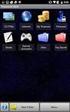 29 May 2015 Fabric OS Encryption Administrator's Guide Supporting NetApp Lifetime Key Manager (LKM) and KeySecure Storage Secure Key Supporting Fabric OS 7.4.0a 2015, Brocade Communications Systems, Inc.
29 May 2015 Fabric OS Encryption Administrator's Guide Supporting NetApp Lifetime Key Manager (LKM) and KeySecure Storage Secure Key Supporting Fabric OS 7.4.0a 2015, Brocade Communications Systems, Inc.
What's new in SAN Health Diagnostics Capture 4.0
 Use-ability and general items What's new in SAN Health Diagnostics Capture 4.0 Increased Hardware and Firmware Support o FOS 7.2.1+ o All new Brocade hardware added Partial Capture Capability o During
Use-ability and general items What's new in SAN Health Diagnostics Capture 4.0 Increased Hardware and Firmware Support o FOS 7.2.1+ o All new Brocade hardware added Partial Capture Capability o During
Diagnostics and Troubleshooting Using Event Policies and Actions
 Diagnostics and Troubleshooting Using Event Policies and Actions Brocade Network Advisor logs events and alerts generated by managed devices and the management server and presents them through the master
Diagnostics and Troubleshooting Using Event Policies and Actions Brocade Network Advisor logs events and alerts generated by managed devices and the management server and presents them through the master
How To Connect Virtual Fibre Channel To A Virtual Box On A Hyperv Virtual Machine
 Virtual Fibre Channel for Hyper-V Virtual Fibre Channel for Hyper-V, a new technology available in Microsoft Windows Server 2012, allows direct access to Fibre Channel (FC) shared storage by multiple guest
Virtual Fibre Channel for Hyper-V Virtual Fibre Channel for Hyper-V, a new technology available in Microsoft Windows Server 2012, allows direct access to Fibre Channel (FC) shared storage by multiple guest
Brocade 5600 vrouter Remote Access VPN
 14 September 2015 Brocade 5600 vrouter Remote Access VPN Reference Guide Supporting Brocade 5600 vrouter 3.5R6 2015, Brocade Communications Systems, Inc. All Rights Reserved. ADX, Brocade, Brocade Assurance,
14 September 2015 Brocade 5600 vrouter Remote Access VPN Reference Guide Supporting Brocade 5600 vrouter 3.5R6 2015, Brocade Communications Systems, Inc. All Rights Reserved. ADX, Brocade, Brocade Assurance,
Brocade Network Advisor: CLI Configuration Manager
 Brocade Network Advisor: CLI Configuration Manager Brocade Network Advisor is a unified network management platform to manage the entire Brocade network, including both SAN and IP products. This technical
Brocade Network Advisor: CLI Configuration Manager Brocade Network Advisor is a unified network management platform to manage the entire Brocade network, including both SAN and IP products. This technical
53-1003169-03 15 September 2014. Web Tools. Administrator's Guide. Supporting Fabric OS v7.3.0
 15 September 2014 Web Tools Administrator's Guide Supporting Fabric OS v7.3.0 2014, Brocade Communications Systems, Inc. All Rights Reserved. Brocade, the B-wing symbol, Brocade Assurance, ADX, AnyIO,
15 September 2014 Web Tools Administrator's Guide Supporting Fabric OS v7.3.0 2014, Brocade Communications Systems, Inc. All Rights Reserved. Brocade, the B-wing symbol, Brocade Assurance, ADX, AnyIO,
Brocade Network Advisor High Availability Using Microsoft Cluster Service
 Brocade Network Advisor High Availability Using Microsoft Cluster Service This paper discusses how installing Brocade Network Advisor on a pair of Microsoft Cluster Service nodes provides automatic failover
Brocade Network Advisor High Availability Using Microsoft Cluster Service This paper discusses how installing Brocade Network Advisor on a pair of Microsoft Cluster Service nodes provides automatic failover
Vyatta Remote Access VPN
 22 June 2015 Vyatta Remote Access VPN Reference Guide Supporting Brocade Vyatta 5600 vrouter 3.5R3 2015, Brocade Communications Systems, Inc. All Rights Reserved. ADX, Brocade, Brocade Assurance, the B-wing
22 June 2015 Vyatta Remote Access VPN Reference Guide Supporting Brocade Vyatta 5600 vrouter 3.5R3 2015, Brocade Communications Systems, Inc. All Rights Reserved. ADX, Brocade, Brocade Assurance, the B-wing
BASCS in a Nutshell Study Guide for Exam 160-020 Brocade University Revision 03-2012
 BASCS in a Nutshell Study Guide for Exam 160-020 Brocade University Revision 03-2012 2013 Brocade Communications Corporate Headquarters - San Jose, CA USA T: (408) 333-8000 info@brocade.com European Headquarters
BASCS in a Nutshell Study Guide for Exam 160-020 Brocade University Revision 03-2012 2013 Brocade Communications Corporate Headquarters - San Jose, CA USA T: (408) 333-8000 info@brocade.com European Headquarters
Brocade Virtual Traffic Manager and Microsoft IIS Deployment Guide
 September 2015 Brocade Virtual Traffic Manager and Microsoft IIS Deployment Guide 2015 Brocade Communications Systems, Inc. All Rights Reserved. ADX, Brocade, Brocade Assurance, the B-wing symbol, DCX,
September 2015 Brocade Virtual Traffic Manager and Microsoft IIS Deployment Guide 2015 Brocade Communications Systems, Inc. All Rights Reserved. ADX, Brocade, Brocade Assurance, the B-wing symbol, DCX,
VCS Monitoring and Troubleshooting Using Brocade Network Advisor
 VCS Monitoring and Troubleshooting Using Brocade Network Advisor Brocade Network Advisor is a unified network management platform to manage the entire Brocade network, including both SAN and IP products.
VCS Monitoring and Troubleshooting Using Brocade Network Advisor Brocade Network Advisor is a unified network management platform to manage the entire Brocade network, including both SAN and IP products.
Virtual Connect Enterprise Manager Server Guide
 53-1004163-02 06 May 2016 Virtual Connect Enterprise Manager Server Guide Supporting Network Advisor 14.0.1 Copyright 2016 Brocade Communications Systems, Inc. All Rights Reserved. ADX, Brocade, Brocade
53-1004163-02 06 May 2016 Virtual Connect Enterprise Manager Server Guide Supporting Network Advisor 14.0.1 Copyright 2016 Brocade Communications Systems, Inc. All Rights Reserved. ADX, Brocade, Brocade
53-1003257-03 22 May 2015. Brocade NetIron. Software Defined Networking (SDN) Configuration Guide. Supporting Multi-Service IronWare R05.8.
 22 May 2015 Brocade NetIron Software Defined Networking (SDN) Configuration Guide Supporting Multi-Service IronWare R05.8.00b 2015, Brocade Communications Systems, Inc. All Rights Reserved. ADX, Brocade,
22 May 2015 Brocade NetIron Software Defined Networking (SDN) Configuration Guide Supporting Multi-Service IronWare R05.8.00b 2015, Brocade Communications Systems, Inc. All Rights Reserved. ADX, Brocade,
Switch Types, Blade IDs, and Product Names
 TECH NOTE Switch Types, Blade IDs, and Product Names Maps switch type and blade IDs output in the CLI to device names The following tables list Brocade switch type codes and blade IDs as they appear in
TECH NOTE Switch Types, Blade IDs, and Product Names Maps switch type and blade IDs output in the CLI to device names The following tables list Brocade switch type codes and blade IDs as they appear in
How To Use The Cisco Mds F Bladecenter Switch For Ibi Bladecenter (Ibi) For Aaa2 (Ibib) With A 4G) And 4G (Ibb) Network (Ibm) For Anaa
 Cisco MDS FC Bladeswitch for IBM BladeCenter Technical Overview Extending Cisco MDS 9000 Family Intelligent Storage Area Network Services to the Server Edge Cisco MDS FC Bladeswitch for IBM BladeCenter
Cisco MDS FC Bladeswitch for IBM BladeCenter Technical Overview Extending Cisco MDS 9000 Family Intelligent Storage Area Network Services to the Server Edge Cisco MDS FC Bladeswitch for IBM BladeCenter
Testing and Restoring the Nasuni Filer in a Disaster Recovery Scenario
 Testing and Restoring the Nasuni Filer in a Disaster Recovery Scenario Version 7.2 November 2015 Last modified: November 3, 2015 2015 Nasuni Corporation All Rights Reserved Document Information Testing
Testing and Restoring the Nasuni Filer in a Disaster Recovery Scenario Version 7.2 November 2015 Last modified: November 3, 2015 2015 Nasuni Corporation All Rights Reserved Document Information Testing
Cloud Optimized Performance: I/O-Intensive Workloads Using Flash-Based Storage
 WHITE PAPER Cloud Optimized Performance: I/O-Intensive Workloads Using Flash-Based Storage Brocade continues to innovate by delivering the industry s first 16 Gbps switches for low latency and high transaction
WHITE PAPER Cloud Optimized Performance: I/O-Intensive Workloads Using Flash-Based Storage Brocade continues to innovate by delivering the industry s first 16 Gbps switches for low latency and high transaction
Brocade Virtual Traffic Manager and Magento Deployment Guide
 September 2015 Brocade Virtual Traffic Manager and Magento Deployment Guide 2015 Brocade Communications Systems, Inc. All Rights Reserved. ADX, Brocade, Brocade Assurance, the B-wing symbol, DCX, Fabric
September 2015 Brocade Virtual Traffic Manager and Magento Deployment Guide 2015 Brocade Communications Systems, Inc. All Rights Reserved. ADX, Brocade, Brocade Assurance, the B-wing symbol, DCX, Fabric
The Benefits of Brocade Gen 5 Fibre Channel
 The Benefits of Brocade Gen 5 Fibre Channel The network matters for storage. This paper discusses key server and storage trends and technology advancements and explains how Brocade Gen 5 Fibre Channel
The Benefits of Brocade Gen 5 Fibre Channel The network matters for storage. This paper discusses key server and storage trends and technology advancements and explains how Brocade Gen 5 Fibre Channel
Nutanix Hyperconverged Appliance with the Brocade VDX ToR Switch Deployment Guide
 January 8, 2016 Nutanix Hyperconverged Appliance with the Brocade VDX ToR Switch Deployment Guide 2016 Brocade Communications Systems, Inc. All Rights Reserved. Brocade, Brocade Assurance, the B-wing symbol,
January 8, 2016 Nutanix Hyperconverged Appliance with the Brocade VDX ToR Switch Deployment Guide 2016 Brocade Communications Systems, Inc. All Rights Reserved. Brocade, Brocade Assurance, the B-wing symbol,
Storage Area Network Design Overview Using Brocade DCX 8510. Backbone Switches
 Storage Area Network Design Overview Using Brocade DCX 8510 Backbone Switches East Carolina University Paola Stone Martinez April, 2015 Abstract The design of a Storage Area Networks is a very complex
Storage Area Network Design Overview Using Brocade DCX 8510 Backbone Switches East Carolina University Paola Stone Martinez April, 2015 Abstract The design of a Storage Area Networks is a very complex
Cisco UCS Director Payment Gateway Integration Guide, Release 4.1
 First Published: April 16, 2014 Americas Headquarters Cisco Systems, Inc. 170 West Tasman Drive San Jose, CA 95134-1706 USA http://www.cisco.com Tel: 408 526-4000 800 553-NETS (6387) Fax: 408 527-0883
First Published: April 16, 2014 Americas Headquarters Cisco Systems, Inc. 170 West Tasman Drive San Jose, CA 95134-1706 USA http://www.cisco.com Tel: 408 526-4000 800 553-NETS (6387) Fax: 408 527-0883
NMS300 Network Management System
 NMS300 Network Management System User Manual June 2013 202-11289-01 350 East Plumeria Drive San Jose, CA 95134 USA Support Thank you for purchasing this NETGEAR product. After installing your device, locate
NMS300 Network Management System User Manual June 2013 202-11289-01 350 East Plumeria Drive San Jose, CA 95134 USA Support Thank you for purchasing this NETGEAR product. After installing your device, locate
53-1002934-02 09 September 2013. Web Tools. Administrator s Guide. Supporting Fabric OS v7.2.0
 09 September 2013 Web Tools Administrator s Guide Supporting Fabric OS v7.2.0 Copyright 1999-2013 Brocade Communications Systems, Inc. All Rights Reserved. ADX, AnyIO, Brocade, Brocade Assurance, the B-wing
09 September 2013 Web Tools Administrator s Guide Supporting Fabric OS v7.2.0 Copyright 1999-2013 Brocade Communications Systems, Inc. All Rights Reserved. ADX, AnyIO, Brocade, Brocade Assurance, the B-wing
Hillstone StoneOS User Manual Hillstone Unified Intelligence Firewall Installation Manual
 Hillstone StoneOS User Manual Hillstone Unified Intelligence Firewall Installation Manual www.hillstonenet.com Preface Conventions Content This document follows the conventions below: CLI Tip: provides
Hillstone StoneOS User Manual Hillstone Unified Intelligence Firewall Installation Manual www.hillstonenet.com Preface Conventions Content This document follows the conventions below: CLI Tip: provides
WHITE PAPER. Enhancing Application Delivery and Load Balancing on Amazon Web Services with Brocade Virtual Traffic Manager
 WHITE PAPER Enhancing Application Delivery and Load Balancing on Amazon Web Services with Brocade Virtual Traffic Manager ALREADY USING AMAZON ELASTIC LOAD BALANCER? As an abstracted service, Amazon ELB
WHITE PAPER Enhancing Application Delivery and Load Balancing on Amazon Web Services with Brocade Virtual Traffic Manager ALREADY USING AMAZON ELASTIC LOAD BALANCER? As an abstracted service, Amazon ELB
DATA CENTER. Best Practices for High Availability Deployment for the Brocade ADX Switch
 DATA CENTER Best Practices for High Availability Deployment for the Brocade ADX Switch CONTENTS Contents... 2 Executive Summary... 3 Introduction... 3 Brocade ADX HA Overview... 3 Hot-Standby HA... 4 Active-Standby
DATA CENTER Best Practices for High Availability Deployment for the Brocade ADX Switch CONTENTS Contents... 2 Executive Summary... 3 Introduction... 3 Brocade ADX HA Overview... 3 Hot-Standby HA... 4 Active-Standby
Fibre Channel over Ethernet: Enabling Server I/O Consolidation
 WHITE PAPER Fibre Channel over Ethernet: Enabling Server I/O Consolidation Brocade is delivering industry-leading oe solutions for the data center with CNAs, top-of-rack switches, and end-of-row oe blades
WHITE PAPER Fibre Channel over Ethernet: Enabling Server I/O Consolidation Brocade is delivering industry-leading oe solutions for the data center with CNAs, top-of-rack switches, and end-of-row oe blades
Gigabyte Content Management System Console User s Guide. Version: 0.1
 Gigabyte Content Management System Console User s Guide Version: 0.1 Table of Contents Using Your Gigabyte Content Management System Console... 2 Gigabyte Content Management System Key Features and Functions...
Gigabyte Content Management System Console User s Guide Version: 0.1 Table of Contents Using Your Gigabyte Content Management System Console... 2 Gigabyte Content Management System Key Features and Functions...
Gigabyte Management Console User s Guide (For ASPEED AST 2400 Chipset)
 Gigabyte Management Console User s Guide (For ASPEED AST 2400 Chipset) Version: 1.4 Table of Contents Using Your Gigabyte Management Console... 3 Gigabyte Management Console Key Features and Functions...
Gigabyte Management Console User s Guide (For ASPEED AST 2400 Chipset) Version: 1.4 Table of Contents Using Your Gigabyte Management Console... 3 Gigabyte Management Console Key Features and Functions...
Brocade Virtual Traffic Manager and Microsoft Outlook Web Access Deployment Guide
 September 2015 Brocade Virtual Traffic Manager and Microsoft Outlook Web Access Deployment Guide 2015 Brocade Communications Systems, Inc. All Rights Reserved. ADX, Brocade, Brocade Assurance, the B-wing
September 2015 Brocade Virtual Traffic Manager and Microsoft Outlook Web Access Deployment Guide 2015 Brocade Communications Systems, Inc. All Rights Reserved. ADX, Brocade, Brocade Assurance, the B-wing
HP Intelligent Management Center v7.1 Virtualization Monitor Administrator Guide
 HP Intelligent Management Center v7.1 Virtualization Monitor Administrator Guide Abstract This guide describes the Virtualization Monitor (vmon), an add-on service module of the HP Intelligent Management
HP Intelligent Management Center v7.1 Virtualization Monitor Administrator Guide Abstract This guide describes the Virtualization Monitor (vmon), an add-on service module of the HP Intelligent Management
HBA Virtualization Technologies for Windows OS Environments
 HBA Virtualization Technologies for Windows OS Environments FC HBA Virtualization Keeping Pace with Virtualized Data Centers Executive Summary Today, Microsoft offers Virtual Server 2005 R2, a software
HBA Virtualization Technologies for Windows OS Environments FC HBA Virtualization Keeping Pace with Virtualized Data Centers Executive Summary Today, Microsoft offers Virtual Server 2005 R2, a software
BEST PRACTICES FOR DEPLOYING EMC XTREMIO ALL-FLASH STORAGE WITH BROCADE GEN 5 SAN FABRICS
 BEST PRACTICES FOR DEPLOYING EMC XTREMIO ALL-FLASH STORAGE WITH BROCADE GEN 5 SAN FABRICS ABSTRACT This paper provides guidance on best practices for EMC XtremIO deployments with Brocade Storage Area Network
BEST PRACTICES FOR DEPLOYING EMC XTREMIO ALL-FLASH STORAGE WITH BROCADE GEN 5 SAN FABRICS ABSTRACT This paper provides guidance on best practices for EMC XtremIO deployments with Brocade Storage Area Network
The Benefits of Brocade Fabric Vision Technology for Disaster Recovery
 WHITE PAPER The Benefits of Brocade Fabric Vision Technology for Disaster Recovery Extending Brocade Fabric Vision technology over distance for disaster recovery delivers increased visibility, pinpoints
WHITE PAPER The Benefits of Brocade Fabric Vision Technology for Disaster Recovery Extending Brocade Fabric Vision technology over distance for disaster recovery delivers increased visibility, pinpoints
Brocade Enterprise 20-port, 20-port, and 10-port 8Gb SAN Switch Modules IBM BladeCenter at-a-glance guide
 Brocade Enterprise 20-port, 20-port, and 10-port 8Gb SAN Switch Modules IBM BladeCenter at-a-glance guide The Brocade Enterprise 20-port, 20-port, and 10-port 8 Gb SAN Switch Modules for IBM BladeCenter
Brocade Enterprise 20-port, 20-port, and 10-port 8Gb SAN Switch Modules IBM BladeCenter at-a-glance guide The Brocade Enterprise 20-port, 20-port, and 10-port 8 Gb SAN Switch Modules for IBM BladeCenter
Brocade Technical Assistance Center Frequently Asked Questions
 FAQ Brocade Technical Assistance Center Frequently Asked Questions Introduction The Brocade Technical Assistance Center provides a single support contact for Storage Area Network (SAN) and IP networking
FAQ Brocade Technical Assistance Center Frequently Asked Questions Introduction The Brocade Technical Assistance Center provides a single support contact for Storage Area Network (SAN) and IP networking
Brocade Premier and Premier-Plus Support
 DATA SHEET Brocade Premier and Premier-Plus Support HIGHLIGHTS Streamlines communication and accelerates problem resolution with a single point of contact into Brocade Technical Support Provides priority
DATA SHEET Brocade Premier and Premier-Plus Support HIGHLIGHTS Streamlines communication and accelerates problem resolution with a single point of contact into Brocade Technical Support Provides priority
53-1003768-01 25 June 2015. Network OS. Administrator s Guide. Supporting Network OS v6.0.1
 25 June 2015 Network OS Administrator s Guide Supporting Network OS v6.0.1 2015, Brocade Communications Systems, Inc. All Rights Reserved. ADX, Brocade, Brocade Assurance, the B-wing symbol, DCX, Fabric
25 June 2015 Network OS Administrator s Guide Supporting Network OS v6.0.1 2015, Brocade Communications Systems, Inc. All Rights Reserved. ADX, Brocade, Brocade Assurance, the B-wing symbol, DCX, Fabric
Scalable Approaches for Multitenant Cloud Data Centers
 WHITE PAPER www.brocade.com DATA CENTER Scalable Approaches for Multitenant Cloud Data Centers Brocade VCS Fabric technology is the ideal Ethernet infrastructure for cloud computing. It is manageable,
WHITE PAPER www.brocade.com DATA CENTER Scalable Approaches for Multitenant Cloud Data Centers Brocade VCS Fabric technology is the ideal Ethernet infrastructure for cloud computing. It is manageable,
NovaScale Blade 2GB Brocade SAN Switch Module (BBRM)
 NovaScale Blade 2 GB Brocade Enterprise SAN Switch Module NovaScale Blade 2 GB Brocade Entry SAN Switch Module Release Notes Disclaimer Information in this document is provided in connection with Bull
NovaScale Blade 2 GB Brocade Enterprise SAN Switch Module NovaScale Blade 2 GB Brocade Entry SAN Switch Module Release Notes Disclaimer Information in this document is provided in connection with Bull
Quick Start Guide: Iridium GO! Advanced Portal
 Quick Start Guide: Iridium GO! Advanced Portal Contents Set-Up... 3 Overview... 4 Main Tab 1: General... 5 Status.... 5 Settings... 8 Audio.... 8 GPS.... 9 Tab 2: Communication... 9 Wi-Fi... 9 Satellite...
Quick Start Guide: Iridium GO! Advanced Portal Contents Set-Up... 3 Overview... 4 Main Tab 1: General... 5 Status.... 5 Settings... 8 Audio.... 8 GPS.... 9 Tab 2: Communication... 9 Wi-Fi... 9 Satellite...
Brocade VCS Fabrics: The Foundation for Software-Defined Networks
 WHITE PAPER DATA CENTER Brocade VCS Fabrics: The Foundation for Software-Defined Networks Software-Defined Networking (SDN) offers significant new opportunities to centralize management and implement network
WHITE PAPER DATA CENTER Brocade VCS Fabrics: The Foundation for Software-Defined Networks Software-Defined Networking (SDN) offers significant new opportunities to centralize management and implement network
Personal Call Manager User Guide. BCM Business Communications Manager
 Personal Call Manager User Guide BCM Business Communications Manager Document Status: Standard Document Version: 04.01 Document Number: NN40010-104 Date: August 2008 Copyright Nortel Networks 2005 2008
Personal Call Manager User Guide BCM Business Communications Manager Document Status: Standard Document Version: 04.01 Document Number: NN40010-104 Date: August 2008 Copyright Nortel Networks 2005 2008
Brocade SAN Analytics Management Pack
 25 February 2015 Brocade SAN Analytics Management Pack for VMware vrealize Operations Management Suite User s Guide Version 2.0 Copyright 2014 Brocade Communications Systems, Inc. All Rights Reserved.
25 February 2015 Brocade SAN Analytics Management Pack for VMware vrealize Operations Management Suite User s Guide Version 2.0 Copyright 2014 Brocade Communications Systems, Inc. All Rights Reserved.
HP Load Balancing Module
 HP Load Balancing Module Load Balancing Configuration Guide Part number: 5998-2685 Document version: 6PW101-20120217 Legal and notice information Copyright 2012 Hewlett-Packard Development Company, L.P.
HP Load Balancing Module Load Balancing Configuration Guide Part number: 5998-2685 Document version: 6PW101-20120217 Legal and notice information Copyright 2012 Hewlett-Packard Development Company, L.P.
Brocade Monitoring Services Security White Paper
 WHITE PAPER Monitoring Services Security White Paper In today s globally connected world, the enterprise network is a strategic platform, a platform that demands deep and instantaneous integration between
WHITE PAPER Monitoring Services Security White Paper In today s globally connected world, the enterprise network is a strategic platform, a platform that demands deep and instantaneous integration between
Ethernet Fabrics: An Architecture for Cloud Networking
 WHITE PAPER www.brocade.com Data Center Ethernet Fabrics: An Architecture for Cloud Networking As data centers evolve to a world where information and applications can move anywhere in the cloud, classic
WHITE PAPER www.brocade.com Data Center Ethernet Fabrics: An Architecture for Cloud Networking As data centers evolve to a world where information and applications can move anywhere in the cloud, classic
Technical Brief: Adaptive Networking Advanced Data Center Fabric Technology
 Technical Brief: Adaptive Networking Advanced Data Center Fabric Technology The Brocade data center fabric is a foundation and evolutionary strategy for designing, building, and managing enterprise data
Technical Brief: Adaptive Networking Advanced Data Center Fabric Technology The Brocade data center fabric is a foundation and evolutionary strategy for designing, building, and managing enterprise data
vrealize Operations Manager Customization and Administration Guide
 vrealize Operations Manager Customization and Administration Guide vrealize Operations Manager 6.0.1 This document supports the version of each product listed and supports all subsequent versions until
vrealize Operations Manager Customization and Administration Guide vrealize Operations Manager 6.0.1 This document supports the version of each product listed and supports all subsequent versions until
Brocade 5600 vrouter IPsec Site-to-Site VPN
 14 September 2015 Brocade 5600 vrouter IPsec Site-to-Site VPN Reference Guide Supporting Brocade 5600 vrouter 3.5R6 2015, Brocade Communications Systems, Inc. All Rights Reserved. ADX, Brocade, Brocade
14 September 2015 Brocade 5600 vrouter IPsec Site-to-Site VPN Reference Guide Supporting Brocade 5600 vrouter 3.5R6 2015, Brocade Communications Systems, Inc. All Rights Reserved. ADX, Brocade, Brocade
Brocade Virtual Traffic Manager and Microsoft SharePoint 2010 Deployment Guide
 September 2015 Brocade Virtual Traffic Manager and Microsoft SharePoint 2010 Deployment Guide 2015 Brocade Communications Systems, Inc. All Rights Reserved. ADX, Brocade, Brocade Assurance, the B-wing
September 2015 Brocade Virtual Traffic Manager and Microsoft SharePoint 2010 Deployment Guide 2015 Brocade Communications Systems, Inc. All Rights Reserved. ADX, Brocade, Brocade Assurance, the B-wing
Testing and Restoring the Nasuni Filer in a Disaster Recovery Scenario
 Testing and Restoring the Nasuni Filer in a Disaster Recovery Scenario Version 7.0 July 2015 2015 Nasuni Corporation All Rights Reserved Document Information Testing Disaster Recovery Version 7.0 July
Testing and Restoring the Nasuni Filer in a Disaster Recovery Scenario Version 7.0 July 2015 2015 Nasuni Corporation All Rights Reserved Document Information Testing Disaster Recovery Version 7.0 July
Management Software. Web Browser User s Guide AT-S106. For the AT-GS950/48 Gigabit Ethernet Smart Switch. Version 1.0.0. 613-001339 Rev.
 Management Software AT-S106 Web Browser User s Guide For the AT-GS950/48 Gigabit Ethernet Smart Switch Version 1.0.0 613-001339 Rev. A Copyright 2010 Allied Telesis, Inc. All rights reserved. No part of
Management Software AT-S106 Web Browser User s Guide For the AT-GS950/48 Gigabit Ethernet Smart Switch Version 1.0.0 613-001339 Rev. A Copyright 2010 Allied Telesis, Inc. All rights reserved. No part of
Brocade Enterprise SAN Switch Module for IBM eserver BladeCenter Brocade Entry SAN Switch Module for IBM eserver BladeCenter
 Release Notes: Brocade Enterprise SAN Switch Module for IBM eserver BladeCenter Brocade Entry SAN Switch Module for IBM eserver BladeCenter Note: Before using this information and the product that it supports,
Release Notes: Brocade Enterprise SAN Switch Module for IBM eserver BladeCenter Brocade Entry SAN Switch Module for IBM eserver BladeCenter Note: Before using this information and the product that it supports,
53-1002756-01 14 December 2012. Web Tools. Administrator s Guide. Supporting Fabric OS v7.1.0
 14 December 2012 Web Tools Administrator s Guide Supporting Fabric OS v7.1.0 Copyright 2006-2012 Brocade Communications Systems, Inc. All Rights Reserved. Brocade, Brocade Assurance, the B-wing symbol,
14 December 2012 Web Tools Administrator s Guide Supporting Fabric OS v7.1.0 Copyright 2006-2012 Brocade Communications Systems, Inc. All Rights Reserved. Brocade, Brocade Assurance, the B-wing symbol,
N_Port ID Virtualization
 A Detailed Review Abstract This white paper provides a consolidated study on the (NPIV) feature and usage in different platforms and on NPIV integration with the EMC PowerPath on AIX platform. February
A Detailed Review Abstract This white paper provides a consolidated study on the (NPIV) feature and usage in different platforms and on NPIV integration with the EMC PowerPath on AIX platform. February
Brief Summary on IBM System Z196
 WHITE PAPER www.brocade.com DATA CENTER Deploying Strategic Data Center Solutions for IBM zenterprise System z Environments The Brocade DCX Backbone provides industry-leading performance, scalability,
WHITE PAPER www.brocade.com DATA CENTER Deploying Strategic Data Center Solutions for IBM zenterprise System z Environments The Brocade DCX Backbone provides industry-leading performance, scalability,
Compellent Storage Center
 Compellent Storage Center Microsoft Multipath IO (MPIO) Best Practices Guide Dell Compellent Technical Solutions Group October 2012 THIS BEST PRACTICES GUIDE IS FOR INFORMATIONAL PURPOSES ONLY, AND MAY
Compellent Storage Center Microsoft Multipath IO (MPIO) Best Practices Guide Dell Compellent Technical Solutions Group October 2012 THIS BEST PRACTICES GUIDE IS FOR INFORMATIONAL PURPOSES ONLY, AND MAY
EMC Data Domain Management Center
 EMC Data Domain Management Center Version 1.1 Initial Configuration Guide 302-000-071 REV 04 Copyright 2012-2015 EMC Corporation. All rights reserved. Published in USA. Published June, 2015 EMC believes
EMC Data Domain Management Center Version 1.1 Initial Configuration Guide 302-000-071 REV 04 Copyright 2012-2015 EMC Corporation. All rights reserved. Published in USA. Published June, 2015 EMC believes
SAN Migration Guide: Migrating from Cisco to Brocade
 SAN Migration Guide: Migrating from Cisco to Brocade Guidelines and strategies for the migration of legacy Cisco MDS to the industry-leading Brocade DCX and DCX 8510 SAN Fabric solutions that deliver the
SAN Migration Guide: Migrating from Cisco to Brocade Guidelines and strategies for the migration of legacy Cisco MDS to the industry-leading Brocade DCX and DCX 8510 SAN Fabric solutions that deliver the
Hitachi Data Systems and Brocade Disaster Recovery Solutions for VMware Environments
 Hitachi Data Systems and Brocade Disaster Recovery Solutions for VMware Environments Technical Brief By Sarah Hamilton, Hitachi Data Systems Marcus Thordal, Brocade July 2009 Executive Summary The rapid
Hitachi Data Systems and Brocade Disaster Recovery Solutions for VMware Environments Technical Brief By Sarah Hamilton, Hitachi Data Systems Marcus Thordal, Brocade July 2009 Executive Summary The rapid
How To Use A Microsoft Networker Module For Windows 8.2.2 (Windows) And Windows 8 (Windows 8) (Windows 7) (For Windows) (Powerbook) (Msa) (Program) (Network
 EMC NetWorker Module for Microsoft Applications Release 2.3 Application Guide P/N 300-011-105 REV A03 EMC Corporation Corporate Headquarters: Hopkinton, MA 01748-9103 1-508-435-1000 www.emc.com Copyright
EMC NetWorker Module for Microsoft Applications Release 2.3 Application Guide P/N 300-011-105 REV A03 EMC Corporation Corporate Headquarters: Hopkinton, MA 01748-9103 1-508-435-1000 www.emc.com Copyright
Basic System. Vyatta System. REFERENCE GUIDE Using the CLI Working with Configuration System Management User Management Logging VYATTA, INC.
 VYATTA, INC. Vyatta System Basic System REFERENCE GUIDE Using the CLI Working with Configuration System Management User Management Logging Vyatta Suite 200 1301 Shoreway Road Belmont, CA 94002 vyatta.com
VYATTA, INC. Vyatta System Basic System REFERENCE GUIDE Using the CLI Working with Configuration System Management User Management Logging Vyatta Suite 200 1301 Shoreway Road Belmont, CA 94002 vyatta.com
ICE for Eclipse. Release 9.0.1
 ICE for Eclipse Release 9.0.1 Disclaimer This document is for informational purposes only and is subject to change without notice. This document and its contents, including the viewpoints, dates and functional
ICE for Eclipse Release 9.0.1 Disclaimer This document is for informational purposes only and is subject to change without notice. This document and its contents, including the viewpoints, dates and functional
LifeSize Networker Installation Guide
 LifeSize Networker Installation Guide November 2008 Copyright Notice 2006-2008 LifeSize Communications Inc, and its licensors. All rights reserved. LifeSize Communications has made every effort to ensure
LifeSize Networker Installation Guide November 2008 Copyright Notice 2006-2008 LifeSize Communications Inc, and its licensors. All rights reserved. LifeSize Communications has made every effort to ensure
EMC NetWorker Module for Microsoft Applications Release 2.3. Application Guide P/N 300-011-105 REV A02
 EMC NetWorker Module for Microsoft Applications Release 2.3 Application Guide P/N 300-011-105 REV A02 EMC Corporation Corporate Headquarters: Hopkinton, MA 01748-9103 1-508-435-1000 www.emc.com Copyright
EMC NetWorker Module for Microsoft Applications Release 2.3 Application Guide P/N 300-011-105 REV A02 EMC Corporation Corporate Headquarters: Hopkinton, MA 01748-9103 1-508-435-1000 www.emc.com Copyright
Brocade Virtual Traffic Manager and Oracle Enterprise Manager 12c Release 2 Deployment Guide
 September 2015 Brocade Virtual Traffic Manager and Oracle Enterprise Manager 12c Release 2 Deployment Guide 2015 Brocade Communications Systems, Inc. All Rights Reserved. ADX, Brocade, Brocade Assurance,
September 2015 Brocade Virtual Traffic Manager and Oracle Enterprise Manager 12c Release 2 Deployment Guide 2015 Brocade Communications Systems, Inc. All Rights Reserved. ADX, Brocade, Brocade Assurance,
Building Private Cloud Storage Infrastructure with the Brocade DCX 8510 Backbone
 WHITE PAPER Building Private Cloud Storage Infrastructure with the DCX 8510 Backbone The DCX 8510 Backbone is the most powerful Fibre Channel switching infrastructure in the industry. It provides the most
WHITE PAPER Building Private Cloud Storage Infrastructure with the DCX 8510 Backbone The DCX 8510 Backbone is the most powerful Fibre Channel switching infrastructure in the industry. It provides the most
Monitoring Traffic manager
 Monitoring Traffic manager eg Enterprise v6 Restricted Rights Legend The information contained in this document is confidential and subject to change without notice. No part of this document may be reproduced
Monitoring Traffic manager eg Enterprise v6 Restricted Rights Legend The information contained in this document is confidential and subject to change without notice. No part of this document may be reproduced
Juniper Secure Analytics
 Juniper Secure Analytics Big Data Management Guide Release 2014.2 Published: 2014-08-12 Juniper Networks, Inc. 1194 North Mathilda Avenue Sunnyvale, California 94089 USA 408-745-2000 www.juniper.net All
Juniper Secure Analytics Big Data Management Guide Release 2014.2 Published: 2014-08-12 Juniper Networks, Inc. 1194 North Mathilda Avenue Sunnyvale, California 94089 USA 408-745-2000 www.juniper.net All
SAN Fabric Administration Best Practices Guide Support Perspective
 WHITE PAPER SAN Fabric Administration Best Practices Guide Support Perspective A high-level guide focusing on the tools needed to proactively configure, monitor, and manage the Brocade Fibre Channel Storage
WHITE PAPER SAN Fabric Administration Best Practices Guide Support Perspective A high-level guide focusing on the tools needed to proactively configure, monitor, and manage the Brocade Fibre Channel Storage
Brocade Virtual Traffic Manager and Oracle EBS 12.1 Deployment Guide
 September 2015 Brocade Virtual Traffic Manager and Oracle EBS 12.1 Deployment Guide 2015 Brocade Communications Systems, Inc. All Rights Reserved. ADX, Brocade, Brocade Assurance, the B-wing symbol, DCX,
September 2015 Brocade Virtual Traffic Manager and Oracle EBS 12.1 Deployment Guide 2015 Brocade Communications Systems, Inc. All Rights Reserved. ADX, Brocade, Brocade Assurance, the B-wing symbol, DCX,
DEDICATED NETWORKS FOR IP STORAGE
 DEDICATED NETWORKS FOR IP STORAGE ABSTRACT This white paper examines EMC and VMware best practices for deploying dedicated IP storage networks in medium to large-scale data centers. In addition, it explores
DEDICATED NETWORKS FOR IP STORAGE ABSTRACT This white paper examines EMC and VMware best practices for deploying dedicated IP storage networks in medium to large-scale data centers. In addition, it explores
Trustwave SEG Cloud Customer Guide
 Trustwave SEG Cloud Customer Guide Legal Notice Copyright 2015 Trustwave Holdings, Inc. All rights reserved. This document is protected by copyright and any distribution, reproduction, copying, or decompilation
Trustwave SEG Cloud Customer Guide Legal Notice Copyright 2015 Trustwave Holdings, Inc. All rights reserved. This document is protected by copyright and any distribution, reproduction, copying, or decompilation
Juniper Secure Analytics
 Juniper Secure Analytics Big Data Management Guide Release 2014.1 Published: 2014-03-17 Juniper Networks, Inc. 1194 North Mathilda Avenue Sunnyvale, California 94089 USA 408-745-2000 www.juniper.net All
Juniper Secure Analytics Big Data Management Guide Release 2014.1 Published: 2014-03-17 Juniper Networks, Inc. 1194 North Mathilda Avenue Sunnyvale, California 94089 USA 408-745-2000 www.juniper.net All
NETWORK FUNCTIONS VIRTUALIZATION. The Top Five Virtualization Mistakes
 WHITE PAPER www.brocade.com NETWORK FUNCTIONS VIRTUALIZATION The Top Five Virtualization Mistakes Virtualization is taking the IT world by storm. After years of IT build-out, virtualization suddenly fixes
WHITE PAPER www.brocade.com NETWORK FUNCTIONS VIRTUALIZATION The Top Five Virtualization Mistakes Virtualization is taking the IT world by storm. After years of IT build-out, virtualization suddenly fixes
COMSPHERE 6700 SERIES NETWORK MANAGEMENT SYSTEM
 COMSPHERE 6700 SERIES NETWORK MANAGEMENT SYSTEM SECURITY MANAGER FEATURE SUPPLEMENT Document No. 6700-A2-GB41-30 February 1998 Copyright 1998 Paradyne Corporation. All rights reserved. Printed in U.S.A.
COMSPHERE 6700 SERIES NETWORK MANAGEMENT SYSTEM SECURITY MANAGER FEATURE SUPPLEMENT Document No. 6700-A2-GB41-30 February 1998 Copyright 1998 Paradyne Corporation. All rights reserved. Printed in U.S.A.
Dell SupportAssist Version 2.0 for Dell OpenManage Essentials Quick Start Guide
 Dell SupportAssist Version 2.0 for Dell OpenManage Essentials Quick Start Guide Notes, Cautions, and Warnings NOTE: A NOTE indicates important information that helps you make better use of your computer.
Dell SupportAssist Version 2.0 for Dell OpenManage Essentials Quick Start Guide Notes, Cautions, and Warnings NOTE: A NOTE indicates important information that helps you make better use of your computer.
EMC SourceOne for Microsoft SharePoint Storage Management Version 7.1
 EMC SourceOne for Microsoft SharePoint Storage Management Version 7.1 Installation Guide 302-000-227 REV 01 EMC Corporation Corporate Headquarters: Hopkinton, MA 01748-9103 1-508-435-1000 www.emc.com Copyright
EMC SourceOne for Microsoft SharePoint Storage Management Version 7.1 Installation Guide 302-000-227 REV 01 EMC Corporation Corporate Headquarters: Hopkinton, MA 01748-9103 1-508-435-1000 www.emc.com Copyright
Direct Attached Storage
 , page 1 Fibre Channel Switching Mode, page 1 Configuring Fibre Channel Switching Mode, page 2 Creating a Storage VSAN, page 3 Creating a VSAN for Fibre Channel Zoning, page 4 Configuring a Fibre Channel
, page 1 Fibre Channel Switching Mode, page 1 Configuring Fibre Channel Switching Mode, page 2 Creating a Storage VSAN, page 3 Creating a VSAN for Fibre Channel Zoning, page 4 Configuring a Fibre Channel
Juniper Secure Analytics
 Juniper Secure Analytics Virtual Appliance Installation Guide Release 2014.1 Published: 2014-12-04 Juniper Networks, Inc. 1194 North Mathilda Avenue Sunnyvale, California 94089 USA 408-745-2000 www.juniper.net
Juniper Secure Analytics Virtual Appliance Installation Guide Release 2014.1 Published: 2014-12-04 Juniper Networks, Inc. 1194 North Mathilda Avenue Sunnyvale, California 94089 USA 408-745-2000 www.juniper.net
Traffic monitoring with sflow and ProCurve Manager Plus
 An HP ProCurve Networking Application Note Traffic monitoring with sflow and ProCurve Manager Plus Contents 1. Introduction... 3 2. Prerequisites... 3 3. Network diagram... 3 4. About the sflow protocol...
An HP ProCurve Networking Application Note Traffic monitoring with sflow and ProCurve Manager Plus Contents 1. Introduction... 3 2. Prerequisites... 3 3. Network diagram... 3 4. About the sflow protocol...
