Technology Step-by-Step Using StatCrunch
|
|
|
- Iris McKinney
- 7 years ago
- Views:
Transcription
1 Technology Step-by-Step Using StatCrunch Section 1.3 Simple Random Sampling 1. Select Data, highlight Simulate Data, then highlight Discrete Uniform. 2. Fill in the following window with the appropriate values. To obtain a simple random sample for the situation in Example 2, we would enter the values shown in the figure. The reason we generate 10 rows of data (instead of 5) is in case any of the random numbers repeat. Select Simulate, and the random numbers will appear in the spreadsheet. Note: You could also select the single dynamic seed radio button, if you like, to set the seed. Section 2.1 Drawing Bar Graphs and Pie Charts Frequency or Relative Frequency Distributions from Raw Data 2. Select Stat, highlight Tables, and select Frequency. 3. Click on the variable you wish to summarize and click Calculate. Bar Graphs from Summarized Data 1. Enter the summarized data table into the spreadsheet. Name the variable and frequency (or relative frequency) column. 2. Select Graphics, highlight Bar Plot, then highlight with 3. Select the Categories in: column and Counts in: column. Click Next>. 4. Choose the type of bar graph (frequency or relative frequency) and click Next>. 5. Enter labels for the x- and y-axes, and enter a title for the graph. Click Create Graph!
2 Bar Graphs from Raw Data 2. Select Graphics, highlight Bar Plot, then highlight with data. 4. Choose the type of bar graph (frequency or relative frequency) and click Next>. 5. Enter labels for the x- and y-axes, and enter a title for the graph. Click Create Graph! Pie Chart from Summarized Data 1. Enter the summarized data table into the spreadsheet. Name the variable and frequency (or relative frequency) column. 2. Select Graphics, highlight Pie Chart, then highlight with 3. Select the Categories in: column and Counts in: column. Click Next>. 4. Choose which displays you would like and click Next>. 5. Enter a title for the graph. Click Create Graph! Pie Chart from Raw Data 2. Select Graphics, highlight Pie Chart, then highlight with data. 4. Choose which displays you would like and click Next>. 5. Enter a title for the graph. Click Create Graph! Section 2.2 Drawing Histograms, Stem-and-Leaf Plots, and Dot Plots Histograms 2. Select Graphics and highlight Histogram. 4. Choose the type of histogram (frequency or relative frequency). You have the option of choosing a lower class limit for the first class by entering a value in the cell marked Start bins at:. You have the option of choosing a class width by entering a value in the cell marked Binwidth:. Click Next>. 5. You could select a probability function to overlay on the graph (such as Normal see Chapter 7). Click Next>. 6. Enter labels for the x- and y-axes, and enter a title for the graph. Click Create Graph!. Stem-and-Leaf Plots 2. Select Graphics and highlight Stem and Leaf. 4. Select None for Outlier trimming. Click Create Graph!
3 Dot Plots 2. Select Graphics and highlight Dotplot. 4. Enter labels for the x- and y-axes, and enter a title for the graph. Click Create Graph!. Section 3.1 Measures of Central Tendency 2. Select Stat, highlight Summary Stats, and select Columns. 4. Deselect any statistics you do not wish to compute. Click Calculate. Section 3.2 Measures of Dispersion The same steps followed to obtain measures of central tendency from raw data can be used to obtain the measures of dispersion. Section 3.4 Measures of Position and Outliers The same steps followed to obtain measures of central tendency from raw data can be used to obtain the measures of dispersion. Section 3.5 The Five-Number Summary and Boxplots Boxplots 2. Select Graphics and highlight Boxplot. 3. Click on the variable whose boxplot you want to draw and click Next>. 4. Check whether you wish to identify outliers or draw the boxes horizontally. Click Next>. 5. Enter labels for the x- axis and enter a title for the graph. Click Create Graph! Section 4.1 Scatter Diagrams and Correlation Scatter Diagrams 2. Select Graphics and highlight Scatter Plot. 3. Choose the explanatory variable for the X variable and the response variable for the Y variable. Click Next>. 4. Be sure to display data as points. Click Next>. 5. Enter the labels for the x- and y-axes, and enter a title for the graph. Click Create Graph!.
4 Correlation Coefficient 2. Select Stat, highlight Summary Stats, and select Correlation. 3. Click on the variables whose correlation you wish to determine. Click Calculate. Section 4.2 Least-Squares Regression 2. Select Stat, highlight Regression, and select Simple Linear. 3. Choose the explanatory variable for the X variable and the response variable for the Y variable. Click Calculate. Section 4.3 Diagnostics on the Least-Squares Regression Line Coefficient of Determination Follow the same steps used to obtain the least-squares regression line. The coefficient of determination is given as part of the output (R-sq). Residual Plots 2. Select Stat, highlight Regression, and select Simple Linear. 3. Choose the explanatory variable for the X variable and the response variable for the Y variable. Click Next>. 4. Click Next> until you reach the Graphics window. Select Residuals vs. X-values. Click Calculate. Note: In the output window click Next-> to see the residual plot. Section 4.4 Contingency Tables and Association 1. Enter the contingency table into the spreadsheet. The first column should be the row variable. For example, for the data in Table 8, the first column would be employment status. Each subsequent column would be the counts of each category of the column variable. For the data in Table 8, enter the counts for each level of education. Title each column (including the first column indicating the row variable). 2. Select Stats, highlight Tables, select Contingency, then highlight with 3. Select the column variables. Then select the label of the row variable. For example, the data in Table 8 has four column variables ( Did Not Finish High School, and so on) and the row label is employment status. Click Next>. 4. Decide what values you want displayed. Typically, we choose row percent and column percent for this section. Click Calculate.
5 Section 5.1 Probability Rules 1. Select Data, highlight Simulate Data, then highlight Discrete Uniform. 2. Enter the numbers of random numbers you would like generated in the Rows: cell. For example, if we want to simulate rolling a die 100 times, enter 100. Enter 1 in the Columns: cell. Enter the smallest and largest integer in the Minimum: and Maximum: cell, respectively. For example, to simulate rolling a single die, enter 1 and 6, respectively. 3. Select either the dynamic seed, or select the fixed seed and enter a value of the seed. Click Simulate. 4. Select Stats, highlight Tables, select Contingency, then highlight with data. 5. To get counts, select Stat, highlight Summary Stats, then select Columns. 6. Select the column the simulated data is located in. In the Group by: cell, also select the column the simulated data is located in. Click Next>. 7. In the Statistics: cell, only select n. Click Calculate. Section 6.2 The Binomial Probability Distribution 1. Select Stats, highlight Calculators, select Binomial. 2. Enter the number of trials, n, and probability of success, p. In the pull-down menu, decide if you wish to compute P(X < x), P(X < x), and so on. Finally, enter the value of x. Click Compute. Section 6.3 The Poisson Probability Distribution 1. Select Stats, highlight Calculators, select Poisson. 2. Enter the mean, µ. In the pull-down menu, decide if you wish to compute P(X < x), P(X < x), and so on. Finally, enter the value of x. Click Compute. Section 7.2 The Standard Normal Distribution Finding Areas under the Standard Normal Curve 1. Select Stats, highlight Calculators, select Normal. 2. Enter 0 for the mean and 1 for the Standard Deviation. In the pull-down menu, decide if you wish to compute P(X < x) or P(X > x). Finally, enter the value of x. Click Compute. Finding z-scores Corresponding to an Area 1. Select Stats, highlight Calculators, select Normal. 2. Enter 0 for the mean and 1 for the Standard Deviation. In the pull-down menu, decide if you are given area to the left of the unknown z-score, or the area to the right. If given the area to the left, in the pull-down menu choose the < option; if given the area to the right, choose the > option. Finally, enter the area in the right-most cell. Click Compute.
6 Section 7.3 Applications of the Normal Distribution Finding Areas under the Standard Normal Curve 1. Select Stats, highlight Calculators, select Normal. 2. Enter the mean and the Standard Deviation. In the pull-down menu, decide if you wish to compute P(X < x) or P(X > x). Finally, enter the value of x. Click Compute. Finding z-scores Corresponding to an Area 1. Select Stats, highlight Calculators, select Normal. 2. Enter the mean and the Standard Deviation. In the pull-down menu, decide if you are given area to the left of the unknown score, or the area to the right. If given the area to the left, in the pulldown menu choose the < option; if given the area to the right, choose the > option. Finally, enter the area in the right-most cell. Click Compute. Section 7.4 Assessing Normality 2. Select Graphics, and highlight QQ Plot. 3. Click on the variable you wish to assess. Click Next>. 4. Enter a title for the graph. Click Create Graph!. Section 9.1 Confidence Intervals for a Proportion 2. Select Stat, highlight Proportions, select One sample, and then choose either with data or with 3. If you chose with data, select the column that has the observations, choose which outcome represents a success, then click Next>. If you chose with summary, enter the number of successes and the number of trials. Click Next>. 4. Choose the confidence interval radio button. Enter the level of confidence. Leave the Method as the Standard-Wald. Click Calculate. Section 9.2 Confidence Intervals for a Mean 2. Select Stat, highlight T Statistics, select One sample, and then choose either with data or with 3. If you chose with data, select the column that has the observations, then click Next>. If you chose with summary, enter the mean, standard deviation, and sample size. Click Next>. 4. Choose the confidence interval radio button. Enter the level of confidence. Click Calculate. Section 9.3 Confidence Intervals for a Population Standard Deviation
7 2. Select Stat, highlight Variance, select One sample, and then choose either with data or with 3. If you chose with data, select the column that has the observations, then click Next>. If you chose with summary, enter the mean, standard deviation, and sample size. Click Next>. 4. Choose the confidence interval radio button. Enter the level of confidence. Click Calculate. 5. To find the lower and upper limit of the standard deviation, take the square root of the L. Limit and U. Limit reported by StatCrunch. Section 10.2 Hypothesis Tests for a Proportion 2. Select Stat, highlight Proportions, select One sample, and then choose either with data or with 3. If you chose with data, select the column that has the observations, choose which outcome represents a success, then click Next>. If you chose with summary, enter the number of successes and the number of trials. Click Next>. 4. Choose the hypothesis test radio button. Enter the value of the proportion stated in the null hypothesis and choose the direction of the alternative hypothesis from the pull-down menu. Click Calculate. Section 10.3 Hypothesis Tests for a Mean 2. Select Stat, highlight T Statistics, select One sample, and then choose either with data or with 3. If you chose with data, select the column that has the observations, then click Next>. If you chose with summary, enter the mean, standard deviation, and sample size. Click Next>. 4. Choose the hypothesis test radio button. Enter the value of the mean stated in the null hypothesis and choose the direction of the alternative hypothesis from the pull-down menu. Click Calculate. Section 10.4 Hypothesis Tests for a Population Standard Deviation 2. Select Stat, highlight Variance, select One sample, and then choose either with data or with 3. If you chose with data, select the column that has the observations, then click Next>. If you chose with summary, enter the mean, standard deviation, and sample size. Click Next>. 4. Choose the hypothesis test radio button. Enter the value of the variance stated in the null hypothesis and choose the direction of the alternative hypothesis from the pull-down menu. Click Calculate.
8 Section 11.1 Inference of Two Means: Dependent Samples Hypothesis Tests or Confidence Intervals 1. If necessary, enter the raw data into the first two columns of the spreadsheet. Name each column variable. 2. Select Stat, highlight T Statistics, select Paired. 3. Select the column that contains the data for Sample 1. Select the column that contains the data for Sample 2. Note that the differences are computed Sample 1 Sample 2. Click Next>. 4. If you choose the hypothesis test radio button, enter the value of the mean stated in the null hypothesis and choose the direction of the alternative hypothesis from the pull-down menu. If you choose the confidence interval radio button, enter the level of confidence. Click Calculate. Section 11.2 Inference for Two Means: Independent Samples Hypothesis Tests or Confidence Intervals 1. If necessary, enter the raw data into the first two columns of the spreadsheet. Name the column variables. 2. Select Stat, highlight T Statistics, select Two sample, and then choose either with data or with 3. Select the column that contains the data for Sample 1. Select the column that contains the data for Sample 2. Note that the differences are computed Sample 1 Sample 2. Uncheck the box Pool variances. Click Next>. 4. If you choose the hypothesis test radio button, enter the value of the mean stated in the null hypothesis and choose the direction of the alternative hypothesis from the pull-down menu. If you choose the confidence interval radio button, enter the level of confidence. Click Calculate. Section 11.3 Inference about Two Population Proportions Hypothesis Tests or Confidence Intervals 1. If you have raw data, enter them into the spreadsheet. Name 2. Select Stat, highlight Proportions, select Two sample, and then choose either with data or with 3. If you chose with data, select the column that has the observations, choose which outcome represents a success for each sample, then click Next>. If you chose with summary, enter the number of successes and the number of trials for each sample. Click Next>. 4. If you choose the hypothesis test radio button, enter the value of the proportion stated in the null hypothesis and choose the direction of the alternative hypothesis from the pull-down menu. If you choose the confidence interval radio button, enter the level of confidence. Click Calculate.
9 Section 11.4 Inference about Two Population Standard Deviations 1. If necessary, enter the raw data into the first two columns of the spreadsheet. Name the column variables. 2. Select Stat, highlight Variance, select Two sample, and then choose either with data or with 3. If you chose with data, select each column that has the observations, then click Next>. If you chose with summary, enter the mean, standard deviation, and sample size. Click Next>. 4. If you choose the hypothesis test radio button, enter the value of the ratio of the variance stated in the null hypothesis and choose the direction of the alternative hypothesis from the pull-down menu. If you choose the confidence interval radio button, enter the level of confidence. Click Calculate. Section 12.1 Goodness-of-Fit Test 1. Enter the observed counts in the first column. Enter the expected counts in the second column. Name the columns observed and expected. 2. Select Stat, highlight, Goodness-of-fit, then highlight Chi-Square test. 3. Select the column that contains the observed counts and select the column that contains the expected counts. Click Calculate. Section 12.2 Tests for Independence and Homogeneity of Proportions 1. If the data is already in a contingency table, enter it into the spreadsheet. The first column should be the row variable. For example, for the data in Table 8, the first column would be employment status. Each subsequent column would be the counts of each category of the column variable. For the data in Table 8, enter the counts for each level of education. Title each column (including the first column indicating the row variable). If the data is not in a contingency table, enter each variable in a column and name the column variable. 2. Select Stats, highlight Tables, select Contingency, then highlight with data or with 3. Select the column variable(s). Then select the row variable. For example, the data in Table 8 has four column variables ( Did Not Finish High School, and so on) and the row label is employment status. Click Next>. 4. Decide what values you want displayed. Click Calculate. Section 13.1 One-Way Analysis of Variance 1. Either enter the raw data in separate columns for each sample or treatment, or enter the value of the variable in a single column with indicator variables for each sample or treatment in a second column. 2. Select Stat, highlight ANOVA, and select One Way. 3. If the raw data are in separate columns select Compare selected columns and then click the columns you wish to compare. If the raw data are in a single column, select Compare values in
10 a single column and then choose the column that contains the value of the variables and the column that indicates the treatment (factor) or sample. Click Calculate. Section 13.2 Post Hoc Tests 1. Repeat the steps for conducting a one-way analysis of variance. In Step 3, check the box Tukey HSD with confidence level:. Click Calculate. Section 13.3 The Randomized Complete Block Design 1. In column var1, enter the block of the response variable; in column var2, enter the treatment of the response variable; and in column var3, enter the value of the response variable. Name the columns. 2. Select Stat, highlight ANOVA, and select Two Way. 3. Select the column containing the values of response variable for the pull-down menu Responses in:. Select the column containing the blocks in the pull-down menu Row factor in:. Select the column containing the treatment in the pull-down menu Column factor in:. Click Next>. 4. Check the Fit additive model box. Click Calculate. Section 13.4 Two-Way Analysis of Variance Obtaining Two-Way ANOVA 1. In column var1, enter the level of factor A; in column var2, enter the level of factor B; and in column var3, enter the value of the response variable. Name the columns. 2. Select Stat, highlight ANOVA, and select Two Way. 3. Select the column containing the values of response variable for the pull-down menu Responses in:. Select the column containing the row factor in the pull-down menu Row factor in:. Select the column containing the column factor in the pull-down menu Column factor in:. Click Next>. 4. Select the Display means table box to use for Tukey s test. Click Calculate. Interaction Plots In the same screen where you checked Display means table, also check Plot interactions. Section 14.1 Testing the Significance of the Least-Squares Regression Model 2. Select Stat, highlight Regression, and select Simple Linear. 3. Choose the explanatory variable for the X variable and the response variable for the Y variable. Click Next>. 4. To test a hypothesis about the slope, click the Hypothesis Tests radio button. Enter the appropriate values for the null intercept and slope. Choose the appropriate alternative hypothesis.
11 Click Next>. To construct a confidence interval for the slope, click the Confidence Intervals radio button and choose a level of confidence. Click Calculate. Note: If you wish to assess the normality of the residuals, click Next> instead of Calculate in Step 4. Then choose to save the residuals and then draw a QQ-plot and boxplot of the residuals. Section 14.2 Confidence and Predication Intervals Follow the steps given in Section 14.1 for testing the significance of the least-squares regression model. At Step 4, click Next> instead of Calculate. Check the box Predict Y for X = and enter the value of the explanatory variable. Choose a level of significance and click Calculate. Or, if you like, click Next> and then select Plot the fitted line and check the confidence and prediction interval boxes. Then click Calculate. Section 14.2 Multiple Regression Correlation Matrix 1. Enter the explanatory variables and response variable into the spreadsheet. 2. Select Stat, highlight Summary Stats, and select Correlation. 3. Click on the variables whose correlation you wish to determine. Click Calculate. Determining the Multiple Regression Equation and Residual Plots 2. Select Stat, highlight Regression, and select Multiple Linear. 3. Choose the response variable for the Y variable, the explanatory variables for the X variables, and any interactions (optional). Click Next>. 4. Choose None for variable selection. Click Next>. 5. Check any of the options you wish. Click Calculate.
Bowerman, O'Connell, Aitken Schermer, & Adcock, Business Statistics in Practice, Canadian edition
 Bowerman, O'Connell, Aitken Schermer, & Adcock, Business Statistics in Practice, Canadian edition Online Learning Centre Technology Step-by-Step - Excel Microsoft Excel is a spreadsheet software application
Bowerman, O'Connell, Aitken Schermer, & Adcock, Business Statistics in Practice, Canadian edition Online Learning Centre Technology Step-by-Step - Excel Microsoft Excel is a spreadsheet software application
MTH 140 Statistics Videos
 MTH 140 Statistics Videos Chapter 1 Picturing Distributions with Graphs Individuals and Variables Categorical Variables: Pie Charts and Bar Graphs Categorical Variables: Pie Charts and Bar Graphs Quantitative
MTH 140 Statistics Videos Chapter 1 Picturing Distributions with Graphs Individuals and Variables Categorical Variables: Pie Charts and Bar Graphs Categorical Variables: Pie Charts and Bar Graphs Quantitative
Exercise 1.12 (Pg. 22-23)
 Individuals: The objects that are described by a set of data. They may be people, animals, things, etc. (Also referred to as Cases or Records) Variables: The characteristics recorded about each individual.
Individuals: The objects that are described by a set of data. They may be people, animals, things, etc. (Also referred to as Cases or Records) Variables: The characteristics recorded about each individual.
Business Statistics. Successful completion of Introductory and/or Intermediate Algebra courses is recommended before taking Business Statistics.
 Business Course Text Bowerman, Bruce L., Richard T. O'Connell, J. B. Orris, and Dawn C. Porter. Essentials of Business, 2nd edition, McGraw-Hill/Irwin, 2008, ISBN: 978-0-07-331988-9. Required Computing
Business Course Text Bowerman, Bruce L., Richard T. O'Connell, J. B. Orris, and Dawn C. Porter. Essentials of Business, 2nd edition, McGraw-Hill/Irwin, 2008, ISBN: 978-0-07-331988-9. Required Computing
SPSS Tests for Versions 9 to 13
 SPSS Tests for Versions 9 to 13 Chapter 2 Descriptive Statistic (including median) Choose Analyze Descriptive statistics Frequencies... Click on variable(s) then press to move to into Variable(s): list
SPSS Tests for Versions 9 to 13 Chapter 2 Descriptive Statistic (including median) Choose Analyze Descriptive statistics Frequencies... Click on variable(s) then press to move to into Variable(s): list
SPSS Explore procedure
 SPSS Explore procedure One useful function in SPSS is the Explore procedure, which will produce histograms, boxplots, stem-and-leaf plots and extensive descriptive statistics. To run the Explore procedure,
SPSS Explore procedure One useful function in SPSS is the Explore procedure, which will produce histograms, boxplots, stem-and-leaf plots and extensive descriptive statistics. To run the Explore procedure,
Course Text. Required Computing Software. Course Description. Course Objectives. StraighterLine. Business Statistics
 Course Text Business Statistics Lind, Douglas A., Marchal, William A. and Samuel A. Wathen. Basic Statistics for Business and Economics, 7th edition, McGraw-Hill/Irwin, 2010, ISBN: 9780077384470 [This
Course Text Business Statistics Lind, Douglas A., Marchal, William A. and Samuel A. Wathen. Basic Statistics for Business and Economics, 7th edition, McGraw-Hill/Irwin, 2010, ISBN: 9780077384470 [This
Once saved, if the file was zipped you will need to unzip it. For the files that I will be posting you need to change the preferences.
 1 Commands in JMP and Statcrunch Below are a set of commands in JMP and Statcrunch which facilitate a basic statistical analysis. The first part concerns commands in JMP, the second part is for analysis
1 Commands in JMP and Statcrunch Below are a set of commands in JMP and Statcrunch which facilitate a basic statistical analysis. The first part concerns commands in JMP, the second part is for analysis
A and B This represents the probability that both events A and B occur. This can be calculated using the multiplication rules of probability.
 Glossary Brase: Understandable Statistics, 10e A B This is the notation used to represent the conditional probability of A given B. A and B This represents the probability that both events A and B occur.
Glossary Brase: Understandable Statistics, 10e A B This is the notation used to represent the conditional probability of A given B. A and B This represents the probability that both events A and B occur.
Chapter 23. Inferences for Regression
 Chapter 23. Inferences for Regression Topics covered in this chapter: Simple Linear Regression Simple Linear Regression Example 23.1: Crying and IQ The Problem: Infants who cry easily may be more easily
Chapter 23. Inferences for Regression Topics covered in this chapter: Simple Linear Regression Simple Linear Regression Example 23.1: Crying and IQ The Problem: Infants who cry easily may be more easily
There are six different windows that can be opened when using SPSS. The following will give a description of each of them.
 SPSS Basics Tutorial 1: SPSS Windows There are six different windows that can be opened when using SPSS. The following will give a description of each of them. The Data Editor The Data Editor is a spreadsheet
SPSS Basics Tutorial 1: SPSS Windows There are six different windows that can be opened when using SPSS. The following will give a description of each of them. The Data Editor The Data Editor is a spreadsheet
Institute of Actuaries of India Subject CT3 Probability and Mathematical Statistics
 Institute of Actuaries of India Subject CT3 Probability and Mathematical Statistics For 2015 Examinations Aim The aim of the Probability and Mathematical Statistics subject is to provide a grounding in
Institute of Actuaries of India Subject CT3 Probability and Mathematical Statistics For 2015 Examinations Aim The aim of the Probability and Mathematical Statistics subject is to provide a grounding in
business statistics using Excel OXFORD UNIVERSITY PRESS Glyn Davis & Branko Pecar
 business statistics using Excel Glyn Davis & Branko Pecar OXFORD UNIVERSITY PRESS Detailed contents Introduction to Microsoft Excel 2003 Overview Learning Objectives 1.1 Introduction to Microsoft Excel
business statistics using Excel Glyn Davis & Branko Pecar OXFORD UNIVERSITY PRESS Detailed contents Introduction to Microsoft Excel 2003 Overview Learning Objectives 1.1 Introduction to Microsoft Excel
1. What is the critical value for this 95% confidence interval? CV = z.025 = invnorm(0.025) = 1.96
 1 Final Review 2 Review 2.1 CI 1-propZint Scenario 1 A TV manufacturer claims in its warranty brochure that in the past not more than 10 percent of its TV sets needed any repair during the first two years
1 Final Review 2 Review 2.1 CI 1-propZint Scenario 1 A TV manufacturer claims in its warranty brochure that in the past not more than 10 percent of its TV sets needed any repair during the first two years
Curriculum Map Statistics and Probability Honors (348) Saugus High School Saugus Public Schools 2009-2010
 Curriculum Map Statistics and Probability Honors (348) Saugus High School Saugus Public Schools 2009-2010 Week 1 Week 2 14.0 Students organize and describe distributions of data by using a number of different
Curriculum Map Statistics and Probability Honors (348) Saugus High School Saugus Public Schools 2009-2010 Week 1 Week 2 14.0 Students organize and describe distributions of data by using a number of different
Bill Burton Albert Einstein College of Medicine william.burton@einstein.yu.edu April 28, 2014 EERS: Managing the Tension Between Rigor and Resources 1
 Bill Burton Albert Einstein College of Medicine william.burton@einstein.yu.edu April 28, 2014 EERS: Managing the Tension Between Rigor and Resources 1 Calculate counts, means, and standard deviations Produce
Bill Burton Albert Einstein College of Medicine william.burton@einstein.yu.edu April 28, 2014 EERS: Managing the Tension Between Rigor and Resources 1 Calculate counts, means, and standard deviations Produce
Data Analysis Tools. Tools for Summarizing Data
 Data Analysis Tools This section of the notes is meant to introduce you to many of the tools that are provided by Excel under the Tools/Data Analysis menu item. If your computer does not have that tool
Data Analysis Tools This section of the notes is meant to introduce you to many of the tools that are provided by Excel under the Tools/Data Analysis menu item. If your computer does not have that tool
Summarizing and Displaying Categorical Data
 Summarizing and Displaying Categorical Data Categorical data can be summarized in a frequency distribution which counts the number of cases, or frequency, that fall into each category, or a relative frequency
Summarizing and Displaying Categorical Data Categorical data can be summarized in a frequency distribution which counts the number of cases, or frequency, that fall into each category, or a relative frequency
GeoGebra Statistics and Probability
 GeoGebra Statistics and Probability Project Maths Development Team 2013 www.projectmaths.ie Page 1 of 24 Index Activity Topic Page 1 Introduction GeoGebra Statistics 3 2 To calculate the Sum, Mean, Count,
GeoGebra Statistics and Probability Project Maths Development Team 2013 www.projectmaths.ie Page 1 of 24 Index Activity Topic Page 1 Introduction GeoGebra Statistics 3 2 To calculate the Sum, Mean, Count,
Fairfield Public Schools
 Mathematics Fairfield Public Schools AP Statistics AP Statistics BOE Approved 04/08/2014 1 AP STATISTICS Critical Areas of Focus AP Statistics is a rigorous course that offers advanced students an opportunity
Mathematics Fairfield Public Schools AP Statistics AP Statistics BOE Approved 04/08/2014 1 AP STATISTICS Critical Areas of Focus AP Statistics is a rigorous course that offers advanced students an opportunity
1) Write the following as an algebraic expression using x as the variable: Triple a number subtracted from the number
 1) Write the following as an algebraic expression using x as the variable: Triple a number subtracted from the number A. 3(x - x) B. x 3 x C. 3x - x D. x - 3x 2) Write the following as an algebraic expression
1) Write the following as an algebraic expression using x as the variable: Triple a number subtracted from the number A. 3(x - x) B. x 3 x C. 3x - x D. x - 3x 2) Write the following as an algebraic expression
One-Way ANOVA using SPSS 11.0. SPSS ANOVA procedures found in the Compare Means analyses. Specifically, we demonstrate
 1 One-Way ANOVA using SPSS 11.0 This section covers steps for testing the difference between three or more group means using the SPSS ANOVA procedures found in the Compare Means analyses. Specifically,
1 One-Way ANOVA using SPSS 11.0 This section covers steps for testing the difference between three or more group means using the SPSS ANOVA procedures found in the Compare Means analyses. Specifically,
Statistics I for QBIC. Contents and Objectives. Chapters 1 7. Revised: August 2013
 Statistics I for QBIC Text Book: Biostatistics, 10 th edition, by Daniel & Cross Contents and Objectives Chapters 1 7 Revised: August 2013 Chapter 1: Nature of Statistics (sections 1.1-1.6) Objectives
Statistics I for QBIC Text Book: Biostatistics, 10 th edition, by Daniel & Cross Contents and Objectives Chapters 1 7 Revised: August 2013 Chapter 1: Nature of Statistics (sections 1.1-1.6) Objectives
Scatter Plots with Error Bars
 Chapter 165 Scatter Plots with Error Bars Introduction The procedure extends the capability of the basic scatter plot by allowing you to plot the variability in Y and X corresponding to each point. Each
Chapter 165 Scatter Plots with Error Bars Introduction The procedure extends the capability of the basic scatter plot by allowing you to plot the variability in Y and X corresponding to each point. Each
Chapter 5 Analysis of variance SPSS Analysis of variance
 Chapter 5 Analysis of variance SPSS Analysis of variance Data file used: gss.sav How to get there: Analyze Compare Means One-way ANOVA To test the null hypothesis that several population means are equal,
Chapter 5 Analysis of variance SPSS Analysis of variance Data file used: gss.sav How to get there: Analyze Compare Means One-way ANOVA To test the null hypothesis that several population means are equal,
How Does My TI-84 Do That
 How Does My TI-84 Do That A guide to using the TI-84 for statistics Austin Peay State University Clarksville, Tennessee How Does My TI-84 Do That A guide to using the TI-84 for statistics Table of Contents
How Does My TI-84 Do That A guide to using the TI-84 for statistics Austin Peay State University Clarksville, Tennessee How Does My TI-84 Do That A guide to using the TI-84 for statistics Table of Contents
The Dummy s Guide to Data Analysis Using SPSS
 The Dummy s Guide to Data Analysis Using SPSS Mathematics 57 Scripps College Amy Gamble April, 2001 Amy Gamble 4/30/01 All Rights Rerserved TABLE OF CONTENTS PAGE Helpful Hints for All Tests...1 Tests
The Dummy s Guide to Data Analysis Using SPSS Mathematics 57 Scripps College Amy Gamble April, 2001 Amy Gamble 4/30/01 All Rights Rerserved TABLE OF CONTENTS PAGE Helpful Hints for All Tests...1 Tests
Exploratory data analysis (Chapter 2) Fall 2011
 Exploratory data analysis (Chapter 2) Fall 2011 Data Examples Example 1: Survey Data 1 Data collected from a Stat 371 class in Fall 2005 2 They answered questions about their: gender, major, year in school,
Exploratory data analysis (Chapter 2) Fall 2011 Data Examples Example 1: Survey Data 1 Data collected from a Stat 371 class in Fall 2005 2 They answered questions about their: gender, major, year in school,
Describing, Exploring, and Comparing Data
 24 Chapter 2. Describing, Exploring, and Comparing Data Chapter 2. Describing, Exploring, and Comparing Data There are many tools used in Statistics to visualize, summarize, and describe data. This chapter
24 Chapter 2. Describing, Exploring, and Comparing Data Chapter 2. Describing, Exploring, and Comparing Data There are many tools used in Statistics to visualize, summarize, and describe data. This chapter
List of Examples. Examples 319
 Examples 319 List of Examples DiMaggio and Mantle. 6 Weed seeds. 6, 23, 37, 38 Vole reproduction. 7, 24, 37 Wooly bear caterpillar cocoons. 7 Homophone confusion and Alzheimer s disease. 8 Gear tooth strength.
Examples 319 List of Examples DiMaggio and Mantle. 6 Weed seeds. 6, 23, 37, 38 Vole reproduction. 7, 24, 37 Wooly bear caterpillar cocoons. 7 Homophone confusion and Alzheimer s disease. 8 Gear tooth strength.
ABSORBENCY OF PAPER TOWELS
 ABSORBENCY OF PAPER TOWELS 15. Brief Version of the Case Study 15.1 Problem Formulation 15.2 Selection of Factors 15.3 Obtaining Random Samples of Paper Towels 15.4 How will the Absorbency be measured?
ABSORBENCY OF PAPER TOWELS 15. Brief Version of the Case Study 15.1 Problem Formulation 15.2 Selection of Factors 15.3 Obtaining Random Samples of Paper Towels 15.4 How will the Absorbency be measured?
MATH BOOK OF PROBLEMS SERIES. New from Pearson Custom Publishing!
 MATH BOOK OF PROBLEMS SERIES New from Pearson Custom Publishing! The Math Book of Problems Series is a database of math problems for the following courses: Pre-algebra Algebra Pre-calculus Calculus Statistics
MATH BOOK OF PROBLEMS SERIES New from Pearson Custom Publishing! The Math Book of Problems Series is a database of math problems for the following courses: Pre-algebra Algebra Pre-calculus Calculus Statistics
How To Write A Data Analysis
 Mathematics Probability and Statistics Curriculum Guide Revised 2010 This page is intentionally left blank. Introduction The Mathematics Curriculum Guide serves as a guide for teachers when planning instruction
Mathematics Probability and Statistics Curriculum Guide Revised 2010 This page is intentionally left blank. Introduction The Mathematics Curriculum Guide serves as a guide for teachers when planning instruction
Diagrams and Graphs of Statistical Data
 Diagrams and Graphs of Statistical Data One of the most effective and interesting alternative way in which a statistical data may be presented is through diagrams and graphs. There are several ways in
Diagrams and Graphs of Statistical Data One of the most effective and interesting alternative way in which a statistical data may be presented is through diagrams and graphs. There are several ways in
IBM SPSS Statistics 20 Part 4: Chi-Square and ANOVA
 CALIFORNIA STATE UNIVERSITY, LOS ANGELES INFORMATION TECHNOLOGY SERVICES IBM SPSS Statistics 20 Part 4: Chi-Square and ANOVA Summer 2013, Version 2.0 Table of Contents Introduction...2 Downloading the
CALIFORNIA STATE UNIVERSITY, LOS ANGELES INFORMATION TECHNOLOGY SERVICES IBM SPSS Statistics 20 Part 4: Chi-Square and ANOVA Summer 2013, Version 2.0 Table of Contents Introduction...2 Downloading the
Descriptive Statistics
 Y520 Robert S Michael Goal: Learn to calculate indicators and construct graphs that summarize and describe a large quantity of values. Using the textbook readings and other resources listed on the web
Y520 Robert S Michael Goal: Learn to calculate indicators and construct graphs that summarize and describe a large quantity of values. Using the textbook readings and other resources listed on the web
STATISTICA Formula Guide: Logistic Regression. Table of Contents
 : Table of Contents... 1 Overview of Model... 1 Dispersion... 2 Parameterization... 3 Sigma-Restricted Model... 3 Overparameterized Model... 4 Reference Coding... 4 Model Summary (Summary Tab)... 5 Summary
: Table of Contents... 1 Overview of Model... 1 Dispersion... 2 Parameterization... 3 Sigma-Restricted Model... 3 Overparameterized Model... 4 Reference Coding... 4 Model Summary (Summary Tab)... 5 Summary
Variables. Exploratory Data Analysis
 Exploratory Data Analysis Exploratory Data Analysis involves both graphical displays of data and numerical summaries of data. A common situation is for a data set to be represented as a matrix. There is
Exploratory Data Analysis Exploratory Data Analysis involves both graphical displays of data and numerical summaries of data. A common situation is for a data set to be represented as a matrix. There is
TIPS FOR DOING STATISTICS IN EXCEL
 TIPS FOR DOING STATISTICS IN EXCEL Before you begin, make sure that you have the DATA ANALYSIS pack running on your machine. It comes with Excel. Here s how to check if you have it, and what to do if you
TIPS FOR DOING STATISTICS IN EXCEL Before you begin, make sure that you have the DATA ANALYSIS pack running on your machine. It comes with Excel. Here s how to check if you have it, and what to do if you
Chapter 1: Looking at Data Section 1.1: Displaying Distributions with Graphs
 Types of Variables Chapter 1: Looking at Data Section 1.1: Displaying Distributions with Graphs Quantitative (numerical)variables: take numerical values for which arithmetic operations make sense (addition/averaging)
Types of Variables Chapter 1: Looking at Data Section 1.1: Displaying Distributions with Graphs Quantitative (numerical)variables: take numerical values for which arithmetic operations make sense (addition/averaging)
Using SPSS, Chapter 2: Descriptive Statistics
 1 Using SPSS, Chapter 2: Descriptive Statistics Chapters 2.1 & 2.2 Descriptive Statistics 2 Mean, Standard Deviation, Variance, Range, Minimum, Maximum 2 Mean, Median, Mode, Standard Deviation, Variance,
1 Using SPSS, Chapter 2: Descriptive Statistics Chapters 2.1 & 2.2 Descriptive Statistics 2 Mean, Standard Deviation, Variance, Range, Minimum, Maximum 2 Mean, Median, Mode, Standard Deviation, Variance,
An SPSS companion book. Basic Practice of Statistics
 An SPSS companion book to Basic Practice of Statistics SPSS is owned by IBM. 6 th Edition. Basic Practice of Statistics 6 th Edition by David S. Moore, William I. Notz, Michael A. Flinger. Published by
An SPSS companion book to Basic Practice of Statistics SPSS is owned by IBM. 6 th Edition. Basic Practice of Statistics 6 th Edition by David S. Moore, William I. Notz, Michael A. Flinger. Published by
Summary of Formulas and Concepts. Descriptive Statistics (Ch. 1-4)
 Summary of Formulas and Concepts Descriptive Statistics (Ch. 1-4) Definitions Population: The complete set of numerical information on a particular quantity in which an investigator is interested. We assume
Summary of Formulas and Concepts Descriptive Statistics (Ch. 1-4) Definitions Population: The complete set of numerical information on a particular quantity in which an investigator is interested. We assume
Descriptive statistics Statistical inference statistical inference, statistical induction and inferential statistics
 Descriptive statistics is the discipline of quantitatively describing the main features of a collection of data. Descriptive statistics are distinguished from inferential statistics (or inductive statistics),
Descriptive statistics is the discipline of quantitatively describing the main features of a collection of data. Descriptive statistics are distinguished from inferential statistics (or inductive statistics),
Microsoft Excel. Qi Wei
 Microsoft Excel Qi Wei Excel (Microsoft Office Excel) is a spreadsheet application written and distributed by Microsoft for Microsoft Windows and Mac OS X. It features calculation, graphing tools, pivot
Microsoft Excel Qi Wei Excel (Microsoft Office Excel) is a spreadsheet application written and distributed by Microsoft for Microsoft Windows and Mac OS X. It features calculation, graphing tools, pivot
Engineering Problem Solving and Excel. EGN 1006 Introduction to Engineering
 Engineering Problem Solving and Excel EGN 1006 Introduction to Engineering Mathematical Solution Procedures Commonly Used in Engineering Analysis Data Analysis Techniques (Statistics) Curve Fitting techniques
Engineering Problem Solving and Excel EGN 1006 Introduction to Engineering Mathematical Solution Procedures Commonly Used in Engineering Analysis Data Analysis Techniques (Statistics) Curve Fitting techniques
STA-201-TE. 5. Measures of relationship: correlation (5%) Correlation coefficient; Pearson r; correlation and causation; proportion of common variance
 Principles of Statistics STA-201-TE This TECEP is an introduction to descriptive and inferential statistics. Topics include: measures of central tendency, variability, correlation, regression, hypothesis
Principles of Statistics STA-201-TE This TECEP is an introduction to descriptive and inferential statistics. Topics include: measures of central tendency, variability, correlation, regression, hypothesis
Descriptive Statistics
 Descriptive Statistics Primer Descriptive statistics Central tendency Variation Relative position Relationships Calculating descriptive statistics Descriptive Statistics Purpose to describe or summarize
Descriptive Statistics Primer Descriptive statistics Central tendency Variation Relative position Relationships Calculating descriptive statistics Descriptive Statistics Purpose to describe or summarize
Data Analysis. Using Excel. Jeffrey L. Rummel. BBA Seminar. Data in Excel. Excel Calculations of Descriptive Statistics. Single Variable Graphs
 Using Excel Jeffrey L. Rummel Emory University Goizueta Business School BBA Seminar Jeffrey L. Rummel BBA Seminar 1 / 54 Excel Calculations of Descriptive Statistics Single Variable Graphs Relationships
Using Excel Jeffrey L. Rummel Emory University Goizueta Business School BBA Seminar Jeffrey L. Rummel BBA Seminar 1 / 54 Excel Calculations of Descriptive Statistics Single Variable Graphs Relationships
Using Microsoft Excel to Plot and Analyze Kinetic Data
 Entering and Formatting Data Using Microsoft Excel to Plot and Analyze Kinetic Data Open Excel. Set up the spreadsheet page (Sheet 1) so that anyone who reads it will understand the page (Figure 1). Type
Entering and Formatting Data Using Microsoft Excel to Plot and Analyze Kinetic Data Open Excel. Set up the spreadsheet page (Sheet 1) so that anyone who reads it will understand the page (Figure 1). Type
Regression step-by-step using Microsoft Excel
 Step 1: Regression step-by-step using Microsoft Excel Notes prepared by Pamela Peterson Drake, James Madison University Type the data into the spreadsheet The example used throughout this How to is a regression
Step 1: Regression step-by-step using Microsoft Excel Notes prepared by Pamela Peterson Drake, James Madison University Type the data into the spreadsheet The example used throughout this How to is a regression
PELLISSIPPI STATE COMMUNITY COLLEGE MASTER SYLLABUS INTRODUCTION TO STATISTICS MATH 2050
 PELLISSIPPI STATE COMMUNITY COLLEGE MASTER SYLLABUS INTRODUCTION TO STATISTICS MATH 2050 Class Hours: 2.0 Credit Hours: 3.0 Laboratory Hours: 2.0 Date Revised: Fall 2013 Catalog Course Description: Descriptive
PELLISSIPPI STATE COMMUNITY COLLEGE MASTER SYLLABUS INTRODUCTION TO STATISTICS MATH 2050 Class Hours: 2.0 Credit Hours: 3.0 Laboratory Hours: 2.0 Date Revised: Fall 2013 Catalog Course Description: Descriptive
Minitab Tutorials for Design and Analysis of Experiments. Table of Contents
 Table of Contents Introduction to Minitab...2 Example 1 One-Way ANOVA...3 Determining Sample Size in One-way ANOVA...8 Example 2 Two-factor Factorial Design...9 Example 3: Randomized Complete Block Design...14
Table of Contents Introduction to Minitab...2 Example 1 One-Way ANOVA...3 Determining Sample Size in One-way ANOVA...8 Example 2 Two-factor Factorial Design...9 Example 3: Randomized Complete Block Design...14
Simple Linear Regression, Scatterplots, and Bivariate Correlation
 1 Simple Linear Regression, Scatterplots, and Bivariate Correlation This section covers procedures for testing the association between two continuous variables using the SPSS Regression and Correlate analyses.
1 Simple Linear Regression, Scatterplots, and Bivariate Correlation This section covers procedures for testing the association between two continuous variables using the SPSS Regression and Correlate analyses.
Additional sources Compilation of sources: http://lrs.ed.uiuc.edu/tseportal/datacollectionmethodologies/jin-tselink/tselink.htm
 Mgt 540 Research Methods Data Analysis 1 Additional sources Compilation of sources: http://lrs.ed.uiuc.edu/tseportal/datacollectionmethodologies/jin-tselink/tselink.htm http://web.utk.edu/~dap/random/order/start.htm
Mgt 540 Research Methods Data Analysis 1 Additional sources Compilation of sources: http://lrs.ed.uiuc.edu/tseportal/datacollectionmethodologies/jin-tselink/tselink.htm http://web.utk.edu/~dap/random/order/start.htm
Chapter 13 Introduction to Linear Regression and Correlation Analysis
 Chapter 3 Student Lecture Notes 3- Chapter 3 Introduction to Linear Regression and Correlation Analsis Fall 2006 Fundamentals of Business Statistics Chapter Goals To understand the methods for displaing
Chapter 3 Student Lecture Notes 3- Chapter 3 Introduction to Linear Regression and Correlation Analsis Fall 2006 Fundamentals of Business Statistics Chapter Goals To understand the methods for displaing
NEW YORK CITY COLLEGE OF TECHNOLOGY The City University of New York
 NEW YORK CITY COLLEGE OF TECHNOLOGY The City University of New York DEPARTMENT: Mathematics COURSE: MAT 1272/ MA 272 TITLE: DESCRIPTION: TEXT: Statistics An introduction to statistical methods and statistical
NEW YORK CITY COLLEGE OF TECHNOLOGY The City University of New York DEPARTMENT: Mathematics COURSE: MAT 1272/ MA 272 TITLE: DESCRIPTION: TEXT: Statistics An introduction to statistical methods and statistical
Below is a very brief tutorial on the basic capabilities of Excel. Refer to the Excel help files for more information.
 Excel Tutorial Below is a very brief tutorial on the basic capabilities of Excel. Refer to the Excel help files for more information. Working with Data Entering and Formatting Data Before entering data
Excel Tutorial Below is a very brief tutorial on the basic capabilities of Excel. Refer to the Excel help files for more information. Working with Data Entering and Formatting Data Before entering data
AP Statistics: Syllabus 1
 AP Statistics: Syllabus 1 Scoring Components SC1 The course provides instruction in exploring data. 4 SC2 The course provides instruction in sampling. 5 SC3 The course provides instruction in experimentation.
AP Statistics: Syllabus 1 Scoring Components SC1 The course provides instruction in exploring data. 4 SC2 The course provides instruction in sampling. 5 SC3 The course provides instruction in experimentation.
Drawing a histogram using Excel
 Drawing a histogram using Excel STEP 1: Examine the data to decide how many class intervals you need and what the class boundaries should be. (In an assignment you may be told what class boundaries to
Drawing a histogram using Excel STEP 1: Examine the data to decide how many class intervals you need and what the class boundaries should be. (In an assignment you may be told what class boundaries to
Correlation and Regression
 Correlation and Regression Scatterplots Correlation Explanatory and response variables Simple linear regression General Principles of Data Analysis First plot the data, then add numerical summaries Look
Correlation and Regression Scatterplots Correlation Explanatory and response variables Simple linear regression General Principles of Data Analysis First plot the data, then add numerical summaries Look
Example: Boats and Manatees
 Figure 9-6 Example: Boats and Manatees Slide 1 Given the sample data in Table 9-1, find the value of the linear correlation coefficient r, then refer to Table A-6 to determine whether there is a significant
Figure 9-6 Example: Boats and Manatees Slide 1 Given the sample data in Table 9-1, find the value of the linear correlation coefficient r, then refer to Table A-6 to determine whether there is a significant
2 Describing, Exploring, and
 2 Describing, Exploring, and Comparing Data This chapter introduces the graphical plotting and summary statistics capabilities of the TI- 83 Plus. First row keys like \ R (67$73/276 are used to obtain
2 Describing, Exploring, and Comparing Data This chapter introduces the graphical plotting and summary statistics capabilities of the TI- 83 Plus. First row keys like \ R (67$73/276 are used to obtain
DESCRIPTIVE STATISTICS. The purpose of statistics is to condense raw data to make it easier to answer specific questions; test hypotheses.
 DESCRIPTIVE STATISTICS The purpose of statistics is to condense raw data to make it easier to answer specific questions; test hypotheses. DESCRIPTIVE VS. INFERENTIAL STATISTICS Descriptive To organize,
DESCRIPTIVE STATISTICS The purpose of statistics is to condense raw data to make it easier to answer specific questions; test hypotheses. DESCRIPTIVE VS. INFERENTIAL STATISTICS Descriptive To organize,
STATISTICAL ANALYSIS WITH EXCEL COURSE OUTLINE
 STATISTICAL ANALYSIS WITH EXCEL COURSE OUTLINE Perhaps Microsoft has taken pains to hide some of the most powerful tools in Excel. These add-ins tools work on top of Excel, extending its power and abilities
STATISTICAL ANALYSIS WITH EXCEL COURSE OUTLINE Perhaps Microsoft has taken pains to hide some of the most powerful tools in Excel. These add-ins tools work on top of Excel, extending its power and abilities
SAS Software to Fit the Generalized Linear Model
 SAS Software to Fit the Generalized Linear Model Gordon Johnston, SAS Institute Inc., Cary, NC Abstract In recent years, the class of generalized linear models has gained popularity as a statistical modeling
SAS Software to Fit the Generalized Linear Model Gordon Johnston, SAS Institute Inc., Cary, NC Abstract In recent years, the class of generalized linear models has gained popularity as a statistical modeling
SPSS Introduction. Yi Li
 SPSS Introduction Yi Li Note: The report is based on the websites below http://glimo.vub.ac.be/downloads/eng_spss_basic.pdf http://academic.udayton.edu/gregelvers/psy216/spss http://www.nursing.ucdenver.edu/pdf/factoranalysishowto.pdf
SPSS Introduction Yi Li Note: The report is based on the websites below http://glimo.vub.ac.be/downloads/eng_spss_basic.pdf http://academic.udayton.edu/gregelvers/psy216/spss http://www.nursing.ucdenver.edu/pdf/factoranalysishowto.pdf
A Correlation of. to the. South Carolina Data Analysis and Probability Standards
 A Correlation of to the South Carolina Data Analysis and Probability Standards INTRODUCTION This document demonstrates how Stats in Your World 2012 meets the indicators of the South Carolina Academic Standards
A Correlation of to the South Carolina Data Analysis and Probability Standards INTRODUCTION This document demonstrates how Stats in Your World 2012 meets the indicators of the South Carolina Academic Standards
Statistics Chapter 2
 Statistics Chapter 2 Frequency Tables A frequency table organizes quantitative data. partitions data into classes (intervals). shows how many data values are in each class. Test Score Number of Students
Statistics Chapter 2 Frequency Tables A frequency table organizes quantitative data. partitions data into classes (intervals). shows how many data values are in each class. Test Score Number of Students
Normality Testing in Excel
 Normality Testing in Excel By Mark Harmon Copyright 2011 Mark Harmon No part of this publication may be reproduced or distributed without the express permission of the author. mark@excelmasterseries.com
Normality Testing in Excel By Mark Harmon Copyright 2011 Mark Harmon No part of this publication may be reproduced or distributed without the express permission of the author. mark@excelmasterseries.com
Probability and Statistics Vocabulary List (Definitions for Middle School Teachers)
 Probability and Statistics Vocabulary List (Definitions for Middle School Teachers) B Bar graph a diagram representing the frequency distribution for nominal or discrete data. It consists of a sequence
Probability and Statistics Vocabulary List (Definitions for Middle School Teachers) B Bar graph a diagram representing the frequency distribution for nominal or discrete data. It consists of a sequence
An introduction to IBM SPSS Statistics
 An introduction to IBM SPSS Statistics Contents 1 Introduction... 1 2 Entering your data... 2 3 Preparing your data for analysis... 10 4 Exploring your data: univariate analysis... 14 5 Generating descriptive
An introduction to IBM SPSS Statistics Contents 1 Introduction... 1 2 Entering your data... 2 3 Preparing your data for analysis... 10 4 Exploring your data: univariate analysis... 14 5 Generating descriptive
hp calculators HP 50g Trend Lines The STAT menu Trend Lines Practice predicting the future using trend lines
 The STAT menu Trend Lines Practice predicting the future using trend lines The STAT menu The Statistics menu is accessed from the ORANGE shifted function of the 5 key by pressing Ù. When pressed, a CHOOSE
The STAT menu Trend Lines Practice predicting the future using trend lines The STAT menu The Statistics menu is accessed from the ORANGE shifted function of the 5 key by pressing Ù. When pressed, a CHOOSE
UNIVERSITY OF TORONTO SCARBOROUGH Department of Computer and Mathematical Sciences Midterm Test March 2014
 UNIVERSITY OF TORONTO SCARBOROUGH Department of Computer and Mathematical Sciences Midterm Test March 2014 STAB22H3 Statistics I Duration: 1 hour and 45 minutes Last Name: First Name: Student number: Aids
UNIVERSITY OF TORONTO SCARBOROUGH Department of Computer and Mathematical Sciences Midterm Test March 2014 STAB22H3 Statistics I Duration: 1 hour and 45 minutes Last Name: First Name: Student number: Aids
How To Check For Differences In The One Way Anova
 MINITAB ASSISTANT WHITE PAPER This paper explains the research conducted by Minitab statisticians to develop the methods and data checks used in the Assistant in Minitab 17 Statistical Software. One-Way
MINITAB ASSISTANT WHITE PAPER This paper explains the research conducted by Minitab statisticians to develop the methods and data checks used in the Assistant in Minitab 17 Statistical Software. One-Way
Elementary Statistics Sample Exam #3
 Elementary Statistics Sample Exam #3 Instructions. No books or telephones. Only the supplied calculators are allowed. The exam is worth 100 points. 1. A chi square goodness of fit test is considered to
Elementary Statistics Sample Exam #3 Instructions. No books or telephones. Only the supplied calculators are allowed. The exam is worth 100 points. 1. A chi square goodness of fit test is considered to
STATS8: Introduction to Biostatistics. Data Exploration. Babak Shahbaba Department of Statistics, UCI
 STATS8: Introduction to Biostatistics Data Exploration Babak Shahbaba Department of Statistics, UCI Introduction After clearly defining the scientific problem, selecting a set of representative members
STATS8: Introduction to Biostatistics Data Exploration Babak Shahbaba Department of Statistics, UCI Introduction After clearly defining the scientific problem, selecting a set of representative members
USING A TI-83 OR TI-84 SERIES GRAPHING CALCULATOR IN AN INTRODUCTORY STATISTICS CLASS
 USING A TI-83 OR TI-84 SERIES GRAPHING CALCULATOR IN AN INTRODUCTORY STATISTICS CLASS W. SCOTT STREET, IV DEPARTMENT OF STATISTICAL SCIENCES & OPERATIONS RESEARCH VIRGINIA COMMONWEALTH UNIVERSITY Table
USING A TI-83 OR TI-84 SERIES GRAPHING CALCULATOR IN AN INTRODUCTORY STATISTICS CLASS W. SCOTT STREET, IV DEPARTMENT OF STATISTICAL SCIENCES & OPERATIONS RESEARCH VIRGINIA COMMONWEALTH UNIVERSITY Table
Appendix 2.1 Tabular and Graphical Methods Using Excel
 Appendix 2.1 Tabular and Graphical Methods Using Excel 1 Appendix 2.1 Tabular and Graphical Methods Using Excel The instructions in this section begin by describing the entry of data into an Excel spreadsheet.
Appendix 2.1 Tabular and Graphical Methods Using Excel 1 Appendix 2.1 Tabular and Graphical Methods Using Excel The instructions in this section begin by describing the entry of data into an Excel spreadsheet.
Calculator Notes for the TI-Nspire and TI-Nspire CAS
 CHAPTER 11 Calculator Notes for the Note 11A: Entering e In any application, press u to display the value e. Press. after you press u to display the value of e without an exponent. Note 11B: Normal Graphs
CHAPTER 11 Calculator Notes for the Note 11A: Entering e In any application, press u to display the value e. Press. after you press u to display the value of e without an exponent. Note 11B: Normal Graphs
The Big Picture. Describing Data: Categorical and Quantitative Variables Population. Descriptive Statistics. Community Coalitions (n = 175)
 Describing Data: Categorical and Quantitative Variables Population The Big Picture Sampling Statistical Inference Sample Exploratory Data Analysis Descriptive Statistics In order to make sense of data,
Describing Data: Categorical and Quantitative Variables Population The Big Picture Sampling Statistical Inference Sample Exploratory Data Analysis Descriptive Statistics In order to make sense of data,
Study Guide for the Final Exam
 Study Guide for the Final Exam When studying, remember that the computational portion of the exam will only involve new material (covered after the second midterm), that material from Exam 1 will make
Study Guide for the Final Exam When studying, remember that the computational portion of the exam will only involve new material (covered after the second midterm), that material from Exam 1 will make
Chapter 3 RANDOM VARIATE GENERATION
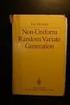 Chapter 3 RANDOM VARIATE GENERATION In order to do a Monte Carlo simulation either by hand or by computer, techniques must be developed for generating values of random variables having known distributions.
Chapter 3 RANDOM VARIATE GENERATION In order to do a Monte Carlo simulation either by hand or by computer, techniques must be developed for generating values of random variables having known distributions.
How To Run Statistical Tests in Excel
 How To Run Statistical Tests in Excel Microsoft Excel is your best tool for storing and manipulating data, calculating basic descriptive statistics such as means and standard deviations, and conducting
How To Run Statistical Tests in Excel Microsoft Excel is your best tool for storing and manipulating data, calculating basic descriptive statistics such as means and standard deviations, and conducting
NCSS Statistical Software Principal Components Regression. In ordinary least squares, the regression coefficients are estimated using the formula ( )
 Chapter 340 Principal Components Regression Introduction is a technique for analyzing multiple regression data that suffer from multicollinearity. When multicollinearity occurs, least squares estimates
Chapter 340 Principal Components Regression Introduction is a technique for analyzing multiple regression data that suffer from multicollinearity. When multicollinearity occurs, least squares estimates
Using Excel for descriptive statistics
 FACT SHEET Using Excel for descriptive statistics Introduction Biologists no longer routinely plot graphs by hand or rely on calculators to carry out difficult and tedious statistical calculations. These
FACT SHEET Using Excel for descriptive statistics Introduction Biologists no longer routinely plot graphs by hand or rely on calculators to carry out difficult and tedious statistical calculations. These
Simple linear regression
 Simple linear regression Introduction Simple linear regression is a statistical method for obtaining a formula to predict values of one variable from another where there is a causal relationship between
Simple linear regression Introduction Simple linear regression is a statistical method for obtaining a formula to predict values of one variable from another where there is a causal relationship between
DESCRIPTIVE STATISTICS AND EXPLORATORY DATA ANALYSIS
 DESCRIPTIVE STATISTICS AND EXPLORATORY DATA ANALYSIS SEEMA JAGGI Indian Agricultural Statistics Research Institute Library Avenue, New Delhi - 110 012 seema@iasri.res.in 1. Descriptive Statistics Statistics
DESCRIPTIVE STATISTICS AND EXPLORATORY DATA ANALYSIS SEEMA JAGGI Indian Agricultural Statistics Research Institute Library Avenue, New Delhi - 110 012 seema@iasri.res.in 1. Descriptive Statistics Statistics
2013 MBA Jump Start Program. Statistics Module Part 3
 2013 MBA Jump Start Program Module 1: Statistics Thomas Gilbert Part 3 Statistics Module Part 3 Hypothesis Testing (Inference) Regressions 2 1 Making an Investment Decision A researcher in your firm just
2013 MBA Jump Start Program Module 1: Statistics Thomas Gilbert Part 3 Statistics Module Part 3 Hypothesis Testing (Inference) Regressions 2 1 Making an Investment Decision A researcher in your firm just
UNIT 1: COLLECTING DATA
 Core Probability and Statistics Probability and Statistics provides a curriculum focused on understanding key data analysis and probabilistic concepts, calculations, and relevance to real-world applications.
Core Probability and Statistics Probability and Statistics provides a curriculum focused on understanding key data analysis and probabilistic concepts, calculations, and relevance to real-world applications.
430 Statistics and Financial Mathematics for Business
 Prescription: 430 Statistics and Financial Mathematics for Business Elective prescription Level 4 Credit 20 Version 2 Aim Students will be able to summarise, analyse, interpret and present data, make predictions
Prescription: 430 Statistics and Financial Mathematics for Business Elective prescription Level 4 Credit 20 Version 2 Aim Students will be able to summarise, analyse, interpret and present data, make predictions
seven Statistical Analysis with Excel chapter OVERVIEW CHAPTER
 seven Statistical Analysis with Excel CHAPTER chapter OVERVIEW 7.1 Introduction 7.2 Understanding Data 7.3 Relationships in Data 7.4 Distributions 7.5 Summary 7.6 Exercises 147 148 CHAPTER 7 Statistical
seven Statistical Analysis with Excel CHAPTER chapter OVERVIEW 7.1 Introduction 7.2 Understanding Data 7.3 Relationships in Data 7.4 Distributions 7.5 Summary 7.6 Exercises 147 148 CHAPTER 7 Statistical
Univariate Regression
 Univariate Regression Correlation and Regression The regression line summarizes the linear relationship between 2 variables Correlation coefficient, r, measures strength of relationship: the closer r is
Univariate Regression Correlation and Regression The regression line summarizes the linear relationship between 2 variables Correlation coefficient, r, measures strength of relationship: the closer r is
Final Exam Practice Problem Answers
 Final Exam Practice Problem Answers The following data set consists of data gathered from 77 popular breakfast cereals. The variables in the data set are as follows: Brand: The brand name of the cereal
Final Exam Practice Problem Answers The following data set consists of data gathered from 77 popular breakfast cereals. The variables in the data set are as follows: Brand: The brand name of the cereal
INTERPRETING THE ONE-WAY ANALYSIS OF VARIANCE (ANOVA)
 INTERPRETING THE ONE-WAY ANALYSIS OF VARIANCE (ANOVA) As with other parametric statistics, we begin the one-way ANOVA with a test of the underlying assumptions. Our first assumption is the assumption of
INTERPRETING THE ONE-WAY ANALYSIS OF VARIANCE (ANOVA) As with other parametric statistics, we begin the one-way ANOVA with a test of the underlying assumptions. Our first assumption is the assumption of
STT315 Chapter 4 Random Variables & Probability Distributions KM. Chapter 4.5, 6, 8 Probability Distributions for Continuous Random Variables
 Chapter 4.5, 6, 8 Probability Distributions for Continuous Random Variables Discrete vs. continuous random variables Examples of continuous distributions o Uniform o Exponential o Normal Recall: A random
Chapter 4.5, 6, 8 Probability Distributions for Continuous Random Variables Discrete vs. continuous random variables Examples of continuous distributions o Uniform o Exponential o Normal Recall: A random
EXCEL Tutorial: How to use EXCEL for Graphs and Calculations.
 EXCEL Tutorial: How to use EXCEL for Graphs and Calculations. Excel is powerful tool and can make your life easier if you are proficient in using it. You will need to use Excel to complete most of your
EXCEL Tutorial: How to use EXCEL for Graphs and Calculations. Excel is powerful tool and can make your life easier if you are proficient in using it. You will need to use Excel to complete most of your
THE FIRST SET OF EXAMPLES USE SUMMARY DATA... EXAMPLE 7.2, PAGE 227 DESCRIBES A PROBLEM AND A HYPOTHESIS TEST IS PERFORMED IN EXAMPLE 7.
 THERE ARE TWO WAYS TO DO HYPOTHESIS TESTING WITH STATCRUNCH: WITH SUMMARY DATA (AS IN EXAMPLE 7.17, PAGE 236, IN ROSNER); WITH THE ORIGINAL DATA (AS IN EXAMPLE 8.5, PAGE 301 IN ROSNER THAT USES DATA FROM
THERE ARE TWO WAYS TO DO HYPOTHESIS TESTING WITH STATCRUNCH: WITH SUMMARY DATA (AS IN EXAMPLE 7.17, PAGE 236, IN ROSNER); WITH THE ORIGINAL DATA (AS IN EXAMPLE 8.5, PAGE 301 IN ROSNER THAT USES DATA FROM
