PowerTel M6800. mobile phone. Operating Instructions
|
|
|
- Jade Grant
- 7 years ago
- Views:
Transcription
1 PowerTel M6800 mobile phone Operating Instructions
2 M6800 Hearing aid compatibility This telephone is equipped with T Coil coupler making it compatible with most popular hearing aids. Due to the wide range of hearing aids available there is no guarantee that the telephone will function with all hearing aid models. Please check your hearing aid immunity rating is higher than M2. This rating can be provided by the manufacturer of your hearing aid. Instruments with rating lower than M2 may not be compatible with this telephone. When using this telephone press the T button on your hearing aid to switch it to Telecoil mode, this will link your hearing aid to the phone and will enable clearer sound without background noises. Please check if your hearing aid is equipped with T facility and if it is automatic or manual. Hearing aids with high immunity rating equipped with automatic T mode should be able to detect your phone automatically and switch over to T position. Hearing aids with Manual T function would need manual activation of this function on your hearing aids. Helpline
3 CONTENTS Quick Start Guide...6 Quick Glance...6 What is in the box...8 Installing the SIM card and battery...8 Charging the battery...10 Battery status...11 Switching the mobile phone on and off...11 Make sure you are in range of your Network...12 Setting the display language...12 Setting the time and date...13 Taking a call...13 Rejecting a call...13 Ending a call...13 Making a call...13 Advanced Settings and Functions...14 Questions and Answers...14 Helpline
4 CONTENTS The phone in details...18 Keys and Parts...18 Special key functions...18 Icons in the display...22 Using the phone...24 General...24 Switching the mobile phone on and off...25 Using the Torch...26 Dialling a phone number / Calling...26 Dialling with the speed dialling keys...27 Dialling with the one touch dialling keys...27 Using redial / using the Calls list...28 Taking a call...28 Setting the volume...28 Hands-free...29 Muting the microphone party conference...29 Phonebook menu...30 Opening the phonebook Helpline
5 CONTENTS Checking the memory status...30 Creating a new phonebook entry...31 Calling from the phonebook...32 Editing a phonebook entry...32 Deleting a phonebook entry...33 Deleting all phonebook entries...33 Copying all phonebook entries...34 Storing a phonebook entry to a speed dialling key...34 Storing a phonebook entry to an one touch...35 dialling key...35 Messages menu...38 Messages menu...38 Writing and sending a SMS...40 Reading/deleting SMS and further options...41 Call center menu...43 Reading the calls list...43 Deleting the calls list...44 Call settings...45 Helpline
6 CONTENTS SOS menu...49 Selecting an emergency call destination...49 Entering emergency call numbers...49 Select an outgoing emergency voice message...50 Recording a personal emergency voice message...51 Emergency call procedure...51 Cancel the emergency call function...53 Settings menu...54 User profiles...54 Direct number...56 Tone control...56 Phone settings...57 Network settings...58 Security settings...59 Restore factory settings...60 Organizer menu...61 Calender...61 Calculator...61 Alarm Helpline
7 CONTENTS Tasks...63 Stopwatch...63 Services menu...65 Appendix...66 Technical data...66 Service hotline...67 Problems and solutions...67 Tips on the battery...70 Intended use...70 Areas of use...71 Safety Information...71 Power adapter plug...74 Disposal...74 Declaration of Conformity...76 Maintenance...76 Guarantee...77 Index...79 Menu tree...82 Helpline
8 QUICK START GUIDE Quick Start Guide Important: Before you start, please read the safety information on page 71. Quick Glance 1 Display 2 Direct call keys M1, M2, M3 3 Left soft key 4 Call key 5 Keypad 6 Star key 7 Earpiece 8 Right soft key 9 End call key / On/Off key 10 Microphone 11 Hash key 12 Mini-USB charging socket 13 Volume up/down 14 Torch 15 LED Charging/Low battery 16 Headset socket (Headset not supplied) 17 Emergency call switch 18 Battery cover 19 Loudspeaker 20 Navigation key 6 Helpline
9 QUICK START GUIDE Helpline
10 QUICK START GUIDE What is in the box 1 mobile phone 1 power adapter plug 1 li ion battery 1 operating manual Installing the SIM card and battery Risk of swallowing small objects! The SIM card can be removed. Small children can swallow them. Pay attention that the SIM card is not bent or scratched. Prevent any contact with water, dirt or electrical charges. Your telephone number is carried by the SIM card, not the phone. Therefore if you use a SIM card you had in a previous phone, you will keep the same phone number. Switch the phone off. Remove the battery cover by pressing on it in the area beneath the SOS key, slide it down and take it off. If there is already a battery inside, remove it. Slide the SIM card with the golden contacts facing down in the moulded SIM card holder. The SIM card must be locat- 8 Helpline
11 QUICK START GUIDE ed under the metal retaining bar to be in the correct position. Insert the battery. The golden contacts on the battery must face towards the bottom right. Press lightly on the top end of the battery until it snaps into place. Replace the battery cover on the back of the phone and shift it upwards until it clicks into place. Helpline
12 QUICK START GUIDE Charging the battery Before starting to charge the battery, check that it has been installed properly. Do not remove the battery while it is being charged. This could damage the phone. When charging the battery for the first time, it should be charged for at least 4 hours. Some batteries only reach their full capacity after several complete charge/discharge cycles. Plug the power adapter in the mini USB charging socket. Connect the power adapter plug. For safety reasons, only use the power adapter plug supplied. 10 Helpline
13 QUICK START GUIDE Battery status The current battery charge status is indicated in the display as follows: Empty - - > - - > - - > - - > - - > - - > - - > - - Full When the battery charge is low, a corresponding warning message appears in the display. Charge the battery. When the battery charge drops below the minimum status, the phone switches off automatically. Switching the mobile phone on and off 3 sec. Switch the mobile phone on. To stop the melody press the End call key. 3 sec. Switch the mobile phone off. To stop the melody press the End call key. Note: The Power on/off melodies can be silenced, see page 55. Helpline
14 QUICK START GUIDE Some SIM cards will require you to enter a PIN code. Follow the prompts on the screen. The SIM code (PIN of the SIM card) that you received with your SIM card, protects the SIM card against unauthorised use. The PIN2 code supplied with some SIM cards, you need to access certain services. If you enter the PIN or PIN2 code incorrectly three times in a row, you will be prompted to enter the PUK or PUK2 code. Check with your provider if you do not know these codes. Make sure you are in range of your Network Some networks offer better coverage than others in different areas. The icon indicates you have a signal and are connected to the network. The network name will also ap pear in the display. Setting the display language If you want to select a different language please refer to page 58. There are different languages available. 12 Helpline
15 QUICK START GUIDE Setting the time and date Refer to page 57. Taking a call Take the call Rejecting a call Reject the call Ending a call End the call Making a call Enter the phone number Clear Delete the last digit if incorrect Dial the phone number Helpline
16 QUICK START GUIDE Advanced Settings and Functions For more details about setting up your Amplicomms M6800 and other functions follow the descriptions in this user guide. Examples: Set your one touch dialling keys -> page 35. Store numbers in the phone book -> page 31. Questions and Answers In the majority of cases your M6800 phone is supplied with out a SIM card. You may find the following Questions and Answers (Q & A) helpful. Why hasn t the mobile phone been supplied with a SIM card? Many people already have a mobile phone and wish to transfer their existing SIM card over to the new phone. This has the advantage of keeping the same telephone number and if the card is subscribed to a Pay as you go service then you also 14 Helpline
17 QUICK START GUIDE benefit from being able to carry over any credit that has been paid on the card. Where can I get a SIM card from? Any high street mobile phone shop will be able to provide you with a SIM card. Some of the major supermarket chains also provide mobile phone services and can supply a SIM card. A useful tip when choosing a SIM card / service provider however is to make sure that you have adequate signal coverage at home; this is particularly important if you live in a very rural area. Why doesn t the mobile phone have a telephone number? The telephone number is supplied by the service provider and will be registered onto the SIM card. Helpline
18 QUICK START GUIDE Can I use the SIM card from my old mobile phone? Yes as long as the SIM card is less than three years old you can transfer the card over. Some old SIM cards however are not compatible with the Amplicomms mobile phone as they are from an earlier generation of SIM card design. Can I use a SIM card from any mobile phone company? Yes. The Amplicomms mobile phone is what is termed as an open SIM card phone and so it is not restricted to any particular service provider or mobile phone company. How do I pay for my calls? There are two main types of registration with a service provider or mobile phone company. One is a contract this is where you sign up for an agreed contract over several months / year and pay an agreed monthly fee. This is more suited to people who are using their mobile phone as part of their job for example. The other is Pay as you go, sometimes abbrevi- 16 Helpline
19 QUICK START GUIDE ated to PAYG. With this type of service you add credit to the card and top up as and when required. Topping up the card is easy, you can do this over the phone, on line, at many shops and even some cash points allow you to do this. PAYG is more suited to less frequent users. How do I find out my credit balance? The service provider of the SIM card should have provided an information pack with the card. This will give details of a short number to dial in order to check your balance. These access codes differ between mobile phone companies so please check the details specific to your service provider. Key in your number, press the talk button and the credit balance will be announced to you. Helpline
20 THE PHONE IN DETAILS The phone in details Keys and Parts For the explanation of keys and parts please refer to page 6. Special key functions Left softkey In standby -> open the main menu In menus the function changes due to the term in the display above the softkey (e. g. OK). Right softkey In standby -> open the phonebook In menus the function changes due to the term in the display above the softkey (e. g. Back). Direct call keys M1, M2, M3 - pressing one of these keys dials the assigned phone number. A phonebook entry can be assigned to each one touch dialling key (refer to Storing a phonebook entry to a one- 18 Helpline
21 THE PHONE IN DETAILS Call key End call key Navigation key touch dialling key page 35). Note: Since this operation only requires a short press of a button, it could lead to unintentional dialling. - Take a call or dial a number. - Open the call list and the redial list - End or reject a call - Cancel the current process and return to standby (in menus) - Switch the mobile phone on and off Navigate through the menu. In standby the up/down key offers a quick access to specific menu items. - Calculator: quick access to the calculator. - Alarm settings: quick access to the setting of alarm times. Helpline
22 THE PHONE IN DETAILS - User profiles: Activation / customisation of a user profile. - Calendar: View the calendar and add / delete events. - red button in the centre of the navigation key In menus: function OK. Digit key 0 In idle mode, long press (approx 3 s) to toggle the tone control setting between Low frequency, High frequency and Normal frequency. (See page 56 for explanation of tone control). Digit key 1 Long press (approx. 3 s) dials the number to access your voice mail messages (to change the number, please refer to page 40). Note: If prompted, it may be neces- 20 Helpline
23 THE PHONE IN DETAILS Star key Hash key sary to enter your network's voice mail number first. Refer to the documentation supplied with your SIM card for this number. Short press: - to enter the international prefix + in pre-dialling (press 2 times) or to enter P (pause)/ W (wait) (may be necessary for call-through numbers or remote accessing an answering machine). - when entering text: open the special character table. - In standby: long press (3 seconds): to switch between ringer off (Silent mode) and ringer on (General activated). - when entering text: toggles between case and numbers. Helpline
24 THE PHONE IN DETAILS Volume control +/- keys: - In standby: adjusts the volume level of the key tone - Whilst on a call -> adjusts the earpiece or Hands-free volume. - +-key when the phone is closed: switches the torch on/off (will automatically switch off after 30 seconds). SOS switch Start the SOS sequence. For details please refer to page 51. Icons in the display Signal strength of the phone s connection Battery capacity (refer to page 11) New SMS New call Call forwarding active Alarm is activated 22 Helpline
25 THE PHONE IN DETAILS Boost is activated Ring only Ring and vibrate Vibrate then ring Vibrate only A headset is connected Silent mode is activated USB is connected A stopwatch is running in the background The Roaming symbol will appear if the phone switches to an alternate network provider. This may occur for example when entering another country. The Roaming facility depends on your network provider. Call your network provider if you have any queries regarding this service. Helpline
26 USING THE PHONE Using the phone General All the functions can be accessed via the various menus. Use the up/down key / to scroll though the menus and the lists (e. g. phonebook). Press Back, to return to the last step. Press OK or Select to get to the next step. When entering text (e. g. phonebook or SMS) use the # key to toggle between uppercase letters (ABC), lowercase letters (abc), words beginning in size (Abc) or numbers (123). Use the star key to open the special character table. - In order to enter text in Multitap mode, press the key labelled with the corresponding letter/character. If the first character of the group is required, press the key once. If the second character is required, press it twice, and so on. To enter two characters assigned to the same key, press the key the respective number of times to 24 Helpline
27 USING THE PHONE enter the first character. Then wait for approx. 2 sec. and enter the second letter. Use the up/down key / or or to place the cursor and press Delete for deleting characters. Important Note: If the display light turns off, any keystroke activates only the light again. You must press the desired button a second time to perform the function. Switching the mobile phone on and off Switch off: Press and hold the red end call key. After a few seconds the telephone will be switched off. Switch on: Press and hold the red end call key until the display light will be switched on. Enter the PIN code for your SIM card and press OK. Entering the PIN code is not required if this feature is switched off for your SIM card (refer to page 59 SIM security / not available for every provider). Helpline
28 USING THE PHONE Using the Torch Switch on: Press Menu -> Settings -> Phone settings -> Electric Torch -> On. Switch off: Press Menu -> Settings -> Phone settings -> Electric Torch -> Off. The torch can also be switched on and off when the phone is closed by pressing the "+ Volume" button. The torch will automatically switch off after 30 seconds. Note: - The light is generated by a high-power LED. Do not shine directly into eyes or optical devices. - Please remember that by the operation of the torch, the operating time to the next charging of the phone is shortened. Dialling a phone number / Calling The phone must be in standby (SIM card inserted and the phone switched on). 26 Helpline
29 USING THE PHONE Enter the telephone number incl. the prefix. For entering a + in front of the country prefix press quickly two times. Press the green call key to dial the phone number. Press the red end call key for ending the call. Dialling with the speed dialling keys Make sure, a phone number is assigned to the respective key. Press the desired digit key for approx. 3 seconds. Each stored number is dialled. To program the speed dialling keys see "Storing a phonebook entry to a speed dialling key," page 34. Dialling with the one touch dialling keys Make sure, a phone number is assigned to the respective key. Press the desired one-touch dialling key. Each stored number is dialled. To program the one-touch dialling keys see "Storing a phonebook entry to an one-touch dialling key," page 35. Helpline
30 USING THE PHONE Using redial / using the Calls list In standby press the green call key. A list of the last calls is shown (Missed calls, dialled calls, received calls). Select an entry using the up/down key /. Press the green call key to dial the selected phone number. Taking a call If your phone is ringing press the green call key. Press the red end call key to reject the call. The caller gets the busy tone (depending on your provider). Use the right softkey to switch off the ring tone ( Silent ). After this you can reject the call by pressing the right softkey ( Reject ). Pressing the left softkey or the green call key you can answer the call. Setting the volume During a call you can set the volume using the + / - keys on the right hand side of the phone. The setting will be saved. 28 Helpline
31 USING THE PHONE Hands-free During a call press H-Free. You can hear the caller via the loudspeaker. For switching off press H-Held. The loudspeaker will be switched off. Muting the microphone During a call press Options, select Mute and press On. The microphone will be muted. To unmute press Options, select Mute and press Off. 3-party conference 3-party is a provider dependant feature. Establishing a 3- party conference lets you talk to two subscribers simultaneously. Call the first subscriber. Press Options, select New call and press OK. Enter the phone number for the second subscriber or press Options and Phonebook, to select a phonebook entry. Helpline
32 PHONEBOOK MENU Press Options, select Call and press OK. When the second subscriber answers, press Options, select Conference and press OK to establish the 3-party conference. Phonebook menu You can save names and phone numbers in the internal memory (up to 300 entries) and on the SIM card. Opening the phonebook In standby press Names or During a call press Options, select Phonebook and press OK. Checking the memory status For checking how many names and phone numbers are stored in the phonebook press Names -> Options -> Phonebook settings -> Memory status. The status of the SIM and phone memory is displayed. 30 Helpline
33 PHONEBOOK MENU Creating a new phonebook entry Press Names -> Options -> Add new contact. Select whether the new entry should be stored to the phone s memory or to the SIM card. Note: if Store to SIM is selected you can only enter a single name and number. Additional numbers and ringing selection is only available if the entry is stored to phone memory. Enter the name and press. Enter the (first) phone number and press. If necessary enter additional phone numbers (Home number/office number). After every input press. Assign a ring melody to the entry. Use or to select a melody. Select Rec Ring to record a personal ring tone or speak any text to the telephone s microphone. Your recorded words will be used as ringtone for this entry. For doing this press M2, then Options -> New record. Press Stop to save the new record. Helpline
34 PHONEBOOK MENU Further options: - List -> Opens the list of recorded ring tones. Press Options to playback, delete etc. Press Options -> Save. Note: Your personal ringtone You can record e. g. Peter is calling as a ringtone. Did you associate this ringtone to phonebook entry Peter, your phone will announce calls from Peter with: Peter is calling. Calling from the phonebook Press Names to open the phonebook. Select an entry using the up/down key or enter the first letter for the entry. Press the green call key to dial the phone number. Editing a phonebook entry Press Names to open the phonebook. Select an entry, press Options and select Edit. 32 Helpline
35 PHONEBOOK MENU Edit the entry. Press Options -> Save. Deleting a phonebook entry Press Names to open the phonebook. Select an entry, press Options and select Delete. Press Yes in the following confirmation query. Deleting all phonebook entries Press Names -> Options -> Phonebook settings -> Delete all contacts. Select whether the contacts in the phone or on the SIM card should be deleted and confirm. Note: For deleting all entries in the phone you will have to enter the phone s password. Default it is set to For deleting all entries on the SIM card you will have to enter your SIM PIN. Helpline
36 PHONEBOOK MENU Copying all phonebook entries Press Names -> Options -> Phonebook settings -> Copy contacts. Select whether the contacts in the phone should be copied to the SIM card or vice-versa and confirm. Storing a phonebook entry to a speed dialling key Press Names -> Options -> Phonebook settings -> Speed dial. Make sure that the feature Speed dial is switched on. Note: When you see Off below status press the left softkey (On) to switch on the function. Select Set numbers and press OK. Select a button from the list (2 9) and press Edit. Select From phonebook, select an entry and press OK. Press Yes in the following confirmation query. or Select Edit number, enter a phone number and press OK. Press Yes in the following confirmation query. 34 Helpline
37 PHONEBOOK MENU Storing a phonebook entry to an one touch dialling key Press Menu -> Settings -> Direct Number. Select a direct call key (M1, M2, M3) and press OK. Change the name for the key if necessary and press. Press Edit -> From phonebook, select an entry and press OK. or Press Edit -> Edit number, enter a phone number and press OK. or Press Edit -> Delete to delete the entry. Further options With the phonebook open and an entry selected press Options and select one of the following options: View: The entry is shown Send text message: Send a SMS to the respective phone Helpline
38 PHONEBOOK MENU number. Call: Make a call to the respective phone number. Edit: You can edit the entry. Delete: The entry will be deleted. Copy: You can copy the entry to the telephone or to the SIM card. Move: You can move the entry to the telephone or to the SIM card. The entry will be deleted at its origin. Add to block list: The entry will be added to the block list. Caller groups: You can define caller groups. In these caller groups, you can group phone book entries stored in the phone book of the phone. Phonebook settings: Preferred storage: To select the preferred storage for new contacts (SIM or Phone). Speed dial: To switch the function on and off and to edit speed dial numbers. Owner numbers: Your own mobile phone number(s). 36 Helpline
39 PHONEBOOK MENU Memory status Copy contacts: To copy all contacts from the SIM card to the telephone and vice versa. Move contacts: To move all contacts from the SIM card to the telephone and vice versa. Delete all contacts: To delete all contacts on the SIM card or in the phone. Helpline
40 MESSAGES MENU Messages menu You can send and receive text messages (SMS / Short Message Service). Received SMS are stored either internally in the phone or on the SIM card. Unread text messages are stored in the Inbox. When a new SMS is received, a message appears on the display. If the memory is full, you will receive a message. To receive new messages you will have to delete old messages. Messages menu Press Menu -> Messages. You will have the following options: Write message: To write a new SMS. Inbox: Open the list of received SMS. Drafts: Open the draft list. Outbox: Open the list of SMS still to be sent. Sent messages: Open the list of already sent SMS. SMS templates: Open the list of templates. SMS settings: You can change some of the SMS related parameters. 38 Helpline
41 MESSAGES MENU Note: These settings should only be changed by advanced users. Checking/changing the SMS centre number and the Voic server number This particular number is needed for sending and receiving of SMS. It is stored on the SIM card correctly. In certain cases it is necessary to check that number or to change it. Press Menu, select Messages -> SMS settings -> SIM card. You have the following options. - SMSC address: (the phone number for your provider s SMS centre. In case of any question please contact your network provider.) If necessary delete the phone number with Clear, enter a new number using the digit keys and press OK. Helpline
42 MESSAGES MENU - Validity period: Select the preferred validity period using the keys and. - Message type: Please let the setting Text untouched in the M Delivery report: You can request a delivery report of sent SMS (depending on network provider). - Reply path: This parameter should remain OFF and not be changed. - Voic server: You can change the number of your voic server. In case of any question please contact your network provider. Writing and sending a SMS Press Menu, select Messages -> Write message. Write your SMS using the digit keys. For more information for entering text refer to chapter Using the phone / General, page 24. After having entered the text press Options and select Send to. 40 Helpline
43 MESSAGES MENU Select Enter number, press OK, enter the phone number including the prefix and press OK. The entered phone number will be shown. Press Options and select Send. or Select Add from Phonebook, select an entry and press OK. The selected entry will be shown. Press Options and select Send. Reading/deleting SMS and further options Press Menu, select Messages -> Inbox. Select a message. Press Options -> View to read the message. Read the text and the date and time of receiving. Press Options and select from the following options: - Reply: Reply to the number from which the text was sent. Helpline
44 MESSAGES MENU - Call sender: Call the sender on the phone. - Forward: Forward the text to a different number. - Delete: Delete the SMS text. - Advanced - Use number: You can make a call to the sender, store the number in the phonebook or send a SMS to the number. - Copy to phone/to SIM: Copy the SMS from the SIM card to the phone or from the phone to the SIM card. - Move to phone/to SIM: Move the SMS from the SIM card to the phone or from the phone to the SIM card. 42 Helpline
45 Call center menu A new call is shown on the display. Press Back to delete the message. The icon for a new call appears in the display. You can see this call normally in the Missed calls list. Press View, to read the caller s name and number. Press Options. For further options please refer to the following chapter.. Reading the calls list CALL CENTER MENU Press Menu, select Call center -> Call history. Select Missed calls, Dialled calls or Received calls. In these lists you will have the following options: Press Options and select one of the following options: - View: Read the details. - Call: Call the telephone number. - Send text message: Send a SMS to the phone number. Helpline
46 CALL CENTER MENU - Add to block list: Add the entry to the block list. - Edit before call: Edit the phone number before calling back. - Delete: Delete the entry. Deleting the calls list Press Menu, select Call center -> Call history. Select Delete call logs. Select a list to delete Dialled calls, Missed calls, Received calls or Delete all and press OK. Press Yes in the following confirmation query. 44 Helpline
47 CALL CENTER MENU Call settings After pressing Menu -> Call center -> Call settings you have the following options: Call waiting: Settings for an incoming call if you are already in a conversation. - Activate: The second call will generate a short beep in the earpiece. - Deactivate: The second caller will get the busy tone. - Query status: Information on the current setting. Call divert: Settings for call diversion. - Divert all voice calls: You can Activate a call diversion for all voice calls (enter subsequently a destination or select To voic , if you want to divert to your voice mail box), deactivate a diversion or get information on the current setting with Query status. Helpline
48 CALL CENTER MENU - Divert if unreachable: Call diversion, if your phone is not available (switched off or No network ). For information on settings please refer to Divert all voice calls. - Divert if no answer: Call diversion, if you do not accept the call. For information on settings please refer to Divert all voice calls. - Divert if busy: Call diversion, if your phone is busy. For information on settings please refer to Divert all voice calls. - Divert all data calls: Diversion for all No voice calls. For information on settings please refer to Divert all voice calls. - Cancel all diverts: To cancel all call diversions. Call barring: Barring of incoming or outgoing calls. The requested password is depending on your network provider. You can change it to a personal password (-> Change barring password). In case of any question 46 Helpline
49 CALL CENTER MENU please contact your network provider. - Outgoing calls: If you select All voice calls, no more calls can be dialled. If you select International voice calls, no more calls to networks abroad can be dialled. If you select International calls except to home, only calls to your home country can be made. - Incoming calls: If you activate All voice calls no more calls will be signalled - You are not available. The setting Voice calls when roaming bars all incoming calls, if you are not in your home land (e. g. abroad on vacation). - Cancel all: Cancel all barrings. - Change barring password: Changing the password for activating/deactivating the call barring. Advance settings: - Block list: You can enter a list of phone numbers to be blocked. If you activate this feature calls from Helpline
50 CALL CENTER MENU phones with the respective numbers will no longer be received. - Auto redial: If the function is activated, phone numbers that were "busy," will be redialled automatically (interval 5 min, max. 5 attempts). - Call time display: If the function is activated, the duration of the call is displayed. - Call time reminder: You can specify whether you want to be alerted during a call by a beep in the earpiece after a certain time of call duration. For Single you can set a time up to 3000 sec (= 50 min), for Periodic you can set up a time between 30 and 60 s. 48 Helpline
51 SOS MENU SOS menu This phone is equipped with an emergency call function. You can register up to 5 personal phone numbers for automatic periodic dialling or an emergency phone number for an emergency call centre. Selecting an emergency call destination Press Menu, select SOS -> SOS setting -> SOS mode setting. Select Set 5 numbers, if you want to call up to five personal emergency call numbers (see below) or Set call center, if you want to call an emergency call centre. Select Off for deactivating the emergency call function. Entering emergency call numbers Press Menu, select SOS -> SOS setting. Select Set SOS numbers, select one of the 5 possible entries and press Edit. Select From phonebook, to select a phone number from Helpline
52 SOS MENU the phonebook or Edit number, to enter the phone number manually. or Select Call center number and enter the desired phone number. Note: It is forbidden to enter a public emergency number such as police, fire and rescue control centre. It is a purely "private" emergency call. Select an outgoing emergency voice message Press Menu, select SOS -> SOS setting -> Set outgoing voice MSG. Select Default, to select the default outgoing voice message. or Select User recorded, to select a personal outgoing voice message. To use this setting you will have to record the personal outgoing message before (see below). 50 Helpline
53 Recording a personal emergency voice message Press Menu, select SOS -> SOS setting -> Set outgoing voice MSG. Press Options, select User recorded and press Options. Select Record to enter the record screen. Speak your personal outgoing message to the microphone. Stop recording with Stop and save the record. Emergency call procedure SOS MENU Push the SOS switch on the rear side of the phone to the upper position - SOS is visible. When the automatic SOS call starts you will hear a siren tone. When Set 5 numbers is set: The first phone number will be dialled. If the first phone number will not answer the next phone number will be dialled and so on. All phone numbers (max. 5) will be called one by one subsequently. If you Helpline
54 SOS MENU have only set one phone number, the phone will only call that number cyclically. This procedure will be repeated as long as the phone s battery is not empty. The procedure stops, as soon as the first person answers. The emergency voice message will be played. If the called party press key 0 within 10 seconds after your recorded voice playing ended, hands free mode will be activated at your side and you can talk to the called person directly. Note: Please mention explicitly in your personal emergency message, that the called party will have to press key 0 to be able to speak with you. If not, the loop continues. This prevents the emergency loop from terminating, when, for example, an answering machine takes your emergency call. The emergency loop continues even after an answered emergency call, until you cancel the emergency (push emergency switch down again). 52 Helpline
55 Cancel the emergency call function SOS MENU Push the SOS switch on the rear side of the phone in the lower position again. Helpline
56 SETTINGS MENU Settings menu User profiles You can store different profiles (special settings dependent on user and surroundings), which you can switch quickly. Press Menu, select Settings -> User profiles. Select one of the profiles from the list and press Options. You have the following options: - Activate: The profile with the respective settings is activated. - Customize: Change the settings for the respective profile. - Incoming call - Set the ring tone for incoming calls - Ring tone volume - Set the volume for the incoming call. - Message - Set the tone for a received SMS. - Message volume - Set the volume for the message tone. 54 Helpline
57 SETTINGS MENU - Alarm tone - Set the melody for the alarm. - Alarm volume - Set the volume for the alarm tone. - Keypad - Select whether the confirmation of a pressed button should be confirmed with a Click, Tone, Talking (with a voice prompt when entering a digit/not available for all languages) or Silent. - Keytone volume - Set the volume for the keypad tone. - Power on - Set the tone for powering on the phone. - Power off - Set the tone for powering off the phone. - Cover open - Set the tone for opening the phone s cover. - Cover close - Set the tone for closing the phone s cover. Note: The tones for Power on/off and Cover open/close can be set to silence. - System alert - You can switch system alerts on or off. Helpline
58 SETTINGS MENU - Alert type - Select whether an incoming call should be signalled by Ring only, Vib. only, Vib. and ring or Vib. then ring (Vib. = vibration). - Ring type - You can select Repeat or Beep once. Direct number You can assign important phone numbers to the one touch dialling keys M1, M2 and M3. Press Menu, select Settings -> Direct Number. Select a one touch dialling key and press OK. Change the name if necessary (max. 4 characters) and press. Press Edit and select an entry from the phonebook, enter the phone number manually or delete the displayed phone number. Tone control Set the tone for the earpiece/loudspeaker. Press Menu, select Settings -> Tone control. 56 Helpline
59 SETTINGS MENU Select Normal frequency, Low frequency (increases the lower frequencies) or High frequency (increases the higher frequencies) and press OK. Phone settings Press Menu, select Settings -> Phone settings. You have the following options: - Time and date: In this menu you can Set home city and Set time/date. - Schedule power on/off: You can set up to two automatic switch on/off times for your phone. Select Power on or Power off, select an entry, change the Status if necessary and enter the desired time. Press Save. Note: Please note that depending on the settings entering the SIM PIN is required when switching the phone on. See also -> Security settings / SIM lock, page 59. Helpline
60 SETTINGS MENU - Language: Select a language for the display. - Pref. input method: Select which setting you prefer for entering text (phonebook entries/sms). - Wallpaper: Select a wallpaper for the standby mode. - Electric Torch: Switch the torch on and off. Note: The torch can be switched on and off when the phone is closed by pressing the "+ volume" button. - LED Mode: Select whether the indicator LED for charging should be always active (On), between 8 pm and 8 am off (Night mode) or always deactivated (Off). - LCD backlight: Set the brightness and the duration for the backlight. Network settings Press Menu, select Settings -> Network settings. You have the following options: - New search: Start a new search for available networks. - Select network: Select a network from the list. 58 Helpline
61 SETTINGS MENU - Selection mode: Select how the network selection should be carried out. When Automatic is selected the phone tries to connect to your SIM card s provider. Security settings Press Menu, select Settings -> Security settings. You have the following options: - SIM security - SIM lock: You can turn on or off the request for the SIM PIN when the phone is switched on. This is not allowed for some SIM cards/providers. - Change password: You can change the SIM card PIN. Helpline
62 SETTINGS MENU Restore factory settings You can reset the phone to its factory settings. You must enter the phone password. This is factory set to Note: The contacts stored in the phone will not be deleted. 60 Helpline
63 Organizer menu Calender ORGANIZER MENU You can set the calendar from January 1970 to December With Options the following functions are available: View View all Add event Delete event Jump to date Go to today Calculator The phone can support four continuous mixed arithmetic operations. Enter the first digit(s) for your arithmetic operation. Enter the dot using the hash key. Press the navigation key / / / to select the operation sign (+ - x ). Helpline
64 ORGANIZER MENU Enter the next digit(s) Press Equal or the red button in the centre of the navigation key to carry out the operation. Alarm You can set 5 different alarms, which will sound once, daily or only on certain days. Select an entry and press Edit. Switch the alarm On or Off using or, press, enter the alarm time and press. Select Once, Everyday or Days. Select the day using /, switch on and off using the left softkey Open / Close. Days on which the alarm is given, are marked with a tick. Adjust the Snooze time using or. Select with Alert type what kind of alarm should be given (Ring only / Vib. only / Vib. and ring). When the alarm goes off you can switch it off by pressing Stop. 62 Helpline
65 ORGANIZER MENU Tasks After pressing Add you can define tasks. There are various options available. Stopwatch The stopwatch has various features. Typical stopwatch Split timing: Stopwatch with split timing and total time. Press Start to start the function, Split to take the split time (the total time is still displayed), Pause or the red button in the centre of the navigation key stops the stopwatch with saving ability, and after pressing Options you can Reset or Continue the stopwatch. Lap timing: Stopwatch with lap timing without total time. Press Start to start the function, Lap to take the lap time (each elapsed time since the last round timing is displayed), Pause or the red button in the centre of Helpline
66 ORGANIZER MENU the navigation key stops the stopwatch with saving ability, and after pressing Options you can Reset or Continue the stopwatch. View records: list of the stored records. nway stopwatch The nway stopwatch is composed of 4 parallel stopwatches that you can individually start with the navigation key / / /. The active timer can be started with the red button in the centre of the navigation key or the left soft key (Start), stopped (Pause) and resumed (Cont.). Pressing the right softkey Reset resets the respective timer. 64 Helpline
67 Services menu SERVICES MENU The items in this menu depend on your network operator. Please check with your provider for details. Helpline
68 APPENDIX Appendix Technical data Dual-Band GSM 900 / DCS 1800 Additional functions Emergency call function, torch Battery Li-Ion, 3.7V, 800 mah Maximum earpiece volume +24 db (distortion < 5 %) Talk time up to 7 hours Standby time up to 8 days Dimensions 101 x 51 x 21 mm (closed) 185 x 51 x 12 mm (open) USB connection Micro USB, EU Standard Headset connection 3.5 mm jack SAR values GSM 900 MHz W/kg DCS 1800 MHz W/kg 66 Helpline
69 APPENDIX Service hotline Should problems arise with the telephone, please refer to the following information first. In the event of technical problems, please contact our service hotline under tel (Using a UK landline, at the time of going to print: calls cost 6p for connection charge and then 5p a minute. Mobile costs may vary.) In the case of claims under the terms of guarantee, contact your sales outlet. There is a 2 year period of guarantee. Problems and solutions Problems Remedy The mobile phone - No battery inserted. cannot be switched on. - Battery is not charged. The phone is requesting a PUK when I switch on the phone. If you do not have the PUK for your SIM card then contact your service provider Helpline (See on this page for costs and hours of operation) 67
70 APPENDIX No signal quality is displayed. Keypad does not function or only functions very slowly. A message appears in the display for some functions, indicating execution/use is not possible. Screen frozen or no response when pressing keys. No network connection. The mobile phone is in a location where there is no network service. Move to a different location or contact your service provider. The operating speed of the display is reduced in the case of low temperatures. This is normal. Some functions can only be used after the respective service has been applied for. Contact your service provider. Remove the battery for 3 minutes and try again. 68 Helpline
71 APPENDIX No connection to the mobile telecommunication network. The Insert SIM message appears in the display. The battery cannot be charged or is empty within a short time. Contact your service provider. Ensure that the SIM card has been installed correctly. Contact your service provider, if necessary. - Battery is defective. - Place the phone correctly in the charging unit or connect the charging unit properly. Clean the contact surfaces on the mobile phone and charging unit with a soft, dry cloth. - Charge the mobile for 4 hours. Helpline
72 APPENDIX Tips on the battery Only use batteries, cables and charging unit approved by the manufacturer, otherwise the battery could be damaged. Do not short circuit the battery. Always leave the battery in the phone to avoid accidentally short circuiting the battery contacts. Keep the battery contacts clean and free of dirt. The battery can be charged/discharged hundreds of times but its service life is limited. Replace the battery when the battery power has decreased noticeably. Intended use This mobile phone is designed for use when connected to a mobile phone network. Any other use is considered unintended use. Unauthorised modification or reconstruction is not permitted. Under no circumstances open the device or complete any repair work yourself. 70 Helpline
73 APPENDIX Areas of use Do not use the phone in prohibited areas. Switch the phone off in the vicinity of medical equipment (e.g. in hospitals). Do not use the phone in petrol stations or near fuels and chemicals. Check with the airline whether mobile phones may be used on board. Safety Information Prevent exposure to smoke, dust, vibration, chemicals, moisture, heat and direct sunlight. The phone is not waterproof; therefore, keep it dry. Only use original accessories and batteries. Never attempt to connect other products. If you want to connect the phone to another device, read the manual supplied with that device with regard to any detailed safety information. Helpline
74 APPENDIX Never attempt to connect incompatible products. Repairs to this device may only be completed by qualified service personnel. All mobile communication equipment is subject to interference which may impair its performance. Keep the phone and accessories out of the reach of children. The SIM card can be removed. Caution! Small children can swallow them. The ringing tone is issued via the loudspeaker. Take an incoming call first and then hold the phone to your ear. This prevents any possible hearing damage. Only use the phone while driving or riding a transport vehicle in road traffic when using the approved handsfree equipment and appropriately positioned holders. Ensure that no safety related functions are interfered with when operating the phone. It is essential to observe the applicable national laws and regulations. 72 Helpline
75 APPENDIX Always maintain a distance of at least 15 cm to implanted heart pacemakers to prevent any possible interference. If you have had a pacemaker implanted, do not carry the phone in a breast pocket when switched on. Always hold the phone to the ear furthest away from the pacemaker during calls. Switch the phone off immediately if you notice or suspect any adverse effects. This phone is hearing aid compatible. If you wear a hearing aid, however, please contact your doctor or the hearing aid manufacturer to inquire about any possible impairments through mobile communication equipment. Do not rely on the mobile phone as a safeguard for emergencies. For a variety of technical reasons, it is not possible to guarantee a reliable connection under all circumstances. Helpline
76 APPENDIX Power adapter plug The power adapter plug supplied fulfils the ecodesign requirements of the European Community (Directive 2005/32/EC). This means that the current consumption is considerably less, both in operation as well as in standby, in comparison to older power adapter plug models. Disposal In order to dispose of your device, take it to a collection point provided by your local public waste authorities (e.g. recycling centre). According to laws on the disposal of electronic and electrical devices, owners are obliged to dispose of old electronic and electrical devices in a separate waste container. The symbol indicates that the device must not be disposed of in normal domestic waste! Batteries represent a hazard to health and the environment! 74 Helpline
77 APPENDIX Never open, damage or swallow batteries or allow them to pollute the environment. They may contain toxic, ecologically hazardous heavy metals. You are legally obliged to dispose of power packs and batteries at the point of sale or in the corresponding containers provided at collection points by local public waste authorities. Disposal is free of charge. The symbols indicate that the batteries must not be disposed of in normal domestic waste and that they must be brought to collection points provided by local public waste authorities. Packaging materials must be disposed of according to local regulations. Helpline
78 APPENDIX Declaration of Conformity This device fulfils the requirements stipulated in the EU directive: 1999/5/EU directive on radio equipment and telecommunications terminal equipment and the mutual recognition of their conformity. Conformity with the above mentioned directive is confirmed by the CE mark on the device. To view the complete Declaration of Conformity, please refer to the free download available on our web site Maintenance Clean the housing surfaces with a soft, fluff free cloth. Do not use any cleaning agents or solvents. 76 Helpline
79 APPENDIX Guarantee AMPLICOMMS equipment is produced and tested according to the latest production methods. The implementation of carefully chosen materials and highly developed technologies ensure trouble free functioning and a long service life. The terms of guarantee do not apply when a device malfunction was caused by the mobile telecommunications network operator/provider. The terms of guarantee do not apply to the batteries or power packs used in the products. The period of guarantee is 24 months from the date of purchase. All deficiencies related to material or manufacturing errors within the period of guarantee will be redressed free of charge. Rights to claims under the terms of guarantee are annulled following tampering by the purchaser or third parties. Damage caused as a result of improper handling or operation, normal wear and tear, incorrect positioning or storage, improper connection or installation or Acts of Gods and other Helpline
PowerTel M7500. mobile phone. Operating Instructions
 PowerTel M7500 mobile phone Operating Instructions M7500 Hearing aid compatibility This telephone is equipped with T Coil coupler making it compatible with most popular hearing aids. Due to the wide range
PowerTel M7500 mobile phone Operating Instructions M7500 Hearing aid compatibility This telephone is equipped with T Coil coupler making it compatible with most popular hearing aids. Due to the wide range
Mobile Phone M350. Operating Instructions
 Mobile Phone M350 Operating Instructions 2 Operating Instructions............ 3 Declaration of Conformity......... 95 HAC Hearing Aid Compatible to M3 / T3 Rating The M350 Phone has a built in Induction
Mobile Phone M350 Operating Instructions 2 Operating Instructions............ 3 Declaration of Conformity......... 95 HAC Hearing Aid Compatible to M3 / T3 Rating The M350 Phone has a built in Induction
User guide. T250i. This is the Internet version of the User's guide. Print only for private use.
 User guide T250i Congratulations on your purchase of the Sony Ericsson T250i. For additional phone content, go to www.sonyericsson.com/fun. Register now to get free online storage and special offers at
User guide T250i Congratulations on your purchase of the Sony Ericsson T250i. For additional phone content, go to www.sonyericsson.com/fun. Register now to get free online storage and special offers at
GLOBAL. The world s local mobile phone. Quick Start Guide
 GLOBAL The world s local mobile phone Quick Start Guide 1 SAR This mobile phone meets applicable national SAR limits of 2.0 W/Kg. The specific maximum SAR values can be found in the SAR information section
GLOBAL The world s local mobile phone Quick Start Guide 1 SAR This mobile phone meets applicable national SAR limits of 2.0 W/Kg. The specific maximum SAR values can be found in the SAR information section
Easy Use Mobile Phone 9861
 Easy Use Mobile Phone 9861 Instructions Please read this instruction manual thoroughly to ensure you are familiar with the operation of your new Easy Use Mobile Phone. Read all instructions before use.
Easy Use Mobile Phone 9861 Instructions Please read this instruction manual thoroughly to ensure you are familiar with the operation of your new Easy Use Mobile Phone. Read all instructions before use.
Thank you for choosing our mobile phone! Please read this manual before use.
 Thank you for choosing our mobile phone! Please read this manual before use. We reserve the right to upgrade the software and product and/or to make changes to this user manual without prior notice. from
Thank you for choosing our mobile phone! Please read this manual before use. We reserve the right to upgrade the software and product and/or to make changes to this user manual without prior notice. from
BT Paragon 650. User Guide
 BT Paragon 650 User Guide Section Welcome to your BT Paragon 650 corded digital telephone and answering machine Directory lets you store up to 200 names and numbers for easy dialling. Copy the whole directory
BT Paragon 650 User Guide Section Welcome to your BT Paragon 650 corded digital telephone and answering machine Directory lets you store up to 200 names and numbers for easy dialling. Copy the whole directory
BT Paragon 550. User Guide
 BT Paragon 550 User Guide Section Welcome to your BT Paragon 550 corded digital telephone and answering machine Directory lets you store up to 100 names and numbers for easy dialling. Send and receive
BT Paragon 550 User Guide Section Welcome to your BT Paragon 550 corded digital telephone and answering machine Directory lets you store up to 100 names and numbers for easy dialling. Send and receive
Doro PhoneEasy 606. English
 Doro PhoneEasy 606 English 1 2 14 15 3 4 5 6 7 12 11 10 9 13 16 17 18 19 8 1. Earpiece 2. Display 3. Arrow buttons 4. Left selection button 5. Call button 6. Speed dial 7. Voice mail 8. Silent / Input
Doro PhoneEasy 606 English 1 2 14 15 3 4 5 6 7 12 11 10 9 13 16 17 18 19 8 1. Earpiece 2. Display 3. Arrow buttons 4. Left selection button 5. Call button 6. Speed dial 7. Voice mail 8. Silent / Input
Doro PhoneEasy 508. English
 Doro PhoneEasy 508 English 1 14 15 2 3 4 5 13 12 11 10 9 8 6 7 16 17 18 19 The items supplied with your phone might vary depending on the software and accessories available in your region or offered by
Doro PhoneEasy 508 English 1 14 15 2 3 4 5 13 12 11 10 9 8 6 7 16 17 18 19 The items supplied with your phone might vary depending on the software and accessories available in your region or offered by
UK s best selling phone brand. User Guide. BT Decor 2200 Corded Phone
 UK s best selling phone brand User Guide BT Decor 2200 Corded Phone 2 This User Guide provides you with all the information you need to get the most from your phone. Before you make your first call you
UK s best selling phone brand User Guide BT Decor 2200 Corded Phone 2 This User Guide provides you with all the information you need to get the most from your phone. Before you make your first call you
 Doro 6030 English 1 2 3 4 5 6 7 8 14 13 12 11 10 9 15 16 17 18 19 20 21 22 The items supplied with your phone might vary depending on the software and accessories available in your region or offered by
Doro 6030 English 1 2 3 4 5 6 7 8 14 13 12 11 10 9 15 16 17 18 19 20 21 22 The items supplied with your phone might vary depending on the software and accessories available in your region or offered by
BT Synergy 5500 User Guide
 BT Synergy 5500 User Guide Welcome to your BT Synergy 5500 Digital Cordless Telephone Answering Machine Display with blue backlight. 250 Name and number phonebook. Copy phonebook entries between other
BT Synergy 5500 User Guide Welcome to your BT Synergy 5500 Digital Cordless Telephone Answering Machine Display with blue backlight. 250 Name and number phonebook. Copy phonebook entries between other
Primo 305 by Doro User Manual
 Primo 305 by Doro User Manual U2 1. Speaker Phone with the mobile phone at the ear. 2. Navigation buttons For navigating in menus and text input. In addition by default quick access (see also page 58):
Primo 305 by Doro User Manual U2 1. Speaker Phone with the mobile phone at the ear. 2. Navigation buttons For navigating in menus and text input. In addition by default quick access (see also page 58):
Motorola C12A. Digital Cordless Telephone with Digital Answering Machine. For C1211A, C1212A, C1213A and C1214A
 Digital Cordless Telephone with Digital Answering Machine Motorola C12A For C1211A, C1212A, C1213A and C1214A Warning: Charge the handset for 24 hours before use. Welcome... to your new Motorola C12A Digital
Digital Cordless Telephone with Digital Answering Machine Motorola C12A For C1211A, C1212A, C1213A and C1214A Warning: Charge the handset for 24 hours before use. Welcome... to your new Motorola C12A Digital
Doro PhoneEasy 607. English
 Doro PhoneEasy 607 English 1 13 2 3 4 5 12 11 14 15 16 17 18 19 20 6 10 7 9 8 1. Earpiece 2. Microphone 3. Arrow buttons 4. Left selection button 5. Call button 6. Speed dial 7. Voice mail 8. Silent /
Doro PhoneEasy 607 English 1 13 2 3 4 5 12 11 14 15 16 17 18 19 20 6 10 7 9 8 1. Earpiece 2. Microphone 3. Arrow buttons 4. Left selection button 5. Call button 6. Speed dial 7. Voice mail 8. Silent /
BUSINESS COMMUNICATIONS DIVISION. IP4100 SIP DECT User Guide
 BUSINESS COMMUNICATIONS DIVISION IP4100 SIP DECT User Guide TOSHIBA IP4100 DECT HANDSET END USER GUIDE FEATURES Toshiba IP4100 DECT Handset Features 2.0 inch colour TFT back-lit display Li-ion battery
BUSINESS COMMUNICATIONS DIVISION IP4100 SIP DECT User Guide TOSHIBA IP4100 DECT HANDSET END USER GUIDE FEATURES Toshiba IP4100 DECT Handset Features 2.0 inch colour TFT back-lit display Li-ion battery
User s Guide 9357246 Issue 5
 Electronic user's guide released subject to "Nokia User's Guides Terms and Conditions, 7th June, 1998" User s Guide 9357246 Issue 5 DECLARATION OF CONFORMITY We, NOKIA CORPORATION declare under our sole
Electronic user's guide released subject to "Nokia User's Guides Terms and Conditions, 7th June, 1998" User s Guide 9357246 Issue 5 DECLARATION OF CONFORMITY We, NOKIA CORPORATION declare under our sole
BT Freestyle 750. User Guide
 BT Freestyle 750 User Guide Welcome to your BT Freestyle 750 Digital Cordless Telephone Answering Machine Answering machine with up to 15 minutes digital recording time and helpful voice prompts. 50 Name
BT Freestyle 750 User Guide Welcome to your BT Freestyle 750 Digital Cordless Telephone Answering Machine Answering machine with up to 15 minutes digital recording time and helpful voice prompts. 50 Name
UK s best selling phone brand. User Guide. BT Decor 2500 Corded Phone
 UK s best selling phone brand User Guide BT Decor 2500 Corded Phone 2 This User Guide provides you with all the information you need to get the most from your phone. Before you make your first call you
UK s best selling phone brand User Guide BT Decor 2500 Corded Phone 2 This User Guide provides you with all the information you need to get the most from your phone. Before you make your first call you
English. Doro PhoneEasy. 332gsm
 Doro PhoneEasy 332gsm 23 24 English 1. Key lock 2. Side key (volume) 3. Torch key 4. Display 5. Left soft key 6. Call key 7. Speed dial keys 8. 1 / Voice mail 9. Numeric keypad 10. # / Change profile
Doro PhoneEasy 332gsm 23 24 English 1. Key lock 2. Side key (volume) 3. Torch key 4. Display 5. Left soft key 6. Call key 7. Speed dial keys 8. 1 / Voice mail 9. Numeric keypad 10. # / Change profile
Doro PhoneEasy 612. English
 Doro PhoneEasy 612 English 17 18 19 1. Earpiece 2. Camera shortcut 3. Left selection button 4. Call button 5. Speed dial 6. Voice mail 7. Silent/Input method 8. Microphone 9. SMS shortcut 10. Arrow buttons
Doro PhoneEasy 612 English 17 18 19 1. Earpiece 2. Camera shortcut 3. Left selection button 4. Call button 5. Speed dial 6. Voice mail 7. Silent/Input method 8. Microphone 9. SMS shortcut 10. Arrow buttons
UK s best selling phone brand. User Guide. BT3710 Digital Cordless Phone With Answering Machine
 UK s best selling phone brand User Guide BT3710 Digital Cordless Phone With Answering Machine 2 This User Guide provides you with all the information you need to get the most from your phone You must set
UK s best selling phone brand User Guide BT3710 Digital Cordless Phone With Answering Machine 2 This User Guide provides you with all the information you need to get the most from your phone You must set
User Guide. BT Graphite 2500. Think before you print!
 BT Graphite 2500 User Guide This new interactive user guide lets you navigate easily through the pages and allows you to be directed straight to any websites or email addresses that are referenced Simply
BT Graphite 2500 User Guide This new interactive user guide lets you navigate easily through the pages and allows you to be directed straight to any websites or email addresses that are referenced Simply
BT Granite User Guide
 BT Granite User Guide Think before you print! This new interactive user guide lets you navigate easily through the pages and allows you to be directed straight to any websites or email addresses that are
BT Granite User Guide Think before you print! This new interactive user guide lets you navigate easily through the pages and allows you to be directed straight to any websites or email addresses that are
User Manual. Vogue2.8-D6
 User Manual Vogue2.8-D6 S L E E C Index 1. iball Vogue2.8-D6...1 1.1 Phone Overview...1 1.2 Functions of Keys...2 2. Getting Started...3 2.1 Installing the SIM Cards and the Battery...3 2.2 Installing
User Manual Vogue2.8-D6 S L E E C Index 1. iball Vogue2.8-D6...1 1.1 Phone Overview...1 1.2 Functions of Keys...2 2. Getting Started...3 2.1 Installing the SIM Cards and the Battery...3 2.2 Installing
2.4 GHz Dual Handset Cordless Telephone Answering System 2255 with Caller ID/Call Waiting
 USER S MANUAL Part 2 2.4 GHz Dual Handset Cordless Telephone Answering System 2255 with Caller ID/Call Waiting Please also read Part 1 Important Product Information AT&T and the globe symbol are registered
USER S MANUAL Part 2 2.4 GHz Dual Handset Cordless Telephone Answering System 2255 with Caller ID/Call Waiting Please also read Part 1 Important Product Information AT&T and the globe symbol are registered
User Guide. BT Diverse 7150 Plus. Think before you print!
 BT Diverse 7150 Plus User Guide This new interactive user guide lets you navigate easily through the pages and allows you to be directed straight to any websites or email addresses that are referenced.
BT Diverse 7150 Plus User Guide This new interactive user guide lets you navigate easily through the pages and allows you to be directed straight to any websites or email addresses that are referenced.
UK s best selling phone brand. Quick Set-up and User Guide. BT3510 Digital Cordless Phone with Answering Machine
 UK s best selling phone brand Quick Set-up and User Guide BT3510 Digital Cordless Phone with Answering Machine 2 Important please read first Only use the line cord, power supply and rechargeable batteries
UK s best selling phone brand Quick Set-up and User Guide BT3510 Digital Cordless Phone with Answering Machine 2 Important please read first Only use the line cord, power supply and rechargeable batteries
User Guide. BT Graphite 2100. Think before you print!
 BT Graphite 2100 User Guide This new interactive user guide lets you navigate easily through the pages and allows you to be directed straight to any websites or email addresses that are referenced Simply
BT Graphite 2100 User Guide This new interactive user guide lets you navigate easily through the pages and allows you to be directed straight to any websites or email addresses that are referenced Simply
Doro PhoneEasy 612. English
 Doro PhoneEasy 612 English 17 18 19 1. Earpiece 2. Camera shortcut 3. Left selection button 4. Call button 5. Speed dial 6. Voice mail 7. Silent/Input method 8. Microphone 9. SMS shortcut 10. Arrow buttons
Doro PhoneEasy 612 English 17 18 19 1. Earpiece 2. Camera shortcut 3. Left selection button 4. Call button 5. Speed dial 6. Voice mail 7. Silent/Input method 8. Microphone 9. SMS shortcut 10. Arrow buttons
User Guide for the Orchid Key Phones KP416 & KP832
 User Guide for the Orchid Key Phones KP416 & KP832 Contents Page Introduction 2 Setting Up 2 Setting Date & Time 2 Making & Answering Calls 2 Call Pick 3 Call Transfer 3 Calls On Hold 3 Caller Display
User Guide for the Orchid Key Phones KP416 & KP832 Contents Page Introduction 2 Setting Up 2 Setting Date & Time 2 Making & Answering Calls 2 Call Pick 3 Call Transfer 3 Calls On Hold 3 Caller Display
User s Guide. DECT 6.0 Cordless / Corded Phones with Answering System. Warning. For L402C / L403C / L404C / L405C
 User s Guide For L402C / L403C / L404C / L405C DECT 6.0 Cordless / Corded Phones with Answering System Warning Use only the power adapters and telephone line cords provided in the box. Welcome... to your
User s Guide For L402C / L403C / L404C / L405C DECT 6.0 Cordless / Corded Phones with Answering System Warning Use only the power adapters and telephone line cords provided in the box. Welcome... to your
ë Call waiting š Anonymous call on
 1 Euroset 5020 Quick Guide 8 7 6 9 10 11 12 1 z No memory content { Telephone locked zzzz When trying to connect: telephone locked 0 9 Phone number With tone dialling: n * key pressed - # key pressed With
1 Euroset 5020 Quick Guide 8 7 6 9 10 11 12 1 z No memory content { Telephone locked zzzz When trying to connect: telephone locked 0 9 Phone number With tone dialling: n * key pressed - # key pressed With
Doro PhoneEasy 631. English
 Doro PhoneEasy 631 English 1 14 20 2 3 4 5 6 7 13 12 11 10 9 8 15 16 17 19 18 Note! All illustrations are for illustrative purposes only and may not accurately depict the actual device. English 1. Earpiece
Doro PhoneEasy 631 English 1 14 20 2 3 4 5 6 7 13 12 11 10 9 8 15 16 17 19 18 Note! All illustrations are for illustrative purposes only and may not accurately depict the actual device. English 1. Earpiece
Professional answering machine with time control, SMS service and message transfer. Retell 540 office
 Manual (UK) Professional answering machine with time control, SMS service and message transfer Retell 540 office Safety instructions Safety instructions When installing, connecting and operating the Retell
Manual (UK) Professional answering machine with time control, SMS service and message transfer Retell 540 office Safety instructions Safety instructions When installing, connecting and operating the Retell
Before you start. How to use this Guide Use this Key to identify what a button or status display looks like in an instruction sequence.
 BeoCom 6000 Guide Before you start 3 This Guide contains instructions in how to use the BeoCom 6000 handset with either a BeoLine ISDN, a BeoLine PSTN or a BeoCom 6000 base. ISDN or PSTN? ISDN and PSTN
BeoCom 6000 Guide Before you start 3 This Guide contains instructions in how to use the BeoCom 6000 handset with either a BeoLine ISDN, a BeoLine PSTN or a BeoCom 6000 base. ISDN or PSTN? ISDN and PSTN
User's Manual (EN) tiptel Ergophone 6010/6011 GSM. tiptel
 User's Manual (EN) tiptel Ergophone 6010/6011 GSM tiptel Table of contents Table of contents Table of contents... 3 Safety notes... 6 First operation... 8 Checking the contents of the gift box... 8 Installing
User's Manual (EN) tiptel Ergophone 6010/6011 GSM tiptel Table of contents Table of contents Table of contents... 3 Safety notes... 6 First operation... 8 Checking the contents of the gift box... 8 Installing
Samba W - Table of Contents
 Samba W - Table of Contents 1.Getting Started... 3 1.1 Installing the SIM Card, SD Card and Battery... 3 2. Input Type... 4 3. Menu Guide... 6 1.2 Messaging... 6 1.3 Call History... 6 1.4 Calculator...
Samba W - Table of Contents 1.Getting Started... 3 1.1 Installing the SIM Card, SD Card and Battery... 3 2. Input Type... 4 3. Menu Guide... 6 1.2 Messaging... 6 1.3 Call History... 6 1.4 Calculator...
Home Phone with Answering Machine Sonus 1500. Quick set-up and user guide
 Home Phone with Answering Machine Sonus 1500 Quick set-up and user guide 2 Important please read first Only use the line cord, power supply and rechargeable batteries supplied with your phone. Make sure
Home Phone with Answering Machine Sonus 1500 Quick set-up and user guide 2 Important please read first Only use the line cord, power supply and rechargeable batteries supplied with your phone. Make sure
Doro PhoneEasy 632. English
 Doro PhoneEasy 632 English 1 2 3 4 5 6 7 8 14 13 12 11 10 9 15 16 17 18 19 23 22 21 20 Note! All illustrations are for illustrative purposes only and may not accurately depict the actual device. English
Doro PhoneEasy 632 English 1 2 3 4 5 6 7 8 14 13 12 11 10 9 15 16 17 18 19 23 22 21 20 Note! All illustrations are for illustrative purposes only and may not accurately depict the actual device. English
Doro PhoneEasy 621. English
 Doro PhoneEasy 621 English 1 2 21 20 3 4 5 6 7 14 13 12 11 10 9 15 16 18 17 19 8 English 1. Earpiece 2. Display 3. Arrow buttons 4. Left selection button 5. Call button 6. Speed dials 7. Voice mail 8.
Doro PhoneEasy 621 English 1 2 21 20 3 4 5 6 7 14 13 12 11 10 9 15 16 18 17 19 8 English 1. Earpiece 2. Display 3. Arrow buttons 4. Left selection button 5. Call button 6. Speed dials 7. Voice mail 8.
Premium Design Phone with Smartphone Connect
 Smartphone Connect App Guide Premium Design Phone with Smartphone Connect Model No. KX-PRW130 Thank you for purchasing a Panasonic product. This document explains how to use the Smartphone Connect app.
Smartphone Connect App Guide Premium Design Phone with Smartphone Connect Model No. KX-PRW130 Thank you for purchasing a Panasonic product. This document explains how to use the Smartphone Connect app.
GSM Desktop phone DPH101. User manual v1.00
 GSM Desktop phone DPH101 User manual v1.00 LEGAL NOTICE Copyright 2011 TELTONIKA Ltd. All rights reserved. Reproduction, transfer, distribution or storage of part or all of the contents in this document
GSM Desktop phone DPH101 User manual v1.00 LEGAL NOTICE Copyright 2011 TELTONIKA Ltd. All rights reserved. Reproduction, transfer, distribution or storage of part or all of the contents in this document
Motorola C2. Digital Cordless Telephone with Digital Answering Machine. For C2011, C2012, C2013 and C2014
 Digital Cordless Telephone with Digital Answering Machine Motorola C2 For C2011, C2012, C2013 and C2014 Warning: Charge the handset for 24 hours before use. Welcome... to your new Motorola C2010 Digital
Digital Cordless Telephone with Digital Answering Machine Motorola C2 For C2011, C2012, C2013 and C2014 Warning: Charge the handset for 24 hours before use. Welcome... to your new Motorola C2010 Digital
BTH360-S Bluetooth Stereo Headset Specifications & User's Guide
 BTH360-S Bluetooth Stereo Headset Specifications & User's Guide www.kinivo.com Email: support@kinivo.com Warranty BTH360-S is covered under 1 year limited hardware warranty. Please contact Kinivo technical
BTH360-S Bluetooth Stereo Headset Specifications & User's Guide www.kinivo.com Email: support@kinivo.com Warranty BTH360-S is covered under 1 year limited hardware warranty. Please contact Kinivo technical
Part 2. Copyright 1998 Philips Consumer Communications L.P. All rights reserved. Printed in Mexico. Issue 1AT&T 848229506
 2 User's Manual for Two-Line Digital Answering System Telephone with Speakerphone 1872 Fold open this paper for information about this telephone's installation and operation. Please read Part 1 Important
2 User's Manual for Two-Line Digital Answering System Telephone with Speakerphone 1872 Fold open this paper for information about this telephone's installation and operation. Please read Part 1 Important
TABLE OF CONTENTS CHAPTER 2. BASIC OPERATION TURNING THE PHONE ON / OFF...16. DO s...14 DON Ts...14
 TABLE OF CONTENTS CHAPTER 1. BEFORE USING YOUR PHONE PACKAGE CONTENTS...6 HANDSET DESCRIPTION...7 BATTERY USAGE...11 POWER CONNECTION...13 BATTERY HANDLING INFORMATION...14 DO s...14 DON Ts...14 CHAPTER
TABLE OF CONTENTS CHAPTER 1. BEFORE USING YOUR PHONE PACKAGE CONTENTS...6 HANDSET DESCRIPTION...7 BATTERY USAGE...11 POWER CONNECTION...13 BATTERY HANDLING INFORMATION...14 DO s...14 DON Ts...14 CHAPTER
Quick Set-up and User Guide. BT8500 Advanced Call Blocker Digital Cordless Phone with Answering Machine 100% Block. Nuisance Calls
 Block up to 100% Nuisance Calls Call Guardian Block up to 100% of Nuisance Calls Quick Set-up and User Guide BT8500 Advanced Call Blocker Digital Cordless Phone with Answering Machine PQ RS PQ RS Volume
Block up to 100% Nuisance Calls Call Guardian Block up to 100% of Nuisance Calls Quick Set-up and User Guide BT8500 Advanced Call Blocker Digital Cordless Phone with Answering Machine PQ RS PQ RS Volume
ELEGANCEplus DEAR MOBILE PHONE USER! Congratulations on your emporiaeleganceplus mobile phone!
 ELEGANCEplus DEAR MOBILE PHONE USER! Congratulations on your emporiaeleganceplus mobile phone! To get you acquainted with your new mobile phone as quickly as possible, we have put together all the essential
ELEGANCEplus DEAR MOBILE PHONE USER! Congratulations on your emporiaeleganceplus mobile phone! To get you acquainted with your new mobile phone as quickly as possible, we have put together all the essential
User Guide. BT Concero 1500. Think before you print!
 BT Concero 1500 User Guide This new interactive user guide lets you navigate easily through the pages and allows you to be directed straight to any websites or email addresses that are referenced. Simply
BT Concero 1500 User Guide This new interactive user guide lets you navigate easily through the pages and allows you to be directed straight to any websites or email addresses that are referenced. Simply
Contents Contents Contents Overview Charging your headset Wearing the headset Powering on the headset Connecting your headset for dictation
 1 Contents Contents Contents 2 Overview 3 Charging your headset 4 Wearing the headset 4 Powering on the headset 4 Connecting your headset for dictation 5 The adapter 5 Adjusting your computer's audio settings
1 Contents Contents Contents 2 Overview 3 Charging your headset 4 Wearing the headset 4 Powering on the headset 4 Connecting your headset for dictation 5 The adapter 5 Adjusting your computer's audio settings
using your Orange user guide for the Ericsson er100 phone
 using your Orange phone user guide for the Ericsson er100 phone Antenna The antenna is supplied with the phone and will need to be attached before the phone is switched on. Indicator Light The indicator
using your Orange phone user guide for the Ericsson er100 phone Antenna The antenna is supplied with the phone and will need to be attached before the phone is switched on. Indicator Light The indicator
8200/8200a. Cordless telephone User Guide
 8200/8200a Cordless telephone User Guide This telephone has been designed for ease of use. Please read the instructions and keep it handy for future reference. If you have any problems with your phone,
8200/8200a Cordless telephone User Guide This telephone has been designed for ease of use. Please read the instructions and keep it handy for future reference. If you have any problems with your phone,
WiFi Phone WP589 User Guide
 WiFi Phone WP589 User Guide 001.001.024 2010/06/22 1 n CONTENTS For your safety...5 Getting Started...6 Phone Overview...6 To insert the battery...6 Charging the battery...7 Turn on and turn off the phone...7
WiFi Phone WP589 User Guide 001.001.024 2010/06/22 1 n CONTENTS For your safety...5 Getting Started...6 Phone Overview...6 To insert the battery...6 Charging the battery...7 Turn on and turn off the phone...7
Designed to block nuisance calls. Quick Set-up and User Guide. BT6500 Digital Cordless Phone with Answering Machine
 Designed to block nuisance calls Quick Set-up and User Guide BT6500 Digital Cordless Phone with Answering Machine 2 Important please read first Only use the line cord, power supply and rechargeable batteries
Designed to block nuisance calls Quick Set-up and User Guide BT6500 Digital Cordless Phone with Answering Machine 2 Important please read first Only use the line cord, power supply and rechargeable batteries
Instruction Manual GSM Cell phone Easiphone MM910
 Instruction Manual GSM Cell phone Easiphone MM910 If you need technical assistance, call the following hotline (+48) 32 325 07 00 or serwis@maxcom.pl Our website: http://www.maxcom.pl/ Set content: GSM
Instruction Manual GSM Cell phone Easiphone MM910 If you need technical assistance, call the following hotline (+48) 32 325 07 00 or serwis@maxcom.pl Our website: http://www.maxcom.pl/ Set content: GSM
F2400 User Guide - ENGLISH
 F2400 User Guide F2400 User Guide Some of contents in this manual may differ from your phone depending on the software of the phone or your service provider. Part No. MMBB0163204 Issue 1.0 Printed in Korea
F2400 User Guide F2400 User Guide Some of contents in this manual may differ from your phone depending on the software of the phone or your service provider. Part No. MMBB0163204 Issue 1.0 Printed in Korea
User Guide. BT Inspire 1500. Think before you print!
 BT Inspire 1500 User Guide This new interactive user guide lets you navigate easily through the pages and allows you to be directed straight to any websites or email addresses that are referenced. Simply
BT Inspire 1500 User Guide This new interactive user guide lets you navigate easily through the pages and allows you to be directed straight to any websites or email addresses that are referenced. Simply
Primo 413 by Doro. Operating Instructions. by Doro
 Primo 413 by Doro Operating Instructions by Doro 23 U2 i 1. Receiver loudspeaker Making phone calls holding the cell phone to the ear 2. Display 3. Speed-dial buttons Speed-dialling of the numbers saved
Primo 413 by Doro Operating Instructions by Doro 23 U2 i 1. Receiver loudspeaker Making phone calls holding the cell phone to the ear 2. Display 3. Speed-dial buttons Speed-dialling of the numbers saved
5.6 Options during a Call... 16 Call Holding... 16 Answer a Second Call... 16 Hold/Swap... 17 Mute/Unmute... 17 Handsfree...
 Contents 1 Foreword... 4 2 Safety Precautions... 4 3 Specifications and Keys... 6 3.1 Appearance... 7 3.2 Keys... 7 3.3 Status Icons... 9 3.4 LCD Backlight... 9 4 Quick Introduction... 9 4.1 Remove Battery
Contents 1 Foreword... 4 2 Safety Precautions... 4 3 Specifications and Keys... 6 3.1 Appearance... 7 3.2 Keys... 7 3.3 Status Icons... 9 3.4 LCD Backlight... 9 4 Quick Introduction... 9 4.1 Remove Battery
How To Use A Telephone In European Europe
 ISDN-Telephone Integral TS 13 connected to Integral 33 systems Operating Instructions We give you the edge. Familiarise yourself with your telephone Important notes What you should definitely read -- Your
ISDN-Telephone Integral TS 13 connected to Integral 33 systems Operating Instructions We give you the edge. Familiarise yourself with your telephone Important notes What you should definitely read -- Your
Home Phone with Answering Machine Aura 1500. Quick set-up and user guide
 Home Phone with Answering Machine Aura 1500 Quick set-up and user guide 2 Important please read first Only use the line cord, power supply and rechargeable batteries supplied with your phone. Make sure
Home Phone with Answering Machine Aura 1500 Quick set-up and user guide 2 Important please read first Only use the line cord, power supply and rechargeable batteries supplied with your phone. Make sure
Gigaset C450 IP. Issued by Siemens Home and Office Communication Devices GmbH & Co. KG Schlavenhorst 66 D-46395 Bocholt
 s Issued by Siemens Home and Office Communication Devices GmbH & Co. KG Schlavenhorst 66 D-46395 Bocholt Siemens Home and Office Communication Devices GmbH & Co. KG 2005 All rights reserved. Subject to
s Issued by Siemens Home and Office Communication Devices GmbH & Co. KG Schlavenhorst 66 D-46395 Bocholt Siemens Home and Office Communication Devices GmbH & Co. KG 2005 All rights reserved. Subject to
Doro PhoneEasy 620. English (US)
 Doro PhoneEasy 620 English (US) 1 2 20 23 19 22 3 4 5 6 7 14 13 12 11 10 9 15 16 18 17 21 8 English 1. Earpiece 2. Display 3. Arrow buttons 4. Left selection button 5. Call button 6. Speed dial 7. Voice
Doro PhoneEasy 620 English (US) 1 2 20 23 19 22 3 4 5 6 7 14 13 12 11 10 9 15 16 18 17 21 8 English 1. Earpiece 2. Display 3. Arrow buttons 4. Left selection button 5. Call button 6. Speed dial 7. Voice
BigTel 280. Bedienungsanleitung. User manual. Mode d emploi
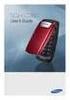 BigTel 280 Bedienungsanleitung User manual Mode d emploi DE GB FR TABLE OF CONTENTS Safety Information...................................2 Preparing the Telephone..............................5 Operating
BigTel 280 Bedienungsanleitung User manual Mode d emploi DE GB FR TABLE OF CONTENTS Safety Information...................................2 Preparing the Telephone..............................5 Operating
GSM Alarm System User Manual
 GSM Alarm System User Manual For a better understanding of this product, please read this user manual thoroughly before using it. Quick Guider After getting this alarm system, you need to do the following
GSM Alarm System User Manual For a better understanding of this product, please read this user manual thoroughly before using it. Quick Guider After getting this alarm system, you need to do the following
inmarsat.com/isatphone
 1 inmarsat.com/isatphone Congratulations on buying your IsatPhone 2. The satellite phone that delivers: Dependable connectivity High quality voice Rugged design Assistance button, call alerts and tracking
1 inmarsat.com/isatphone Congratulations on buying your IsatPhone 2. The satellite phone that delivers: Dependable connectivity High quality voice Rugged design Assistance button, call alerts and tracking
Aastra 6739i. SIP Telephone User Guide. Communications systems Aastra 800 OpenCom X320 OpenCom 130/131/150 OpenCom 510
 Aastra 6739i SIP Telephone User Guide Communications systems Aastra 800 OpenCom X320 OpenCom 130/131/150 OpenCom 510 Welcome to Aastra Thank you for choosing this Aastra product. Our product meets the
Aastra 6739i SIP Telephone User Guide Communications systems Aastra 800 OpenCom X320 OpenCom 130/131/150 OpenCom 510 Welcome to Aastra Thank you for choosing this Aastra product. Our product meets the
General notes: To avoid problems, always use:
 Questions and answers If you have any questions about the use of your phone, you can contact us at www.gigaset.com/service at any time. For more information about combining different Gigaset devices, visit:
Questions and answers If you have any questions about the use of your phone, you can contact us at www.gigaset.com/service at any time. For more information about combining different Gigaset devices, visit:
How To Use An Isat Phone On A Cell Phone On Your Ipod Or Ipod
 37 personalising personalised settings user guide The mobile satellite company Congratulations on buying your IsatPhone Pro. It offers the ultimate combination: Global coverage Robust handset Clear voice
37 personalising personalised settings user guide The mobile satellite company Congratulations on buying your IsatPhone Pro. It offers the ultimate combination: Global coverage Robust handset Clear voice
Doro PhoneEasy 626. English (US)
 Doro PhoneEasy 626 English (US) 1 2 3 4 5 6 7 8 14 13 12 11 10 9 15 20 19 18 17 16 25 24 23 22 21 Note! All illustrations are for illustrative purposes only and may not accurately depict the actual device.
Doro PhoneEasy 626 English (US) 1 2 3 4 5 6 7 8 14 13 12 11 10 9 15 20 19 18 17 16 25 24 23 22 21 Note! All illustrations are for illustrative purposes only and may not accurately depict the actual device.
KYOCERA Kona. User Guide
 KYOCERA Kona User Guide Table of Contents Phone Basics... 1 Battery... 1 Install the Battery... 1 Charge the Battery... 2 Turn Your Phone On and Off... 2 Turn Your Phone On... 2 Turn Your Phone Off...
KYOCERA Kona User Guide Table of Contents Phone Basics... 1 Battery... 1 Install the Battery... 1 Charge the Battery... 2 Turn Your Phone On and Off... 2 Turn Your Phone On... 2 Turn Your Phone Off...
INTRODUCTION TO YOUR BT MICRO... 2 WELCOME... 2 BT MICRO FEATUREPHONE... 2 HOW TO USE YOUR BT MICRO FEATURE PHONE... 3
 Table of Contents INTRODUCTION TO YOUR BT MICRO... 2 WELCOME... 2 BT MICRO FEATUREPHONE... 2 HOW TO USE YOUR BT MICRO FEATURE PHONE... 3 Phone setup... 3 Answering and making calls... 3 Transferring calls...
Table of Contents INTRODUCTION TO YOUR BT MICRO... 2 WELCOME... 2 BT MICRO FEATUREPHONE... 2 HOW TO USE YOUR BT MICRO FEATURE PHONE... 3 Phone setup... 3 Answering and making calls... 3 Transferring calls...
BT Big Button 100. User Guide
 BT Big Button 100 User Guide Welcome to your BT Big Button 100 phone Large buttons for easy dialling. Handsfree make and receive calls using the loudspeaker. One-touch 1571 button dials your network answering
BT Big Button 100 User Guide Welcome to your BT Big Button 100 phone Large buttons for easy dialling. Handsfree make and receive calls using the loudspeaker. One-touch 1571 button dials your network answering
VoIP Wireless Handset 7921 & 7925
 VoIP Wireless Handset 7921 & 7925 User Guide UCLA INFORMATION TECHNOLOGY SERVICES Introduction This guide covers the features that are available with the VoIP wireless telephone system. IT Services supports
VoIP Wireless Handset 7921 & 7925 User Guide UCLA INFORMATION TECHNOLOGY SERVICES Introduction This guide covers the features that are available with the VoIP wireless telephone system. IT Services supports
UK s best selling phone brand. User Guide. BT Big Button 200 Corded Phone
 UK s best selling phone brand User Guide BT Big Button 200 Corded Phone 2 Welcome. to your BT Big Button 200 telephone Large buttons for easy, accurate and more comfortable dialling Large display to assist
UK s best selling phone brand User Guide BT Big Button 200 Corded Phone 2 Welcome. to your BT Big Button 200 telephone Large buttons for easy, accurate and more comfortable dialling Large display to assist
GeoSIM Global SIM Card User Guide IMPORTANT PLEASE READ BEFORE INSERTING YOUR SIM CARD
 GeoSIM Global SIM Card User Guide IMPORTANT PLEASE READ BEFORE INSERTING YOUR SIM CARD Thank you for purchasing GeoSIM, a global GSM service for mobile phones. GeoSIM will reduce your mobile roaming charges
GeoSIM Global SIM Card User Guide IMPORTANT PLEASE READ BEFORE INSERTING YOUR SIM CARD Thank you for purchasing GeoSIM, a global GSM service for mobile phones. GeoSIM will reduce your mobile roaming charges
V173 GSM. motorola.com
 V173 GSM motorola.com Welcome Welcome to the world of Motorola digital wireless communications! We are pleased that you have chosen the Motorola V173 wireless phone.. Earpiece Listen to your voice calls
V173 GSM motorola.com Welcome Welcome to the world of Motorola digital wireless communications! We are pleased that you have chosen the Motorola V173 wireless phone.. Earpiece Listen to your voice calls
Contents. Getting started 3 Make and receive the first call.
 Contents Getting started 3 Make and receive the first call. Getting to know your phone 6 Key functions, quick keys, entering letters and characters. Personalizing your phone 15 Choose ring signal, theme
Contents Getting started 3 Make and receive the first call. Getting to know your phone 6 Key functions, quick keys, entering letters and characters. Personalizing your phone 15 Choose ring signal, theme
EP4300 4 Line Intercom Speakerphone with Caller ID and Jumbo Pivoting Display
 EP4300 4 Line Intercom Speakerphone with Caller ID and Jumbo Pivoting Display User s Guide Please read before using telephone Getting Started Congratulations! You ve purchased a HGC EP4300 System Intercom
EP4300 4 Line Intercom Speakerphone with Caller ID and Jumbo Pivoting Display User s Guide Please read before using telephone Getting Started Congratulations! You ve purchased a HGC EP4300 System Intercom
DR 70 Portable Digital DAB+ and FM Radio Receiver User Manual English Please read carefully before using this product
 DR 70 Portable Digital DAB+ and FM Radio Receiver User Manual Please read carefully before using this product 15 1 Table of Contents 1 Table of Contents... 16 2 Safety Instructions:... 17 3 Specification:...
DR 70 Portable Digital DAB+ and FM Radio Receiver User Manual Please read carefully before using this product 15 1 Table of Contents 1 Table of Contents... 16 2 Safety Instructions:... 17 3 Specification:...
2nd generation Cordless digital telephone (DECT) User manual
 2nd generation Cordless digital telephone (DECT) User manual Welcome to Swissvoice The epure 2nd generation is a cordless telephone designed for connection to an analog telephone network. International
2nd generation Cordless digital telephone (DECT) User manual Welcome to Swissvoice The epure 2nd generation is a cordless telephone designed for connection to an analog telephone network. International
Panasonic DECT KX-TGP600 User Guide for 8x8 PBX Service
 Panasonic DECT KX-TGP600 User Guide for 8x8 PBX Service August, 2015 Contents Basic Calling... 4 Calling by Dialing...4 Making an Intercom Call...4 Easy Dialing... 5 Making a Call Using the Redial List...5
Panasonic DECT KX-TGP600 User Guide for 8x8 PBX Service August, 2015 Contents Basic Calling... 4 Calling by Dialing...4 Making an Intercom Call...4 Easy Dialing... 5 Making a Call Using the Redial List...5
Tecdesk 3500 User Manual
 Fixed Wireless Phones Tecdesk 3500 User Manual English tecdesk.com CONTENTS INTRODUCTION 4 PACKAGE CONTENTS 5 GETTING TO KNOW YOUR PHONE 6 BUTTON FUNCTIONS 11 STATUS ICONS 14 ALPHANUMERIC KEYPAD 15 CALL
Fixed Wireless Phones Tecdesk 3500 User Manual English tecdesk.com CONTENTS INTRODUCTION 4 PACKAGE CONTENTS 5 GETTING TO KNOW YOUR PHONE 6 BUTTON FUNCTIONS 11 STATUS ICONS 14 ALPHANUMERIC KEYPAD 15 CALL
User Guide. Lynx A100. www.poshmobile.com
 User Guide Lynx A100 www.poshmobile.com POSH LYNX User Manual A100 Directory Before Using... 2 Phone Unlock... 2 SIM Unlock... 2 Function menu Introduction... 2 Phonebook... 2 Call history... 3 Settings...
User Guide Lynx A100 www.poshmobile.com POSH LYNX User Manual A100 Directory Before Using... 2 Phone Unlock... 2 SIM Unlock... 2 Function menu Introduction... 2 Phonebook... 2 Call history... 3 Settings...
TELEPHONE BUTTONS & ICONS TOUCHSCREEN OVERVIEW
 This Telephone Guide describes the various features available to you. Telephone Buttons and Icons describe the physical buttons and keys on the phone, the Touchscreen Overview outlines basic functions,
This Telephone Guide describes the various features available to you. Telephone Buttons and Icons describe the physical buttons and keys on the phone, the Touchscreen Overview outlines basic functions,
Get started. Issue 1
 Get started Issue 1 2008 Nokia. All rights reserved. Nokia, Nokia Connecting People, Nseries, N85, Navi, and Nokia Care are trademarks or registered trademarks of Nokia Corporation. Other product and company
Get started Issue 1 2008 Nokia. All rights reserved. Nokia, Nokia Connecting People, Nseries, N85, Navi, and Nokia Care are trademarks or registered trademarks of Nokia Corporation. Other product and company
FOR MORE INFORMATION. 125 8880 or from a non-telstra phone 13 2200 and say pre-paid telstra.com/ppmbb visit a telstra store or partner
 FOR MORE INFORMATION 125 8880 or from a non-telstra phone 13 2200 and say pre-paid telstra.com/ppmbb visit a telstra store or partner getting to know your telstra pre-paid 4G WI-FI (760S) LET S GET THIS
FOR MORE INFORMATION 125 8880 or from a non-telstra phone 13 2200 and say pre-paid telstra.com/ppmbb visit a telstra store or partner getting to know your telstra pre-paid 4G WI-FI (760S) LET S GET THIS
TSMC 3G Cellular Phone
 English TSMC 3G Cellular Phone User Manual Model: Y06 Please read this manual carefully before use of the phone. 1 Table of Contents Table of Contents----------------------------------------------------------------------
English TSMC 3G Cellular Phone User Manual Model: Y06 Please read this manual carefully before use of the phone. 1 Table of Contents Table of Contents----------------------------------------------------------------------
Operating Manual IP110 IP200 IP230
 Operating Manual IP110 IP200 IP230 PURE IP - TELEPHONY Release 6.0, 1st edition, March 2007 Brand names are used with no guarantee that they may be freely employed. Almost all hardware and software designations
Operating Manual IP110 IP200 IP230 PURE IP - TELEPHONY Release 6.0, 1st edition, March 2007 Brand names are used with no guarantee that they may be freely employed. Almost all hardware and software designations
Phone Calls 3 My Phone Number...3-2 Adjusting In-Call Volume... 3-2 Making Calls...3-2 Receiving Calls...3-5 In-Call Operations...
 Phone Calls 3 My Phone Number...3-2 Adjusting In-Call Volume... 3-2 Making Calls...3-2 Making a Voice Call... 3-2 Calling from Contacts... 3-3 Calling from Call History... 3-3 Using Speed Dial... 3-3 Making
Phone Calls 3 My Phone Number...3-2 Adjusting In-Call Volume... 3-2 Making Calls...3-2 Making a Voice Call... 3-2 Calling from Contacts... 3-3 Calling from Call History... 3-3 Using Speed Dial... 3-3 Making
The phone key, which starts and ends a call. The phone number is prefaced by 1: or 2:, which indicates the line currently in use.
 BeoCom 1 Guide Before you start 3 This Guide contains instructions in how to use the BeoCom 1 handset with a BeoLine base on the Public Switched Telephone Network (PSTN). How to use this Guide The following
BeoCom 1 Guide Before you start 3 This Guide contains instructions in how to use the BeoCom 1 handset with a BeoLine base on the Public Switched Telephone Network (PSTN). How to use this Guide The following
Optus VoIP IP Handset Quick Start Guide.
 Optus VoIP IP Handset Quick Start Guide. Congratulations on your new IP Handset The Linksys SPA-942 is a functionally powerful and easy to use business phone featuring a high resolution graphical display,
Optus VoIP IP Handset Quick Start Guide. Congratulations on your new IP Handset The Linksys SPA-942 is a functionally powerful and easy to use business phone featuring a high resolution graphical display,
User s manual. Corded telephone. w w w.v t e c h c a n a d a. c o m. Big Button Big Display. Model:CD1281 DIR CID
 User s manual w w w.v t e c h c a n a d a. c o m DIR CID Model:CD1281 Corded telephone Big Button Big Display Congratulations on purchasing your new VTech product. Before using this telephone, please read
User s manual w w w.v t e c h c a n a d a. c o m DIR CID Model:CD1281 Corded telephone Big Button Big Display Congratulations on purchasing your new VTech product. Before using this telephone, please read
Gigaset C460 IP. Issued by Siemens Home and Office Communication Devices GmbH & Co. KG Schlavenhorst 66 D-46395 Bocholt
 Issued by Siemens Home and Office Communication Devices GmbH & Co. KG Schlavenhorst 66 D-46395 Bocholt Siemens Home and Office Communication Devices GmbH & Co. KG 2006 All rights reserved. Subject to availability.
Issued by Siemens Home and Office Communication Devices GmbH & Co. KG Schlavenhorst 66 D-46395 Bocholt Siemens Home and Office Communication Devices GmbH & Co. KG 2006 All rights reserved. Subject to availability.
9608/9611 IP Phone User Guide
 CTI INSIGHT www.cons ol tech.com 9608/9611 IP Phone User Guide Answering and Making Calls Placing a call Lift the handset and dial the number. Answering a call Lift the handset If you are using a headset,
CTI INSIGHT www.cons ol tech.com 9608/9611 IP Phone User Guide Answering and Making Calls Placing a call Lift the handset and dial the number. Answering a call Lift the handset If you are using a headset,
Information Systems Cisco 7965 IP Phone Quick Reference Guide
 Information Systems Cisco 7965 IP Phone Quick Reference Guide Contents Cisco 7965 IP Phone Quick Reference Guide Contents Page 2 Introduction 3 Overview of Phone 3 How Do I: 4 Place a Call? 4 Put a Call
Information Systems Cisco 7965 IP Phone Quick Reference Guide Contents Cisco 7965 IP Phone Quick Reference Guide Contents Page 2 Introduction 3 Overview of Phone 3 How Do I: 4 Place a Call? 4 Put a Call
Dialog 4220 Lite/Dialog 4222 Office
 Dialog 4220 Lite/Dialog 4222 Office System telephones for MD110 Communication System User Guide Flinders University Table of Contents Description 2 Incoming Calls... 10 Outgoing Calls... 12 During Calls
Dialog 4220 Lite/Dialog 4222 Office System telephones for MD110 Communication System User Guide Flinders University Table of Contents Description 2 Incoming Calls... 10 Outgoing Calls... 12 During Calls
