RingCentral for Skype for Business USER GUIDE
|
|
|
- Elinor Lloyd
- 7 years ago
- Views:
Transcription
1 RingCentral for Skype for Business USER GUIDE
2 Contents Introduction 3 About RingCentral for Skype for Business 3 About Skype for Business 3 About This Guide 3 Getting Started with RingCentral for Skype for Business 4 Installation 4 Settings Panel 5 Call with RingCentral 6 SMS with RingCentral 7 Conference with RingCentral 8 Initiate RingCentral Meeting 9 Deal with Incoming Call 10 Deal with New Inbound SMS 11 Support Auto Version Update 12
3 Introduction About RingCentral for Skype for Business RingCentral for Skype for Business fulfills the needs of customers who want to have all of their communications within one place. RingCentral built this integration with Skype for Business to allow customers to make and receive RingCentral calls, send and receive SMS texts, initiate RingCentral online meetings and audio conferences all within Skype for Business. About Skype for Business Skype for Business is a communication tool that allows users to collaborate in real time via text chat, audio/video chat, and desktop sharing. A feature of Skype for Business is the ability to share different information with other users. When chatting with an individual or group of people, users can share attachments, desktops, other programs, PowerPoint presentations, a whiteboard, or even polls to their collaborators. About This Guide This guide is designed for users of the RingCentral for Skype for Business mini app. It shows how to download and install the app, open it, log in, log out, and exit the app. Covered in this guide are: The Settings Panel Call with RingCentral SMS with RingCentral Conference with RingCentral Initiate RingCentral Meeting Deal with Incoming Call Deal with New Inbound SMS Support Auto Version Update Learn more about Skype for Business here. Download the Skype for Business app here. 3
4 Getting Started with RingCentral for Skype for Business Installation 1. Download and install the RingCentral app add-on for Skype for Business (download here). 2. During installation, decide whether the user should be allowed to use the RingCentral Meetings feature. If RingCentral Meetings is not selected for use, it will be hidden from the user. 3. After installing the RingCentral app add-on successfully, it will launch and the user will see the RingCentral login page. The RingCentral app window will be docked to the Skype for Business window. The RingCentral app icon will be displayed in the Start menu and system tray. 4. The user will see the following four options when right-clicking on a Skype for Business contact, whether the user has logged in to RingCentral service or not: Conference with RingCentral SMS with RingCentral Call with RingCentral Initiate RingCentral Meetings 5. Before login, if the user selects any of the RingCentral feature options or clicks on the RingCentral icon from the system tray, the user will see the RingCentral login page. 4
5 Settings Panel When the user right-clicks the RingCentral icon from the system tray, the following options will appear: Open This is clickable only after the user has logged in to their RingCentral service. When Open successfully opens the app window, the user can schedule a RingCentral Meeting or Conference, enter a phone number to initiate a call, or send an SMS. Log In This is available if the user has not logged in to their RingCentral service. 1. When the user clicks Log In, the RingCentral login page displays and allows the user to log in. 2. When the user enters the correct credentials and logs in to their RingCentral service, the login page will be closed and the message You have logged in to RingCentral service will display near the system tray. 3. After login, the user will see Log Out instead of the Log In option on the settings panel. 4. If the user clicks Log In before initiating and logging in to Skype for Business, the message Please log in to Skype for Business before you use this App will display near the system tray. Log Out When clicked, the user will log out of the RingCentral Service and the message You have logged out RingCentral Service will display near the system tray. After log out, user will see Log In instead of the Log Out option on the settings panel. About When clicked, a popup window will show the app version info and a button that allows the user to update the software. Exit When clicked, the app will close and the app icon will no longer display in the system tray. If the user logs out or quits Skype for Business, the user will be logged out of the RingCentral service automatically. 5
6 Call with RingCentral The user can access this feature either from the RingCentral for Skype for Business app Call tab directly, or from the Call with RingCentral option from the Skype for Business contact menu. If the user right-clicks on a Skype for Business contact and selects Call with RingCentral, the contact s phone numbers saved in RingCentral and Skype for Business will be populated in the drop-down below the To field in the RingCentral for Skype for Business app. 1. The user will need to select a From number and a phone number to place the WebRTC call to. 2. If there s no valid phone number found for the Skype for Business contact, the user will be prompted, Cannot find a valid phone number. If the user goes directly to the Call page in the RingCentral for Skype for Business app, the user will be allowed to enter any valid phone numbers to place WebRTC calls. The user can Transfer, Flip, Record, Mute, Unmute, Hold, Unhold and go to keypad, as in all RingCentral clients. If user the clicks Call with no number or an invalid phone number in the To field, the user will see an error message about the missing or invalid phone number. If the user has no access to the Call feature, the user will see an error message about having no access to the feature. When there s an ongoing call in the RingCentral integrated app, Skype for Business presence will be updated to Busy; and when the RingCentral call ends, Skype for Business presence will change back to Available. 6
7 SMS with RingCentral The user can access this feature either from the mini app SMS tab directly, or from the SMS with RingCentral option from the Skype for Business contact menu. If the user right-clicks on a Skype for Business contact and selects SMS with RingCentral, the contact s phone numbers saved in RingCentral and Skype for Business will be populated in the drop-down below the To field in the RingCentral for Skype for Business app. 1. The user will need to select a From number and a To number and input text to send. 2. Each message can have a maximum length of 1,000 characters. 3. After the message is sent, the user will see the Conversation page. 4. The user can view all conversations they have via the Back icon on the Conversation page. 5. If the contact has no valid phone number, when the user clicks SMS with RingCentral, the app will prompt the user, Cannot find valid phone number. If the user goes directly to the SMS tab in the RingCentral for Skype for Business app, the user will be allowed to enter multiple valid phone numbers to send SMS to. Messages sent to multiple numbers will be grouped into multiple conversations. If user the clicks Send with no number or an invalid phone number in the To field, the user will see an error message about the missing or invalid phone number. If the user has no access to SMS service, the app will prompt user, SMS is not supported for your RingCentral number. Please contact your account administrator for an upgrade. The SMS sent via this app will be logged in the same way as the SMS sent via other RingCentral clients. 7
8 Conference with RingCentral The user can access this feature either from the Conference tab directly or from the Conference with RingCentral option from the Skype for Business contact menu. If the user right-clicks on a Skype for Business contact and selects Conference with RingCentral, the contact s Skype for Business ID and phone numbers saved in both RingCentral and Skype for Business will be populated in the drop-down below the To field in the RingCentral for Skype for Business app. 1. If the selected is a Skype for Business ID, then the Skype for Business message window will be invoked, with the conference invite info displayed; and the mini app Call page will be displayed with the conference dial-in number dialed. 2. If the selected is a phone number, then the conference invite will be sent via SMS and the mini app will dial the conference dial-in number. 3. The invite will read: If the user goes directly to the Conference tab in the RingCentral for Skype for Business app, the user will be allowed to enter multiple valid phone numbers to send the conference invite with SMS. If the user has no access to RingCentral Conference Service, the app will prompt the user about not having access to this feature. 8
9 Initiate RingCentral Meeting The user can go directly to the Initiate RingCentral Meetings option from the Skype for Business contact menu. If the user right-clicks on a Skype for Business contact and selects Initiate RingCentral Meetings, the contact s name and phone numbers will be populated in the drop-down below the To field in the RingCentral for Skype for Business app. Users can configure the meeting with the following settings: 1. Topic of the meeting 2. Meeting Type: a screen share or video meeting 3. Meeting Options: Enable/disable a meeting password to join. Enter a password if enabled. Enable/disable participants to join the meeting before the host. Click Invite with Text and Start Meeting. If a Skype for Business contact is selected, then the Skype for Business message window will be invoked, with the conference invite info displayed; and the RingCentral for Skype for Business app Call page will be displayed and the RingCentral meeting will be started. If the user clicks the Initiate Meetings icon from RingCentral for Skype for Business, the user will be allowed to enter multiple valid phone numbers to send the meeting invite with SMS. If the user has no access to RingCentral Meetings, the app will prompt the user about not having access to this feature. If the user has not installed the RingCentral Meetings client, app shall prompt user to install RingCentral Meetings first. 9
10 Deal with Incoming Call When an incoming call arrives, you can answer or reject directly from the RingCentral for Skype for Business app. Once a call is answered, you have the option to transfer, flip, or record the call. RingCentral for Skype for Business also allows you to deal with multiple calls at the same time. If you are on a call and a new call arrives, your current call with be automatically put on hold when you answer the new call. You can easily switch among calls within the same integrated app. 10
11 Deal with New Inbound SMS When the user goes to the SMS tab in the RingCentral for Skype for Business app, the user will see the conversations, with new messages highlighted in blue. 11
12 Support Auto Version Update The RingCentral for Skype for Business app shall prompt the user to update when there s a new version. The prompt will read: The user can either Continue or Cancel the update. 1. If the user clicks Continue, then Skype for Business and the RingCentral for Skype for Business app will close and the auto-update will proceed. 2. If the user clicks Cancel, the prompt will close and the update will not proceed. The next time the user logs in to the RingCentral for Skype for Business app, the update prompt will be displayed again. There is a check box, Skip this update, in the prompt box. If the user checks this, then the prompt will not be displayed until the next version of RingCentral for Skype for Business is available. System requirements: 1. Operating system Windows 7 32 bit and 64 bit Windows 8 32 bit and 64 bit Windows bit and 64 bit Surface Win10 64 bit 2. Skype for Business version Skype for Business 2015 Skype for Business 2016 RingCentral, Inc. 20 Davis Drive, Belmont, CA ringcentral.com 2016 RingCentral, Inc. All rights reserved. RingCentral, RingCentral Office, RingCentral Meetings, and the RingCentral logo are registered trademarks of RingCentral, Inc. Other third-party marks and logos displayed in this document are the trademarks of their respective owners. KID /16
RingCentral Meetings QuickStart Guide
 RingCentral Meetings QuickStart Guide RingCentral Meetings empowers your workforce to collaborate from any location with face-to-face online meetings in high definition. Share your screen, websites, documents,
RingCentral Meetings QuickStart Guide RingCentral Meetings empowers your workforce to collaborate from any location with face-to-face online meetings in high definition. Share your screen, websites, documents,
RingCentral Meetings QuickStart
 RingCentral Meetings QuickStart RingCentral Meetings gives you the power to video conference and web share, as part of your complete business communications solution. Hold face-to-face meetings in high
RingCentral Meetings QuickStart RingCentral Meetings gives you the power to video conference and web share, as part of your complete business communications solution. Hold face-to-face meetings in high
RingCentral for Microsoft Office 365. Installation & User Guide
 RingCentral for Microsoft Office 365 Installation & User Guide RingCentral for Microsoft Office 365 Installation & User Guide Contents 2 Contents Introduction...............................................................
RingCentral for Microsoft Office 365 Installation & User Guide RingCentral for Microsoft Office 365 Installation & User Guide Contents 2 Contents Introduction...............................................................
Microsoft Office Live Meeting Audio Controls Users' Guide
 Microsoft Office Live Meeting Audio Controls Users' Guide For more information: 877.333.2666 www.intercall.ca InterCall s Reservationless-Plus SM Audio Integration Office Live Meeting s integrated audio
Microsoft Office Live Meeting Audio Controls Users' Guide For more information: 877.333.2666 www.intercall.ca InterCall s Reservationless-Plus SM Audio Integration Office Live Meeting s integrated audio
Microsoft Office Live Meeting Audio Controls Users' Guide
 Microsoft Office Live Meeting Audio Controls Users' Guide InterCall s Reservationless-Plus SM Audio Integration For more information: www.intercallapac.com Australia 1800 468 225 +61 2 8295 9000 Hong Kong
Microsoft Office Live Meeting Audio Controls Users' Guide InterCall s Reservationless-Plus SM Audio Integration For more information: www.intercallapac.com Australia 1800 468 225 +61 2 8295 9000 Hong Kong
RingCentral for Outlook. Installation & User Guide
 RingCentral for Outlook Installation & User Guide RingCentral for Outlook Installation & User Guide C o nt e nt s 2 Contents Introduction...............................................................
RingCentral for Outlook Installation & User Guide RingCentral for Outlook Installation & User Guide C o nt e nt s 2 Contents Introduction...............................................................
Unified Meeting 5 User guide for MAC
 Unified Meeting 5 User guide for MAC Unified Meeting 5 is a web based tool that puts you in complete control of all aspects of your meeting including scheduling, managing and securing your meetings.. Whether
Unified Meeting 5 User guide for MAC Unified Meeting 5 is a web based tool that puts you in complete control of all aspects of your meeting including scheduling, managing and securing your meetings.. Whether
LEVEL 3 SM XPRESSMEET SOLUTIONS
 LEVEL 3 SM XPRESSMEET SOLUTIONS USER GUIDE VERSION 2015 TABLE OF CONTENTS Level 3 XpressMeet Calendar...3 Level 3 SM XpressMeet Outlook Add-In...3 Overview...3 Features...3 Download and Installation Instructions...
LEVEL 3 SM XPRESSMEET SOLUTIONS USER GUIDE VERSION 2015 TABLE OF CONTENTS Level 3 XpressMeet Calendar...3 Level 3 SM XpressMeet Outlook Add-In...3 Overview...3 Features...3 Download and Installation Instructions...
Instant Messaging and Video Conferencing with Skype for Business
 Instant Messaging and Video Conferencing with Skype for Business Skype for Business (formerly known as Lync) is a free instant messaging/web conferencing application available to all AIC students and faculty
Instant Messaging and Video Conferencing with Skype for Business Skype for Business (formerly known as Lync) is a free instant messaging/web conferencing application available to all AIC students and faculty
UNIFIED MEETING 5 HELP
 UNIFIED MEETING 5 HELP Table of Contents Conference Manager... 1 About Conference Manager... 1 From Conference Manager, you can... 1 Signing in to Conference Manager... 2 To sign in to the Conference
UNIFIED MEETING 5 HELP Table of Contents Conference Manager... 1 About Conference Manager... 1 From Conference Manager, you can... 1 Signing in to Conference Manager... 2 To sign in to the Conference
Macs are not directly compatible with Noetix.
 Those that use Macintosh computers to access Noetix cannot directly access Noetix through http://www.sandiego.edu/noetix. If one is on a Mac and goes to Noetix directly in a web browser, the page is likely
Those that use Macintosh computers to access Noetix cannot directly access Noetix through http://www.sandiego.edu/noetix. If one is on a Mac and goes to Noetix directly in a web browser, the page is likely
Getting Started Guide for WebEx Hosts and Presenters. Scheduling a Meeting in Outlook
 Getting Started Guide for WebEx Hosts and Presenters Scheduling a Meeting in Outlook First, install the WebEx Productivity Tools. Then you can schedule your online Meeting using Outlook just like you schedule
Getting Started Guide for WebEx Hosts and Presenters Scheduling a Meeting in Outlook First, install the WebEx Productivity Tools. Then you can schedule your online Meeting using Outlook just like you schedule
RingCentral for Salesforce. User Guide
 RingCentral for Salesforce User Guide Table of Contents Table of Contents 3 Introduction 3 About RingCentral for Salesforce 3 About This Guide 4 Basics 4 Options 5 Log in 6 Placing Calls 7 Placing an International
RingCentral for Salesforce User Guide Table of Contents Table of Contents 3 Introduction 3 About RingCentral for Salesforce 3 About This Guide 4 Basics 4 Options 5 Log in 6 Placing Calls 7 Placing an International
Add in Guide for Microsoft Dynamics CRM May 2012
 Add in Guide for Microsoft Dynamics CRM May 2012 Microsoft Dynamics CRM Addin Guide This document will guide you through configuration of the Microsoft Dynamics CRM addin. Microsoft Dynamics CRM is a bit
Add in Guide for Microsoft Dynamics CRM May 2012 Microsoft Dynamics CRM Addin Guide This document will guide you through configuration of the Microsoft Dynamics CRM addin. Microsoft Dynamics CRM is a bit
RingCentral for Google. User Guide
 RingCentral for Google User Guide RingCentral for Google User Guide Contents 2 Contents Introduction............................................................... 4 About RingCentral for Google..........................................................
RingCentral for Google User Guide RingCentral for Google User Guide Contents 2 Contents Introduction............................................................... 4 About RingCentral for Google..........................................................
Microsoft Office Live Meeting Audio Controls Users' Guide
 Microsoft Office Live Meeting Audio Controls Users' Guide Information Hotline 0871 7000 170 +44 (0)1452 546742 conferencing@intercalleurope.com Reservations 0870 043 4167 +44 (0)1452 553456 resv@intercalleurope.com
Microsoft Office Live Meeting Audio Controls Users' Guide Information Hotline 0871 7000 170 +44 (0)1452 546742 conferencing@intercalleurope.com Reservations 0870 043 4167 +44 (0)1452 553456 resv@intercalleurope.com
Acano solution. Acano Clients v1.7 Getting Started Guide. June 2015 76-1047-03-D
 Acano solution Acano Clients v1.7 Getting Started Guide June 2015 76-1047-03-D Contents Contents 1 Introduction... 4 1.1 cospaces... 4 1.2 cospace Users... 4 1.3 The Acano Client... 5 2 Overview... 6 2.1
Acano solution Acano Clients v1.7 Getting Started Guide June 2015 76-1047-03-D Contents Contents 1 Introduction... 4 1.1 cospaces... 4 1.2 cospace Users... 4 1.3 The Acano Client... 5 2 Overview... 6 2.1
Sonera Meeting Services Microsoft Office 365 dial-in service. Quick Start Guide
 Sonera Meeting Services Microsoft Office 365 dial-in service Quick Start Guide Revised: September 2015 Contents Introduction... 2 System Requirements... 2 What s New in This Guide... 2 Tips for Using Audio
Sonera Meeting Services Microsoft Office 365 dial-in service Quick Start Guide Revised: September 2015 Contents Introduction... 2 System Requirements... 2 What s New in This Guide... 2 Tips for Using Audio
USER GUIDE - SAMETIME (Audio/Video Conferencing) Configure Lotus Same time for Video/Audio Conferencing
 IBM Sametime is a client server application that provides real-time communication and collaboration facility. The capabilities include presence information, instant messaging, screen sharing, audio/video
IBM Sametime is a client server application that provides real-time communication and collaboration facility. The capabilities include presence information, instant messaging, screen sharing, audio/video
For Mac. 2012 Microsoft Corporation. All rights reserved.
 For Mac 1 About Microsoft Skype for Business... 3 Skype for Business Window... 4 Audio... 5 Make a call... 5 Answer a call... 5 Listen to voicemail... 5 Instant Messaging (IM), Presence, Contacts... 6
For Mac 1 About Microsoft Skype for Business... 3 Skype for Business Window... 4 Audio... 5 Make a call... 5 Answer a call... 5 Listen to voicemail... 5 Instant Messaging (IM), Presence, Contacts... 6
RingCentral for Desktop. UK User Guide
 RingCentral for Desktop UK User Guide RingCentral for Desktop Table of Contents Table of Contents 3 Welcome 4 Download and install the app 5 Log in to RingCentral for Desktop 6 Getting Familiar with RingCentral
RingCentral for Desktop UK User Guide RingCentral for Desktop Table of Contents Table of Contents 3 Welcome 4 Download and install the app 5 Log in to RingCentral for Desktop 6 Getting Familiar with RingCentral
RingCentral Meetings User Guide. Video Conference. Web Share.
 RingCentral Meetings User Guide Video Conference. Web Share. RingCentral User Guide Meetings Table of Contents Table of Contents 3 System requirements 4 Download & Install 6 Meet: Host a Meeting 8 Join
RingCentral Meetings User Guide Video Conference. Web Share. RingCentral User Guide Meetings Table of Contents Table of Contents 3 System requirements 4 Download & Install 6 Meet: Host a Meeting 8 Join
Skype for Business User Guide
 Skype for Business User Guide Contents Accessing Skype for Business... 2 Starting Skype for Business on your desktop... 2 Subsequent access to Skype for Business... 3 Changing Skype for Business startup
Skype for Business User Guide Contents Accessing Skype for Business... 2 Starting Skype for Business on your desktop... 2 Subsequent access to Skype for Business... 3 Changing Skype for Business startup
OFFICE 365 SELF- CONFIGURATION GUIDE
 IT HELPDESK, REPUBLIC POLYTECHNIC OFFICE 365 SELF- CONFIGURATION GUIDE Version 7.0 IT Helpdesk 6-30-2015 0 TABLE OF CONTENTS Things to note before proceeding with this guide:... 1 Office 365 ProPlus Installation
IT HELPDESK, REPUBLIC POLYTECHNIC OFFICE 365 SELF- CONFIGURATION GUIDE Version 7.0 IT Helpdesk 6-30-2015 0 TABLE OF CONTENTS Things to note before proceeding with this guide:... 1 Office 365 ProPlus Installation
How to Join or Accept a GoToMeeting Videoconferencing Request
 How to Join or Accept a GoToMeeting Videoconferencing Request 1. Join a Session Join a session from your invitation email 1. Open the calendar invitation you received from the organizer. 2. Click the Join
How to Join or Accept a GoToMeeting Videoconferencing Request 1. Join a Session Join a session from your invitation email 1. Open the calendar invitation you received from the organizer. 2. Click the Join
Skype for Business. User Guide. Contents
 Skype for Business User Guide Contents What is Skype for Business... 2 Accessing Skype for Business... 2 Starting Skype for Business for the first time... 2 Subsequent access to Skype for Business... 3
Skype for Business User Guide Contents What is Skype for Business... 2 Accessing Skype for Business... 2 Starting Skype for Business for the first time... 2 Subsequent access to Skype for Business... 3
Uninstall Check Scanning software (Fujitsu S300)
 Uninstall Check Scanning software (Fujitsu S300) Contents What software do you need to remove?... 2 Stop the I2iA and ScanSnap services... 2 Uninstall Active X controls... 4 If you have Internet Explorer
Uninstall Check Scanning software (Fujitsu S300) Contents What software do you need to remove?... 2 Stop the I2iA and ScanSnap services... 2 Uninstall Active X controls... 4 If you have Internet Explorer
PRELIMINARY MEETING PREPARATION For the best quality and experience during your WebEx Meeting, you should have the following:
 HOSTING AN NJIT WEBEX MEETING PRELIMINARY MEETING PREPARATION For the best quality and experience during your WebEx Meeting, you should have the following: Technical Needs: A headset/mic combo unit (preferably
HOSTING AN NJIT WEBEX MEETING PRELIMINARY MEETING PREPARATION For the best quality and experience during your WebEx Meeting, you should have the following: Technical Needs: A headset/mic combo unit (preferably
RingCentral App for Salesforce.com
 RingCentral App for Salesforce.com User Guide 11192012.V1 1 Table of Contents Introduction... 3 About RingCentral App for Salesforce.com... 3 About This Guide... 3 Installation... 4 Prerequisites... 4
RingCentral App for Salesforce.com User Guide 11192012.V1 1 Table of Contents Introduction... 3 About RingCentral App for Salesforce.com... 3 About This Guide... 3 Installation... 4 Prerequisites... 4
Unified Meeting. Easy to use, simple, reliable. Tips for a Successful Conference CONFERENCING & COLLABORATION
 U S E R G U I D E V 4. 1 1. 7 Unified Meeting Easy to use, simple, reliable Unified Meeting lets you quickly and easily bring people together from anywhere in the world. You get audio, web and video conferencing
U S E R G U I D E V 4. 1 1. 7 Unified Meeting Easy to use, simple, reliable Unified Meeting lets you quickly and easily bring people together from anywhere in the world. You get audio, web and video conferencing
For Windows. 2012 Microsoft Corporation. All rights reserved.
 For Windows 1 About Microsoft Lync... 4 Lync Window... 5 Audio... 6 Set up your audio device... 6 Make a call... 6 Answer a call... 7 Use audio call controls... 7 Check voicemail... 7 Invite more people
For Windows 1 About Microsoft Lync... 4 Lync Window... 5 Audio... 6 Set up your audio device... 6 Make a call... 6 Answer a call... 7 Use audio call controls... 7 Check voicemail... 7 Invite more people
Lync 2013 - Online Meeting & Conference Call Guide
 Lync 2013 - Online Meeting & Conference Call Guide Alteva Hosted Lync Version:00 QUICK LINKS Schedule an Online Meeting Change Meeting Access and Presenter Options Join from a Computer with Lync Installed
Lync 2013 - Online Meeting & Conference Call Guide Alteva Hosted Lync Version:00 QUICK LINKS Schedule an Online Meeting Change Meeting Access and Presenter Options Join from a Computer with Lync Installed
Connecting With Lifesize Cloud
 There are several different ways to connect to a Lifesize Cloud video conference meeting. This guide will provide you instructions for each way. Ways to Join a Lifesize Cloud Video Conference After getting
There are several different ways to connect to a Lifesize Cloud video conference meeting. This guide will provide you instructions for each way. Ways to Join a Lifesize Cloud Video Conference After getting
Instructions for Accessing the Hodges University Virtual Lab
 Instructions for Accessing the Hodges University Virtual Lab Table of Contents Adding the VLAB as a Trusted Site... 3 Accessing the VLAB using Windows 8... 5 Using Internet Explorer and Windows 8 to Access
Instructions for Accessing the Hodges University Virtual Lab Table of Contents Adding the VLAB as a Trusted Site... 3 Accessing the VLAB using Windows 8... 5 Using Internet Explorer and Windows 8 to Access
Mobile Conference Connection User Guide Android Mobile Device
 User Guide: Insert Title Mobile Conference Connection User Guide Android Mobile Device What is Mobile Conference Connection? Mobile Conference Connection (MCC) enables registered Instant Meeting leaders
User Guide: Insert Title Mobile Conference Connection User Guide Android Mobile Device What is Mobile Conference Connection? Mobile Conference Connection (MCC) enables registered Instant Meeting leaders
Unified Meeting 5 User guide for Windows
 Unified Meeting 5 User guide for Windows Unified Meeting 5, a meeting and collaboration application enhances the way you communicate by making meetings convenient and easy to manage. It improves your meeting
Unified Meeting 5 User guide for Windows Unified Meeting 5, a meeting and collaboration application enhances the way you communicate by making meetings convenient and easy to manage. It improves your meeting
Virtual Office Online and Virtual Office Desktop
 Virtual Office Online and Virtual Office Desktop Quick Start Guide Version 3.6 April 2014 The Champion For Business Communications Contents Virtual Office Overview...3 Getting Started...3 Login to Virtual
Virtual Office Online and Virtual Office Desktop Quick Start Guide Version 3.6 April 2014 The Champion For Business Communications Contents Virtual Office Overview...3 Getting Started...3 Login to Virtual
Cisco WebEx Web Conferencing, provided by InterCall Audio Controls User Guide
 Cisco WebEx Web Conferencing, provided by InterCall Audio Controls User Guide For more information: In the U.S.: 800.374.2441 www.intercall.com info@intercall.com In Canada: 877.333.2666 www.intercall.ca
Cisco WebEx Web Conferencing, provided by InterCall Audio Controls User Guide For more information: In the U.S.: 800.374.2441 www.intercall.com info@intercall.com In Canada: 877.333.2666 www.intercall.ca
Skype for Business User Guide
 Skype for Business User Guide Contents Accessing Skype for Business... 2 Starting Skype for Business for the first time... 2 Subsequent access to Skype for Business... 3 Customising Skype for Business
Skype for Business User Guide Contents Accessing Skype for Business... 2 Starting Skype for Business for the first time... 2 Subsequent access to Skype for Business... 3 Customising Skype for Business
GLOBALMEET FOR DESKTOP GLOBALMEET FOR DESKTOP USER GUIDE
 GLOBALMEET FOR DESKTOP GLOBALMEET FOR DESKTOP USER GUIDE Release 1.5 March 2014 TABLE OF CONTENTS GlobalMeet for Desktop Overview 2 Install GlobalMeet for Desktop 3 Download the App 3 System Requirements
GLOBALMEET FOR DESKTOP GLOBALMEET FOR DESKTOP USER GUIDE Release 1.5 March 2014 TABLE OF CONTENTS GlobalMeet for Desktop Overview 2 Install GlobalMeet for Desktop 3 Download the App 3 System Requirements
Zoom Cloud Meetings: Leader Guide
 Zoom Cloud Meetings: Leader Guide Zoom is a cloud-based conferencing solution that provides both video conferencing and screen share capabilities. Zoom can be used for meetings among individuals or to
Zoom Cloud Meetings: Leader Guide Zoom is a cloud-based conferencing solution that provides both video conferencing and screen share capabilities. Zoom can be used for meetings among individuals or to
AT&T Connect myat&t User Guide Integrated Edition Version 9.0 January 2011
 AT&T Connect myat&t User Guide Integrated Edition Version 9.0 January 2011 2009-2011 AT&T Intellectual Property. All rights reserved. AT&T, the AT&T logo and all other AT&T marks contained herein are trademarks
AT&T Connect myat&t User Guide Integrated Edition Version 9.0 January 2011 2009-2011 AT&T Intellectual Property. All rights reserved. AT&T, the AT&T logo and all other AT&T marks contained herein are trademarks
Harrisburg University Skype for Business User Guide
 Harrisburg University Skype for Business User Guide Contents 2 Accessing Skype for Business... 2 Starting Skype for Business on your desktop... 3 Subsequent access to Skype for Business... 3 Changing Skype
Harrisburg University Skype for Business User Guide Contents 2 Accessing Skype for Business... 2 Starting Skype for Business on your desktop... 3 Subsequent access to Skype for Business... 3 Changing Skype
Installing and Configuring TrueConf Client Application for OS X
 Installing and Configuring TrueConf Client Application for OS X 1. How to install the client application? 2. How to authorize? 3. How to configure the application? «TrueConf Client» Menu «About TrueConf
Installing and Configuring TrueConf Client Application for OS X 1. How to install the client application? 2. How to authorize? 3. How to configure the application? «TrueConf Client» Menu «About TrueConf
Inter-Tel Audio and Web Conferencing
 MITEL Inter-Tel Audio and Web Conferencing User Guide NOTICE This Inter-Tel Audio and Web Conferencing User Guide is released by Inter-Tel, Inc. as a guide for end-users. It provides information necessary
MITEL Inter-Tel Audio and Web Conferencing User Guide NOTICE This Inter-Tel Audio and Web Conferencing User Guide is released by Inter-Tel, Inc. as a guide for end-users. It provides information necessary
Getting Started Guide. July 2013
 Getting Started Guide July 2013 Chapters 1. Scheduling Meetings Configuring Meeting Details Advanced Options Invitation Email, received by the Participants Invitation Email, sent to the Moderator (scheduler)
Getting Started Guide July 2013 Chapters 1. Scheduling Meetings Configuring Meeting Details Advanced Options Invitation Email, received by the Participants Invitation Email, sent to the Moderator (scheduler)
How to Install the Fuzebox Meeting Application
 How to Install the Fuzebox Meeting Application When attending live webinars, you are required to have a visual and audio connection. Ways to connect to a meeting: (A) Download and Install the Fuze Meeting
How to Install the Fuzebox Meeting Application When attending live webinars, you are required to have a visual and audio connection. Ways to connect to a meeting: (A) Download and Install the Fuze Meeting
Web Conferencing Guide for Session Hosts using Microsoft Lync
 Web Conferencing Guide for Session Hosts using Microsoft Lync With MS Lync, faculty and staff can plan and schedule online meetings for collaborative activities with the ability to share audio, video,
Web Conferencing Guide for Session Hosts using Microsoft Lync With MS Lync, faculty and staff can plan and schedule online meetings for collaborative activities with the ability to share audio, video,
Connecting With Lifesize Cloud
 There are several different ways to connect to a Lifesize Cloud video conference meeting. This guide will provide you instructions for each way. Ways to Join a Lifesize Cloud Video Conference After getting
There are several different ways to connect to a Lifesize Cloud video conference meeting. This guide will provide you instructions for each way. Ways to Join a Lifesize Cloud Video Conference After getting
Skype Cheat Sheet. Downloading and Installing Skype
 Skype Cheat Sheet Downloading and Installing Skype Windows: 1. Go to www.skype.com and choose "Get Skype" from the menu. 2. Click the button "Get Skype for Windows". On the next page, select the "Download
Skype Cheat Sheet Downloading and Installing Skype Windows: 1. Go to www.skype.com and choose "Get Skype" from the menu. 2. Click the button "Get Skype for Windows". On the next page, select the "Download
ORGANIZER QUICK START GUIDE
 NOTES ON USING GoToWebinar GoToWebinar organizers may hold webinars for up to 1,000 attendees. The Webinar process can be broken into 3 stages: Webinar Planning, Webinar Presentation and Webinar Follow-up.
NOTES ON USING GoToWebinar GoToWebinar organizers may hold webinars for up to 1,000 attendees. The Webinar process can be broken into 3 stages: Webinar Planning, Webinar Presentation and Webinar Follow-up.
Skype for Business 2015 - Online Meetings
 Skype for Business 2015 - Online Meetings Acknowledgement: Many thanks to the University of Aberdeen for providing us with this fact sheet and allowing us to amend it for use at the University of Leicester.
Skype for Business 2015 - Online Meetings Acknowledgement: Many thanks to the University of Aberdeen for providing us with this fact sheet and allowing us to amend it for use at the University of Leicester.
MICROSOFT LYNC Lync Meetings & Audio Conferences
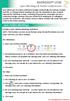 MICROSOFT LYNC Lync Meetings & Audio Conferences Lync allows you to create conference bridges traditionally via a phone number and PIN, or through online meetings that can be scheduled in your Outlook
MICROSOFT LYNC Lync Meetings & Audio Conferences Lync allows you to create conference bridges traditionally via a phone number and PIN, or through online meetings that can be scheduled in your Outlook
Skype for Business User Guide
 Skype for Business User Guide Contents Accessing Skype for Business... 2 Starting Skype for Business for the first time... 2 Subsequent access to Skype for Business... 3 Customising Skype for Business
Skype for Business User Guide Contents Accessing Skype for Business... 2 Starting Skype for Business for the first time... 2 Subsequent access to Skype for Business... 3 Customising Skype for Business
Fibaro Intercom for ipad
 Fibaro Intercom for ipad Introduction Fibaro Intercom is a VoIP application designed for Fibaro Home Center 2 controller. It can be integrated with the Fibaro ipad or iphone application as a mobile audio/video
Fibaro Intercom for ipad Introduction Fibaro Intercom is a VoIP application designed for Fibaro Home Center 2 controller. It can be integrated with the Fibaro ipad or iphone application as a mobile audio/video
Getting Started Guide. New Meeting Experience April 13, 2013
 Getting Started Guide New Meeting Experience April 13, 2013 How to Enable the New Experience To test drive the new Meeting Experience, click the Enable button in your Account section. You can disable from
Getting Started Guide New Meeting Experience April 13, 2013 How to Enable the New Experience To test drive the new Meeting Experience, click the Enable button in your Account section. You can disable from
Technology Thi nk T ank March 23 & 24 , 2010
 GoToMeeting Accessibility Technology Think Tank March h23 & 24, 2010 Managing and Scheduling Meetings Inviting Attendees My Meetings Window (PC and Mac) Schedule A Meeting From a PC Right Click on the
GoToMeeting Accessibility Technology Think Tank March h23 & 24, 2010 Managing and Scheduling Meetings Inviting Attendees My Meetings Window (PC and Mac) Schedule A Meeting From a PC Right Click on the
Make Voice Calls and Share Documents using Skype*
 Make Voice Calls and Share Documents using Skype* Intel Easy Steps 1 2012 Intel Corporation Using Skype for making Voice Calls and Sharing Documents In the previous activity Using Skype to Communicate
Make Voice Calls and Share Documents using Skype* Intel Easy Steps 1 2012 Intel Corporation Using Skype for making Voice Calls and Sharing Documents In the previous activity Using Skype to Communicate
MICROSOFT OFFICE LIVE MEETING GUIDE TO RECORDING MEETINGS
 MICROSOFT OFFICE LIVE MEETING GUIDE TO RECORDING MEETINGS In partnership with Microsoft, InterCall provides Live Meeting web conferencing services. This guide makes several references to the service name,
MICROSOFT OFFICE LIVE MEETING GUIDE TO RECORDING MEETINGS In partnership with Microsoft, InterCall provides Live Meeting web conferencing services. This guide makes several references to the service name,
How to Organize and Start a GoToMeeting Videoconference
 How to Organize and Start a GoToMeeting Videoconference In orider to organize a meeting and invite others to the video conference, Organizers must first use a GoToMeeting account and then download the
How to Organize and Start a GoToMeeting Videoconference In orider to organize a meeting and invite others to the video conference, Organizers must first use a GoToMeeting account and then download the
Audio and Web Conferencing
 MITEL Audio and Web Conferencing User Guide Notice This User Guide is released by Mitel Networks Corporation as a guide for end users. It provides information necessary to use Audio and Web Conferencing.
MITEL Audio and Web Conferencing User Guide Notice This User Guide is released by Mitel Networks Corporation as a guide for end users. It provides information necessary to use Audio and Web Conferencing.
Microsoft Office Live Meeting User Guide
 Microsoft Office Live Meeting User Guide This guide contains the basics for starting and moderating a Live Meeting web conference. It is intended to ensure you have everything you need to conduct your
Microsoft Office Live Meeting User Guide This guide contains the basics for starting and moderating a Live Meeting web conference. It is intended to ensure you have everything you need to conduct your
Getting Started With AT&T Web Meeting
 Getting Started With AT&T Web Meeting Powered by Cisco WebEx 2009 AT&T Intellectual Property. All rights reserved. AT&T and the AT&T logo are trademarks of AT&T Intellectual Property.. Course Goal After
Getting Started With AT&T Web Meeting Powered by Cisco WebEx 2009 AT&T Intellectual Property. All rights reserved. AT&T and the AT&T logo are trademarks of AT&T Intellectual Property.. Course Goal After
Genesys Meeting Center User Guide v4.11
 Genesys Meeting Center User Guide v4.11 www.intercalleurope.com Information Hotline 0871 7000 170 +44 (0)1452 546742 conferencing@intercalleurope.com Reservations 0870 043 4167 +44 (0)1452 553456 resv@intercalleurope.com
Genesys Meeting Center User Guide v4.11 www.intercalleurope.com Information Hotline 0871 7000 170 +44 (0)1452 546742 conferencing@intercalleurope.com Reservations 0870 043 4167 +44 (0)1452 553456 resv@intercalleurope.com
The instructions in this user guide will help make meetings easier to manage, more effective and more productive.
 User Guide for Windows ZONE Conference - Unified Meeting 5 is a web based tool that puts you in complete control of all aspects of your meeting including scheduling, managing and securing your meetings.
User Guide for Windows ZONE Conference - Unified Meeting 5 is a web based tool that puts you in complete control of all aspects of your meeting including scheduling, managing and securing your meetings.
RingCentral for Salesforce. Administrator Guide
 RingCentral for Salesforce Administrator Guide 1 RingCentral for Salesforce Administrator Guide Introduction Contents Introduction... 3 About RingCentral for Salesforce.................................................
RingCentral for Salesforce Administrator Guide 1 RingCentral for Salesforce Administrator Guide Introduction Contents Introduction... 3 About RingCentral for Salesforce.................................................
Getting Started Guide. November 25, 2013
 Getting Started Guide November 25, 2013 Getting Started Guide Chapters 1. Scheduling Meetings Configuring Meeting Details Advanced Options Invitation Email, received by the Participants Invitation Email,
Getting Started Guide November 25, 2013 Getting Started Guide Chapters 1. Scheduling Meetings Configuring Meeting Details Advanced Options Invitation Email, received by the Participants Invitation Email,
Customer Onboarding Guide. How to successfully set up your service 2-9 users
 Customer Onboarding Guide How to successfully set up your service 2-9 users 1 Overview Welcome Thank you for choosing RingCentral as your phone system provider. This guide is designed to give you the information
Customer Onboarding Guide How to successfully set up your service 2-9 users 1 Overview Welcome Thank you for choosing RingCentral as your phone system provider. This guide is designed to give you the information
ORGANIZER QUICK START GUIDE
 NOTES ON USING GOTOWEBINAR GoToWebinar organizers may hold Webinars for up to 1,000 attendees. The Webinar process can be broken into three stages: Webinar Planning, Webinar Presentation and Webinar Follow-up.
NOTES ON USING GOTOWEBINAR GoToWebinar organizers may hold Webinars for up to 1,000 attendees. The Webinar process can be broken into three stages: Webinar Planning, Webinar Presentation and Webinar Follow-up.
A. Login to e-classes at www.eclasses-contactnorth.ca. Select your Language and then login with your e-classes user name Login and Password.
 Create an e-meeting and Invite Others An e-meeting provides a convenient way to collaborate online. Any user can create an impromptu e-meeting and invite others to participate. Technical assistance is
Create an e-meeting and Invite Others An e-meeting provides a convenient way to collaborate online. Any user can create an impromptu e-meeting and invite others to participate. Technical assistance is
Polycom Scheduling Guide for Microsoft Outlook
 Polycom Scheduling Guide for Microsoft Outlook 5.0 April 2010 3725-18004-001G Trademark Information Polycom, the Polycom Triangles logo, and the names and marks associated with Polycom s products are trademarks
Polycom Scheduling Guide for Microsoft Outlook 5.0 April 2010 3725-18004-001G Trademark Information Polycom, the Polycom Triangles logo, and the names and marks associated with Polycom s products are trademarks
Microsoft Lync for MAC The Essentials
 Microsoft Lync for MAC The Essentials Training User Guide Sue Pejic Training Coordinator Information Technology Services Email : spejic@swin.edu.au Mobile : 0419 891 113 Table of Contents What is Lync
Microsoft Lync for MAC The Essentials Training User Guide Sue Pejic Training Coordinator Information Technology Services Email : spejic@swin.edu.au Mobile : 0419 891 113 Table of Contents What is Lync
Frequently Asked Questions
 Frequently Asked Questions Contents Installing Lync 2010 Setting Up Devices Managing Contacts Using Lync 2010 as a Phone Using Lync 2010 with Office Outlook Scheduling Meetings Inviting People to Meetings
Frequently Asked Questions Contents Installing Lync 2010 Setting Up Devices Managing Contacts Using Lync 2010 as a Phone Using Lync 2010 with Office Outlook Scheduling Meetings Inviting People to Meetings
Verizon Collaboration Plug-In for Microsoft Outlook User Guide
 Verizon Collaboration Plug-In for Microsoft Outlook User Guide Version 4.11 Last Updated: July 2011 2011 Verizon. All Rights Reserved. The Verizon and Verizon Business names and logos and all other names,
Verizon Collaboration Plug-In for Microsoft Outlook User Guide Version 4.11 Last Updated: July 2011 2011 Verizon. All Rights Reserved. The Verizon and Verizon Business names and logos and all other names,
IT Help Desk Location: Siebert 101 Phone: (208) 769-3280 Email: helpdesk@nic.edu
 IT Help Desk Location: Siebert 101 Phone: (208) 769-3280 Email: helpdesk@nic.edu Skype for Business (formerly Lync 2013) is collaboration software that can be used to communicate with NIC employees via
IT Help Desk Location: Siebert 101 Phone: (208) 769-3280 Email: helpdesk@nic.edu Skype for Business (formerly Lync 2013) is collaboration software that can be used to communicate with NIC employees via
Quick Start Guide. Web Conferencing & Secure Instant Messaging via Microsoft Office Communications Server 2007. Apptix Live Support: 866-428-0128
 Quick Start Guide Web Conferencing & Secure Instant Messaging via Microsoft Office Communications Server 2007 Apptix Live Support: 866-428-0128 Quick Start Guide / Introduction Page 2 of 6 Quick Start
Quick Start Guide Web Conferencing & Secure Instant Messaging via Microsoft Office Communications Server 2007 Apptix Live Support: 866-428-0128 Quick Start Guide / Introduction Page 2 of 6 Quick Start
WebEx Meeting Center User's Guide
 WebEx Meeting Center User's Guide Table of Contents Accessing WebEx... 3 Choosing the scheduler that works for you... 6 About the Quick Scheduler Page... 6 About the Advanced Scheduler... 8 Editing a scheduled
WebEx Meeting Center User's Guide Table of Contents Accessing WebEx... 3 Choosing the scheduler that works for you... 6 About the Quick Scheduler Page... 6 About the Advanced Scheduler... 8 Editing a scheduled
Installing Lync. Configuring and Signing into Lync
 Microsoft Lync 2013 Contents Installing Lync... 1 Configuring and Signing into Lync... 1 Changing your Picture... 2 Adding and Managing Contacts... 2 Create and Manage Contact Groups... 3 Start an Instant
Microsoft Lync 2013 Contents Installing Lync... 1 Configuring and Signing into Lync... 1 Changing your Picture... 2 Adding and Managing Contacts... 2 Create and Manage Contact Groups... 3 Start an Instant
Audio Web Conferencing Elluminate Live and Skype Guidelines for Use
 Audio Web Conferencing Elluminate Live and Skype Guidelines for Use UNITAR will use Audio Web Conferencing (AWC) to let Mentors and Fellows speak and communicate with each other in real time during their
Audio Web Conferencing Elluminate Live and Skype Guidelines for Use UNITAR will use Audio Web Conferencing (AWC) to let Mentors and Fellows speak and communicate with each other in real time during their
GoToWebinar. Attendee Guide
 GoToWebinar Attendee Guide Table of Contents Register for a Session... 3 Cancel Your Registration... 4 Join a Session... 5 Join a session from your email invitation or calendar... 5 Control Panel... 6
GoToWebinar Attendee Guide Table of Contents Register for a Session... 3 Cancel Your Registration... 4 Join a Session... 5 Join a session from your email invitation or calendar... 5 Control Panel... 6
White Lion Seminar Edition Quick Reference Guide
 White Lion Seminar Edition Quick Reference Guide White Lion Seminar Edition is a full-featured web conferencing service that lets you easily conduct engaging, online events from start to finish for virtually
White Lion Seminar Edition Quick Reference Guide White Lion Seminar Edition is a full-featured web conferencing service that lets you easily conduct engaging, online events from start to finish for virtually
ShoreTel 13 Conferencing User Guide. Part Number 850-1234-01
 ShoreTel 13 Part Number 850-1234-01 Document and Software Copyrights Copyright 1998-2012 by ShoreTel Inc., Sunnyvale, California, USA. All rights reserved. Printed in the United States of America. Contents
ShoreTel 13 Part Number 850-1234-01 Document and Software Copyrights Copyright 1998-2012 by ShoreTel Inc., Sunnyvale, California, USA. All rights reserved. Printed in the United States of America. Contents
Cisco WebEx Event Center on the Mac OS Getting Started. Join an Event. Schedule an Event. Start an Event. Connect to the Audio Conference
 This guide covers the basic functions you will use to schedule or attend an Event Center session from your Apple computer. Also included here are instructions for using the most common tools available
This guide covers the basic functions you will use to schedule or attend an Event Center session from your Apple computer. Also included here are instructions for using the most common tools available
Quick Start Guide Meeting Wall
 Meeting Wall Document Revision: 1.0.3 (June 3, 2015) 2 Table of Contents Meeting Wall... 3 Wall Preferences... 4 Audio Information... 4 Host Information... 5 Invitations... 5 Calendar... 5 Meeting Resources...
Meeting Wall Document Revision: 1.0.3 (June 3, 2015) 2 Table of Contents Meeting Wall... 3 Wall Preferences... 4 Audio Information... 4 Host Information... 5 Invitations... 5 Calendar... 5 Meeting Resources...
Genesys Meeting Center User Guide
 Genesys Meeting Center User Guide v4.0. For more information: 866.46.797 www.genesys.com Genesys Meeting Center is your perfect everyday business conferencing tool. Our awardwinning technology integrates
Genesys Meeting Center User Guide v4.0. For more information: 866.46.797 www.genesys.com Genesys Meeting Center is your perfect everyday business conferencing tool. Our awardwinning technology integrates
USING SKYPE FOR BUSINESS USER S GUIDE
 U N I V E R S I T Y O F S O U T H E R N C A L I F O R N I A USING SKYPE FOR BUSINESS USER S GUIDE OCTOBER 2015 U N I V E R S I T Y O F S O U T H E R N C A L I F O R N I A 2015 UNIVERSITY OF SOUTHERN CALIFORNIA.
U N I V E R S I T Y O F S O U T H E R N C A L I F O R N I A USING SKYPE FOR BUSINESS USER S GUIDE OCTOBER 2015 U N I V E R S I T Y O F S O U T H E R N C A L I F O R N I A 2015 UNIVERSITY OF SOUTHERN CALIFORNIA.
WebEx Meeting Center Tutorial
 VIRGINIA TECH WebEx Meeting Center Tutorial Getting Started Guide Instructional Technology Team, College of Engineering Last Updated: Fall 2014 Contents Introduction 2 Minimum System Requirements 2 How
VIRGINIA TECH WebEx Meeting Center Tutorial Getting Started Guide Instructional Technology Team, College of Engineering Last Updated: Fall 2014 Contents Introduction 2 Minimum System Requirements 2 How
Polycom Scheduling Guide for Microsoft Outlook
 Polycom Scheduling Guide for Microsoft Outlook 6.0.0 September 2011 3725-18004-001I Trademark Information Polycom, the Polycom Triangles logo, and the names and marks associated with Polycom s products
Polycom Scheduling Guide for Microsoft Outlook 6.0.0 September 2011 3725-18004-001I Trademark Information Polycom, the Polycom Triangles logo, and the names and marks associated with Polycom s products
Active Directory Integration for Greentree
 App Number: 010044 Active Directory Integration for Greentree Last Updated 14 th February 2013 Powered by: AppsForGreentree.com 2013 1 Table of Contents Features... 3 Options... 3 Important Notes... 3
App Number: 010044 Active Directory Integration for Greentree Last Updated 14 th February 2013 Powered by: AppsForGreentree.com 2013 1 Table of Contents Features... 3 Options... 3 Important Notes... 3
easy-to-use platform. Our solution offers the best video, audio and screen-sharing quality across Window, Mac, ios, Android
 Getting Started On PC And Mac What is Zoom? Zoom, the cloud meeting company, unifies cloud video conferencing, simple online meetings and mobile collaboration into one easy-to-use platform. Our solution
Getting Started On PC And Mac What is Zoom? Zoom, the cloud meeting company, unifies cloud video conferencing, simple online meetings and mobile collaboration into one easy-to-use platform. Our solution
Cisco Jabber for Windows
 Get started with Jabber Cisco Jabber for Windows Cisco Jabber is a communication tool that allows you access to presence, instant messaging (IM), voice, video, voice messaging, desktop sharing, and conferencing.
Get started with Jabber Cisco Jabber for Windows Cisco Jabber is a communication tool that allows you access to presence, instant messaging (IM), voice, video, voice messaging, desktop sharing, and conferencing.
Communications Cloud Product Enhancements February 2016
 Communications Cloud Product Enhancements February 2016 Table of Contents Pages GoToMeeting... 3-26 GoToTraining...47-60 Communications Cloud Product Enhancements February 2016 GoToMeeting (Return to Table
Communications Cloud Product Enhancements February 2016 Table of Contents Pages GoToMeeting... 3-26 GoToTraining...47-60 Communications Cloud Product Enhancements February 2016 GoToMeeting (Return to Table
University of Florida Video & Collaboration Services
 University of Florida Video & Collaboration Services Introduction to the Acano Solution Pilot Program Index A. Acano access B. Request an Acano account C. Sign-in D. Making calls E. UF s Phone Number F.
University of Florida Video & Collaboration Services Introduction to the Acano Solution Pilot Program Index A. Acano access B. Request an Acano account C. Sign-in D. Making calls E. UF s Phone Number F.
As your financial institution completes its system conversion, you
 QuickBooks Business Accounting Software 2007 2009 for Windows Account Conversion Instructions Converting from Direct Connect to Web Connect As your financial institution completes its system conversion,
QuickBooks Business Accounting Software 2007 2009 for Windows Account Conversion Instructions Converting from Direct Connect to Web Connect As your financial institution completes its system conversion,
Bb Collaborate Online Rooms Faculty Support Guide
 Bb Collaborate Online Rooms Faculty Support Guide D2L Services West Chester University of Pennsylvania www.wcupa.edu/d2l 610-436-3350, option 2 Anderson Hall d2l@wcupa.edu D2L v10.5 BB Collaborate 12.6.4
Bb Collaborate Online Rooms Faculty Support Guide D2L Services West Chester University of Pennsylvania www.wcupa.edu/d2l 610-436-3350, option 2 Anderson Hall d2l@wcupa.edu D2L v10.5 BB Collaborate 12.6.4
Getting Started with Microsoft Office Live Meeting. Published October 2007 Last Update: August 2009
 Getting Started with Microsoft Office Live Meeting Published October 2007 Last Update: August 2009 Information in this document, including URL and other Internet Web site references, is subject to change
Getting Started with Microsoft Office Live Meeting Published October 2007 Last Update: August 2009 Information in this document, including URL and other Internet Web site references, is subject to change
Verizon Collaboration Plug-In for Microsoft Outlook User Guide
 Verizon Collaboration Plug-In for Microsoft Outlook User Guide Version 4.11 Last Updated: July 2011 2011 Verizon. All Rights Reserved. The Verizon and Verizon Business names and logos and all other names,
Verizon Collaboration Plug-In for Microsoft Outlook User Guide Version 4.11 Last Updated: July 2011 2011 Verizon. All Rights Reserved. The Verizon and Verizon Business names and logos and all other names,
Web Conferencing. Contents. Adobe Connect Web Conferencing. Revision Date: November 18, 2013 Prepared by: William Fisher
 Web Conferencing Adobe Connect Web Conferencing Revision Date: November 18, 2013 Prepared by: William Fisher Contents Overview... 2 Account Request... 2 Installation... 2 Creating a Meeting... 2 Adding
Web Conferencing Adobe Connect Web Conferencing Revision Date: November 18, 2013 Prepared by: William Fisher Contents Overview... 2 Account Request... 2 Installation... 2 Creating a Meeting... 2 Adding
Getting Started with Zoom
 Getting Started with Zoom The Institute of Agriculture has recently purchased a site license for a new cloud-based video conferencing service known as Zoom. If you have ever connected to a GoToMeeting,
Getting Started with Zoom The Institute of Agriculture has recently purchased a site license for a new cloud-based video conferencing service known as Zoom. If you have ever connected to a GoToMeeting,
PCLaw Data Import Module
 Contents PCLaw Data Import Module About the Data Import Module Before You Begin Starting the Data Import Module Importing Clients and Matters Importing Contacts Importing Calendar and Telephone Events
Contents PCLaw Data Import Module About the Data Import Module Before You Begin Starting the Data Import Module Importing Clients and Matters Importing Contacts Importing Calendar and Telephone Events
