McAfee Security 1.0 User Guide
|
|
|
- Benedict Barrett
- 7 years ago
- Views:
Transcription
1 McAfee Security 1.0 User Guide
2 COPYRIGHT Copyright 2009 McAfee, Inc. All Rights Reserved. No part of this publication may be reproduced, transmitted, transcribed, stored in a retrieval system, or translated into any language in any form or by any means without the written permission of McAfee, Inc., or its suppliers or affiliate companies. TRADEMARK ATTRIBUTIONS AVERT, EPO, EPOLICY ORCHESTRATOR, FOUNDSTONE, GROUPSHIELD, INTRUSHIELD, LINUXSHIELD, MAX (MCAFEE SECURITYALLIANCE EXCHANGE), MCAFEE, NETSHIELD, PORTALSHIELD, PREVENTSYS, SECURITYALLIANCE, SITEADVISOR, TOTAL PROTECTION, VIRUSSCAN, WEBSHIELD are registered trademarks or trademarks of McAfee, Inc. and/or its affiliates in the US and/or other countries. McAfee Red in connection with security is distinctive of McAfee brand products. All other registered and unregistered trademarks herein are the sole property of their respective owners. LICENSE INFORMATION License Agreement NOTICE TO ALL USERS: CAREFULLY READ THE APPROPRIATE LEGAL AGREEMENT CORRESPONDING TO THE LICENSE YOU PURCHASED, WHICH SETS FORTH THE GENERAL TERMS AND CONDITIONS FOR THE USE OF THE LICENSED SOFTWARE. IF YOU DO NOT KNOW WHICH TYPE OF LICENSE YOU HAVE ACQUIRED, PLEASE CONSULT THE SALES AND OTHER RELATED LICENSE GRANT OR PURCHASE ORDER DOCUMENTS THAT ACCOMPANY YOUR SOFTWARE PACKAGING OR THAT YOU HAVE RECEIVED SEPARATELY AS PART OF THE PURCHASE (AS A BOOKLET, A FILE ON THE PRODUCT CD, OR A FILE AVAILABLE ON THE WEBSITE FROM WHICH YOU DOWNLOADED THE SOFTWARE PACKAGE). IF YOU DO NOT AGREE TO ALL OF THE TERMS SET FORTH IN THE AGREEMENT, DO NOT INSTALL THE SOFTWARE. IF APPLICABLE, YOU MAY RETURN THE PRODUCT TO MCAFEE OR THE PLACE OF PURCHASE FOR A FULL REFUND. License Attributions Refer to the product Release Notes. 2
3 Contents Introducing McAfee Security How McAfee Security works New features in this release Installing and managing McAfee Security on standalone computers Prerequisites Methods of installation Standard installation Command-line (silent) installation Testing the Anti-malware feature Uninstalling McAfee Security Integrating McAfee Security with McAfee epolicy Orchestrator Prerequisites Deploying McAfee Security using epolicy Orchestrator Checking-in the McAfee Agent and McAfee Security package to epolicy Orchestrator Installing McAfee Agent on client computers Installing McAfee Security extensions Installing McAfee Security on client computers Setting policies using epolicy Orchestrator Creating policies Enforcing policies Scheduling tasks using epolicy Orchestrator On-demand scan task Removing McAfee Security using epolicy Orchestrator Removing McAfee Security from the client computers Removing McAfee Security extensions from the epolicy Orchestrator server Integrating McAfee Security with McAfee epolicy Orchestrator Deploying McAfee Security using epolicy Orchestrator Checking-in the McAfee Agent and McAfee Security package to epolicy Orchestrator Installing McAfee Agent on client computers Installing McAfee Security extensions Installing McAfee Security on client computers
4 Contents Setting policies using epolicy Orchestrator Creating policies Enforcing policies Scheduling tasks using epolicy Orchestrator On-demand scan task Removing McAfee Security using epolicy Orchestrator Removing McAfee Security from the client computers Removing extensions from the epolicy Orchestrator server Launching McAfee Security Console Dashboard with the latest events History of all events Quarantining malware Default activities in McAfee Security Console Update Now Scan Now Configuring scan tasks Creating a new scan task Modifying an existing scan task Deleting a scan task Configuring McAfee Security Preferences General Preferences Configuring Anti-malware Preferences Configuring On-access Scan Preferences Configuring On-demand Scan Preferences Specifying Anti-malware Exclusions Enhanced Notification Report Update Preferences Default Preferences Help option in the menu bar
5 Introducing McAfee Security 1.0 McAfee Security 1.0 has an enhanced graphical user interface and protects your Mac from malware. Topics covered in this chapter are: Contents How McAfee Security works New features in this release How McAfee Security works McAfee Security 1.0 scans files, folders, local or network mounted volumes, and other items for malware or potentially unwanted code and notifies you in case of malware detections. Scanning takes place every time you create or access an item. You can also schedule scans to run immediately, at a particular time, or at regular intervals. McAfee Security integrates with your Mac OS and works in real-time to detect malware. It scans files, folders, local or network mounted volumes, and other items for potentially unwanted code and notifies you in case of malware detections. Scanning takes place every time you create or access an item. You can also schedule scans to run immediately, at a particular time, or at regular intervals. Central to your McAfee Security software are the McAfee Security scanning engine and the malware definition files (DATs). The engine is a complex data analyzer. It identifies the type of the item being scanned and decodes the content of that object to understand what the item is. It then scans items on your Mac comparing them with all known signatures stored in the DAT files. The DAT files contain a great deal of information including thousands of different drivers; each of which contain detailed instructions on how to identify malware (based on their signatures). New features in this release New features of McAfee Security includes: Core features Option Support for Snow Leopard Definition In addition to Mac OS X Tiger and Mac OS X Leopard, McAfee Security supports Mac OS X Snow Leopard 10.6 or later. 5
6 Introducing McAfee Security 1.0 New features in this release Option McAfee menulet for easy access of McAfee Security Definition Click the McAfee menulet to launch McAfee Security Console, McAfee Security Preferences, and the About dialog box. TIP: For more information, refer to the Menulet options section. Enhanced dashboard McAfee Security offers an enhanced dashboard that displays the security status and the latest anti-malware events. TIP: For more information, refer to the Dashboard section. History of all events The History screen displays all anti-malware events. Click History on the left pane of the McAfee Security console to view all anti-malware events. TIP: For more information, refer to the History of all events section. Quarantine malware McAfee Security quarantines malware (or suspected malware-like behavior) to a location you specified while installing McAfee Security, so that the item cannot be opened or executed. TIP: For more information, refer to the Quarantining malware section. Enhanced notification mechanism epolicy Orchestrator manageability (optional) You are notified of malware detections (resulting from on-access scan) in the McAfee Notification screen. You can deploy and manage McAfee Security across multiple client computers using McAfee epolicy Orchestrator 4.0 or later. Additional features Support for: Specifying extended set of primary and secondary actions for on-access and on-demand scans. Specifying regular expression based exclusions for on-access and on-demand scans separately. Running multiple on-demand scans immediately at the same time. Scheduling multiple on-demand scans to run simultaneously. Enhanced MER tool for collecting diagnostic data of the software. 6
7 Installing and managing McAfee Security on standalone computers McAfee Security can be installed on standalone systems using the standard installation or command-line (silent) installation method. Topics covered in this chapter are: Contents Prerequisites Methods of installation Testing the Anti-malware feature Uninstalling McAfee Security Prerequisites Hardware requirements Option Processor RAM Definition Intel or PowerPC 1 GB or higher Software requirements Option Disk space Definition Minimum 300 MB of free disk space (500 MB recommended) Operating system Mac OS X Snow Leopard 10.6 or later Mac OS X Leopard 10.5 or later Mac OS X Tiger or later Methods of installation You can install McAfee Security using one of the following methods: Tasks Standard installation Command-line (silent) installation 7
8 Installing and managing McAfee Security on standalone computers Testing the Anti-malware feature Standard installation Standard installation includes installing McAfee Security by running the user interface installer. During standard installation, a wizard appears leading the installation process through a series of instructions you must follow. Prerequisite: You must have administrator rights to install McAfee Security. 1 Download McAfee Security for Mac-1.0-<release-type>-<build-number>.dmg to your desktop and double-click it to mount. 2 Double-click McAfee Security.mpkg. The Welcome to the McAfee Security Installer screen appears. 3 Click Continue and follow the on-screen instructions to install the software. NOTE: The installer places the McAfee Security application in /Applications. Command-line (silent) installation Command-line installation involves installing McAfee Security locally on a computer without the need for user intervention. 1 Download McAfee Security for Mac-1.0-<release-type>-<build-number>.dmg to your desktop. 2 Locate the McAfee Security.mpkg file in the DMG file downloaded from the McAfee website, then save it to a temporary location. 3 Open the Terminal window and change the working directory to the one where you saved the McAfee Security.mpkg file. 4 Type the following command and press return: sudo installer -pkg McAfeeSecurity.mpkg target / 5 Type the administrator password when prompted and press return. A message appears when the installation is complete. Menulet options After McAfee Security is installed, you can click the McAfee menulet to launch: McAfee Security Console To view the five latest product events, security status of your Mac, status of on-accessing scanning, instance of the last anti-malware update, history of all product events, quarantined malware, and configure manual updates/scans. McAfee Security Preferences To configure the general, anti-malware, and update preferences (settings). About dialog box To get the following information: Version (and build) information of McAfee Security. Anti-malware information that includes the version (and build) information, Engine version, DAT version, and the DAT creation date. Testing the Anti-malware feature You can test McAfee Security by using the European Institute of Computer Anti-Virus Research (EICAR) standard anti-virus test file. This file is a combined effort by anti-virus vendors 8
9 Installing and managing McAfee Security on standalone computers Uninstalling McAfee Security throughout the world to implement one standard by which customers can verify their anti-virus software. 1 Go to the EICAR.ORG website and download the anti-virus test file Eicar.com. 2 Run the on-demand scanner on the downloaded ZIP file. McAfee Security will report finding the EICAR test file. Uninstalling McAfee Security You can uninstall McAfee Security from Finder or through command-line. Prerequisites: You must have administrator rights to uninstall McAfee Security. Uninstalling McAfee Security from Finder 1 Launch Finder, go to Applications, then double-click McAfeeSecurityUninstaller. 2 Type the administrator password when prompted and press return. Uninstalling McAfee Security through command-line 1 In the Terminal window, type the following command and press return. /usr/local/mcafee/uninstallmsc 2 When prompted, type your password and press return. When the uninstallation process completes, the Terminal displays a message stating that McAfee Security is uninstalled from your Mac. 9
10 Integrating McAfee Security with McAfee epolicy Orchestrator 4.0 This chapter describes how to configure McAfee Security using McAfee epolicy Orchestrator management software version 4.0. To use this chapter effectively, you need to be familiar with epolicy Orchestrator 4.0. McAfee epolicy Orchestrator 4.0 provides a scalable platform for centralized policy management and enforcement on your McAfee security products and systems on which they reside. It also provides comprehensive reporting and product deployment capabilities; all through a single point of control. NOTE: This document does not provide detailed information about installing or using epolicy Orchestrator software. See the McAfee epolicy Orchestrator 4.0 product documentation for more information. Topics covered in this chapter are: Prerequisites Deploying McAfee Security using epolicy Orchestrator 4.0 Scheduling tasks using epolicy Orchestrator 4.0 Removing McAfee Security using epolicy Orchestrator 4.0 Prerequisites Before using the epolicy Orchestrator software to manage McAfee Security, install the McAfee Agent 4.0 on the client computers. McAfee Agent is a component of epolicy Orchestrator that must be installed on each client computer on the network. It collects and sends information between the epolicy Orchestrator server and its client computers, and manages McAfee Security installations across the network. Deploying McAfee Security using epolicy Orchestrator 4.0 Topics covered in this section are: Content Installing McAfee Agent on client computers Installing McAfee Security extensions Installing McAfee Security on client computers 10
11 Integrating McAfee Security with McAfee epolicy Orchestrator 4.0 Deploying McAfee Security using epolicy Orchestrator 4.0 Checking-in the McAfee Agent and McAfee Security package to epolicy Orchestrator 4.0 You can check-in the McAfee Agent package and McAfee Security package from the Repository page. Repository is the central location for all McAfee updates residing on the epolicy Orchestrator server. It retrieves user-specified updates from the McAfee site or user-defined source sites. 1 Copy the MSA-MAC Build <build number> Package #4 (ENU-LICENSED-RELEASE-PATCH1).zip and McAfee Security for Mac-1.0-ePO-<build number>.zip files to a temporary location of your epolicy Orchestrator computer. 2 Log on to the epolicy Orchestrator server as an administrator. 3 Click Software Check in Package. The Check In Package page appears. 4 Select the Package type as Product or Update (.ZIP). Browse in File path to locate and check-in the MSA-MAC Build <build number> Package #4 (ENU-LICENSED-RELEASE-PATCH1).zip file. 5 Click Next. The Package Options page appears with the package information. 6 Click Save. NOTE: Repeat the same steps and in step 4, check-in the McAfee Security package McAfee Security for Mac-1.0-ePO-<build number>.zip. Installing McAfee Agent on client computers After checking-in the McAfee Agent package to the epolicy Orchestrator server 4.0, you should manually install McAfee Agent 4.0 on the client computers. 1 Copy install.sh file from the following location to the client computer(s): <epo install directory>\db\software\current\epoagent3700macx\install\ Type sh install.sh -i in the Terminal window and press return. To upgrade the agent, you can type sh install.sh -u in the Terminal window and press return. Important: You must log on as a root user to execute the sh install.sh command. The sh install.sh file is created automatically after you check-in the Agent package in to the epolicy Orchestrator server. Installing McAfee Security extensions 1 Copy the McAfee_Security_for_Mac_Anti_malware_AVAS.zip to a temporary location of your epolicy Orchestrator computer. 2 Log on to the epolicy Orchestrator server as an administrator. 3 Click Configuration Extensions Install Extension. The Install Extension dialog box appears. 4 Click Browse to install the anti-virus extension file McAfee_Security_for_Mac_Anti_malware_AVAS.zip, then click OK. 5 Click OK. NOTE: Repeat the same steps to install the following extension: McAfee_Security_for_Mac_Reports.zip (Reports extension) 11
12 Integrating McAfee Security with McAfee epolicy Orchestrator 4.0 Setting policies using epolicy Orchestrator 4.0 Installing McAfee Security on client computers 1 Log on to the epolicy Orchestrator server as an administrator. 2 Click Systems, select the required system(s), click Client Tasks tab, then New Task. The Client Task Builder page appears. 3 In Description, type a Name, Notes (optional), select the Type as Product Deployment (McAfee Agent), then click Next. 4 In Configuration, select Mac as Target Platforms, McAfee Security for Mac 1.0 as Products and components, and Install as Action, then click Next. 5 Schedule the task to run immediately or as required, then click Next to view a summary of the task. 6 Click Save, then send an agent wake-up call. Setting policies using epolicy Orchestrator 4.0 You can create, edit, delete and enforce policies to a specific group/system(s) in the System Tree. Creating policies Enforcing policies Creating policies 1 Log on to the epolicy Orchestrator server as an administrator. 2 Click Systems System Tree and choose a desired group/system(s). 3 Click Policies, select the following options from the Product drop-down list. McAfee Security for Mac 9.0.0:Anti-malware A list of policies managed by the chosen point product appears in the lower pane. 4 Locate a policy category, then click Edit Assignment. The Policy assignment for My Organization page appears. 5 Click New policy. The Create a new policy dialog box appears. Choose McAfee Default or My Default as required. NOTE: The McAfee Default policy is read-only and cannot be edited, renamed, or deleted. 6 Type a New policy name, then click OK. 7 Configure the anti-malware preferences as required, then click Save. 8 Click Save again. Enforcing policies You can enforce a policy to multiple managed nodes within a group. 1 Log on to the epolicy Orchestrator server as an administrator. 2 Click Systems. In System Tree, select the required system(s). 3 Click Modify Policies on a Single System. 12
13 Integrating McAfee Security with McAfee epolicy Orchestrator 4.0 Scheduling tasks using epolicy Orchestrator Select the required Product, click the policy link, and configure the appropriate policy as required. 5 Click Save, then Close. 6 Send an agent wake-up call. NOTE: In step 2, if you select group(s): 1 Click the Policies tab, select the required Product, click the policy link, and configure the appropriate policy as required. 2 Click Save. 3 Send an agent wake-up call. Scheduling tasks using epolicy Orchestrator 4.0 epolicy Orchestrator allows you to create, schedule and maintain client tasks that run on the managed systems. You can define client tasks for the entire System Tree, a specific group, or an individual system. On-demand scan task You can schedule multiple on-demand scan tasks to run immediately, at specific times, or at regularly-scheduled intervals across managed nodes. 1 Log on to the epolicy Orchestrator server as an administrator. 2 Click Systems System Tree Client Tasks. 3 Select the desired group in the System Tree for which you want to create the on-demand scan task. 4 Click New Task. The Client Task Builder page appears. 5 Under Description, type a Name and Notes (optional) for the on-demand scan task. 6 Select On Demand Scan (McAfee Security for Mac 9.0.0:Anti-malware) as the Type of the task and click Next. 7 In Configuration, add the file(s) to be scanned. 8 Click Next and schedule the task as desired 9 Click Next to view the summary of the on-demand scan task. 10 Click Save, then send an agent wake-up call. Removing McAfee Security using epolicy Orchestrator 4.0 This section provides instructions to uninstall McAfee Security from the client computers and remove the extensions from the epolicy Orchestrator server. Removing McAfee Security from the client computers Removing McAfee Security extensions from the epolicy Orchestrator server 13
14 Integrating McAfee Security with McAfee epolicy Orchestrator 4.0 Removing McAfee Security using epolicy Orchestrator 4.0 Removing McAfee Security from the client computers 1 Click Systems, select the required system(s), click Client Tasks tab, then New Task. The Client Task Builder page appears. 2 In Description, type a Name, Notes (optional), select the Type as Product Deployment (McAfee Agent), then click Next. 3 In Configuration, select Mac as Target Platforms, McAfee Security for Mac 1.0 as Products and components, Install as Remove and an appropriate Language, then click Next. 4 Schedule the task to run immediately or as required, then click Next to view a summary of the task. 5 Click Save, then send an agent wake-up call. Removing McAfee Security extensions from the epolicy Orchestrator server 1 Log on to the epolicy Orchestrator server as an administrator. 2 Click Configuration Extensions. 3 Select the following extension files (one at a time), then click Remove. McAfee Security for Mac 9.0.0:Anti-malware McAfee Security for Mac Reports 4 Select the option Force removal, bypassing any checks or errors. NOTE: This step is not mandatory, but recommended. 5 Click OK. 14
15 Integrating McAfee Security with McAfee epolicy Orchestrator 4.5 This chapter describes how to configure McAfee Security using McAfee epolicy Orchestrator management software version 4.5. To use this chapter effectively, you need to be familiar with epolicy Orchestrator 4.5. McAfee epolicy Orchestrator 4.5 provides a scalable platform for centralized policy management and enforcement on your McAfee security products and systems on which they reside. It also provides comprehensive reporting and product deployment capabilities; all through a single point of control. NOTE: This document does not provide detailed information about installing or using epolicy Orchestrator software. See the McAfee epolicy Orchestrator 4.5 product documentation for more information. Topics covered in this chapter are: Contents Deploying McAfee Security using epolicy Orchestrator 4.5 Setting policies using epolicy Orchestrator 4.5 Scheduling tasks using epolicy Orchestrator 4.5 Removing McAfee Security using epolicy Orchestrator 4.5 Deploying McAfee Security using epolicy Orchestrator 4.5 Topics covered in this section are: Contents Installing McAfee Agent on client computers Installing McAfee Security extensions Installing McAfee Security on client computers Checking-in the McAfee Agent and McAfee Security package to epolicy Orchestrator 4.5 You can check-in the Agent package and McAfee Security package from the Packages in Master Repository page. 15
16 Integrating McAfee Security with McAfee epolicy Orchestrator 4.5 Deploying McAfee Security using epolicy Orchestrator Copy the MSA-MAC Build <build number> Package #4 (ENU-LICENSED-RELEASE-PATCH1).zip and McAfee Security for Mac-1.0-ePO-<build number>.zip files (from the epo Server Components folder) to a temporary location of your epolicy Orchestrator computer. 2 Log on to the epolicy Orchestrator server as an administrator. 3 Click Menu Software Master Repository. The Packages in Master Repository page appears. 4 Click Actions Check In Package. The Package page appears. 5 Select the Package type as Product or Update (.ZIP). Browse in File path to locate and check-in the MSA-MAC Build <build number> Package #4 (ENU-LICENSED-RELEASE-PATCH1).zip file. 6 Click Next. The Package Options page appears with the package information. 7 Click Save. NOTE: Repeat the same steps and check-in the McAfee Security package McAfee Security for Mac-1.0-ePO-<build number>.zip. Installing McAfee Agent on client computers After checking-in the McAfee Agent package to the epolicy Orchestrator server 4.5, you must manually install McAfee Agent 4.0 on the client computers. 1 Copy install.sh file from the following location to the client computer. <epo install directory>\db\software\current\epoagent3700macx\install\ Type sh install.sh -i in the Terminal window and press return. To upgrade the agent, you can type sh install.sh -u in the Terminal window and press return. Important: You must log on as a root user to execute the sh.install.sh command. The sh.install.sh file is created automatically after you check-in the Agent package in to the epolicy Orchestrator server. Installing McAfee Security extensions 1 Copy the McAfee_Security_for_Mac_Anti_malware_AVAS.zip to a temporary location of your epolicy Orchestrator computer. 2 Log on to the epolicy Orchestrator server as an administrator. 3 Click Menu Software Extensions Install Extension. The Install Extension dialog box appears. 4 Click Browse to install the anti-virus extension file McAfee_Security_for_Mac_Anti_malware_AVAS.zip, then click OK. 5 Click OK. NOTE: Repeat the same steps to install the following extension: McAfee_Security_for_Mac_Reports.zip (Report extension) 16
17 Integrating McAfee Security with McAfee epolicy Orchestrator 4.5 Setting policies using epolicy Orchestrator 4.5 Installing McAfee Security on client computers 1 Log on to the epolicy Orchestrator server as an administrator. 2 Click Menu Systems System Tree, then select the systems from on you want to install McAfee Security. 3 Click Client Tasks Actions New Task. The Client Task Builder page appears. 4 In Description, type a Name, Notes (optional), select the Type as Product Deployment, then click Next. 5 In Configuration, select Mac as Target Platforms, McAfee Security for Mac 1.0 as Products and components, Install as Action and the appropriate Language, then click Next. 6 Schedule the task to run immediately or as required, then click Next to view a summary of the task. 7 Click Save, then send an agent wake-up call. Setting policies using epolicy Orchestrator 4.5 The epolicy Orchestrator console allows you to enforce policies across mutliple Macs. These policies override configurations set on individual Macs. For information regarding policies and how they are enforced, see the McAfee epolicy Orchestrator 4.5 Product Guide. After you have modified the appropriate policies and saved the changes for the intended computer or group of computers, you are ready to deploy new settings via the McAfee Agent. You can create, edit, delete, or assign a policy to a specific group/system. Creating policies Enforcing policies Creating policies You can create, edit, delete, or assign a policy to a specific group in the System Tree. 1 Log on to the epolicy Orchestrator server as an administrator. 2 Click Menu Systems System Tree Assigned Policies. 3 Select the following options (one at a time) from the Product drop-down list: McAfee Security for Mac 9.0.0:Anti-malware A list of policies managed by the chosen point product appears in the lower pane. 4 Locate the required policy, then click Edit Assignment. 5 Click New policy or Edit policy as required. The Create a new policy dialog box appears. Choose McAfee Default or My Default as required. NOTE: The McAfee Default policy is read-only and cannot be edited, renamed, or deleted. 6 Type a New policy name, then click OK. 7 Configure the anti-malware preferences as required (based on the option you selected in step 3), then click Save. 8 Click Save again. 17
18 Integrating McAfee Security with McAfee epolicy Orchestrator 4.5 Scheduling tasks using epolicy Orchestrator 4.5 Enforcing policies 1 Log on to the epolicy Orchestrator server as an administrator. 2 Click Menu Systems System Tree select the required system(s). 3 Click Actions Agent Modify Policies on a Single System. 4 Select the required Product, click the policy link, and configure the appropriate policy as required. 5 Click Save, then Close. 6 Send an agent wake-up call. NOTE: In step 2, if you select group(s): 1 Click the Assigned Policies tab, select the required Product, click the policy link, and configure the appropriate policy as required. 2 Click Save. 3 Send an agent wake-up call. Scheduling tasks using epolicy Orchestrator 4.5 epolicy Orchestrator allows you to create, schedule and maintain client tasks that run on the managed systems. You can define client tasks for the entire System Tree, a specific group, or an individual system. On-demand scan task You can schedule multiple on-demand scan tasks to run immediately, at specific times, or at regularly-scheduled intervals across managed nodes. 1 Log on to the epolicy Orchestrator server as an administrator. 2 Click Menu Systems System Tree and select a required group or system(s). 3 Click Client Task Actions New Task. The Client Task Builder page appears. 4 In Description, type a Name and Notes (optional) for the on-demand scan task. 5 Select On Demand Scan (McAfee Security for Mac 9.0.0:Anti-malware) as the Type of the task and click Next. 6 In Configuration, add the file(s) to be scanned. 7 Click Next and schedule the task as desired 8 Click Next to view the summary of the on-demand scan task. 9 Click Save, then send an agent wake-up call. Removing McAfee Security using epolicy Orchestrator 4.5 This section provides instructions to uninstall McAfee Security from the client computers and remove the extensions from the epolicy Orchestrator server. 18
19 Integrating McAfee Security with McAfee epolicy Orchestrator 4.5 Removing McAfee Security using epolicy Orchestrator 4.5 Removing McAfee Security from the client computers Removing extensions from the epolicy Orchestrator server Removing McAfee Security from the client computers 1 Log on to the epolicy Orchestrator server as an administrator. 2 Click Menu Systems System Tree, then select the systems from which you want to uninstall McAfee Security. 3 Click Client Tasks Actions New Task. The Client Task Builder page appears. 4 In Description, type a Name, Notes (optional), select the Type as Product Deployment, then click Next. 5 In Configuration, select Mac as Target Platforms, McAfee Security for Mac 1.0 as Products and components, Remove as Action and the appropriate Language, then click Next. 6 Schedule the task to run immediately or as required, then click Next to view a summary of the task. 7 Click Save, then send an agent wake-up call. Removing extensions from the epolicy Orchestrator server 1 Log on to the epolicy Orchestrator server as an administrator. 2 Click Menu Software Extensions. 3 Click McAfee Security for Mac on the left pane. 4 Click the Remove link of the product extensions. 5 Select the option Force removal, bypassing any checks or errors, then click OK. NOTE: This step is not mandatory, but recommended. 6 Click OK. 19
20 Launching McAfee Security Console You can launch McAfee Security Console using one of the following methods: Click the McAfee menulet on your status bar, then select McAfee Security Console. Launch Finder, go to Applications, then double-click McAfee Security. From the left pane of the console, you can navigate to the enhanced McAfee Security Dashboard, History screen displaying all product events, Quarantine screen that provides information on quarantined items, and the Update Now and Scan Now activities. Topics covered in this chapter are: Contents Dashboard with the latest events History of all events Quarantining malware Default activities in McAfee Security Console Configuring scan tasks Dashboard with the latest events Dashboard is the default screen that comes up when you launch McAfee Security Console. McAfee Security has an enhanced dashboard that displays: Five latest events related to scanning and anti-malware updates. Status of your Mac security and on-access scanning. Instance of the last anti-malware update. 20
21 Launching McAfee Security Console History of all events History of all events The History screen displays all anti-malware events. You can use the arrows at the bottom of the console to navigate through multiple History pages. Viewing event details Double-click an event to view its details. Alternatively, you can click an event, click History on the McAfee Security menu bar, then select View Details. A dialog box appears providing the event details. Click to close the dialog box. 21
22 Launching McAfee Security Console Quarantining malware The events mainly include: Anti-malware Update Double-clicking this event displays a dialog box that provides information on the DAT version, Engine version, and the status of the update. On-access Scan Double-clicking this event displays a dialog box that provides information on the process that accessed the item, status of the scan (whether an item was detected or not), total number of detected items, name and location of the infected files, and the action taken when they were detected. On-demand Scan Double-clicking this event displays a dialog box that provides information on the number of files that were and were not scanned, name and location of the infected files, and the action taken when they were detected. Sorting events To sort events alphabetically, click the column headers on the screen. Alternatively, you can click History on the McAfee Security menu bar, select Arrange By, then select Event, Type, or Date & Time as required. Removing events To remove an event, click the event, then click Delete (or press delete). You can also select multiple events, then click Delete (or press delete). To delete all the events from the History screen, click History on the McAfee Security menu bar, then select Clear history. NOTE: You must have administrator rights delete event(s) or clear the history of events. Quarantining malware The quarantine functionality enforces an item (suspected of containing malware) to isolate to a quarantine location that you specified while installing McAfee Security, so that the item cannot be opened or executed. The Quarantine screen displays the original location of items that are quarantined and the instance when they were quarantined. You can use the arrows at the bottom of the console to navigate through multiple Quarantine pages. 22
23 Launching McAfee Security Console Default activities in McAfee Security Console Restoring and deleting quarantined item Select a path and click Restore to restore the item to its original location. Click Delete (or press delete) to remove the quarantined item. NOTE: You must have administrator rights to restore or delete a quarantined item. Default activities in McAfee Security Console On launching the McAfee Security console, you can use the following default activities: Update Now Scan Now Update Now This option helps you manually run an Update to keep your Mac up-to-date with the latest anti-malware DAT and Engine. 1 Click Update Now on the left pane of the console. Alternatively, you can click Activity Start Anti-malware Update from the McAfee Security menu bar. 2 Click Start Update to initiate the anti-malware update task. After the update process is complete, the details of the update process are displayed, which includes the latest DAT and Engine versions, status of the last update, and the DAT creation date. TIP: You can view the details of the Update task on the History screen. 23
24 Launching McAfee Security Console Configuring scan tasks Scan Now This option helps you scan specific files, folders, local or network mounted volumes, and other items on your Mac immediately. 1 Click Scan Now on the left pane of the console. 2 In the What to scan section, select the items from the drop-down menu. Click + to include more items to be scanned. Alternatively, you can drag-and-drop files for scanning. 3 Click Start Scan. A progress bar appears indicating the items being scanned. After scanning completes, a summary of the scan task is displayed, which includes the number of items scanned and threats detected. TIP: You can view the details of the scan task on the History screen. Configuring scan tasks Use the following instructions in this section to create, modify, and delete scan tasks. Tasks Creating a new scan task Modifying an existing scan task Deleting a scan task Creating a new scan task Use this task to create and run regular scan operations as required. 1 Launch the McAfee Security Console. NOTE: For instructions, see the Launching McAfee Security Console section. 2 Click + on the bottom left corner of the McAfee Security console. Alternatively, you can press command + N or you can click Activity New Activity on the McAfee Security menu bar. 3 Type a Scan Name, then click Create. The scan task name appears on the left pane. 4 In the What to scan section, select the items from the drop-down menu. Alternatively, you can drag-and-drop items for scanning. 5 In the When to scan section, select an appropriate schedule for the scan task. NOTE: If you select to scan items immediately, click Start Scan. 6 Click Schedule Scan. A message appears stating that the scan task is scheduled. 7 Click OK. Modifying an existing scan task Use this task to modify an existing scan task. 1 Click on an existing scan task name on the left pane of the console. 24
25 Launching McAfee Security Console Configuring scan tasks 2 If the existing scan task is: Scheduled task Click Modify Task, select the required items for scanning, re-schedule the scan as required, then click Schedule Scan. Scheduled to run immediately To run this task immediately, select the required items for scanning, then click Start Scan. Scheduled to run immediately To re-schedule this task, select the required items for scanning, then click Schedule Scan. Deleting a scan task Use this task to delete a scan task. 1 Click on an existing scan task name on the left pane of the console. 2 Perform one of the following steps: Click - on the left bottom corner of the console. Click Activity Delete Activity from the McAfee Security menu bar. Press delete. 25
26 Configuring McAfee Security Preferences McAfee Security preferences enable you to configure the anti-malware and update preferences. Prerequisite: You must have administrator rights to configure McAfee Security preferences. Topics covered in this chapter are: Contents General Preferences Configuring Anti-malware Preferences Enhanced Notification Report Update Preferences Default Preferences Help option in the menu bar General Preferences General preferences allow you to enable or disable on-access scan. 1 Click the McAfee menulet on the status bar, then select McAfee Security Preferences. Alternatively, you can launch the McAfee Security Console, then perform one of the following instructions: Click McAfee Security on the menu bar, then select Preferences. Press Command+, The General screen appears. NOTE: For instructions on launching the McAfee Security console, see the Launching McAfee Security console section. 2 Click the lock to make changes. Type your administrator password when prompted, then click OK. 3 Click ON or OFF to enable or disable the following feature: On-access Scan 26
27 Configuring McAfee Security Preferences Configuring Anti-malware Preferences Configuring Anti-malware Preferences Anti-malware preferences enable you to configure the on-access scan and on-demand scan preferences, and specify items to be excluded from scanning. You can even specify regular expression based exclusions for on-access and on-demand scanning separately. NOTE: Click Reset to reset the anti-malware preferences to their default values. To configure the anti-malware preferences, perform the following instructions in this section. Configuring On-access Scan Preferences Configuring On-demand Scan Preferences Specifying Anti-malware Exclusions Configuring On-access Scan Preferences Use this task to configure on-access scan preferences. On-access scan consistently monitors all items for malware. On-access scanning takes place whenever an item is read from the disk, written to the disk (or both) based on the configured preferences. 1 Click the McAfee menulet on the status bar, then select McAfee Security Preferences. Alternatively, you can launch the McAfee Security Console, then perform one of the following instructions: Click McAfee Security on the menu bar, then select Preferences. Press Command+, 2 Click Anti-malware. NOTE: By default, the On-access Scan preferences screen is displayed. 3 To configure the on-access scan preferences, click the lock, type your administrator password, then click OK. The on-access scan preferences will have default settings. 27
28 Configuring McAfee Security Preferences Configuring Anti-malware Preferences 4 Use the following options to configure the on-access scan preferences: From the Scan files while drop-down menu, select one of the following options: Read To scan items that are only being read from the hard disk. Write To scan items when they are written to the hard disk. Read & Write To scan items that are being read from or written to the hard disk. In Maximum scan time (in seconds), specify a time after which the scanning of each file terminates. The minimum and maximum values you can specify are 10 and 999 seconds respectively. Default value is 45 seconds. From the When a virus is found drop-down menu, select one of the following options: Clean To clean (repair) the virus. If you select this option, the If clean fails drop-down menu appears, which provides you the options to quarantine or delete the item (infected with virus) or notify you of the virus detection, when the cleaning process fails. Quarantine To quarantine the item containing virus. If you select this option, the If quarantine fails drop-down menu appears, which provides you the options to delete the item (infected with virus) or notify you of the virus detection, when the quarantine process fails. Delete To delete the item containing virus. Notify To notify you in case of a virus detection (no other actions being taken). You can also enable scanning for: Archives & Compressed Files Apple Mail Messages 28
29 Configuring McAfee Security Preferences Configuring Anti-malware Preferences Network Volumes Configuring On-demand Scan Preferences Use this task to configure on-demand scan preferences. You can schedule on-demand scans to run immediately, at a particular time, or at regular intervals. 1 Click the McAfee menulet on the status bar, then select McAfee Security Preferences. Alternatively, you can launch the McAfee Security Console, then perform one of the following instructions: Click McAfee Security on the menu bar, then select Preferences. Press Command+, 2 Click Anti-malware. 3 Click On-demand Scan. 4 To configure the on-demand scan preferences, click the lock, type your administrator password, then click OK. The on-demand scan preferences will have default settings. 5 Use the following options to configure the on-demand scan preferences: From the When a virus is found drop-down menu, select one of the following options: Clean To clean (repair) the virus. If you select this option, the If clean fails drop-down menu appears, which provides you the options to quarantine or delete the item (infected with virus) or notify you of the virus detection, when the cleaning process fails. Quarantine To quarantine the item containing virus. If you select this option, the If quarantine fails drop-down menu appears, which provides you the options to 29
30 Configuring McAfee Security Preferences Enhanced Notification Report delete the item (infected with virus) or notify you of the virus detection, when the quarantine process fails. Delete To delete the item containing virus. Notify To notify you in case of a virus detection (no other actions being taken). You can also enable scanning for: Archives & Compressed Files Apple Mail Messages Specifying Anti-malware Exclusions Use this task to specify anti-malware exclusions. You can exclude specific items from being scanned. 1 Click the McAfee menulet on the status bar, then select McAfee Security Preferences. Alternatively, you can launch the McAfee Security Console, then perform one of the following instructions: Click McAfee Security on the menu bar, then select Preferences. Press Command+, 2 Click Anti-malware then click Exclusions. 3 Click the lock to make changes. Type your administrator password when prompted, then click OK. 4 Click + at the bottom left corner of the screen. The Set Exclusions screen appears allowing you to select and add items to the exclusion list. 5 Select the required items, then click OK to return to the Exclusions screen. 6 Select or deselect the On-access Scan and/or On-demand Scan options as required. By default, both options are enabled so that the items are excluded from both the scans. NOTE: To modify the path/item of an existing exclusion, double-click it in the corresponding cell. The path/item becomes editable. Specify the new path/item. You can also specify regular expression based exclusions. To delete an exclusion, select it, then click - at the bottom left corner of the screen (or press delete). Enhanced Notification Report McAfee Security notifies you of the following scenarios in an enhanced McAfee Notification screen: Malware detected during on-access scanning. (Click the caret to find the detection details). 30
31 Configuring McAfee Security Preferences Update Preferences Update Preferences McAfee Security is configured to access the McAfee FTP server, HTTP server and/or a local repository to download the latest DAT files. After installing McAfee Security, it automatically connects to a FTP, HTTP and/or a local repository (that you have configured) to download and update your DAT files while you are connected to the Internet. If your organization uses proxy servers to connect to the Internet for retrieving packages, you can use the Proxy Settings tab. 1 Click the McAfee menulet on the status bar, then select McAfee Security Preferences. Alternatively, you can launch the McAfee Security Console, then perform one of the following instructions: Click McAfee Security on the menu bar, then select Preferences. Press Command+, 2 Click Update. 3 To configure the update preferences, click the lock, type your administrator password, then click OK. The Update preferences will have default settings. By default, the Repository List screen opens. 4 In Repository name, you can use: + : to add a new repository. Click + on the bottom left corner of the screen and type a name for the new repository. - : to delete an existing repository that you create. Select a repository, click - on the bottom left corner of the screen or press delete. ^ v : to prioritize repositories. You can even drag-and-drop the repositories to prioritize them. 5 In Repository Type, select FTP, HTTP, or a Local repository from where the latest DATs can be downloaded. 6 Specify a Repository URL, Port, User Name, and Password for the repository. 7 Click Proxy Settings. NOTE: Click Do not use a proxy if you do not want to use a proxy server for connecting to the Internet. 8 To use a proxy server, click Configure proxy settings manually. 31
McAfee VirusScan Enterprise for Linux 1.7.0 Software
 Configuration Guide McAfee VirusScan Enterprise for Linux 1.7.0 Software For use with epolicy Orchestrator 4.5.0 and 4.6.0 COPYRIGHT Copyright 2011 McAfee, Inc. All Rights Reserved. No part of this publication
Configuration Guide McAfee VirusScan Enterprise for Linux 1.7.0 Software For use with epolicy Orchestrator 4.5.0 and 4.6.0 COPYRIGHT Copyright 2011 McAfee, Inc. All Rights Reserved. No part of this publication
Verizon Internet Security Suite Powered by McAfee User Guide
 Verizon Internet Security Suite Powered by McAfee User Guide COPYRIGHT Copyright 2010 McAfee, Inc. All Rights Reserved. No part of this publication may be reproduced, transmitted, transcribed, stored in
Verizon Internet Security Suite Powered by McAfee User Guide COPYRIGHT Copyright 2010 McAfee, Inc. All Rights Reserved. No part of this publication may be reproduced, transmitted, transcribed, stored in
McAfee Host Data Loss Prevention 9.1 Cluster Installation Guide
 McAfee Host Data Loss Prevention 9.1 Cluster Installation Guide COPYRIGHT Copyright 2011 McAfee, Inc. All Rights Reserved. No part of this publication may be reproduced, transmitted, transcribed, stored
McAfee Host Data Loss Prevention 9.1 Cluster Installation Guide COPYRIGHT Copyright 2011 McAfee, Inc. All Rights Reserved. No part of this publication may be reproduced, transmitted, transcribed, stored
McAfee Optimized Virtual Environments - Antivirus for VDI. Installation Guide
 McAfee Optimized Virtual Environments - Antivirus for VDI Installation Guide COPYRIGHT Copyright 2010-2011 McAfee, Inc. All Rights Reserved. No part of this publication may be reproduced, transmitted,
McAfee Optimized Virtual Environments - Antivirus for VDI Installation Guide COPYRIGHT Copyright 2010-2011 McAfee, Inc. All Rights Reserved. No part of this publication may be reproduced, transmitted,
Total Protection Service
 User Help McAfee Total Protection Service for Microsoft Windows Home Server COPYRIGHT Copyright 2008 McAfee, Inc. All Rights Reserved. No part of this publication may be reproduced, transmitted, transcribed,
User Help McAfee Total Protection Service for Microsoft Windows Home Server COPYRIGHT Copyright 2008 McAfee, Inc. All Rights Reserved. No part of this publication may be reproduced, transmitted, transcribed,
Total Protection Service
 User Guide McAfee Total Protection Service for Microsoft Windows Home Server COPYRIGHT Copyright 2008 McAfee, Inc. All Rights Reserved. No part of this publication may be reproduced, transmitted, transcribed,
User Guide McAfee Total Protection Service for Microsoft Windows Home Server COPYRIGHT Copyright 2008 McAfee, Inc. All Rights Reserved. No part of this publication may be reproduced, transmitted, transcribed,
Product Guide. McAfee Endpoint Protection for Mac 2.1.0
 Product Guide McAfee Endpoint Protection for Mac 2.1.0 COPYRIGHT Copyright 2013 McAfee, Inc. Do not copy without permission. TRADEMARK ATTRIBUTIONS McAfee, the McAfee logo, McAfee Active Protection, McAfee
Product Guide McAfee Endpoint Protection for Mac 2.1.0 COPYRIGHT Copyright 2013 McAfee, Inc. Do not copy without permission. TRADEMARK ATTRIBUTIONS McAfee, the McAfee logo, McAfee Active Protection, McAfee
McAfee Optimized Virtual Environments for Servers. Installation Guide
 McAfee Optimized Virtual Environments for Servers Installation Guide COPYRIGHT Copyright 2010 McAfee, Inc. All Rights Reserved. No part of this publication may be reproduced, transmitted, transcribed,
McAfee Optimized Virtual Environments for Servers Installation Guide COPYRIGHT Copyright 2010 McAfee, Inc. All Rights Reserved. No part of this publication may be reproduced, transmitted, transcribed,
Product Guide. McAfee Endpoint Security for Mac Threat Prevention 10.1.0
 Product Guide McAfee Endpoint Security for Mac Threat Prevention 10.1.0 COPYRIGHT Copyright 2015 McAfee, Inc., 2821 Mission College Boulevard, Santa Clara, CA 95054, 1.888.847.8766, www.intelsecurity.com
Product Guide McAfee Endpoint Security for Mac Threat Prevention 10.1.0 COPYRIGHT Copyright 2015 McAfee, Inc., 2821 Mission College Boulevard, Santa Clara, CA 95054, 1.888.847.8766, www.intelsecurity.com
Best Practices Guide. McAfee Endpoint Protection for Mac 1.1.0
 Best Practices Guide McAfee Endpoint Protection for Mac 1.1.0 COPYRIGHT Copyright 2011 McAfee, Inc. All Rights Reserved. No part of this publication may be reproduced, transmitted, transcribed, stored
Best Practices Guide McAfee Endpoint Protection for Mac 1.1.0 COPYRIGHT Copyright 2011 McAfee, Inc. All Rights Reserved. No part of this publication may be reproduced, transmitted, transcribed, stored
McAfee epolicy Orchestrator 4.5 Cluster Installation Guide
 McAfee epolicy Orchestrator 4.5 Cluster Installation Guide COPYRIGHT Copyright 2009 McAfee, Inc. All Rights Reserved. No part of this publication may be reproduced, transmitted, transcribed, stored in
McAfee epolicy Orchestrator 4.5 Cluster Installation Guide COPYRIGHT Copyright 2009 McAfee, Inc. All Rights Reserved. No part of this publication may be reproduced, transmitted, transcribed, stored in
McAfee Security for Microsoft SharePoint 2.5.0 User Guide
 McAfee Security for Microsoft SharePoint 2.5.0 User Guide COPYRIGHT Copyright 2010 McAfee, Inc. All Rights Reserved. No part of this publication may be reproduced, transmitted, transcribed, stored in a
McAfee Security for Microsoft SharePoint 2.5.0 User Guide COPYRIGHT Copyright 2010 McAfee, Inc. All Rights Reserved. No part of this publication may be reproduced, transmitted, transcribed, stored in a
Installation Guide. McAfee Security for Microsoft Exchange 7.6.0 Software
 Installation Guide McAfee Security for Microsoft Exchange 7.6.0 Software COPYRIGHT Copyright 2011 McAfee, Inc. All Rights Reserved. No part of this publication may be reproduced, transmitted, transcribed,
Installation Guide McAfee Security for Microsoft Exchange 7.6.0 Software COPYRIGHT Copyright 2011 McAfee, Inc. All Rights Reserved. No part of this publication may be reproduced, transmitted, transcribed,
Desktop Release Notes. Desktop Release Notes 5.2.1
 Desktop Release Notes Desktop Release Notes 5.2.1 COPYRIGHT Copyright 2011 McAfee, Inc. All Rights Reserved. No part of this publication may be reproduced, transmitted, transcribed, stored in a retrieval
Desktop Release Notes Desktop Release Notes 5.2.1 COPYRIGHT Copyright 2011 McAfee, Inc. All Rights Reserved. No part of this publication may be reproduced, transmitted, transcribed, stored in a retrieval
Product Guide. McAfee VirusScan for Mac 9.8.0
 Product Guide McAfee VirusScan for Mac 9.8.0 COPYRIGHT Copyright 2015 McAfee, Inc., 2821 Mission College Boulevard, Santa Clara, CA 95054, 1.888.847.8766, www.intelsecurity.com TRADEMARK ATTRIBUTIONS Intel
Product Guide McAfee VirusScan for Mac 9.8.0 COPYRIGHT Copyright 2015 McAfee, Inc., 2821 Mission College Boulevard, Santa Clara, CA 95054, 1.888.847.8766, www.intelsecurity.com TRADEMARK ATTRIBUTIONS Intel
McAfee Email Gateway 7.x Encryption and IronPort Integration Guide
 Sample deployment architecture For this guide, we have provided a deployment architecture example. This example includes an IronPort Email Gateway sending outbound email, and the McAfee Email Gateway Encryption
Sample deployment architecture For this guide, we have provided a deployment architecture example. This example includes an IronPort Email Gateway sending outbound email, and the McAfee Email Gateway Encryption
Application Note. Configuring McAfee Firewall Enterprise for McAfee Web Protection Service
 Application Note Configuring McAfee Firewall Enterprise for McAfee Web Protection Service This document explains how to configure McAfee Firewall Enterprise (Sidewinder ) to redirect all web traffic to
Application Note Configuring McAfee Firewall Enterprise for McAfee Web Protection Service This document explains how to configure McAfee Firewall Enterprise (Sidewinder ) to redirect all web traffic to
Release Notes McAfee Risk Advisor 2.6.2 Software For use with epolicy Orchestrator 4.5.0 and 4.6.0 Software
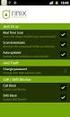 Release s McAfee Risk Advisor 2.6.2 Software For use with epolicy Orchestrator 4.5.0 and 4.6.0 Software About this document New features System Requirements Supported Upgrades Installing and verifying
Release s McAfee Risk Advisor 2.6.2 Software For use with epolicy Orchestrator 4.5.0 and 4.6.0 Software About this document New features System Requirements Supported Upgrades Installing and verifying
Release Notes for McAfee epolicy Orchestrator 4.5
 Release Notes for McAfee epolicy Orchestrator 4.5 About this document New features Known Issues Installation, upgrade, and migration considerations Considerations when uninstalling epolicy Orchestrator
Release Notes for McAfee epolicy Orchestrator 4.5 About this document New features Known Issues Installation, upgrade, and migration considerations Considerations when uninstalling epolicy Orchestrator
Release Notes for McAfee VirusScan Enterprise for Storage 1.0
 Release Notes for McAfee VirusScan Enterprise for Storage 1.0 About this document New features Known issues Where to find McAfee enterprise product information License attributions About this document
Release Notes for McAfee VirusScan Enterprise for Storage 1.0 About this document New features Known issues Where to find McAfee enterprise product information License attributions About this document
McAfee Risk Advisor 2.7
 Getting Started Guide McAfee Risk Advisor 2.7 For use with epolicy Orchestrator 4.5 and 4.6 1 McAfee Risk Advisor 2.7 Getting Started Guide About this guide COPYRIGHT Copyright 2012 McAfee, Inc. All Rights
Getting Started Guide McAfee Risk Advisor 2.7 For use with epolicy Orchestrator 4.5 and 4.6 1 McAfee Risk Advisor 2.7 Getting Started Guide About this guide COPYRIGHT Copyright 2012 McAfee, Inc. All Rights
McAfee Total Protection Service Installation Guide
 McAfee Total Protection Service Installation Guide COPYRIGHT Copyright 2009 McAfee, Inc. All Rights Reserved. No part of this publication may be reproduced, transmitted, transcribed, stored in a retrieval
McAfee Total Protection Service Installation Guide COPYRIGHT Copyright 2009 McAfee, Inc. All Rights Reserved. No part of this publication may be reproduced, transmitted, transcribed, stored in a retrieval
Product Guide Revision A. McAfee Secure Web Mail Client 7.0.0 Software
 Product Guide Revision A McAfee Secure Web Mail Client 7.0.0 Software COPYRIGHT Copyright 2011 McAfee, Inc. All Rights Reserved. No part of this publication may be reproduced, transmitted, transcribed,
Product Guide Revision A McAfee Secure Web Mail Client 7.0.0 Software COPYRIGHT Copyright 2011 McAfee, Inc. All Rights Reserved. No part of this publication may be reproduced, transmitted, transcribed,
Anti-Spyware Enterprise Module software
 Anti-Spyware Enterprise Module software version 8.0 Guide What is the Anti-Spyware Enterprise Module? The McAfee Anti-Spyware Enterprise Module is an add-on to the VirusScan Enterprise 8.0i product that
Anti-Spyware Enterprise Module software version 8.0 Guide What is the Anti-Spyware Enterprise Module? The McAfee Anti-Spyware Enterprise Module is an add-on to the VirusScan Enterprise 8.0i product that
McAfee Solidcore Change Reconciliation and Ticket-based Enforcement
 Change Reconciliation and Ticket-based Enforcement COPYRIGHT Copyright 2011 McAfee, Inc. All Rights Reserved. No part of this publication may be reproduced, transmitted, transcribed, stored in a retrieval
Change Reconciliation and Ticket-based Enforcement COPYRIGHT Copyright 2011 McAfee, Inc. All Rights Reserved. No part of this publication may be reproduced, transmitted, transcribed, stored in a retrieval
Product Guide Revision A. McAfee Secure Web Mail Client 7.0.0 Software
 Product Guide Revision A McAfee Secure Web Mail Client 7.0.0 Software COPYRIGHT Copyright 2011 McAfee, Inc. All Rights Reserved. No part of this publication may be reproduced, transmitted, transcribed,
Product Guide Revision A McAfee Secure Web Mail Client 7.0.0 Software COPYRIGHT Copyright 2011 McAfee, Inc. All Rights Reserved. No part of this publication may be reproduced, transmitted, transcribed,
Hardware Sizing and Bandwidth Usage Guide. McAfee epolicy Orchestrator 4.6.0 Software
 Hardware Sizing and Bandwidth Usage Guide McAfee epolicy Orchestrator 4.6.0 Software COPYRIGHT Copyright 2011 McAfee, Inc. All Rights Reserved. No part of this publication may be reproduced, transmitted,
Hardware Sizing and Bandwidth Usage Guide McAfee epolicy Orchestrator 4.6.0 Software COPYRIGHT Copyright 2011 McAfee, Inc. All Rights Reserved. No part of this publication may be reproduced, transmitted,
Product Guide. McAfee Security-as-a-Service Partner SecurityDashboard 5.2.0
 Product Guide McAfee Security-as-a-Service Partner SecurityDashboard 5.2.0 COPYRIGHT Copyright 2010 McAfee, Inc. All Rights Reserved. No part of this publication may be reproduced, transmitted, transcribed,
Product Guide McAfee Security-as-a-Service Partner SecurityDashboard 5.2.0 COPYRIGHT Copyright 2010 McAfee, Inc. All Rights Reserved. No part of this publication may be reproduced, transmitted, transcribed,
epolicy Orchestrator Log Files
 Reference Guide epolicy Orchestrator Log Files For use with epolicy Orchestrator 4.6.0 Software COPYRIGHT Copyright 2011 McAfee, Inc. All Rights Reserved. No part of this publication may be reproduced,
Reference Guide epolicy Orchestrator Log Files For use with epolicy Orchestrator 4.6.0 Software COPYRIGHT Copyright 2011 McAfee, Inc. All Rights Reserved. No part of this publication may be reproduced,
Implementing McAfee Device Control Security
 Implementing McAfee Device Control Security COPYRIGHT Copyright 2009 McAfee, Inc. All Rights Reserved. No part of this publication may be reproduced, transmitted, transcribed, stored in a retrieval system,
Implementing McAfee Device Control Security COPYRIGHT Copyright 2009 McAfee, Inc. All Rights Reserved. No part of this publication may be reproduced, transmitted, transcribed, stored in a retrieval system,
McAfee Host Data Loss Prevention Best Practices: Protecting against data loss from external devices
 McAfee Host Data Loss Prevention Best Practices: Protecting against data loss from external devices COPYRIGHT Copyright 2009 McAfee, Inc. All Rights Reserved. No part of this publication may be reproduced,
McAfee Host Data Loss Prevention Best Practices: Protecting against data loss from external devices COPYRIGHT Copyright 2009 McAfee, Inc. All Rights Reserved. No part of this publication may be reproduced,
Installation Guide. McAfee SaaS Endpoint Protection 5.2.0
 Installation Guide McAfee SaaS Endpoint Protection 5.2.0 COPYRIGHT Copyright 2010 McAfee, Inc. All Rights Reserved. No part of this publication may be reproduced, transmitted, transcribed, stored in a
Installation Guide McAfee SaaS Endpoint Protection 5.2.0 COPYRIGHT Copyright 2010 McAfee, Inc. All Rights Reserved. No part of this publication may be reproduced, transmitted, transcribed, stored in a
McAfee Agent Handler
 McAfee Agent Handler COPYRIGHT Copyright 2009 McAfee, Inc. All Rights Reserved. No part of this publication may be reproduced, transmitted, transcribed, stored in a retrieval system, or translated into
McAfee Agent Handler COPYRIGHT Copyright 2009 McAfee, Inc. All Rights Reserved. No part of this publication may be reproduced, transmitted, transcribed, stored in a retrieval system, or translated into
Product Guide. McAfee epolicy Orchestrator 4.6.0 Software
 Product Guide McAfee epolicy Orchestrator 4.6.0 Software COPYRIGHT Copyright 2011 McAfee, Inc. All Rights Reserved. No part of this publication may be reproduced, transmitted, transcribed, stored in a
Product Guide McAfee epolicy Orchestrator 4.6.0 Software COPYRIGHT Copyright 2011 McAfee, Inc. All Rights Reserved. No part of this publication may be reproduced, transmitted, transcribed, stored in a
McAfee VirusScan and epolicy Orchestrator Administration Course
 McAfee VirusScan and epolicy Orchestrator Administration Course Intel Security Education Services Administration Course Training The McAfee VirusScan and epolicy Orchestrator Administration course from
McAfee VirusScan and epolicy Orchestrator Administration Course Intel Security Education Services Administration Course Training The McAfee VirusScan and epolicy Orchestrator Administration course from
Trend Micro Incorporated reserves the right to make changes to this document and to the products described herein without notice.
 Trend Micro Incorporated reserves the right to make changes to this document and to the products described herein without notice. Before installing and using the software, please review the readme files,
Trend Micro Incorporated reserves the right to make changes to this document and to the products described herein without notice. Before installing and using the software, please review the readme files,
McAfee VirusScan Enterprise for Storage 1.0 Sizing Guide for NetApp Filer on Data ONTAP 7.x
 McAfee VirusScan Enterprise for Storage.0 Sizing Guide for NetApp Filer on Data ONTAP 7.x COPYRIGHT Copyright 200 McAfee, Inc. All Rights Reserved. No part of this publication may be reproduced, transmitted,
McAfee VirusScan Enterprise for Storage.0 Sizing Guide for NetApp Filer on Data ONTAP 7.x COPYRIGHT Copyright 200 McAfee, Inc. All Rights Reserved. No part of this publication may be reproduced, transmitted,
McAfee GTI Proxy 1.0.0 Administration Guide
 McAfee GTI Proxy 1.0.0 Administration Guide COPYRIGHT Copyright 2010 McAfee, Inc. All Rights Reserved. No part of this publication may be reproduced, transmitted, transcribed, stored in a retrieval system,
McAfee GTI Proxy 1.0.0 Administration Guide COPYRIGHT Copyright 2010 McAfee, Inc. All Rights Reserved. No part of this publication may be reproduced, transmitted, transcribed, stored in a retrieval system,
Application Note Configuring Department of Defense Common Access Card Authentication on McAfee. Firewall Enterprise
 Application Note Configuring Department of Defense Common Access Card Authentication on McAfee Firewall Enterprise McAfee Firewall Enterprise version 7.x and 8.x This application note describes how to
Application Note Configuring Department of Defense Common Access Card Authentication on McAfee Firewall Enterprise McAfee Firewall Enterprise version 7.x and 8.x This application note describes how to
Installation Guide. McAfee VirusScan Enterprise for Linux 1.9.0 Software
 Installation Guide McAfee VirusScan Enterprise for Linux 1.9.0 Software COPYRIGHT Copyright 2013 McAfee, Inc. Do not copy without permission. TRADEMARK ATTRIBUTIONS McAfee, the McAfee logo, McAfee Active
Installation Guide McAfee VirusScan Enterprise for Linux 1.9.0 Software COPYRIGHT Copyright 2013 McAfee, Inc. Do not copy without permission. TRADEMARK ATTRIBUTIONS McAfee, the McAfee logo, McAfee Active
McAfee MOVE AntiVirus Multi-Platform 3.5.0
 Product Guide McAfee MOVE AntiVirus Multi-Platform 3.5.0 For use with epolicy Orchestrator 4.6.7, 4.6.8, 5.1.0 Software COPYRIGHT Copyright 2014 McAfee, Inc. Do not copy without permission. TRADEMARK ATTRIBUTIONS
Product Guide McAfee MOVE AntiVirus Multi-Platform 3.5.0 For use with epolicy Orchestrator 4.6.7, 4.6.8, 5.1.0 Software COPYRIGHT Copyright 2014 McAfee, Inc. Do not copy without permission. TRADEMARK ATTRIBUTIONS
Recommended Recommended for all environments. Apply this update at the earliest convenience.
 Release Notes McAfee Enterprise Mobility Management 11.0 Patch 4 About this document About this release Bug fixes and enhancement Installation instructions Files affected by patch Troubleshooting installation
Release Notes McAfee Enterprise Mobility Management 11.0 Patch 4 About this document About this release Bug fixes and enhancement Installation instructions Files affected by patch Troubleshooting installation
Release Notes for Host Intrusion Prevention 8.0
 Release Notes for Host Intrusion Prevention 8.0 About this document New features Known issues Finding product documentation About this document Thank you for choosing this McAfee product. This document
Release Notes for Host Intrusion Prevention 8.0 About this document New features Known issues Finding product documentation About this document Thank you for choosing this McAfee product. This document
McAfee Solidcore 5.1.0 Product Guide
 McAfee Solidcore 5.1.0 Product Guide COPYRIGHT Copyright 2010 McAfee, Inc. All Rights Reserved. No part of this publication may be reproduced, transmitted, transcribed, stored in a retrieval system, or
McAfee Solidcore 5.1.0 Product Guide COPYRIGHT Copyright 2010 McAfee, Inc. All Rights Reserved. No part of this publication may be reproduced, transmitted, transcribed, stored in a retrieval system, or
Installation Guide. McAfee epolicy Orchestrator 4.6.0 Software
 Installation Guide McAfee epolicy Orchestrator 4.6.0 Software COPYRIGHT Copyright 2011 McAfee, Inc. All Rights Reserved. No part of this publication may be reproduced, transmitted, transcribed, stored
Installation Guide McAfee epolicy Orchestrator 4.6.0 Software COPYRIGHT Copyright 2011 McAfee, Inc. All Rights Reserved. No part of this publication may be reproduced, transmitted, transcribed, stored
Product Guide. McAfee Endpoint Security 10
 Product Guide McAfee Endpoint Security 10 COPYRIGHT Copyright 2014 McAfee, Inc. Do not copy without permission. TRADEMARK ATTRIBUTIONS McAfee, the McAfee logo, McAfee Active Protection, McAfee DeepSAFE,
Product Guide McAfee Endpoint Security 10 COPYRIGHT Copyright 2014 McAfee, Inc. Do not copy without permission. TRADEMARK ATTRIBUTIONS McAfee, the McAfee logo, McAfee Active Protection, McAfee DeepSAFE,
McAfee VirusScan Enterprise 8.8 software Product Guide
 McAfee VirusScan Enterprise 8.8 software Product Guide COPYRIGHT Copyright 2010 McAfee, Inc. All Rights Reserved. No part of this publication may be reproduced, transmitted, transcribed, stored in a retrieval
McAfee VirusScan Enterprise 8.8 software Product Guide COPYRIGHT Copyright 2010 McAfee, Inc. All Rights Reserved. No part of this publication may be reproduced, transmitted, transcribed, stored in a retrieval
Release Notes for McAfee(R) GroupShield(TM) version 7.0.1 Patch 1 for Microsoft Exchange. Copyright (C) 2011 McAfee, Inc. All Rights Reserved CONTENTS
 Release Notes for McAfee(R) GroupShield(TM) version 7.0.1 Patch 1 for Microsoft Exchange. Copyright (C) 2011 McAfee, Inc. All Rights Reserved CONTENTS - About this Document - About this Release - Purpose
Release Notes for McAfee(R) GroupShield(TM) version 7.0.1 Patch 1 for Microsoft Exchange. Copyright (C) 2011 McAfee, Inc. All Rights Reserved CONTENTS - About this Document - About this Release - Purpose
McAfee Client Proxy 2.0
 Product Guide Revision B McAfee Client Proxy 2.0 For use with McAfee epolicy Orchestrator COPYRIGHT Copyright 2015 McAfee, Inc., 2821 Mission College Boulevard, Santa Clara, CA 95054, 1.888.847.8766, www.intelsecurity.com
Product Guide Revision B McAfee Client Proxy 2.0 For use with McAfee epolicy Orchestrator COPYRIGHT Copyright 2015 McAfee, Inc., 2821 Mission College Boulevard, Santa Clara, CA 95054, 1.888.847.8766, www.intelsecurity.com
For a list of supported environments for VirusScan Enterprise 8.7i on Microsoft Windows, see (McAfee) KnowledgeBase article KB51111.
 McAfee VirusScan Enterprise 8.7i Repost Patch 5 Release Notes Thank you for using McAfee software. This document contains important information about the current release. We strongly recommend that you
McAfee VirusScan Enterprise 8.7i Repost Patch 5 Release Notes Thank you for using McAfee software. This document contains important information about the current release. We strongly recommend that you
Sophos Anti-Virus for Mac OS X Help
 Sophos Anti-Virus for Mac OS X Help For networked and standalone Macs running Mac OS X Product version: 9 Document date: June 2013 Sophos TOC 3 Contents About Sophos Anti-Virus...5 About the Scans window...5
Sophos Anti-Virus for Mac OS X Help For networked and standalone Macs running Mac OS X Product version: 9 Document date: June 2013 Sophos TOC 3 Contents About Sophos Anti-Virus...5 About the Scans window...5
Core Protection Module 1.6 for Mac powered by. User s Guide
 Core Protection Module 1.6 for Mac July, 2010 Copyright All rights reserved. Copyright 1998-2010 Trend Micro Incorporated. BigFix, Fixlet, Relevance Engine, Powered by BigFix and related BigFix logos are
Core Protection Module 1.6 for Mac July, 2010 Copyright All rights reserved. Copyright 1998-2010 Trend Micro Incorporated. BigFix, Fixlet, Relevance Engine, Powered by BigFix and related BigFix logos are
McAfee Cloud Identity Manager
 NetSuite Cloud Connector Guide McAfee Cloud Identity Manager version 2.0 or later COPYRIGHT Copyright 2013 McAfee, Inc. All Rights Reserved. No part of this publication may be reproduced, transmitted,
NetSuite Cloud Connector Guide McAfee Cloud Identity Manager version 2.0 or later COPYRIGHT Copyright 2013 McAfee, Inc. All Rights Reserved. No part of this publication may be reproduced, transmitted,
McAfee VirusScan Enterprise 8.8 software Installation Guide
 McAfee VirusScan Enterprise 8.8 software Installation Guide COPYRIGHT Copyright 2010 McAfee, Inc. All Rights Reserved. No part of this publication may be reproduced, transmitted, transcribed, stored in
McAfee VirusScan Enterprise 8.8 software Installation Guide COPYRIGHT Copyright 2010 McAfee, Inc. All Rights Reserved. No part of this publication may be reproduced, transmitted, transcribed, stored in
McAfee VirusScan Enterprise for Storage 1.1.0
 Product Guide McAfee VirusScan Enterprise for Storage 1.1.0 For use with epolicy Orchestrator 4.5.7, 4.6.x, 5.0.x Software COPYRIGHT Copyright 2013 McAfee, Inc. Do not copy without permission. TRADEMARK
Product Guide McAfee VirusScan Enterprise for Storage 1.1.0 For use with epolicy Orchestrator 4.5.7, 4.6.x, 5.0.x Software COPYRIGHT Copyright 2013 McAfee, Inc. Do not copy without permission. TRADEMARK
Setup Guide. Email Archiving for Microsoft Exchange Server 2003
 Setup Guide Email Archiving for Microsoft Exchange Server 2003 COPYRIGHT Copyright 2012 McAfee, Inc. Do not copy without permission. TRADEMARK ATTRIBUTIONS McAfee, the McAfee logo, McAfee Active Protection,
Setup Guide Email Archiving for Microsoft Exchange Server 2003 COPYRIGHT Copyright 2012 McAfee, Inc. Do not copy without permission. TRADEMARK ATTRIBUTIONS McAfee, the McAfee logo, McAfee Active Protection,
McAfee Cloud Identity Manager
 SAML2 Cloud Connector Guide McAfee Cloud Identity Manager version 1.2 or later COPYRIGHT Copyright 2013 McAfee, Inc. All Rights Reserved. No part of this publication may be reproduced, transmitted, transcribed,
SAML2 Cloud Connector Guide McAfee Cloud Identity Manager version 1.2 or later COPYRIGHT Copyright 2013 McAfee, Inc. All Rights Reserved. No part of this publication may be reproduced, transmitted, transcribed,
User's Manual. Intego VirusBarrier Server 2 / VirusBarrier Mail Gateway 2 User's Manual Page 1
 User's Manual Intego VirusBarrier Server 2 / VirusBarrier Mail Gateway 2 User's Manual Page 1 VirusBarrier Server 2 and VirusBarrier Mail Gateway 2 for Macintosh 2008 Intego. All Rights Reserved Intego
User's Manual Intego VirusBarrier Server 2 / VirusBarrier Mail Gateway 2 User's Manual Page 1 VirusBarrier Server 2 and VirusBarrier Mail Gateway 2 for Macintosh 2008 Intego. All Rights Reserved Intego
Sophos Anti-Virus for Mac OS X: Home Edition Help
 Sophos Anti-Virus for Mac OS X: Home Edition Help For standalone Macs running Mac OS X Product version: 9C Document date: June 2013 Sophos TOC 3 Contents About Sophos Anti-Virus...5 About the Scans window...5
Sophos Anti-Virus for Mac OS X: Home Edition Help For standalone Macs running Mac OS X Product version: 9C Document date: June 2013 Sophos TOC 3 Contents About Sophos Anti-Virus...5 About the Scans window...5
Release Notes for McAfee(R) VirusScan(R) Enterprise for Linux Version 1.9.0 Copyright (C) 2014 McAfee, Inc. All Rights Reserved.
 Release Notes for McAfee(R) VirusScan(R) Enterprise for Linux Version 1.9.0 Copyright (C) 2014 McAfee, Inc. All Rights Reserved. Release date: August 28, 2014 This build was developed and tested on: -
Release Notes for McAfee(R) VirusScan(R) Enterprise for Linux Version 1.9.0 Copyright (C) 2014 McAfee, Inc. All Rights Reserved. Release date: August 28, 2014 This build was developed and tested on: -
McAfee Cloud Identity Manager
 Salesforce Cloud Connector Guide McAfee Cloud Identity Manager version 1.1 or later COPYRIGHT Copyright 2013 McAfee, Inc. All Rights Reserved. No part of this publication may be reproduced, transmitted,
Salesforce Cloud Connector Guide McAfee Cloud Identity Manager version 1.1 or later COPYRIGHT Copyright 2013 McAfee, Inc. All Rights Reserved. No part of this publication may be reproduced, transmitted,
Sophos Anti-Virus for Mac OS X Help
 Sophos Anti-Virus for Mac OS X Help For networked and standalone Macs running Mac OS X version 10.4 or later Product version: 8 Document date: April 2012 Contents 1 About Sophos Anti-Virus...3 2 Scanning
Sophos Anti-Virus for Mac OS X Help For networked and standalone Macs running Mac OS X version 10.4 or later Product version: 8 Document date: April 2012 Contents 1 About Sophos Anti-Virus...3 2 Scanning
Sophos Anti-Virus for NetApp Storage Systems startup guide. Runs on Windows 2000 and later
 Sophos Anti-Virus for NetApp Storage Systems startup guide Runs on Windows 2000 and later Document date: July 2007 Contents About this guide...4 About Sophos Anti-Virus for NetApp Storage Systems...5
Sophos Anti-Virus for NetApp Storage Systems startup guide Runs on Windows 2000 and later Document date: July 2007 Contents About this guide...4 About Sophos Anti-Virus for NetApp Storage Systems...5
Sophos Anti-Virus standalone startup guide. For Windows and Mac OS X
 Sophos Anti-Virus standalone startup guide For Windows and Mac OS X Document date: June 2007 Contents 1 What you need for installation...4 2 Installing Sophos Anti-Virus for Windows...5 3 Installing Sophos
Sophos Anti-Virus standalone startup guide For Windows and Mac OS X Document date: June 2007 Contents 1 What you need for installation...4 2 Installing Sophos Anti-Virus for Windows...5 3 Installing Sophos
McAfee Endpoint Security 10.0.0 Software
 Installation Guide McAfee Endpoint Security 10.0.0 Software For use with epolicy Orchestrator 5.1.1 5.2.0 software and the McAfee SecurityCenter COPYRIGHT Copyright 2014 McAfee, Inc. Do not copy without
Installation Guide McAfee Endpoint Security 10.0.0 Software For use with epolicy Orchestrator 5.1.1 5.2.0 software and the McAfee SecurityCenter COPYRIGHT Copyright 2014 McAfee, Inc. Do not copy without
Client Manager for Endpoint Protection (CMEP) User s Guide
 Client Manager for Endpoint Protection (CMEP) July, 2010 All rights reserved. BigFix, Fixlet, Relevance Engine, Powered by BigFix and related BigFix logos are trademarks of BigFix, Inc. All other product
Client Manager for Endpoint Protection (CMEP) July, 2010 All rights reserved. BigFix, Fixlet, Relevance Engine, Powered by BigFix and related BigFix logos are trademarks of BigFix, Inc. All other product
Data Center Connector 3.0.0 for OpenStack
 Product Guide Data Center Connector 3.0.0 for OpenStack For use with epolicy Orchestrator 5.1.0 Software COPYRIGHT Copyright 2014 McAfee, Inc. Do not copy without permission. TRADEMARK ATTRIBUTIONS McAfee,
Product Guide Data Center Connector 3.0.0 for OpenStack For use with epolicy Orchestrator 5.1.0 Software COPYRIGHT Copyright 2014 McAfee, Inc. Do not copy without permission. TRADEMARK ATTRIBUTIONS McAfee,
McAfee MOVE AntiVirus (Agentless) 3.6.0
 Product Guide McAfee MOVE AntiVirus (Agentless) 3.6.0 For use with McAfee epolicy Orchestrator COPYRIGHT Copyright 2015 McAfee, Inc., 2821 Mission College Boulevard, Santa Clara, CA 95054, 1.888.847.8766,
Product Guide McAfee MOVE AntiVirus (Agentless) 3.6.0 For use with McAfee epolicy Orchestrator COPYRIGHT Copyright 2015 McAfee, Inc., 2821 Mission College Boulevard, Santa Clara, CA 95054, 1.888.847.8766,
Education Software Installer 2014
 Education Software Installer 2014 SYSTEM ADMINISTRATOR S GUIDE FOR MAC OS X OPERATING SYSTEM SOFTWARE Product registration If you register your SMART product, we ll notify you of new features and software
Education Software Installer 2014 SYSTEM ADMINISTRATOR S GUIDE FOR MAC OS X OPERATING SYSTEM SOFTWARE Product registration If you register your SMART product, we ll notify you of new features and software
Sophos for Microsoft SharePoint startup guide
 Sophos for Microsoft SharePoint startup guide Product version: 2.0 Document date: March 2011 Contents 1 About this guide...3 2 About Sophos for Microsoft SharePoint...3 3 System requirements...3 4 Planning
Sophos for Microsoft SharePoint startup guide Product version: 2.0 Document date: March 2011 Contents 1 About this guide...3 2 About Sophos for Microsoft SharePoint...3 3 System requirements...3 4 Planning
BitDefender Security for Exchange
 Quick Start Guide Copyright 2011 BitDefender 1. About This Guide This guide will help you install and get started with BitDefender Security for Exchange. For detailed instructions, please refer to the
Quick Start Guide Copyright 2011 BitDefender 1. About This Guide This guide will help you install and get started with BitDefender Security for Exchange. For detailed instructions, please refer to the
McAfee. Firewall Enterprise. Application Note TrustedSource in McAfee. Firewall Enterprise. version 8.1.0 and earlier
 Application Note TrustedSource in McAfee Firewall Enterprise McAfee version 8.1.0 and earlier Firewall Enterprise This document uses a question and answer format to explain the TrustedSource reputation
Application Note TrustedSource in McAfee Firewall Enterprise McAfee version 8.1.0 and earlier Firewall Enterprise This document uses a question and answer format to explain the TrustedSource reputation
Attix5 Pro Server Edition
 Attix5 Pro Server Edition V7.0.2 User Manual for Mac OS X Your guide to protecting data with Attix5 Pro Server Edition. Copyright notice and proprietary information All rights reserved. Attix5, 2013 Trademarks
Attix5 Pro Server Edition V7.0.2 User Manual for Mac OS X Your guide to protecting data with Attix5 Pro Server Edition. Copyright notice and proprietary information All rights reserved. Attix5, 2013 Trademarks
Kaspersky Endpoint Security 8 for Linux INSTALLATION GUIDE
 Kaspersky Endpoint Security 8 for Linux INSTALLATION GUIDE A P P L I C A T I O N V E R S I O N : 8. 0 Dear User! Thank you for choosing our product. We hope that this documentation will help you in your
Kaspersky Endpoint Security 8 for Linux INSTALLATION GUIDE A P P L I C A T I O N V E R S I O N : 8. 0 Dear User! Thank you for choosing our product. We hope that this documentation will help you in your
McAfee SiteAdvisor Enterprise 3.5 Patch 2
 Installation Guide McAfee SiteAdvisor Enterprise 3.5 Patch 2 For use with epolicy Orchestrator 4.5, 4.6 Software COPYRIGHT Copyright 2013 McAfee, Inc. Do not copy without permission. TRADEMARK ATTRIBUTIONS
Installation Guide McAfee SiteAdvisor Enterprise 3.5 Patch 2 For use with epolicy Orchestrator 4.5, 4.6 Software COPYRIGHT Copyright 2013 McAfee, Inc. Do not copy without permission. TRADEMARK ATTRIBUTIONS
Product Guide. McAfee SaaS Endpoint Protection 5.2.0
 Product Guide McAfee SaaS Endpoint Protection 5.2.0 COPYRIGHT Copyright 2010 McAfee, Inc. All Rights Reserved. No part of this publication may be reproduced, transmitted, transcribed, stored in a retrieval
Product Guide McAfee SaaS Endpoint Protection 5.2.0 COPYRIGHT Copyright 2010 McAfee, Inc. All Rights Reserved. No part of this publication may be reproduced, transmitted, transcribed, stored in a retrieval
Upgrade Guide. McAfee Vulnerability Manager Microsoft Windows Server 2008 R2
 Upgrade Guide McAfee Vulnerability Manager Microsoft Windows Server 2008 R2 COPYRIGHT Copyright 2012 McAfee, Inc. Do not copy without permission. TRADEMARKS McAfee, the McAfee logo, McAfee Active Protection,
Upgrade Guide McAfee Vulnerability Manager Microsoft Windows Server 2008 R2 COPYRIGHT Copyright 2012 McAfee, Inc. Do not copy without permission. TRADEMARKS McAfee, the McAfee logo, McAfee Active Protection,
ez Agent Administrator s Guide
 ez Agent Administrator s Guide Copyright This document is protected by the United States copyright laws, and is proprietary to Zscaler Inc. Copying, reproducing, integrating, translating, modifying, enhancing,
ez Agent Administrator s Guide Copyright This document is protected by the United States copyright laws, and is proprietary to Zscaler Inc. Copying, reproducing, integrating, translating, modifying, enhancing,
McAfee epolicy Orchestrator
 Best Practices Guide McAfee epolicy Orchestrator for use with epolicy Orchestrator versions 4.5.0 and 4.0.0 COPYRIGHT Copyright 2011 McAfee, Inc. All Rights Reserved. No part of this publication may be
Best Practices Guide McAfee epolicy Orchestrator for use with epolicy Orchestrator versions 4.5.0 and 4.0.0 COPYRIGHT Copyright 2011 McAfee, Inc. All Rights Reserved. No part of this publication may be
Best Practices Guide. McAfee Security for Microsoft Exchange 7.6.0 Software
 Best Practices Guide McAfee Security for Microsoft Exchange 7.6.0 Software COPYRIGHT Copyright 2011 McAfee, Inc. All Rights Reserved. No part of this publication may be reproduced, transmitted, transcribed,
Best Practices Guide McAfee Security for Microsoft Exchange 7.6.0 Software COPYRIGHT Copyright 2011 McAfee, Inc. All Rights Reserved. No part of this publication may be reproduced, transmitted, transcribed,
Attix5 Pro. Your guide to protecting data with Attix5 Pro Desktop & Laptop Edition. V6.0 User Manual for Mac OS X
 Attix5 Pro Your guide to protecting data with Attix5 Pro Desktop & Laptop Edition V6.0 User Manual for Mac OS X Copyright Notice and Proprietary Information All rights reserved. Attix5, 2011 Trademarks
Attix5 Pro Your guide to protecting data with Attix5 Pro Desktop & Laptop Edition V6.0 User Manual for Mac OS X Copyright Notice and Proprietary Information All rights reserved. Attix5, 2011 Trademarks
Data Center Connector for vsphere 3.0.0
 Product Guide Data Center Connector for vsphere 3.0.0 For use with epolicy Orchestrator 4.6.0, 5.0.0 Software COPYRIGHT Copyright 2013 McAfee, Inc. Do not copy without permission. TRADEMARK ATTRIBUTIONS
Product Guide Data Center Connector for vsphere 3.0.0 For use with epolicy Orchestrator 4.6.0, 5.0.0 Software COPYRIGHT Copyright 2013 McAfee, Inc. Do not copy without permission. TRADEMARK ATTRIBUTIONS
ESET MOBILE SECURITY FOR ANDROID
 ESET MOBILE SECURITY FOR ANDROID Installation Manual and User Guide Click here to download the most recent version of this document Contents 1. Installation...3 of ESET Mobile Security 1.1 Installation...3
ESET MOBILE SECURITY FOR ANDROID Installation Manual and User Guide Click here to download the most recent version of this document Contents 1. Installation...3 of ESET Mobile Security 1.1 Installation...3
Installation Guide for Pulse on Windows Server 2012
 MadCap Software Installation Guide for Pulse on Windows Server 2012 Pulse Copyright 2014 MadCap Software. All rights reserved. Information in this document is subject to change without notice. The software
MadCap Software Installation Guide for Pulse on Windows Server 2012 Pulse Copyright 2014 MadCap Software. All rights reserved. Information in this document is subject to change without notice. The software
How To Install & Use Metascan With Policy Patrol
 Policy Patrol 9 technical documentation June 16, 2014 How To Install & Use Metascan With Policy Patrol No antivirus engine is perfect. With over 220,000 new threats emerging daily, it would be impossible
Policy Patrol 9 technical documentation June 16, 2014 How To Install & Use Metascan With Policy Patrol No antivirus engine is perfect. With over 220,000 new threats emerging daily, it would be impossible
Sophos Anti-Virus for Mac OS X Help. For networked and single computers running Mac OS X version 10.4 or later
 Sophos Anti-Virus for Mac OS X Help For networked and single computers running Mac OS X version 10.4 or later Product version: 7 Document date: October 2009 Contents 1 About Sophos Anti-Virus...3 2 On-access
Sophos Anti-Virus for Mac OS X Help For networked and single computers running Mac OS X version 10.4 or later Product version: 7 Document date: October 2009 Contents 1 About Sophos Anti-Virus...3 2 On-access
How To Set Up A Firewall Enterprise, Multi Firewall Edition And Virtual Firewall
 Quick Start Guide McAfee Firewall Enterprise, Multi-Firewall Edition model S7032 This quick start guide provides high-level instructions for setting up McAfee Firewall Enterprise, Multi-Firewall Edition
Quick Start Guide McAfee Firewall Enterprise, Multi-Firewall Edition model S7032 This quick start guide provides high-level instructions for setting up McAfee Firewall Enterprise, Multi-Firewall Edition
Net Protector Admin Console
 Net Protector Admin Console USER MANUAL www.indiaantivirus.com -1. Introduction Admin Console is a Centralized Anti-Virus Control and Management. It helps the administrators of small and large office networks
Net Protector Admin Console USER MANUAL www.indiaantivirus.com -1. Introduction Admin Console is a Centralized Anti-Virus Control and Management. It helps the administrators of small and large office networks
WhatsUp Gold v16.2 Installation and Configuration Guide
 WhatsUp Gold v16.2 Installation and Configuration Guide Contents Installing and Configuring Ipswitch WhatsUp Gold v16.2 using WhatsUp Setup Installing WhatsUp Gold using WhatsUp Setup... 1 Security guidelines
WhatsUp Gold v16.2 Installation and Configuration Guide Contents Installing and Configuring Ipswitch WhatsUp Gold v16.2 using WhatsUp Setup Installing WhatsUp Gold using WhatsUp Setup... 1 Security guidelines
Implementing Endpoint Protection in System Center 2012 R2 Configuration Manager
 Implementing Endpoint Protection in System Center 2012 R2 Configuration Manager Implementing Endpoint Protection in System Center 2012 R2 Configuration Manager This document is for informational purposes
Implementing Endpoint Protection in System Center 2012 R2 Configuration Manager Implementing Endpoint Protection in System Center 2012 R2 Configuration Manager This document is for informational purposes
Setup Guide. Email Archiving for Microsoft Exchange Server 2007
 Setup Guide Email Archiving for Microsoft Exchange Server 2007 COPYRIGHT Copyright 2012 McAfee, Inc. Do not copy without permission. TRADEMARK ATTRIBUTIONS McAfee, the McAfee logo, McAfee Active Protection,
Setup Guide Email Archiving for Microsoft Exchange Server 2007 COPYRIGHT Copyright 2012 McAfee, Inc. Do not copy without permission. TRADEMARK ATTRIBUTIONS McAfee, the McAfee logo, McAfee Active Protection,
LifeSize Control Installation Guide
 LifeSize Control Installation Guide April 2005 Part Number 132-00001-001, Version 1.0 Copyright Notice Copyright 2005 LifeSize Communications. All rights reserved. LifeSize Communications has made every
LifeSize Control Installation Guide April 2005 Part Number 132-00001-001, Version 1.0 Copyright Notice Copyright 2005 LifeSize Communications. All rights reserved. LifeSize Communications has made every
McAfee Certified Product Specialist McAfee epolicy Orchestrator
 McAfee Certified Product Specialist McAfee epolicy Orchestrator Exam preparation guide Table of Contents Introduction 3 Becoming McAfee Certified 3 Exam Details 3 Recommended Exam Preparation 4 Exam Objectives
McAfee Certified Product Specialist McAfee epolicy Orchestrator Exam preparation guide Table of Contents Introduction 3 Becoming McAfee Certified 3 Exam Details 3 Recommended Exam Preparation 4 Exam Objectives
Core Protection for Virtual Machines 1
 Core Protection for Virtual Machines 1 Comprehensive Threat Protection for Virtual Environments. Installation Guide e Endpoint Security Trend Micro Incorporated reserves the right to make changes to this
Core Protection for Virtual Machines 1 Comprehensive Threat Protection for Virtual Environments. Installation Guide e Endpoint Security Trend Micro Incorporated reserves the right to make changes to this
Sophos Computer Security Scan startup guide
 Sophos Computer Security Scan startup guide Product version: 1.0 Document date: February 2010 Contents 1 About the software...3 2 What do I need to do?...3 3 Prepare for scanning...3 4 Install the software...4
Sophos Computer Security Scan startup guide Product version: 1.0 Document date: February 2010 Contents 1 About the software...3 2 What do I need to do?...3 3 Prepare for scanning...3 4 Install the software...4
Installation Guide for Pulse on Windows Server 2008R2
 MadCap Software Installation Guide for Pulse on Windows Server 2008R2 Pulse Copyright 2014 MadCap Software. All rights reserved. Information in this document is subject to change without notice. The software
MadCap Software Installation Guide for Pulse on Windows Server 2008R2 Pulse Copyright 2014 MadCap Software. All rights reserved. Information in this document is subject to change without notice. The software
Charter Business Desktop Security Administrator's Guide
 Charter Business Desktop Security Administrator's Guide Table of Contents Chapter 1: Introduction... 4 Chapter 2: Getting Started... 5 Creating a new user... 6 Recovering and changing your password...
Charter Business Desktop Security Administrator's Guide Table of Contents Chapter 1: Introduction... 4 Chapter 2: Getting Started... 5 Creating a new user... 6 Recovering and changing your password...
Setup Guide. Email Archiving for Microsoft Exchange Server 2010
 Setup Guide Email Archiving for Microsoft Exchange Server 2010 COPYRIGHT Copyright 2012 McAfee, Inc. Do not copy without permission. TRADEMARK ATTRIBUTIONS McAfee, the McAfee logo, McAfee Active Protection,
Setup Guide Email Archiving for Microsoft Exchange Server 2010 COPYRIGHT Copyright 2012 McAfee, Inc. Do not copy without permission. TRADEMARK ATTRIBUTIONS McAfee, the McAfee logo, McAfee Active Protection,
Sophos Enterprise Console Help. Product version: 5.1 Document date: June 2012
 Sophos Enterprise Console Help Product version: 5.1 Document date: June 2012 Contents 1 About Enterprise Console...3 2 Guide to the Enterprise Console interface...4 3 Getting started with Sophos Enterprise
Sophos Enterprise Console Help Product version: 5.1 Document date: June 2012 Contents 1 About Enterprise Console...3 2 Guide to the Enterprise Console interface...4 3 Getting started with Sophos Enterprise
F-Secure Anti-Virus for Windows Servers. Administrator's Guide
 F-Secure Anti-Virus for Windows Servers Administrator's Guide F-Secure Anti-Virus for Windows Servers TOC 3 Contents Chapter 1: Introduction...5 Product license...6 Disclaimer...6 Installation...7 System
F-Secure Anti-Virus for Windows Servers Administrator's Guide F-Secure Anti-Virus for Windows Servers TOC 3 Contents Chapter 1: Introduction...5 Product license...6 Disclaimer...6 Installation...7 System
