McAfee epolicy Orchestrator
|
|
|
- Alban Henderson
- 8 years ago
- Views:
Transcription
1 Best Practices Guide McAfee epolicy Orchestrator for use with epolicy Orchestrator versions and 4.0.0
2 COPYRIGHT Copyright 2011 McAfee, Inc. All Rights Reserved. No part of this publication may be reproduced, transmitted, transcribed, stored in a retrieval system, or translated into any language in any form or by any means without the written permission of McAfee, Inc., or its suppliers or affiliate companies. TRADEMARK ATTRIBUTIONS AVERT, EPO, EPOLICY ORCHESTRATOR, FOUNDSTONE, GROUPSHIELD, INTRUSHIELD, LINUXSHIELD, MAX (MCAFEE SECURITYALLIANCE EXCHANGE), MCAFEE, NETSHIELD, PORTALSHIELD, PREVENTSYS, SECURITYALLIANCE, SITEADVISOR, TOTAL PROTECTION, VIRUSSCAN, WEBSHIELD are registered trademarks or trademarks of McAfee, Inc. and/or its affiliates in the US and/or other countries. McAfee Red in connection with security is distinctive of McAfee brand products. All other registered and unregistered trademarks herein are the sole property of their respective owners. LICENSE INFORMATION License Agreement NOTICE TO ALL USERS: CAREFULLY READ THE APPROPRIATE LEGAL AGREEMENT CORRESPONDING TO THE LICENSE YOU PURCHASED, WHICH SETS FORTH THE GENERAL TERMS AND CONDITIONS FOR THE USE OF THE LICENSED SOFTWARE. IF YOU DO NOT KNOW WHICH TYPE OF LICENSE YOU HAVE ACQUIRED, PLEASE CONSULT THE SALES AND OTHER RELATED LICENSE GRANT OR PURCHASE ORDER DOCUMENTS THAT ACCOMPANY YOUR SOFTWARE PACKAGING OR THAT YOU HAVE RECEIVED SEPARATELY AS PART OF THE PURCHASE (AS A BOOKLET, A FILE ON THE PRODUCT CD, OR A FILE AVAILABLE ON THE WEBSITE FROM WHICH YOU DOWNLOADED THE SOFTWARE PACKAGE). IF YOU DO NOT AGREE TO ALL OF THE TERMS SET FORTH IN THE AGREEMENT, DO NOT INSTALL THE SOFTWARE. IF APPLICABLE, YOU MAY RETURN THE PRODUCT TO MCAFEE OR THE PLACE OF PURCHASE FOR A FULL REFUND. 2 McAfee epolicy Orchestrator Best Practices Guide for use with epolicy Orchestrator versions and 4.0.0
3 Contents Preface 5 About this guide Audience Conventions What's in this guide The history and architecture of epolicy Orchestrator software 7 About the history epolicy Orchestrator software Overview of the product architecture Configuring your hardware for epolicy Orchestrator software 11 Hardware configuration Configuration of McAfee epo server and SQL Server on the same physical server Use VMs for the McAfee epo Server Share the SQL database hardware Hard disk configuration SAN usage Determining the server hardware needed Using distributed repositories to keep your security software up to date 19 About repositories Overview of repository types FTP repositories HTTP repositories UNC share repositories SuperAgent repositories Where to place repositories How many repositories do you need Calculating bandwidth of repository replication Calculating bandwidth for client pulls of updates About Global Updating Scaling your epolicy Orchestrator infrastructure with Agent Handlers 33 What are Agent Handlers Installing and upgrading epolicy Orchestrator software 35 Install new software Upgrade the software Move the server Move McAfee Agents between servers Using Transfer Systems The McAfee Agent and your System Tree 41 Agent functionality Deploying agents McAfee epolicy Orchestrator Best Practices Guide for use with epolicy Orchestrator versions and
4 Contents What is the System Tree Use Active Directory synchronization Dynamically sorting your machines Managing endpoint security with policies and packages 51 Manage policies McAfee agent policy Agent to server communication interval (ASCI) Configuring the policy enforcement interval Deploying packages Using Client and Server tasks in your managed environment 59 Client tasks Deploy products Updating products Server tasks Perform an action on a query Creating an automatic report or export Create an automatic content pull and replication Purge events automatically Purging events by query Deleting inactive systems automatically Reporting on your managed environment with Queries 75 Reporting overview Custom queries Creating custom event queries Event summary queries Creating custom table queries FAQs and common scenarios 93 Determining if you have a duplicate GUID problem Determining if your server has performance problems Understand product version numbers Determining the best upgrade strategy and 1059 events Filtering 1051 and 1059 events Maintaining your SQL database 99 epolicy Orchestrator SQL database maintenance Disaster recovery 101 Configuring simple disaster recovery Use server clusters for disaster recovery Use cold and hot spares on one physical site Use cold and hot spares on two physical sites Reference documentation 105 Index McAfee epolicy Orchestrator Best Practices Guide for use with epolicy Orchestrator versions and 4.0.0
5 Preface This guide provides information about suggested best practices for using your McAfee epolicy Orchestrator (McAfee epo ) 4.5 and 4.0 software. About this guide This information describes the guide's target audience, the typographical conventions and icons used in this guide, and how the guide is organized. Audience McAfee documentation is carefully researched and written for the target audience. The information in this guide is intended primarily for: Administrators People who implement and enforce the company's security program. Users People who use the computer where the software is running and can access some or all of its features. Reviewers People who evaluate the product. Conventions This guide uses the following typographical conventions and icons. Book title or Emphasis Title of a book, chapter, or topic; introduction of a new term; emphasis. Bold User input or Path Code Text that is strongly emphasized. Commands and other text that the user types; the path of a folder or program. A code sample. User interface Hypertext blue Words in the user interface including options, menus, buttons, and dialog boxes. A live link to a topic or to a website. Note: Additional information, like an alternate method of accessing an option. Tip: Suggestions and recommendations. Important/Caution: Valuable advice to protect your computer system, software installation, network, business, or data. Warning: Critical advice to prevent bodily harm when using a hardware product. McAfee epolicy Orchestrator Best Practices Guide for use with epolicy Orchestrator versions and
6 Preface About this guide What's in this guide This guide outlines some core recommendations for implementing McAfee epolicy Orchestrator software versions 4.5 and 4.0. This document is not meant to be a comprehensive guide for all implementations. Instead, it should be used to assist in planning and maintaining your epolicy Orchestrator managed environment. To fully understand the recommendations included in this guide, you must have a basic understanding and operation knowledge of epolicy Orchestrator software. If you don't have this level of experience, or you need more information about the software, consult one of the following documents: epolicy Orchestrator 4.5 Installation Guide epolicy Orchestrator 4.5 Product Guide epolicy Orchestrator 4.5 Hardware Sizing and Bandwidth Usage guide epolicy Orchestrator 4.5 Agent Handlers White Paper epolicy Orchestrator 4.5 Log File Reference Guide epolicy Orchestrator 4.5 Cluster Installation Guide These guides, and many others, are available from the McAfee Support Website. For links to these other product documentation and resources, see Reference documentation in this guide. Finding product documentation McAfee provides the information you need during each phase of product implementation, from installation to daily use and troubleshooting. After a product is released, information about the product is entered into the McAfee online KnowledgeBase. Task 1 Go to the McAfee Technical Support ServicePortal at 2 Under Self Service, access the type of information you need: To access... User documentation Do this... 1 Click Product Documentation. 2 Select a Product, then select a Version. 3 Select a product document. KnowledgeBase Click Search the KnowledgeBase for answers to your product questions. Click Browse the KnowledgeBase for articles listed by product and version. 6 McAfee epolicy Orchestrator Best Practices Guide for use with epolicy Orchestrator versions and 4.0.0
7 1 The 1 history and architecture of epolicy Orchestrator software epolicy Orchestrator software is a mature security management platform that delivers the quality and stability that can only be provided by a product that has evolved in the security environment. Understanding the history and architecture of the software can help you use the information in this guide more effectively. Contents About the history epolicy Orchestrator software Overview of the product architecture About the history epolicy Orchestrator software epolicy Orchestrator software was originally released in 1999, when computer security was just beginning as an industry. McAfee had already released one of its first anti-virus client products, and it was being deployed worldwide using floppy disks exchanged by users. Soon users asked, how do I manage my anti-virus software once I have it deployed? McAfee's response to this question was the foundation for epolicy Orchestrator software. The first version of McAfee's management tool was called Management Edition 1.0. This tool was useful, but it had several limitations. As a result, McAfee rewrote the management server product and the epolicy Orchestrator software 1.0 was born. Today, McAfee epo software has evolved to manage a many McAfee security products, including: McAfee VirusScan Enterprise Used with Microsoft Windows, Macintosh, and Linux versions McAfee Host Intrusion Prevention and Windows Firewall Provides multiple operating system support McAfee SiteAdvisor Provides URL reputation filtering on the endpoint McAfee Policy Auditor Provides comprehensive systems auditing on multiple operating system s McAfee Network Access Control Controls access to network resources based on policy McAfee Application Control Prevents unauthorized programs from running McAfee Endpoint Encryption Provides full disk encryption to prevent data loss systems McAfee Data Loss Protection Controls USB devices and unauthorized removal of data McAfee Encrypted USB Drives Manages USB drives with hardware encryption This list does not include the numerous integrations with McAfee Security Innovation Alliance (SIA) Partners and integration with McAfee Network products. Some of these McAfee integrated products include Web Gateway, Network Intrusion Prevention, and Vulnerability Manager. McAfee epolicy Orchestrator Best Practices Guide for use with epolicy Orchestrator versions and
8 1 The history and architecture of epolicy Orchestrator software Overview of the product architecture Overview of the product architecture The architecture of the epolicy Orchestrator software and its components provides all the functionality needed to manage and protect your environment. The epolicy Orchestrator server provides these major functions: Manages and deploys product policies Enforces those policies on all your endpoints Distributes all the McAfee software including new products, upgrades, patches, and new content Reports on the enterprise network using many predefined reports or customized reports you create The following figure shows the major epolicy Orchestrator components. 8 McAfee epolicy Orchestrator Best Practices Guide for use with epolicy Orchestrator versions and 4.0.0
9 The history and architecture of epolicy Orchestrator software Overview of the product architecture 1 1 epo server Connects to the McAfee update server to download the latest security content 2 epo Microsoft SQL database Stores all the data about the managed systems on your network 3 McAfee Agents Provides policy enforcement, product deployments and updates, and reporting on your managed systems 4 Agent-server secure communication (ASSC) connections Provides communications that occur at regular intervals between your systems and server If remote Agent Handlers are installed in your network, agents communicate with the server through their assigned Agent Handlers. 5 Web console Allows users to log on to the epolicy Orchestrator console to perform security management tasks, such as running queries to report on security status or working with your managed software security policies 6 McAfee update server Hosts the latest security content so your epolicy Orchestrator can pull the content at scheduled intervals. 7 Distributed repositories Installed throughout your network to host your security content locally, so agents can receive updates more quickly 8 Remote Agent Handlers Helps to scale your network to handle more agents with a single epolicy Orchestrator server 9 Ticketing system Connects to your epolicy Orchestrator server to help manage your issues and tickets 10 Automatic responses Provides notifications sent to security administrators when an event occurs McAfee epolicy Orchestrator Best Practices Guide for use with epolicy Orchestrator versions and
10
11 2 Configuring 2 your hardware for epolicy Orchestrator software How you configure your epolicy Orchestrator software is influenced by many factors, including the size of your network, and the hardware you use. Use the guidelines and scenarios in this chapter to help you choose the best configuration for your network. Contents Hardware configuration Hard disk configuration SAN usage Determining the server hardware needed Hardware configuration The physical hardware configuration you use for the McAfee epo server and SQL Server is determined primarily by the number of nodes, or node count, these servers manage. Previous versions of McAfee epolicy Orchestrator could easily manage up to 200,000 nodes using one epolicy Orchestrator server with a separate SQL Server. But the latest versions of McAfee epolicy Orchestrator have many more features and are much more robust changing the number of nodes it can manage efficiently. Now McAfee epolicy Orchestrator can manage up to 50,000 nodes with basic server hardware and reasonable planning. Once you pass 50,000 nodes it becomes much more important how you configure your McAfee epo server hardware for the best possible performance. Initially your managed node count determines your epolicy Orchestrator server platform and the recommended hardware specifications. The node count helps you answer these questions: Can I install the McAfee epo server and SQL Server on the same physical hardware? Can I use a virtual machine for McAfee epolicy Orchestrator or the SQL Servers? Can McAfee epolicy Orchestrator use an existing SQL Server running other databases for McAfee epolicy Orchestrator? How do I partition my hard disk drives for the McAfee epo server and SQL Server? Configuration of McAfee epo server and SQL Server on the same physical server You must determine the number of nodes you want the McAfee epo server and SQL Server to manage before you know if both servers can be installed on the same physical server. Environments up to 5,000 or 10,000 nodes can have the McAfee epo server and SQL Server installed on one physical server to save hardware, IT, and energy costs. This works if you: McAfee epolicy Orchestrator Best Practices Guide for use with epolicy Orchestrator versions and
12 2 Configuring your hardware for epolicy Orchestrator software Hard disk configuration Optimize your storage using multiple dedicated drives (see Hard disk configuration) for each application as your node count increases Manage only the basic McAfee products, such as VirusScan Enterprise and Host Intrusion Prevention If in the future if you plan to manage more McAfee products and to add many more nodes, split the one server into two physical servers, one dedicated to the McAfee epo server and the other for the SQL Server. Use VMs for the McAfee epo Server The McAfee epo server supports multiple versions of virtual environments, but when your node count reaches 25,000 to 30,000 nodes you run into the most common virtual machine (VM) bottleneck, disk performance. To install the McAfee epo server on a VM and solve this disk performance problem, you must: Dedicate physical disks to the McAfee epo server in the VM. Assign priority for the CPUs to the McAfee epo server. You can also use a SQL Server database installed on a VM for the McAfee epo server, but not if your node count exceeds 25,000 to 30,000 nodes, because of the same disk performance bottleneck. Share the SQL database hardware You can install the McAfee epo server SQL database on a shared SQL Server. However, it is important to remember that the McAfee epo server SQL database performs thousands of disk reads and writes every few seconds, which can negatively impact performance on an over utilized SQL Server. You can share your existing fully clustered, redundant and centrally managed SQL environment if: The shared SQL Server is not already over utilized. Your McAfee epo server managed node count is less than 20,000. Other SQL database functions do not cause spikes that could slow the McAfee epo server SQL database reads and writes. Node count epo and SQL on one server Use VM server epo DB on shared SQL Server 100-5,000 OK Optional Optional 5,000-25,000 Optional Optional Optional 25,000-75,000 Not recommended Not recommended Not recommended 75,000 or more No No No Hard disk configuration When it comes to configuring your McAfee epo server hardware, the hard disk configuration is one of the most important factors for larger epo environments. Your McAfee epo server processes thousands of events from multiple products, which must be written to the SQL database. Plus, when you use the McAfee epo server to administer your network and to execute queries, epolicy Orchestrator software accesses the SQL Server database for millions of events and thousands of nodes. These functions make disk configuration one of the most important factors for larger McAfee epo server implementations. 12 McAfee epolicy Orchestrator Best Practices Guide for use with epolicy Orchestrator versions and 4.0.0
13 Configuring your hardware for epolicy Orchestrator software Hard disk configuration 2 The primary limiting factor when choosing your configuration is the cost of storage. Depending on your hardware budget, choose the best configuration to prepare for future growth even though now you might only have 5,000 nodes to manage with the McAfee epo server. If your budget allows, choose the best and fastest configuration that you can afford. Manage fewer than 5,000 nodes If you have fewer than 5,000 nodes to manage with the McAfee epo server, disk configuration is rarely an issue. Use your normal procedure for configuring the disks on the server. Typically assign individual disks to the: Operating system McAfee epolicy Orchestrator SQL database If you are using RAID for redundancy then any form of RAID is adequate and most organizations use RAID 5 as a standard. The following example shows this typical disk configuration. Disk partition and RAID configuration for fewer than 5,000 nodes Manage 5,000 to 25,000 nodes If you have 5,000 to 25,000 nodes to manage with the McAfee epo server, and you use one physical server for the McAfee epo server and the SQL Server, then you must provide a physical disk for the: Operating system McAfee epolicy Orchestrator SQL database McAfee recommends you use RAID 1 and RAID 10 for this configuration instead of the standard RAID 5, especially if you use one physical server for both the McAfee epo server and the SQL Server. The following example shows this RAID disk configuration. Disk partition and RAID configuration for 5,000 to 25,000 nodes McAfee epolicy Orchestrator Best Practices Guide for use with epolicy Orchestrator versions and
14 2 Configuring your hardware for epolicy Orchestrator software Hard disk configuration Manage 25,000 to 75,000 nodes If you have 25,000 to 75,000 nodes to manage with the McAfee epo server, use two separate servers. For the McAfee epo server, use: RAID 1 for the operating system RAID 10 for the epo application For the SQL Server, use: RAID 1 for the operating system with individual partitions for the SQL database (the MDF file) and the SQL transaction log (the LDF file). RAID 1 for the log partition RAID 10 for the database partition To manage this size organization with the McAfee epo server, McAfee recommends you use RAID 10 for the SQL Server. The following example shows this RAID disk configuration. Disk partition and RAID configuration for 25,000 to 75,000 nodes Manage more than 75,000 nodes If you have more than 75,000 nodes to manage with the McAfee epo server, use two separate servers. For the McAfee epo server, use: RAID 1 for the operating system RAID 10 for the epo application For the SQL Server, use: RAID 1 for the operating system, and provide individual partitions for the SQL database (the MDF file), the SQL transaction log (the LDF file), and the SQL Temp database RAID 10 for the database partition To manage this size organization with the McAfee epo server, McAfee recommends you use RAID 10 for the SQL Server. The following example shows this RAID disk configuration. Disk partition and RAID configuration for more than 75,000 nodes 14 McAfee epolicy Orchestrator Best Practices Guide for use with epolicy Orchestrator versions and 4.0.0
15 Configuring your hardware for epolicy Orchestrator software SAN usage 2 SAN usage Storage area network (SAN) devices are the standard configuration for larger storage requirements such as SQL databases that require backup and maintenance. SAN storage is a valid method for storing your SQL database, but adds a potential layer of complexity to your SQL implementation that should be understood. A SAN engineer might maintain the SAN and not be familiar with McAfee epolicy Orchestrator and its heavy I/O requirements. If you deploy the McAfee epo server SQL database on a SAN you must have your SAN engineer involved early in the process to assist in planning your architecture. Many SANs are grouped into a generic classification known as tiers. The three tiers are: Tier 1 SAN The most expensive, fastest, and redundant storage array. If you have 75,000 nodes or more, use a tier 1 SAN to store your SQL database. Tier 2 SAN Used to store critical data that requires redundancy. Plus, this data is accessed often but does not perform excessive transactions on the SAN. Tier 3 SAN Used for databases that do not require much space and have little I/O. Refer to the following articles that describe putting the SQL database on a SAN: Deploying SQL Server 2005 with SAN #1 Deploying SQL Server 2005 with SAN #2 Deploying SQL Server 2005 with SAN #3 Determining the server hardware needed The critical questions to ask are, how many McAfee epo servers and SQL Servers do I need and what hardware should I use? Remember, the primary job of the McAfee epo server is to distribute policies and collect events. The McAfee epo server does not have to distribute any McAfee software or content. You might think you need one McAfee epo server for each major geographical region for efficient bandwidth utilization, but that is not true. Many McAfee epo server users with large and small offices dispersed all over the world use only one McAfee epo server. These users have repositories, which are simple file shares, at each office to handle the distribution of content. See Repositories. McAfee epolicy Orchestrator Best Practices Guide for use with epolicy Orchestrator versions and
16 2 Configuring your hardware for epolicy Orchestrator software Determining the server hardware needed There is no technical limit on how many nodes can be managed by one McAfee epo server. The key concept to remember about McAfee epo servers is less is better. The fewer McAfee epo servers you have the easier it is to maintain your environment. There are many McAfee epo server users with 200,000 nodes being managed by one server. The theoretical limit of McAfee epo servers in relationship to managed nodes is even higher with the new Agent Handler technology added to the epolicy Orchestrator software version 4.5. When choosing the operating systems for your servers, use 64-bit versions, where applicable, for improved performance. This means the operating system for both the SQL Server application and SQL database requires 64-bit versions where possible, if the hardware supports it. The following sections offer hypothetical environments to provide some guidelines for organization size and hardware requirements. These example provide minimum requirements for hardware. McAfee recommends you exceed these requirements to improve performance and allow for growth, wherever possible. The McAfee epo server performance is determined by the SQL database, where the McAfee epo server data is stored. It is the main workhorse behind the McAfee epo server application. The three items that affect SQL performance are CPU, RAM, and disk performance. These three items control the responsiveness of the McAfee epo server application, from a SQL perspective. McAfee recommends you exceed the minimum recommendations wherever possible. The following table lists the hardware recommend for the various organization sizes. Organization size Node count McAfee epo server CPU processors RAM Hard drive SQL Server CPU processors RAM Hard drive Small 100 5, GB 20 GB N/A N/A N/A Medium 5,000 25, GB GB GB 100 GB Large 25,000 75, GB GB GB 150 GB Very large 75, , GB GB GB 300 GB Small organization example A small organization ranges from 100 to 5,000 nodes. You can reduce hardware costs by installing the McAfee epo server and SQL database on the same physical server for a small organization. This small organization is easily managed by the McAfee epo server and offers room for growth. You can also have multiple McAfee products deployed in the environment like VirusScan Enterprise, Host Intrusion Prevention, and Endpoint Encryption. The hardware used for McAfee epo server and SQL database must be up-to-date hardware with these minimum requirements: Dual processor CPU 4 GB of RAM 20 GB of free hard drive space 16 McAfee epolicy Orchestrator Best Practices Guide for use with epolicy Orchestrator versions and 4.0.0
17 Configuring your hardware for epolicy Orchestrator software Determining the server hardware needed 2 The epolicy Orchestrator software 4.5 installation is bundled with Microsoft SQL Express for installing McAfee epo server in very small environments. Microsoft does not allow the SQL Express database to exceed 4 GB. The SQL Express database can only be used for testing the McAfee products and can also be used in production environments with fewer than 500 nodes. Medium organization example A medium organization ranges from 5,000 to 25,000 nodes. A single McAfee epo server can easily manage this size organization with properly placed repositories to update content and software to the agents. As your node count approached 25,000 nodes, McAfee recommends that you separate the McAfee epo server and SQL Servers on their own physical servers. If hardware is limited, the McAfee epo server and SQL Servers can reside on the same physical server, but McAfee recommends that you increase the hardware size as much as possible. The minimum McAfee epo server and SQL hardware recommended to manage this medium size organization is: Quad processor CPU 8 16 GB of RAM 100 GB of hard drive space if epo and SQL database reside on the same hardware Large organization example A large organization ranges from 25,000 to 75,000 nodes. A single McAfee epo server can manage the reporting of all McAfee products in the environment with properly placed repositories to update content and software to the agents. In a large organization, the McAfee epo server and SQL Server must reside on separate physical hardware due to the amount of processing that occurs on the SQL database. The minimum McAfee epo server hardware recommended to manage this large size organization is: Quad processor CPU 8 16 GB of RAM Disk space is not a concern since all the data is stored in the SQL database The minimum SQL Server hardware recommended to manage this large size organization is: 4 or 8 processors 16 to 32 GB of RAM At least 150 GB of space for the SQL database For example, as you approach managing 75,000 nodes, use the highest performance server hardware. Your SQL Server needs 8 processors and 32 GB of RAM. Very large organization example A very large organization ranges from 75,000 to 150,000 nodes. This size organization is reaching the limits of the McAfee epo SQL Server, use the highest performance hardware you can afford. The minimum McAfee epo server hardware recommended to manage this very large organization is: McAfee epolicy Orchestrator Best Practices Guide for use with epolicy Orchestrator versions and
18 2 Configuring your hardware for epolicy Orchestrator software Determining the server hardware needed 8 processors GB of RAM Disk space is not a concern since all the data is stored in the SQL database The minimum SQL Server hardware recommended to manage this very large organization is: 16 processors GB of RAM At least 300 GB of space for the SQL database These are not upper limits for hardware. If you have the budget for additional hardware resources, exceed these recommendations. 18 McAfee epolicy Orchestrator Best Practices Guide for use with epolicy Orchestrator versions and 4.0.0
19 3 3 Using distributed repositories to keep your security software up to date Distributed repositories are file shares that you create to store and distribute important security content for your managed client systems. They play an important roll in your McAfee epo infrastructure. How you configure them, and which type you use, depend on the needs of your environment. Contents About repositories Overview of repository types Where to place repositories How many repositories do you need About Global Updating About repositories Repositories are where the agents on your managed systems obtain the security content that keeps your managed environment up to date. Repository content includes: Managed software to be deployed to your clients Security content such as DATs and signatures Patches and any other software needed to carry out the client tasks you create using epolicy Orchestrator software One common misconception some users have is that a repository is created by installing an epolicy Orchestrator server on a system. However, this is not how repositories are created. A repository is nothing more than a file share located in your environment somewhere that your clients can access easily. Unlike your server, repositories do not manage policies, collect events, or have code installed on them. McAfee epolicy Orchestrator Best Practices Guide for use with epolicy Orchestrator versions and
20 3 Using distributed repositories to keep your security software up to date Overview of repository types Overview of repository types There are several types of repositories you can use in your managed environment. The epolicy Orchestrator server always acts as the Master Repository. It keeps the master copy of all the content needed by your agents. The server replicates content to each of the repositories distributed throughout your environment. As a result, your agents can retrieve updated content from an alternate and closer source. Your epolicy Orchestrator server requires does not require configuration to make it the Master Repository. It is the Master Repository by default. Repository types include: FTP repositories HTTP repositories UNC share repositories SuperAgents Keep the following considerations in mind when planning your distributed repositories: The McAfee epo server requires certain protocols be used for the repositories, but any server vendor can provide those protocols. For example, if you use an HTTP repository you can use either Microsoft Internet Information Services (IIS) or Apache server (Apache is the faster option). There is no operating system requirement for the systems that host your repository. As long as your epolicy Orchestrator server can access the folders you specify to copy its content to, and as long as the agents can connect to the folder to download their updates, everything works as expected Your agent updates and epo replication tasks are only as good as your repositories. If you are already using one of these repositories and your environment works well, then do not change the configuration. If you are starting with a new installation, with no repositories, use a SuperAgent because they are easy to configure and reliable. FTP repositories You can use an FTP server to host a distributed McAfee epo server repository. You might already have FTP servers in your environment and you can allow McAfee content to reside there as well. FTP repositories are: Generally fast Can manage extensive load from the clients pulling data Helpful in a DMZ where HTTP may not be optimal and UNC shares can't be used Using FTP servers your clients do not need authentication and can use anonymous logon to pull their content. No authentication reduces the chance a client might fail to pull its content. HTTP repositories You can use an HTTP server to host a distributed McAfee epo server repository. You might already have HTTP servers in your environment placed in the proper regional locations. HTTP servers can be very fast serving out files to large environments. An HTTP server like Apache is a good example. Your HTTP servers allow clients to pull their content without authentication. No authentication reduces the chance a client might fail to pull its content. 20 McAfee epolicy Orchestrator Best Practices Guide for use with epolicy Orchestrator versions and 4.0.0
21 Using distributed repositories to keep your security software up to date Overview of repository types 3 UNC share repositories You can use Universal Naming Convention (UNC) shares to host your McAfee epo server repository. Since most administrators are familiar with the concept of UNC shares this might seem like the easiest method to choose. But, this might not be true. If you chose to use UNC shares, you must: 1 Create the folder 2 Adjust share permissions 3 Change the NTFS permissions 4 Create two accounts, one with read and another with write access All of these tasks increase the chance of failure since these processes must be completed manually risking human errors. Your agents might not properly update if your agents cannot authenticate to your UNC share because they are not part of the domain or the credentials are incorrect SuperAgent repositories A SuperAgent is a way of creating a McAfee epolicy Orchestrator repository. The advantage of a SuperAgent is that it is created with the McAfee epo server and the McAfee Agent. Using a McAfee SuperAgent reduces the chance of error because you don t rely on other protocols. Also, the process is less prone to human error because there is minimal data entry, no shares to create beforehand, and no user permissions to adjust. A SuperAgent simply uses any existing McAfee Agent in your environment and does not require any additional software other than the agent itself. For example, if you have 20,000 McAfee Agents you can easily choose a few to designate as SuperAgents via policy. SuperAgents have these advantages: Any machine running a McAfee Agent can be designated as a SuperAgent just by changing its policy. You don t have to connect to the machine to create any shares, set up permissions, or rely on any Microsoft technology such as UNC shares. You don t have to open ports to enable the SuperAgent functionality. The SuperAgent needs only one open port, the agent wake-up call port you already defined for all your agents (8081 is the default port). You don t have to replicate credentials to SuperAgents. Since your McAfee epo server is instantly aware of your SuperAgents, it manages replication and adjusts which SuperAgent your clients choose to use for their downloads. To create a SuperAgent requires these four general tasks. See McAfee epolicy Orchestrator 4.5 Product Guide for detailed configuration steps. 1 Create a new SuperAgents policy. 2 Create a new group in the System Tree, for example named SuperAgents. 3 Assign the new SuperAgents policy to the new SuperAgents group. 4 Drag a system into the new "SuperAgents" group. Once you have created the new "SuperAgents" group you can drag any system into that group and it become a SuperAgents the next time it communicates with the McAfee epo server. The following sections describe this process. McAfee epolicy Orchestrator Best Practices Guide for use with epolicy Orchestrator versions and
22 3 Using distributed repositories to keep your security software up to date Overview of repository types Creating a new SuperAgent policy A SuperAgent policy allows you to assign that policy to client machines to convert them to SuperAgents. Task 1 From the Policy Catalog, click McAfee Agent and from the Category list, select General to create a new policy. Give the new policy a distinctive name, for example SuperAgent policy. A common mistake is accidentally changing your primary McAfee Agent policy and turning all your nodes into SuperAgents. 2 From the General tab, click Convert agents to SuperAgents and Use systems running SuperAgents as distributed repositories, then type a folder path location for the repository. 3 Save the new policy. Creating a new group in the System Tree With a SuperAgent group in your System Tree you can assign the SuperAgent policy to the group. Create a new group in the System Tree called 1_SuperAgents. 22 McAfee epolicy Orchestrator Best Practices Guide for use with epolicy Orchestrator versions and 4.0.0
23 Using distributed repositories to keep your security software up to date Overview of repository types 3 Task 1 From the System Tree, click System Tree Actions New Subgroup and give it a distinctive name, for example 1_SuperAgents. 2 Click OK. The new group appears in the System Tree list. Assigning the new SuperAgents policy to the new SuperAgents group When you assign the SuperAgents policy to the new SuperAgents group you complete the configuration of the SuperAgent group. Assign the new SuperAgents policy to the new SuperAgents group. McAfee epolicy Orchestrator Best Practices Guide for use with epolicy Orchestrator versions and
24 3 Using distributed repositories to keep your security software up to date Overview of repository types Task 1 From the SuperAgent group you created, click the Assign Policies tab and select McAfee Agent from the Product list. 2 From the Actions column, click Edit Assignments. The McAfee Agent : General dialog box appears. 3 Click Break inheritance and assign the policy and settings below, select the SuperAgent policy you created from the Assigned Policy list, and click Save. Dragging a system into the new SuperAgents group With the SuperAgent group configured you can assign the SuperAgent policies to individual client systems simply by dragging them into that group. This converts the client systems into SuperAgents. Change an existing system into a SuperAgent. 24 McAfee epolicy Orchestrator Best Practices Guide for use with epolicy Orchestrator versions and 4.0.0
25 Using distributed repositories to keep your security software up to date Where to place repositories 3 Task 1 In the System Tree, click the Systems tab and find the system you want to change to a SuperAgent repository. 2 Drag that row with the system name and drop it into the new SuperAgent group you created in the System Tree. Once the system communicates with the McAfee epo server it changes to a SuperAgent repository. 3 To confirm the system is now a SuperAgent repository, click Menu Software Distributed Repositories and select SuperAgent from the Filter list. The new SuperAgent repository appears in the list. Where to place repositories You need to determine how many repositories you need in your environment and where they are located. To answer these questions you need to look at your McAfee epo server managed systems and your network geography. Determine the following factors: How many nodes do you manage with the McAfee epo server? Are these nodes located in different geographic locations? What connectivity do you have to your repositories? Remember, the purpose of a repository is to allow clients to download the large amount of data in software updates locally instead of return to the McAfee epo server and downloading the updates across the slower WAN links. At a minimum your repository is used to update your signature, or DAT files for McAfee VirusScan on a daily basis. In addition, your repository is used by your agents to download new software, product patches, and other content, for example Host Intrusion Prevention System content. Typically you can create a repository for each large geographic location but there are several caveats. You must avoid the most common mistakes of having too many or too few repositories. The following example uses updating the signature, or DAT files for VirusScan Enterprise that are released daily. The numbers used to determine if a repository is needed at a site are: 200 KB The size of the daily DAT file to download. 100 The number of system agents that need to download those daily DAT files. Example 1: Downloading directly from the central epo server McAfee epolicy Orchestrator Best Practices Guide for use with epolicy Orchestrator versions and
26 3 Using distributed repositories to keep your security software up to date How many repositories do you need To download the daily DAT file randomly from the central epo server to the system agents takes the following bandwidth: 100 Agents * 200 KB file = 20 MB of bandwidth Example 2: Downloading the DAT file to the local repository For the McAfee epo server to replicate the DAT file to each repository every day takes at least 70 MB of bandwidth. In the previous examples, it is a waste to use 70 MB of bandwidth to download a DAT file to a repository for only 100 system agents. Those 100 system agents can download the same file using only 20 MB of bandwidth. How many repositories do you need How many repositories you need depends on the hardware where the repository is installed. Most repositories can serve out files to several thousand nodes. If you are using clients as SuperAgents, they are more efficient if they are dedicated to your clients instead of sharing the SuperAgent client hardware with other applications. There is no hard technical limit to how many nodes a repository can handle, but with a properly crafted update task for your clients, repositories can update a significant number of nodes. The following table is an estimate of the updates a repository can handle and the hardware needed. These specifications can be influenced by many factors, for example how you update content, products, and patches. Server hardware Nodes updated Dedicated or shared client hardware Single 3 Ghz processor with 4 GB of memory 3,000 Shared with other applications 3,000 7,000 Dedicated Server class hardware, dual-quad processor and 8 GB of RAM 5,000 7,000 Dedicated Disk space needed for a repository is rarely a concern with today s storage standards. Even if you checked in several McAfee endpoint products, for example Endpoint Encryption, SiteAdvisor, and Policy Auditor, your repository disk space would be in the 1 GB range. To find out the exact size of your repository you can check the installation folder where the McAfee epo server is located under C: \Program Files\McAfee\ePolicy Orchestrator\DB\Software. The following sections provide some examples of three common organization sizes and their repository size. Example 1 Small Organization with One Office The small organization example has approximately 3,000 nodes of workstations and servers. It uses McAfee VirusScan Enterprise, Host Intrusion Prevention System, Encryption, and Host Data Loss Protection. It has a small data center in the same building where the devices reside so there are no WAN links and all clients are on a 100 MB LAN. In this example you can use the primary epo server to act as the only repository. the McAfee epo server is always the master repository by default. For 3,000 clients, the McAfee epo server can handle: 26 McAfee epolicy Orchestrator Best Practices Guide for use with epolicy Orchestrator versions and 4.0.0
27 Using distributed repositories to keep your security software up to date How many repositories do you need 3 Policy deployment Event collection Distributing all updates and software Example 2 Medium organization with four offices The medium organization example has approximately 15,000 to 20,000 nodes. It has one data center in New York where all traffic destined for the Internet must be routed. There are four offices in the U.S. located in New York, San Francisco, Dallas, and Orlando. Each office has approximately 3,000 to 4,000 nodes with a T1 connection back to the New York office. the McAfee epo server, located in New York, manages all 20,000 nodes for policies and events for Endpoint Encryption, VirusScan Enterprise, Host Intrusion Prevention System, and Application Control. A dedicated SuperAgent repository is placed in each of the three major offices that connect to the data center. These repositories are dedicated SuperAgent repositories that connect to the New York data center with medium hardware class servers, for example a single processor 3 Ghz CPU and 4 GB of RAM. Their only job is to serve out files to the McAfee Agents at each office. Example 3 Medium to Large Organization with Multiple Global offices The medium-to-large organization example has 40,000 to 60,000 nodes distributed across three major regions. The U.S. offices have one data center in New York and three additional offices across the country. Each office has approximately 7,000 nodes. The EMEA offices have another data center in the UK with several other offices across EMEA. These other offices range from 200 nodes 3,000 nodes. The one epo server resides in the UK data center and runs VirusScan Enterprise, Host Intrusion Prevention System, and SiteAdvisor. The APAC offices include two smaller offices. Region Office Number of nodes Servers U.S. New York, Data Center 7,000 Repository U.S. Office 1 5,000 Repository U.S. Office 2 6,000 Repository U.S. Office 3 5,000 Repository EMEA U.K., Data Center 3,000 McAfee epo server EMEA Office EMEA Office 2 1,000 Repository EMEA Office 3 3,000 Repository APAC Office APAC Office U.S. region servers Put one server class client, for example dual processor 3 Ghz and 8 GB of RAM, at each site in the U.S. EMEA region servers Use the Systems Management Server (SMS) and install SuperAgents at each office in the EMEA since they are smaller sites. Your repository does not have to be dedicated to McAfee as long as it's not serving files to several thousand agents. McAfee epolicy Orchestrator Best Practices Guide for use with epolicy Orchestrator versions and
28 3 Using distributed repositories to keep your security software up to date How many repositories do you need APAC region servers There are small offices in the APAC region with slow WAN links back to the McAfee epo server in the UK. Plus these WAN links are already saturated with traffic. This means replication from the McAfee epo server to an APAC repository is not feasible unless it is done during off hours. This is a reasonable option if you want to put SuperAgents in APAC. Fortunately, the APAC offices each have their own fast dedicated connections out to the Internet and do not have to route Internet traffic back to the data center in the UK. That provides two potential solutions: You can adjust the client tasks in APAC to have them go to the next nearest repository which may be in California. You must completely randomize the agents updating schedule so you spread their updates throughout the day. You can put a SuperAgent in the DMZ (publicly accessible on the Internet) at one of our data centers. Then adjust the APAC client tasks forcing them to only update from this SuperAgent in the DMZ. Because the SuperAgent is local to the data center replication from epo will be very fast. And since the agents don t have to use a WAN link and can go straight to the Internet your slow WAN bandwidth concerns are solved. Improve agent update performance In large environments, the epolicy Orchestrator server is already very busy distributing policies and collecting events. You can improve performance by changing the agent policy so agents don't pull content from the McAfee epo server itself, the default master repository. Making this change forces the agents to use only the repositories you created manually. In smaller environments, where fewer nodes are managed, there's no need to make this change. The server can handle all of these tasks without impacting performance. 1 Open the Policy Catalog. 2 From the Product list, select McAfee Agents then from the Category list, select General. 3 Click Edit Setting and the Repositories tab. 28 McAfee epolicy Orchestrator Best Practices Guide for use with epolicy Orchestrator versions and 4.0.0
29 Using distributed repositories to keep your security software up to date How many repositories do you need 3 4 From the Repositories list find the McAfee epo server and click Disable in the Actions column. 5 Click Save and the McAfee epo server repository is disabled. Calculating bandwidth of repository replication Repository replication consumes valuable bandwidth in all environments. If you are only replicating DAT files, the bandwidth use will be approximately 70Mb of replication per day. Agents don't use all the DAT files that are copied to the repository, but there are 35 incremental DAT files that must be available to all agents in case they are behind on DATs. In order to determine if you need a repository in a specific location, you must determine what is more costly in terms of bandwidth usage; replicating 70mb worth of data to a repository, or telling the agents to go to the next nearest repository which may not be geographically near the agents. Calculating bandwidth for client pulls of updates The bandwidth used to update a new product dramatically increases when updating a new product to clients. But you can calculate the bandwidth if you know the size of the patch or product being downloaded. At a minimum, each of your clients must download 200 Kb per day for DAT files. The following examples show how to calculate the bandwidth used for the client updates using this formula: (Size of update file) x (Number of nodes) = Amount of data pulled per day The following examples use this formula to calculate the amount of data pulled per day and describe if creating a local repository would reduce the bandwidth. Example 1 A small office in India The small office in India needs to download the 200 Kb per day for DAT files to its 200 nodes. Using the formula: (200 Kb) x (200 nodes) = 40 MB of data randomly pulled per day to India McAfee epolicy Orchestrator Best Practices Guide for use with epolicy Orchestrator versions and
30 3 Using distributed repositories to keep your security software up to date How many repositories do you need In the small office in India you could add a repository but you must replicate the DAT file from the McAfee epo server to the repository. This file replication uses approximately 70 MB of bandwidth per day over a slow WAN link could negatively impact the WAN link to India since it would occur all at once. Instead have the agents connect across the WAN link to the next closest repository to download their DAT file updates. The next office might be in a larger office, for example the Tokyo. The agents can randomly pull their DAT files throughout the day, and their total bandwidth use is only 40 MB. See Client task to configure the download. In this case do not use a repository in India. Example 2 A large office in Tokyo The large office in Tokyo needs to download the 200 Kb per day for DAT files to its 4,000 nodes, using the formula: (200 Kb) x (4,000 nodes) = 800 MB of data randomly pulled per day to Tokyo In the large office in Tokyo with 4,000 nodes uses 800 MB of bandwidth per day just to update the DAT files alone. Since replication of the DAT file to Tokyo only uses 70 MB of bandwidth per day it is much more efficient to have a repository in the Tokyo office so all DATs can be pulled across the LAN instead of across the slower WAN link. Example 3 A large office in New York City The large office in New York City needs to download a 23 MB patch update for VirusScan Enterprise to its 1,000 nodes. Using the formula: (23 MB) x (1,000 nodes) = 23 GB of data pulled to the New York City office This 23 MB patch is significantly larger than the 200 Kb daily DAT files. You probably have a repository in New York depending on the speed of the WAN link to New York and how quickly the patch needs to be pushed out. You might find a balance if you carefully craft your client tasks to pull updates and patches at a gradual pace instead of deploying the patch to all nodes in one day. See Deploying products for detailed information. Conclusions Some epolicy Orchestrator users put a repository at geographic sites that have only a few dozen nodes. If your site does not have at least 200 to 300 nodes it cannot benefit from the bandwidth saved using a repository. If there is no local repository, the agents will go to the next nearest repository for their updates. This repository might be across a WAN link but it will still use less bandwidth since you don t have to replicate the entire repository across the WAN. The exception to this rule is if you are deploying a larger software package. For example, the VirusScan Enterprise client software is 23 MB. In this case it would be more efficient to place a repository temporarily at a smaller site so the clients software can download the 23 MB file locally. Then disable this repository once the client is rolled out. 30 McAfee epolicy Orchestrator Best Practices Guide for use with epolicy Orchestrator versions and 4.0.0
31 Using distributed repositories to keep your security software up to date About Global Updating 3 About Global Updating Global Updating is a powerful feature, but if it is used incorrectly it can have a negative impact in your environment. Global Updating is used to update your repositories as quickly as possible whenever the master repository changes. This is great if you have a smaller environment (fewer than 3,000 nodes) with no WAN links. But Global Updates generate a lot of traffic that could impact your network bandwidth. If your environment is on a LAN and bandwidth is not a concern then go ahead and use Global Updating. If you are managing a larger environment and bandwidth is critical then disable Global Updating. Global Updating is disabled by default when you install epolicy Orchestrator software version 4.5 To confirm the Global Updating setting, click Menu Configuration Server Settings and select Global Updating from the Setting Categories list. Confirm Status is disabled. If not, click Edit and change the status. How Global Updates works If your epolicy Orchestrator server is scheduled to pull the latest DATs from the McAfee website at 2 p.m. Eastern time (and the scheduled pull changes the contents of your Master Repository), your server automatically initiates the Global Update process to replicate the new content to all your distributed repositories. The Global Updates process follows this sequence of events: 1 Content or packages are checked in to the Master Repository. 2 The epolicy Orchestrator server performs an incremental replication to all distributed repositories. 3 The epolicy Orchestrator server issues a SuperAgent wake-up call to all SuperAgents in the environment. 4 The SuperAgent broadcasts a global update message to all agents within the SuperAgent subnet. 5 Upon receipt of the broadcast, the agent is supplied with a minimum catalog version needed. 6 The agent searches the distributed repositories for a site that has this minimum catalog version. 7 Once a suitable repository is found, the agent runs the update task. A common mistake users make with a large environment and where bandwidth is critical is thinking they should have Global Updating enabled to make sure they receive their DATs quickly. These users enable Global Updates and everything works fine. But, eventually McAfee releases an update to its VirusScan Enterprise engine which can be several megabytes compared to the 200 Kb DAT files. Engine updates typically occurs twice per year. McAfee posts the new engine to the public site and the McAfee epo server pulls it down and starts replicating it to the distributed repositories and starts waking up agents to receive the new engine immediately. This can saturate your WAN links and roll out an engine that you would preferred to upgrade in a staged release. McAfee epolicy Orchestrator Best Practices Guide for use with epolicy Orchestrator versions and
32
33 4 Scaling 4 your epolicy Orchestrator infrastructure with Agent Handlers Agent Handlers co-ordinate work between themselves and the epolicy Orchestrator server. You can place multiple remote Agent Handlers throughout your network. Once in place, your remote Agent Handlers use a work queue in the SQL database as their primary communication method. The Agent Handlers check the work queue frequently and perform the requested action. What are Agent Handlers Agent Handlers are a component, introduced with epolicy Orchestrator software version 4.5, that can be distributed throughout your environment to help you manage and scale your managed network. In epolicy Orchestrator 4.0 and earlier versions, there was a single McAfee epo server that agents could connect to and receive policy and task updates. Since the McAfee epo server was responsible for handling every agent connecting to it, there was a limitation on the deployment size single server could handle. A single McAfee epo server could scale: Vertically using bigger and faster hardware Horizontally using more servers to distribute the load Beginning with version 4.5 of the software, Agent Handlers were introduced to allow you to grow your logical epolicy Orchestrator infrastructure horizontally. This is accomplished by adding multiple Agent Handlers to scale agent connectivity. Agent Handlers allow you: To scale your McAfee epo server if it is overloaded handling the agent request volume Fail-over protection if you want agents to fail over between multiple physical servers and you do not want to cluster the McAfee epo server To use topology features to manage your systems behind a Network Address Translation (NAT) or in an external network The Agent Handler must have a high bandwidth connection to the central epolicy Orchestrator database. To understand what Agent Handlers do, it's important that you also understand their limitations. Agent Handlers require constant communication back to the SQL database that epolicy Orchestrator uses. They check the McAfee epo server database work queue approximately every ten seconds to find what tasks they need to perform. This is one of the reasons that each Agent Handler needs a relatively high speed, low latency connection to the database. McAfee epolicy Orchestrator Best Practices Guide for use with epolicy Orchestrator versions and
34 4 Scaling your epolicy Orchestrator infrastructure with Agent Handlers What are Agent Handlers Do not use Agent Handlers to replace repositories. A repository is a simple file share meant to keep update traffic local. While an Agent Handler has repository functionality built in, it has much more intelligence and requires constant communication back to the SQL database. This constant communication can saturate the WAN link. For more information about Agent Handlers, including many of the most common questions about Agent Handlers, see the McAfee Agent Handlers white paper. 34 McAfee epolicy Orchestrator Best Practices Guide for use with epolicy Orchestrator versions and 4.0.0
35 5 5 Installing and upgrading epolicy Orchestrator software There are two types of epolicy Orchestrator installations: a new installation in an environment where no previous version of epolicy Orchestrator software has been installed, and an upgrade installation where you are replacing an existing version of epolicy Orchestrator software. Before you install your epolicy Orchestrator server software, an understanding of the hardware requirements is very important. See the McAfee epolicy Orchestrator 4.5 Installation Guide and follow the preparation steps. Thorough preparation can ensure you don t have any problems during your installation. Contents Install new software Upgrade the software Move the server Move McAfee Agents between servers Install new software If you are a new McAfee customer and this is your first epolicy Orchestrator software installation, you don t have to transfer any settings from an old McAfee epo server. Plus, you probably have a McAfee consultant with you to answer your questions and help you successfully begin using the McAfee epo server. Upgrade the software There are two ways to upgrade the existing version of the McAfee epo server. You can perform an in-place McAfee epo server upgrade, or a clean installation of the McAfee epo server. Both installation processes have their advantages and disadvantages. The following sections list some of the advantages and disadvantages of each upgrade. Pros of doing an in-place epo upgrade The advantages of an in-place McAfee epo server upgrade include: McAfee epolicy Orchestrator Best Practices Guide for use with epolicy Orchestrator versions and
36 5 Installing and upgrading epolicy Orchestrator software Upgrade the software You retain all your policies and client tasks This means you don't have to rebuild them and could save you time. You retain your directory structure If you have invested a lot time building this structure an in-place upgrade may be a good idea. You don't have to transfer any McAfee agents to a new server Since nothing changes with an in-place upgrade the upgrade is transparent to all your agents. Cons of doing an in-place upgrade The disadvantages of an in-place McAfee epo server upgrade include: If your McAfee epo server has been used for a long time do not transfer certain issues to the new upgrade. For example, if you ran extensive SQL scripts or altered your database in anyway outside of the normal operating procedures you might want start with a clean installation. Older policies might not still apply to your existing environment. Do not copy those policies during your in-place upgrade. Assess your environments and policies periodically to confirm they still apply to your environment. In-place upgrade tips To make sure your in-place upgrade is successful: Back up your infrastructure. This includes your SQL database and any agent keys. See KnowledgeBase article KB66616 for detailed backup procedures. Make any hardware changes or remove any repositories that you want to decommission. Make sure your hardware and bandwidth meet the minimum requirements before upgrading. Confirm you have the required software, such as the newer version of the McAfee Agent. Remove any unsupported software. For example, Rogue System Detection or System Compliance Profiler. Go through your users on the McAfee epo server and remove any unneeded accounts. Clean out all unused policies. Remove any old client tasks you no longer use. For example, old deployment tasks or old patch installation tasks. If the task is not in use remove it. Validate your tree and remove any agents that have not communicated with the epo server in 14 days. In addition, remove any shell machines that were imported into epo from Active Directory. Shells are placeholders in the tree and do not actually have an epo agent installed. Purge events that are not needed. Try to delete any events older than 60 days. Backup, reindex, and check your disk space on the SQL Server. Confirm you have plenty of disk space for the SQL database. Remove old versions of software that you are not using. For example, patches for older versions of products that are no longer used. Replicate those patches to your distributed repositories prior to upgrading. 36 McAfee epolicy Orchestrator Best Practices Guide for use with epolicy Orchestrator versions and 4.0.0
37 Installing and upgrading epolicy Orchestrator software Move the server 5 Test your upgrade in a VM environment with a copy of your SQL database to make sure the upgrade works smoothly. Validate all your settings to confirm they are in place after the upgrade. Move the server There might be a time when you need to move your McAfee epo server from one physical server to another and maintain all your settings. For example, when your hardware is old, has failed, or is out of warranty. Or, when you upgrade your version of epolicy Orchestrator software and you decide to upgrade your hardware as well. Make sure you back up the following: The SQL database is critical. Before you do anything make sure you back up your McAfee epo server SQL database in case something goes wrong. The database stores everything about epolicy Orchestrator. For example, your tree structure, your product policies, administrators, events, and server settings. Back up these items that are outside your database: Agent keys which secure the communication between the server and all your agents Software checked into the master repository Extensions to manage all your product policies Secure Sockets Layer (SSL) certificates Server settings such as communication ports After you have backed up all of this information, follow the installation instructions in the McAfee epolicy Orchestrator 4.5 Installation Guide as if it were a brand new server. Then you are left with a clean database that you replace with your original database that has all your original settings. Restore the original SQL database, agent keys and SSL certificates. For additional information, see epo 4.5 server backup and disaster recovery procedure, KnowledgeBase article KB When you upgrade your McAfee epo server from one physical server to another, make sure your new server has the same DNS name and IP address as the old server. This is the ideal situation and ultimately reduces any potential problems. Unfortunately, one of these items may need to be changed. For example if you are changing the IP scheme a new IP address may be required, or if you change the DNS name and keep the old IP address you have to regenerate the local SSL certificates. See KnowledgeBase article KB Once your database has been restored, you can turn off your old McAfee epo server and all agents automatically start communicating with the new McAfee epo server. You must understand how the agents find the McAfee epo server especially if you are moving your McAfee epo server. The agent tries to connect to the McAfee epo server first using the IP address, then using the fully qualified DNS name. If you move the McAfee epo server or change its IP address the agent attempts to query the DNS to get the IP address for the DNS name. If you are going to move your McAfee epo server you must make sure you have good DNS name resolution in your environment. McAfee epolicy Orchestrator Best Practices Guide for use with epolicy Orchestrator versions and
38 5 Installing and upgrading epolicy Orchestrator software Move McAfee Agents between servers Move McAfee Agents between servers Before the release of epolicy Orchestrator 4.5, many customers wanted an upgrade path that would allow them to start with a new database, while retaining their old settings. Version 4.5 of the software introduced the ability to move agents from one server to another Moving your agents from the old McAfee epo server to the new McAfee epo server is a compromise between copying your existing epolicy Orchestrator SQL database to your new McAfee epo server and having the McAfee Agents connect to the new server to populate the new, clean, database. Using versions of epolicy Orchestrator software prior to release 4.5, many users tried to find a compromise between starting from a new installation with a clean database but still not losing all their old settings that they created over time. This compromise was difficult because it often required extensive rebuilding of policies and tasks on the new McAfee epo server using the process in Move the server. All the following steps were needed to try to mimic the older server: 1 Install a new McAfee epo server. See McAfee epolicy Orchestrator 4.5 Installation Guide for detailed instructions. 2 Export and import the following from the old McAfee epo server to the newly built McAfee epo server: Export your product policy files in XML. Export your tree structure in a txt file (epo version 4.5 only). Export any custom queries you have created. Import your tree structure on your new McAfee epo server. Import the product policies and make sure they get assigned to the right groups. Import any custom queries that you want to preserve. 3 All of the following items, you previously configured, must be re-created manually: Client tasks including deployment, update, and on demand tasks Server tasks, including the McAfee content pull and replication McAfee epo server administrators and permission sets This is a chance to revisit policies and tasks that you have been using and could use some changing to improve efficiency. Your new McAfee epo server is ready to use if the previous items are completed and you have confirmed and validated your settings. Now it is time to start moving agents to the new McAfee epo server. The traditional way of doing this was to redeploy a new McAfee Agent from the new McAfee epo server which would point your agents to the new server. This is inefficient because you already have a working agent on all your clients, but the agents are still pointing to your old McAfee epo server. To fix this use the Transfer Systems feature on epolicy Orchestrator 4.5, or later, servers to move your agents from one McAfee epo server to another. 38 McAfee epolicy Orchestrator Best Practices Guide for use with epolicy Orchestrator versions and 4.0.0
39 Installing and upgrading epolicy Orchestrator software Move McAfee Agents between servers 5 Exporting and import the ASSC keys You must export the agent-server secure communication (ASSC) keys from the old server to the new server before moving your clients to the new McAfee epo server. See McAfee epolicy Orchestrator 4.5 Product Guide for detailed agent-server secure communication key export and import instructions. Using Transfer Systems feature on epolicy Orchestrator 4.5, or later You can move agents from your old McAfee epo server to your new McAfee epo server using the Transfer Systems task. The Transfer Systems task gives the existing agent a new sitelist.xml file that points to the new McAfee epo server. But, both the old and the new McAfee epo servers must be running epo version 4.5, or later. You cannot, for example, move agents from an epolicy Orchestrator 4.0 server to an epolicy Orchestrator 4.5 server. You must configure a registered server before you can use the Transfer Systems feature. See McAfee epolicy Orchestrator 4.5 Product Guide, Setting up registered servers for details. The Transfer Systems task is one of the most powerful and useful features of epolicy Orchestrator 4.5. It allows you to: Stage and thoroughly plan your agent moves so you can test their settings during an appropriate change control window. Test your changes on a development McAfee epo server before rolling out the changes to the production environment. For example, you can make changes on your test McAfee epo server and move a group of live production agents to your test server to see the results. When done, you can easily transfer those agents back to the original production McAfee epo server. See McAfee epolicy Orchestrator 4.5, Product Guide for details on using Transfer Systems. Using Transfer Systems Use the epolicy Orchestrator 4.5 Transfer Systems task to move your agents from the old McAfee epo server to the new McAfee epo server. Before you begin Transfer Systems is only available on epolicy Orchestrator 4.5, or later. See McAfee epolicy Orchestrator 4.5 Product Guide for details on using Transfer Systems. Use the epolicy Orchestrator 4.5 Transfer Systems task. Task 1 On the old McAfee epo server, configure the new McAfee epo server as a registered server. See McAfee epolicy Orchestrator 4.5 Product Guide, Setting up registered servers for details. 2 On the old McAfee epo server, click Menu Systems System Tree and the Systems tab to open a list of systems. McAfee epolicy Orchestrator Best Practices Guide for use with epolicy Orchestrator versions and
40 5 Installing and upgrading epolicy Orchestrator software Move McAfee Agents between servers 3 Select the systems to move to the new McAfee epo server and click Actions Agents Transfer Systems. The Transfer Systems dialog box appears. 4 Select the server from the drop-down menu and click OK. Once a managed system has been marked for transfer, two agent-server communications must occur before the system is displayed in the System Tree of the target server. The length of time required to complete both agent-server communications depends on your configuration. The default agent-server communication interval is one hour. 40 McAfee epolicy Orchestrator Best Practices Guide for use with epolicy Orchestrator versions and 4.0.0
41 6 The McAfee Agent and your System Tree The McAfee Agent and your System Tree are two of the most important pieces of your managed environment. The agent is the liaison between all point-products and the McAfee epo server. The System Tree is the logical representation of your managed environment. Contents Agent functionality What is the System Tree Agent functionality How the McAfee Agent works, and the benefits provided by its modular design are important concepts to understand in order to effectively configure and manage your environment. This 5 MB executable file is not a security product on its own; instead it communicates to all the McAfee and partner security products and passes the appropriate information to and from the McAfee epo server. The core agent functionality includes: Handling all communication to and from the McAfee epo server and passing that data to the endpoint products. Pulling all product policies from the McAfee epo server and assigning the policy to the appropriate products that is installed on the endpoint clients. Pulling all client tasks from the McAfee epo server and passing it to the appropriate products Deploying all content such as anti-virus signatures, auditing checks, and engines Deploying all new product upgrades, new products, patches, and hotfixes Upgrading itself silently with no reboot required when a new agent is released The terms McAfee Agent and agent are used interchangeably. McAfee epolicy Orchestrator Best Practices Guide for use with epolicy Orchestrator versions and
42 6 The McAfee Agent and your System Tree Agent functionality Once an agent is installed on a system, you never need to use a third-party deployment tool to update anything on that client. Figure 6-1 One agent to communicate with many products McAfee Agent modularity The advantage to the agent design is modularity. The modular design allows you to add new security offerings to your environment, as your needs change, using the same agent framework. McAfee can build a standard on how policies, events, and tasks, for example, are passed to endpoint solutions. You never have to worry about communication or which ports to open when you add a new product such as Host Data Loss Protection to your endpoint. All those items are controlled by the agent. Agent modularity also allows the development teams to work more efficiently and integrate new products into the McAfee epo server faster. The advantages to this modular architecture are: One component provides communication back to the server instead of multiple solutions with their own proprietary communication language. You have the flexibility to choose which products fit your organization instead of being dictated by your security vendor. You can add controlled patching of individual products. For example, if there is a patch for the Endpoint Encryption product VirusScan Enterprise cannot be affected by the patch. The patch process is consistent across all products since the McAfee epo server controls the process. You add new products as they are released by McAfee and its partners. You can leverage the same McAfee agent for partner products instead of adding more overhead. See Partner Products for details. Deploying agents You can deploy the McAfee Agent multiple ways. See McAfee epolicy Orchestrator 4.5 Product Guide for details. But there are a few concepts that can help you to understand. The McAfee Agent is a 5 MB executable file that can simply be executed manually or more commonly deployed on a larger scale to hundreds or thousands of nodes. The agent can be deployed using: 42 McAfee epolicy Orchestrator Best Practices Guide for use with epolicy Orchestrator versions and 4.0.0
43 The McAfee Agent and your System Tree Agent functionality 6 A logon script Manual execution The McAfee epo server Third-party tools An image with the agent as part of the image You must use the specific McAfee agent executable file obtained from the McAfee epo server in your environment. Each agent is created dynamically during the initial installation of your McAfee epo server. There are a few things inside your agent executable that are unique to your environment, which is why the agent can only be obtained from your organization's epolicy Orchestrator server. You cannot download a blank McAfee Agent from the McAfee download site and start deploying it. Obtain a copy of your McAfee Agent. 1 Click Menu System System Tree, from the System Tree pane, click System Tree Actions New Systems. The New Systems dialog box appears. 2 Click Create and download agent installation package, complete the credentials needed, and click OK. 3 From the Download File dialog box, save the files to a local machine. If you look inside this executable file you can see what makes it unique. Your custom package has the communication keys for your specific epolicy Orchestrator server and a sitelist.xml file. Without these keys the agents cannot talk to your specific epolicy Orchestrator server. The sitelist.xml file tells all your agents how to find the McAfee epo server using the IP address and DNS name. This is important because there are many situations when this file becomes outdated. For example, if you rename your epolicy Orchestrator server or give it a new IP address, or if you have multiple epolicy Orchestrator servers you will have multiple unique McAfee Agent files designed to communicate with the epolicy Orchestrator server where is was created. McAfee epolicy Orchestrator Best Practices Guide for use with epolicy Orchestrator versions and
44 6 The McAfee Agent and your System Tree Agent functionality If you gave this custom McAfee Agent to your desktop team a year ago, it is probably outdated. It becomes outdated if, for example you have made changes to your epolicy Orchestrator server such as rebuilding it with a new IP address, or checked in a newer version of the McAfee Agent into your server. Keep the agent file up to date It is important to download the latest agent file and give it to the appropriate teams so they have the latest agent file version for new deployments. Make sure you know who has the agent executable in your environment and always control it by choosing a central share that you update every time you make changes to your agent. Deploy from the McAfee epo server The quick and easy way to deploy the agent is directly from the McAfee epo server. This method works well if you have a smaller environment and good control over the environment with the appropriate administrator rights. You can also solve situations where a few agents need to be deployed to new machines on the network. See McAfee epolicy Orchestrator 4.5 Product Guide for details. Troubleshooting agent deployment from epo The McAfee epo server requires local administrator rights to deploy agents remotely. Plus the machine you are deploying to must have: Admin$ share enabled NetBIOS enabled No firewall blocking inbound communications An easy way to troubleshoot the agent deployment is by attempting to connect to the potential agent from the McAfee epo server itself. To test the connection use the Microsoft Windows Run prompt and type: \\<machinename>\admin$ Where "<machinename>" is the name of the machine being tested. If you can connect to the share using credentials, you know the McAfee epo server can deploy an agent to the target machine. If you cannot open this share, there is no way the McAfee epo server can deploy an agent remotely. Failure to connect to the target machine is usually because of a credential failure or a firewall that is blocking NetBIOS communication. Confirm you have the appropriate rights on the target machine before trying to deploy the agent from the McAfee epo server. Synchronize with Active Directory You can use deployment from the McAfee epo server on its own or with Active Directory (AD) synchronization. epolicy Orchestrator can import your machines from AD and subsequently push agents from the McAfee epo server using the remote deployment functionality. This can be scheduled using the McAfee epo server tasks to run at specific intervals, such as once per day. This process requires the following: 44 McAfee epolicy Orchestrator Best Practices Guide for use with epolicy Orchestrator versions and 4.0.0
45 The McAfee Agent and your System Tree Agent functionality 6 The machines in your AD tree must be well maintained. This is not always the case in many larger organizations. Machines need to be deleted and placed into appropriate containers in AD for epolicy Orchestrator to properly mirror your AD structure. You must have the proper credentials, have the admin$ share enabled, and there must be no local firewall blocking the NetBIOS ports on the destination client for the push from epolicy Orchestrator to work properly. The target machine must be turned on. Just because the machine exists in Active Directory does not mean it is turned on and active on your network. During the push from the McAfee epo server if the machine is not connected to the network then the push fails. Agent deployment from the McAfee epo server works well as long you have a well maintained AD structure. If not, you will end up with excessive shells or placeholders in your System Tree. These shells are machines that have been imported from your AD server but have never received a McAfee Agent. The following figure is an example of shell machines without agents installed. Shell machine appear in the previous figure with no date in the Last Communication column. Make sure your environment is properly covered with McAfee Agents to avoid these shell machines. These shell machines: Leave your System Tree cluttered and unorganized Should be deleted on a regular basis using an epolicy Orchestrator server task, if needed Skew your reports and queries because they are only placeholders for machines, not machines that are actively talking to the McAfee epo server You can filter out these shells in your reports but it is much better to make sure your environment is properly covered with McAfee Agents. Deploy the agent using third-party tools You can deploy the McAfee agent using a third-party tool that you already use for patches and new product deployments. McAfee epolicy Orchestrator Best Practices Guide for use with epolicy Orchestrator versions and
46 6 The McAfee Agent and your System Tree Agent functionality Using third-party tools is not a requirement, but your organization might have strict policies that dictate how products are deployed for consistency and change control reasons. Some common deployment tools include: Microsoft SCCM (formerly known as SMS) IBM Tivoli Novell Zenworks BMC Client Automation (formerly Marimba) Simple logon scripts The process used to deploy the agent for the first time using these third-party tools is very straightforward. See McAfee epolicy Orchestrator 4.5 Product Guide for details. The McAfee Agent file, named FramePkg.exe, has several installation switches to choose from. At a minimum you need to tell the agent to install itself and optionally, do not show the installation GUI to the end user using the /s switch. Following is an example of this command: FramePkg.exe /install=agent /s Make the agent part of your image An installed McAfee Agent on every system in your environment ensures epolicy Orchestrator compliance in your organization. The best strategy for epolicy Orchestrator compliance is to make your systems all receive the McAfee Agent during the imaging process. To obtain complete epolicy Orchestrator compliance requires planning and communication with your build team to ensure the McAfee Agent is part of every system from the beginning. That also ensures any required McAfee product and associated policy is pulled from the McAfee epo server by the agent on your machines. This ensures maximum coverage and is imperative for environment security. There are two options when making the agent part of your build process: Option 1 Include the agent in your Windows image before freezing or finalizing the image. Option 2 Run the agent executable after your image is created using a repeatable script. Both of these options install the McAfee Agent on the managed systems. Once you have agents as part of your imaging process they automatically call in to the McAfee epo server within 10 minutes and receive whatever policy and products are dictated by epolicy Orchestrator. At this point you can either allow your newly built machines to call into the McAfee epo server and receive a client task to install the proper McAfee endpoint products, or you can make the endpoint products part of your build process and included them in the original image. Here are some pointers to help you decided which option to use: The initial pull of multiple McAfee endpoint products can take a lot of bandwidth. If you have bandwidth constraints make the products part of your original image. If your build process occurs on a network where your imaged machines do not have network connectivity to the McAfee epo server then make the endpoint products part of your imaging process. It takes up to 10 minutes for the agent to call into the McAfee epo server on the first communication. Plus, it will take several more minutes to download, install, and update the VirusScan Enterprise products using a client task. If timing is a concern, and you don't want to wait 15 or 20 minutes for the products to install, make the McAfee products part of your image. Make sure you delete the agent GUID before freezing the image if you choose option McAfee epolicy Orchestrator Best Practices Guide for use with epolicy Orchestrator versions and 4.0.0
47 The McAfee Agent and your System Tree What is the System Tree 6 Confirm you deleted the agent GUID before freezing the image If you choose option 1, Include the agent in your Windows image it can cause one of the most common problems seen in epolicy Orchestrator, not resetting the Agent GUID. This causes the systems to not appear in the epolicy Orchestrator directory. To solve this problem, you must make sure you delete the agent GUID before freezing the image when you make the agent part of your image. If this registry key is not deleted, countless machines will use the same GUID. This has a very negative effect in your environment. See McAfee epolicy Orchestrator 4.5 Product Guide and McAfee KnowledgeBase article KB Failure to delete the McAfee Agent GUID from the registry before finalizing your image can be difficult to manage in larger environments because there may be several imaging teams involved or an outsourcing organization building the images. Make sure your imaging teams understand how to follow the procedure outlined in KB If you have a suspicion that there is a duplicate GUID problem in your environment, see Determining if you have a duplicate GUID problem. What is the System Tree The System Tree is the logical representation of your managed network within the epolicy Orchestrator console. Your System Tree dictates: How your policies for different products are inherited How your client tasks are inherited What groups your machines go into What permissions your administrators have to access and change the groups in the System Tree. If you are creating your tree for the first time, the primary options available for organizing your systems dynamically are: Using Active Directory (AD) synchronization Dynamically sorting your machines AD synchronization can be used with dynamic tree sorting, but ideally try to pick one or the other. There can be some confusion and conflicts when using both. See McAfee epolicy Orchestrator 4.5 Product Guide for System Tree configuration details. Use Active Directory synchronization Active Directory synchronization allows you to pull your systems and organizational units from your AD structure and mirror them in epolicy Orchestrator. This is an ideal option if your AD structure is nicely organized for you by business unit, machine type, and others. Unfortunately, AD structure is not always well organized. McAfee epolicy Orchestrator Best Practices Guide for use with epolicy Orchestrator versions and
48 6 The McAfee Agent and your System Tree What is the System Tree Dynamically sorting your machines To dynamically sort your machines into your epolicy Orchestrator System Tree use a combination of system criteria, such as machine name or IP address, to dynamically move machines into their appropriate group in your epolicy Orchestrator System Tree. This requires you to create some basic groups for your tree structure. For smaller organizations your tree might not be that complex and contain only a few groups. For larger organizations you could create the following building blocks and assess the pros and cons of a few designs: GEO Geographic location NET Network location BU Business unit SBU Sub business unit FUNC Function of the system (web, SQL, app server) CHS Chassis (server, workstation, laptop) After you decide on the basic building blocks for groups in the tree you need to determine which building blocks to use and in which order based on the following factors: Policy Assignment Will you have many different custom product policies to assign to groups based on chassis or function? Will certain business units require their own custom product policy? Network Topology Do you have sensitive WANs in your organization that can never risk being saturated by a content update? Or do you only have major locations and this is not a concern? Client Task Assignment When it comes time to create a client task, such as an on-demand scan, will you need to do it at a group level, such as a business unit, or system type, like a web server? Content Distribution Will you have an agent policy that specifies certain groups must go to a specific repository for content? Operational Controls Will you need specific rights delegated to your epolicy Orchestrator administrators that will allow them to administer specific locations in the tree? Queries Will you need many options when filtering your queries to return results from a specific group in the System Tree. This is another factor that may be important when designing your tree. After you choose the basics for your tree structure, create a few sample trees and look at the pros and cons of each design. There is no right way or wrong way to build your tree, just pluses and minuses depending on what you choose. Following are a few of the most common tree designs users tend to use: GEO -> CHS -> FUNC NET -> CHS -> FUNC GEO -> BU -> FUNC The following example is an example of GEO -> CHS -> FUNC, or geographic location, chassis, and function. 48 McAfee epolicy Orchestrator Best Practices Guide for use with epolicy Orchestrator versions and 4.0.0
49 The McAfee Agent and your System Tree What is the System Tree 6 McAfee epolicy Orchestrator Best Practices Guide for use with epolicy Orchestrator versions and
50
51 7 7 Managing endpoint security with policies and packages Policies are the settings that govern each product on the endpoint. Packages are the binaries that can be deployed by the McAfee Agent to your endpoints. Policies include the settings for any supported products from McAfee VirusScan Enterprise to McAfee Endpoint Encryption. These policies include every checkbox and setting that dictates what the endpoint product does on each one of your systems. Deployment packages are the actual binaries deployed by the McAfee Agent to your endpoint systems. This includes deploying a full product, such as, a new version of VirusScan Enterprise or McAfee SiteAdvisor to your endpoint systems. Policies and packages do not rely on each other and are not connected. In other words, just because you want to manage VirusScan Enterprise policies with epolicy Orchestrator does not mean you have to deploy VirusScan Enterprise with epolicy Orchestrator. Contents Manage policies McAfee agent policy Deploying packages Manage policies A policy is a collection of settings that you create and configure, then enforce. Policies ensure that the managed security software products are configured and perform accordingly. epolicy Orchestrator manages policies for all point-products that the McAfee Agent can manage. The following example shows all the products in the drop-down list that the McAfee epo server can manage. McAfee epolicy Orchestrator Best Practices Guide for use with epolicy Orchestrator versions and
52 7 Managing endpoint security with policies and packages McAfee agent policy This is not an exhaustive list and new products are constantly being added as McAfee expands its solution portfolio. Because of the McAfee epo server's modular architecture, you can instantly add new product policies for management by epolicy Orchestrator by checking in a product extension. An extension is a zip file, released by McAfee or a partner vendor, that you simply check into epolicy Orchestrator so you can manage a product's policies. See McAfee Security Innovation Alliance (SIA) for a list of partner vendors. By default all policies are inherited from the "My Organization" level, the highest point in the System Tree. This means all policies for all products flow downward into the groups and subgroups below it. Always set your policies at the My Organization level and let your policies flow downward. Try to find a middle ground for all your policies that apply to as many systems as possible in your System Tree. This might not be realistic for all products, for example complex products like VirusScan Enterprise or Host Intrusion Prevention System. But, less complex policies can apply to all systems, for example the McAfee Agent policies govern all the settings for the McAfee Agent itself. McAfee agent policy The McAfee Agent policy is a universal policy that applies to every system in your environment, because the agent is required for all other point-products. See McAfee epolicy Orchestrator 4.5 Product Guide for details about the McAfee Agent policy default settings. Agent to server communication interval (ASCI) The agent-to-server communication interval (ASCI) dictates how often every McAfee Agent calls the McAfee epo server, and is one of the most important settings under the agent policy. The ASCI is set to 60 minutes by default and: 52 McAfee epolicy Orchestrator Best Practices Guide for use with epolicy Orchestrator versions and 4.0.0
53 Managing endpoint security with policies and packages McAfee agent policy 7 Collects and sends its properties to the McAfee epo server or Agent Handler Checks to see if any policy changes or client tasks have occurred on the McAfee epo server and pulls down the changes to the client For example, if any change is made to a policy for a point-product managed by epolicy Orchestrator, such as VirusScan Enterprise, Endpoint Encryption, or Host Data Loss Protection, at the ASCI time that change is pulled down by the agent and applied to the endpoints. Ask how often changes occur for endpoint policies on your McAfee epo server. For most organizations, once your policies are put in place they do not change very often. Some organizations change an endpoint policy less than once every few months. That means a system calling in every 60 minutes looking for a policy change (approximately eight times in a typical work day) might be excessive. If the agent does not find any new policies to download it will rest until the next ASCI then check again at its next scheduled check-in time. When determining your ASCI, the concern is not necessarily a waste of bandwidth. ASCI communications are extremely light and only a few kilobytes per ASCI. The concern is the strain put on the McAfee epo server with every communication from every agent in larger environments. All of your agents need at least two communications per day with the McAfee epo server. This requires a minute ASCI in most organizations. For smaller organizations, less than 10,000 nodes, the ASCI number is not a concern and can be as frequent as 60 minutes. But for larger organizations you want to make sure you do not keep the default setting of 60 minutes, and use the 3 4 hour range for your ASCI. For a much larger organization, 60,000 nodes or greater, the ASCI setting is much more important. If your McAfee epo server is not having performance issues, you can use the 4 hour ASCI interval. But if there are any performance issues consider increasing your ASCI to 6 hours, possibly even longer. This significantly reduces the number of agents that are simultaneously connecting to the McAfee epo server and improves performance on the server. You can determine how many connections are being made to your McAfee epo server by using the epo Performance Counters. See Determining if your server has performance problems. The following table provides ASCI basic guidelines. Node count Recommended ASCI interval 100 1, minutes 10,000 50, minutes 50,000 or more minutes Sending a policy change immediately If you need to send a policy change or add a client task you execute an agent wake-up call. The agent wake-up call is a communication from the McAfee epo server to agents or a group, that you can manually choose, that asks the agent to perform its ASCI immediately. Use the agent wake-up call only in critical situations and not haphazardly because they can put a resource strain on the McAfee epo server while they are being performed. See McAfee epolicy Orchestrator 4.5 Product Guide for details. If you need to wake-up thousands of systems, stagger the process by waking up a few thousand at a time. You should also randomize the wake-up call for a few minutes to lessen the strain on the McAfee epo server. The following figure shows the randomization setting. McAfee epolicy Orchestrator Best Practices Guide for use with epolicy Orchestrator versions and
54 7 Managing endpoint security with policies and packages McAfee agent policy Configuring ASCI Configure the ASCI to determine how often every McAfee Agent calls the McAfee epo server The ASCI is set to 60 minutes by default. If that interval is too frequent change the interval. 54 McAfee epolicy Orchestrator Best Practices Guide for use with epolicy Orchestrator versions and 4.0.0
55 Managing endpoint security with policies and packages McAfee agent policy 7 Task 1 Click Menu Policy Policy Catalog, then select McAfee Agent from the Product list and General from the Category list. 2 Click the General tab, and type the Agent-to-server communication interval as shown in the following figure. 3 Click Save. If you need to send a policy change or add a client task immediately, you execute an agent wake-up call. See Agent to server communication interval (ASCI), Sending a policy change immediately. Configuring the policy enforcement interval It is very important to understand the policy enforcement interval under the agent policy. This is especially important if you have underpowered client machines that need every advantage they can get when it comes to saving hardware resources. Policy enforcement is purely local and does not require communication with the McAfee epo server. Policy enforcement makes the agent compare the last known product policy pulled from the McAfee epo server to the current policy on the client. For example, if an end user had the ability to disable VirusScan Enterprise on their machine and the last policy pulled from the McAfee epo server stated that VirusScan Enterprise must be enabled the agent will enable VirusScan Enterprise at this enforcement interval. The default Policy enforcement interval is 5 minutes. That setting requires the agent to wake up 96 times in an average 8 hour work day to enforce all point-product settings. This can be excessive on legacy machines which are not as robustly configured as typical desktop workstations. If you slightly increase this interval it will reduce the amount of local enforcement that occurs on each client. For example, increasing this interval to 15 or 30 minutes will significantly reduce the amount of local enforcement that occurs on a daily basis. Adjust the Policy Enforcement Interval for the McAfee Agent. McAfee epolicy Orchestrator Best Practices Guide for use with epolicy Orchestrator versions and
56 7 Managing endpoint security with policies and packages Deploying packages 1 Click Menu Policy Policy Catalog, then select McAfee Agent from the Product list and General from the Category list. 2 Click the General tab, and type the Policy enforcement interval as shown in the following example. Deploying packages Packages are the binaries or files that can be deployed to an endpoint. All packages that could be deployed from the McAfee epo server are located in the master repository. You do not have to check all packages into the master repository if you do not plan to deploy them with the McAfee epo server. If you plan to use a third party tool to deploy McAfee products, you do not need to check in the package into the master repository. All content that is updated frequently, for example patches and signature files, can be checked in manually or checked in using an automated server task. epolicy Orchestrator tracks package versions, both major and minor, and epolicy Orchestrator version 4.5, and later, allows packages to be checked into all three epolicy Orchestrator repository branches: Current, Previous and Evaluation. The branch a package is checked into is selected at the time the package is checked in and can be modified manually. The multiple branch feature in epolicy Orchestrator allows multiple versions of the same package, for example Virus Scan Enterprise, in the same repository. This allows installation of that package on a subset of the environment for testing prior to production rollout. The multi-branch feature for packages is not enabled by default. Enable multiple branches in your repository. 56 McAfee epolicy Orchestrator Best Practices Guide for use with epolicy Orchestrator versions and 4.0.0
57 Managing endpoint security with policies and packages Deploying packages 7 Task For option definitions, click? in the interface. 1 Click Menu Configuration Server Settings, then in the Settings Category pane click Repository Packages, The following dialog box appears. 2 Click Edit and change the default from No to Yes and save the change. Once configured, the branch used for a particular installation can be selected when configuring the Client Task McAfee epolicy Orchestrator Best Practices Guide for use with epolicy Orchestrator versions and
58
59 8 Using 8 Client and Server tasks in your managed environment Client and Server tasks are, as their names imply, tasks that are carried out on your epolicy Orchestrator server or the clients it manages. Using these tasks effectively can help ease the overhead of managing your secure network. Contents Client tasks Server tasks Client tasks Client tasks run on the clients and are typically scheduled to run at a specific time. They are different from policies because they are an action that the client must perform at a predetermined time. Many of the tasks are specific to certain products, if you have their extensions checked in to epolicy Orchestrator. But the major tasks dedicated to the McAfee Agent are: Product deployment Tells the agent which products you want it to deploy to the client Product update Uses the McAfee Agent update content such as VirusScan signatures, engine, or product patches Client tasks can be set at a group or machine level and always inherits to the group or machine below them. Always try to set your client tasks at the highest point of your directory tree, like the My Organization level. This reduces the number of tasks you have to manage and keeps your administration overhead to a minimum. Deploy products Product deployment tells the agent which products you want deployed to the client and when. To deploy a product you must create a task and either link it to policy enforcement or schedule it to occur. The agent deploys the products in the order you specify until all products are installed using the schedule you specify. Many of the tasks are specific to certain products, for example VirusScan Enterprise or SiteAdvisor if you have their extensions checked into epolicy Orchestrator. But there are two tasks that are dedicated to the McAfee Agent. Those two tasks are Product deployment and Product update. See Updating products for detailed product updating information. You also have the option of running this task at every policy enforcement interval. This feature can be confusing. See Configuring the policy enforcement interval for details. Policy enforcement occurs every five minutes by default on all clients based on the McAfee Agent policy. Policy enforcement is purely McAfee epolicy Orchestrator Best Practices Guide for use with epolicy Orchestrator versions and
60 8 Using Client and Server tasks in your managed environment Client tasks local and does not need to communicate with the McAfee epo server. Policy enforcement makes the agent compare the last known product policy pulled from the McAfee epo server to the current policy on the client. By enabling this feature the agent confirms the products you want installed by this task are still installed at every policy enforcement interval. This is a good way to make sure no changes occur on the endpoint by the end user. If the end user somehow removes or alters a point product the agent reinstalls it based on this option. It is not necessary to enable this option if your schedule is properly built. See Scheduling product deployment with randomization. Configuring which products are deployed Configure the agent client to deploy a product. See McAfee epolicy Orchestrator 4.5 Product Guide for details. Task 1 Click Menu Systems System Tree Client Tasks, then select a group in the System Tree. 2 Click Actions New Task. The Client Task Builder wizard opens. 3 Type a name, select Product Deployment from the list, and click Next. The Client Task Builder page appears. 4 Configure the Target platforms and Products and components. 5 Optional. Click Run at every policy enforcement. 6 Click Next to configure scheduling product deployment with randomization. Schedule product deployment with randomization The last and most important step in configuring your client task is to schedule the deployment. The schedule you choose for your client task is critical because it affects: 60 McAfee epolicy Orchestrator Best Practices Guide for use with epolicy Orchestrator versions and 4.0.0
61 Using Client and Server tasks in your managed environment Client tasks 8 Bandwidth Which machines have the latest content for protection The quality of your compliance reports If a deployment task is being deployed to multiple point-products for the first time, you want to gradually roll out the products to some targeted test machines. The schedule you configure depends on the bandwidth available in your environment. For example, if you are upgrading from VirusScan Enterprise 8.7 to 8.8, you can look at the VirusScan Enterprise 8.8 package that you checked into the epolicy Orchestrator repository and see it is 36 MB. That means each machine you target for deployment is pulling 36 MB from its nearest repository. If your McAfee epo server is managing 5,000 nodes and you only have one repository, those 5,000 nodes are pulling a total of 180 GB of data from that one repository when the deployment task is executed. To keep that repository from being overwhelmed, you must randomize your deployment. Many customers forget to enable randomization on their tasks and choose a specific time for their task to run such as noon on a daily basis. If you haven't configured randomization and you deploy a product or signature update at noon on a daily basis, this generates a significant spike in traffic to your repositories at that exact time. This could impact network performance. Randomization is critical to any client task that uses bandwidth. Always calculate how much bandwidth the deployment needs by taking the size of the deployment package, multiplied by the number of nodes targeted, divided by the number of repositories used. For example, VirusScan 8.8, which is 36 MB, deployed to 1,000 nodes, pulled across 3 repositories, equals 36 GB of data. That 36 GB of data is being pulled across three repositories which equals 12 GB per repository. 36 MB (VSE) * 1,000 (nodes) = 36 GB (total) / 3 (repositories) = 12 GB per repository McAfee epolicy Orchestrator Best Practices Guide for use with epolicy Orchestrator versions and
62 8 Using Client and Server tasks in your managed environment Client tasks The following formula calculates the bandwidth needed to move the 12 GB of data per repository randomly over a 9-hour workday. The total equals 1.33 GB of data per hour pulled from each repository. 12 GB (per repository) / 9 (hours) = 1.33 GB per hour Updating products Product updates use the agent to update content such as VirusScan Enterprise DAT files, engines, or product patches. Signatures, or DAT files, are released on a daily basis at approximately 11 a.m. Eastern time and average 200 Kb per day. Optionally, you can deploy other items, such as product patches, to more targeted groups for testing before making them part of your master update task at the My Organization level. When possible, always set product update tasks at the My Organization level, which is the highest level, in the System Tree. Create a Daily Master Update at the My Organization level. Task For option definitions, click? in the interface. 1 Click Menu Systems System Tree and click My Organization in the System Tree pane. 2 From the Client Tasks tab, click Actions New Tasks and the Client Task Builder dialog box appears. 3 Type a name, for example Daily Master Updates, click Product Update from the Type list, and click Next. The Client Task Builder dialog box appears. 62 McAfee epolicy Orchestrator Best Practices Guide for use with epolicy Orchestrator versions and 4.0.0
63 Using Client and Server tasks in your managed environment Client tasks 8 4 Choose the content to update using this task. In this example the Daily Master Update task downloads the VirusScan Enterprise DAT and Engine files. If you would like to deploy a product patch, make a separate client task designed to deploy that patch only. That makes it easier to keep track of your client tasks McAfee epolicy Orchestrator Best Practices Guide for use with epolicy Orchestrator versions and
64 8 Using Client and Server tasks in your managed environment Client tasks 5 Click Next to configure the schedule for this task. The key to a good update task is updating several times per day at completely random intervals. Many users think since McAfee releases its signatures once per day then configure the clients to only look for updates once per day. A client can check for updates several times per day at the nearest repository without any negative impact to bandwidth or the repositories. If no update is available the client simply checks again at its next scheduled interval. The network impact is small since the client is looking for a tiny file that is less than 1 KB during each check. This little files tells the client if any new files are available. The following example starts the task at 9 a.m. and is randomized for 3 hours and 59 minutes. This makes all clients check their nearest repository from 9 a.m. to 12:59 p.m. for the selected content. This process starts again at 1 p.m. since the task is configured to run every 4 hours. This continues for 23 hours, which is 8 a.m. the next morning and starts all over again the next day at 9 a.m. This example updates six times per day at completely random times throughout the day. Also, if the user is away for several days or weeks their computer executes this task 10 minutes after it is turned on. You can reduce or increase how often your clients check for updates depending on your organization's policy. For example, you can have the task run every 6 hours which means clients are updating only 4 times per day. The most important thing to remember is make your randomization window as large as possible. If you are updating every 6 hours then configure your randomization for 5 hours 59 minutes. Many users fail to take advantage of the maximum randomization window. They might be updating every 6 hours but randomization is set for only 15 minutes. This means if the task is starting at 9 a.m. the clients will be updating from 9:00 a.m. to 9:15 a.m. If you have 10,000 nodes running this task, they are all checking their repositories in that 15 minute window. Those repository connections significantly impacting network bandwidth. Always randomize your task as much as the window you have chosen allows McAfee epolicy Orchestrator Best Practices Guide for use with epolicy Orchestrator versions and 4.0.0
65 Using Client and Server tasks in your managed environment Server tasks 8 Server tasks Server tasks are any item that is scheduled to run on the McAfee epo server itself. Using server tasks properly can significantly improve efficiency in your organization. Server tasks automate many of the common items you performed on a daily or weekly basis manually. Server tasks are automatically added as new extensions are added to epolicy Orchestrator. For example, encryption related server tasks appear when the encryption extension is installed. This means epolicy Orchestrator is configured around the components you actually manage instead of having options for products you never use. Some common server tasks include: Performing an action using the results of a query ing and exporting reports automatically on a regular basis Pulling and replicating content automatically from the McAfee site Purging older events automatically from the McAfee epo server database Deleting inactive machines automatically from your system Tree Perform an action on a query Server tasks allow you to automate activities on the McAfee epo server by performing an action using the results of a query on a scheduled basis. This process requires you to: 1 Give your server task a descriptive name. 2 Choose an action then a subaction. This is the most important part of creating your task. After the task performs the first action it performs the subaction based on the results of the original action. For example: Run a query on the machines that have not communicated with the McAfee epo server in over 30 days. that report to a specific administrator. Optionally, you can delete those machines from your System Tree after the report has been sent. Another example: Create a query (or use a preconfigured query) and return all machines that have had a virus in the past 12 hours. You can limit the query to a specific area in your System Tree, for example the New York data center. Export that report into HTML. Send the link to the help desk, for example in the New York data center, so they can view it on their help-desk portal. Optionally, you can apply a tag to machines that have returned those viruses within the specific time-frame, then launch an on-demand scan on those troubled machines based on the tag. There are dozens of options you can use to take actions on a specific query. See McAfee epolicy Orchestrator 4.5 Product Guide for details. The main requirement is that your query must return a table of managed systems, so epolicy Orchestrator can take action on those systems. Creating a server task Create a server task. McAfee epolicy Orchestrator Best Practices Guide for use with epolicy Orchestrator versions and
66 8 Using Client and Server tasks in your managed environment Server tasks Task For option definitions, click? in the interface. 1 Click Menu Automation Server Tasks and click Actions New Task. The Server Task dialog box appears. 2 Give the task a name, for example Manage Inactive Systems, and click Next. The Actions dialog box appears. 3 Configure a weekly report. Click Run Query from the Actions list. Click Managed Inactive Agents query from the Query list dialog box that appears, then click OK. Create a subaction that deletes the inactive agents generated by the report, then click Next Notice you chose an action then a subaction. This allows the task to perform the first action then it performs the subaction based on the results of the original action. 4 Schedule the server task to run. For example, on a busy McAfee epo server make sure you run this task during off hours, either nightly or weekly. Creating an automatic report or export ing and exporting reports is a very powerful feature of server tasks. You can use custom or preconfigured queries, run them, and the reports generated to anyone. epolicy Orchestrator offers very powerful dashboards but it might not be feasible for certain groups in your organization to log into epolicy Orchestrator and monitor these dashboards. For example, you might want the help desk to view epolicy Orchestrator dashboards but there are too many users on the help desk team. ing reports is an alternative to dashboards and you can export reports to a folder in HTML. This allows you to copy reports to an existing help-desk portal. The benefits of automating reports include: Scheduling reports reduces the load on a busy McAfee epo server. Reports can be sent to an easily maintained distribution list. Mobile administrators can receive ed reports without direct access to the McAfee epo server. Auditors can receive ed reports without direct access to the McAfee epo server. Create an report. 66 McAfee epolicy Orchestrator Best Practices Guide for use with epolicy Orchestrator versions and 4.0.0
67 Using Client and Server tasks in your managed environment Server tasks 8 Task For option definitions, click? in the interface. 1 Click Menu Automation Server Tasks, and click Actions New Task. The Server Task dialog box appears. 2 Give the task a name, for example Manage Inactive Systems and click Next. The Actions dialog box appears. 3 Configure an report. Click Run Query from the Actions list. Click Managed Inactive Agents query from the Query list dialog that appears, then click OK. Create a subaction that s the file as a PDF file to your selected recipients, then click Next. Choose the custom or preconfigured query that you want to and enter the address where you want the sent. Choose the format you would like for the reports. Optionally, you can zip your files to reduce their size. You can chain additional Actions under one task by using the plus sign on the far right of the server task. This lets you send multiple queries under one server task instead of having to build multiple server tasks. 4 Schedule when the server task should run. For example, on a busy epo server make sure you run this task during off hours, either nightly or weekly. Create an automatic content pull and replication One of the most important functions that your McAfee epo server performs daily is pulling content from the public McAfee servers. This keeps your protection signatures up to date for McAfee products like VirusScan Enterprise and Host Intrusion Prevention System. The primary steps are: McAfee epolicy Orchestrator Best Practices Guide for use with epolicy Orchestrator versions and
68 8 Using Client and Server tasks in your managed environment Server tasks 1 Pull content from McAfee into your master repository, which is always the McAfee epo server. 2 Replicate that content to your distributed repositories. This ensures multiple copies of the content is available and remains synchronized. This allows clients to update their content from their nearest repository. The most important content is the DAT files for VirusScan Enterprise released daily at approximately 11 a.m. Eastern Time. Optionally, many users with larger environments choose to test their DAT files in their environment before deployment to all their machines. To do this use the different branches offered in the repositories. These branches, Evaluation, Previous, and Current, allow you to place different versions of content into each branch. Then the different versions can be rolled out to a selected group of test machines before a full deployment to the entire environment. See Validating DAT and Other Content with epo 4.5 PDF document on the KnowledgeBase. Disabling master repository client pulls To improve the McAfee epo server performance, if you have distributed repositories, you might need to disable master repository client pulls. Many customers perform their pull task earlier in the day, for example 1 p.m. but they do not replicate their repositories until later in the evening, for example 7 p.m. They mistakenly think they are reducing replication bandwidth by replicating during off hours instead of critical business hours. This can actually cause problems. If the master repository pulls new content there is a version timestamp that informs the agents that the master repository is up to date but the distributed repositories are now out of date. This causes the agents to go to the master repository, no matter how far away it might be, as one of their update locations, and they ignore their local, nearby repository since it does not have the latest content. This can have a negative bandwidth impact during business hours. Just the opposite of the original goal. To avoid this problem: Disable the master repository as an update option (described below) so that your agents are not allowed to pull any content from the master repository. Instead they are forced to wait until the distributed repositories receive the latest content during replication. When you perform your pull to the master repository immediately follow the pull with a replication to your distributed repositories. Wait until the evening to do your pull and replication if replication bandwidth use is a concern during business hours. Disable master repository client pulls if you have distributed repositories. Task 1 Open the Policy Catalog, select McAfee Agents from the Product list, then select General from the Category list. 2 Click Edit Setting and the Repositories tab. 68 McAfee epolicy Orchestrator Best Practices Guide for use with epolicy Orchestrator versions and 4.0.0
69 Using Client and Server tasks in your managed environment Server tasks 8 3 From the Repositories list, find the McAfee epo server and click Disable in the Actions column. 4 Click Save to disable the McAfee epo server repository. Purge events automatically Every day hundreds or thousands of events are sent to your McAfee epo server for processing from all your agents. These events can impact the performance of the McAfee epo server and SQL Servers. These events can be anything from a threat being detected, to an update completing successfully. In smaller environments with a few hundred nodes you can purge these events on a nightly basis. But in large environments with thousands of nodes reporting to your McAfee epo server it is critical to delete these events as they become old. You need to determine your data retention rate. This can be from one month to an entire year. The retention rate for most organizations is about six months. For example, as your events get six months old, on schedule, they are deleted from your database. It is very important that you purge your database on a nightly basis of events that have become stale. In large environments your database size directly impacts the performance of your McAfee epo server and you must have a clean database. epolicy Orchestrator does not come with a preconfigured Server Task to purge task events. This means many users never create a task to purge these events and over time the McAfee epo server SQL database starts growing exponentially and is never cleaned. There are two important event types in your database; client events and threat events. These two event types are the bulk of your event data in your database. To find out the total number of client and threat events in your database see Reporting. Creating a purge events server task Create an automated server task to delete all events in the database that are older than X number of days (where X days is the retention rate for your organization). McAfee epolicy Orchestrator Best Practices Guide for use with epolicy Orchestrator versions and
70 8 Using Client and Server tasks in your managed environment Server tasks Task For option definitions, click? in the interface. 1 Click Menu Automation Server Tasks, then click Action New Task. The Server Task Builder dialog box appears. 2 Give the task a name, for example Delete client events, and from the Actions tab configure the following from the Actions list: Purge Audit Log Purge after 6 months. Purge Client Events Purge after 6 months. Purge Server Task Log Purge after 6 months. Purge Threat Event Log Purge after day. Purge SiteAdvisor Enterprise Plus Events Purge after 10 days. You can chain the actions all in one task so you don't have to create multiple tasks. This example has a purge for SiteAdvisor Events because SiteAdvisor events are not included in the normal events table, therefore it requires its own purge task. The retention for SiteAdvisor 70 McAfee epolicy Orchestrator Best Practices Guide for use with epolicy Orchestrator versions and 4.0.0
71 Using Client and Server tasks in your managed environment Server tasks 8 events is only 10 days because it collects all URLs that are visited by managed machines. This can save a lot of data in environments with greater than 10,000 nodes. Therefore this data is saved for a much shorter time compared to other event types. 3 Schedule the task to run every day during non-business hours, then click Save. Purging events by query You can use a custom configured query as a base to clear client events. There are several reasons why you might need to purge data or events based on a query. For example, there could be a high number of a specific events overwhelming your database. In this example you might not want to wait for the event to age out if you are keeping your events for six months, and you would like that specific event deleted immediately or nightly. Configure purging data based on the results of a query. Task For option definitions, click? in the interface. 1 Configure a query to return the events you want purged. See Creating custom event queries for details. 2 Click Menu Automation Server Tasks, then click Action New Task. The Server Task Builder dialog box appears. 3 Give the task a name, for example Delete 1059 client events, and from the Actions tab, click Purge Client Events from the Actions list. 4 Click Purge by Query and select the custom query you created in step 1. This menu is automatically populated when table queries are created for client events. 5 Schedule the task to run everyday during non-business hours, then click Save. Deleting inactive systems automatically Most environments are constantly changing, new systems are added and old systems removed. This creates inactive McAfee Agent systems that, if not deleted, can ultimately skew your compliance reports. McAfee epolicy Orchestrator Best Practices Guide for use with epolicy Orchestrator versions and
72 8 Using Client and Server tasks in your managed environment Server tasks As systems are decommissioned, or disappear because of extended travel, users on leave, or other reasons, remove them from the System Tree. Removing these systems ensures the reports you run are returning data on systems that have recently communicated with the McAfee epo server, not outdated systems that have not communicated in weeks. An example of a skewed report might be your DAT report on compliance. If you have systems in your System Tree that have not reported into the McAfee epo server for 20 days then they appear as out of date by 20 days and ultimately skew your compliance reports. You can of course create a query and report to filter out systems that have not communicated with the McAfee epo server in X number of days but it is more efficient to either delete or automatically move these systems. Most organizations choose a number between 14 and 30 days of no communication to delete or move systems. For example, if a system has not communicated with the McAfee epo server you can delete or move that system to a group in your tree that you can designate as Inactive Agents. There is already a preconfigured task that is disabled by default that you can edit and enable on your server. Edit and enable the Inactive Agent Cleanup server task. 1 Click Menu Automation Server Tasks and click Edit for the Inactive Agent Cleanup Task for 4.5 in the Action column. The Server Task dialog box appears. 2 If needed, change the name, click Enabled next to Schedule status, and click Next. The Actions dialog box appears. You can see this server task uses an action on the results of a query called Managed Inactive Agents and whatever systems are returned from that query are deleted according to the subaction. See Changing the Managed Inactive Agents query for details. Do not click the checkbox to Remove agent. The Remove agent setting causes epolicy Orchestrator to delete the McAfee Agent from the inactive systems when they are removed from the System Tree. Without the agent installed, when the removed system reconnects to the network it cannot automatically start communicating with the McAfee epo server and reinserts itself back into the System Tree. 72 McAfee epolicy Orchestrator Best Practices Guide for use with epolicy Orchestrator versions and 4.0.0
73 Using Client and Server tasks in your managed environment Server tasks 8 3 Optional. Instead of using the default subaction Delete Systems, you can select Move Systems to another Group. This moves the systems found by the query to a designated group in your System Tree in case you want to investigate these systems further. You might be concerned about deleting systems out of your System Tree because you think that the system will never report back to the McAfee epo server if it returns to the network. This is not the case. Deleting a system from the tree only deletes the record for that system from the epolicy Orchestrator database. If the system physically exists it will continue to perform normally with the last policies it received from the McAfee epo server for its applicable products. 4 Click Next, schedule when you want this server task to run and save the server task. Changing the Managed Inactive Agents query The Inactive Agent Cleanup server task uses a preconfigured query named Managed Inactive Agents. Whichever systems are returned from the query are deleted or moved according to the subaction configured in the server task. If you want to see what that query is using as a filter, edit that specific query in the query area. In the following figure, the query has only two simple filters and only returns agents that have not communicated with the McAfee epo server in over a month. You can edit the query and adjust the number of days for the last communication to change the actions of the server task. See McAfee epolicy Orchestrator 4.5 Product Guide for details about working with queries. McAfee epolicy Orchestrator Best Practices Guide for use with epolicy Orchestrator versions and
74
75 9 Reporting on your managed environment with Queries epolicy Orchestrator provides built in querying and reporting capabilities. These are highly customizable, flexible and easy to use. The Query Builder and Report Builder creates and runs queries and reports that result in user-configured data in user-configured charts and tables. The data for these queries and reports can be obtained from any registered internal or external database in your epolicy Orchestrator system. Contents Reporting overview Custom queries Reporting overview The epolicy Orchestrator 4.5 server includes a powerful and simple to use query system. You can use the preconfigured queries, create custom queries, and use the output of the queries to perform tasks. For example to create reports, or delete inactive nodes. Creating reports with previous versions of epolicy Orchestrator required extensive knowledge of SQL statements and Crystal Reports. The new epolicy Orchestrator 4.5 query system allows you to create custom reports configuring these four basic items: Result Type Identifies what type of data the query retrieves, and determines the available selections in the rest of the wizard. Chart Type Specifies the type of chart or table to display the data it retrieves. Columns Selects the data to display. If you select Table, this configures the table. If you select a type of chart, this configures the drill-down table. Filter Specifies displayed criteria by selecting properties and operators to limit the data retrieved by the query. To view one of the preconfigured queries, click Run and the query output appears. You can then: Save the output as a report Duplicate the query and change the output Click any results you see in the query system for additional information Take action on certain results as you normally would in the System Tree As you add new products using extensions to The McAfee epo server new preconfigured queries and reports become available. McAfee epolicy Orchestrator Best Practices Guide for use with epolicy Orchestrator versions and
76 9 Reporting on your managed environment with Queries Custom queries See McAfee epolicy Orchestrator 4.5 Product Guide and McAfee epolicy Orchestrator 4.5 Reporting Guide for details. The following example shows some of the categories of preconfigured queries provided with the epolicy Orchestrator software. Custom queries Creating custom queries is a straightforward process on the McAfee epo server, plus you can duplicate and modify existing queries to change the output and reports. Custom queries can be created in four simple steps. Like most tasks in epolicy Orchestrator you can follow the simple wizard at the top of the screen. There are two ways to approach custom queries: You can determine exactly what kind of query you want to create before you attempt to create it. You can explore the query wizard and try different variables to see what kind of queries can be made. Both approaches are valid and can yield interesting data about your environment. If you are new to the query system, try exploring different variables to get more familiar with the kind of data that epolicy Orchestrator returns. Once you have built your report, you can take action on the results if the data returned is for managed systems. This means you can do anything you could do in the System Tree. For example, wake-up machines, update them, delete them, or move them to another group. This is very useful when running reports on machines that: 76 McAfee epolicy Orchestrator Best Practices Guide for use with epolicy Orchestrator versions and 4.0.0
77 Reporting on your managed environment with Queries Custom queries 9 Have not communicated with the McAfee epo server in a while Are suspected of not working properly when you attempt to wake them up Need a new agent deployed to them directly from the McAfee epo server McAfee epolicy Orchestrator Best Practices Guide for use with epolicy Orchestrator versions and
78 9 Reporting on your managed environment with Queries Custom queries Creating custom event queries Create a custom query. Task 1 Click Menu Reporting Queries, then Actions New Query. The Query Wizard appears starting with the Result Types tab. The result types are organized into groups on the left hand side of the page. Depending on what extensions have been checked into epolicy Orchestrator these groups vary. Most of the result types are self explanatory but two of the more powerful result types are Threat Events and Managed Systems. You can access these two events types as shown in the following examples. Threat Events In the following, click Systems Events in the Feature Group and Threat Events in the Result Type. Managed Systems In the following, click Systems Management in the Feature Group and Managed Systems in the Result Type. 2 You must choose your chart type. There are several chart types to choose from and some are more complex than others. The two simplest charts are the pie chart and the single group summary table. The pie chart is good for comparing multiple values in a graphic format and the summary table is good for viewing a data set with over 20 results. Click Pie Chart under Display Results Type. 78 McAfee epolicy Orchestrator Best Practices Guide for use with epolicy Orchestrator versions and 4.0.0
79 Reporting on your managed environment with Queries Custom queries 9 McAfee epolicy Orchestrator Best Practices Guide for use with epolicy Orchestrator versions and
80 9 Reporting on your managed environment with Queries Custom queries 3 You must choose the label or variable that you want the report to display. There are many variables you can choose to have the McAfee Agent reports display. Many times the report does not have to return data on McAfee products. For example you can report on the operating system versions used in your environment. In the Labels are list, click OS Type. 80 McAfee epolicy Orchestrator Best Practices Guide for use with epolicy Orchestrator versions and 4.0.0
81 Reporting on your managed environment with Queries Custom queries 9 4 You can choose the columns that you want to see if you drill down on any of the variables in your report. This is not a critical component when building your query and can be adjusted at a later time. You can also drag and drop your columns from left to right and add and remove columns that you want displayed. Click Next to use the default columns. You can filter the data that you want the query to return. You can leave the filter area blank which will return every device in your tree or only return results you are interested in. Some options for filtering include choosing: A group in your system tree where report applies. For example, a geographic location or office. To return only machines that are laptops or desktops To return only a specific operating system platform. For example, servers or workstations. To return only machines that have an older DAT version To return only machines that have an older version of VirusScan Enterprise To return machines that have only communicated with the McAfee epo server in the past 14 days The following example displays configuring some of these filter examples. McAfee epolicy Orchestrator Best Practices Guide for use with epolicy Orchestrator versions and
82 9 Reporting on your managed environment with Queries Custom queries 5 Click Next to not create any filters and display all of the operating system types. 6 Click Run to generate the report and see the results. After you create the reports and display the output you can fine tune your report without starting again from the beginning. To do this, click Edit Query. This allows you to go back and adjust your report and run it again within seconds. When you have made all the changes to your report to save it permanently, click Save. Then it is included with your dashboards and you can run it any time. Event summary queries There are two important event types in your database, client events and threat events. These two event types make up most of your event data in your database. Determine how many events are stored in your database. This helps you manage any performance problems these events can cause your McAfee epo server and data base. See Purging events automatically for additional information. Client events from your agents relate their task status to epolicy Orchestrator. Items like update complete, update failed, deployment completed, or encryption started are considered client events. Threat events include a virus was found, a DLP event was triggered, or an intrusion was detected. Depending on which products you have installed and which events you are collecting there might be thousands or even millions of these events in your database. epolicy Orchestrator does not include any pre-configured queries to display which and how many events are in your epolicy Orchestrator database. But, you can build your own queries to show this data. Creating client event summary queries Create a new client events summary query. It displays events sent from your McAfee Agents to epolicy Orchestrator. Items like update complete, update failed, deployment completed, or encryption started are considered client events. Task 1 Click Menu Reporting Queries, the Queries dialog box appears. 2 Click Actions New Query and the Query Wizard appears starting with the Result Types tab. 82 McAfee epolicy Orchestrator Best Practices Guide for use with epolicy Orchestrator versions and 4.0.0
83 Reporting on your managed environment with Queries Custom queries 9 3 Click Events in the Features Group and Client Events in the Result Type. Click Next to continue to the Chart dialog box. 4 Under Summary, click Single Group Summary Table, to display a total count of all the client events in the events table. McAfee epolicy Orchestrator Best Practices Guide for use with epolicy Orchestrator versions and
84 9 Reporting on your managed environment with Queries Custom queries 5 Click Event Description, in the Labels are list, under Threat Event Descriptions to create a filter with a good human readable description of the events. Optionally, you can also filter on the Event ID which is the number that represents client event data in epolicy Orchestrator. See McAfee Point Product generated Event IDs listed in epo, KnowledgeBase Article KB If needed, adjust the columns based on what kind of information you want displayed This is not critical for the creation of the query. 7 Click Next, the Filter dialog box appears. You do not need any filtering since you want every single client event returned in the database. Optionally, you can create a query based on events generated within a certain time, for example the last 24 hours, or the last 7 days. 84 McAfee epolicy Orchestrator Best Practices Guide for use with epolicy Orchestrator versions and 4.0.0
85 Reporting on your managed environment with Queries Custom queries 9 8 Click Run to display the query report. In this example there are 308 client events total. If you want, you can click one event and drill down on it to find out more information. 9 Click Save and give the report an appropriate name. For example, All Client Events by Event Description. Creating threat events summary query Create a threat events summary query. It displays threat events sent from your McAfee Agents to epolicy Orchestrator. Threat events include a virus was found, a Data Loss Protection event was triggered, or an intrusion was detected. Task 1 Click Menu Reporting Queries, the Queries dialog box appears. 2 Click Actions New Query and the Query Wizard appears starting with the Result Types tab. 3 Click Events in the Features Group and Threat Events in the Result Type. Click Next to continue to the Chart dialog box. 4 Under Summary, click Single Group Summary Table, to display a total count of all the client events in the events table. McAfee epolicy Orchestrator Best Practices Guide for use with epolicy Orchestrator versions and
86 9 Reporting on your managed environment with Queries Custom queries 5 Click Event Description, in the Labels are list, under Threat Event Descriptions to create a filter with a good human readable description of the events. Optionally, you can also filter on the Event ID which is the number that represents client event data in epolicy Orchestrator. See McAfee Point Product generated Event IDs listed in epo, KnowledgeBase Article KB If needed, adjust the columns based on what kind of information you want displayed. This is not critical for the creation of the query. 7 Click Next, the Filter dialog box appears. You do not need any filtering since you want every single client event returned in the database. Optionally, you can create a query based on events generated within a certain time, for example the last 24 hours, or the last 7 days. 86 McAfee epolicy Orchestrator Best Practices Guide for use with epolicy Orchestrator versions and 4.0.0
87 Reporting on your managed environment with Queries Custom queries 9 8 Click Run to display the query report. The McAfee epo server displays approximately 8,000 threat events total. The data shown in this example comes from a McAfee epo server that is only managing a few dozen nodes so these numbers are relatively small. A real production epolicy Orchestrator database may have millions of threat and client events. McAfee epolicy Orchestrator Best Practices Guide for use with epolicy Orchestrator versions and
88 9 Reporting on your managed environment with Queries Custom queries 9 To determine approximately how many events you should have on your network use the following formula: (10,000 nodes) x (1 to 2 million events) = estimated number of events For example, if you have 50,000 nodes you should be in the range of 5 to 10 million total client and threat events. This number will vary greatly based on the number of products and policies you have and your data retention rate. Do not panic if you exceed this number. If you significantly exceed this number determine why you have so many events. Sometimes this can be normal if you receive a significant number of viruses. This is common in unrestricted networks like universities or college campuses. Another reason for a high event count could be how long you keep the events in your database before purging. Here is what to check: Are you purging your events on a regular basis as shown in the Purging events automatically section? Is there a specific event in the query that is making up a majority of your events? Remember, it's very common to forget to include a purge task. This causes epolicy Orchestrator to retain every single event since the McAfee epo server was built. You can fix this simply by creating a purge task. See Purge events by query for details. But, if you notice one or two events make up a disproportionate number of your events then determine what they are by drilling down into those events. For example, in the previous figure you see that the event with the most instances is an access protection rule from VirusScan Enterprise. This is a very common event. If you double-click on the Access Protection rule event to drill down on the cause you can see in the following figure. You find there a few access protection rules that are being triggered repeatedly on VirusScan Enterprise. 10 At this point determine if these are important events in your organization, or if they are even being looked at by administrators. Ignoring some events is very common by some administrators. Ultimately, whenever dealing with excessive events in your database you must follow this process: 1 Create a query showing all events you are questioning using the information in this section to analyze these threat events. 2 Determine if anyone is looking at these excessive events in the first place 3 If events are not being analyzed, change your policy to stop the event forwarding 88 McAfee epolicy Orchestrator Best Practices Guide for use with epolicy Orchestrator versions and 4.0.0
89 Reporting on your managed environment with Queries Custom queries 9 4 If the event is important, make sure you are monitoring the number of events using the Creating event summary queries and Purging events automatically appropriately. So if you are not looking at these events in the first place then you may consider disabling the event completely in the VirusScan Enterprise access protection policy to stop the event from being sent to the McAfee epo server in the first place. Alternatively, you can adjust your policy to only send the access protection events you are concerned with instead of excessive events that are not being analyzed. If you do want to see these events then you can leave the policy as configured, but make sure you are following the rules about purging events from the McAfee epo server to make sure these events do not overrun your database. See Purging events automatically for details. Creating custom table queries You can create a simple table query to take an action on events. For example, you might need to purge data or events based on a query. Or you might have events of a specific type that are overwhelming your database. For example, see Filtering 1051 and 1059 events. A table query is used to returns data in a simple table format, without graphs or charts. Simple table data can be acted upon by an epolicy Orchestrator server task. For example, allowing you to automatically delete this data. Create a custom query that returns all 1051 and 1059 events in the epolicy Orchestrator database. Task For option definitions, click? in the interface. 1 Click Menu Reporting Queries, the Queries dialog box appears. 2 Click Actions New Query and the Query Wizard appears starting with the Result Types tab. 3 Click Events in the Features Group and Client Events in the Result Type. 4 Click Table, under List, in the Display Results As pane to create a simple table format and click Next. McAfee epolicy Orchestrator Best Practices Guide for use with epolicy Orchestrator versions and
90 9 Reporting on your managed environment with Queries Custom queries 5 Click Next to skip the Columns dialog box. You can choose the columns you want to analyze. You can skip this step because the McAfee epo server does not use the columns you choose in the server task. 6 Click Event ID in Available Properties under Client Events to create an Event ID filter. An Event ID row is added in the Filter pane. 7 Click the plus sign, +, at the right to add another comparison row, add 1051 and 1059 in the Value column, then click Run. This setting filters the query and only returns 1051 and 1059 events as shown in the following output figure. 8 Optionally, you can select all of these 1051 and 1059 events, click Actions Purge to purge all of these events in real time. Instead of purging the events in real time during business hours you can create a server task that runs the purge nightly during off hours. See Purging events automatically for details. 9 Create a new server task and give it an appropriate name. For example, Purge of 1051 and 1059 Events Nightly. 10 Click Purge Threat Event Log from the Actions list, then click Purge by Query. 90 McAfee epolicy Orchestrator Best Practices Guide for use with epolicy Orchestrator versions and 4.0.0
91 Reporting on your managed environment with Queries Custom queries 9 11 Find the custom query you just created and click it in the list. 12 Schedule the task to run every night, then click Save. You can use this technique to purge other threat events based on the custom table queries you create. McAfee epolicy Orchestrator Best Practices Guide for use with epolicy Orchestrator versions and
92
93 10 FAQs and common scenarios This chapter contains some frequently asked questions (FAQs) and some common scenarios that an epolicy Orchestrator administrator might have when configuring the McAfee epo server. Contents Determining if you have a duplicate GUID problem Determining if your server has performance problems Understand product version numbers Determining the best upgrade strategy 1051 and 1059 events Determining if you have a duplicate GUID problem One of the most common problems you might encounter are McAfee Agents with duplicate GUIDs. In epolicy Orchestrator 4.5 and later, you can use a preconfigured server task that runs a query and targets machines that might have duplicate GUIDs. This task tells the agent to regenerate the GUID and fix the problem. See the McAfee epolicy Orchestrator 4.5 Product Guide for details. In epolicy Orchestrator version 4.0 and earlier, the only way to solve this problem was to redeploy the agent. Run the duplicate GUID server task. McAfee epolicy Orchestrator Best Practices Guide for use with epolicy Orchestrator versions and
94 10 FAQs and common scenarios Determining if your server has performance problems Task 1 Click Menu Automation Server Tasks to open the Server Tasks Builder. 2 Click Edit for one of the following tasks. Duplicate Agent GUID Clear error count. Duplicate Agent GUID Remove systems with potentially duplicated GUIDs. 3 In the Description page, select Enabled, then click: Save To enable the server task and run it from the Server Task dialog box. Next To Schedule the server task to run at a specific time and perform the task. Determining if your server has performance problems If you suspect your epolicy Orchestrator server is having performance problems, check to see how hard your epolicy Orchestrator server is working. First use Windows Task Manager, then Windows Server 2008 Reliability and Performance Monitor. Using Windows Task Manager If your McAfee epo server is having performance problems, start Windows Task Manager on the server and check: epolicy Orchestrator server performance For excessive paging Is the physical memory being used Is the CPU overutilized Using Windows Reliability and Performance Monitor A common feature that is often neglected is the Windows Server 2008 Reliability and Performance Monitor counters for the McAfee epo server. These counters are added to the Windows Reliability and Performance Monitor when epolicy Orchestrator is installed. They are extremely informative and can give you an idea of how hard the McAfee epo server is working. Access these McAfee epo server counters from the Windows 2008 Server. 94 McAfee epolicy Orchestrator Best Practices Guide for use with epolicy Orchestrator versions and 4.0.0
95 FAQs and common scenarios Determining if your server has performance problems 10 Task 1 Under Reliability and Performance, click Monitoring Tools Performance Monitoring, then click the plus sign (+). The Add Counters dialog box appears. 2 In the Available counters list, browse to the computer to test, or scroll down to the epolicy Orchestrator Server counters selection, then click the plus sign (+) to expand the list of counters. The following figure shows the Windows Reliability and Performance Monitor and the epolicy Orchestrator Server available counters. 3 Click Add to move the selected counter into the Added counters list and click OK. An important number to check is the Open McAfee Agent Connections. This counter tells you how many McAfee Agents are communicating with the McAfee epo server simultaneously. A healthy epolicy Orchestrator server keeps this number fairly low, usually under 20. An epolicy Orchestrator server that is struggling shows this number over 200 (the maximum is 250) and it stays at that number and rarely gets under 20. Another important indicator of the stress on your epolicy Orchestrator server is how quickly it can process events from all your agents. The following figure is an example. McAfee epolicy Orchestrator Best Practices Guide for use with epolicy Orchestrator versions and
96 10 FAQs and common scenarios Understand product version numbers You can also check how quickly your epolicy Orchestrator server processes events from agents by looking in the Events folder on the McAfee epo server. This folder is where all events are processed by epolicy Orchestrator and sent to the SQL database. You can find this folder at: C:\Program Files\McAfee\ePolicy Orchestrator\DB\Events At any time, this folder might display a few dozen or a few hundred events. In larger environments this folder is constantly processing thousands of events per minute. If you click the Refresh button and look at the status bar you can see the number of files in this folder changing very quickly. If there are thousands of files in this folder and epolicy Orchestrator is unable to process them then it is probably struggling to process the events at a reasonable rate. It is normal for this folder to fluctuate depending on the time of day, but if there are thousands of files in this folder and it is constantly increasing then this probably indicates a performance issue. Understand product version numbers As with all software products new patches and hotfixes are released on a regular basis to update bugs and add new features. If you are a new McAfee user it might help to understand the McAfee product version numbering system. Each major product version number is followed by a build number. The build number represents the patch applied to the product. McAfee patches are typically just sequential numbers. For example, release patch 1, patch 2, patch 3, as required. If you look at the McAfee McAfee Agent version 4.0, the actual version number is: Where: 96 McAfee epolicy Orchestrator Best Practices Guide for use with epolicy Orchestrator versions and 4.0.0
97 FAQs and common scenarios Determining the best upgrade strategy 10 "4.0.0" Is the product revision number "1421" Is the build number. That build number indicates this is "Patch 2" To determine the build number-to-patch number relationship you must go to the KnowledgeBase (KB) articles for each product. See Reference documentation. epolicy Orchestrator server and McAfee Agent revisions The two most relevant products for this document are the McAfee epo server and the McAfee Agent. Many users assume that the McAfee Agent version number must match the McAfee epo server version number. This is not true. The agent and server versions are disjointed and do not have to be on the same major version. For example, the McAfee epo server 4.5 works fine with McAfee Agent 4.0 or 4.5. There are limits to how far back the McAfee epo server supports McAfee Agents and those limits are clearly defined in the McAfee KnowledgeBase articles for the products. Determining the best upgrade strategy If you are ready to upgrade you're the McAfee epo server and your McAfee Agent you probably want to know which product to upgrade first. There is no recommended order, but to approach it logically upgrade the McAfee epo server software first. Upgrading your McAfee epo server software first makes your backend architecture ready to speak to your newly upgraded agents, when that occurs. Also, when you upgrade the McAfee epo server you are only impacting one device, you're the McAfee epo server, compared to upgrading the agents which impacts all devices in your environment and 1059 events If you have not looked at your Event Filtering in a long time on your McAfee epo server, run the custom Event Summary Query and check the output. See Event summary queries for details. The two most common events seen in customer environments are: 1051 Unable to scan password protected file 1059 Scan timed out These two events are enabled by default on the McAfee epo server and if you never disabled them you might find a significant number of these events when you run the Event Summary Query. These two events can, for some users, make up 80% of the events in the database, use a tremendous amount of space, and impact the performance of the database. So why are they in there and why are they enabled? They have historic significance going back several years and they were meant to give the administrator full disclosure that a file was not scanned by VirusScan Enterprise. This failure to scan the file could be for one of two reasons: McAfee epolicy Orchestrator Best Practices Guide for use with epolicy Orchestrator versions and
98 10 FAQs and common scenarios 1051 and 1059 events Because the scan timed out due to the size of the file, which is a 1059 event The file was not scanned because it was inaccessible due to a password or encryption on the file, which is a 1051 event Disable these two events under event filtering to prevent a flood of these events into your database. By disabling these events you are effectively telling the agent to stop sending these events to epolicy Orchestrator. These events are still logged locally by VirusScan Enterprise in the On-access scanner log file for reference on the local client. Optionally, you can disable additional events but this is not typically necessary since most of the other events are important and are usually generated in manageable numbers. Plus, you can enable additional events as long as you monitor your event summary query to make sure that the new event you enabled does not overwhelm your database. Filtering 1051 and 1059 events Disable the 1051 and 1059 events if you find a significant number of these events when you run Event Summary Query. Task 1 Under Setting Categories, click Menu Configuration Server Settings, Event Filtering, then Edit. The Edit Event Filtering dialog box appears. 2 From The Agents Forwards list, scroll down until you see the following events, and deselect them: 1051: Unable to scan password protected (Medium) 1059: Scan Timed Out (Medium) 3 Click Save. 98 McAfee epolicy Orchestrator Best Practices Guide for use with epolicy Orchestrator versions and 4.0.0
99 11 Maintaining your SQL database For your McAfee epo server to function correctly it is very important to have a well performing SQL database. It is the central storage place for all the data your McAfee epo server uses and it requires maintenance and care. epolicy Orchestrator SQL database maintenance The SQL database used by the McAfee epo server requires regular maintenance and back ups to ensure epolicy Orchestrator functions correctly. On a regular basis, perform these tasks to make sure your SQL Server is maintained: Regularly back up of the epolicy Orchestrator SQL database and its transaction log Reindex your database on a regular basis Rebuild your database on a regular basis Purge older events using server tasks as described in Purging events automatically. The epolicy Orchestrator SQL database houses everything that epolicy Orchestrator needs to function. Your System Tree structure, your policies, administrators, client tasks, and configuration settings for the epolicy Orchestrator server itself. Back up your SQL database regularly in the case your SQL database or your McAfee epo server environment fails. These backups ensure that if the McAfee epo sever needs to be rebuilt or restored there is a safe and current copy to revert back to. Plus, if you are using the Microsoft Full Recovery Model for SQL, then your transaction log can continue to grow indefinitely until a full backup is performed. Table data fragmentation Probably one of the most significant performance problems found in databases is table data fragmentation. For example, table fragmentation could be similar to an index at the end of a large book. A single index entry in this book might point to several pages scattered throughout the book. This means you must then scan each page for the specific information you are looking for. This is significantly different from the index of the telephone book that stores its data in sorted order. A typical query for the name "Jones" might span multiple consecutive pages, but are they are always in a sorted order. In the case of a database, you start out with the data looking like a telephone book and, over time, end up with the data looking more like a large book index. Therefore, you need to occasionally re-sort the data to recreate the phone book order. This is where re-indexing and rebuilding your epolicy Orchestrator SQL database is critical. Over time your database becomes more fragmented especially if it manages a larger environment where thousands of events are written to it on a daily basis. McAfee epolicy Orchestrator Best Practices Guide for use with epolicy Orchestrator versions and
100 11 Maintaining your SQL database epolicy Orchestrator SQL database maintenance Setting up a maintenance task to automatically reindex and rebuild your epolicy Orchestrator SQL database only takes a few minutes and is essential to maintain proper performance on the McAfee epo server. You can include the re-indexing as part of your regular backup schedule to combine everything in one task. Do not shrink your database. This is a common misconception that many administrators choose when building their maintenance task. To learn the details on creating your maintenance task, see KnowledgeBase article KB You can learn more about database fragmentation and how to determine the fragmentation of your database, use the DBCC command found in the Understanding SQL Server's DBCC SHOWCONTIG article, found at McAfee epolicy Orchestrator Best Practices Guide for use with epolicy Orchestrator versions and 4.0.0
101 12 Disaster recovery Many epolicy Orchestrator users want to know how to set up epolicy Orchestrator for a disaster recovery scenario. There are a few options available depending on your tolerance of risk and budget available for the additional hardware. Many users think if the McAfee epo server fails the McAfee Agents on the endpoints and the installed point products stop working properly or malfunction in some way. On the contrary, all agents on your endpoints simply try to contact the McAfee epo server on their next communication interval and see that the McAfee epo server is not available. The agents simply try again at a later time. While the McAfee epo server is unavailable, any events that are generated are sent to epolicy Orchestrator when it becomes available again and the last policies pulled from epolicy Orchestrator continue to be used and enforced on the client. The McAfee epo server can be unavailable for extended periods of time in a disaster scenario with no impact to your managed machines. The only negative impact is that you are unable to: Login to the McAfee epo server to run reports Change polices or tasks since the McAfee epo server GUI is unavailable See any new events reported by the clients Contents Configuring simple disaster recovery Use server clusters for disaster recovery Use cold and hot spares on one physical site Use cold and hot spares on two physical sites Configuring simple disaster recovery The simplest method of disaster recovery is to rebuild the McAfee epo server and restore the SQL database that you have backed up for safe keeping. This is a good option if you are a small environment (5,000 to 25,000 nodes) and if you have a reasonable tolerance for downtime. This means if your server has a hardware failure to get your McAfee epo server up and running again you must: Task 1 Repair the McAfee epo server. 2 Reinstall the epolicy Orchestrator software. 3 Patch the epolicy Orchestrator software back to the previous levels. 4 Restore the SQL database. Full restore procedures are covered in KnowledgeBase article KB McAfee epolicy Orchestrator Best Practices Guide for use with epolicy Orchestrator versions and
102 12 Disaster recovery Use server clusters for disaster recovery Use server clusters for disaster recovery If you require zero downtime if a hardware failure occurs you can cluster your epolicy Orchestrator and SQL servers. But, this requires additional hardware and increases the cost of implementation. You might chose to only cluster the SQL Servers, which is a more common option, and SQL should have zero downtime. If the McAfee epo server fails due to hardware failure you can reinstall its operating system, which only takes a few hours, and point the McAfee epo server to your SQL database. As long as the SQL server is clustered there is minimal value gained if you cluster the McAfee epo server. The full restore procedures are described in the KnowledgeBase article KB Use cold and hot spares on one physical site If your large production environment requires minimal downtime you can use a cold or hot spare McAfee epo server. The spare server is running a clean installation of epolicy Orchestrator and pointing to your SQL database. If you only have one physical site, you cluster your SQL server, and then if your McAfee epo server fails you can simply change the IP address of the spare McAfee epo server to the IP address of the failed McAfee epo server. This is completely transparent to all of the agents and provides the least downtime in a disaster situation. You must have a good SQL database backup for this to work. The full restore procedures are described in the KnowledgeBase article KB Use cold and hot spares on two physical sites If you want total disaster recovery use two physical sites with a primary site and a secondary site. Your primary site should have a clustered SQL Server and a single McAfee epo server. The secondary site should have a hot or cold spare McAfee epo server and an SQL database. You can use SQL replication or SQL Log Shipping to copy the epolicy Orchestrator database from the primary site to the secondary site's SQL server on a nightly or weekly basis during non business hours. Then you need to make sure your secondary McAfee epo server is pointing to your secondary SQL server. See the Microsoft article Types of Replication Overview for details. 102 McAfee epolicy Orchestrator Best Practices Guide for use with epolicy Orchestrator versions and 4.0.0
Hardware Sizing and Bandwidth Usage Guide. McAfee epolicy Orchestrator 4.6.0 Software
 Hardware Sizing and Bandwidth Usage Guide McAfee epolicy Orchestrator 4.6.0 Software COPYRIGHT Copyright 2011 McAfee, Inc. All Rights Reserved. No part of this publication may be reproduced, transmitted,
Hardware Sizing and Bandwidth Usage Guide McAfee epolicy Orchestrator 4.6.0 Software COPYRIGHT Copyright 2011 McAfee, Inc. All Rights Reserved. No part of this publication may be reproduced, transmitted,
Best Practices Guide. McAfee epolicy Orchestrator 5.0.0 Software
 Best Practices Guide McAfee epolicy Orchestrator 5.0.0 Software COPYRIGHT Copyright 2013 McAfee, Inc. Do not copy without permission. TRADEMARK ATTRIBUTIONS McAfee, the McAfee logo, McAfee Active Protection,
Best Practices Guide McAfee epolicy Orchestrator 5.0.0 Software COPYRIGHT Copyright 2013 McAfee, Inc. Do not copy without permission. TRADEMARK ATTRIBUTIONS McAfee, the McAfee logo, McAfee Active Protection,
Best Practices Guide Revision B. McAfee epolicy Orchestrator 5.1.0 Software
 Best Practices Guide Revision B McAfee epolicy Orchestrator 5.1.0 Software COPYRIGHT Copyright 2015 McAfee, Inc., 2821 Mission College Boulevard, Santa Clara, CA 95054, 1.888.847.8766, www.intelsecurity.com
Best Practices Guide Revision B McAfee epolicy Orchestrator 5.1.0 Software COPYRIGHT Copyright 2015 McAfee, Inc., 2821 Mission College Boulevard, Santa Clara, CA 95054, 1.888.847.8766, www.intelsecurity.com
McAfee VirusScan Enterprise for Linux 1.7.0 Software
 Configuration Guide McAfee VirusScan Enterprise for Linux 1.7.0 Software For use with epolicy Orchestrator 4.5.0 and 4.6.0 COPYRIGHT Copyright 2011 McAfee, Inc. All Rights Reserved. No part of this publication
Configuration Guide McAfee VirusScan Enterprise for Linux 1.7.0 Software For use with epolicy Orchestrator 4.5.0 and 4.6.0 COPYRIGHT Copyright 2011 McAfee, Inc. All Rights Reserved. No part of this publication
epolicy Orchestrator Log Files
 Reference Guide epolicy Orchestrator Log Files For use with epolicy Orchestrator 4.6.0 Software COPYRIGHT Copyright 2011 McAfee, Inc. All Rights Reserved. No part of this publication may be reproduced,
Reference Guide epolicy Orchestrator Log Files For use with epolicy Orchestrator 4.6.0 Software COPYRIGHT Copyright 2011 McAfee, Inc. All Rights Reserved. No part of this publication may be reproduced,
Product Guide. McAfee epolicy Orchestrator 4.6.0 Software
 Product Guide McAfee epolicy Orchestrator 4.6.0 Software COPYRIGHT Copyright 2011 McAfee, Inc. All Rights Reserved. No part of this publication may be reproduced, transmitted, transcribed, stored in a
Product Guide McAfee epolicy Orchestrator 4.6.0 Software COPYRIGHT Copyright 2011 McAfee, Inc. All Rights Reserved. No part of this publication may be reproduced, transmitted, transcribed, stored in a
Product Guide Revision A. McAfee Secure Web Mail Client 7.0.0 Software
 Product Guide Revision A McAfee Secure Web Mail Client 7.0.0 Software COPYRIGHT Copyright 2011 McAfee, Inc. All Rights Reserved. No part of this publication may be reproduced, transmitted, transcribed,
Product Guide Revision A McAfee Secure Web Mail Client 7.0.0 Software COPYRIGHT Copyright 2011 McAfee, Inc. All Rights Reserved. No part of this publication may be reproduced, transmitted, transcribed,
McAfee Agent Handler
 McAfee Agent Handler COPYRIGHT Copyright 2009 McAfee, Inc. All Rights Reserved. No part of this publication may be reproduced, transmitted, transcribed, stored in a retrieval system, or translated into
McAfee Agent Handler COPYRIGHT Copyright 2009 McAfee, Inc. All Rights Reserved. No part of this publication may be reproduced, transmitted, transcribed, stored in a retrieval system, or translated into
McAfee Host Data Loss Prevention 9.1 Cluster Installation Guide
 McAfee Host Data Loss Prevention 9.1 Cluster Installation Guide COPYRIGHT Copyright 2011 McAfee, Inc. All Rights Reserved. No part of this publication may be reproduced, transmitted, transcribed, stored
McAfee Host Data Loss Prevention 9.1 Cluster Installation Guide COPYRIGHT Copyright 2011 McAfee, Inc. All Rights Reserved. No part of this publication may be reproduced, transmitted, transcribed, stored
Product Guide Revision A. McAfee Secure Web Mail Client 7.0.0 Software
 Product Guide Revision A McAfee Secure Web Mail Client 7.0.0 Software COPYRIGHT Copyright 2011 McAfee, Inc. All Rights Reserved. No part of this publication may be reproduced, transmitted, transcribed,
Product Guide Revision A McAfee Secure Web Mail Client 7.0.0 Software COPYRIGHT Copyright 2011 McAfee, Inc. All Rights Reserved. No part of this publication may be reproduced, transmitted, transcribed,
McAfee Risk Advisor 2.7
 Getting Started Guide McAfee Risk Advisor 2.7 For use with epolicy Orchestrator 4.5 and 4.6 1 McAfee Risk Advisor 2.7 Getting Started Guide About this guide COPYRIGHT Copyright 2012 McAfee, Inc. All Rights
Getting Started Guide McAfee Risk Advisor 2.7 For use with epolicy Orchestrator 4.5 and 4.6 1 McAfee Risk Advisor 2.7 Getting Started Guide About this guide COPYRIGHT Copyright 2012 McAfee, Inc. All Rights
Release Notes for McAfee epolicy Orchestrator 4.5
 Release Notes for McAfee epolicy Orchestrator 4.5 About this document New features Known Issues Installation, upgrade, and migration considerations Considerations when uninstalling epolicy Orchestrator
Release Notes for McAfee epolicy Orchestrator 4.5 About this document New features Known Issues Installation, upgrade, and migration considerations Considerations when uninstalling epolicy Orchestrator
Release Notes McAfee Risk Advisor 2.6.2 Software For use with epolicy Orchestrator 4.5.0 and 4.6.0 Software
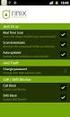 Release s McAfee Risk Advisor 2.6.2 Software For use with epolicy Orchestrator 4.5.0 and 4.6.0 Software About this document New features System Requirements Supported Upgrades Installing and verifying
Release s McAfee Risk Advisor 2.6.2 Software For use with epolicy Orchestrator 4.5.0 and 4.6.0 Software About this document New features System Requirements Supported Upgrades Installing and verifying
Installation Guide. McAfee epolicy Orchestrator 4.6.0 Software
 Installation Guide McAfee epolicy Orchestrator 4.6.0 Software COPYRIGHT Copyright 2011 McAfee, Inc. All Rights Reserved. No part of this publication may be reproduced, transmitted, transcribed, stored
Installation Guide McAfee epolicy Orchestrator 4.6.0 Software COPYRIGHT Copyright 2011 McAfee, Inc. All Rights Reserved. No part of this publication may be reproduced, transmitted, transcribed, stored
McAfee Optimized Virtual Environments - Antivirus for VDI. Installation Guide
 McAfee Optimized Virtual Environments - Antivirus for VDI Installation Guide COPYRIGHT Copyright 2010-2011 McAfee, Inc. All Rights Reserved. No part of this publication may be reproduced, transmitted,
McAfee Optimized Virtual Environments - Antivirus for VDI Installation Guide COPYRIGHT Copyright 2010-2011 McAfee, Inc. All Rights Reserved. No part of this publication may be reproduced, transmitted,
Desktop Release Notes. Desktop Release Notes 5.2.1
 Desktop Release Notes Desktop Release Notes 5.2.1 COPYRIGHT Copyright 2011 McAfee, Inc. All Rights Reserved. No part of this publication may be reproduced, transmitted, transcribed, stored in a retrieval
Desktop Release Notes Desktop Release Notes 5.2.1 COPYRIGHT Copyright 2011 McAfee, Inc. All Rights Reserved. No part of this publication may be reproduced, transmitted, transcribed, stored in a retrieval
McAfee Email Gateway 7.x Encryption and IronPort Integration Guide
 Sample deployment architecture For this guide, we have provided a deployment architecture example. This example includes an IronPort Email Gateway sending outbound email, and the McAfee Email Gateway Encryption
Sample deployment architecture For this guide, we have provided a deployment architecture example. This example includes an IronPort Email Gateway sending outbound email, and the McAfee Email Gateway Encryption
McAfee Optimized Virtual Environments for Servers. Installation Guide
 McAfee Optimized Virtual Environments for Servers Installation Guide COPYRIGHT Copyright 2010 McAfee, Inc. All Rights Reserved. No part of this publication may be reproduced, transmitted, transcribed,
McAfee Optimized Virtual Environments for Servers Installation Guide COPYRIGHT Copyright 2010 McAfee, Inc. All Rights Reserved. No part of this publication may be reproduced, transmitted, transcribed,
McAfee epolicy Orchestrator 4.5 Cluster Installation Guide
 McAfee epolicy Orchestrator 4.5 Cluster Installation Guide COPYRIGHT Copyright 2009 McAfee, Inc. All Rights Reserved. No part of this publication may be reproduced, transmitted, transcribed, stored in
McAfee epolicy Orchestrator 4.5 Cluster Installation Guide COPYRIGHT Copyright 2009 McAfee, Inc. All Rights Reserved. No part of this publication may be reproduced, transmitted, transcribed, stored in
Product Guide. McAfee Security-as-a-Service Partner SecurityDashboard 5.2.0
 Product Guide McAfee Security-as-a-Service Partner SecurityDashboard 5.2.0 COPYRIGHT Copyright 2010 McAfee, Inc. All Rights Reserved. No part of this publication may be reproduced, transmitted, transcribed,
Product Guide McAfee Security-as-a-Service Partner SecurityDashboard 5.2.0 COPYRIGHT Copyright 2010 McAfee, Inc. All Rights Reserved. No part of this publication may be reproduced, transmitted, transcribed,
Product Guide. McAfee epolicy Orchestrator 5.3.0 Software
 Product Guide McAfee epolicy Orchestrator 5.3.0 Software COPYRIGHT Copyright 2014 McAfee, Inc. Do not copy without permission. TRADEMARK ATTRIBUTIONS McAfee, the McAfee logo, McAfee Active Protection,
Product Guide McAfee epolicy Orchestrator 5.3.0 Software COPYRIGHT Copyright 2014 McAfee, Inc. Do not copy without permission. TRADEMARK ATTRIBUTIONS McAfee, the McAfee logo, McAfee Active Protection,
Data Center Connector 3.0.0 for OpenStack
 Product Guide Data Center Connector 3.0.0 for OpenStack For use with epolicy Orchestrator 5.1.0 Software COPYRIGHT Copyright 2014 McAfee, Inc. Do not copy without permission. TRADEMARK ATTRIBUTIONS McAfee,
Product Guide Data Center Connector 3.0.0 for OpenStack For use with epolicy Orchestrator 5.1.0 Software COPYRIGHT Copyright 2014 McAfee, Inc. Do not copy without permission. TRADEMARK ATTRIBUTIONS McAfee,
Data Center Connector for vsphere 3.0.0
 Product Guide Data Center Connector for vsphere 3.0.0 For use with epolicy Orchestrator 4.6.0, 5.0.0 Software COPYRIGHT Copyright 2013 McAfee, Inc. Do not copy without permission. TRADEMARK ATTRIBUTIONS
Product Guide Data Center Connector for vsphere 3.0.0 For use with epolicy Orchestrator 4.6.0, 5.0.0 Software COPYRIGHT Copyright 2013 McAfee, Inc. Do not copy without permission. TRADEMARK ATTRIBUTIONS
Product Guide. McAfee epolicy Orchestrator 5.0.0 Software
 Product Guide McAfee epolicy Orchestrator 5.0.0 Software COPYRIGHT Copyright 2013 McAfee, Inc. Do not copy without permission. TRADEMARK ATTRIBUTIONS McAfee, the McAfee logo, McAfee Active Protection,
Product Guide McAfee epolicy Orchestrator 5.0.0 Software COPYRIGHT Copyright 2013 McAfee, Inc. Do not copy without permission. TRADEMARK ATTRIBUTIONS McAfee, the McAfee logo, McAfee Active Protection,
McAfee Public Cloud Server Security Suite
 Installation Guide McAfee Public Cloud Server Security Suite For use with McAfee epolicy Orchestrator COPYRIGHT Copyright 2015 McAfee, Inc., 2821 Mission College Boulevard, Santa Clara, CA 95054, 1.888.847.8766,
Installation Guide McAfee Public Cloud Server Security Suite For use with McAfee epolicy Orchestrator COPYRIGHT Copyright 2015 McAfee, Inc., 2821 Mission College Boulevard, Santa Clara, CA 95054, 1.888.847.8766,
McAfee Endpoint Encryption for PC 7.0
 Migration Guide McAfee Endpoint Encryption for PC 7.0 For use with epolicy Orchestrator 4.6 Software COPYRIGHT Copyright 2012 McAfee, Inc. Do not copy without permission. TRADEMARK ATTRIBUTIONS McAfee,
Migration Guide McAfee Endpoint Encryption for PC 7.0 For use with epolicy Orchestrator 4.6 Software COPYRIGHT Copyright 2012 McAfee, Inc. Do not copy without permission. TRADEMARK ATTRIBUTIONS McAfee,
Installation Guide. McAfee Security for Microsoft Exchange 7.6.0 Software
 Installation Guide McAfee Security for Microsoft Exchange 7.6.0 Software COPYRIGHT Copyright 2011 McAfee, Inc. All Rights Reserved. No part of this publication may be reproduced, transmitted, transcribed,
Installation Guide McAfee Security for Microsoft Exchange 7.6.0 Software COPYRIGHT Copyright 2011 McAfee, Inc. All Rights Reserved. No part of this publication may be reproduced, transmitted, transcribed,
Installation Guide. McAfee epolicy Orchestrator 5.0.0 Software
 Installation Guide McAfee epolicy Orchestrator 5.0.0 Software COPYRIGHT Copyright 2013 McAfee, Inc. Do not copy without permission. TRADEMARK ATTRIBUTIONS McAfee, the McAfee logo, McAfee Active Protection,
Installation Guide McAfee epolicy Orchestrator 5.0.0 Software COPYRIGHT Copyright 2013 McAfee, Inc. Do not copy without permission. TRADEMARK ATTRIBUTIONS McAfee, the McAfee logo, McAfee Active Protection,
Installation Guide. McAfee VirusScan Enterprise for Linux 1.9.0 Software
 Installation Guide McAfee VirusScan Enterprise for Linux 1.9.0 Software COPYRIGHT Copyright 2013 McAfee, Inc. Do not copy without permission. TRADEMARK ATTRIBUTIONS McAfee, the McAfee logo, McAfee Active
Installation Guide McAfee VirusScan Enterprise for Linux 1.9.0 Software COPYRIGHT Copyright 2013 McAfee, Inc. Do not copy without permission. TRADEMARK ATTRIBUTIONS McAfee, the McAfee logo, McAfee Active
McAfee SiteAdvisor Enterprise 3.5 Patch 2
 Installation Guide McAfee SiteAdvisor Enterprise 3.5 Patch 2 For use with epolicy Orchestrator 4.5, 4.6 Software COPYRIGHT Copyright 2013 McAfee, Inc. Do not copy without permission. TRADEMARK ATTRIBUTIONS
Installation Guide McAfee SiteAdvisor Enterprise 3.5 Patch 2 For use with epolicy Orchestrator 4.5, 4.6 Software COPYRIGHT Copyright 2013 McAfee, Inc. Do not copy without permission. TRADEMARK ATTRIBUTIONS
Recommended Recommended for all environments. Apply this update at the earliest convenience.
 Release Notes McAfee Enterprise Mobility Management 11.0 Patch 4 About this document About this release Bug fixes and enhancement Installation instructions Files affected by patch Troubleshooting installation
Release Notes McAfee Enterprise Mobility Management 11.0 Patch 4 About this document About this release Bug fixes and enhancement Installation instructions Files affected by patch Troubleshooting installation
McAfee VirusScan Enterprise for Storage 1.0 Sizing Guide for NetApp Filer on Data ONTAP 7.x
 McAfee VirusScan Enterprise for Storage.0 Sizing Guide for NetApp Filer on Data ONTAP 7.x COPYRIGHT Copyright 200 McAfee, Inc. All Rights Reserved. No part of this publication may be reproduced, transmitted,
McAfee VirusScan Enterprise for Storage.0 Sizing Guide for NetApp Filer on Data ONTAP 7.x COPYRIGHT Copyright 200 McAfee, Inc. All Rights Reserved. No part of this publication may be reproduced, transmitted,
Implementing McAfee Device Control Security
 Implementing McAfee Device Control Security COPYRIGHT Copyright 2009 McAfee, Inc. All Rights Reserved. No part of this publication may be reproduced, transmitted, transcribed, stored in a retrieval system,
Implementing McAfee Device Control Security COPYRIGHT Copyright 2009 McAfee, Inc. All Rights Reserved. No part of this publication may be reproduced, transmitted, transcribed, stored in a retrieval system,
Installation Guide Revision B. McAfee epolicy Orchestrator 5.1.0 Software
 Installation Guide Revision B McAfee epolicy Orchestrator 5.1.0 Software COPYRIGHT Copyright 2014 McAfee, Inc. Do not copy without permission. TRADEMARK ATTRIBUTIONS McAfee, the McAfee logo, McAfee Active
Installation Guide Revision B McAfee epolicy Orchestrator 5.1.0 Software COPYRIGHT Copyright 2014 McAfee, Inc. Do not copy without permission. TRADEMARK ATTRIBUTIONS McAfee, the McAfee logo, McAfee Active
McAfee VirusScan and epolicy Orchestrator Administration Course
 McAfee VirusScan and epolicy Orchestrator Administration Course Intel Security Education Services Administration Course Training The McAfee VirusScan and epolicy Orchestrator Administration course from
McAfee VirusScan and epolicy Orchestrator Administration Course Intel Security Education Services Administration Course Training The McAfee VirusScan and epolicy Orchestrator Administration course from
McAfee Endpoint Security 10.0.0 Software
 Installation Guide McAfee Endpoint Security 10.0.0 Software For use with epolicy Orchestrator 5.1.1 5.2.0 software and the McAfee SecurityCenter COPYRIGHT Copyright 2014 McAfee, Inc. Do not copy without
Installation Guide McAfee Endpoint Security 10.0.0 Software For use with epolicy Orchestrator 5.1.1 5.2.0 software and the McAfee SecurityCenter COPYRIGHT Copyright 2014 McAfee, Inc. Do not copy without
McAfee Host Data Loss Prevention Best Practices: Protecting against data loss from external devices
 McAfee Host Data Loss Prevention Best Practices: Protecting against data loss from external devices COPYRIGHT Copyright 2009 McAfee, Inc. All Rights Reserved. No part of this publication may be reproduced,
McAfee Host Data Loss Prevention Best Practices: Protecting against data loss from external devices COPYRIGHT Copyright 2009 McAfee, Inc. All Rights Reserved. No part of this publication may be reproduced,
How To Encrypt Files And Folders With A Password Protected By A Password Encrypted By A Safesafe (Mafee) 4.2.2 (Eeff) 4
 Product Guide McAfee Endpoint Encryption for Files and Folders 4.2 For use with epolicy Orchestrator 4.6 Software COPYRIGHT Copyright 2013 McAfee, Inc. Do not copy without permission. TRADEMARK ATTRIBUTIONS
Product Guide McAfee Endpoint Encryption for Files and Folders 4.2 For use with epolicy Orchestrator 4.6 Software COPYRIGHT Copyright 2013 McAfee, Inc. Do not copy without permission. TRADEMARK ATTRIBUTIONS
McAfee Solidcore 5.1.0 Product Guide
 McAfee Solidcore 5.1.0 Product Guide COPYRIGHT Copyright 2010 McAfee, Inc. All Rights Reserved. No part of this publication may be reproduced, transmitted, transcribed, stored in a retrieval system, or
McAfee Solidcore 5.1.0 Product Guide COPYRIGHT Copyright 2010 McAfee, Inc. All Rights Reserved. No part of this publication may be reproduced, transmitted, transcribed, stored in a retrieval system, or
Product Guide Revision A. McAfee Web Reporter 5.2.1
 Product Guide Revision A McAfee Web Reporter 5.2.1 COPYRIGHT Copyright 2012 McAfee, Inc. Do not copy without permission. TRADEMARK ATTRIBUTIONS McAfee, the McAfee logo, McAfee Active Protection, McAfee
Product Guide Revision A McAfee Web Reporter 5.2.1 COPYRIGHT Copyright 2012 McAfee, Inc. Do not copy without permission. TRADEMARK ATTRIBUTIONS McAfee, the McAfee logo, McAfee Active Protection, McAfee
Application Note. Configuring McAfee Firewall Enterprise for McAfee Web Protection Service
 Application Note Configuring McAfee Firewall Enterprise for McAfee Web Protection Service This document explains how to configure McAfee Firewall Enterprise (Sidewinder ) to redirect all web traffic to
Application Note Configuring McAfee Firewall Enterprise for McAfee Web Protection Service This document explains how to configure McAfee Firewall Enterprise (Sidewinder ) to redirect all web traffic to
McAfee SiteAdvisor Enterprise 3.5.0
 Product Guide Revision McAfee SiteAdvisor Enterprise 3.5.0 for use with epolicy Orchestrator 4.5 4.6 COPYRIGHT Copyright 2011 McAfee, Inc. All Rights Reserved. No part of this publication may be reproduced,
Product Guide Revision McAfee SiteAdvisor Enterprise 3.5.0 for use with epolicy Orchestrator 4.5 4.6 COPYRIGHT Copyright 2011 McAfee, Inc. All Rights Reserved. No part of this publication may be reproduced,
McAfee GTI Proxy 1.0.0 Administration Guide
 McAfee GTI Proxy 1.0.0 Administration Guide COPYRIGHT Copyright 2010 McAfee, Inc. All Rights Reserved. No part of this publication may be reproduced, transmitted, transcribed, stored in a retrieval system,
McAfee GTI Proxy 1.0.0 Administration Guide COPYRIGHT Copyright 2010 McAfee, Inc. All Rights Reserved. No part of this publication may be reproduced, transmitted, transcribed, stored in a retrieval system,
McAfee Solidcore Change Reconciliation and Ticket-based Enforcement
 Change Reconciliation and Ticket-based Enforcement COPYRIGHT Copyright 2011 McAfee, Inc. All Rights Reserved. No part of this publication may be reproduced, transmitted, transcribed, stored in a retrieval
Change Reconciliation and Ticket-based Enforcement COPYRIGHT Copyright 2011 McAfee, Inc. All Rights Reserved. No part of this publication may be reproduced, transmitted, transcribed, stored in a retrieval
McAfee. Firewall Enterprise. Application Note TrustedSource in McAfee. Firewall Enterprise. version 8.1.0 and earlier
 Application Note TrustedSource in McAfee Firewall Enterprise McAfee version 8.1.0 and earlier Firewall Enterprise This document uses a question and answer format to explain the TrustedSource reputation
Application Note TrustedSource in McAfee Firewall Enterprise McAfee version 8.1.0 and earlier Firewall Enterprise This document uses a question and answer format to explain the TrustedSource reputation
Product Guide. McAfee SaaS Endpoint Protection 5.2.0
 Product Guide McAfee SaaS Endpoint Protection 5.2.0 COPYRIGHT Copyright 2010 McAfee, Inc. All Rights Reserved. No part of this publication may be reproduced, transmitted, transcribed, stored in a retrieval
Product Guide McAfee SaaS Endpoint Protection 5.2.0 COPYRIGHT Copyright 2010 McAfee, Inc. All Rights Reserved. No part of this publication may be reproduced, transmitted, transcribed, stored in a retrieval
Total Protection Service
 User Help McAfee Total Protection Service for Microsoft Windows Home Server COPYRIGHT Copyright 2008 McAfee, Inc. All Rights Reserved. No part of this publication may be reproduced, transmitted, transcribed,
User Help McAfee Total Protection Service for Microsoft Windows Home Server COPYRIGHT Copyright 2008 McAfee, Inc. All Rights Reserved. No part of this publication may be reproduced, transmitted, transcribed,
McAfee Content Security Reporter 2.0.0
 Product Guide Revision A McAfee Content Security Reporter 2.0.0 For use with epolicy Orchestrator 4.6.5 Software COPYRIGHT Copyright 2013 McAfee, Inc. Do not copy without permission. TRADEMARK ATTRIBUTIONS
Product Guide Revision A McAfee Content Security Reporter 2.0.0 For use with epolicy Orchestrator 4.6.5 Software COPYRIGHT Copyright 2013 McAfee, Inc. Do not copy without permission. TRADEMARK ATTRIBUTIONS
McAfee MOVE AntiVirus Multi-Platform 3.5.0
 Product Guide McAfee MOVE AntiVirus Multi-Platform 3.5.0 For use with epolicy Orchestrator 4.6.7, 4.6.8, 5.1.0 Software COPYRIGHT Copyright 2014 McAfee, Inc. Do not copy without permission. TRADEMARK ATTRIBUTIONS
Product Guide McAfee MOVE AntiVirus Multi-Platform 3.5.0 For use with epolicy Orchestrator 4.6.7, 4.6.8, 5.1.0 Software COPYRIGHT Copyright 2014 McAfee, Inc. Do not copy without permission. TRADEMARK ATTRIBUTIONS
Installation Guide. McAfee epolicy Orchestrator 5.3.0 Software
 Installation Guide McAfee epolicy Orchestrator 5.3.0 Software COPYRIGHT Copyright 2014 McAfee, Inc., 2821 Mission College Boulevard, Santa Clara, CA 95054, 1.888.847.8766, www.intelsecurity.com TRADEMARK
Installation Guide McAfee epolicy Orchestrator 5.3.0 Software COPYRIGHT Copyright 2014 McAfee, Inc., 2821 Mission College Boulevard, Santa Clara, CA 95054, 1.888.847.8766, www.intelsecurity.com TRADEMARK
Product Guide. McAfee SaaS Endpoint Protection (October, 2012 release)
 Product Guide McAfee SaaS Endpoint Protection (October, 2012 release) COPYRIGHT Copyright 2012 McAfee, Inc. Do not copy without permission. TRADEMARK ATTRIBUTIONS McAfee, the McAfee logo, McAfee Active
Product Guide McAfee SaaS Endpoint Protection (October, 2012 release) COPYRIGHT Copyright 2012 McAfee, Inc. Do not copy without permission. TRADEMARK ATTRIBUTIONS McAfee, the McAfee logo, McAfee Active
McAfee Total Protection Service Installation Guide
 McAfee Total Protection Service Installation Guide COPYRIGHT Copyright 2009 McAfee, Inc. All Rights Reserved. No part of this publication may be reproduced, transmitted, transcribed, stored in a retrieval
McAfee Total Protection Service Installation Guide COPYRIGHT Copyright 2009 McAfee, Inc. All Rights Reserved. No part of this publication may be reproduced, transmitted, transcribed, stored in a retrieval
Unprecedented Malware Growth
 McAfee epolicy Orchestrator 4.5 Best Practices Sumeet Gohri Mid-Atlantic Sales Engineer McAfee User Group meeting organized by MEEC Agenda 9:30 am 9:45 am Welcome 9:45 am - 11:00 am epo 11:00 am 11:15
McAfee epolicy Orchestrator 4.5 Best Practices Sumeet Gohri Mid-Atlantic Sales Engineer McAfee User Group meeting organized by MEEC Agenda 9:30 am 9:45 am Welcome 9:45 am - 11:00 am epo 11:00 am 11:15
Installation Guide. McAfee SaaS Endpoint Protection 5.2.0
 Installation Guide McAfee SaaS Endpoint Protection 5.2.0 COPYRIGHT Copyright 2010 McAfee, Inc. All Rights Reserved. No part of this publication may be reproduced, transmitted, transcribed, stored in a
Installation Guide McAfee SaaS Endpoint Protection 5.2.0 COPYRIGHT Copyright 2010 McAfee, Inc. All Rights Reserved. No part of this publication may be reproduced, transmitted, transcribed, stored in a
Release Notes for Host Intrusion Prevention 8.0
 Release Notes for Host Intrusion Prevention 8.0 About this document New features Known issues Finding product documentation About this document Thank you for choosing this McAfee product. This document
Release Notes for Host Intrusion Prevention 8.0 About this document New features Known issues Finding product documentation About this document Thank you for choosing this McAfee product. This document
McAfee Directory Services Connector extension
 Getting Started Guide Revision A McAfee Directory Services Connector extension For use with epolicy Orchestrator 4.6.1 through 5.0 COPYRIGHT Copyright 2013 McAfee, Inc. Do not copy without permission.
Getting Started Guide Revision A McAfee Directory Services Connector extension For use with epolicy Orchestrator 4.6.1 through 5.0 COPYRIGHT Copyright 2013 McAfee, Inc. Do not copy without permission.
Setup Guide Revision B. McAfee SaaS Email Archiving for Microsoft Exchange Server 2010
 Setup Guide Revision B McAfee SaaS Email Archiving for Microsoft Exchange Server 2010 COPYRIGHT Copyright 2015 McAfee, Inc., 2821 Mission College Boulevard, Santa Clara, CA 95054, 1.888.847.8766, www.intelsecurity.com
Setup Guide Revision B McAfee SaaS Email Archiving for Microsoft Exchange Server 2010 COPYRIGHT Copyright 2015 McAfee, Inc., 2821 Mission College Boulevard, Santa Clara, CA 95054, 1.888.847.8766, www.intelsecurity.com
Best Practices Guide. McAfee Endpoint Protection for Mac 1.1.0
 Best Practices Guide McAfee Endpoint Protection for Mac 1.1.0 COPYRIGHT Copyright 2011 McAfee, Inc. All Rights Reserved. No part of this publication may be reproduced, transmitted, transcribed, stored
Best Practices Guide McAfee Endpoint Protection for Mac 1.1.0 COPYRIGHT Copyright 2011 McAfee, Inc. All Rights Reserved. No part of this publication may be reproduced, transmitted, transcribed, stored
Symantec Endpoint Protection 11.0 Architecture, Sizing, and Performance Recommendations
 Symantec Endpoint Protection 11.0 Architecture, Sizing, and Performance Recommendations Technical Product Management Team Endpoint Security Copyright 2007 All Rights Reserved Revision 6 Introduction This
Symantec Endpoint Protection 11.0 Architecture, Sizing, and Performance Recommendations Technical Product Management Team Endpoint Security Copyright 2007 All Rights Reserved Revision 6 Introduction This
McAfee Security for Microsoft SharePoint 2.5.0 User Guide
 McAfee Security for Microsoft SharePoint 2.5.0 User Guide COPYRIGHT Copyright 2010 McAfee, Inc. All Rights Reserved. No part of this publication may be reproduced, transmitted, transcribed, stored in a
McAfee Security for Microsoft SharePoint 2.5.0 User Guide COPYRIGHT Copyright 2010 McAfee, Inc. All Rights Reserved. No part of this publication may be reproduced, transmitted, transcribed, stored in a
Product Guide. McAfee Endpoint Protection for Mac 2.1.0
 Product Guide McAfee Endpoint Protection for Mac 2.1.0 COPYRIGHT Copyright 2013 McAfee, Inc. Do not copy without permission. TRADEMARK ATTRIBUTIONS McAfee, the McAfee logo, McAfee Active Protection, McAfee
Product Guide McAfee Endpoint Protection for Mac 2.1.0 COPYRIGHT Copyright 2013 McAfee, Inc. Do not copy without permission. TRADEMARK ATTRIBUTIONS McAfee, the McAfee logo, McAfee Active Protection, McAfee
McAfee SaaS Email Archiving
 User Guide McAfee SaaS Email Archiving COPYRIGHT Copyright 2013 McAfee, Inc. Do not copy without permission. TRADEMARK ATTRIBUTIONS McAfee, the McAfee logo, McAfee Active Protection, McAfee AppPrism, McAfee
User Guide McAfee SaaS Email Archiving COPYRIGHT Copyright 2013 McAfee, Inc. Do not copy without permission. TRADEMARK ATTRIBUTIONS McAfee, the McAfee logo, McAfee Active Protection, McAfee AppPrism, McAfee
Virtualization Guide. McAfee Vulnerability Manager Virtualization
 Virtualization Guide McAfee Vulnerability Manager Virtualization COPYRIGHT Copyright 2012 McAfee, Inc. Do not copy without permission. TRADEMARKS McAfee, the McAfee logo, McAfee Active Protection, McAfee
Virtualization Guide McAfee Vulnerability Manager Virtualization COPYRIGHT Copyright 2012 McAfee, Inc. Do not copy without permission. TRADEMARKS McAfee, the McAfee logo, McAfee Active Protection, McAfee
Total Protection Service
 User Guide McAfee Total Protection Service for Microsoft Windows Home Server COPYRIGHT Copyright 2008 McAfee, Inc. All Rights Reserved. No part of this publication may be reproduced, transmitted, transcribed,
User Guide McAfee Total Protection Service for Microsoft Windows Home Server COPYRIGHT Copyright 2008 McAfee, Inc. All Rights Reserved. No part of this publication may be reproduced, transmitted, transcribed,
User Guide. FIPS Mode. For use with epolicy Orchestrator 4.6.x Software
 User Guide FIPS Mode For use with epolicy Orchestrator 4.6.x Software COPYRIGHT Copyright 2013 McAfee, Inc. Do not copy without permission. TRADEMARK ATTRIBUTIONS McAfee, the McAfee logo, McAfee Active
User Guide FIPS Mode For use with epolicy Orchestrator 4.6.x Software COPYRIGHT Copyright 2013 McAfee, Inc. Do not copy without permission. TRADEMARK ATTRIBUTIONS McAfee, the McAfee logo, McAfee Active
Copyright 2012 Trend Micro Incorporated. All rights reserved.
 Trend Micro Incorporated reserves the right to make changes to this document and to the products described herein without notice. Before installing and using the software, please review the readme files,
Trend Micro Incorporated reserves the right to make changes to this document and to the products described herein without notice. Before installing and using the software, please review the readme files,
Release Notes for McAfee VirusScan Enterprise for Storage 1.0
 Release Notes for McAfee VirusScan Enterprise for Storage 1.0 About this document New features Known issues Where to find McAfee enterprise product information License attributions About this document
Release Notes for McAfee VirusScan Enterprise for Storage 1.0 About this document New features Known issues Where to find McAfee enterprise product information License attributions About this document
McAfee Asset Manager Console
 Installation Guide McAfee Asset Manager Console Version 6.5 COPYRIGHT Copyright 2012 McAfee, Inc. Do not copy without permission. TRADEMARK ATTRIBUTIONS McAfee, the McAfee logo, McAfee Active Protection,
Installation Guide McAfee Asset Manager Console Version 6.5 COPYRIGHT Copyright 2012 McAfee, Inc. Do not copy without permission. TRADEMARK ATTRIBUTIONS McAfee, the McAfee logo, McAfee Active Protection,
McAfee Policy Auditor 6.2.0 software Installation Guide
 McAfee Policy Auditor 6.2.0 software Installation Guide COPYRIGHT Copyright 2013 McAfee, Inc. Do not copy without permission. TRADEMARK ATTRIBUTIONS McAfee, the McAfee logo, McAfee Active Protection, McAfee
McAfee Policy Auditor 6.2.0 software Installation Guide COPYRIGHT Copyright 2013 McAfee, Inc. Do not copy without permission. TRADEMARK ATTRIBUTIONS McAfee, the McAfee logo, McAfee Active Protection, McAfee
McAfee Enterprise Mobility Management 11.0 Software
 Product Guide McAfee Enterprise Mobility Management 11.0 Software For use with epolicy Orchestrator 4.6.5-5.0 Software COPYRIGHT Copyright 2013 McAfee, Inc. Do not copy without permission. TRADEMARK ATTRIBUTIONS
Product Guide McAfee Enterprise Mobility Management 11.0 Software For use with epolicy Orchestrator 4.6.5-5.0 Software COPYRIGHT Copyright 2013 McAfee, Inc. Do not copy without permission. TRADEMARK ATTRIBUTIONS
McAfee Client Proxy 1.0.0 Software
 Product Guide McAfee Client Proxy 1.0.0 Software For use with epolicy Orchestrator 4.6 Software COPYRIGHT Copyright 2012 McAfee, Inc. Do not copy without permission. TRADEMARK ATTRIBUTIONS McAfee, the
Product Guide McAfee Client Proxy 1.0.0 Software For use with epolicy Orchestrator 4.6 Software COPYRIGHT Copyright 2012 McAfee, Inc. Do not copy without permission. TRADEMARK ATTRIBUTIONS McAfee, the
McAfee Policy Auditor 6.0 software Product Guide for epolicy Orchestrator 4.6
 McAfee Policy Auditor 6.0 software Product Guide for epolicy Orchestrator 4.6 COPYRIGHT Copyright 2011 McAfee, Inc. All Rights Reserved. No part of this publication may be reproduced, transmitted, transcribed,
McAfee Policy Auditor 6.0 software Product Guide for epolicy Orchestrator 4.6 COPYRIGHT Copyright 2011 McAfee, Inc. All Rights Reserved. No part of this publication may be reproduced, transmitted, transcribed,
McAfee Application Control / Change Control Administration Intel Security Education Services Administration Course
 McAfee Application Control / Change Control Administration Intel Security Education Services Administration Course The McAfee University Application Control / Change Control Administration course enables
McAfee Application Control / Change Control Administration Intel Security Education Services Administration Course The McAfee University Application Control / Change Control Administration course enables
McAfee Client Proxy 2.0
 Product Guide Revision B McAfee Client Proxy 2.0 For use with McAfee epolicy Orchestrator COPYRIGHT Copyright 2015 McAfee, Inc., 2821 Mission College Boulevard, Santa Clara, CA 95054, 1.888.847.8766, www.intelsecurity.com
Product Guide Revision B McAfee Client Proxy 2.0 For use with McAfee epolicy Orchestrator COPYRIGHT Copyright 2015 McAfee, Inc., 2821 Mission College Boulevard, Santa Clara, CA 95054, 1.888.847.8766, www.intelsecurity.com
Upgrade Guide. McAfee Vulnerability Manager Microsoft Windows Server 2008 R2
 Upgrade Guide McAfee Vulnerability Manager Microsoft Windows Server 2008 R2 COPYRIGHT Copyright 2012 McAfee, Inc. Do not copy without permission. TRADEMARKS McAfee, the McAfee logo, McAfee Active Protection,
Upgrade Guide McAfee Vulnerability Manager Microsoft Windows Server 2008 R2 COPYRIGHT Copyright 2012 McAfee, Inc. Do not copy without permission. TRADEMARKS McAfee, the McAfee logo, McAfee Active Protection,
Product Guide Revision A. McAfee Data Loss Prevention Endpoint 9.3.0
 Product Guide Revision A McAfee Data Loss Prevention Endpoint 9.3.0 COPYRIGHT Copyright 2013 McAfee, Inc. Do not copy without permission. TRADEMARK ATTRIBUTIONS McAfee, the McAfee logo, McAfee Active Protection,
Product Guide Revision A McAfee Data Loss Prevention Endpoint 9.3.0 COPYRIGHT Copyright 2013 McAfee, Inc. Do not copy without permission. TRADEMARK ATTRIBUTIONS McAfee, the McAfee logo, McAfee Active Protection,
System Status Monitoring Guide. McAfee Network Security Platform 6.1
 System Status Monitoring Guide McAfee Network Security Platform 6.1 COPYRIGHT Copyright 2011 McAfee, Inc. All Rights Reserved. No part of this publication may be reproduced, transmitted, transcribed, stored
System Status Monitoring Guide McAfee Network Security Platform 6.1 COPYRIGHT Copyright 2011 McAfee, Inc. All Rights Reserved. No part of this publication may be reproduced, transmitted, transcribed, stored
Application Note. Providing Secure Remote Access to Industrial Control Systems Using McAfee Firewall Enterprise (Sidewinder )
 Application Note Providing Secure Remote Access to Industrial Control Systems Using McAfee Firewall Enterprise (Sidewinder ) This document describes how to configure McAfee Firewall Enterprise to provide
Application Note Providing Secure Remote Access to Industrial Control Systems Using McAfee Firewall Enterprise (Sidewinder ) This document describes how to configure McAfee Firewall Enterprise to provide
http://docs.trendmicro.com
 Trend Micro Incorporated reserves the right to make changes to this document and to the products described herein without notice. Before installing and using the product, please review the readme files,
Trend Micro Incorporated reserves the right to make changes to this document and to the products described herein without notice. Before installing and using the product, please review the readme files,
Quick Install Guide. Lumension Endpoint Management and Security Suite 7.1
 Quick Install Guide Lumension Endpoint Management and Security Suite 7.1 Lumension Endpoint Management and Security Suite - 2 - Notices Version Information Lumension Endpoint Management and Security Suite
Quick Install Guide Lumension Endpoint Management and Security Suite 7.1 Lumension Endpoint Management and Security Suite - 2 - Notices Version Information Lumension Endpoint Management and Security Suite
McAfee Content Security Reporter 1.0.0 Software
 Product Guide Revision A McAfee Content Security Reporter 1.0.0 Software For use with epolicy Orchestrator 4.6.2 Software COPYRIGHT Copyright 2012 McAfee, Inc. Do not copy without permission. TRADEMARK
Product Guide Revision A McAfee Content Security Reporter 1.0.0 Software For use with epolicy Orchestrator 4.6.2 Software COPYRIGHT Copyright 2012 McAfee, Inc. Do not copy without permission. TRADEMARK
http://docs.trendmicro.com
 Trend Micro Incorporated reserves the right to make changes to this document and to the products described herein without notice. Before installing and using the product, please review the readme files,
Trend Micro Incorporated reserves the right to make changes to this document and to the products described herein without notice. Before installing and using the product, please review the readme files,
McAfee UTM Firewall Control Center Product Guide. version 2.0
 McAfee UTM Firewall Control Center Product Guide version 2.0 COPYRIGHT Copyright 2009 McAfee, Inc. All Rights Reserved. No part of this publication may be reproduced, transmitted, transcribed, stored in
McAfee UTM Firewall Control Center Product Guide version 2.0 COPYRIGHT Copyright 2009 McAfee, Inc. All Rights Reserved. No part of this publication may be reproduced, transmitted, transcribed, stored in
McAfee MOVE AntiVirus 2.6.0
 Deployment Guide McAfee MOVE AntiVirus 2.6.0 For use with epolicy Orchestrator 4.5.0, 4.6.0 Software COPYRIGHT Copyright 2012 McAfee, Inc. Do not copy without permission. TRADEMARK ATTRIBUTIONS McAfee,
Deployment Guide McAfee MOVE AntiVirus 2.6.0 For use with epolicy Orchestrator 4.5.0, 4.6.0 Software COPYRIGHT Copyright 2012 McAfee, Inc. Do not copy without permission. TRADEMARK ATTRIBUTIONS McAfee,
Veeam Backup Enterprise Manager. Version 7.0
 Veeam Backup Enterprise Manager Version 7.0 User Guide August, 2013 2013 Veeam Software. All rights reserved. All trademarks are the property of their respective owners. No part of this publication may
Veeam Backup Enterprise Manager Version 7.0 User Guide August, 2013 2013 Veeam Software. All rights reserved. All trademarks are the property of their respective owners. No part of this publication may
Application Note Configuring Department of Defense Common Access Card Authentication on McAfee. Firewall Enterprise
 Application Note Configuring Department of Defense Common Access Card Authentication on McAfee Firewall Enterprise McAfee Firewall Enterprise version 7.x and 8.x This application note describes how to
Application Note Configuring Department of Defense Common Access Card Authentication on McAfee Firewall Enterprise McAfee Firewall Enterprise version 7.x and 8.x This application note describes how to
How To Set Up Safetica Insight 9 (Safetica) For A Safetrica Management Service (Sms) For An Ipad Or Ipad (Smb) (Sbc) (For A Safetaica) (
 SAFETICA INSIGHT INSTALLATION MANUAL SAFETICA INSIGHT INSTALLATION MANUAL for Safetica Insight version 6.1.2 Author: Safetica Technologies s.r.o. Safetica Insight was developed by Safetica Technologies
SAFETICA INSIGHT INSTALLATION MANUAL SAFETICA INSIGHT INSTALLATION MANUAL for Safetica Insight version 6.1.2 Author: Safetica Technologies s.r.o. Safetica Insight was developed by Safetica Technologies
McAfee Cloud Identity Manager
 SAML2 Cloud Connector Guide McAfee Cloud Identity Manager version 1.2 or later COPYRIGHT Copyright 2013 McAfee, Inc. All Rights Reserved. No part of this publication may be reproduced, transmitted, transcribed,
SAML2 Cloud Connector Guide McAfee Cloud Identity Manager version 1.2 or later COPYRIGHT Copyright 2013 McAfee, Inc. All Rights Reserved. No part of this publication may be reproduced, transmitted, transcribed,
McAfee VirusScan Enterprise 8.8 software Product Guide
 McAfee VirusScan Enterprise 8.8 software Product Guide COPYRIGHT Copyright 2010 McAfee, Inc. All Rights Reserved. No part of this publication may be reproduced, transmitted, transcribed, stored in a retrieval
McAfee VirusScan Enterprise 8.8 software Product Guide COPYRIGHT Copyright 2010 McAfee, Inc. All Rights Reserved. No part of this publication may be reproduced, transmitted, transcribed, stored in a retrieval
McAfee MOVE AntiVirus (Agentless) 3.6.0
 Product Guide McAfee MOVE AntiVirus (Agentless) 3.6.0 For use with McAfee epolicy Orchestrator COPYRIGHT Copyright 2015 McAfee, Inc., 2821 Mission College Boulevard, Santa Clara, CA 95054, 1.888.847.8766,
Product Guide McAfee MOVE AntiVirus (Agentless) 3.6.0 For use with McAfee epolicy Orchestrator COPYRIGHT Copyright 2015 McAfee, Inc., 2821 Mission College Boulevard, Santa Clara, CA 95054, 1.888.847.8766,
Core Protection for Virtual Machines 1
 Core Protection for Virtual Machines 1 Comprehensive Threat Protection for Virtual Environments. Installation Guide e Endpoint Security Trend Micro Incorporated reserves the right to make changes to this
Core Protection for Virtual Machines 1 Comprehensive Threat Protection for Virtual Environments. Installation Guide e Endpoint Security Trend Micro Incorporated reserves the right to make changes to this
McAfee Data Loss Prevention 9.3.0
 Product Guide Revision E McAfee Data Loss Prevention 9.3.0 For use with epolicy Orchestrator 4.5, 4.6, 5.0 Software COPYRIGHT Copyright 2014 McAfee, Inc. Do not copy without permission. TRADEMARK ATTRIBUTIONS
Product Guide Revision E McAfee Data Loss Prevention 9.3.0 For use with epolicy Orchestrator 4.5, 4.6, 5.0 Software COPYRIGHT Copyright 2014 McAfee, Inc. Do not copy without permission. TRADEMARK ATTRIBUTIONS
Detecting rogue systems
 Product Guide Revision A McAfee Rogue System Detection 4.7.1 For use with epolicy Orchestrator 4.6.3-5.0.0 Software Detecting rogue systems Unprotected systems, referred to as rogue systems, are often
Product Guide Revision A McAfee Rogue System Detection 4.7.1 For use with epolicy Orchestrator 4.6.3-5.0.0 Software Detecting rogue systems Unprotected systems, referred to as rogue systems, are often
McAfee Certified Product Specialist McAfee epolicy Orchestrator
 McAfee Certified Product Specialist McAfee epolicy Orchestrator Exam preparation guide Table of Contents Introduction 3 Becoming McAfee Certified 3 Exam Details 3 Recommended Exam Preparation 4 Exam Objectives
McAfee Certified Product Specialist McAfee epolicy Orchestrator Exam preparation guide Table of Contents Introduction 3 Becoming McAfee Certified 3 Exam Details 3 Recommended Exam Preparation 4 Exam Objectives
Server Installation Guide ZENworks Patch Management 6.4 SP2
 Server Installation Guide ZENworks Patch Management 6.4 SP2 02_016N 6.4SP2 Server Installation Guide - 2 - Notices Version Information ZENworks Patch Management Server Installation Guide - ZENworks Patch
Server Installation Guide ZENworks Patch Management 6.4 SP2 02_016N 6.4SP2 Server Installation Guide - 2 - Notices Version Information ZENworks Patch Management Server Installation Guide - ZENworks Patch
Veeam Cloud Connect. Version 8.0. Administrator Guide
 Veeam Cloud Connect Version 8.0 Administrator Guide April, 2015 2015 Veeam Software. All rights reserved. All trademarks are the property of their respective owners. No part of this publication may be
Veeam Cloud Connect Version 8.0 Administrator Guide April, 2015 2015 Veeam Software. All rights reserved. All trademarks are the property of their respective owners. No part of this publication may be
Interworks. Interworks Cloud Platform Installation Guide
 Interworks Interworks Cloud Platform Installation Guide Published: March, 2014 This document contains information proprietary to Interworks and its receipt or possession does not convey any rights to reproduce,
Interworks Interworks Cloud Platform Installation Guide Published: March, 2014 This document contains information proprietary to Interworks and its receipt or possession does not convey any rights to reproduce,
Integration Guide. McAfee Asset Manager. for use with epolicy Orchestrator 4.6
 Integration Guide Manager for use with epolicy Orchestrator 4.6 COPYRIGHT Copyright 2012 McAfee, Inc. Do not copy without permission. TRADEMARK ATTRIBUTIONS McAfee, the McAfee logo, McAfee Active Protection,
Integration Guide Manager for use with epolicy Orchestrator 4.6 COPYRIGHT Copyright 2012 McAfee, Inc. Do not copy without permission. TRADEMARK ATTRIBUTIONS McAfee, the McAfee logo, McAfee Active Protection,
efolder BDR for Veeam Cloud Connection Guide
 efolder BDR for Veeam Cloud Connection Guide Setup Connect Preload Data uh6 efolder BDR Guide for Veeam Page 1 of 36 INTRODUCTION Thank you for choosing the efolder Cloud for Veeam. Using the efolder Cloud
efolder BDR for Veeam Cloud Connection Guide Setup Connect Preload Data uh6 efolder BDR Guide for Veeam Page 1 of 36 INTRODUCTION Thank you for choosing the efolder Cloud for Veeam. Using the efolder Cloud
