McAfee MOVE AntiVirus (Agentless) 3.6.0
|
|
|
- Alison Poole
- 8 years ago
- Views:
Transcription
1 Product Guide McAfee MOVE AntiVirus (Agentless) For use with McAfee epolicy Orchestrator
2 COPYRIGHT Copyright 2015 McAfee, Inc., 2821 Mission College Boulevard, Santa Clara, CA 95054, , TRADEMARK ATTRIBUTIONS Intel and the Intel logo are registered trademarks of the Intel Corporation in the US and/or other countries. McAfee and the McAfee logo, McAfee Active Protection, McAfee DeepSAFE, epolicy Orchestrator, McAfee epo, McAfee EMM, McAfee Evader, Foundscore, Foundstone, Global Threat Intelligence, McAfee LiveSafe, Policy Lab, McAfee QuickClean, Safe Eyes, McAfee SECURE, McAfee Shredder, SiteAdvisor, McAfee Stinger, McAfee TechMaster, McAfee Total Protection, TrustedSource, VirusScan are registered trademarks or trademarks of McAfee, Inc. or its subsidiaries in the US and other countries. Other marks and brands may be claimed as the property of others. LICENSE INFORMATION License Agreement NOTICE TO ALL USERS: CAREFULLY READ THE APPROPRIATE LEGAL AGREEMENT CORRESPONDING TO THE LICENSE YOU PURCHASED, WHICH SETS FORTH THE GENERAL TERMS AND CONDITIONS FOR THE USE OF THE LICENSED SOFTWARE. IF YOU DO NOT KNOW WHICH TYPE OF LICENSE YOU HAVE ACQUIRED, PLEASE CONSULT THE SALES AND OTHER RELATED LICENSE GRANT OR PURCHASE ORDER DOCUMENTS THAT ACCOMPANY YOUR SOFTWARE PACKAGING OR THAT YOU HAVE RECEIVED SEPARATELY AS PART OF THE PURCHASE (AS A BOOKLET, A FILE ON THE PRODUCT CD, OR A FILE AVAILABLE ON THE WEBSITE FROM WHICH YOU DOWNLOADED THE SOFTWARE PACKAGE). IF YOU DO NOT AGREE TO ALL OF THE TERMS SET FORTH IN THE AGREEMENT, DO NOT INSTALL THE SOFTWARE. IF APPLICABLE, YOU MAY RETURN THE PRODUCT TO MCAFEE OR THE PLACE OF PURCHASE FOR A FULL REFUND. 2 McAfee MOVE AntiVirus (Agentless) Product Guide
3 Contents Preface 5 About this document Conventions Find product documentation Introduction 7 About McAfee MOVE AV Agentless Components and what they do Features Installation and configuration 13 Requirements Download the McAfee MOVE AV (Agentless) packages Install the McAfee MOVE AV Agentless extension Install the VirusScan Enterprise for Linux extension Install VMware Endpoint Setting up the SVA OVF deployment options McAfee epo-based deployment Set up a common configuration for SVA deployment Configure the IP Pool details Check in the SVA package to McAfee epo Edit vshield Manager configuration Deploy SVA using McAfee epo View the SVA deployment details Remove SVA using McAfee epo Deploy VMware Endpoint VMware NSX Manager-based deployment Add NSX Manager and SVA details to McAfee epo Check in the SVA package to McAfee epo Register the SVAs with VMware NSX Manager Deploy the SVA using VMware NSX Manager Configuring the security group and security policy Deploy multiple OVFs CSV file properties Manually deploy the OVF Configure the SVA Manually configure the SVA OVF properties Uninstalling McAfee MOVE AV (Agentless) Remove the SVA from the cluster Remove the MOVE Endpoint Service from the Security Policy Unregister the VMware NSX Manager from McAfee epo Remove NSX Manager details from McAfee epo Uninstall the extension McAfee MOVE AntiVirus (Agentless) Product Guide 3
4 Contents 3 Monitoring and managing your environment 45 Integration with epolicy Orchestrator Policy management Configuring policies How quarantine works The restore tool at-a-glance Restore a file Enabling the scan policy quarantine configuration Using the SVA policy quarantine settings Configure the quarantine folder Set permissions for shared folders How VM-based scan configuration works Enable the VM-based scan configuration setting Scan diagnosis Create and run a scan diagnostic client task using McAfee epo Run the scan diagnostic tool using command line Monitoring the SVA View the Threat Event Log View the Health and Alarms page Queries and reports Managing the SVAs 61 Import the SVA IP query file Unregister the SVAs from vcloud Networking and Security Manager Upgrade the extension Deploy a new SVA manually Assign a policy Upgrade the SVA using NSX Manager A SVA security requirements 69 Index 71 4 McAfee MOVE AntiVirus (Agentless) Product Guide
5 Preface This guide provides the information you need to configure, use, and maintain your McAfee product. Contents About this document Find product documentation About this document Thank you for choosing this McAfee product. This document contains important information about the current release. We strongly recommend that you read the entire document. Conventions This guide uses these typographical conventions and icons. Book title, term, emphasis Bold User input, code, message Interface text Hypertext blue Title of a book, chapter, or topic; a new term; emphasis. Text that is strongly emphasized. Commands and other text that the user types; a code sample; a displayed message. Words from the product interface like options, menus, buttons, and dialog boxes. A link to a topic or to an external website. Note: Additional information, like an alternate method of accessing an option. Tip: Suggestions and recommendations. Important/Caution: Valuable advice to protect your computer system, software installation, network, business, or data. Warning: Critical advice to prevent bodily harm when using a hardware product. McAfee MOVE AntiVirus (Agentless) Product Guide 5
6 Preface Find product documentation Find product documentation After a product is released, information about the product is entered into the McAfee online Knowledge Center. 1 Go to the Knowledge Center tab of the McAfee ServicePortal at 2 In the Knowledge Base pane, click a content source: Product Documentation to find user documentation Technical Articles to find KnowledgeBase articles 3 Select Do not clear my filters. 4 Enter a product, select a version, then click Search to display a list of documents. 6 McAfee MOVE AntiVirus (Agentless) Product Guide
7 1 Introduction 1 McAfee Management for Optimized Virtual Environments AntiVirus (McAfee MOVE AntiVirus) is an anti-virus solution for virtual environments. It removes the need to install an anti-virus application on every virtual machine (VM), yet provides the protection and performance needed for your organization requirements. Traditional security solutions for virtual machines need anti-virus applications running on every virtual machine (VM) on a hypervisor, contributing to high disk CPU and memory usage. This reduces VM density on each hypervisor. McAfee MOVE AV solves this issue by offloading all on-access scanning to a dedicated VM that runs McAfee VirusScan Enterprise. As a result, traditional anti-virus applications are not required on each guest VM, improving performance and increasing VM density per hypervisor. McAfee MOVE AV brings advanced malware protection to your virtualized environments, and integrates real-time threat intelligence with security management across your physical and virtual infrastructure. McAfee MOVE AV provides two deployment options: Agentless and Multi-Platform. Both deployment options provide consistent protection, and are managed and reported by McAfee epolicy Orchestrator (McAfee epo ). Agentless This solution integrates with VMware vshield using VMware vshield Endpoint. It addresses the challenges of protecting your virtual environment and keeping it free of malware without a McAfee Agent, resulting in easy deployment and setup. The Agentless deployment option: Uses the VMware vshield Endpoint API to receive scan requests from VMs on the hypervisor. Relies on McAfee VirusScan Enterprise for Linux for SVA protection and updates. Uses McAfee epo to manage the MOVE configuration on the SVA. Leverages the McAfee Agent for policy and event handling. Uses McAfee epo for reports on viruses that are discovered on the VMs. This document covers installation, configuration, and product usage information for McAfee MOVE AV (Agentless). Multi-Platform This solution removes the need to install an anti-virus application on every VM, and it is the original agent-based deployment option. The Multi-Platform deployment option offloads all scanning to a dedicated VM an offload scan server that runs McAfee VirusScan Enterprise software. Guest VMs are no longer required to run anti-virus software locally, which improves performance for anti-virus scanning, and increases VM density per hypervisor. McAfee MOVE AntiVirus (Agentless) Product Guide 7
8 1 Introduction About McAfee MOVE AV Agentless The Multi-Platform deployment option: Uses McAfee epo to manage the MOVE configuration on the client systems, offload scan server, and SVA Manager (OSS Manager). Leverages the McAfee Agent for policy and event handling. Uses McAfee epo for reports on viruses that are discovered on the VMs. This option is described in the product documentation for McAfee MOVE AV (Multi-Platform). Contents About McAfee MOVE AV Agentless Components and what they do Features About McAfee MOVE AV Agentless MOVE AV Agentless provides virus protection for virtual machines and contains a Security Virtual Appliance (SVA) delivered as an Open Virtualization Format (OVF) package. The Agentless solution: Uses the VMware vshield Endpoint API to receive scan requests from VMs on the hypervisor Relies on McAfee VirusScan Enterprise for Linux for SVA protection and updates Uses McAfee epolicy Orchestrator (McAfee epo ) to manage the SVA Leverages the McAfee Agent for policy and event handling Uses McAfee epo to provide reports on viruses that are discovered on the VMs 8 McAfee MOVE AntiVirus (Agentless) Product Guide
9 Introduction Components and what they do 1 Components and what they do Each component performs specific functions to keep your environment protected. epolicy Orchestrator Allows you to configure policies to manage McAfee MOVE AV Agentless and provides reports on malware discovered within your virtual environment. Security Virtual Appliance (SVA) Provides anti-virus protection for VMs and communicates with the loadable kernel module on the hypervisor, epolicy Orchestrator, and the GTI servers. The SVA is the only system directly managed by epolicy Orchestrator. VirusScan Enterprise for Linux, McAfee Agent, and McAfee MOVE AV Agentless comes pre-installed. File Quarantine Remote quarantine system, where quarantined files are stored on an administrator-specified network share. GTI (Global Threat Intelligence) Classifies suspicious files that are found on the file system. When the real-time malware defense detects a suspicious program, it sends a DNS request for analysis to a central database server hosted by McAfee Labs. McAfee MOVE AntiVirus (Agentless) Product Guide 9
10 1 Introduction Features VMware vcenter Console that manages the ESXi servers, which host the guest VMs that require protection. Hypervisor (ESXi) Allows multiple operating systems to run concurrently on a hosted system. The hypervisor is a virtual operating platform that manages the execution of the guest operating systems. ESXi is an embedded hypervisor for servers that runs directly on server hardware without requiring an additional underlying operating system. vcloud Networking and Security Manager Manages the vshield components for the SVA and VMware vshield Endpoint, and monitors the health of the SVA. VMware NSX Manager Console that allows you to configure, provision, and automate the protection on the endpoints in a data center. Virtual Machines (VMs) Completely isolated guest operating system installations within a normal host operating system that support both virtual desktops and virtual servers. Features MOVE AntiVirus Agentless features are important for your organization's system security, protection, and performance. Centralized management MOVE AntiVirus integrates fully into McAfee epo, leveraging its infrastructure for automated security reporting, monitoring, deployment, and policy administration. Optimized scanning MOVE AntiVirus provides higher operational benefits, and minimizes the performance impact on virtual servers with enhanced scan avoidance and scanning based on overall work load of the hypervisor. Flexible deployment MOVE AntiVirus offers the flexibility to choose your preferred deployment model: McAfee epo-based deployment NSX Manager-based deployment Manual deployment McAfee epo-based deployment Using the McAfee epo console, you can deploy the SVA to one or more hypervisors, or an entire vcenter. This deployment provides virus protection for virtual machines on a hypervisor. Using this method, you can also upgrade an existing SVA. NSX Manager-based deployment You can register the SVA with VMware NSX Manager and deploy it automatically to one or more clusters. This deployment automatically provides virus protection for virtual machines on a new hypervisor from the moment the hypervisor is added to the cluster. 10 McAfee MOVE AntiVirus (Agentless) Product Guide
11 Introduction Features 1 Greater Data Center visibility McAfee Data Center Connector, which is also part of the Data Center Security suite, provides a complete view into virtual data centers and imports key properties like servers, hypervisors, and virtual machines through the McAfee epo console. You can register a cloud account for VMware vsphere, Amazon Web Services (AWS), or OpenStack with McAfee epo to discover and gain visibility into all VMs, and protect them with MOVE AntiVirus. For details, see the product documentation for your version of Data Center Connector. Endpoint Scan and Security reports With the Data Center Connector for vsphere software, you can quickly retrieve the Endpoint Scan Report and Endpoint Security Report of all registered endpoints. For details, see Data Center Connector for vsphere Product Guide. McAfee MOVE AntiVirus (Agentless) Product Guide 11
12 1 Introduction Features 12 McAfee MOVE AntiVirus (Agentless) Product Guide
13 2 Installation and configuration To set up your environment for MOVE AV Agentless, you install VMware vshield Endpoint, configure the Security Virtual Appliance (SVA), and install the product extensions. VMware vshield Endpoint is installed on an ESXi host: As a loadable kernel module within the hypervisor As a filter driver within the guest VM Contents Requirements Download the McAfee MOVE AV (Agentless) packages Install the McAfee MOVE AV Agentless extension Install the VirusScan Enterprise for Linux extension Install VMware Endpoint Setting up the SVA McAfee epo-based deployment Deploy VMware Endpoint VMware NSX Manager-based deployment Deploy multiple OVFs Configure the SVA OVF properties Uninstalling McAfee MOVE AV (Agentless) Requirements Make sure that your environment includes these components, and that they meet these requirements. SVA requirements You must use the virtual machine we provide. This system is a dedicated virtual appliance with VirusScan Enterprise for Linux installed. The Open Virtualization Format (OVF) is a secure image, so it doesn't require any additional hardening. The SVA VM is built to meet these minimum hardware requirements: CPU Memory Disk space 2 vcpu, 1.6 GHz or higher 2 GB RAM or higher 8 GB or higher McAfee MOVE AntiVirus (Agentless) Product Guide 13
14 2 Installation and configuration Requirements These items come pre-installed: Operating system Ubuntu Software VirusScan Enterprise for Linux 2.0 McAfee Agent 4.8 McAfee MOVE AV Agentless We recommend that you set the SVA's time zone, date, and time to match your McAfee epo server. Otherwise, the on-demand scan (ODS) does not start at the time that you have specified. Software requirements for McAfee epo-based deployment epolicy Orchestrator 4.6.8, 5.1.0, 5.1.1, Security Virtual Appliance (SVA) VMware vsphere 5.1, 5.5, 6.0 VMware vcloud Networking and Security Manager 5.1, 5.5 For details about system requirements and instructions for setting up the epolicy Orchestrator environment, see the McAfee epolicy Orchestrator Installation Guide. New license implementation for McAfee epo-based deployment McAfee MOVE AV is offered in 2 different license modes: Basic License (MOVE-AV-AL_BasicLicense_3.6.0.zip) and Advanced License (MOVE-AV-AL_AdvancedLicense_3.6.0.zip). You can download and install only one license extension. Basic License Packaged with standalone MOVE AV (MOVE AV for Virtual Desktops and MOVE AV for Virtual Servers). You can't use the McAfee epo-based SVA deployment feature with this extension. Trying to use this feature produces this error message. Your current product license is insufficient to access this feature. A Server or Virtual Desktop Suite license is required. Please visit server-security-suite-essentials.aspx or contact your McAfee sales professional to find out more about our Data Center products, their features and minimum license needs. Advanced License Packaged with Server Security Suite Essentials, Server Security Suite Advanced, and Security Suite for Virtual Desktops. This license allows you to use the McAfee epo-based SVA deployment feature. Product trial version Allows you to use the McAfee epo-based SVA deployment feature to manage an environment with 10 hypervisors or fewer. If you use this extension in an environment with more than 10 hypervisors, this error message appears. You are using the product with a trial license that only allows you to manage an environment with 10 hypervisors or fewer. Please contact your McAfee sales professional to purchase an unrestricted license. To use the McAfee epo-based SVA deployment feature in your production environment, you must remove the Basic License extension and install the Advanced License extension. Requirements for NSX Manager-based deployment epolicy Orchestrator 4.6.8, 5.1.0, 5.1.1, Security Virtual Appliance (SVA) McAfee MOVE AntiVirus (Agentless) Product Guide
15 Installation and configuration Download the McAfee MOVE AV (Agentless) packages 2 VMware vsphere 5.1, 5.5 VMware NSX Manager and later For details about system requirements and instructions for setting up the epolicy Orchestrator environment, see the McAfee epolicy Orchestrator Installation Guide. For details about system requirements and instructions for setting up the NSX Manager environment, see the product documentation for VMware NSX Manager. Guest VM operating system minimum requirement VMware Tools 5.0 (Patch 1 ESX BG) We recommend that you install the latest version of the VMware Tools, so that the latest drivers are installed. For information about the Guest VM operating systems that are supported for VMware vshield Endpoint, see VMware's documentation: language=en_us&cmd=displaykc&externalid= Firewall settings For successful installation of vsepflt, make sure that you enable the TCP Port (445) for the client systems where firewall is enabled. The TCP Port (445) is used to copy the vsepflt folder package to the client system during vsepflt installation. For client systems which have firewall enabled, by default the TCP Port is blocked. So, the task for enabling the vshield Driver fails. Download the McAfee MOVE AV (Agentless) packages Download these packages before they can be installed onto virtual systems or into epolicy Orchestrator. The OVF package and epolicy Orchestrator extensions are required. The Help extension and documentation package are optional. From the McAfee download site ( download these product packages: McAfee MOVE AV (Agentless) OVF (MOVE AV AL_OVF_3.6.0.zip) McAfee MOVE AV (Agentless) extension for epolicy Orchestrator: Main product extension MOVE AV AL_EXT_3.6.0.zip License extensions MOVE AV AL_BasicLicense_3.6.0.zip and MOVE AV AL_AdvancedLicense _3.6.0.zip You can download and install only one license extension. McAfee MOVE AV (Agentless) Help Extension MOVE AV AL_HELP_EXT_3.6.0.zip McAfee MOVE AV (Agentless) documentation package (MOV AV AL_DOCS_3.6.0.zip) McAfee MOVE AntiVirus (Agentless) Product Guide 15
16 2 Installation and configuration Install the McAfee MOVE AV Agentless extension McAfee MOVE AV (Agentless) restore tool (MOVE AV AL_RestoreTool_3.6.0.zip) McAfee MOVE AV (Agentless) multiple OVF deployment tool (MOVE AV AL_SVA_Deployment_3.6.0.zip) Download this package, if you are not using the NSX Manager-based deployment option. Install the McAfee MOVE AV Agentless extension A product's extension must be installed before epolicy Orchestrator can manage the product. Before you begin Make sure that the extension file is in an accessible location on the network. For option definitions, click? in the interface. 1 From the Software Manager or McAfee download site, download these files: Extension Main product extension License extension Name MOVE AV AL_EXT_3.6.0.zip MOVE AV AL_BasicLicense_3.6.0.zip or MOVE AV AL_AdvancedLicense_ zip You can download and install only one license extension. 2 From the epolicy Orchestrator console, click Menu Software Extensions Install Extension. 3 Browse to and select the extension file, then click OK. 4 Verify that the product name appears in the Extensions list. Install the VirusScan Enterprise for Linux extension Install this extension only to manage the VirusScan Enterprise for Linux policy on the SVA. If you use the default settings, you don't need to perform this task. VirusScan for Linux is only licensed for use on the SVA, and is not licensed for use on other Linux systems in your environment. For instructions on how to install, configure, and create a product update task, see the McAfee VirusScan Enterprise for Linux Configuration Guide. 16 McAfee MOVE AntiVirus (Agentless) Product Guide
17 Installation and configuration Install VMware Endpoint 2 For option definitions, click? in the interface. 1 From the epolicy Orchestrator console, click Menu Software Extensions Install Extension. 2 Browse to and select each extension file, then click OK. Extension McAfee Agent McAfee VirusScan Enterprise for Linux McAfee VirusScan Enterprise for Linux reports File EPOAGENTMETA.ZIP LYNXSHLDMETA.ZIP LYNXSHLDMETAPARSER.ZIP 3 Verify that the product name appears in the Extensions list. Install VMware Endpoint You must install vcloud Networking and Security Manager (vshield 5.1, 5.5) on your virtual environment before you can install and configure the software. For instructions, see the VMware vshield Endpoint Quick Start Guide at vshield_50_quickstart.pdf. Here is an overview of the tasks required to install VMware vshield Endpoint. 1 Install ESXi. 2 Install and configure vcloud Networking and Security Manager. 3 Add component and vshield Endpoint licenses in vcenter. 4 Install vshield Endpoint on the hypervisors. 5 Deploy the SVA using the vcenter Client. 6 Install VMware Tools on the guest VM and select Custom install of VMware tools: a In the vsphere Client, right-click the appropriate VM, then select Guest Install/Upgrade VMware Tools. b c d e In the Install/Upgrade Tools dialog box, select Interactive Tools Upgrade and click OK. Depending on your environment, select setup.exe or setup64.exe and run it as administrator. Select Custom, then click Next. Expand VMware Device Drivers VMCI Drivers, then select vshield Drivers This feature will be installed on local hard drive. See also Requirements on page 13 McAfee MOVE AntiVirus (Agentless) Product Guide 17
18 2 Installation and configuration Setting up the SVA Setting up the SVA You must deploy the OVF and configure the SVA before you can begin using the Agentless deployment option. OVF deployment options The provided OVF must be deployed to each hypervisor to protect the associated VMs. There are three deployment options. McAfee epo-based deployment - You can check in the SVA and deploy it using McAfee epo to one or more clusters. You can select one or more hosts, a group of hosts or an entire vcenter to deploy and specify the schedule for deployment. This deployment method allows you to deploy the SVA with all prerequisites necessary for a successful deployment of SVA. VMware NSX Manager-based deployment You can register the SVA with VMware NSX Manager and deploy it automatically to one or more clusters. You can select one or more Network and Security services to deploy and specify the schedule for deployment. Multiple OVF deployment Using the provided Perl deployment script, you can deploy the OVF to multiple hypervisors. The provided CSV file must be filled out with the configuration information for each OVF before you can run the Perl deployment script. Manual deployment You can manually deploy the SVA to each hypervisor from the vsphere Client. The vsphere Client must be connected to a vcenter server, and not directly to a hypervisor. There are two configuration options. Automatic configuration Manual configuration McAfee epo-based deployment Using McAfee epo, you can check in, configure, and deploy the latest SVA to one or more hypervisors, or an entire vcenter. You can also upgrade an existing SVA. New license implementation for McAfee epo-based deployment McAfee MOVE AV is offered in 2 different license modes: Basic License (MOVE-AV-AL_BasicLicense_3.6.0.zip) and Advanced License (MOVE-AV-AL_AdvancedLicense_3.6.0.zip). You can download and install only one license extension. Basic License Packaged with standalone MOVE AV (MOVE AV for Virtual Desktops and MOVE AV for Virtual Servers). You can't use the McAfee epo-based SVA deployment feature with this extension. Trying to use this feature produces this error message. Your current product license is insufficient to access this feature. A Server or Virtual Desktop Suite license is required. Please visit server-security-suite-essentials.aspx or contact your McAfee sales professional to find out more about our Data Center products, their features and minimum license needs. Advanced License Packaged with Server Security Suite Essentials, Server Security Suite Advanced, and Security Suite for Virtual Desktops. This license allows you to use the McAfee epo-based SVA deployment feature. 18 McAfee MOVE AntiVirus (Agentless) Product Guide
19 Installation and configuration McAfee epo-based deployment 2 Product trial version Allows you to use the McAfee epo-based SVA deployment feature to manage an environment with 10 hypervisors or fewer. If you use this extension in an environment with more than 10 hypervisors, this error message appears. You are using the product with a trial license that only allows you to manage an environment with 10 hypervisors or fewer. Please contact your McAfee sales professional to purchase an unrestricted license. To use the McAfee epo-based SVA deployment feature in your production environment, you must remove the Basic License extension and install the Advanced License extension. Requirements for McAfee epo-based deployment Review these requirements before deploying the SVA using the epolicy Orchestrator server. Make sure that: You have installed the latest extension for Data Center Connector for vsphere. For more information, see the product documentation for Data Center Connectors. If you install the McAfee MOVE AV (Agentless) extension before installing the Data Center Connector for vsphere extension and registering the vcenter account, the hypervisors do not appear under the McAfee MOVE AV (Agentless) page. You have registered a VMware vcenter account. For more information, see the product documentation for Data Center Connectors. The VMware vcenter account credentials specified in the Registered Cloud Account page of McAfee epo for discovering the virtual instances must have these permissions. Datastore.AllocateSpace Global.Licenses Host.Config.AdvancedConfig Host.Config.NetService Host.Config.Network Host.Config.Patch VirtualMachine.Interact.PowerOff VirtualMachine.Inventory.Delete VApp.Import VirtualMachine.Config.AddNewDisk VirtualMachine.Config.AdvancedConfig Host.Config.Settings Network.Assign Sessions.ValidateSession System.Anonymous System.Read System.View VirtualMachine.Interact.PowerOn VirtualMachine.Config.Rename VirtualMachine.GuestOperations.Execute VirtualMachine.GuestOperations.Modify VirtualMachine.Interact.ToolsInstall You have installed the McAfee MOVE AV (Agentless) extension. You have installed and configured vshield manager. The McAfee epo server and client systems are in domain. They should be able to communicate using their Fully Qualified Domain Name (FQDN). You have configured and registered all the LDAP servers, which are managing the client systems to be protected, on the McAfee epo server. For successful installation of vsepflt, the domain user used to register the LDAP server must have the admin rights. McAfee MOVE AntiVirus (Agentless) Product Guide 19
20 2 Installation and configuration McAfee epo-based deployment Set up a common configuration for SVA deployment Before deploying the SVA, complete this common configuration on the McAfee epo server, so that these settings are retrieved and used for every SVA deployment, which is done from the same McAfee epo server. For option definitions, click? in the interface. 1 Log on to McAfee epo as an administrator. 2 Click Menu Automation MOVE AV Agentless. 3 From the Configuration tab, click General and configure these details: Table 2-1 McAfee epo credentials Options Password Confirm Password Description Type the password of the McAfee epo management console that the administrator has currently logged on. Retype the password of the McAfee epo management console that the administrator has currently logged on. Table 2-2 MOVE SVA configuration Option Hostname Prefix Password Confirm Password Description Type a unique prefix that is added to the host name of the SVA. The prefix can include characters a z, A Z, 0 9, and [-], without space. Type a password to be used as SVA password during deployment. The password must be at least 6 characters long. The password must contain at least one uppercase letter (A-Z) and one numeric character (0 9). Retype the password of the available SVA. 4 Click Save to store these configurations, so that you can use them for every SVA deployment. Configure the IP Pool details An IP Pool is a range of IP addresses within the network. When you deploy the SVA, it is possible to configure the IP addresses of the SVA as Static or DHCP. Before configuring the IP address as Static, create an IP Pool. You can then select this IP Pool during the SVA deployment, so that any unused IP address of the IP Pool is automatically assigned to the SVA. Before you begin Make sure that you have installed the McAfee MOVE AV (Agentless) extension. An IP pool's range cannot intersect one another, thus one IP address can belong to only one IP pool. When using DHCP for the SVA, the IP Pool option is not applicable. For option definitions, click? in the interface. 1 Log on to McAfee epo as an administrator. 2 Click Menu Automation MOVE AV Agentless. 20 McAfee MOVE AntiVirus (Agentless) Product Guide
21 Installation and configuration McAfee epo-based deployment 2 3 From the Configuration tab, click IP Pool to open the IP Pool: IP Pool Details page with these SVA details and actions: 4 Click Actions Add IP Pool to open the Add IP Pool page and configure these settings as needed: Options IP Pool Name Start IP End IP Gateway Prefix Length DNS Suffix Primary DNS Used/Total Action Description Type a name for the IP Pool. Type the starting IP address for the pool. Type the ending IP address for the pool. Type the default gateway address. Type the Prefix length. (Optional) Type the domain name of the DNS server. (Optional) Type the IP address of the Primary DNS server for hostname-to-ip address resolution. Specifies the total number of IP addresses and the number of used IP addresses of the IP Pool. Example: 2/3 means 2 IP addresses are used out of the available 3 IP addresses in the IP Pool. Delete Use this option to delete the IP Pool when its IP addresses are not in use. 5 Click Validate to verify the IP Pool settings, then click OK to add the IP Pool. You can also use the Delete option under Action to remove an existing IP Pool. Check in the SVA package to McAfee epo You must check in and host the SVA package in McAfee epo, so that you can deploy it to the hypervisor. You can view and delete the SVA package using McAfee epo. Before you begin Make sure that you have installed the McAfee MOVE AV (Agentless) extension. Make sure that you do not change the file name of the SVA package. For option definitions, click? in the interface. 1 Log on to McAfee epo as an administrator. 2 Click Menu Automation MOVE AV Agentless. 3 From the Configuration tab, click OVF Repository to open the MOVE SVA repository configuration page with these SVA details and actions: Options SVA Name SVA Version Action Description Name of the SVA package checked in to McAfee epo. Version of the SVA package checked in to McAfee epo. Delete To remove an existing SVA when it is not deployed to any hypervisor. McAfee MOVE AntiVirus (Agentless) Product Guide 21
22 2 Installation and configuration McAfee epo-based deployment 4 Click Actions Add SVA to open the Check-in SVA (zip) file page. 5 From Select SVA (zip) file to check-in, browse to and select the SVA package, then click OK. This action checks in the SVA package to McAfee epo. You can check in version 3.6 SVA package only. Edit vshield Manager configuration After configuring and registering the vshield Manager account with vcenter, you can edit the existing vshield Manager configuration using McAfee epo. Before you begin You have configured and registered the vshield Manager account. Using this configuration available on the epolicy Orchestrator server, you are able to view the registration status of the vshield Manager and take the required action, as appropriate. For option definitions, click? in the interface. 1 Log on to the epolicy Orchestrator server as an administrator. 2 Click Menu Automation MOVE AV Agentless. 3 From the Configuration tab, click vshield Manager. The vshield Manager : Configuration page appears with these details. Option vcenter Account vshield Manager Registration Status Action Description Specifies the name of the registered vcenter account. Specifies the name of the registered vshield Manager. Displays these registration statuses: Registered Indicates that the vshield Manager is registered and ready for deployment. Not Registered Indicates that the vshield Manager is not registered. Therefore click Edit and configure it before deployment. Credentials unknown Indicates that the vshield Manager is registered with VMware vcenter, however, the credentials are unknown. Therefore, click Edit and configure it before deployment. Edit Click to edit and validate the existing vshield Manager configuration. 22 McAfee MOVE AntiVirus (Agentless) Product Guide
23 Installation and configuration McAfee epo-based deployment 2 4 Click Edit under Action to open the vshield Manager Configuration dialog box and edit these vshield Manager account details. Make sure that your vshield Manager account and its details are ready. Option vcenter Name vshield Manager Name vshield Manager Address vshield Manager Username vshield Manager Password Description Specifies the name of the registered vcenter account. Specifies the name of the registered vshield Manager. Type the IP address or the host name of the available vshield Manager. Type the user name of the available vshield Manager. Type the password of the available vshield Manager. Make sure that the credentials have administrative permissions. 5 Click Validate to verify the credentials of the vshield Manager and check that the connection to the vshield Manager works, then click OK to register the vshield Manager account. Deploy SVA using McAfee epo Using the McAfee epo console, deploy the SVA to one or more hypervisors. This deployment provides virus protection for virtual machines on the hypervisor. Before you begin Make sure that you have installed the McAfee MOVE AV (Agentless) extension. Make sure that you have checked in the SVA package to McAfee epo. Make sure that you have appropriate permissions for the VMware vcenter account. Make sure that you have configured and registered a vshield Manager account with vcenter. You can edit the existing vshield Manager configuration using the Edit option under Menu Automation MOVE AV Agentless Configuration vshield Manager. Make sure that the client systems have the required VMTools installed. You have configured and registered all the LDAP servers, which are managing the client systems to be protected, on the McAfee epo server. For successful installation of vsepflt, the domain user used to register the LDAP server must have the admin rights. Make sure that your McAfee epo and client systems are in the domain. They must be able to communicate using their FQDN. Before deploying or removing the SVA using McAfee epo, make sure that you manually synchronize the vcenter account using McAfee epo. This action is important because the SVA deployment using McAfee epo depends on the latest synchronization status provided by Data Center Connector for vsphere. For details, see the product documentation for Data Center Connector for vsphere. McAfee MOVE AntiVirus (Agentless) Product Guide 23
24 2 Installation and configuration McAfee epo-based deployment The SVA deployment process using McAfee epo involves these three simple steps: 1 Common configuration Before deploying the SVA, complete this common configuration of the MOVE SVA and McAfee epo, so that these settings are retrieved and used for every SVA deployment, which is done from the same McAfee epo server. 2 Service deployment Select the hypervisor and configure the parameters necessary for deployment. You must verify the parameters and prerequisites before starting the deployment. 3 Job and task status details After initiating the SVA deployment or upgrade, view the Job Status Details and Status Details for the deployment on the McAfee epo server. The rollback functionality is available while deploying and upgrading the SVA. For example if the SVA deployment fails, the system automatically rolls back the deployment at the individual task level and reverts the system to its original state. For option definitions, click? in the interface. 1 Log on to the epolicy Orchestrator server as an administrator. 2 Click Menu Automation MOVE AV Agentless. 3 From the Service tab, click Actions Deploy to open the Selection page with these details. Hypervisors Lists the hypervisors present under the registered VMware vcenter account. vcenter Account Specifies the name of the VMware vcenter account that is registered with McAfee epo. SVA Version Specifies the version of the SVA. SVA Deployment Status Highlights any of these statuses during the deployment. This status is applicable to both the first time and upgrade deployment. Status In Progress Deployed Deployment completed with error Deployment failed Deployment failed with fatal error Upgrade completed with error Description Specifies that the SVA deployment is in progress. Indicates that the SVA deployment or upgrade completed successfully. Indicates that the SVA deployment is completed, however, there are some issues that must be fixed manually. Specifies that the SVA deployment or upgrade failed. You can check the Status Details under MOVE AV Agentless Status. Indicates that the deployment failed with some errors that require the administrators. Revert the system to its original state, fix the issues, and then redeploy the SVA. Indicates that the SVA deployment is completed, however, there are some issues that must be fixed manually. 4 From the Selection page, select the required hypervisor to deploy the SVA, then click Next to open the Configuration page with these service setup details: Hypervisors Lists the hypervisors present under the registered VMware vcenter account. SVA Version Specifies the version of the SVA. 24 McAfee MOVE AntiVirus (Agentless) Product Guide
25 Installation and configuration McAfee epo-based deployment 2 SVA Host Name Displays the name of the SVA host. Example: SVA-1- host Here, SVA Indicates the SVA Hostname Prefix, which is defined in the General Configuration page. 1 Specifies the vcenter ID. host-5421 Specifies the Host ID. Datastore (Free Space) Specifies the free space present in the datastore, where the SVA service virtual machines storage is added. Provision Type Specifies the provision type. Management Network Specifies the details of the Management Network. IP Configuration Specifies the DHCP IP or Static IP Pool to be used. Action From here, you can click Edit and change these settings. All necessary details are automatically retrieved on the Configuration page. You can edit only if it is necessary to change any of the options. 5 Click Save and review the configurations of the hypervisor and SVA, then click Next to view the validation of these components and their status. SVA configurations Host details The compatibility status of components such as VMware vcenter, vshileld Manager, host, VMTools, and Endpoint version The available datastore space You can view these Validation Statuses: Passed Indicates that all prerequisites are available and configured correctly. Failed Indicates any of the prerequisites is not available or not configured correctly. McAfee MOVE AntiVirus (Agentless) Product Guide 25
26 2 Installation and configuration McAfee epo-based deployment Warning Check for specific warnings like: VM Tools are not running. Compatibility checking failed. VMs are not part of the domain as McAfee epo. 6 From the Verification page, click Deploy to start the SVA deployment. You can now navigate to the Status tab and view the deployment tasks and their details. View the SVA deployment details After initiating the SVA deployment or upgrade, you can view the Job Status Details and Status Details for the deployment on the McAfee epo server. Before you begin Make sure that you have installed the McAfee MOVE AV (Agentless) extension. Make sure that you have initiated the SVA deployment using McAfee epo. For option definitions, click? in the interface. 1 Log on to the epolicy Orchestrator server as an administrator. 2 Click Menu Automation MOVE AV Agentless. 26 McAfee MOVE AntiVirus (Agentless) Product Guide
27 Installation and configuration McAfee epo-based deployment 2 3 From the Status tab, you can view the SVA deployment or upgrade details. 4 Click any of the SVA deployment jobs to view these Job Status Details and its Status Details. Table 2-3 Job status Item Start Time End Time Deployment Type Status vcenter Name Hypervisors Description Table 2-4 status Indicates the date and time when the SVA deployment started. Indicates the date and time when the SVA deployment ended. Displays whether the SVA deployment type is Deploy, Upgrade, Remove. Specifies the deployment status such as Started, Completed, Failed, Completed with error, and Fatal error. Specifies the name of VMware vcenter account that is registered with McAfee epo. Specifies the name of the hypervisor. Item Node Type Type Node Name Status Failure Reason Start Time End Time Description Specifies whether the node is an SVA or a hypervisor, or a VM Specifies the set of internal tasks that happen within a deployment or an upgrade job. The task list for a single job is displayed in sequence with Start Time, End Time, and Failure Reasons, if applicable. For the list of tasks and details, see status details. Displays the SVA VM name, or Hypervisor name, or the guest VM name Specifies the task status such as Started, Completed, Skipped, Failed, and In Progress. Specifies the reason for the failure of the task. Indicates the date and time when the task started. Indicates the date and time when the task ended. The rollback functionality is available while deploying and upgrading the SVA. For example, if the SVA deployment fails, the system automatically performs the rollback of the deployment at individual task level and reverts the system to its original state. type and status details These are the task types that specify the set of internal tasks that happen within a deployment or an upgrade job. The task list for a single job is displayed in sequence with Start Time, End Time, and Failure Reasons, if applicable. Table 2-5 During SVA deployment type Installing vshield Endpoint Deploying SVA Powering on SVA Registering SVA with McAfee epo Validating MOVE Service Status Registering vendor with VSM Registering solution with VSM Setting SVA IP and Port to VSM Activating SVA (Enabling security) Description Indicates that the vshield Endpoint installation is in progress. Indicates that the SVA deployment is in progress. Specifies that the SVA is turned on. Registers the SVA with McAfee epo. Validates the status of the MOVE Service whether it is active. Registes the vendor with vshield Manager. Registers the solution with vshield Manager. Sets the SVA IP and Port to vshield Manager. Specifies that the SVA is activated and the malware protection is enabled. McAfee MOVE AntiVirus (Agentless) Product Guide 27
28 2 Installation and configuration McAfee epo-based deployment Table 2-5 During SVA deployment (continued) type Enabling vshield Driver Testing EICAR Description Enables vshield Driver on the client machines. Tests EICAR on one of the client machine on which vshield Driver installation is successful. Table 2-6 During SVA removal type Disabling vshield Driver Deactivating SVA (Disabling Security) Clearing SVA IP and Port from VSM Unregistering solution from VSM Unregistering vendor from VSM Powering off SVA Removing SVA Uninstalling vshield Endpoint Returning Static IP to IPPool Table 2-7 During SVA upgrade Description Disables vshield Driver on the client systems. Specifies that the SVA is deactivated and the malware protection is disabled. Removes the IP and Port details of the SVA from the vshield Manager. Removes the registration of the SVA from the vshield Manager. Removes the registration of the vendor from the vshield Manager. Specifies that the SVA is turned off. Removes the powered off SVA from the hypervisor. Indicates that the vshield Endpoint removal is in progress. Returns the used Static IP to the IP Pool. type Deploying SVA Description Indicates that the SVA deployment is in progress. When the latest SVA is already deployed on the hypervisor, the Deploying SVA task is skipped. Hence, other SVA related tasks do not start. Uninstalling vshield Endpoint Installing vshield Endpoint Deactivating SVA (Disabling Security) Clearing SVA IP and Port from VSM Unregistering solution from VSM Unregistering vendor from VSM Powering off SVA Renaming SVA Renaming SVA Powering on SVA Registering SVA with McAfee epo Validating MOVE Service Status Registering vendor with VSM Registering solution with VSM Setting SVA IP and Port to VSM Activating SVA (Enabling security) Indicates that the vshield Endpoint removal is in progress. Indicates that the vshield Endpoint installation is in progress. Specifies that the SVA is deactivated and the malware protection is disabled. Removes the IP and Port details of the SVA from the vshield Manager. Removes the registration of the SVA from the vshield Manager. Removes the registration of the vendor from the vshield Manager. Specifies that the SVA is turned off. Renaming the old powered off SVA. Renaming the new deployed off SVA. Specifies that the SVA is turned on. Registers the SVA with McAfee epo. Validates the status of the MOVE Service whether it is active. Registes the vendor with vshield Manager. Registers the solution with vshield Manager. Sets the SVA IP and Port to vshield Manager. Specifies that the SVA is activated and the malware protection is enabled. 28 McAfee MOVE AntiVirus (Agentless) Product Guide
29 Installation and configuration McAfee epo-based deployment 2 Table 2-7 During SVA upgrade (continued) type Removing SVA Enabling vshield Driver Testing EICAR Description Removing the powered off old SVA from hypervisor Enables vshield Driver on the client machines. Tests EICAR on one of the client machine on which vshield Driver installation is successful. Table 2-8 During rollback type Description Rollback : Uninstalling vshield Endpoint Rolls back the Installing vshield Endpoint task. Rollback : Powering off SVA Rollback : Remove SVA Rollback : Testing EICAR Rollback : Returning Static IP to IPPool Rolls back the Powering on SVA task. Rolls back the Deploying SVA task. Rolls back the testing EICAR SVA upgrade. Rolls back the static IP to IPPool which was assigned to the deployed SVA. Remove SVA using McAfee epo Using the McAfee epo console, remove the SVA from one or more hypervisors. Before you begin Make sure that you have registered the vcenter with vshield Manager. For option definitions, click? in the interface. 1 Log on to the epolicy Orchestrator server as an administrator. 2 Click Menu Automation MOVE AV Agentless. 3 From the Service tab, click Actions Undeploy to open the Selection page with these details. Hypervisors Lists the Hypervisors, present under the registered VMware vcenter account, where the SVA is already deployed. vcenter Account Specifies the name of the VMware vcenter account that is registered with McAfee epo. SVA Version Displays the SVA version. 4 From the Selection page, select the required hypervisors from where you want to remove the SVA and click Next to open the Verification page with these details: Hypervisors Lists the hypervisors present under the registered VMware vcenter account. vcenter Account Specifies the name of the VMware vcenter account that is registered with McAfee epo. SVA Version Specifies the version of the SVA. SVA VM Name Displays the name of the SVA host. Validation Status Displays the validation status that specifies whether the SVA can be removed. 5 Click Remove to remove the SVA from the selected hypervisors. McAfee MOVE AntiVirus (Agentless) Product Guide 29
30 2 Installation and configuration Deploy VMware Endpoint After initiating the SVA removal process, you can view the Job Status Details and Status Details for the removal on the McAfee epo server. Table 2-9 Job status Item Start Time End Time Deployment Type Status vcenter Name Hypervisors Description Table 2-10 status Indicates the date and time when the SVA deployment started. Indicates the date and time when the SVA deployment ended. Displays the SVA deployment type as Remove. Specifies the deployment status such as Started, Completed, Failed, Completed with error, and Fatal error. Specifies the name of VMware vcenter account that is registered with McAfee epo. Specifies the name of the hypervisor. Item Node Type Type Node Name Status Failure Reason Start Time End Time Description Specifies whether the node is an SVA or a hypervisor. Specifies the set of internal tasks that happen within a deployment or an upgrade job. The task list for a single job is displayed in sequence with Start Time, End Time, and Failure Reasons, if applicable. For the list of tasks and details, see status details. Displays the name or IP address of the SVA. Specifies the task status such as Started, Completed, Failed, and Skipped. Specifies the reason for the failure of the task. Example: SVAs are still registered Returning DHCP IP is not applicable Indicates the date and time when the task started. Indicates the date and time when the task ended. Deploy VMware Endpoint You must deploy VMware Endpoint on your virtual environment before you can install and configure the software. 1 Log on to the VMware vcenter Web Client as an administrator. 2 Click Networking & Security Installation Service Deployments to open the Networking & Security Service Deployment page. 3 Click + to open the Deploy Network & Security Services page. 4 Select the VMware Guest Introspection service to deploy, then select Deploy now. You can also specify the schedule for deployment. 5 Click Next to open the Select clusters page. 6 Select the data center and clusters where you want to deploy the SVA, then click Next to load the Datastores. 30 McAfee MOVE AntiVirus (Agentless) Product Guide
31 Installation and configuration VMware NSX Manager-based deployment 2 7 On the Select storage page, select the Datastore where you want to add the SVA service virtual machines storage, or select Specified on host. The selected datastore must be available on all hosts in the selected cluster. If you selected Specified on host, the datastore for the ESX host must be specified in the AgentVM Settings of the host before it is added to the cluster. For details, see vsphere API/SDK documentation. 8 Configure and verify the management network. 9 Assign a network and IP address range for each service to use, then click Next. The Ready to complete page appears. Make sure that you have created the required static IP pool when you are not using the DHCP option. For details about configuring this network and IP address range with NSX Manager and vsphere Web Client, see NSX Administration Guide available at 10 Review the settings, then click Finish to save the settings. This action initiates the VMware Endpoint deployment to all hypervisors in the selected cluster. The VMware Endpoint deployment might take a few minutes to complete. VMware NSX Manager-based deployment Using McAfee epo and VMware vcenter Web Client, you can register, configure the SVA with VMware NSX Manager, and deploy it to one or more clusters. This deployment automatically provides virus protection for virtual machines on a new hypervisor from the moment the hypervisor is added to the cluster. For details about how to configure, monitor, and maintain the VMware NSX system with NSX Manager and vsphere Web Client, see NSX Administration Guide available at Add NSX Manager and SVA details to McAfee epo Add NSX Manager and SVA details to McAfee epo, so that you can validate the certificate details of NSX Manager and register it with the SVA. Before you begin From the McAfee download site, download MOVE-AV-AL_OVF_3.6.0.zip. If you installed the epolicy Orchestrator server 4.6.x with Installer for McAfee Endpoint Suites, go to the postinstall directory in the unzipped package of EASI_DataCenter and download the MOVE-AV-AL_OVF_3.6.0.zip file. Make sure that you have installed the McAfee MOVE AV Agentless extension. Make sure that you have the VMware NSX Manager credentials ready. For option definitions, click? in the interface. 1 Log on to McAfee epo as an administrator. 2 Click Menu Configuration Registered Servers, then click New Server to open the Registered Server Builder page. McAfee MOVE AntiVirus (Agentless) Product Guide 31
32 2 Installation and configuration VMware NSX Manager-based deployment 3 From the Server Type drop-down list on the Description page, select NSX Manager, and specify a unique user friendly name and some details that can help you identify the server, then click Next. 4 On the Details page, configure these settings as needed: NSX Manager Address Type the IP address or the host name of the available NSX Manager. NSX Manager Username Type the user name of the available NSX Manager. NSX Manager Password Type the password of the available NSX Manager. SVA Password Type the password of the available SVA. The password must be at least six characters long. The password must contain at least one uppercase letter (A-Z) and one numeric character (0 9). Confirm SVA Password Retype the password of the available SVA. SVA hostname prefix Type the unique host name, per NSX Manager, for the SVA to be deployed on hosts. The host name can include characters a z, A Z, 0 9, and [-], without space. You cannot edit the SVA credentials after you add them to McAfee epo. You can edit the existing NSX Manager details with the Edit option under Registered Servers Actions. 5 Click Validate Details to open the Certificate verification page. The certificate validation can be done only after validating the NSX Manager credentials. Any change to the NSX Manager certificate after adding the NSX Manager details in the McAfee epo server interrupts the communication between NSX Manager and McAfee epo. To restore the communication, validate the NSX Manager details in the McAfee epo server. 6 Click OK. This action verifies and validates the NSX Manager certificate. 7 Click Save. 32 McAfee MOVE AntiVirus (Agentless) Product Guide
33 Installation and configuration VMware NSX Manager-based deployment 2 Check in the SVA package to McAfee epo You must check in and host the SVA package in McAfee epo, so that you can use it with VMware NSX Manager, then deploy it to the cluster. You can view and delete the SVA package using McAfee epo. Before you begin From the McAfee download site, download MOVE-AV-AL_OVF_3.6.0.zip. If you installed the epolicy Orchestrator server 4.6.x with Installer for McAfee Endpoint Suites, go to the postinstall directory in the unzipped package of EASI_DataCenter and download the MOVE-AV-AL_OVF_3.6.0.zip file. Make sure that you have installed the McAfee MOVE AV (Agentless) extension. Make sure that you do not change the file name of the SVA package. For option definitions, click? in the interface. 1 Log on to McAfee epo as an administrator. 2 Click Menu Configuration MOVE repository to open the MOVE SVA repository configuration page with these SVA details and actions: Options SVA Name SVA Version Used Actions Description Name of the SVA package checked in to McAfee epo. Version of the SVA package checked in to McAfee epo. Yes Specifies that the SVA is registered with at least one NSX Manager. No Specifies that the SVA is not registered with any NSX Manager. Delete To remove an existing SVA from McAfee epo when it is not registered with NSX Manager. Add SVA To open the Check-in SVA OVF (zip) file page. 3 Click Actions Add SVA to open the Check-in SVA OVF (zip) file page. 4 From Select SVA (zip) file to check-in, browse to and select the SVA package, then click OK. This action checks in the SVA package to McAfee epo. Register the SVAs with VMware NSX Manager Select the required SVA version and register it with VMware NSX Manager, which was added to the McAfee epo server. This registration allows you to deploy the SVA to one or more clusters. Before you begin From the McAfee download site, download MOVE-AV-AL_OVF_3.6.0.zip. If you installed the epolicy Orchestrator server 4.6.x with Installer for McAfee Endpoint Suites, go to the postinstall directory in the unzipped package of EASI_DataCenter and download the MOVE-AV-AL_OVF_3.6.0.zip file. The required SVA packages are checked in to the SVA repository in McAfee epo. The NSX Manager is registered with McAfee epo. McAfee MOVE AntiVirus (Agentless) Product Guide 33
34 2 Installation and configuration VMware NSX Manager-based deployment For option definitions, click? in the interface. 1 Log on to McAfee epo as an administrator. 2 Click Menu Configuration MOVE Service Registration. This action lists all NSX Managers registered in McAfee epo. 3 From the Actions column on the MOVE Service configuration page, click Register to open the Register NSX server dialog box. 4 From the Choose SVA version drop-down list, select the required version of SVA to be registered, then click OK. You can now view the SVA registration status such as Success, Failed, Not registered, and Upgraded under the Last Action Status column. Deploy the SVA using VMware NSX Manager Using the VMware NSX Manager console, deploy the SVA to one or multiple clusters. Before you begin The MOVE SVA must be registered with VMware NSX Manager. The McAfee MOVE AV Agentless extension is installed on the McAfee epo server. The host, where you are deploying the SVA using NSX Manager, must be part of a cluster. All hosts must be configured with a distributed virtual switch. Make sure that you do not migrate the vshiled-pg network of VMs or SVA. The VMware Endpoint is deployed on every cluster. This deployment automatically provides virus protection for virtual machines on a new hypervisor from the moment the hypervisor is added to the clusters. However, when a new cluster is added, deploy the SVA again. 1 Log on to the VMware vcenter Web Client as an administrator. 2 Click Networking & Security Installation Service Deployments to open the Networking & Security Service Deployment page. 3 Click + to open the Deploy Network & Security Services page. 4 Select the McAfee MOVE AV service to deploy, then select Deploy now. You can also specify the schedule for deployment. 5 Click Next to open the Select clusters page. 6 Select the data center and clusters where you want to deploy the SVA, then click Next to load the Datastores. 34 McAfee MOVE AntiVirus (Agentless) Product Guide
35 Installation and configuration VMware NSX Manager-based deployment 2 7 On the Select storage page, select the Datastore where you want to add the SVA service virtual machines storage, or select Specified on host. The selected datastore must be available on all hosts in the selected cluster. If you selected Specified on host, the datastore for the ESXi host must be specified in the AgentVM Settings of the host before it is added to the cluster. For details, see vsphere API/SDK documentation. 8 On the Configure Management page: a Select Distributed switch for Network. b Select IP pool (recommended) or DHCP for IP address. The selected DPort Group must be available on all hosts in the selected cluster. If you selected Specified on host, the network for the ESXi host must be specified in the AgentVM Settings of the host before it is added to the cluster. For details, see vsphere API/SDK documentation. Make sure that you have created the required static IP pool when you are not using the DHCP option. For details about configuring this network and IP address range with NSX Manager and vsphere Web Client, see NSX Administration Guide available at 9 Click Next to open the Ready to complete page. Make sure that you migrate all Host networks and VMs to DVport group. 10 Review the settings and click Finish. This action initiates the SVA deployment to all hypervisors in the selected cluster. The SVA deployment might take a few minutes to complete. You can then view the managed SVA in the System Tree of McAfee epo. After adding the NSX Manager details in the McAfee epo server, any change to the NSX Manager certificate interrupts the communication between NSX Manager and McAfee epo. To restore the communication, edit and validate the NSX Manager details in the McAfee epo server. 11 After deploying the SVA, retrieve this Service status on the VMware vcenter Web Client console. Status ID Description UNKNOWN 3 Specifies that the MOVE Service status is unknown. UP N/A Not applicable. DOWN 1 Specifies that the MOVE Service is stopped. 12 Add any new host to the cluster: a Configure the required datastore before adding the host. b Migrate the host to the virtual distributed switch. For details, see NSX Administration Guide available at Configuring the security group and security policy You can create a security group that includes all VMs in the vcenter and assign them security policies, which you can create using the VMware vcenter Web Client. This configuration is a one-time initial activity for a vcenter. However, you must do this configuration again when a new data center is added. McAfee MOVE AntiVirus (Agentless) Product Guide 35
36 2 Installation and configuration VMware NSX Manager-based deployment Create a global security group You can select all data centers from the available vcenter and configure them as a security group, so that you can assign a security policy to this group and protect it from viruses. Before you begin VMware vsphere 5.5 is installed and added to the cluster. The MOVE SVA is registered with VMware NSX Manager. The McAfee MOVE AV (Agentless) extension is installed on the McAfee epo server. 1 Log on to the VMware vcenter Web Client as an administrator. 2 Click Networking & Security Service Composer Security Groups, then click the New Security Group icon to open the Name and description page. 3 Specify a unique user friendly name and any details to identify the security group, then click Next to open the Define dynamic membership page. 4 Keep the default configuration for the dynamic membership criteria that objects must meet to be part of this security group, then click Next to open the Select objects to include page. 5 From the Datacenter tab under Filter, select the required data centers, then click Next to open the Select objects to exclude page. If you include and exclude a cluster in the same Security Group, the exclusion takes priority. Objects that are excluded are not protected. 6 Select the objects to exclude, then click Next to open the Ready to complete page. 7 Review the settings, then click Finish to create the security group. Configure the security policy with MOVE AV Service You can configure a security policy and configure it, so that you can assign the policy to a security group and protect the systems from viruses. Before you begin VMware vsphere 5.5 is installed and it is added to the cluster. The MOVE SVA is already registered with VMware NSX Manager. The McAfee MOVE AV ( Agentless) extension is installed on the McAfee epo server. 1 Log on to the VMware vcenter Web Client as an administrator. 2 Click Networking & Security Service Composer Security Policies, then click the New Security Policy icon to open the Name and description page. 3 Specify a unique user friendly name and some details that can help you identify the server, then click Next to open the Endpoint Services page. 4 Click + to open the Add Endpoint Service page, then specify these Endpoint Service details: 36 McAfee MOVE AntiVirus (Agentless) Product Guide
37 Installation and configuration Deploy multiple OVFs 2 For this... Name Description Actions Service Type Service Name Service Configuration State Enforce Do this... Type the name of the MOVE service. Type some details about the MOVE service, which help you to identify the SVA. Apply Select this to apply the SVA. Block Select this to block the SVA. From the drop-down list, select Anti Virus. From the drop-down list, select McAfee MOVE AV. From the drop-down list, select MOVE-Global Policy. Enabled Select this to enable the service. Disabled Select this to disable the service. Keep the default value. 5 Click OK to open the Firewall Rules page. 6 Configure the Firewall Rules and Network Introspection Services, then click Next to open the Ready to complete page. 7 Review the settings, then click Finish to create the Security Policy. 8 Apply this security policy on the security group by clicking Service Composer Security Policies Actions Apply Policy. Deploy multiple OVFs As part of the SVA setup and configuration, you must deploy the OVF to hypervisor. Before you begin From the McAfee download site, download and extract the contents of MOVE-AV-AL_OVF_3.6.0.zip. Install the VMware OVF Tool (version 3.0 or 3.5) on the system where you are running the deployment. VMware vshield Endpoint must be installed on the host or hypervisor. Disable vmotion on the SVA. You can host the SVA on the hypervisor's local disk to avoid using vmotion. McAfee MOVE AntiVirus (Agentless) Product Guide 37
38 2 Installation and configuration Deploy multiple OVFs 1 Gather this information, which you require to run the configuration script: SVA vcloud Networking and Security Manager vcenter IP address IP address or DNS name User name and password IP address or DNS name User name and password Don't use special characters when creating the user name or password for vcenter. Using special characters results in failure to deploy the SVA. This account can be a local admin or domain account on the vcenter server. epolicy Orchestrator Server IP address and port User name and password You must have a valid epolicy Orchestrator user name that uses epolicy Orchestrator authentication. 2 Extract the MOVE AV AL_SVA_Deployment_3.6.0.zip file and open the CSV file. 3 In the CSV file, provide the required information for each OVF, then save the CSV file. 4 From the folder where you extracted MOVE AV AL_SVA_Deployment_3.6.0.zip, run launch.bat to start the command prompt. 5 Enter 2 to deploy the SVA. The script parses the CSV file and sends it to the SVA. 6 Turn on the VM. CSV file properties If you deploy the OVF from the Perl Deployment package, you must fill out a CSV file containing the SVA configuration information. We provide a CSV file template that contains these columns. See the associated OVF property for details. The Hypervisor, Datastore, and epo Server Network are case-sensitive and must match the values displayed in the vsphere Client. Column header Hypervisor OVF property The hypervisor where you deploy the OVF You can specify the IP address or hypervisor. If providing the hypervisor, make sure to specify the name that appears in the vcenter console. SVA Datastore The name of the VM The datastore for the SVA virtual disk 38 McAfee MOVE AntiVirus (Agentless) Product Guide
39 Installation and configuration Deploy multiple OVFs 2 Column header epo Server Network OVF property The name of the ESXi network that the McAfee epo server uses to manage the McAfee SVA. To successfully deploy the SVA to a hypervisor with a network that is serviced by a distributed switch (vds), at least two hypervisors must be connected to the vds to provide DVPort backing. ip_config SVA_IP SUBNET_MASK Gateway DNS_Server1 (Optional) DNS_Server2 (Optional) Domain (Optional) Network (Optional) Broadcast Address (Optional) Network Type Network IP address Network Netmask Network Gateway DNS Primary Server DNS Secondary Server SVA Domain Network Network Broadcast Address Manually deploy the OVF Manually deploy the OVF to the selected hypervisor to ensure protection. Before you begin From the McAfee download site, download MOVE-AV-AL_OVF_3.6.0.zip. If you installed the epolicy Orchestrator server 4.6.x with Installer for McAfee Endpoint Suites, go to the postinstall directory in the unzipped package of EASI_DataCenter and download the MOVE-AV-AL_OVF_3.6.0.zip file. VMware vshield Endpoint must be installed on the hypervisor. To ensure that vmotion does not move the SVA from the selected hypervisor, deploy the SVA on local datastore. The vsphere Client must be connected to a vcenter server to successfully deploy the OVF. To successfully deploy the SVA to a hypervisor with a management network that is serviced by a distributed switch (vds), at least two hypervisors must be connected to the vds to provide DVPort backing. McAfee MOVE AntiVirus (Agentless) Product Guide 39
40 2 Installation and configuration Configure the SVA 1 From the vsphere Client, select the resource pool on the hypervisor where you want to deploy the OVF, then click File Deploy OVF Template to open the OVF wizard. 2 Apply these settings to deploy the OVF: For this option... Source OVF Template Details End User License Agreement (EULA) Name and Location Storage Do this... Browse to and select move-sva.ovf file. Review details about the OVF. Accept this to continue. Specify the name of the SVA and the inventory location. Select the datastore for the SVA. This page is displayed only if the hypervisor has multiple datastores. Disk Format Network Mapping Select the required disk provisioning. Map the OVF networks to the existing networks on the selected hypervisor. Properties If you specify the configuration information about the Properties page, then the SVA is automatically configured during the initial start. See OVF properties. To manually configure the SVA, do not specify the settings on the Properties page. See Manually configure the SVA. We recommend manually configuring the SVA. If you deploy the SVA from VMware vcenter, do not specify any NSX Manager details. Nails Keys Ready to Complete Set the required VSEL password. You can also leave this option blank. If a value is set for Keys, all passwords are encrypted. You can use the key value to decrypt the passwords. If there is no value set, the passwords are expected to be in plain text. Review the options you selected. 3 Click Finish. Configure the SVA There are two SVA configuration options: automatic configuration and manual configuration. The SVA is automatically configured when you select any of these deployment options: McAfee epo-based deployment VMware NSX Manager-based deployment Multiple OVF deployment Or, When you provide the configuration information about the Properties page during manual deployment. 40 McAfee MOVE AntiVirus (Agentless) Product Guide
41 Installation and configuration Configure the SVA 2 If you select the Manual Deployment option and don't provide the configuration information about the Properties page, you must manually configure the SVA. The MOVE AV Agentless Security Virtual Appliance (SVA) OVF (Open Virtualization Format) template has a preconfigured Time Zone, DATE and TIME, using default values. So, the scheduled on-demand scans in MOVE AV Agentless start at a different time than what you have configured. 1 Log on to the SVA using the root or administrator account. 2 Run the command sudo dpkg-reconfigure tzdata to reconfigure the Time Zone. 3 When prompted, type your password. 4 Select your local Geographic Region and Time Zone from the list. 5 Run the command sudo date -s "16 APR :05:00" to configure the DATE and TIME. In this example, the DATE and TIME is configured to be: 16 April :05 PM. 6 When prompted, type your password. s Manually configure the SVA on page 41 The first time you log on, the configuration script automatically runs. Manually configure the SVA The first time you log on, the configuration script automatically runs. Before you begin Gather this information, which you need when you run the configuration script: SVA vcloud Networking and Security Manager vcenter epolicy Orchestrator IP address IP address or DNS name User name and password IP address or DNS name User name and password Server IP address and console-to-application server communication port is required (default is 8443) User name and password You must have a valid epolicy Orchestrator user name that uses epolicy Orchestrator authentication. If you provided the configuration information in the Properties setting and it doesn't show up in epolicy Orchestrator, log on to the SVA and follow this task. Use this command to manually run the configuration script sudo /opt/mcafee/move/bin/sva config. 1 Turn on the VM. 2 From the vsphere Client, open the console. McAfee MOVE AntiVirus (Agentless) Product Guide 41
42 2 Installation and configuration OVF properties 3 At the prompt, log on with these credentials: User name: svaadmin Password: admin The configuration script runs automatically the first time you log on. 4 Follow the prompts and answer questions as they apply to your environment. OVF properties If you manually deploy the OVF from the vsphere Client, the Properties page contains these settings. If these settings are specified during deployment, the SVA is configured automatically the first time you start your system. Category Setting Description DNS Primary Server The IP address of the primary DNS server. DNS Secondary Server epolicy Orchestrator FIPS Mode epolicy Orchestrator IP Address epolicy Orchestrator Password epolicy Orchestrator Port epolicy Orchestrator User name The IP address of the secondary DNS server. Specified if FIPS mode is enabled on the epolicy Orchestrator server. The IP address or DNS name of the epolicy Orchestrator server. The user's password. The console-to-application server communication port used when connecting to the epolicy Orchestrator server. Default is The user name used to access the epolicy Orchestrator server. You must have a valid epolicy Orchestrator user name that uses epolicy Orchestrator authentication. Network Type How to configure the SVA's IP address for the management network (DHCP or static). Network Broadcast Address Default is DHCP. When DHCP is specified, you don t require to enter any other network settings. The DNS servers must be automatically discovered. Any DNS server specified overwrites the automatically discovered DNS server. The SVA's broadcast address. * Network Gateway The SVA's default gateway.* Network IP Address The static IP Address of the SVA.* Network Netmask The netmask for the SVA's management network.* Network Network The network for the SVA's static IP address.* This property is optional. If this setting remains blank, it is created from the IP address and the Netmask. SVA Domain The SVA's domain name and the default domain name for DNS queries. 42 McAfee MOVE AntiVirus (Agentless) Product Guide
43 Installation and configuration Uninstalling McAfee MOVE AV (Agentless) 2 Category Setting Description SVA Host name The host name of the SVA. SVA vcloud Networking and Security Manager vcloud Networking and Security Manager vcloud Networking and Security Manager savaadmin Password IP Address Password User name * This is only applicable when the Network Type is static. The password of the svaadmin account. The IP address or DNS name of the vcloud Networking and Security Manager. The password used to register the SVA with the vcloud Networking and Security Manager. The user name used to register the SVA with the vcloud Networking and Security Manager. Uninstalling McAfee MOVE AV (Agentless) A full uninstall involves removing these components: McAfee MOVE AV service, MOVE SVA, NSX Manager details, and the McAfee MOVE AV (Agentless) extension. Remove the SVA from the cluster Using the VMware vcenter Web Client Networking and Security console, you can remove the SVA, which is deployed to one or more clusters. 1 Log on to the VMware vcenter Web Client as an administrator. 2 Click Networking & Security Installation Service Deployments to open the Networking & Security Service Deployment page. 3 Select McAfee MOVE AV and click the Delete service deployment icon. The Confirm Delete message appears. 4 Click Delete now to confirm, then click OK. You can also schedule to delete it later. Make sure that you wait until the SVA is removed from all clusters. Remove the MOVE Endpoint Service from the Security Policy Remove the MOVE Endpoint Service from the Security Policy using the VMware vcenter Web Client console. 1 Log on to the VMware vcenter Web Client as an administrator. 2 Click Networking & Security Service Composer Security Policies, then select an existing Security Policy and click the Edit Security Policy icon to open the Name and description page. 3 Change the Name and Description, if necessary, then click Next to open the Endpoint Services page. 4 Select the required MOVE Endpoint Service, then click the Delete icon. 5 Click Finish. This action removes the MOVE Endpoint Service. McAfee MOVE AntiVirus (Agentless) Product Guide 43
44 2 Installation and configuration Uninstalling McAfee MOVE AV (Agentless) Unregister the VMware NSX Manager from McAfee epo Select the registered VMware NSX Manager and unregister it from the McAfee epo server. 1 Log on to McAfee epo as an administrator. 2 Click Menu Configuration MOVE Service Registration. This action lists all NSX Managers registered in McAfee epo. 3 From the Actions column on the MOVE Service configuration page, click Unregister for the registered NSX Manager. A confirmation dialog box appears. 4 Click OK to confirm. Remove NSX Manager details from McAfee epo Remove NSX Manager details from the McAfee epo server, so that you can do a clean removal of the product. For option definitions, click? in the interface. 1 Log on to McAfee epo as an administrator. 2 Click Menu Configuration Registered Servers to open the Registered Servers page. 3 Select the existing NSX Manager that you want to remove, then click Actions Delete. A confirmation dialog box appears. 4 Click Yes to confirm. Uninstall the extension Uninstall the McAfee MOVE AV (Agentless) extension from epolicy Orchestrator. For option definitions, click? in the interface. 1 From the epolicy Orchestrator console, click Menu Software Extensions. 2 Next to the extension you want to remove, click Remove. Extension Main product extension License extension Name MOVE AV AL_EXT_3.6.0.zip MOVE AV AL_License_EXT_3.6.0.zip This action removes the McAfee MOVE AV (Agentless) extension and the MOVE SVA package, which is already checked in to the McAfee epo server. 44 McAfee MOVE AntiVirus (Agentless) Product Guide
45 3 Monitoring 3 and managing your environment The Agentless deployment option monitors the status of virtual desktops and changes behavior from the epolicy Orchestrator console. Contents Integration with epolicy Orchestrator Policy management How quarantine works Enabling the scan policy quarantine configuration Using the SVA policy quarantine settings Configure the quarantine folder How VM-based scan configuration works Scan diagnosis Monitoring the SVA Queries and reports Integration with epolicy Orchestrator The Agentless deployment option uses the epolicy Orchestrator framework for delivering and enforcing policies. This approach provides a single management solution that allows you to deploy the software to all your virtual machines. epolicy Orchestrator communicates policy information to the SVA on a regular interval through the McAfee Agent. The McAfee Agent enforces policies on the SVA, collects event information, and transmits the information back to epolicy Orchestrator. Policy management Through the epolicy Orchestrator console, you can configure policies for your managed product from a central location. How policies are enforced When you change policies in the epolicy Orchestrator console, the changes take effect on the SVA at the next agent-server communication. To enforce policies immediately, send an agent wake-up call to the targeted SVA from the epolicy Orchestrator console. McAfee MOVE AntiVirus (Agentless) Product Guide 45
46 3 Monitoring and managing your environment Policy management Policies and their categories Policy information is grouped into two categories: SVA and Scan. You can create, modify, or delete as many policies as needed under these categories. epolicy Orchestrator provides a preconfigured McAfee Default policy, which cannot be edited or deleted but can be copied. You then modify these copies to suit your needs. How policies are applied Policies are applied to any System Tree group or system by inheritance or assignment. Inheritance determines whether the policy settings for any system are taken from its parent. By default, inheritance is enabled throughout the System Tree. You can break inheritance by direct policy assignment. The Agentless deployment option, as managed by epolicy Orchestrator, enables you to create policies and assign them without regard to inheritance. When you break this inheritance by assigning a new policy to a system, all groups and systems that are children of the selected system inherit the new policy. Configuring policies You can create, modify, or delete as many policies as you need. The extension provides a preconfigured McAfee Default policy, which cannot be edited or deleted but can be copied and used as a base for new policies. The SVA policy allows the administrator to define how and when anti-virus scans run on a hypervisor. These policies are applied to the hypervisor instead of the VM or system. The Scan policy allows the administrator to configure scan settings for when a threat is found. Create an SVA policy Create a new policy to change behavior on managed systems. For option definitions, click? in the interface. 1 From the epolicy Orchestrator console, click Menu Policy Policy Catalog. 2 From the Product drop-down list, select MOVE AV Agentless From the Category drop-down list, select SVA. 4 Click New Policy. 5 On the New Policy page, configure the policy settings, then click OK. 6 In the Authentication tab of the Policy Settings page for the newly created policy, configure these settings to control basic behavior. Protocol Select https or http, depending on the protocol the server uses to receive client requests. Hypervisor/vCenter Server Enter the valid IP address of either the hypervisor that the SVA resides on or the vcenter server. 46 McAfee MOVE AntiVirus (Agentless) Product Guide
47 Monitoring and managing your environment Policy management 3 User Enter the user name credentials to connect with the server. Password Enter the password associated with the user. After you save and reopen an SVA policy, the vcenter password will appear blank. Even though it appears blank, it is saved in the policy settings. The password must be re-entered to test connection settings. The user account requires at least read access to the vcenter server or the ESXi host. Domain-based credentials are supported only when the vcenter server or the ESXi host has been configured to support domain-based authentication. 7 In the Scan Settings tab, configure these settings to control which files are scanned. Increasing the Cache scan result of file size up to (MB) might negatively impact performance. The complete file must transfer to the SVA to create an accurate hash of the file's contents. Scan Time Green symbolizes a time slot where a scan might start; white symbolizes when a scan might not start. Each grid cell can be toggled available (green) or unavailable (white) by clicking the cell, column header, or row header. 8 In the Quarantine settings tab, configure the network share, so that all detected malware is quarantined to the specified network share. However, the malware that is detected on any virtual machine is quarantined only when you have enabled the Quarantine configuration option under Scan policy. Create a scan policy Create a Scan policy to change behavior on managed systems. For option definitions, click? in the interface. 1 From the epolicy Orchestrator console, click Menu Policy Policy Catalog. 2 From the Product drop-down list, select MOVE AV Agentless From the Category drop-down list, select Scan. 4 Click New Policy. 5 On the New Policy page, configure the policy settings, then click OK. 6 In the General tab of the Policy Settings page for the newly created policy, configure the settings to control basic behavior. 7 In the Scan Items tab, configure these settings to control which files are scanned. McAfee MOVE AntiVirus (Agentless) Product Guide 47
48 3 Monitoring and managing your environment Policy management Table 3-1 Scan Items Option On-Access Scan files Definition When an attempt is made to open, close, or rename a file, the scanner intercepts the operation and takes these actions. 1 The scanner determines if the file should be scanned based on this criteria: The file s extension matches the configuration. The file has not been cached, excluded, or previously scanned. 2 If the file meets the scanning criteria, the scanner compares the information in the file to the known malware signatures in the currently loaded DAT files. If the file is clean, the result is cached and read, write, or rename operation is granted. If the file contains a threat, the operation is denied and the configured action is taken. File types to scan All files Select to scan all files. Following only Select to specify a list of file extensions to scan. You can add, edit, and remove file extensions that are included for scanning. Default + Additional files Select to scan the default file types or any additional file types. You can add, edit, and remove any additional file types, which are included for scanning. In version 3.6, this option is selected by default. However, when upgrading from previous versions to 3.6, the last selected option is retained. Compressed files Heuristics McAfee Global Threat Intelligence file reputation Unwanted program detection Scan inside archives (e.g..zip) Examines archive (compressed) files (such as.zip,.cap. LZH, and.uue files) and their contents. Decode MIME encoded files Detects, decodes, and scans Multipurpose Internet Mail Extensions (MIME) encoded files. Uses heuristics to find unknown unwanted programs, Trojans, and macro threats. Configure the sensitivity level (between Very Low and Very High) when determining if a detected sample is malware. By increasing the sensitivity level, you might also get more false positive results. Detect unwanted programs The on access and on demand scanners detect unwanted programs based on the Unwanted Programs Policy that you configured. When a detection occurs, the scanner that detected the potentially unwanted program applies the action that you configured on the Actions tab for that scanner. 8 In the Exclusions tab, configure the Path Exclusions by adding, editing, or removing a specific file path. The MOVE Agentless allows you to fine-tune the list of file types scanned. For example, you can exclude from scanning individual files, folders, and disks. These exclusions might be needed because the scanners could scan and lock a file when that file is being used by a database or server. This could cause the database or server to fail or generate errors. Wildcards are supported, however, environment variables and UNC paths are not supported. For more information on how to use wildcards when creating exclusions in MOVE AV Agentless 3.x, see this McAfee KnowledgeBase article: KB McAfee MOVE AntiVirus (Agentless) Product Guide
49 Monitoring and managing your environment Policy management 3 9 In the Actions tab, configure When a threat is found behavior. You must select a first action and a secondary action. For the first action, available options are Delete files automatically and Deny access to files. The only current secondary action option is Deny access to files. 10 In the Quarantine tab, enable the Quarantine configuration option, so that the malware that is detected on any virtual machine is quarantined. Before enabling, make sure that you have provided correct quarantine details in the SVA policy. For details, see Create an SVA policy. See also Using the SVA policy quarantine settings on page 53 Apply a policy You must apply a policy for it to take effect. You can apply McAfee MOVE AV (Agentless) Scan policy to individual virtual machine, group, or even to SVA machines. However, you can apply the SVA policy to SVA virtual machines only. For option definitions, click? in the interface. 1 From the epolicy Orchestrator console, click Menu Systems System Tree. 2 Select the group containing the SVA. 3 Click Assigned Policies. 4 In the Product drop-down list, select MOVE AV Agentless In the Actions column of the currently applied policy, select Edit Assignment. 6 In the Policy Assignments page, change these settings: Inherit from Select Break inheritance and assign the policy and settings below option. Assigned Policy Select the policy that you created earlier from the Assign Policy drop-down list. 7 Click Save. Test the installation After completing the installation and configuration process, use this test to make sure that your VMs are protected. Before you begin Make sure the policy is configured and has been delivered to the client before testing. The On-Access Scanner (OAS) must be enabled. For option definitions, click? in the interface. 1 From the client, attempt to download the EICAR test file from Download.html. The file should be prevented from downloading. McAfee MOVE AntiVirus (Agentless) Product Guide 49
50 3 Monitoring and managing your environment How quarantine works 2 From the epolicy Orchestrator console, click Menu Systems System Tree. 3 Select the system from the list, then select Actions Agent Wake Up Agents. Client events are sent to epolicy Orchestrator. 4 View the Threat Event Log: click Menu Reporting Threat Event Log. A new event is present, which indicates that malware was detected on the client. See also View the Threat Event Log on page 58 How quarantine works McAfee MOVE AV (Agentless) implements a remote quarantine system, where quarantined files are stored on an administrator-specified network share. In McAfee MOVE AV (Agentless) 2.6, the option for enabling Quarantine configuration and Quarantine network share were present under the Scan policy, however, the latter has now been moved to the SVA policy. This allows you to enable or disable quarantine for specific virtual machines. For details about assigning the Scan policy to specific virtual machines, see How VM-based scan configuration works. The quarantine network share is mounted on the SVA during policy enforcement at /mnt/quarantine using the Common Internet File System (CIFS) protocol. If mounting fails, the Quarantine Mount Failed event is generated and mounting is attempted at the next policy enforcement. A file is quarantined when: The Quarantine configuration option, which is present under Scan policy, is enabled. The Quarantine network share configuration, which is present under the SVA policy, is mounted. A detection occurs. Delete files automatically is the primary action. Quarantined files are automatically deleted after 28 days. 50 McAfee MOVE AntiVirus (Agentless) Product Guide
51 Monitoring and managing your environment How quarantine works 3 The restore tool at-a-glance This diagram provides an overview of how the quarantine restore tool works. The restore tool requires Java Runtime Environment (JRE) 1.6 or 1.7. For JRE 1.7, you must modify quarantine_restore.cmd by adding -Djava.net.preferIPv4Stack=true to the JVMARGS variable. 1 Connect to a quarantine share. 2 View the list of quarantined files. 3 View the VMs corresponding to the selected file. 4 Save a file to your local system. 5 Restore a specific file to one or more selected VMs. Restore a file Restoring a quarantined file allows you to save to your local system or to a specific VM. Before you begin Update the DATs on the SVA and the system where you run the restore. This is essential to successfully restore the file; otherwise the restored file is detected as a virus and deleted. Download MOVE-AV-AL_RestoreTool zip from the McAfee download site and extract the contents. The quarantine tool restores the guest VM files by accessing them via CIFS. The TCP Port 445 must be open on the guest VM's firewall before restoring the files. McAfee MOVE AntiVirus (Agentless) Product Guide 51
52 3 Monitoring and managing your environment Enabling the scan policy quarantine configuration 1 From the folder where you extracted MOVE-AV-AL_RestoreTool zip, run quarantine_restore.cmd to launch the quarantine restore tool. The Connect dialog box is automatically displayed. 2 Enter the location and credentials of the quarantine share, then click OK. Use the Connect button to display the dialog and connect to another share. 3 From the list of quarantined files, select the file you want to restore. The same file might be listed multiple times. This indicates that a file has been quarantined multiple times and the contents of the file are different. 4 Choose one of these two options: To... Save the file to your local system Restore the file to selected VMs Do this... 1 Select Save File. 2 Browse to the location, enter a file name, and click OK. The file is saved to the specified location. The quarantined file remains on the share. 1 Select the VMs where you want to restore the file, then click Restore. 2 Enter valid credentials to restore the file to all the selected VMs. The same file can be restored to multiple VMs by multi-selecting the VM hosts before you click Restore. The same credentials must be valid for all the selected VMs for this method to work. The file is restored to each selected VM. The quarantined file is removed from the share after it is successfully restored. When the restore is completed, the list of quarantined files and VMs are updated to reflect the current state. The RestoreTool.log is where errors are logged. Enabling the scan policy quarantine configuration The Quarantine tab is located on the Scan policy page. Quarantine is only applicable if the on access scan or on demand scan primary action is Delete files automatically. If quarantine fails, the secondary action is applied. Table 3-2 Quarantine settings Settings Quarantine configuration Description Enable or disable quarantine functionality. 52 McAfee MOVE AntiVirus (Agentless) Product Guide
53 Monitoring and managing your environment Using the SVA policy quarantine settings 3 Using the SVA policy quarantine settings The Quarantine settings tab is located on the SVA Policy page. The malware that is detected on any virtual machine is quarantined only when you have enabled the Quarantine configuration option under Scan policy. Table 3-3 Quarantine settings Settings Quarantine network share Description Quarantined files are stored on the specified network share. The share is mounted as CIFS, so the remote share must support this protocol. Read and write permissions are required. For details, see Configure the quarantine folder. Make sure that you enter the server name in a manner that can be resolved by the SVA. How this is entered depends on the environment and how the SVA is configured. Network domain name Network user name Network password The domain used to access the specified share. The user name used to access the specified share. The password used to access the specified share. After you save and re-open a scan policy, the network password appears blank. Even though it appears blank, it is saved in the policy settings. Click Set password to set/reset the password for the quarantine share. See also Configure the quarantine folder on page 53 Set permissions for shared folders on page 53 Configure the quarantine folder You can limit access to the quarantine folder by configuring permissions. s Set permissions for shared folders on page 53 Setting permission for the quarantine folder allows you to specify who has access to the share. Set permissions for shared folders Setting permission for the quarantine folder allows you to specify who has access to the share. Before you begin Create the following: Quarantine folder Domain User Account The account used by the SVA to quarantine files. Domain Local Security Group This group has access to the Restore Tool. 1 Right-click the quarantine folder, then select Properties. 2 Select the Sharing tab and click Advanced Sharing McAfee MOVE AntiVirus (Agentless) Product Guide 53
54 3 Monitoring and managing your environment How VM-based scan configuration works 3 In the Advanced Sharing dialog box, select Share this folder, then change Share name to quarantine$. The $ symbol hides the share. 4 Click Permissions, select the default user name Everyone, click Remove, then click Apply. 5 Click Add to select an object type. You can give permission only to administrators who require access to the quarantine folder. a b In Select Users or Groups, enter your Domain User account in the object names dialog box, then click OK. Select the user name you created earlier, select Full Control, then click OK. 6 Click Add to select an object type. a In Select Users or Groups, enter your Domain Local Security Group in the object names dialog box, then click OK. b With this group selected, select Full Control, then click OK. How VM-based scan configuration works Using the VM-based scan configuration setting, the McAfee epo administrator can enforce unique scan policies to different groups, resource pool, or specific virtual machines protected by MOVE-SVA on a hypervisor, even when McAfee Agent is not deployed to the client systems. The Scan policy can be applied to SVA systems or to a specific virtual machine, or group. When you enable the VM-based scan configuration setting, all VMs are protected by the Scan policy, which is assigned to VM or group. However, when this is disabled, the Scan policy that is assigned to SVA is enforced to individual virtual machines. The Scan policy can be assigned to the system using system-based assignment or rule-based assignment in McAfee epo. Enable the VM-based scan configuration setting When you install the McAfee MOVE AntiVirus Agentless extension, the default Scan policy is assigned to the My Organization group, and the same is enforced to every VM under this group. However, to enforce a unique Scan policy to individual virtual machines or group, you need to assign the unique Scan policy to a specific VM or group, then enable the VM-based scan configuration option present under the SVA policy. Before you begin Make sure that you have appropriate permissions to perform this task. Make sure that you installed the extensions for Data Center and Data Center Connector for vsphere. For option definitions, click? in the interface. 1 Create a new SVA policy or edit an existing SVA policy and assign it to the target SVAs. For details see Create an SVA policy. 2 In the Scan Settings tab of the Policy Settings page of the newly created or edited policy, select VM-based scan configuration and click Save. The VM-based scan configuration setting is now active. These policies are enforced to SVA within the default policy collection interval, which is 60 minutes. 54 McAfee MOVE AntiVirus (Agentless) Product Guide
55 Monitoring and managing your environment Scan diagnosis 3 Follow these steps to run the policy collection immediately: a Click Menu Configuration Server Settings, then click MOVE AV [Agentless] under Setting Categories. b Click Run. The Policy collection completed successfully message appears on successful collection of the policies. Enabling the Policy collector option periodically updates the target SVAs with the latest Scan policies. You can change the policy enforcement interval by navigating to Menu Configuration Server Settings Setting Categories MOVE AV [Agentless] Edit. You can also view the task log for policy collection by navigating to Menu Automation Server Log. c Send an agent wake-up call to the target SVAs. Scan diagnosis You can run the scan diagnostic tool or use McAfee epo to calculate and display frequently scanning files, extensions, and VMs, so that you can include these results in the path exclusion policies to exclude them from being scanned. Create and run a scan diagnostic client task using McAfee epo Select an SVA or a group of SVA from the System Tree and assign a client task to calculate and display frequently scanning files, extensions, and VMs, so that you can include these results in the path exclusion policies to exclude them from being scanned. Before you begin Make sure that you have installed the MOVE AV (Agentless) extension. For option definitions, click? in the interface. 1 Log on to the epolicy Orchestrator server as an administrator. 2 Select Menu Policy Client Catalog. 3 From Client Types, select MOVE AV [Agentless] Scan Diagnostics. 4 Click the name of an existing client task or click New and confirm the task type. 5 Configure these settings on each tab and click Save. Tab Name Description Diagnosis Time Description Specifies a unique user friendly name for the task. Specifies some user friendly description about the task. Specifies the time period, in minutes, set for calculating the frequently scanned files. for example 1-10 minutes. 6 Click Assign, specify the SVA where you want to assign the task, then click OK. 7 Click 2 Schedule to schedule the task. At the end of specified minutes, the McAfee epo completes the analysis and displays the results. The default allowed time limit is 10 minutes. McAfee MOVE AntiVirus (Agentless) Product Guide 55
56 3 Monitoring and managing your environment Scan diagnosis 8 Click Menu Reporting Queries & Reports and select MOVE AV [Agentless] under McAfee Groups to view and run these scan diagnostic queries: MOVE AV [Agentless]: Top 10 Scanned File Extensions for each SVA Lists the top 10 file extensions scanned by the SVA. MOVE AV [Agentless]: Top 10 Scanned Files for each SVA Lists the top 10 files scanned by the SVA. MOVE AV [Agentless]: Top 10 Scanned Virtual Machines for each SVA Lists the top 10 virtual machines that are sending maximum scan and checksum request. Run the scan diagnostic tool using command line Use the scan diagnostic tool to calculate and display frequently scanning files, extensions, and VMs, so that you can include these results in the path exclusion policies to exclude them from being scanned. Before you begin Make sure that the user is a root user, or has sudo permissions. Access the command-line interface (CLI) of the SVA to create and display this report. To list the available Help options, run the tool with the "--help" option. To calculate the frequently scanned files, run the command: >cd /opt/mcafee/move/bin>sudo./ scan_diagnostic or sudo /opt/mcafee/move/bin/scan_diagnostic. These parameters are available: --help Shows how to use the command and its options. --time arg Specifies the time period, in seconds, set for calculating the frequently scanned files. For example 60 seconds. --elements arg Specifies the number of entries to be captured and displayed in the result. --path arg Specifies the output folder path. The default path is /opt/mcafee/move/log. 56 McAfee MOVE AntiVirus (Agentless) Product Guide
57 Monitoring and managing your environment Scan diagnosis 3 At the end of specified minutes, the tool completes the analysis and displays the results. The default allowed time limit is 1 minute. You can also change the time limit by editing the svaconfig.xml file present at /opt/mcafee/move /etc/. To stop the scan diagnostic tool while it is collecting the data, use the Ctrl+C keys. This diagnostic tool captures these details: Top 10 file scan requests Top 10 file extensions Top 10 virtual machines that are sending maximum scan and checksum request. The name of the VM is resolved only when the vcenter is successfully registered in the Scan policy using McAfee epo. Otherwise, only the VM ID appears. McAfee MOVE AntiVirus (Agentless) Product Guide 57
58 3 Monitoring and managing your environment Monitoring the SVA Monitoring the SVA Monitor the status of the SVA using the Threat Event Log in epolicy Orchestrator, or the Health and Alarms feature in VMware vshield Endpoint. View the Threat Event Log Use the Threat Event Log to quickly view and sort through events in the database. You can choose which columns are displayed in the sortable table. Depending on which products you are managing, you can also take certain actions on the events. For option definitions, click? in the interface. 1 From the epolicy Orchestrator console, click Menu Reporting Threat Event Log. 2 Click any of the column titles to sort the events. You can also click Actions Choose Columns. 3 From the Available Columns drop-down list, select table columns as needed, then click Save. 4 Select events in the table, then click Actions and select Show Related Systems to see the details for the systems that sent the selected events. View the Health and Alarms page Check the status of the SVA from the Health and Alarms page. 1 From the vsphere Client, select Inventory Hosts and Clusters. 2 From the resource tree, select a data center, cluster, or ESXi host resource. 3 Click the vshield tab. 4 Click Endpoint. The vshield Endpoint Health and Alarms page displays the status of the items. Queries and reports Use epolicy Orchestrator queries to view events, run default queries, and create reports. View events in the Threat Event Log. Run default queries that show important client information. Create reports using data sent by the McAfee Agent to the epolicy Orchestrator database. For information on how to run a query or report, see the epolicy Orchestrator product guide. Queries are questions that you ask epolicy Orchestrator, which returns answers as charts and tables. You can export, download, combine queries into reports, and use most queries as dashboard monitors. You can use predefined queries as is, edit predefined queries, or create queries from events and properties stored in the epolicy Orchestrator database. To create custom queries, your assigned permission set must include the ability to create and edit private queries. Reports enable you to package one or more queries into a single PDF document, for access outside of epolicy Orchestrator. 58 McAfee MOVE AntiVirus (Agentless) Product Guide
59 Monitoring and managing your environment Queries and reports 3 To create reports, your assigned permission set must include the ability to create and edit reports. You can restrict access to reports using groups and permission sets exactly as you restrict access to queries. Reports and queries can use the same groups, and because reports primarily consist of queries, this allows for consistent access control. McAfee Agent isn't installed on each VM. Only the SVA appears in the epolicy Orchestrator console, which means you don't see each VM. vshield Manger provides a report that validates the protection status of each VM. McAfee MOVE AV Agentless provides the following predefined queries: Query MOVE AV Agentless: Computers with Threats Detected per Week MOVE AV Agentless: Detection Response Summary MOVE AV Agentless: Summary of Threats Detected in the Last 24 Hours MOVE AV Agentless: Summary of Threats Detected in the Last 7 Days MOVE AV Agentless: Threat Count by Severity MOVE AV Agentless: Threat Names Detected per Week MOVE AV Agentless: Threats Detected in the Last 24 Hours Description MOVE AV Agentless: Threats Detected Over the Previous 2 Quarters MOVE AV Agentless: Threats Detected per Week MOVE AV Agentless: Top 10 Computers with the Most Detections MOVE AV Agentless: Top 10 Detected Threats MOVE AV Agentless: Top 10 Threats per Threat Category MOVE AV Agentless: Unwanted Programs Detected in the Last 24 Hours MOVE AV Agentless: Unwanted Programs Detected in the Last 7 Days MOVE AV Agentless: Threats detected in the Last 7 Days McAfee MOVE AntiVirus (Agentless) Product Guide 59
60 3 Monitoring and managing your environment Queries and reports 60 McAfee MOVE AntiVirus (Agentless) Product Guide
61 4 Managing 4 the SVAs Deploying a new SVA to the hypervisor in the previous version of McAfee MOVE AV (Agentless) requires you to unregister the existing SVA, then deploy the latest SVA to the hypervisor. This option ensures that you have the latest security updates. Review this list before unregistering the existing SVA and deploying the new SVA in your environment. The epolicy Orchestrator extension upgrades the 3.5.x extension. The epolicy Orchestrator server can manage both versions simultaneously. You can migrate policies you created with earlier versions of McAfee MOVE AV (Agentless) using a server task that is available after installing the new extension. Quarantine settings and policy assignments are not migrated. Quarantine settings need to be redefined after migration and policies need to be reassigned. You must import the SVA IP query file to McAfee epo and download the output file (.CSV), so that it can be used for unregistering the SVAs. See also Deploy a new SVA manually on page 65 Contents Import the SVA IP query file Unregister the SVAs from vcloud Networking and Security Manager Upgrade the extension Deploy a new SVA manually Assign a policy Upgrade the SVA using NSX Manager Import the SVA IP query file You must import the SVA IP query file to the McAfee epo server, so that you can download the CSV file, which is required for unregistering the SVA. Before you begin Download MOVE AV AL_SVA_Deployment_3.6.0.zip from the McAfee download site and extract the contents. McAfee MOVE AntiVirus (Agentless) Product Guide 61
62 4 Managing the SVAs Unregister the SVAs from vcloud Networking and Security Manager For option definitions, click? in the interface. 1 Log on to McAfee epo as an administrator. 2 Click Menu Queries and Reports Actions Import Definitions to open the Import Queries page. 3 Click Choose File to browse and select the MOVE_AV_Query_SVA_IPs.xml file from the folder where you extracted MOVE AV AL_SVA_Deployment_3.6.0.zip. 4 Under Group, create a group or select an existing group, then click Save to open the Import Queries page. 5 Click OK. 6 From the Query tab, select the group and click Run from the MOVE_AV_Query_SVA_IPs query to open the MOVE_AV_Query_SVA_IPs page. 7 Click Actions Export Table. The Export page appears. 8 Select the CSV format of the exported file, then click Export. 9 From the Export page, click the link to open the file, or right-click the link to download and save the file. 10 Copy the CSV file to the folder where you extracted MOVE AV AL_SVA_Deployment_3.6.0.zip. Unregister the SVAs from vcloud Networking and Security Manager Before upgrading the SVA, you must unregister the existing SVA from the vcloud Networking and Security Manager. Before you begin Download MOVE AV AL_SVA_Deployment_3.6.0.zip from the McAfee download site and extract the contents. Make sure that you imported the SVA IP query file MOVE_AV_Query_SVA_IPs.xml to the McAfee epo server and downloaded the MOVE_AV_Query_SVA_IPs.csv file. 62 McAfee MOVE AntiVirus (Agentless) Product Guide
63 Managing the SVAs Unregister the SVAs from vcloud Networking and Security Manager 4 1 Gather this information, which you need to run the unregister script: epolicy Orchestrator Server IP address and port User name and password You must have a valid epolicy Orchestrator user name that uses epolicy Orchestrator authentication. vcenter vcloud Networking and Security Manager IP address or DNS name User name and password IP address or DNS name User name and password McAfee MOVE AntiVirus (Agentless) Product Guide 63
64 4 Managing the SVAs Unregister the SVAs from vcloud Networking and Security Manager 2 From the folder where you extracted MOVE AV AL_SVA_Deployment_3.6.0.zip, run launch.bat to start the command prompt. 64 McAfee MOVE AntiVirus (Agentless) Product Guide
Data Center Connector for vsphere 3.0.0
 Product Guide Data Center Connector for vsphere 3.0.0 For use with epolicy Orchestrator 4.6.0, 5.0.0 Software COPYRIGHT Copyright 2013 McAfee, Inc. Do not copy without permission. TRADEMARK ATTRIBUTIONS
Product Guide Data Center Connector for vsphere 3.0.0 For use with epolicy Orchestrator 4.6.0, 5.0.0 Software COPYRIGHT Copyright 2013 McAfee, Inc. Do not copy without permission. TRADEMARK ATTRIBUTIONS
McAfee MOVE AntiVirus Multi-Platform 3.5.0
 Product Guide McAfee MOVE AntiVirus Multi-Platform 3.5.0 For use with epolicy Orchestrator 4.6.7, 4.6.8, 5.1.0 Software COPYRIGHT Copyright 2014 McAfee, Inc. Do not copy without permission. TRADEMARK ATTRIBUTIONS
Product Guide McAfee MOVE AntiVirus Multi-Platform 3.5.0 For use with epolicy Orchestrator 4.6.7, 4.6.8, 5.1.0 Software COPYRIGHT Copyright 2014 McAfee, Inc. Do not copy without permission. TRADEMARK ATTRIBUTIONS
McAfee Public Cloud Server Security Suite
 Installation Guide McAfee Public Cloud Server Security Suite For use with McAfee epolicy Orchestrator COPYRIGHT Copyright 2015 McAfee, Inc., 2821 Mission College Boulevard, Santa Clara, CA 95054, 1.888.847.8766,
Installation Guide McAfee Public Cloud Server Security Suite For use with McAfee epolicy Orchestrator COPYRIGHT Copyright 2015 McAfee, Inc., 2821 Mission College Boulevard, Santa Clara, CA 95054, 1.888.847.8766,
Data Center Connector 3.0.0 for OpenStack
 Product Guide Data Center Connector 3.0.0 for OpenStack For use with epolicy Orchestrator 5.1.0 Software COPYRIGHT Copyright 2014 McAfee, Inc. Do not copy without permission. TRADEMARK ATTRIBUTIONS McAfee,
Product Guide Data Center Connector 3.0.0 for OpenStack For use with epolicy Orchestrator 5.1.0 Software COPYRIGHT Copyright 2014 McAfee, Inc. Do not copy without permission. TRADEMARK ATTRIBUTIONS McAfee,
McAfee Asset Manager Console
 Installation Guide McAfee Asset Manager Console Version 6.5 COPYRIGHT Copyright 2012 McAfee, Inc. Do not copy without permission. TRADEMARK ATTRIBUTIONS McAfee, the McAfee logo, McAfee Active Protection,
Installation Guide McAfee Asset Manager Console Version 6.5 COPYRIGHT Copyright 2012 McAfee, Inc. Do not copy without permission. TRADEMARK ATTRIBUTIONS McAfee, the McAfee logo, McAfee Active Protection,
Installation Guide. McAfee VirusScan Enterprise for Linux 1.9.0 Software
 Installation Guide McAfee VirusScan Enterprise for Linux 1.9.0 Software COPYRIGHT Copyright 2013 McAfee, Inc. Do not copy without permission. TRADEMARK ATTRIBUTIONS McAfee, the McAfee logo, McAfee Active
Installation Guide McAfee VirusScan Enterprise for Linux 1.9.0 Software COPYRIGHT Copyright 2013 McAfee, Inc. Do not copy without permission. TRADEMARK ATTRIBUTIONS McAfee, the McAfee logo, McAfee Active
McAfee MOVE AntiVirus 2.6.0
 Deployment Guide McAfee MOVE AntiVirus 2.6.0 For use with epolicy Orchestrator 4.5.0, 4.6.0 Software COPYRIGHT Copyright 2012 McAfee, Inc. Do not copy without permission. TRADEMARK ATTRIBUTIONS McAfee,
Deployment Guide McAfee MOVE AntiVirus 2.6.0 For use with epolicy Orchestrator 4.5.0, 4.6.0 Software COPYRIGHT Copyright 2012 McAfee, Inc. Do not copy without permission. TRADEMARK ATTRIBUTIONS McAfee,
Setup Guide Revision B. McAfee SaaS Email Archiving for Microsoft Exchange Server 2010
 Setup Guide Revision B McAfee SaaS Email Archiving for Microsoft Exchange Server 2010 COPYRIGHT Copyright 2015 McAfee, Inc., 2821 Mission College Boulevard, Santa Clara, CA 95054, 1.888.847.8766, www.intelsecurity.com
Setup Guide Revision B McAfee SaaS Email Archiving for Microsoft Exchange Server 2010 COPYRIGHT Copyright 2015 McAfee, Inc., 2821 Mission College Boulevard, Santa Clara, CA 95054, 1.888.847.8766, www.intelsecurity.com
McAfee MOVE / VMware Collaboration Best Practices
 McAfee MOVE / VMware Collaboration Best Practices Christie J. Karrels Sales Engineer Federal DoD January 11, 2013 1 P a g e Contents Introduction... 3 Traditional Anti-Malware vs. Optimized Anti-Malware...
McAfee MOVE / VMware Collaboration Best Practices Christie J. Karrels Sales Engineer Federal DoD January 11, 2013 1 P a g e Contents Introduction... 3 Traditional Anti-Malware vs. Optimized Anti-Malware...
McAfee Optimized Virtual Environments - Antivirus for VDI. Installation Guide
 McAfee Optimized Virtual Environments - Antivirus for VDI Installation Guide COPYRIGHT Copyright 2010-2011 McAfee, Inc. All Rights Reserved. No part of this publication may be reproduced, transmitted,
McAfee Optimized Virtual Environments - Antivirus for VDI Installation Guide COPYRIGHT Copyright 2010-2011 McAfee, Inc. All Rights Reserved. No part of this publication may be reproduced, transmitted,
Best Practices Guide Revision B. McAfee epolicy Orchestrator 5.1.0 Software
 Best Practices Guide Revision B McAfee epolicy Orchestrator 5.1.0 Software COPYRIGHT Copyright 2015 McAfee, Inc., 2821 Mission College Boulevard, Santa Clara, CA 95054, 1.888.847.8766, www.intelsecurity.com
Best Practices Guide Revision B McAfee epolicy Orchestrator 5.1.0 Software COPYRIGHT Copyright 2015 McAfee, Inc., 2821 Mission College Boulevard, Santa Clara, CA 95054, 1.888.847.8766, www.intelsecurity.com
McAfee Endpoint Security 10.0.0 Software
 Installation Guide McAfee Endpoint Security 10.0.0 Software For use with epolicy Orchestrator 5.1.1 5.2.0 software and the McAfee SecurityCenter COPYRIGHT Copyright 2014 McAfee, Inc. Do not copy without
Installation Guide McAfee Endpoint Security 10.0.0 Software For use with epolicy Orchestrator 5.1.1 5.2.0 software and the McAfee SecurityCenter COPYRIGHT Copyright 2014 McAfee, Inc. Do not copy without
Product Guide. McAfee Endpoint Security for Mac Threat Prevention 10.1.0
 Product Guide McAfee Endpoint Security for Mac Threat Prevention 10.1.0 COPYRIGHT Copyright 2015 McAfee, Inc., 2821 Mission College Boulevard, Santa Clara, CA 95054, 1.888.847.8766, www.intelsecurity.com
Product Guide McAfee Endpoint Security for Mac Threat Prevention 10.1.0 COPYRIGHT Copyright 2015 McAfee, Inc., 2821 Mission College Boulevard, Santa Clara, CA 95054, 1.888.847.8766, www.intelsecurity.com
McAfee Endpoint Encryption for PC 7.0
 Migration Guide McAfee Endpoint Encryption for PC 7.0 For use with epolicy Orchestrator 4.6 Software COPYRIGHT Copyright 2012 McAfee, Inc. Do not copy without permission. TRADEMARK ATTRIBUTIONS McAfee,
Migration Guide McAfee Endpoint Encryption for PC 7.0 For use with epolicy Orchestrator 4.6 Software COPYRIGHT Copyright 2012 McAfee, Inc. Do not copy without permission. TRADEMARK ATTRIBUTIONS McAfee,
McAfee SaaS Email Archiving
 User Guide McAfee SaaS Email Archiving COPYRIGHT Copyright 2013 McAfee, Inc. Do not copy without permission. TRADEMARK ATTRIBUTIONS McAfee, the McAfee logo, McAfee Active Protection, McAfee AppPrism, McAfee
User Guide McAfee SaaS Email Archiving COPYRIGHT Copyright 2013 McAfee, Inc. Do not copy without permission. TRADEMARK ATTRIBUTIONS McAfee, the McAfee logo, McAfee Active Protection, McAfee AppPrism, McAfee
McAfee VirusScan Enterprise for Linux 1.7.0 Software
 Configuration Guide McAfee VirusScan Enterprise for Linux 1.7.0 Software For use with epolicy Orchestrator 4.5.0 and 4.6.0 COPYRIGHT Copyright 2011 McAfee, Inc. All Rights Reserved. No part of this publication
Configuration Guide McAfee VirusScan Enterprise for Linux 1.7.0 Software For use with epolicy Orchestrator 4.5.0 and 4.6.0 COPYRIGHT Copyright 2011 McAfee, Inc. All Rights Reserved. No part of this publication
McAfee Directory Services Connector extension
 Getting Started Guide Revision A McAfee Directory Services Connector extension For use with epolicy Orchestrator 4.6.1 through 5.0 COPYRIGHT Copyright 2013 McAfee, Inc. Do not copy without permission.
Getting Started Guide Revision A McAfee Directory Services Connector extension For use with epolicy Orchestrator 4.6.1 through 5.0 COPYRIGHT Copyright 2013 McAfee, Inc. Do not copy without permission.
McAfee SiteAdvisor Enterprise 3.5 Patch 2
 Installation Guide McAfee SiteAdvisor Enterprise 3.5 Patch 2 For use with epolicy Orchestrator 4.5, 4.6 Software COPYRIGHT Copyright 2013 McAfee, Inc. Do not copy without permission. TRADEMARK ATTRIBUTIONS
Installation Guide McAfee SiteAdvisor Enterprise 3.5 Patch 2 For use with epolicy Orchestrator 4.5, 4.6 Software COPYRIGHT Copyright 2013 McAfee, Inc. Do not copy without permission. TRADEMARK ATTRIBUTIONS
McAfee Optimized Virtual Environments for Servers. Installation Guide
 McAfee Optimized Virtual Environments for Servers Installation Guide COPYRIGHT Copyright 2010 McAfee, Inc. All Rights Reserved. No part of this publication may be reproduced, transmitted, transcribed,
McAfee Optimized Virtual Environments for Servers Installation Guide COPYRIGHT Copyright 2010 McAfee, Inc. All Rights Reserved. No part of this publication may be reproduced, transmitted, transcribed,
Product Guide. McAfee Endpoint Protection for Mac 2.1.0
 Product Guide McAfee Endpoint Protection for Mac 2.1.0 COPYRIGHT Copyright 2013 McAfee, Inc. Do not copy without permission. TRADEMARK ATTRIBUTIONS McAfee, the McAfee logo, McAfee Active Protection, McAfee
Product Guide McAfee Endpoint Protection for Mac 2.1.0 COPYRIGHT Copyright 2013 McAfee, Inc. Do not copy without permission. TRADEMARK ATTRIBUTIONS McAfee, the McAfee logo, McAfee Active Protection, McAfee
Integration Guide. McAfee Asset Manager. for use with epolicy Orchestrator 4.6
 Integration Guide Manager for use with epolicy Orchestrator 4.6 COPYRIGHT Copyright 2012 McAfee, Inc. Do not copy without permission. TRADEMARK ATTRIBUTIONS McAfee, the McAfee logo, McAfee Active Protection,
Integration Guide Manager for use with epolicy Orchestrator 4.6 COPYRIGHT Copyright 2012 McAfee, Inc. Do not copy without permission. TRADEMARK ATTRIBUTIONS McAfee, the McAfee logo, McAfee Active Protection,
Upgrade Guide. McAfee Vulnerability Manager Microsoft Windows Server 2008 R2
 Upgrade Guide McAfee Vulnerability Manager Microsoft Windows Server 2008 R2 COPYRIGHT Copyright 2012 McAfee, Inc. Do not copy without permission. TRADEMARKS McAfee, the McAfee logo, McAfee Active Protection,
Upgrade Guide McAfee Vulnerability Manager Microsoft Windows Server 2008 R2 COPYRIGHT Copyright 2012 McAfee, Inc. Do not copy without permission. TRADEMARKS McAfee, the McAfee logo, McAfee Active Protection,
Installation Guide. McAfee epolicy Orchestrator 5.3.0 Software
 Installation Guide McAfee epolicy Orchestrator 5.3.0 Software COPYRIGHT Copyright 2014 McAfee, Inc., 2821 Mission College Boulevard, Santa Clara, CA 95054, 1.888.847.8766, www.intelsecurity.com TRADEMARK
Installation Guide McAfee epolicy Orchestrator 5.3.0 Software COPYRIGHT Copyright 2014 McAfee, Inc., 2821 Mission College Boulevard, Santa Clara, CA 95054, 1.888.847.8766, www.intelsecurity.com TRADEMARK
Core Protection for Virtual Machines 1
 Core Protection for Virtual Machines 1 Comprehensive Threat Protection for Virtual Environments. Installation Guide e Endpoint Security Trend Micro Incorporated reserves the right to make changes to this
Core Protection for Virtual Machines 1 Comprehensive Threat Protection for Virtual Environments. Installation Guide e Endpoint Security Trend Micro Incorporated reserves the right to make changes to this
Installing and Configuring vcloud Connector
 Installing and Configuring vcloud Connector vcloud Connector 2.7.0 This document supports the version of each product listed and supports all subsequent versions until the document is replaced by a new
Installing and Configuring vcloud Connector vcloud Connector 2.7.0 This document supports the version of each product listed and supports all subsequent versions until the document is replaced by a new
Protecting Virtual Endpoints with McAfee Server Security Suite Essentials
 Sponsored by McAfee Protecting Virtual Endpoints with McAfee Server Security Suite Essentials December 2013 A SANS Analyst Whitepaper Written by Dave Shackleford Capability Sets for Virtualization Security
Sponsored by McAfee Protecting Virtual Endpoints with McAfee Server Security Suite Essentials December 2013 A SANS Analyst Whitepaper Written by Dave Shackleford Capability Sets for Virtualization Security
McAfee Content Security Reporter 2.0.0
 Product Guide Revision A McAfee Content Security Reporter 2.0.0 For use with epolicy Orchestrator 4.6.5 Software COPYRIGHT Copyright 2013 McAfee, Inc. Do not copy without permission. TRADEMARK ATTRIBUTIONS
Product Guide Revision A McAfee Content Security Reporter 2.0.0 For use with epolicy Orchestrator 4.6.5 Software COPYRIGHT Copyright 2013 McAfee, Inc. Do not copy without permission. TRADEMARK ATTRIBUTIONS
Installation Guide. McAfee Security for Microsoft Exchange 7.6.0 Software
 Installation Guide McAfee Security for Microsoft Exchange 7.6.0 Software COPYRIGHT Copyright 2011 McAfee, Inc. All Rights Reserved. No part of this publication may be reproduced, transmitted, transcribed,
Installation Guide McAfee Security for Microsoft Exchange 7.6.0 Software COPYRIGHT Copyright 2011 McAfee, Inc. All Rights Reserved. No part of this publication may be reproduced, transmitted, transcribed,
Installation Guide. McAfee epolicy Orchestrator 5.0.0 Software
 Installation Guide McAfee epolicy Orchestrator 5.0.0 Software COPYRIGHT Copyright 2013 McAfee, Inc. Do not copy without permission. TRADEMARK ATTRIBUTIONS McAfee, the McAfee logo, McAfee Active Protection,
Installation Guide McAfee epolicy Orchestrator 5.0.0 Software COPYRIGHT Copyright 2013 McAfee, Inc. Do not copy without permission. TRADEMARK ATTRIBUTIONS McAfee, the McAfee logo, McAfee Active Protection,
Product Guide. McAfee Endpoint Security 10
 Product Guide McAfee Endpoint Security 10 COPYRIGHT Copyright 2014 McAfee, Inc. Do not copy without permission. TRADEMARK ATTRIBUTIONS McAfee, the McAfee logo, McAfee Active Protection, McAfee DeepSAFE,
Product Guide McAfee Endpoint Security 10 COPYRIGHT Copyright 2014 McAfee, Inc. Do not copy without permission. TRADEMARK ATTRIBUTIONS McAfee, the McAfee logo, McAfee Active Protection, McAfee DeepSAFE,
Product Guide Revision A. McAfee Web Reporter 5.2.1
 Product Guide Revision A McAfee Web Reporter 5.2.1 COPYRIGHT Copyright 2012 McAfee, Inc. Do not copy without permission. TRADEMARK ATTRIBUTIONS McAfee, the McAfee logo, McAfee Active Protection, McAfee
Product Guide Revision A McAfee Web Reporter 5.2.1 COPYRIGHT Copyright 2012 McAfee, Inc. Do not copy without permission. TRADEMARK ATTRIBUTIONS McAfee, the McAfee logo, McAfee Active Protection, McAfee
How To Encrypt Files And Folders With A Password Protected By A Password Encrypted By A Safesafe (Mafee) 4.2.2 (Eeff) 4
 Product Guide McAfee Endpoint Encryption for Files and Folders 4.2 For use with epolicy Orchestrator 4.6 Software COPYRIGHT Copyright 2013 McAfee, Inc. Do not copy without permission. TRADEMARK ATTRIBUTIONS
Product Guide McAfee Endpoint Encryption for Files and Folders 4.2 For use with epolicy Orchestrator 4.6 Software COPYRIGHT Copyright 2013 McAfee, Inc. Do not copy without permission. TRADEMARK ATTRIBUTIONS
Best Practices Guide. McAfee epolicy Orchestrator 5.0.0 Software
 Best Practices Guide McAfee epolicy Orchestrator 5.0.0 Software COPYRIGHT Copyright 2013 McAfee, Inc. Do not copy without permission. TRADEMARK ATTRIBUTIONS McAfee, the McAfee logo, McAfee Active Protection,
Best Practices Guide McAfee epolicy Orchestrator 5.0.0 Software COPYRIGHT Copyright 2013 McAfee, Inc. Do not copy without permission. TRADEMARK ATTRIBUTIONS McAfee, the McAfee logo, McAfee Active Protection,
F-Secure Internet Gatekeeper Virtual Appliance
 F-Secure Internet Gatekeeper Virtual Appliance F-Secure Internet Gatekeeper Virtual Appliance TOC 2 Contents Chapter 1: Welcome to F-Secure Internet Gatekeeper Virtual Appliance.3 Chapter 2: Deployment...4
F-Secure Internet Gatekeeper Virtual Appliance F-Secure Internet Gatekeeper Virtual Appliance TOC 2 Contents Chapter 1: Welcome to F-Secure Internet Gatekeeper Virtual Appliance.3 Chapter 2: Deployment...4
Administration Guide Revision E. Account Management. For SaaS Email and Web Security
 Administration Guide Revision E Account Management COPYRIGHT Copyright 2015 McAfee, Inc., 2821 Mission College Boulevard, Santa Clara, CA 95054, 1.888.847.8766, www.intelsecurity.com TRADEMARK ATTRIBUTIONS
Administration Guide Revision E Account Management COPYRIGHT Copyright 2015 McAfee, Inc., 2821 Mission College Boulevard, Santa Clara, CA 95054, 1.888.847.8766, www.intelsecurity.com TRADEMARK ATTRIBUTIONS
Installation Guide Revision B. McAfee epolicy Orchestrator 5.1.0 Software
 Installation Guide Revision B McAfee epolicy Orchestrator 5.1.0 Software COPYRIGHT Copyright 2014 McAfee, Inc. Do not copy without permission. TRADEMARK ATTRIBUTIONS McAfee, the McAfee logo, McAfee Active
Installation Guide Revision B McAfee epolicy Orchestrator 5.1.0 Software COPYRIGHT Copyright 2014 McAfee, Inc. Do not copy without permission. TRADEMARK ATTRIBUTIONS McAfee, the McAfee logo, McAfee Active
Product Guide. McAfee SaaS Endpoint Protection (October, 2012 release)
 Product Guide McAfee SaaS Endpoint Protection (October, 2012 release) COPYRIGHT Copyright 2012 McAfee, Inc. Do not copy without permission. TRADEMARK ATTRIBUTIONS McAfee, the McAfee logo, McAfee Active
Product Guide McAfee SaaS Endpoint Protection (October, 2012 release) COPYRIGHT Copyright 2012 McAfee, Inc. Do not copy without permission. TRADEMARK ATTRIBUTIONS McAfee, the McAfee logo, McAfee Active
McAfee Cloud Single Sign On
 Setup Guide Revision B McAfee Cloud Single Sign On COPYRIGHT Copyright 2013 McAfee, Inc. Do not copy without permission. TRADEMARK ATTRIBUTIONS McAfee, the McAfee logo, McAfee Active Protection, McAfee
Setup Guide Revision B McAfee Cloud Single Sign On COPYRIGHT Copyright 2013 McAfee, Inc. Do not copy without permission. TRADEMARK ATTRIBUTIONS McAfee, the McAfee logo, McAfee Active Protection, McAfee
Installation Guide Revision B. McAfee Email Gateway 7.x Virtual Appliances
 Installation Guide Revision B McAfee Email Gateway 7.x Virtual Appliances COPYRIGHT Copyright 2013 McAfee, Inc. Do not copy without permission. TRADEMARK ATTRIBUTIONS McAfee, the McAfee logo, McAfee Active
Installation Guide Revision B McAfee Email Gateway 7.x Virtual Appliances COPYRIGHT Copyright 2013 McAfee, Inc. Do not copy without permission. TRADEMARK ATTRIBUTIONS McAfee, the McAfee logo, McAfee Active
EMC Data Domain Management Center
 EMC Data Domain Management Center Version 1.1 Initial Configuration Guide 302-000-071 REV 04 Copyright 2012-2015 EMC Corporation. All rights reserved. Published in USA. Published June, 2015 EMC believes
EMC Data Domain Management Center Version 1.1 Initial Configuration Guide 302-000-071 REV 04 Copyright 2012-2015 EMC Corporation. All rights reserved. Published in USA. Published June, 2015 EMC believes
Best Practices Revision A. McAfee Email Gateway 7.x Appliances
 Best Practices Revision A McAfee Email Gateway 7.x Appliances COPYRIGHT Copyright 2012 McAfee, Inc. Do not copy without permission. TRADEMARK ATTRIBUTIONS McAfee, the McAfee logo, McAfee Active Protection,
Best Practices Revision A McAfee Email Gateway 7.x Appliances COPYRIGHT Copyright 2012 McAfee, Inc. Do not copy without permission. TRADEMARK ATTRIBUTIONS McAfee, the McAfee logo, McAfee Active Protection,
Installation Guide. McAfee SaaS Endpoint Protection 6.0
 Installation Guide McAfee SaaS Endpoint Protection 6.0 COPYRIGHT Copyright 2012 McAfee, Inc. Do not copy without permission. TRADEMARK ATTRIBUTIONS McAfee, the McAfee logo, McAfee Active Protection, McAfee
Installation Guide McAfee SaaS Endpoint Protection 6.0 COPYRIGHT Copyright 2012 McAfee, Inc. Do not copy without permission. TRADEMARK ATTRIBUTIONS McAfee, the McAfee logo, McAfee Active Protection, McAfee
McAfee Client Proxy 2.0
 Product Guide Revision B McAfee Client Proxy 2.0 For use with McAfee epolicy Orchestrator COPYRIGHT Copyright 2015 McAfee, Inc., 2821 Mission College Boulevard, Santa Clara, CA 95054, 1.888.847.8766, www.intelsecurity.com
Product Guide Revision B McAfee Client Proxy 2.0 For use with McAfee epolicy Orchestrator COPYRIGHT Copyright 2015 McAfee, Inc., 2821 Mission College Boulevard, Santa Clara, CA 95054, 1.888.847.8766, www.intelsecurity.com
Installation Guide. McAfee SaaS Endpoint Protection
 Installation Guide McAfee SaaS Endpoint Protection COPYRIGHT Copyright 2012 McAfee, Inc. Do not copy without permission. TRADEMARK ATTRIBUTIONS McAfee, the McAfee logo, McAfee Active Protection, McAfee
Installation Guide McAfee SaaS Endpoint Protection COPYRIGHT Copyright 2012 McAfee, Inc. Do not copy without permission. TRADEMARK ATTRIBUTIONS McAfee, the McAfee logo, McAfee Active Protection, McAfee
McAfee VirusScan Enterprise for Storage 1.1.0
 Product Guide McAfee VirusScan Enterprise for Storage 1.1.0 For use with epolicy Orchestrator 4.5.7, 4.6.x, 5.0.x Software COPYRIGHT Copyright 2013 McAfee, Inc. Do not copy without permission. TRADEMARK
Product Guide McAfee VirusScan Enterprise for Storage 1.1.0 For use with epolicy Orchestrator 4.5.7, 4.6.x, 5.0.x Software COPYRIGHT Copyright 2013 McAfee, Inc. Do not copy without permission. TRADEMARK
Thinspace deskcloud. Quick Start Guide
 Thinspace deskcloud Quick Start Guide Version 1.2 Published: SEP-2014 Updated: 16-SEP-2014 2014 Thinspace Technology Ltd. All rights reserved. The information contained in this document represents the
Thinspace deskcloud Quick Start Guide Version 1.2 Published: SEP-2014 Updated: 16-SEP-2014 2014 Thinspace Technology Ltd. All rights reserved. The information contained in this document represents the
McAfee Content Security Reporter 1.0.0 Software
 Product Guide Revision A McAfee Content Security Reporter 1.0.0 Software For use with epolicy Orchestrator 4.6.2 Software COPYRIGHT Copyright 2012 McAfee, Inc. Do not copy without permission. TRADEMARK
Product Guide Revision A McAfee Content Security Reporter 1.0.0 Software For use with epolicy Orchestrator 4.6.2 Software COPYRIGHT Copyright 2012 McAfee, Inc. Do not copy without permission. TRADEMARK
Installing and Configuring vcloud Connector
 Installing and Configuring vcloud Connector vcloud Connector 2.0.0 This document supports the version of each product listed and supports all subsequent versions until the document is replaced by a new
Installing and Configuring vcloud Connector vcloud Connector 2.0.0 This document supports the version of each product listed and supports all subsequent versions until the document is replaced by a new
McAfee Enterprise Mobility Management 11.0 Software
 Product Guide McAfee Enterprise Mobility Management 11.0 Software For use with epolicy Orchestrator 4.6.5-5.0 Software COPYRIGHT Copyright 2013 McAfee, Inc. Do not copy without permission. TRADEMARK ATTRIBUTIONS
Product Guide McAfee Enterprise Mobility Management 11.0 Software For use with epolicy Orchestrator 4.6.5-5.0 Software COPYRIGHT Copyright 2013 McAfee, Inc. Do not copy without permission. TRADEMARK ATTRIBUTIONS
Desktop Release Notes. Desktop Release Notes 5.2.1
 Desktop Release Notes Desktop Release Notes 5.2.1 COPYRIGHT Copyright 2011 McAfee, Inc. All Rights Reserved. No part of this publication may be reproduced, transmitted, transcribed, stored in a retrieval
Desktop Release Notes Desktop Release Notes 5.2.1 COPYRIGHT Copyright 2011 McAfee, Inc. All Rights Reserved. No part of this publication may be reproduced, transmitted, transcribed, stored in a retrieval
Installation Guide. McAfee epolicy Orchestrator 4.6.0 Software
 Installation Guide McAfee epolicy Orchestrator 4.6.0 Software COPYRIGHT Copyright 2011 McAfee, Inc. All Rights Reserved. No part of this publication may be reproduced, transmitted, transcribed, stored
Installation Guide McAfee epolicy Orchestrator 4.6.0 Software COPYRIGHT Copyright 2011 McAfee, Inc. All Rights Reserved. No part of this publication may be reproduced, transmitted, transcribed, stored
RSA Authentication Manager 8.1 Virtual Appliance Getting Started
 RSA Authentication Manager 8.1 Virtual Appliance Getting Started Thank you for purchasing RSA Authentication Manager 8.1, the world s leading two-factor authentication solution. This document provides
RSA Authentication Manager 8.1 Virtual Appliance Getting Started Thank you for purchasing RSA Authentication Manager 8.1, the world s leading two-factor authentication solution. This document provides
The client transfer between epo servers guide. McAfee Drive Encryption 7.1.3
 The client transfer between epo servers guide McAfee Drive Encryption 7.1.3 COPYRIGHT Copyright 2015 McAfee, Inc., 2821 Mission College Boulevard, Santa Clara, CA 95054, 1.888.847.8766, www.intelsecurity.com
The client transfer between epo servers guide McAfee Drive Encryption 7.1.3 COPYRIGHT Copyright 2015 McAfee, Inc., 2821 Mission College Boulevard, Santa Clara, CA 95054, 1.888.847.8766, www.intelsecurity.com
Release Notes McAfee Risk Advisor 2.6.2 Software For use with epolicy Orchestrator 4.5.0 and 4.6.0 Software
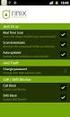 Release s McAfee Risk Advisor 2.6.2 Software For use with epolicy Orchestrator 4.5.0 and 4.6.0 Software About this document New features System Requirements Supported Upgrades Installing and verifying
Release s McAfee Risk Advisor 2.6.2 Software For use with epolicy Orchestrator 4.5.0 and 4.6.0 Software About this document New features System Requirements Supported Upgrades Installing and verifying
VMware vcenter Log Insight Getting Started Guide
 VMware vcenter Log Insight Getting Started Guide vcenter Log Insight 1.5 This document supports the version of each product listed and supports all subsequent versions until the document is replaced by
VMware vcenter Log Insight Getting Started Guide vcenter Log Insight 1.5 This document supports the version of each product listed and supports all subsequent versions until the document is replaced by
Virtual Appliance Setup Guide
 Virtual Appliance Setup Guide 2015 Bomgar Corporation. All rights reserved worldwide. BOMGAR and the BOMGAR logo are trademarks of Bomgar Corporation; other trademarks shown are the property of their respective
Virtual Appliance Setup Guide 2015 Bomgar Corporation. All rights reserved worldwide. BOMGAR and the BOMGAR logo are trademarks of Bomgar Corporation; other trademarks shown are the property of their respective
PHD Virtual Backup for Hyper-V
 PHD Virtual Backup for Hyper-V version 7.0 Installation & Getting Started Guide Document Release Date: December 18, 2013 www.phdvirtual.com PHDVB v7 for Hyper-V Legal Notices PHD Virtual Backup for Hyper-V
PHD Virtual Backup for Hyper-V version 7.0 Installation & Getting Started Guide Document Release Date: December 18, 2013 www.phdvirtual.com PHDVB v7 for Hyper-V Legal Notices PHD Virtual Backup for Hyper-V
GRAVITYZONE UNIFIED SECURITY MANAGEMENT
 GRAVITYZONE UNIFIED SECURITY MANAGEMENT Quick Start Guide GravityZone Unified Security Management Quick Start Guide Publication date 2013.02.22 Copyright 2013 Bitdefender Legal Notice All rights reserved.
GRAVITYZONE UNIFIED SECURITY MANAGEMENT Quick Start Guide GravityZone Unified Security Management Quick Start Guide Publication date 2013.02.22 Copyright 2013 Bitdefender Legal Notice All rights reserved.
Release Notes for McAfee epolicy Orchestrator 4.5
 Release Notes for McAfee epolicy Orchestrator 4.5 About this document New features Known Issues Installation, upgrade, and migration considerations Considerations when uninstalling epolicy Orchestrator
Release Notes for McAfee epolicy Orchestrator 4.5 About this document New features Known Issues Installation, upgrade, and migration considerations Considerations when uninstalling epolicy Orchestrator
Quick Start Guide for Parallels Virtuozzo
 PROPALMS VDI Version 2.1 Quick Start Guide for Parallels Virtuozzo Rev. 1.1 Published: JULY-2011 1999-2011 Propalms Ltd. All rights reserved. The information contained in this document represents the current
PROPALMS VDI Version 2.1 Quick Start Guide for Parallels Virtuozzo Rev. 1.1 Published: JULY-2011 1999-2011 Propalms Ltd. All rights reserved. The information contained in this document represents the current
Backup & Disaster Recovery Appliance User Guide
 Built on the Intel Hybrid Cloud Platform Backup & Disaster Recovery Appliance User Guide Order Number: G68664-001 Rev 1.0 June 22, 2012 Contents Registering the BDR Appliance... 4 Step 1: Register the
Built on the Intel Hybrid Cloud Platform Backup & Disaster Recovery Appliance User Guide Order Number: G68664-001 Rev 1.0 June 22, 2012 Contents Registering the BDR Appliance... 4 Step 1: Register the
McAfee Threat Intelligence Exchange 1.0.1 Software
 Release Notes McAfee Threat Intelligence Exchange 1.0.1 Software Contents About this release Installation instructions New features Resolved issues Known issues Product documentation About this release
Release Notes McAfee Threat Intelligence Exchange 1.0.1 Software Contents About this release Installation instructions New features Resolved issues Known issues Product documentation About this release
How to install/upgrade the LANDesk virtual Cloud service appliance (CSA)
 How to install/upgrade the LANDesk virtual Cloud service appliance (CSA) The upgrade process for the virtual Cloud Services Appliance is a side- by- side install. This document will walk you through backing
How to install/upgrade the LANDesk virtual Cloud service appliance (CSA) The upgrade process for the virtual Cloud Services Appliance is a side- by- side install. This document will walk you through backing
McAfee Client Proxy 1.0.0 Software
 Product Guide McAfee Client Proxy 1.0.0 Software For use with epolicy Orchestrator 4.6 Software COPYRIGHT Copyright 2012 McAfee, Inc. Do not copy without permission. TRADEMARK ATTRIBUTIONS McAfee, the
Product Guide McAfee Client Proxy 1.0.0 Software For use with epolicy Orchestrator 4.6 Software COPYRIGHT Copyright 2012 McAfee, Inc. Do not copy without permission. TRADEMARK ATTRIBUTIONS McAfee, the
Virtual Appliance Setup Guide
 The Virtual Appliance includes the same powerful technology and simple Web based user interface found on the Barracuda Web Application Firewall hardware appliance. It is designed for easy deployment on
The Virtual Appliance includes the same powerful technology and simple Web based user interface found on the Barracuda Web Application Firewall hardware appliance. It is designed for easy deployment on
Getting Started with ESXi Embedded
 ESXi 4.1 Embedded vcenter Server 4.1 This document supports the version of each product listed and supports all subsequent versions until the document is replaced by a new edition. To check for more recent
ESXi 4.1 Embedded vcenter Server 4.1 This document supports the version of each product listed and supports all subsequent versions until the document is replaced by a new edition. To check for more recent
Quick Start Guide for VMware and Windows 7
 PROPALMS VDI Version 2.1 Quick Start Guide for VMware and Windows 7 Rev. 1.1 Published: JULY-2011 1999-2011 Propalms Ltd. All rights reserved. The information contained in this document represents the
PROPALMS VDI Version 2.1 Quick Start Guide for VMware and Windows 7 Rev. 1.1 Published: JULY-2011 1999-2011 Propalms Ltd. All rights reserved. The information contained in this document represents the
epolicy Orchestrator Log Files
 Reference Guide epolicy Orchestrator Log Files For use with epolicy Orchestrator 4.6.0 Software COPYRIGHT Copyright 2011 McAfee, Inc. All Rights Reserved. No part of this publication may be reproduced,
Reference Guide epolicy Orchestrator Log Files For use with epolicy Orchestrator 4.6.0 Software COPYRIGHT Copyright 2011 McAfee, Inc. All Rights Reserved. No part of this publication may be reproduced,
McAfee Email Gateway 7.6.400 VMtrial Appliances
 Installation Guide Revision D McAfee Email Gateway 7.6.400 VMtrial Appliances COPYRIGHT Copyright 2015 McAfee, Inc., 2821 Mission College Boulevard, Santa Clara, CA 95054, 1.888.847.8766, www.intelsecurity.com
Installation Guide Revision D McAfee Email Gateway 7.6.400 VMtrial Appliances COPYRIGHT Copyright 2015 McAfee, Inc., 2821 Mission College Boulevard, Santa Clara, CA 95054, 1.888.847.8766, www.intelsecurity.com
Storage Sync for Hyper-V. Installation Guide for Microsoft Hyper-V
 Installation Guide for Microsoft Hyper-V Egnyte Inc. 1890 N. Shoreline Blvd. Mountain View, CA 94043, USA Phone: 877-7EGNYTE (877-734-6983) www.egnyte.com 2013 by Egnyte Inc. All rights reserved. Revised
Installation Guide for Microsoft Hyper-V Egnyte Inc. 1890 N. Shoreline Blvd. Mountain View, CA 94043, USA Phone: 877-7EGNYTE (877-734-6983) www.egnyte.com 2013 by Egnyte Inc. All rights reserved. Revised
GRAVITYZONE HERE. Deployment Guide VLE Environment
 GRAVITYZONE HERE Deployment Guide VLE Environment LEGAL NOTICE All rights reserved. No part of this document may be reproduced or transmitted in any form or by any means, electronic or mechanical, including
GRAVITYZONE HERE Deployment Guide VLE Environment LEGAL NOTICE All rights reserved. No part of this document may be reproduced or transmitted in any form or by any means, electronic or mechanical, including
User Guide. FIPS Mode. For use with epolicy Orchestrator 4.6.x Software
 User Guide FIPS Mode For use with epolicy Orchestrator 4.6.x Software COPYRIGHT Copyright 2013 McAfee, Inc. Do not copy without permission. TRADEMARK ATTRIBUTIONS McAfee, the McAfee logo, McAfee Active
User Guide FIPS Mode For use with epolicy Orchestrator 4.6.x Software COPYRIGHT Copyright 2013 McAfee, Inc. Do not copy without permission. TRADEMARK ATTRIBUTIONS McAfee, the McAfee logo, McAfee Active
Installing and Administering VMware vsphere Update Manager
 Installing and Administering VMware vsphere Update Manager Update 1 vsphere Update Manager 5.1 This document supports the version of each product listed and supports all subsequent versions until the document
Installing and Administering VMware vsphere Update Manager Update 1 vsphere Update Manager 5.1 This document supports the version of each product listed and supports all subsequent versions until the document
Hardware Sizing and Bandwidth Usage Guide. McAfee epolicy Orchestrator 4.6.0 Software
 Hardware Sizing and Bandwidth Usage Guide McAfee epolicy Orchestrator 4.6.0 Software COPYRIGHT Copyright 2011 McAfee, Inc. All Rights Reserved. No part of this publication may be reproduced, transmitted,
Hardware Sizing and Bandwidth Usage Guide McAfee epolicy Orchestrator 4.6.0 Software COPYRIGHT Copyright 2011 McAfee, Inc. All Rights Reserved. No part of this publication may be reproduced, transmitted,
Product Guide Revision A. McAfee Data Loss Prevention Endpoint 9.3.0
 Product Guide Revision A McAfee Data Loss Prevention Endpoint 9.3.0 COPYRIGHT Copyright 2013 McAfee, Inc. Do not copy without permission. TRADEMARK ATTRIBUTIONS McAfee, the McAfee logo, McAfee Active Protection,
Product Guide Revision A McAfee Data Loss Prevention Endpoint 9.3.0 COPYRIGHT Copyright 2013 McAfee, Inc. Do not copy without permission. TRADEMARK ATTRIBUTIONS McAfee, the McAfee logo, McAfee Active Protection,
Virtual Web Appliance Setup Guide
 Virtual Web Appliance Setup Guide 2 Sophos Installing a Virtual Appliance Installing a Virtual Appliance This guide describes the procedures for installing a Virtual Web Appliance. If you are installing
Virtual Web Appliance Setup Guide 2 Sophos Installing a Virtual Appliance Installing a Virtual Appliance This guide describes the procedures for installing a Virtual Web Appliance. If you are installing
Best Practices Guide. McAfee Endpoint Protection for Mac 1.1.0
 Best Practices Guide McAfee Endpoint Protection for Mac 1.1.0 COPYRIGHT Copyright 2011 McAfee, Inc. All Rights Reserved. No part of this publication may be reproduced, transmitted, transcribed, stored
Best Practices Guide McAfee Endpoint Protection for Mac 1.1.0 COPYRIGHT Copyright 2011 McAfee, Inc. All Rights Reserved. No part of this publication may be reproduced, transmitted, transcribed, stored
Cyberoam Virtual Security Appliance - Installation Guide for XenServer. Version 10
 Cyberoam Virtual Security Appliance - Installation Guide for XenServer Version 10 Document Version 10.6.1-01/07/2014 Contents Preface... 4 Base Configuration... 4 Installation Procedure... 4 Cyberoam Virtual
Cyberoam Virtual Security Appliance - Installation Guide for XenServer Version 10 Document Version 10.6.1-01/07/2014 Contents Preface... 4 Base Configuration... 4 Installation Procedure... 4 Cyberoam Virtual
Interworks. Interworks Cloud Platform Installation Guide
 Interworks Interworks Cloud Platform Installation Guide Published: March, 2014 This document contains information proprietary to Interworks and its receipt or possession does not convey any rights to reproduce,
Interworks Interworks Cloud Platform Installation Guide Published: March, 2014 This document contains information proprietary to Interworks and its receipt or possession does not convey any rights to reproduce,
Uila SaaS Installation Guide
 USER GUIDE Uila SaaS Installation Guide January 2016 Version 1.8.1 Company Information Uila, Inc. 2905 Stender Way, Suite 76E Santa Clara, CA 95054 USER GUIDE Copyright Uila, Inc., 2014, 15. All rights
USER GUIDE Uila SaaS Installation Guide January 2016 Version 1.8.1 Company Information Uila, Inc. 2905 Stender Way, Suite 76E Santa Clara, CA 95054 USER GUIDE Copyright Uila, Inc., 2014, 15. All rights
Setup Guide Revision A. WDS Connector
 Setup Guide Revision A WDS Connector COPYRIGHT Copyright 2013 McAfee, Inc. Do not copy without permission. TRADEMARK ATTRIBUTIONS McAfee, the McAfee logo, McAfee Active Protection, McAfee CleanBoot, McAfee
Setup Guide Revision A WDS Connector COPYRIGHT Copyright 2013 McAfee, Inc. Do not copy without permission. TRADEMARK ATTRIBUTIONS McAfee, the McAfee logo, McAfee Active Protection, McAfee CleanBoot, McAfee
Acronis Backup & Recovery 10 Advanced Server Virtual Edition. Quick Start Guide
 Acronis Backup & Recovery 10 Advanced Server Virtual Edition Quick Start Guide Table of contents 1 Main components...3 2 License server...3 3 Supported operating systems...3 3.1 Agents... 3 3.2 License
Acronis Backup & Recovery 10 Advanced Server Virtual Edition Quick Start Guide Table of contents 1 Main components...3 2 License server...3 3 Supported operating systems...3 3.1 Agents... 3 3.2 License
McAfee Data Loss Prevention 9.3.0
 Product Guide Revision E McAfee Data Loss Prevention 9.3.0 For use with epolicy Orchestrator 4.5, 4.6, 5.0 Software COPYRIGHT Copyright 2014 McAfee, Inc. Do not copy without permission. TRADEMARK ATTRIBUTIONS
Product Guide Revision E McAfee Data Loss Prevention 9.3.0 For use with epolicy Orchestrator 4.5, 4.6, 5.0 Software COPYRIGHT Copyright 2014 McAfee, Inc. Do not copy without permission. TRADEMARK ATTRIBUTIONS
Installing and Configuring vcenter Support Assistant
 Installing and Configuring vcenter Support Assistant vcenter Support Assistant 5.5 This document supports the version of each product listed and supports all subsequent versions until the document is replaced
Installing and Configuring vcenter Support Assistant vcenter Support Assistant 5.5 This document supports the version of each product listed and supports all subsequent versions until the document is replaced
Unitrends Virtual Backup Installation Guide Version 8.0
 Unitrends Virtual Backup Installation Guide Version 8.0 Release June 2014 7 Technology Circle, Suite 100 Columbia, SC 29203 Phone: 803.454.0300 Contents Chapter 1 Getting Started... 1 Version 8 Architecture...
Unitrends Virtual Backup Installation Guide Version 8.0 Release June 2014 7 Technology Circle, Suite 100 Columbia, SC 29203 Phone: 803.454.0300 Contents Chapter 1 Getting Started... 1 Version 8 Architecture...
NexentaConnect for VMware Virtual SAN
 NexentaConnect for VMware Virtual SAN QuickStart Installation Guide 1.0.2 FP2 Date: October, 2015 Subject: NexentaConnect for VMware Virtual SAN QuickStart Installation Guide Software: NexentaConnect for
NexentaConnect for VMware Virtual SAN QuickStart Installation Guide 1.0.2 FP2 Date: October, 2015 Subject: NexentaConnect for VMware Virtual SAN QuickStart Installation Guide Software: NexentaConnect for
vsphere Replication for Disaster Recovery to Cloud
 vsphere Replication for Disaster Recovery to Cloud vsphere Replication 6.0 This document supports the version of each product listed and supports all subsequent versions until the document is replaced
vsphere Replication for Disaster Recovery to Cloud vsphere Replication 6.0 This document supports the version of each product listed and supports all subsequent versions until the document is replaced
About the VM-Series Firewall
 About the VM-Series Firewall Palo Alto Networks VM-Series Deployment Guide PAN-OS 6.1 Contact Information Corporate Headquarters: Palo Alto Networks 4401 Great America Parkway Santa Clara, CA 95054 http://www.paloaltonetworks.com/contact/contact/
About the VM-Series Firewall Palo Alto Networks VM-Series Deployment Guide PAN-OS 6.1 Contact Information Corporate Headquarters: Palo Alto Networks 4401 Great America Parkway Santa Clara, CA 95054 http://www.paloaltonetworks.com/contact/contact/
Virtualization Guide. McAfee Vulnerability Manager Virtualization
 Virtualization Guide McAfee Vulnerability Manager Virtualization COPYRIGHT Copyright 2012 McAfee, Inc. Do not copy without permission. TRADEMARKS McAfee, the McAfee logo, McAfee Active Protection, McAfee
Virtualization Guide McAfee Vulnerability Manager Virtualization COPYRIGHT Copyright 2012 McAfee, Inc. Do not copy without permission. TRADEMARKS McAfee, the McAfee logo, McAfee Active Protection, McAfee
Installation Guide. McAfee SaaS Endpoint Protection 5.2.0
 Installation Guide McAfee SaaS Endpoint Protection 5.2.0 COPYRIGHT Copyright 2010 McAfee, Inc. All Rights Reserved. No part of this publication may be reproduced, transmitted, transcribed, stored in a
Installation Guide McAfee SaaS Endpoint Protection 5.2.0 COPYRIGHT Copyright 2010 McAfee, Inc. All Rights Reserved. No part of this publication may be reproduced, transmitted, transcribed, stored in a
vshield Quick Start Guide
 vshield Manager 5.0 vshield App 5.0 vshield Edge 5.0 vshield Endpoint 5.0 This document supports the version of each product listed and supports all subsequent versions until the document is replaced by
vshield Manager 5.0 vshield App 5.0 vshield Edge 5.0 vshield Endpoint 5.0 This document supports the version of each product listed and supports all subsequent versions until the document is replaced by
HP Intelligent Management Center v7.1 Virtualization Monitor Administrator Guide
 HP Intelligent Management Center v7.1 Virtualization Monitor Administrator Guide Abstract This guide describes the Virtualization Monitor (vmon), an add-on service module of the HP Intelligent Management
HP Intelligent Management Center v7.1 Virtualization Monitor Administrator Guide Abstract This guide describes the Virtualization Monitor (vmon), an add-on service module of the HP Intelligent Management
vcloud Suite Licensing
 vcloud Suite 5.5 This document supports the version of each product listed and supports all subsequent versions until the document is replaced by a new edition. To check for more recent editions of this
vcloud Suite 5.5 This document supports the version of each product listed and supports all subsequent versions until the document is replaced by a new edition. To check for more recent editions of this
About the VM-Series Firewall
 About the VM-Series Firewall Palo Alto Networks VM-Series Deployment Guide PAN-OS 6.0 Contact Information Corporate Headquarters: Palo Alto Networks 4401 Great America Parkway Santa Clara, CA 95054 http://www.paloaltonetworks.com/contact/contact/
About the VM-Series Firewall Palo Alto Networks VM-Series Deployment Guide PAN-OS 6.0 Contact Information Corporate Headquarters: Palo Alto Networks 4401 Great America Parkway Santa Clara, CA 95054 http://www.paloaltonetworks.com/contact/contact/
Product Guide Revision A. McAfee Secure Web Mail Client 7.0.0 Software
 Product Guide Revision A McAfee Secure Web Mail Client 7.0.0 Software COPYRIGHT Copyright 2011 McAfee, Inc. All Rights Reserved. No part of this publication may be reproduced, transmitted, transcribed,
Product Guide Revision A McAfee Secure Web Mail Client 7.0.0 Software COPYRIGHT Copyright 2011 McAfee, Inc. All Rights Reserved. No part of this publication may be reproduced, transmitted, transcribed,
When your users take devices outside the corporate environment, these web security policies and defenses within your network no longer work.
 Deployment Guide Revision C McAfee Web Protection Hybrid Introduction Web Protection provides the licenses and software for you to deploy Web Gateway, SaaS Web Protection, or a hybrid deployment using
Deployment Guide Revision C McAfee Web Protection Hybrid Introduction Web Protection provides the licenses and software for you to deploy Web Gateway, SaaS Web Protection, or a hybrid deployment using
Installing and Using the vnios Trial
 Installing and Using the vnios Trial The vnios Trial is a software package designed for efficient evaluation of the Infoblox vnios appliance platform. Providing the complete suite of DNS, DHCP and IPAM
Installing and Using the vnios Trial The vnios Trial is a software package designed for efficient evaluation of the Infoblox vnios appliance platform. Providing the complete suite of DNS, DHCP and IPAM
Technology Blueprint. Secure Your Virtual Desktop Infrastructure. Optimize your virtual desktop infrastructure for performance and protection
 Technology Blueprint Secure Your Virtual Desktop Infrastructure Optimize your virtual desktop infrastructure for performance and protection LEVEL 1 2 3 4 5 SECURITY CONNECTED REFERENCE ARCHITECTURE LEVEL
Technology Blueprint Secure Your Virtual Desktop Infrastructure Optimize your virtual desktop infrastructure for performance and protection LEVEL 1 2 3 4 5 SECURITY CONNECTED REFERENCE ARCHITECTURE LEVEL
Hillstone StoneOS User Manual Hillstone Unified Intelligence Firewall Installation Manual
 Hillstone StoneOS User Manual Hillstone Unified Intelligence Firewall Installation Manual www.hillstonenet.com Preface Conventions Content This document follows the conventions below: CLI Tip: provides
Hillstone StoneOS User Manual Hillstone Unified Intelligence Firewall Installation Manual www.hillstonenet.com Preface Conventions Content This document follows the conventions below: CLI Tip: provides
Sophos for Microsoft SharePoint startup guide
 Sophos for Microsoft SharePoint startup guide Product version: 2.0 Document date: March 2011 Contents 1 About this guide...3 2 About Sophos for Microsoft SharePoint...3 3 System requirements...3 4 Planning
Sophos for Microsoft SharePoint startup guide Product version: 2.0 Document date: March 2011 Contents 1 About this guide...3 2 About Sophos for Microsoft SharePoint...3 3 System requirements...3 4 Planning
