EFTPOS. Quick Reference Guide for NAB Integrated
|
|
|
- Holly Shields
- 7 years ago
- Views:
Transcription
1 EFTPOS Quick Reference Guide for NAB Integrated
2 Before you start Before you begin the installation of your NAB Integrated terminal, you should ensure you have the following: A NAB Integrated EFTPOS terminal An active Telstra SIM within the terminal. A paper roll loaded in the terminal. Checked with your POS vendor that your POS is running the correct version of PC-EFTPOS software. A serial (RS232) to USB adaptor if your POS does not have a COM port available for use (optional). A P66/P67 modem, Argent, or PCEFTPOS Gateway connection. If the site is using a dial-up service a P66/P67 is only required if the site is installing more than one EFTPOS terminal. The latest PCEFTPOS installation CD (alternatively, latest software can be downloaded from Terminal and Merchant IDs (per lane) supplied by the bank. If the site is using an Argent Line instead of a P66/P67 modem, then a POS-AME (also known as an Argent Terminal ID or Tran$end ID) supplied by Telstra is also required. Configured Argent Line with Host addressing template (also known as Application Code) of NABINT. About your NAB Integrated Terminal Savings Key Scroll Key Credit Key Function Key Cheque Key Paper Feed Key Information Key Cancel Key Enter Key Card Swipe Clear Key
3 EFTPOS Quick Reference Guide for NAB Integrated Terminal This User Guide is for the use of merchants who have signed the Merchant Agreement General Terms and Conditions ( ). Please make yourself fully aware of the capabilities and limitations of the device, and do not hesitate to contact NAB should you have any further queries. Help: For terminal failure Call the Merchant Service Centre hours, 7 days a week Before contacting the Merchant Service Centre in regard to any error message, please note all the error information as well as your merchant and terminal numbers so the problem can be correctly reported. For authorisation Credit Cards Debit Cards ( CHEQUE ) or ( SAVINGS ) Service response time It is NAB s intent to replace a faulty terminal within eight business hours within metropolitan areas. Merchant Details Please insert your details here for quick reference. EB Merchant No. Terminal No. Store No. 3
4 Contents Page EFTPOS Quick Reference Guide for NAB Integrated Terminal 3 Pen or PIN for credit card transactions 5 Introduction 6 Using NAB Integrated with a POS 6 NAB specific details 6 Terminal functionality supported by NAB 7 Before you start 8 Bank terminology 8 NAB Integrated hardware installation 9 PC-EFTPOS overview 11 PC-EFTPOS software installation 14 Purchase 16 Purchase results 17 Signature required 18 Declined response 19 Function key menus 19 System time outs 23 Signature required 18 Host generated response codes 24 Terminal generated response codes 27 Argent Error Codes 34 China UnionPay CUP 37 CUP credit cards 39 CUP debit cards 40 Refund CUP 41 Troubleshooting 43 Fallback procedure 47 Manual backup procedure 48 Who to contact for help 49 Lost or stolen cards 49 Merchant details 50 If you wish to make any amendments to your original Merchant Agreement or EFTPOS merchant services, please contact the Merchant Service Centre on Transaction queries In the event of a transaction query, please ensure that you have the original receipt and all transaction details available before calling the Merchant Service Centre.
5 PEN or PIN for credit card transactions Major industry initiative introduces PIN authorisation on credit cards when pressing the Cr button. A quicker way to pay is now available across Australia with the introduction of Personal Identification Number (PIN) verification on most credit cards. Most credit and debit cardholders can now choose to authorise their in-person transactions by using PIN verification instead of a signature. PEN or PIN, a financial services industry initiative, has the potential to make payment for goods and services in person faster and easier when using a credit or debit card. Customers with PIN-enabled credit cards now have the choice of either verifying their retail transactions with a signature (as usual) or entering their PIN into the PIN pad. All they need to do is swipe or dip their card into the EFTPOS machine, press the credit button, enter their PIN and press the OK/ENTER button. Q: What happens if a credit card customer forgets their PIN? A: Ask them to sign for the transaction. Use the normal procedure of pressing the credit button, then the OK/ENTER button if the transaction is approved, ask the customer to sign the receipt. Q: If a customer returns goods for a refund, does the customer need to enter their PIN? A: Refunds do not require the customer to use their PIN. You should follow your normal procedure. Additional information regarding the PEN or PIN initiative can be located via the below website address: 5
6 Introduction The NAB Integrated terminal allows online transactions to be processed for Debit Cards (Savings and Cheque accounts), Credit Cards (Visa and MasterCard), Charge Cards (American Express, Diners Club and JCB) and China UnionPay (CUP). The features of NAB Integrated include: Purchases, Cash out, Refunds Process Mail/Telephone Order Transactions Integrate to Point Of Sale (POS) systems IP, GPRS, PSTN via additional modem and Argent AABP communications Using NAB Integrated with a POS When NAB Integrated is configured to be used with a POS, all the EFTPOS functionality is initiated through the POS. Consult your POS vendor on the operation of EFTPOS through your POS. The terminal may be configured to internal communications mode, which offers communications via the internal GPRS modem. (See page 12 Using the Internal GPRS Modem) The terminal may be configured to internal print mode. (See page 13 Using the Internal Printer) NAB specific details The terminal requires both a terminal ID and merchant ID. The terminal ID is 6 digits and starts with a B. Letters are always in upper case (e.g. BA1001). The merchant ID is 8 digits long and is referred to by NAB as the EB Number.
7 Terminal functionality supported by NAB EFTPOS functionality Purchase Cash out Refund MOTO processing Pre-authorisation Completion Tipping Training mode Balance enquiry Voucher entry Electronic fallback (EFB) EMV processing Settlement options Settlement Pre-settlement Last settlement Sub-totals Summary totals Shift totals Note Your terminal will automatically settle at 9.30pm EST daily, unless a manual settlement is performed. The terminal will only settle once within 24 hours. Any further attempts will result in the message ALREADY SETTLED. Hardware options NAB Integrated terminal with internal printer & GPRS modem TMS support Via Sagem TMS, internal GPRS only 7
8 Bank terminology Terminal ID This is the number that uniquely identifies each EFTPOS terminal. Merchant ID This number uniquely identifies each merchant. POS AME This number is unique to each Argent leased line. This number is often called a Tran$end ID, a Telstra ID, or an Argent Terminal ID. The number can be anywhere from 6 to 10 digits in length.
9 NAB Integrated hardware installation EFTPOS terminal Supplied equipment with terminal Sagem Terminal Power pack and cord POS connector cable (RS232 cable) (optional) RS232 to USB adaptor cable GPRS SIM Paper Roll Installation steps 1. Power the terminal. Connect the power pack and cord then plug into a power point. 2. Connect the power adaptor to the power socket on the back of the terminal. 3. Connect the RS232 cable (supplied) to the COM port on the back of the PC (normally COM 1). 4. Connect the other end of the RS232 cable to the RS232 connector located next to the power cable shown below.
10 Argent installation An Argent installation is normally defined as an AABP 9600bps system. Telstra will supply the Argent Terminal Adaptor (ATA) to be used in the installation. The connection from the ATA to the PC is via a standard 25-pin to 9-pin RS232 modem cable. This is generally not supplied by Telstra and will need to be purchased separately. See back-plate of the ATA for correct connection of RS232 cable. You will need your POSAME or Argent Terminal ID when installing the Telstra ATA. This is supplied by Telstra. Required equipment Argent ATA from Telstra. Installation of ISDN service from Telstra. Standard RS232 modem cable. Installation steps 1. Connect the Argent ATA to the ISDN service. 2. Connect the RS232 modem cable from the COM port on the POS to the V24 port on the Argent ATA. 3. The ATA should go to a steady dot after a short while. This indicates that the ISDN is connected. Argent Enhanced Terminal Adaptor Back-plate PCEFTPOS gateway RS232 cable connects to here Refer to PCEFTPOS for these installations at the PC-EFTPOS website:
11 PC-EFTPOS overview EFT-Client Settings COM Port: What the pinpad is plugged into. Printer: (Not used when POS is printing). NPT denotes using the internal printer of NPT. Host Interface: This is normally blank. It is the IP address of the EFTSRV which is normally on this machine. NPT indicates to use the internal GPRS modem. Tracing: This is enabled by default and records information on the hard-drive to help us track down any issues. EFTPOS Control Panel Press the control panel button on the Client Settings page (above) to activate the control panel. Logon: Performs a logon to the host. Reprint: Reprints last receipt. Diagnostics: Provides reports on software configuration and version software. (See page 20 Diagnostics Menu)
12 Setup Page: Enter terminal details. Press APPLY and then 7410 when prompted for the password. Using the Internal GPRS Modem Open the EFT Client. Change Host Interface Address to NPT and then click on Apply.
13 Using the Internal Printer on the terminal Open the EFT Client. Change Printer to NPT and then click on Apply. 3
14 PC-EFTPOS software installation Install software If the POS does not have the latest PC-EFTPOS software installed, install the software from the PC-EFTPOS installation CD, or the setup file available for download from (Version or higher is required.) For more detailed information on installing the PC-EFTPOS software, please refer to the PC-EFTPOS EFT Client and EFT Server Installation Guides, or call the PC-EFTPOS Helpdesk on Configure terminal To configure the terminal, either From the PC-EFTPOS Client 1. Double click on the EFT Client icon 2. Click on the [Ctrl Panel...] button 3. Click on the [Setup (F5)] tab and enter the Terminal ID 4. Press [APPLY] button. The confirmation password is 7410 OR PC-EFTPOS Client icon Consult your POS provider to see how the details are entered into the POS.
15 Bank logon 1. Double click on the EFT Client icon 2. Click on the [Ctrl Panel...] button 3. Click on the [Logon] button from the [Eftpos (F2)] tab Ready to go If the previous steps were successful the PINpad is ready to use. 5
16 Purchase A purchase is the most common transaction performed with NAB Integrated merchants. The POS collects the transaction information and passes it to PC-EFTPOS via the standard PC-EFTPOS interface. Note: PCEFTPOS supports hundreds of POS, each has a different user interface. Terminal display POS display Action ECLIPSE READY On the POS interface: Refer to POS instructions to initiate a Purchase, transaction. The transaction request includes the purchase amount. PURCHASE SWIPE CARD Customer swipes card. Note: Cancellation can only occur on the POS. The merchant can not go back a step in the transaction flow. <FUNCTION> SELECT ACCOUNT TYPE CHQ SAV CR Customer selects the account type from the options available on the terminal. Note: Cancellation can only occur on the POS. The merchant can not go back a step in the transaction flow. <FUNC> $0.00 KEY PIN OR OK **** PROCESSING PLEASE WAIT Customer is either prompted to press the [ENTER] key only or enter a PIN on the terminal. Note: Cancellation can only occur on the POS. The merchant can not go back a step in the transaction flow. The request message is sent to the host, the host replies with a response message. The POS produces a purchase transaction record. Note: A customer receipt is only produced; (except for a signature receipt) the merchant receipt is placed within a journal on the POS.
17 Purchase results Approved response with no signature required. An approved response is displayed on receipt of a 00 response code. Terminal display Screen display Action TRANSACTION <RESULT> PRINTING, PLEASE WAIT The transaction has been approved, a receipt is printed and the dialogue box shown. The dialogue box automatically closes after 5 seconds, or alternatively if the [OK] button is pressed it shall close immediately. ECLIPSE READY The terminal returns to the idle state. 7
18 Signature required A signature prompt is given on receipt of an 08 response code. Terminal display Screen display Action CHECK SIGNATURE SIGNATURE VERIFIED? The operator checks the customer s signature and selects [YES] on the POS to verify the signature matches. TRANSACTION DECLINED SIGNATURE ERROR PRINTING, PLEASE WAIT If the signature does not match, the operator selects [NO] on the POS. The terminal produces a declined receipt, and displays this dialogue box before reversing the transaction. TRANSACTION APPROVED PRINTING, PLEASE WAIT The transaction has been approved, a receipt is printed and the dialogue box shown. The dialogue box automatically closes after 5 seconds, or alternatively if the [OK] button is pressed it shall close immediately. ECLIPSE READY The terminal returns to the idle state. Note Compare the signature on the card with the signature on the receipt (where applicable). Where possible, you should swipe/insert the card through the terminal rather than key entering the card information to reduce your exposure to fraudulent transactions. Key entry is allowed only on Credit Cards When the card number is key entered, the expiry date of the card must be entered.
19 Declined response Is displayed for any other response than 00 or 08. Terminal display Screen display Action <RESPONSE TEXT> <RESPONSE TEXT> PRINTING, PLEASE WAIT <RESPONSE TEXT> <RESPONSE TEXT> [OK] The transaction has been declined. For the full listing of error messages see page 24 Response Codes. A receipt is printed and the dialogue box shown. The dialogue box automatically closes after 5 seconds, or alternatively if the [OK] button is pressed it shall close immediately. ECLIPSE READY The terminal returns to the idle state. Function key menus To access the function menus, press the is in its IDLE mode. key on the pinpad when the terminal The following function menus are available: Function Number (Admin Password) Description TMS Logon (Internal GPRS only) Show EFT-Client on POS Show EFTSRV on POS Show EMS-client on POS Technician functions
20 (Technician Menu) Option Description 1 Host Communications 2 CATID 3 CAID 4 Initialisation 5 Config File Refresh 6 Memory Reset 7 Diagnostics 8 Software Load 9 IDLE Logo (requires password) Administrative Menu Accessed via pressing the Option Description 1 User Setting 2 Display Functions 3 Version Info Reboot PINpad Option Description key Diagnostics Menu Accessed via EFT Client Option Description 1 Print Merchant List 2 Print Configuration 3 Print Statistics 4 Print and Clear SAF (Caution: SAF will be cleared) + [Clear] Press and hold for 2 seconds to reboot
21 Host Communications Option Description 1 Communications Type PSTN (DIAL) GPRS Comms via internal SIM 2 Communications (for PSTN) Pri Phone Number Host SHA Prefix Settings (PABX) Dial Type Tone Dial Pulse Dial Blind Dial Communications (for GPRS) IP Address Default: IP Port Default: Host SHA Default: C8 APN Default: nab.eftpos Diagnostics Option Description 1 Modem Test 2 GPRS Signal 3 Printer Test 4 Keyboard Test 5 Display Test 6 Card Read Test
22 Administrative Menu Accessed via pressing the key Option Description 1 User Settings Key Beep On Default Off 2 Display Functions Local Config Tipping Cashout Offline Debit 3 Version Info Version Info Operating System
23 System time outs The PIN pad will support the following time outs for its PCEFTPOS client and Network interface: Pinpad time out Event 3 seconds PCEFTPOS Client ACK to PIN pad request 3 seconds PCEFTPOS Client ACK to send Host message request 10 seconds PCEFTPOS Client response to display request 10 seconds PCEFTPOS Client response to print request 45 seconds Host response to Financial Transaction requests 45 seconds Host response to administration requests 45 seconds Host response to Reversals and SAF uploads 60 seconds Customer response to Card entry prompt 30 seconds Customer response to Account prompt 60 seconds Customer response to PIN entry prompt 180 seconds PCEFTPOS Client response to insert slip request 120 seconds PCEFTPOS Client response to verify signature request 3
24 Host generated response codes The following section describes the response codes returned from the host. For assistance with the following codes, contact your Bank. Code Terminal Display Explanation Action To Be Taken 00 TRANSACTION APPROVED The transaction has been approved and the customer should be allowed to leave with the merchandise and any cash out requested. None. 01 SEE CARD ISSUER The cardholder s bank has not allowed the transaction and requires the cardholder to contact them. Seek another form of tender. 04 CALL AUTH CENTER The cardholder s bank has not allowed the transaction, this card may be lost or stolen. Supervisor MUST contact Help Desk for further instructions. 08 APPROVED WITH SIGNATURE The transaction has been approved, subject to the customer s signature matching that on the back of their card. A signature slip will need to be inserted in the slip printer. None. 12 INVALID TRANS The type of transaction requested is not allowed for this terminal or this card. Seek another form of tender from customer. 31 SEE CARD ISSUER The cardholder s bank has not allowed the transaction and requires the cardholder to contact them. Seek another form of tender. 39 NO CREDIT ACCT This card does not have a credit account linked to it. The cardholder needs to try another account or contact their card issuer. Ask customer to select another account. 51 SEE CARD ISSUER Cardholder should contact bank. Contact Bank. 52 NO CHEQUE ACCT This card does not have a cheque account linked to it. The cardholder needs to try another account or contact their card issuer. Ask customer to select another account. 53 NO SAVING ACCT This card does not have a savings account linked to it. The cardholder needs to try another account or contact their card issuer. Ask customer to select another account.
25 Code Terminal Display Explanation Action To Be Taken EXPIRED CARD PIN INCORRECT This card has expired, or has an incorrect expiry date encoded on the magnetic stripe. The cardholder must contact their card issuer. The customer has entered an incorrect PIN number. They should attempt to enter it again. Seek another form of tender from the customer. If necessary, remind the customer to enter the PIN again and press the [ENTER] key. 60 CALL HELP DESK The cardholder s bank has not allowed the transaction. Try another card or call help desk. 61 OVER CARD LIMIT The cardholder has already exceeded the daily withdrawal limit for this card. Seek another form of tender from the customer. 75 EXCEED PIN TRIES The cardholder has entered the wrong PIN number three times. The card can t be used for the rest of the day. Seek another form of tender from the customer. 91 ISSUER NOT AVAILABLE The cardholder s bank is unable to be contacted to authorise the transaction. None, terminal shall attempt EFB. 93 ALREADY SETTLED The terminal has already settled within the settlement window. None. 94 DUPLICATE TRANS The NAB host has already seen the transaction. Do not retry the transaction. 96 SYSTEM ERROR The system has malfunctioned and requires the transaction to be retried. Retry EFT tender, Verify network status and terminal s initialisation status on the host. 98 TRAN CANCELLED SYSTEM ERROR The Bank has detected a Message Authentication error on the message from the terminal. Logon terminal Retry EFT tender. 5
26 Code Terminal Display Explanation Action To Be Taken N0 SYSTEM ERROR The host has detected a sequence error during CPAT loading. Retry EFT Logon several times if on a LAN wait for a period of low LAN traffic. N1 INIT APPROVED Init approved but new file config / software versions available for DLL. None?? SYSTEM ERROR XX A response code has been received that is unable to be interpreted by the terminal. Retry EFT tender. Verify network status. If problem persists and the error is not generated by the host replace terminal. wnote: SYSTEM ERROR XX where XX is the Response Code. Other Response Codes not shown above decline the transaction and display the error message TRAN CANCELLED, SYSTEM ERROR XX on the terminal display.
27 Terminal generated response codes The following section describes the response codes generated by the terminal. Code Terminal Display Explanation Action To Be Taken M0 MSG FORMAT ERROR The response received from NAB had a format error. M1 STAN MISMATCH The Terminal has detected a STAN error and is unable to complete the transaction. M2 TERM ID MISMATCH The Terminal ID contained in the request message did not match the Terminal ID contained in the response received from NAB. P0 COMMS ERROR The buffer used to receive messages from the EFT-Client is full, preventing other messages being received. P1 COMMS ERROR Transmission failed from the terminal to EFT-Client. P2 COMMS ERROR Response timeout occurred on messages between the terminal and EFT-Client. P3 COMMS ERROR No ACK received on the low level protocol messages between the terminal and EFT-Client. P4 COMMS ERROR Protocol error occurred on messages between the terminal and EFT-Client. P5 SYSTEM ERROR Invalid response received by the terminal from the EFT-Client. P6 COMMS ERROR Receiving failed by the terminal from the EFT-Client. P7 COMMS ERROR Communication connection timeout occurred to the EFT-Server. 7
28 Code Terminal Display Explanation Action To Be Taken PF PRINT FAILED The receipt failed to print. Check POS printer. PR TRAN CANCELLED INVALID REQUEST An invalid request received by the POS. Merchant has selected a POS option that is not supported by the terminal. Retry transaction with correct selection. S0 SYSTEM ERROR An error has occurred in the CPAT download S1 SYSTEM ERROR Internal terminal error If problem persists, perform memory reset. S2 SYSTEM ERROR Internal terminal error If problem persists, perform memory reset. S3 SYSTEM ERROR Internal terminal error If problem persists, perform memory reset. S4 SYSTEM ERROR Internal terminal error If problem persists, perform memory reset. S5 SYSTEM ERROR Internal terminal error If problem persists, perform memory reset. S6 SYSTEM ERROR Internal terminal error If problem persists, perform memory reset. S7 SYSTEM ERROR Internal terminal error If problem persists, perform memory reset.
29 Code Terminal Display Explanation Action To Be Taken SP SYSTEM ERROR PPID mismatch Error with security, swap terminal. SQ SYSTEM ERROR Error with security schemes Error with security, swap terminal. T0 APPROVED Used in a status request, indicates the terminal is in a ready state. None. T1 NO DUPLICATE No duplicate receipt is available in the terminal. None. T2 NO LAST TXN No last transaction is available in the terminal. None. T3 INVALID ACCOUNT An invalid account was selected. Select valid account. T7 NO CASH ALLOWED No cash out is allowed for the transaction attempted. Remove cash out component in transaction request. TA CARD INVALID Card not allowed for merchant. Use another card. TB CARD INVALID Card not allowed for merchant. Use another card. TC INVALID CARD NO LUHN check failed. Retry entering card number. TD CARD EXPIRED Card expired. Use another card.
30 Code Terminal Display Explanation Action To Be Taken TE REFUNDS DISABLED Refunds are disabled on the terminal. Contact NAB help desk. TF INIT REQUIRED Terminal initialisation required. Perform Initialisation. TI OPERATOR TIMEOUT Operator Timeout occurred while the terminal was awaiting input. None. TL SIGNATURE ERROR The operator has pressed the [NO] key in response to a SIGNATURE REQD prompt. None. TM CANCELLED The operator has cancelled the transaction when a PIN or Account retry prompt is being displayed to the customer. None. TU SAF PENDING The terminal has a SAF stored, the terminal and merchant ID can not be changed until they are cleared. Clear SAF before retrying configuration. TV REVERSAL PENDING The terminal has a reversal stored, the terminal and merchant ID can not be changed until it is cleared. Clear Reversal before retrying configuration. TX CARD INVALID The card used was not found within the terminal CPAT. Use another card. TY CARD INVALID Card group is configured to be rejected for this merchant. Use another card. TZ CARD INVALID The card used has been rejected by the terminal CPAT. Use another card. X7 MAC ERROR The terminal has detected a MAC error on the incoming host message. 3
31 Code Terminal Display Explanation Action To Be Taken XA HEADER ERROR The terminal has detected a header error on the incoming host message. XD NO MANUAL ENTRY No manual entry is allowed on the terminal. Contact NAB Help desk if manual entry required. XE TXN NOT SUPPORTED The card used can not support transaction type due to AGC restriction. Use another card. XF TXN NOT SUPPORTED Pre-Authorisations not supported for acquirer. Instruct Merchant to perform supported transaction type. XG TXN NOT SUPPORTED A request has been received by the POS that is not supported by the terminal. Instruct Merchant to perform supported transaction type. X8 CNP ERROR XX XX A CNLP error occurred. The XX XX is the error code returned. If error is (Bank is not available) - Retry EFT Logon periodically. Verify the communication parameters. Verify the network status (See section Tran$end initiated errors). X0 NO RESPONSE No response was received via the host to a terminal request. If problem persists check communications settings and NAB host status. XT CONFIG REQD Terminal configuration is required before it can transact. Configure terminal with Merchant and Terminal ID Z0 MODEM ERROR An error has occurred with the terminal or P66/P67 modem. Retry transaction If problem persists check communications settings. 3
32 Code Terminal Display Explanation Action To Be Taken Z1 NO DIAL TONE The modem has failed to find a dial tone on the attached phone line. Check line on P66/P67. Z2 NO ANSWER The number being dialled by the terminal is not answering. Retry transaction If problem persists, check communications setting for P66/P67. Z3 LINE BUSY The number dialled by the terminal is engaged. Retry transaction If problem persists, check communications setting for P66/P67. Z4 NO HOST PHONE NO No phone number is configured in the terminal. EFT-Server settings are incorrect for P66/P67. Phone number needs to be added. Z5 POWER FAIL The terminal lost power during a transaction. This receipt is printed upon reboot. Check terminal power supply. Z6 NO CARRIER The number dialled or connected line does not have a carrier on the other end. Z7 NO EFTSRV There is no link from the PC-EFTPOS client to the EFTSRV software. Check EFT Client IP address. Check EFT Server setup. Z8 CONN. DROPPED Connection has been dropped. If problem persists, check communications settings. Z9 SOFTWARE MISSING A software component is missing. Swap out terminal. ZA GPRS NETWK ERROR GPRS Network error returned. Power off terminal Check SIM. ZC INVALID COMMS Invalid Communications mode selected Terminal is set to Dial. Change setting to GPRS. 3
33 Code Terminal Display Explanation Action To Be Taken ZD POS INTERRUPT POS request received while transmission of a message occurred via terminal. ZE NO SIM CARD No SIM card in terminals. Add SIM card to terminal. ZF BAD SIM PASSWORD SIM password incorrect. Check NAB Host communications settings. ZG SIM CARD LOCKED SIM card is locked. Replace SIM. Note: Other Response Codes not shown above decline the transaction and display the error message, SYSTEM ERROR XX on the terminal display. SYSTEM ERROR XX where XX is the Response Code. 33
34 Argent Error Codes Argent Basics The seven segment display on the Argent Terminal Adaptor will light up and will move through a sequence of numbers on start-up. The numbers displayed will be steady when the call is progressing and the configuration downloading normally on the D-channel during start-up. The display will flash continuously if call progress encounters an error condition during start-up. The table below provides a list of start-up status codes that the ATA will display in order of sequence when the power is being applied, the call is being set up and the configuration is being downloaded by the Argent Network Management System (NMS). Argent Error Codes Display Interpretation Building Bars Program decompressing into memory Steady 1 Power-on test executing. Dot will pulse on/off Steady 2 D-channel interface active for EFTPOS Steady 3 Pre-configuration in progress, learning identity Steady 4 Remote management in progress, configuration Steady 5 Software download in progress Steady 6 Reserved Steady 7 Reserved Steady 8 Reserved Steady 9 Reserved Steady 0 Reserved Steady dot Normal Operation (no fault) 3
35 ATA Seven Segment Display Start-up Status Codes Display Interpretation Flashing 1 Power up test fails Flashing 2 ISDN connection down Flashing 3 No carrier on EFTPOS port Flashing 4 Data overrun/underrun on Serial V.24 port Flashing 5 No stations responding to polls on EFTPOS port Flashing 6 Last call attempt failed-channel (X.25 fault or Argent server or NMS unavailable) Flashing 7 Not applicable Flashing 8 NMS has no pre-configuration to download Flashing 9 NMS main configuration failure Flashing 0 Not applicable CLNP error codes CLNP error codes are reported as XX/YY where XX =Information code and YY=Error code as below: Information Code Meaning 0 Unspecified 1 Validation failure on incoming Terminal message 2 Not Supported 3 Reserved 4 Reserved 5 Validation failure on sign-on command 6 Successful sign-on 7 Validation failure on sign-off command 8 Successful sign-off 35
36 Error Code Meaning 0 No Error 1 Unknown terminal ID 2 Invalid AME 3 Not Supported 4 Not Supported 5 Unknown Host reference 6 (Reserved) 7 Not Supported 8 Destination unreachable 9 Not Supported 10 Not Supported (Reserved) 17 Not Supported 18 Not Supported 19 (Reserved) 20 Not Supported 21 Not Supported 22 Undefined Symbolic Host Address 23 Invalid Station for Terminal 24 Invalid Command from Terminal 25 Not Supported 26 Not Supported (Reserved) 30 No Data in PDU 31 Not Supported 32 Unknown Host 33 Not Supported 3
37 China Unionpay CUP China UnionPay (CUP) is a card scheme that originated in Mainland China and also operates throughout parts of Asia. CUP issues both debit & credit cards which can be accepted at selected merchants across Australia. Processing CUP transactions All CUP cards must be swiped through the terminal card reader to initiate the transaction. Key entry or paper transactions are not permitted. CUP Verification Method Debit card Credit card PIN & Signature are mandatory PIN & Signature are mandatory If a PIN is not entered the transaction will be declined. Authorisation All CUP transactions are authorised online by CUP. Fallback & manual transactions There are no floor limits (ie. zero floor limit), as CUP does not permit Fallback or manual transactions. Functionality The functionality that will be available on EFTPOS terminals for CUP transactions will be: Purchases Refunds 37
38 Refunds: CUP refunds require the Auth ID, RRN and purchase date from the original purchase to be entered Multiple refunds can be done against a purchase on a CUP card; however the total amount refunded must not exceed the original purchase amount CUP refunds can be matched for up to 30 days The refund must be returned to the same account that the original purchase was sourced If the refund cannot be matched with the original purchase and is within the 30 days then the merchant must not provide a refund in any other form e.g. paper transaction The card holder must dispute the transaction upon returning to mainland China. 3
39 CUP credit cards Below are examples of CUP credit cards. These are indicative as there are many different CUP card designs available. Details on the front of CUP credit cards Issuer s logo Issuer s name in Chinese and English Embossed card number Embossed cardholder s name CUP logo Details on the back of CUP credit cards Magnetic stripe Issuer s statement and service hotline (optional) Cardholder signature panel 3
40 CUP debit cards Below are examples of CUP debit cards. These are indicative as there are many different CUP card designs available. Details on the front of CUP debit cards Issuer s logo Issuer s name in Chinese and English The name of the debit card Valid, issue or expiry date Card number CUP logo Details on the back of CUP debit cards Magnetic stripe Issuer s statement and service hotline (optional) Cardholder signature panel
41 Refund CUP Refunds using CUP cards are slightly different to other cards The receipt from the original purchase is required to perform a refund on a CUP card, the required details are highlighted on the example to the right. These are the transaction date (day and month), RRN (retrieval reference number) and authorisation ID (AUTH ID). Terminal display Screen display Action ECLIPSE READY On the POS interface: Select the [Transaction] tab. Select the Txn Type as Refund. Enter the Refund amount into the Amt Purchase field. Select the [Transaction] button. REFUND SWIPE CARD Customer swipes card. REFUND SELECT ACCOUNT TYPE Customer selects the account type from the options available on the terminal. CHQ SAV CR REFUND ENTER AUTH # The operator must now enter the AUTH ID from the original purchase receipt. See the example receipt at the start of this section for the location of this data.
42 Terminal display Screen display Action REFUND ENTER RRN The operator must now enter the RRN from the original purchase receipt. See the example receipt at the start of this section for the location of this data. REFUND AUTH DATE The operator must now enter the day and month of the original purchase transaction, this can also be retrieved from the original receipt Note. The day and month must both be 2 digits so enter them exactly as they appear on the receipt including any leading zero. E.g. if the original transaction was on the 6th of January enter PROCESSING PLEASE WAIT The terminal will verify that the original transaction was performed. REFUND $14.00 KEY PIN Customer is prompted to enter a pin on the terminal. **** CHECK SIGNATURE SIGNATURE VERIFIED? Check that the customer s signature matches the one on the card. For CUP cards this must be done even though the PIN was entered. TRANSACTION APPROVED The refund is approved. PRINTING, PLEASE WAIT
43 Troubleshooting Installation Problems PINpad offline The most common reason for this error message is that the PINpad is not connected to the PC correctly. Check the power to the PINpad. The PINpad should be showing something on its display screen Check the PINpad is connected to the COM port on the PC Check that the PC-EFTPOS Client Settings are configured to use the correct COM port, usually COM1. No Response from bank to logon Check the terminal and merchant ID from the logon receipt Have the bank verify that the terminal ID being used is setup on the bank system If the TID is correct at the bank, check the EFTSRV settings to ensure the message is being sent to the correct bank. No More Paper If you get this error message on the screen of your PINPad. The PINpad must have a paper roll inserted to operate. Please insert a paper roll to correct this problem. Pinpad online, but getting ADVICE message during logon or transaction The pinpad may have a stuck message, which the bank is unable to process. To clear this stuck message out: Open up the pceftpos client (either by double clicking on the icon in the taskbar, or pressing function on the terminal) Press the Ctrl Panel button. Once in the Control Panel, press the Diagnostics button on the EFTPOS (F2) tab This will present a series of options on the POS Press NO until you reach the one that says PRINT/CLR SAF QUEUE. 3
44 Answer YES to this question This option will delete any reversals or advices and print out a receipt of all the transactions that were deleted The transactions printed on this receipt need to be reported to the NAB helpdesk otherwise there will be some missing or extra transactions in the account. Client Offline This error means that one of the following has occurred: The most common cause of this error on a correctly installed machine is that there is more than one application running that uses our EFTPOS system. Examples are the POS system and our test POS system. There can only be one POS running. Shutdown any other applications that may also use EFTPOS The EFT client is not running (or installed). Check if the client icon is on the task bar near the clock. (Warning. Not all POS systems shows the task bar). Start client by rebooting POS. Cannot process a Manual Card transaction If the PINPad won t accept a manual card transaction, check to see if CCV option is enabled by performing the following steps: 1. Open the PC-EFTPOS client 2. Click on the Ctrl Panel button and then click on the Diagnostics button 3. Select NO when asked Print Merchant List 4. Select YES when asked Print Configuration 5. Select NO to the remaining questions 6. Check the print out for CCV Processing it should be set to 1 to allow MOTO transactions. If it is set to 0, you will need to contact the NAB help desk Certain cards won t process If the EFTPOS system only fails on Refunds, Cash-Out, American Express or Diners cards they may be disabled on the host. Check with the helpdesk to see if they are enabled on your terminal profile.
45 Hardware Problems Hardware error troubleshooting Try to access one of the supported functions by pressing the function key If the PINpad goes into maintenance functions the PINpad hardware is working If the PINpad will not respond, it is probably broken Check power & cables If possible try another PINpad on this power point If there is still no activity on the PINpad screen the PINpad is probably broken PINpad issues that may require a replacement With the NAB Sagem devices, once you log a terminal on, you can not change Terminal ID s (if you swap lanes) without a terminal swap Card reader fails card reading on call cards PINpad has been dropped and the display is smashed Missing keys on keyboard Non-responsive keys on keyboard. Re-power on PINpad and try keys again before replacing If the PINpad display contains the text APPLI NOT OK, then the PINpad has lost its software. Return the PINpad for repair If the terminal response code 63 or 96 after an RSA logon, the PINpad has lost its keys. Return the PINpad for repair. 5
46 Communication Problems Argent Line An Argent line needs to be configured to run the AABP Protocol at 9600bps. Ensure that Telstra installs this type of line. Telstra will provide an Argent Terminal Adaptor (ATA) and an ISDN line. Argent Terminal Adaptor Connection to the PC The Argent ATA must be connected to the PC Via a 25-pin (V.24 port on ATA) to 9-pin (COM port on PC) standard RS-232 modem cable (available from any PC or Electronics Store) This connection will fail if. The cable is incorrect, you CAN NOT use a null-modem cable (type 1), and you must use a standard RS232 modem cable The incorrect COM port is configured for the Argent line in EFT server (lines tab). If the Argent ATA display is a steady dot, then the Argent ATA is configured for AABP and is ready to be connected to the PC running the EFTSRV software.
47 Fallback procedure In the event of the terminal being unable to communicate with NAB, it will default to a fallback situation. Amounts above your floor limit require an authorisation number to be obtained from the appropriate authorisation centre and entered when requested into the terminal. For authorisations call Credit Cards Debit Cards CLNP Errors If the EFTSRV can communicate with the ATA, then errors will be reported via CLNP error codes on the display receipt. (Refer to error codes on page 35) The most common errors are: X8 CNP ~ this means that the Argent systems can t communicate with the bank. Check the POSAME and the Host Address, and then call Telstra. X8 CNP ~ this means that the POSAME is wrong. Confirm it with Telstra. 7
48 Manual backup procedure Manual backup procedures involve the use of the manual imprinter and vouchers. This procedure should only be used in the following circumstances: a card is swiped or a card is keyed (if function selected) and the terminal does not respond with the message AMOUNT $_. displayed when the message DECLINED ISSUER NOT AVAILABLE is displayed. This is because the terminal cannot contact the issuer of the card for authorisation at this time when you are prompted by your terminal (i.e. process on paper) when the refund transaction amount exceeds either your transaction or terminal limit Do not use manual backup procedure for any of the following situations: DECLINED (EXCEPTION: ISSUER NOT AVAILABLE) FAULTY CARD INVALID CARD EXPIRED CARD CARD NUMBER ERROR RETAIN CARD If you have any doubt on whether you should use the manual backup procedure, please call the Merchant Service Centre. However, for many of these messages, the Merchant Service Centre cannot assist any further as the details of specific cardholders cannot be revealed. For example, if a transaction is declined due to lack of funds, this will not be advised to you. Authorisation of above floor limit manual transaction Where a manual transaction amount exceeds your floor limit, you must obtain telephone authorisation from the appropriate Authorisation Centre. Your floor limits are listed on the inside cover of your Merchant Operating Guide for point of sale merchants. For Authorisation call Credit Cards Debit Cards
49 Who to contact for help For a financial transaction or hardware enquiry: NAB Help Desk Phone numbers for authorisations 24 hours a day, 7 days a week Credit Card ( CR ) Account This is an Australia wide number Dedit Card ( CHQ ) or ( SAV ) Account This is an Australia wide number For software assistance: Your POS vendor For assistance with Argent: Telstra Argent Help Desk option 4 PC-EFTPOS Monday to Friday 8:30am to 5:30pm EST PC-EFTPOS Reception: Phone (02) PC-EFTPOS Website: Software Release Website: Support Website: General Enquiries support@pceftpos.com.au The web site contains full installation diagrams and instructions. Lost or stolen cards Please call the above authorisation line appropriate for the card type used (credit or debit). Ask for extension 500 when calling about lost or stolen credit cards.
50 Merchant details EB Merchant No. Store No. Set-up information Terminal number Dial Mode Tone/Pulse PABX Access Code S/W Load Details from to Phone number Init Phone number S/W Load Dedicated Line Y/N Configuration Details Refund Tips Key Entry Pre-Authorisation Debit Cards Y/N Y/N Y/N Y/N Y/N 5
51 This page is intentionally left blank. 5
52
53 Contact the Merchant Service Centre on hours a day, 7 days a week or visit nab.com.au Hearing impaired people with telephone typewriters can contact us on National Australia Bank Limited ABN A0109
EFTPOS merchant user guide for NAB Integrated
 EFTPOS merchant user guide for NAB Integrated Contact the Merchant Service Centre on 1300 369 852 24 hours a day, 7 days a week or visit nab.com.au/eftpos Hearing impaired people with telephone typewriters
EFTPOS merchant user guide for NAB Integrated Contact the Merchant Service Centre on 1300 369 852 24 hours a day, 7 days a week or visit nab.com.au/eftpos Hearing impaired people with telephone typewriters
CBA - Extensive Response Code Report. 00 -Transaction Approved Approved or completed successfully. Who to Contact. The transaction was approved
 CBA - Extensive Response Code Report 00 -Transaction Approved Approved or completed successfully The transaction was approved 01 -Contact the Bank Declined by Card Issuer for unspecified reason Card holder
CBA - Extensive Response Code Report 00 -Transaction Approved Approved or completed successfully The transaction was approved 01 -Contact the Bank Declined by Card Issuer for unspecified reason Card holder
PC-EFTPOS Reference Guide
 PC-EFTPOS Reference Guide Vx810 Version 2.05 Sept 2013 Page 1 20-Sep-13 Table of Contents PC-EFTPOS Contact Details... 2 Introduction... 2 Using PC-EFTPOS with a POS... 3 BWA Merchant Services Specific
PC-EFTPOS Reference Guide Vx810 Version 2.05 Sept 2013 Page 1 20-Sep-13 Table of Contents PC-EFTPOS Contact Details... 2 Introduction... 2 Using PC-EFTPOS with a POS... 3 BWA Merchant Services Specific
NAB - Extensive Response Code Report. 00 -Approved Approved, completed successfully. Who to Contact. The transaction was approved.
 NAB - Extensive Response Code Report 00 -Approved Approved, completed successfully The transaction was approved 01 -Declined See Card Issuer Declined refer card holder to issuer 04 -Declined Call Auth
NAB - Extensive Response Code Report 00 -Approved Approved, completed successfully The transaction was approved 01 -Declined See Card Issuer Declined refer card holder to issuer 04 -Declined Call Auth
Integrated POS Quick Reference Guide (VX820)
 Integrated POS Quick Reference Guide (VX820) Contents Contact details...4 System Timeouts...5 PC EFTPOS generated response codes...6 Terminal Response Messages...14 Troubleshooting...15 Terminal Care
Integrated POS Quick Reference Guide (VX820) Contents Contact details...4 System Timeouts...5 PC EFTPOS generated response codes...6 Terminal Response Messages...14 Troubleshooting...15 Terminal Care
NAB EFTPOS User Guide. for Countertop & Mobile Terminals
 NAB EFTPOS User Guide for Countertop & Mobile Terminals About your NAB EFTPOS Terminal NAB EFTPOS Mobile NAB EFTPOS Countertoptop Table of Contents Getting to know your NAB EFTPOS VeriFone terminal...5
NAB EFTPOS User Guide for Countertop & Mobile Terminals About your NAB EFTPOS Terminal NAB EFTPOS Mobile NAB EFTPOS Countertoptop Table of Contents Getting to know your NAB EFTPOS VeriFone terminal...5
ANZ - Extensive Response Code Report. 00 -Approved Approved. The transaction completed successfully. Who to Contact. The transaction was approved
 ANZ - Extensive Response Code Report 00 -Approved Approved. The transaction completed successfully The transaction was approved 01 -Card Read Error There has been an error with the card. Refer to card
ANZ - Extensive Response Code Report 00 -Approved Approved. The transaction completed successfully The transaction was approved 01 -Card Read Error There has been an error with the card. Refer to card
PC-EFTPOS i3070 Merchant Operating Guide
 PC-EFTPOS i3070 Merchant Operating Guide Phone Numbers THE FOLLOWING HELP DESKS AND AUTHORISATION CENTRES ARE AVAILABLE TO YOU 24 HOURS A DAY, 7 DAYS A WEEK. Bank of Melbourne Electronic Banking Service
PC-EFTPOS i3070 Merchant Operating Guide Phone Numbers THE FOLLOWING HELP DESKS AND AUTHORISATION CENTRES ARE AVAILABLE TO YOU 24 HOURS A DAY, 7 DAYS A WEEK. Bank of Melbourne Electronic Banking Service
PC-EFTPOS Installation Guide. EFT Client. Release 5.0 April 09
 PC-EFTPOS Installation Guide EFT Client Release 5.0 April 09 Revision Record Version Date Author Document Revisions Preparation 0.01 June 00 Craig Godden Craig Godden Document Creation 1.00 May 01 Craig
PC-EFTPOS Installation Guide EFT Client Release 5.0 April 09 Revision Record Version Date Author Document Revisions Preparation 0.01 June 00 Craig Godden Craig Godden Document Creation 1.00 May 01 Craig
Quick Merchant Operator Guide IPP350
 Quick Merchant Operator Guide IPP350 IPP350 Terminal Features USB PORT Location INTEGRATED CONTACTLESS reader MAGNETIC STRIP reader Yellow OPTION buttons ALPHANUMERIC keys MENU button Red CANCEL button
Quick Merchant Operator Guide IPP350 IPP350 Terminal Features USB PORT Location INTEGRATED CONTACTLESS reader MAGNETIC STRIP reader Yellow OPTION buttons ALPHANUMERIC keys MENU button Red CANCEL button
PC-EFTPOS i5100 Merchant Operating Guide
 PC-EFTPOS i5100 Merchant Operating Guide PHONE NUMBERS. THE FOLLOWING HELP DESK S AND AUTHORISATION CENTRE S ARE AVAILABLE TO YOU 24 HOURS A DAY, 7 DAYS A WEEK. ST.GEORGE ELECTRONIC BANKING SERVICE CENTRE
PC-EFTPOS i5100 Merchant Operating Guide PHONE NUMBERS. THE FOLLOWING HELP DESK S AND AUTHORISATION CENTRE S ARE AVAILABLE TO YOU 24 HOURS A DAY, 7 DAYS A WEEK. ST.GEORGE ELECTRONIC BANKING SERVICE CENTRE
Quick IWL255 Merchant Operator Guide
 Quick IWL255 Merchant Operator Guide Easy loading printer IWL255 Terminal Features Integrated contactless reader USB connector Magnetic card reader Navigation keys Smart card reader Key Functions Power
Quick IWL255 Merchant Operator Guide Easy loading printer IWL255 Terminal Features Integrated contactless reader USB connector Magnetic card reader Navigation keys Smart card reader Key Functions Power
Leo (for any device) User Guide. 1. Important information to protect your business
 User Guide 1. Important information to protect your business The following steps should be followed at all times to protect you and your customers from fraud. You must ensure that the software application
User Guide 1. Important information to protect your business The following steps should be followed at all times to protect you and your customers from fraud. You must ensure that the software application
EFTPOS Professional Hypercom Mobile User Guide.
 EFTPOS Professional Hypercom Mobile User Guide. Phone Numbers Westpac Merchant Business Solutions Help Desk Service, Sales and Support Terminal Difficulties Stationery Orders Manual Credit Card Authorisations
EFTPOS Professional Hypercom Mobile User Guide. Phone Numbers Westpac Merchant Business Solutions Help Desk Service, Sales and Support Terminal Difficulties Stationery Orders Manual Credit Card Authorisations
Integrated EFTPOS User Guide
 business Integrated EFTPOS User Guide www.bendigobank.com.au Table of contents Keypad layout....3 Debit card purchase...4 Credit and charge card purchase...5 Processing a tip (restaurants only)...6 Pre-authorisation
business Integrated EFTPOS User Guide www.bendigobank.com.au Table of contents Keypad layout....3 Debit card purchase...4 Credit and charge card purchase...5 Processing a tip (restaurants only)...6 Pre-authorisation
A complete guide to your EFTPOS Terminal.
 A complete guide to your EFTPOS Terminal. EFTPOS Terminal User Guide. Phone Numbers Westpac Merchant Business Solutions Help Desk Service, Sales and Support Terminal Difficulties Stationery Orders Manual
A complete guide to your EFTPOS Terminal. EFTPOS Terminal User Guide. Phone Numbers Westpac Merchant Business Solutions Help Desk Service, Sales and Support Terminal Difficulties Stationery Orders Manual
Mobile PayWay. User guide
 Mobile PayWay User guide The following help desks and authorisation centres are available to you 24 hours a day, 7 days a week. St.George Electronic Banking Service Centre Service and Sales Support Help
Mobile PayWay User guide The following help desks and authorisation centres are available to you 24 hours a day, 7 days a week. St.George Electronic Banking Service Centre Service and Sales Support Help
Quick Merchant Operator Guide Emmy
 Quick Merchant Operator Guide Emmy 1. Emmy Terminal Features ❶ ❶ Magnetic Strip Reader ❿ Bluetooth is not connected ❷ Integrated Contactless Reader ❷ ❿ Bluetooth is connected and ready ❸ Battery Indicator
Quick Merchant Operator Guide Emmy 1. Emmy Terminal Features ❶ ❶ Magnetic Strip Reader ❿ Bluetooth is not connected ❷ Integrated Contactless Reader ❷ ❿ Bluetooth is connected and ready ❸ Battery Indicator
Mobile PayWay User guide
 Mobile PayWay User guide Phone numbers Westpac Merchant Business Solutions Help Desk Service, Sales and Support Card reader difficulties Westpac Key Auth Service Cardholder Behaving Suspiciously Note:
Mobile PayWay User guide Phone numbers Westpac Merchant Business Solutions Help Desk Service, Sales and Support Card reader difficulties Westpac Key Auth Service Cardholder Behaving Suspiciously Note:
EFTPOS 1. User guide
 EFTPOS 1 User guide Contact Details Westpac Merchant Helpdesk Service, Sales and Support Terminal Difficulties Stationary Orders Cardholder Behaving Suspiciously Note: If one of our operators asks you
EFTPOS 1 User guide Contact Details Westpac Merchant Helpdesk Service, Sales and Support Terminal Difficulties Stationary Orders Cardholder Behaving Suspiciously Note: If one of our operators asks you
2 Scroll button 8 Power button
 PAX User Guide. 1 Table of contents. Keypad layout 3 Debit card purchase 4 Credit and charge card purchase 5 Processing a purchase when tipping is enabled 6 Processing a purchase with cash out when tipping
PAX User Guide. 1 Table of contents. Keypad layout 3 Debit card purchase 4 Credit and charge card purchase 5 Processing a purchase when tipping is enabled 6 Processing a purchase with cash out when tipping
Verifone User Guide. VX 820 VX 680.
 Verifone User Guide. VX 820 VX 680. Table of contents. Terminal layout 3 Purchase transactions 4 Purchase transactions Restaurants only. 5 Pre-authorisation 7 Processing a void transaction 8 Processing
Verifone User Guide. VX 820 VX 680. Table of contents. Terminal layout 3 Purchase transactions 4 Purchase transactions Restaurants only. 5 Pre-authorisation 7 Processing a void transaction 8 Processing
EFTPOS 1i Terminal User Guide. Learn how to use your new terminal with this easy-to-follow guide.
 EFTPOS 1i Terminal User Guide Learn how to use your new terminal with this easy-to-follow guide. Get in touch Merchant Help Desk Service, Sales and Support Terminal Difficulties Stationery Orders 1300
EFTPOS 1i Terminal User Guide Learn how to use your new terminal with this easy-to-follow guide. Get in touch Merchant Help Desk Service, Sales and Support Terminal Difficulties Stationery Orders 1300
EFTPOS PLUS & EFTPOS MOBILE
 INGENICO 5110 & 7910 TERMINAL SUPPLEMENTARY TERMINAL OPERATOR GUIDE v2.59 PLUS & MOBILE EPEMV2.59.0408 Commonwealth Bank of Australia ABN 48 123 123 124 Contents IMPORTANT NOTES...2 MOBILE USING THE TERMINAL...3
INGENICO 5110 & 7910 TERMINAL SUPPLEMENTARY TERMINAL OPERATOR GUIDE v2.59 PLUS & MOBILE EPEMV2.59.0408 Commonwealth Bank of Australia ABN 48 123 123 124 Contents IMPORTANT NOTES...2 MOBILE USING THE TERMINAL...3
CHARGE Anywhere. Mobile POS. User s Guide
 CHARGE Anywhere Palm Treo Mobile POS User s Guide 1 PURPOSE... 4 2 SCOPE... 4 3 DEFINITIONS... 4 3.1 Quick Sale... 4 3.2 Sale... 4 3.3 Auth Only... 4 3.4 Force... 4 3.5 Void... 4 3.6 Retry... 4 3.7 Return...
CHARGE Anywhere Palm Treo Mobile POS User s Guide 1 PURPOSE... 4 2 SCOPE... 4 3 DEFINITIONS... 4 3.1 Quick Sale... 4 3.2 Sale... 4 3.3 Auth Only... 4 3.4 Force... 4 3.5 Void... 4 3.6 Retry... 4 3.7 Return...
Merchant Operating Guide EFTPOS
 Merchant Operating Guide EFTPOS 5 June 2009 PHONE NUMBERS Merchant Help Desk Service and Support Terminal Difficulties KeyAuth - Manual Card Authorisations (Visa and MasterCard) 1800 068 427 1300 302 226
Merchant Operating Guide EFTPOS 5 June 2009 PHONE NUMBERS Merchant Help Desk Service and Support Terminal Difficulties KeyAuth - Manual Card Authorisations (Visa and MasterCard) 1800 068 427 1300 302 226
EFTPOS Merchant Facilities Quick Reference Guide
 EFTPOS Merchant Facilities Quick Reference Guide How to Use this Guide This handy Quick Reference Guide has been designed to give you step-by-step, easy-to-follow instructions on how to correctly use your
EFTPOS Merchant Facilities Quick Reference Guide How to Use this Guide This handy Quick Reference Guide has been designed to give you step-by-step, easy-to-follow instructions on how to correctly use your
Quick Reference Guide
 First National Bank - a division of FirstRand Bank Limited. An Authorised Financial Services and Credit Provider (NCRCP20). Merchant Services Making card transaction faster. Quick Reference Guide Gemalto
First National Bank - a division of FirstRand Bank Limited. An Authorised Financial Services and Credit Provider (NCRCP20). Merchant Services Making card transaction faster. Quick Reference Guide Gemalto
How to connect your D200 using Bluetooth. How to connect your D200 using GPRS (SIM Card)
 D200 En User Guide Content 3 Introduction 3 Scope 3 Related Documentation 4 Internet Connectivity 4 Using D200 with Mobile Phone 5 Using D200 with wireless (Wi-Fi) router 6 Using D200 with GPRS (requires
D200 En User Guide Content 3 Introduction 3 Scope 3 Related Documentation 4 Internet Connectivity 4 Using D200 with Mobile Phone 5 Using D200 with wireless (Wi-Fi) router 6 Using D200 with GPRS (requires
Contactless Card Reader Merchant Operating Guide. PC-EFTPOS i5100 Terminal
 Contactless Card Reader Merchant Operating Guide PC-EFTPOS i5100 Terminal Phone Numbers The following Help Desk s and authorisation centre s are available to you 24 hours a day, 7 days a week. Bank of
Contactless Card Reader Merchant Operating Guide PC-EFTPOS i5100 Terminal Phone Numbers The following Help Desk s and authorisation centre s are available to you 24 hours a day, 7 days a week. Bank of
Balance Inquiry (Food Stamp or Cash Account) Use this function to obtain a cardholder s Account balance. Touch EBT. Touch desired option.
 Food Stamp (FS) Sale Use this function to perform a FS Sale transaction. REFUND VOUCH EBT TYPE? FOOD STAMP CASH BENEFIT EBT APPROVED ##### Swipe card or key account number and touch Touch Food Stamp Key
Food Stamp (FS) Sale Use this function to perform a FS Sale transaction. REFUND VOUCH EBT TYPE? FOOD STAMP CASH BENEFIT EBT APPROVED ##### Swipe card or key account number and touch Touch Food Stamp Key
hicaps terminal user guide
 hicaps terminal user guide 1 This page has been left blank intentionally. contact phone numbers for HICAPS/EFTPOS HICAPS Help Desk 1300 650 852 your merchant details Merchant No. For Authorisations: Credit
hicaps terminal user guide 1 This page has been left blank intentionally. contact phone numbers for HICAPS/EFTPOS HICAPS Help Desk 1300 650 852 your merchant details Merchant No. For Authorisations: Credit
Sync Guide. Sync Overview. Before the Event. During the Event. After the Event. Greater Giving Event Software
 Sync Guide Sync Overview Timeline Equipment Terms + This guide will instruct you on how to transfer data between Greater Giving Event Software and Auctionpay Master terminal Before, During and After your
Sync Guide Sync Overview Timeline Equipment Terms + This guide will instruct you on how to transfer data between Greater Giving Event Software and Auctionpay Master terminal Before, During and After your
AIB Merchant Services AIB Merchant Services Quick Reference Guide Ingenico
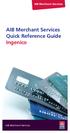 AIB Merchant Services AIB Merchant Services Quick Reference Guide Ingenico AIB Merchant Services AIBMS Quick Reference Guide This quick reference guide has been designed to answer the most common queries
AIB Merchant Services AIB Merchant Services Quick Reference Guide Ingenico AIB Merchant Services AIBMS Quick Reference Guide This quick reference guide has been designed to answer the most common queries
PC-EFTPOS / BWA Merchant Services. Installation Guide. (Verifone Vx810)
 PC-EFTPOS / BWA Merchant Services Installation Guide (Verifone Vx810) Release 1.04 Revision Record Version Date Author Document Revisions Preparation 1.00 July 2011 Harrisson Ghys Richard Bolt Document
PC-EFTPOS / BWA Merchant Services Installation Guide (Verifone Vx810) Release 1.04 Revision Record Version Date Author Document Revisions Preparation 1.00 July 2011 Harrisson Ghys Richard Bolt Document
VX-670 Series APACS 40 User Guide
 VX-670 Series APACS 40 User Guide 2006 VeriFone. All rights reserved. VeriFone, the VeriFone logo, Vx are either trademarks or registered trademarks of VeriFone. No part of the contents of this document
VX-670 Series APACS 40 User Guide 2006 VeriFone. All rights reserved. VeriFone, the VeriFone logo, Vx are either trademarks or registered trademarks of VeriFone. No part of the contents of this document
EFTPOS Merchant Facilities Quick Reference Guide (T4220/M4230)
 EFTPOS Merchant Facilities Quick Reference Guide (T4220/M4230) How to Use this Guide This handy Quick Reference Guide has been designed to give you step-by-step, easy-to-follow instructions on how to correctly
EFTPOS Merchant Facilities Quick Reference Guide (T4220/M4230) How to Use this Guide This handy Quick Reference Guide has been designed to give you step-by-step, easy-to-follow instructions on how to correctly
Full Dial Download to a Terminal with NO Existing Applications (The terminal will display DOWNLOAD NEEDED/*GO FILE NOT FOUND )
 5/29/2007 Full Dial Download to a Terminal with Existing Applications (The terminal will display the SoftPay menu or a VMAC menu that includes Comm Server.) 1 2 Press F2+F4 to enter system mode. Enter
5/29/2007 Full Dial Download to a Terminal with Existing Applications (The terminal will display the SoftPay menu or a VMAC menu that includes Comm Server.) 1 2 Press F2+F4 to enter system mode. Enter
EFTPOS Merchant Facilities Quick Reference Guide (VX520/VX680)
 EFTPOS Merchant Facilities Quick Reference Guide (VX520/VX680) How to Use this Guide This handy Quick Reference Guide has been designed to give you step-by-step, easy-to-follow instructions on how to correctly
EFTPOS Merchant Facilities Quick Reference Guide (VX520/VX680) How to Use this Guide This handy Quick Reference Guide has been designed to give you step-by-step, easy-to-follow instructions on how to correctly
How To Use An Hicaps Terminal
 hicaps terminal user guide contact phone numbers for HICAPS/EFTPOS HICAPS Help Desk 1300 650 852 your merchant details Merchant No. Manual Merchant No. For Authorisations: Credit Card (Credit) Account
hicaps terminal user guide contact phone numbers for HICAPS/EFTPOS HICAPS Help Desk 1300 650 852 your merchant details Merchant No. Manual Merchant No. For Authorisations: Credit Card (Credit) Account
Hotline 0800 068 5949
 Optimum M4230 Quick reference guide Description of functions Thermal printer paper compartment Hotline 0800 068 5949 Direct selection function keys Direct selection function keys Battery charge status
Optimum M4230 Quick reference guide Description of functions Thermal printer paper compartment Hotline 0800 068 5949 Direct selection function keys Direct selection function keys Battery charge status
PC-EFTPOS IP Communications Gateway Installation Guide. EFT Client & EFT Server
 PC-EFTPOS IP Communications Gateway Installation Guide EFT Client & EFT Server Release 1.08 March 2011 Revision Record Version Date Author Document Revisions Preparation 1.00 July 08 Richard Bolt Richard
PC-EFTPOS IP Communications Gateway Installation Guide EFT Client & EFT Server Release 1.08 March 2011 Revision Record Version Date Author Document Revisions Preparation 1.00 July 08 Richard Bolt Richard
Micros Troubleshooting & Error Message Guide.
 Micros Troubleshooting & Error Message Guide. This document is a list of error message codes with descriptions and suggested solutions from Micros. If you're encountering errors with a system that was
Micros Troubleshooting & Error Message Guide. This document is a list of error message codes with descriptions and suggested solutions from Micros. If you're encountering errors with a system that was
Moneris HiSpeed 6200 OPERATING MANUAL For Credit, Chip and Debit Card Processing
 Moneris HiSpeed 6200 OPERATING MANUAL For Credit, Chip and Debit Card Processing Software Version: 3.17 Documentation Version: 1.05a Documentation Date: October 31, 2005 Copyright Moneris Solutions, 2005.
Moneris HiSpeed 6200 OPERATING MANUAL For Credit, Chip and Debit Card Processing Software Version: 3.17 Documentation Version: 1.05a Documentation Date: October 31, 2005 Copyright Moneris Solutions, 2005.
MySagePay. User Manual. Page 1 of 48
 MySagePay User Manual Page 1 of 48 Contents About this guide... 4 Getting started... 5 Online help... 5 Accessing MySagePay... 5 Supported browsers... 5 The Administrator account... 5 Creating user accounts...
MySagePay User Manual Page 1 of 48 Contents About this guide... 4 Getting started... 5 Online help... 5 Accessing MySagePay... 5 Supported browsers... 5 The Administrator account... 5 Creating user accounts...
Credit & Debit Application
 USER MANUAL ALL TERMINAL PRODUCTS Credit & Debit Application Magic Models: C5, X5, X8, M3, M8 V Series Models: V5, V8, V9, V8 Plus, V9 Plus 1 Dejavoo Systems Instruction Manual V429.12 Instruction Manual
USER MANUAL ALL TERMINAL PRODUCTS Credit & Debit Application Magic Models: C5, X5, X8, M3, M8 V Series Models: V5, V8, V9, V8 Plus, V9 Plus 1 Dejavoo Systems Instruction Manual V429.12 Instruction Manual
FD40 User Guide. Version 16.0 June 2015
 FD40 User Guide Version 16.0 June 2015 First Data Merchant Solutions is a trading name of First Data Europe Limited, a private limited company incorporated in England (company number 02012925) with a registered
FD40 User Guide Version 16.0 June 2015 First Data Merchant Solutions is a trading name of First Data Europe Limited, a private limited company incorporated in England (company number 02012925) with a registered
EFT930 Mobile GPRS Terminal. Quick Reference Guide
 EFT930 Mobile GPRS Terminal Quick Reference Guide 0 123 Send Mobile GPRS Terminal INDEX PAGE Glossary of Terms 2 Getting Started 3 Terminal Layout 4 Till Rolls 5 Changing Your Passwords 6 Taking Card Payments
EFT930 Mobile GPRS Terminal Quick Reference Guide 0 123 Send Mobile GPRS Terminal INDEX PAGE Glossary of Terms 2 Getting Started 3 Terminal Layout 4 Till Rolls 5 Changing Your Passwords 6 Taking Card Payments
FUTURE PROOF TERMINAL QUICK REFERENCE GUIDE. Review this Quick Reference Guide to. learn how to run a sale, settle your batch
 QUICK REFERENCE GUIDE FUTURE PROOF TERMINAL Review this Quick Reference Guide to learn how to run a sale, settle your batch and troubleshoot terminal responses. INDUSTRY Retail and Restaurant APPLICATION
QUICK REFERENCE GUIDE FUTURE PROOF TERMINAL Review this Quick Reference Guide to learn how to run a sale, settle your batch and troubleshoot terminal responses. INDUSTRY Retail and Restaurant APPLICATION
Shell Card Merchant Operating Guide ANZ SHELL POS Turbo TM 2
 Shell Acquiring Shell Card Merchant Operating Guide ANZ SHELL POS Turbo TM 2 Shell Helpdesk: 13 16 18 (For Shell Card queries) Release date: July 2013 Contents 1. Overview of Features... 3 1.1 Major Features...
Shell Acquiring Shell Card Merchant Operating Guide ANZ SHELL POS Turbo TM 2 Shell Helpdesk: 13 16 18 (For Shell Card queries) Release date: July 2013 Contents 1. Overview of Features... 3 1.1 Major Features...
DPS POS Integration Certification Request and Test Scripts
 DPS POS Integration Certification Request and Test Scripts 1 DOCUMENT HISTORY Version Author Date 3.0.0 David Merry 01/2012 3.0.1 Grant Shannon 01/2012 3.0.2 David Merry 01/2012 3.0.3 James Rees 06/2013
DPS POS Integration Certification Request and Test Scripts 1 DOCUMENT HISTORY Version Author Date 3.0.0 David Merry 01/2012 3.0.1 Grant Shannon 01/2012 3.0.2 David Merry 01/2012 3.0.3 James Rees 06/2013
Using Your Terminal for UnionPay Cards (05/15)
 Using Your Terminal for UnionPay Cards (05/15) Contents IMPORTANT: READ FIRST... 2 UnionPay overview... 3 How to identify UnionPay cards... 4 Card entry and card verification methods... 5 Processing UnionPay
Using Your Terminal for UnionPay Cards (05/15) Contents IMPORTANT: READ FIRST... 2 UnionPay overview... 3 How to identify UnionPay cards... 4 Card entry and card verification methods... 5 Processing UnionPay
Merchant Operating Guide
 Merchant Trading Name: Merchant Identification Number: Terminal Identification Number: PB 1 Merchant Operating Guide ANZ POS PLUS INTEGRATED EFTPOS SOLUTIONS Contents 1. Welcome 4 1.1 Merchant Agreement
Merchant Trading Name: Merchant Identification Number: Terminal Identification Number: PB 1 Merchant Operating Guide ANZ POS PLUS INTEGRATED EFTPOS SOLUTIONS Contents 1. Welcome 4 1.1 Merchant Agreement
PC-EFTPOS Communication Options
 PC-EFTPOS Communication Options V1.02 Abstract This document describes all of the communication options that are available for the PC-EFTPOS product. CONTENTS INTRODUCTION... 1 Summary of Features:...1
PC-EFTPOS Communication Options V1.02 Abstract This document describes all of the communication options that are available for the PC-EFTPOS product. CONTENTS INTRODUCTION... 1 Summary of Features:...1
Quick Reference Guide. ict200 Series
 Quick Reference Guide ict200 Series Hotkey Support Pressing one of the numeric keys (0-9) from the Idle Screen will take the user directly to certain pre-assigned transactions or tasks. Should any of those
Quick Reference Guide ict200 Series Hotkey Support Pressing one of the numeric keys (0-9) from the Idle Screen will take the user directly to certain pre-assigned transactions or tasks. Should any of those
Hotline 0800 068 5949
 Optimum M4240 Quick reference guide Description of functions Thermal printer paper compartment Hotline 0800 068 5949 Loading unit (masked) Direct selection function keys Direct selection function keys
Optimum M4240 Quick reference guide Description of functions Thermal printer paper compartment Hotline 0800 068 5949 Loading unit (masked) Direct selection function keys Direct selection function keys
DIRECT INTERNET DATA. User s Guide
 DIRECT INTERNET DATA User s Guide Iridium Satellite LLC Rev. 2; June 15, 2001 DIRECT INTERNET DATA ------------------------------------------------------------------------------------- TABLE OF CONTENTS
DIRECT INTERNET DATA User s Guide Iridium Satellite LLC Rev. 2; June 15, 2001 DIRECT INTERNET DATA ------------------------------------------------------------------------------------- TABLE OF CONTENTS
How to connect your D210 using Bluetooth. How to connect your D210 using GPRS (SIM Card)
 D210 En User Guide Content 3 Introduction 3 Scope 3 Related Documentation 4 Internet Connectivity 4 Using D210 with Mobile Phone 5 Using D210 with wireless (Wi-Fi) router 6 Using D210 with GPRS (requires
D210 En User Guide Content 3 Introduction 3 Scope 3 Related Documentation 4 Internet Connectivity 4 Using D210 with Mobile Phone 5 Using D210 with wireless (Wi-Fi) router 6 Using D210 with GPRS (requires
TD Generation Merchant Guide with PINPad
 TD Generation Merchant Guide with PINPad 534004 V1.1 10/15 (EN) CALL CENTRE INFORMATION Please call the TD Merchant Services Help Desk at 1-800-363-1163. We would be happy to answer any questions you may
TD Generation Merchant Guide with PINPad 534004 V1.1 10/15 (EN) CALL CENTRE INFORMATION Please call the TD Merchant Services Help Desk at 1-800-363-1163. We would be happy to answer any questions you may
Merchant Operating Guide
 PB 1 Merchant Operating Guide ANZ FastPay MOBILE PAYMENT SOLUTION Contents 1. Welcome 4 1.1 Merchant Agreement 4 1.2 Contact Details 4 1.3 How to get started 4 1.4 Authorisation 4 1.4.1 Authorisation Declined
PB 1 Merchant Operating Guide ANZ FastPay MOBILE PAYMENT SOLUTION Contents 1. Welcome 4 1.1 Merchant Agreement 4 1.2 Contact Details 4 1.3 How to get started 4 1.4 Authorisation 4 1.4.1 Authorisation Declined
Using Your Terminal. Moneris Vx810 Duet
 Using Your Terminal Moneris Vx810 Duet Need help? Call 1-866-319-7450 Record your Moneris merchant number here: 2 Contents Moneris Vx810 Duet... 2 Optional devices............................... 4 Card
Using Your Terminal Moneris Vx810 Duet Need help? Call 1-866-319-7450 Record your Moneris merchant number here: 2 Contents Moneris Vx810 Duet... 2 Optional devices............................... 4 Card
Merchant Operating Guide. ANZ POS Turbo Plus INTEGRATED EFTPOS SOLUTIONS
 1 Merchant Operating Guide ANZ POS Turbo Plus INTEGRATED EFTPOS SOLUTIONS Contents 2 1. Welcome 4 1.1 Merchant Agreement 4 1.2 Important Contact Details 4 1.3 Authorisation 4 1.4 Floor Limits 5 1.5 Change
1 Merchant Operating Guide ANZ POS Turbo Plus INTEGRATED EFTPOS SOLUTIONS Contents 2 1. Welcome 4 1.1 Merchant Agreement 4 1.2 Important Contact Details 4 1.3 Authorisation 4 1.4 Floor Limits 5 1.5 Change
Merchant Operating Guide. ANZ POS Plus 2 SIMPLE AND RELIABLE PAYMENT SOLUTIONS
 1 Merchant Operating Guide ANZ POS Plus 2 SIMPLE AND RELIABLE PAYMENT SOLUTIONS Contents 2 1. Welcome 4 1.1 Merchant Agreement 4 1.2 Important Contact Details 4 1.3 Authorisation 4 1.4 Floor Limit 5 1.5
1 Merchant Operating Guide ANZ POS Plus 2 SIMPLE AND RELIABLE PAYMENT SOLUTIONS Contents 2 1. Welcome 4 1.1 Merchant Agreement 4 1.2 Important Contact Details 4 1.3 Authorisation 4 1.4 Floor Limit 5 1.5
Quick Guide to New Functionality (Revised June 2009)
 RSPOS 6.00 Credit Card Processing Quick Guide to New Functionality (Revised June 2009) What s New in 6.00.00? Release 6.00 includes functionality to process Credit Card transactions. After installing the
RSPOS 6.00 Credit Card Processing Quick Guide to New Functionality (Revised June 2009) What s New in 6.00.00? Release 6.00 includes functionality to process Credit Card transactions. After installing the
POS User Guide MagIC 3 X-Series
 POS User Guide MagIC 3 X-Series Table of Contents I. Overview 2 2. Transaction Menu 3 2.1 PURCHASE 3 2.2 REVERSAL 3 2.3 AUTHORIZATION 5 2.4 ADVICE 9 2.5 11 2.6 CASH ADVANCE 13 2.7 RECONCILIATION 15 2.8
POS User Guide MagIC 3 X-Series Table of Contents I. Overview 2 2. Transaction Menu 3 2.1 PURCHASE 3 2.2 REVERSAL 3 2.3 AUTHORIZATION 5 2.4 ADVICE 9 2.5 11 2.6 CASH ADVANCE 13 2.7 RECONCILIATION 15 2.8
mypos Frequently asked questions
 mypos Frequently asked questions End user guide Document version 1.2 Intercard Finance AD 2007 2014 VERSION CONTROL Date posted Document revision Description Author Approving managers 30.05.2014 draft
mypos Frequently asked questions End user guide Document version 1.2 Intercard Finance AD 2007 2014 VERSION CONTROL Date posted Document revision Description Author Approving managers 30.05.2014 draft
Merchant Operating Guide
 Merchant Operating Guide multipos Turbo and mulitpos Mobile Terminals Australia s Merchant Specialist Merchant Trading Name: Merchant Identification Number: Terminal Identification Number: Contents 1.
Merchant Operating Guide multipos Turbo and mulitpos Mobile Terminals Australia s Merchant Specialist Merchant Trading Name: Merchant Identification Number: Terminal Identification Number: Contents 1.
SETTING UP YOUR TERMINAL
 SETTING UP YOUR TERMINAL Moneris iwl220 Short-Range Mobile (01/16) Contents Introduction 2 Before you get started 3 Hardware setup 5 Need help? Web: moneris.com/support Toll-free: 1-866-319-7450 Record
SETTING UP YOUR TERMINAL Moneris iwl220 Short-Range Mobile (01/16) Contents Introduction 2 Before you get started 3 Hardware setup 5 Need help? Web: moneris.com/support Toll-free: 1-866-319-7450 Record
Pocket Verifier Smartphone Edition Release Version 1 User Guide and Tutorial for Windows Mobile 5 Smartphone Motorola Q Samsung i320
 Pocket Verifier Smartphone Edition Release Version 1 User Guide and Tutorial for Windows Mobile 5 Smartphone Motorola Q Samsung i320 Copyright 2006, Advanced Merchant Solutions Inc. All rights reserved.
Pocket Verifier Smartphone Edition Release Version 1 User Guide and Tutorial for Windows Mobile 5 Smartphone Motorola Q Samsung i320 Copyright 2006, Advanced Merchant Solutions Inc. All rights reserved.
C&A AR Online Credit Card Processor Installation and Setup Instructions with Process Flow
 4820 8 th Ave SE, Salem OR 97302 4820 8 TH AVE. SE SALEM, OREGON 97302 C&A AR Online Credit Card Processor Installation and Setup Instructions with Process Flow The general purpose of this program is to
4820 8 th Ave SE, Salem OR 97302 4820 8 TH AVE. SE SALEM, OREGON 97302 C&A AR Online Credit Card Processor Installation and Setup Instructions with Process Flow The general purpose of this program is to
Dolphin's Automatic Credit Card Authorisation and Fund Transfer - Servebase
 Dolphin Dynamics Dolphin's Automatic Credit Card Authorisation and Fund Transfer - Servebase Copyright 2009 Dolphin Dynamics Ltd. The information contained herein is the property of Dolphin Dynamics Ltd.
Dolphin Dynamics Dolphin's Automatic Credit Card Authorisation and Fund Transfer - Servebase Copyright 2009 Dolphin Dynamics Ltd. The information contained herein is the property of Dolphin Dynamics Ltd.
Ingenico QUICK REFERENCE GUIDE
 QUICK REFERENCE GUIDE Ingenico This Quick Reference Guide will guide you through understanding your terminal s functionality and navigation, and will help you with troubleshooting. INDUSTRY Retail and
QUICK REFERENCE GUIDE Ingenico This Quick Reference Guide will guide you through understanding your terminal s functionality and navigation, and will help you with troubleshooting. INDUSTRY Retail and
Customer Payment Solutions. Vermont Systems Inc.
 Customer Payment Solutions Vermont Systems Inc. Customer Payment Solutions (CPS) Allows you to process credit card/debit card transactions with the VeriFone MX830 PinPad, using the Vermont Systems, Inc.
Customer Payment Solutions Vermont Systems Inc. Customer Payment Solutions (CPS) Allows you to process credit card/debit card transactions with the VeriFone MX830 PinPad, using the Vermont Systems, Inc.
Credit & Debit Application
 USER MANUAL ALL TERMINAL PRODUCTS Credit & Debit Application Magic Models: C5, X5, X8, M3, M8 V Series Models: V5, V8, V9, V8 Plus, V9 Plus 1 Dejavoo Systems Instruction Manual V429.12 Instruction Manual
USER MANUAL ALL TERMINAL PRODUCTS Credit & Debit Application Magic Models: C5, X5, X8, M3, M8 V Series Models: V5, V8, V9, V8 Plus, V9 Plus 1 Dejavoo Systems Instruction Manual V429.12 Instruction Manual
Mobile credit & debit card acceptance for your iphone
 Mobile credit & debit card acceptance for your iphone Datecs Bluepad50 PIN pad Contents Content. Page. User Information...... 1. CardEase Mobile - Introduction......... 2. Basic requirements........3.
Mobile credit & debit card acceptance for your iphone Datecs Bluepad50 PIN pad Contents Content. Page. User Information...... 1. CardEase Mobile - Introduction......... 2. Basic requirements........3.
How to use your terminal
 ict/iwl Terminal How to use your terminal The basics Chip and PIN cards Insert the card with the chip facing up and towards the terminal. If the card has been inserted the wrong way or there is a problem
ict/iwl Terminal How to use your terminal The basics Chip and PIN cards Insert the card with the chip facing up and towards the terminal. If the card has been inserted the wrong way or there is a problem
FREQUENTLY ASKED QUESTIONS - CHARGEBACKS
 FREQUENTLY ASKED QUESTIONS - CHARGEBACKS # Questions Answer 1 What is a Chargeback? A Chargeback is the term used by Banks for debiting a merchant s bank account due to successful return of a transaction
FREQUENTLY ASKED QUESTIONS - CHARGEBACKS # Questions Answer 1 What is a Chargeback? A Chargeback is the term used by Banks for debiting a merchant s bank account due to successful return of a transaction
MobileMerchant Application Guide
 MobileMerchant Application Guide United Kingdom Ireland Version 6 Android: Google Play is a trademark of Google Inc. Apple: Apple, the Apple logo, iphone and ipad are trademarks of Apple Inc., registered
MobileMerchant Application Guide United Kingdom Ireland Version 6 Android: Google Play is a trademark of Google Inc. Apple: Apple, the Apple logo, iphone and ipad are trademarks of Apple Inc., registered
APPENDIX A: ERROR CODES
 APPENDIX A: ERROR 20001 Unable to load a Remove and replace cassette Check the micro-switch located on the inside left wall of the 20002 Low Cash. Replenish the cash If using less than 75 bills, disable
APPENDIX A: ERROR 20001 Unable to load a Remove and replace cassette Check the micro-switch located on the inside left wall of the 20002 Low Cash. Replenish the cash If using less than 75 bills, disable
Internet Payment Gateway Response Codes
 Internet Payment Gateway Response Codes The table below applies to the following products: All APIs Batch Application Simple/Hosted Payments Page Important notes: 1. The text / CONTACT BANK means that
Internet Payment Gateway Response Codes The table below applies to the following products: All APIs Batch Application Simple/Hosted Payments Page Important notes: 1. The text / CONTACT BANK means that
FrontDesk Installation And Configuration
 Chapter 2 FrontDesk Installation And Configuration FrontDesk v4.1.25 FrontDesk Software Install Online Software Activation Installing State Related Databases Setting up a Workstation Internet Transfer
Chapter 2 FrontDesk Installation And Configuration FrontDesk v4.1.25 FrontDesk Software Install Online Software Activation Installing State Related Databases Setting up a Workstation Internet Transfer
Moneris ict250 OPERATING MANUAL
 Moneris ict250 OPERATING MANUAL Software Version 2.31 Documentation Date: July 15, 2013 MONERIS, MONERIS & Design, MONERIS SOLUTIONS & Design, and MERCHANT DIRECT are registered trade-marks of Moneris
Moneris ict250 OPERATING MANUAL Software Version 2.31 Documentation Date: July 15, 2013 MONERIS, MONERIS & Design, MONERIS SOLUTIONS & Design, and MERCHANT DIRECT are registered trade-marks of Moneris
User Guide: Apple devices
 1 User Guide: Apple devices Your details You may need these details from time to time. So it can be handy to have them here. But if you do record them, make sure you keep this guide somewhere safe. Your
1 User Guide: Apple devices Your details You may need these details from time to time. So it can be handy to have them here. But if you do record them, make sure you keep this guide somewhere safe. Your
Version 6.0 USER MANUAL
 X-Charge Version 6.0 USER MANUAL X-Charge Version 6.0 10/10/2005 User Manual 4 Copyright 2005 by CAM Commerce Solutions, Inc. All rights reserved worldwide. This manual, as well as the software described
X-Charge Version 6.0 USER MANUAL X-Charge Version 6.0 10/10/2005 User Manual 4 Copyright 2005 by CAM Commerce Solutions, Inc. All rights reserved worldwide. This manual, as well as the software described
VERIFONE VX QUICK REFERENCE GUIDE. Review this Quick Reference Guide to. learn how to run a sale, settle your batch
 QUICK REFERENCE GUIDE VERIFONE VX Review this Quick Reference Guide to learn how to run a sale, settle your batch and troubleshoot terminal responses. INDUSTRY Retail and Restaurant APPLICATION Chase Paymentech
QUICK REFERENCE GUIDE VERIFONE VX Review this Quick Reference Guide to learn how to run a sale, settle your batch and troubleshoot terminal responses. INDUSTRY Retail and Restaurant APPLICATION Chase Paymentech
Retail epay User Manual
 Retail epay User Manual USAEPAY RETAIL EPAY CHARGE Whether you are a Windows, Mac OS or Linux/Unix user, USA epay's epay Charge Retail Software is your number one solution for processing retail sales using
Retail epay User Manual USAEPAY RETAIL EPAY CHARGE Whether you are a Windows, Mac OS or Linux/Unix user, USA epay's epay Charge Retail Software is your number one solution for processing retail sales using
VeriFone Omni VeriFone V x
 QUICK REFERENCE GUIDE VeriFone Omni VeriFone V x This Quick Reference Guide will guide you through understanding your terminal s functionality and navigation, and will help you with troubleshooting. INDUSTRY
QUICK REFERENCE GUIDE VeriFone Omni VeriFone V x This Quick Reference Guide will guide you through understanding your terminal s functionality and navigation, and will help you with troubleshooting. INDUSTRY
Weather Direct Displays show Lost Forecast (blank boxes in the picture icons)
 Weather Direct Displays show Lost Forecast (blank boxes in the picture icons) Many routine events can cause a Lost Forecast situation. Examples include: Power outage Change batteries Internet down in your
Weather Direct Displays show Lost Forecast (blank boxes in the picture icons) Many routine events can cause a Lost Forecast situation. Examples include: Power outage Change batteries Internet down in your
Internet Payment Gateway
 Internet Payment Gateway Merchant Administration Console Merchant Services TABLE OF CONTENTS Introduction to the Merchant Administration Console... 5 Console Overview... 5 Login Conditions... 5 Merchant
Internet Payment Gateway Merchant Administration Console Merchant Services TABLE OF CONTENTS Introduction to the Merchant Administration Console... 5 Console Overview... 5 Login Conditions... 5 Merchant
Bank and SecurePay Response Codes
 Bank and SecurePay s Last updated: 19/07/2013 Bank s for Credit Card Transactions APPROVED 00 Approved 08 Honour with ID 11 Approved VIP (not used) 16 Approved, Update Track 3 (not used) 77 Approved (ANZ
Bank and SecurePay s Last updated: 19/07/2013 Bank s for Credit Card Transactions APPROVED 00 Approved 08 Honour with ID 11 Approved VIP (not used) 16 Approved, Update Track 3 (not used) 77 Approved (ANZ
VinNOW-TSYS Integration Setup
 VinNOW-TSYS Integration Setup Once your account is established with TSYS, and installation appoint should have been arranged. If not, contact your sales representative as these steps should be done for
VinNOW-TSYS Integration Setup Once your account is established with TSYS, and installation appoint should have been arranged. If not, contact your sales representative as these steps should be done for
Alpha e-pay v2 Merchant User Manual (v1.9)
 Alpha e-pay v2 Merchant User Manual (v1.9) Overview NOTE: Alpha e-pay, Alpha Bank s e-commerce solution, is currently using the DeltaPAY e- commerce platform. Therefore, Alpha e-pay and DeltaPAY are used
Alpha e-pay v2 Merchant User Manual (v1.9) Overview NOTE: Alpha e-pay, Alpha Bank s e-commerce solution, is currently using the DeltaPAY e- commerce platform. Therefore, Alpha e-pay and DeltaPAY are used
Merchant On The Move Android Professional Edition User Guide and Tutorial
 Merchant On The Move Android Professional Edition User Guide and Tutorial Copyright (c) 2010 Primary Merchant Solutions Inc All rights reserved Merchant On The Move for Android p. 1 Requirements Merchant
Merchant On The Move Android Professional Edition User Guide and Tutorial Copyright (c) 2010 Primary Merchant Solutions Inc All rights reserved Merchant On The Move for Android p. 1 Requirements Merchant
THE QUICK GUIDE FOR NEDBANK MERCHANTS
 THE QUICK GUIDE FOR NEDBANK MERCHANTS Handy phone numbers Merchant helpdesk 0860 114 966 Visa/MasterCard authorisation 0860 321 222 American Express authorisation 0860 321 555 Diners Club authorisation
THE QUICK GUIDE FOR NEDBANK MERCHANTS Handy phone numbers Merchant helpdesk 0860 114 966 Visa/MasterCard authorisation 0860 321 222 American Express authorisation 0860 321 555 Diners Club authorisation
Huawei E169 & E220 Status Lights
 Huawei E169 & E220 Status Lights 3G Wireless Troubleshooting Connection Issues 1. Have you correctly inserted the SIM card into the USB Modem? Please ensure the SIM card is correctly inserted. The gold
Huawei E169 & E220 Status Lights 3G Wireless Troubleshooting Connection Issues 1. Have you correctly inserted the SIM card into the USB Modem? Please ensure the SIM card is correctly inserted. The gold
Mobile credit & debit card acceptance for your Smart Phone or Tablet. MobilePAY Shuttle
 Mobile credit & debit card acceptance for your Smart Phone or Tablet MobilePAY Shuttle User Information Record your Merchant Account and other useful information here. From time to time, you may need quick
Mobile credit & debit card acceptance for your Smart Phone or Tablet MobilePAY Shuttle User Information Record your Merchant Account and other useful information here. From time to time, you may need quick
WELCOME TO REVEL SYSTEMS RETAIL SERVICE... 5 STARTING YOUR WORK... 6. Logging In to Your POS... 7. Refreshing the POS Settings...
 Retail Service User Guide. Page 2 of 81 Table of Contents WELCOME TO REVEL SYSTEMS RETAIL SERVICE... 5 STARTING YOUR WORK... 6 Logging In to Your POS... 7 Refreshing the POS Settings... 8 Clocking In and
Retail Service User Guide. Page 2 of 81 Table of Contents WELCOME TO REVEL SYSTEMS RETAIL SERVICE... 5 STARTING YOUR WORK... 6 Logging In to Your POS... 7 Refreshing the POS Settings... 8 Clocking In and
MFC7840W Windows Network Connection Repair Instructions
 Difficulty printing from your PC can occur for various reasons. The most common reason a networked Brother machine may stop printing, is because the connection between the computer and the Brother machine
Difficulty printing from your PC can occur for various reasons. The most common reason a networked Brother machine may stop printing, is because the connection between the computer and the Brother machine
*ROAMpay powered by ROAM
 *ROAMpay powered by ROAM Table of Contents 1. Introduction 2. Setting up Service 3. Supporting ROAMpay Customers 4. Helpful Links and Contacts 5. ROAMpay User s Guide Welcome to ROAMpay powered by ROAM!
*ROAMpay powered by ROAM Table of Contents 1. Introduction 2. Setting up Service 3. Supporting ROAMpay Customers 4. Helpful Links and Contacts 5. ROAMpay User s Guide Welcome to ROAMpay powered by ROAM!
WHAT ELSE CAN YOUR HOME PHONE DO?
 visit a Telstra store 13 2200 telstra.com/home-phone WHAT ELSE CAN YOUR HOME PHONE DO? Everything you need to know about the features that make your home phone more helpful, flexible and useful C020 FEB16
visit a Telstra store 13 2200 telstra.com/home-phone WHAT ELSE CAN YOUR HOME PHONE DO? Everything you need to know about the features that make your home phone more helpful, flexible and useful C020 FEB16
