EFT930 Mobile GPRS Terminal. Quick Reference Guide
|
|
|
- Christian Harrison
- 8 years ago
- Views:
Transcription
1 EFT930 Mobile GPRS Terminal Quick Reference Guide 0
2 123 Send Mobile GPRS Terminal INDEX PAGE Glossary of Terms 2 Getting Started 3 Terminal Layout 4 Till Rolls 5 Changing Your Passwords 6 Taking Card Payments 8 Processing a Chip and PIN Refund 10 Processing a Mail Order / Customer Not Present (CNP) Sale 11 Processing a Banking Report 12 Troubleshooting 13 Terminal Management 18 Terminal Menu Structure 19 Additional Services 20 Contact Numbers 21 1
3 Glossary of Terms Term Acquirer Definition Your acquirer is a processing house where all of your transactions are processed and the funds then transferred into your business bank account. Banking Window This is a specific time slot, set by your acquirer, when your transactions are confirmed by your acquirer. To confirm this time slot you will need to contact your acquirer. CNP This is a feature which enables you to take payments over the telephone or by mail order. You must ensure you have all of the customer s details before proceeding with this type of transaction GPRS General Pack Radio Service - This is the means the transaction data is transmitted from the terminal to the bank. Heartbeat The terminal has a built in system that connects automatically to the TMS every 4 weeks. This is to ensure the software on the terminal is up to date. MID Merchant Identification This is a unique number that is assigned to your Company by your Acquiring Bank. PIN Personal Identification Number The customer s personal number that they enter when paying for goods. This number is not to be divulged to anyone. TID Terminal Identification - This is a unique number that is assigned to your terminal to ensure the correct details are being used for your company. You can find your TID on your receipt and you should have this number to hand prior to calling the helpdesk. TMS Terminal Management System This is the application that 123Send uses to configure your terminal. 2
4 Getting Started Within your delivery, you should have the following:: 1. GPRS Terminal 2. Mains charging lead (fits into base station) 3. Base station for terminal 4. One full till roll 5. SIM CARD This will already be installed in the terminal 6. Full instruction manual 7. Any additional accessories you have ordered If any of these items are missing please call our Technical Helpdesk on BATTERY INFORMATION: Please ensure you charge the battery for a minimum of 6 hours before use. The battery can only be recharged when in the terminal, using the supplied base unit or travel charger. Only use approved chargers provided by 123Send While the battery is charging, an animated line will be shown below the symbol. For maximum efficiency, it is recommended to charge the battery at ambient temperatures (between 15 and 25 C). For maximum performance, it is recommended to change your battery pack every two years. It is normal for the battery and base to heat up slightly when charging. If the battery symbol shows empty, and the terminal displays a Battery Low warning then you should recharge the terminal battery as soon as possible for a minimum of 6 hours. If the terminal displays a Battery too low warning and powers off, then the battery must be recharged, before further use of your terminal is possible, for a minimum of 6 hours. DO NOT attempt to use your terminal without its battery pack. DO NOT attempt to open the battery pack. There are no user-serviceable components. DO NOT remove the battery pack from the terminal for extended periods of time. DO NOT discard old or broken battery packs. Return them to your terminal supplier for correct recycling. DO NOT leave on constant charge as this will have a degrading effect on the batteries life span. 3
5 Terminal Layout Printer Feed Display Function Buttons Keypad Power On/Printer Feed Menu Button Cancel Back Space Enter Chip & Pin Slot Magnetic Strip Battery Icon Network Status Signal Strength Terminal Status Handset Number Date and Time 4
6 Till Rolls Changing Till Rolls Your terminal will only work using 123Send approved thermal paper. This can be purchased by visiting our online shop or by calling To replace the till roll please follow the steps below: Open the paper housing cover by pulling the catch upwards. Do not be too forceful as this may damage the terminal. Remove the remaining roll or the inner tube. Un-stick the paper at the start of the new roll and insert. Close the paper housing cover by pressing the cover closed to engage the two catches. Press the paper feed key when the terminal has powered up. Till Roll Text If you wish to amend the till roll text please contact our Technical Helpdesk on Please note there can only be a maximum of 24 characters, including spaces, per line. 123Send 120 Leman Street MID: TID: HANDSET 1 VISA DEBIT AID: A VISADEBIT ************ 1230 EXP 04/12 Till Roll Text Line 1 Till Roll Text Line 2 Till Roll Text Line 3 Merchant Identification Number (MID) Terminal Identification Number (TID) Handset Number Card Type Acquirer s Reference Card Type Card Number Expiry Date SALE AMOUNT TOTAL PIN VERIFIED Amount Total THANK YOU FOR YOUR CUSTOM CUSTOMER COPY PLEASE RETAIN 5
7 Changing Your Passwords Supervisor Password Your terminal has several security features enabled to minimise the risk of fraudulent transactions/refunds being processed. One such feature is a Supervisor Password which must be entered when processing refunds and banking reports. 123Send recommend that you change your password upon receipt of your terminal. To change your password please follow the steps below: TERMINAL DISPLAY DESCRIPTION Press Menu button Twice Press F3 Due to recent changes some Acquirers insist the password is amended before the terminal is dispatched. The default password can be found on the confirmation letter that was ed or posted to you. Enter the default password* Press F2 Press F4 Press F1 Press OK Press OK This is now complete. Please ensure the safekeeping of the password and do not disclose it to anyone outside of your company. You are able to change your password as many times as you wish. *If you have forgotten the Supervisor Password please call our Technical Helpdesk on and they will reset this back to the default password, after verifying your identity. 6
8 Changing Your Passwords Refund Password Your terminal has a Refund Password function. When you receive your terminal this password will be the same as the Supervisor Password. The Supervisor Password must be entered before processing a refund. To change your Refund Password please follow the below instructions. Please note, your Supervisor Password will remain unchanged. TERMINAL DISPLAY DESCRIPTION Press Menu Twice Press F3 Due to the recent changes some Acquirers insist the password is amended before the terminal is dispatched. Enter Default Password* Press F2 Press F4 Press F2 Press OK Press OK This is now complete. *as per page 6 7
9 Taking a Payment using Chip and Pin TERMINAL DISPLAY DESCRIPTION Insert the Customer Card into the reader with the chip facing up and towards the keypad. The terminal will check the card type then display the screen shown left Key in the amount in pence (i.e for 15.45) then press OK The screen will now display the amount entered for the customer to confirm and enter their PIN. Hand the terminal to the customer Using the keypad ask the customer to enter their 4 digit PIN, then press OK The terminal will confirm the PIN entered is correct and then prompt the customer to hand the terminal back to the merchant. If the PIN number entered is incorrect the terminal will prompt to re-enter. The customer has 3 attempts to get it right. The terminal will make connection to the Acquirers system to obtain an Authorisation code. Ensure the card is not removed during this process as it will VOID the transaction. The first receipt which the terminal will print is the Merchant copy, tear this off and then press OK to print the Customer copy Remove the card. Tear off customer copy. Check the transaction has been verified and not Declined / Void or Cancelled The terminal is now ready to take the next transaction. If the terminal shows Call Auth Centre Please call your acquirer. The telephone number will be displayed on the screen. Follow the on screen prompts. You must only enter the Authorisation Code provided to you by the Authorisation Centre. Failure to do so could result in the money not being paid into your account. All queries relating to payments that are being paid into your bank account must be directed to your acquiring bank (see page 21 for contact details) 8
10 Taking a Payment using the Magnetic Strip If the customer s card does not have a chip on it then you can take payments by using the Swipe function on the terminal, which is located on the right hand side of the terminal, see page 4 TERMINAL DISPLAY DESCRIPTION Enter the amount to be charged in pence The terminal will then connect to your acquirer for authorisation If the transaction has been approved an authorisation code will appear on the screen. If the transaction has not been authorised the terminal will display Void, Declined or Call Auth Centre Once it has been authorised it will print of a receipt for the customer to sign. You must retain this Check the signature. Press F1 for an invalid signature Press F2 for a valid signature If the signatures match then the terminal will print a copy of the receipt. This must be handed to the customer for them to retain Once complete the terminal will return to the Ready screen Please ensure that you always have your back up swipe machine if your acquirer provides one. Refer to your acquirer Merchant Operating procedures on Magnetic Swipe Payments and how to process, in case you experience any technical issues with your terminal that cannot be resolved by our Technical Helpdesk in the short term. You must only enter the Authorisation Code provided to you by the Authorisation Centre. Failure to do so could result in the money not being paid into your account. 9
11 Processing a Chip and PIN Refund TERMINAL DISPLAY DESCRIPTION On the Ready screen Press the Menu button once. Select F2 for Refunds You will be prompted to key in your password (You should change this for security reasons from the default, please see page 7) Press OK once the password is entered. Insert the Cardholder s Card into the reader with the chip facing up and towards the keypad. Key in the amount in pence (i.e for 15.45) then press OK The terminal will make connection to the acquirers system to obtain an Authorisation code. Ensure the card is not removed during this process as it will VOID the refund Once the terminal has received the authorisation from the acquirers system to complete the refund, the terminal will prompt you to remove the card The first receipt the terminal will print is the Merchant copy, retain this and then press OK to print the Customer copy The terminal is now ready to take the next transaction 10
12 Processing A Mail Order / Customer Not Present (CNP) Sale TERMINAL DISPLAY DESCRIPTION On the Ready screen press the Menu button once. This will bring up a list of options Select MAILORDER by pressing F1 on the keypad To complete a CNP Sale select F4 on the keypad. You will be prompted to key in the long card number Using the keypad enter the long number for the credit card. The terminal will check the card type and display it on the screen Using the keypad enter the 4 digit expiry date. If the expiry date appears as 11/12 on the card, then key in 1112 then press OK The CSC number can generally be found on the Signature Strip and is the last 3 digits Key in the numbers from the CARDHOLDER S Postcode (i.e. for HA7 2JE key in 72) then press OK Key in the numbers from the CARDHOLDER S address (i.e. 412 for 4A, 12 High Street) then press OK. If there is no house number then leave blank and just press OK Key in the amount in pence (i.e for 15.45) then press OK The First receipt which the terminal will print is the Merchant copy, tear this off and then press OK to print the Customer copy Terminal is now ready to take the next transaction If the terminal shows Call Auth Centre Please call your acquirer. The telephone number will be displayed on the screen. Follow the on screen prompts. You must only enter the Authorisation Code provided to you by the Authorisation Centre. Failure to do so could result in the money not being paid into your account. 11
13 Processing a Banking Report In order to ensure accurate accounts you must carry out banking reports via your terminal on a regular basis. Below is a step by step guide on how to complete these reports. TERMINAL DISPLAY DESCRIPTION Press the Menu button twice to bring up the menu on the screen Select F1 for reports You will be prompted to key in your password (You should change this for security purposes from the default. If you have not done so already please see page 6) Press OK once the password is entered Select F1 for End of Day. The terminal will now make connection with the Acquirer system, if you have more than one Acquirer, the terminal will call them in alphabetical order, e.g. Amex, Diners, and Streamline). Once it has completed the reconciliation it will print off the report Terminal is now ready to take the next transaction Banking Reports should be completed at the end of each working day in your Banking Window. This is to ensure that all transactions taken are confirmed at your acquirer. If you are not sure of your Banking Window please contact your acquirer on the number listed at the back of this booklet. Reporting To ensure the transactions processed by the terminal are being received by your acquiring bank it is strongly recommended that you run the appropriate reports: Banking -The banking report (sometimes called Reconciliation ) compares the transactions taken by the machine with those received by your acquirer. You must run these reports in order to maintain accurate accounts. X Balance - An X balance may be used at intervals throughout the trading day for example, to separate takings from different shift periods or staff members. It does not reset the totals for the trading period, but provides a subtotal of the takings since the last balance report. This total will reset when you do a Banking/End of Day report. Z Balance - A Z balance will reset the banking. This report shows the transactions taken since the last Z balance was run. This report should be used in conjunction with the Banking report at the end of your trading day to ensure that your takings match those received by your acquirer. If the totals do not match please contact your acquirer, see page 21 for contact numbers. End of Day - This option is not an independent report, but a function which runs a Banking and Z Balance in succession. 12
14 Troubleshooting Before calling the Helpdesk, please use the troubleshooting guide below to help resolve common issues. If these do not provide a solution then please contact our Technical Helpdesk on TERMINAL DISPLAY DESCRIPTION The terminal is unable to communicate. Try powering down the terminal and rebooting to try and establish a network connection. If the GPRS status shows NO SIM, turn the terminal off, remove SIM card and wipe with a clean, dry cloth. Reinsert the SIM card and switch the terminal back on. If GPRS Status shows NO SIM, contact the Helpdesk on The customer s card inserted is not configured for the selected transaction type. Ask the customer to pay by some other means. The selected operation is not allowed for the card presented, or the card is faulty. Ask the customer to pay by some other means and advise them to contact their Card Issuer. The selected operation is not allowed for the card presented, or the card is faulty. Try to process the payment one more time. If the terminal displays the same message ask the customer to pay by some other means and advise them to contact their Card Issuer A referral has occurred. Call the Authorisation Centre on the number displayed or printed by the terminal for voice authorisation of this transaction The card issuer has declined to authorise the transaction, ask the customer to pay by another means. The terminal has not successfully contacted the Acquirer Host within 3 dial attempts. The diagnostic codes printed on the subsequent receipt will show whether there is a problem with the network or the Acquirer Host system. Check signal strength and if network coverage is good but problem persists contact the helpdesk. The card presented is a card type that is not supported, or is damaged and cannot be read by the terminal.try to process the payment one more time and if the terminal displays the same message ask the customer to pay by some other means and advise them to contact their Card Issuer You have attempted to perform a transaction but the acquirer has not set you up for this facility, e.g. Cashback or Customer Not Present Transaction. Whilst 123Send will endeavour to resolve any issue with your terminal in a timely manner we cannot guarantee network connection. PLEASE BE AWARE 123SEND CANNOT BE HELD RESPONSIBLE FOR NETWORK ISSUES. PLEASE REFER TO SECTION 3 OF YOUR TERMS AND CONDITIONS FOR FURTHER CLARIFICATION. 13
15 Troubleshooting (continued) Printing Problems If at any time your terminal struggles to print out receipts and/or reports, we recommend you follow the below steps: TERMINAL DISPLAY DESCRIPTION Press the down button on centre button Press 0 Press 3 Press 3 Press 2 Press 1 Press 1 Press the Red Cancel button to return to the READY screen The battery icon will display half a charge. Once you have carried out this procedure, leave your terminal on charge for a minimum of 6 hours. If this does not resolve the issue please contact the Technical Helpdesk on Following this procedure may also resolve issues such as the terminal not holding charge. 14
16 Troubleshooting (continued) Connection Issue On rare occasions the signal bars, shown in the top right hand corner of the screen, may disappear. Please follow the instructions below to resolve the issue. INSTRUCTION DESCRIPTION Switch off the terminal using the yellow key and button with three dots on. Press simultaneously and hold until the terminal switches off Remove the SIM card Wipe the SIM with a clean dry cloth Reinsert the SIM Card (as shown in the picture) Power the machine back on Wait 30 seconds and the signal bars should reappear If the signal bars do not reappear then please contact our Technical Helpdesk on Multiple Terminals Your terminal is set up to work on a specific network. If you have more than one terminal it is important that the SIM cards are not moved from one terminal to another as it may result in the terminal not functioning. This will also affect our records which may cause a delay in resolving any issue you may have with the terminal. 15
17 Troubleshooting (continued) Taking Your Terminal Outside of the UK If you are planning to use the terminal outside of the UK you need to: 1) Refer to your acquirer to ensure that you able to transact outside of the UK and 2) Contact our Customer Service team on so they can enable international roaming at least 4 working days before travelling. There is an additional cost for the set up of this service. Please note we are unable to configure terminals to work in certain countries PLEASE BE AWARE 123SEND CANNOT BE HELD RESPONSIBLE FOR NETWORK ISSUES. PLEASE REFER TO SECTION 3 OF YOUR TERMS AND CONDITIONS FOR FURTHER CLARIFICATION. PLEASE ENSURE YOUR TERMINAL IS SWITCHED OFF AND REMOVE THE BATTERY FROM THE TERMINAL WHEN ON AN AEROPLANE. Terminal Displaying Not Ready Once every 4 weeks your terminal will dial up to the Terminal Management System (TMS) to update the terminal software. If at any stage during this process the power or signal strength is reduced then it will be unable to complete the download. To rectify this you will need to carry out a TMS call. To perform this function follow the below steps: TERMINAL DISPLAY DESCRIPTION Press Menu Press F4 Setup The terminal will connect to the Terminal Management System and download any software changes Once complete the terminal will return to the Ready screen and you will be able to take transactions again. Security Alert If this message is displayed on your terminal please contact the Technical Helpdesk immediately. Do not attempt to carry out any repairs on the terminal as it will only further damage the terminal and you maybe liable for any costs to repair the terminal. You will not be able to process any transactions whilst the terminal displays this message. 16
18 Troubleshooting (continued) ISSUE SOLUTION FURTHER ACTION Terminal unable to print or printing slow Check to see if the battery is showing as charged Perform a Battery Reset as advised on page 14 Leave the terminal on charge for a minimum of 6 hours If these actions do not resolve the issue contact the Technical Helpdesk on Terminal not printing Open the paper house and check to see if the Printer Roll Bar is clean If these actions do not resolve the issue contact the Technical Helpdesk on No Network coverage Switch off the terminal and remove the Sim card, wipe with a clean dry cloth, as advised on page 15 Reinsert the SIM card and switch the terminal on and the signal bars should appear in approximately 30 seconds If these actions do not resolve the issue contact the Technical Helpdesk on Terminal displaying NOT READY Ensure you have a minimum of 4 signal bars on your terminal Press Menu once Press F4 for Setup The terminal will now connect to the network and carry out a download Once complete the terminal will display Ready Sometimes you may need to repeat this process if the download fails. Simply follow the instructions again. If these actions do not resolve the issue contact the Technical Helpdesk on Security Alert Contact the Technical Helpdesk on Your terminal will not function whilst in this state N/A Memory Full In order to clear this you must carry out a Banking Report as advised on page 12 If these actions do not resolve the issue contact the Technical Helpdesk on Display Contrast To amend the screen contrast of the terminal hold down the button with 3 dots on it and press the Up or Down on the button below the screen. If these actions do not resolve the issue contact the Technical Helpdesk on
19 Terminal Management By following the simple guidelines below it can help get improved performance out of your terminal and minimise the risk of any faults occurring with the machine Do Read the 123Send Quick Reference Guide for instructions on how to set up your terminal When you receive your new terminal ensure it is placed on charge for a minimum of 6 hours before you use it Ensure you are familiar with how the terminal works before you commence trading Only use the supplied 123Send equipment If you are experiencing no signal remove SIM card and wipe with a clean cloth and restart your terminal before contacting the Technical Helpdesk as per page 15 Remember to complete your Banking Reports at the end of each day. For instructions on how to carry this out refer to page 12 of the manual. Keep your terminal away from liquids at all times If you only use your terminal sporadically throughout the year then ensure you charge your terminal at least once a month to ensure battery longevity If you are taking your terminal outside of the UK remember to contact our Customer Service Department on at least 4 working days before you travel If your terminal is lost report it immediately to our Technical Helpdesk and your acquirer or if stolen please contact the police immediately as well Remember to check our website as we update it with information regarding known issue, special offers and new products on a regular basis Check our website for all the latest news and offers from 123Send Don t Attempt to open (with the exception of the battery cover or SIM cover) or carry out any DIY on your terminal as it will cause a Security Alert which will render the terminal inoperable and you may incur additional costs to repair the terminal. Give out your Supervisor Password to anyone outside of your company Use if any of the wires are exposed Swap batteries between terminals, unless instructed to do so by our Technical Helpdesk, as this could damage the software of the terminals Attempt to use the SIM card in a mobile phone as you will incur additional costs. Swap SIM cards and terminals around as this may result in the terminal failing to connect to the network 18
20 Terminal Menu Structure The table below shows the layout of the menu structure of your terminal. To access the first level options press the Menu button once and use the centre button to navigate your way through this menu. To gain access to each option press OK. To access some of the options the terminal requires the Supervisor Password to be entered. The machine will prompt you to enter this when required. 1 st Level 2 nd Level 3 rd Level 4 th Level 19
21 Additional Services and Products Available 123 Send can now offer the following services to our merchants*: Adding surcharge to your terminal. To set the level of surcharge on your terminal please contact the Technical Helpdesk on Gratuity This option allows your customer to decide on whether or not they wish to add a gratuity to their bill. To enable this feature please call the Technical Helpdesk on Cash Back Without this enabled you do not have the ability to perform cash back transactions. To add this function to your terminal please call our Technical Helpdesk on Roaming SIM card This SIM is a premium product and does cost an additional fee per month. The SIM roams Vodafone, O2 and Orange and picks the network with the strongest signal. Customer Not Present This will enable you to take Mail Order transactions. To set this up please contact your acquirer first and follow the instruction on page 11. *These services are provided at an extra cost and are subject to acquirer. 20
22 Useful Contact Numbers WorldPay: (Option 1) Merchant Helpdesk WorldPay: Authorisation Number Barclays Business: Merchant Helpdesk Barclays Business: Authorisation Number Lloyds Cardnet: Merchant Helpdesk Lloyds Cardnet: Auth Number (Customer Present) Lloyds Cardnet: Auth Number (Customer Not Present) HSBC: Merchant Helpdesk HSBC: Please see terminal screen for authorisation number First Data Merchant Service: Authorisation Number AIB (GB) Merchant Services: Merchant Helpdesk AIB (GB) Merchant Services: Auth 24/7(Visa/Mastercard) Elavon: Merchant Helpdesk Elavon: Authorisation Number 21
23 Long Term Hire We offer a range of contract terms to suit your business needs. Contracts starting from 12 months to out-right purchase options. 123Send has it covered NEW Release Roaming SIM Maximise your coverage with our Roaming SIM card that ensures your GPRS terminal picks up the strongest carrier signal wherever you are. CALL for further information The PERFECT solution for whatever your needs: Fixed Counter Top Bluetooth Portable GPRS Mobile 123 Send has the answer 22
24 Short Term Hire Contracts starting from just 3 days Exhibitions/Live Events/ Auctions/Busy periods/ Festivals/ Sample Sales/Country Fairs/Trading Emergencies and more 123Hire has it covered Repair Options Call free We know that things happen which is why we offer comprehensive repair options for all our terminals, covering both Long Term Contracts and Purchased Terminals. Full range of accessories for your terminal 23
25 Refer a Friend and earn Easy Money: Recommend 123 Today NEW Recommend 123Send and when your friend signs up we ll send you *conditions apply HOW: Go online: Call: friend@123send.net 24
26 25 Personal Notes Use this space to make any notes
27 Personal Notes Use this space to make any notes 26
28 Sales: Technical Helpdesk: Send 120 Leman Street London E1 8EU Scan this using any QR reader and be connected to the 123Send website 27
VX-670 Series APACS 40 User Guide
 VX-670 Series APACS 40 User Guide 2006 VeriFone. All rights reserved. VeriFone, the VeriFone logo, Vx are either trademarks or registered trademarks of VeriFone. No part of the contents of this document
VX-670 Series APACS 40 User Guide 2006 VeriFone. All rights reserved. VeriFone, the VeriFone logo, Vx are either trademarks or registered trademarks of VeriFone. No part of the contents of this document
User Guide: Apple devices
 1 User Guide: Apple devices Your details You may need these details from time to time. So it can be handy to have them here. But if you do record them, make sure you keep this guide somewhere safe. Your
1 User Guide: Apple devices Your details You may need these details from time to time. So it can be handy to have them here. But if you do record them, make sure you keep this guide somewhere safe. Your
Mobile credit & debit card acceptance for your iphone
 Mobile credit & debit card acceptance for your iphone Datecs Bluepad50 PIN pad Contents Content. Page. User Information...... 1. CardEase Mobile - Introduction......... 2. Basic requirements........3.
Mobile credit & debit card acceptance for your iphone Datecs Bluepad50 PIN pad Contents Content. Page. User Information...... 1. CardEase Mobile - Introduction......... 2. Basic requirements........3.
Mobile credit & debit card acceptance for your Smart Phone or Tablet. MobilePAY Shuttle
 Mobile credit & debit card acceptance for your Smart Phone or Tablet MobilePAY Shuttle User Information Record your Merchant Account and other useful information here. From time to time, you may need quick
Mobile credit & debit card acceptance for your Smart Phone or Tablet MobilePAY Shuttle User Information Record your Merchant Account and other useful information here. From time to time, you may need quick
V x 670. Quick User Guide
 0 V x 670 Quick User Guide Before you start using your V x 670 Place the handset on the charging base for 4 hours To ensure optimum connectivity Check that you are not in training mode (Demo) Read the
0 V x 670 Quick User Guide Before you start using your V x 670 Place the handset on the charging base for 4 hours To ensure optimum connectivity Check that you are not in training mode (Demo) Read the
How to use your terminal
 ict/iwl Terminal How to use your terminal The basics Chip and PIN cards Insert the card with the chip facing up and towards the terminal. If the card has been inserted the wrong way or there is a problem
ict/iwl Terminal How to use your terminal The basics Chip and PIN cards Insert the card with the chip facing up and towards the terminal. If the card has been inserted the wrong way or there is a problem
Integrated EFTPOS User Guide
 business Integrated EFTPOS User Guide www.bendigobank.com.au Table of contents Keypad layout....3 Debit card purchase...4 Credit and charge card purchase...5 Processing a tip (restaurants only)...6 Pre-authorisation
business Integrated EFTPOS User Guide www.bendigobank.com.au Table of contents Keypad layout....3 Debit card purchase...4 Credit and charge card purchase...5 Processing a tip (restaurants only)...6 Pre-authorisation
Quick set-up and fast facts guide
 BCD112079FCTB23 04/06/2013 23:19 Page 1 C M Y K Banking How to print a transaction log Banking must be carried out at the end of each business day. Just follow these simple steps: To help with reconciliation
BCD112079FCTB23 04/06/2013 23:19 Page 1 C M Y K Banking How to print a transaction log Banking must be carried out at the end of each business day. Just follow these simple steps: To help with reconciliation
Leo (for any device) User Guide. 1. Important information to protect your business
 User Guide 1. Important information to protect your business The following steps should be followed at all times to protect you and your customers from fraud. You must ensure that the software application
User Guide 1. Important information to protect your business The following steps should be followed at all times to protect you and your customers from fraud. You must ensure that the software application
Mobile PayWay. User guide
 Mobile PayWay User guide The following help desks and authorisation centres are available to you 24 hours a day, 7 days a week. St.George Electronic Banking Service Centre Service and Sales Support Help
Mobile PayWay User guide The following help desks and authorisation centres are available to you 24 hours a day, 7 days a week. St.George Electronic Banking Service Centre Service and Sales Support Help
AIB Merchant Services AIB Merchant Services Quick Reference Guide Ingenico
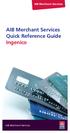 AIB Merchant Services AIB Merchant Services Quick Reference Guide Ingenico AIB Merchant Services AIBMS Quick Reference Guide This quick reference guide has been designed to answer the most common queries
AIB Merchant Services AIB Merchant Services Quick Reference Guide Ingenico AIB Merchant Services AIBMS Quick Reference Guide This quick reference guide has been designed to answer the most common queries
Mobile PayWay User guide
 Mobile PayWay User guide Phone numbers Westpac Merchant Business Solutions Help Desk Service, Sales and Support Card reader difficulties Westpac Key Auth Service Cardholder Behaving Suspiciously Note:
Mobile PayWay User guide Phone numbers Westpac Merchant Business Solutions Help Desk Service, Sales and Support Card reader difficulties Westpac Key Auth Service Cardholder Behaving Suspiciously Note:
Verifone User Guide. VX 820 VX 680.
 Verifone User Guide. VX 820 VX 680. Table of contents. Terminal layout 3 Purchase transactions 4 Purchase transactions Restaurants only. 5 Pre-authorisation 7 Processing a void transaction 8 Processing
Verifone User Guide. VX 820 VX 680. Table of contents. Terminal layout 3 Purchase transactions 4 Purchase transactions Restaurants only. 5 Pre-authorisation 7 Processing a void transaction 8 Processing
EFTPOS Professional Hypercom Mobile User Guide.
 EFTPOS Professional Hypercom Mobile User Guide. Phone Numbers Westpac Merchant Business Solutions Help Desk Service, Sales and Support Terminal Difficulties Stationery Orders Manual Credit Card Authorisations
EFTPOS Professional Hypercom Mobile User Guide. Phone Numbers Westpac Merchant Business Solutions Help Desk Service, Sales and Support Terminal Difficulties Stationery Orders Manual Credit Card Authorisations
How To Get A Phone On A Cell Phone On An Ipa.Com From A Landline On A Sim Sims Or Sims (Tel) From A Sims To A Land Line On A Land Phone On The Ipa (Uk)
 Terminal User Guide EFT930G/B Contents Section Title Page 1. Introduction 2 2. Important Safety Instructions 2 3. Declaration of Conformity 5 4. Installing the Terminal 6 5. Using the Terminal 7 6. Battery
Terminal User Guide EFT930G/B Contents Section Title Page 1. Introduction 2 2. Important Safety Instructions 2 3. Declaration of Conformity 5 4. Installing the Terminal 6 5. Using the Terminal 7 6. Battery
Read me next. Portable card machine. Get ready to trade
 1 Read me next Portable card machine Get ready to trade 2 Useful numbers: (Call charges apply) Customer Services: 0844 811 6666 Authorisation: 0844 822 2000 / 0844 824 5092 Chargebacks: 0844 755 0094 American
1 Read me next Portable card machine Get ready to trade 2 Useful numbers: (Call charges apply) Customer Services: 0844 811 6666 Authorisation: 0844 822 2000 / 0844 824 5092 Chargebacks: 0844 755 0094 American
Quick Merchant Operator Guide Emmy
 Quick Merchant Operator Guide Emmy 1. Emmy Terminal Features ❶ ❶ Magnetic Strip Reader ❿ Bluetooth is not connected ❷ Integrated Contactless Reader ❷ ❿ Bluetooth is connected and ready ❸ Battery Indicator
Quick Merchant Operator Guide Emmy 1. Emmy Terminal Features ❶ ❶ Magnetic Strip Reader ❿ Bluetooth is not connected ❷ Integrated Contactless Reader ❷ ❿ Bluetooth is connected and ready ❸ Battery Indicator
2 Scroll button 8 Power button
 PAX User Guide. 1 Table of contents. Keypad layout 3 Debit card purchase 4 Credit and charge card purchase 5 Processing a purchase when tipping is enabled 6 Processing a purchase with cash out when tipping
PAX User Guide. 1 Table of contents. Keypad layout 3 Debit card purchase 4 Credit and charge card purchase 5 Processing a purchase when tipping is enabled 6 Processing a purchase with cash out when tipping
MobileMerchant Application Guide
 MobileMerchant Application Guide United Kingdom Ireland Version 6 Android: Google Play is a trademark of Google Inc. Apple: Apple, the Apple logo, iphone and ipad are trademarks of Apple Inc., registered
MobileMerchant Application Guide United Kingdom Ireland Version 6 Android: Google Play is a trademark of Google Inc. Apple: Apple, the Apple logo, iphone and ipad are trademarks of Apple Inc., registered
Quick Merchant Operator Guide IPP350
 Quick Merchant Operator Guide IPP350 IPP350 Terminal Features USB PORT Location INTEGRATED CONTACTLESS reader MAGNETIC STRIP reader Yellow OPTION buttons ALPHANUMERIC keys MENU button Red CANCEL button
Quick Merchant Operator Guide IPP350 IPP350 Terminal Features USB PORT Location INTEGRATED CONTACTLESS reader MAGNETIC STRIP reader Yellow OPTION buttons ALPHANUMERIC keys MENU button Red CANCEL button
Quick IWL255 Merchant Operator Guide
 Quick IWL255 Merchant Operator Guide Easy loading printer IWL255 Terminal Features Integrated contactless reader USB connector Magnetic card reader Navigation keys Smart card reader Key Functions Power
Quick IWL255 Merchant Operator Guide Easy loading printer IWL255 Terminal Features Integrated contactless reader USB connector Magnetic card reader Navigation keys Smart card reader Key Functions Power
EFTPOS 1. User guide
 EFTPOS 1 User guide Contact Details Westpac Merchant Helpdesk Service, Sales and Support Terminal Difficulties Stationary Orders Cardholder Behaving Suspiciously Note: If one of our operators asks you
EFTPOS 1 User guide Contact Details Westpac Merchant Helpdesk Service, Sales and Support Terminal Difficulties Stationary Orders Cardholder Behaving Suspiciously Note: If one of our operators asks you
Terminal User Guide. iwl220/250
 Terminal User Guide iwl220/250 Contents 1. Introduction 2 2. Important Safety Instructions 3 3. Standards 5 4. Installing the Bluetooth Terminal 6 5. Installing the GPRS Terminal 7 6. Using the Terminal
Terminal User Guide iwl220/250 Contents 1. Introduction 2 2. Important Safety Instructions 3 3. Standards 5 4. Installing the Bluetooth Terminal 6 5. Installing the GPRS Terminal 7 6. Using the Terminal
Read me next. Mobile card machine. Get ready to trade
 1 Read me next Mobile card machine Get ready to trade 2 Useful numbers: (Call charges apply) Customer services: 0844 822 2011 Authorisation: 0844 822 2000 / 0844 824 5092 Chargebacks: 0844 755 0094 American
1 Read me next Mobile card machine Get ready to trade 2 Useful numbers: (Call charges apply) Customer services: 0844 822 2011 Authorisation: 0844 822 2000 / 0844 824 5092 Chargebacks: 0844 755 0094 American
POS User Guide MagIC 3 X-Series
 POS User Guide MagIC 3 X-Series Table of Contents I. Overview 2 2. Transaction Menu 3 2.1 PURCHASE 3 2.2 REVERSAL 3 2.3 AUTHORIZATION 5 2.4 ADVICE 9 2.5 11 2.6 CASH ADVANCE 13 2.7 RECONCILIATION 15 2.8
POS User Guide MagIC 3 X-Series Table of Contents I. Overview 2 2. Transaction Menu 3 2.1 PURCHASE 3 2.2 REVERSAL 3 2.3 AUTHORIZATION 5 2.4 ADVICE 9 2.5 11 2.6 CASH ADVANCE 13 2.7 RECONCILIATION 15 2.8
User Manual. CCV Mobile
 User Manual CCV Mobile Faults caused by a failure to adhere to the instructions in this User Manual are not covered by the Service Agreement. The scope of the services provided by CCV and the applicable
User Manual CCV Mobile Faults caused by a failure to adhere to the instructions in this User Manual are not covered by the Service Agreement. The scope of the services provided by CCV and the applicable
EFTPOS Merchant Facilities Quick Reference Guide
 EFTPOS Merchant Facilities Quick Reference Guide How to Use this Guide This handy Quick Reference Guide has been designed to give you step-by-step, easy-to-follow instructions on how to correctly use your
EFTPOS Merchant Facilities Quick Reference Guide How to Use this Guide This handy Quick Reference Guide has been designed to give you step-by-step, easy-to-follow instructions on how to correctly use your
Please note: some functions may not be supported on your terminal, please speak to your acquirer for more details.
 Contents 1. Introduction 2 2. Important Safety Instructions 3 3. Standards 5 4. Installing the Bluetooth Terminal 7 5. Installing the GPRS Terminal 7 6. Using the Terminal 8 7. Battery & Display Information
Contents 1. Introduction 2 2. Important Safety Instructions 3 3. Standards 5 4. Installing the Bluetooth Terminal 7 5. Installing the GPRS Terminal 7 6. Using the Terminal 8 7. Battery & Display Information
Pogo> User Guide. for iphone, ipad and ipod touch
 Pogo> User Guide for iphone, ipad and ipod touch Introduction to Pogo> This document provides detailed information on how best to use the Pogo> application to benefit your business. The intention is to
Pogo> User Guide for iphone, ipad and ipod touch Introduction to Pogo> This document provides detailed information on how best to use the Pogo> application to benefit your business. The intention is to
How To Use A Pay@Taiwan Powerpoint Card On A Credit Card On An Ipa Card (European)
 Terminal User Guide iwl220/250g Pay@Taxi Contents Section Title Page 1. Introduction 2 2. Important Safety Instructions 2 3. Declaration of Conformity 5 4. Installing the Terminal 6 5. Using the Terminal
Terminal User Guide iwl220/250g Pay@Taxi Contents Section Title Page 1. Introduction 2 2. Important Safety Instructions 2 3. Declaration of Conformity 5 4. Installing the Terminal 6 5. Using the Terminal
MiniPOS and BluePad-50 user manual
 MiniPOS and BluePad-50 user manual Welcome to MiniPOS application for mobile and card payments! +386 (30) 70 4444 +386 (30) 70 5555 sales@intech.si www.paywiser.si Slovenska ulica 54 Ljubljana, Slovenija
MiniPOS and BluePad-50 user manual Welcome to MiniPOS application for mobile and card payments! +386 (30) 70 4444 +386 (30) 70 5555 sales@intech.si www.paywiser.si Slovenska ulica 54 Ljubljana, Slovenija
Quick reference how-to guide
 Ingenico iwl200 Ingenico EFT930G Quick reference how-to guide Transactions: Sales inserted cards Mailorder Function customer not present Refunds return/refund transactions when customer is present Reports:
Ingenico iwl200 Ingenico EFT930G Quick reference how-to guide Transactions: Sales inserted cards Mailorder Function customer not present Refunds return/refund transactions when customer is present Reports:
How to connect your D210 using Bluetooth. How to connect your D210 using GPRS (SIM Card)
 D210 En User Guide Content 3 Introduction 3 Scope 3 Related Documentation 4 Internet Connectivity 4 Using D210 with Mobile Phone 5 Using D210 with wireless (Wi-Fi) router 6 Using D210 with GPRS (requires
D210 En User Guide Content 3 Introduction 3 Scope 3 Related Documentation 4 Internet Connectivity 4 Using D210 with Mobile Phone 5 Using D210 with wireless (Wi-Fi) router 6 Using D210 with GPRS (requires
Credit & Debit Application
 USER MANUAL ALL TERMINAL PRODUCTS Credit & Debit Application Magic Models: C5, X5, X8, M3, M8 V Series Models: V5, V8, V9, V8 Plus, V9 Plus 1 Dejavoo Systems Instruction Manual V429.12 Instruction Manual
USER MANUAL ALL TERMINAL PRODUCTS Credit & Debit Application Magic Models: C5, X5, X8, M3, M8 V Series Models: V5, V8, V9, V8 Plus, V9 Plus 1 Dejavoo Systems Instruction Manual V429.12 Instruction Manual
Card Sales & Refunds Quick Guide VeriFone Vx520
 Card s & Refunds Quick Guide VeriFone Vx520 1. Chip & PIN s 2. Contactless (Where active) 3. Card Not Present (CNP) s 4. Refund Process 5. Receipts For full details, also refer to your main Vx520 User
Card s & Refunds Quick Guide VeriFone Vx520 1. Chip & PIN s 2. Contactless (Where active) 3. Card Not Present (CNP) s 4. Refund Process 5. Receipts For full details, also refer to your main Vx520 User
NAB EFTPOS User Guide. for Countertop & Mobile Terminals
 NAB EFTPOS User Guide for Countertop & Mobile Terminals About your NAB EFTPOS Terminal NAB EFTPOS Mobile NAB EFTPOS Countertoptop Table of Contents Getting to know your NAB EFTPOS VeriFone terminal...5
NAB EFTPOS User Guide for Countertop & Mobile Terminals About your NAB EFTPOS Terminal NAB EFTPOS Mobile NAB EFTPOS Countertoptop Table of Contents Getting to know your NAB EFTPOS VeriFone terminal...5
Troubleshooting. Your quick guide to solving problems with WorldPay Zinc
 Troubleshooting Your quick guide to solving problems with WorldPay Zinc 1 Introduction We ve designed WorldPay Zinc to be as simple to set up and use as possible. But any technology can throw up the odd
Troubleshooting Your quick guide to solving problems with WorldPay Zinc 1 Introduction We ve designed WorldPay Zinc to be as simple to set up and use as possible. But any technology can throw up the odd
VX 520 Troubleshooting
 1 This section addresses problems that may arise while using the VX 520 Point of Service () device. In all cases, if the prescribed procedures do not correct the problem, call the /Internet Help Desk at
1 This section addresses problems that may arise while using the VX 520 Point of Service () device. In all cases, if the prescribed procedures do not correct the problem, call the /Internet Help Desk at
EFTPOS Merchant Facilities Quick Reference Guide (T4220/M4230)
 EFTPOS Merchant Facilities Quick Reference Guide (T4220/M4230) How to Use this Guide This handy Quick Reference Guide has been designed to give you step-by-step, easy-to-follow instructions on how to correctly
EFTPOS Merchant Facilities Quick Reference Guide (T4220/M4230) How to Use this Guide This handy Quick Reference Guide has been designed to give you step-by-step, easy-to-follow instructions on how to correctly
EFTPOS PLUS & EFTPOS MOBILE
 INGENICO 5110 & 7910 TERMINAL SUPPLEMENTARY TERMINAL OPERATOR GUIDE v2.59 PLUS & MOBILE EPEMV2.59.0408 Commonwealth Bank of Australia ABN 48 123 123 124 Contents IMPORTANT NOTES...2 MOBILE USING THE TERMINAL...3
INGENICO 5110 & 7910 TERMINAL SUPPLEMENTARY TERMINAL OPERATOR GUIDE v2.59 PLUS & MOBILE EPEMV2.59.0408 Commonwealth Bank of Australia ABN 48 123 123 124 Contents IMPORTANT NOTES...2 MOBILE USING THE TERMINAL...3
User Guide. for Card Reader and Payment Application
 User Guide for Card Reader and Payment Application Introduction to Pogo> This document provides detailed information on how best to use the Pogo> application to benefit your business. The intention is
User Guide for Card Reader and Payment Application Introduction to Pogo> This document provides detailed information on how best to use the Pogo> application to benefit your business. The intention is
The easy way to accept EFTPOS, Visa and MasterCard payments on the spot. Mobile Users... 2. Charging your PayClip. 2. Downloading the PayClip app.
 PayClip User Guide The easy way to accept EFTPOS, Visa and MasterCard payments on the spot. Contents Getting started made easy 2 Information for Merchants....................................................2
PayClip User Guide The easy way to accept EFTPOS, Visa and MasterCard payments on the spot. Contents Getting started made easy 2 Information for Merchants....................................................2
Dolphin's Automatic Credit Card Authorisation and Fund Transfer - Servebase
 Dolphin Dynamics Dolphin's Automatic Credit Card Authorisation and Fund Transfer - Servebase Copyright 2009 Dolphin Dynamics Ltd. The information contained herein is the property of Dolphin Dynamics Ltd.
Dolphin Dynamics Dolphin's Automatic Credit Card Authorisation and Fund Transfer - Servebase Copyright 2009 Dolphin Dynamics Ltd. The information contained herein is the property of Dolphin Dynamics Ltd.
POS/Internet Help Desk: 1-800-541-5555
 1 This section addresses problems that may arise while using the device. In all cases, if the prescribed procedures do not correct the problem, call the /Internet Help Desk at 1-800-427-1295 for assistance.
1 This section addresses problems that may arise while using the device. In all cases, if the prescribed procedures do not correct the problem, call the /Internet Help Desk at 1-800-427-1295 for assistance.
Contents Section Title Page
 Contents Section Title Page 1. Introduction 2 2. Important Safety Instructions 2 3. Declaration of Conformity 5 4. Installing the Terminal 6 5. Using the Terminal 8 6. Sale (Inserting a Card) 10 7. Sale
Contents Section Title Page 1. Introduction 2 2. Important Safety Instructions 2 3. Declaration of Conformity 5 4. Installing the Terminal 6 5. Using the Terminal 8 6. Sale (Inserting a Card) 10 7. Sale
EFTPOS 1i Terminal User Guide. Learn how to use your new terminal with this easy-to-follow guide.
 EFTPOS 1i Terminal User Guide Learn how to use your new terminal with this easy-to-follow guide. Get in touch Merchant Help Desk Service, Sales and Support Terminal Difficulties Stationery Orders 1300
EFTPOS 1i Terminal User Guide Learn how to use your new terminal with this easy-to-follow guide. Get in touch Merchant Help Desk Service, Sales and Support Terminal Difficulties Stationery Orders 1300
How to connect your D200 using Bluetooth. How to connect your D200 using GPRS (SIM Card)
 D200 En User Guide Content 3 Introduction 3 Scope 3 Related Documentation 4 Internet Connectivity 4 Using D200 with Mobile Phone 5 Using D200 with wireless (Wi-Fi) router 6 Using D200 with GPRS (requires
D200 En User Guide Content 3 Introduction 3 Scope 3 Related Documentation 4 Internet Connectivity 4 Using D200 with Mobile Phone 5 Using D200 with wireless (Wi-Fi) router 6 Using D200 with GPRS (requires
Terminal User Guide. ict220
 Terminal User Guide ict220 Contents Section Title Page 1. Introduction 2 2. Important Safety Instructions 2 3. Declaration of Conformity 5 4. Installing the Terminal 6 5. Using the Terminal 8 6. Sale (Inserting
Terminal User Guide ict220 Contents Section Title Page 1. Introduction 2 2. Important Safety Instructions 2 3. Declaration of Conformity 5 4. Installing the Terminal 6 5. Using the Terminal 8 6. Sale (Inserting
MySagePay. User Manual. Page 1 of 48
 MySagePay User Manual Page 1 of 48 Contents About this guide... 4 Getting started... 5 Online help... 5 Accessing MySagePay... 5 Supported browsers... 5 The Administrator account... 5 Creating user accounts...
MySagePay User Manual Page 1 of 48 Contents About this guide... 4 Getting started... 5 Online help... 5 Accessing MySagePay... 5 Supported browsers... 5 The Administrator account... 5 Creating user accounts...
Merchant Operating Guide
 PB 1 Merchant Operating Guide ANZ FastPay MOBILE PAYMENT SOLUTION Contents 1. Welcome 4 1.1 Merchant Agreement 4 1.2 Contact Details 4 1.3 How to get started 4 1.4 Authorisation 4 1.4.1 Authorisation Declined
PB 1 Merchant Operating Guide ANZ FastPay MOBILE PAYMENT SOLUTION Contents 1. Welcome 4 1.1 Merchant Agreement 4 1.2 Contact Details 4 1.3 How to get started 4 1.4 Authorisation 4 1.4.1 Authorisation Declined
EFTPOS Merchant Facilities Quick Reference Guide (VX520/VX680)
 EFTPOS Merchant Facilities Quick Reference Guide (VX520/VX680) How to Use this Guide This handy Quick Reference Guide has been designed to give you step-by-step, easy-to-follow instructions on how to correctly
EFTPOS Merchant Facilities Quick Reference Guide (VX520/VX680) How to Use this Guide This handy Quick Reference Guide has been designed to give you step-by-step, easy-to-follow instructions on how to correctly
Sync Guide. Sync Overview. Before the Event. During the Event. After the Event. Greater Giving Event Software
 Sync Guide Sync Overview Timeline Equipment Terms + This guide will instruct you on how to transfer data between Greater Giving Event Software and Auctionpay Master terminal Before, During and After your
Sync Guide Sync Overview Timeline Equipment Terms + This guide will instruct you on how to transfer data between Greater Giving Event Software and Auctionpay Master terminal Before, During and After your
Credit & Debit Application
 USER MANUAL ALL TERMINAL PRODUCTS Credit & Debit Application Magic Models: C5, X5, X8, M3, M8 V Series Models: V5, V8, V9, V8 Plus, V9 Plus 1 Dejavoo Systems Instruction Manual V429.12 Instruction Manual
USER MANUAL ALL TERMINAL PRODUCTS Credit & Debit Application Magic Models: C5, X5, X8, M3, M8 V Series Models: V5, V8, V9, V8 Plus, V9 Plus 1 Dejavoo Systems Instruction Manual V429.12 Instruction Manual
Consumer FAQs. 1. Who is behind the BuySafe initiative? 2. Why should I use a PIN? 3. Do all transactions need a PIN?
 Consumer FAQs 1. Who is behind the BuySafe initiative? The Industry Security Initiative (ISI)/BuySafe initiative comprises representatives of ten Australian financial institutions including all of the
Consumer FAQs 1. Who is behind the BuySafe initiative? The Industry Security Initiative (ISI)/BuySafe initiative comprises representatives of ten Australian financial institutions including all of the
Quick Reference Guide. ict200 Series
 Quick Reference Guide ict200 Series Hotkey Support Pressing one of the numeric keys (0-9) from the Idle Screen will take the user directly to certain pre-assigned transactions or tasks. Should any of those
Quick Reference Guide ict200 Series Hotkey Support Pressing one of the numeric keys (0-9) from the Idle Screen will take the user directly to certain pre-assigned transactions or tasks. Should any of those
Quick Reference Guide
 First National Bank - a division of FirstRand Bank Limited. An Authorised Financial Services and Credit Provider (NCRCP20). Merchant Services Making card transaction faster. Quick Reference Guide Gemalto
First National Bank - a division of FirstRand Bank Limited. An Authorised Financial Services and Credit Provider (NCRCP20). Merchant Services Making card transaction faster. Quick Reference Guide Gemalto
Merchant On The Move Android Professional Edition User Guide and Tutorial
 Merchant On The Move Android Professional Edition User Guide and Tutorial Copyright (c) 2010 Primary Merchant Solutions Inc All rights reserved Merchant On The Move for Android p. 1 Requirements Merchant
Merchant On The Move Android Professional Edition User Guide and Tutorial Copyright (c) 2010 Primary Merchant Solutions Inc All rights reserved Merchant On The Move for Android p. 1 Requirements Merchant
My Account User Guide Apple & Andoid devices
 1 My Account User Guide Apple & Andoid devices Contents 1. 2. 3. 4. 5. 6. 7. My Account Refunding & Voiding Payments Refund Payments Void Payments Taking Payments Over the Phone Viewing your Payment History
1 My Account User Guide Apple & Andoid devices Contents 1. 2. 3. 4. 5. 6. 7. My Account Refunding & Voiding Payments Refund Payments Void Payments Taking Payments Over the Phone Viewing your Payment History
How To Use Payclip On A Credit Card On A Payclip
 TM PayClip User Guide The easy way to accept Visa and MasterCard credit and debit card payments on the spot. Getting started made easy This User Guide gives you all the information you need on how to use
TM PayClip User Guide The easy way to accept Visa and MasterCard credit and debit card payments on the spot. Getting started made easy This User Guide gives you all the information you need on how to use
Quick start Stand alone card terminal (WestPOS)
 Quick start Stand alone card terminal (WestPOS) Version: 1.20.6.8 WEST INTERNATIONAL AB 1. Version History... 2 2. Terminal Components... 3 2.1. WestInt T013... 3 2.2. WestInt T103P... 4 3. Important information...
Quick start Stand alone card terminal (WestPOS) Version: 1.20.6.8 WEST INTERNATIONAL AB 1. Version History... 2 2. Terminal Components... 3 2.1. WestInt T013... 3 2.2. WestInt T103P... 4 3. Important information...
Be*PINWISE Cardholder FAQs
 Be*PINWISE Cardholder FAQs 1. Who is behind the BuySafe initiative? The Industry Security Initiative (ISI)/BuySafe initiative comprises representatives of ten Australian financial institutions including
Be*PINWISE Cardholder FAQs 1. Who is behind the BuySafe initiative? The Industry Security Initiative (ISI)/BuySafe initiative comprises representatives of ten Australian financial institutions including
VX 680 USER GUIDE. 001 Rev 1. VeriFone www.verifone.com
 VX 680 USER GUIDE 001 Rev 1. VeriFone www.verifone.com W2P VX 680 KEYPAD SIGNAL STRENGTH BATTERY STRENGTH MOVEABLE HIGHLIGHT TO SELECT OPTIONS UP AND DOWN ARROW BUTTONS DISPLAY ON MULTI- OPTION SELECTION
VX 680 USER GUIDE 001 Rev 1. VeriFone www.verifone.com W2P VX 680 KEYPAD SIGNAL STRENGTH BATTERY STRENGTH MOVEABLE HIGHLIGHT TO SELECT OPTIONS UP AND DOWN ARROW BUTTONS DISPLAY ON MULTI- OPTION SELECTION
PC-EFTPOS i3070 Merchant Operating Guide
 PC-EFTPOS i3070 Merchant Operating Guide Phone Numbers THE FOLLOWING HELP DESKS AND AUTHORISATION CENTRES ARE AVAILABLE TO YOU 24 HOURS A DAY, 7 DAYS A WEEK. Bank of Melbourne Electronic Banking Service
PC-EFTPOS i3070 Merchant Operating Guide Phone Numbers THE FOLLOWING HELP DESKS AND AUTHORISATION CENTRES ARE AVAILABLE TO YOU 24 HOURS A DAY, 7 DAYS A WEEK. Bank of Melbourne Electronic Banking Service
Follow the instructions below to ensure easy set up of your SIM with your Apple device.
 Follow the instructions below to ensure easy set up of your SIM with your Apple device. 1. Activate your SIM and personal account on www.woolworthsglobalroaming.com.au. Your SIM can not be used until it
Follow the instructions below to ensure easy set up of your SIM with your Apple device. 1. Activate your SIM and personal account on www.woolworthsglobalroaming.com.au. Your SIM can not be used until it
Hotline 0800 068 5949
 Optimum M4240 Quick reference guide Description of functions Thermal printer paper compartment Hotline 0800 068 5949 Loading unit (masked) Direct selection function keys Direct selection function keys
Optimum M4240 Quick reference guide Description of functions Thermal printer paper compartment Hotline 0800 068 5949 Loading unit (masked) Direct selection function keys Direct selection function keys
FD40 User Guide. Version 16.0 June 2015
 FD40 User Guide Version 16.0 June 2015 First Data Merchant Solutions is a trading name of First Data Europe Limited, a private limited company incorporated in England (company number 02012925) with a registered
FD40 User Guide Version 16.0 June 2015 First Data Merchant Solutions is a trading name of First Data Europe Limited, a private limited company incorporated in England (company number 02012925) with a registered
Terminal User Guide. ict220 & ML30
 Terminal User Guide ict220 & ML30 Contents Section Title Page Introduction 2 Important Safety Instructions 2 Declaration of Conformity 5 4. Installing the Terminal 6 5. Using the Terminal 9 6. Starting
Terminal User Guide ict220 & ML30 Contents Section Title Page Introduction 2 Important Safety Instructions 2 Declaration of Conformity 5 4. Installing the Terminal 6 5. Using the Terminal 9 6. Starting
A guide to Barclaycard Anywhere
 A guide to Barclaycard Anywhere Contents Barclaycard Anywhere components Card reader specifications Getting started Payments Getting the most out of Barclaycard Anywhere Checking how your business is doing
A guide to Barclaycard Anywhere Contents Barclaycard Anywhere components Card reader specifications Getting started Payments Getting the most out of Barclaycard Anywhere Checking how your business is doing
Elavon Payment Gateway- Reporting User Guide
 Elavon Payment Gateway- Reporting User Guide Version: v1.1 Contents 1 About This Guide... 4 1.1 Purpose... 4 1.2 Audience... 4 1.3 Prerequisites... 4 1.4 Related Documents... 4 1.5 Terminology... 4 1.6
Elavon Payment Gateway- Reporting User Guide Version: v1.1 Contents 1 About This Guide... 4 1.1 Purpose... 4 1.2 Audience... 4 1.3 Prerequisites... 4 1.4 Related Documents... 4 1.5 Terminology... 4 1.6
Sierra Wireless AirCard Watcher Help for Mac OS X
 Sierra Wireless AirCard Watcher Help for Mac OS X Sierra Wireless AirCard Watcher allows you to manage and monitor the connection between your modem and the network. With Watcher, you can: Determine signal
Sierra Wireless AirCard Watcher Help for Mac OS X Sierra Wireless AirCard Watcher allows you to manage and monitor the connection between your modem and the network. With Watcher, you can: Determine signal
Chip & Pin. Revision 1.00. Release Date 16 th June 2006
 Chip & Pin Revision 1.00 Release Date 16 th June 2006 Overview Actinic EPOS is now Chip and Pin approved! - Create a more professional image for your business. Supported Transaction Types: Sale - Refund
Chip & Pin Revision 1.00 Release Date 16 th June 2006 Overview Actinic EPOS is now Chip and Pin approved! - Create a more professional image for your business. Supported Transaction Types: Sale - Refund
Commonwealth Bank. CommBank. Payment app User Guide. Including Split Bill app. Version 2.0
 Commonwealth Bank CommBank Payment app User Guide Including Split Bill app Version 2.0 Updated Wednesday, 11 March 2015 2 Contents 1. Getting started... 4 Getting to know the Payment app... 4 2. Customising
Commonwealth Bank CommBank Payment app User Guide Including Split Bill app Version 2.0 Updated Wednesday, 11 March 2015 2 Contents 1. Getting started... 4 Getting to know the Payment app... 4 2. Customising
Using Your Terminal. Moneris Vx810 Duet
 Using Your Terminal Moneris Vx810 Duet Need help? Call 1-866-319-7450 Record your Moneris merchant number here: 2 Contents Moneris Vx810 Duet... 2 Optional devices............................... 4 Card
Using Your Terminal Moneris Vx810 Duet Need help? Call 1-866-319-7450 Record your Moneris merchant number here: 2 Contents Moneris Vx810 Duet... 2 Optional devices............................... 4 Card
Merchant Operating Guide
 Merchant Operating Guide multipos Turbo and mulitpos Mobile Terminals Australia s Merchant Specialist Merchant Trading Name: Merchant Identification Number: Terminal Identification Number: Contents 1.
Merchant Operating Guide multipos Turbo and mulitpos Mobile Terminals Australia s Merchant Specialist Merchant Trading Name: Merchant Identification Number: Terminal Identification Number: Contents 1.
Welcome to WAPPoint. Spectra
 Welcome to WAPPoint. This Guide will help you to understand how to use your WAPPoint Machine Terminal. Please Select Machine Type. Nedbank Terminals have the same menu structure Nedbank Spectra Gemalto
Welcome to WAPPoint. This Guide will help you to understand how to use your WAPPoint Machine Terminal. Please Select Machine Type. Nedbank Terminals have the same menu structure Nedbank Spectra Gemalto
FUTURE PROOF TERMINAL QUICK REFERENCE GUIDE. Review this Quick Reference Guide to. learn how to run a sale, settle your batch
 QUICK REFERENCE GUIDE FUTURE PROOF TERMINAL Review this Quick Reference Guide to learn how to run a sale, settle your batch and troubleshoot terminal responses. INDUSTRY Retail and Restaurant APPLICATION
QUICK REFERENCE GUIDE FUTURE PROOF TERMINAL Review this Quick Reference Guide to learn how to run a sale, settle your batch and troubleshoot terminal responses. INDUSTRY Retail and Restaurant APPLICATION
Hotline 0800 068 5949
 Optimum M4230 Quick reference guide Description of functions Thermal printer paper compartment Hotline 0800 068 5949 Direct selection function keys Direct selection function keys Battery charge status
Optimum M4230 Quick reference guide Description of functions Thermal printer paper compartment Hotline 0800 068 5949 Direct selection function keys Direct selection function keys Battery charge status
Merchant Operating Guide EFTPOS
 Merchant Operating Guide EFTPOS 5 June 2009 PHONE NUMBERS Merchant Help Desk Service and Support Terminal Difficulties KeyAuth - Manual Card Authorisations (Visa and MasterCard) 1800 068 427 1300 302 226
Merchant Operating Guide EFTPOS 5 June 2009 PHONE NUMBERS Merchant Help Desk Service and Support Terminal Difficulties KeyAuth - Manual Card Authorisations (Visa and MasterCard) 1800 068 427 1300 302 226
iwl200 series Bluetooth / GPRS / WiFi
 iwl200 series Bluetooth / GPRS / WiFi Contents 1. Introduction 2 2. Important Safety Instructions 3 3. Declaration of Conformity 5 4. Installing the Bluetooth Terminal 6 5. Installing the GPRS Terminal
iwl200 series Bluetooth / GPRS / WiFi Contents 1. Introduction 2 2. Important Safety Instructions 3 3. Declaration of Conformity 5 4. Installing the Bluetooth Terminal 6 5. Installing the GPRS Terminal
Virtual Terminal & Online Portal
 Authipay Gateway Virtual Terminal & Online Portal User Guide Version 5 (EMEA) Virtual Terminal & Online Portal User Guide Version 5 (EMEA) CONTENTS 1 Introduction... 5 2 Processing Transactions... 6 2.1
Authipay Gateway Virtual Terminal & Online Portal User Guide Version 5 (EMEA) Virtual Terminal & Online Portal User Guide Version 5 (EMEA) CONTENTS 1 Introduction... 5 2 Processing Transactions... 6 2.1
VirtualMerchant. VirtualMerchant Mobile 2.2 User Guide. Revision Date: June 2014
 VirtualMerchant Revision Date: June 2014 Two Concourse Parkway, Suite 800, Atlanta, GA 30328 Elavon, Incorporated 2014. All Rights Reserved Copyright Copyright 2014 Elavon, Incorporated. All rights reserved.
VirtualMerchant Revision Date: June 2014 Two Concourse Parkway, Suite 800, Atlanta, GA 30328 Elavon, Incorporated 2014. All Rights Reserved Copyright Copyright 2014 Elavon, Incorporated. All rights reserved.
Mobile Pay. for Android TM. *Android Version 4.0 or higher required
 Mobile Pay TM for Android TM *Android Version 4.0 or higher required 2014 First Data Corporation. All Rights Reserved. All trademarks, service marks and trade names referenced in this material are the
Mobile Pay TM for Android TM *Android Version 4.0 or higher required 2014 First Data Corporation. All Rights Reserved. All trademarks, service marks and trade names referenced in this material are the
Pocket Verifier Smartphone Edition Release Version 1 User Guide and Tutorial for Windows Mobile 5 Smartphone Motorola Q Samsung i320
 Pocket Verifier Smartphone Edition Release Version 1 User Guide and Tutorial for Windows Mobile 5 Smartphone Motorola Q Samsung i320 Copyright 2006, Advanced Merchant Solutions Inc. All rights reserved.
Pocket Verifier Smartphone Edition Release Version 1 User Guide and Tutorial for Windows Mobile 5 Smartphone Motorola Q Samsung i320 Copyright 2006, Advanced Merchant Solutions Inc. All rights reserved.
Refer to the Integration Guides for the Connect solution and the Web Service API for integration instructions and issues.
 Contents 1 Introduction 4 2 Processing Transactions 5 2.1 Transaction Terminology 5 2.2 Using Your Web Browser as a Virtual Point of Sale Machine 6 2.2.1 Processing Sale transactions 6 2.2.2 Selecting
Contents 1 Introduction 4 2 Processing Transactions 5 2.1 Transaction Terminology 5 2.2 Using Your Web Browser as a Virtual Point of Sale Machine 6 2.2.1 Processing Sale transactions 6 2.2.2 Selecting
GETTING TO KNOW YOUR PRE-PAID TELSTRA WI-FI 4G
 GETTING TO KNOW YOUR PRE-PAID TELSTRA WI-FI 4G LET S GET THIS SHOW ON THE ROAD You must be excited about your brand new Pre-Paid Telstra Wi-Fi 4G. This guide will help you get connected as quickly and
GETTING TO KNOW YOUR PRE-PAID TELSTRA WI-FI 4G LET S GET THIS SHOW ON THE ROAD You must be excited about your brand new Pre-Paid Telstra Wi-Fi 4G. This guide will help you get connected as quickly and
Troubleshooting Sprint Mobile Broadband USB Modem by Novatel Wireless TM (Ovation TM U727)
 Troubleshooting Sprint Mobile Broadband USB Modem by Novatel Wireless TM (Ovation TM U727) If you are unable to resolve your issue using the Troubleshooting steps below, please contact Sprint Customer
Troubleshooting Sprint Mobile Broadband USB Modem by Novatel Wireless TM (Ovation TM U727) If you are unable to resolve your issue using the Troubleshooting steps below, please contact Sprint Customer
Using Your Terminal for UnionPay Cards (05/15)
 Using Your Terminal for UnionPay Cards (05/15) Contents IMPORTANT: READ FIRST... 2 UnionPay overview... 3 How to identify UnionPay cards... 4 Card entry and card verification methods... 5 Processing UnionPay
Using Your Terminal for UnionPay Cards (05/15) Contents IMPORTANT: READ FIRST... 2 UnionPay overview... 3 How to identify UnionPay cards... 4 Card entry and card verification methods... 5 Processing UnionPay
Your Guide. to doing business with American Express
 Your Guide to doing business with American Express Contact Information Internet General Information Point-of-Purchase Materials Online Merchant Services Marketing Opportunities americanexpress.co.uk/ondisplay
Your Guide to doing business with American Express Contact Information Internet General Information Point-of-Purchase Materials Online Merchant Services Marketing Opportunities americanexpress.co.uk/ondisplay
PC-EFTPOS i5100 Merchant Operating Guide
 PC-EFTPOS i5100 Merchant Operating Guide PHONE NUMBERS. THE FOLLOWING HELP DESK S AND AUTHORISATION CENTRE S ARE AVAILABLE TO YOU 24 HOURS A DAY, 7 DAYS A WEEK. ST.GEORGE ELECTRONIC BANKING SERVICE CENTRE
PC-EFTPOS i5100 Merchant Operating Guide PHONE NUMBERS. THE FOLLOWING HELP DESK S AND AUTHORISATION CENTRE S ARE AVAILABLE TO YOU 24 HOURS A DAY, 7 DAYS A WEEK. ST.GEORGE ELECTRONIC BANKING SERVICE CENTRE
User Manual. CCV Smart
 User Manual CCV Smart Faults caused by a failure to adhere to the instructions in this User Manual are not covered by the Service Agreement. The scope of the services provided by CCV and the applicable
User Manual CCV Smart Faults caused by a failure to adhere to the instructions in this User Manual are not covered by the Service Agreement. The scope of the services provided by CCV and the applicable
Your Guide. to doing business with American Express
 Your Guide to doing business with American Express Contact Information Internet General Information Point-of-Purchase Materials Online Merchant Services Marketing Opportunities americanexpress.co.uk/signage
Your Guide to doing business with American Express Contact Information Internet General Information Point-of-Purchase Materials Online Merchant Services Marketing Opportunities americanexpress.co.uk/signage
U S E R S G U I D E Last Modified: 12/06/2012 1
 USER S GUIDE Last Modified: 12/06/2012 1 Contents 2 Welcome 3 User Service Activation 4 Introduction 4 Purpose 5 Key Features 6 Activate 8 Using the System 8 Login 9 Credit Sale 10 For Swipe Capable Devices
USER S GUIDE Last Modified: 12/06/2012 1 Contents 2 Welcome 3 User Service Activation 4 Introduction 4 Purpose 5 Key Features 6 Activate 8 Using the System 8 Login 9 Credit Sale 10 For Swipe Capable Devices
Merchant Payment Card Processing Guidelines
 Merchant Payment Card Processing Guidelines The following is intended to provide guidance that departments or units can use to help develop specific procedures for their department or unit. If you have
Merchant Payment Card Processing Guidelines The following is intended to provide guidance that departments or units can use to help develop specific procedures for their department or unit. If you have
A complete guide to your EFTPOS Terminal.
 A complete guide to your EFTPOS Terminal. EFTPOS Terminal User Guide. Phone Numbers Westpac Merchant Business Solutions Help Desk Service, Sales and Support Terminal Difficulties Stationery Orders Manual
A complete guide to your EFTPOS Terminal. EFTPOS Terminal User Guide. Phone Numbers Westpac Merchant Business Solutions Help Desk Service, Sales and Support Terminal Difficulties Stationery Orders Manual
Wind River Financial iprocess Setup Guide for IOS Devices
 Wind River Financial iprocess Setup Guide for IOS Devices (Requires ios 4.3 or later. Compatible with iphone, ipad, and ipod touch. This app is optimized for iphone 5.) Table of Contents (Clickable Links):
Wind River Financial iprocess Setup Guide for IOS Devices (Requires ios 4.3 or later. Compatible with iphone, ipad, and ipod touch. This app is optimized for iphone 5.) Table of Contents (Clickable Links):
THE QUICK GUIDE FOR NEDBANK MERCHANTS
 THE QUICK GUIDE FOR NEDBANK MERCHANTS Handy phone numbers Merchant helpdesk 0860 114 966 Visa/MasterCard authorisation 0860 321 222 American Express authorisation 0860 321 555 Diners Club authorisation
THE QUICK GUIDE FOR NEDBANK MERCHANTS Handy phone numbers Merchant helpdesk 0860 114 966 Visa/MasterCard authorisation 0860 321 222 American Express authorisation 0860 321 555 Diners Club authorisation
Credit & Debit Application
 USER MANUAL ALL TERMINAL PRODUCTS Credit & Debit Application Instruction Manual V525.15 Dejavoo Systems Instruction Manual V525.15 1 ABOUT THIS MANUAL This manual provides basic instructions for user of
USER MANUAL ALL TERMINAL PRODUCTS Credit & Debit Application Instruction Manual V525.15 Dejavoo Systems Instruction Manual V525.15 1 ABOUT THIS MANUAL This manual provides basic instructions for user of
User manual. CCV Budget
 User manual CCV Budget Malfunctions caused by non-compliance with the user manual are not covered by the service agreement. The definition of service provided by CCV and the conditions that apply to this
User manual CCV Budget Malfunctions caused by non-compliance with the user manual are not covered by the service agreement. The definition of service provided by CCV and the conditions that apply to this
NHSmail mobile configuration guide NotifySync V4.7 for Blackberry
 Only devices running NotifySync version 4.7 support encryption at rest NHSmail mobile configuration guide NotifySync V4.7 for Blackberry Version: V.4 Date: March 2011 THIS INFORMATION IS FOR NHS STAFF
Only devices running NotifySync version 4.7 support encryption at rest NHSmail mobile configuration guide NotifySync V4.7 for Blackberry Version: V.4 Date: March 2011 THIS INFORMATION IS FOR NHS STAFF
